Merchant Operating Guide
|
|
|
- Pauline Palmer
- 8 years ago
- Views:
Transcription
1 Merchant Operating Guide multipos Turbo and mulitpos Mobile Terminals Australia s Merchant Specialist Merchant Trading Name: Merchant Identification Number: Terminal Identification Number:
2
3 Contents 1. Welcome Merchant Agreement Important Contact Details Authorisation Floor Limits Change of Business Details 4 2. Cards You Can Accept 5 3. Merchant Cards 6 4. Equipment Maintenance 6 5. Stationary 7 6. Fraud Minimisation 8 7. Errors and Disputes Typical Causes of Returns and Corrections Chargebacks multipos Turbo Terminal Features Terminal Keypad Card Reader How to Load Printer Paper multipos Mobile Terminal Features Terminal Keypad Card Reader How to Load paper Charge and Communication Points Sim Card Safety 19
4 10. Modes of Operation Start Screen Security Mode Training Mode Processing a Sale How to Process a Cheque or Savings Purchase Transaction How to Process a Credit Purchase Transaction using a Magnetic Stripe Card How to Process a Credit Purchase Transaction using a Chip Card Processing a Cash Out Only Transaction Processing a Refund Transaction Electronic Fallback Processing (EFB) Manual Transaction Processing Paper Voucher Processing Handkey (Manual Entry) Processing Mail, Telephone and ecommerce Order Processing How to Process a Mail Order Transaction How to Process a Telephone Order Transaction How to Process a ecommerce Order Transaction Optional Features Tip Transactions Pre-Authorisation Customer Preferred Currency Terminal Error Messages Settlement Print Totals Reprint the Last Record Transaction Detail Report Filing and Retention of Transaction Records and Vouchers 103
5 1. Welcome We are excited to welcome you as an ANZ Merchant and look forward to a long association with you. This Operating Guide provides you with information on cards you can accept, ways to reduce fraud and what to do if errors or disputes are incurred. Clear and easy-to-follow instructions on how to process Transactions via your ANZ Terminal are provided by showing the terminal screen displays and instructions on what you need to do when you see these display screens. Please take time to read this manual thoroughly and ensure that your staff read it too. 1.1 Merchant Agreement Your ANZ Merchant Agreement contains valuable information and important requirements relating to operating procedures. Instructions in this Merchant Operating Guide form part of the ANZ Merchant Agreement and may be varied or replaced by ANZ at any time. ANZ strongly recommends that you follow the security checks and procedures in this guide to assist in identifying and minimising fraudulent, invalid or unacceptable Transactions. ANZ may conduct an investigation if a Transaction is believed to be fraudulent. The operators of the applicable card schemes may also conduct their own investigations. Your Merchant Agreement outlines the circumstances in which you will be liable for such Transactions. If it is found that you have processed invalid or unacceptable Transactions, you may be liable for the value of those Transactions. Please refer to your Merchant Agreement for more details. 1.2 Important Contact Details ANZ Merchant Services (24 hours/7 days a week): or merchant@anz.com Online Stationery Ordering: Authorisation Centre: - Credit Cards (Visa and MasterCard ) Charge Cards (Diners Club) Charge Cards (American Express/JCB) Debit Cards (Cheque/Savings Accounts) NOTE: Calls to 1800 numbers from a mobile phone will incur normal mobile phone charges. 1
6 1.3 Authorisation Your terminal is designed to automatically seek Authorisation from the cardholder s Card Issuer while processing an Electronic Transaction. Authorisation confirms that the card number is a valid card number and that there are sufficient funds in the account. Despite a Transaction being authorised, the merchant bears the risk that the customer is not the true cardholder. Authorisation does not amount to verification that the Transaction is genuine nor does it authenticate the customer. NOTE: Authorisation of the Transaction does not mean that the true cardholder has authorised the Transaction Authorisation does not protect the merchant from Chargebacks The bank, ANZ cannot guarantee that a Transaction has been conducted by the true cardholder. Authorisation Declined Where an Authorisation is declined, please seek an alternative method of payment. If the customer cannot pay, the goods should be reclaimed. For goods that cannot be reclaimed (eg. food items, petrol etc), request photographic identification such as a Driver s Licence or take a description of the person and arrange with the customer to provide an alternative method of payment. If unsuccessful, report the incident to the Police. 1.4 Floor Limits A Floor Limit is a dollar amount set for a particular type of card Transaction processed via your merchant facility. Please note, Floor Limits relate to all Transactions. Your Letter Of Offer outlines all Authorised Floor Limits that are specific to your business. Some of these limits are specific to your business or industry, please insert these Authorised Floor Limits in the appropriate spaces provided. Authorised Floor Limits Credit Card Floor Limits (including Visa and MasterCard Debit Transactions) Manual (Imprinter): Electronic Fallback: Internet: $0 Mail Order & Telephone Order: $0 All Other Electronic Transactions: $0 Please insert your Authorised Floor Limit Please insert your Authorised Floor Limit 2
7 Debit Card Floor Limits (not including Visa and MasterCard Transactions) Service stations, taxis/limousines, liquor and convenience stores $60 Supermarkets $200 All Other $100 Charge Card Floor Limits Diners Club: American Express: NOTE: A Zero Floor Limit applies to all Handkey Mail/Telephone Order and ecommerce Transactions. You must phone the Authorisation Centre for Transactions over your Authorised Floor Limit using the above phone numbers (refer to section 1.2) to verify if the account has sufficient funds available to cover the Transaction. If approval is not obtained for Transactions above your Authorised Floor Limit, you risk the Transaction being charged back. When you contact the Authorisation Centre, a Transaction will be approved or declined. If declined, please advise the customer to contact the Card Issuer and seek an alternative method of payment. NOTE: An alpha character may be provided as part of the approval code. Select the numeric key corresponding to the alpha character and press SAV to scroll through options. Example: If character C is required, select number 2 on the pinpad and press the SAV key until you scroll to character C, then press ENTER. NOTE: A Transaction may still be charged back despite being authorised by the Authorisation Centre. Retain Card If the Card Issuer has cancelled the card, the Authorisation Centre may ask you try to retain the card. NOTE: Never place yourself at risk when trying to retain cards. 3
8 1.5 Change of Business Details Your ANZ Merchant Agreement describes various situations in which you must notify us of a change to your circumstances. Please contact ANZ Merchant Services on if there are any changes to your: Business name and/or address Business type or activities including changes in the nature or mode of operation of your business Mailing address Ownership Bank/branch banking details Telephone or fax numbers. Should your business be sold, cease to trade or no longer require an ANZ Merchant Facility, please return all stationery, promotional material, Transaction Vouchers, Card Imprinters and equipment (including Electronic Terminals) supplied in connection with your Merchant Agreement to the location designated by ANZ Merchant Services. The items above must be returned within 7 days. Failure to return the above items will result in the charge of a Non-Return Fee. 4
9 2. Cards You Can Accept Credit Cards Cardholders can use credit cards (MasterCard and Visa) to access their credit card accounts. Cardholders can also access cheque and savings accounts where those accounts are linked to the credit card. Cardholders can access these accounts through a multipos terminal using their PIN (Personal Identification Number) or signature. Debit Cards (Bank-issued) Issued by banks and financial institutions, debit cards give cardholders access to funds held in linked cheque or savings accounts but cannot be used to access funds from credit card accounts. Bank-issued debit cards require a PIN if processed through a terminal to operate. If they are processed using Electronic or Paper Fallback, a signature would then be used. Debit Cards (Scheme-issued) Cardholders possessing a MasterCard or Visa debit card can select whether they use a PIN or signature for their Transaction. Depending on the particular card that is used, the terminal may prompt for signature only. The cardholder should request the card to be processed as a Debit Transaction if they want to use a PIN or as a Credit Transaction if they want the Transaction to be verified by their signature. Charge Cards Processing charge cards is essentially the same as processing credit card Transactions. To accept charge cards, you must have an agreement with the charge card Issuer (eg. Diners Club, American Express and JCB). 5
10 3. Merchant Cards You have been provided with two Merchant Cards. These are designed to assist you with different tasks, including processing Refund Transactions and Manual Paper Voucher Transactions. Always keep your Merchant Cards in a safe place. It is important that the correct cards are used at all times. Replacement Merchant Cards can be ordered from ANZ Merchant Services on multipos and EftPOS Merchant Card To Authorise a Refund Transaction, swipe through Magnetic Stripe Card Reader To exit Security Mode, swipe through Magnetic Stripe Card Reader To imprint your manual EftPOS Merchant Summary Vouchers for cheque and savings Transactions As reference for your Terminal Identification Number (TID). Merchant Summary Card Your Merchant Summary Card is required when you imprint your Merchant Summary Voucher for Manual Credit Card Transactions and as a reference for your ANZ Merchant Identification Number (MID). 4. Equipment Maintenance It is your responsibility to provide a clean operating environment for your terminal. Liquids and dust may damage the terminal components and can prevent it from operating. To order a Magnetic Stripe Card Reader Cleaner, please visit merchantconnect or contact ANZ Merchant Services on Its important to clean your terminal regularly to maintain its operating efficiency as you may be charged if it is damaged. The terminal and screen may be wiped clean using a damp cloth. Do not use abrasive materials. Use a soft brush to keep the keypad dust-free. NOTE: Please do not tamper with or remove the terminal housing. Do not disconnect your terminal s power supply or communication line unless instructed to do so by ANZ Merchant Services. 6
11 5. Stationery You have been supplied with an initial stock of stationery including: 6 multipos Paper Rolls (for electronic terminals only) 25 x Credit Card Summary Envelopes 25 x Credit Card Sales Vouchers 25 x Credit Card Refund Vouchers 25 x Merchant Summary Vouchers 25 x Cheque/Savings Summary Envelopes 25 x Cheque/Savings Sales Vouchers 25 x Cheque/Savings Refund Vouchers 25 x EftPOS Summary Vouchers Magnetic Stripe Card Reader Cleaner To re-order stationery, please visit or contact ANZ Merchant Services on
12 6. Fraud Minimisation Before Commencing any Transaction: Confirm that you are authorised to accept that particular card Check whether the card appears damaged or altered. How to Safeguard Against Fraud: Do not let anyone service or remove your terminal without viewing proper identification Do not allow equipment to be used by unauthorised persons Keep Merchant Cards secure from unauthorised use When making a manual imprint of a card, destroy the carbon (black) sheets Do not divulge cardholder information (eg. card names or numbers) Retain the card until you have completed the security checks and obtained Authorisation for the Transaction. Is Your Customer Acting Suspiciously? Appear nervous, overly talkative or in a hurry Arrive on closing time Try to rush you or distract you Carry the card loose or by itself Have no means of identification Make numerous purchases under your Authorised Floor Limit Make purchases without regard to size, quality or price of goods Ask to split Transactions into smaller amounts Ask for Transactions to be manually entered Sign the Voucher or Transaction Voucher slowly or unnaturally. If You Are Suspicious: Ask for photographic identification (eg. Driver s Licence or passport) and ensure that the details match the cardholder s name. Record the details on your copy of the Transaction Voucher. For MasterCard and Visa Transactions, call the Authorisation Centre on (select option 1). You may be asked a series of YES or NO questions to help the operator determine whether you should proceed with the Transaction. NOTE: Never place yourself at risk - your safety comes first. Please report all fraudulent activities to the Police immediately. 8
13 Split Ticket Transactions A Transaction may be deemed invalid and charged back to you if, in ANZ s reasonable opinion, it relates to one or more purchases made in the same merchant establishment which have been split into two or more Transactions. Fraud Minimisation for Credit Cards The following checks are vital in helping you identify and minimise fraudulent credit card Transactions via your ANZ Merchant Facility. Card Front: Ensure that the name on the card is appropriate to the customer. Identity theft may have occurred if you are presented with a card containing the name of a cartoon character, a feminine name on a card presented by a male or other questionable scenarios The printing on the card should look professional The card must have current validity dates (a card can only be used from the first day of the valid from month to the last day of the until end month) Cards should look 3-dimensional and contain familiar security features such as a hologram, signature panel and CVC (explanation to follow). It should not appear suspicious or be made of inferior material. Embossed Cards: The cardholder name and number should be raised and not flattened (unless it is a genuine unembossed card) The first four digits of the embossed number must match the pre-printed four digits on the card The embossing should be clear and even. Unembossed Cards: A cardholder name may or may not be included Can be used for electronic Transactions only The cardholder name and number are printed rather than raised Signature: A signature should appear within the signature panel on the card The signature or signature panel should not appear to have been altered The customer s signature on the Transaction Voucher should match the signature on the card. 9
14 Card Validation Code (CVC): Card Validation Code. The Card Validation security feature is activated in all ANZ mulitpos Terminals when processing Mail Order and Telephone Order Transactions. To activate the CVC for other Transactions please contact ANZ Merchant Services on If activated, a new screen will appear when processing financial Transactions. Turn the cardholder s credit card over and locate the last 3-digits of the number printed on the signature panel. If the Transaction is initiated via mail, telephone or Internet, instruct the cardholder to locate and quote the 3-digits on the signature panel. Terminal Display VERIFICATION NO? At this display screen, key in the Card Validation Code then press ENTER. NOTE: American Express cards have a four digit code located on the front of the card. Diners Club cards have a three digit code on the reverse of the signature panel. After Processing the Transaction: Check the card number details against those printed on the Transaction Record Ensure that Approved or an approval number/code is printed on the Transaction Record. Fraud Minimisation for Debit Cards The following procedures are vital in helping you identify and minimise fraudulent debit card Transactions via your Merchant Facility. Debit Transactions are to be processed by swiping the presented card and having the customer enter their PIN or signature depending on the debit card type. Manual Debit Card Processing Procedure If you are unable to process a debit Transaction online due to a terminal, communications or system failure, you may choose to process the Transaction using the Manual Paper Voucher system. Please report any terminal, communications and system failures to ANZ Merchant Services immediately and obtain Authorisation to process the debit Transaction manually. 10
15 Under no circumstances is a Debit Card Transaction to be processed as a Manual Transaction where the card s magnetic stripe is damaged or is unable to be read by the Electronic Terminal. If this occurs please seek an alternative payment method from the cardholder. Before manually processing any other debit Transactions, you must swipe the cardholder s card through the terminal to check if the failure has been rectified. NOTE: The correct Paper Voucher should be used for the type of card being used and account being accessed. Please ensure you are using the correct Vouchers before processing the Manual Transaction (for more information, please refer to section 15.1) Authorisation must be obtained for all Transactions over your Authorised Floor Limit. (For more information on Authorised Floor Limits refer to section 1.4) A Manual Debit Card Voucher is NOT to be prepared when the terminal error message indicates: Card damage Card error refer Card not accepted Invalid expiry date. Another form of payment should be requested in this case. 11
16 7. Errors and Disputes A Return and Correction (R&C) refers to a Voucher from a debit or credit card Transaction that cannot be processed consequently the Transaction is debited from your bank account and returned to you for correction. 7.1 Typical Causes of Return and Corrections Incorrect Vouchers used and incorrect additions on Merchant Summary Vouchers Incomplete information eg. card imprint cannot be read on the Voucher Banking of Vouchers from other Schemes eg. American Express When you receive a R&C, an explanation will be given as to why it cannot be processed. Make sure you rectify the problem before re-submitting the Voucher for processing. Please ensure that the corrected Vouchers are submitted as soon as possible to ensure that the Issuing Bank does not reject them as a result of being banked out of time. 7.2 Chargebacks Please refer to the General Conditions of your ANZ Merchant Agreement. You may be charged back for the value of a credit or debit (Schemes-issued) card sale where you have failed to follow the Bank s procedures as stated in this Merchant Operating Guide or in the General Conditions of your ANZ Merchant Agreement. NOTE: You must retain information about a Transaction whether processed manually or electronically for a period of 30 months from the date of the Transaction or such other period required by Law or notified by ANZ. Chargebacks can occur for a number of reasons: A Transaction has been processed using an invalid card ie. the card has expired or is not yet valid A sale over your Floor Limit is processed without Authorisation A split sale is processed using two or more Vouchers A credit Voucher was not processed for returned goods A sale is processed without the cardholder s authority. A Transaction can also be charged back to you if a cardholder disputes a Transaction and you are unable to produce copies of the relevant Transaction Vouchers. NOTE: The examples given above are not an exhaustive list of the circumstances in which a Transaction may be charged back to you. Please refer to the General Conditions of your Merchant Agreement for further information on Chargebacks. If you need assistance understanding a particular Return and Correction or Chargeback, please contact ANZ Merchant Services on (24 hours a day, 7 days a week). 12
17 8. multipos Turbo This Operating Guide provides everything you need to know about processing debit and credit Transactions using your ANZ multipos Turbo terminal. This terminal is designed to accept payment using Magnetic Stripe and Chip Cards. Please take time to read it thoroughly and ensure that your staff read it too. 8.1 Terminal Features The multipos Turbo terminal incorporates a backlit graphic screen with large graphic display, 18-key backlit keypad and thermal easy loading printer. Printer CHQ, SAV & CR (soft-function keys) Paper FEED key Magnetic Stripe Card Reader CANCEL key CLEAR key ENTER key FUNCtion key Chip Card Reader 8.2 Terminal Keypad SOFT-FUNCTION KEYS CHQ (Green), SAV (Green) and CR (Red) These soft-function keys allow you to access the particular account type required. They are also used as function keys for special features such as security. NUMBER KEYS (Black) Use the number keys to enter in the Transaction amounts, Authorisation Numbers and when the handkey function is required. 13
18 ENTER (Green) The ENTER key will turn the terminal on. It also confirms that all values and details (including signatures and PINs) are correct in the EFT portion of the purchase, cashout (refer to section 12) and Refund Transactions (refer to section 13). It confirms that the Transaction can be sent to the Bank for verification and approval. It is also used to cycle forward through the soft-function key menus. CANCEL (Red) The CANCEL key is used to cancel the current function and return the terminal to the idle state. It is also used to cycle backwards through the soft-function key menus. CLEAR (Yellow) Press the CLEAR key to correct any invalid data entry. The CLEAR key will also cycle backwards through the Transaction steps if an error is made. FUNC (Black) Use the FUNC key to access the terminals function menus and Manual Handkey processing. FEED (Black) Use the FEED key to perform a 20mm paper feed. 8.3 Card Reader Magnetic Stripe Card Reader The card can be read via the Magnetic Stripe Card Reader located on the right hand side of the terminal. The card can be read by swiping from the top to the bottom of the terminal (or vice versa), with the magnetic stripe facing down towards the terminal. Use a regular movement to ensure a reliable card reading. Chip Card Reader Insert the Chip credit or debit card horizontally into the bottom of the terminal with the metal chip facing upwards. Leave the Chip Card in this position throughout the Transaction. The Chip credit or debit card can be removed from the terminal when signature verification is required or as instructed by the terminal. 14
19 8.4 How to Load Printer Paper It is recommended that you switch off the terminal s power supply before loading paper. Lift the paper compartment cover. Remove the empty paper roll. Drop in the new paper roll with the cut end of the roll protruding from underneath. No feeding of the paper through rollers is required. Firmly close the cover, turn the terminal power on and press the paper FEED button. Paper compartment cover Metal blade to tear off paper FEED key NOTE: Do not tamper with or remove the terminal housing 15
20 9. multipos Mobile 9.1 Terminal Features The ANZ multipos Mobile terminal incorporates the keypad and thermal printer. It also includes a battery charger to plug into the rear of the terminal. Printer Magnetic Stripe Card Reader CHQ, SAV & CR (soft-function keys) Paper FEED key CANCEL key CLEAR key ENTER key Chip Card Reader FUNCtion key 9.2 Terminal Keypad SOFT-FUNCTION KEYS CHQ (Green), SAV (Green) and CR (Red) These soft-function keys allow you to access the particular account type required. They are also used as function keys to access special features such as security. NUMBER KEYS (black) Use the number keys to enter in the amount of Transactions, authorisation numbers and when the handkey function is required. ENTER (Green) The ENTER key will turn the terminal on. It also confirms that all values and details (including signatures and PINs) are correct in the EFT portion of the purchase, cash out (refer to section 12) and refund Transactions (refer to section 13). It confirms that the Transaction can be sent to the Bank for verification and approval. It is also used to cycle forward through the soft-function key menus. CANCEL (Red) The CANCEL key is used to cancel the current function and return the terminal to the idle state. It is also used to cycle backwards through the soft-function key menus. CLEAR (Yellow) Press the CLEAR key to correct any invalid data entry. The CLEAR key will also cycle backwards through the Transaction steps if an error is made. 16
21 FUNC (black) Use the FUNC key to access the terminal s function menus and handkey processing. FEED (black) Use the FEED key to perform a paper feed from the printer. 9.3 Card Reader Magnetic Stripe Card Reader The card can be read via the Magnetic Stripe Card Reader located on the right hand side of the terminal. The card can be read by swiping either from the top to the bottom of the terminal (or vice versa), with the magnetic-stripe pointing face-down towards the terminal. Use a regular movement to ensure a reliable card reading. Chip Card Reader Insert the Chip credit or debit card horizontally into the bottom of the terminal with the metal chip facing upwards. Leave the Chip Card in this position throughout the Transaction. The Chip credit or debit card can be removed from the terminal when signature verification is required or as instructed by the terminal. 9.4 How to Load Printer Paper Lift the paper compartment cover. Remove the empty paper roll. Drop in the new paper roll with the cut end of the roll protruding from underneath. No feeding of the paper through rollers is required. Close the cover and press the paper FEED button. Paper compartment cover Metal blade to tear off paper FEED key Note: Do not tamper with or remove the terminal housing. 17
22 9.5 Charge and Communication Connection Points MultiPOS Mobile has two connection points on the back of the terminal (below the printer cover). The connection points include: Power Connector Serial Connector (for use by the manufacturer only). Battery The multipos Mobile terminal features a 7.2 V / 1600 mah Li-Ion (Lithium Ion) battery that will allow a minimum of 100 basic Transactions to be completed with one fully charged battery. A full charge of the battery will take up to 4 hours to complete. The plug symbol shown on the upper left hand side of the display screen indicates that the device is connected into the power socket in the wall. Bar Scrolling on the terminal s display indicates that charging is in progress. Before commencing a shift, it is important to fully charge the battery to ensure the maximum number of Transaction can be completed. The terminal has a power down default of 10 minutes to help conserve battery life. The power down feature allows the terminal to switch off automatically after 10 minutes of inactivity. Timing can be altered by contacting ANZ Merchant Services on SIM Card 01/01/ :08 SWIPE CARD Not Used Battery Charge Connection 01/01/ :08 SWIPE CARD A SIM Card is provided with your multipos Mobile terminal. If your SIM Card cannot be read or has not been inserted, the following symbol will be displayed on your screen. The symbol may also be displayed if the terminal is unable to find network coverage or is not connected to the network. 18
23 9.7 Safety Your multipos Mobile terminal uses GPRS (General Packet Radio Service) technology to provide high-speed data transmission. It is rare, but in some circumstances, GPRS technology may cause a risk of personal injury and/or damage to property. As a result, you should note the following important warnings and always exercise caution in operating, storing and transporting your multipos Mobile terminal. In-Car Safety Using your multipos Mobile terminal while in a vehicle may interfere with the vehicle s electronic systems and, in some cases, may cause malfunctions in those electronic systems (eg. ABS anti-lock systems, fuel injection systems). Although most electronic equipment is shielded from radio frequency energy, GPRS technology may affect some damaged or improperly shielded electronic equipment. Please check with your vehicle manufacturer to determine if on-board electronic equipment is adequately shielded from radio frequency energy. Medical Electronic Equipment Please consult the manufacturer of any personal medical devices (such as pacemakers or hearing aids) to determine if they are adequately shielded from any external radio frequency energy. You must turn off your terminal in health care facilities if instructed by any signs in the area. Aircraft Your Terminal must be turned off before boarding any aircraft unless given permission by the crew. The terminal should not be used in the air. Children Please store your terminal in a secure area. Children should not play with your multipos Mobile terminal as they may injure themselves or damage the terminal. Blasting Areas To avoid potentially interfering with blasting operations, please turn your unit off when in a blasting area or in areas that state: Turn off Two-Way Radio. As an example, construction crews often use remote control radio frequency devices to set explosives. 19
24 Potentially Explosive Atmospheres Your terminal should be turned off when in any area with a potentially explosive atmosphere. It is rare, but in some cases, your terminal could generate sparks which may cause a fire risk or other hazard. Examples of areas with a potentially explosive atmosphere include fuelling areas such as petrol stations, below decks on boats, fuel or chemical transfer or storage facilities and areas where the air contains chemicals or particles such as grain, dust or metal powders. Please ensure that you do not transport or store flammable gas, liquid or explosives in the same compartment as your terminal. Before using your terminal in a vehicle powered by liquefied petroleum gas (such as propane or butane), ensure that the vehicle complies with the relevant fire and safety Australian regulations. 20
Merchant Operating Guide
 Merchant Trading Name: Merchant Identification Number: Terminal Identification Number: PB 1 Merchant Operating Guide ANZ POS PLUS INTEGRATED EFTPOS SOLUTIONS Contents 1. Welcome 4 1.1 Merchant Agreement
Merchant Trading Name: Merchant Identification Number: Terminal Identification Number: PB 1 Merchant Operating Guide ANZ POS PLUS INTEGRATED EFTPOS SOLUTIONS Contents 1. Welcome 4 1.1 Merchant Agreement
Merchant Operating Guide. ANZ POS Mobile 2 SIMPLE AND RELIABLE PAYMENT SOLUTIONS
 1 Merchant Operating Guide ANZ POS Mobile 2 SIMPLE AND RELIABLE PAYMENT SOLUTIONS Contents 2 1. Welcome 4 1.1 Merchant Agreement 4 1.2 Important Contact Details 4 1.3 Authorisation 4 1.4 Floor Limits 5
1 Merchant Operating Guide ANZ POS Mobile 2 SIMPLE AND RELIABLE PAYMENT SOLUTIONS Contents 2 1. Welcome 4 1.1 Merchant Agreement 4 1.2 Important Contact Details 4 1.3 Authorisation 4 1.4 Floor Limits 5
Merchant Operating Guide
 PB 1 Merchant Operating Guide ANZ FastPay MOBILE PAYMENT SOLUTION Contents 1. Welcome 4 1.1 Merchant Agreement 4 1.2 Contact Details 4 1.3 How to get started 4 1.4 Authorisation 4 1.4.1 Authorisation Declined
PB 1 Merchant Operating Guide ANZ FastPay MOBILE PAYMENT SOLUTION Contents 1. Welcome 4 1.1 Merchant Agreement 4 1.2 Contact Details 4 1.3 How to get started 4 1.4 Authorisation 4 1.4.1 Authorisation Declined
Merchant Operating Guide. ANZ POS Plus 2 SIMPLE AND RELIABLE PAYMENT SOLUTIONS
 1 Merchant Operating Guide ANZ POS Plus 2 SIMPLE AND RELIABLE PAYMENT SOLUTIONS Contents 2 1. Welcome 4 1.1 Merchant Agreement 4 1.2 Important Contact Details 4 1.3 Authorisation 4 1.4 Floor Limit 5 1.5
1 Merchant Operating Guide ANZ POS Plus 2 SIMPLE AND RELIABLE PAYMENT SOLUTIONS Contents 2 1. Welcome 4 1.1 Merchant Agreement 4 1.2 Important Contact Details 4 1.3 Authorisation 4 1.4 Floor Limit 5 1.5
Integrated EFTPOS User Guide
 business Integrated EFTPOS User Guide www.bendigobank.com.au Table of contents Keypad layout....3 Debit card purchase...4 Credit and charge card purchase...5 Processing a tip (restaurants only)...6 Pre-authorisation
business Integrated EFTPOS User Guide www.bendigobank.com.au Table of contents Keypad layout....3 Debit card purchase...4 Credit and charge card purchase...5 Processing a tip (restaurants only)...6 Pre-authorisation
Merchant Operating Guide. ANZ POS Turbo Plus INTEGRATED EFTPOS SOLUTIONS
 1 Merchant Operating Guide ANZ POS Turbo Plus INTEGRATED EFTPOS SOLUTIONS Contents 2 1. Welcome 4 1.1 Merchant Agreement 4 1.2 Important Contact Details 4 1.3 Authorisation 4 1.4 Floor Limits 5 1.5 Change
1 Merchant Operating Guide ANZ POS Turbo Plus INTEGRATED EFTPOS SOLUTIONS Contents 2 1. Welcome 4 1.1 Merchant Agreement 4 1.2 Important Contact Details 4 1.3 Authorisation 4 1.4 Floor Limits 5 1.5 Change
A complete guide to your EFTPOS Terminal.
 A complete guide to your EFTPOS Terminal. EFTPOS Terminal User Guide. Phone Numbers Westpac Merchant Business Solutions Help Desk Service, Sales and Support Terminal Difficulties Stationery Orders Manual
A complete guide to your EFTPOS Terminal. EFTPOS Terminal User Guide. Phone Numbers Westpac Merchant Business Solutions Help Desk Service, Sales and Support Terminal Difficulties Stationery Orders Manual
EFTPOS Professional Hypercom Mobile User Guide.
 EFTPOS Professional Hypercom Mobile User Guide. Phone Numbers Westpac Merchant Business Solutions Help Desk Service, Sales and Support Terminal Difficulties Stationery Orders Manual Credit Card Authorisations
EFTPOS Professional Hypercom Mobile User Guide. Phone Numbers Westpac Merchant Business Solutions Help Desk Service, Sales and Support Terminal Difficulties Stationery Orders Manual Credit Card Authorisations
EFTPOS Merchant Facilities Quick Reference Guide
 EFTPOS Merchant Facilities Quick Reference Guide How to Use this Guide This handy Quick Reference Guide has been designed to give you step-by-step, easy-to-follow instructions on how to correctly use your
EFTPOS Merchant Facilities Quick Reference Guide How to Use this Guide This handy Quick Reference Guide has been designed to give you step-by-step, easy-to-follow instructions on how to correctly use your
2 Scroll button 8 Power button
 PAX User Guide. 1 Table of contents. Keypad layout 3 Debit card purchase 4 Credit and charge card purchase 5 Processing a purchase when tipping is enabled 6 Processing a purchase with cash out when tipping
PAX User Guide. 1 Table of contents. Keypad layout 3 Debit card purchase 4 Credit and charge card purchase 5 Processing a purchase when tipping is enabled 6 Processing a purchase with cash out when tipping
Verifone User Guide. VX 820 VX 680.
 Verifone User Guide. VX 820 VX 680. Table of contents. Terminal layout 3 Purchase transactions 4 Purchase transactions Restaurants only. 5 Pre-authorisation 7 Processing a void transaction 8 Processing
Verifone User Guide. VX 820 VX 680. Table of contents. Terminal layout 3 Purchase transactions 4 Purchase transactions Restaurants only. 5 Pre-authorisation 7 Processing a void transaction 8 Processing
Leo (for any device) User Guide. 1. Important information to protect your business
 User Guide 1. Important information to protect your business The following steps should be followed at all times to protect you and your customers from fraud. You must ensure that the software application
User Guide 1. Important information to protect your business The following steps should be followed at all times to protect you and your customers from fraud. You must ensure that the software application
Quick Merchant Operator Guide IPP350
 Quick Merchant Operator Guide IPP350 IPP350 Terminal Features USB PORT Location INTEGRATED CONTACTLESS reader MAGNETIC STRIP reader Yellow OPTION buttons ALPHANUMERIC keys MENU button Red CANCEL button
Quick Merchant Operator Guide IPP350 IPP350 Terminal Features USB PORT Location INTEGRATED CONTACTLESS reader MAGNETIC STRIP reader Yellow OPTION buttons ALPHANUMERIC keys MENU button Red CANCEL button
NAB EFTPOS User Guide. for Countertop & Mobile Terminals
 NAB EFTPOS User Guide for Countertop & Mobile Terminals About your NAB EFTPOS Terminal NAB EFTPOS Mobile NAB EFTPOS Countertoptop Table of Contents Getting to know your NAB EFTPOS VeriFone terminal...5
NAB EFTPOS User Guide for Countertop & Mobile Terminals About your NAB EFTPOS Terminal NAB EFTPOS Mobile NAB EFTPOS Countertoptop Table of Contents Getting to know your NAB EFTPOS VeriFone terminal...5
Quick IWL255 Merchant Operator Guide
 Quick IWL255 Merchant Operator Guide Easy loading printer IWL255 Terminal Features Integrated contactless reader USB connector Magnetic card reader Navigation keys Smart card reader Key Functions Power
Quick IWL255 Merchant Operator Guide Easy loading printer IWL255 Terminal Features Integrated contactless reader USB connector Magnetic card reader Navigation keys Smart card reader Key Functions Power
EFTPOS PLUS & EFTPOS MOBILE
 INGENICO 5110 & 7910 TERMINAL SUPPLEMENTARY TERMINAL OPERATOR GUIDE v2.59 PLUS & MOBILE EPEMV2.59.0408 Commonwealth Bank of Australia ABN 48 123 123 124 Contents IMPORTANT NOTES...2 MOBILE USING THE TERMINAL...3
INGENICO 5110 & 7910 TERMINAL SUPPLEMENTARY TERMINAL OPERATOR GUIDE v2.59 PLUS & MOBILE EPEMV2.59.0408 Commonwealth Bank of Australia ABN 48 123 123 124 Contents IMPORTANT NOTES...2 MOBILE USING THE TERMINAL...3
EFTPOS Merchant Facilities Quick Reference Guide (T4220/M4230)
 EFTPOS Merchant Facilities Quick Reference Guide (T4220/M4230) How to Use this Guide This handy Quick Reference Guide has been designed to give you step-by-step, easy-to-follow instructions on how to correctly
EFTPOS Merchant Facilities Quick Reference Guide (T4220/M4230) How to Use this Guide This handy Quick Reference Guide has been designed to give you step-by-step, easy-to-follow instructions on how to correctly
PC-EFTPOS i3070 Merchant Operating Guide
 PC-EFTPOS i3070 Merchant Operating Guide Phone Numbers THE FOLLOWING HELP DESKS AND AUTHORISATION CENTRES ARE AVAILABLE TO YOU 24 HOURS A DAY, 7 DAYS A WEEK. Bank of Melbourne Electronic Banking Service
PC-EFTPOS i3070 Merchant Operating Guide Phone Numbers THE FOLLOWING HELP DESKS AND AUTHORISATION CENTRES ARE AVAILABLE TO YOU 24 HOURS A DAY, 7 DAYS A WEEK. Bank of Melbourne Electronic Banking Service
PC-EFTPOS i5100 Merchant Operating Guide
 PC-EFTPOS i5100 Merchant Operating Guide PHONE NUMBERS. THE FOLLOWING HELP DESK S AND AUTHORISATION CENTRE S ARE AVAILABLE TO YOU 24 HOURS A DAY, 7 DAYS A WEEK. ST.GEORGE ELECTRONIC BANKING SERVICE CENTRE
PC-EFTPOS i5100 Merchant Operating Guide PHONE NUMBERS. THE FOLLOWING HELP DESK S AND AUTHORISATION CENTRE S ARE AVAILABLE TO YOU 24 HOURS A DAY, 7 DAYS A WEEK. ST.GEORGE ELECTRONIC BANKING SERVICE CENTRE
EFTPOS Merchant Facilities Quick Reference Guide (VX520/VX680)
 EFTPOS Merchant Facilities Quick Reference Guide (VX520/VX680) How to Use this Guide This handy Quick Reference Guide has been designed to give you step-by-step, easy-to-follow instructions on how to correctly
EFTPOS Merchant Facilities Quick Reference Guide (VX520/VX680) How to Use this Guide This handy Quick Reference Guide has been designed to give you step-by-step, easy-to-follow instructions on how to correctly
Quick Merchant Operator Guide Emmy
 Quick Merchant Operator Guide Emmy 1. Emmy Terminal Features ❶ ❶ Magnetic Strip Reader ❿ Bluetooth is not connected ❷ Integrated Contactless Reader ❷ ❿ Bluetooth is connected and ready ❸ Battery Indicator
Quick Merchant Operator Guide Emmy 1. Emmy Terminal Features ❶ ❶ Magnetic Strip Reader ❿ Bluetooth is not connected ❷ Integrated Contactless Reader ❷ ❿ Bluetooth is connected and ready ❸ Battery Indicator
Shell Card Merchant Operating Guide ANZ SHELL POS Turbo TM 2
 Shell Acquiring Shell Card Merchant Operating Guide ANZ SHELL POS Turbo TM 2 Shell Helpdesk: 13 16 18 (For Shell Card queries) Release date: July 2013 Contents 1. Overview of Features... 3 1.1 Major Features...
Shell Acquiring Shell Card Merchant Operating Guide ANZ SHELL POS Turbo TM 2 Shell Helpdesk: 13 16 18 (For Shell Card queries) Release date: July 2013 Contents 1. Overview of Features... 3 1.1 Major Features...
EFTPOS 1. User guide
 EFTPOS 1 User guide Contact Details Westpac Merchant Helpdesk Service, Sales and Support Terminal Difficulties Stationary Orders Cardholder Behaving Suspiciously Note: If one of our operators asks you
EFTPOS 1 User guide Contact Details Westpac Merchant Helpdesk Service, Sales and Support Terminal Difficulties Stationary Orders Cardholder Behaving Suspiciously Note: If one of our operators asks you
EFT930 Mobile GPRS Terminal. Quick Reference Guide
 EFT930 Mobile GPRS Terminal Quick Reference Guide 0 123 Send Mobile GPRS Terminal INDEX PAGE Glossary of Terms 2 Getting Started 3 Terminal Layout 4 Till Rolls 5 Changing Your Passwords 6 Taking Card Payments
EFT930 Mobile GPRS Terminal Quick Reference Guide 0 123 Send Mobile GPRS Terminal INDEX PAGE Glossary of Terms 2 Getting Started 3 Terminal Layout 4 Till Rolls 5 Changing Your Passwords 6 Taking Card Payments
AIB Merchant Services AIB Merchant Services Quick Reference Guide Ingenico
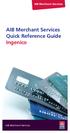 AIB Merchant Services AIB Merchant Services Quick Reference Guide Ingenico AIB Merchant Services AIBMS Quick Reference Guide This quick reference guide has been designed to answer the most common queries
AIB Merchant Services AIB Merchant Services Quick Reference Guide Ingenico AIB Merchant Services AIBMS Quick Reference Guide This quick reference guide has been designed to answer the most common queries
Fraud Minimisation, Data Security and Chargeback Guide SECURING YOUR BUSINESS
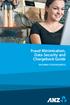 Fraud Minimisation, Data Security and Chargeback Guide SECURING YOUR BUSINESS Fraud Minimisation and Chargeback Guide Fraud is a problem for many merchants and can have a substantial financial impact
Fraud Minimisation, Data Security and Chargeback Guide SECURING YOUR BUSINESS Fraud Minimisation and Chargeback Guide Fraud is a problem for many merchants and can have a substantial financial impact
Merchant Operating Guide EFTPOS
 Merchant Operating Guide EFTPOS 5 June 2009 PHONE NUMBERS Merchant Help Desk Service and Support Terminal Difficulties KeyAuth - Manual Card Authorisations (Visa and MasterCard) 1800 068 427 1300 302 226
Merchant Operating Guide EFTPOS 5 June 2009 PHONE NUMBERS Merchant Help Desk Service and Support Terminal Difficulties KeyAuth - Manual Card Authorisations (Visa and MasterCard) 1800 068 427 1300 302 226
EFTPOS 1i Terminal User Guide. Learn how to use your new terminal with this easy-to-follow guide.
 EFTPOS 1i Terminal User Guide Learn how to use your new terminal with this easy-to-follow guide. Get in touch Merchant Help Desk Service, Sales and Support Terminal Difficulties Stationery Orders 1300
EFTPOS 1i Terminal User Guide Learn how to use your new terminal with this easy-to-follow guide. Get in touch Merchant Help Desk Service, Sales and Support Terminal Difficulties Stationery Orders 1300
VX-670 Series APACS 40 User Guide
 VX-670 Series APACS 40 User Guide 2006 VeriFone. All rights reserved. VeriFone, the VeriFone logo, Vx are either trademarks or registered trademarks of VeriFone. No part of the contents of this document
VX-670 Series APACS 40 User Guide 2006 VeriFone. All rights reserved. VeriFone, the VeriFone logo, Vx are either trademarks or registered trademarks of VeriFone. No part of the contents of this document
Mobile PayWay. User guide
 Mobile PayWay User guide The following help desks and authorisation centres are available to you 24 hours a day, 7 days a week. St.George Electronic Banking Service Centre Service and Sales Support Help
Mobile PayWay User guide The following help desks and authorisation centres are available to you 24 hours a day, 7 days a week. St.George Electronic Banking Service Centre Service and Sales Support Help
FREQUENTLY ASKED QUESTIONS - CHARGEBACKS
 FREQUENTLY ASKED QUESTIONS - CHARGEBACKS # Questions Answer 1 What is a Chargeback? A Chargeback is the term used by Banks for debiting a merchant s bank account due to successful return of a transaction
FREQUENTLY ASKED QUESTIONS - CHARGEBACKS # Questions Answer 1 What is a Chargeback? A Chargeback is the term used by Banks for debiting a merchant s bank account due to successful return of a transaction
PROTECT YOUR BUSINESS FROM LOSSES WHILE ACCEPTING CREDIT CARDS
 PROTECT YOUR BUSINESS FROM LOSSES WHILE ACCEPTING CREDIT CARDS TABLE OF CONTENTS Introduction...1 Preventing Fraud in a Card-Present Environment...2 How to Reduce Chargebacks in a Card-Present Environment...4
PROTECT YOUR BUSINESS FROM LOSSES WHILE ACCEPTING CREDIT CARDS TABLE OF CONTENTS Introduction...1 Preventing Fraud in a Card-Present Environment...2 How to Reduce Chargebacks in a Card-Present Environment...4
Terminal User Guide. iwl220/250
 Terminal User Guide iwl220/250 Contents 1. Introduction 2 2. Important Safety Instructions 3 3. Standards 5 4. Installing the Bluetooth Terminal 6 5. Installing the GPRS Terminal 7 6. Using the Terminal
Terminal User Guide iwl220/250 Contents 1. Introduction 2 2. Important Safety Instructions 3 3. Standards 5 4. Installing the Bluetooth Terminal 6 5. Installing the GPRS Terminal 7 6. Using the Terminal
Hotline 0800 068 5949
 Optimum M4240 Quick reference guide Description of functions Thermal printer paper compartment Hotline 0800 068 5949 Loading unit (masked) Direct selection function keys Direct selection function keys
Optimum M4240 Quick reference guide Description of functions Thermal printer paper compartment Hotline 0800 068 5949 Loading unit (masked) Direct selection function keys Direct selection function keys
BANK OF BARODA (NEW ZEALAND) LIMITED (BOBNZ) VISA CLASSIC DEBIT CARD. User Guide
 BANK OF BARODA (NEW ZEALAND) LIMITED (BOBNZ) VISA CLASSIC DEBIT CARD User Guide Table of Contents Page No Welcome 2 Know your Visa Classic Debit Card 3 Important Information 4 Keeping your Visa Card safe
BANK OF BARODA (NEW ZEALAND) LIMITED (BOBNZ) VISA CLASSIC DEBIT CARD User Guide Table of Contents Page No Welcome 2 Know your Visa Classic Debit Card 3 Important Information 4 Keeping your Visa Card safe
Mobile PayWay User guide
 Mobile PayWay User guide Phone numbers Westpac Merchant Business Solutions Help Desk Service, Sales and Support Card reader difficulties Westpac Key Auth Service Cardholder Behaving Suspiciously Note:
Mobile PayWay User guide Phone numbers Westpac Merchant Business Solutions Help Desk Service, Sales and Support Card reader difficulties Westpac Key Auth Service Cardholder Behaving Suspiciously Note:
Clark Brands Payment Methods Manual. First Data Locations
 Clark Brands Payment Methods Manual First Data Locations Table of Contents Introduction... 3 Valid Card Types... 3 Authorization Numbers, Merchant ID Numbers and Request for Copy Fax Numbers... 4 Other
Clark Brands Payment Methods Manual First Data Locations Table of Contents Introduction... 3 Valid Card Types... 3 Authorization Numbers, Merchant ID Numbers and Request for Copy Fax Numbers... 4 Other
Read me next. Portable card machine. Get ready to trade
 1 Read me next Portable card machine Get ready to trade 2 Useful numbers: (Call charges apply) Customer Services: 0844 811 6666 Authorisation: 0844 822 2000 / 0844 824 5092 Chargebacks: 0844 755 0094 American
1 Read me next Portable card machine Get ready to trade 2 Useful numbers: (Call charges apply) Customer Services: 0844 811 6666 Authorisation: 0844 822 2000 / 0844 824 5092 Chargebacks: 0844 755 0094 American
Payment Card Security Elements and Card Acceptance. Instruction
 Payment Card Security Elements and Card Acceptance Instruction Content Internetbank. General requirements.... Use of Card in payment terminal.... Transaction cancellation.... Personal identification....
Payment Card Security Elements and Card Acceptance Instruction Content Internetbank. General requirements.... Use of Card in payment terminal.... Transaction cancellation.... Personal identification....
Read me next. Mobile card machine. Get ready to trade
 1 Read me next Mobile card machine Get ready to trade 2 Useful numbers: (Call charges apply) Customer services: 0844 822 2011 Authorisation: 0844 822 2000 / 0844 824 5092 Chargebacks: 0844 755 0094 American
1 Read me next Mobile card machine Get ready to trade 2 Useful numbers: (Call charges apply) Customer services: 0844 822 2011 Authorisation: 0844 822 2000 / 0844 824 5092 Chargebacks: 0844 755 0094 American
How To Get A Phone On A Cell Phone On An Ipa.Com From A Landline On A Sim Sims Or Sims (Tel) From A Sims To A Land Line On A Land Phone On The Ipa (Uk)
 Terminal User Guide EFT930G/B Contents Section Title Page 1. Introduction 2 2. Important Safety Instructions 2 3. Declaration of Conformity 5 4. Installing the Terminal 6 5. Using the Terminal 7 6. Battery
Terminal User Guide EFT930G/B Contents Section Title Page 1. Introduction 2 2. Important Safety Instructions 2 3. Declaration of Conformity 5 4. Installing the Terminal 6 5. Using the Terminal 7 6. Battery
Moneris HiSpeed 6200 OPERATING MANUAL For Credit, Chip and Debit Card Processing
 Moneris HiSpeed 6200 OPERATING MANUAL For Credit, Chip and Debit Card Processing Software Version: 3.17 Documentation Version: 1.05a Documentation Date: October 31, 2005 Copyright Moneris Solutions, 2005.
Moneris HiSpeed 6200 OPERATING MANUAL For Credit, Chip and Debit Card Processing Software Version: 3.17 Documentation Version: 1.05a Documentation Date: October 31, 2005 Copyright Moneris Solutions, 2005.
ANZ Merchant Business Solutions MERCHANT OPERATING GUIDE
 ANZ Merchant Business Solutions MERCHANT OPERATING GUIDE Contents Getting Started Welcome to ANZ 2 How to Contact Us 2 Your Key Responsibilities 3 Which Cards Should you Accept? 4 Security Checks to Validate
ANZ Merchant Business Solutions MERCHANT OPERATING GUIDE Contents Getting Started Welcome to ANZ 2 How to Contact Us 2 Your Key Responsibilities 3 Which Cards Should you Accept? 4 Security Checks to Validate
CREDIT CARD FRAUD PROTECTION. how to protect your business and your customers
 CREDIT CARD FRAUD PROTECTION how to protect your business and your customers INTRODUCTION It is an unfortunate fact that many businesses will encounter a customer who presents a credit card or a credit
CREDIT CARD FRAUD PROTECTION how to protect your business and your customers INTRODUCTION It is an unfortunate fact that many businesses will encounter a customer who presents a credit card or a credit
Credit & Debit Application
 USER MANUAL ALL TERMINAL PRODUCTS Credit & Debit Application Magic Models: C5, X5, X8, M3, M8 V Series Models: V5, V8, V9, V8 Plus, V9 Plus 1 Dejavoo Systems Instruction Manual V429.12 Instruction Manual
USER MANUAL ALL TERMINAL PRODUCTS Credit & Debit Application Magic Models: C5, X5, X8, M3, M8 V Series Models: V5, V8, V9, V8 Plus, V9 Plus 1 Dejavoo Systems Instruction Manual V429.12 Instruction Manual
Fraud Minimisation Guide ANZ Merchant Business Solutions
 Fraud Minimisation Guide ANZ Merchant Business Solutions INTRODUCTION Fraud can occur in and is a risk for any business that accepts credit cards and it can have a significant financial impact on your
Fraud Minimisation Guide ANZ Merchant Business Solutions INTRODUCTION Fraud can occur in and is a risk for any business that accepts credit cards and it can have a significant financial impact on your
Suncorp Bank EFTPOS. Terms and Conditions for a Suncorp Merchant Facility
 Suncorp Bank EFTPOS Terms and Conditions for a Suncorp Merchant Facility Contents 1 Introduction...3 9 Recurring Transactions...12 1.1 Welcome...3 10 Hotel/Motel Merchants - Transaction Processing Requirements...12
Suncorp Bank EFTPOS Terms and Conditions for a Suncorp Merchant Facility Contents 1 Introduction...3 9 Recurring Transactions...12 1.1 Welcome...3 10 Hotel/Motel Merchants - Transaction Processing Requirements...12
BWA Merchant Services. Credit Card Fraud Protection User Guide
 1 BWA Merchant Services Credit Card Fraud Protection User Guide 2 Contents: 1. How to reduce the risk of card present fraud... 3 2. How to reduce the risk of card not present fraud... 5 3. Delivering the
1 BWA Merchant Services Credit Card Fraud Protection User Guide 2 Contents: 1. How to reduce the risk of card present fraud... 3 2. How to reduce the risk of card not present fraud... 5 3. Delivering the
Credit Card Conditions of Use. Credit Guide.
 Credit Card Conditions of Use. Credit Guide. Effective Date: 20 May 2016 This document does not contain all the terms of this agreement or all of the information we are required by law to give you before
Credit Card Conditions of Use. Credit Guide. Effective Date: 20 May 2016 This document does not contain all the terms of this agreement or all of the information we are required by law to give you before
Please note: some functions may not be supported on your terminal, please speak to your acquirer for more details.
 Contents 1. Introduction 2 2. Important Safety Instructions 3 3. Standards 5 4. Installing the Bluetooth Terminal 7 5. Installing the GPRS Terminal 7 6. Using the Terminal 8 7. Battery & Display Information
Contents 1. Introduction 2 2. Important Safety Instructions 3 3. Standards 5 4. Installing the Bluetooth Terminal 7 5. Installing the GPRS Terminal 7 6. Using the Terminal 8 7. Battery & Display Information
Quick Reference Guide
 First National Bank - a division of FirstRand Bank Limited. An Authorised Financial Services and Credit Provider (NCRCP20). Merchant Services Making card transaction faster. Quick Reference Guide Gemalto
First National Bank - a division of FirstRand Bank Limited. An Authorised Financial Services and Credit Provider (NCRCP20). Merchant Services Making card transaction faster. Quick Reference Guide Gemalto
THE QUICK GUIDE FOR NEDBANK MERCHANTS
 THE QUICK GUIDE FOR NEDBANK MERCHANTS Handy phone numbers Merchant helpdesk 0860 114 966 Visa/MasterCard authorisation 0860 321 222 American Express authorisation 0860 321 555 Diners Club authorisation
THE QUICK GUIDE FOR NEDBANK MERCHANTS Handy phone numbers Merchant helpdesk 0860 114 966 Visa/MasterCard authorisation 0860 321 222 American Express authorisation 0860 321 555 Diners Club authorisation
Mobile credit & debit card acceptance for your iphone
 Mobile credit & debit card acceptance for your iphone Datecs Bluepad50 PIN pad Contents Content. Page. User Information...... 1. CardEase Mobile - Introduction......... 2. Basic requirements........3.
Mobile credit & debit card acceptance for your iphone Datecs Bluepad50 PIN pad Contents Content. Page. User Information...... 1. CardEase Mobile - Introduction......... 2. Basic requirements........3.
Quick set-up and fast facts guide
 BCD112079FCTB23 04/06/2013 23:19 Page 1 C M Y K Banking How to print a transaction log Banking must be carried out at the end of each business day. Just follow these simple steps: To help with reconciliation
BCD112079FCTB23 04/06/2013 23:19 Page 1 C M Y K Banking How to print a transaction log Banking must be carried out at the end of each business day. Just follow these simple steps: To help with reconciliation
Ti ps. Merchant. for Credit Card Transactions. Processing Tips CARD ONE INTERNATIONAL INC
 Merchant Processing Tips Ti ps for Credit Card Transactions CARD ONE INTERNATIONAL INC Card One International Inc - Merchant Processing Tips for Card Transactions Page 1 of 11 Merchant Processing Tips
Merchant Processing Tips Ti ps for Credit Card Transactions CARD ONE INTERNATIONAL INC Card One International Inc - Merchant Processing Tips for Card Transactions Page 1 of 11 Merchant Processing Tips
Hotline 0800 068 5949
 Optimum M4230 Quick reference guide Description of functions Thermal printer paper compartment Hotline 0800 068 5949 Direct selection function keys Direct selection function keys Battery charge status
Optimum M4230 Quick reference guide Description of functions Thermal printer paper compartment Hotline 0800 068 5949 Direct selection function keys Direct selection function keys Battery charge status
Chargeback Reason Code List - U.S.
 AL Airline Transaction Dispute AP Automatic Payment AW Altered Amount CA Cash Advance Dispute CD Credit Posted as Card Sale CR Cancelled Reservation This chargeback occurs because of a dispute on an Airline
AL Airline Transaction Dispute AP Automatic Payment AW Altered Amount CA Cash Advance Dispute CD Credit Posted as Card Sale CR Cancelled Reservation This chargeback occurs because of a dispute on an Airline
Mobile credit & debit card acceptance for your Smart Phone or Tablet. MobilePAY Shuttle
 Mobile credit & debit card acceptance for your Smart Phone or Tablet MobilePAY Shuttle User Information Record your Merchant Account and other useful information here. From time to time, you may need quick
Mobile credit & debit card acceptance for your Smart Phone or Tablet MobilePAY Shuttle User Information Record your Merchant Account and other useful information here. From time to time, you may need quick
Getting Started. Quick Reference Guide for Payment Processing
 Getting Started Quick Reference Guide for Payment Processing In today s competitive landscape, you have many choices when it comes to selecting your payments provider, and we appreciate your business.
Getting Started Quick Reference Guide for Payment Processing In today s competitive landscape, you have many choices when it comes to selecting your payments provider, and we appreciate your business.
Eagle POS Procedure Guide For Epicor Bankcard Processing
 Eagle POS Procedure Guide For Epicor Bankcard Processing Table of Contents Introduction... 3 1 Transactions using a Swiped Bankcard... 3 Basic Swiped Credit Card Sale & Return transaction... 3 Sales &
Eagle POS Procedure Guide For Epicor Bankcard Processing Table of Contents Introduction... 3 1 Transactions using a Swiped Bankcard... 3 Basic Swiped Credit Card Sale & Return transaction... 3 Sales &
POS terminal Vx510 Instructions for use
 POS terminal Vx510 2007 shop version Index 1. Introduction...3 2. Storage requirements of terminal...4 3. Used terms...5 4. Card reading terminal and it s components...6 5. Functions of terminal...9 6.
POS terminal Vx510 2007 shop version Index 1. Introduction...3 2. Storage requirements of terminal...4 3. Used terms...5 4. Card reading terminal and it s components...6 5. Functions of terminal...9 6.
How to connect your D210 using Bluetooth. How to connect your D210 using GPRS (SIM Card)
 D210 En User Guide Content 3 Introduction 3 Scope 3 Related Documentation 4 Internet Connectivity 4 Using D210 with Mobile Phone 5 Using D210 with wireless (Wi-Fi) router 6 Using D210 with GPRS (requires
D210 En User Guide Content 3 Introduction 3 Scope 3 Related Documentation 4 Internet Connectivity 4 Using D210 with Mobile Phone 5 Using D210 with wireless (Wi-Fi) router 6 Using D210 with GPRS (requires
Credit & Debit Application
 USER MANUAL ALL TERMINAL PRODUCTS Credit & Debit Application Magic Models: C5, X5, X8, M3, M8 V Series Models: V5, V8, V9, V8 Plus, V9 Plus 1 Dejavoo Systems Instruction Manual V429.12 Instruction Manual
USER MANUAL ALL TERMINAL PRODUCTS Credit & Debit Application Magic Models: C5, X5, X8, M3, M8 V Series Models: V5, V8, V9, V8 Plus, V9 Plus 1 Dejavoo Systems Instruction Manual V429.12 Instruction Manual
Credit Card Conditions of Use. Credit Guide.
 Credit Card Conditions of Use Credit Guide. Effective Date: September 2015 This document contains the terms and conditions that apply to St.George Bank Business Visa Debit Card cardholders and to all transactions
Credit Card Conditions of Use Credit Guide. Effective Date: September 2015 This document contains the terms and conditions that apply to St.George Bank Business Visa Debit Card cardholders and to all transactions
User Guide: Apple devices
 1 User Guide: Apple devices Your details You may need these details from time to time. So it can be handy to have them here. But if you do record them, make sure you keep this guide somewhere safe. Your
1 User Guide: Apple devices Your details You may need these details from time to time. So it can be handy to have them here. But if you do record them, make sure you keep this guide somewhere safe. Your
Instruction on Security Elements and Acceptance of Payment Cards
 Instruction on Security Elements and Acceptance of Payment Cards 1 This is educational material, which is developed in order to help Merchants to ensure secure card payments through Terminal. This instruction
Instruction on Security Elements and Acceptance of Payment Cards 1 This is educational material, which is developed in order to help Merchants to ensure secure card payments through Terminal. This instruction
hicaps terminal user guide
 hicaps terminal user guide 1 This page has been left blank intentionally. contact phone numbers for HICAPS/EFTPOS HICAPS Help Desk 1300 650 852 your merchant details Merchant No. For Authorisations: Credit
hicaps terminal user guide 1 This page has been left blank intentionally. contact phone numbers for HICAPS/EFTPOS HICAPS Help Desk 1300 650 852 your merchant details Merchant No. For Authorisations: Credit
Version 15.3 (October 2009)
 Copyright 2008-2010 Software Technology, Inc. 1621 Cushman Drive Lincoln, NE 68512 (402) 423-1440 www.tabs3.com Portions copyright Microsoft Corporation Tabs3, PracticeMaster, and the pinwheel symbol (
Copyright 2008-2010 Software Technology, Inc. 1621 Cushman Drive Lincoln, NE 68512 (402) 423-1440 www.tabs3.com Portions copyright Microsoft Corporation Tabs3, PracticeMaster, and the pinwheel symbol (
How to use your terminal
 ict/iwl Terminal How to use your terminal The basics Chip and PIN cards Insert the card with the chip facing up and towards the terminal. If the card has been inserted the wrong way or there is a problem
ict/iwl Terminal How to use your terminal The basics Chip and PIN cards Insert the card with the chip facing up and towards the terminal. If the card has been inserted the wrong way or there is a problem
Merchant Payment Card Processing Guidelines
 Merchant Payment Card Processing Guidelines The following is intended to provide guidance that departments or units can use to help develop specific procedures for their department or unit. If you have
Merchant Payment Card Processing Guidelines The following is intended to provide guidance that departments or units can use to help develop specific procedures for their department or unit. If you have
Terminal User Guide. ict220 & ML30
 Terminal User Guide ict220 & ML30 Contents Section Title Page Introduction 2 Important Safety Instructions 2 Declaration of Conformity 5 4. Installing the Terminal 6 5. Using the Terminal 9 6. Starting
Terminal User Guide ict220 & ML30 Contents Section Title Page Introduction 2 Important Safety Instructions 2 Declaration of Conformity 5 4. Installing the Terminal 6 5. Using the Terminal 9 6. Starting
VX 680 USER GUIDE. 001 Rev 1. VeriFone www.verifone.com
 VX 680 USER GUIDE 001 Rev 1. VeriFone www.verifone.com W2P VX 680 KEYPAD SIGNAL STRENGTH BATTERY STRENGTH MOVEABLE HIGHLIGHT TO SELECT OPTIONS UP AND DOWN ARROW BUTTONS DISPLAY ON MULTI- OPTION SELECTION
VX 680 USER GUIDE 001 Rev 1. VeriFone www.verifone.com W2P VX 680 KEYPAD SIGNAL STRENGTH BATTERY STRENGTH MOVEABLE HIGHLIGHT TO SELECT OPTIONS UP AND DOWN ARROW BUTTONS DISPLAY ON MULTI- OPTION SELECTION
DPS POS Integration Certification Request and Test Scripts
 DPS POS Integration Certification Request and Test Scripts 1 DOCUMENT HISTORY Version Author Date 3.0.0 David Merry 01/2012 3.0.1 Grant Shannon 01/2012 3.0.2 David Merry 01/2012 3.0.3 James Rees 06/2013
DPS POS Integration Certification Request and Test Scripts 1 DOCUMENT HISTORY Version Author Date 3.0.0 David Merry 01/2012 3.0.1 Grant Shannon 01/2012 3.0.2 David Merry 01/2012 3.0.3 James Rees 06/2013
Expect to know where you stand with your Visa Debit Card
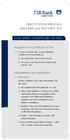 Expect to know where you stand with your Visa Debit Card VISA DEBIT CONDITIONS OF USE Acceptance of Conditions of Use 1.1 By using your Debit Card, you agree that these Conditions of Use are binding on:
Expect to know where you stand with your Visa Debit Card VISA DEBIT CONDITIONS OF USE Acceptance of Conditions of Use 1.1 By using your Debit Card, you agree that these Conditions of Use are binding on:
QUICK REFERENCE CHIP CARD TRANSACTION
 QUICK REFERENCE CHIP CARD TRANSACTION Hypercom/Verifone T-42 POS Point of Sale Terminal Ver. 0413.1 PROCESS A WITH CHIP CARD The terminal screen will display The terminal is ready to process a different
QUICK REFERENCE CHIP CARD TRANSACTION Hypercom/Verifone T-42 POS Point of Sale Terminal Ver. 0413.1 PROCESS A WITH CHIP CARD The terminal screen will display The terminal is ready to process a different
Down time processing
 Down time processing How can I manually process credit card transactions? 1 2 Firstly check that the card has not expired Place the customer s card into the slot of the manual imprinter 3 Place the Sales
Down time processing How can I manually process credit card transactions? 1 2 Firstly check that the card has not expired Place the customer s card into the slot of the manual imprinter 3 Place the Sales
Merchant Operating Guide.
 Merchant Operating Guide. Card acceptance by business MERCHANT BUSINESS SOLUTIONS Postal Address Merchant Business Solutions GPO Box 18 Sydney NSW 2001 Westpac Merchant Business Solutions Help Desk: Sales
Merchant Operating Guide. Card acceptance by business MERCHANT BUSINESS SOLUTIONS Postal Address Merchant Business Solutions GPO Box 18 Sydney NSW 2001 Westpac Merchant Business Solutions Help Desk: Sales
*ROAMpay powered by ROAM
 *ROAMpay powered by ROAM Table of Contents 1. Introduction 2. Setting up Service 3. Supporting ROAMpay Customers 4. Helpful Links and Contacts 5. ROAMpay User s Guide Welcome to ROAMpay powered by ROAM!
*ROAMpay powered by ROAM Table of Contents 1. Introduction 2. Setting up Service 3. Supporting ROAMpay Customers 4. Helpful Links and Contacts 5. ROAMpay User s Guide Welcome to ROAMpay powered by ROAM!
Contents Section Title Page
 Contents Section Title Page 1. Introduction 2 2. Important Safety Instructions 2 3. Declaration of Conformity 5 4. Installing the Terminal 6 5. Using the Terminal 8 6. Sale (Inserting a Card) 10 7. Sale
Contents Section Title Page 1. Introduction 2 2. Important Safety Instructions 2 3. Declaration of Conformity 5 4. Installing the Terminal 6 5. Using the Terminal 8 6. Sale (Inserting a Card) 10 7. Sale
Visa Debit & Prepaid Card Access Terms and Conditions As at 1 August 2015
 As at 1 August 2015 VISA Card Conditions of Use These Conditions of Use take effect immediately except as otherwise advised in writing and replace all VISA Debit Card Conditions of Use previously issued.
As at 1 August 2015 VISA Card Conditions of Use These Conditions of Use take effect immediately except as otherwise advised in writing and replace all VISA Debit Card Conditions of Use previously issued.
Bank and SecurePay Response Codes
 Bank and SecurePay s Last updated: 19/07/2013 Bank s for Credit Card Transactions APPROVED 00 Approved 08 Honour with ID 11 Approved VIP (not used) 16 Approved, Update Track 3 (not used) 77 Approved (ANZ
Bank and SecurePay s Last updated: 19/07/2013 Bank s for Credit Card Transactions APPROVED 00 Approved 08 Honour with ID 11 Approved VIP (not used) 16 Approved, Update Track 3 (not used) 77 Approved (ANZ
CREDIT CARD PAYMENTS ARE NOT ACCEPTED FOR STUDENT TUITION PAYMENTS
 Basic Credit Card Processing Procedures The following is intended to provide basic procedures that departments or units can use as a starting point to develop specific procedures for their department or
Basic Credit Card Processing Procedures The following is intended to provide basic procedures that departments or units can use as a starting point to develop specific procedures for their department or
Terminal User Guide. ict220
 Terminal User Guide ict220 Contents Section Title Page 1. Introduction 2 2. Important Safety Instructions 2 3. Declaration of Conformity 5 4. Installing the Terminal 6 5. Using the Terminal 8 6. Sale (Inserting
Terminal User Guide ict220 Contents Section Title Page 1. Introduction 2 2. Important Safety Instructions 2 3. Declaration of Conformity 5 4. Installing the Terminal 6 5. Using the Terminal 8 6. Sale (Inserting
Welcome to the convenience of a Bank of Melbourne. Visa Debit Card.
 Welcome to the convenience of a Bank of Melbourne Visa Debit Card. Everyday Purchases Type of transaction ATM cash withdrawal In-store purchase In-store cash-out Bill payment How to access funds in Australia
Welcome to the convenience of a Bank of Melbourne Visa Debit Card. Everyday Purchases Type of transaction ATM cash withdrawal In-store purchase In-store cash-out Bill payment How to access funds in Australia
Visa Debit Card Conditions of Use.
 Visa Debit Card Conditions of Use. Your Visa Debit Card gives you all the benefits of an EFTPOS card and more. That s because now you can shop everywhere you would with EFTPOS and anywhere VISA is accepted.
Visa Debit Card Conditions of Use. Your Visa Debit Card gives you all the benefits of an EFTPOS card and more. That s because now you can shop everywhere you would with EFTPOS and anywhere VISA is accepted.
Commonwealth Bank. CommBank. Payment app User Guide. Including Split Bill app. Version 2.0
 Commonwealth Bank CommBank Payment app User Guide Including Split Bill app Version 2.0 Updated Wednesday, 11 March 2015 2 Contents 1. Getting started... 4 Getting to know the Payment app... 4 2. Customising
Commonwealth Bank CommBank Payment app User Guide Including Split Bill app Version 2.0 Updated Wednesday, 11 March 2015 2 Contents 1. Getting started... 4 Getting to know the Payment app... 4 2. Customising
Your guide to merchant fees
 Merchant Solutions Your guide to merchant fees ADB3166 270607 We re here to help If you have any questions about this guide, please call Merchant Enquiries on 1800 230 177, Monday to Friday, 8 am to 8
Merchant Solutions Your guide to merchant fees ADB3166 270607 We re here to help If you have any questions about this guide, please call Merchant Enquiries on 1800 230 177, Monday to Friday, 8 am to 8
Contactless Card Reader Merchant Operating Guide
 Contactless Card Reader Merchant Operating Guide Hypercom Terminals Phone Numbers. The following Help Desk s and Authorisation Centre s are available to you 24 hours a day, 7 days a week. BankSA Electronic
Contactless Card Reader Merchant Operating Guide Hypercom Terminals Phone Numbers. The following Help Desk s and Authorisation Centre s are available to you 24 hours a day, 7 days a week. BankSA Electronic
EFTPOS merchant user guide for NAB Integrated
 EFTPOS merchant user guide for NAB Integrated Contact the Merchant Service Centre on 1300 369 852 24 hours a day, 7 days a week or visit nab.com.au/eftpos Hearing impaired people with telephone typewriters
EFTPOS merchant user guide for NAB Integrated Contact the Merchant Service Centre on 1300 369 852 24 hours a day, 7 days a week or visit nab.com.au/eftpos Hearing impaired people with telephone typewriters
Credit/Debit Card Processing Requirements and Best Practices. Adele Honeyman Oregon State Treasury Training Specialist
 Credit/Debit Card Processing Requirements and Best Practices Adele Honeyman Oregon State Treasury Training Specialist 1 What? What do I need to know about excepting credit cards? Who s involved, how it
Credit/Debit Card Processing Requirements and Best Practices Adele Honeyman Oregon State Treasury Training Specialist 1 What? What do I need to know about excepting credit cards? Who s involved, how it
Wireless epay Configuration and User Guide (Jave version)
 Wireless epay Configuration and User Guide (Jave version) INDEX 1 Section 1 - Installing Cradle/Card Reader to Phone... Page 04 Section 2 - Settings... Page 06 Section 3 - Starting and Login in to Wireless
Wireless epay Configuration and User Guide (Jave version) INDEX 1 Section 1 - Installing Cradle/Card Reader to Phone... Page 04 Section 2 - Settings... Page 06 Section 3 - Starting and Login in to Wireless
Contents Section 1: Quick Reference Guide 5
 Merchant Agreement Contents Section 1: Quick Reference Guide 5 1. Introduction 6 2. Processing transactions 6 What is an authorisation? 7 Authorisation is not a guarantee of payment 7 Cardholder identification
Merchant Agreement Contents Section 1: Quick Reference Guide 5 1. Introduction 6 2. Processing transactions 6 What is an authorisation? 7 Authorisation is not a guarantee of payment 7 Cardholder identification
How To Use A Pay@Taiwan Powerpoint Card On A Credit Card On An Ipa Card (European)
 Terminal User Guide iwl220/250g Pay@Taxi Contents Section Title Page 1. Introduction 2 2. Important Safety Instructions 2 3. Declaration of Conformity 5 4. Installing the Terminal 6 5. Using the Terminal
Terminal User Guide iwl220/250g Pay@Taxi Contents Section Title Page 1. Introduction 2 2. Important Safety Instructions 2 3. Declaration of Conformity 5 4. Installing the Terminal 6 5. Using the Terminal
FD40 User Guide. Version 16.0 June 2015
 FD40 User Guide Version 16.0 June 2015 First Data Merchant Solutions is a trading name of First Data Europe Limited, a private limited company incorporated in England (company number 02012925) with a registered
FD40 User Guide Version 16.0 June 2015 First Data Merchant Solutions is a trading name of First Data Europe Limited, a private limited company incorporated in England (company number 02012925) with a registered
Procedure guide. For a smoother operation
 Procedure guide For a smoother operation Welcome to Barclaycard Global Payment Acceptance About this document This procedure guide along with the Terms and Conditions and Additional Service Conditions
Procedure guide For a smoother operation Welcome to Barclaycard Global Payment Acceptance About this document This procedure guide along with the Terms and Conditions and Additional Service Conditions
Procedure guide. For a smoother operation
 Procedure guide For a smoother operation Welcome to Barclaycard Global Payment Acceptance About this document This procedure guide along with the Terms and Conditions and Additional Service Conditions
Procedure guide For a smoother operation Welcome to Barclaycard Global Payment Acceptance About this document This procedure guide along with the Terms and Conditions and Additional Service Conditions
Quick Reference Guide. ict200 Series
 Quick Reference Guide ict200 Series Hotkey Support Pressing one of the numeric keys (0-9) from the Idle Screen will take the user directly to certain pre-assigned transactions or tasks. Should any of those
Quick Reference Guide ict200 Series Hotkey Support Pressing one of the numeric keys (0-9) from the Idle Screen will take the user directly to certain pre-assigned transactions or tasks. Should any of those
credit card Conditions of Use
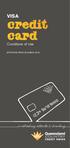 VISA credit card Conditions of Use EFFECTIVE FROM 20 MARCH 2013 a refreshing attitude to banking QUEENSLAND COUNTRY CREDIT UNION VISA CREDIT CARD 1 Contents 1. Introduction 3 2. Additional Cards 3 3. Application
VISA credit card Conditions of Use EFFECTIVE FROM 20 MARCH 2013 a refreshing attitude to banking QUEENSLAND COUNTRY CREDIT UNION VISA CREDIT CARD 1 Contents 1. Introduction 3 2. Additional Cards 3 3. Application
Business Vantage Visa Credit Card. Conditions of Use. Effective Date: 20 May 2016
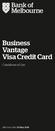 Business Vantage Visa Credit Card Conditions of Use 1 Effective Date: 20 May 2016 Business Vantage Visa Conditions of Use Bank of Melbourne This document does not contain all the terms of this agreement
Business Vantage Visa Credit Card Conditions of Use 1 Effective Date: 20 May 2016 Business Vantage Visa Conditions of Use Bank of Melbourne This document does not contain all the terms of this agreement
Expect to know where you stand with your Visa Card
 Expect to know where you stand with your Visa Card CONDITIONS OF USE Acceptance of Conditions of Use 1.1 By using your Credit Card, you agree that these Conditions of Use are binding on: a) You as the
Expect to know where you stand with your Visa Card CONDITIONS OF USE Acceptance of Conditions of Use 1.1 By using your Credit Card, you agree that these Conditions of Use are binding on: a) You as the
