Supplementary Owner's Handbook. The Ultimate Driving Machine BMW CONNECTED. SUPPLEMENTARY OWNER'S HANDBOOK.
|
|
|
- Clyde Fleming
- 7 years ago
- Views:
Transcription
1 Supplementary Owner's Handbook The Ultimate Driving Machine BMW CONNECTED. SUPPLEMENTARY OWNER'S HANDBOOK.
2 BMW Connected About this Owner's Handbook This Owner's Handbook describes all BMW Connected functions for all standard, national market and optional equipment offered. Therefore, it also describes functions that may not be available on some vehicles on the basis of the model, the equipment level, the production version or the national variant. The same applies to safety-related functions and systems. Symbols used "..." Identifies menus or options on the control display or iphone for selecting functions. Overview BMW Connected integrates iphone apps into your car. > The apps are shown on the car's control display. > You use the controller to interface with the apps. Some of the functions on the iphone can be used without a connection to the vehicle. Please also refer to the information on BMW Connected in the Owner's Handbook for your vehicle. Functions The BMW Connected app includes the following functions. > Web radio > News > Twitter > Facebook > Last Mile > Calendar > Wiki Local > ECO PRO Analyser > Other apps Requirements > A compatible iphone: iphone 3GS or higher > Compatible software. ios5 or higher recommended. BMW Connected app installed on the iphone. > Corresponding mobile phone contract. Extra charges may be incurred due to use of broadband data services Bayerische Motoren Werke Aktiengesellschaft Munich, Germany English III/13 2
3 Starting up Connection options > Apple USB lead > Media snap-in adapter Contact Service for more information about compatible adapters and other connection options. Connecting Connection by USB audio interface 1. Plug the Apple USB lead into the iphone, see arrow Connect the USB plug to the car's USB audio interface, see arrow 2. Connection by media snap-in adapter The iphone can also be connected by means of a media snap-in adapter, see the Owner's Handbook for your car. Activating 1. Connect the iphone or dock it into the Operation by means of idrive. 3. "ConnectedDrive" 4. "BMW apps" All the available BMW Connected functions are displayed. Functions Web radio Enables you to receive web radio stations in the car. Reception quality depends on the location of the vehicle and the broadband data connection available. Station search: A-Z search Searching for specific station names. 4. "Search for station" 5. "A-Z search" 6. Select at least three letters. Enter letters, see the Owner's Handbook for the vehicle. 7. "OK" 8. Select station. Station search: by location Searching for stations in particular geographical locations. 4. "Search for station" 5. "By location" 6. Select continent. 7. Select country. 8. Select state/city. 9. Select station from alphabetically arranged list. 3
4 Station search: by genre Searching for stations featuring specific genres. 4. "Search for station" 5. "By genre" 6. Select genre. 7. Select station. Station search: in the local area Search for stations in the vicinity of the vehicle's location. 4. "Search for station" 5. "Local stations" 6. Select station. Station search: BMW top stations Search for the most popular web radio stations accessible through BMW Connected. 4. "Search for station" 5. "BMW top stations" 6. Select station. Latest results Displaying the latest search results. 4. "Recent results" 5. Select station. Similar stations View stations recommended on the basis of the current choice of web radio station. 4. "More stations like this" 5. Select station. Saving favourites 50 stations can be saved as favourites. 4. Select the desired station. 5. "Add to favourites" Opening favourites 4. "Favourites" 5. Select favourite. Deleting favourites 4. Select the desired station. 5. "Delete from favourites" Station details View additional information on the web radio station currently selected, e.g. station name, logo, address or phone number. 4. "Station details" 4
5 Sound quality Bit rate, format and overall quality can be selected. 4. "Audio quality" 5. Select sound quality. News Allows you to view news feeds. Interface with the news feeds to which you have subscribed through the iphone. Viewing news from subscribed news feed 4. "News" 5. Select post. Adding an RSS feed 4. "News" 5. "Edit" 6. Select the symbol. 7. Enter the URL for the RSS feed. 8. Select RSS feed and confirm your choice. Selecting an RSS feed 3. "News" 4. "Source/RSS feed" 5. Select RSS feed. 6. Select post. Scrolling is not possible while you are driving. To switch between posts: > Preceding post. > Next post. Reading news out loud 1. Select RSS feed. 2. Select post. 3. "Read out" The following options are available while an entry is being read out: > "Pause" Interrupt reading-out. Select again to restart reading-out. > Go back a section. > Skip section. > Preceding post. > Next post. Deleting an RSS feed 4. "News" 5. "Edit" 6. Select RSS feed. 7. Select the symbol. 8. Delete the RSS feed. 5
6 Twitter Allows you to view Twitter posts and send predefined tweets via Twitter. Requirements > Active Twitter account. > Twitter account details stored in global iphone settings under Settings/Twitter. Logging on 4. "Twitter" 5. "Select account" 6. Select active account. Operation by means of idrive. 7. Connect the iphone or dock it into the 8. "ConnectedDrive" 9. "BMW apps" 10. "Twitter" Viewing main screen The main screen shows the name and profile picture of the user and the two latest tweets. The following functions can be selected: > "Read out updates" > "Post tweet" > "Incoming tweets" > "Favourites" > "Trends" Reading out latest tweets 4. "Read out updates" The following options are available while an entry is being read out: > "Pause" Interrupt reading-out. Select again to restart reading-out. > Go back a section. > Skip section. > Previous tweet. > Next tweet. Viewing incoming tweets 4. "Incoming tweets" 5. Select tweet. To switch between tweets: > Previous tweet. > Next tweet. Viewing timeline Viewing a user's timeline. 4. "Incoming tweets" or "Favourites" 5. Select sender. 6. "Timeline" Setting favourite 4. "Incoming tweets" 6
7 5. Select tweet. 6. "Favourite this tweet" Viewing favourites 4. "Favourites" Removing a favourite 4. "Incoming tweets" or "Favourites" 5. Select tweet. 6. "Unfavourite this tweet" Sending a predefined tweet 4. "Post tweet" 5. Select predefined tweet from list. Post templates can be created on the iphone. 6. "Post tweet" 7. "OK" Retweeting 4. "Incoming tweets" or "Favourites" 5. Select tweet. 6. "Retweet" 7. "Post tweet" 8. "OK" Viewing trends Shows globally or regionally popular Twitter topics. 4. "Trends" 5. Select desired topic. A list of matches showing tweets that relate to the topic is shown. 6. Select desired tweet. Limiting trend locality 4. "Trends" 5. "Trends" 6. Select "Worldwide" or desired country from alphabetical list. Setting update interval 4. "Twitter" 5. "Update interval" 6. Select interval. Facebook Allows you to view status updates, comments and events and send predefined posts via Facebook. Requirements > Active Facebook account. > Permission for the BMW Connected app to access the user's profile data. 7
8 Logging on 4. "Facebook" 5. "Log in to Facebook" 6. Enter user name and password. 7. Complete confirmation. Operation by means of idrive. 8. Connect the iphone or dock it into the 9. "ConnectedDrive" 10. "BMW apps" 11. "Facebook" This can also mean signing on in the Facebook app if it is installed on the iphone. In this case you will have to sign out separately in the app. Viewing main screen The main screen shows the name and profile picture of the user and the two latest posts. The following functions can be selected: > "Read out updates" > "Post" > "News Feed" > "Nearby" > "Events" Reading out latest posts 4. "Read out updates" The following options are available while an entry is being read out: > "Pause" Interrupt reading-out. Select again to restart reading-out. > Go back a section. > Skip section. > Previous post. > Next post. Viewing news feed 4. "News Feed" 5. Select post. To switch between posts: > Previous post. > Next post. Sending a predefined post 4. "Post" 5. Select predefined post from list. Post templates can be created on the iphone. 6. "Share" 7. "OK" Liking/Unliking a post 4. "News Feed" or "Nearby" 5. Select post. 6. "Like" A link to the selected post is shown on your profile page. 8
9 "Unlike" The link to the post is removed from your profile page. Reading comments on a post 4. "News Feed" or "Nearby" 5. Select post. 6. "Comments" 7. Select comment. Viewing visits Your own and your friends' most recent visits can be listed in timestamp order. 4. "Nearby" 5. Select an entry to view details. Viewing an event Events can be listed in order of starting date. 4. "Events" 5. Select an event to view details. Transferring address to navigation system Message must contain a place name. Route guidance is only available for places with exact co-ordinates. 4. "Nearby" or "Events" 5. Select the symbol. 6. "Start guidance" Last Mile Last Mile is for navigating when away from the vehicle. It enables you to transfer the car's navigation destinations and position data to the iphone. Use the map app on the iphone to navigate your way to the navigation system's active destination and back to the car, for example if you have left the car parked at some distance from your intended destination. Guidance on the iphone from the vehicle can resume as soon as the data are transferred from the vehicle to Last Mile. Requirements > The navigation system's route guidance function is active in the car. Transferring destination data to the iphone 1. Activate the navigation system's route guidance function in the car. 2. Connect the iphone or dock it into the 3. "BMW Connected" 4. Unplug the iphone or remove it from the The current data of the navigation destination and the vehicle's position are synchronised and are available on the iphone. Once the connection between vehicle and iphone has been broken there is no further updating of the navigation destination data. Starting route guidance 4. "Last Mile" 9
10 The display shows a map section overlaid with the elements described below. > Blue dot: your location > Blue arrow: location of the vehicle > Flag: destination Your final destination is shown, and one intermediate destination can be shown as well. 5. Select the destination. 6. Select the symbol. The blue line is the route from your location to the selected destination. Viewing destination-related information 4. "Last Mile" 5. Select the symbol. The list contains entries relating to the destinations and the vehicle's current location. 6. Select an entry from the list. Address information is shown, along with the distance from your current location. For each entry in the list you can compose a note consisting of up to 160 characters. Deleting destination and vehiclelocation data 4. "Last Mile" 5. Select the symbol. 6. Select the symbol. > "Delete destinations" Deletes all destination data and vehiclelocation data. > "Delete notes" Deletes all notes. Calendar You can view and read out calendar entries from the iphone in-car. Displaying the calendar 3. "Calendar" Displays appointments for the current day. Selecting a calendar day 3. "Calendar" 4. Select the desired week. Displays appointments for the selected week. 5. Select the required day or date. To switch calendar months, choose between the following entries in the months view: > "Previous month" > "Next month" Displaying appointments 1. Select the desired appointment. 2. Scroll through the appointment if necessary: > Turn controller. > Select the symbol. Reading out an appointment 1. Select the desired appointment. 2. "Read out" 10
11 3. Start reading out. The following options are available while an item is being read out: > "Pause" Interrupt reading-out. Select again to restart reading-out. > "To beginning" Read out appointment from the beginning. > Go back a section. > Skip section. > To stop reading-out, tilt the controller to the left. Managing contact data Contact data saved on the iphone can be viewed in the Control Display. 1. Select the symbol. 2. Using idrive or iphone to view contact or select a phone number: > Select a contact to display the detailed view for it. > Select a phone number to establish a connection directly. Transferring address to navigation system 1. Select the desired appointment. Appointment must contain a place name. 2. Select the symbol. 3. A Google search is launched. 4. Depending on the accuracy of the place name entered, up to 20 search results may be displayed. 5. Select the desired address. > "Start guidance" Wiki Local Enables you to view Wikipedia entries relating to the locality. Wiki Local supplies information about structures of note, architecture, culture, museums and other sights. Wiki Tourguide recommends Wikipedia articles of interest based on the current location of the vehicle and the direction of travel. Opening Wiki Tourguide 3. "Wiki Local" 4. "Wiki Tourguide" To switch between articles: > Preceding article. > Next article. Selecting location for search 3. "Wiki Local" 4. "Search location" > "At current location": uses the current location of the vehicle. > "At destination": uses a location from active route guidance. > "At another location": opens the address entry function so that you can enter the search location of your choice. 5. "Start search" A hitlist for the current search appears on the screen. Creating and deleting favourites 3. "Wiki Local" 4. Call up the entry. 5. "Add to favourites" or "Remove from favourites" 11
12 Opening favourites 3. "Wiki Local" 4. "Favourites" Favourites can also be viewed and edited on the iphone: 4. "Wiki Local" 5. "Favourites" Last search result 3. "Wiki Local" 4. "Last search results" Last search results can also be viewed and edited on the iphone: 4. "Wiki Local" 5. "Last search results" Entry view Once you have selected an entry, the following functions are available: Symbol Function Preceding page. "Read out" "Chapters" "Start guidance" Symbol Function Preceding page. "Add to favourites" "Remove from favourites" Next page. Reading out an entry 1. Select the desired entry. 2. "Read out" The entry is read out loud. The following options are available while an entry is being read out: > "Pause" Interrupt reading-out. Select again to restart reading-out. > "To beginning" Read out entry from the beginning. > Go back a section. > Skip section. ECO PRO Analyser This ECO PRO function analyses how efficiently the driver accelerates, brakes and changes gear. A road graphic adapts dynamically to driving style. ECO PRO tips are also displayed. Stars are awarded for an economical style of driving. The personal high score lists the best drives. Requirements > Works only in vehicles fitted with the newgeneration Professional navigation system, which is available on a model-specific basis from July 2012 onward. The function is not available in other vehicles. > Active ECO PRO mode. > To be able to make full use of the ECO PRO Analyser, your agreement to local storage of the driving style data on your iphone is required. 12
13 Confirming data storage 4. "ECO PRO Analyser" 5. "Settings" 6. "Activate saving" Activating ECO PRO Analyser 3. "ECO PRO Analyser" A trip analysis does not appear until you have driven a distance of at least 1 km. Viewing high score High score evaluation is possibly only if data storage is active. 2. "ECO PRO Analyser" 3. "My high score" The following details of the journey are shown: > Average consumption for this trip. > The four best drives in terms of average consumption. High score evaluation is not stored until you have driven a distance of at least 5 km. Other apps Enables the use of other BMW-certified apps in the vehicle via ConnectedDrive. Those apps can be viewed and activated on the Control Display. Requirements > App is installed on the iphone, has been started at least once and, if required, configured. > App is compatible with BMW Apps. For information on compatible apps, see BMW Apps ready. Viewing apps 3. "Further apps" Available apps are listed in alphabetical order. Switching between apps 3. "Further apps" 4. Select app and confirm. The selected app is started and the current app automatically deactivated. BMW Apps ready All BMW-certified apps available from the App Store can be viewed and directly installed on the iphone. 3. "Information" 4. "BMW Apps ready" 5. Select app to view details and directly install it. 6. After installation, start app and configure as necessary. Selecting the App Store 3. "Information" 4. "BMW Apps ready" 5. "App Store" 6. Select country. 13
14 Help with problems Malfunction In the event of malfunctions or error messages, proceed as follows: 2. Reconnect the iphone or dock it into the 3. Restart the BMW Connected app. If the problem persists, proceed as follows: 1. Switch off iphone. 2. Switch on iphone again. 3. Restart the BMW Connected app. If the problem still persists, reset the iphone. To do so, simultaneously press and hold the following buttons for at least ten seconds: > Home > Standby If the problem still persists, initiate a self-diagnosis. Self-diagnosis: carrying out The self-diagnosis tests the connection between the car and the iphone. 3. "Information" 4. "Check connection" 5. "Self-diagnosis" 6. Reconnect the iphone or dock it into the Self-diagnosis: fault rectification 1. Select the symbol. 2. Follow the instructions as they appear. If the problem persists: > Complete the support form quoting the self-diagnosis test code on the BMW Connected support web page at: > Contact BMW Service. Self-diagnosis: connection failed 1. Select the symbol. 2. Follow the instructions as they appear. If the problem persists: > Complete the support form quoting the self-diagnosis test code on the BMW Connected support web page at: > Contact BMW Service. If the iphone has been restarted Try unplugging and reconnecting the iphone or removing it from and redocking it in the media snap-in adapter in order to use the BMW Connected app. BMW Connected app is closed The BMW Connected app is closed in the following situations: > If an incoming call is received. The BMW Connected app is restarted after the phone call is finished. There may be delays in the process. Self-diagnosis: result > Successful connection: "Connection OK" > No fault present: "OK" > Fault present: self-diagnosis aborts. 14
Supplementary Owner's Handbook MINI CONNECTED
 Supplementary Owner's Handbook MINI CONNECTED MINI Connected About this Owner's Handbook This Owner's Handbook describes all MINI Connected functions for all standard, national market and optional equipment
Supplementary Owner's Handbook MINI CONNECTED MINI Connected About this Owner's Handbook This Owner's Handbook describes all MINI Connected functions for all standard, national market and optional equipment
Supplementary Owner's Handbook. The Ultimate Driving Machine. MY BMW REMOTE - ios. SUPPLEMENTARY OWNER'S HANDBOOK.
 Supplementary Owner's Handbook The Ultimate Driving Machine MY BMW REMOTE - ios. SUPPLEMENTARY OWNER'S HANDBOOK. My BMW Remote - ios About this Owner's Handbook This owner's handbook describes all My BMW
Supplementary Owner's Handbook The Ultimate Driving Machine MY BMW REMOTE - ios. SUPPLEMENTARY OWNER'S HANDBOOK. My BMW Remote - ios About this Owner's Handbook This owner's handbook describes all My BMW
Where can I find my iphone s software version? For Apple iphones please navigate to the following menu entry: [Settings][General][About][Version]
![Where can I find my iphone s software version? For Apple iphones please navigate to the following menu entry: [Settings][General][About][Version] Where can I find my iphone s software version? For Apple iphones please navigate to the following menu entry: [Settings][General][About][Version]](/thumbs/26/9005140.jpg) BMW Connected: Frequently asked questions (06/2011) 1. General What is BMW s new special option Apps? The special option Apps (option code 6NR) integrates innovative applications from your iphone into
BMW Connected: Frequently asked questions (06/2011) 1. General What is BMW s new special option Apps? The special option Apps (option code 6NR) integrates innovative applications from your iphone into
Rolls-Royce Motor Cars Connect FAQ
 Rolls-Royce Motor Cars Connect FAQ 2012 Rolls-Royce Motor Cars Ltd Goodwood, England English III/12 General What is Rolls-Royce Connect? The Rolls-Royce Connect (SA6NR) option integrates innovative iphone
Rolls-Royce Motor Cars Connect FAQ 2012 Rolls-Royce Motor Cars Ltd Goodwood, England English III/12 General What is Rolls-Royce Connect? The Rolls-Royce Connect (SA6NR) option integrates innovative iphone
Information. Sheer Driving Pleasure SOFTWARE UPDATE. INFORMATION.
 Information Sheer Driving Pleasure SOFTWARE UPDATE. INFORMATION. UPD05062.bin Information Congratulations on your choice of a BMW. The better you are acquainted with your car, the easier you will find
Information Sheer Driving Pleasure SOFTWARE UPDATE. INFORMATION. UPD05062.bin Information Congratulations on your choice of a BMW. The better you are acquainted with your car, the easier you will find
Owner s Manual FULL PREPARATION PACKAGE MOBILE PHONE
 Owner s Manual FULL PREPARATION PACKAGE MOBILE PHONE 2007 Bayerische Motoren Werke Aktiengesellschaft Munich, Germany Reprinting, including excerpts, only with the written consent of BMW AG, Munich.
Owner s Manual FULL PREPARATION PACKAGE MOBILE PHONE 2007 Bayerische Motoren Werke Aktiengesellschaft Munich, Germany Reprinting, including excerpts, only with the written consent of BMW AG, Munich.
Easy Social Media Management with Hootsuite
 Easy Social Media Management with Hootsuite Hootsuite is the largest social media integration and management platform on the Internet. It has sent over 700 million messages to date and has over 3 million
Easy Social Media Management with Hootsuite Hootsuite is the largest social media integration and management platform on the Internet. It has sent over 700 million messages to date and has over 3 million
CONNECTIVITY QUICK START GUIDE
 CONNECTIVITY QUICK START GUIDE MZD-CONNECT 1 MZD-CONNECT INFOTAINMENT SYSTEM The MZD-Connect system is divided into five sections as displayed on the Home screen. The Home screen can be accessed at any
CONNECTIVITY QUICK START GUIDE MZD-CONNECT 1 MZD-CONNECT INFOTAINMENT SYSTEM The MZD-Connect system is divided into five sections as displayed on the Home screen. The Home screen can be accessed at any
TomTom App for Android Reference Guide
 TomTom App for Android Reference Guide Contents Getting started 5 Start TomTom App for Android... 5 Updating your TomTom App for Android... 5 Map updates... 5 GPS reception... 6 Planning a route 7 Planning
TomTom App for Android Reference Guide Contents Getting started 5 Start TomTom App for Android... 5 Updating your TomTom App for Android... 5 Map updates... 5 GPS reception... 6 Planning a route 7 Planning
BeSpoke Owner s Manual
 Requirements BeSpoke Premium Audio PART NO. PT546-18130 BeSpoke Owner s Manual Requirements for using BeSpoke with this unit: Apple iphone 4 or 4S. Connection to the Internet via 3G, GSM/EDGE, CDMA or
Requirements BeSpoke Premium Audio PART NO. PT546-18130 BeSpoke Owner s Manual Requirements for using BeSpoke with this unit: Apple iphone 4 or 4S. Connection to the Internet via 3G, GSM/EDGE, CDMA or
The Coast to Coast AM Podcast for itunes 11
 The Coast to Coast AM Podcast for itunes 11 System Requirements In order to run itunes 11, please see the system requirements at http://www.apple.com/itunes/download/. A Note on Downloading Directly to
The Coast to Coast AM Podcast for itunes 11 System Requirements In order to run itunes 11, please see the system requirements at http://www.apple.com/itunes/download/. A Note on Downloading Directly to
SO CONNECTED, YOU RE FREE.
 BMW ConnectedDrive www.bmw.com/ connecteddrive SO CONNECTED, YOU RE FREE. HOW-TO GUIDE: CONNECTED DRIVE SERVICES. Sheer Driving Pleasure CONNECTED DRIVE SERVICES. What do the Connected Drive Services have
BMW ConnectedDrive www.bmw.com/ connecteddrive SO CONNECTED, YOU RE FREE. HOW-TO GUIDE: CONNECTED DRIVE SERVICES. Sheer Driving Pleasure CONNECTED DRIVE SERVICES. What do the Connected Drive Services have
The Rush 24/7 Podcast for itunes 11
 The Rush 24/7 Podcast for itunes 11 System Requirements In order to run itunes 11, please see the system requirements at http://www.apple.com/itunes/download/. A Note on Downloading Directly to Mobile
The Rush 24/7 Podcast for itunes 11 System Requirements In order to run itunes 11, please see the system requirements at http://www.apple.com/itunes/download/. A Note on Downloading Directly to Mobile
Getting Started 5. Start TomTom App... 5 Updating your TomTom App... 5 GPS reception... 5. Planning a Route 6
 TomTom App Contents Getting Started 5 Start TomTom App... 5 Updating your TomTom App... 5 GPS reception... 5 Planning a Route 6 Planning a route... 6 Route summary... 7 Sharing your route... 7 Other destination
TomTom App Contents Getting Started 5 Start TomTom App... 5 Updating your TomTom App... 5 GPS reception... 5 Planning a Route 6 Planning a route... 6 Route summary... 7 Sharing your route... 7 Other destination
Cisco Events Mobile Application
 Welcome to the new free Cisco Events mobile application! Using this tool, participants can: Connect with peers and Cisco representatives attending an event virtually or onsite Earn points towards exclusive
Welcome to the new free Cisco Events mobile application! Using this tool, participants can: Connect with peers and Cisco representatives attending an event virtually or onsite Earn points towards exclusive
TomTom App for Android Reference Guide
 TomTom App for Android Reference Guide Contents Getting started 5 Start TomTom App for Android... 5 Updating your TomTom App for Android... 5 Map updates... 6 GPS reception... 6 Planning a route 7 Planning
TomTom App for Android Reference Guide Contents Getting started 5 Start TomTom App for Android... 5 Updating your TomTom App for Android... 5 Map updates... 6 GPS reception... 6 Planning a route 7 Planning
Operating Manual. Audi connect (myaudi) Operating Manual Audi connect (myaudi) Englisch 08.2015 AMH012720EA. Audi Vorsprung durch Technik
 Operating Manual Audi connect (myaudi) Operating Manual Audi connect (myaudi) Englisch 08.2015 www.audi.com Audi Vorsprung durch Technik 2015 AUDI AG AUDI AG works continuously to develop and further improve
Operating Manual Audi connect (myaudi) Operating Manual Audi connect (myaudi) Englisch 08.2015 www.audi.com Audi Vorsprung durch Technik 2015 AUDI AG AUDI AG works continuously to develop and further improve
>> smart cross connect Users Guide. November 2014.
 >> smart cross connect Users Guide November 2014. >> Table of Contents 1 Overview 1.1 Getting Around 1.2 Pairing your smart with smart cross connect 2 In-Car Mode 2.1 Car Info 2.2 Navigation 2.2.1 Addresses
>> smart cross connect Users Guide November 2014. >> Table of Contents 1 Overview 1.1 Getting Around 1.2 Pairing your smart with smart cross connect 2 In-Car Mode 2.1 Car Info 2.2 Navigation 2.2.1 Addresses
Enterprise Asset Management System
 Enterprise Asset Management System in the Agile Enterprise Asset Management System AgileAssets Inc. Agile Enterprise Asset Management System EAM, Version 1.2, 10/16/09. 2008 AgileAssets Inc. Copyrighted
Enterprise Asset Management System in the Agile Enterprise Asset Management System AgileAssets Inc. Agile Enterprise Asset Management System EAM, Version 1.2, 10/16/09. 2008 AgileAssets Inc. Copyrighted
Original BMW Accessories. The Ultimate Driving Machine. Operating Instructions. BMW Link
 Original BMW Accessories Operating Instructions The Ultimate Driving Machine BMW Link BMW Link Operating instructions Contents General information 4 Remarks on the operating instructions 4 Symbols used
Original BMW Accessories Operating Instructions The Ultimate Driving Machine BMW Link BMW Link Operating instructions Contents General information 4 Remarks on the operating instructions 4 Symbols used
You can also enter Gateway mode by pressing CD6 and then selecting Track 3
 Enabling text on GW100/300 CAN In text capable vehicles, in order to read text from the ipod or USB device, the interface must first be in Gateway mode Entering Gateway mode Press CD6 you will see the
Enabling text on GW100/300 CAN In text capable vehicles, in order to read text from the ipod or USB device, the interface must first be in Gateway mode Entering Gateway mode Press CD6 you will see the
Salesforce Classic Guide for iphone
 Salesforce Classic Guide for iphone Version 37.0, Summer 16 @salesforcedocs Last updated: July 12, 2016 Copyright 2000 2016 salesforce.com, inc. All rights reserved. Salesforce is a registered trademark
Salesforce Classic Guide for iphone Version 37.0, Summer 16 @salesforcedocs Last updated: July 12, 2016 Copyright 2000 2016 salesforce.com, inc. All rights reserved. Salesforce is a registered trademark
BIGPOND ONLINE STORAGE USER GUIDE Issue 1.1.0-18 August 2005
 BIGPOND ONLINE STORAGE USER GUIDE Issue 1.1.0-18 August 2005 PLEASE NOTE: The contents of this publication, and any associated documentation provided to you, must not be disclosed to any third party without
BIGPOND ONLINE STORAGE USER GUIDE Issue 1.1.0-18 August 2005 PLEASE NOTE: The contents of this publication, and any associated documentation provided to you, must not be disclosed to any third party without
Fetch TV App Guide 1. Fetch TV App. ios and Android Document Version 1.13
 Fetch TV App Guide 1 Fetch TV App ios and Android Document Version 1.13 2 Fetch TV App Guide Fetch TV App Guide 3 Contents Welcome to the Fetch TV App 4 Before you start 5 Installing the Fetch TV App 9
Fetch TV App Guide 1 Fetch TV App ios and Android Document Version 1.13 2 Fetch TV App Guide Fetch TV App Guide 3 Contents Welcome to the Fetch TV App 4 Before you start 5 Installing the Fetch TV App 9
FreeAgent DockStar Network Adapter User Guide
 FreeAgent DockStar Network Adapter User Guide FreeAgent DockStar Network Adapter User Guide 2010 Seagate Technology LLC. All rights reserved. Seagate, Seagate Technology, the Wave logo, and FreeAgent are
FreeAgent DockStar Network Adapter User Guide FreeAgent DockStar Network Adapter User Guide 2010 Seagate Technology LLC. All rights reserved. Seagate, Seagate Technology, the Wave logo, and FreeAgent are
Radio R 4.0 IntelliLink Frequently Asked Questions
 List of content 1. Audio... 1 2. Phone... 2 3. Apple CarPlay... 2 4. Android Auto... 5 5. Gallery... 7 6. Other... 7 1. Audio Q: How can I change between different audio sources (e.g. FM radio and USB
List of content 1. Audio... 1 2. Phone... 2 3. Apple CarPlay... 2 4. Android Auto... 5 5. Gallery... 7 6. Other... 7 1. Audio Q: How can I change between different audio sources (e.g. FM radio and USB
Pocket Guide for the "PLEXTALK Pocket" online player
 Pocket Guide for the "PLEXTALK Pocket" online player 1 Set up the PLEXTALK Pocket 1. Turn the PLEXTALK Pocket over. Make sure two small projections are up. Push square button which is bottom of the PLEXTALK
Pocket Guide for the "PLEXTALK Pocket" online player 1 Set up the PLEXTALK Pocket 1. Turn the PLEXTALK Pocket over. Make sure two small projections are up. Push square button which is bottom of the PLEXTALK
Using the T&D Thermo App with TR-7wf Data Loggers
 Using the T&D Thermo App with TR-7wf Data Loggers T&D Thermo The T&D Thermo App from T&D Corporation can be used to accomplish a variety of functions with the TR-7wf Series of Wi-Fi enabled wireless Data
Using the T&D Thermo App with TR-7wf Data Loggers T&D Thermo The T&D Thermo App from T&D Corporation can be used to accomplish a variety of functions with the TR-7wf Series of Wi-Fi enabled wireless Data
RingCentral for Google. User Guide
 RingCentral for Google User Guide RingCentral for Google User Guide Contents 2 Contents Introduction............................................................... 4 About RingCentral for Google..........................................................
RingCentral for Google User Guide RingCentral for Google User Guide Contents 2 Contents Introduction............................................................... 4 About RingCentral for Google..........................................................
Nav-Cam 7000 TripMaster Software User Guide
 Nav-Cam 7000 TripMaster Software User Guide 1 Contents INSTALLATION... 2 IN-VEHICLE INSTALLATION... 3 TRIPMASTER MAIN MENU... 4 Follow Map... 4 Drive To... 5 PLAN ROUTE... 5 Browse Map... 5 Select Place
Nav-Cam 7000 TripMaster Software User Guide 1 Contents INSTALLATION... 2 IN-VEHICLE INSTALLATION... 3 TRIPMASTER MAIN MENU... 4 Follow Map... 4 Drive To... 5 PLAN ROUTE... 5 Browse Map... 5 Select Place
genie app and genie mobile app
 genie app and genie mobile app User Manual 350 East Plumeria Drive San Jose, CA 95134 USA June 2012 202-10933-02 v1.0 2012 NETGEAR, Inc. All rights reserved No part of this publication may be reproduced,
genie app and genie mobile app User Manual 350 East Plumeria Drive San Jose, CA 95134 USA June 2012 202-10933-02 v1.0 2012 NETGEAR, Inc. All rights reserved No part of this publication may be reproduced,
Thank you for purchasing the Mobile Wi-Fi. This Mobile Wi-Fi brings you a high speed wireless network connection.
 Thank you for purchasing the Mobile Wi-Fi. This Mobile Wi-Fi brings you a high speed wireless network connection. This document will help you understand your Mobile Wi-Fi so you can start using it right
Thank you for purchasing the Mobile Wi-Fi. This Mobile Wi-Fi brings you a high speed wireless network connection. This document will help you understand your Mobile Wi-Fi so you can start using it right
Porsche Track Precision App FAQs. Contents. 1. App Compatibility 2. 2. Functions and Operation 2. 3. Connectivity Issues and Troubleshooting 4
 Porsche Track Precision App FAQs Contents 1. App Compatibility 2 2. Functions and Operation 2 3. Connectivity Issues and Troubleshooting 4 1. App Compatibility 1.1 Which smartphones are compatible with
Porsche Track Precision App FAQs Contents 1. App Compatibility 2 2. Functions and Operation 2 3. Connectivity Issues and Troubleshooting 4 1. App Compatibility 1.1 Which smartphones are compatible with
Cisco Jabber for Windows
 Get started with Jabber Cisco Jabber for Windows Cisco Jabber is a communication tool that allows you access to presence, instant messaging (IM), voice, video, voice messaging, desktop sharing, and conferencing.
Get started with Jabber Cisco Jabber for Windows Cisco Jabber is a communication tool that allows you access to presence, instant messaging (IM), voice, video, voice messaging, desktop sharing, and conferencing.
WebEx Meeting Center User Guide
 WebEx Meeting Center User Guide For Hosts, Presenters, and Participants 8.17 Copyright 1997 2010 Cisco and/or its affiliates. All rights reserved. WEBEX, CISCO, Cisco WebEx, the CISCO logo, and the Cisco
WebEx Meeting Center User Guide For Hosts, Presenters, and Participants 8.17 Copyright 1997 2010 Cisco and/or its affiliates. All rights reserved. WEBEX, CISCO, Cisco WebEx, the CISCO logo, and the Cisco
Hootsuite instructions
 Hootsuite instructions Posting to Facebook Posting to Twitter Cross-posting Adding Twitter Stream Twitter Lists Twitter searches Replying and Retweeting Definitions Hootsuite video training Hootsuite is
Hootsuite instructions Posting to Facebook Posting to Twitter Cross-posting Adding Twitter Stream Twitter Lists Twitter searches Replying and Retweeting Definitions Hootsuite video training Hootsuite is
Digital Signage with Apps
 Version v1.0.0 Digital Signage with Apps Copyright 2012 Syabas Technology, All Rights Reserved 2 Digital Signage with Apps Project...6 New Project...6 Scheduler...6 Layout Panel...7 Property Panel...8
Version v1.0.0 Digital Signage with Apps Copyright 2012 Syabas Technology, All Rights Reserved 2 Digital Signage with Apps Project...6 New Project...6 Scheduler...6 Layout Panel...7 Property Panel...8
USM Web Content Management System
 University of Southern Maine USM Web Content Management System USM Web CMS Technical Development Group 4/26/2011 Content o Introduction o Login o User Roles o Group Member o Group Publisher o Group Admin
University of Southern Maine USM Web Content Management System USM Web CMS Technical Development Group 4/26/2011 Content o Introduction o Login o User Roles o Group Member o Group Publisher o Group Admin
User Manual igo primo
 User Manual igo primo Navigation software for the igo primo UK English August 2011, ver. 2.0 Thank you for choosing the igo primo as your navigator. Read the Quick Start Guide first and start using your
User Manual igo primo Navigation software for the igo primo UK English August 2011, ver. 2.0 Thank you for choosing the igo primo as your navigator. Read the Quick Start Guide first and start using your
Mobile Agenda App Introduction
 Mobile Agenda App Introduction Download the App Your school s app is available on both the itunes and Google Play app stores as a free download. Blackberry 10 users can download the Android version of
Mobile Agenda App Introduction Download the App Your school s app is available on both the itunes and Google Play app stores as a free download. Blackberry 10 users can download the Android version of
TomTom Navigation app for iphone/ipad Reference Guide
 TomTom Navigation app for iphone/ipad Reference Guide Contents Getting Started 6 Start TomTom Navigation app for iphone/ipad... 6 Updating your TomTom Navigation app for iphone/ipad... 6 Sharing information
TomTom Navigation app for iphone/ipad Reference Guide Contents Getting Started 6 Start TomTom Navigation app for iphone/ipad... 6 Updating your TomTom Navigation app for iphone/ipad... 6 Sharing information
GPS Trailmasters Jan 1, 2016
 Table of Contents Installing Your GPS Trailmasters Map 1 Step 1 - Download the Map Files to Your Computer 1 Running the Map Installer for Microsoft Windows 4 Running the Map Installer for Mac OS X 6 Step
Table of Contents Installing Your GPS Trailmasters Map 1 Step 1 - Download the Map Files to Your Computer 1 Running the Map Installer for Microsoft Windows 4 Running the Map Installer for Mac OS X 6 Step
Installing Your Multifunction to Your Network for the First Time
 Installing Your Multifunction to Your Network for the First Time PIXMA MX350 / PIXMA MX870 Windows OS 1 Installing Your Multifunction to Your Network for the First Time PIXMA MX350 / PIXMA MX870 Windows
Installing Your Multifunction to Your Network for the First Time PIXMA MX350 / PIXMA MX870 Windows OS 1 Installing Your Multifunction to Your Network for the First Time PIXMA MX350 / PIXMA MX870 Windows
LOGO! LOGO! App V.10. LOGO! app 1. Making basic settings and establishing a connection to LOGO! Using the device overview 3. Creating controls 4
 LOGO! app 1 Making basic settings and establishing a connection to LOGO! 2 LOGO! Using the device overview 3 Creating controls 4 Settings and project information 5 Operating Manual 04/2016 A5E38071463-AA
LOGO! app 1 Making basic settings and establishing a connection to LOGO! 2 LOGO! Using the device overview 3 Creating controls 4 Settings and project information 5 Operating Manual 04/2016 A5E38071463-AA
www.audi.com ipod interface ipod interface englisch 09.2010
 2 Introduction The can be used to connect an ipod to your in-car infotainment system and allows you to play audio files directly over the infotainment system. The is located in your car's glove box. It
2 Introduction The can be used to connect an ipod to your in-car infotainment system and allows you to play audio files directly over the infotainment system. The is located in your car's glove box. It
Start Audi connect. A1 A4 A5 A6 A7 A8 Q3 Q5 Q7
 Start Audi connect. A1 A4 A5 A6 A7 A8 Q3 Q5 Q7 Connecting, using and activating Audi connect. Connecting Page 3 Using Page 7 Activation in the vehicle page 8 myaudi Page 13 2 You will find further information
Start Audi connect. A1 A4 A5 A6 A7 A8 Q3 Q5 Q7 Connecting, using and activating Audi connect. Connecting Page 3 Using Page 7 Activation in the vehicle page 8 myaudi Page 13 2 You will find further information
ALL-NEW MAZDA3 CONNECTIVITY QUICK START GUIDE
 ALL-NEW MAZDA3 CONNECTIVITY QUICK START GUIDE 1 MZD-CONNECT INFOTAINMENT SYSTEM For more information on any of the topics covered in this guide as well as detailed how-to guides for most functions please
ALL-NEW MAZDA3 CONNECTIVITY QUICK START GUIDE 1 MZD-CONNECT INFOTAINMENT SYSTEM For more information on any of the topics covered in this guide as well as detailed how-to guides for most functions please
Builder 2.0 Guide and Walkthrough
 Builder 2.0 Guide and Walkthrough Getting Started Get started with Builder 2.0 by logging in to the application via your Facebook. Once you have logged into the application, the main dashboard will appear.
Builder 2.0 Guide and Walkthrough Getting Started Get started with Builder 2.0 by logging in to the application via your Facebook. Once you have logged into the application, the main dashboard will appear.
Twitter for Beginners
 Twitter for Beginners Class Description: Interested in learning about Twitter? This class will provide an overview of what Twitter is, how to set up a Twitter account, and how to use Twitter. Class Length:
Twitter for Beginners Class Description: Interested in learning about Twitter? This class will provide an overview of what Twitter is, how to set up a Twitter account, and how to use Twitter. Class Length:
F-Series Desktop User Manual F20. English - Europe/New Zealand
 F-Series Desktop User Manual F20 en English - Europe/New Zealand Contents Key to icons and text...3 What is F-Series Desktop?...4 How do I install F-Series Desktop onto my computer?...4 How do I subscribe
F-Series Desktop User Manual F20 en English - Europe/New Zealand Contents Key to icons and text...3 What is F-Series Desktop?...4 How do I install F-Series Desktop onto my computer?...4 How do I subscribe
Mobile Expense Tracking Quick Start Guide: iphone Edition
 Tenrox Mobile Expense Tracking Quick Start Guide: iphone Edition January, 2012 2012 Tenrox. All rights reserved. About this Guide This quick start guide describes how users can quickly track expenses,
Tenrox Mobile Expense Tracking Quick Start Guide: iphone Edition January, 2012 2012 Tenrox. All rights reserved. About this Guide This quick start guide describes how users can quickly track expenses,
Using desktop ANYWHERE
 Using desktop ANYWHERE A facility for students and staff which provides access to University IT facilities from most computers which have a connection to the Internet. Using a web browser you can access:
Using desktop ANYWHERE A facility for students and staff which provides access to University IT facilities from most computers which have a connection to the Internet. Using a web browser you can access:
Lotus Notes Traveler User and Troubleshooting Guide for ios Devices. Manage the Settings for your Mail, Calendar, and Contacts Apps
 Traveler User Tips 1. All email is accessed through the Mail app, while calendar entries are accessed through the Calendar app, and contacts can be located in the Contacts app on an ios device. 2. Your
Traveler User Tips 1. All email is accessed through the Mail app, while calendar entries are accessed through the Calendar app, and contacts can be located in the Contacts app on an ios device. 2. Your
ANDROID AUTO TM TROUBLESHOOTING GUIDE CONNECTIONS DATA SIGNAL STRENGTH 1. NO/WEAK DATA SIGNALS
 1. NO/WEAK DATA SIGNALS DATA SIGNAL STRENGTH No/weak data signal may impact Android TM Auto performance such as: o Delay in receiving/sending text messages. o Verbal text read back may not function. o
1. NO/WEAK DATA SIGNALS DATA SIGNAL STRENGTH No/weak data signal may impact Android TM Auto performance such as: o Delay in receiving/sending text messages. o Verbal text read back may not function. o
S4 USER GUIDE. Read Me to Get the Most Out of Your Device...
 S4 USER GUIDE Read Me to Get the Most Out of Your Device... Contents Introduction 4 Remove the Protective Cover 5 Charge Your S4 5 Pair the S4 with your Phone 6 Install the S4 in your Car 8 Using the Handsfree
S4 USER GUIDE Read Me to Get the Most Out of Your Device... Contents Introduction 4 Remove the Protective Cover 5 Charge Your S4 5 Pair the S4 with your Phone 6 Install the S4 in your Car 8 Using the Handsfree
User Guide. Vehicle Diagnostics by Delphi
 User Guide Vehicle Diagnostics by Delphi Table Of Contents Welcome...9 Is My Vehicle Compatible?...9 Equipment Overview...10 Package Contents...10 System Requirements...11 Installation Requirements...11
User Guide Vehicle Diagnostics by Delphi Table Of Contents Welcome...9 Is My Vehicle Compatible?...9 Equipment Overview...10 Package Contents...10 System Requirements...11 Installation Requirements...11
Touch 2 Touch 2 with Go Touch 2 with Go Plus. Quick reference guide
 Touch 2 Touch 2 with Go Touch 2 with Go Plus Quick reference guide Simple. Intuitive. User friendly. Toyota Touch 2 multimedia system delivers information, and entertainment inside your Toyota vehicle
Touch 2 Touch 2 with Go Touch 2 with Go Plus Quick reference guide Simple. Intuitive. User friendly. Toyota Touch 2 multimedia system delivers information, and entertainment inside your Toyota vehicle
User Manual igo primo
 User Manual igo primo Navigation software UK English May 2010, ver. 1.0 Thank you for choosing our product as your navigator. Read the Quick Start Guide first and start using your device right away. This
User Manual igo primo Navigation software UK English May 2010, ver. 1.0 Thank you for choosing our product as your navigator. Read the Quick Start Guide first and start using your device right away. This
KPN SMS mail. Send SMS as fast as e-mail!
 KPN SMS mail Send SMS as fast as e-mail! Quick start Start using KPN SMS mail in 5 steps If you want to install and use KPN SMS mail quickly, without reading the user guide, follow the next five steps.
KPN SMS mail Send SMS as fast as e-mail! Quick start Start using KPN SMS mail in 5 steps If you want to install and use KPN SMS mail quickly, without reading the user guide, follow the next five steps.
Document authored by: Native Instruments GmbH Hardware version: Traktor Kontrol X1 MK2 (01/2013)
 Setup Guide Disclaimer The information in this document is subject to change without notice and does not represent a commitment on the part of Native Instruments GmbH. The software described by this document
Setup Guide Disclaimer The information in this document is subject to change without notice and does not represent a commitment on the part of Native Instruments GmbH. The software described by this document
To download and install directly to your phone
 Important update: To continue logging in from T-Mobile HotSpot locations, you will need to update the T-Mobile HotSpot Login Utility on your Dash. This upgrade takes only a few minutes. There are two ways
Important update: To continue logging in from T-Mobile HotSpot locations, you will need to update the T-Mobile HotSpot Login Utility on your Dash. This upgrade takes only a few minutes. There are two ways
Help. F-Secure Online Backup
 Help F-Secure Online Backup F-Secure Online Backup Help... 3 Introduction... 3 What is F-Secure Online Backup?... 3 How does the program work?... 3 Using the service for the first time... 3 Activating
Help F-Secure Online Backup F-Secure Online Backup Help... 3 Introduction... 3 What is F-Secure Online Backup?... 3 How does the program work?... 3 Using the service for the first time... 3 Activating
Thank you for purchasing the Mobile WiFi. This Mobile WiFi brings you a high speed wireless network connection.
 Quick Start Thank you for purchasing the Mobile WiFi. This Mobile WiFi brings you a high speed wireless network connection. This document will help you understand your Mobile WiFi so you can start using
Quick Start Thank you for purchasing the Mobile WiFi. This Mobile WiFi brings you a high speed wireless network connection. This document will help you understand your Mobile WiFi so you can start using
It s easy to keep up with progress.
 It s easy to keep up with progress. Relax. The future is coming to meet you. At a lightning speed, with technological solutions and innovations that make everyday life simpler and more interesting, but
It s easy to keep up with progress. Relax. The future is coming to meet you. At a lightning speed, with technological solutions and innovations that make everyday life simpler and more interesting, but
Manual English KOI Desktop App 2.0.x
 Manual English KOI Desktop App 2.0.x KOI Kommunikation, Organisation, Information Comm-Unity EDV GmbH 2010 Contents Introduction... 3 Information on how to use the documentation... 3 System requirements:...
Manual English KOI Desktop App 2.0.x KOI Kommunikation, Organisation, Information Comm-Unity EDV GmbH 2010 Contents Introduction... 3 Information on how to use the documentation... 3 System requirements:...
About. IP Centrex App for ios Tablet. User Guide
 About IP Centrex App for ios Tablet User Guide December, 2015 1 2015 by Cox Communications. All rights reserved. No part of this document may be reproduced or transmitted in any form or by any means, electronic,
About IP Centrex App for ios Tablet User Guide December, 2015 1 2015 by Cox Communications. All rights reserved. No part of this document may be reproduced or transmitted in any form or by any means, electronic,
P90X App for iphone and Android FAQ
 P90X App for iphone and Android FAQ GETTING STARTED 1.) Does the P90X App for iphone and Android replace the P90X, P90X2, and P90X3 DVD systems, or does it complement them? The P90X App works in conjunction
P90X App for iphone and Android FAQ GETTING STARTED 1.) Does the P90X App for iphone and Android replace the P90X, P90X2, and P90X3 DVD systems, or does it complement them? The P90X App works in conjunction
How to connect your D200 using Bluetooth. How to connect your D200 using GPRS (SIM Card)
 D200 En User Guide Content 3 Introduction 3 Scope 3 Related Documentation 4 Internet Connectivity 4 Using D200 with Mobile Phone 5 Using D200 with wireless (Wi-Fi) router 6 Using D200 with GPRS (requires
D200 En User Guide Content 3 Introduction 3 Scope 3 Related Documentation 4 Internet Connectivity 4 Using D200 with Mobile Phone 5 Using D200 with wireless (Wi-Fi) router 6 Using D200 with GPRS (requires
Samba W - Table of Contents
 Samba W - Table of Contents 1.Getting Started... 3 1.1 Installing the SIM Card, SD Card and Battery... 3 2. Input Type... 4 3. Menu Guide... 6 1.2 Messaging... 6 1.3 Call History... 6 1.4 Calculator...
Samba W - Table of Contents 1.Getting Started... 3 1.1 Installing the SIM Card, SD Card and Battery... 3 2. Input Type... 4 3. Menu Guide... 6 1.2 Messaging... 6 1.3 Call History... 6 1.4 Calculator...
User guide. SmartWatch MN2
 User guide SmartWatch MN2 Contents Introduction...3 Overview...3 Charging...3 Getting started...4 Turning on and off...4 Setting up...4 Installing Smart Connect...4 Pairing SmartWatch...5 Installing the
User guide SmartWatch MN2 Contents Introduction...3 Overview...3 Charging...3 Getting started...4 Turning on and off...4 Setting up...4 Installing Smart Connect...4 Pairing SmartWatch...5 Installing the
Step By Step Guide To Setting Up Your System
 www.kenwood-electronics.co.uk/vw Kenwood Navigation Systems DNX525DAB Keep up-to-date with the latest software by registering today. Registrate your system on Kenwood s website to receive notifications
www.kenwood-electronics.co.uk/vw Kenwood Navigation Systems DNX525DAB Keep up-to-date with the latest software by registering today. Registrate your system on Kenwood s website to receive notifications
Huawei E5220 Mobile Hotspot User Guide Contents
 Huawei E5220 Mobile Hotspot User Guide Contents Getting to Know Your Mobile WiFi... 2 Application Scenarios... 2 Appearance... 2 Indicator... 2 SSID and Wireless Network Encryption Key... 2 Installing
Huawei E5220 Mobile Hotspot User Guide Contents Getting to Know Your Mobile WiFi... 2 Application Scenarios... 2 Appearance... 2 Indicator... 2 SSID and Wireless Network Encryption Key... 2 Installing
Prospect module. Quick reference guide. Opmetrix app version 4.10 onwards
 Prospect module Quick reference guide Opmetrix app version 4.10 onwards Contents Introduction... 3 Head office... 4 Business process considerations... 4 Setting up prospects... 5 Prospect transaction types...
Prospect module Quick reference guide Opmetrix app version 4.10 onwards Contents Introduction... 3 Head office... 4 Business process considerations... 4 Setting up prospects... 5 Prospect transaction types...
SECTION I: PREFERENCES & DATA MANAGEMENT 4 SECTION II. SHORT TERM PLANNING 9
 SECTION I: PREFERENCES & DATA MANAGEMENT 4 CHAPTER 1: SETTING YOUR PREFERENCES 4 Resizing the display 4 Opus One s Preferences 4 Reminders 5 First Day of the Week 5 CHAPTER 2: IMPORT, EXPORT AND BACKUP
SECTION I: PREFERENCES & DATA MANAGEMENT 4 CHAPTER 1: SETTING YOUR PREFERENCES 4 Resizing the display 4 Opus One s Preferences 4 Reminders 5 First Day of the Week 5 CHAPTER 2: IMPORT, EXPORT AND BACKUP
Xerox WorkCentre 6655 Color Multifunction Printer Control Panel
 Control Panel Available services can vary on your printer setup. For details about services and settings, see the User Guide. 3 4 5 Touch screen Menus 6 6 Alphanumeric keypad 7 Job controls 7 Services
Control Panel Available services can vary on your printer setup. For details about services and settings, see the User Guide. 3 4 5 Touch screen Menus 6 6 Alphanumeric keypad 7 Job controls 7 Services
SMART Board TM SBID 6052i Interactive Display Troubleshooting Guide
 SMART Board TM SBID 6052i Interactive Display Troubleshooting Guide Introduction This document helps you to identify and resolve different issues that customers might have with the SMART Board TM SBID
SMART Board TM SBID 6052i Interactive Display Troubleshooting Guide Introduction This document helps you to identify and resolve different issues that customers might have with the SMART Board TM SBID
SOFTWARE MANUAL. Please ensure that you read the instruction manual carefully before use. About software
 SOFTWARE MANUAL Please ensure that you read the instruction manual carefully before use Software Notes The attached software is a camera driver and image editing software tool for Windows. Under no circumstances
SOFTWARE MANUAL Please ensure that you read the instruction manual carefully before use Software Notes The attached software is a camera driver and image editing software tool for Windows. Under no circumstances
Jive Connects for Openfire
 Jive Connects for Openfire Contents Jive Connects for Openfire...2 System Requirements... 2 Setting Up Openfire Integration... 2 Configuring Openfire Integration...2 Viewing the Openfire Admin Console...3
Jive Connects for Openfire Contents Jive Connects for Openfire...2 System Requirements... 2 Setting Up Openfire Integration... 2 Configuring Openfire Integration...2 Viewing the Openfire Admin Console...3
Setting up RDP on your ipad
 This document will show you how to set up RDP (Remote Desktop Protocol) on your ipad. It will cover the following: Step 1: Creating an itunes account (if necessary) Step 2: Using the App Store Step 3:
This document will show you how to set up RDP (Remote Desktop Protocol) on your ipad. It will cover the following: Step 1: Creating an itunes account (if necessary) Step 2: Using the App Store Step 3:
Verizon Wireless Family Locator 4.9 User Guide Contents
 Verizon Wireless Family Locator.9 User Guide Contents Let s get started... Sign up, then activate phones!... Use the Activation Wizard... Set Up an Android... Set Up a BlackBerry... 6 Set Up a Feature...
Verizon Wireless Family Locator.9 User Guide Contents Let s get started... Sign up, then activate phones!... Use the Activation Wizard... Set Up an Android... Set Up a BlackBerry... 6 Set Up a Feature...
Social Media: Twitter the basics
 Social Media: Twitter the basics Different social media have different uses, strengths and advantages. Twitter could be called a 'real time social networking' site, a place for sharing information as it
Social Media: Twitter the basics Different social media have different uses, strengths and advantages. Twitter could be called a 'real time social networking' site, a place for sharing information as it
Email Tips For Job Seekers
 Email Tips For Job Seekers About Your Email Address Most potential employers will ask for a copy of your email address. If you don t have an email, sign up for one. You will have to provide either your
Email Tips For Job Seekers About Your Email Address Most potential employers will ask for a copy of your email address. If you don t have an email, sign up for one. You will have to provide either your
Bitrix Site Manager 4.0. Quick Start Guide to Newsletters and Subscriptions
 Bitrix Site Manager 4.0 Quick Start Guide to Newsletters and Subscriptions Contents PREFACE...3 CONFIGURING THE MODULE...4 SETTING UP FOR MANUAL SENDING E-MAIL MESSAGES...6 Creating a newsletter...6 Providing
Bitrix Site Manager 4.0 Quick Start Guide to Newsletters and Subscriptions Contents PREFACE...3 CONFIGURING THE MODULE...4 SETTING UP FOR MANUAL SENDING E-MAIL MESSAGES...6 Creating a newsletter...6 Providing
1&1 SEO Tool Expert Call
 1&1 SEO Tool Expert Call Introduction Search Engine Optimization (SEO) is one of the most effective marketing tactics to generate leads and sales for your business website. Here are some few important
1&1 SEO Tool Expert Call Introduction Search Engine Optimization (SEO) is one of the most effective marketing tactics to generate leads and sales for your business website. Here are some few important
USING SKYPE FOR BUSINESS USER S GUIDE
 U N I V E R S I T Y O F S O U T H E R N C A L I F O R N I A USING SKYPE FOR BUSINESS USER S GUIDE OCTOBER 2015 U N I V E R S I T Y O F S O U T H E R N C A L I F O R N I A 2015 UNIVERSITY OF SOUTHERN CALIFORNIA.
U N I V E R S I T Y O F S O U T H E R N C A L I F O R N I A USING SKYPE FOR BUSINESS USER S GUIDE OCTOBER 2015 U N I V E R S I T Y O F S O U T H E R N C A L I F O R N I A 2015 UNIVERSITY OF SOUTHERN CALIFORNIA.
mcashier User Guide To accept payments To cancel a payment
 mcashier User Guide To accept payments 1. Enter the purchase amount in the app. If desired, you can enter a reference under the amount (e.g. the product name). The reference will appear on the receipt.
mcashier User Guide To accept payments 1. Enter the purchase amount in the app. If desired, you can enter a reference under the amount (e.g. the product name). The reference will appear on the receipt.
DVR GUIDE. Using your DVR/Multi-Room DVR. 1-866-WAVE-123 wavebroadband.com
 DVR GUIDE Using your DVR/Multi-Room DVR 1-866-WAVE-123 wavebroadband.com Table of Contents Control Live TV... 4 Playback Controls... 5 Remote Control Arrow Buttons... 5 Status Bar... 5 Pause... 6 Rewind...
DVR GUIDE Using your DVR/Multi-Room DVR 1-866-WAVE-123 wavebroadband.com Table of Contents Control Live TV... 4 Playback Controls... 5 Remote Control Arrow Buttons... 5 Status Bar... 5 Pause... 6 Rewind...
About this Quick-Reference Guide
 About this Quick-Reference Guide The navigation functions of the Toyota Touch & Go are described in the Toyota Touch & Go Owner s Manual. This Quick-Reference Guide describes how you can use the "connected
About this Quick-Reference Guide The navigation functions of the Toyota Touch & Go are described in the Toyota Touch & Go Owner s Manual. This Quick-Reference Guide describes how you can use the "connected
Social Media Monitoring at Zero Costs Step-by-Step Guide
 1 Social Media Monitoring at Zero Costs Step-by-Step Guide Created by: Dr. Andreas Schroeter, April 2011 Special thanks to: Kirsten Winkler You are welcome to copy, distribute and use this guide as long
1 Social Media Monitoring at Zero Costs Step-by-Step Guide Created by: Dr. Andreas Schroeter, April 2011 Special thanks to: Kirsten Winkler You are welcome to copy, distribute and use this guide as long
Life after Lotus Notes
 Welcome Google Apps Welcome to Gmail! Now that you ve switched from Lotus Notes to, here are some tips on beginning to use Gmail and your other new Apps. What s Different? Here are some of the differences
Welcome Google Apps Welcome to Gmail! Now that you ve switched from Lotus Notes to, here are some tips on beginning to use Gmail and your other new Apps. What s Different? Here are some of the differences
Dension BTA1500 Bluetooth Module
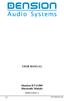 USER MANUAL Dension BTA1500 Bluetooth Module DEBTA-9201-2 1 www.dension.com USER MANUAL - BTA1500 Contents 1. Introduction... p.2 2. Useful Information... p.2 3. Package contents... p.3 4. Car compatibility...
USER MANUAL Dension BTA1500 Bluetooth Module DEBTA-9201-2 1 www.dension.com USER MANUAL - BTA1500 Contents 1. Introduction... p.2 2. Useful Information... p.2 3. Package contents... p.3 4. Car compatibility...
PROFESSIONAL DIGITAL TWO-WAY RADIO MOTOTRBO ANYWHERE. for ios USER GUIDE
 PROFESSIONAL DIGITAL TWO-WAY RADIO MOTOTRBO ANYWHERE for ios USER GUIDE MOTOROLA, MOTO, MOTOROLA SOLUTIONS, MOTOTRBO and the Stylized M logo are trademarks or registered trademarks of Motorola Trademark
PROFESSIONAL DIGITAL TWO-WAY RADIO MOTOTRBO ANYWHERE for ios USER GUIDE MOTOROLA, MOTO, MOTOROLA SOLUTIONS, MOTOTRBO and the Stylized M logo are trademarks or registered trademarks of Motorola Trademark
Work with Centricity2 Mobile Communications App (MCA) Site Manager. Schoolwires Centricity2
 Work with Centricity2 Mobile Communications App (MCA) Site Manager Schoolwires Centricity2 Trademark Notice Schoolwires, the Schoolwires logos, and the unique trade dress of Schoolwires are the trademarks,
Work with Centricity2 Mobile Communications App (MCA) Site Manager Schoolwires Centricity2 Trademark Notice Schoolwires, the Schoolwires logos, and the unique trade dress of Schoolwires are the trademarks,
igo Primo User Manual
 igo Primo User Manual OE Replacement Media units Navigation software for car-vision UK & FlyAudio UK UK English December 2012, ver. 1.2a Thank you for choosing our product as your navigator. Read the Quick
igo Primo User Manual OE Replacement Media units Navigation software for car-vision UK & FlyAudio UK UK English December 2012, ver. 1.2a Thank you for choosing our product as your navigator. Read the Quick
Acano solution. Acano Clients v1.7 Getting Started Guide. June 2015 76-1047-03-D
 Acano solution Acano Clients v1.7 Getting Started Guide June 2015 76-1047-03-D Contents Contents 1 Introduction... 4 1.1 cospaces... 4 1.2 cospace Users... 4 1.3 The Acano Client... 5 2 Overview... 6 2.1
Acano solution Acano Clients v1.7 Getting Started Guide June 2015 76-1047-03-D Contents Contents 1 Introduction... 4 1.1 cospaces... 4 1.2 cospace Users... 4 1.3 The Acano Client... 5 2 Overview... 6 2.1
Deltek Touch Time & Expense for Vision 1.3. Release Notes
 Deltek Touch Time & Expense for Vision 1.3 Release Notes June 25, 2014 While Deltek has attempted to verify that the information in this document is accurate and complete, some typographical or technical
Deltek Touch Time & Expense for Vision 1.3 Release Notes June 25, 2014 While Deltek has attempted to verify that the information in this document is accurate and complete, some typographical or technical
Dictamus Manual. Dictamus is a professional dictation app for iphone, ipod touch and ipad. This manual describes setup and use of Dictamus version 10.
 Dictamus Manual Dictamus is a professional dictation app for iphone, ipod touch and ipad. This manual describes setup and use of Dictamus version 10. Table of Contents Settings! 3 General! 3 Dictation!
Dictamus Manual Dictamus is a professional dictation app for iphone, ipod touch and ipad. This manual describes setup and use of Dictamus version 10. Table of Contents Settings! 3 General! 3 Dictation!
Best Practices for Managing Your Public Web Space and Private Work Spaces
 Best Practices for Managing Your Public Web Space and Private Work Spaces So You re an Administrator to a Committee, Round Table, System User Group or Task Force? This Guide will introduce you to best
Best Practices for Managing Your Public Web Space and Private Work Spaces So You re an Administrator to a Committee, Round Table, System User Group or Task Force? This Guide will introduce you to best
Horizon End User Guide
 Horizon End User Guide Contents How do I gain access to the Horizon website?... 4 How do I change my password?... 4 Logging in as the End User... 5 How do I customise my Dashboard?... 5 How do I initially
Horizon End User Guide Contents How do I gain access to the Horizon website?... 4 How do I change my password?... 4 Logging in as the End User... 5 How do I customise my Dashboard?... 5 How do I initially
Table of Contents. Use. Troubleshooting. Setup. Welcome. 11 How to arm/disarm system/camera(s) 19 Sync Module setup issues. 3 Installing the Blink app
 User Guide Table of Contents Welcome Setup Use Troubleshooting 2 What s in the box 2 What you need 3 Installing the Blink app 4 Setting up the Sync Module 5 Connecting the Sync Module to Your Wi-Fi 7 Adding
User Guide Table of Contents Welcome Setup Use Troubleshooting 2 What s in the box 2 What you need 3 Installing the Blink app 4 Setting up the Sync Module 5 Connecting the Sync Module to Your Wi-Fi 7 Adding
