vtone Broadband Voice Service Information Sheet For online help go to:
|
|
|
- Alban Joseph
- 7 years ago
- Views:
Transcription
1 vtone Broadband Voice Service Information Sheet For online help go to:
2 Table of Contents Welcome to vtone Broadband Voice service!... 3 vtone Set-up... 3 Linksys VOIP Gateway/ATA MODEL # SPA Linksys VOIP Gateway/ATA MODEL # RT31P Mediatrix VOIP Gateway/ATA MODEL # Long Distance... 7 Packages... 7 Calling Card Services... 7 Calling Card Local Access Numbers:... 7 Voic Accessing your Voic Checking your Voic for the first time... 8 Checking your Voic from home... 8 Checking your Voic when you are not at home... 8 How do you know you have messages waiting?... 8 Can I fast-forward or rewind my message while listening to it?... 8 Voic Prompt Menu... 9 How can I change the number of rings that occur prior to the voic picking up?... 9 I forget my vtone number... 9 Call Waiting... 9 Call Number Display Information Support Services Faxing & Alarm Systems Emergency Access Troubleshooting LiveHelp FAQ Page 2 of 15
3 Welcome to vtone Broadband Voice service! vtone Broadband Phone Service is the new way to get local phone service. Instead of using old fashioned copper lines, vtone works with your high-speed Internet connection and delivers a phone service which is almost identical to your current one. It includes popular features such as: Local Phone Service Free Voice Mail Free Call Number Display Long distance at only 5 cents / min for calls to Canada and the USA.* anytime of the day, any day of the week. Or choose from 2 great rate long distance packages! Calling Card service * Excluding Alaska, Hawaii ($0.15 per minute), The Yukon, Nunavut and The Northwest Territories ($0.20 per minute). vtone Set-up Please follow the installation instructions: A: How to install your VOIP Gateway/ATA For all set-up procedures you should have the following available before you begin: - VOIP Gateway/ATA - Power Supply (provided with your hardware) - 2 Ethernet/Network cables - one to connect your ATA to your computer - one to connect your high speed DSL or Cable modem to your ATA - 1 phone cord ***Please note ATA s are generally setup at our office to be ready to go for when you get them back home or to the office. Before you begin you need to determine which ATA you have and follow the instructions on the corresponding set up page. Linksys SPA2102 Linksys RT31P2 Mediatrix see pg. 4 for set up - see pg. 5 for set up - see pg. 6 for set up Page 3 of 15
4 How to install your Linksys VOIP Gateway/ATA MODEL # SPA2102 Figure A-1 : Linksys VOIP Gateway/ATA Front Figure A-2 : Linksys VOIP Gateway/ATA Back 1. Connect an Ethernet cord into the Ethernet port on your High Speed modem. 2. Connect the opposite end of the Ethernet cable into the Blue Internet port on the Linksys Gateway (See F in Figure A-2) 3. Connect a second Ethernet cable into the Yellow Ethernet on the Linksys Gateway provided (See G in Fig. A-2) 4. Connect the opposite end of this cable to the Network interface card in your computer or into a wireless router. Attention: If attaching a wired/wireless router behind the ATA ensure that the router is set to DHCP for LAN. Your router also must be set for a different IP than our ATA. Generally the ATAs will use or Plug your phone into the jack labeled PHONE1 on the Linksys Gateway (See E in Figure A-2). DO NOT PLUG YOUR PHONE INTO THE JACK LABELED PHONE 2 UNLESS YOU HAVE A SECOND PHONE NUMBER. 6. If necessary plug your phone into a power source. 7. Plug the Linksys Gateway power supply into the DC 5V input slot on the equipment (See D in Figure A-2) and then plug it into a power outlet. 8. Steps 9-12 are only needed if your ATA was not pre-configured at our office. 9. Open your Internet browser and in the address bar type in or , press enter 10. A webpage will prompt you for a username and password, type in user for the username and type in vianet for the password, then press enter. 11. a. If you are on a cable Internet Connection select DHCP (default). b. If you have a DSL high speed connection click on WAN Setup select PPPoE. Type in your username (see note below) and password for PPPoE connection. Note For your username make sure to after it. I.e. if your username is jason you will need to enter jason@vianet.ca to connect. 12. Scroll down and Save Settings. 13. Wait seconds until you see a green light on Phone Pick up the receiver, if you hear a dial tone you have successfully installed your Linksys ATA! 15. If you do not hear a dial tone, verify all physical connections again and ensure that they are fully plugged in. 16. If you still do not receive a dial tone, contact technical support at SETUP Page 4 of 15
5 How to install your Linksys VOIP Gateway/ATA MODEL # RT31P2 Figure B-1 : Linksys VOIP Gateway/ATA Front Figure B-2 : Linksys VOIP Gateway/ATA Back 1. Connect an Ethernet cord into the Ethernet port on your High Speed modem. 2. Connect the opposite end of the Ethernet cable into the INTERNET port on the Linksys Gateway (See D in Figure B-2) 3. Connect a second Ethernet cable into Ethernet port 1 on the Linksys Gateway provided (See F in Figure B- 2) 4. Connect the opposite end of this cable to the Network interface card in your computer or into another router s INTERNET or WAN port. Attention: If attaching a wired/wireless router behind the ATA ensure that the router is set to DHCP for LAN. Your router also must be set for a different IP than our ATA. Generally the ATAs will use Plug your phone into the jack labeled PHONE1 on the Linksys Gateway (See E in Figure B-2). DO NOT PLUG YOUR PHONE INTO THE JACK LABELED PHONE 2 UNLESS YOU HAVE A SECOND PHONE NUMBER. 6. If necessary plug your phone into a power source. 7. Plug the Linksys Gateway power supply into the DC 12V input slot on the equipment (See G in Figure B-2) and then plug it into a power outlet. 8. Steps 9-12 are only needed if your ATA was not pre-configured at our office. 9. Open your Internet browser and in the address bar type in , press enter 10. A webpage will prompt you for a username and password. The username is admin and the password can be either admin or vianet and press enter. 11. If you are on a cable Internet Connection select Obtain an IP automatically (default), otherwise select static ip and enter the info given. 12. Scroll down and Save Settings. 13. Wait seconds until you see a green light on Phone Pick up the receiver, if you hear a dial tone you have successfully installed your Linksys ATA! 15. If you do not hear a dial tone, verify all physical connections again and ensure that they are fully plugged in. 16. If you still do not receive a dial tone, contact technical support at SETUP Page 5 of 15
6 How to install your Mediatrix VOIP Gateway/ATA MODEL # 2102 Figure C-1 : Mediatrix VOIP Gateway/ATA Front Figure C-2 : Mediatrix VOIP Gateway/ATA Back 1. Connect an Ethernet cord into the Ethernet port on your High Speed modem. 2. Connect the opposite end of the Ethernet cable into the NETWORK port on the Mediatrix Gateway. (See F in Figure C-2) 3. Connect a second Ethernet cable into the COMPUTER port on the Mediatrix Gateway provided. (See G in Figure C-2) 4. Connect the opposite end of this cable to the Network interface card in your computer or into another router s INTERNET or WAN port. Attention: If attaching a wired/wireless router behind the ATA ensure that the router is set to DHCP for LAN. Your router also must be set for a different IP than our ATA. The Mediatrix will use Plug your phone into the jack labeled PHONE1 on the Mediatrix Gateway (See E in Figure C-2). DO NOT PLUG YOUR PHONE INTO THE JACK LABELED PHONE 2 UNLESS YOU HAVE A SECOND PHONE NUMBER. 6. If necessary plug your phone into a power source. 7. Plug the Mediatrix Gateway power supply into the DC 24V input slot on the equipment and then plug it into a power outlet. (See D in Figure C-2) 8. By default the Mediatrix is setup for DHCP so no configuration is required on your part. a. To set a static ip for your internet service please contact tech support. 9. Wait 1 to 2 minutes until you see a ready light (Unit will reboot twice before it stays solid with an occasional blink). 10. Pick up the receiver, if you hear a dial tone you have successfully installed your Mediatrix ATA! 11. If you do not hear a dial tone, verify all physical connections again and ensure that they are fully plugged in. 12. If you still do not receive a dial tone, contact technical support at Page 6 of 15
7 Long Distance Packages Calling Card Services Calling Card Local Access Numbers: Atikokan Bracebridge Chapleau Elliot Lake Fort Frances Haileybury Huntsville Kapuskasing Kirkland Lake Little Current Marathon Nipigon North Bay Parry Sound Peterborough Sault Ste Marie Sudbury Thunder Bay Timmins Toronto Wawa At the time of sign up you were given 4 choices for long distance service. 1. To have no long distance active 2. To have our Straight Talk Package active - 5 per minute to Canada and the USA* 3. To have our Unlimited Ontario Package active - $19.99 per month for Unlimited calling to Ontario and just 6 per minute to Canada and the USA* 4. To have our 1000 Anytime Package active - $19.99 per month for 1000 long distance minutes per calendar month to be used for calling to Canada and the USA* If you chose to have no long distance service on your line, all outbound long distance calling will be blocked. You can add long distance at a later date by contacting your local office (see 611 on page 10 for local numbers). If you wish to change your long distance plan at any time, simply call your local office. Long Distance plan changes take effect at the 1 st of the following month. You may wish to activate a Long Distance Calling Card to your line or you may have already activated it. (Call your local office to activate). We have a number of Local Access numbers across Ontario to help you save even more or choose the Toll Free Access number when you are traveling anywhere in North America. - Local Access - 25 for the first minute - 8 for all additional minutes - Toll Free Access - 25 for the first minute - 12 for all additional minutes When you use your Vianet Calling Card the call will automatically be billed to your Vianet long distance bill. You will be able to view these calls using your online call detail record. There is no charge to have the calling card service available on your Vianet long distance service. Calls made using the Calling Card service are not included in your Unlimited Ontario or 1000 Anytime plan minutes they will be billed as additional charges and applied at the first of the following month to your Vianet statement. Use your Calling Card to: - make long distance calls from your cell phone to avoid high cellular long distance rates - call customers when you re away from the office - check your voic - keep in touch while on vacation - make a long distance call from a friends home *Excluding Hawaii, Alaska, Nunavut, the Yukon, the Northwest Territories and Nunavut Page 7 of 15
8 Voic Accessing your Voic Voic takes a message for you even when you are on the phone! Voic service will automatically take a message for you when you are on the phone or unable to answer your call. You can access your messages from your home phone by dialing *98 or remotely using your local voic access number see checking your Voic when you are not at home below. Checking your Voic for the first time Dial *98 from your home phone Enter your temporary password, which is the last 4 digits of your home phone number At this time you should reset your password. To reset your password press 0, then 5 and follow the prompts Record a personal greeting that caller s will hear when your Voic picks up. If you do not record a personal greeting callers will hear the systems pre-recorded greeting Checking your Voic from home From your home dial *98 Checking your Voic when you are not at home How do you know you have messages waiting? Dial *98 from your home phone Enter your password You have now entered your Voic box. Simply follow the prompts to hear your messages From any phone dial your home phone number When you hear your voic message begin to play, press 0 You will hear a voice prompt say Please hold while I try that extension. Password At this time enter your password. You have now entered your Voic box. Simply follow the prompts to hear your messages When you pick up the receiver you will hear a flashing tone, rather than the solid dial tone you normally hear. If you have an indicator light on your phone this also may be lit up or flashing. Dial *98 to receive your messages. When you are away from home you can not determine if you have any messages waiting unless you log into your Voic box. (see Checking your Voic when you are not at home above) Can I fast-forward or rewind my message while listening to it? Yes, you are able to fast-forward and rewind a voic message. To fast-forward your message, while the message is playing press the pound (#) key. This will fast-forward your message 3 seconds ahead. You can press the pound (#) key multiple times to fast forward in 3 second intervals until you come to the point in the message you need. To rewind your message, while the message is playing press the star (*) key. This will rewind your message 3 seconds back. You can also press the star (*) key multiple times to rewind in 3 second intervals until you reach the point in the message you are looking for. Page 8 of 15
9 Voic Prompt Menu When you log into your voic you will be asked for your mailbox number and the password. You will then be told how many new and saved messages you have. At this time you can choose one of the following options Press 1 for new messages After your message has played press: 5 to repeat current message 6 to listen to the next message 7 to delete this message 8 to forward this message to another user 9 to save this message Press 2 to change folders 0 for new messages 1 for old messages 2 for work messages 3 for family messages 4 for friends messages # (pound) to cancel Press 3 for advanced options Press 0 for mailbox options Press * for help (currently not available) 1 to record your unavailable greeting 2 to record your busy greeting 3 to record your name 5 to change your password * (star) to return to the main menu (currently not available) How can I change the number of rings that occur prior to the voic picking up? From your Home Phone Dial: *97 If you would like to increase or decrease the amount of time until your voic picks up simply dial *97 from your touchtone phone. You will hear a solid dial tone, enter the number of rings you would like to hear before the voic picks up (1 through 9), followed by the # key. The line will go dead when it has successfully changed your settings. The default number of rings is 4. Dial *97 Hear Solid Dial tone Enter number of rings followed by the # key (i.e. 5#) Hear dead air, hang up I forget my vtone number From your home dial *11 Call Waiting Using your Call Waiting feature Never miss an important call again! Call Waiting notifies you of incoming calls when you are on the phone. Call Number Display How Call Number Display works See who is calling before you pick up the phone! If you ever need to remember your vtone phone number simply dial *11 from your home phone. This will tell you your number. Call waiting services will notify you of incoming calls with a series of short beeps. To accept the call simply press the LINK or FLASH button on your phone. This will put your current call on hold and transfer you to the incoming call. To return back to your original call, simply press the LINK or FLASH button again Call Number Display allows you to see the phone number of the person who is calling before you answer the call. After the first ring the number will appear on your call display equipped phone. Unlisted numbers or intentionally blocked numbers will be displayed as Unknown Number, Blocked Call or Private Number. You must have a compatible call display phone to use this service. Page 9 of 15
10 Information Using the 411 service Looking for a local or long distance phone number in North America? It s just a click away at Directory Assistance service is now available. Each call to the service is $0.85 and billed on your monthly statement Support Services Direct from your vtone Service dial: From a non-vtone line dial the local number and select option 1 from the main menu: Atikokan: Bracebridge: Chapleau: Elliot Lake: Fort Frances: Haileybury: Huntsville: Kapuskasing: Kirkland Lake: Little Current: Marathon: Nipigon: North Bay: Parry Sound: Peterborough Sault Ste. Marie: Sudbury: Thunder Bay: Timmins: Toronto: Wawa: Toll Free: Problems or questions regarding your vtone service can be directed to our Local Service Support Centre. If you are experiencing difficulties with your vtone service you should first read the Troubleshooting section of this guide (located on page 13). If you are still experiencing difficulties with your service you can contact our vtone Service Support Centre by dialing from your vtone phone or dial Faxing & Alarm Systems Faxing and Alarm systems are only available on specific models of ATAs, please contact support for more info. Before using faxing or alarm systems it must be enabled on our side. Page 10 of 15
11 9-1-1 Emergency Access vtone VoIP Service Limitations Vianet provides VoIP service to every vtone subscriber. VoIP service is different from Enhanced service (service provided on a traditional phone line). VoIP service limitations include the following: VoIP service may not be available in an electrical power outage and will not be available during a broadband Internet outage. VoIP calls are sent to a call centre for screening and routing to the correct emergency response center (also known as the Public Safety Answering Point or PSAP). This is different from Enhanced service where the call is sent directly to the appropriate PSAP. Due to the nomadic nature of vtone service (service can be moved to any location with broadband Internet access), a caller must identify his/her location to the call taker in order for the call to be routed to the correct PSAP and for emergency services to be dispatched to the correct location. Subscribers of Vianet s vtone service are required to ensure that all potential users of the VoIP service understand the service limitations identified in this notice. Limitation of Liability Neither Vianet Internet Solutions nor their employees shall be held liable for any claims, losses, damages, penalties, fines and expenses and you hereby waive any and all such claims or causes of action arising from the absence, outage or failure of the VoIP service, including the inability to be able to dial to access emergency personnel. You agree to defend, indemnify and hold harmless, Vianet Internet Solutions and its employees and any other third party service provider who furnishes service to you or to Vianet in connection with VoIP services, including service from and against any claims, losses, damages, penalties, fines and expenses (including, without limitation, legal fees and expenses), by or on behalf of you or any third party or user of your VoIP local line service relating to the absence, outage, failure or degradation of voice quality of the VoIP service, including the inability to be able to dial to access emergency services, the inability to complete a call, the inability to correctly route a call to the appropriate PSAP or to correctly dispatch emergency services to the location from which the call originated. Page 11 of 15
12 User tips to remember when placing a call from a vtone phone line: 1. As identified above, a VoIP call is not routed directly to a PSAP. A VoIP call is first sent to a call center for screening before it is routed to the correct PSAP. 2. When you dial 9-1-1, you must be prepared to provide your location and callback number to the call taker. 3. In the event you cannot speak, the call taker may assume you are located at the address you registered with Vianet. It is important to ensure this information is updated if you move your VoIP phone. Subscribers can call Vianet to update their address information. 4. Do not hang up unless told to do so, call back if you get disconnected. 5. vtone service and VoIP service may not be available in an electrical power outage and will not be available during a broadband Internet outage. 6. Ensure that you understand the limitations of your VoIP service and inform all potential users of your VoIP service of these limitations Page 12 of 15
13 Troubleshooting Some basic troubleshooting tips to help resolve the problem. These tips may be used with the Linksys Gateway/ATA, Mediatrix, Cisco 186 or GrandStream ATA. If you experience difficulties with your vtone service, before calling for support you should first run through the following steps. If you are still having problems, contact our vtone Support Centre at (800) press 1 to reach the helpdesk. 1. Check to make sure all cables are plugged in correctly, including those used for your Internet connection and network. 2. Ensure that you have power to your ATA. 3. Make sure your router is set to provide DHCP. 4. Determine if your Internet connection is working. Regardless of the state of your Internet connection, continue to follow through with the steps below. 5. Turn off your router and unplug the power. 6. Reboot your high speed modem. If your modem does not get sync, call Vianet (800) If your modem does get sync continue to step Turn on router. Wait a few minutes for it to boot up. 8. Reboot your ATA by unplugging the power and plugging it back in. 9. Wait 5 minutes. 10. Check for a dial tone. 11. If the Phone light on the ATA is flashing, try plugging in a different phone. If no change, call Vianet (800) If the Phone light on the ATA is out, wait at least 2 minutes for the ATA to register. If you still do not have a dial tone, call Vianet (800) LiveHelp Available 7 days a week 8:30 a.m. to 1:00 a.m. If the above troubleshooting tips do not help you AND your Internet connection is working you can contact technical support using our LiveHelp service. Simply go to and enter your name and address. The next available technician will be with you as soon as they finish up with their current customer. Please be patient and give them a moment. FAQ What happens when there is a power outage? Does the service work with all types of Internet connections? What happens when my cable connection gets capped? vtone service and will not work in an electrical power or broadband Internet provider outage. If you live in an area of frequent power outages or have a concern about not having use of your phone during these times, we recommend that you purchase an un-interruptible power supply (UPS) that will provide you with power to your system for a short period of time. vtone service can work on any always-on High Speed Internet connection with a speed of at least 512 Kbps, including High Speed DSL, High Speed Cable and Cable Lite services. vtone service does not work on a dial-up Internet connection. If you are on a high-speed package that only allows you a certain amount of data transfer each month, you may be worried about your phone service when the speed decreases. You will not lose your vtone phone service, but the voice quality may be poor depending on the speed of your connection. To ensure that you do not get capped, you can choose one of the no-cap cable packages (if available in your area) or a plan with a higher cap. Page 13 of 15
14 Can I transfer my current phone number? Can I choose my own phone number? What happens when I move? What is a foreign exchange? Yes, you can transfer your current phone number to our vtone service, providing you are in an area that is portable (contact customer service for more info). Yes, you can choose your own phone number, provided it is not currently in use or reserved for another customer. If you know that you are going to move, call us at least 10 business days in advance to find out if you can receive vtone service at your new address. As long as you are still able to receive a high speed Internet connection and are in an area that is serviceable by our vtone service, there will not be any problem with your move. An example of a Foreign Exchange (FX) service would be a vtone phone sitting in Timmins but with a Toronto phone number. The advantage would be that calls to Toronto would be toll free. However, a call to a Timmins phone number would be considered a long distance call from Toronto. Example: If you are getting vtone service and live in Sudbury: Sudbury s current list of exchanges are: 222, 521, 522, 523, 524, 525, 560, 564, 566, 662, 665, 669, 670, 671, 673, 674, 675, 677, 682, 688, 691 If your current phone exchange cannot be found in the above list it is considered a Foreign Exchange, and calls to any of these exchanges would be considered long distance. I will be getting a vtone foreign exchange line, are there any differences to this service than to a regular vtone line? Yes there are some differences in your service if you have a vtone line. 1. Your local calling area will change. Your local calling area will be the calling area of the exchange city number you choose. This may result in calls to your own city becoming long distance calls. Please make sure to ask us for more information on how your calling area will change 2. You will not be able to receive a directory listing. What type of voice quality can I expect? Do I have to have a computer to use this service? Can I have 2 different directory listings? Your vtone service is only as good as your Internet connection. If you have a slow Internet connection (i.e. Cable Lite) or there is congestion on the Internet you may notice a decline in voice quality. If you are experiencing poor voice quality refrain from using the Internet while on the phone and see if it clears up. If it does you may choose to consider a higher quality, faster Internet connection. You do not require a computer to use vtone Broadband Local Phone service. However, you do need to have a High Speed Internet connection. Yes, if you would like 2 separate directory listings (i.e. Smith, Roger listed under Smith and MacDonald, Sarah listed under MacDonald). There is a monthly charge of $1.85 per month and you may be charged an initial set up fee of $50. Can I list my non-vianet number as my phone number in our directory listing? When I signed up for service, I requested to have no long distance service, can I activate long distance service now? Yes, you can choose the number you wish to have listed in your directory listing. Yes you can. Choose from our current long distance packages and we ll update your account settings. It can take up to 48 hours to activate your long distance service. There is no fee to activate your long distance service, but there may be monthly charges depending on the plan you request. Ask your customer service representative for more information Page 14 of 15
15 When I signed up for service, I choose a long distance package. Is it possible to change my package or to prevent long distance calls from my phone? I would like to activate a calling card, how do I do this? Yes you can. Choose from our current long distance packages and we ll change your long distance service plan effective the 1 st day of the following month. If you wish to eliminate your long distance service so that NO long distance calls may be placed from your phone, this can be done as well. To activate your calling card simply contact Vianet (See 611 on Page 9 for local numbers) and we will be happy to help you. Calling cards can usually be active the same day. You will need to provide Vianet with a 4 digit PIN number of your choice. Page 15 of 15
Cisco SPA-500 Series User s Guide V1.2
 Cisco SPA-500 Series User s Guide V1.2 10/07/2013 Contents Cisco SPA-500 Series Overview... 3 Using the Call Features of the Cisco SPA-500 Series... 4 Placing a Call... 4 Answering a Call... 4 Ending a
Cisco SPA-500 Series User s Guide V1.2 10/07/2013 Contents Cisco SPA-500 Series Overview... 3 Using the Call Features of the Cisco SPA-500 Series... 4 Placing a Call... 4 Answering a Call... 4 Ending a
Quick Start Guide. Comwave Home Phone Adapter. iphone Connections. Home Phone Adapter. Package Contents
 Quick Start Guide Comwave Home Phone Adapter Important: This guide describes the supported configuration for Comwave Home Phone Service. When calling Comwave s Technical Support Team, your network must
Quick Start Guide Comwave Home Phone Adapter Important: This guide describes the supported configuration for Comwave Home Phone Service. When calling Comwave s Technical Support Team, your network must
Cisco Linksys SPA 2102
 Cisco Linksys SPA 2102 Phone adapter with Router for your Internet calling 1 www.joip.com Home Phone Adapter 1. Introduction... 3 2. Signup... 4 3. Using the Linksys Phone Adapter as an ATA... 6 3. Using
Cisco Linksys SPA 2102 Phone adapter with Router for your Internet calling 1 www.joip.com Home Phone Adapter 1. Introduction... 3 2. Signup... 4 3. Using the Linksys Phone Adapter as an ATA... 6 3. Using
IMPORTANT NOTICE CONCERNING EMERGENCY 911 SERVICES
 IMPORTANT NOTICE CONCERNING EMERGENCY 911 SERVICES Your service provider, not the manufacturer of the equipment, is responsible for the provision of phone services through this equipment. Any services
IMPORTANT NOTICE CONCERNING EMERGENCY 911 SERVICES Your service provider, not the manufacturer of the equipment, is responsible for the provision of phone services through this equipment. Any services
IMPORTANT NOTICE CONCERNING EMERGENCY 911 SERVICES
 IMPORTANT NOTICE CONCERNING EMERGENCY 911 SERVICES Your service provider, not the manufacturer of the equipment, is responsible for the provision of phone services through this equipment. Any services
IMPORTANT NOTICE CONCERNING EMERGENCY 911 SERVICES Your service provider, not the manufacturer of the equipment, is responsible for the provision of phone services through this equipment. Any services
Digital Phone Installation & User Guide
 Digital Phone Installation & User Guide Telephone #1 Voicemail PIN Telephone #2 Voicemail PIN skybeam high speed internet digital phone We would like you to verify that the 911 address we have for you
Digital Phone Installation & User Guide Telephone #1 Voicemail PIN Telephone #2 Voicemail PIN skybeam high speed internet digital phone We would like you to verify that the 911 address we have for you
Quick Start Guide. Vonage VWR Device
 Quick Start Guide Vonage VWR Device Before you begin 1. If you purchased your Vonage Device from a retail store, you must first activate your Vonage phone service. (You will need to provide the MAC ID
Quick Start Guide Vonage VWR Device Before you begin 1. If you purchased your Vonage Device from a retail store, you must first activate your Vonage phone service. (You will need to provide the MAC ID
Quick Start Guide. Vonage Device Motorola VT2142
 Quick Start Guide Vonage Device Motorola VT2142 Before you begin 1. If you purchased your Vonage Device from a retail store, you must first activate your Vonage phone service. (You will need to provide
Quick Start Guide Vonage Device Motorola VT2142 Before you begin 1. If you purchased your Vonage Device from a retail store, you must first activate your Vonage phone service. (You will need to provide
Installation Guide (No Router)
 Installation Guide (No Router) This installation guide will show you how to get your voip phone service working. This installation guide should be used if you have a standard DSL or cable modem and no
Installation Guide (No Router) This installation guide will show you how to get your voip phone service working. This installation guide should be used if you have a standard DSL or cable modem and no
Digital Phone @ Home Tutorial
 Digital Phone @ Home Tutorial 2 Table of Contents Quick Start Guide... 4 Making Phone Calls... 5 Voicemail Setup... 6 Setup instructions:... 6 To Check Messages:... 6 Quick Key Reference:... 6 Customer
Digital Phone @ Home Tutorial 2 Table of Contents Quick Start Guide... 4 Making Phone Calls... 5 Voicemail Setup... 6 Setup instructions:... 6 To Check Messages:... 6 Quick Key Reference:... 6 Customer
Contents. WOW! Phone Reference Guide
 WOW! Phone Reference Guide Intro to WOW! Phone P-1 WOW! Phone Features P-1 Call Waiting P-1 Call Forwarding P-1 3-Way Calling P-1 Call Return P-1 Anonymous Call Rejection P-2 Caller ID P-2 Caller ID Block
WOW! Phone Reference Guide Intro to WOW! Phone P-1 WOW! Phone Features P-1 Call Waiting P-1 Call Forwarding P-1 3-Way Calling P-1 Call Return P-1 Anonymous Call Rejection P-2 Caller ID P-2 Caller ID Block
Installing Your Vonage Device in Front of an Existing Router for customers with DSL INTERNET SERVICE
 Installing Your Vonage Device in Front of an Existing Router for customers with DSL INTERNET SERVICE Figure 1. Sample Installation Setup - Vonage phone adapter in front of router 1. Determine Internet
Installing Your Vonage Device in Front of an Existing Router for customers with DSL INTERNET SERVICE Figure 1. Sample Installation Setup - Vonage phone adapter in front of router 1. Determine Internet
Feature Reference. Features: Call Forwarding Call Waiting Conference Calling Outbound Caller ID Block Last Call Return VoiceMail
 Feature Reference This document will provide you with information on and how to use the following features of your phone service with Standard Broadband. Features: Call Forwarding Call Waiting Conference
Feature Reference This document will provide you with information on and how to use the following features of your phone service with Standard Broadband. Features: Call Forwarding Call Waiting Conference
Quick Start Guide. Cisco SPA232D Mobility Enhanced ATA
 Quick Start Guide Cisco SPA232D Mobility Enhanced ATA Package Contents Analog Telephone Adapter Ethernet Cable Phone Cable Power Adapter Quick Start Guide Product CD-ROM Welcome Thank you for choosing
Quick Start Guide Cisco SPA232D Mobility Enhanced ATA Package Contents Analog Telephone Adapter Ethernet Cable Phone Cable Power Adapter Quick Start Guide Product CD-ROM Welcome Thank you for choosing
Northland Phone Service RESIDENTIAL AND BUSINESS USER GUIDE
 Northland Phone Service RESIDENTIAL AND BUSINESS USER GUIDE Important 911 Information Access to 911 emergency services via our Home Phone service is very similar to traditional 911 service access, but
Northland Phone Service RESIDENTIAL AND BUSINESS USER GUIDE Important 911 Information Access to 911 emergency services via our Home Phone service is very similar to traditional 911 service access, but
Home Phone - VoIP. Installation Guide
 Home Phone - VoIP Installation Guide Package Contents Package Contents D-link DG-102S VoIP Adapter 1 2 3 4 5 6 Serial Cable Ethernet Cable Power Adapter 1 2 3 4 5 6 Power Adapter Serial Cable Used only
Home Phone - VoIP Installation Guide Package Contents Package Contents D-link DG-102S VoIP Adapter 1 2 3 4 5 6 Serial Cable Ethernet Cable Power Adapter 1 2 3 4 5 6 Power Adapter Serial Cable Used only
Welcome to Cogeco Business Digital Phone Service
 Welcome Welcome to Cogeco Business Digital Phone Service Congratulations on choosing Cogeco Business Digital Phone Service. 1 Your decision to subscribe to our digital quality phone service is a smart
Welcome Welcome to Cogeco Business Digital Phone Service Congratulations on choosing Cogeco Business Digital Phone Service. 1 Your decision to subscribe to our digital quality phone service is a smart
Northland Phone Service RESIDENTIAL AND BUSINESS USER GUIDE
 Northland Phone Service RESIDENTIAL AND BUSINESS USER GUIDE Important 911 Information Access to 911 emergency services via our Home Phone service is very similar to traditional 911 service access, but
Northland Phone Service RESIDENTIAL AND BUSINESS USER GUIDE Important 911 Information Access to 911 emergency services via our Home Phone service is very similar to traditional 911 service access, but
Digital Voice Services User Guide
 Digital Voice Services User Guide * Feature Access Codes *72 Call Forwarding Always Activation *73 Call Forwarding Always Deactivation *90 Call Forwarding Busy Activation *91 Call Forwarding Busy Deactivation
Digital Voice Services User Guide * Feature Access Codes *72 Call Forwarding Always Activation *73 Call Forwarding Always Deactivation *90 Call Forwarding Busy Activation *91 Call Forwarding Busy Deactivation
Hardware Overview. Ooma Linx devices These are installed around the office and are used to connect phones and other devices to your Ooma Office system
 Quick Start Guide Introduction Installation Overview Setting up the Ooma Office system in your business is easy. You should have your first extensions up and running in about 20 minutes. Ooma Office blends
Quick Start Guide Introduction Installation Overview Setting up the Ooma Office system in your business is easy. You should have your first extensions up and running in about 20 minutes. Ooma Office blends
HELPFUL HINTS FOR VOIP PHONES
 HELPFUL HINTS FOR VOIP PHONES TO LEAVE A MESSAGE IN MAILBOX WITHOUT CALLING THE NUMBER ACCESS THE LINE (GET DIAL TONE) - PRESS STAR DIAL 5 DIGIT NUMBER TO TRANSFER A CALL WITHOUT ANNOUNCING WHOSE CALLING
HELPFUL HINTS FOR VOIP PHONES TO LEAVE A MESSAGE IN MAILBOX WITHOUT CALLING THE NUMBER ACCESS THE LINE (GET DIAL TONE) - PRESS STAR DIAL 5 DIGIT NUMBER TO TRANSFER A CALL WITHOUT ANNOUNCING WHOSE CALLING
Features Phone Access... 1. Features Web Access... 3. emta Quick Reference Guide...14. Troubleshooting...15. Quick Reference Guide...
 Phone TABLE OF CONTENTS Features Phone Access... 1 Features Web Access... 3 emta Quick Reference Guide...14 Troubleshooting...15 Quick Reference Guide...16 Features Phone Access Caller ID Feature that
Phone TABLE OF CONTENTS Features Phone Access... 1 Features Web Access... 3 emta Quick Reference Guide...14 Troubleshooting...15 Quick Reference Guide...16 Features Phone Access Caller ID Feature that
TekTalk WELCOME GUIDE
 TekTalk WELCOME GUIDE Follow these instructions for an accurate guide to your TekTalk hardware setup. 1 2 3 4 5 When first connecting TekTalk, connect the included Ethernet cable to an available Ethernet
TekTalk WELCOME GUIDE Follow these instructions for an accurate guide to your TekTalk hardware setup. 1 2 3 4 5 When first connecting TekTalk, connect the included Ethernet cable to an available Ethernet
Linksys Gateway SPA2100-SU Manual
 Linksys Gateway SPA2100-SU Manual Manuel de l'utilisateur Table of Contents Looking for Basic Setup Instructions?... 3 Most Recent Version of this Manual... 3 Advanced Setup Instructions... 4 Wiring Your
Linksys Gateway SPA2100-SU Manual Manuel de l'utilisateur Table of Contents Looking for Basic Setup Instructions?... 3 Most Recent Version of this Manual... 3 Advanced Setup Instructions... 4 Wiring Your
Orbitel. Residential Digital Phone Service User s Guide
 Orbitel Residential Digital Phone Service User s Guide All Rights Reserved Copyright 2005 The use, disclosure, modification, transfer, or transmittal of this work for any purpose, in any form, or by any
Orbitel Residential Digital Phone Service User s Guide All Rights Reserved Copyright 2005 The use, disclosure, modification, transfer, or transmittal of this work for any purpose, in any form, or by any
Adapter GL386. User Manual is available in other languages at
 Adapter GL386 User Manual is available in other languages at www.glipfone.com GL386 User Manual Contents: Chapter 1 Introduction ---------------------------------------------------------------- 1 Chapter
Adapter GL386 User Manual is available in other languages at www.glipfone.com GL386 User Manual Contents: Chapter 1 Introduction ---------------------------------------------------------------- 1 Chapter
VoIP Adapter User Guide
 VoIP Adapter User Guide This guide is meant to help you set up your VIRTUAL PhoneFusion One phone number and PhoneFusion VoIP Adapter. It will also provide you some tips and shortcuts. Note that PhoneFusion
VoIP Adapter User Guide This guide is meant to help you set up your VIRTUAL PhoneFusion One phone number and PhoneFusion VoIP Adapter. It will also provide you some tips and shortcuts. Note that PhoneFusion
Digital Voice Services Residential User Guide
 Digital Voice Services Residential User Guide 2 P a g e * Feature Access Codes *11 Broadworks Anywhere (pulling call to alternate phone) *62 Access Voicemail *72 Call Forwarding Always Activation *73 Call
Digital Voice Services Residential User Guide 2 P a g e * Feature Access Codes *11 Broadworks Anywhere (pulling call to alternate phone) *62 Access Voicemail *72 Call Forwarding Always Activation *73 Call
Clear Choice Communications. Digital Voice Services User Guide
 Clear Choice Communications Digital Voice Services User Guide 2 P a g e * Feature Access Codes *62 Access Voicemail *72 Call Forwarding Always Activation *73 Call Forwarding Always Deactivation *90 Call
Clear Choice Communications Digital Voice Services User Guide 2 P a g e * Feature Access Codes *62 Access Voicemail *72 Call Forwarding Always Activation *73 Call Forwarding Always Deactivation *90 Call
B890 4G LTE Smart Hub Getting Started Guide
 B890 4G LTE Smart Hub Getting Started Guide HUAWEI TECHNOLOGIES CO., LTD. Thank You for Purchasing the B890 4G LTE Smart Hub! Before You Begin What s in the Box : 1. B890 4G LTE Smart Hub 2. Power adapter
B890 4G LTE Smart Hub Getting Started Guide HUAWEI TECHNOLOGIES CO., LTD. Thank You for Purchasing the B890 4G LTE Smart Hub! Before You Begin What s in the Box : 1. B890 4G LTE Smart Hub 2. Power adapter
DVG-2101SP VoIP Telephone Adapter
 This product can be set up using any current web browser, i.e., Internet Explorer 6 or Netscape Navigator 6.2.3. DVG-2101SP VoIP Telephone Adapter Before You Begin 1. If you purchased this VoIP Telephone
This product can be set up using any current web browser, i.e., Internet Explorer 6 or Netscape Navigator 6.2.3. DVG-2101SP VoIP Telephone Adapter Before You Begin 1. If you purchased this VoIP Telephone
This is a guide to the Vodafone Red Network. This is how to get started
 This is a guide to the Vodafone Red Network This is how to get started Welcome to the Red Network. This uses the latest technology to help us provide your business with faster response times and an even
This is a guide to the Vodafone Red Network This is how to get started Welcome to the Red Network. This uses the latest technology to help us provide your business with faster response times and an even
Call Answer Service. User Guide. outside front cover
 Call Answer Service User Guide outside front cover 204 225-9999 toll-free Call Answer access number from anywhere in Manitoba 1 866 GET-MSGS toll-free Call Answer access number from anywhere in Canada
Call Answer Service User Guide outside front cover 204 225-9999 toll-free Call Answer access number from anywhere in Manitoba 1 866 GET-MSGS toll-free Call Answer access number from anywhere in Canada
Quick & Easy Set-Up of Packet8 Internet Phone Service
 For the Way You Live & Work Quick & Easy Set-Up of Packet8 Internet Phone Service Welcome to Packet8 Internet Phone Service. Soon, you ll be able to make all your calls over the Internet and save a bundle
For the Way You Live & Work Quick & Easy Set-Up of Packet8 Internet Phone Service Welcome to Packet8 Internet Phone Service. Soon, you ll be able to make all your calls over the Internet and save a bundle
1. Power Light: indicates whether AC power is available to the unit. 2. DS (Downstream): indicates downstream connectivity
 Wave Phone works just like other home phone services you may be used to, though it does require some equipment that you may not be familiar with. A Wave Technician will connect a small device called a
Wave Phone works just like other home phone services you may be used to, though it does require some equipment that you may not be familiar with. A Wave Technician will connect a small device called a
Digital Phone - User Manual
 Digital Phone - User Manual The following are simple instructions and suggestions on how to better utilize your Digital Phone service from Micrologic. Should you need further assistance, do not hesitate
Digital Phone - User Manual The following are simple instructions and suggestions on how to better utilize your Digital Phone service from Micrologic. Should you need further assistance, do not hesitate
If you need additional assistance please contact our Technical Support Center at 24 hours a day, 7 days a week.
 Cisco SPA 2100 Phone Adapter Installation Manual Index Installation of the Cisco SPA 2100 Phone Adapter to NationPhone P. 1 Index, before you begin, and what is included P.2 Installing the NationPhone
Cisco SPA 2100 Phone Adapter Installation Manual Index Installation of the Cisco SPA 2100 Phone Adapter to NationPhone P. 1 Index, before you begin, and what is included P.2 Installing the NationPhone
If you are unable to set up your Linksys Router by using one of the above options, use the steps below to manually configure your router.
 This article describes how to manually configure a Linksys Router for broadband DSL that uses PPPoE (Point-to-Point Protocol over Ethernet) for authentication. For automatic configuration options, please
This article describes how to manually configure a Linksys Router for broadband DSL that uses PPPoE (Point-to-Point Protocol over Ethernet) for authentication. For automatic configuration options, please
Digital Voice Services User Guide
 Digital Voice Services User Guide 2 P a g e * Feature Access Codes *11 Broadworks Anywhere (pulling call to alternate phone) *62 Access Voicemail *72 Call Forwarding Always Activation *73 Call Forwarding
Digital Voice Services User Guide 2 P a g e * Feature Access Codes *11 Broadworks Anywhere (pulling call to alternate phone) *62 Access Voicemail *72 Call Forwarding Always Activation *73 Call Forwarding
Welcome. Digital Phone. Digital Phone. Digital Phone
 Welcome to Welcome to Wi-Power Service Thank you for choosing Wi-Power Internet and Services! This booklet includes important information to better acquaint yourself with Wi- Power Service. Features: Wi-Power
Welcome to Welcome to Wi-Power Service Thank you for choosing Wi-Power Internet and Services! This booklet includes important information to better acquaint yourself with Wi- Power Service. Features: Wi-Power
HPUG_1014. Shaw Home Phone. User Guide
 HPUG_1014 Shaw Home Phone. User Guide Hello. Welcome to the wonderful world of Shaw Home Phone. This tiny book tells you every detail you need to know to use all of your new phone features like a superstar.
HPUG_1014 Shaw Home Phone. User Guide Hello. Welcome to the wonderful world of Shaw Home Phone. This tiny book tells you every detail you need to know to use all of your new phone features like a superstar.
Quick Start Guide. Cisco SPA100 Series Analog Telephone Adapters. SPA112 Two Port Phone Adapter SPA122 ATA with Router
 Quick Start Guide Cisco SPA100 Series Analog Telephone Adapters SPA112 Two Port Phone Adapter SPA122 ATA with Router Package Contents Analog Telephone Adapter Ethernet Cable Power Adapter Quick Start Guide
Quick Start Guide Cisco SPA100 Series Analog Telephone Adapters SPA112 Two Port Phone Adapter SPA122 ATA with Router Package Contents Analog Telephone Adapter Ethernet Cable Power Adapter Quick Start Guide
Cox Digital Telephone Quick Guide
 Cox Digital Telephone Quick Guide Managing Your Calls Voice Mail Phone Tools Quick Reference Guides 2010 CoxCom, Inc. dba Cox Communications Arizona. All rights reserved. Welcome People love choices. Digital
Cox Digital Telephone Quick Guide Managing Your Calls Voice Mail Phone Tools Quick Reference Guides 2010 CoxCom, Inc. dba Cox Communications Arizona. All rights reserved. Welcome People love choices. Digital
Getting Started...2 Landline vs. Non-landline... 2 Provisioning (Landline version only)... 2
 User Guide table of contents iii Getting Started...2 Landline vs. Non-landline... 2 Provisioning (Landline version only)... 2 Basic Calling...4 Verify ooma Service is Working... 4 Placing Calls... 4 Answering
User Guide table of contents iii Getting Started...2 Landline vs. Non-landline... 2 Provisioning (Landline version only)... 2 Basic Calling...4 Verify ooma Service is Working... 4 Placing Calls... 4 Answering
Voicemail Plus User Guide
 Voicemail Plus User Guide Version: 2.0_US Revised: 25 September 2007 Notices Copyright 2007 Vonage. All rights reserved. No part of this documentation may be reproduced in any form or by any means or used
Voicemail Plus User Guide Version: 2.0_US Revised: 25 September 2007 Notices Copyright 2007 Vonage. All rights reserved. No part of this documentation may be reproduced in any form or by any means or used
VIP (Traditional) Home Phone Calling Features
 VIP (Traditional) Home Phone Calling Features This document details each calling feature and its usage. Please note that this document applies only to our VIP Home Phone service for Kitchener-Waterloo,
VIP (Traditional) Home Phone Calling Features This document details each calling feature and its usage. Please note that this document applies only to our VIP Home Phone service for Kitchener-Waterloo,
VoIP Services User Guide
 VoIP Services User Guide Table of Contents Overview of Services 3 Service Numbers 4 Line Services and Codes 5 Voice Mail 12 Overview of Services This guide is about Tera-Byte's VoIP services for residential
VoIP Services User Guide Table of Contents Overview of Services 3 Service Numbers 4 Line Services and Codes 5 Voice Mail 12 Overview of Services This guide is about Tera-Byte's VoIP services for residential
Cox Digital Telephone Enjoy making more calls with a crystal-clear connection. Chat with friends and family on a service that has all of your
 Cox Digital Telephone Enjoy making more calls with a crystal-clear connection. Chat with friends and family on a service that has all of your favorite features, including ones to simplify your life. 53
Cox Digital Telephone Enjoy making more calls with a crystal-clear connection. Chat with friends and family on a service that has all of your favorite features, including ones to simplify your life. 53
All Rights Reserved. Copyright 2009
 IMPORTANT NOTICE CONCERNING EMERGENCY 911 SERVICES Your service provider, not the manufacturer of the equipment, is responsible for the provision of phone services through this equipment. Any services
IMPORTANT NOTICE CONCERNING EMERGENCY 911 SERVICES Your service provider, not the manufacturer of the equipment, is responsible for the provision of phone services through this equipment. Any services
Installation Manual for Zoom V3 Hardware and Vontronix VoIP Phone Service
 Installation Manual for Zoom V3 Hardware and Vontronix VoIP Phone Service Step 1 Go to www.vontronix.com and click on the link to sign up a new VoIP customer. This will send you to a form to fill out.
Installation Manual for Zoom V3 Hardware and Vontronix VoIP Phone Service Step 1 Go to www.vontronix.com and click on the link to sign up a new VoIP customer. This will send you to a form to fill out.
VERIZON VOICE MAIL USER GUIDE DC/DE/MD/NJ/PA/VA REGION BUSINESS
 VERIZON VOICE MAIL USER GUIDE DC/DE/MD/NJ/PA/VA REGION BUSINESS ABOUT YOUR VERIZON BUSINESS VOICE MAIL SERVICE Business Voice Mail service can be a benefit to your business and to callers who need to leave
VERIZON VOICE MAIL USER GUIDE DC/DE/MD/NJ/PA/VA REGION BUSINESS ABOUT YOUR VERIZON BUSINESS VOICE MAIL SERVICE Business Voice Mail service can be a benefit to your business and to callers who need to leave
Welcome to Cogeco Home Phone Service
 Welcome Welcome to Cogeco Home Phone Service By choosing to get your phone service from Cogeco, you have made an important decision about the quality of your connections. Unlike third-party voice over
Welcome Welcome to Cogeco Home Phone Service By choosing to get your phone service from Cogeco, you have made an important decision about the quality of your connections. Unlike third-party voice over
Phone Adapter. with 2 Ports for Voice-over-IP. Installation and Troubleshooting Guide. Model No. PAP2 Ver. 2. Voice
 Phone Adapter with 2 Ports for Voice-over-IP Voice Installation and Troubleshooting Guide Model No. PAP2 Ver. 2 Copyright and Trademarks Specifications are subject to change without notice. Linksys is
Phone Adapter with 2 Ports for Voice-over-IP Voice Installation and Troubleshooting Guide Model No. PAP2 Ver. 2 Copyright and Trademarks Specifications are subject to change without notice. Linksys is
one Managing your PBX Administrator ACCESSING YOUR PBX ACCOUNT CHECKING ACCOUNT ACTIVITY
 one Managing your PBX Administrator ACCESSING YOUR PBX ACCOUNT Navigate to https://portal.priorityonenet.com/ and log in to the PriorityOne portal account. If you would like your web browser to keep you
one Managing your PBX Administrator ACCESSING YOUR PBX ACCOUNT Navigate to https://portal.priorityonenet.com/ and log in to the PriorityOne portal account. If you would like your web browser to keep you
Installation Guide. EarthLink
 Installation Guide EarthLink Welcome to EarthLink DSL & Home Phone Service Congratulations! You ve made the smart choice for super-fast DSL and super-simple phone service. Follow the instructions in this
Installation Guide EarthLink Welcome to EarthLink DSL & Home Phone Service Congratulations! You ve made the smart choice for super-fast DSL and super-simple phone service. Follow the instructions in this
WIRELESS INTERNET TROUBLESHOOTING GUIDE. 320.834.5151 888.236.3574 www.gctel.com. Help Desk 320.834.5155
 WIRELESS INTERNET TROUBLESHOOTING GUIDE 320.834.5151 888.236.3574 www.gctel.com Help Desk 320.834.5155 Table of Contents Check Physical Connection Connection Diagram - Page 1 Power Inserter - Page 2 Identify
WIRELESS INTERNET TROUBLESHOOTING GUIDE 320.834.5151 888.236.3574 www.gctel.com Help Desk 320.834.5155 Table of Contents Check Physical Connection Connection Diagram - Page 1 Power Inserter - Page 2 Identify
Telephone Users Guide
 Telephone Users Guide T A B L E O F C O N T E N T S 1 WELCOME TO ARMSTRONG TELEPHONE 2 Our Commitment to You Identifying Our Employees Dialing 911 - Your Safety Is Important 3 HOW TO MAKE CALLS Domestic
Telephone Users Guide T A B L E O F C O N T E N T S 1 WELCOME TO ARMSTRONG TELEPHONE 2 Our Commitment to You Identifying Our Employees Dialing 911 - Your Safety Is Important 3 HOW TO MAKE CALLS Domestic
Next Generation Telephony Service (NGTS)
 Page 1 Welcome to the Next Generation Telephony Service (NGTS) The following documentation allows you to become familiar with your new phone as well as the new features provided via the NGTS service. Contact
Page 1 Welcome to the Next Generation Telephony Service (NGTS) The following documentation allows you to become familiar with your new phone as well as the new features provided via the NGTS service. Contact
Phone Services Summary. Optimum. Essential. Basic Local Calling. Unlimited Unlimited. Unlimited Domestic Long Distance. Unlimited. 7 /minute 7 /minute
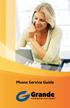 Phone Service Guide TABLE OF CONTENTS GRANDE PHONE SERVICE 1 CALLING PLANS 2 SERVICES 3-4 YOUR ONLINE PHONE MANAGER 5-6 USING YOUR CALLING FEATURES 7-18 YOUR VOICEMAIL SERVICE 19-23 UNDERSTANDING YOUR
Phone Service Guide TABLE OF CONTENTS GRANDE PHONE SERVICE 1 CALLING PLANS 2 SERVICES 3-4 YOUR ONLINE PHONE MANAGER 5-6 USING YOUR CALLING FEATURES 7-18 YOUR VOICEMAIL SERVICE 19-23 UNDERSTANDING YOUR
Vonage Voicemail Plus. User Guide
 Vonage Voicemail Plus User Guide Version:. Revised 08 DEC 006 Vonage documentation is considered proprietary and is made available for business operations and review by employees and regulatory agencies.
Vonage Voicemail Plus User Guide Version:. Revised 08 DEC 006 Vonage documentation is considered proprietary and is made available for business operations and review by employees and regulatory agencies.
1 VoIP/PBX Axxess Server
 - 1 1 VoIP/PBX Axxess Server The Axxess Server supports comprehensive Voice Over Internet Protocol network services, which are based on the Open Source Asterisk VoIP software. The Axxess Server VoIP telephony
- 1 1 VoIP/PBX Axxess Server The Axxess Server supports comprehensive Voice Over Internet Protocol network services, which are based on the Open Source Asterisk VoIP software. The Axxess Server VoIP telephony
How To Use An Ooma System Without A Landline Phone Without A Backup Plan
 User Guide i table of contents iii Getting Started...2 Using the ooma System with a Landline... 2 Landline Provisioning... 2 Basic Calling...4 Verify ooma Service is Working... 4 Placing Calls... 4 Answering
User Guide i table of contents iii Getting Started...2 Using the ooma System with a Landline... 2 Landline Provisioning... 2 Basic Calling...4 Verify ooma Service is Working... 4 Placing Calls... 4 Answering
CPEi 800/825 Series. User Manual. * Please see the Introduction Section
 CPEi 800/825 Series User Manual * Please see the Introduction Section Contents Introduction...iii Chapter 1: CPEi 800/825 User Guide Overview... 1-1 Powerful Features in a Single Unit... 1-2 Front of the
CPEi 800/825 Series User Manual * Please see the Introduction Section Contents Introduction...iii Chapter 1: CPEi 800/825 User Guide Overview... 1-1 Powerful Features in a Single Unit... 1-2 Front of the
WHAT ELSE CAN YOUR HOME PHONE DO?
 visit a Telstra store 13 2200 telstra.com/home-phone WHAT ELSE CAN YOUR HOME PHONE DO? Everything you need to know about the features that make your home phone more helpful, flexible and useful C020 FEB16
visit a Telstra store 13 2200 telstra.com/home-phone WHAT ELSE CAN YOUR HOME PHONE DO? Everything you need to know about the features that make your home phone more helpful, flexible and useful C020 FEB16
Copyright and Trademarks. How to Use this Guide. Phone Adapter with Router
 Copyright and Trademarks Specifications are subject to change without notice. Linksys is a registered trademark or trademark of Cisco Systems, Inc. and/or its affiliates in the U.S. and certain other countries.
Copyright and Trademarks Specifications are subject to change without notice. Linksys is a registered trademark or trademark of Cisco Systems, Inc. and/or its affiliates in the U.S. and certain other countries.
WIRELESS LANDLINE FEATURES USER GUIDE
 WIRELESS LANDLINE FEATURES USER GUIDE TABLE OF CONTENTS Overview Calling...1. Feature set available with Wireless Landline...1. How to configure your Wireless Landline feature settings...2. MySpark...2.
WIRELESS LANDLINE FEATURES USER GUIDE TABLE OF CONTENTS Overview Calling...1. Feature set available with Wireless Landline...1. How to configure your Wireless Landline feature settings...2. MySpark...2.
TABLE OF CONTENTS TABLE OF CONTENTS
 TABLE OF CONTENTS TABLE OF CONTENTS WOW! REFERENCE GUIDE WOW! Phone Features...P-1 Call Waiting...P-1 Call Forwarding...P-1 3-Way Calling...P-1 Call Return...P-2 Anonymous Call Rejection...P-2 Caller ID...P-2
TABLE OF CONTENTS TABLE OF CONTENTS WOW! REFERENCE GUIDE WOW! Phone Features...P-1 Call Waiting...P-1 Call Forwarding...P-1 3-Way Calling...P-1 Call Return...P-2 Anonymous Call Rejection...P-2 Caller ID...P-2
Table of Contents. Troubleshooting Guide... 24 Call Answer Quick Reference Chart... 28 Contacting Us... 29
 Table of Contents Introduction................................ Welcome to MTS Call Answer.................... Call Answer Features at a Glance................ 4 Basic Features.................................
Table of Contents Introduction................................ Welcome to MTS Call Answer.................... Call Answer Features at a Glance................ 4 Basic Features.................................
All Rights Reserved. Copyright 2007
 All Rights Reserved Copyright 2007 The use, disclosure, modification, transfer, or transmittal of this work for any purpose, in any form, or by any means, without the written permission of the copyright
All Rights Reserved Copyright 2007 The use, disclosure, modification, transfer, or transmittal of this work for any purpose, in any form, or by any means, without the written permission of the copyright
Polycom Telephones User Guide. Version 2.0
 Polycom Telephones User Guide Version 2.0 Updated 4/15/2008 Overview This guide provides instructions and helpful information for users of Evolution PBX and Polycom VoIP telephones. General Support If
Polycom Telephones User Guide Version 2.0 Updated 4/15/2008 Overview This guide provides instructions and helpful information for users of Evolution PBX and Polycom VoIP telephones. General Support If
1. Installation Requirements
 1. Installation Requirements 1.1. Package Contents Analog Telephone Adapter (CRA-210) Standard Telephone Cable (RJ11) Ethernet Cable (RJ45) Power Adapter 1.2. You will also need the following: 1.2.1. A
1. Installation Requirements 1.1. Package Contents Analog Telephone Adapter (CRA-210) Standard Telephone Cable (RJ11) Ethernet Cable (RJ45) Power Adapter 1.2. You will also need the following: 1.2.1. A
Table of Contents. The Welcome Letter...4. Filters Why are they Needed?...4. Getting Connected...4. Configuring your ADSL modem...
 ADSL/2+ Getting the Most out of your Aussie Broadband ADSL Service Netgear DG834 This guide is also suitable for: WGR614 WGT624 FWG114p DG834T DG834V WPN824 Included: Getting Connected Configuring your
ADSL/2+ Getting the Most out of your Aussie Broadband ADSL Service Netgear DG834 This guide is also suitable for: WGR614 WGT624 FWG114p DG834T DG834V WPN824 Included: Getting Connected Configuring your
Getting Started with Telephone & Internet Services
 Getting Started with Telephone & Internet Services Frequently Asked Questions Phone Features Voice Mail Features DSL Troubleshooting Your First Bill Payment Options Customer Service Frequently Asked Questions
Getting Started with Telephone & Internet Services Frequently Asked Questions Phone Features Voice Mail Features DSL Troubleshooting Your First Bill Payment Options Customer Service Frequently Asked Questions
ADVANCED PHONE SERVICE
 table of contents ADVANCED PHONE SERVICE USER GUIDE December 2009 Version 1-800-360-8555 northerntel.ca/telephony What is NorthernTel Advanced Phone Service 2 What is included with the NorthernTel Advanced
table of contents ADVANCED PHONE SERVICE USER GUIDE December 2009 Version 1-800-360-8555 northerntel.ca/telephony What is NorthernTel Advanced Phone Service 2 What is included with the NorthernTel Advanced
Personalizing Your Individual Phone Line Setup
 Personalizing Your Individual Phone Line Setup For assistance, please call 1-800-453-2251 With these instruction, you will: 1. Record your greeting. 2. Configure your 911 settings. 3. Learn how to use
Personalizing Your Individual Phone Line Setup For assistance, please call 1-800-453-2251 With these instruction, you will: 1. Record your greeting. 2. Configure your 911 settings. 3. Learn how to use
Home Phone Quick Start Guide. Review these helpful instructions to understand your Midco home phone service and its many convenient features.
 Home Phone Quick Start Guide Review these helpful instructions to understand your Midco home phone service and its many convenient features. 1 Contents Equipment and Features.......................................................
Home Phone Quick Start Guide Review these helpful instructions to understand your Midco home phone service and its many convenient features. 1 Contents Equipment and Features.......................................................
IP Talk Hosted VoIP Solutions Small Office/Home Office (SOHO) Setup Guide
 IP Talk Hosted VoIP Solutions Small Office/Home Office (SOHO) Setup Guide 10.6.09 1 Table of Contents IP Talk Hosted VoIP Solutions... 1 Small Office/Home Office (SOHO) Setup Guide... 1 IP Talk SOHO Definition...
IP Talk Hosted VoIP Solutions Small Office/Home Office (SOHO) Setup Guide 10.6.09 1 Table of Contents IP Talk Hosted VoIP Solutions... 1 Small Office/Home Office (SOHO) Setup Guide... 1 IP Talk SOHO Definition...
Home Network. Installation Instructions
 Home Network Installation Instructions TM Installation Instructions Table of Contents Overview...2 Installation Considerations...2 Quick Installation Instructions...2 Identifying and Creating the Home
Home Network Installation Instructions TM Installation Instructions Table of Contents Overview...2 Installation Considerations...2 Quick Installation Instructions...2 Identifying and Creating the Home
5330 IP Phone Quick Reference User Guide
 5330 IP Phone Quick Reference User Guide Introduction to your Mitel 5330 IP Phone The Mitel 5330 IP Phone provides the similar functionality as the Mitel 3000 Feature Phone. It can be connected directly
5330 IP Phone Quick Reference User Guide Introduction to your Mitel 5330 IP Phone The Mitel 5330 IP Phone provides the similar functionality as the Mitel 3000 Feature Phone. It can be connected directly
Digital Telephone User Guide
 Digital Telephone User Guide 1 Proud to provide Conway s Electric, Water, Cable, Internet and Telephone services. Welcome to Conway Corporation Digital Telephone Service We take pride in providing superior
Digital Telephone User Guide 1 Proud to provide Conway s Electric, Water, Cable, Internet and Telephone services. Welcome to Conway Corporation Digital Telephone Service We take pride in providing superior
Personalizing Your Individual Phone Line Setup For assistance, please call 1-800-453-2251 ext. 102.
 Personalizing Your Individual Phone Line Setup For assistance, please call 1-800-453-2251 ext. 102. With these instructions, you will: 1. Record your greeting. 2. Configure your 911 setting. 3. Learn how
Personalizing Your Individual Phone Line Setup For assistance, please call 1-800-453-2251 ext. 102. With these instructions, you will: 1. Record your greeting. 2. Configure your 911 setting. 3. Learn how
Desktop Reference Guide
 Desktop Reference Guide 1 Copyright 2005 2009 IPitomy Communications, LLC www.ipitomy.com IP550 Telephone Using Your Telephone Your new telephone is a state of the art IP Telephone instrument. It is manufactured
Desktop Reference Guide 1 Copyright 2005 2009 IPitomy Communications, LLC www.ipitomy.com IP550 Telephone Using Your Telephone Your new telephone is a state of the art IP Telephone instrument. It is manufactured
Voice Gateway with Router
 Voice User Guide Model No. SPA3102 Copyright and Trademarks Specifications are subject to change without notice. Linksys is a registered trademark or trademark of Cisco Systems, Inc. and/or its affiliates
Voice User Guide Model No. SPA3102 Copyright and Trademarks Specifications are subject to change without notice. Linksys is a registered trademark or trademark of Cisco Systems, Inc. and/or its affiliates
CISCO IP PHONE 6945 Series User Guide
 CISCO IP PHONE 6945 Series User Guide Notes Page 15 VOICE MAIL Setting up Voice Mail for the First Time: Press the messages key on your phone. Follow the recorded instruction to record your name, record
CISCO IP PHONE 6945 Series User Guide Notes Page 15 VOICE MAIL Setting up Voice Mail for the First Time: Press the messages key on your phone. Follow the recorded instruction to record your name, record
vsuite Home Phone Feature Reference
 vsuite Home Phone Feature Reference Below is a list of features that are included with your new vsuite telephone service. Should you have any questions or problems with a feature please feel free to contact
vsuite Home Phone Feature Reference Below is a list of features that are included with your new vsuite telephone service. Should you have any questions or problems with a feature please feel free to contact
BP_UserGuide_0113. Business Phone User Guide
 BP_UserGuide_0113 Business Phone User Guide Contents Welcome to Shaw Business Phone 2 Voicemail 6 Call Forward 7 Call Forward Busy 8 Call Forward No Answer 9 Call Waiting 10 Multi-line Hunting 12 Call
BP_UserGuide_0113 Business Phone User Guide Contents Welcome to Shaw Business Phone 2 Voicemail 6 Call Forward 7 Call Forward Busy 8 Call Forward No Answer 9 Call Waiting 10 Multi-line Hunting 12 Call
Home Phone Features Manual Last Update: March 12, 2010
 Home Phone Features Manual Last Update: March 12, 2010 Table of Contents Introduction... 2 Calling Features Call Display. 3 Call Waiting. 3 Voicemail. 4 Call Return.. 5 3-Way Calling.... 6 Call Forwarding..
Home Phone Features Manual Last Update: March 12, 2010 Table of Contents Introduction... 2 Calling Features Call Display. 3 Call Waiting. 3 Voicemail. 4 Call Return.. 5 3-Way Calling.... 6 Call Forwarding..
IP Telephony. User Guide. System SPA9000. Model No. Voice
 IP Telephony System User Guide Voice Model No. SPA9000 Copyright and Trademarks Specifications are subject to change without notice. Linksys is a registered trademark or trademark of Cisco Systems, Inc.
IP Telephony System User Guide Voice Model No. SPA9000 Copyright and Trademarks Specifications are subject to change without notice. Linksys is a registered trademark or trademark of Cisco Systems, Inc.
For assistance with your computer, software or router we have supplied the following information: Tech Support 1-855-546-5000, press 1
 For assistance with your computer, software or router we have supplied the following information: Tech Support 1-855-546-5000, press 1 Talk America Services Customer Service 1-855-546-5000, press 3 TALK
For assistance with your computer, software or router we have supplied the following information: Tech Support 1-855-546-5000, press 1 Talk America Services Customer Service 1-855-546-5000, press 3 TALK
BP_UserGuide_1113. Business Phone User Guide
 BP_UserGuide_1113 Business Phone User Guide Contents Welcome to Shaw Business Phone 2 Voicemail 6 Call Forward 7 Call Forward Busy 8 Call Forward No Answer 9 Call Waiting 10 Multi-line Hunting 12 Call
BP_UserGuide_1113 Business Phone User Guide Contents Welcome to Shaw Business Phone 2 Voicemail 6 Call Forward 7 Call Forward Busy 8 Call Forward No Answer 9 Call Waiting 10 Multi-line Hunting 12 Call
Get started _. All you need to know to get going.
 Get started _ All you need to know to get going. Welcome! _ What s in the Box _ Sprint is committed to developing technologies that give you the ability to get what you want when you want it, faster than
Get started _ All you need to know to get going. Welcome! _ What s in the Box _ Sprint is committed to developing technologies that give you the ability to get what you want when you want it, faster than
Reject calls from callers who block their Caller ID information so their calls don't even ring on your line.
 Anonymous Call Rejection Reject calls from callers who block their Caller ID information so their calls don't even ring on your line. TO ACTIVATE ANONYMOUS CALL REJECTION 1. 2. Press *77 (on a rotary phone,
Anonymous Call Rejection Reject calls from callers who block their Caller ID information so their calls don't even ring on your line. TO ACTIVATE ANONYMOUS CALL REJECTION 1. 2. Press *77 (on a rotary phone,
Welcome. Unleash Your Phone
 User Manual Welcome Unleash Your Phone For assistance with installation or troubleshooting common problems, please refer to this User Manual or Quick Installation Guide. Please visit www.vonage.com/vta
User Manual Welcome Unleash Your Phone For assistance with installation or troubleshooting common problems, please refer to this User Manual or Quick Installation Guide. Please visit www.vonage.com/vta
CALL PRIVACY CONTINUED
 TOUCH TONE FEATURES Call Privacy Call Answer Call Answer Message Manager Call Display Call Waiting Visual Call Waiting Call Return Three-Way Calling Ident-A-Call Call Forwarding Call Blocking Call Screen
TOUCH TONE FEATURES Call Privacy Call Answer Call Answer Message Manager Call Display Call Waiting Visual Call Waiting Call Return Three-Way Calling Ident-A-Call Call Forwarding Call Blocking Call Screen
Ipiphony Phone System. User Manual. 1 P a g e
 Ipiphony Phone System User Manual 1 P a g e About this Guide This guide explains how to use the basic features of your new Aastra phones. Not all features listed are available by default. Contact your
Ipiphony Phone System User Manual 1 P a g e About this Guide This guide explains how to use the basic features of your new Aastra phones. Not all features listed are available by default. Contact your
Business Phone Service. Calling Features & Instruction Guide
 Business Phone Service Calling Features & Instruction Guide HUNTING Hunting is a system that routes phone calls through your phone lines until an idle line is found. CALLER ID PER CALL BLOCKING (67) Pressing
Business Phone Service Calling Features & Instruction Guide HUNTING Hunting is a system that routes phone calls through your phone lines until an idle line is found. CALLER ID PER CALL BLOCKING (67) Pressing
Home Phone Service Guide calling features and services tips and instructions
 Home Phone Service Guide calling features and services tips and instructions Primus Home Phone Service Inside your guide to Primus Home Phone Service Services included with Primus Home Phone Service: 911,
Home Phone Service Guide calling features and services tips and instructions Primus Home Phone Service Inside your guide to Primus Home Phone Service Services included with Primus Home Phone Service: 911,
DIGITAL PHONE SERVICE. Customer Reference Guide
 DIGITAL PHONE SERVICE Customer Reference Guide Scottsboro Electric Power Board P.O. Box 550 404 E. Willow Street Scottsboro, Alabama 35768 Office Hours: Monday - Friday 8:00 am - 4:30 pm Phone: 256-574-2680
DIGITAL PHONE SERVICE Customer Reference Guide Scottsboro Electric Power Board P.O. Box 550 404 E. Willow Street Scottsboro, Alabama 35768 Office Hours: Monday - Friday 8:00 am - 4:30 pm Phone: 256-574-2680
Digital Phone Features Guide
 Digital Phone Features Guide WELCOME TO BLUE RIDGE DIGITAL PHONE Congratulations on subscribing to Blue Ridge Digital Phone. We are confident that you will find great savings in the unlimited local and
Digital Phone Features Guide WELCOME TO BLUE RIDGE DIGITAL PHONE Congratulations on subscribing to Blue Ridge Digital Phone. We are confident that you will find great savings in the unlimited local and
Reference Guide Table of Contents
 Reference Guide Table of Contents Overview and Quick Start 2 Log in and hear my messages 3 Skip, Forward, Save, or Delete a message 3 Change my PIN number (Passcode) 3 Change my Status while logged in
Reference Guide Table of Contents Overview and Quick Start 2 Log in and hear my messages 3 Skip, Forward, Save, or Delete a message 3 Change my PIN number (Passcode) 3 Change my Status while logged in
