BlackBerry Wireless Handheld. User Guide
|
|
|
- Abner Williams
- 8 years ago
- Views:
Transcription
1 BlackBerry Wireless Handheld User Guide
2 User Guide BlackBerry 6230 Wireless Handheld and BlackBerry 6280 Wireless Handheld. BlackBerry 6230 : 900/1800/1900 MHz GSM GPRS Networks BlackBerry 6280 : 850/1800/1900 MHz GSM GPRS Networks Model Numbers: R6231GE, R6231GN Last modified: 3 September 2003 Part number: PDF At the time of publication, this documentation complies with handheld software version Research In Motion Limited. All Rights Reserved. The BlackBerry and RIM families of related marks, images and symbols are the exclusive properties of Research In Motion Limited. RIM, Research In Motion, Always On, Always Connected, the envelope in motion symbol, BlackBerry and the BlackBerry logo are registered with the U.S. Patent and Trademark Office and may be pending or registered in other countries. All other brands, product names, company names, trademarks and service marks are the properties of their respective owners. The handheld and/or associated software are protected by copyright, international treaties and various patents, including one or more of the following U.S. patents: 6,278,442; 6,271,605; 6,219,694; 6,075,470; 6,073,318; D445,428; D433,460; D416,256. Other patents are registered or pending in various countries around the world. Visit for a current listing of applicable patents. While every effort has been made to achieve technical accuracy, information in this document is subject to change without notice and does not represent a commitment on the part of Research In Motion Limited, or any of its subsidiaries, affiliates, agents, licensors, or resellers. There are no warranties, express or implied, with respect to the content of this document. Research In Motion Limited 295 Phillip Street Waterloo, ON N2L 3W8 Canada Research In Motion UK Limited Centrum House, 36 Station Road Egham, Surrey TW20 9LF United Kingdom Published in Canada
3 Contents About this guide... 5 Overview... 6 Audience... 6 Conventions... 7 Related resources... 7 Messages and PIN messages SMS messages Managing messages Address book...37 Adding contacts Managing the address book Setting address book options Managing the SIM card phone book Phone...49 Making phone calls Answering phone calls Using phone features Managing phone call logs Setting phone options Viewing phone information Browser...71 About the handheld browsers Configuring a browser Browsing web pages Using bookmarks Managing the browser Setting browser options... 85
4 Calendar...87 Navigating in the calendar Managing appointments and meetings Setting calendar options Other applications...99 Tasks MemoPad Calculator Alarm Options Handheld options Reference Icons Troubleshooting Maintenance Index...141
5 About this guide This section provides information on the following topics: Overview Audience Conventions Related resources
6 About this guide Overview This guide provides information on using the BlackBerry Wireless Handheld and its applications. You can set up your handheld to work with your accounts using one of three options: Web client: You use this option if you integrate your handheld with a new account, that is provisioned with the handheld, or with your existing Internet service provider (ISP) account. BlackBerry Enterprise Server: You use this option if you integrate your handheld with your business account to extend your Microsoft Outlook or Lotus Notes mailbox and your business has a BlackBerry Enterprise Server. BlackBerry Desktop Redirector: You use this option if you integrate your handheld with your business account to extend your Microsoft Outlook mailbox. Depending on your service provider s plan, your handheld might vary from the depictions in this guide and some applications might not be available on your handheld. Contact your service provider for more information on available services. Audience This guide is a reference for BlackBerry Wireless Handheld users. 6 User Guide
7 Conventions Conventions This guide uses the following conventions: Icon Description Warning: Warnings advise you that failure to take or avoid a specific action can result in data loss or physical damage. Note: Notes contain important information on the associated topic. Tip: Tips provide optional or time-saving information on the associated topic. Prerequisite: Prerequisites are required conditions for the associated topic. Related resources Refer to the following resources for additional information: Resource Getting Started and Quick Reference Card BlackBerry Desktop Software Online Help BlackBerry Web Client Online Help support Description This card provides you with the steps that you must complete to set up your handheld and provides shortcuts and tips for using your handheld. Each tool in the desktop software offers online Help to guide you and answer your questions. To view procedures for and information on the desktop software s tools, in any active window, click Help. If you integrate your handheld with an account using the web client, you configure your settings on the web client site. For information on configuring and using the Web Client, in any Web Client window, click Help. This web site provides frequently asked questions and documentation for all BlackBerry products. BlackBerry Wireless Handheld 7
8 About this guide 8 User Guide
9 1 Messages This section provides information on the following topics: and PIN messages Opening messages Sending and PIN messages Managing address book attachments Managing file attachments Setting message options SMS messages Opening SMS messages Sending SMS messages Setting SMS message options Managing messages Saving messages Deleting messages Reconciling messages Filing messages Searching for messages Marking messages
10 1: Messages and PIN messages You can send and receive messages. messages that are sent from or received by your handheld are routed through an existing account. You can also send and receive PIN messages. A personal identification number (PIN) uniquely identifies each BlackBerry handheld on the network. If you know another person s handheld PIN, you can send a PIN message to that person. PIN messages are not routed through an existing account. Tip: To locate your handheld PIN, open the options application. The Options screen appears. Click Status. The PIN field displays your PIN. Opening messages You can receive messages from any account and you can receive PIN messages from other BlackBerry handheld users. Long messages are sent to your handheld in sections. As you read the first section, the next section is sent to your handheld automatically. Open a message 1. Open the messages application. The Messages screen appears. 2. Click a message. A menu appears. 3. Click Open. The message appears. Tip: If, on the Message List Options screen, you set the Auto More field to No, you can request more of a long message manually. In the open message, click the trackwheel. A menu appears. To request the next section of the message, click More. To request the rest of the message, click More All. Refer to "Set message options" on page 21 for more information. 10 User Guide
11 and PIN messages Sending and PIN messages Prerequisite: To send messages, the following requirements must be met: The wireless coverage indicator must show a level of wireless coverage. GPRS must appear with the wireless coverage indicator on the Home screen. Send a message 1. Open the messages application. The Messages screen appears. 2. Click the trackwheel. A menu appears. 3. Select one of the following options: To send an message, click Compose . The Select Address screen appears. To send a PIN message, click Compose PIN. The Select Address screen appears. 4. Click [Use Once]. A menu appears. Select Address screen menu item 5. Select one of the following options: To send an message, click . The One Time screen appears. BlackBerry Wireless Handheld 11
12 1: Messages To send a PIN message, click PIN. The One Time PIN screen appears. 6. Type an address or PIN number. 7. Click the trackwheel. A menu appears. 8. Click Continue. Tip: To add additional contacts to your message, click the trackwheel. Click Add To, Add Cc, or Add Bcc. Repeat steps 2 through In the Subject field, type a subject. 10. Press the Enter key. 11. Type a message. Tip: To send the message from a specific service (for example, Desktop or Web Client), scroll to the top of the message. In the Using field, press the Space key until the preferred service appears. Any subsequent messages are also sent from this service. 12. Click the trackwheel. A menu appears. 13. Select one of the following options: To save a draft of the message without sending it, click Save Draft. To send the message, click Send. If you send a message and you are not in an area of sufficient wireless coverage, the handheld sends the message when you return to an area of sufficient wireless coverage. Send a message to a contact in your address book 1. Open the address book application. The Find screen appears. Tip: To search for a contact name, type the first letters of the name. 2. Click a contact. A menu appears. 3. Select one of the following options: 12 User Guide
13 and PIN messages To send an message, click <contact name>. To send a PIN message, click PIN <contact name>. 4. In the Subject field, type a subject. 5. Press the Enter key. 6. Type a message. 7. Click the trackwheel. A menu appears. 8. Click Send. The message is sent. Send an message using a link Links to addresses appear as underlined text. 1. Click an address link. A menu appears. 2. Click In the Subject field, type a subject. 4. Press the Enter key. 5. Type a message. 6. Click the trackwheel. A menu appears. 7. Click Send. The message is sent. Reply to a message 1. Open the messages application. The Messages screen appears. 2. Click a message. A menu appears. 3. Click Open. 4. Click the trackwheel. A menu appears. 5. Select one of the following options: To reply to only the sender, click Reply. BlackBerry Wireless Handheld 13
14 1: Messages To reply to the sender and all recipients of the original message, click Reply To All. Tip: To delete the original message from the reply, click the trackwheel. A menu appears. Click Delete Original Text. 6. Type a message. 7. Click the trackwheel. A menu appears. 8. Click Send. The message is sent. Forward a message 1. Open the messages application. The Messages screen appears. 2. Click a message. A menu appears. 3. Click Forward. The Select Address screen appears. 4. Click a contact. A menu appears. 5. Select one of the following options: To send an message, click <contact name>. To send a PIN message, click PIN <contact name>. 6. Type a message. 7. Click the trackwheel. A menu appears. 8. Click Send. The message is sent. Resend a message 1. Open the messages application. The Messages screen appears. 2. Click a sent message. A menu appears. 3. Click Open. The message appears. 4. Click the trackwheel. A menu appears. 5. Click Resend. The message is sent. 14 User Guide
15 and PIN messages Edit and resend a message 1. Open the messages application. The Messages screen appears. 2. Click a sent message. A menu appears. 3. Click Open. The message appears. 4. Click the trackwheel. A menu appears. 5. Click Edit. The message appears. 6. Edit the message. Tip: To replace a contact, place your cursor in the To field. Click a contact. A menu appears. Click Change Address. 7. Click the trackwheel. A menu appears. 8. Click Send. The message is sent. Managing address book attachments You can send and receive messages with address book attachments. An address book attachment contains contact information that recipients of the message can view and add to their address book. Send an address book attachment 1. Open the messages application. The Messages screen appears. 2. Click the trackwheel. A menu appears. 3. Select one of the following options: To send an message, click Compose . The Select Address screen appears. To send a PIN message, click Compose PIN. The Select Address screen appears. 4. Click a contact. A menu appears. 5. Select one of the following options: BlackBerry Wireless Handheld 15
16 1: Messages To send an message, click <contact name>. To send a PIN message, click PIN <contact name>. 6. Type a message. 7. Click the trackwheel. A menu appears. 8. Click Attach Address. The Attach screen appears. 9. Click a contact. A menu appears. 10. Click Continue. The contact information is attached to the message. Composing a message Address book attachment 11. Click the trackwheel. A menu appears. 12. Click Send. The message and attachment are sent. Open an address book attachment 1. In a message with an address book attachment, place your cursor in the name of the address book attachment. 16 User Guide
17 and PIN messages Open message with address book attachment 2. Click the trackwheel. A menu appears. 3. Click View Attachment. The contact information appears. 4. Click the trackwheel. A menu appears. 5. Select one of the following options: To add the contact information to your address book, click Add To Address Book. To update the contact information that is in your address book, click Update Address. To return to the open message, click Close. BlackBerry Wireless Handheld 17
18 1: Messages Managing file attachments If the attachment service is loaded on your handheld, you can open file attachments on your handheld. You can open attachments with a.zip,.html,.doc,.ppt,.pdf,.wpd,.txt, or.xls file extension. Prerequisite: To open file attachments with a.doc,.ppt,.wpd,.txt, or.xls file extension, the following requirements must be met: Your handheld must be enabled for attachment service on a BlackBerry Enterprise Server version 3.6 or later for Microsoft Exchange or a BlackBerry Enterprise Server version 2.2 or later for Lotus Domino. To open file attachments with a.zip or.html file extension, the following additional requirement must be met: Your handheld must be enabled for attachment service on a BlackBerry Enterprise Server version 3.6 Service Pack 1 or later for Microsoft Exchange or a BlackBerry Enterprise Server version 2.2 Service Pack 1 or later for Lotus Domino. Spreadsheet format Document format Open the table of contents of a file attachment 1. In a message with a file attachment, click the trackwheel. A menu appears. 2. Click Open Attachment. The Attachments screen appears. 18 User Guide
19 and PIN messages 3. Click Table of Contents. A menu appears. 4. Click Retrieve. The table of contents appears. Tip: To request the content for a table of contents item, click the item. A menu appears. Click Retrieve. The content appears. Open a file attachment 1. In a message with a file attachment, click the trackwheel. A menu appears. 2. Click Open Attachment. The Attachment screen appears. Note: If you retrieve a.pdf file that is password protected, you must type the password. On the Attachment screen, click the trackwheel. A menu appears. Click Password. Type the password. Click the trackwheel. The Attachment screen appears. 3. Click Full Content. A menu appears. 4. Click Retrieve. The content appears. Tip: In document format, links to tables appear as underlined text. To open a table, click a table link. A menu appears. Click Retrieve. Navigate in spreadsheet format 1. In spreadsheet format, click the trackwheel. A menu appears. 2. Select one of the following options: To move to a specific worksheet, click Select Worksheet. A dialog box appears. Click a worksheet. To view the previous worksheet, click Prev Sheet. To view the next worksheet, click Next Sheet. To move to a specific cell, click Go to Cell. A dialog appears. Type the cell coordinates (for example, C16). Click the trackwheel. To view the contents of a cell, click View Cell. BlackBerry Wireless Handheld 19
20 1: Messages Set file attachment options 1. In a file attachment, click the trackwheel. A menu appears. 2. Click Options. The Options screen appears. 3. In the following fields, press the Space key until the preferred option appears: Field Description Default Sheet Outline Cells Set whether the grid appears in spreadsheet Yes format. Sheet Horizontal Scroll Sheet Vertical Scroll Sheet Column Width Sheet Display Labels Case Sensitive Search Set whether the information in spreadsheet cells wraps around when you scroll horizontally. Set whether the information in spreadsheet cells wraps around when you scroll vertically. Set the column width for the spreadsheet. Set whether spreadsheet columns are labeled with letters and rows are labeled with numbers. Set whether the Find feature is case sensitive when it searches attachments. 4. Click the trackwheel. A menu appears. 5. Click Save. The options are saved. No No Medium Font Family Set the font for attachments. System Font Size Set the font size for attachments. 10 Cache Size Set how much handheld memory can be used by attachments that you have viewed on your handheld. 500KB Yes No 20 User Guide
21 and PIN messages Setting message options Prerequisite: To set the Hide Filed Messages and Delete On options, your handheld must be integrated with an account using the BlackBerry Enterprise Server or BlackBerry Desktop Redirector. To set the Wireless Reconcile and Conflicts options, one of the following requirements must be met: Your handheld must be enabled for wireless reconciliation on a BlackBerry Enterprise Server version 3.6 or later for Microsoft Exchange or a BlackBerry Enterprise Server version 2.2 or later for Lotus Domino. Your handheld must be enabled for wireless reconciliation on the BlackBerry Web Client. Contact your service provider for more information on whether this option is available. Set message options 1. Open the messages application. The Messages screen appears. 2. Click the trackwheel. A menu appears. 3. Click Options. The Message List Options screen appears. 4. In the following fields, press the Space key until the preferred option appears: Field Description Default Display Time Display Name Confirm Delete Hide Filed Messages Consider PIN Level 1 Auto More Set whether the Messages screen displays the time that a message is sent or received. Set whether the Messages screen displays the name of the sender or recipient. Set whether you are prompted before messages are deleted. Set whether the Messages screen displays filed messages. Set whether PIN messages are considered as high importance messages. Set whether the next section of a long message or attachment is delivered to your handheld automatically. Yes Yes Yes Yes Yes Yes BlackBerry Wireless Handheld 21
22 1: Messages Field Description Default Delete On Wireless Reconcile Conflicts Set whether messages are deleted from your handheld only or from both your handheld and computer during an reconciliation. Set whether messages are reconciled over the wireless network between your handheld and your computer. Set whether your handheld or your computer takes precedence if a message is moved or deleted from both locations. 5. Click the trackwheel. A menu appears. 6. Click Save. The options are saved. Set the importance level of a message 1. In a message, click the trackwheel. A menu appears. 2. Click Options. The Current Message Options screen appears. 3. In the following field, press the Space key until the preferred option appears: 4. Click the trackwheel. A menu appears. 5. Click Save. The option is saved. Mailbox & Handheld On Mailbox wins Field Description Default Importance Set the priority level of the message. Normal 22 User Guide
23 SMS messages SMS messages If you have an SMS-compatible phone number, you can send and receive short message service (SMS) messages. An SMS-compatible number is a phone number (work, home, mobile, or pager) that your service provider has enabled for SMS. Tip: To locate the SMS-compatible number for your handheld, open the options application. The Options screen appears. Click SIM Card. The Phone Number field displays your SMS-compatible number. Opening SMS messages Open an SMS message 1. Open the messages application. The Messages screen appears. 2. Click an SMS message. A menu appears. 3. Click Open. The message appears. SMS message BlackBerry Wireless Handheld 23
24 1: Messages Sending SMS messages You can send SMS messages to contacts who have an SMScompatible phone number. SMS messages can contain up to 160 characters. If your service provider supports SMS concatenation, an SMS message that contains more than 160 characters, is sent over the wireless network in multiple, successive messages that appear on your handheld as one message. The number of characters that you type, and the number of messages that are required to send your message, appear in the upper right corner of the screen. Prerequisite: To send SMS messages, the following requirements must be met: The wireless coverage indicator should show a level of wireless coverage. GPRS, gprs, or GSM must appear with the wireless coverage indicator on the Home screen. Send an SMS message 1. Open the messages application. The Messages screen appears. 2. Click the trackwheel. A menu appears. 3. Click Compose SMS. The Select Address screen appears. 4. Click [Use Once]. A menu appears. 24 User Guide
25 SMS messages Select Address screen menu SMS item 5. Click SMS. The One Time SMS screen appears. 6. Type your contact s SMS-compatible phone number. Tip: When you type an SMS-compatible number, include the country code and the area code. If you have set your smart dialing options in the phone application, you do not need to type the country code and area code. Refer to "Setting smart dialing options" on page 65 for more information. 7. Click the trackwheel. A menu appears. 8. Click Continue. 9. Type a message. 10. Click the trackwheel. A menu appears. 11. Click Send. The message is sent. If you send a message and you are not in an area of sufficient wireless coverage, the handheld sends the message when you return to an area of sufficient wireless coverage. Note: Sending an SMS message to a wireless device that is registered on a different wireless network might not function as expected. Contact your service provider for more information on sending SMS messages between wireless networks. BlackBerry Wireless Handheld 25
26 1: Messages Send an SMS message to a contact in your address book 1. Open the address book application. The Find screen appears. 2. Click a contact with an SMS-compatible number. A menu appears. 3. Click SMS <contact name>. 4. Type a message. 5. Click the trackwheel. A menu appears. 6. Click Send. The message is sent. Reply to an SMS message 1. Open the messages application. The Messages screen appears. 2. Click an SMS message. A menu appears. 3. Click Reply. Tip: To delete the previous messages from the screen, click the trackwheel. A menu appears. Click Remove History. 4. Type a message. 5. Click the trackwheel. A menu appears. 6. Click Send. The message is sent. Forward an SMS message 1. Open the messages application. The Messages screen appears. 2. Click an SMS message. A menu appears. 3. Click Forward. The Select Address screen appears. 4. Click a contact with an SMS-compatible number. A menu appears. 5. Click SMS <contact name>. 26 User Guide
27 SMS messages 6. Type a message. 7. Click the trackwheel. A menu appears. 8. Click Send. The message is sent. Resend an SMS message 1. Open the messages application. The Messages screen appears. 2. Click an SMS message. A menu appears. 3. Click Open. The message appears. 4. Click the trackwheel. A menu appears. 5. Click Resend. The message is sent. Setting SMS message options 1. Open the options application. The Options screen appears. 2. Click SMS. The SMS screen appears. 3. In the following fields, press the Space key until the preferred option appears: Field Description Default Leave messages on SIM Card Delivery Reports Validity Period Set whether SMS messages are saved on your SIM card. Set whether you receive notification when your SMS message is delivered to the contact. Set how long the service center keeps an SMS message if it cannot be delivered to your contact immediately. BlackBerry Wireless Handheld 27 No Off Max Sent As Set the type of SMS message to send. Text Number of Previous Items Service Center Set the number of previous SMS messages that appear when you view an SMS message. This field displays the phone number for the service center through which your SMS messages are sent. 7
28 1: Messages Field Description Default Network To Send Over Cell Broadcasting Service 4. Click the trackwheel. A menu appears. 5. Click Save. The options are saved. Managing messages Saving messages You can save important messages in the saved messages application. If your handheld must delete messages to free memory, it does not delete saved messages. Save a message 1. Open the messages application. The Messages screen appears. 2. Click a message. A menu appears. 3. Click Save. The message is saved. Deleting messages Set whether you want SMS messages to be sent over the GSM or GPRS network. This fields controls the notification of received cell broadcast messages. Do not adjust this default setting. GSM Note: Depending on your service provider s plan, some SMS message options might not be available on your handheld. Contact your service provider for information on available options. You should delete unnecessary messages from your handheld. If your handheld memory is full, your handheld deletes the oldest messages from the messages application to accommodate new ones. Off 28 User Guide
29 Managing messages Delete a message Note: If, on the Message List Options screen, the Delete On option is set to Mailbox & Handheld, messages that you delete on your handheld are also deleted from your computer during reconciliation. Refer to "Set message options" on page 21 for more information. 1. Select one of the following options: To delete a message from the messages application, open the messages application. The Messages screen appears. To delete a saved message, open the saved messages application. The Saved Messages screen appears. 2. Click a message. A menu appears. 3. Click Delete. A dialog box appears. 4. Click Delete. The message is deleted. Delete messages prior to a specific date 1. Select one of the following options: To delete messages from the messages application, open the messages application. The Messages screen appears. To delete saved messages, open the saved messages application. The Saved Messages screen appears. 2. Click a date. A menu appears. 3. Click Delete Prior. A dialog box appears. 4. Click Delete. The messages are deleted. Note: messages that are deleted using the Delete Prior menu item are not deleted from your computer during reconciliation. BlackBerry Wireless Handheld 29
30 1: Messages Empty the deleted messages folder on your computer from your handheld Prerequisite: To delete messages from the Deleted Items folder on your computer, the following requirements must be met: Your handheld must be enabled for wireless reconciliation on the BlackBerry Enterprise Server version 3.6 or later for Microsoft Exchange. Refer to "Set message options" on page 21 for more information. 1. Open the messages application. The Messages screen appears. 2. Click the trackwheel. A menu appears. 3. Click Options. The Message List Options screen appears. 4. Click the trackwheel. A menu appears. 5. Click Purge Deleted Items. A dialog box appears. 6. Click Yes. The Deleted Items folder on your computer is emptied. Reconciling messages When messages are reconciled, any message that you open, file, or delete on your handheld is also opened, filed, or deleted on your computer depending on how you set your message options. Lotus Domino If wireless reconciliation is not enabled on your handheld, you must use the BlackBerry Desktop Software to reconcile your handheld and desktop messages. Refer to the Desktop Software: Intellisync Help for more information. Microsoft Exchange If you use Lotus Notes, opened and unopened messages are not reconciled between your computer and your handheld. If you use Microsoft Outlook, and you use personal folders to manage messages, you must reconcile your personal folders manually using the desktop software, even if you have enabled wireless reconciliation. Refer to the Desktop Software Intellisync Help for more information. 30 User Guide
31 Managing messages If wireless reconciliation is enabled on your handheld, your handheld and desktop messages are reconciled over the wireless network automatically. Refer to "Set message options" on page 21 for more information on enabling wireless reconciliation. Tip: If wireless reconciliation is enabled on your handheld, and there are messages that have not been reconciled between your desktop and handheld, you can reconcile messages manually. Open the messages application. The Messages screen appears. Click the trackwheel. A menu appears. Click Reconcile Now. Filing messages Prerequisite: To file messages, the following requirements must be met: Your handheld must be integrated with an account using the BlackBerry Enterprise Server or BlackBerry Desktop Redirector. You have folders in your desktop program. You reconciled your messages so that the folders from your desktop program appear on your handheld. File an message 1. Open the messages application. The Messages screen appears. 2. Click an message. A menu appears. 3. Click File. The Select Folder screen appears. BlackBerry Wireless Handheld 31
User Guide. BlackBerry Storm 9530 Smartphone. Version: 4.7
 BlackBerry Storm 9530 Smartphone Version: 4.7 SWD-490426-0909090640-001 Contents Shortcuts... 9 BlackBerry basics shortcuts... 9 Phone shortcuts... 9 Camera shortcuts... 9 Media shortcuts... 9 Typing shortcuts...
BlackBerry Storm 9530 Smartphone Version: 4.7 SWD-490426-0909090640-001 Contents Shortcuts... 9 BlackBerry basics shortcuts... 9 Phone shortcuts... 9 Camera shortcuts... 9 Media shortcuts... 9 Typing shortcuts...
STOP READ THIS FIRST Creating Your BlackBerry E-Mail Account Guide
 RCL40184-8.5x11 12/8/04 12:41 PM Page 1 STOP READ THIS FIRST Creating Your BlackBerry E-Mail Account Guide RCL40184-8.5x11 12/8/04 12:41 PM Page 2 Welcome to your BlackBerry handheld set-up. Follow these
RCL40184-8.5x11 12/8/04 12:41 PM Page 1 STOP READ THIS FIRST Creating Your BlackBerry E-Mail Account Guide RCL40184-8.5x11 12/8/04 12:41 PM Page 2 Welcome to your BlackBerry handheld set-up. Follow these
Vodafone Email Plus. User Guide for Windows Mobile
 Vodafone Email Plus User Guide for Windows Mobile 1 Table of Contents 1 INTRODUCTION... 4 2 INSTALLING VODAFONE EMAIL PLUS... 4 2.1 SETUP BY USING THE VODAFONE EMAIL PLUS ICON...5 2.2 SETUP BY DOWNLOADING
Vodafone Email Plus User Guide for Windows Mobile 1 Table of Contents 1 INTRODUCTION... 4 2 INSTALLING VODAFONE EMAIL PLUS... 4 2.1 SETUP BY USING THE VODAFONE EMAIL PLUS ICON...5 2.2 SETUP BY DOWNLOADING
BlackBerry Mobile Voice System - BlackBerry MVS Client
 BlackBerry Mobile Voice System - BlackBerry MVS Client BlackBerry Device Software 5.0 User Guide Version: 5.2 SWD-1249531-0316085151-001 Contents Basics... 2 About the BlackBerry MVS Client... 2... 3 basics...
BlackBerry Mobile Voice System - BlackBerry MVS Client BlackBerry Device Software 5.0 User Guide Version: 5.2 SWD-1249531-0316085151-001 Contents Basics... 2 About the BlackBerry MVS Client... 2... 3 basics...
Tips and Tricks for your BlackBerry
 Tips and Tricks for your BlackBerry Unleash the power of your BlackBerry! The following series of slides contain the latest tips and tricks to get the most from your BlackBerry wireless handheld. Navigate
Tips and Tricks for your BlackBerry Unleash the power of your BlackBerry! The following series of slides contain the latest tips and tricks to get the most from your BlackBerry wireless handheld. Navigate
Getting Started Guide
 Getting Started Guide BlackBerry 8700f Wireless Handheld Power button Mute button Turn microphone on/off during a call Notification LED Headset jack USB port Side Convenience key Opens the profile list
Getting Started Guide BlackBerry 8700f Wireless Handheld Power button Mute button Turn microphone on/off during a call Notification LED Headset jack USB port Side Convenience key Opens the profile list
BlackBerry Curve 8520 Smartphone Version: 4.6.1. User Guide. To find the latest user guides, visit www.blackberry.com/docs/smartphones.
 BlackBerry Curve 8520 Smartphone Version: 4.6.1 User Guide To find the latest user guides, visit www.blackberry.com/docs/smartphones. SWD-693131-0825025122-001 Contents Shortcuts... 8 BlackBerry basics
BlackBerry Curve 8520 Smartphone Version: 4.6.1 User Guide To find the latest user guides, visit www.blackberry.com/docs/smartphones. SWD-693131-0825025122-001 Contents Shortcuts... 8 BlackBerry basics
Information Technology Services. *** Please visit tlc.dadeschools.net/blackberry for more information on your BlackBerry model.
 *** Please visit tlc.dadeschools.net/blackberry for more information on your BlackBerry model. *** BlackBerry Training Presented by Information Technology Services Before we begin If you have a problem
*** Please visit tlc.dadeschools.net/blackberry for more information on your BlackBerry model. *** BlackBerry Training Presented by Information Technology Services Before we begin If you have a problem
BlackBerry Desktop Manager Version: 1.0.1. User Guide
 BlackBerry Desktop Manager Version: 1.0.1 User Guide SWD-857131-0929025909-001 Contents Basics... 2 About BlackBerry Desktop Manager... 2 System requirements: BlackBerry Desktop Manager... 2 Set up your
BlackBerry Desktop Manager Version: 1.0.1 User Guide SWD-857131-0929025909-001 Contents Basics... 2 About BlackBerry Desktop Manager... 2 System requirements: BlackBerry Desktop Manager... 2 Set up your
CallPilot. Release 2.0. My CallPilot User Guide
 TM CallPilot. Release 2.0 My CallPilot User Guide Contents Welcome to My CallPilot................................3 Getting started........................................4 Logging in...........................................5
TM CallPilot. Release 2.0 My CallPilot User Guide Contents Welcome to My CallPilot................................3 Getting started........................................4 Logging in...........................................5
BlackBerry Mobile Conferencing
 BlackBerry Mobile Conferencing BlackBerry Device Software 5.0 User Guide Version: 3.0 SWD-1908281-0130021643-001 Contents Conference call basics... 2 About BlackBerry Mobile Conferencing... 2 Join a conference
BlackBerry Mobile Conferencing BlackBerry Device Software 5.0 User Guide Version: 3.0 SWD-1908281-0130021643-001 Contents Conference call basics... 2 About BlackBerry Mobile Conferencing... 2 Join a conference
Lotus Notes Client Version 8.5 Reference Guide
 Lotus Notes Client Version 8.5 Reference Guide rev. 11/19/2009 1 Lotus Notes Client Version 8.5 Reference Guide Accessing the Lotus Notes Client From your desktop, double click the Lotus Notes icon. Logging
Lotus Notes Client Version 8.5 Reference Guide rev. 11/19/2009 1 Lotus Notes Client Version 8.5 Reference Guide Accessing the Lotus Notes Client From your desktop, double click the Lotus Notes icon. Logging
Web Mail Classic Web Mail
 April 14 Web Mail Classic Web Mail Version 2.2 Table of Contents 1 Technical Requirements... 4 2 Accessing your Web Mail... 4 3 Web Mail Features... 5 3.1 Home... 5 3.1.1 Mailbox Summary... 5 3.1.2 Announcements...
April 14 Web Mail Classic Web Mail Version 2.2 Table of Contents 1 Technical Requirements... 4 2 Accessing your Web Mail... 4 3 Web Mail Features... 5 3.1 Home... 5 3.1.1 Mailbox Summary... 5 3.1.2 Announcements...
Webmail Instruction Guide
 Webmail Instruction Guide This document is setup to guide your through the use of the many features of our Webmail system. You may either visit www.safeaccess.com or webmail.safeaccess.com to login with
Webmail Instruction Guide This document is setup to guide your through the use of the many features of our Webmail system. You may either visit www.safeaccess.com or webmail.safeaccess.com to login with
Outlook Web Access. PRECEDED by v\
 Outlook Web Access Logging in to OWA (Outlook Web Access) from Home 1. Login page http://mail.vernonct.org/exchange 2. To avoid these steps each time you login, you can add the login page to your favorites.
Outlook Web Access Logging in to OWA (Outlook Web Access) from Home 1. Login page http://mail.vernonct.org/exchange 2. To avoid these steps each time you login, you can add the login page to your favorites.
MICROSOFT OUTLOOK 2010
 MICROSOFT OUTLOOK 2010 George W. Rumsey Computer Resource Center 1525 East 53rd, Suite 906 Chicago, IL 60615 (773) 955-4455 www.computer-resource.com gwrumsey@att.net What Is Outlook?... 1 Folders... 2
MICROSOFT OUTLOOK 2010 George W. Rumsey Computer Resource Center 1525 East 53rd, Suite 906 Chicago, IL 60615 (773) 955-4455 www.computer-resource.com gwrumsey@att.net What Is Outlook?... 1 Folders... 2
Windows Client User Guide
 www.novell.com/documentation Windows Client User Guide GroupWise 2012 September 20, 2012 Legal Notices Novell, Inc., makes no representations or warranties with respect to the contents or use of this documentation,
www.novell.com/documentation Windows Client User Guide GroupWise 2012 September 20, 2012 Legal Notices Novell, Inc., makes no representations or warranties with respect to the contents or use of this documentation,
OUTLOOK 2010 TIPS TABLE OF CONTENTS 1. SEND A BLIND CARBON COPY MARQUETTE UNIVERSITY IT SERVICES
 OUTLOOK 2010 TIPS TABLE OF CONTENTS 1.Send a Blind Carbon Copy... 1 2. Change the view of the Outlook window... 2 3. Use Out of Office Assistant... 2 4. Create Rules... 4 5. Use Autocomplete... 5 6. Request
OUTLOOK 2010 TIPS TABLE OF CONTENTS 1.Send a Blind Carbon Copy... 1 2. Change the view of the Outlook window... 2 3. Use Out of Office Assistant... 2 4. Create Rules... 4 5. Use Autocomplete... 5 6. Request
Secure Work Space for Android. User Guide
 User Guide Published: 2015-10-07 SWD-20151007211003333 Contents... 4 About Secure Work Space for BES12...4 About Work Space Manager for BES12... 4 Switch between your personal space and work space... 4
User Guide Published: 2015-10-07 SWD-20151007211003333 Contents... 4 About Secure Work Space for BES12...4 About Work Space Manager for BES12... 4 Switch between your personal space and work space... 4
NBX 1102 Business Telephone NBX 2102 Business Telephone NBX 2102-IR Business Telephone NBX 2101 Basic Telephone
 NBX Telephone Guide Telephones NBX 1102 Business Telephone NBX 2102 Business Telephone NBX 2102-IR Business Telephone NBX 2101 Basic Telephone Attendant Consoles NBX 1105 Attendant Console NBX Complement
NBX Telephone Guide Telephones NBX 1102 Business Telephone NBX 2102 Business Telephone NBX 2102-IR Business Telephone NBX 2101 Basic Telephone Attendant Consoles NBX 1105 Attendant Console NBX Complement
How To Use A 9608 Phone On A Cell Phone On Sim Sims 2 (Satellite) On A Sims 3 (Cell Phone) On An Iphone Or Ipad Or Ipa 2 (Cellphone) On Sims 4
 AVAYA 9608 SIP DESKPHONE INSTRUCTIONS MESSAGE WAITING INDICATOR YOUR PHONE 9608 PHONE INSTRUCTIONS If there are messages in your Avaya Voice Mailbox, the light on the top right corner of your telephone
AVAYA 9608 SIP DESKPHONE INSTRUCTIONS MESSAGE WAITING INDICATOR YOUR PHONE 9608 PHONE INSTRUCTIONS If there are messages in your Avaya Voice Mailbox, the light on the top right corner of your telephone
Corporate Telephony Toolbar User Guide
 Corporate Telephony Toolbar User Guide 1 Table of Contents 1 Introduction...6 1.1 About Corporate Telephony Toolbar... 6 1.2 About This Guide... 6 1.3 Accessing The Toolbar... 6 1.4 First Time Login...
Corporate Telephony Toolbar User Guide 1 Table of Contents 1 Introduction...6 1.1 About Corporate Telephony Toolbar... 6 1.2 About This Guide... 6 1.3 Accessing The Toolbar... 6 1.4 First Time Login...
Personal Call Manager User Guide. BCM Business Communications Manager
 Personal Call Manager User Guide BCM Business Communications Manager Document Status: Standard Document Version: 04.01 Document Number: NN40010-104 Date: August 2008 Copyright Nortel Networks 2005 2008
Personal Call Manager User Guide BCM Business Communications Manager Document Status: Standard Document Version: 04.01 Document Number: NN40010-104 Date: August 2008 Copyright Nortel Networks 2005 2008
Outlook Operating Instructions. Internal Desktop Access
 Outlook Operating Instructions Internal Desktop Access OUTLOOK OPERATING INSTRUCTIONS (INTERNAL DESKTOP ACCESS) FREQUENTLY ASKED QUESTIONS & ANSWERS Q: How do I check my email while on campus? A: Click
Outlook Operating Instructions Internal Desktop Access OUTLOOK OPERATING INSTRUCTIONS (INTERNAL DESKTOP ACCESS) FREQUENTLY ASKED QUESTIONS & ANSWERS Q: How do I check my email while on campus? A: Click
CITY OF BURLINGTON PUBLIC SCHOOLS MICROSOFT EXCHANGE 2010 OUTLOOK WEB APP USERS GUIDE
 CITY OF BURLINGTON PUBLIC SCHOOLS MICROSOFT EXCHANGE 2010 OUTLOOK WEB APP USERS GUIDE INTRODUCTION You can access your email account from any workstation at your school using Outlook Web Access (OWA),
CITY OF BURLINGTON PUBLIC SCHOOLS MICROSOFT EXCHANGE 2010 OUTLOOK WEB APP USERS GUIDE INTRODUCTION You can access your email account from any workstation at your school using Outlook Web Access (OWA),
RSCCD REMOTE PORTAL TABLE OF CONTENTS: Technology Requirements NOTE
 RSCCD REMOTE PORTAL The RSCCD Remote Portal allows employees to access their RSCCD Email (via Outlook Web Access), Department (Public) Folders, Personal (H Drive) Folder, and the District Intranet from
RSCCD REMOTE PORTAL The RSCCD Remote Portal allows employees to access their RSCCD Email (via Outlook Web Access), Department (Public) Folders, Personal (H Drive) Folder, and the District Intranet from
Esi-Mail. Setup and User s Guide. Visit http://www.esiusers.com for up-to-date help. 0450-0479 Rev. A
 Esi-Mail Setup and User s Guide 0450-0479 Rev. A Visit http://www.esiusers.com for up-to-date help. Table of contents Introduction... 1 About this guide... 1 System requirements... 2 ESI hardware requirements...
Esi-Mail Setup and User s Guide 0450-0479 Rev. A Visit http://www.esiusers.com for up-to-date help. Table of contents Introduction... 1 About this guide... 1 System requirements... 2 ESI hardware requirements...
AVAYA 9608 & 9611G IP DESKPHONE INSTRUCTIONS
 AVAYA 9608 & 9611G IP DESKPHONE INSTRUCTIONS 1 MESSAGE WAITING INDICATOR PHONE DISPLAY NAVIGATION ARROWS and the OK BUTTON PHONE BUTTON MESSAGE BUTTON CONTACTS HISTORY HOME HEADSET SPEAKER VOLUME BUTTON
AVAYA 9608 & 9611G IP DESKPHONE INSTRUCTIONS 1 MESSAGE WAITING INDICATOR PHONE DISPLAY NAVIGATION ARROWS and the OK BUTTON PHONE BUTTON MESSAGE BUTTON CONTACTS HISTORY HOME HEADSET SPEAKER VOLUME BUTTON
UM8000 MAIL USER GUIDE
 UM8000 MAIL USER GUIDE INT-2076 (UNIV) Issue 1.0 INTRODUCTION Welcome to UM8000 Mail User Guide. The UM8000 Mail is a simple yet powerful voice messaging system that can greet your callers and record your
UM8000 MAIL USER GUIDE INT-2076 (UNIV) Issue 1.0 INTRODUCTION Welcome to UM8000 Mail User Guide. The UM8000 Mail is a simple yet powerful voice messaging system that can greet your callers and record your
ONE-TOUCH MAIL V 2.3 MANUAL
 ONE-TOUCH MAIL V 2.3 MANUAL The Email Solution for a Mobile World One-Touch Mail combines a number of state-of-the-art technologies in one small package to give you access to vital information and keep
ONE-TOUCH MAIL V 2.3 MANUAL The Email Solution for a Mobile World One-Touch Mail combines a number of state-of-the-art technologies in one small package to give you access to vital information and keep
BCSD WebMail Documentation
 BCSD WebMail Documentation Outlook Web Access is available to all BCSD account holders! Outlook Web Access provides Webbased access to your e-mail, your calendar, your contacts, and the global address
BCSD WebMail Documentation Outlook Web Access is available to all BCSD account holders! Outlook Web Access provides Webbased access to your e-mail, your calendar, your contacts, and the global address
BlackBerry Bold 9780 Smartphone
 BlackBerry Bold 9780 Smartphone User Guide Version: 6.0 To find the latest user guides, visit www.blackberry.com/docs/smartphones. SWDT643442-941426-0128013204-001 Contents Quick Help... 9 Top 10... 9
BlackBerry Bold 9780 Smartphone User Guide Version: 6.0 To find the latest user guides, visit www.blackberry.com/docs/smartphones. SWDT643442-941426-0128013204-001 Contents Quick Help... 9 Top 10... 9
Using Avaya Aura Messaging
 Using Avaya Aura Messaging Release 6.3.2 Issue 1 December 2014 Contents Chapter 1: Getting Started... 4 Messaging overview... 4 Prerequisites... 4 Accessing your mailbox from any phone... 4 Accessing the
Using Avaya Aura Messaging Release 6.3.2 Issue 1 December 2014 Contents Chapter 1: Getting Started... 4 Messaging overview... 4 Prerequisites... 4 Accessing your mailbox from any phone... 4 Accessing the
AVAYA 9608/9611G SIP DESKPHONE INSTRUCTIONS
 AVAYA 9608/9611G SIP DESKPHONE INSTRUCTIONS MESSAGE WAITING INDICATOR PHONE DISPLAY NAVIGATION ARROWS and the OK BUTTON PHONE BUTTON MESSAGE BUTTON CONTACTS HISTORY HOME HEADSET SPEAKER VOLUME BUTTON MUTE
AVAYA 9608/9611G SIP DESKPHONE INSTRUCTIONS MESSAGE WAITING INDICATOR PHONE DISPLAY NAVIGATION ARROWS and the OK BUTTON PHONE BUTTON MESSAGE BUTTON CONTACTS HISTORY HOME HEADSET SPEAKER VOLUME BUTTON MUTE
Catholic Archdiocese of Atlanta Outlook 2003 Training
 Catholic Archdiocese of Atlanta Outlook 2003 Training Information Technology Department of the Archdiocese of Atlanta Table of Contents BARRACUDA SPAM FILTER... 3 WHAT IS THE SPAM FILTER MS OUTLOOK PLUG-IN?...
Catholic Archdiocese of Atlanta Outlook 2003 Training Information Technology Department of the Archdiocese of Atlanta Table of Contents BARRACUDA SPAM FILTER... 3 WHAT IS THE SPAM FILTER MS OUTLOOK PLUG-IN?...
Outlook 2007 - Exchange
 Information Technology MS Office Outlook 2007 Users Guide Outlook 2007 - Exchange Mail, Calendar, Contacts, Notes & Tasks Folders IT Training & Development 677-1700 training@csun.edu TABLE OF CONTENTS
Information Technology MS Office Outlook 2007 Users Guide Outlook 2007 - Exchange Mail, Calendar, Contacts, Notes & Tasks Folders IT Training & Development 677-1700 training@csun.edu TABLE OF CONTENTS
Using Webmail. Technical Manual: User Guide. Document Updated: 1/07. The Webmail Window. Displaying and Hiding the Full Header.
 Using Webmail Technical Manual: User Guide The Webmail Window To save an attachment: 1. Click once on the attachment name. Or, if there are multiple attachments, click the Save icon to save all attachments
Using Webmail Technical Manual: User Guide The Webmail Window To save an attachment: 1. Click once on the attachment name. Or, if there are multiple attachments, click the Save icon to save all attachments
Junos Pulse for Google Android
 Junos Pulse for Google Android User Guide Release 4.0 October 2012 R1 Copyright 2012, Juniper Networks, Inc. Juniper Networks, Junos, Steel-Belted Radius, NetScreen, and ScreenOS are registered trademarks
Junos Pulse for Google Android User Guide Release 4.0 October 2012 R1 Copyright 2012, Juniper Networks, Inc. Juniper Networks, Junos, Steel-Belted Radius, NetScreen, and ScreenOS are registered trademarks
Outlook Web Access (OWA) User Guide
 Outlook Web Access (OWA) User Guide September 2010 TABLE OF CONTENTS TABLE OF CONTENTS... 2 1.0 INTRODUCTION... 4 1.1 OUTLOOK WEB ACCESS SECURITY CONSIDERATIONS... 4 2.0 GETTING STARTED... 5 2.1 LOGGING
Outlook Web Access (OWA) User Guide September 2010 TABLE OF CONTENTS TABLE OF CONTENTS... 2 1.0 INTRODUCTION... 4 1.1 OUTLOOK WEB ACCESS SECURITY CONSIDERATIONS... 4 2.0 GETTING STARTED... 5 2.1 LOGGING
Verizon Wireless Field Force Manager. Windows Mobile Devices
 Verizon Wireless Field Force Manager User Guide for Windows Mobile Devices Verizon Wireless Field Force Manager User Guide for Windows Mobile Devices Table of Contents Application Requirements...3 Windows
Verizon Wireless Field Force Manager User Guide for Windows Mobile Devices Verizon Wireless Field Force Manager User Guide for Windows Mobile Devices Table of Contents Application Requirements...3 Windows
Outlook Web Access Tipsheets
 You can use a Web browser to access your Outlook mailbox from any computer with an Internet connection. You can use Outlook Web Access with Microsoft Internet Explorer, Mozilla Firefox and many other browsers.
You can use a Web browser to access your Outlook mailbox from any computer with an Internet connection. You can use Outlook Web Access with Microsoft Internet Explorer, Mozilla Firefox and many other browsers.
BlackBerry Internet Service. Version: 4.5.1. User Guide
 BlackBerry Internet Service Version: 4.5.1 User Guide Published: 2014-05-22 SWD-20140522173857703 Contents 1 Getting started...7 About the messaging service plans for the BlackBerry Internet Service...7
BlackBerry Internet Service Version: 4.5.1 User Guide Published: 2014-05-22 SWD-20140522173857703 Contents 1 Getting started...7 About the messaging service plans for the BlackBerry Internet Service...7
Coral Message Center (CMC)
 Coral Message Center (CMC) User Guide Version 2.1 for Windows The flexible way to communicate. 2002-2003 Active Voice LLC All rights reserved. First edition 2003. 1 for Yes, 2 for No, PhoneBASIC, Repartee,
Coral Message Center (CMC) User Guide Version 2.1 for Windows The flexible way to communicate. 2002-2003 Active Voice LLC All rights reserved. First edition 2003. 1 for Yes, 2 for No, PhoneBASIC, Repartee,
Secure Message Center User Guide
 Secure Message Center User Guide Using the Department of Banking Secure Email Message Center 2 Receiving and Replying to Messages 3 Initiating New Messages 7 Using the Address Book 9 Managing Your Account
Secure Message Center User Guide Using the Department of Banking Secure Email Message Center 2 Receiving and Replying to Messages 3 Initiating New Messages 7 Using the Address Book 9 Managing Your Account
Essential 5.0 - Managing the BlackBerry Enterprise Server using the BlackBerry Administration Service
 Essential 5.0 - Managing the BlackBerry Enterprise Server using the BlackBerry Administration Service Overview This instructor led course teaches BlackBerry Enterprise Server administrators how to manage
Essential 5.0 - Managing the BlackBerry Enterprise Server using the BlackBerry Administration Service Overview This instructor led course teaches BlackBerry Enterprise Server administrators how to manage
Symantec Enterprise Vault
 Symantec Enterprise Vault Guide for Mac OS X Users 10.0 Symantec Enterprise Vault: Guide for Mac OS X Users The software described in this book is furnished under a license agreement and may be used only
Symantec Enterprise Vault Guide for Mac OS X Users 10.0 Symantec Enterprise Vault: Guide for Mac OS X Users The software described in this book is furnished under a license agreement and may be used only
Microsoft Outlook. KNOW HOW: Outlook. Using. Guide for using E-mail, Contacts, Personal Distribution Lists, Signatures and Archives
 Trust Library Services http://www.mtwlibrary.nhs.uk http://mtwweb/cgt/library/default.htm http://mtwlibrary.blogspot.com KNOW HOW: Outlook Using Microsoft Outlook Guide for using E-mail, Contacts, Personal
Trust Library Services http://www.mtwlibrary.nhs.uk http://mtwweb/cgt/library/default.htm http://mtwlibrary.blogspot.com KNOW HOW: Outlook Using Microsoft Outlook Guide for using E-mail, Contacts, Personal
VAST EMAIL. How to Register and Login to Your Vast Email Account. Selecting email address and password
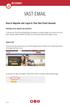 VAST EMAIL How to Register and Login to Your Vast Email Account Selecting email address and password To choose your Vast Internet email address and password, as well as register your account from your
VAST EMAIL How to Register and Login to Your Vast Email Account Selecting email address and password To choose your Vast Internet email address and password, as well as register your account from your
Microsoft Outlook 2010 Part 1: Introduction to Outlook
 CALIFORNIA STATE UNIVERSITY, LOS ANGELES INFORMATION TECHNOLOGY SERVICES Microsoft Outlook 2010 Part 1: Introduction to Outlook Spring 2012, Version 1.0 Table of Contents Introduction...3 Starting the
CALIFORNIA STATE UNIVERSITY, LOS ANGELES INFORMATION TECHNOLOGY SERVICES Microsoft Outlook 2010 Part 1: Introduction to Outlook Spring 2012, Version 1.0 Table of Contents Introduction...3 Starting the
Web Mail Guide... Error! Bookmark not defined. 1 Introduction to Web Mail... 4. 2 Your Web Mail Home Page... 5. 3 Using the Inbox...
 Powered by Table of Contents Web Mail Guide... Error! Bookmark not defined. 1 Introduction to Web Mail... 4 1.1 Requirements... 4 1.2 Recommendations for using Web Mail... 4 1.3 Accessing your Web Mail...
Powered by Table of Contents Web Mail Guide... Error! Bookmark not defined. 1 Introduction to Web Mail... 4 1.1 Requirements... 4 1.2 Recommendations for using Web Mail... 4 1.3 Accessing your Web Mail...
Product Guide Revision A. McAfee Secure Web Mail Client 7.0.0 Software
 Product Guide Revision A McAfee Secure Web Mail Client 7.0.0 Software COPYRIGHT Copyright 2011 McAfee, Inc. All Rights Reserved. No part of this publication may be reproduced, transmitted, transcribed,
Product Guide Revision A McAfee Secure Web Mail Client 7.0.0 Software COPYRIGHT Copyright 2011 McAfee, Inc. All Rights Reserved. No part of this publication may be reproduced, transmitted, transcribed,
Product Guide Revision A. McAfee Secure Web Mail Client 7.0.0 Software
 Product Guide Revision A McAfee Secure Web Mail Client 7.0.0 Software COPYRIGHT Copyright 2011 McAfee, Inc. All Rights Reserved. No part of this publication may be reproduced, transmitted, transcribed,
Product Guide Revision A McAfee Secure Web Mail Client 7.0.0 Software COPYRIGHT Copyright 2011 McAfee, Inc. All Rights Reserved. No part of this publication may be reproduced, transmitted, transcribed,
Nokia for Business. Nokia and Nokia Connecting People are registered trademarks of Nokia Corporation
 Nokia for Business Nokia and Nokia Connecting People are registered trademarks of Nokia Corporation Nokia E50 Configuring connection settings Nokia E50 Configuring connection settings Legal Notice Copyright
Nokia for Business Nokia and Nokia Connecting People are registered trademarks of Nokia Corporation Nokia E50 Configuring connection settings Nokia E50 Configuring connection settings Legal Notice Copyright
Outlook Web Access (OWA) 2010 Email Cheat Sheet
 June 9, 2014 Outlook Web Access (OWA) 2010 Email Cheat Sheet Outlook Web Access 2010 allows you to gain access to your messages, calendars, contacts, tasks and public folders from any computer with internet
June 9, 2014 Outlook Web Access (OWA) 2010 Email Cheat Sheet Outlook Web Access 2010 allows you to gain access to your messages, calendars, contacts, tasks and public folders from any computer with internet
Directory and Messaging Services Enterprise Secure Mail Services
 Title: Directory and Messaging Services Enterprise Secure Mail Services Enterprise Secure Mail Services for End Users Attention: Receivers of Secure Mail Retrieval of Secure Mail by the Recipient Once
Title: Directory and Messaging Services Enterprise Secure Mail Services Enterprise Secure Mail Services for End Users Attention: Receivers of Secure Mail Retrieval of Secure Mail by the Recipient Once
www.novell.com/documentation Client User Guide GroupWise 2014 April 2014
 www.novell.com/documentation Client User Guide GroupWise 2014 April 2014 Legal Notices Novell, Inc., makes no representations or warranties with respect to the contents or use of this documentation, and
www.novell.com/documentation Client User Guide GroupWise 2014 April 2014 Legal Notices Novell, Inc., makes no representations or warranties with respect to the contents or use of this documentation, and
Core Essentials. Outlook 2010. Module 1. Diocese of St. Petersburg Office of Training Training@dosp.org
 Core Essentials Outlook 2010 Module 1 Diocese of St. Petersburg Office of Training Training@dosp.org TABLE OF CONTENTS Topic One: Getting Started... 1 Workshop Objectives... 2 Topic Two: Opening and Closing
Core Essentials Outlook 2010 Module 1 Diocese of St. Petersburg Office of Training Training@dosp.org TABLE OF CONTENTS Topic One: Getting Started... 1 Workshop Objectives... 2 Topic Two: Opening and Closing
User Guide for the VersaMail Application
 User Guide for the VersaMail Application Copyright and Trademark 2004 palmone, Inc. All rights reserved. palmone, HotSync, the HotSync logo, Palm, Palm OS, the Palm logo, and VersaMail are among the trademarks
User Guide for the VersaMail Application Copyright and Trademark 2004 palmone, Inc. All rights reserved. palmone, HotSync, the HotSync logo, Palm, Palm OS, the Palm logo, and VersaMail are among the trademarks
HP EMAIL ARCHIVING SOFTWARE FOR EXCHANGE
 You can read the recommendations in the user guide, the technical guide or the installation guide for HP EMAIL ARCHIVING SOFTWARE FOR EXCHANGE. You'll find the answers to all your questions on the HP EMAIL
You can read the recommendations in the user guide, the technical guide or the installation guide for HP EMAIL ARCHIVING SOFTWARE FOR EXCHANGE. You'll find the answers to all your questions on the HP EMAIL
Using your Encrypted BlackBerry
 Using your Encrypted BlackBerry How do I change the Language on my BlackBerry? 1. On the Home screen or in a folder, click the Options icon. 2. Click Typing and Input > Language. 3. To change the display
Using your Encrypted BlackBerry How do I change the Language on my BlackBerry? 1. On the Home screen or in a folder, click the Options icon. 2. Click Typing and Input > Language. 3. To change the display
XPRESSIONS USER GUIDE
 XPRESSIONS USER GUIDE 1 WHAT IS XPRESSIONS? A voicemail system that enables access via the telephone or by PC/MAC. NOTE: Siemens no longer supports the current PhoneMail system. Xpressions is the replacement.
XPRESSIONS USER GUIDE 1 WHAT IS XPRESSIONS? A voicemail system that enables access via the telephone or by PC/MAC. NOTE: Siemens no longer supports the current PhoneMail system. Xpressions is the replacement.
Nokia for Business. Nokia and Nokia Connecting People are registered trademarks of Nokia Corporation
 Nokia for Business Nokia and Nokia Connecting People are registered trademarks of Nokia Corporation Nokia E50 Legal Notice Copyright Nokia 2006. All rights reserved. Reproduction, transfer, distribution
Nokia for Business Nokia and Nokia Connecting People are registered trademarks of Nokia Corporation Nokia E50 Legal Notice Copyright Nokia 2006. All rights reserved. Reproduction, transfer, distribution
Verizon VoIP Integrated Communications Package
 Verizon VoIP Integrated Communications Package Voice Mail User Guide For training/documentation, please visit us @ http://customertraining.verizonbusiness.com or call 1 800 622 1049 2009 Verizon. All Rights
Verizon VoIP Integrated Communications Package Voice Mail User Guide For training/documentation, please visit us @ http://customertraining.verizonbusiness.com or call 1 800 622 1049 2009 Verizon. All Rights
Oracle Beehive. Using Windows Mobile Device Release 2 (2.0.1.7)
 Oracle Beehive Using Windows Mobile Device Release 2 (2.0.1.7) E28326-01 July 2012 Document updated July, 2012 This document describes how to access Oracle Beehive from your Windows Mobile device using
Oracle Beehive Using Windows Mobile Device Release 2 (2.0.1.7) E28326-01 July 2012 Document updated July, 2012 This document describes how to access Oracle Beehive from your Windows Mobile device using
Microsoft Outlook 2010. Reference Guide for Lotus Notes Users
 Microsoft Outlook 2010 Reference Guide for Lotus Notes Users ContentsWelcome to Office Outlook 2010... 2 Mail... 3 Viewing Messages... 4 Working with Messages... 7 Responding to Messages... 11 Organizing
Microsoft Outlook 2010 Reference Guide for Lotus Notes Users ContentsWelcome to Office Outlook 2010... 2 Mail... 3 Viewing Messages... 4 Working with Messages... 7 Responding to Messages... 11 Organizing
Enterprise Vault Installing and Configuring
 Enterprise Vault Installing and Configuring Enterprise Vault 6.0 Legal Notice Copyright 2005 Symantec Corporation. All rights reserved. Symantec, the Symantec Logo, VERITAS, the VERITAS Logo, and Enterprise
Enterprise Vault Installing and Configuring Enterprise Vault 6.0 Legal Notice Copyright 2005 Symantec Corporation. All rights reserved. Symantec, the Symantec Logo, VERITAS, the VERITAS Logo, and Enterprise
Microsoft Outlook 2010 Part 1: Introduction to Outlook
 CALIFORNIA STATE UNIVERSITY, LOS ANGELES INFORMATION TECHNOLOGY SERVICES Microsoft Outlook 2010 Part 1: Introduction to Outlook Spring 2015, Version 1.4 Table of Contents Introduction...3 Starting Outlook...3
CALIFORNIA STATE UNIVERSITY, LOS ANGELES INFORMATION TECHNOLOGY SERVICES Microsoft Outlook 2010 Part 1: Introduction to Outlook Spring 2015, Version 1.4 Table of Contents Introduction...3 Starting Outlook...3
Module One: Getting Started... 6. Opening Outlook... 6. Setting Up Outlook for the First Time... 7. Understanding the Interface...
 2 CONTENTS Module One: Getting Started... 6 Opening Outlook... 6 Setting Up Outlook for the First Time... 7 Understanding the Interface...12 Using Backstage View...14 Viewing Your Inbox...15 Closing Outlook...17
2 CONTENTS Module One: Getting Started... 6 Opening Outlook... 6 Setting Up Outlook for the First Time... 7 Understanding the Interface...12 Using Backstage View...14 Viewing Your Inbox...15 Closing Outlook...17
User Guide for Phone System Portal
 User Guide for Phone System Portal Open up a web browser and go to: https://myportal.microtech-tel.net/commportal/ Type in your without the dashes and your default password will
User Guide for Phone System Portal Open up a web browser and go to: https://myportal.microtech-tel.net/commportal/ Type in your without the dashes and your default password will
Managing Contacts in Outlook
 Managing Contacts in Outlook This document provides instructions for creating contacts and distribution lists in Microsoft Outlook 2007. In addition, instructions for using contacts in a Microsoft Word
Managing Contacts in Outlook This document provides instructions for creating contacts and distribution lists in Microsoft Outlook 2007. In addition, instructions for using contacts in a Microsoft Word
Palm VersaMail Personal E-Mail Software Handbook
 Palm VersaMail Personal E-Mail Software Handbook Copyright 2002 Palm, Inc. All rights reserved. Graffiti, HotSync, MultiMail, PalmModem, and Palm OS are registered trademarks of Palm, Inc. The HotSync
Palm VersaMail Personal E-Mail Software Handbook Copyright 2002 Palm, Inc. All rights reserved. Graffiti, HotSync, MultiMail, PalmModem, and Palm OS are registered trademarks of Palm, Inc. The HotSync
Wave ISM 1.5 SP2. Wave ViewPoint User Guide
 Wave ISM 1.5 SP2 Wave ViewPoint User Guide Release 1.5 SP2 2009 by Vertical Communications, Inc. All rights reserved. Vertical Communications and the Vertical Communications logo and combinations thereof
Wave ISM 1.5 SP2 Wave ViewPoint User Guide Release 1.5 SP2 2009 by Vertical Communications, Inc. All rights reserved. Vertical Communications and the Vertical Communications logo and combinations thereof
Hosted VoIP Phone System. Desktop Toolbar User Guide
 Hosted VoIP Phone System Desktop Toolbar User Guide Contents 1 Introduction... 3 1.1 System Requirements... 3 2 Installing the Telesystem Hosted VoIP Toolbar... 4 3 Accessing the Hosted VoIP Toolbar...
Hosted VoIP Phone System Desktop Toolbar User Guide Contents 1 Introduction... 3 1.1 System Requirements... 3 2 Installing the Telesystem Hosted VoIP Toolbar... 4 3 Accessing the Hosted VoIP Toolbar...
Outlook Web App McKinney ISD 5/27/2011
 Outlook Web App McKinney ISD 5/27/2011 Outlook Web App Tutorial Outlook Web Access allows you to gain access to your messages, calendars, contacts, tasks and public folders from any computer with internet
Outlook Web App McKinney ISD 5/27/2011 Outlook Web App Tutorial Outlook Web Access allows you to gain access to your messages, calendars, contacts, tasks and public folders from any computer with internet
Email Using MSN Hotmail
 Email Using MSN Hotmail lab 14 Objectives: Upon successful completion of Lab 14, you will be able to View email messages received in the Inbox Send email messages using the To, Cc, and Bcc fields Reply
Email Using MSN Hotmail lab 14 Objectives: Upon successful completion of Lab 14, you will be able to View email messages received in the Inbox Send email messages using the To, Cc, and Bcc fields Reply
Telephony Toolbar Corporate. User Guide
 Telephony Toolbar Corporate User Guide Release 7.1 March 2011 Table of Contents 1 About This Guide...7 1.1 Open Telephony Toolbar - Corporate... 7 1.2 First Time Login... 8 1.3 Subsequent Use... 11 2 Using
Telephony Toolbar Corporate User Guide Release 7.1 March 2011 Table of Contents 1 About This Guide...7 1.1 Open Telephony Toolbar - Corporate... 7 1.2 First Time Login... 8 1.3 Subsequent Use... 11 2 Using
Carrier VoIP Nortel IP Phone 2004 User Guide (CICM) Release: CICM 10.1 Document Revision: 09.01. www.nortel.com NN10300-009
 Nortel IP Phone 2004 User Guide (CICM) Release: CICM 10.1 Document Revision: 09.01 www.nortel.com NN10300-009. Release: CICM 10.1 Publication: NN10300-009 Document status: Standard Document release date:
Nortel IP Phone 2004 User Guide (CICM) Release: CICM 10.1 Document Revision: 09.01 www.nortel.com NN10300-009. Release: CICM 10.1 Publication: NN10300-009 Document status: Standard Document release date:
Outlook 2010. Mail, Calendar, Contacts, Notes & Tasks. User Guide
 User Guide Outlook 2010 Mail, Calendar, Contacts, Notes & Tasks IT Training (818) 677-1700 training@csun.edu www.csun.edu/it/training CSUN IT Training YouTube Channel http://www.youtube.com/user/csuninfotech
User Guide Outlook 2010 Mail, Calendar, Contacts, Notes & Tasks IT Training (818) 677-1700 training@csun.edu www.csun.edu/it/training CSUN IT Training YouTube Channel http://www.youtube.com/user/csuninfotech
User Guide. Version 3.0 April 2006
 User Guide Version 3.0 April 2006 2006 Obvious Solutions Inc. All rights reserved. Dabra and Dabra Network are trademarks of Obvious Solutions Inc. All other trademarks owned by their respective trademark
User Guide Version 3.0 April 2006 2006 Obvious Solutions Inc. All rights reserved. Dabra and Dabra Network are trademarks of Obvious Solutions Inc. All other trademarks owned by their respective trademark
Outlook 2010 Essentials
 Outlook 2010 Essentials Training Manual SD35 Langley Page 1 TABLE OF CONTENTS Module One: Opening and Logging in to Outlook...1 Opening Outlook... 1 Understanding the Interface... 2 Using Backstage View...
Outlook 2010 Essentials Training Manual SD35 Langley Page 1 TABLE OF CONTENTS Module One: Opening and Logging in to Outlook...1 Opening Outlook... 1 Understanding the Interface... 2 Using Backstage View...
EMAIL QUICK START GUIDE
 IT Services Microsoft Outlook 2010 EMAIL QUICK START GUIDE Contents What is Outlook?...2 Quick Guide to Email...2 Create a new e-mail message...2 Forward or reply to an e-mail message...2 Creating new
IT Services Microsoft Outlook 2010 EMAIL QUICK START GUIDE Contents What is Outlook?...2 Quick Guide to Email...2 Create a new e-mail message...2 Forward or reply to an e-mail message...2 Creating new
AT&T Voice DNA User Guide
 AT&T Voice DNA User Guide Page 1 Table of Contents GET STARTED... 4 Log In... 5 About the User Dashboard... 9 Manage Personal Profile... 15 Manage Messages... 17 View and Use Call Logs... 22 Search the
AT&T Voice DNA User Guide Page 1 Table of Contents GET STARTED... 4 Log In... 5 About the User Dashboard... 9 Manage Personal Profile... 15 Manage Messages... 17 View and Use Call Logs... 22 Search the
www.novell.com/documentation Client User Guide GroupWise 2014 R2 November 2015
 www.novell.com/documentation Client User Guide GroupWise 2014 R2 November 2015 Legal Notices Novell, Inc., makes no representations or warranties with respect to the contents or use of this documentation,
www.novell.com/documentation Client User Guide GroupWise 2014 R2 November 2015 Legal Notices Novell, Inc., makes no representations or warranties with respect to the contents or use of this documentation,
Using Outlook WebAccess
 Using Outlook WebAccess Outlook Toolbars - Terminology Update all folders New Move/Copy Reply Forward Check for New Messages Help Show/Hide Folders Delete Reply to All Show/Hide Reading Pain Search Address
Using Outlook WebAccess Outlook Toolbars - Terminology Update all folders New Move/Copy Reply Forward Check for New Messages Help Show/Hide Folders Delete Reply to All Show/Hide Reading Pain Search Address
BlackBerry Internet Service Using the Browser on Your BlackBerry Smartphone Version: 2.8
 BlackBerry Internet Service Using the Browser on Your BlackBerry Smartphone Version: 2.8 User Guide SWDT653811-793266-0827104650-001 Contents Getting started... 3 About messaging service plans for BlackBerry
BlackBerry Internet Service Using the Browser on Your BlackBerry Smartphone Version: 2.8 User Guide SWDT653811-793266-0827104650-001 Contents Getting started... 3 About messaging service plans for BlackBerry
Configuring your email client to connect to your Exchange mailbox
 Configuring your email client to connect to your Exchange mailbox Contents Use Outlook Web Access (OWA) to access your Exchange mailbox... 2 Use Outlook 2003 to connect to your Exchange mailbox... 3 Add
Configuring your email client to connect to your Exchange mailbox Contents Use Outlook Web Access (OWA) to access your Exchange mailbox... 2 Use Outlook 2003 to connect to your Exchange mailbox... 3 Add
ArcMail Technology Defender Mail Server Configuration Guide for Microsoft Exchange Server 2003 / 2000
 ArcMail Technology Defender Mail Server Configuration Guide for Microsoft Exchange Server 2003 / 2000 Version 3.2 ArcMail Technology 401 Edwards Street, Suite 1601 Shreveport, LA 71101 Support: (888) 790-9252
ArcMail Technology Defender Mail Server Configuration Guide for Microsoft Exchange Server 2003 / 2000 Version 3.2 ArcMail Technology 401 Edwards Street, Suite 1601 Shreveport, LA 71101 Support: (888) 790-9252
External End User Training Guide: Secure Email Extract
 External End User Training Guide: Secure Email Extract Version 6 August 12, 2013 Prepared by 7/29/2013: Kris Chromey, Training Coordinator Michelle Tuscher, Vault Implementation Coordinator Edited for
External End User Training Guide: Secure Email Extract Version 6 August 12, 2013 Prepared by 7/29/2013: Kris Chromey, Training Coordinator Michelle Tuscher, Vault Implementation Coordinator Edited for
New Features in Outlook Web Access
 New Features in Feature and functionality Logon Screen Navigation Description User logon screen for Navigation in resembles navigation in Microsoft Office Outlook 2007. Drag-and-Drop Move items by dragging
New Features in Feature and functionality Logon Screen Navigation Description User logon screen for Navigation in resembles navigation in Microsoft Office Outlook 2007. Drag-and-Drop Move items by dragging
Baylor Secure Messaging. For Non-Baylor Users
 Baylor Secure Messaging For Non-Baylor Users TABLE OF CONTENTS SECTION ONE: GETTING STARTED...4 Receiving a Secure Message for the First Time...4 Password Configuration...5 Logging into Baylor Secure Messaging...7
Baylor Secure Messaging For Non-Baylor Users TABLE OF CONTENTS SECTION ONE: GETTING STARTED...4 Receiving a Secure Message for the First Time...4 Password Configuration...5 Logging into Baylor Secure Messaging...7
BlackBerry Web Desktop Manager. Version: 5.0 Service Pack: 4. User Guide
 BlackBerry Web Desktop Manager Version: 5.0 Service Pack: 4 User Guide Published: 2012-10-03 SWD-20121003174218242 Contents 1 Basics... 5 Log in to the BlackBerry Web Desktop Manager... 5 Connect your
BlackBerry Web Desktop Manager Version: 5.0 Service Pack: 4 User Guide Published: 2012-10-03 SWD-20121003174218242 Contents 1 Basics... 5 Log in to the BlackBerry Web Desktop Manager... 5 Connect your
NBX Business Telephone Guide
 NBX Business Telephone Guide NBX Networked Telephony Solutions System Release 5.0 Part Number 900-0210-01 Published April 2005 http://www.3com.com/ 3Com Corporation 350 Campus Drive Marlborough, MA 01752-3064
NBX Business Telephone Guide NBX Networked Telephony Solutions System Release 5.0 Part Number 900-0210-01 Published April 2005 http://www.3com.com/ 3Com Corporation 350 Campus Drive Marlborough, MA 01752-3064
Archiving in Microsoft Outlook. This document looks at archiving and saving space in the Microsoft Outlook email program. INFORMATION SYSTEMS SERVICES
 INFORMATION SYSTEMS SERVICES Archiving in Microsoft Outlook This document looks at archiving and saving space in the Microsoft Outlook email program. AUTHOR: ISS DATE: December 2005 EDITION: 2.0 TUT 104
INFORMATION SYSTEMS SERVICES Archiving in Microsoft Outlook This document looks at archiving and saving space in the Microsoft Outlook email program. AUTHOR: ISS DATE: December 2005 EDITION: 2.0 TUT 104
BlackBerry Web Desktop Manager. User Guide
 BlackBerry Web Desktop Manager User Guide Published: 2012-01-26 SWD-1952106-0126040849-001 Contents 1 About the BlackBerry Web Desktop Manager... 3 About the BlackBerry Business Cloud Services... 3 2 Getting
BlackBerry Web Desktop Manager User Guide Published: 2012-01-26 SWD-1952106-0126040849-001 Contents 1 About the BlackBerry Web Desktop Manager... 3 About the BlackBerry Business Cloud Services... 3 2 Getting
How To Use A Sim Sim Sims 3.2 On A Cell Phone On A Pc Or Mac Or Ipa (For A Sims) On A Simmer (For An Ipa) Or Ipb (For Mac) On An Ip
 Telephone and Voice Mail Quick Reference Guide ADTRAN IP 712 and IP 706 Phones ADTRAN Polycom IP 650, IP 601, IP 501, and IP 430 Phones Table of Contents 4 5 6 10 15 16 17 19 20 21 22 Voice Mail Quick
Telephone and Voice Mail Quick Reference Guide ADTRAN IP 712 and IP 706 Phones ADTRAN Polycom IP 650, IP 601, IP 501, and IP 430 Phones Table of Contents 4 5 6 10 15 16 17 19 20 21 22 Voice Mail Quick
OUTLOOK WEB APP (OWA): MAIL
 Office 365 Navigation Pane: Navigating in Office 365 Click the App Launcher and then choose the application (i.e. Outlook, Calendar, People, etc.). To modify your personal account settings, click the Logon
Office 365 Navigation Pane: Navigating in Office 365 Click the App Launcher and then choose the application (i.e. Outlook, Calendar, People, etc.). To modify your personal account settings, click the Logon
Microsoft Outlook 2013 Part 1: Introduction to Outlook
 CALIFORNIA STATE UNIVERSITY, LOS ANGELES INFORMATION TECHNOLOGY SERVICES Microsoft Outlook 2013 Part 1: Introduction to Outlook Fall 2014, Version 1.0 Table of Contents Introduction...3 Starting Outlook...3
CALIFORNIA STATE UNIVERSITY, LOS ANGELES INFORMATION TECHNOLOGY SERVICES Microsoft Outlook 2013 Part 1: Introduction to Outlook Fall 2014, Version 1.0 Table of Contents Introduction...3 Starting Outlook...3
Microsoft Outlook 2003 Module 1
 Microsoft Outlook 200 Module 1 http://pds.hccfl.edu/pds Microsoft Outlook 200: Module 1 October 2006 2006 Hillsborough Community College - Professional Development Services Hillsborough Community College
Microsoft Outlook 200 Module 1 http://pds.hccfl.edu/pds Microsoft Outlook 200: Module 1 October 2006 2006 Hillsborough Community College - Professional Development Services Hillsborough Community College
Microsoft Outlook 2003 Basic Guide
 Microsoft Outlook 2003 Basic Guide Table of Contents Introduction... 2 Getting Help... 2 Exploring Outlook... 3 Drop-Down Menus... 3 Navigation Pane... 4 Folder Pane... 7 Reading Pane... 7 Toolbars...
Microsoft Outlook 2003 Basic Guide Table of Contents Introduction... 2 Getting Help... 2 Exploring Outlook... 3 Drop-Down Menus... 3 Navigation Pane... 4 Folder Pane... 7 Reading Pane... 7 Toolbars...
9236245 Issue 2EN. Nokia and Nokia Connecting People are registered trademarks of Nokia Corporation
 9236245 Issue 2EN Nokia and Nokia Connecting People are registered trademarks of Nokia Corporation Nokia 9300 Configuring connection settings Legal Notice Copyright Nokia 2005. All rights reserved. Reproduction,
9236245 Issue 2EN Nokia and Nokia Connecting People are registered trademarks of Nokia Corporation Nokia 9300 Configuring connection settings Legal Notice Copyright Nokia 2005. All rights reserved. Reproduction,
