IC ACD Processing. Technical Reference. Interactive Intelligence Customer Interaction Center (CIC) 2016 R1
|
|
|
- Joshua Chase
- 8 years ago
- Views:
Transcription
1 IC ACD Processing Technical Reference Interactive Intelligence Customer Interaction Center (CIC) 2016 R1 Last updated September 15, 2015 (See Change Log for summary of changes.) Abstract Customer Interaction Center s ACD (Automatic Communication Distribution) intelligently routes interactions based on agent availability, skill levels, costs, priority, and any other attributes you choose. ACD quickly finds the best match between agent and interaction by calculating agents scores and interaction scores. This document provides an overview of how ACD works in CIC (Customer Interaction Center), and explains how to set up and configure CIC s ACD processing to meeting your organization s needs. Interactive Intelligence, Inc Interactive Way Indianapolis, Indiana Telephone/Fax (317)
2 Copyright and Trademark Information Interactive Intelligence, Interactive Intelligence Customer Interaction Center, Interaction Administrator, Interaction Attendant, Interaction Client, Interaction Designer, Interaction Tracker, Interaction Recorder, Interaction Mobile Office, Interaction Center Platform, Interaction Monitor, Interaction Optimizer, and the Spirograph logo design are registered trademarks of Interactive Intelligence, Inc. Customer Interaction Center, EIC, Interaction Fax Viewer, Interaction Server, ION, Interaction Voic Player, Interactive Update, Interaction Supervisor, Interaction Migrator, and Interaction Screen Recorder are trademarks of Interactive Intelligence, Inc. The foregoing products are Interactive Intelligence, Inc. All rights reserved. Interaction Dialer and Interaction Scripter are registered trademarks of Interactive Intelligence, Inc. The foregoing products are Interactive Intelligence, Inc. All rights reserved. Messaging Interaction Center and MIC are trademarks of Interactive Intelligence, Inc. The foregoing products are Interactive Intelligence, Inc. All rights reserved. Interaction Director is a registered trademark of Interactive Intelligence, Inc. e-faq Knowledge Manager and Interaction Marquee are trademarks of Interactive Intelligence, Inc. The foregoing products are Interactive Intelligence, Inc. All rights reserved. Interaction Conference is a trademark of Interactive Intelligence, Inc. The foregoing products are Interactive Intelligence, Inc. All rights reserved. Interaction SIP Proxy and Interaction EasyScripter are trademarks of Interactive Intelligence, Inc. The foregoing products are Interactive Intelligence, Inc. All rights reserved. Interaction Gateway is a registered trademark of Interactive Intelligence, Inc. Interaction Media Server is a trademark of Interactive Intelligence, Inc. The foregoing products are Interactive Intelligence, Inc. All rights reserved. Interaction Desktop is a trademark of Interactive Intelligence, Inc. Intelligence, Inc. All rights reserved. The foregoing products are Interactive Interaction Process Automation, Deliberately Innovative, Interaction Feedback, and Interaction SIP Station are registered trademarks of Interactive Intelligence, Inc. The foregoing products are Interactive Intelligence, Inc. All rights reserved. Interaction Analyzer is a registered trademark of Interactive Intelligence, Inc. Interaction Web Portal, and IPA are trademarks of Interactive Intelligence, Inc. The foregoing products are Interactive Intelligence, Inc. All rights reserved. Spotability is a trademark of Interactive Intelligence, Inc All rights reserved. Interaction Edge, CaaS Quick Sping, Interactive Intelligence Marketplace, Interaction SIP Bridge, and Interaction Mobilizer are registered trademarks of Interactive Intelligence, Inc. Interactive Intelligence Communications as a Service and Interactive Intelligence CaaS are trademarks or service marks of Interactive Intelligence, Inc. The foregoing products are Interactive Intelligence, Inc. All rights reserved. Interaction Speech Recognition and Interaction Quality Manager are registered trademarks of Interactive Intelligence, Inc. Bay Bridge Decisions and Interaction Script Builder are trademarks of Interactive Intelligence, Inc. The foregoing products are Interactive Intelligence, Inc. All rights reserved. Interaction Collector is a registered trademark of Interactive Intelligence, Inc. Interaction Decisions is a trademark of Interactive Intelligence, Inc. The foregoing products are Interactive Intelligence, Inc. All rights reserved. Interactive Intelligence Bridge Server and Interaction Connect are trademarks of Interactive Intelligence, Inc. The foregoing products are Interactive Intelligence, Inc. All rights reserved. The verypdf product is verypdf, Inc. All rights reserved. This product includes software licensed under the Common Development and Distribution License (6/24/2009). We hereby agree to indemnify the Initial Developer and every Contributor of the software licensed under the Common Development and Distribution License (6/24/2009) for any liability incurred by the Initial Developer or such Contributor as a result of any such terms we offer. The source code for the included software may be found at A database is incorporated in this software which is derived from a database licensed from Hexasoft Development Sdn. Bhd. ("HDSB"). All software and technologies used by HDSB are the properties of HDSB or its software suppliers and are protected by Malaysian and international copyright laws. No warranty is provided that the Databases are free of defects, or fit for a particular purpose. HDSB shall not be liable for any damages suffered by the Licensee or any third party resulting from use of the Databases. Other brand and/or product names referenced in this document are the trademarks or registered trademarks of their respective companies. DISCLAIMER INTERACTIVE INTELLIGENCE (INTERACTIVE) HAS NO RESPONSIBILITY UNDER WARRANTY, INDEMNIFICATION OR OTHERWISE, FOR MODIFICATION OR CUSTOMIZATION OF ANY INTERACTIVE SOFTWARE BY INTERACTIVE, CUSTOMER OR ANY THIRD PARTY EVEN IF SUCH CUSTOMIZATION AND/OR MODIFICATION IS DONE USING INTERACTIVE TOOLS, TRAINING OR METHODS DOCUMENTED BY INTERACTIVE. Interactive Intelligence, Inc Interactive Way Indianapolis, Indiana Telephone/Fax (317) CIC ACD Processing 2
3 Table of Contents Introduction... 4 Audience... 4 Summary... 4 Concepts and Terms... 5 Interaction Types... 6 Licensing for Interaction Types... 9 How to Configure ACD... 9 Scenario 1: Two or more agents available to take an interaction Scenario 2: Many interactions to be answered, agent becomes available Types of ACD Configuring Customer Interaction Center s ACD Processing Interaction Score Other ACD Specifications Other ACD Functionality ACD Server Parameters Conclusion Appendix A: Using Customer Interaction Center s Phone-Only ACD Appendix B: A Note on ACD Logging Sample Log Change Log CIC ACD Processing 3
4 Introduction The organization of material in this document is divided into two sections. The first section offers an overview of how ACD (Automatic Communication Distribution) works in CIC (Customer Interaction Center). The second section, beginning on page 9X, explains how to set up and configure Interaction Center s ACD processing to meet your organization s needs. Audience This document is for two groups of people: 1. People who want to learn about Customer Interaction Center s ACD capabilities. 2. People setting up and configuring ACD on their Customer Interaction Center system. Summary Customer Interaction Center s ACD intelligently routes telephone calls, chat calls, messages, and generic objects (collectively referred to as interactions). ACD routing is based on agent availability, skill levels, costs, priority, and any other attribute you choose. There is no limit to the number or size of the ACD queues configured to receive interactions. Customer Interaction Center s ACD quickly finds the best match between agent and interaction by calculating agents' scores and interaction scores. A subsystem on the CIC server, called ACD Server, calculates these scores. This subsystem s main job is to calculate agent and interaction scores, even when there are many interactions in an ACD queue. By configuring the formula used to calculate these scores, you customize the ACD system to meet your needs. Some of the elements of the agent score and interaction score formulas are: Agent skills Agent cost Time an agent has been available Interaction skill requirement Interaction priority level Time an interaction has been in an ACD Queue Time an interaction has been in CIC An administrator can configure Customer Interaction Center s ACD capabilities using Interaction Administrator settings and handlers, and can assign attributes for each agent (skills, proficiencies, cost, or other attributes you create). Whether you add an agent or update an agent s profile, the change takes effect immediately. Handlers assign the skill, priority, and cost requirements to an interaction. When an interaction comes in, handlers assign minimum requirements to an interaction. Customer Interaction Center generates a list of available qualified agents who can take the interaction. Then Customer Interaction Center selects the most appropriate agent to take the interaction based on any combination of skills, cost, or availability. If an interaction goes unanswered or remains on hold too long, you can flag that interaction for special processing. Customer Interaction Center s ACD is designed to work in two scenarios: 1. There are many agents available to take an interaction. In this situation, Customer Interaction Center chooses the best agent to take the interaction. CIC ACD Processing 4
5 2. There are many interactions waiting and an agent becomes available. In this case, Customer Interaction Center selects the best interaction for that agent to answer. Concepts and Terms This section describes common terminology and features associated with Customer Interaction Center s Automatic Communication Distribution. ACD Automatic Communication Distribution (called an Automatic Call Distributor in more limited systems). A system that intelligently routes interactions (calls, and in Customer Interaction Center s case, Internet chat sessions, messages, and other interactions) to available agents. You can configure Customer Interaction Center s ACD to distribute interactions to agents based on: Agent skills Agent cost Time an agent has been available Interaction skill requirement Interaction priority level Time an interaction has been in an ACD Queue Time an interaction has been in CIC ACD Queue A container for interactions flagged for ACD processing. Agents are members of the ACD workgroups and manage the interactions as they appear in the ACD Workgroup queue. You can have as many ACD queues as you like. There is no limit to the number of agents who can be members of an ACD queue. If the Workgroup has Queue box is selected in the Workgroup Configuration page in Interaction Administrator, then you must select a queue type. This queue type determines how ACD Server routes the incoming interaction. Agent An agent is someone who receives incoming interactions. Agents have attributes such as skills, costs, and the amount of time since they last answered an interaction. An agent can be a member of any number of ACD queues. Agent Score Formula The agent score formula is the configurable formula that calculates an agent s score. If there are agents available when an interaction arrives in an ACD queue, the agent with the highest score receives that interaction. Agent scores take into account an agent s skills, cost, amount of time that agent has been available, and other custom attributes you define. Attributes Attributes are agent and interaction characteristics such as skills, cost, and priority. An administrator can assign agent attributes in Interaction Administrator. You can also use handlers to assign and modify interaction attributes. Each attribute has an associated weight that determines how that attribute affects the agent or interaction score. With Customer Interaction Center, you can define your own custom agent attributes. Cost Cost is an agent attribute. Agent cost can be used in calculating an agent s score. You can configure your ACD to prefer agents with low cost or high cost. While cost can be CIC ACD Processing 5
6 an agent s salary, you can assign a high cost to agent s that takes longer to determine a solution. It can also be cost to the customer. Handlers Handlers are the programs that define how Customer Interaction Center manages interactions. ACD handlers define how interactions are processed before they arrive in an ACD queue and after they leave an ACD queue. Both interaction scores and agent scores are configured and calculated in handlers. You can use Interaction Designer to create and modify handlers. Interaction Score Formula The interaction score formula is the configurable formula that ACD Server uses to calculate an interaction s score. Interaction scores take into account interaction skill requirements, priority, the amount of time an interaction has been in the ACD queue or the CIC system. If there are many interactions waiting and an agent becomes available, a score is calculated for each interaction. The interaction with the highest score goes to that agent. Interactions Interactions are telephone calls, chat calls, messages, generic objects, and work items. For purposes of ACD processing, interactions can be assigned priorities and skill requirements. Times are also recorded. Times include both the length of time an interaction waits in an ACD queue and the length of time an interaction has been in the CIC system. Skills A skill is an agent attribute, and each agent can have one or more skills. (Agents can also inherit one or more skills when they become a member of a certain workgroup.) Along with each skill is a proficiency level. ACD uses proficiency levels in calculating both agent and interaction scores. Interactions can require minimum proficiency levels for one or more skills. For example, an agent can have a Microsoft Word skill with a proficiency of 50. That agent cannot be assigned to any interactions with a Microsoft Word proficiency requirement greater than 51. Associated with each skill is a measure of that agent s desire to use that skill. (This factor can also be the organization s desire for an agent to use that skill.) This value can also be used to increase an agent s score, and therefore increase their chance of receiving an interaction that requires that skill. Weights Weights are part of both the agent and interaction score formulas. Both formulas contain several elements and a weight associated with each element. Assigning an element a weight of zero means that you do not want that element to impact the score. Assigning an element a positive or negative weight means that you want that element to influence the score. Interaction Types Call Telephone calls are the most common type of interaction that ACD routes. Callback A callback is a request sent from a customer at a website that generates an outbound call to the customer from an available agent. Aside from how the call is made, this interaction is essentially a standard telephone call. For licensing purposes, ACD treats callbacks as calls. CIC ACD Processing 6
7 The linked image cannot be displayed. The file may have been moved, renamed, or deleted. Verify that the link points to the correct file and location. Chat ACD processes chats just like telephone calls, with two exceptions: ACD cannot assign chats to phone-only agents. Chats cannot use hunt groups or group ring. Depending on configuration, workgroups can receive ACD-routed . Agents can also create outbound messages on behalf of a workgroup. To configure a workgroup for , select a workgroup, open the Workgroup Configuration dialog box, click the ACD tab, and then click Routing in the left-hand window (Figure 1). To allow the workgroup to receive ACD-routed messages, or to allow an agent to send messages on behalf of the workgroup, select the ACD Routing Active check box. Figure 1 - Configure a workgroup to receive or send ACD-routed . You must also specify in the mailbox configuration whether the mailbox is for incoming or outgoing messages, or both. For more information about mailbox configuration, refer to the Interaction Administrator help. ACD routing processes all messages in the folder specified in the Inbound Folder field in the Mailbox configuration using the same logic as it uses for calls. When an agent sends a response, the From field of the response contains the name indicated in the Display Name field. If recording is enabled for the workgroup, a copy of the is sent to the mailbox user specified for that workgroup in the Configuration tab. The workgroup must have an ACD queue configured using the Workgroup has Queue check box and the type list on the Configuration page. If any of the following situations occur, all objects are removed from all queues, reinserted into the workgroup queues on restart, and processed by ACD: The Post Office subsystem process stops The IP subsystem stops A switchover, if used, occurs The CIC service restarts (or the CIC server restarts) CIC ACD Processing 7
8 objects are not necessarily routed to the same agent and any response that was in progress is lost. Distribution To determine when new messages are received, the inbound folder of a mailbox associated with a workgroup queue is polled at various intervals. The Polling Interval setting on the Mail configuration page defines the intervals. Secure Messages If the workgroup to which you belong is properly configured in Interaction Administrator, your workgroup s mailbox can process a secure message and route it to you for reply. Secure messages include encryption to provide confidentiality by preventing anyone from reading the message while it is in transit. A cryptographic signature prevents anyone from modifying the contents of the message while it is in transit. An signature can also provide authentication of the sender of a message and verify that they are who they say they are. The icons for secure interactions indicate whether the interaction originated with a message that was encrypted or signed, and whether the message is successfully decrypted. Icon Description Content of the message is successfully decrypted. Content of the message was encrypted but decryption failed. This condition could be due to one of these reasons: Decryption was contrary to a Customer Interaction Center policy. For example, the workgroup to which this message was sent is not configured to receive encrypted messages. The private key is not installed. CIC does not support the encryption algorithm used in this message. Verified digital signature. A digital signature is present, but Customer Interaction Center experienced one of the following problems: The signer's certificate is not trusted. The message was modified in transit. The "From" address in the header does not match the digital signature. These icons appear as buttons on the window. After you open a secure message, you can check the icons to determine the status of the message. To display a tooltip that explains the icon, hover over a button, or click the icon button to display details about the associated signature or encryption. Generic Object (requires an intermediate or advanced Server) CIC supports a generic object type for routing customer-defined objects such as a third-party chat system, a video, or a workflow document to agents in workgroups. These generic objects function like other interactions within the CIC client. A generic object appears in the My Interactions tab in an agent s workgroup queue in the CIC client, just like other interactions. When you click it, the application or document pops open in the CIC client. You can transfer it, disconnect it, etc., like with other interactions. CIC ACD Processing 8
9 For information about tools for creating, disconnecting, getting, setting, and transferring generic objects, see the Interaction Designer help. SMS SMS stands for short message service and is useful for sending and receiving text messages to and from cell phones. Work Item Work items appear in the My Work Items tab in the CIC client for agents with assigned tasks in Interaction Process Automation. A work item is a collection of forms that an agent sees as part of a process. Work items also include the logic of routing between forms. Licensing for Interaction Types A user must have one of the following license types assigned in Interaction Administrator: License Type Media 1 Media 2 Media 3 Plus Description Allows for the use of one interaction type. Allows for the use of two interaction types. Allows for the use of three or more interaction types. Note: The license types listed do not include work items. ACD-routed IPA work items require one of the client licenses listed, plus the IPA Group Routed Work Items user access license. For more information about IPA user access licenses, see the Interaction Administrator help topic Licensing. How to Configure ACD Customer Interaction Center s ACD is intelligently matches interactions to available agents under two scenarios. The first scenario occurs when an interaction arrives in the ACD queue and there are many agents available to answer the interaction. In this scenario, the goal is to pick the most appropriate agent for that interaction. You configure ACD processing to pick the most appropriate agent based on skills, cost, and the amount of time an agent has been available. You can also create custom attributes on which the agent is selected. The second scenario occurs when there are many interactions waiting and an agent becomes available. The goal for this scenario is to select the most appropriate interaction for the available agent to pick up. Again, you configure ACD processing to select the appropriate interaction based on an agent s skills, the interaction s priority, and the amount of time an interaction has been waiting in the ACD queue or system. The following two sections describe in detail how Customer Interaction Center matches agents to interactions in both scenarios. CIC ACD Processing 9
10 Scenario 1: Two or more agents available to take an interaction This scenario describes what happens when many agents are available to take an incoming interaction that arrives in the ACD queue. An interaction arrives. A list of available agents is generated. The agent list is filtered. Agent scores are calculated. The agent with the highest score is selected. Step 1: An interaction arrives Each time an interaction arrives in Customer Interaction Center, it is evaluated and routed to the appropriate queue. Possible queues are user queues, workgroup queues, station queues, and ACD queues. CIC flags any interaction sent to an ACD queue for ACD processing. This processing includes assigning skill requirements and priority levels to the interaction. Step 2: A list of available agents is generated In most ACD configurations, every activated agent that has an Available status and is not already engaged in an interaction is added to the list of agents that could answer the interaction. This processing is a bit different in ACD configurations that use the Percent Agent Utilization feature. A description of that feature appears later in this document. When Percent Agent Utilization is in use, the list of available agents consists of every agent with a status of Available who is under 100% utilization. You can also route a specific interaction type to an agent. For more information, see Route a Specific Interaction Type to an Agent in the ACD Server Parameters section of this document. Step 3: The agent list is filtered In step 1, the interaction is assigned minimum skill requirements. The list of available agents is filtered by removing any agents who do not have the minimum skill requirements to handle the interaction. For example, if the interaction requires an agent with a Spanish skill of at least 50 and a UNIX skill of 35, then available agents who do not meet those requirements are removed from the list. The only agents left on the list are ones that are qualified to answer the interaction. If there are no qualified agents left on the list, the interaction waits until an agent becomes available (see Scenario 2: Many interactions that need to be answered, and an agent becomes available ). Step 4: Agent scores are calculated Now Customer Interaction Center calculates a score for each agent in the list using the agent score formula. You can configure the agent score formula by modifying values for the following attributes: Agent skill proficiency, from 1 to 100 (configured in the Interaction Administrator) Agent cost (configured in the Interaction Administrator) Time an agent has been available (configured in the ACD Process Item tool) Any three custom attributes (configured in the Interaction Administrator and the ACD Process Item tool) You decide whether to weight the selection toward an agent s skill proficiency, cost, the length of time an agent has been available, or any combination of the three. You can also define your own attributes and use them in determining an agent s score. For more information about configuring the agent score formula, see Configuring Customer Interaction Center s ACD Processing on page 14. CIC ACD Processing 10
11 Step 5: The most appropriate agent is selected ACD selects the agent with the highest score to receive the interaction. If two agents have the same score, the agent who has been available longest receives the interaction. Scenario 2: Many interactions to be answered, agent becomes available This scenario describes what happens when an agent becomes available and many interactions are waiting. This scenario might occur when a call center is busy and many interactions in the ACD queue are waiting. An agent becomes available. A list of waiting interactions is generated. The interaction list is filtered for minimum requirements. Interactions scores are calculated. The interaction with the highest score is selected. Step 1: An agent becomes available An agent becomes available, either by finishing a previous interaction, logging in to Customer Interaction Center, or setting the CIC client status to Available. In any case, the agent is ready to answer another interaction. For more information about agent availability, see Change Agent Availability for ACD Interactions in the ACD Server Parameters section on page 28X. Step 2: A list of waiting interactions is generated Customer Interaction Center generates a list of all the waiting interactions in the ACD queue. Each of these interactions was assigned minimal skill requirements and priority when it entered the ACD queue. Step 3: The interaction list is filtered for minimum requirements If an interaction requires skills and/or skill proficiencies that the available agent doesn t have, that interaction is removed from the list of interactions the agent can answer. Step 4: Interaction scores are calculated Customer Interaction Center calculates a score for each interaction using the interaction score formula. The configurable elements of the interaction score formula include: Agent skills Interaction priority level Time in queue Time in system For more information about configuring the interaction score formula, see Configuring Customer Interaction Center s ACD Processing on page 14. Step 5: The interaction with the highest score is selected ACD selects the interaction with the highest score and assigns it to the available agent. CIC ACD Processing 11
12 Types of ACD On the Configuration tab of the Workgroup Configuration dialog box, you can specify the type of ACD routing to use by selecting the appropriate item from the Workgroup has Queue list (XFigure 2X). Definitions of the ACD types appear below. Figure 2 - Set the type of ACD routing to use. Custom. With custom ACD processing, agents and interactions each receive scores in various categories. CIC processes the scores to determine The scores are processed to determine the agents who are qualified to handle each interaction. Interactions are assigned to the available agent with the highest acceptable score. For more information about using custom ACD processing, see Configuring Customer Interaction Center s ACD Processing on page 14. Group Ring. This setting alerts all available members of a workgroup simultaneously when an interaction is available in the queue for that workgroup. Selecting group ring disables the Agent Utilization, ACD Skills, and ACD Actions functions (the items on those tabs are not available). The Workgroup Offering Call Timeout setting determines the length of the group ring. Note: Group ring only works with queues that only handle telephone calls. You cannot use group ring with chats, , or generic objects. Sequential. This setting alerts individual members of a workgroup that a new interaction is available in the queue for that workgroup. Members are alerted to the call in the order specified in Workgroup Configuration properties>members page >under Currently Selected Users (XFigure 3X). Every time an interaction comes in, the users are alerted in the listed order. Selecting Sequential disables the Agent Utilization, ACD Skills, and ACD Actions functions (the items on those tabs are not available). The Workgroup Offering Call Timeout setting determines the length of the sequential ring. CIC ACD Processing 12
13 Note: Only telephone calls can alert hunt groups. Hunt groups are not usable with chats, , or generic objects. Figure 3. Specify the alerting order of workgroup users. Round-robin. Similar to linear hunt groups, the round robin feature remembers the last user who was sent a call. Round robin works in a loop, repeating the process down through the list, and then the process starts over with the next call. For example, a workgroup has three users (User1 - User3), all available for workgroup calls and listed as User1, User2, User3, in that order. If User1 received the last call but is available, the next alerting call goes to User2. The next alerting call after that goes to User3 if that user is available. Selecting Round Robin disables the Agent Utilization, ACD Skills, and ACD Actions functions (the items on those tabs are not available). The length of the Round robin ring is determined by the Workgroup Offering Call Timeout setting. Note: Only telephone calls can alert hunt groups at this time. Hunt groups cannot be used with chats, s or generic objects. ACD. This ACD routing type is a simplified form of ACD routing available in Interaction Administrator. It routes interactions based solely on each agent s time available. With this option, skills assigned to an agent or interaction by the ACD Specify Skill tool are only considered if the workgroup requires certain skills and proficiencies. Otherwise, all agents and interactions effectively have equal scores in all skills, so new interactions go to the agent with the longest available time. If an interaction comes in when no agents are available, it goes to the first agent that becomes available. Note: When ACD Server subsystem evaluates a call s skills, it first looks for skills that were explicitly assigned to that agent from Interaction Administrator. If the required skills were not explicitly assigned, ACD Server looks at the skills that the agent inherited from any workgroups to which he or she belongs. CIC uses the agent s entire set of skills is used to evaluate an interaction on a workgroup queue. CIC ACD Processing 13
14 Configuring Customer Interaction Center s ACD Processing This section describes how you can configure both the agent score formula and the interaction score formula to match agents to interactions and interactions to agents. You can configure both formulas using handlers with the ACD Process Item tool. Agent Score When more than one agent is available to pick up an interaction from an ACD queue, the agent with the highest score is selected. Your configuration determines how agent scores are calculated. You might set up your formula so that higher scores are given to agents who have low cost, better skills, or have been off the telephone longest. You can even configure your formula to take two, or even all three of these factors into consideration. Here is the formula to calculate the agent s score: Agent Score = (Agent Cost * Weight for Agent Cost) + (Agent Available Time * Weight for Agent Available Time)+ (Agent Skill Level * Weight for Agent Skill Level) You can configure how agent scores are calculated by adjusting the weights associated with each element. For example, if your main concern is agent cost, then set the weights for Agent Skill Level and Agent Available Time to zero. Doing this means that only agent cost would have a non-zero value, and only agent cost would be used to determine the agent s score. If you are only concerned with Agent Skill Level, then set both Weight for Agent Cost and Weight for Agent Available Time. All three of these weights are set in the ACD Process Item tool in your ACD handler. Agent Cost You can assign each agent a cost in Interaction Administrator. You can configure the agent score formula to give preference to agents with either low or high costs. Look at the following example to see how agent cost is determined. Suppose your call center has two agents: Agent A with a cost of $10 and Agent B with a cost of $15. Both agents have been assigned these costs in Interaction Administrator. Because you ve configured your agent score formula to calculate scores based on cost (that is, Weight for Agent Cost =1, Weight for Agent Available Time = 0, and Weight for Agent Skill Level = 0), the formula looks like this: Agent Score = (Agent Cost * 1) + (Agent Available Time * 0)+ (Agent Skill Level * 0) No matter which numbers are placed in Agent Available Time or Agent Skill Level, their values are multiplied by zero and have no impact on an agent s score. Therefore, only Agent Cost is a factor, leaving the agent score formula looking like this: Agent Score = (Agent Cost * 1) CIC ACD Processing 14
15 The score for Agent A is 10, and the score for Agent B is 15. The agent with the higher score, Agent B, receives the interaction. If you want to assign interactions to agents with lower costs, use a negative weight for agent cost. Your equation might look something like this: Agent Score = (Agent Cost * -2) Using a negative weight, Agents A s score is 20, and Agent B s score is 30. Agent A receives the interaction because 20 is greater than 30. Warning: Except for agent cost, you will not usually assign negative weights. For example, if you set a Weight for Agent Skill level to a negative number, then interactions are not assigned to the most qualified agents. Agent Skill Level You assign skills to agents in Interaction Administrator. Imagine that you manage a call center that answers Windows and UNIX questions. Some of your agents are Windows experts and some are UNIX experts. Each agent has both a Windows skill and a UNIX skill. To ensure that agents receive interactions they are best qualified to answer, you would assign Windows experts a high Windows skill proficiency level, and UNIX experts a high UNIX skill proficiency level. Once you have assigned skills, modify your ACD handler to assign skill requirements to an interaction with ACD Specify Skill steps. Your handler (using a caller s input, evaluating the number dialed, or any other method) decides whether the interaction requires a Windows or UNIX skill and determines the minimum skill proficiency level. Only agents whose skill proficiencies meet the interaction s minimum skill requirements are considered as potential recipients. The available agent with the best proficiencies receives the interaction. If you calculate an agent s score based only on one skill, the weights for Agent Cost and Agent Available Time could be set to zero in the ACD Process Item tool ( that is, Weight for Agent Cost =0, Weight for Agent Available Time = 0, and Weight for Agent Skill Level = 1). In this case, the agent score formula might look like the one below: Agent Score = (Agent Cost * 0) + (Agent Available Time * 0)+ (Agent Skill Level * 1) Scoring with Multiple Skills In some cases, you may want to calculate a score based on two or more skills. This might occur when an interaction requires both a Windows skill and a Spanish skill. In this case, a composite Agent Skill Level is determined using the following formula: Composite Agent Skill Level = [(Skill 1 Proficiency Level * Weight for Skill 1 Level) + (Skill 2 Proficiency Level * Weight for Skill 2 Level) + etc ] / absolute value of the sum of the Weight for Skill values For example, suppose Agent A has a Windows skill proficiency of 50 and a Spanish skill proficiency of 75. Agent B has a Windows skill proficiency of 40 and a Spanish skill proficiency of 100. An interaction comes in requiring a minimum Windows proficiency of 30 and a Spanish proficiency of 70. Both agents are qualified to answer the interaction. CIC ACD Processing 15
16 In your handler, you ll have an ACD Specify Skill toolstep for each skill you want to use in your calculations. In each of these ACD Specify Skill tools, you must configure the weight for using that skill. For example, if you are more concerned with the Spanish skill, you might configure the weight for Spanish at 2 and the weight for Windows at 1. You would set the Spanish weight to two because you think it is twice as important as the Windows skill. Using these settings, you can determine the scores for agent A and B. Composite Agent Skill Level for Agent A = [(Windows skill proficiency 50) * 1) + (Spanish skill proficiency 40) * 2)] / absolute value of 3 = 43.3 Composite Agent Skill Level for Agent B = [(Windows skill proficiency 40) * 1) + (Spanish skill proficiency 100) * 2)] / absolute value of 3 = 80 The Composite Agent Skill Level is then placed in the Agent Skill Level portion of the Agent Score formula: Agent Score = (Agent Cost * 0) + (Agent Available Time * 0)+ (Composite Agent Skill Level * 1) Agent B, with a higher score of 80, receives the interaction. Agent Available Time If you want to route interactions to the agents who have been available the longest, then use the Agent Available Time portion of the agent score formula. When an agent becomes available, the time is recorded. Availability is only reset when an agent disconnects from an ACD interaction, or when follow-up time expires. Available time is not reset when an agent is off-hook for non-acd purposes such as using their headset to record a new prompt. You can also configure workgroups to reset agents' available time whenever their status changes to a non-acd status or whenever they log on. In the ACD Options tab of the System Configuration page, select the Reset Available Time on Status Change and/or Reset Available Time on login check boxes. Open the System Configuration node in Interaction Administrator and selecting the appropriate checkboxes labeled Reset Available Time on Status Change and/or Reset Available Time on login in the ACD Options tab enables this functionality for all workgroups. In the agent score calculation, the amount of time the agent has been available (in seconds) is divided by the Agent Available Time Interval; any resulting fraction is discarded. A higher value results in a higher agent score. The value you enter in the Agent Available Time Interval parameter (in the ACD Process Item tool) is the interval at which an agent s Available Time is increased by one. For example, an agent who has been available 2 minutes in a system where the Agent Available Time Interval is 30 would have an Agent Available Time value of 4 (2 minutes = 120 seconds; 120 / 30 = 4). At 3 minutes, the agent would have an Agent Available Time value of 6 (3 minutes = 180 seconds; 180 / 30 = 6). If you calculate an agent s score entirely on Agent Available Time, the agents who are off the phone longest have higher scores. CIC ACD Processing 16
17 Calculating Agent Scores with Custom Attributes Along with skill, agent available time, and cost, you can add your own custom attributes into the calculation for agent score. You can configure custom attributes in Interaction Administrator. Weights for these attributes are assigned by the ACD Process Item tool. You can add up to three custom attributes. If you decide to use the custom attributes, they affect the agent score formula in the following way: Agent Score = (Agent Skill Level * Weight for Agent Skill Level) + (Agent Cost * Weight for Agent Cost) + (Agent Available Time * Weight for Agent Available Time) + (Attribute1 Value * Weight for Attribute1) + (Attribute2 Value * Weight for Attribute2) + (Attribute3 Value * Weight for Attribute3) Tie Breakers If two agents have the same score, a tie breaker determines the agent. The tie breaker is the amount of time an agent has been available. The agent with the longest available time receives the interaction. Manipulate for a Custom Workgroup To manipulate ACD for a custom workgroup, modify the CustomIVRWorkgroupQueue handler, just as you would modify the CustomIVRWorkgroupQueue handler for calls. For s, the variable that holds the workgroup name is p_sdestqueuename. To open and examine the subject, body, sender, and other fields on which you might base custom routing, first use the Interaction Get Message tool to get the current message cookie from the Interaction ID (variable is InteractionId). The cookie is stored in a variable named eccookie, by default. Then, use the Open Message by Cookie tool to get all of the fields from the message. After retrieving the fields from the message, you can use various other tools to parse through the subject, body, and so on, looking for keywords, for example. Use the ACD Specify Interaction Skill, ACD Specify Interaction Category, and ACD Initiate Processing tools as you would for a call. As an example, look at the SystemIVRWorkgroup .ihd handler and the IntAtt WorkgroupTransfer.ihd handler, which uses the two tools mentioned above, and then use the Interaction Transfer tool to transfer the to a user queue or workgroup queue. Interaction Score When an agent becomes available and there is more than one interaction waiting, the interaction with the highest score is selected. The formula used to calculate an interaction score is shown below: Interaction Score = (Agent s Skill * Weight for Skills) + (Priority * Weight for Priority) + (Time in Queue * Weight for Time in Queue) + (Time in System * Weight for Time in System) Skills If you are concerned with matching interactions to agents with the best skill for that interaction, then increase the Weight for Skills more than the weights for priority or time in queue or system. Scores for skills are calculated by multiplying the Weight for Skills by the available agent s proficiency for that skill. The interaction with the CIC ACD Processing 17
18 highest skill value is chosen. Skills and individual skill weights for an interaction are assigned in the ACD Specify Skill tool. The formula for determining an interaction s skill score is: Interaction skill = (Agent's Skill Proficiency for Skill * Weight for Proficiency of Skill) + (Agent's Desire to Use Skill * Weight for Desire To Use of Skill) absolute value of the sum of the Weight for Skill and Desire to Use values You can set the Agent s Skill Proficiency and Agent s Desire to Use Skill values in Interaction Administrator. The weights for these values determine their importance, and are specified in an ACD Specify Skill step. CIC ACD Processing 18
19 This example shows how an interaction score is calculated based on a skill. Two interactions are waiting to be answered when an agent becomes available. The first interaction requires a Windows skill and the second requires a UNIX skill. The agent has a Windows skill proficiency of 70, and a desire to use level of 100. The agent also has a UNIX skill proficiency of 50, and a desire to use level of 50. If you weighted the portions of the Priority and Time in Queue elements of the interaction score formula at zero, the interaction score formula would look like this: Interaction Score= Agent s Skill * 1) The first interaction s score is calculated in the Agent Skill formula, as shown below: Agent s Skill= (Agent's Skill Proficiency for Skill is 70 * Weight for Proficiency of Skill is 1) + (Agent's Desire to Use Skill is 100 * Weight for Desire to Use of Skill is 1) 2 = 85 The second interaction s score is calculated in the Agent Skill formula, as shown below: Agent s Skill= (Agent's Skill Proficiency for Skill is 50 * Weight for Proficiency of Skill is 1) + (Agent's Desire to Use Skill is 50 * Weight for Desire To Use of Skill is 1) 2 = 50 The first interaction has the higher score and is assigned to the agent. Composite Scores for Interactions with Multiple Skills Composite or normalization skill scores are useful for comparing interactions with multiple skill requirements. Normalizing the skills score makes it possible to compare, for example, an interaction with three skills and an interaction with one skill. Without composite skills, the score for an interaction with three skills would tend to be higher than the score of an interaction with one skill. The composite skill score calculation results in a single score that represents all of the skills for the interaction. In this case, the Skills value in the Interaction Score formula would look something like this: Composite Skill Value = (Agent's Skill Proficiency for Skill 1 * Weight for Proficiency of Skill 1) + (Agent's Desire to Use Skill 1 * Weight for Desire To Use of Skill 1) + (Agent's Skill Proficiency for Skill 2 * Weight for Proficiency of Skill 2) + (Agent's Desire to Use Skill 2 * Weight for Desire To Use of Skill 2) + etc absolute value of the sum of the Weight for Proficiency of Skill values and Weight for Desire to Use values For an example of how CIC calculates composite skills, imagine that two interactions are waiting when an agent becomes available. The first interaction requires Windows and Spanish, and the second interaction requires UNIX and Spanish. You want to pick the interaction that best matches that agent s skills. The agent has a Windows skill proficiency of 70 and a desire to use level of 100. The agent also has a UNIX skill proficiency of 50 and a desire to use level of 50. The agent s Spanish skill proficiency is 100 and a desire to use level of 100. Setting the weights for Priority and Time in Queue to zero, the interaction score formula looks like this: Interaction Score= (Agent s Skill * Weight for Skills) Because you are calculating the Agent s Skill value based on multiple skills, the equation looks like this: Interaction Score= (Composite Skill Value * Weight for Skills) CIC ACD Processing 19
20 Now plug the numbers into the Composite Skill Value formula: The first interaction s score, calculated in the Agent Skill formula: Composite Skill Value= (Agent's Skill Proficiency for Skill 1 is 70 * Weight for Proficiency of Skill 1 is 1) + (Agent's Desire to Use Skill is 100 * Weight for Desire to Use of Skill is 1) + (Agent's Skill Proficiency for Skill 2 is 100 * Weight for Proficiency of Skill 2 is 1) + (Agent's Desire to Use Skill is 100 * Weight for Desire to Use of Skill is 1) / absolute value of the sum of the Weight for Proficiency of Skill values and Weight for Desire to Use values is 4 = 92.5 The second interaction s score, calculated in the Agent Skill formula: Composite Skill Value= (Agent's Skill Proficiency for Skill 1 is 50 * Weight for Proficiency of Skill 1 is 1) + (Agent's Desire to Use Skill is 50 * Weight for Desire to Use of Skill is 1) + (Agent's Skill Proficiency for Skill 2 is 100 * Weight for Proficiency of Skill 2 is 1) + (Agent's Desire to Use Skill is 100 * Weight for Desire to Use of Skill is 1) / absolute value of the sum of the Weight for Proficiency of Skill values and Weight for Desire to Use values is 4 = 75 ACD Categories Categories allow you to create subsets within workgroups. If an interaction has a category, then only agents who are members of that category receive that interaction. For example, if a chat session is in category A, then that chat session goes to an agent in that workgroup who belongs to category A. You can assign agents to categories with the ACD Agent Category tool; interactions are assigned to categories with the interaction category. Categories are less persistent than ACD skills because they are held in memory on the ACD Server. When you restart CIC, all category information is removed. You can remove an agent from a category by executing the ACD Agent Category tool with the ACD Agent to Category option clear. The ACD Agent Logout tool removes an agent from all categories. The Interaction Dialer application assigns agents to categories without using this tool. CIC ACD Processing 20
21 Priority Customer Interaction Center can assign each interaction a priority. You could use priority to give some customers faster service, or you could assign emergency interactions a high priority. Assign an interaction a priority with the ACD Process Item tool. Then configure the interaction score formula to assign high scores to priority interactions. Assigning Weight for Priority a higher value than the other weights tends to assign interactions with high scores to available agents. Time in Queue and Time in System If you are concerned about the number of times interactions go unanswered, then you can increase an interaction s score based on the amount of time it has been in the queue or in the system. By increasing the weight of Time in Queue or Time in System element of the Interaction Score formula, you can increase the score for an interaction the longer it waits. Time in Queue records the amount of time an interaction is waiting in this particular queue. If the interaction is transferred to another ACD queue, or even transferred back to the original queue, the Time in Queue value resets. Time in System is a little different. ACD records the time when an interaction is created. As long as the interaction remains in the system, its timer never resets. Therefore, as the interaction is transferred around the system, its score continues to increase. Use Time in System if you want interactions to have higher scores the longer they remain in Customer Interaction Center. The In-Queue Time Interval is the number of seconds before the Time in Queue value increases by one. This increase causes a call's score and the likelihood of it being assigned to an agent to increase. Tie Breakers If two interactions have the same score, a tiebreaker selects one. The tiebreaker is the amount of time the interaction is in the queue. The interaction that has been in the queue longer goes to the available agent. When configuring your ACD handlers, using the default values for the ACD Select Item tool results in the use of the tie breakers to determine which interaction goes to which agent. In other words, if you use the ACD defaults, the interactions that are in the queue the longest go to the next available agent. CIC ACD Processing 21
ACD Processing: IC's Automatic Communication Distribution
 ACD Processing: IC's Automatic Communication Distribution Technical Reference Customer Interaction Center (CIC) Vonexus Enterprise Interaction Center (Vonexus EIC) Version 3.0 Last updated 6/24/2008 Abstract
ACD Processing: IC's Automatic Communication Distribution Technical Reference Customer Interaction Center (CIC) Vonexus Enterprise Interaction Center (Vonexus EIC) Version 3.0 Last updated 6/24/2008 Abstract
Interaction Tracker Timesheet Reporting
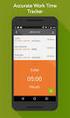 Interaction Tracker Timesheet Reporting Technical Reference Interactive Intelligence Customer Interaction Center (CIC) 2016 R2 Last updated December 14, 2015 (See Change Log for summary of changes.) Abstract
Interaction Tracker Timesheet Reporting Technical Reference Interactive Intelligence Customer Interaction Center (CIC) 2016 R2 Last updated December 14, 2015 (See Change Log for summary of changes.) Abstract
Interaction Center Integration with HEAT
 Interaction Center Integration with HEAT Installation and Configuration Guide Interactive Intelligence Customer Interaction Center (CIC) 2016 R1 Last updated September 14, 2015 (See Change log for summary
Interaction Center Integration with HEAT Installation and Configuration Guide Interactive Intelligence Customer Interaction Center (CIC) 2016 R1 Last updated September 14, 2015 (See Change log for summary
IC Integration to Oracle Service Cloud Data Dictionary
 IC Integration to Oracle Service Cloud Data Dictionary Technical Reference Interactive Intelligence Customer Interaction Center (CIC) 2016 R1 Last updated October 9, 2015 (See Change log for summary of
IC Integration to Oracle Service Cloud Data Dictionary Technical Reference Interactive Intelligence Customer Interaction Center (CIC) 2016 R1 Last updated October 9, 2015 (See Change log for summary of
Exchange MAPI Support for IC
 Exchange MAPI Support for IC Technical Reference Interactive Intelligence Customer Interaction Center (CIC) 2016 R1 Last updated September 4, 2015 (See Change Log for summary of changes) Abstract This
Exchange MAPI Support for IC Technical Reference Interactive Intelligence Customer Interaction Center (CIC) 2016 R1 Last updated September 4, 2015 (See Change Log for summary of changes) Abstract This
Factory Image Restoration Procedures
 Factory Image Restoration Procedures Technical Reference Interaction Application Server Interaction Media Server Appliance (HP ProLiant Gen9) Version 2016 R1 Last updated September 3, 2015 (See Change
Factory Image Restoration Procedures Technical Reference Interaction Application Server Interaction Media Server Appliance (HP ProLiant Gen9) Version 2016 R1 Last updated September 3, 2015 (See Change
Interaction Supervisor ipad Edition
 Interaction Supervisor ipad Edition Administrator s Guide Interactive Intelligence Customer Interaction Center (CIC) 2015 R4 Last updated August 4, 2015 (See Change Log for summary of changes.) Abstract
Interaction Supervisor ipad Edition Administrator s Guide Interactive Intelligence Customer Interaction Center (CIC) 2015 R4 Last updated August 4, 2015 (See Change Log for summary of changes.) Abstract
IC Integration with Oracle Service Cloud
 IC Integration with Oracle Service Cloud Installation and Configuration Guide Interactive Intelligence Customer Interaction Center (CIC) 2016 R1 Last updated October 9, 2015 (See Change log for summary
IC Integration with Oracle Service Cloud Installation and Configuration Guide Interactive Intelligence Customer Interaction Center (CIC) 2016 R1 Last updated October 9, 2015 (See Change log for summary
IC Workstation Applications in Citrix and Terminal Services Environments
 IC Workstation Applications in Citrix and Terminal Services Environments Technical Reference Interactive Intelligence Customer Interaction Center (CIC) 2016 R2 Last updated December 8, 2015 (See Change
IC Workstation Applications in Citrix and Terminal Services Environments Technical Reference Interactive Intelligence Customer Interaction Center (CIC) 2016 R2 Last updated December 8, 2015 (See Change
Interaction Center Integration with Workforce Management Historical and Real-Time Adherence
 Interaction Center Integration with Workforce Management Historical and Real-Time Adherence Technical Reference Interactive Intelligence Customer Interaction Center (CIC) 2016 R1 Last updated September
Interaction Center Integration with Workforce Management Historical and Real-Time Adherence Technical Reference Interactive Intelligence Customer Interaction Center (CIC) 2016 R1 Last updated September
CIC Integration with SAP CRM
 CIC Integration with SAP CRM Installation and Configuration Guide Interactive Intelligence Customer Interaction Center (CIC ) 4.0 SU1 Last updated November 24, 2015 (See Change log for summary of changes.)
CIC Integration with SAP CRM Installation and Configuration Guide Interactive Intelligence Customer Interaction Center (CIC ) 4.0 SU1 Last updated November 24, 2015 (See Change log for summary of changes.)
Identity Providers. Technical Reference. Interactive Intelligence Customer Interaction Center (CIC) Version 2016. Last updated November 5, 2015
 Identity Providers Technical Reference Interactive Intelligence Customer Interaction Center (CIC) Version 2016 Last updated November 5, 2015 (See Change Log for summary of changes.) Abstract This document
Identity Providers Technical Reference Interactive Intelligence Customer Interaction Center (CIC) Version 2016 Last updated November 5, 2015 (See Change Log for summary of changes.) Abstract This document
IC Web Integration to Salesforce.com
 IC Web Integration to Salesforce.com Administrator s Guide Interactive Intelligence Customer Interaction Center (CIC) 2016 R2 Last updated December 21, 2015 (See Change log for summary of changes.) Abstract
IC Web Integration to Salesforce.com Administrator s Guide Interactive Intelligence Customer Interaction Center (CIC) 2016 R2 Last updated December 21, 2015 (See Change log for summary of changes.) Abstract
Interaction Dialer. Installation and Configuration Guide. Interactive Intelligence Customer Interaction Center (CIC) 2016 R1
 Interaction Dialer Installation and Configuration Guide Interactive Intelligence Customer Interaction Center (CIC) 2016 R1 Last Update October 27, 2015 (See Change Log for summary of changes.) Abstract
Interaction Dialer Installation and Configuration Guide Interactive Intelligence Customer Interaction Center (CIC) 2016 R1 Last Update October 27, 2015 (See Change Log for summary of changes.) Abstract
IC Managed IP Phones
 IC Managed IP Phones Administrator s Guide Interactive Intelligence Customer Interaction Center (CIC) 2016 R1 Last updated October 15, 2015 (See Change Log for summary of changes made to this document
IC Managed IP Phones Administrator s Guide Interactive Intelligence Customer Interaction Center (CIC) 2016 R1 Last updated October 15, 2015 (See Change Log for summary of changes made to this document
Session Manager. Development Application Note. Interactive Intelligence Customer Interaction Center (CIC) Version 2016. Last updated February 29, 2016
 Session Manager Development Application Note Interactive Intelligence Customer Interaction Center (CIC) Version 2016 Last updated February 29, 2016 (See Change Log for summary of changes.) Abstract This
Session Manager Development Application Note Interactive Intelligence Customer Interaction Center (CIC) Version 2016 Last updated February 29, 2016 (See Change Log for summary of changes.) Abstract This
Group Policy Deployment for IC Applications
 Group Policy Deployment for IC Applications Technical Reference Interactive Intelligence Customer Interaction Center (CIC) 2016 R1 Last updated September 9, 2015 (See Change Log for summary of change made
Group Policy Deployment for IC Applications Technical Reference Interactive Intelligence Customer Interaction Center (CIC) 2016 R1 Last updated September 9, 2015 (See Change Log for summary of change made
How To Use A Cell Phone On A Microsoft Powerbook 2.5.2.2 (Windows) On A Pc Or Macbook 2 (Windows 2) On An Ipad Or Ipad 2.2 Or Ipa 2.3
 Interaction Client.NET Edition Agent User Guide Interaction Center Version 2.4 August 3, 2006 DC-001-2.4-BKNA Copyright and Trademark Information 1994 2006 Interactive Intelligence Inc. All rights reserved.
Interaction Client.NET Edition Agent User Guide Interaction Center Version 2.4 August 3, 2006 DC-001-2.4-BKNA Copyright and Trademark Information 1994 2006 Interactive Intelligence Inc. All rights reserved.
Interaction Tracker Interaction Segments
 Interaction Tracker Interaction Segments Technical Reference Interactive Intelligence Customer Interaction Center (CIC) 2016 R1 Last updated July 28, 2015 (See Change Log for summary of changes.) Abstract
Interaction Tracker Interaction Segments Technical Reference Interactive Intelligence Customer Interaction Center (CIC) 2016 R1 Last updated July 28, 2015 (See Change Log for summary of changes.) Abstract
Vocalité Version 2.4 Feature Overview
 Vocalité Version 2.4 Feature Overview 1 Copyright and Trademark Information 1994 2005 Interactive Intelligence Inc./ Vonexus Inc. All rights reserved. Vonexus is a wholly-owned subsidiary of Interactive
Vocalité Version 2.4 Feature Overview 1 Copyright and Trademark Information 1994 2005 Interactive Intelligence Inc./ Vonexus Inc. All rights reserved. Vonexus is a wholly-owned subsidiary of Interactive
Interaction Recorder Remote Content Service
 Interaction Recorder Remote Content Service Installation and Configuration Guide Interactive Intelligence Customer Interaction Center (CIC) 2016 Last updated October 2, 2015 (See Change Log for summary
Interaction Recorder Remote Content Service Installation and Configuration Guide Interactive Intelligence Customer Interaction Center (CIC) 2016 Last updated October 2, 2015 (See Change Log for summary
ShoreTel Enterprise Contact Center Using Agent Toolbar
 ShoreTel Enterprise Contact Center Using Agent Toolbar USER GUIDES RELEASE 7 Document and Software Copyrights Copyright 1998 2011 ShoreTel, Inc. All rights reserved. Printed in the United States of America.
ShoreTel Enterprise Contact Center Using Agent Toolbar USER GUIDES RELEASE 7 Document and Software Copyrights Copyright 1998 2011 ShoreTel, Inc. All rights reserved. Printed in the United States of America.
ShoreTel Contact Center Using ShoreWare Agent Toolbar
 ShoreTel Contact Center Using ShoreWare Agent Toolbar USER GUIDES RELEASE 6 Document and Software Copyrights Copyright 1998 2010 ShoreTel, Inc. All rights reserved. Printed in the United States of America.
ShoreTel Contact Center Using ShoreWare Agent Toolbar USER GUIDES RELEASE 6 Document and Software Copyrights Copyright 1998 2010 ShoreTel, Inc. All rights reserved. Printed in the United States of America.
Allworx Queuing and Automated Call Distribution Guide (Release 7.2.3.x)
 Allworx Queuing and Automated Call Distribution Guide (Release 7.2.3.x) No part of this publication may be reproduced, stored in a retrieval system, or transmitted, in any form or by any means, electronic,
Allworx Queuing and Automated Call Distribution Guide (Release 7.2.3.x) No part of this publication may be reproduced, stored in a retrieval system, or transmitted, in any form or by any means, electronic,
Cisco 7941 / 7961 IP Phone User Guide
 Cisco 7941 / 7961 IP Phone User Guide Emergency To dial 911 for emergency service, you must dial the Outside Access Digit first (usually 9) + 911. Customer Service / Technical Support (919) 459-2300, option
Cisco 7941 / 7961 IP Phone User Guide Emergency To dial 911 for emergency service, you must dial the Outside Access Digit first (usually 9) + 911. Customer Service / Technical Support (919) 459-2300, option
Five9 Virtual Contact Center
 Cloud Contact Center Software Five9 Virtual Contact Center Campaign Administrator s Guide November 2014 This guide describes how to create, configure, and manage outbound, inbound, and autodial campaigns.
Cloud Contact Center Software Five9 Virtual Contact Center Campaign Administrator s Guide November 2014 This guide describes how to create, configure, and manage outbound, inbound, and autodial campaigns.
ShoreTel Enterprise Contact Center 8 Using Agent Toolbar
 ShoreTel Enterprise Contact Center 8 Using Agent Toolbar November 2012 Legal Notices Document and Software Copyrights Copyright 1998-2012 by ShoreTel Inc., Sunnyvale, California, USA. All rights reserved.
ShoreTel Enterprise Contact Center 8 Using Agent Toolbar November 2012 Legal Notices Document and Software Copyrights Copyright 1998-2012 by ShoreTel Inc., Sunnyvale, California, USA. All rights reserved.
Wave IP 2.0 SP1. Wave ViewPoint User Guide
 Wave IP 2.0 SP1 Wave ViewPoint User Guide 2011 by Vertical Communications, Inc. All rights reserved. Vertical Communications and the Vertical Communications logo and combinations thereof and Vertical ViewPoint
Wave IP 2.0 SP1 Wave ViewPoint User Guide 2011 by Vertical Communications, Inc. All rights reserved. Vertical Communications and the Vertical Communications logo and combinations thereof and Vertical ViewPoint
Allworx Queuing and Automated Call Distribution Guide (Release 7.1.0.x)
 Allworx Queuing and Automated Call Distribution Guide (Release 7.1.0.x) No part of this publication may be reproduced, stored in a retrieval system, or transmitted, in any form or by any means, electronic,
Allworx Queuing and Automated Call Distribution Guide (Release 7.1.0.x) No part of this publication may be reproduced, stored in a retrieval system, or transmitted, in any form or by any means, electronic,
IPOne Phone System User Interface Guide
 IPOne Phone System User Interface Guide DoubleHorn Communications, LLC 1802 W. 6 th Street Austin, TX 78703 Main Office: 512-637-5200 Toll Free: 877-637-HORN (4676) DHC Support: Dial 611 IPOne Phone System
IPOne Phone System User Interface Guide DoubleHorn Communications, LLC 1802 W. 6 th Street Austin, TX 78703 Main Office: 512-637-5200 Toll Free: 877-637-HORN (4676) DHC Support: Dial 611 IPOne Phone System
Hosted VoIP Phone System. Desktop Toolbar User Guide
 Hosted VoIP Phone System Desktop Toolbar User Guide Contents 1 Introduction... 3 1.1 System Requirements... 3 2 Installing the Telesystem Hosted VoIP Toolbar... 4 3 Accessing the Hosted VoIP Toolbar...
Hosted VoIP Phone System Desktop Toolbar User Guide Contents 1 Introduction... 3 1.1 System Requirements... 3 2 Installing the Telesystem Hosted VoIP Toolbar... 4 3 Accessing the Hosted VoIP Toolbar...
ADMINISTRATOR GUIDE Call Queuing Administrator Guide V 2.0. 8x8 Call Queuing. Administrator Guide. Version 2.0 February 2011
 8x8 Call Queuing Administrator Guide Version 2.0 February 2011 Table of Contents Introduction...3 How an 8x8 Call Queue Works...4 Example: Primary and Secondary Queue Extension Group...4 Getting Started...5
8x8 Call Queuing Administrator Guide Version 2.0 February 2011 Table of Contents Introduction...3 How an 8x8 Call Queue Works...4 Example: Primary and Secondary Queue Extension Group...4 Getting Started...5
ACD Setup & Operation
 SCS 4.0 ACD Setup & Operation Task Based Guide Copyright 2010 Avaya Inc. All Rights Reserved. Notices While reasonable efforts have been made to ensure that the information in this document is complete
SCS 4.0 ACD Setup & Operation Task Based Guide Copyright 2010 Avaya Inc. All Rights Reserved. Notices While reasonable efforts have been made to ensure that the information in this document is complete
RingCentral for Google. User Guide
 RingCentral for Google User Guide RingCentral for Google User Guide Contents 2 Contents Introduction............................................................... 4 About RingCentral for Google..........................................................
RingCentral for Google User Guide RingCentral for Google User Guide Contents 2 Contents Introduction............................................................... 4 About RingCentral for Google..........................................................
IP Office one-x Portal for IP Office User Guide
 one-x Portal for User Guide 15-601131 Issue 02d - (29 April 2010) 2010 AVAYA All Rights Reserved. Notice While reasonable efforts were made to ensure that the information in this document was complete
one-x Portal for User Guide 15-601131 Issue 02d - (29 April 2010) 2010 AVAYA All Rights Reserved. Notice While reasonable efforts were made to ensure that the information in this document was complete
MRCP. Technical Reference. Interactive Intelligence Customer Interaction Center (CIC) Version 2016 R3
 MRCP Technical Reference Interactive Intelligence Customer Interaction Center (CIC) Version 2016 R3 Last updated April 12, 2016 (See Change Log for summary of changes.) Abstract This document discusses
MRCP Technical Reference Interactive Intelligence Customer Interaction Center (CIC) Version 2016 R3 Last updated April 12, 2016 (See Change Log for summary of changes.) Abstract This document discusses
Business Solutions. Page 1
 2012 C Page 1 Contents Getting Started emerge Dashboard Login... 3 Main Profile Screen... 5 Group Services... 5 Auto Attendant Overview... 7 Modifying Auto Attendant Settings... 7 Auto Attendant Modify
2012 C Page 1 Contents Getting Started emerge Dashboard Login... 3 Main Profile Screen... 5 Group Services... 5 Auto Attendant Overview... 7 Modifying Auto Attendant Settings... 7 Auto Attendant Modify
Hosted PBX. TelePacific Communicator User Guide. Desktop Edition
 Hosted PBX TelePacific Communicator User Guide Desktop Edition 11/19/2014 CONTENTS Login... 2 Home Window... 3 Status Flag... 4 My Room... 6 Contacts Screen... 6 History... 8 Directory... 9 Dialpad...
Hosted PBX TelePacific Communicator User Guide Desktop Edition 11/19/2014 CONTENTS Login... 2 Home Window... 3 Status Flag... 4 My Room... 6 Contacts Screen... 6 History... 8 Directory... 9 Dialpad...
MiVoice Integration for Salesforce
 MiVoice Integration for Salesforce USER GUIDE MiVoice Integration for Salesforce User Guide, Version 1, April 2014. Part number 58014124 Mitel is a registered trademark of Mitel Networks Corporation. Salesforce
MiVoice Integration for Salesforce USER GUIDE MiVoice Integration for Salesforce User Guide, Version 1, April 2014. Part number 58014124 Mitel is a registered trademark of Mitel Networks Corporation. Salesforce
Hosted VoIP Phone System. Admin Portal User Guide for. Call Center Administration
 Hosted VoIP Phone System Admin Portal User Guide for Call Center Administration Contents 1 About this Guide... 4 2 Accessing the Hosted VoIP Phone System Administration Portal... 5 3 Hosted VoIP Phone
Hosted VoIP Phone System Admin Portal User Guide for Call Center Administration Contents 1 About this Guide... 4 2 Accessing the Hosted VoIP Phone System Administration Portal... 5 3 Hosted VoIP Phone
Interaction Supervisor
 Interaction Supervisor Interaction Supervisor Printable Version of Online Help Customer Interaction Center (CIC) Vonexus Enterprise Interaction Center (Vonexus EIC) Messaging Interaction Center (MIC) Version
Interaction Supervisor Interaction Supervisor Printable Version of Online Help Customer Interaction Center (CIC) Vonexus Enterprise Interaction Center (Vonexus EIC) Messaging Interaction Center (MIC) Version
RiOffice Users Manual
 RiOffice Users Manual Rio Networks 9/23/2009 Contents Available Services... 4 Core PBX Features... 4 Voicemail Features... 4 Call Center Features... 4 Call Features... 4 Using Your Phone... 5 Phone Layout...
RiOffice Users Manual Rio Networks 9/23/2009 Contents Available Services... 4 Core PBX Features... 4 Voicemail Features... 4 Call Center Features... 4 Call Features... 4 Using Your Phone... 5 Phone Layout...
Table of Contents INTRODUCTION... 5 ADMINISTRATION... 6 MANAGING ACD GROUPS... 8
 WorldSmart ACD Help Table of Contents INTRODUCTION... 5 OVERVIEW... 5 WHO CAN CREATE AND MANAGE ACD... 5 ADMINISTRATION... 6 CREATING A NEW GROUP... 6 ASSIGN PHONE NUMBER... 7 MANAGING ACD GROUPS... 8
WorldSmart ACD Help Table of Contents INTRODUCTION... 5 OVERVIEW... 5 WHO CAN CREATE AND MANAGE ACD... 5 ADMINISTRATION... 6 CREATING A NEW GROUP... 6 ASSIGN PHONE NUMBER... 7 MANAGING ACD GROUPS... 8
INTRODUCTION TO SYNTHESYS
 INTRODUCTION TO SYNTHESYS i All rights reserved The contents of this documentation (and other documentation and training materials provided), is the property of Noetica and is strictly confidential. You
INTRODUCTION TO SYNTHESYS i All rights reserved The contents of this documentation (and other documentation and training materials provided), is the property of Noetica and is strictly confidential. You
Hosted VoIP Phone System. Admin Portal User Guide for. Enterprise Administrators
 Hosted VoIP Phone System Admin Portal User Guide for Enterprise Administrators Contents Table of Figures... 3 1 About this Guide... 4 2 Accessing the Hosted VoIP Phone System Administration Portal... 5
Hosted VoIP Phone System Admin Portal User Guide for Enterprise Administrators Contents Table of Figures... 3 1 About this Guide... 4 2 Accessing the Hosted VoIP Phone System Administration Portal... 5
AT&T Voice DNA User Guide
 AT&T Voice DNA User Guide Page 1 Table of Contents GET STARTED... 4 Log In... 5 About the User Dashboard... 9 Manage Personal Profile... 15 Manage Messages... 17 View and Use Call Logs... 22 Search the
AT&T Voice DNA User Guide Page 1 Table of Contents GET STARTED... 4 Log In... 5 About the User Dashboard... 9 Manage Personal Profile... 15 Manage Messages... 17 View and Use Call Logs... 22 Search the
Corporate Telephony Toolbar User Guide
 Corporate Telephony Toolbar User Guide 1 Table of Contents 1 Introduction...6 1.1 About Corporate Telephony Toolbar... 6 1.2 About This Guide... 6 1.3 Accessing The Toolbar... 6 1.4 First Time Login...
Corporate Telephony Toolbar User Guide 1 Table of Contents 1 Introduction...6 1.1 About Corporate Telephony Toolbar... 6 1.2 About This Guide... 6 1.3 Accessing The Toolbar... 6 1.4 First Time Login...
Intelligent Contact Center Agent Guide. Business Communication Manager CallPilot
 Intelligent Contact Center Agent Guide Business Communication Manager CallPilot Document Status: Standard Document Version: 04.01 Document Number: NN40040-101 Date: August 2009 Copyright Nortel Networks
Intelligent Contact Center Agent Guide Business Communication Manager CallPilot Document Status: Standard Document Version: 04.01 Document Number: NN40040-101 Date: August 2009 Copyright Nortel Networks
Using Entrust certificates with Microsoft Office and Windows
 Entrust Managed Services PKI Using Entrust certificates with Microsoft Office and Windows Document issue: 1.0 Date of issue: May 2009 Copyright 2009 Entrust. All rights reserved. Entrust is a trademark
Entrust Managed Services PKI Using Entrust certificates with Microsoft Office and Windows Document issue: 1.0 Date of issue: May 2009 Copyright 2009 Entrust. All rights reserved. Entrust is a trademark
IP Office 3.2 Phone Manager User Guide
 IP Office 3.2 Phone Manager User Guide 15-600988 Issue 14b (14 th June 2006) 2006 Avaya Inc. All Rights Reserved. Introduction Notice While reasonable efforts were made to ensure that the information in
IP Office 3.2 Phone Manager User Guide 15-600988 Issue 14b (14 th June 2006) 2006 Avaya Inc. All Rights Reserved. Introduction Notice While reasonable efforts were made to ensure that the information in
Office Voice User Guide. User Guide
 Office Voice User Guide User Guide Contents Anonymous Call Rejection 3 Call Block 3 Call Forward 4 Call Return 5 Call Waiting 5 Caller ID 6 Do Not Disturb 7 Find Me 7 Last Number Redial 8 Selective Call
Office Voice User Guide User Guide Contents Anonymous Call Rejection 3 Call Block 3 Call Forward 4 Call Return 5 Call Waiting 5 Caller ID 6 Do Not Disturb 7 Find Me 7 Last Number Redial 8 Selective Call
Interaction Client Web Edition and Mobile Web Edition
 Interaction Client Web Edition and Mobile Web Edition Installation and Configuration Guide Interactive Intelligence Customer Interaction Center (CIC) 2016 R3 Last updated March 9, 2016 (See Change Log
Interaction Client Web Edition and Mobile Web Edition Installation and Configuration Guide Interactive Intelligence Customer Interaction Center (CIC) 2016 R3 Last updated March 9, 2016 (See Change Log
Communicator for Mac Help
 Communicator for Mac Help About the ShoreTel Communicator Introduction to the ShoreTel Communicator for Mac ShoreTel Communicator elements Learn about the window layout, panels, icons, buttons and notifications
Communicator for Mac Help About the ShoreTel Communicator Introduction to the ShoreTel Communicator for Mac ShoreTel Communicator elements Learn about the window layout, panels, icons, buttons and notifications
Oracle Contact On Demand
 Oracle Contact On Demand Interaction Manager Guide Version 8.2.1, Rev. A E27271-01 July 2012 Oracle Contact On Demand Interaction Manager Guide, Version 8.2.1, Rev. A E27271-01 Copyright 2005, 2012, Oracle
Oracle Contact On Demand Interaction Manager Guide Version 8.2.1, Rev. A E27271-01 July 2012 Oracle Contact On Demand Interaction Manager Guide, Version 8.2.1, Rev. A E27271-01 Copyright 2005, 2012, Oracle
Lync 2013 Quick Reference Lync Meetings. Join a Lync Meeting. Schedule a Lync Meeting. Do I need a PIN, work number or extension? Set meeting options
 Join a Lync Meeting 1. In the meeting request, click Join Lync Meeting or click Join Online in the meeting reminder. 2. On the Join Meeting Audio window, select one of the options: Use Lync (full audio
Join a Lync Meeting 1. In the meeting request, click Join Lync Meeting or click Join Online in the meeting reminder. 2. On the Join Meeting Audio window, select one of the options: Use Lync (full audio
FOR SHORETEL CHAMPION PARTNERS ShoreTel Contact Center Workgroups vs. ECC 9 GENERAL SYSTEM OVERVIEW
 FOR SHORETEL CHAMPION PARTNERS ShoreTel Contact Center Workgroups vs. ECC 9 Features Targeted Solutions Workgroup GENERAL SYSTEM OVERVIEW Informal ACD Groups Enterprise Contact Center 9 Medium to Large
FOR SHORETEL CHAMPION PARTNERS ShoreTel Contact Center Workgroups vs. ECC 9 Features Targeted Solutions Workgroup GENERAL SYSTEM OVERVIEW Informal ACD Groups Enterprise Contact Center 9 Medium to Large
Policy Based Encryption Gateway. Administration Guide
 Policy Based Encryption Gateway Administration Guide Document Revision Date: Sept. 11, 2012 Policy Based Encryption Gateway Admin Guide i Contents Description of Policy Based Encryption... 1 Policy Based
Policy Based Encryption Gateway Administration Guide Document Revision Date: Sept. 11, 2012 Policy Based Encryption Gateway Admin Guide i Contents Description of Policy Based Encryption... 1 Policy Based
Wave 4.5. Wave ViewPoint Mobile 2.0. User Guide
 Wave 4.5 Wave ViewPoint Mobile 2.0 User Guide 2014 by Vertical Communications, Inc. All rights reserved. Vertical Communications and the Vertical Communications logo and combinations thereof and Applications
Wave 4.5 Wave ViewPoint Mobile 2.0 User Guide 2014 by Vertical Communications, Inc. All rights reserved. Vertical Communications and the Vertical Communications logo and combinations thereof and Applications
Single-User VoIP Service User Manual. Version 20080501 Revised 20110202
 Single-User VoIP Service User Manual Version 20080501 Revised 20110202 Table of Contents Table of Contents... 2 Your VoIP Service... 2 Who Should Read this Manual... 2 Basic Features... 2 Optional Features...
Single-User VoIP Service User Manual Version 20080501 Revised 20110202 Table of Contents Table of Contents... 2 Your VoIP Service... 2 Who Should Read this Manual... 2 Basic Features... 2 Optional Features...
OmniTouch 8440 Messaging Software Quick Reference Guide. Messaging Services Telephone User Interface
 Quick Reference Guide Introduction Access to voice messaging is available: Via the Telephone User Interface The Telephone User Interface is accessible from any phone, whether internal or external to the
Quick Reference Guide Introduction Access to voice messaging is available: Via the Telephone User Interface The Telephone User Interface is accessible from any phone, whether internal or external to the
Hosted Voice Product Training Automatic Call Distributor (ACD)
 Hosted Voice Product Training Automatic Call Distributor (ACD) 1 Agenda 1. Customer Resource Center 2. Logging In 3. Main Screen 4. Search Calls 5. Download Reports 6. Queues 8. Monitor 9. Whisper 10.
Hosted Voice Product Training Automatic Call Distributor (ACD) 1 Agenda 1. Customer Resource Center 2. Logging In 3. Main Screen 4. Search Calls 5. Download Reports 6. Queues 8. Monitor 9. Whisper 10.
Interaction Dialer 3.0. Best Practices
 Interaction Dialer 3.0 Best Practices March 20, 2009 1 Table of Contents Overview... 3 Configuration... 3 Default Settings... 3 Copy & Paste... 3 Automation with Rules... 4 Change Auditing... 4 Pacing...
Interaction Dialer 3.0 Best Practices March 20, 2009 1 Table of Contents Overview... 3 Configuration... 3 Default Settings... 3 Copy & Paste... 3 Automation with Rules... 4 Change Auditing... 4 Pacing...
Device SIP Trunking Administrator Manual
 Table of Contents Device SIP Trunking Administrator Manual Version 20090401 Table of Contents... 1 Your SIP Trunking Service... 2 Terminology and Definitions... 2 PBX, IP-PBX or Key System... 2 Multi-port
Table of Contents Device SIP Trunking Administrator Manual Version 20090401 Table of Contents... 1 Your SIP Trunking Service... 2 Terminology and Definitions... 2 PBX, IP-PBX or Key System... 2 Multi-port
email-lead Grabber Business 2010 User Guide
 email-lead Grabber Business 2010 User Guide Copyright and Trademark Information in this documentation is subject to change without notice. The software described in this manual is furnished under a license
email-lead Grabber Business 2010 User Guide Copyright and Trademark Information in this documentation is subject to change without notice. The software described in this manual is furnished under a license
Virtual Office Online and Virtual Office Desktop
 Virtual Office Online and Virtual Office Desktop Quick Start Guide Version 3.6 April 2014 The Champion For Business Communications Contents Virtual Office Overview...3 Getting Started...3 Login to Virtual
Virtual Office Online and Virtual Office Desktop Quick Start Guide Version 3.6 April 2014 The Champion For Business Communications Contents Virtual Office Overview...3 Getting Started...3 Login to Virtual
Enterprise Toolbar User s Guide. Revised March 2015
 Revised March 2015 Copyright Notice Trademarks Copyright 2007 DSCI, LLC All rights reserved. Any technical documentation that is made available by DSCI, LLC is proprietary and confidential and is considered
Revised March 2015 Copyright Notice Trademarks Copyright 2007 DSCI, LLC All rights reserved. Any technical documentation that is made available by DSCI, LLC is proprietary and confidential and is considered
Policy Based Encryption Gateway. Administration Guide
 Policy Based Encryption Gateway Administration Guide Policy Based Encryption Gateway Admin Guide 1 Contents Description of Policy Based Encryption... 2 Policy Based Encryption and Email Content Control...
Policy Based Encryption Gateway Administration Guide Policy Based Encryption Gateway Admin Guide 1 Contents Description of Policy Based Encryption... 2 Policy Based Encryption and Email Content Control...
Cloud Services. Cloud Control Panel. Admin Guide
 Cloud Services Cloud Control Panel Admin Guide 10/18/2014 CONTENTS Description of Policy Based Encryption... 2 Policy Based Encryption and Email Content Control... 2 Features Summary... 3 Creating an Encryption
Cloud Services Cloud Control Panel Admin Guide 10/18/2014 CONTENTS Description of Policy Based Encryption... 2 Policy Based Encryption and Email Content Control... 2 Features Summary... 3 Creating an Encryption
Contents. Note: Feature commands and/or functionality may vary dependent on the telephone equipment you choose to use with this product.
 Contents Address Book 4 Anonymous Call Rejection 5 Call Block 5 Call Forward 6-7 Call Hold 7 Call Log 8 Call Return 8 Call Waiting 9 Caller ID 10 Outbound Caller ID Block 10 Outbound Caller ID Deactivation
Contents Address Book 4 Anonymous Call Rejection 5 Call Block 5 Call Forward 6-7 Call Hold 7 Call Log 8 Call Return 8 Call Waiting 9 Caller ID 10 Outbound Caller ID Block 10 Outbound Caller ID Deactivation
Ipiphony Phone System. User Manual. 1 P a g e
 Ipiphony Phone System User Manual 1 P a g e About this Guide This guide explains how to use the basic features of your new Aastra phones. Not all features listed are available by default. Contact your
Ipiphony Phone System User Manual 1 P a g e About this Guide This guide explains how to use the basic features of your new Aastra phones. Not all features listed are available by default. Contact your
Avaya one-x Mobile User Guide for iphone
 Avaya one-x Mobile User Guide for iphone Release 5.2 January 2010 0.3 2009 Avaya Inc. All Rights Reserved. Notice While reasonable efforts were made to ensure that the information in this document was
Avaya one-x Mobile User Guide for iphone Release 5.2 January 2010 0.3 2009 Avaya Inc. All Rights Reserved. Notice While reasonable efforts were made to ensure that the information in this document was
Hosted Fax Mail. Hosted Fax Mail. User Guide
 Hosted Fax Mail Hosted Fax Mail User Guide Contents 1 About this Guide... 2 2 Hosted Fax Mail... 3 3 Getting Started... 4 3.1 Logging On to the Web Portal... 4 4 Web Portal Mailbox... 6 4.1 Checking Messages
Hosted Fax Mail Hosted Fax Mail User Guide Contents 1 About this Guide... 2 2 Hosted Fax Mail... 3 3 Getting Started... 4 3.1 Logging On to the Web Portal... 4 4 Web Portal Mailbox... 6 4.1 Checking Messages
Using Avaya Aura Messaging
 Using Avaya Aura Messaging 6.0 November 2011 2010 Avaya Inc. All Rights Reserved. Notice While reasonable efforts have been made to ensure that the information in this document is complete and accurate
Using Avaya Aura Messaging 6.0 November 2011 2010 Avaya Inc. All Rights Reserved. Notice While reasonable efforts have been made to ensure that the information in this document is complete and accurate
Bridging People and Process. Bridging People and Process. Bridging People and Process. Bridging People and Process
 USER MANUAL DATAMOTION SECUREMAIL SERVER Bridging People and Process APPLICATION VERSION 1.1 Bridging People and Process Bridging People and Process Bridging People and Process Published By: DataMotion,
USER MANUAL DATAMOTION SECUREMAIL SERVER Bridging People and Process APPLICATION VERSION 1.1 Bridging People and Process Bridging People and Process Bridging People and Process Published By: DataMotion,
<Insert Picture Here> Contact Center Anywhere: Interaction Manager (IM) Overview
 Contact Center Anywhere: Interaction Manager (IM) Overview What is Interaction Manager? Interaction Manager is the software that each call center agent uses to take and place customer
Contact Center Anywhere: Interaction Manager (IM) Overview What is Interaction Manager? Interaction Manager is the software that each call center agent uses to take and place customer
CallPilot. Release 2.0. My CallPilot User Guide
 TM CallPilot. Release 2.0 My CallPilot User Guide Contents Welcome to My CallPilot................................3 Getting started........................................4 Logging in...........................................5
TM CallPilot. Release 2.0 My CallPilot User Guide Contents Welcome to My CallPilot................................3 Getting started........................................4 Logging in...........................................5
ipecs Communicator Installation and Operation Guide Please read this manual carefully before operating your set. Retain it for future reference.
 ipecs Communicator Installation and Operation Guide ipecs is an Ericsson-LG Brand Please read this manual carefully before operating your set. Retain it for future reference. Revision History Issue Date
ipecs Communicator Installation and Operation Guide ipecs is an Ericsson-LG Brand Please read this manual carefully before operating your set. Retain it for future reference. Revision History Issue Date
UniCom Enterprise Phone (Polycom CX600) User Guide
 UniCom Enterprise Phone (Polycom CX600) User Guide 1 6 What is UniCom Enterprise?...1 Frequently Used Make a Call...6 What is Microsoft Lync?...1 Call Functions Use Call Controls...7 Who can use UniCom
UniCom Enterprise Phone (Polycom CX600) User Guide 1 6 What is UniCom Enterprise?...1 Frequently Used Make a Call...6 What is Microsoft Lync?...1 Call Functions Use Call Controls...7 Who can use UniCom
FEATURE COMPARISON GUIDE. Wave Contact Center 1.0 TeleVantage Contact Center 7.5 CONVERSip Contact Center 1.0 QuickQ 5.0
 FEATURE COMPARISON GUIDE Wave Contact Center 1.0 TeleVantage Contact Center 7.5 CONVERSip Contact Center 1.0 QuickQ 5.0 Introduction This document specifies the differences in Contact Center feature content
FEATURE COMPARISON GUIDE Wave Contact Center 1.0 TeleVantage Contact Center 7.5 CONVERSip Contact Center 1.0 QuickQ 5.0 Introduction This document specifies the differences in Contact Center feature content
IP Office 7.0 one-x Portal for IP Office User Guide
 one-x Portal for IP Office User Guide 15-601131 Issue 04b - (21 February 2011) 2011 AVAYA All Rights Reserved. Notices While reasonable efforts have been made to ensure that the information in this document
one-x Portal for IP Office User Guide 15-601131 Issue 04b - (21 February 2011) 2011 AVAYA All Rights Reserved. Notices While reasonable efforts have been made to ensure that the information in this document
T E C H N I C A L S A L E S S O L U T I O N
 Trend Micro Email Encryption Gateway 5.0 Deployment Guide January 2009 Trend Micro, Inc. 10101 N. De Anza Blvd. Cupertino, CA 95014 USA T +1.800.228.5651 / +1.408.257.1500 F +1.408.257.2003 www.trendmicro.com
Trend Micro Email Encryption Gateway 5.0 Deployment Guide January 2009 Trend Micro, Inc. 10101 N. De Anza Blvd. Cupertino, CA 95014 USA T +1.800.228.5651 / +1.408.257.1500 F +1.408.257.2003 www.trendmicro.com
User Guide for TASKE Desktop
 User Guide for TASKE Desktop For Avaya Aura Communication Manager with Aura Application Enablement Services Version: 8.9 Date: 2013-03 This document is provided to you for informational purposes only.
User Guide for TASKE Desktop For Avaya Aura Communication Manager with Aura Application Enablement Services Version: 8.9 Date: 2013-03 This document is provided to you for informational purposes only.
Virtual Contact Center
 Virtual Contact Center MS Dynamics CRM Integration Configuration Guide Version 7.0 Revision 1.0 Copyright 2012, 8x8, Inc. All rights reserved. This document is provided for information purposes only and
Virtual Contact Center MS Dynamics CRM Integration Configuration Guide Version 7.0 Revision 1.0 Copyright 2012, 8x8, Inc. All rights reserved. This document is provided for information purposes only and
Advanced Client Phone Training
 Advanced Client Phone Training Interaction Client Last Updated December 19, 2008 This document outlines advanced features and configuration of the Interaction Client. DVS, Inc. 60 Revere Dr., Suite 201
Advanced Client Phone Training Interaction Client Last Updated December 19, 2008 This document outlines advanced features and configuration of the Interaction Client. DVS, Inc. 60 Revere Dr., Suite 201
Anonymous Call Rejection
 Contents Anonymous Call Rejection 4 Call Block 5 Call Forward 6-7 Call Return 8 Call Waiting 9 Caller ID 10-11 Do Not Disturb 12 Find Me 13 Selective Call Forwarding 14 Speed Dial 15 Three-Way Calling
Contents Anonymous Call Rejection 4 Call Block 5 Call Forward 6-7 Call Return 8 Call Waiting 9 Caller ID 10-11 Do Not Disturb 12 Find Me 13 Selective Call Forwarding 14 Speed Dial 15 Three-Way Calling
Contents 1. Setting up your Phone Phone Setup Phone Usage 2. User Portal 3. Softphone for your computer 4. Faxing
 User Guide 1 Contents 1. Setting up your Phone Phone Setup Phone setup instructions Recording Voicemail Greeting and Voicemail Menu Testing tools Phone Usage Call Transfer, Call Forwarding and Do Not Disturb
User Guide 1 Contents 1. Setting up your Phone Phone Setup Phone setup instructions Recording Voicemail Greeting and Voicemail Menu Testing tools Phone Usage Call Transfer, Call Forwarding and Do Not Disturb
Mizu Callcenter Platform Tutorial
 Mizu Callcenter Platform Tutorial About This is a quick introduction for understanding the Mizu Callcenter platform. The Mizu Callcenter is based on the MizuManage with the addition of the following functionalities
Mizu Callcenter Platform Tutorial About This is a quick introduction for understanding the Mizu Callcenter platform. The Mizu Callcenter is based on the MizuManage with the addition of the following functionalities
Analog Business Phone User Guide
 Analog Business Phone User Guide Emergency To dial 911 for emergency service, you must dial the Outside Access Digit first (usually 9) + 911. Customer Service / Technical Support (919) 459-2300, option
Analog Business Phone User Guide Emergency To dial 911 for emergency service, you must dial the Outside Access Digit first (usually 9) + 911. Customer Service / Technical Support (919) 459-2300, option
OmniTouch 8400 Instant Communications Suite. My Instant Communicator for Microsoft Outlook User guide. Release 6.7
 OmniTouch 8400 Instant Communications Suite My Instant Communicator for Microsoft Outlook User guide Release 6.7 8AL 90243USAD ed01 Sept 2012 Table of contents 1 MY INSTANT COMMUNICATOR FOR MICROSOFT OUTLOOK...
OmniTouch 8400 Instant Communications Suite My Instant Communicator for Microsoft Outlook User guide Release 6.7 8AL 90243USAD ed01 Sept 2012 Table of contents 1 MY INSTANT COMMUNICATOR FOR MICROSOFT OUTLOOK...
PrettyMay Call Center for Skype
 PrettyMay Call Center for Skype User Guide Released 4i Copyright 2005-2010 PrettyMay Team. All Rights Reserved www.prettymay.net 1 Contents Preface... 4 How to use this guide... 5 Finding Out What s New...
PrettyMay Call Center for Skype User Guide Released 4i Copyright 2005-2010 PrettyMay Team. All Rights Reserved www.prettymay.net 1 Contents Preface... 4 How to use this guide... 5 Finding Out What s New...
Web Portal User Guide
 Web Portal User Guide Fusion Hosted Voice Web Portal User Guide, Revision 2, September 2013 NCTC North Central 872 Highway 52 Bypass E Lafayette, TN 37083 615-666-2151 www.nctc.com Fusion Hosted Voice
Web Portal User Guide Fusion Hosted Voice Web Portal User Guide, Revision 2, September 2013 NCTC North Central 872 Highway 52 Bypass E Lafayette, TN 37083 615-666-2151 www.nctc.com Fusion Hosted Voice
ConnectDirect User Guide
 ConnectDirect User Guide For questions contact ConnectMe Customer Service Email: custsvc@connectmevoice.com Phone: 800-743-1208 Ext. 2 Page 1 Contents... 1 SECTION 1: Introduction... 4 SECTION 2: Login
ConnectDirect User Guide For questions contact ConnectMe Customer Service Email: custsvc@connectmevoice.com Phone: 800-743-1208 Ext. 2 Page 1 Contents... 1 SECTION 1: Introduction... 4 SECTION 2: Login
Email Data Protection. Administrator Guide
 Email Data Protection Administrator Guide Email Data Protection Administrator Guide Documentation version: 1.0 Legal Notice Legal Notice Copyright 2015 Symantec Corporation. All rights reserved. Symantec,
Email Data Protection Administrator Guide Email Data Protection Administrator Guide Documentation version: 1.0 Legal Notice Legal Notice Copyright 2015 Symantec Corporation. All rights reserved. Symantec,
FEATURE MATRIX. Contact Center Business Edition is the right solution for contact centers that:
 FEATURE MATRIX Solutions A Highly Flexible, Two-Tiered Offering Mitel Solutions consist of Mitel Enterprise Edition and Mitel Contact Center Business Edition. Whether you run a large, multi-site corporation
FEATURE MATRIX Solutions A Highly Flexible, Two-Tiered Offering Mitel Solutions consist of Mitel Enterprise Edition and Mitel Contact Center Business Edition. Whether you run a large, multi-site corporation
D I G I T A L P H O N E S E R V I C E F E A T U R E S G U I D E DIGITAL P H O N E S E R V I C E. ACN 2007 useng_featuresguide_prdpv_w_092507
 D I G I T A L P H O N E S E R V I C E F E A T U R E S G U I D E DIGITAL P H O N E S E R V I C E ACN 2007 useng_featuresguide_prdpv_w_092507 TABLE OF CONTENTS Making Phone Calls... 2 Accessing Your Account
D I G I T A L P H O N E S E R V I C E F E A T U R E S G U I D E DIGITAL P H O N E S E R V I C E ACN 2007 useng_featuresguide_prdpv_w_092507 TABLE OF CONTENTS Making Phone Calls... 2 Accessing Your Account
Address Book. Store all of your contacts in your online Address Book.
 Contents Address Book 4 Anonymous Call Rejection 5 Call Block 5 Call Forward 6-7 Call Logs 7 Call Return 7 Call Waiting 8 Caller ID 9 Do Not Disturb 10 Find Me 11 Outbound Caller ID Block 9 Selective Call
Contents Address Book 4 Anonymous Call Rejection 5 Call Block 5 Call Forward 6-7 Call Logs 7 Call Return 7 Call Waiting 8 Caller ID 9 Do Not Disturb 10 Find Me 11 Outbound Caller ID Block 9 Selective Call
Assistant Enterprise. User Guide. www.lumosnetworks.com 3-27-08
 Assistant Enterprise User Guide www.lumosnetworks.com 3-27-08 Assistant Enterprise (Toolbar) Guide Copyright Notice Trademarks Copyright 2007 BroadSoft, Inc. All rights reserved. Any technical documentation
Assistant Enterprise User Guide www.lumosnetworks.com 3-27-08 Assistant Enterprise (Toolbar) Guide Copyright Notice Trademarks Copyright 2007 BroadSoft, Inc. All rights reserved. Any technical documentation
TELEVANTAGE CALL CENTER ADMINISTRATOR S GUIDE
 TELEVANTAGE CALL CENTER ADMINISTRATOR S GUIDE TELEVANTAGE 4.0 COPYRIGHT 2001 Artisoft, Inc. All rights reserved. This manual and the software described in it are copyrighted with all rights reserved.
TELEVANTAGE CALL CENTER ADMINISTRATOR S GUIDE TELEVANTAGE 4.0 COPYRIGHT 2001 Artisoft, Inc. All rights reserved. This manual and the software described in it are copyrighted with all rights reserved.
Personal Communication Manager Quick Reference Guide. www.bellaliant.net/personalcommunicationmanager/
 Personal Communication Manager Quick Reference Guide www.bellaliant.net/personalcommunicationmanager/ LEGAL NOTICE Copyright 2009 Nortel Networks. All Rights Reserved. This document is not to be copied,
Personal Communication Manager Quick Reference Guide www.bellaliant.net/personalcommunicationmanager/ LEGAL NOTICE Copyright 2009 Nortel Networks. All Rights Reserved. This document is not to be copied,
