ADMINISTRATOR GUIDE Call Queuing Administrator Guide V x8 Call Queuing. Administrator Guide. Version 2.0 February 2011
|
|
|
- Oscar Parsons
- 8 years ago
- Views:
Transcription
1 8x8 Call Queuing Administrator Guide Version 2.0 February 2011
2 Table of Contents Introduction...3 How an 8x8 Call Queue Works...4 Example: Primary and Secondary Queue Extension Group...4 Getting Started...5 Queue Phone Number Configuration...5 Create a New Call Queue...6 Creating a New Queue...6 Agent Assignments...7 Configuring IVR Messages...7 Queue Status...11 Queue Login Management...11 Queue Voic Box Auto-Attendant Integration...12 Configure Call Queue in Auto-Attendant Agent Quick Reference Guide
3 8x8 Call Queuing includes: Up to 20 callers per queue Up to 102 queues A secondary queue extension group for each queue Free voic box for each queue Introduction Ever call a company and hear a pleasant recorded message something like this? Thank you for calling. Your call is very important to us. Please remain on the line and your call will be answered in the order it was received. That s call queuing. It places your callers in a queue or line while your agents or employees are busy with other customer calls. The queued calls are distributed to your next available agent or representative in the order received, allowing you to serve your customers promptly, courteously, and efficiently. It s an ideal feature for a small business that receives incoming calls into functional areas such as sales, technical support, or customer service. 3
4 How an 8x8 Call Queue Works When a new call comes into the queue, the call is distributed in priority order to the agents in the queue extension group. A queue extension group is a group of agents who will take the calls that come into that queue. The participating agents, and their priority within the queue, are defined by the queue administrator when the queue is set up. Each queue can also have a secondary queue extension group set up to handle overflow calls to the primary queue extension group. Primary and secondary extension groups work like this: Agents in the primary extension group are called first (in priority order). When all agents in the primary group are busy, calls in the queue are routed to the secondary extension group until the maximum number of callers in the secondary queue has been reached. Call Queuing places your callers in a queue or line while your agents or employees are busy with other customer calls. When the maximum number of callers in the queue has been reached and all agents in the primary and secondary extension groups are busy, the next caller is forwarded to the queue s voic . The maximum number of callers can range from 1 to 20 and is set by the queue administrator. Calls coming through the queue are distributed on a round robin basis based on agent availability and which agent took the last call. If all agents on your primary and secondary queue extension group are busy and the maximum number of callers in queue has not been reached, the next call that comes into the queue will hear the Queue IVR message. Queue administrators can set how often this repeating message plays as the caller waits for the next available agent. If all agents remain busy, this caller hears the hold music, followed by a repeating Queue IVR. At this point, the caller has the option to leave a voic in the Queue voic box or to continue to hold until the next agent becomes available. Example: Primary and Secondary Queue Extension Group Primary Queue Extension Group Example setup with four agents Secondary Queue Extension Group Example set up with two agents Queue maximum Set to 10 callers for this example Using the scenario above, if seven simultaneous calls come into the queue, the first four calls go to the four agents in the primary group, the next two go to the two agents in the secondary group, and caller seven hears the queue IVR until the next available agent picks up the call. 4
5 Since the queue maximum is 10 in this example, calls are only automatically forwarded to the queue voic box if there are 11 or more simultaneous calls in the queue: the first six calls are distributed to the agents in the primary and secondary queue extension groups, the next four calls are placed in the queue, and the eleventh simultaneous call will be forwarded to the queue voic box. In this example, round robin queue distribution handling works like this: If Agent 3 is the last person to take a call and Agent 1, 2 and 4 become available to answer calls, the next call in the queue goes to Agent 4. Getting Started Once you have ordered Call Queuing, log into the Self Service Portal to setup your Call Queues. Click on Forgot your password? or Forgot your login? to retrieve your login and password, if needed. After you have logged on, go to the line item that says Call Queue and click on Configure CQ to begin configuration. Queue Phone Number Configuration If you have purchased a Call Queuing Toll-Free Number or Virtual Number, we recommend you configure the Queue before you attach the phone number to the Queue. Once you have configured your Queue, you can configure the Toll-Free or Virtual Number by clicking on Configure TN or Configure VN. Select your Parent Account ID to attach the phone number to your Call Queuing extension. 5
6 Create a New Call Queue Click on Create New Queue to begin. Creating a New Queue 1. In the Create New Queue screen, enter the name for the new call queue in the Name field. This label identifies your queue. 2. The queue extension number is automatically assigned by 8x8. You have the option to purchase an actual phone number (US local, international or toll-free). 3. Enter the call queue voic password in the Voic Password field. This password will be used by your agents to access this queue s voic box. 4. Enter maximum number of callers you will allow in the queue (Limit: 20 callers per queue). 5. Enter the number of seconds for the Time before next call (in seconds). This number determines the length of time an agent has between calls before the next call in the Queue rings his/her extension. 6. Scroll down to Agent Assignments. 6
7 Agent Assignments 1. Under Agent Assignments, you can indicate whether or not you will allow agents to log in and out of the Queue by selecting either the Yes or No radio button from Allow agents to login and logout from assigned queues. By selecting Yes, agents can log themselves in or out using their IP phones, the Login Management IVR or through their Self Service Portal account. By selecting No, agents are always on Auto-login for the queue. As the queue admin, you can still log these agents in and out of their queue using the login tool under Queue Status. 2. You can assign agents to the Queue by selecting their phone numbers/extensions under the Primary Extensions dropdown menu. Click on the to add phone numbers and to delete phone numbers. Please avoid entering duplicate phone numbers in the primary queue. 3. If desired, add agents to the Secondary Extensions dropdown. 4. If all agent extensions on the Primary and Secondary extension groups are busy and the maximum number of callers is reached (whatever you define up to 20), the call is sent to the Queue voic box. Configuring IVR Messages 8x8 Call Queuing offers queue administrators the flexibility to upload or record customized IVR (Interactive Voice Response) queue messages in addition to the queue default IVR messages. How the Queue IVR Messages Work If all agents on your primary and secondary queue extension group are busy and the maximum number of callers in queue has not been reached, the next caller who comes into the queue will hear the queue IVR message. The first IVR message is the initial queue greeting. The default greeting for Initial Queue Greeting is: All our representatives are busy, please remain on the line and your call will be answered as soon as possible. 7
8 If all agents continue to remain busy, the caller will hear the hold music, followed by a repeating Queue IVR. The default greeting for Repeating Queue Message is: Your call is important to us. Your call will be answered in the order it was received, please continue to hold or press 2 to leave a message. At this point, the caller has the option to leave a voic in the queue voic box or to continue to hold until the next agent becomes available. While waiting in the queue, the caller hears the Repeating Queue Message at an interval set by the administrator. By default, the interval is set at 60 seconds. For example at the default setting, while the caller waits in the queue, he/she will hear this message repeated every 60 seconds. You can listen to the current greetings by clicking on the sections. under each of the IVR message 8
9 Manage Greetings Administrators can choose to upload or record their own greeting, music, or messages. From the Manage Greetings section, administrators can view and listen to existing greetings, select which greeting to play in the queue, upload a new greeting, record new greetings, and turn on or off the option to go to voic while waiting in the queue. To view and listen to existing greetings: Click on the play button next to each audio file. Note: The System Default file is called System_Default.au and cannot be deleted. Greetings that you have recorded will be saved as CustomGreeting_<numbers>.au and can be identified by the time and date timestamps. Greetings that you have uploaded retain your naming convention. You can edit the custom greeting and uploaded greetings as well. To select greeting: Click on the check box under Current Greetings. Note: You can only select one greeting at a time. To upload a new greeting: 1. Click on Upload Custom Greeting 2. Click on Upload File 3. Locate the file from your computer 4. Click on Upload Note: Supported audio files include.au,.wav,.mp3, and.vox. The file size should not be any larger than 5MB and should be saved on your computer. The ideal sampling rate is 8KHz at 8bit encoding. 9
10 To record a custom greeting: 1. Click on Record Custom Greeting. 2. Enter your ten-digit phone number. 3. Click Start Recording. 4. The system will ring the phone number you entered. 5. Pick up the phone and follow the Recording IVR instructions. 6. Once you are satisfied with your recording, the system will immediately update the IVR greeting on the queue with your new recording. 7. Once you have hung up, you can click on Done. Note: We recommend you use your Virtual Office phone service for the best recording quality. You cannot make your recording from an international phone number. Once you have selected to update your IVR message, the changes take effect immediately on the Queue. To edit a greeting name: 1. Click on the edit icon next to each file name. 2. Enter the new file name. 3. Click the save icon. Note: You cannot change the name of the System Default greeting. To allow callers to leave voic Under Repeating Queue Message, you have the option to turn the Leave voic option on or off. This option allows the callers to leave a message in the queue s voic box by pressing 2 on their phone dial pad if they choose not to wait in the queue. Note: If you create a customized greeting for the Repeating Queue Message and want callers to have the option to leave voic , please be sure to let them know they can press 2 to leave a message. 10
11 Queue Status On the Manage Queue Home Page, each queue you create has a Status link. Clicking it gives you information on: 1. Average Wait Time Average time a caller has to wait in the queue prior to getting to an agent. 2. Refresh Clicking the Refresh button refreshes the queue status information. 3. Agent Status View Gives you a view of: agents assigned to the queue, which group the agents belong to (primary or secondary), agent extension(s), and last agent status update. 4. Logged In Checking this box logs the agent into the queue. Unchecking the box logs the agent out. 5. In Queue Status View Gives you the list of callers currently waiting in the queue. Queue Login Management 8x8 Call Queuing allows agents to be logged in and out of the queue through the following ways: 1. Administrators can also give agents login management privileges by selecting the Allow agents to log in and out from assigned queues option. 2. Under Agent Status View, Administrators can log individual agents in and out by checking or unchecking the Logged In checkbox. With this option on, agents can log in and out of the queue two ways: Agents call the 8x8 login management IVR by dialing extension number 557 and following the IVR instructions to log in and out of the queue. Agents can use their IP phones (6755i, 6757i CT or 6753i) to log themselves in and out of the queue. 11
12 Queue Voic Box Each queue is assigned a voic box. The queue administrator sets the password to the voic box. To access the queue voic box: Dial 500. At the prompt, enter the queue extension number (e.g. 621 followed by #). Enter the queue voic box password followed by #. Auto-Attendant Integration Once you have your queues set up, you can configure your auto-attendant to transfer calls to the queues by selecting transfercallqueue from the dropdown menu. Configure Call Queue in Auto-Attendant 1. Pick which number your caller needs to press to get into the call queue (e.g. 0 ). 2. Select transfercallqueue. 3. Select which queue to transfer the caller to. The queue is identified by the queue extension (e.g. x621) and the queue name (e.g. CQ Test IP). 12
13 Agent Quick Reference Guide You can use the guide on the following pages as a quick way to brief your agents on how to log in and log out of their queue using the IVR, their phones or the Self Service Portal. It also contains instructions on accessing the queue voic . Logging In and Out of the Call Queue If given the option by the queue administrator, queue agents can log in and out of their assigned queue. With the Login Management Option on, agents can log in and out of the queue two ways: 1. Agents call the Call Queue Login Management IVR (Interactive Voice Response) menu by dialing extension number 557 and following the instructions to log in and out of the queue. 2. Agents can use their IP phones to log themselves in and out of the queue. Note: Queue Administrators must select the Allow agents to log in and out from assigned queues option under Agent Status View in the Call Queue section of the Self Service Portal in order for agents be able to check themselves in and out of the queue. Login Management Using the IVR Through the Call Queue Login Management IVR, queue agents can log into all queues they are assigned to, log into a specific queue, log out of all queues they are assigned to, log out of a specific queue one at a time, or review which queue they currently belong to as well as which queue they are currently logged into. 1. Using their 8x8 phones, agents dial 557 to access the login management IVR. 2. Agents make the selection of their choice based on the IVR. 3. Agents can press 3 to exit out of the Login Management IVR without having to hang up their phone once they complete their queue login management. Login Management Using an IP Phone Queue agents with 8x8 IP or Polycom phones can use their phones to log into all queues they are assigned to, log into a specific queue, log out of all queues they are assigned to, log out of a specific queue one at a time or review which queue they currently belong to as well as which queue they are currently logged into. 1. Using their 8x8 phones, agents can click on Call Queue on their phone display to access the IP phone login management menu. 2. Once Call Queue is selected, the IP phone menu selection changes to allow users to choose between Login, Login All, Logout, Logout All and Status. 3. To go out of the menu, agents can select Exit on their phone. 13
14 Login Management Using the Self Service Portal Queue agents can log into their 8x8 Self Service Portal to log into any queues they are assigned to, log out of any queues they are assigned to or review which queue they currently belong to as well as which queue they are currently logged into. 1. Log into the Self Service Portal account by signing in to My Account from the 8x8 website. 2. Click on Features from your extension line item. 3. Click on the Manage Call Queues tab. 4. You can view all the Queues that you belong to. 5. If your system administrator has allowed it, you can also log in and out of your assigned queues by checking or unchecking the login box. Queue Voic Box Each queue is assigned a voic box. Your queue administrator sets the password to the voic box. To access the queue voic box: 1. Dial At the prompt, enter the queue extension number, e.g. 621 followed by #. 3. Enter the queue voic box password followed by #. If you don t know the queue password, ask your queue administrator. P: (Toll-Free) P: (Outside US) F: NASDAQ: EGHT The 8x8, Inc. logo is a registered trademark of 8x8, Inc. 8x8, Inc. is a publicly traded company. PM264/210
8x8 Auto Attendant Administrator Guide
 8x8 Auto Attendant Administrator Guide Version 2.0, May 2010 Table of Contents Overview...3 Before You Start...4 Initial Set-Up...4 What To Expect...4 How to Call into Your Auto Attendant...4 Primary Auto
8x8 Auto Attendant Administrator Guide Version 2.0, May 2010 Table of Contents Overview...3 Before You Start...4 Initial Set-Up...4 What To Expect...4 How to Call into Your Auto Attendant...4 Primary Auto
Using Your 8x8 Conference Bridge Administrator Guide
 Administrator Guide Version 1.0, June 2010 Table of Contents Getting the Most Out of Your 8x8 Conference Bridge...3 8x8 Conference Bridge Features...3 Setting up a Conference Call...3 Joining a Conference
Administrator Guide Version 1.0, June 2010 Table of Contents Getting the Most Out of Your 8x8 Conference Bridge...3 8x8 Conference Bridge Features...3 Setting up a Conference Call...3 Joining a Conference
Virtual Office Phone Service Setup Guide
 Setup Guide A guide for the Phone System Administrator Version 7.0, January 2011 Table of Contents Welcome to 8x8 Virtual Office!...3 8x8 Virtual Office Softphone...3 Activate Your 8x8 IP Phones...3 The
Setup Guide A guide for the Phone System Administrator Version 7.0, January 2011 Table of Contents Welcome to 8x8 Virtual Office!...3 8x8 Virtual Office Softphone...3 Activate Your 8x8 IP Phones...3 The
CUSTOMER CONFIGURATION AUTO ATTENDANT ADMINISTRATOR S GUIDE
 CUSTOMER CONFIGURATION AUTO ATTENDANT ADMINISTRATOR S GUIDE Primus Business Services AAAG10-2013 Table of Contents Overview... 3 What is an Auto Attendant?... 3 Features... 4 Options... 6 Global Options...
CUSTOMER CONFIGURATION AUTO ATTENDANT ADMINISTRATOR S GUIDE Primus Business Services AAAG10-2013 Table of Contents Overview... 3 What is an Auto Attendant?... 3 Features... 4 Options... 6 Global Options...
Using Your 8x8 Conference Bridge Administrator Guide
 Administrator Guide Version 1.1, October 2011 The Champion For Business Communications Table of Contents Getting the Most Out of Your 8x8 Conference Bridge...3 8x8 Conference Bridge Features...3 Setting
Administrator Guide Version 1.1, October 2011 The Champion For Business Communications Table of Contents Getting the Most Out of Your 8x8 Conference Bridge...3 8x8 Conference Bridge Features...3 Setting
Find Me Call Forwarding
 Find Me Call Forwarding Find Me forwards phone calls in sequence or simultaneously between your office, cell and home phone, remote sales agents or stores in unique locations based on your office schedule.
Find Me Call Forwarding Find Me forwards phone calls in sequence or simultaneously between your office, cell and home phone, remote sales agents or stores in unique locations based on your office schedule.
Virtual Office Account Manager Phone System Setup Guide. 8x8 Virtual Office Phone System Setup Guide
 8x8 Virtual Office Version 1.1, October 2011 Contents Introduction...3 System Requirements...4 Supported Operating Systems....4 Required Plug-ins....4 Supported Browsers....4 Required Firewall Ports...4
8x8 Virtual Office Version 1.1, October 2011 Contents Introduction...3 System Requirements...4 Supported Operating Systems....4 Required Plug-ins....4 Supported Browsers....4 Required Firewall Ports...4
Table of Contents INTRODUCTION... 5 ADMINISTRATION... 6 MANAGING ACD GROUPS... 8
 WorldSmart ACD Help Table of Contents INTRODUCTION... 5 OVERVIEW... 5 WHO CAN CREATE AND MANAGE ACD... 5 ADMINISTRATION... 6 CREATING A NEW GROUP... 6 ASSIGN PHONE NUMBER... 7 MANAGING ACD GROUPS... 8
WorldSmart ACD Help Table of Contents INTRODUCTION... 5 OVERVIEW... 5 WHO CAN CREATE AND MANAGE ACD... 5 ADMINISTRATION... 6 CREATING A NEW GROUP... 6 ASSIGN PHONE NUMBER... 7 MANAGING ACD GROUPS... 8
Using Your 8x8 Conference Bridge Administrator Guide
 Administrator Guide Version 1.3, March 2014 The Champion For Business Communications Table of Contents Getting the Most Out of Your 8x8 Conference Bridge...3 8x8 Conference Bridge Features...3 Setting
Administrator Guide Version 1.3, March 2014 The Champion For Business Communications Table of Contents Getting the Most Out of Your 8x8 Conference Bridge...3 8x8 Conference Bridge Features...3 Setting
ACD Queues List Definitions. The ACD Queue list provides a summary about all available ACD Queues in a given VirtualPBX.
 ACD Queues Depending on how your VirtualPBX is used, callers might contact your company to obtain sales information, product support, status on a service requests, or similar tasks without knowledge of
ACD Queues Depending on how your VirtualPBX is used, callers might contact your company to obtain sales information, product support, status on a service requests, or similar tasks without knowledge of
BUSINESS PHONE USER S MANUAL
 Wire your business for success Find great business services inside. BUSINESS PHONE USER S MANUAL INSIDE: - PHONE PLANS - HOW TO ACCESS YOUR FEATURES ONLINE CLICK BUSINESS.CABLEONE.NET TODAY! BUSINESS CARE
Wire your business for success Find great business services inside. BUSINESS PHONE USER S MANUAL INSIDE: - PHONE PLANS - HOW TO ACCESS YOUR FEATURES ONLINE CLICK BUSINESS.CABLEONE.NET TODAY! BUSINESS CARE
Personalizing Your Individual Phone Line Setup For assistance, please call 1-800-453-2251 ext. 102.
 Personalizing Your Individual Phone Line Setup For assistance, please call 1-800-453-2251 ext. 102. With these instructions, you will: 1. Record your greeting. 2. Configure your 911 setting. 3. Learn how
Personalizing Your Individual Phone Line Setup For assistance, please call 1-800-453-2251 ext. 102. With these instructions, you will: 1. Record your greeting. 2. Configure your 911 setting. 3. Learn how
Polycom Conference Phone Quick Reference Guide ACC-1144 PUG
 ACC-1144 PUG Polycom Conference Phone Quick Reference Guide Table of Contents INTRODUCTION TO YOUR POLYCOM CONFERENCE PHONE... 2 WELCOME... 2 CONFERENCE PHONE... 2 HOW TO USE YOUR POLYCOM CONFERENCE PHONE...
ACC-1144 PUG Polycom Conference Phone Quick Reference Guide Table of Contents INTRODUCTION TO YOUR POLYCOM CONFERENCE PHONE... 2 WELCOME... 2 CONFERENCE PHONE... 2 HOW TO USE YOUR POLYCOM CONFERENCE PHONE...
End User Training Guide
 End User Training Guide Everything You Need to Get Started on Vonage Business Solutions End User Portal This guide will give you a comprehensive look at the Vonage Business Solutions online user interface
End User Training Guide Everything You Need to Get Started on Vonage Business Solutions End User Portal This guide will give you a comprehensive look at the Vonage Business Solutions online user interface
Voice Mail with E-Forward Online User Guide
 Voice Mail with E-Forward Online User Guide Check voice messages from any phone, your e-mail or online! Discover the ultimate convenience of managing your home and family life using Ponderosa Voice Mail
Voice Mail with E-Forward Online User Guide Check voice messages from any phone, your e-mail or online! Discover the ultimate convenience of managing your home and family life using Ponderosa Voice Mail
Business Solutions. Page 1
 2012 C Page 1 Contents Getting Started emerge Dashboard Login... 3 Main Profile Screen... 5 Group Services... 5 Auto Attendant Overview... 7 Modifying Auto Attendant Settings... 7 Auto Attendant Modify
2012 C Page 1 Contents Getting Started emerge Dashboard Login... 3 Main Profile Screen... 5 Group Services... 5 Auto Attendant Overview... 7 Modifying Auto Attendant Settings... 7 Auto Attendant Modify
Residential and Business
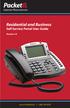 Internet Phone Service Residential and Business Self Service Portal User Guide Version 2.0 www.packet8.net 1.866.TRY.VOIP Contents Introduction to the Packet8 Self Service Portal... 3 How to use your new
Internet Phone Service Residential and Business Self Service Portal User Guide Version 2.0 www.packet8.net 1.866.TRY.VOIP Contents Introduction to the Packet8 Self Service Portal... 3 How to use your new
8x8 Virtual Office Mobile User Guide for iphone
 8x8 User Guide for iphone Works with iphone, ipad and ipod Touch Version 2.0, September 2010 Table of Contents Introduction...3 Features...3 Technical Requirements...4 Getting Started...5 Ordering from
8x8 User Guide for iphone Works with iphone, ipad and ipod Touch Version 2.0, September 2010 Table of Contents Introduction...3 Features...3 Technical Requirements...4 Getting Started...5 Ordering from
Extension Manual. User portal, Dial codes & Voice mail for 3CX Phone System Version 7.0
 Extension Manual User portal, Dial codes & Voice mail for 3CX Phone System Version 7.0 Copyright 2006-2008, 3CX ltd. http:// E-mail: info@3cx.com Information in this document is subject to change without
Extension Manual User portal, Dial codes & Voice mail for 3CX Phone System Version 7.0 Copyright 2006-2008, 3CX ltd. http:// E-mail: info@3cx.com Information in this document is subject to change without
RiOffice Users Manual
 RiOffice Users Manual Rio Networks 9/23/2009 Contents Available Services... 4 Core PBX Features... 4 Voicemail Features... 4 Call Center Features... 4 Call Features... 4 Using Your Phone... 5 Phone Layout...
RiOffice Users Manual Rio Networks 9/23/2009 Contents Available Services... 4 Core PBX Features... 4 Voicemail Features... 4 Call Center Features... 4 Call Features... 4 Using Your Phone... 5 Phone Layout...
Feature Reference. Features: Call Forwarding Call Waiting Conference Calling Outbound Caller ID Block Last Call Return VoiceMail
 Feature Reference This document will provide you with information on and how to use the following features of your phone service with Standard Broadband. Features: Call Forwarding Call Waiting Conference
Feature Reference This document will provide you with information on and how to use the following features of your phone service with Standard Broadband. Features: Call Forwarding Call Waiting Conference
Hosted PBX. Auto Attendant Setup Guide. Auto Attendant. Setup and Maintenance. Hosted PBX 3/11/15
 Hosted PBX Auto Attendant Setup Guide Auto Attendant Setup and Maintenance Hosted PBX 3/11/15 TO EDIT YOUR AUTO ATTENDANT: Go to http://portal.hpbx.telepacific.net/ Enter your username and password. Click
Hosted PBX Auto Attendant Setup Guide Auto Attendant Setup and Maintenance Hosted PBX 3/11/15 TO EDIT YOUR AUTO ATTENDANT: Go to http://portal.hpbx.telepacific.net/ Enter your username and password. Click
Polycom 2-Line Desk Phone Quick Reference Guide
 Polycom 2-Line Desk Phone Quick Reference Guide ACC-1142 PUG Table of Contents INTRODUCTION TO YOUR POLYCOM 2-LINE DESK PHONE... 2 WELCOME... 2 DESK PHONE... 2 HOW TO USE YOUR POLYCOM 2-LINE DESK PHONE...
Polycom 2-Line Desk Phone Quick Reference Guide ACC-1142 PUG Table of Contents INTRODUCTION TO YOUR POLYCOM 2-LINE DESK PHONE... 2 WELCOME... 2 DESK PHONE... 2 HOW TO USE YOUR POLYCOM 2-LINE DESK PHONE...
vsuite Home Phone Feature Reference
 vsuite Home Phone Feature Reference Below is a list of features that are included with your new vsuite telephone service. Should you have any questions or problems with a feature please feel free to contact
vsuite Home Phone Feature Reference Below is a list of features that are included with your new vsuite telephone service. Should you have any questions or problems with a feature please feel free to contact
Allworx Queuing and Automated Call Distribution Guide (Release 7.1.0.x)
 Allworx Queuing and Automated Call Distribution Guide (Release 7.1.0.x) No part of this publication may be reproduced, stored in a retrieval system, or transmitted, in any form or by any means, electronic,
Allworx Queuing and Automated Call Distribution Guide (Release 7.1.0.x) No part of this publication may be reproduced, stored in a retrieval system, or transmitted, in any form or by any means, electronic,
Web Portal User Guide Easily set up new calling features, or make changes to existing ones through TouchTone's Business VoIP Web Portal.
 Web Portal User Guide Easily set up new calling features, or make changes to existing ones through TouchTone's Business VoIP Web Portal. BUSINESS This guide covers: Accessing the Web Portal Setting up
Web Portal User Guide Easily set up new calling features, or make changes to existing ones through TouchTone's Business VoIP Web Portal. BUSINESS This guide covers: Accessing the Web Portal Setting up
8x8 Virtual Office Mobile User Guide for ios
 8x8 User Guide for ios Works with iphone, ipad and ipod Touch Version 3.0, August 2012 The Champion For Business Communications Table of Contents Introduction...3 Features...3 Technical Requirements...4
8x8 User Guide for ios Works with iphone, ipad and ipod Touch Version 3.0, August 2012 The Champion For Business Communications Table of Contents Introduction...3 Features...3 Technical Requirements...4
BetterVoice Platform User Guide
 BetterVoice Platform User Guide Table of Contents: 1. Call Continuity..... pg 1 2. Call Groups..... pg 2 3. Call Queues... pg 5 4. Caller ID... pg 9 5. Company Call Recording... pg 12 6. Conference Bridge......
BetterVoice Platform User Guide Table of Contents: 1. Call Continuity..... pg 1 2. Call Groups..... pg 2 3. Call Queues... pg 5 4. Caller ID... pg 9 5. Company Call Recording... pg 12 6. Conference Bridge......
Hosted Voice Business Group Administrator Quick Start Guide
 Hosted Voice Business Group Administrator Quick Start Guide 2 Get Started with EarthLink! This easy-to-use guide consists of a series of brief instructions designed to help you configure your new service.
Hosted Voice Business Group Administrator Quick Start Guide 2 Get Started with EarthLink! This easy-to-use guide consists of a series of brief instructions designed to help you configure your new service.
Extension Manual User portal, Dial codes & Voice mail for 3CX Phone System Version 6.0
 Extension Manual User portal, Dial codes & Voice mail for 3CX Phone System Version 6.0 Copyright 2006-2008, 3CX ltd. http://www.3cx.com E-mail: info@3cx.com Information in this document is subject to change
Extension Manual User portal, Dial codes & Voice mail for 3CX Phone System Version 6.0 Copyright 2006-2008, 3CX ltd. http://www.3cx.com E-mail: info@3cx.com Information in this document is subject to change
Our unique Management portal makes setting up and maintaining your phone system easy, and with just a click of a button.
 1 Table of Contents Overview 3 User Portal 4 Administration Portal 4 Parking a Call 5 Transfer a Call 5 Voice mail 6 Do not Disturb 6 Sound Clips 7 Music on Hold 7 Faxing (Virtual Fax Machine 8 Changing
1 Table of Contents Overview 3 User Portal 4 Administration Portal 4 Parking a Call 5 Transfer a Call 5 Voice mail 6 Do not Disturb 6 Sound Clips 7 Music on Hold 7 Faxing (Virtual Fax Machine 8 Changing
Allworx Queuing and Automated Call Distribution Guide (Release 7.2.3.x)
 Allworx Queuing and Automated Call Distribution Guide (Release 7.2.3.x) No part of this publication may be reproduced, stored in a retrieval system, or transmitted, in any form or by any means, electronic,
Allworx Queuing and Automated Call Distribution Guide (Release 7.2.3.x) No part of this publication may be reproduced, stored in a retrieval system, or transmitted, in any form or by any means, electronic,
8x8 Virtual Office Phone System Setup Guide
 8x8 Virtual Office May 2013 Effective May 10, 2013, the Privileges tab in the top navigation bar of the Account Manager was renamed My Account. Privileges and User Profiles can now be found in the My Account
8x8 Virtual Office May 2013 Effective May 10, 2013, the Privileges tab in the top navigation bar of the Account Manager was renamed My Account. Privileges and User Profiles can now be found in the My Account
My Account Quick Start
 My Account Quick Start for Verizon Business Digital Voice Service Guide for Office System Administrators Accessing My Account Phone Assignment Defining the User Site Services Auto Attendant Voice Portal
My Account Quick Start for Verizon Business Digital Voice Service Guide for Office System Administrators Accessing My Account Phone Assignment Defining the User Site Services Auto Attendant Voice Portal
one Managing your PBX Administrator ACCESSING YOUR PBX ACCOUNT CHECKING ACCOUNT ACTIVITY
 one Managing your PBX Administrator ACCESSING YOUR PBX ACCOUNT Navigate to https://portal.priorityonenet.com/ and log in to the PriorityOne portal account. If you would like your web browser to keep you
one Managing your PBX Administrator ACCESSING YOUR PBX ACCOUNT Navigate to https://portal.priorityonenet.com/ and log in to the PriorityOne portal account. If you would like your web browser to keep you
<Insert Picture Here> Contact Center Anywhere: Interaction Manager (IM) Overview
 Contact Center Anywhere: Interaction Manager (IM) Overview What is Interaction Manager? Interaction Manager is the software that each call center agent uses to take and place customer
Contact Center Anywhere: Interaction Manager (IM) Overview What is Interaction Manager? Interaction Manager is the software that each call center agent uses to take and place customer
Cisco VoIP 79XX Phones Reference Guide ICIT Technology Training and Advancement training@uww.edu. Updated on 7/11/2014
 Cisco VoIP 79XX Phones Reference Guide ICIT Technology Training and Advancement training@uww.edu Updated on 7/11/2014 1 TABLE OF CONTENTS 2 Phone Overview... 4 2.1 Phone Terms... 5 3 Operating Your Phone...
Cisco VoIP 79XX Phones Reference Guide ICIT Technology Training and Advancement training@uww.edu Updated on 7/11/2014 1 TABLE OF CONTENTS 2 Phone Overview... 4 2.1 Phone Terms... 5 3 Operating Your Phone...
How To Use Allworx On A Pc Or Mac Or Ipod Or Ipo Or Ipode Or Ipro Or Iporode Or Mac (For A Mac) Or Ipore Or Ipos Or Ipob Or Ipocode (
 Allworx User s Guide (Release 7.2.3.x) No part of this publication may be reproduced, stored in a retrieval system, or transmitted, in any form or by any means, electronic, mechanical, photocopy, recording,
Allworx User s Guide (Release 7.2.3.x) No part of this publication may be reproduced, stored in a retrieval system, or transmitted, in any form or by any means, electronic, mechanical, photocopy, recording,
IPOne Phone System User Interface Guide
 IPOne Phone System User Interface Guide DoubleHorn Communications, LLC 1802 W. 6 th Street Austin, TX 78703 Main Office: 512-637-5200 Toll Free: 877-637-HORN (4676) DHC Support: Dial 611 IPOne Phone System
IPOne Phone System User Interface Guide DoubleHorn Communications, LLC 1802 W. 6 th Street Austin, TX 78703 Main Office: 512-637-5200 Toll Free: 877-637-HORN (4676) DHC Support: Dial 611 IPOne Phone System
HPBX User Guide. Version 2.0.60 V ISIT W IGHTMAN. CA
 HPBX User Guide Version 2.0.60 V ISIT W IGHTMAN. CA Table of Contents CALL FEATURES... 4 Placing a Call... 4 Receiving a Call... 4 Call Forwarding... 4 Recording a Call... 4 Parking a Call... 5 Do Not
HPBX User Guide Version 2.0.60 V ISIT W IGHTMAN. CA Table of Contents CALL FEATURES... 4 Placing a Call... 4 Receiving a Call... 4 Call Forwarding... 4 Recording a Call... 4 Parking a Call... 5 Do Not
Allworx Phone Functions
 Voicemail Shortcuts The following shortcuts are available while listening to a voicemail message: *1 REPLY to this message. *6 Play the NEXT message. *2 FORWARD this message. *7 REWIND the message 10 seconds.
Voicemail Shortcuts The following shortcuts are available while listening to a voicemail message: *1 REPLY to this message. *6 Play the NEXT message. *2 FORWARD this message. *7 REWIND the message 10 seconds.
8x8 Virtual Office Mobile User Guide for Android
 8x8 User Guide for Android May 2012 The Champion For Business Communications Table of Contents Introduction... 3 Verify Your Android Version...4 Getting Started.... 5 Installation......................................
8x8 User Guide for Android May 2012 The Champion For Business Communications Table of Contents Introduction... 3 Verify Your Android Version...4 Getting Started.... 5 Installation......................................
Auto Attendant Setup & Operation
 SCS 4.0 Auto Attendant Setup & Operation Task Based Guide Copyright 2010 Avaya Inc. All Rights Reserved. Notices While reasonable efforts have been made to ensure that the information in this document
SCS 4.0 Auto Attendant Setup & Operation Task Based Guide Copyright 2010 Avaya Inc. All Rights Reserved. Notices While reasonable efforts have been made to ensure that the information in this document
Weave Phone User Guide (VVX 310)
 (VVX 310) Getting Started: Answering a Call: Simply pick up the handset and begin speaking. Placing a Call (2 options): 1. Pick up the handset and dial - OR 2. Dial the number and hit the Dial button (goes
(VVX 310) Getting Started: Answering a Call: Simply pick up the handset and begin speaking. Placing a Call (2 options): 1. Pick up the handset and dial - OR 2. Dial the number and hit the Dial button (goes
MANAGED VOICE SOLUTIONS QUICK START GUIDE
 MANAGED VOICE SOLUTIONS QUICK START GUIDE WELCOME Welcome to Mediacom Business Managed Voice Solutions! This guide is intended to get you up-and-running for the basic features associated with the product.
MANAGED VOICE SOLUTIONS QUICK START GUIDE WELCOME Welcome to Mediacom Business Managed Voice Solutions! This guide is intended to get you up-and-running for the basic features associated with the product.
REINVENTING COMMUNICATIONS. User s Guide !!!!!!!!!!!!!!!!!!!!!!!!!!!!!!!! User s Guide
 " $%&'()*+),$(,$- %&).$,./0)11111111111111111111111111111111111111223 %++(--0,4$5(,./0)6(&7)8$%'222111111111111111111111111229,%/04%$0,4$5(7)8$%'111111111111111111111111111111122: 5);(7%4(1111111111111111111111111111111111111111
" $%&'()*+),$(,$- %&).$,./0)11111111111111111111111111111111111111223 %++(--0,4$5(,./0)6(&7)8$%'222111111111111111111111111229,%/04%$0,4$5(7)8$%'111111111111111111111111111111122: 5);(7%4(1111111111111111111111111111111111111111
SINGLE NUMBER SERVICE - MY SERVICES MANAGEMENT
 Service Change Charge...$18 Monthly Service...$3/mo. LOGIN TO MY SERVICES In your web browser type in myservices.gondtc.com. Enter your Username (ten-digit phone number for example ) and Password. Your
Service Change Charge...$18 Monthly Service...$3/mo. LOGIN TO MY SERVICES In your web browser type in myservices.gondtc.com. Enter your Username (ten-digit phone number for example ) and Password. Your
Auto Attendant User Guide
 This user guide is everything you need to be able to correctly setup your Auto Attendant. This involves setting your time schedules, configuring your Auto Attendant, recording and submitting your greetings,
This user guide is everything you need to be able to correctly setup your Auto Attendant. This involves setting your time schedules, configuring your Auto Attendant, recording and submitting your greetings,
8x8 Virtual Office Mobile User Guide for ios
 8x8 User Guide for ios Works with iphone, ipad and ipod Touch Version 4.0, October 2012 The Champion For Business Communications Table of Contents Introduction...3 Features...3 Technical Requirements...4
8x8 User Guide for ios Works with iphone, ipad and ipod Touch Version 4.0, October 2012 The Champion For Business Communications Table of Contents Introduction...3 Features...3 Technical Requirements...4
Template 1 - Call Center
 Template 1 - Call Center Basic story Description This is a normal call center, open during UVA official business hours (8AM-5PM, Monday through Friday), and closed after business hours and on weekends.
Template 1 - Call Center Basic story Description This is a normal call center, open during UVA official business hours (8AM-5PM, Monday through Friday), and closed after business hours and on weekends.
Contact Center. Admin and Subscriber User Guide
 Contact Center Admin and Subscriber User Guide 11/12/2014 Table of Contents Configure Contact Center... 1 Queue Profile Setup... 1 Group Policies...1 Configure Basic Contact Center Settings... 6 Configure
Contact Center Admin and Subscriber User Guide 11/12/2014 Table of Contents Configure Contact Center... 1 Queue Profile Setup... 1 Group Policies...1 Configure Basic Contact Center Settings... 6 Configure
Features & User Guide
 & User Guide Welcome to RCN Hosted Voice Thank you for choosing RCN Hosted Voice as your new telephone system. By partnering with RCN Business Services, you now have access to incredible state-of-the-art
& User Guide Welcome to RCN Hosted Voice Thank you for choosing RCN Hosted Voice as your new telephone system. By partnering with RCN Business Services, you now have access to incredible state-of-the-art
Dedicated DID and extension number to allow callers to reach the user through external phone numbers, other extensions, or auto-attendant.
 Virtual Extension WorldSmart Virtual Extension is an extension that supports voicemail and call forwarding without using a handset or WorldSmart IP phone. With this feature, users can make or receive phone
Virtual Extension WorldSmart Virtual Extension is an extension that supports voicemail and call forwarding without using a handset or WorldSmart IP phone. With this feature, users can make or receive phone
Hosted PBX Phone Setup & End User Training Guide
 Hosted PBX Phone Setup & End User Training Guide HOSTED PBX PHONE SETUP GUIDE REQUIRED FOR INSTALL Modem / Router Ethernet Power Supply or Switch (CAT5, CAT5e, CAT6) (if required) POLYCOM SOUNDPOINT IP
Hosted PBX Phone Setup & End User Training Guide HOSTED PBX PHONE SETUP GUIDE REQUIRED FOR INSTALL Modem / Router Ethernet Power Supply or Switch (CAT5, CAT5e, CAT6) (if required) POLYCOM SOUNDPOINT IP
PORTAL. Admin USER GUIDE
 PORTAL Admin USER GUIDE Introduction Guide Explanation This guide is to be used as an aid to understand the portal in order to utilize all the functionality that VoIP has to offer. This user guide is split
PORTAL Admin USER GUIDE Introduction Guide Explanation This guide is to be used as an aid to understand the portal in order to utilize all the functionality that VoIP has to offer. This user guide is split
ANPI VIP Call Center. A Hosted Call Center Solution. User Guide
 ANPI VIP Call Center A Hosted Call Center Solution User Guide Table of Contents OVERVIEW 3 ANPI CALL CENTER USER TYPES 3 CALL CENTER SET-UP 4 Add a User 4 Edit User 6 Manage the Call Center 8 CALL CENTER
ANPI VIP Call Center A Hosted Call Center Solution User Guide Table of Contents OVERVIEW 3 ANPI CALL CENTER USER TYPES 3 CALL CENTER SET-UP 4 Add a User 4 Edit User 6 Manage the Call Center 8 CALL CENTER
Shaw Business. Auto-Attendant User Guide
 Shaw Business Auto-Attendant User Guide Contents Steps to Setup an Auto-Attendant... 3 Plan your Auto-Attendant structure...4 Prepare custom greetings for each menu and sub-menu... 5 Providing Custom greetings
Shaw Business Auto-Attendant User Guide Contents Steps to Setup an Auto-Attendant... 3 Plan your Auto-Attendant structure...4 Prepare custom greetings for each menu and sub-menu... 5 Providing Custom greetings
VoIP Phone Quick Start Guide
 VoIP Phone Quick Start Guide What is VoIP? VoIP stand for Voice over Internet Protocol. This means that instead of using traditional phone lines to transmit calls, VoIP phones use an Internet connection.
VoIP Phone Quick Start Guide What is VoIP? VoIP stand for Voice over Internet Protocol. This means that instead of using traditional phone lines to transmit calls, VoIP phones use an Internet connection.
Xpressions Web Assistant
 Xpressions Web Assistant Accessing your voicemail via the web Information Technology Services Outreach and Distance Learning Technologies 1 Copyright 2014 KSU Department of Information Technology Services
Xpressions Web Assistant Accessing your voicemail via the web Information Technology Services Outreach and Distance Learning Technologies 1 Copyright 2014 KSU Department of Information Technology Services
Business Phone Systems - User Guide Vonage Phone Systems Support
 Business Phone Systems - User Guide Vonage Phone Systems Support Call: 0203 021 1800 Email: support@vonagebusiness.co.uk 1 Contents 1. Introduction 2. Making Calls 3. Transferring Calls 4. Logging into
Business Phone Systems - User Guide Vonage Phone Systems Support Call: 0203 021 1800 Email: support@vonagebusiness.co.uk 1 Contents 1. Introduction 2. Making Calls 3. Transferring Calls 4. Logging into
Hosted IP-PBX Phone System
 Administrator Guide Hosted IP-PBX Phone System Business Voice Systems Metro Connection Services Commercial DirecTV Managed Services Data Center Business Voice Systems Metro Broadband Services Data Center
Administrator Guide Hosted IP-PBX Phone System Business Voice Systems Metro Connection Services Commercial DirecTV Managed Services Data Center Business Voice Systems Metro Broadband Services Data Center
SMALL BUSINESS USER GUIDE
 SMALL BUSINESS USER GUIDE TABLE OF CONTENTS Anonymous Call Rejection 4 Anywhere 5 Call Block 6 Call Forwarding 7 Call Logs 8 Call Return 8 Call Transfer 8 Call Waiting 9 Caller ID 9 Do Not Disturb 10 Find
SMALL BUSINESS USER GUIDE TABLE OF CONTENTS Anonymous Call Rejection 4 Anywhere 5 Call Block 6 Call Forwarding 7 Call Logs 8 Call Return 8 Call Transfer 8 Call Waiting 9 Caller ID 9 Do Not Disturb 10 Find
Polycom VVX500 4 and 6-Line Touch Screen Desk Phone Quick Reference Guide
 Polycom VVX500 4 and 6-Line Touch Screen Desk Phone Quick Reference Guide Contents Introduction to your Polycom VVX500 Touch Screen Desk Phone... 3 Welcome... 3 Desk Phone... 3 Interacting with your Polycom
Polycom VVX500 4 and 6-Line Touch Screen Desk Phone Quick Reference Guide Contents Introduction to your Polycom VVX500 Touch Screen Desk Phone... 3 Welcome... 3 Desk Phone... 3 Interacting with your Polycom
Enswitch Administrator Guide
 Enswitch Administrator Guide July 2012 Enswitch Administrator Guide 1 Contents 1 Introduction... 5 1.1 The Purpose of this Document...5 1.2 Features...5 1.3 Workflows...5 2 User Enrollment... 6 3 User
Enswitch Administrator Guide July 2012 Enswitch Administrator Guide 1 Contents 1 Introduction... 5 1.1 The Purpose of this Document...5 1.2 Features...5 1.3 Workflows...5 2 User Enrollment... 6 3 User
3COM 35 SERIES IP PHONES QUICK REFERENCE-6W100
 3COM 35 SERIES IP PHONES QUICK REFERENCE-6W100 Your 3Com IP Phone must be configured to work in an IP network. Typically, your administrator assigns IP parameters, including an IP address, phone extension
3COM 35 SERIES IP PHONES QUICK REFERENCE-6W100 Your 3Com IP Phone must be configured to work in an IP network. Typically, your administrator assigns IP parameters, including an IP address, phone extension
itelecenter Virtual PBX Extension User Guide
 itelecenter Virtual PBX Extension User Guide Version 13 October 2011 COANetwork 2011 itelecenter Virtual PBX Extension User s Manual A Virtual PBX Extension can be set up for you by your itelecenter Administrator.
itelecenter Virtual PBX Extension User Guide Version 13 October 2011 COANetwork 2011 itelecenter Virtual PBX Extension User s Manual A Virtual PBX Extension can be set up for you by your itelecenter Administrator.
Hosted VoIP Phone System. Admin Portal User Guide for. Call Center Administration
 Hosted VoIP Phone System Admin Portal User Guide for Call Center Administration Contents 1 About this Guide... 4 2 Accessing the Hosted VoIP Phone System Administration Portal... 5 3 Hosted VoIP Phone
Hosted VoIP Phone System Admin Portal User Guide for Call Center Administration Contents 1 About this Guide... 4 2 Accessing the Hosted VoIP Phone System Administration Portal... 5 3 Hosted VoIP Phone
Cisco 7941 / 7961 IP Phone User Guide
 Cisco 7941 / 7961 IP Phone User Guide Emergency To dial 911 for emergency service, you must dial the Outside Access Digit first (usually 9) + 911. Customer Service / Technical Support (919) 459-2300, option
Cisco 7941 / 7961 IP Phone User Guide Emergency To dial 911 for emergency service, you must dial the Outside Access Digit first (usually 9) + 911. Customer Service / Technical Support (919) 459-2300, option
Vertical 4-Line Desk Phone Quick Reference Guide ACC-1145 PUG
 ACC-1145 PUG Vertical 4-Line Desk Phone Quick Reference Guide Table of Contents INTRODUCTION TO YOUR XCELERATOR DESK PHONE... 2 WELCOME... 2 DESK PHONE... 2 HOW TO USE YOUR XCELERATOR DESK PHONE... 3 Answering
ACC-1145 PUG Vertical 4-Line Desk Phone Quick Reference Guide Table of Contents INTRODUCTION TO YOUR XCELERATOR DESK PHONE... 2 WELCOME... 2 DESK PHONE... 2 HOW TO USE YOUR XCELERATOR DESK PHONE... 3 Answering
VoIP Quick Start Guide
 VoIP Quick Start Guide VoIP is made up of three elements: The Phone The Software (optional) The Web Version of the software (optional) Your new voice mail can be accessed by calling (971-722) 8988. Or,
VoIP Quick Start Guide VoIP is made up of three elements: The Phone The Software (optional) The Web Version of the software (optional) Your new voice mail can be accessed by calling (971-722) 8988. Or,
ShoreTel Enterprise Contact Center Using Agent Toolbar
 ShoreTel Enterprise Contact Center Using Agent Toolbar USER GUIDES RELEASE 7 Document and Software Copyrights Copyright 1998 2011 ShoreTel, Inc. All rights reserved. Printed in the United States of America.
ShoreTel Enterprise Contact Center Using Agent Toolbar USER GUIDES RELEASE 7 Document and Software Copyrights Copyright 1998 2011 ShoreTel, Inc. All rights reserved. Printed in the United States of America.
CISCO IP PHONE 6945 Series User Guide
 CISCO IP PHONE 6945 Series User Guide Notes Page 15 VOICE MAIL Setting up Voice Mail for the First Time: Press the messages key on your phone. Follow the recorded instruction to record your name, record
CISCO IP PHONE 6945 Series User Guide Notes Page 15 VOICE MAIL Setting up Voice Mail for the First Time: Press the messages key on your phone. Follow the recorded instruction to record your name, record
Auto Attendant or IVR Setup Guide DigiCloud IP PBX Solution
 Auto Attendant or IVR Setup Guide DigiCloud IP PBX Solution Auto Attendant DigiCloud Auto Attendant is a flexible utility designed to greet callers and transfer them either to an existing DigiCloudSwitch
Auto Attendant or IVR Setup Guide DigiCloud IP PBX Solution Auto Attendant DigiCloud Auto Attendant is a flexible utility designed to greet callers and transfer them either to an existing DigiCloudSwitch
TruConnect. Hosted PBX User Guide. Quick Start Guide - Page 2. Table of Contents - Page 5. 1-800-768-1212 www.truvista.net
 TruConnect Hosted PBX User Guide R R Quick Start Guide - Page 2. Table of Contents - Page 5. 1-800-768-1212 www.truvista.net TruConnect User Guide Page 1. Hosted TruConnect IP PBX Quick Reference Guide
TruConnect Hosted PBX User Guide R R Quick Start Guide - Page 2. Table of Contents - Page 5. 1-800-768-1212 www.truvista.net TruConnect User Guide Page 1. Hosted TruConnect IP PBX Quick Reference Guide
Business Phone System Administrator
 Vonage Business Phone System Business Phone System Administrator User Guide Contents 1. Introduction 2. Logging into the online Portal 3. Personalising your extensions 4. Call Handling Introduction 5.
Vonage Business Phone System Business Phone System Administrator User Guide Contents 1. Introduction 2. Logging into the online Portal 3. Personalising your extensions 4. Call Handling Introduction 5.
Frontier Tandem. Administrator User Guide. Version 2.4 January 28, 2013
 Frontier Tandem Administrator User Guide Version 2.4 January 28, 2013 About This Document 1 Version 7.3 Jan 28, 2013 Frontier Tandem Administrator Guide CONFIDENTIAL About This Document The Frontier Small
Frontier Tandem Administrator User Guide Version 2.4 January 28, 2013 About This Document 1 Version 7.3 Jan 28, 2013 Frontier Tandem Administrator Guide CONFIDENTIAL About This Document The Frontier Small
ConnectDirect User Guide
 ConnectDirect User Guide For questions contact ConnectMe Customer Service Email: custsvc@connectmevoice.com Phone: 800-743-1208 Ext. 2 Page 1 Contents... 1 SECTION 1: Introduction... 4 SECTION 2: Login
ConnectDirect User Guide For questions contact ConnectMe Customer Service Email: custsvc@connectmevoice.com Phone: 800-743-1208 Ext. 2 Page 1 Contents... 1 SECTION 1: Introduction... 4 SECTION 2: Login
Features GUIDE. Getting Started with NewWave BUSINESS ADVANTAGE. NewWave Business Solutions Center Contact us today with any questions! 1.866.460.
 Features GUIDE NewWave Business Solutions Center Contact us today with any questions! newwavebusiness.com Getting Started with NewWave BUSINESS ADVANTAGE VIRTUAL FAX To Setup Virtual Fax: 2. Click Settings
Features GUIDE NewWave Business Solutions Center Contact us today with any questions! newwavebusiness.com Getting Started with NewWave BUSINESS ADVANTAGE VIRTUAL FAX To Setup Virtual Fax: 2. Click Settings
Getting to Know Your Cisco VoIP Phone 303G, 504G, 508G and 514G
 Getting to Know Your Cisco VoIP Phone 303G, 504G, 508G and 514G Getting to know your new phone is easy. This guide will help you get started. You ll learn how to: Use the feature buttons Navigate your
Getting to Know Your Cisco VoIP Phone 303G, 504G, 508G and 514G Getting to know your new phone is easy. This guide will help you get started. You ll learn how to: Use the feature buttons Navigate your
Getting Started. Getting Started with Time Warner Cable Business Class. Voice Manager. A Guide for Administrators and Users
 Getting Started Getting Started with Time Warner Cable Business Class Voice Manager A Guide for Administrators and Users Table of Contents Table of Contents... 2 How to Use This Guide... 3 Administrators...
Getting Started Getting Started with Time Warner Cable Business Class Voice Manager A Guide for Administrators and Users Table of Contents Table of Contents... 2 How to Use This Guide... 3 Administrators...
Online Tools. CommPortal. Go to http://myphone.bayring.com. User Name: Your 10-digit telephone number (no dashes) Password: Your voice mail password
 CommPortal Go to http://myphone.bayring.com User Name: Your 10-digit telephone number (no dashes) Password: Your voice mail password Summary Click here to manage forwarding. Messages & Calls You can play
CommPortal Go to http://myphone.bayring.com User Name: Your 10-digit telephone number (no dashes) Password: Your voice mail password Summary Click here to manage forwarding. Messages & Calls You can play
How To Use A Voicenet Premium Hosted Pbx On A Cell Phone (For A Simplon) On A Simpson Or Ipa Or Ipbx (For An Ipb) On An Ipa (For Simpson)
 voicenet premium hosted pbx administrator s guide Welcome This document is for the Voicenet Premium Hosted PBX Service. This guide will help you to get the best out of your system and get it setup and
voicenet premium hosted pbx administrator s guide Welcome This document is for the Voicenet Premium Hosted PBX Service. This guide will help you to get the best out of your system and get it setup and
Cisco VoIP 8961/9951/9971 Phones Reference Guide ICIT Technology Training and Advancement training@uww.edu
 Cisco VoIP 8961/9951/9971 Phones Reference Guide ICIT Technology Training and Advancement training@uww.edu Updated on 8/1/2014 TABLE OF CONTENTS Phone Overview... 4 Phone Terms... 5 Operating Your Phone...
Cisco VoIP 8961/9951/9971 Phones Reference Guide ICIT Technology Training and Advancement training@uww.edu Updated on 8/1/2014 TABLE OF CONTENTS Phone Overview... 4 Phone Terms... 5 Operating Your Phone...
ShoreTel Enterprise Contact Center 8 Using Agent Toolbar
 ShoreTel Enterprise Contact Center 8 Using Agent Toolbar November 2012 Legal Notices Document and Software Copyrights Copyright 1998-2012 by ShoreTel Inc., Sunnyvale, California, USA. All rights reserved.
ShoreTel Enterprise Contact Center 8 Using Agent Toolbar November 2012 Legal Notices Document and Software Copyrights Copyright 1998-2012 by ShoreTel Inc., Sunnyvale, California, USA. All rights reserved.
Phone & Voicemail Instructions
 General Phone Tips To transfer a call to another line: 1. Press the Conf button 2. Dial the extension you wish to conference 3. Wait for the person to answer 4. Press Conf again to connect the two calls
General Phone Tips To transfer a call to another line: 1. Press the Conf button 2. Dial the extension you wish to conference 3. Wait for the person to answer 4. Press Conf again to connect the two calls
Rev. 1.0.3. www.telinta.com
 Rev. 1.0.3 Copyright Notice Copyright 2014-2015 Telinta Inc. No part of this document may be reproduced or transmitted in any form or by any means, electronic or mechanical, for any purpose, without the
Rev. 1.0.3 Copyright Notice Copyright 2014-2015 Telinta Inc. No part of this document may be reproduced or transmitted in any form or by any means, electronic or mechanical, for any purpose, without the
RESIDENTIAL DIGITAL VOICE USER GUIDE
 WELCOME Welcome to USA Communications Digital Voice. We thank you for being our customer; we take pride in providing superior and reliable Residential Digital Voice services to our customers. This document
WELCOME Welcome to USA Communications Digital Voice. We thank you for being our customer; we take pride in providing superior and reliable Residential Digital Voice services to our customers. This document
8x8 Virtual Office Account Manager Guide
 8x8 Virtual Office Account Manager Guide Version 1.2, June 2014 Effective May 10, 2013, the Privileges tab in the top navigation bar of the Account Manager was renamed My Account. Privileges and User Profiles
8x8 Virtual Office Account Manager Guide Version 1.2, June 2014 Effective May 10, 2013, the Privileges tab in the top navigation bar of the Account Manager was renamed My Account. Privileges and User Profiles
Cisco 8851. Dial Plan. Feature and Session Buttons. Your Phone
 Cisco 8851 Dial Plan Internal Calls: Dial 5-digit extension External Calls: Domestic/Local: 9+1 Area Code + Number Int l: 9+011+Country Code + Number Emergency: 9+911 or 911 Your Phone 1. Incoming call
Cisco 8851 Dial Plan Internal Calls: Dial 5-digit extension External Calls: Domestic/Local: 9+1 Area Code + Number Int l: 9+011+Country Code + Number Emergency: 9+911 or 911 Your Phone 1. Incoming call
ACCESSING SINGLE NUMBER SERVICE FROM THE WEB PORTAL (FOR PHONE ADMINISTRATION SEE PAGE 6)
 Page 1 F o r A s s i s t a n c e C a l l 6 0 5. 5 9 4. 3 4 1 1 ACCESSING SINGLE NUMBER SERVICE FROM THE WEB PORTAL (FOR PHONE ADMINISTRATION SEE PAGE 6) After logging into the Web Portal, click on the
Page 1 F o r A s s i s t a n c e C a l l 6 0 5. 5 9 4. 3 4 1 1 ACCESSING SINGLE NUMBER SERVICE FROM THE WEB PORTAL (FOR PHONE ADMINISTRATION SEE PAGE 6) After logging into the Web Portal, click on the
SNAPCOMM USER GUIDE SETTING UP EMERGENCY E911. Powered by ConnectMevoice INTRODUCTION YOUR PHONE NUMBER AND ACCESS CODE
 SNAPCOMM USER GUIDE Powered by ConnectMevoice INTRODUCTION Welcome to SnapComm phone system. You have just subscribed to the most powerful Hosted Internet Phone and unified messaging service on the market
SNAPCOMM USER GUIDE Powered by ConnectMevoice INTRODUCTION Welcome to SnapComm phone system. You have just subscribed to the most powerful Hosted Internet Phone and unified messaging service on the market
Call Center Statistics Web Monitor. Call Center Statistics Web Monitor
 Call Center Statistics Web Monitor Table of Contents Table of Contents...2 Introduction...3 Application Requirements...3 Starting the Call Center Web Monitor...4 The Call Center Web Monitor Screen...5
Call Center Statistics Web Monitor Table of Contents Table of Contents...2 Introduction...3 Application Requirements...3 Starting the Call Center Web Monitor...4 The Call Center Web Monitor Screen...5
What do you get with Call Centre ACD that you don t get with a hunt group?
 BT Cloud Voice Call Centre Automatic Call Distribution What is it? Cloud Voice has a Call Centre ACD to distribute incoming calls from a single central phone number to multiple agents in a site. Incoming
BT Cloud Voice Call Centre Automatic Call Distribution What is it? Cloud Voice has a Call Centre ACD to distribute incoming calls from a single central phone number to multiple agents in a site. Incoming
VoiceManager Administrator Guide Release 2.0
 VoiceManager Administrator Guide Release 2.0 Cox Communications Policies Terms and Conditions Customer Obligations/911 Disclaimer Refer to item (8) of the Cox Communications Policies, Terms and Conditions,
VoiceManager Administrator Guide Release 2.0 Cox Communications Policies Terms and Conditions Customer Obligations/911 Disclaimer Refer to item (8) of the Cox Communications Policies, Terms and Conditions,
Contents How do I gain access to the Horizon website... 2 Logging in as the Administrator... 2 How do I customise my Dashboard?...
 Contents How do I gain access to the Horizon website... 2 Logging in as the Administrator... 2 How do I customise my Dashboard?... 2 How do I setup the Horizon GUI?... 3 How do I setup the Company Administration?...
Contents How do I gain access to the Horizon website... 2 Logging in as the Administrator... 2 How do I customise my Dashboard?... 2 How do I setup the Horizon GUI?... 3 How do I setup the Company Administration?...
Call Center Configuration Quick Reference Guide
 Call Center Configuration Quick Reference Guide Table of Contents About MegaPath Call Center... 2 How to Configure Your Call Center... 2 Voice Administration - Dashboard... 3 Name... 3 Settings... 4 Group
Call Center Configuration Quick Reference Guide Table of Contents About MegaPath Call Center... 2 How to Configure Your Call Center... 2 Voice Administration - Dashboard... 3 Name... 3 Settings... 4 Group
My Hosted PBX Portal User Guide https://mypbx.primus.ca/
 My Hosted PBX Portal User Guide https://mypbx.primus.ca/ Quick Click Features Call Log Tab Directory Tab Voice Mail Tab Phone Control Tab Concierge Tab Call treatments Find Me Follow Me Remote Phone Call
My Hosted PBX Portal User Guide https://mypbx.primus.ca/ Quick Click Features Call Log Tab Directory Tab Voice Mail Tab Phone Control Tab Concierge Tab Call treatments Find Me Follow Me Remote Phone Call
MightyCall Receptionist. Customers s Guide
 MightyCall Receptionist Customers s Guide MightyCall Receptionist: Customers s Guide Document version: 5.2.857.0.rev.19012 Copyright 2012 INFRATEL, Inc. This document contains instructions and recommendations
MightyCall Receptionist Customers s Guide MightyCall Receptionist: Customers s Guide Document version: 5.2.857.0.rev.19012 Copyright 2012 INFRATEL, Inc. This document contains instructions and recommendations
Web Portal User Guide
 Web Portal User Guide Fusion Hosted Voice Web Portal User Guide, Revision 2, September 2013 NCTC North Central 872 Highway 52 Bypass E Lafayette, TN 37083 615-666-2151 www.nctc.com Fusion Hosted Voice
Web Portal User Guide Fusion Hosted Voice Web Portal User Guide, Revision 2, September 2013 NCTC North Central 872 Highway 52 Bypass E Lafayette, TN 37083 615-666-2151 www.nctc.com Fusion Hosted Voice
Esi-Mail. Setup and User s Guide. Visit http://www.esiusers.com for up-to-date help. 0450-0479 Rev. A
 Esi-Mail Setup and User s Guide 0450-0479 Rev. A Visit http://www.esiusers.com for up-to-date help. Table of contents Introduction... 1 About this guide... 1 System requirements... 2 ESI hardware requirements...
Esi-Mail Setup and User s Guide 0450-0479 Rev. A Visit http://www.esiusers.com for up-to-date help. Table of contents Introduction... 1 About this guide... 1 System requirements... 2 ESI hardware requirements...
