Interaction Center Integration with Workforce Management Historical and Real-Time Adherence
|
|
|
- Debra Davis
- 8 years ago
- Views:
Transcription
1 Interaction Center Integration with Workforce Management Historical and Real-Time Adherence Technical Reference Interactive Intelligence Customer Interaction Center (CIC) 2016 R1 Last updated September 14, 2015 (See Change log for summary of changes.) Abstract This technical reference shows how to install, configure, and use Interactive Intelligence Inc.'s Workforce Management Integration software, including its Historical and Real-Time Adherence modules. Interactive Intelligence, Inc Interactive Way Indianapolis, IN Telephone/Fax (317)
2 Copyright and trademark information Interactive Intelligence, Interactive Intelligence Customer Interaction Center, Interaction Administrator, Interaction Attendant, Interaction Client, Interaction Designer, Interaction Tracker, Interaction Recorder, Interaction Mobile Office, Interaction Center Platform, Interaction Monitor, Interaction Optimizer, and the Spirograph logo design are registered trademarks of Interactive Intelligence, Inc. Customer Interaction Center, EIC, Interaction Fax Viewer, Interaction Server, ION, Interaction Voic Player, Interactive Update, Interaction Supervisor, Interaction Migrator, and Interaction Screen Recorder are trademarks of Interactive Intelligence, Inc. The foregoing products are Interactive Intelligence, Inc. All rights reserved. Interaction Dialer and Interaction Scripter are registered trademarks of Interactive Intelligence, Inc. The foregoing products are Interactive Intelligence, Inc. All rights reserved. Messaging Interaction Center and MIC are trademarks of Interactive Intelligence, Inc. The foregoing products are Interactive Intelligence, Inc. All rights reserved. Interaction Director is a registered trademark of Interactive Intelligence, Inc. e-faq Knowledge Manager and Interaction Marquee are trademarks of Interactive Intelligence, Inc. The foregoing products are Interactive Intelligence, Inc. All rights reserved. Interaction Conference is a trademark of Interactive Intelligence, Inc. The foregoing products are Interactive Intelligence, Inc. All rights reserved. Interaction SIP Proxy and Interaction EasyScripter are trademarks of Interactive Intelligence, Inc. The foregoing products are Interactive Intelligence, Inc. All rights reserved. Interaction Gateway is a registered trademark of Interactive Intelligence, Inc. Interaction Media Server is a trademark of Interactive Intelligence, Inc. The foregoing products are Interactive Intelligence, Inc. All rights reserved. Interaction Desktop is a trademark of Interactive Intelligence, Inc. Intelligence, Inc. All rights reserved. The foregoing products are Interactive Interaction Process Automation, Deliberately Innovative, Interaction Feedback, and Interaction SIP Station are registered trademarks of Interactive Intelligence, Inc. The foregoing products are Interactive Intelligence, Inc. All rights reserved. Interaction Analyzer is a registered trademark of Interactive Intelligence, Inc. Interaction Web Portal, and IPA are trademarks of Interactive Intelligence, Inc. The foregoing products are Interactive Intelligence, Inc. All rights reserved. Spotability is a trademark of Interactive Intelligence, Inc All rights reserved. Interaction Edge, CaaS Quick Spin, Interactive Intelligence Marketplace, Interaction SIP Bridge, and Interaction Mobilizer are registered trademarks of Interactive Intelligence, Inc. Interactive Intelligence Communications as a Service, and Interactive Intelligence CaaS are trademarks or service marks of Interactive Intelligence, Inc. The foregoing products are Interactive Intelligence, Inc. All rights reserved. Interaction Speech Recognition and Interaction Quality Manager are registered trademarks of Interactive Intelligence, Inc. Bay Bridge Decisions and Interaction Script Builder are trademarks of Interactive Intelligence, Inc. The foregoing products are Interactive Intelligence, Inc. All rights reserved. Interaction Collector is a registered trademark of Interactive Intelligence, Inc. Interaction Decisions is a trademark of Interactive Intelligence, Inc. The foregoing products are Interactive Intelligence, Inc. All rights reserved. Interactive Intelligence Bridge Server and Interaction Connect are trademarks of Interactive Intelligence, Inc. The foregoing products are Interactive Intelligence, Inc. All rights reserved. The verypdf product is verypdf, Inc. All rights reserved. This product includes software licensed under the Common Development and Distribution License (6/24/2009). We hereby agree to indemnify the Initial Developer and every Contributor of the software licensed under the Common Development and Distribution License (6/24/2009) for any liability incurred by the Initial Developer or such Contributor as a result of any such terms we offer. The source code for the included software may be found at A database is incorporated in this software which is derived from a database licensed from Hexasoft Development Sdn. Bhd. ("HDSB"). All software and technologies used by HDSB are the properties of HDSB or its software suppliers and are protected by Malaysian and international copyright laws. No warranty is provided that the Databases are free of defects, or fit for a particular purpose. HDSB shall not be liable for any damages suffered by the Licensee or any third party resulting from use of the Databases. Other brand and/or product names referenced in this document are the trademarks or registered trademarks of their respective companies. DISCLAIMER INTERACTIVE INTELLIGENCE (INTERACTIVE) HAS NO RESPONSIBILITY UNDER WARRANTY, INDEMNIFICATION OR OTHERWISE, FOR MODIFICATION OR CUSTOMIZATION OF ANY INTERACTIVE SOFTWARE BY INTERACTIVE, CUSTOMER OR ANY THIRD PARTY EVEN IF SUCH CUSTOMIZATION AND/OR MODIFICATION IS DONE USING INTERACTIVE TOOLS, TRAINING OR METHODS DOCUMENTED BY INTERACTIVE. Interactive Intelligence, Inc Interactive Way Indianapolis, Indiana Telephone/Fax (317) Interaction Center Integration with WFM Historical and Real-Time Adherence ii
3 Table of contents Who should read this document... 6 Requirements... 6 WFM licensing... 6 Chapter 1: Introduction to Workforce Management Integration... 8 What WFM Integration is... 8 Third-party software supported by WFM... 8 Chapter 2: Installing Workforce Management Integration Before installing WFM Creating custom tables on the database server GMT and IEX users only: create a master workgroup Installing WFM on an application server Chapter 3: Configuring and using WFM Historical Starting WFM Switching between Historical and Real-Time Adherence Understanding WFM Historical feeds Step 1: Creating a feed Step 2: Configuring WFM to work with an IC server and its workgroups Step 3: Configuring WFM to work with a database Step 4: Configuring the WFM service Step 5: Configuring WFM for the third-party software Step 6: Configuring sign-in/sign-out mappings Step 7: Saving your feed configuration Using the Historical Import Utility Using the Configuration Import Utility Starting, stopping, and restarting the Historical Service Chapter 4: Configuring and using WFM Real-Time Adherence Switching from Historical to Real-Time Adherence Understanding RTA plug-ins Step 1: Creating a plug-in Step 2: Configuring the plug-in to work with an IC server Background information for the third-party WFM software vendors Step 3: Verifying or changing status key mappings Settings for Aspect Step 4: Save your plug-in configuration Using the Configuration Import Utility Starting, stopping, and restarting the RTA service Appendix A: Settings for Blue Pumpkin Enterprise Style sheet parameters Style sheet global variables Interaction Center Integration with WFM Historical and Real-Time Adherence iii
4 DCS (Direct Contact Statistics) Sample DCS output Additional templates Multimedia reporting Chat application reporting Sample chat report output application reporting Sample report output Advisor Agent Stats Interface Report Sample Advisor Agent Stats output Appendix B: Settings for Aspect Aspect template description Style sheet parameters Style sheet global variables Agent Productivity Report ACD Forecasting/Scheduling Report Sample Aspect output file* Appendix C: Settings for GMT GMT template modification Style sheet parameters Style sheet global variables Call Group Report Sample GMT report output Additional templates Agent Detail Report Sample GMT report output Additional templates Appendix D: Settings for IEX IEX template description Style-sheet parameters Style-sheet global variables Agent Profile Report Call Group Report Agent Detail Report Agent System Report Sample IEX output file* Appendix E: Settings for Invision Invision template description Call Group Report Historical Agent Adherence Report Appendix F: User queue status Appendix G: Multimedia reporting Interaction Center Integration with WFM Historical and Real-Time Adherence iv
5 Agent Profile report Agent Detail Report Agent System Report Appendix H: Date-time formatting characters Appendix I: Miscellaneous tips Setting up WFM Historical to work with multiple IC servers sharing a single database Change log Interaction Center Integration with WFM Historical and Real-Time Adherence v
6 Who should read this document This document is for system administrators and people who want to: Understand the Workforce Management (WFM) Integration software Install and configure the WFM Integration software This document shows how to install and configure Interactive Intelligence s WFM Integration software. Requirements Component IC Server Application server Requirement Customer Interaction Center 2016 R1 Windows 2008 R2 SP1 (64-bit), 2012 R2 (64-bit) Note: Do not install the WFM Integration on an IC server. Typically, the WFM Integration is installed on the SQL Server running the I3 DB repository (if applicable) or the WFM vendor s server (if it is a Windows operating system). Both Historical and Real-Time Adherence (RTA) are lightweight applications and can easily be run on the same server with other applications. Microsoft.NET Framework Database server Third-party WFM software supported Other requirements.net 4.0 is required. Without it, Interactive Update does not function correctly. SQL Server or Oracle (tables added to existing I3 database repository) Blue Pumpkin/Witness/Verint IEX TotalView/NICE Aspect ewfm GMT Invision/Injixo (cloud version of Invision) Pipkins (applies only to RTA) Connectivity to joint file share or FTP location on WFM server (Blue Pumpkin, IEX, GMT, Invision, or Aspect ewfm) Access to Interactive Intelligence database instance on SQL Server or Oracle For GMT and IEX, set up status-reporting workgroup in Interaction Administrator before configuring Real-Time Adherence. WFM licensing WFM Integration is sold in two modules, Historical and Real-Time Adherence. Each module is licensed separately per CIC server. If a customer has three IC servers (with switchover/backup servers), the customer would need three licenses for WFM Historical and Interaction Center Integration with WFM Historical and Real-Time Adherence 6
7 RTA. You can run Historical without an RTA license; you can run RTA without a Historical license. The license strings are feature based. Each IC server license must have the necessary features in order for the application modules to function. WFM Historical License Name: I3_FEATURE_WFM_HISTORICAL WFM RTA License Name: I3_FEATURE_WFM_REALTIME Even without the required licenses, the user can still configure both WFM modules, but the ININ integration services do not start unless there is at least one licensed server. If there is at least one server, ININ integration services starts, but the unlicensed servers are not functional from the integration perspective. Interaction Center Integration with WFM Historical and Real-Time Adherence 7
8 Chapter 1: Introduction to Workforce Management Integration This chapter covers: What Workforce Management (WFM) Integration is Third-party software supported by WFM How WFM works What WFM Integration is WFM Integration is a software package that (in separate modules) collects historical statistics and reports real-time user status updates from your IC servers. WFM Integration makes these historical statistics and real-time user status updates available to third-party workforce management products. Companies that have Interactive Intelligence's Interaction Optimizer software do not need WFM because Interaction Optimizer provides complete workforce management features and is integrated with IC server software. WFM is for companies that do not have Optimizer and instead use third-party workforce management software. The WFM Historical and Real-Time Adherence (RTA) modules both extract user status information from your IC servers and make it available to third-party workforce management software. The difference is that: WFM Historical extracts historical information. Use such information to plan workloads and staffing levels. WFM Historical collects historical statistics about the workgroups you select, such as calls handled, average talk time, and abandons. It collects the statistics at intervals. Each third-party software vendor has different requirements for historical reports, so we pull data from different historical tables. WFM Real-Time Adherence extracts up-to-the-minute information about status changes of employees in call centers and other organizational units that you choose to monitor. RTA listens for real-time changes in user status and reports them to the vendor in real time. RTA does not query for historical data and only cares about statuses. At a high level, the two modules mainly differ in this way. WFM Historical provides historical information so you can analyze and plan for the future. WFM RTA provides real-time information so you can manage your staff and resources in the present. The same setup program installs both modules of WFM. You configure and run both modules from the same interface. However, each module needs its own license to run. You can find more information about WFM on the Interactive Intelligence Product Information site: Third-party software supported by WFM WFM is a versatile product that can work with multiple third-party vendors of workforce management software: Blue Pumpkin/Witness/Verint IEX TotalView/NICE GMT Aspect ewfm Invision/Injixo (cloud version of Invision) Interaction Center Integration with WFM Historical and Real-Time Adherence 8
9 Pipkins (applies only to RTA) Interaction Center Integration with WFM Historical and Real-Time Adherence 9
10 Chapter 2: Installing Workforce Management Integration This chapter covers: Installing Workforce Management (WFM) Historical and Real-Time Adherence (RTA) There are two main steps in installing WFM. 1. Create custom database tables for the application in the CIC reporting database 2. Install WFM Historical and RTA software on your workforce management servers or on another designated server Before installing WFM If you are using WFM with the GMT or IEX workforce management software: 1. Start Interaction Administrator. 2. Create a logical workgroup that Has No Queue to hold all users whose status information will be collected and sent by WFM Creating custom tables on the database server Before installing WFM, create custom database tables for the application in the CIC reporting database. WFM supports all database platforms. Download WFM from The SQL folder in your installation download contains installation scripts to help you create these tables, as outlined below. 1. Complete and verify a full backup of your CIC database. 2. Locate the correct script file in the installation download. The script files are located under the \SQL directory in the installation download and are named as follows: Platform MS SQL Server Oracle File name WFMTABLES.MSS WFMTABLES.ORA 3. Open the script in the utility or development tool appropriate for your database platform. 4. Edit the GRANT statements at the bottom of the script. Based the grant statements on the release of CIC that you are running. 5. Connect to the CIC Reporting database, using the same User ID and password that was originally used during the CIC installation to create the original database (eic_admin in most cases). 6. Execute the script and verify that the creation of the objects is completed. Create the tables using the same table-space or schema, and owner as the original reporting tables. Interaction Center Integration with WFM Historical and Real-Time Adherence 10
11 GMT and IEX users only: create a master workgroup Unlike Blue Pumpkin and Aspect, GMT and IEX do not require the workgroup membership information that WFM typically sends together with CIC user status data. The most effective way to tell WFM which CIC user data to send: Create a new logical workgroup that Has No Queue. Note: Create the workgroup in Interaction Administrator before you install and configure WFM. Include all monitored users in that workgroup. Installing WFM on an application server The same setup program installs both modules. Run both modules from the same interface. You can license only one of the modules (Historical or Real-Time Adherence) or both of the modules. If you license only one of the modules, you can still install and configure both modules, but you will only be able to run the module you have licensed. To install WFM Historical and Real-Time Adherence: 1. Using an account with administrator rights, log on to your WFM server or designated application server. 2. Start the setup program: a. Locate and double-click the installation file WFMRTAIntegration_2016_R1.msi. b. If a dialog box asks, "Do you want to run this file?", click the Run button. c. In the Welcome window, click the Next button. The wizard displays its Custom Setup window. 3. In the Custom Setup window, change options if necessary. To change installation type from full installation (the default) to on-demand installation (not recommended), click the disk drive icon. If you have changed options and want to reset them to their default values, click the Reset button. To verify that you have enough disk space to install, click the Disk Usage button. To select a different folder in which to install the software, click the Browse button. When finished, click the Next button. The wizard displays its Ready to Install window. 4. Click the Install button. When the wizard displays its Completed window, click the Finish button. The installation program sets up two Windows Services, one for WFM Historical and one for WFM RTA (see the following figure). After you have configured WFM Historical and WFM RTA, WFM provides a menu choice to start their Windows Services if they are licensed. You can configure both modules without a license. However, starting the Windows Service requires a license for the particular module you want to run. Interaction Center Integration with WFM Historical and Real-Time Adherence 11
12 The following screenshot shows the Windows Services window with WFM services highlighted. Interaction Center Integration with WFM Historical and Real-Time Adherence 12
13 Chapter 3: Configuring and using WFM Historical This chapter covers: Starting WFM Switching between WFM Historical and Real-Time Adherence Creating feeds Using the Historical Import utility Starting WFM Configure and run both the WFM Historical and WFM Real-Time Adherence modules from the same control interface. To start WFM: Note: Run WFM Integration Configurator as an administrator. 1. Click the Windows Start button, point to Interactive Intelligence, and click WFM Integration Configurator. When WFM starts, it displays the main window for the Historical module. Interaction Center Integration with WFM Historical and Real-Time Adherence 13
14 Switching between Historical and Real-Time Adherence To switch between WFM Historical and WFM RTA: 1. On the Actions menu, point to Switch Configuration, then click the module you want. Understanding WFM Historical feeds To configure the Historical module, create one or more feeds. After you create the feed, configure it. A feed is a definition of: Where you are going to get historical data: from which IC servers and databases What information you are going to collect: about which workgroups Where and how you are going to send the information: which third-party software receives it, how to format the information, what folders and templates to use, and so forth Depending on your situation, you can set up feeds in various ways. A common choice is to set up one feed per IC server. Each feed can connect to only one database, so if you have multiple IC servers and each IC server reports to a different database, you need multiple feeds to get data from all the IC servers. However, multiple IC servers can report their data to the same database server. In that situation, you can create a feed that captures data from all the IC servers reporting to the same database. On the output side, each feed defines one set of output data to your third-party software vendor. If you want to send a separate set of data for each of your IC servers, then set up separate feeds, one for each IC server. Create and configure each feed by following these main steps: Interaction Center Integration with WFM Historical and Real-Time Adherence 14
15 Main step Step 1 Step 2 Step 3 Step 4 Step 5 Step 6 Step 7 Action Creating the feed. Configuring WFM to work with an IC server and its workgroups. Configuring WFM to work with a database. Configuring the WFM Historical service, such as telling it how to group status information by time intervals. Configuring WFM for the third-party software. Configuring sign-in/sign-out mappings for software that uses status key mappings. Saving your feed configuration. Step 1: Creating a feed To create a feed: 1. On the Feeds page of WFM Historical, click the Create New Feed button (1). WFM displays the Add Feed dialog box. 2. In the What do you want to call this feed? text box, type the name for the feed. 3. Click OK. WFM adds your new feed name to the Feed list (2). If you later decide to change the feed name, select it in the Feed list and click the Edit This Feed Name button. Step 2: Configuring WFM to work with an IC server and its workgroups Next, configure WFM to work with one or more IC servers. In this step, provide the information for WFM to log on to each IC server. To configure WFM to work with an IC server: 1. On the Feeds page, click the Next button to display the IC Server Configuration page. Interaction Center Integration with WFM Historical and Real-Time Adherence 15
16 2. Add a new IC server name: a. Click the New IC Server button. b. In the dialog box, type the name of the IC server, and then click OK. 3. Add logon information for the server. a. Input your user name and password. i. In the Username text box, type a logon ID for the server. ii. In the Password text box, type the corresponding password. Note: Alternatively, select Use Windows Auth. WFM then uses your Windows credentials to log on. b. In the Server Port text box, type the number 0. The Server Port overrides the port for connection to the Session Manager process. Using 0 (or leaving the text box blank) uses the default connection port to connect to Session Manager. Note: Configure the account you use to connect to the IC server in Interaction Administrator as a master administrator account. The WFM service accesses data in your IC server that is unavailable to other account types. 4. Click the Connect button to test the connection with your IC server. WFM displays a progress bar while it makes the connection. When it connects, WFM displays a success message in the gray text box to the right of the Connect button. 5. To configure more IC servers, repeat steps 2 through 4. Tip: If you are running CIC in a switchover environment, do not create a separate server for the backup. Ensure though that the server entered during the initial setup is the current primary server and is running. Otherwise, you cannot configure many of the other items during installation. 6. Click the Next button. Interaction Center Integration with WFM Historical and Real-Time Adherence 16
17 WFM displays the Workgroups page. The Select a Feed list box (1) shows the feed for which you are selecting workgroups. If you have defined multiple feeds, use this list box to select a different feed. The Select a Server list box (2) shows the IC server from which you are selecting workgroups. If you defined multiple servers for the selected feed, use this list box to select a different IC server and choose workgroups from it. 7. In the Available Workgroups list (3), click each workgroup to monitor, and then click the Add button. WFM displays the selected workgroups in the Monitored Workgroups list (4). Step 3: Configuring WFM to work with a database Next, configure WFM to work with a database on one of your IC servers. In this step, you provide the information that WFM needs to log on to each database and obtain status information from it. To configure a server: 1. On the Workgroups page, click the Next button. WFM displays the Database Configuration page. Interaction Center Integration with WFM Historical and Real-Time Adherence 17
18 The Select a Feed list box (1) displays the feed for which you are setting up database access. You can change to a different feed. 2. In the DB Type section (2), click the radio button for the type of database WFM connects to. WFM automatically fills in the appropriate value for the Provider text box. 3. In the Connection String section, add database logon information: a. In the Data Source text box, type the name of the data source. b. In the DB Username text box, type the user ID WFM uses. c. In the DB Password text box, type the corresponding password. d. In the DB Name text box, type the name of the database to use. WFM automatically fills in the connection string text box based on the values you enter. 4. Click the Test Connection button. This button tests WFM s connection to the database. WFM tries to connect to the database with the logon information you provided. If it succeeds, it displays a success message. WFM automatically fills in the text boxes in the Connection Parameters section: Command Timeout: the number of seconds that a command can execute before timing out. Typically the default of 30 seconds is sufficient, except for large customers. DB Qualifier: the qualifier that is used for database transactions. This value changes when the DB Type parameter changes. The default values are correct for most cases, but verify that they are correct for your situation. Persist Connection: a setting that determines if the database connection is maintained (kept alive) as long as the service is running. Interaction Center Integration with WFM Historical and Real-Time Adherence 18
19 Step 4: Configuring the WFM service Next, specify various things about how WFM provides status information to the third-party software. To configure the WFM service: 1. On the Database Configuration page, click the Next button. WFM displays the Service Configuration page. The Select a Feed list box (1) shows the feed for which you are configuring the service and lets you switch to a different feed. 2. In the Service Configuration section (2), expand the Interval list box and select the time interval for grouping status data. The default value is 30 minutes. Match the Interval to the Reporting Interval defined in Interaction Administrator. 3. Specify Execution Timer values: a. In the Execution Timer Interval list box, select the number of minutes between interval executions. The default value is 30 minutes. Set a higher value for organizations with large amounts of historical data or for organizations that are not concerned about historical data being delivered quickly. Set the Execution Timer Interval to the same value as the Interval configured in the previous step. b. In the Execution Timer Delay list box, select the number of minutes after the interval execution time that WFM waits before querying your CIC data. If WFM queries your IC server database at the same time that the IC server is writing its data to the database, performance will suffer and data could be missed. This parameter tells WFM how long to wait after that time before it queries your IC server data. Note: If you set up WFM to query multiple IC servers, the data is retrieved in the order of the configured servers. Interaction Center Integration with WFM Historical and Real-Time Adherence 19
20 4. Specify service level, load attempts, and throttle: a. In the Service Level Threshold list box, select how many service "buckets" to include as acceptable wait times. Each bucket indicates how long a customer has to wait before a call center agent picks up the call. Interaction Center ships with six default buckets, each of which is 10 seconds longer than the previous one. With the WFM default service level threshold of 3, WFM sends the percentage of calls answered within the first 3 buckets (1 to 10 seconds, 11 to 20 seconds, and 21 to 30 seconds). b. In the Load Attempts text box, enter how many times WFM tries to load an interval before giving up. The default value is 0, meaning that WFM keeps trying until it succeeds in loading a particular interval. c. In the Throttle text box, enter the number of intervals WFM processes simultaneously if it needs to catch up. If you have turned the service off for several days or there is a network outage, WFM might need to process many intervals to catch up. 5. Click the Browse button next to the Output Directory text box. Browse to the folder where WFM places its output files for the third-party software. Note: If you are configuring for FTP, the Output Directory text box disappears and a Relative FTP Directory text box appears in the FTP Configuration section. Each third-party software package has a preferred location for these files; consult your vendor documentation. For software that receives data via FTP, this location is the folder on the FTP server where WFM puts its output files. 6. In the Backup Retention text box, type the number of days you want to keep backups of your support logs after you create them. 7. Click one of the Test Mode radio buttons to turn test mode on or off. By default, test mode is turned on. After you install WFM, keep test mode turned on until you have verified that the system is configured and working the way you want. Test Mode saves the XML data sets that get run through the vendor s XSL. Use this data for debugging the flat file outputs that the WFM Historical Module generates. 8. If you want WFM to send its output files via FTP: a. Select the Use FTP check box. b. Fill in the boxes for FTP server, relative FTP directory, user ID, password, and port. Step 5: Configuring WFM for the third-party software Next, set values to help WFM provide status data to the third-party software. To configure WFM for the third-party software: 1. On the Service Configuration page, click the Next button to display the WFM Type Configuration page. Interaction Center Integration with WFM Historical and Real-Time Adherence 20
21 2. Expand the Vendor list box and click the vendor name for your third-party software. WFM automatically displays the correct controls and labels for your vendor. 3. To include a report that groups historical data by agent and by workgroup, select the Include radio button labeled: Advisor Agent Status Report for Blue Pumpkin Agent Profile Report for IEX or GMT Agent Activity Report for Aspect ewfm Agent Historical Adherence for Invision 4. Template Names check boxes instruct WFM to create separate files for different categories of data. The check boxes are available or unavailable depending on your software vendor. Select Calls to create a separate file with call data. Select Agents to create a separate file with agent data. Select Chats to create a separate file with chat data. Select s to create a separate file with data. As you select templates, WFM adds their file names to the Filename Format text box. WFM inserts commas between the file names to separate them. Warning: Do not modify the contents of the Filename Format text box unless the change is needed and you understand what you are doing. 5. To put each file in its own directory, select the Use Separate Directories check box. This feature is only available for Blue Pumpkin and Aspect. 6. To show outbound calls by workgroup, select the Show Outbound Calls via Workgroup check box. This feature is only available for IEX. It shows a per-workgroup breakdown of the outbound calls made on behalf of the workgroups each interval from an agent and workgroup perspective. 7. Write the name of the CIC custom tables column in which WFM stores the extension data, if: You included an agent-based report in Step 3. Interaction Center Integration with WFM Historical and Real-Time Adherence 21
22 Your software identifies agents by their telephone extension. Suggested values are: Blue Pumpkin: Leave blank IEX: CUSTOMVALUE1 GMT: CUSTOMVALUE1 Aspect: CUSTOMVALUE1 Invision: CUSTOMVALUE1 If you are already using the CUSTOMVALUE1 column for something else, you can use CUSTOMVALUE2, CUSTOMVALUE3, or some other available column. 8. If you use Aspect and included an agent-based report in Step 3, you can change the values in the SumColsAgent and MaxColsAgent boxes (only used by Aspect). However, do not change the values unless you are sure about what you are doing and why. The boxes are as follows: SumColsAgent: Lists the columns to be summed when creating the Agent Profile report. The Agent Profile report pulls numerous intervals from the IAgentQueueStats table. Those rows must be summarized within the SignIn/SignOut combinations. This list of columns is added for each row. MaxColsAgent: Similar to SumColsAgent, but this column takes the maximum value across all rows in the SignIn/SignOut combination. Step 6: Configuring sign-in/sign-out mappings This page is blank for every third-party package except Aspect ewfm, which displays status mapping if you set Include Agent Profile to a value of Yes. Use this page to configure signin/sign-out status mappings. WFM Historical uses these mappings to generate a historical report for Aspect that shows agents' summary results for each day. The status mappings determine how WFM Historical flags statuses as signed in or signed out and how to group the results during the day. For example, a user logs on at 8:00am, goes to lunch at 11:30am, returns at 12:15pm, and goes home at 4:30pm. WFM Historical breaks that day into 2 sets of sign-in/sign-outs: 8:00-11:30am and 12:15-4:30pm. To configure sign-in/sign-out mappings: 1. On the WFM Type Configuration page, click the Next button. WFM displays the Status Key Mappings page. The default mappings match those mappings required by the third-party software package you specified. If you specified a third-party package that does not use status keys, then the page displays a message that your package does not use status key mappings. Interaction Center Integration with WFM Historical and Real-Time Adherence 22
23 2. If needed, add or remove statuses from the Mapped Sign In Statuses list. Your WFM Historical feed is now configured. Step 7: Saving your feed configuration To save your feed configuration: 1. Open the File menu and click Save. Using the Historical Import Utility Use the Historical Import Utility to reprocess old intervals. For example, if you just installed WFM Historical and you want to see the previous two months of data, use the Historical Import utility to do it. Such reprocessing can give you a "historical baseline" for your future scheduling. Because the Historical Import Utility is not part of the process to configure a feed, you cannot reach its page by clicking the Next button from the Status Key Mappings page. To use the Historical Import Utility: 1. In the navigation menu at the left side of WFM Historical, click Historical Import Utility. WFM displays the Historical Import Utility page. Interaction Center Integration with WFM Historical and Real-Time Adherence 23
24 2. Expand the Import Start Date list box and select the starting date from the popout calendar. 3. Expand the Import End Date list box and select the ending date from the popout calendar. 4. Click the Insert Intervals to Process button. WFM imports the IC server status data for the period you specified. Using the Configuration Import Utility Use the Configuration Import Utility to import a configuration file for WFM Historical. Because the Configuration Import Utility is not part of the process to configure a feed, you cannot reach its page by clicking the Next button from the Status Key Mappings page. To use the Configuration Import Utility: 1. In the navigation menu at the left side of the page, click Configuration Import Utility. WFM displays the Configuration Import Utility page. Interaction Center Integration with WFM Historical and Real-Time Adherence 24
25 2. Click the Pre-3.0 Configuration File Location button (1) and browse to the location of the configuration file to import. Select the file. 3. Click the Import Now button (2). WFM imports the selected configuration file. Starting, stopping, and restarting the Historical Service If you make configuration changes in WFM Historical, you might need to restart its Windows Service. WFM usually prompts you to stop or restart the service. The WFM Actions menu lets you start, stop, and restart the Windows WFM Historical Service from within your WFM software. Previously, you did this through Windows Service. To start, stop, or restart the Windows Service for WFM Historical: 1. On the Actions menu, point to Services, then point to the module you want to start, stop, or restart. Interaction Center Integration with WFM Historical and Real-Time Adherence 25
26 2. On the submenu, click Start Service, Stop Service, or Restart Service. WFM starts, stops, or restarts the Windows Service as directed. WFM displays a message that confirms the result of your action. Interaction Center Integration with WFM Historical and Real-Time Adherence 26
27 Chapter 4: Configuring and using WFM Real-Time Adherence This chapter covers: Switching from Historical to Real-Time Adherence (RTA) Creating a plug-in Configuring RTA to connect to an IC server Selecting workgroups Verifying or changing status key mappings Switching from Historical to Real-Time Adherence The WFM landing page shows options for the Historical module. To switch to Real-Time Adherence: 1. On the Actions menu, point to Switch Configuration, then click WFM Real Time Adherence. Understanding RTA plug-ins To configure the RTA module, first create one or more plug-ins. After you create the plug-in, configure it. A plug-in is a definition of: Where you are going to get status information: from which IC servers What information you are going to collect: about which workgroups Where and how you are going to send the information: which third-party software receives it Create and configure each plug-in by following these main steps: Main step Step 1 Step 2 Step 3 Step 4 Action Creating the plug-in. Configuring the plug-in to work with an IC server. Verifying or changing status key mappings. Saving your plug-in configuration. Interaction Center Integration with WFM Historical and Real-Time Adherence 27
28 Step 1: Creating a plug-in To configure RTA, first create one or more plug-ins. Each plug-in defines how RTA sends status information to a particular third-party workforce management package. The simplest approach is to create one plug-in for each third-party software package to which RTA sends status data. Most organizations only need to create one plug-in, but you can create multiple plug-ins if needed and switch between them. Tip: If you are having trouble connecting to the WFM provider and you are running Windows Server 2012, disable IPv6. To create a plug-in: 1. Display the RTA Main Configuration page. 2. Click the Configure New Plug-in button. 3. In the Add Plug-in dialog box, type a name for the plug-in and click OK. Give the plug-in the same name as the third-party software to which it sends information. If you later decide to change the name, select the plug-in and click the Edit This Plug-in Name button. 4. Expand the Vendor Name list box and click the name of your third-party software vendor. Based on the vendor you selected, RTA fills in appropriate values for the Destination IP and Destination Port. Different fields appear in the Vendor Specific Configuration section. RTA fills in those fields with appropriate values for the vendor you selected. Interaction Center Integration with WFM Historical and Real-Time Adherence 28
29 Vendor-specific fields Vendor Field Explanation All vendors Aspect Blue Pumpkin User Queue State Changes Update Frequency Case Sensitive Usernames Enables RTA to watch agent queue states and report on them. Available states are Off, Minimal, and Verbose. GMT and Invision support only Off and Minimal. Indicates the number of seconds between updates. The default value is 10, indicating that changes are sent in ten-second increments. The updates include all changes since the last change update. To send the status updates in real-time, set the value to the number 0. If set to false, WFM Real-Time module sends the user name in all lowercase. If set to true, WFM Real-Time module sends the user name in its original casing. GMT N/A There are no vendor-specific fields for GMT. IEX Password By default, the password that RTA uses for IEX Invision Heartbeat Rate Status Length Status Format Heartbeat Rate The interval in seconds between times when RTA pings IEX to see if the connection is alive. The default value is 60. Set to 0 for no heartbeats. Sets a maximum of either 20 or 50 characters for the length of the status field. Selects Standard (default) or State and Status. Standard is either the state or status of the user, depending on what was set for User Queue State Changes. State and Status concatenates both the state and the status of the user, and uses the resulting combination as the user s status. The interval in seconds between times when RTA pings Invision to see if the connection is alive. The default value is 10. Pipkins N/A There are no vendor-specific fields for Pipkins. Interaction Center Integration with WFM Historical and Real-Time Adherence 29
30 Step 2: Configuring the plug-in to work with an IC server Next, configure the plug-in to work with one or more IC servers. In this step, you provide the information for the plug-in to log on to each IC server. To configure the plug-in to work with an IC server: 1. On the RTA Main Configuration page, click the Next button to display the IC Server Configuration page. 2. Add a new IC server name. a. Click the New IC Server button. b. In the dialog box, type the name of the IC server, and then click OK. 3. Add logon information for the server. a. Input your user name and password. i. In the Username text box, type a logon ID for the server. Note: The user account must have sufficient rights to see all user statuses on the IC server. ii. In the Password text box, type the corresponding password. Note: Alternatively, check Use Windows Auth. WFM then uses your Windows credentials to log on. b. In the Server Port text box, WFM automatically fills in the default value of the number 0. The 0 value tells WFM to use the default connection port to connect to Session Manager. If you change the value in this text box, you override the default port to connect to the Session Manager process. Interaction Center Integration with WFM Historical and Real-Time Adherence 30
31 c. Select the Assigned Plug-in that receives the status changes for this IC server. Note: Multiple servers can send information to one plug-in, but a single-server configuration can only send information to one plug-in. 4. Click the Connect button to test the connection with your IC server. RTA displays a progress bar while it makes the connection. If you have a license for RTA, when it connects, RTA displays a success message in the gray text box to the right of the Connect button. 5. To create more IC server configurations, repeat steps 2 through Click the Next button. RTA displays the Select Workgroups page. 7. In the Available Workgroups list, click each workgroup whose real-time user status you want to monitor, and then click the Add button. Another way is to double-click a group name. RTA displays the selected workgroups in the Monitored Workgroups list. Background information for the third-party WFM software vendors For Blue Pumpkin and Aspect: The RTA integration sends multiple status updates to the third-party software, one update for each workgroup to which the user belongs. For example, User A, who belongs to workgroups A, B, and C, changes status. RTA sends Blue Pumpkin and Aspect three status updates one for each of the workgroups User A belongs to. For GMT, IEX, and Invision: The RTA integration does not send workgroup membership information. Because of this, RTA needs to send only one status update per change per user to GMT, IEX, and Invision. For these three vendors, it is much easier to create a master workgroup to contain all users whose status will be monitored by RTA. For example, create a workgroup called IEX RTA that is a collection of users. When you create the workgroup in Interaction Administrator, do not select the Has Queue option for that workgroup. By using this workgroup, RTA can send the status changes for all users whose status need to be monitored and only for these users. This also makes it easy to maintain the Interaction Center Integration with WFM Historical and Real-Time Adherence 31
32 users to be synchronized by adding and removing users from this workgroup. See the section Creating custom tables on the database server. Before installing WFM, create custom database tables for the application in the CIC reporting database. WFM supports all database platforms. The SQL folder in your installation download contains installation scripts to help you create these tables, as outlined below. 1. Complete and verify a full backup of your CIC database. 2. Locate the correct script file in the installation folders. The script files are located under the \SQL directory and are named as follows: Platform MS SQL Server Oracle File name WFMTABLES.MSS WFMTABLES.ORA 3. Open the script in the utility or development tool appropriate for your database platform. 4. Edit the GRANT statements at the bottom of the script. Base the grant statements on the release of CIC that you are running. 5. Connect to the CIC Reporting database, using the same User ID and password that was originally used during the CIC installation to create the original database (eic_admin in most cases). 6. Execute the script and verify that the creation of the objects is completed. The tables must be created using the same table-space or schema, and owner as the original reporting tables. GMT and IEXUsers Only: Create a Master Workgroup. See in Chapter 2: Installing Workforce Management Integration. Step 3: Verifying or changing status key mappings The next step is to verify or change the default status key mappings. When you select the third-party vendor for your plug-in, RTA automatically sets status key values for that vendor, if appropriate. You can change those values if needed. Blue Pumpkin, Aspect, and GMT use this status key conversion feature. Only IEX and Pipkins do not use it. To verify or change status key mappings: 1. On the Select Workgroups page, click the Next button. RTA displays the Status Mappings page. Interaction Center Integration with WFM Historical and Real-Time Adherence 32
33 2. Blue Pumpkin and GMT have two columns in their Status Mappings tables. As shown in the figure, Aspect ewfm adds a third column. The columns are: Status Key: This is the text string for the status name on your IC servers. Value: This is the numeric value that Blue Pumpkin, GMT, and Aspect receive indicating that particular status. Reason Code (Aspect only): This is the reason that Aspect attaches to the particular status. 3. To change a status key value, click its row in the Value column, and then type the new value. 4. If you change values and want to revert to RTA's default values, click the Restore Default Values button. Settings for Aspect Aspect requires specific settings. Settings for Aspect Setting Value Controlled by RTA service Use RTA config tool to define Not used UserStatusCodeConversion True Sign In 1 X Sign Out 2 X Available 11 X Unavailable 12 X Inbound Line 1 (Inbound ACD Call) 13 X Interaction Center Integration with WFM Historical and Real-Time Adherence 33
34 Setting Value Controlled by RTA service Use RTA config tool to define Not used Inbound Line 2 (Inbound Non-ACD Call) 14 X Outbound Line 1 (Outbound ACD Call) 15 X Outbound Line 2 (Outbound Non-ACD Call) 16 X Hold 17 X Internal Call 18 X After Call Work 19 X Conference 20 X Supervisor 21 X Working Off-Line 22 X User-defined 1 23 X User-defined 2 24 X User-defined 3 25 X User-defined 4 26 X User-defined 5 27 X User-defined 6 28 X If you have any "On Call" statuses, set them to status code 13. Step 4: Save your plug-in configuration To save your plug-in configuration: 1. Open the File menu and click Save. Using the Configuration Import Utility Use the Configuration Import Utility to import a configuration file for WFM Real-Time Adherence. Because the Configuration Import Utility is not part of the process to configure RTA, you cannot reach its page by clicking the Next button from the Status Mappings page. To use the Configuration Import Utility: 1. In the navigation menu at the left side of the page, click Configuration Import Utility. WFM displays the Configuration Import Utility page. Interaction Center Integration with WFM Historical and Real-Time Adherence 34
Interaction Center Integration with HEAT
 Interaction Center Integration with HEAT Installation and Configuration Guide Interactive Intelligence Customer Interaction Center (CIC) 2016 R1 Last updated September 14, 2015 (See Change log for summary
Interaction Center Integration with HEAT Installation and Configuration Guide Interactive Intelligence Customer Interaction Center (CIC) 2016 R1 Last updated September 14, 2015 (See Change log for summary
Interaction Tracker Timesheet Reporting
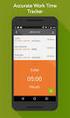 Interaction Tracker Timesheet Reporting Technical Reference Interactive Intelligence Customer Interaction Center (CIC) 2016 R2 Last updated December 14, 2015 (See Change Log for summary of changes.) Abstract
Interaction Tracker Timesheet Reporting Technical Reference Interactive Intelligence Customer Interaction Center (CIC) 2016 R2 Last updated December 14, 2015 (See Change Log for summary of changes.) Abstract
IC Integration to Oracle Service Cloud Data Dictionary
 IC Integration to Oracle Service Cloud Data Dictionary Technical Reference Interactive Intelligence Customer Interaction Center (CIC) 2016 R1 Last updated October 9, 2015 (See Change log for summary of
IC Integration to Oracle Service Cloud Data Dictionary Technical Reference Interactive Intelligence Customer Interaction Center (CIC) 2016 R1 Last updated October 9, 2015 (See Change log for summary of
Factory Image Restoration Procedures
 Factory Image Restoration Procedures Technical Reference Interaction Application Server Interaction Media Server Appliance (HP ProLiant Gen9) Version 2016 R1 Last updated September 3, 2015 (See Change
Factory Image Restoration Procedures Technical Reference Interaction Application Server Interaction Media Server Appliance (HP ProLiant Gen9) Version 2016 R1 Last updated September 3, 2015 (See Change
IC Integration with Oracle Service Cloud
 IC Integration with Oracle Service Cloud Installation and Configuration Guide Interactive Intelligence Customer Interaction Center (CIC) 2016 R1 Last updated October 9, 2015 (See Change log for summary
IC Integration with Oracle Service Cloud Installation and Configuration Guide Interactive Intelligence Customer Interaction Center (CIC) 2016 R1 Last updated October 9, 2015 (See Change log for summary
Interaction Supervisor ipad Edition
 Interaction Supervisor ipad Edition Administrator s Guide Interactive Intelligence Customer Interaction Center (CIC) 2015 R4 Last updated August 4, 2015 (See Change Log for summary of changes.) Abstract
Interaction Supervisor ipad Edition Administrator s Guide Interactive Intelligence Customer Interaction Center (CIC) 2015 R4 Last updated August 4, 2015 (See Change Log for summary of changes.) Abstract
Exchange MAPI Support for IC
 Exchange MAPI Support for IC Technical Reference Interactive Intelligence Customer Interaction Center (CIC) 2016 R1 Last updated September 4, 2015 (See Change Log for summary of changes) Abstract This
Exchange MAPI Support for IC Technical Reference Interactive Intelligence Customer Interaction Center (CIC) 2016 R1 Last updated September 4, 2015 (See Change Log for summary of changes) Abstract This
IC ACD Processing. Technical Reference. Interactive Intelligence Customer Interaction Center (CIC) 2016 R1
 IC ACD Processing Technical Reference Interactive Intelligence Customer Interaction Center (CIC) 2016 R1 Last updated September 15, 2015 (See Change Log for summary of changes.) Abstract Customer Interaction
IC ACD Processing Technical Reference Interactive Intelligence Customer Interaction Center (CIC) 2016 R1 Last updated September 15, 2015 (See Change Log for summary of changes.) Abstract Customer Interaction
IC Workstation Applications in Citrix and Terminal Services Environments
 IC Workstation Applications in Citrix and Terminal Services Environments Technical Reference Interactive Intelligence Customer Interaction Center (CIC) 2016 R2 Last updated December 8, 2015 (See Change
IC Workstation Applications in Citrix and Terminal Services Environments Technical Reference Interactive Intelligence Customer Interaction Center (CIC) 2016 R2 Last updated December 8, 2015 (See Change
Interaction Dialer. Installation and Configuration Guide. Interactive Intelligence Customer Interaction Center (CIC) 2016 R1
 Interaction Dialer Installation and Configuration Guide Interactive Intelligence Customer Interaction Center (CIC) 2016 R1 Last Update October 27, 2015 (See Change Log for summary of changes.) Abstract
Interaction Dialer Installation and Configuration Guide Interactive Intelligence Customer Interaction Center (CIC) 2016 R1 Last Update October 27, 2015 (See Change Log for summary of changes.) Abstract
ACD Processing: IC's Automatic Communication Distribution
 ACD Processing: IC's Automatic Communication Distribution Technical Reference Customer Interaction Center (CIC) Vonexus Enterprise Interaction Center (Vonexus EIC) Version 3.0 Last updated 6/24/2008 Abstract
ACD Processing: IC's Automatic Communication Distribution Technical Reference Customer Interaction Center (CIC) Vonexus Enterprise Interaction Center (Vonexus EIC) Version 3.0 Last updated 6/24/2008 Abstract
Identity Providers. Technical Reference. Interactive Intelligence Customer Interaction Center (CIC) Version 2016. Last updated November 5, 2015
 Identity Providers Technical Reference Interactive Intelligence Customer Interaction Center (CIC) Version 2016 Last updated November 5, 2015 (See Change Log for summary of changes.) Abstract This document
Identity Providers Technical Reference Interactive Intelligence Customer Interaction Center (CIC) Version 2016 Last updated November 5, 2015 (See Change Log for summary of changes.) Abstract This document
CIC Integration with SAP CRM
 CIC Integration with SAP CRM Installation and Configuration Guide Interactive Intelligence Customer Interaction Center (CIC ) 4.0 SU1 Last updated November 24, 2015 (See Change log for summary of changes.)
CIC Integration with SAP CRM Installation and Configuration Guide Interactive Intelligence Customer Interaction Center (CIC ) 4.0 SU1 Last updated November 24, 2015 (See Change log for summary of changes.)
IC Web Integration to Salesforce.com
 IC Web Integration to Salesforce.com Administrator s Guide Interactive Intelligence Customer Interaction Center (CIC) 2016 R2 Last updated December 21, 2015 (See Change log for summary of changes.) Abstract
IC Web Integration to Salesforce.com Administrator s Guide Interactive Intelligence Customer Interaction Center (CIC) 2016 R2 Last updated December 21, 2015 (See Change log for summary of changes.) Abstract
IC Managed IP Phones
 IC Managed IP Phones Administrator s Guide Interactive Intelligence Customer Interaction Center (CIC) 2016 R1 Last updated October 15, 2015 (See Change Log for summary of changes made to this document
IC Managed IP Phones Administrator s Guide Interactive Intelligence Customer Interaction Center (CIC) 2016 R1 Last updated October 15, 2015 (See Change Log for summary of changes made to this document
Group Policy Deployment for IC Applications
 Group Policy Deployment for IC Applications Technical Reference Interactive Intelligence Customer Interaction Center (CIC) 2016 R1 Last updated September 9, 2015 (See Change Log for summary of change made
Group Policy Deployment for IC Applications Technical Reference Interactive Intelligence Customer Interaction Center (CIC) 2016 R1 Last updated September 9, 2015 (See Change Log for summary of change made
How To Create An Easybelle History Database On A Microsoft Powerbook 2.5.2 (Windows)
 Introduction EASYLABEL 6 has several new features for saving the history of label formats. This history can include information about when label formats were edited and printed. In order to save this history,
Introduction EASYLABEL 6 has several new features for saving the history of label formats. This history can include information about when label formats were edited and printed. In order to save this history,
Interaction Recorder Remote Content Service
 Interaction Recorder Remote Content Service Installation and Configuration Guide Interactive Intelligence Customer Interaction Center (CIC) 2016 Last updated October 2, 2015 (See Change Log for summary
Interaction Recorder Remote Content Service Installation and Configuration Guide Interactive Intelligence Customer Interaction Center (CIC) 2016 Last updated October 2, 2015 (See Change Log for summary
Interaction Supervisor
 Interaction Supervisor Interaction Supervisor Printable Version of Online Help Customer Interaction Center (CIC) Vonexus Enterprise Interaction Center (Vonexus EIC) Messaging Interaction Center (MIC) Version
Interaction Supervisor Interaction Supervisor Printable Version of Online Help Customer Interaction Center (CIC) Vonexus Enterprise Interaction Center (Vonexus EIC) Messaging Interaction Center (MIC) Version
Session Manager. Development Application Note. Interactive Intelligence Customer Interaction Center (CIC) Version 2016. Last updated February 29, 2016
 Session Manager Development Application Note Interactive Intelligence Customer Interaction Center (CIC) Version 2016 Last updated February 29, 2016 (See Change Log for summary of changes.) Abstract This
Session Manager Development Application Note Interactive Intelligence Customer Interaction Center (CIC) Version 2016 Last updated February 29, 2016 (See Change Log for summary of changes.) Abstract This
TSM Studio Server User Guide 2.9.0.0
 TSM Studio Server User Guide 2.9.0.0 1 Table of Contents Disclaimer... 4 What is TSM Studio Server?... 5 System Requirements... 6 Database Requirements... 6 Installing TSM Studio Server... 7 TSM Studio
TSM Studio Server User Guide 2.9.0.0 1 Table of Contents Disclaimer... 4 What is TSM Studio Server?... 5 System Requirements... 6 Database Requirements... 6 Installing TSM Studio Server... 7 TSM Studio
VERITAS Backup Exec TM 10.0 for Windows Servers
 VERITAS Backup Exec TM 10.0 for Windows Servers Quick Installation Guide N134418 July 2004 Disclaimer The information contained in this publication is subject to change without notice. VERITAS Software
VERITAS Backup Exec TM 10.0 for Windows Servers Quick Installation Guide N134418 July 2004 Disclaimer The information contained in this publication is subject to change without notice. VERITAS Software
Note: With v3.2, the DocuSign Fetch application was renamed DocuSign Retrieve.
 Quick Start Guide DocuSign Retrieve 3.2.2 Published April 2015 Overview DocuSign Retrieve is a windows-based tool that "retrieves" envelopes, documents, and data from DocuSign for use in external systems.
Quick Start Guide DocuSign Retrieve 3.2.2 Published April 2015 Overview DocuSign Retrieve is a windows-based tool that "retrieves" envelopes, documents, and data from DocuSign for use in external systems.
HP Device Manager 4.6
 Technical white paper HP Device Manager 4.6 Installation and Update Guide Table of contents Overview... 3 HPDM Server preparation... 3 FTP server configuration... 3 Windows Firewall settings... 3 Firewall
Technical white paper HP Device Manager 4.6 Installation and Update Guide Table of contents Overview... 3 HPDM Server preparation... 3 FTP server configuration... 3 Windows Firewall settings... 3 Firewall
Oracle Enterprise Manager
 Oracle Enterprise Manager System Monitoring Plug-in for Oracle TimesTen In-Memory Database Installation Guide Release 11.2.1 E13081-02 June 2009 This document was first written and published in November
Oracle Enterprise Manager System Monitoring Plug-in for Oracle TimesTen In-Memory Database Installation Guide Release 11.2.1 E13081-02 June 2009 This document was first written and published in November
Configuration Manager
 After you have installed Unified Intelligent Contact Management (Unified ICM) and have it running, use the to view and update the configuration information in the Unified ICM database. The configuration
After you have installed Unified Intelligent Contact Management (Unified ICM) and have it running, use the to view and update the configuration information in the Unified ICM database. The configuration
Application Notes for Calabrio Workforce Management Release 9.2(1) SR3 with Avaya Aura Contact Center Release 6.4 Issue 1.0
 Avaya Solution & Interoperability Test Lab Application Notes for Calabrio Workforce Management Release 9.2(1) SR3 with Avaya Aura Contact Center Release 6.4 Issue 1.0 Abstract These Application Notes describe
Avaya Solution & Interoperability Test Lab Application Notes for Calabrio Workforce Management Release 9.2(1) SR3 with Avaya Aura Contact Center Release 6.4 Issue 1.0 Abstract These Application Notes describe
BSDI Advanced Fitness & Wellness Software
 BSDI Advanced Fitness & Wellness Software 6 Kellie Ct. Califon, NJ 07830 http://www.bsdi.cc SOFTWARE BACKUP/RESTORE INSTRUCTION SHEET This document will outline the steps necessary to take configure the
BSDI Advanced Fitness & Wellness Software 6 Kellie Ct. Califon, NJ 07830 http://www.bsdi.cc SOFTWARE BACKUP/RESTORE INSTRUCTION SHEET This document will outline the steps necessary to take configure the
Portions of this product were created using LEADTOOLS 1991-2009 LEAD Technologies, Inc. ALL RIGHTS RESERVED.
 Installation Guide Lenel OnGuard 2009 Installation Guide, product version 6.3. This guide is item number DOC-110, revision 1.038, May 2009 Copyright 1992-2009 Lenel Systems International, Inc. Information
Installation Guide Lenel OnGuard 2009 Installation Guide, product version 6.3. This guide is item number DOC-110, revision 1.038, May 2009 Copyright 1992-2009 Lenel Systems International, Inc. Information
HYPERION SYSTEM 9 N-TIER INSTALLATION GUIDE MASTER DATA MANAGEMENT RELEASE 9.2
 HYPERION SYSTEM 9 MASTER DATA MANAGEMENT RELEASE 9.2 N-TIER INSTALLATION GUIDE P/N: DM90192000 Copyright 2005-2006 Hyperion Solutions Corporation. All rights reserved. Hyperion, the Hyperion logo, and
HYPERION SYSTEM 9 MASTER DATA MANAGEMENT RELEASE 9.2 N-TIER INSTALLATION GUIDE P/N: DM90192000 Copyright 2005-2006 Hyperion Solutions Corporation. All rights reserved. Hyperion, the Hyperion logo, and
Setting up the Oracle Warehouse Builder Project. Topics. Overview. Purpose
 Setting up the Oracle Warehouse Builder Project Purpose In this tutorial, you setup and configure the project environment for Oracle Warehouse Builder 10g Release 2. You create a Warehouse Builder repository
Setting up the Oracle Warehouse Builder Project Purpose In this tutorial, you setup and configure the project environment for Oracle Warehouse Builder 10g Release 2. You create a Warehouse Builder repository
Vocalité Version 2.4 Feature Overview
 Vocalité Version 2.4 Feature Overview 1 Copyright and Trademark Information 1994 2005 Interactive Intelligence Inc./ Vonexus Inc. All rights reserved. Vonexus is a wholly-owned subsidiary of Interactive
Vocalité Version 2.4 Feature Overview 1 Copyright and Trademark Information 1994 2005 Interactive Intelligence Inc./ Vonexus Inc. All rights reserved. Vonexus is a wholly-owned subsidiary of Interactive
There are numerous ways to access monitors:
 Remote Monitors REMOTE MONITORS... 1 Overview... 1 Accessing Monitors... 1 Creating Monitors... 2 Monitor Wizard Options... 11 Editing the Monitor Configuration... 14 Status... 15 Location... 17 Alerting...
Remote Monitors REMOTE MONITORS... 1 Overview... 1 Accessing Monitors... 1 Creating Monitors... 2 Monitor Wizard Options... 11 Editing the Monitor Configuration... 14 Status... 15 Location... 17 Alerting...
Oracle Fusion Middleware
 Oracle Fusion Middleware Getting Started with Oracle Business Intelligence Publisher 11g Release 1 (11.1.1) E28374-02 September 2013 Welcome to Getting Started with Oracle Business Intelligence Publisher.
Oracle Fusion Middleware Getting Started with Oracle Business Intelligence Publisher 11g Release 1 (11.1.1) E28374-02 September 2013 Welcome to Getting Started with Oracle Business Intelligence Publisher.
VERITAS Backup Exec 9.1 for Windows Servers Quick Installation Guide
 VERITAS Backup Exec 9.1 for Windows Servers Quick Installation Guide N109548 Disclaimer The information contained in this publication is subject to change without notice. VERITAS Software Corporation makes
VERITAS Backup Exec 9.1 for Windows Servers Quick Installation Guide N109548 Disclaimer The information contained in this publication is subject to change without notice. VERITAS Software Corporation makes
Interaction Tracker Interaction Segments
 Interaction Tracker Interaction Segments Technical Reference Interactive Intelligence Customer Interaction Center (CIC) 2016 R1 Last updated July 28, 2015 (See Change Log for summary of changes.) Abstract
Interaction Tracker Interaction Segments Technical Reference Interactive Intelligence Customer Interaction Center (CIC) 2016 R1 Last updated July 28, 2015 (See Change Log for summary of changes.) Abstract
DiskPulse DISK CHANGE MONITOR
 DiskPulse DISK CHANGE MONITOR User Manual Version 7.9 Oct 2015 www.diskpulse.com info@flexense.com 1 1 DiskPulse Overview...3 2 DiskPulse Product Versions...5 3 Using Desktop Product Version...6 3.1 Product
DiskPulse DISK CHANGE MONITOR User Manual Version 7.9 Oct 2015 www.diskpulse.com info@flexense.com 1 1 DiskPulse Overview...3 2 DiskPulse Product Versions...5 3 Using Desktop Product Version...6 3.1 Product
INSTALL/UPGRADE GUIDE: Amicus Small Firm Accounting
 INSTALL/UPGRADE GUIDE: Amicus Small Firm Accounting Contents Basics...2 Single-User Install...4 Multi-User Network Install...5 Getting Started (first time install)...7 Updating Templates (if upgrading)...9
INSTALL/UPGRADE GUIDE: Amicus Small Firm Accounting Contents Basics...2 Single-User Install...4 Multi-User Network Install...5 Getting Started (first time install)...7 Updating Templates (if upgrading)...9
WhatsUp Gold v16.1 Installation and Configuration Guide
 WhatsUp Gold v16.1 Installation and Configuration Guide Contents Installing and Configuring Ipswitch WhatsUp Gold v16.1 using WhatsUp Setup Installing WhatsUp Gold using WhatsUp Setup... 1 Security guidelines
WhatsUp Gold v16.1 Installation and Configuration Guide Contents Installing and Configuring Ipswitch WhatsUp Gold v16.1 using WhatsUp Setup Installing WhatsUp Gold using WhatsUp Setup... 1 Security guidelines
Abstract. Avaya Solution & Interoperability Test Lab
 Avaya Solution & Interoperability Test Lab Application Notes to Configure and Administer Avaya Aura Workforce Optimization Workforce Management R11.0 with Avaya Aura Contact Center R6.2 - Issue 1.0 Abstract
Avaya Solution & Interoperability Test Lab Application Notes to Configure and Administer Avaya Aura Workforce Optimization Workforce Management R11.0 with Avaya Aura Contact Center R6.2 - Issue 1.0 Abstract
POLICY PATROL MFT. Manual
 POLICY PATROL MFT Manual MANUAL Policy Patrol MFT This manual, and the software described in this manual, are copyrighted. No part of this manual or the described software may be copied, reproduced, translated
POLICY PATROL MFT Manual MANUAL Policy Patrol MFT This manual, and the software described in this manual, are copyrighted. No part of this manual or the described software may be copied, reproduced, translated
WhatsUp Gold v16.2 Installation and Configuration Guide
 WhatsUp Gold v16.2 Installation and Configuration Guide Contents Installing and Configuring Ipswitch WhatsUp Gold v16.2 using WhatsUp Setup Installing WhatsUp Gold using WhatsUp Setup... 1 Security guidelines
WhatsUp Gold v16.2 Installation and Configuration Guide Contents Installing and Configuring Ipswitch WhatsUp Gold v16.2 using WhatsUp Setup Installing WhatsUp Gold using WhatsUp Setup... 1 Security guidelines
Jet Data Manager 2012 User Guide
 Jet Data Manager 2012 User Guide Welcome This documentation provides descriptions of the concepts and features of the Jet Data Manager and how to use with them. With the Jet Data Manager you can transform
Jet Data Manager 2012 User Guide Welcome This documentation provides descriptions of the concepts and features of the Jet Data Manager and how to use with them. With the Jet Data Manager you can transform
Sage 100 ERP. Installation and System Administrator s Guide
 Sage 100 ERP Installation and System Administrator s Guide This is a publication of Sage Software, Inc. Version 2014 Copyright 2013 Sage Software, Inc. All rights reserved. Sage, the Sage logos, and the
Sage 100 ERP Installation and System Administrator s Guide This is a publication of Sage Software, Inc. Version 2014 Copyright 2013 Sage Software, Inc. All rights reserved. Sage, the Sage logos, and the
Manual POLICY PATROL SECURE FILE TRANSFER
 Manual POLICY PATROL SECURE FILE TRANSFER MANUAL Policy Patrol Secure File Transfer This manual, and the software described in this manual, are copyrighted. No part of this manual or the described software
Manual POLICY PATROL SECURE FILE TRANSFER MANUAL Policy Patrol Secure File Transfer This manual, and the software described in this manual, are copyrighted. No part of this manual or the described software
CONFIGURATION MANUAL File Transfer Daemon. Version 3.6 - July 2013
 CONFIGURATION MANUAL File Transfer Daemon Version 3.6 - July 2013 IP2Archive - Configuration Manual - File Transfer Daemon Version 3.6 Copyright EVS Broadcast Equipment S.A. Copyright 2003-2013. All rights
CONFIGURATION MANUAL File Transfer Daemon Version 3.6 - July 2013 IP2Archive - Configuration Manual - File Transfer Daemon Version 3.6 Copyright EVS Broadcast Equipment S.A. Copyright 2003-2013. All rights
Crystal Reports Installation Guide
 Crystal Reports Installation Guide Version XI Infor Global Solutions, Inc. Copyright 2006 Infor IP Holdings C.V. and/or its affiliates or licensors. All rights reserved. The Infor word and design marks
Crystal Reports Installation Guide Version XI Infor Global Solutions, Inc. Copyright 2006 Infor IP Holdings C.V. and/or its affiliates or licensors. All rights reserved. The Infor word and design marks
Dell Statistica 13.0. Statistica Enterprise Installation Instructions
 Dell Statistica 13.0 2015 Dell Inc. ALL RIGHTS RESERVED. This guide contains proprietary information protected by copyright. The software described in this guide is furnished under a software license or
Dell Statistica 13.0 2015 Dell Inc. ALL RIGHTS RESERVED. This guide contains proprietary information protected by copyright. The software described in this guide is furnished under a software license or
Documentum Content Distribution Services TM Administration Guide
 Documentum Content Distribution Services TM Administration Guide Version 5.3 SP5 August 2007 Copyright 1994-2007 EMC Corporation. All rights reserved. Table of Contents Preface... 7 Chapter 1 Introducing
Documentum Content Distribution Services TM Administration Guide Version 5.3 SP5 August 2007 Copyright 1994-2007 EMC Corporation. All rights reserved. Table of Contents Preface... 7 Chapter 1 Introducing
ShoreTel Enterprise Contact Center 8 Supervisor Guide
 ShoreTel Enterprise Contact Center 8 Supervisor Guide November 2012 Legal Notices Document and Software Copyrights Copyright 1998-2012 by ShoreTel Inc., Sunnyvale, California, USA. All rights reserved.
ShoreTel Enterprise Contact Center 8 Supervisor Guide November 2012 Legal Notices Document and Software Copyrights Copyright 1998-2012 by ShoreTel Inc., Sunnyvale, California, USA. All rights reserved.
WhatsUp Gold v16.3 Installation and Configuration Guide
 WhatsUp Gold v16.3 Installation and Configuration Guide Contents Installing and Configuring WhatsUp Gold using WhatsUp Setup Installation Overview... 1 Overview... 1 Security considerations... 2 Standard
WhatsUp Gold v16.3 Installation and Configuration Guide Contents Installing and Configuring WhatsUp Gold using WhatsUp Setup Installation Overview... 1 Overview... 1 Security considerations... 2 Standard
Hosting Users Guide 2011
 Hosting Users Guide 2011 eofficemgr technology support for small business Celebrating a decade of providing innovative cloud computing services to small business. Table of Contents Overview... 3 Configure
Hosting Users Guide 2011 eofficemgr technology support for small business Celebrating a decade of providing innovative cloud computing services to small business. Table of Contents Overview... 3 Configure
How To Install An Aneka Cloud On A Windows 7 Computer (For Free)
 MANJRASOFT PTY LTD Aneka 3.0 Manjrasoft 5/13/2013 This document describes in detail the steps involved in installing and configuring an Aneka Cloud. It covers the prerequisites for the installation, the
MANJRASOFT PTY LTD Aneka 3.0 Manjrasoft 5/13/2013 This document describes in detail the steps involved in installing and configuring an Aneka Cloud. It covers the prerequisites for the installation, the
Sophos Enterprise Console server to server migration guide. Product version: 5.2
 Sophos Enterprise Console server to server migration guide Product : 5.2 Document date: December 2014 Contents 1 About this guide...3 2 Terminology...4 3 Assumptions...5 4 Prerequisite...6 5 What are the
Sophos Enterprise Console server to server migration guide Product : 5.2 Document date: December 2014 Contents 1 About this guide...3 2 Terminology...4 3 Assumptions...5 4 Prerequisite...6 5 What are the
Database Administration
 Unified CCE, page 1 Historical Data, page 2 Tool, page 3 Database Sizing Estimator Tool, page 11 Administration & Data Server with Historical Data Server Setup, page 14 Database Size Monitoring, page 15
Unified CCE, page 1 Historical Data, page 2 Tool, page 3 Database Sizing Estimator Tool, page 11 Administration & Data Server with Historical Data Server Setup, page 14 Database Size Monitoring, page 15
Integrating with BarTender Integration Builder
 Integrating with BarTender Integration Builder WHITE PAPER Contents Overview 3 Understanding BarTender's Native Integration Platform 4 Integration Builder 4 Administration Console 5 BarTender Integration
Integrating with BarTender Integration Builder WHITE PAPER Contents Overview 3 Understanding BarTender's Native Integration Platform 4 Integration Builder 4 Administration Console 5 BarTender Integration
Framework 8.1. External Authentication. Reference Manual
 Framework 8.1 External Authentication Reference Manual The information contained herein is proprietary and confidential and cannot be disclosed or duplicated without the prior written consent of Genesys
Framework 8.1 External Authentication Reference Manual The information contained herein is proprietary and confidential and cannot be disclosed or duplicated without the prior written consent of Genesys
How To Set Up Total Recall Web On A Microsoft Memorybook 2.5.2.2 (For A Microtron)
 Total Recall Web Web Module Manual and Customer Quick Reference Guides COPYRIGHT NOTICE Copyright 1994-2009 by DHS Associates, Inc. All Rights Reserved. All TOTAL RECALL, TOTAL RECALL SQL, TOTAL RECALL
Total Recall Web Web Module Manual and Customer Quick Reference Guides COPYRIGHT NOTICE Copyright 1994-2009 by DHS Associates, Inc. All Rights Reserved. All TOTAL RECALL, TOTAL RECALL SQL, TOTAL RECALL
Advanced Event Viewer Manual
 Advanced Event Viewer Manual Document version: 2.2944.01 Download Advanced Event Viewer at: http://www.advancedeventviewer.com Page 1 Introduction Advanced Event Viewer is an award winning application
Advanced Event Viewer Manual Document version: 2.2944.01 Download Advanced Event Viewer at: http://www.advancedeventviewer.com Page 1 Introduction Advanced Event Viewer is an award winning application
IQSweb Reference G. ROSS Migration/Registration
 ROSS Migration/Registration Contents IQSweb V3.0.1 ROSS Connection Requirements... 2 Test Agency Network Connectivity to ROSS... 3 FIREWALL Exceptions... 3 FIREWALL Exception Justification... 4 ROSS Interface
ROSS Migration/Registration Contents IQSweb V3.0.1 ROSS Connection Requirements... 2 Test Agency Network Connectivity to ROSS... 3 FIREWALL Exceptions... 3 FIREWALL Exception Justification... 4 ROSS Interface
Diamond II v2.3 Service Pack 4 Installation Manual
 Diamond II v2.3 Service Pack 4 Installation Manual P/N 460987001B ISS 26APR11 Copyright Disclaimer Trademarks and patents Intended use Software license agreement FCC compliance Certification and compliance
Diamond II v2.3 Service Pack 4 Installation Manual P/N 460987001B ISS 26APR11 Copyright Disclaimer Trademarks and patents Intended use Software license agreement FCC compliance Certification and compliance
AV Management Dashboard
 LabTech AV Management Dashboard AV MANAGEMENT DASHBOARD... 1 Overview... 1 Requirements... 1 Dashboard Overview... 2 Clients/Groups... 2 Offline AV Agents... 3 Threats... 3 AV Product... 4 Sync Agent Data
LabTech AV Management Dashboard AV MANAGEMENT DASHBOARD... 1 Overview... 1 Requirements... 1 Dashboard Overview... 2 Clients/Groups... 2 Offline AV Agents... 3 Threats... 3 AV Product... 4 Sync Agent Data
Camera Management Tool User Manual
 Network Camera Camera Management Tool User Manual The Operation Guide should be read before using the network camera. ENGLISH Introduction This manual describes how to configure and operate Camera Management
Network Camera Camera Management Tool User Manual The Operation Guide should be read before using the network camera. ENGLISH Introduction This manual describes how to configure and operate Camera Management
How To Load Data Into An Org Database Cloud Service - Multitenant Edition
 An Oracle White Paper June 2014 Data Movement and the Oracle Database Cloud Service Multitenant Edition 1 Table of Contents Introduction to data loading... 3 Data loading options... 4 Application Express...
An Oracle White Paper June 2014 Data Movement and the Oracle Database Cloud Service Multitenant Edition 1 Table of Contents Introduction to data loading... 3 Data loading options... 4 Application Express...
Bosch ReadykeyPRO Unlimited Installation Guide, product version 6.5. This guide is item number DOC-110-2-029, revision 2.029, May 2012.
 Bosch ReadykeyPRO Unlimited Installation Guide, product version 6.5. This guide is item number DOC-110-2-029, revision 2.029, May 2012. Copyright 1995-2012 Lenel Systems International, Inc. Information
Bosch ReadykeyPRO Unlimited Installation Guide, product version 6.5. This guide is item number DOC-110-2-029, revision 2.029, May 2012. Copyright 1995-2012 Lenel Systems International, Inc. Information
Launch Create Store. Import Orders Enter Orders Manually Process Orders. Note: Ctrl+click on a number to jump to that topic.
 Order Manager Version 5 QUICK START GUIDE Updated 1/6/11 About the Quick Start Guide This Quick Start Guide is designed to help users get started with the Order Manager as rapidly as possible. Although
Order Manager Version 5 QUICK START GUIDE Updated 1/6/11 About the Quick Start Guide This Quick Start Guide is designed to help users get started with the Order Manager as rapidly as possible. Although
Sophos Enterprise Console server to server migration guide. Product version: 5.1 Document date: June 2012
 Sophos Enterprise Console server to server migration guide Product : 5.1 Document date: June 2012 Contents 1 About this guide...3 2 Terminology...4 3 Assumptions...5 4 Prerequisite...6 5 What are the key
Sophos Enterprise Console server to server migration guide Product : 5.1 Document date: June 2012 Contents 1 About this guide...3 2 Terminology...4 3 Assumptions...5 4 Prerequisite...6 5 What are the key
Sage 200 Web Time & Expenses Guide
 Sage 200 Web Time & Expenses Guide Sage (UK) Limited Copyright Statement Sage (UK) Limited, 2006. All rights reserved If this documentation includes advice or information relating to any matter other than
Sage 200 Web Time & Expenses Guide Sage (UK) Limited Copyright Statement Sage (UK) Limited, 2006. All rights reserved If this documentation includes advice or information relating to any matter other than
ShoreTel Enterprise Contact Center Supervisor Guide
 ShoreTel Enterprise Contact Center Supervisor Guide USER GUIDES RELEASE 7 Document and Software Copyrights Copyright 1998 2011 ShoreTel, Inc. All rights reserved. Printed in the United States of America.
ShoreTel Enterprise Contact Center Supervisor Guide USER GUIDES RELEASE 7 Document and Software Copyrights Copyright 1998 2011 ShoreTel, Inc. All rights reserved. Printed in the United States of America.
Wave IP 2.0 SP1. Wave ViewPoint User Guide
 Wave IP 2.0 SP1 Wave ViewPoint User Guide 2011 by Vertical Communications, Inc. All rights reserved. Vertical Communications and the Vertical Communications logo and combinations thereof and Vertical ViewPoint
Wave IP 2.0 SP1 Wave ViewPoint User Guide 2011 by Vertical Communications, Inc. All rights reserved. Vertical Communications and the Vertical Communications logo and combinations thereof and Vertical ViewPoint
KeyAdvantage System DMS Integration. Software User Manual
 KeyAdvantage System DMS Integration Software User Manual ii Copyright Disclaimer Trademarks and patents Intended use EMC Directive Regulatory 2013 United Technologies Corporation. All rights reserved.
KeyAdvantage System DMS Integration Software User Manual ii Copyright Disclaimer Trademarks and patents Intended use EMC Directive Regulatory 2013 United Technologies Corporation. All rights reserved.
P R O V I S I O N I N G O R A C L E H Y P E R I O N F I N A N C I A L M A N A G E M E N T
 O R A C L E H Y P E R I O N F I N A N C I A L M A N A G E M E N T, F U S I O N E D I T I O N R E L E A S E 1 1. 1. 1.x P R O V I S I O N I N G O R A C L E H Y P E R I O N F I N A N C I A L M A N A G E
O R A C L E H Y P E R I O N F I N A N C I A L M A N A G E M E N T, F U S I O N E D I T I O N R E L E A S E 1 1. 1. 1.x P R O V I S I O N I N G O R A C L E H Y P E R I O N F I N A N C I A L M A N A G E
Abstract. Avaya Solution & Interoperability Test Lab
 Avaya Solution & Interoperability Test Lab Application Notes for configuring NICE IEX Workforce Management R4.6 with Avaya Call Management System R16.3 with the IEX-RTA and Historical Interfaces Issue
Avaya Solution & Interoperability Test Lab Application Notes for configuring NICE IEX Workforce Management R4.6 with Avaya Call Management System R16.3 with the IEX-RTA and Historical Interfaces Issue
Spector 360 Deployment Guide. Version 7.3 January 3, 2012
 Spector 360 Deployment Guide Version 7.3 January 3, 2012 Table of Contents Deploy to All Computers... 48 Step 1: Deploy the Servers... 5 Recorder Requirements... 52 Requirements... 5 Control Center Server
Spector 360 Deployment Guide Version 7.3 January 3, 2012 Table of Contents Deploy to All Computers... 48 Step 1: Deploy the Servers... 5 Recorder Requirements... 52 Requirements... 5 Control Center Server
Automated Database Backup. Procedure to create an automated database backup using SQL management tools
 Automated Database Backup Procedure to create an automated database backup using SQL management tools Genetec Technical Support 6/29/2009 Notice This manual, and the software that it describes, is provided
Automated Database Backup Procedure to create an automated database backup using SQL management tools Genetec Technical Support 6/29/2009 Notice This manual, and the software that it describes, is provided
Table of Contents. CHAPTER 1 About This Guide... 9. CHAPTER 2 Introduction... 11. CHAPTER 3 Database Backup and Restoration... 15
 Table of Contents CHAPTER 1 About This Guide......................... 9 The Installation Guides....................................... 10 CHAPTER 2 Introduction............................ 11 Required
Table of Contents CHAPTER 1 About This Guide......................... 9 The Installation Guides....................................... 10 CHAPTER 2 Introduction............................ 11 Required
NetBak Replicator 4.0 User Manual Version 1.0
 NetBak Replicator 4.0 User Manual Version 1.0 Copyright 2012. QNAP Systems, Inc. All Rights Reserved. 1 NetBak Replicator 1. Notice... 3 2. Install NetBak Replicator Software... 4 2.1 System Requirements...
NetBak Replicator 4.0 User Manual Version 1.0 Copyright 2012. QNAP Systems, Inc. All Rights Reserved. 1 NetBak Replicator 1. Notice... 3 2. Install NetBak Replicator Software... 4 2.1 System Requirements...
4.0. Offline Folder Wizard. User Guide
 4.0 Offline Folder Wizard User Guide Copyright Quest Software, Inc. 2007. All rights reserved. This guide contains proprietary information, which is protected by copyright. The software described in this
4.0 Offline Folder Wizard User Guide Copyright Quest Software, Inc. 2007. All rights reserved. This guide contains proprietary information, which is protected by copyright. The software described in this
Hermes.Net IVR Designer Page 2 36
 Hermes.Net IVR Designer Page 2 36 Summary 1. Introduction 4 1.1 IVR Features 4 2. The interface 5 2.1 Description of the Interface 6 2.1.1 Menus. Provides 6 2.1.2 Commands for IVR editions. 6 2.1.3 Commands
Hermes.Net IVR Designer Page 2 36 Summary 1. Introduction 4 1.1 IVR Features 4 2. The interface 5 2.1 Description of the Interface 6 2.1.1 Menus. Provides 6 2.1.2 Commands for IVR editions. 6 2.1.3 Commands
Portions of this product were created using LEADTOOLS 1991-2010 LEAD Technologies, Inc. ALL RIGHTS RESERVED.
 Installation Guide Lenel OnGuard 2010 Installation Guide, product version 6.4. This guide is item number DOC-110, revision 1.045, May 2010 Copyright 1995-2010 Lenel Systems International, Inc. Information
Installation Guide Lenel OnGuard 2010 Installation Guide, product version 6.4. This guide is item number DOC-110, revision 1.045, May 2010 Copyright 1995-2010 Lenel Systems International, Inc. Information
RFID Tracking System Installation
 RFID Tracking System Installation Installation Guide Version 3.x 3M Track and Trace Solutions 3M Center, Building 225-4N-14 St. Paul, Minnesota 55144-1000 78-8123-9919-0, Rev. E 2003-2009, 3M. All rights
RFID Tracking System Installation Installation Guide Version 3.x 3M Track and Trace Solutions 3M Center, Building 225-4N-14 St. Paul, Minnesota 55144-1000 78-8123-9919-0, Rev. E 2003-2009, 3M. All rights
5 Setting up a Contact Center
 contact_center.fm 5 This example describes the setup and configuration of an OpenScape Office Contact Center based on a fictional customer scenario. It is intended to assist you in setting up a customized
contact_center.fm 5 This example describes the setup and configuration of an OpenScape Office Contact Center based on a fictional customer scenario. It is intended to assist you in setting up a customized
EVENT LOG MANAGEMENT...
 Event Log Management EVENT LOG MANAGEMENT... 1 Overview... 1 Application Event Logs... 3 Security Event Logs... 3 System Event Logs... 3 Other Event Logs... 4 Windows Update Event Logs... 6 Syslog... 6
Event Log Management EVENT LOG MANAGEMENT... 1 Overview... 1 Application Event Logs... 3 Security Event Logs... 3 System Event Logs... 3 Other Event Logs... 4 Windows Update Event Logs... 6 Syslog... 6
Digipass Plug-In for IAS. IAS Plug-In IAS. Microsoft's Internet Authentication Service. Installation Guide
 Digipass Plug-In for IAS IAS Plug-In IAS Microsoft's Internet Authentication Service Installation Guide Disclaimer of Warranties and Limitations of Liabilities Disclaimer of Warranties and Limitations
Digipass Plug-In for IAS IAS Plug-In IAS Microsoft's Internet Authentication Service Installation Guide Disclaimer of Warranties and Limitations of Liabilities Disclaimer of Warranties and Limitations
Using SQL Reporting Services with Amicus
 Using SQL Reporting Services with Amicus Applies to: Amicus Attorney Premium Edition 2011 SP1 Amicus Premium Billing 2011 Contents About SQL Server Reporting Services...2 What you need 2 Setting up SQL
Using SQL Reporting Services with Amicus Applies to: Amicus Attorney Premium Edition 2011 SP1 Amicus Premium Billing 2011 Contents About SQL Server Reporting Services...2 What you need 2 Setting up SQL
MRCP. Technical Reference. Interactive Intelligence Customer Interaction Center (CIC) Version 2016 R3
 MRCP Technical Reference Interactive Intelligence Customer Interaction Center (CIC) Version 2016 R3 Last updated April 12, 2016 (See Change Log for summary of changes.) Abstract This document discusses
MRCP Technical Reference Interactive Intelligence Customer Interaction Center (CIC) Version 2016 R3 Last updated April 12, 2016 (See Change Log for summary of changes.) Abstract This document discusses
InventoryControl for use with QuoteWerks Quick Start Guide
 InventoryControl for use with QuoteWerks Quick Start Guide Copyright 2013 Wasp Barcode Technologies 1400 10 th St. Plano, TX 75074 All Rights Reserved STATEMENTS IN THIS DOCUMENT REGARDING THIRD PARTY
InventoryControl for use with QuoteWerks Quick Start Guide Copyright 2013 Wasp Barcode Technologies 1400 10 th St. Plano, TX 75074 All Rights Reserved STATEMENTS IN THIS DOCUMENT REGARDING THIRD PARTY
BrightStor ARCserve Backup for Linux
 BrightStor ARCserve Backup for Linux Agent for MySQL Guide r11.5 D01213-2E This documentation and related computer software program (hereinafter referred to as the "Documentation") is for the end user's
BrightStor ARCserve Backup for Linux Agent for MySQL Guide r11.5 D01213-2E This documentation and related computer software program (hereinafter referred to as the "Documentation") is for the end user's
5nine Security for Hyper-V Datacenter Edition. Version 3.0 Plugin for Microsoft System Center 2012 Virtual Machine Manager
 5nine Security for Hyper-V Datacenter Edition Version 3.0 Plugin for Microsoft System Center 2012 Virtual Machine Manager November 2013 11 Table of Contents Summary... 5 System requirements... 5 Permissions...
5nine Security for Hyper-V Datacenter Edition Version 3.0 Plugin for Microsoft System Center 2012 Virtual Machine Manager November 2013 11 Table of Contents Summary... 5 System requirements... 5 Permissions...
IceWarp Server Windows Installation Guide
 IceWarp Unified Communications IceWarp Server Windows Installation Guide Version 11.3 Published on 2/6/2015 Contents IceWarp Server Windows... 4 Pre-requisites... 5 Launch Installer Wizard... 6 Select
IceWarp Unified Communications IceWarp Server Windows Installation Guide Version 11.3 Published on 2/6/2015 Contents IceWarp Server Windows... 4 Pre-requisites... 5 Launch Installer Wizard... 6 Select
Video Administration Backup and Restore Procedures
 CHAPTER 12 Video Administration Backup and Restore Procedures This chapter provides procedures for backing up and restoring the Video Administration database and configuration files. See the following
CHAPTER 12 Video Administration Backup and Restore Procedures This chapter provides procedures for backing up and restoring the Video Administration database and configuration files. See the following
ORACLE USER PRODUCTIVITY KIT USAGE TRACKING ADMINISTRATION & REPORTING RELEASE 3.6 PART NO. E17087-01
 ORACLE USER PRODUCTIVITY KIT USAGE TRACKING ADMINISTRATION & REPORTING RELEASE 3.6 PART NO. E17087-01 FEBRUARY 2010 COPYRIGHT Copyright 1998, 2009, Oracle and/or its affiliates. All rights reserved. Part
ORACLE USER PRODUCTIVITY KIT USAGE TRACKING ADMINISTRATION & REPORTING RELEASE 3.6 PART NO. E17087-01 FEBRUARY 2010 COPYRIGHT Copyright 1998, 2009, Oracle and/or its affiliates. All rights reserved. Part
How to Move an SAP BusinessObjects BI Platform System Database and Audit Database
 How to Move an SAP BusinessObjects BI Platform System Database and Audit Database Technology Used SAP BI Platform 4.1 (this includes SAP BusinessObjects Enterprise 4.1, SAP BusinessObjects Edge 4.1 and
How to Move an SAP BusinessObjects BI Platform System Database and Audit Database Technology Used SAP BI Platform 4.1 (this includes SAP BusinessObjects Enterprise 4.1, SAP BusinessObjects Edge 4.1 and
Allworx Installation Course
 VPN Hello and welcome. In the VPN section we will cover the steps for enabling the VPN feature on the Allworx server and how to set up a VPN connection to the Allworx System from your PC. Page 1 VPN The
VPN Hello and welcome. In the VPN section we will cover the steps for enabling the VPN feature on the Allworx server and how to set up a VPN connection to the Allworx System from your PC. Page 1 VPN The
Integration Guide. SafeNet Authentication Service. Integrating Active Directory Lightweight Services
 SafeNet Authentication Service Integration Guide Technical Manual Template Release 1.0, PN: 000-000000-000, Rev. A, March 2013, Copyright 2013 SafeNet, Inc. All rights reserved. 1 Document Information
SafeNet Authentication Service Integration Guide Technical Manual Template Release 1.0, PN: 000-000000-000, Rev. A, March 2013, Copyright 2013 SafeNet, Inc. All rights reserved. 1 Document Information
HP LeftHand SAN Solutions
 HP LeftHand SAN Solutions Support Document Applications Notes Best Practices for Using SolarWinds' ORION to Monitor SANiQ Performance Legal Notices Warranty The only warranties for HP products and services
HP LeftHand SAN Solutions Support Document Applications Notes Best Practices for Using SolarWinds' ORION to Monitor SANiQ Performance Legal Notices Warranty The only warranties for HP products and services
GFI LANguard 9.0 ReportPack. Manual. By GFI Software Ltd.
 GFI LANguard 9.0 ReportPack Manual By GFI Software Ltd. http://www.gfi.com E-mail: info@gfi.com Information in this document is subject to change without notice. Companies, names, and data used in examples
GFI LANguard 9.0 ReportPack Manual By GFI Software Ltd. http://www.gfi.com E-mail: info@gfi.com Information in this document is subject to change without notice. Companies, names, and data used in examples
CONFIGURATION MANUAL FILE TRANSFER DAEMON. Version 3.7 - June 2014
 CONFIGURATION MANUAL FILE TRANSFER DAEMON Version 3.7 - June 2014 CONFIGURATION MANUAL IP2Archive 1.4 File Transfer Daemon 3.7 Copyright EVS Broadcast Equipment SA Copyright 2003-2014. All rights reserved.
CONFIGURATION MANUAL FILE TRANSFER DAEMON Version 3.7 - June 2014 CONFIGURATION MANUAL IP2Archive 1.4 File Transfer Daemon 3.7 Copyright EVS Broadcast Equipment SA Copyright 2003-2014. All rights reserved.
Oracle Beehive. Using Windows Mobile Device Release 2 (2.0.1.7)
 Oracle Beehive Using Windows Mobile Device Release 2 (2.0.1.7) E28326-01 July 2012 Document updated July, 2012 This document describes how to access Oracle Beehive from your Windows Mobile device using
Oracle Beehive Using Windows Mobile Device Release 2 (2.0.1.7) E28326-01 July 2012 Document updated July, 2012 This document describes how to access Oracle Beehive from your Windows Mobile device using
