Interaction Dialer. Installation and Configuration Guide. Interactive Intelligence Customer Interaction Center (CIC) 2016 R1
|
|
|
- Quentin Henry
- 8 years ago
- Views:
Transcription
1 Interaction Dialer Installation and Configuration Guide Interactive Intelligence Customer Interaction Center (CIC) 2016 R1 Last Update October 27, 2015 (See Change Log for summary of changes.) Abstract This document explains how to install the client/server components of Interaction Dialer. Interaction Dialer is a set of client/server extensions that add predictive dialing and campaign management capabilities to the CIC platform. Interactive Intelligence, Inc Interactive Way Indianapolis, Indiana Telephone/Fax (317)
2 ii Copyright and Trademark Information Interactive Intelligence, Interactive Intelligence Customer Interaction Center, Interaction Administrator, Interaction Attendant, Interaction Client, Interaction Designer, Interaction Tracker, Interaction Recorder, Interaction Mobile Office, Interaction Center Platform, Interaction Monitor, Interaction Optimizer, and the Spirograph logo design are registered trademarks of Interactive Intelligence, Inc. Customer Interaction Center, EIC, Interaction Fax Viewer, Interaction Server, ION, Interaction Voic Player, Interactive Update, Interaction Supervisor, Interaction Migrator, and Interaction Screen Recorder are trademarks of Interactive Intelligence, Inc. The foregoing products are Interactive Intelligence, Inc. All rights reserved. Interaction Dialer and Interaction Scripter are registered trademarks of Interactive Intelligence, Inc. The foregoing products are Interactive Intelligence, Inc. All rights reserved. Messaging Interaction Center and MIC are trademarks of Interactive Intelligence, Inc. The foregoing products are Interactive Intelligence, Inc. All rights reserved. Interaction Director is a registered trademark of Interactive Intelligence, Inc. e-faq Knowledge Manager and Interaction Marquee are trademarks of Interactive Intelligence, Inc. The foregoing products are Interactive Intelligence, Inc. All rights reserved. Interaction Conference is a trademark of Interactive Intelligence, Inc. The foregoing products are Interactive Intelligence, Inc. All rights reserved. Interaction SIP Proxy and Interaction EasyScripter are trademarks of Interactive Intelligence, Inc. The foregoing products are Interactive Intelligence, Inc. All rights reserved. Interaction Gateway is a registered trademark of Interactive Intelligence, Inc. Interaction Media Server is a trademark of Interactive Intelligence, Inc. The foregoing products are Interactive Intelligence, Inc. All rights reserved. Interaction Desktop is a trademark of Interactive Intelligence, Inc. The foregoing products are Interactive Intelligence, Inc. All rights reserved. Interaction Process Automation, Deliberately Innovative, Interaction Feedback, and Interaction SIP Station are registered trademarks of Interactive Intelligence, Inc. The foregoing products are Interactive Intelligence, Inc. All rights reserved. Interaction Analyzer is a registered trademark of Interactive Intelligence, Inc. Interaction Web Portal, and IPA are trademarks of Interactive Intelligence, Inc. The foregoing products are Interactive Intelligence, Inc. All rights reserved. Spotability is a trademark of Interactive Intelligence, Inc All rights reserved. Interaction Edge, CaaS Quick Spin, Interactive Intelligence Marketplace, Interaction SIP Bridge, and Interaction Mobilizer are registered trademarks of Interactive Intelligence, Inc. Interactive Intelligence Communications as a Service, and Interactive Intelligence CaaS are trademarks or service marks of Interactive Intelligence, Inc. The foregoing products are Interactive Intelligence, Inc. All rights reserved. Interaction Speech Recognition and Interaction Quality Manager are registered trademarks of Interactive Intelligence, Inc. Bay Bridge Decisions and Interaction Script Builder are trademarks of Interactive Intelligence, Inc. The foregoing products are Interactive Intelligence, Inc. All rights reserved. Interaction Collector is a registered trademark of Interactive Intelligence, Inc. Interaction Decisions is a trademark of Interactive Intelligence, Inc. The foregoing products are Interactive Intelligence, Inc. All rights reserved. Interactive Intelligence Bridge Server and Interaction Connect are trademarks of Interactive Intelligence, Inc. The foregoing products are Interactive Intelligence, Inc. All rights reserved. The verypdf product is verypdf, Inc. All rights reserved. This product includes software licensed under the Common Development and Distribution License (6/24/2009). We hereby agree to indemnify the Initial Developer and every Contributor of the software licensed under the Common Development and Distribution License (6/24/2009) for any liability incurred by the Initial Developer or such Contributor as a result of any such terms we offer. The source code for the included software may be found at A database is incorporated in this software which is derived from a database licensed from Hexasoft Development Sdn. Bhd. ("HDSB"). All software and technologies used by HDSB are the properties of HDSB or its software suppliers and are protected by Malaysian and international copyright laws. No warranty is provided that the Databases are free of defects, or fit for a particular purpose. HDSB shall not be liable for any damages suffered by the Licensee or any third party resulting from use of the Databases. Other brand and/or product names referenced in this document are the trademarks or registered trademarks of their respective companies. DISCLAIMER INTERACTIVE INTELLIGENCE (INTERACTIVE) HAS NO RESPONSIBILITY UNDER WARRANTY, INDEMNIFICATION OR OTHERWISE, FOR MODIFICATION OR CUSTOMIZATION OF ANY INTERACTIVE SOFTWARE BY INTERACTIVE, CUSTOMER OR ANY THIRD PARTY EVEN IF SUCH CUSTOMIZATION AND/OR MODIFICATION IS DONE USING INTERACTIVE TOOLS, TRAINING OR METHODS DOCUMENTED BY INTERACTIVE. Interactive Intelligence, Inc Interactive Way Indianapolis, Indiana Telephone/Fax (317)
3 iii Compliance Please note that it is the sole responsibility of the user of this software to comply with all federal, state, and local laws applicable to the software, the use thereof, and the conduct of the user s business. In no event will Interactive Intelligence ( Interactive ) be responsible for providing, implementing, configuring, or coding software in a manner that complies with any laws or regulatory requirements that apply to the user s business or industry, including, without limitation, U.S. Federal Trade Commission (FTC) regulations, Federal Communications Commission (FCC) regulations, the Telephone Consumer Protection Act (TCPA) of 1991, and the Health Insurance Portability and Accountability Act (HIPAA) (collectively Customer Specific Laws ). The user agrees that it will comply with all such Customer Specific Laws and, regardless of anything to the contrary, in no event will Interactive, its affiliates, or related entities be held liable for any claim or action arising from, or related to, the user s failure to comply with any Customer Specific Laws. The above conditions apply regardless of anything to the contrary and your use of Interaction Dialer constitutes your acceptance of the above provisions.
4 iv Table of Contents Introduction... 5 Administrative Roles... 7 How Dialer installation changes IC roles for Administrator, Supervisor and Agent... 8 Obtaining Dialer Install User Interface... 9 Central Campaign Server Installation Overview CCS Hardware and Software Requirements General DBMS Considerations Microsoft SQL Server Considerations Oracle Database Considerations Install Central Campaign Server Create a UDL File Setup CCS Switchover Outbound Dialer Server Installation Overview ODS Hardware and Software Requirements Server License Prerequisites Licenses used by Dialer and Scripter MCS Considerations Install Outbound Dialer Server Results of Installation Off-Server Components Dialer Plug-ins for IC Session Manager Server Overview Install Dialer Plug-ins for IC Session Manager Server Dialer Developer Overview Install Dialer Developer Components Optional Installations Interactive Update Client Overview Install Interactive Update Client Interaction Scripter.NET Client Installation Overview Install Interaction Scripter.NET Client Dialer Plug-ins for IC Business Manager Applications Overview Install Dialer Plug-ins for IC Business Manager Applications Dialer Plug-ins for IC Server Manager Applications Overview Install Dialer Plug-ins for IC Server Manager Applications Change Log... 54
5 5 Introduction Interaction Dialer is a set of client/server extensions that add automated predictive dialing, manual calling, and campaign management capabilities to the Customer Interaction Center (CIC) platform. The procedures in this document explain how to convert CIC servers to Dialer servers, set up a Central Campaign Server, and install client software. This document's focus is on how to install Interaction Dialer 2016 R1 for the first time. The primary function of Interaction Dialer is to provide an efficient automated dialing system. However, to respond to industry needs, we have added a manual calling feature to Interaction Dialer that in effect disables all of the automatic dialing capabilities. In other words, when using the manual calling feature, the system, which becomes a Manual Calling Server (MCS), can only make manual calls. For more information, see MCS Considerations in this document. You can choose how you want Interaction Dialer to work, either as an automatic dialing system or a manual-only calling system, by installing the appropriate license. For more information, see Licenses used by Dialer and Scripter in this document. Note: As far as the installation procedure and the installation documentation go, the Interaction Dialer server will be referred to as an Outbound Dialer Server or ODS. The actual way that the server will work, either as a fully automated dialing system or as a manual-only calling system, will not be determined until after you load the license. As such, the installation procedure is exactly the same regardless of how the Dialer server will operate after the license is installed. What to Read First Please read this document carefully before installing the software. For information about new features in Interaction Dialer 2016 R1, refer to the Interaction Dialer Release Notes. Documentation in HTML Help format is installed with applications. Version Considerations Starting with the 2015 R1 version, Interaction Dialer and Customer Interaction Center (CIC) are on the same build and release schedule and as such are now integrated in ways unlike previous versions. This integration is designed to improve reliability and stability as the two products work together on the same physical system. Since Dialer runs on top of CIC, this means that there are some things that you need to take into consideration as you plan your move from the previous versions of Dialer 4.0 to Dialer 2016 R1. Dialer Server (ODS/MCS) The Dialer server and the CIC server must be the same version. This means that the Dialer server component of Dialer 2016 R1 can only be installed on an IC server running CIC 2016 R1. So before you install the Dialer 2016 R1 Dialer server, you must first update the IC server to CIC 2016 R1. If you do not first update the IC Server, Dialer 2016 R1 will not install. Central Campaign Server (CCS) The CCS component of Dialer 2016 R1 is backward compatible with older ODS versions. This means that you can install the Dialer 2016 R1 CCS on a server and it will function normally communicating with a Dialer 4.0 SU3 ODS/MCS and a Dialer 2015 R1/R2/R3/R4 ODS/MCS. Once you have the Dialer 2016 R1 CCS up and running, you can then upgrade the IC server to CIC 2016 R1 and then the ODS component to Dialer 2016 R1. Workstation/Client/Off-Server Components Existing versions of workstation, client, and off-server components related to Dialer will be backward compatible with Dialer 2016 R1. This means that you can upgrade to Dialer 2016 R1 and expect that older versions of Dialer Plug-ins, Scripter.NET Client, and ICBM views will function normally. You can then upgrade those systems to their 2016 R1 counterparts at a later date. Note: Even though you can run different versions of clients, CCS, and ODS, this is only intended to ease the upgrade process and not intended to be a long term solution. We strongly encourage you to upgrade all Dialer and related components to 2016 R1 as soon as possible to ensure the best performance and to avoid any unnecessary problems.
6 6 Interaction Dialer Releases Instructions for updating existing Interaction Dialer 4.0 GA to SU 3 and Interaction Dialer 2015 R1 and later releases are provided on the Interactive Intelligence Product Information site at Interaction Dialer 2.4/3.0 to 2015 R1 and later migrations Existing Interaction Dialer 2.4/3.0 systems must migrate to Interaction Dialer 2015 R1 or later as part of the CIC 2.4/3.0 to 2015 R1 or later migration process. For more information, see the following pages on the Interactive Intelligence Product Information site: Interaction Dialer/Scripter Release Information CIC 2.4/3.0 to CIC 2015 R1 or Later Migrations License Prerequisites Before installing or upgrading Interaction Dialer, you must update the license file of each CIC server that will be configured as a Dialer server. See Server License Prerequisites in this document. Starting with the 2015 R1 version, Interaction Dialer and CIC are now on the same release schedule and the versions must match. As such, Interaction Dialer ODS 2016 R1 can only be installed on a server running CIC 2016 R1. Audience Several people in an organization may share responsibility for different aspects of Dialer implementation and administration. This document is written for Certified Technical Implementers who configure server hardware and install software components. See Administrative Roles in this document. Client/Server Device Prerequisites Guidelines in installation procedures summarize hardware and software prerequisites that must be in place before you can install the Dialer component. Do not install Dialer components until the destination device is set up appropriately to meet Dialer's pre-installation requirements. In some cases, you must install software from another vendor. It is assumed that you can consult third-party documentation as needed. Domain Credentials You must know how to log in using the IC Administrator account. Dialer servers use the Notifier protocol to communicate with the Central Campaign Server. The security of IP connections is authenticated using the login ID that was in effect during installation of the Central Campaign Server. The user ID associated with the IC service on Dialer servers must match the ID associated with the Central Campaign Server. Otherwise authentication will fail and Interaction Dialer will not start. For this reason, you must login as the IC Administrator before setting up the Central Campaign server or a Dialer server. The Dialer server and CCS software must be installed by the same domain user, and the Dialer Server and CCS must be on a domain.
7 7 Administrative Roles Several persons typically share responsibility for different aspects of Dialer implementation and administration. The key roles are identified below. Certified Technical Implementers install and configure Interaction Dialer's client/server hardware and software components. This person installs Interaction Dialer, and may set up the first IC server in an organization. A Certified Technical Implementer assembles and configures server and telephony hardware. He or she installs required operating system software, drivers, databases, and network protocols. To receive technical support, Certified Technical Implementers have attended and passed core courses covering the Interaction Center Platform and Interaction Dialer. In many cases, the person who installs and configures Interaction Center servers for an organization is the appropriate resource for Interaction Dialer implementations. This person could also work for a reseller or other professional services organization. Call Center Supervisors monitor campaigns, assist call center agents, and run reports. Persons in this central role use Interaction Administrator to define campaigns, stages, and zones, stages, rules, and schedules. They use Interaction Dialer views in Interaction Center Business Manager to monitor campaigns. The Call Center Supervisor knows the specific goals of each campaign. This person works with all other team members to define campaigns, manage campaign data, and to coordinate details. Web Page Designers develop HTML pages that guide agents though stages of campaign calls. Web Page Designers use Interaction Scripter.NET Client (licensed separately) to develop custom campaign scripts. Interaction Dialer includes a set of base scripts that are sufficient for basic tasks. To use Interaction Dialer, call centers don't have to develop custom scripts. Persons without special web development expertise can even customize the base scripts to add additional database fields. However, many call centers require sophisticated interactions that mix agent dialog with forms-based data entry and complex navigational aids. Interaction Scripter.NET Client provides script language extensions that Web Page Designers can use to meet any conceivable campaign requirement. Web Page Designers work closely with Call Center Supervisors and Database Administrators. Call Center Supervisors provide Web Page Designers with the narrative that agents read to customers, with logical branching paths that agents will use to navigate through a call, numbers assigned to stages in the campaign, and custom database fields that must be updated when forms are filled out. Web Page Designers need to be thoroughly grounded in web page design, HTML, scripting languages (especially JavaScript), and must have moderate database expertise. Database Administrators manage campaign databases. Persons in this role have strong SQL Server or Oracle DBMS expertise. They are responsible for working with other team members to implement custom corporate data stores with campaign databases. This person is responsible for the content and schema of Contact List and other campaign-related tables. He or she monitors campaign databases to ensure data integrity, backup essential files, and to optimize performance, and helps manage ODBC and UDL connections. Please visit the Interactive Intelligence web site ( for more information about certification programs and training courses.
8 8 How Dialer installation changes IC roles for Administrator, Supervisor and Agent Interaction Dialer installation modifies three IC roles so that they can be assigned to Dialer system administrators, call center supervisors, and Dialer agents. You can manage the access control and security rights for each role in Interaction Administrator. The following table lists the access control and security rights that the Interaction Dialer installation assigns each IC role by default: Agent Supervisor Administrator Login Campaign View Dialer Supervisor Views View Dialer Campaign List Modify Dialer Campaign List View Change Auditing Modify Change Auditing View Configuration General Modify Configuration General View HTTP Server Modify HTTP Server View Dialer Servers Modify Dialer Servers View Phone Number Types Modify Phone Number Types View Preview Call Behavior Modify Preview Call Behavior View Dialer Campaign List Modify Dialer Campaign List
9 9 Obtaining Dialer 2016 Dialer 2015 R1 and later is available as an.iso file that you can download from the Interactive Intelligence Product Information site at Once you have a copy of the.iso file, you can burn it to a DVD or mount it and access its contents. If you explore the contents, you'll find that each of the Dialer components is available as an.msi file, which is a self contains Windows Installer Package. This allows you to copy individual components'.msi file to an appropriate server on which you plan to run the install and double-click to launch the installation procedure. You'll also find an Install.exe file, which when run will display the Interactive Intelligence Products user interface for Interaction Dialer. From this tabbed user interface you can find and launch each of the Dialer component's Windows Installer Packages. Install User Interface When you run the Install.exe file, the Interactive Intelligence Products screen appears. Note: Interaction Dialer uses a single installation procedure to install the Dialer server, which is by default referred to as an Outbound Dialer Server. However, the functionality of the Dialer server will not be determined until the appropriate license, Outbound Dialer Server (ODS) or a Manual Calling Server (MCS) is installed. The user interface uses tabs to organize the various components. For 2016 R1, you'll find the tabs contain the components described in the following table. Tab Server Components Off-Server Components Language Packs Components Outbound Dialer Server 2016 R1 Central Campaign Server 2016 R1 Dialer Developer 2016 R1 Dialer Plug-ins for IC Session Manager Server 2016 R1 German Dialer Server Components 2016 R1 Spanish Dialer Server Components 2016 R1 French Dialer Server Components 2016 R1 Japanese Dialer Server Components 2016 R1 Dutch Dialer Server Components 2016 R1 Polish Dialer Server Components 2016 R1 Portuguese Dialer Server Components 2016 R1 Simplified Chinese Dialer Server Components 2016 R1 To install a component from the Interactive Intelligence Products screen, select the check box and click the Install button. Note: The directory structure in which the individual.msi files are stored mirrors the tab layout of the Interactive Intelligence Products screen. For example, you'll find the Dialer Developer 2016 R1.msi file in the Off-Server Components directory.
10 10 Central Campaign Server Installation Overview This topic lists tasks performed to install or upgrade Central Campaign Server (CCS) components on dedicated server hardware. A CCS provides a Dialer server (Outbound Dialer Server/ODS or Manual Calling Server/MCS) with campaign configurations, control messages, statistics, and call list data as well as accepting results from dialing. To proceed, perform the tasks for your installation scenario: Dialer 2016 R1 New Installation 1. Read and comply with CCS hardware and software requirements to ensure that the server is ready to accept Interaction Dialer software. 2. Run the Central Campaign Server (CCS) install. 3. Install Interactive Update Client on the CCS. 4. Create a UDL file that Interaction Dialer needs to work cooperatively with your company's database management system. Domain Credentials Before running the CCS setup, you must log in using the IC Administrator account. Outbound Dialer servers use Notifier protocol to communicate with the Central Campaign server and the security of IP connections is authenticated using the login Id that was in effect during installation of the Central Campaign server. Thus, the user ID associated with the IC service on Outbound Dialer servers must match the ID associated with the Central Campaign server. Otherwise authentication will fail and Interaction Dialer will not start. For this reason, you must login as the IC Administrator before setting up the Central Campaign server or an Outbound Dialer server. The ODS and CCS software must be installed by the same domain user, and the ODS and CCS must be on a domain.
11 11 CCS Hardware and Software Requirements The Central Campaign Server (CCS) requires dedicated server hardware. Its components cannot be installed on a CIC server. While the CCS and DBMS can reside on the same physical server, it may not practical for all situations. (See CCS setup installs the Campaign Server process and the UpdateServer process. When a new install is performed, it initializes the default campaign configurations file (dialer_config.xml). Hardware Requirements The hardware requirement for a Central Campaign Server is not fixed. As a rule of thumb, it should have at least 1 GB of RAM memory. If the CCS is also the database server, you should comply with the hardware recommended for your database system. In general, memory is more important than raw processing power, although a recentgeneration microprocessor is recommended. Multi-core processor configurations may be appropriate for high volume call centers with large databases. Software Requirements Make sure that the following are installed on the server that will run the Central Campaign Server. Microsoft Windows Server 2012 R2 or Microsoft Windows Server 2008 R2 (64-bit) Microsoft.NET Framework Microsoft.NET Framework 4.0 Microsoft SQL Server 2008 R2 Native Client You can find both versions of Microsoft.NET Framework on the CIC 2016 R1.iso in the ThirdPartyInstalls\Microsoft directory. You can also find them on the Microsoft Download Center at DBMS Requirements Interaction Dialer supports the same databases and database versions as CIC. Vendor DBMS Version SQL Server 2014 Microsoft SQL Server 2012 SQL Server 2008 R2 (64-bit) SQL Server 2008 R2 (32-bit) 12c (64 bit) Oracle Database 11g R (64-bit) 11g R (64-bit) 11g R (64-bit) 11g R (32-bit) For more information about the supported the DBMS server versions, visit the Interactive Intelligence Testlab site at and look for Database Servers in the Software column.
12 12 General DBMS Considerations This section contains general information about using a DBMS with Interaction Dialer. DBMS Hardware In environments with a low outbound call volume, the DBMS can be installed on the same physical server as the CCS. However, it may not practical for all situations. For environments that have a high call volume, having the DBMS server reside on dedicated hardware will provide better overall Dialer performance. For environments that employ the CCS Switchover feature, having the DBMS server reside on dedicated hardware will ensure that the backup CCS will still have access to the DBMS even if the physical server running the primary CCS goes down completely. Native Client Regardless of whether you are using Microsoft SQL Server or Oracle Database as your DBMS system, you must install the Microsoft SQL Server 2008 R2 Native Client on the CCS. Furthermore, even if you are using SQL Server 2012 or SQL Server 2014, you must install the Microsoft SQL Server 2008 R2 Native Client on the CCS. The reason that you must install the 2008 R2 Native Client is that DialerTranServer, a key component in Dialer, depends on this specific version. DialerTranServer maintains the ODBC connection to a database server and allows database updates to be processed. Note: If the Microsoft SQL Server 2008 R2 Native Client is not installed, then DialerTranServer will be unable to start. To download and install the Microsoft SQL Server 2008 R2 Native Client, follow these steps: 1. Log on to the Central Campaign Server using the IC Administrator account. (The IC Administrator credentials ensure you have permission to install CCS components) 2. Access the Microsoft SQL Server 2008 R2 Feature Pack page on the Microsoft Download Center: 3. Expand the Install Instructions panel, locate the Microsoft SQL Server 2008 R2 Native Client section, and then download the appropriate installation package. 4. Once the download is complete, launch the Microsoft Installer (MSI) file. 5. When the Installation Wizard for SQL Server 2008 R2 Native Client appears, click Next and work your way through the straightforward installation procedure. As you do, provide the requested information and accept the default recommendations.
13 13 Microsoft SQL Server Considerations If your DBMS system is a Microsoft SQL Server, there are some considerations you need to take into account. Command Line Utilities Regardless of what version of Microsoft SQL Server you are using (SQL Server 2008 R2, SQL Server 2012, or SQL Server 2014) you must install the Microsoft SQL Server 2008 R2 Command Line Utilities (x64). The reason that you must install the 2008 R2 Command Line Utilities (x64) is that Dialer depends on this specific version. You must ensure the SQL Server 2008 R2 Command Line Utilities are installed on the system that will run CCS, even if the actual DBMS is installed on a machine separate from the CCS. Furthermore, the Command Line Utilities must be installed before you run the CCS install. The Command Line Utilities include the BCP utility that bulk copies data between an instance of Microsoft SQL Server and a data file in user-specified format. This utility can import large numbers of new rows into SQL Server tables, or export data from tables into data files. Note: If the Microsoft SQL Server 2008 R2 Command Line Utilities, and therefore the BCP utility, is not present, Dialer cannot import or export data from a contact list. The administrator must ensure this utility is present to ensure contact lists are usable. To download and install the Microsoft SQL Server 2008 R2 Command Line Utilities, follow these steps: 1. Log on to the Central Campaign Server using the IC Administrator account. (The IC Administrator credentials ensure you have permission to install CCS components.) 2. Access the Microsoft SQL Server 2008 R2 Feature Pack page on the Microsoft Download Center: 3. Expand the Install Instructions panel, locate the Microsoft SQL Server 2008 R2 Command Line Utilities section, and then download the appropriate installation package. 4. Once the download is complete, launch the Microsoft Installer (MSI) file. 5. When the Installation Wizard appears, click Next and work your way through the straightforward installation procedure. As you do, provide the requested information and accept the default recommendations.
14 14 Oracle Database Considerations If your DBMS system is Oracle Database, there are some considerations you need to take into account. Oracle 11g R (64-Bit) and the Central Campaign Server Oracle 11g R (64-bit) users must install the Central Campaign Server on a server separate from the Oracle server. The CCS uses the Oracle Database 11g Release 2 Client (32-bit) to connect to the Oracle 11g R2 (64-Bit) database server; however, the Oracle Database Client (32-Bit) cannot be installed on an Oracle (64-Bit) server. Use the 32-bit version of the Microsoft Data Link Properties to edit the UDL file 1. Install the CCS on a separate Microsoft Windows Server 2008 SP1 (64-bit) server. 2. Install Oracle Database 11g Release 2 Client (32-bit). 3. Configure the Local Net Service Name via the Oracle Net Configuration Assistant. 4. Create the UDL file. 5. Use the following command line utility to open the 32-bit version of the Microsoft Data Link Properties and edit the UDL file: C:\Windows\syswow64\rundll32.exe "C:\Program Files (x86)\common Files\System\Ole DB\oledb32.dll",OpenDSLFile D:\I3\IC\Server\UDL\oracle.udl Note: The default Microsoft Data Link Properties utility (64-bit) cannot see the Oracle Provider for OLE DB Provider (32-bit) unless you use this utility. Oracle Database Utilities The Oracle Database Utilities, which are included with the Oracle Client Installer, are required for Dialer when using an Oracle database. The Oracle Database Utilities are available as a download as part of the Oracle Database 11g Release 2 Client ( ) for Microsoft Windows (32-bit). To install Oracle Database Utilities: 1. From your browser, go to the Oracle Database 11g Release 2 Client Downloads page at 2. Locate and select the Accept License Agreement. 3. In the Oracle Database 11g Release 2 Client ( ) for Microsoft Windows (32-bit) section, download and unzip the win32_11gr2_client.zip file to the appropriate destination on your machine. 4. Open the Client folder and run Setup.exe. 5. When the Select Installation Type screen appears, select Custom and click Next. 6. Select any additional languages in which you want your product to run and then specify the installation location. 7. When Available Product Components screen appears, select the Oracle Database Utilities check box and click Next. 8. At this point, work your way through the rest of the straightforward installation procedure. As you do, provide the requested information and accept the default recommendations. Required Database Credentials Once the database server is set up, be sure to define a database user account that will service the Dialer tables. This user needs privileges to create, delete, modify, add indexes, insert records and update records on Dialer tables. The user should have the ability to execute Dialer stored procedures, and the ability to drop and create triggers. This user's Login Name and Password will be specified later when a UDL connection to the database is defined later.
15 15 Oracle Privileges Required for Dialer The Dialer database houses the contact lists, scheduled calls, and recycle tables. You can use the IC database for the Dialer database, or you can choose to use a separate database. The Dialer database requires specific Oracle privileges to prevent permission issues. Manually set the following Oracle 11g privileges as required: System Privileges CREATE SESSION CREATE TABLE CREATE SEQUENCE CREATE PROCEDURE CREATE TRIGGER CREATE USER Object Privileges SELECT ON SYS.PROCEDURE$ SELECT ON DBA_OBJECTS In addition, Dialer user accounts require specific privileges, set automatically in the IC Database when you run IC Setup Assistant, to ensure users can create, update, or run SPROCs, tables, etc. The Oracle 11g privileges required for Dialer and CIC follow. EIC_WRITE Role EIC_READ role ININ_DIALER_40 user Grant SELECT, INSERT, UPDATE, DELETE on all ININ_DIALER_40 tables Grant EXECUTE permission on all ININ_DIALER_40 procedures Grant Select on all ININ_DIALER_40 tables Grant unlimited tablespace to <user> --or-- Alter user <user_name> quota unlimited on <tablespace_name>
16 16 Install Central Campaign Server To install the Central Campaign Server: 1. Logon to the Central Campaign Server using the IC Administrator account. The IC Administrator credentials ensure you have permission to install CCS components. 2. Do one of the following: Copy the CCS_2016_R1.msi file to the CCS system and double click the file. From the Interactive Intelligence Products interface, choose the Off-Server Components tab, select the Central Campaign Server 2016 R1 check box, and click Install. 3. When the Welcome to the Central Campaign Server Setup Wizard for Interaction Dialer dialog appears, click Next. 5. The Custom Setup dialog appears. Optionally, click Browse to select an installation destination path different than the default path. You can see how much hard drive space this feature will require. For more detailed information, click Disk Usage. When you are ready, click Next.
17 17 7. The Domain User Validation dialog opens and is pre-populated with account information for the logged-on user with administrator privileges. Ensure the User and Domain fields contain the correct IC Administrator credentials and domain name to validate connection to the Central Campaign Server, type the password associated with this account, and click Next. 8. The Logging File Path dialog appears. Specify the target folder in which trace logs will be stored or keep the default directory and click Next.
18 18 9. The Ready to install Central Campaign Server dialog appears. When you are ready to begin the installation, select Install. 10. As the installation continues, a status bar indicates the progress. 11. When the Completed the Central Campaign Server Setup Wizard for Interaction Dialer dialog appears, click Finish to exit the Central Campaign Server Setup Wizard. 12. When the procedure prompts you to restart the system, click Yes.
19 19 Create a UDL File You'll create a database connection file (.UDL) using Microsoft's Data Link Properties utility to define an OLE DB data source that connects a database server with applications. You'll need to create the UDL file before adding a Dialer database connection. Prerequisites You cannot define a connection to a database that does not exist, so ensure your database administrator first creates the database. Oracle 11g R (64-bit) users must install the Central Campaign Server on a server separate from the Oracle server. For more information, see the Oracle Database Considerations section in this document. If you use Oracle DBMS, the Oracle Client installation is a prerequisite. If the Oracle Client is not installed, you cannot select the OLE DB provider for Oracle in step 6 below. You can download the client, which includes the "Oracle Database Utilities." For more information, see the Oracle Database Considerations section in this document. Procedure 1. Open Notepad, click the File menu, and select Save. 2. Navigate to your Desktop. 3. Type a name for the database connection file in the File name box. Specify.udl as the file extension. 4. Click Save and then close Notepad.
20 20 5. On your Desktop, double-click the.udl file to open Microsoft's Data Link Properties utility. The Connection tab is active by default. 6. Select the Provider tab, which lists available OLE DB service providers. If Microsoft SQL Server is installed, Microsoft OLE DB Provider for SQL Server is selected by default. If Oracle is installed, select Oracle Provider for OLE DB. Note: Do not select Microsoft OLE DB Provider for Oracle. Microsoft Oracle Provider for OLE DB is listed only if the Oracle Client is installed. 7. Click Next to advance to the Connection tab. The Connection tab associates a service provider with a specific database server. Slightly different connection options are displayed, depending on whether you selected a Microsoft or an Oracle provider. Note: If you click the Help button at any time while this dialog is active, topics from Microsoft's help system will appear to lead you through the configuration process.
21 21 SQL Server Oracle a. For SQL Server, in the Server Name field select or type the name (or IP address) of the SQL server that hosts Dialer database tables. b. Select Use a specific user name and password. c. Specify credentials for a user account with rights to create, delete, modify, add indexes, insert records and update records on Dialer tables. Contact your database administrator for a user account that meets these requirements. d. Ensure the Allow saving password box contains a check mark. The password will be stored in the UDL file. e. Click the arrow at the end of the Select the database on the server drop down list to choose the database that contains the campaign tables you wish to associate with this UDL connection. a. For Oracle, in the Data Source field type the name of the Oracle Net Service Name. b. Select Use a specific user name and password. c. Specify credentials for a user account with rights to create, delete, modify, add indexes, insert records and update records on Dialer tables. Contact your database administrator for a user account that meets these requirements. d. Ensure the Allow saving password box contains a check mark. The password will be stored in the UDL file. Note: In most cases you can leave settings on the Advanced tab unchanged. Options on the Advanced tab specify additional network and access permission settings, using features appropriate for the selected service provider. 8. Click Test Connection. If the connection works properly, the Test connection succeeded dialog appears. 9. Click OK to close the dialog. If a different message appears, correct your entries and try again. 10. Click OK to close the Data Link Properties dialog.
22 22 Setup CCS Switchover Interaction Dialer 2016 R1 provides failover support for CCS servers. Keep in mind that when CCS switchover is used, it might not be practical for the DBMS to reside on the CCS server. To install components used by CCS Switchover, perform the procedure below after installing Dialer 2016 R1 on both CCS servers that you wish to use as the switchover pair. Note: For CCS switchover to work properly, ports 3952 and 3633 must be open on the firewall on both the Primary and Backup CCS. Launch the CCS Switchover Setup Assistant At a Central Campaign Server: 1. On the Start menu, access Programs > Interactive Intelligence and select the CCS Switchover Setup Assistant shortcut. Select the check the box to confirm that the newest SU has been installed and click Next. 2. Enter the password for the IC Server Administrator account and click Next.
23 23 Configure the Primary CCS At the Primary CCS: 1. Select Switchover A, enter the name of the Backup CSS, and click Next. 2. Select This is the first or only Campaign Server I am configuring for my environment and click Next.
24 24 3. When you are ready, click Commit. At this point, the Setup Assistant will begin a threestage procedure that involves updating IC Components, updating the Server Group Certificate and Private Key, and renaming the Directory Services tree. 4. Wait until the process is complete and then select No, I will restart my computer later. Note: It is important that you do NOT restart the Primary CCS at this point!
25 25 Configuring the Backup CCS At the Backup CCS: 1. Repeat steps 1 & 2 in the Launching CCS Switchover Setup Assistant section above. 2. Select Switchover B, enter the name of the Primary CSS, and click Next. 3. Select This Campaign Server belongs to one of the following multiple Campaign Server scenarios and click Next.
26 26 4. Click the Import Certificate button. 5. Use the browse buttons on the Import Certificate dialog box to access and select the following directories and files on the Primary CCS Server: Certificate...\I3\IC\Certficates\ServerGroup\ ServerGroupCertificate.cer Private Key...\I3\IC\Certficates\ServerGroup\ ServerGroupPrivateKey.bin 6. Click OK to continue. 7. When you return to the previous page, you will see that the Server Group Certificate and Server Group Private Key fields are filled in and can click Next.
27 27 8. When you are ready, click Commit. At this point, the Setup Assistant will begin threestage procedure that involves updating IC Components, updating the Server Group Certificate and Private Key, and renaming the Directory Services tree. 9. Wait until the process is complete and then select No, I will restart my computer later. Note: It is important that you do NOT restart the Backup CCS at this point!
28 28 Restart and verify You'll restart the Primary CCS. Then you'll restart the Backup CCS. At the Primary CCS: 1. Restart the server. 2. Launch Interaction Center. Make sure the Primary CCS has fully started before going to next step. At the Backup CCS: 1. Restart the server. 2. Launch Interaction Center. Make sure the Backup CCS has fully started before going to next step. 3. Once primary and backup CCS's have fully started, launch the Switchover Control Panel on either the Primary CCS or the Backup CCS and check the Status Message panel to verify that the switchover is working correctly. 4. When you are satisfied that everything is working correctly, click Exit. Verify your configuration At the ODS: 1. Launch Interaction Administrator. 2. Locate and select the Server Parameter container. 3. Verify that the Dialer Campaign Server Backup parameter appears and that its value contains the name of your Backup CCS. Tip: It is important that you document the name of the Primary CCS. Should you decide to deactivate the CCS switchover pair at a later date, you'll need to know which server was originally set up as the Primary CCS.
29 29 Outbound Dialer Server Installation Overview As we mentioned in the introduction, an Interaction Dialer server, which runs on top of a CIC server, can be configured to operate in one of two ways depending on which feature license you load. You can configure an Interaction Dialer server to perform automatic outbound dialing by loading the standard Outbound Dialer Server (ODS) license. You can configure an Interaction Dialer server to provide a structured mechanism for making manual outbound calls by loading the Manual Calling Server (MCS) license. However, keep in mind that as far as the installation procedure and the installation documentation go, the Interaction Dialer server will be referred to as an Outbound Dialer Server or ODS. The actual way that the server will work, either as a fully automated dialing system or as a manual-only calling system, will not be determined until after you load the license. As such, the installation procedure is exactly the same regardless of how the Dialer server will operate after the license is installed. ODS Hardware and Software Requirements Hardware Requirements The hardware requirements for an Outbound Dialer Server are the same as for CIC. See the IC Installation and Configuration Guide for details, which is available in the CIC Documentation Library at and on the CIC System Requirements page at CIC Server Prerequisite Do not install the Interaction Dialer 2016 R1 ODS component until you have installed CIC 2016 R1. The ODS installation procedure assumes that CIC 2016 R1 is installed and fully configured If not, please refer to IC Installation and Configuration Guide for installation assistance. License Prerequisites You must acquire or update a license file for each CIC server that is or will be configured as an Outbound Dialer (ODS) server. The Central Campaign Server does not require a license file. See Server License Prerequisites and Licenses used by Dialer and Scripter. Switchover Considerations Special considerations apply when installing Dialer server in a switchover environment. If you do not use a switchover server, you can ignore this section. We recommend that you install Dialer server on both the primary and secondary systems before starting services on the secondary machine. If Dialer server is not installed on the primary, the secondary machine will not show Dialer processes or Dialer server parameters. Before installing Dialer server on a switchover pair, break the switchover or unplug the network cable. Otherwise, switchover may wipe Directory Services entries before you can install it on the other machine. This happens especially when the "Dialer Campaign Server" server parameter is used. Since the Dialer server install is manipulating Directory Services and handlers, the switchover pair needs to be broken prior to the install and any Dialer server release that is being applied to the CIC Server. If CIC is left running during the install, the Dialer subsystems will not automatically start at the end of the install. You must restart the IC Service to bring the Dialer subsystems up. As you are restarting IC, you should do this at a strategic time that least affects users. When a switchover occurs, a dialog will pop in Interaction Scripter.NET Client to alert agents that a switchover occurred and Dialer statistics in Interaction Dialer views in Interaction Center Business Manager will be lost. Statistic rules start over again after a switchover because statistics on the previous primary server are no longer available.
30 30 Server License Prerequisites Interaction Dialer is a secure product that requires license authorization. License files on each Dialer server / CIC server govern the operational availability of Interaction Dialer, Interaction Scripter.NET Client, and other components such as the availability of Interaction Dialer views in Interaction Center Business Manager. Since CIC and Interaction Dialer use the same system management module for licensing, administrators can manage licenses on the CIC Server via Interaction Administrator and flexibly allocate those licenses. As your business changes and grows, you can easily view the status of your server licenses. This helps to better manage your budgeting concerns when increasing counts of features and functions on your system. Each Dialer server has its own license.dat file. Interaction Dialer uses the same license file as the CIC server. To add Dialer and/or Scripter authorization to an existing server license, you need to obtain an upgrade license from your authorized reseller or from the Interactive Intelligence web site. Your Interactive Intelligence reseller can provide a license file for each Dialer server that implements the software options you have purchased. Certified Technical Implementers may obtain license files directly from the Interactive Intelligence License Management web site: The Central Campaign Server does not require a license file. Do not install any other software until updated license files have been applied to your Dialer/CIC servers. License-Related Procedures The procedure used to acquire, upgrade and install CIC license files is documented in the IC Licensing Technical Reference. (Since that document is updated frequently, we recommend that you download the latest version from the Technical Reference Documents section of the CIC Documentation Library at For more specific information on Dialer licenses, see the Licenses used by Dialer and Scripter section of this document.
Interaction Tracker Timesheet Reporting
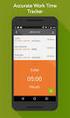 Interaction Tracker Timesheet Reporting Technical Reference Interactive Intelligence Customer Interaction Center (CIC) 2016 R2 Last updated December 14, 2015 (See Change Log for summary of changes.) Abstract
Interaction Tracker Timesheet Reporting Technical Reference Interactive Intelligence Customer Interaction Center (CIC) 2016 R2 Last updated December 14, 2015 (See Change Log for summary of changes.) Abstract
Interaction Center Integration with HEAT
 Interaction Center Integration with HEAT Installation and Configuration Guide Interactive Intelligence Customer Interaction Center (CIC) 2016 R1 Last updated September 14, 2015 (See Change log for summary
Interaction Center Integration with HEAT Installation and Configuration Guide Interactive Intelligence Customer Interaction Center (CIC) 2016 R1 Last updated September 14, 2015 (See Change log for summary
IC Integration with Oracle Service Cloud
 IC Integration with Oracle Service Cloud Installation and Configuration Guide Interactive Intelligence Customer Interaction Center (CIC) 2016 R1 Last updated October 9, 2015 (See Change log for summary
IC Integration with Oracle Service Cloud Installation and Configuration Guide Interactive Intelligence Customer Interaction Center (CIC) 2016 R1 Last updated October 9, 2015 (See Change log for summary
Factory Image Restoration Procedures
 Factory Image Restoration Procedures Technical Reference Interaction Application Server Interaction Media Server Appliance (HP ProLiant Gen9) Version 2016 R1 Last updated September 3, 2015 (See Change
Factory Image Restoration Procedures Technical Reference Interaction Application Server Interaction Media Server Appliance (HP ProLiant Gen9) Version 2016 R1 Last updated September 3, 2015 (See Change
Interaction Supervisor ipad Edition
 Interaction Supervisor ipad Edition Administrator s Guide Interactive Intelligence Customer Interaction Center (CIC) 2015 R4 Last updated August 4, 2015 (See Change Log for summary of changes.) Abstract
Interaction Supervisor ipad Edition Administrator s Guide Interactive Intelligence Customer Interaction Center (CIC) 2015 R4 Last updated August 4, 2015 (See Change Log for summary of changes.) Abstract
Exchange MAPI Support for IC
 Exchange MAPI Support for IC Technical Reference Interactive Intelligence Customer Interaction Center (CIC) 2016 R1 Last updated September 4, 2015 (See Change Log for summary of changes) Abstract This
Exchange MAPI Support for IC Technical Reference Interactive Intelligence Customer Interaction Center (CIC) 2016 R1 Last updated September 4, 2015 (See Change Log for summary of changes) Abstract This
IC Workstation Applications in Citrix and Terminal Services Environments
 IC Workstation Applications in Citrix and Terminal Services Environments Technical Reference Interactive Intelligence Customer Interaction Center (CIC) 2016 R2 Last updated December 8, 2015 (See Change
IC Workstation Applications in Citrix and Terminal Services Environments Technical Reference Interactive Intelligence Customer Interaction Center (CIC) 2016 R2 Last updated December 8, 2015 (See Change
IC Integration to Oracle Service Cloud Data Dictionary
 IC Integration to Oracle Service Cloud Data Dictionary Technical Reference Interactive Intelligence Customer Interaction Center (CIC) 2016 R1 Last updated October 9, 2015 (See Change log for summary of
IC Integration to Oracle Service Cloud Data Dictionary Technical Reference Interactive Intelligence Customer Interaction Center (CIC) 2016 R1 Last updated October 9, 2015 (See Change log for summary of
IC ACD Processing. Technical Reference. Interactive Intelligence Customer Interaction Center (CIC) 2016 R1
 IC ACD Processing Technical Reference Interactive Intelligence Customer Interaction Center (CIC) 2016 R1 Last updated September 15, 2015 (See Change Log for summary of changes.) Abstract Customer Interaction
IC ACD Processing Technical Reference Interactive Intelligence Customer Interaction Center (CIC) 2016 R1 Last updated September 15, 2015 (See Change Log for summary of changes.) Abstract Customer Interaction
Interaction Center Integration with Workforce Management Historical and Real-Time Adherence
 Interaction Center Integration with Workforce Management Historical and Real-Time Adherence Technical Reference Interactive Intelligence Customer Interaction Center (CIC) 2016 R1 Last updated September
Interaction Center Integration with Workforce Management Historical and Real-Time Adherence Technical Reference Interactive Intelligence Customer Interaction Center (CIC) 2016 R1 Last updated September
Identity Providers. Technical Reference. Interactive Intelligence Customer Interaction Center (CIC) Version 2016. Last updated November 5, 2015
 Identity Providers Technical Reference Interactive Intelligence Customer Interaction Center (CIC) Version 2016 Last updated November 5, 2015 (See Change Log for summary of changes.) Abstract This document
Identity Providers Technical Reference Interactive Intelligence Customer Interaction Center (CIC) Version 2016 Last updated November 5, 2015 (See Change Log for summary of changes.) Abstract This document
WhatsUp Gold v16.1 Installation and Configuration Guide
 WhatsUp Gold v16.1 Installation and Configuration Guide Contents Installing and Configuring Ipswitch WhatsUp Gold v16.1 using WhatsUp Setup Installing WhatsUp Gold using WhatsUp Setup... 1 Security guidelines
WhatsUp Gold v16.1 Installation and Configuration Guide Contents Installing and Configuring Ipswitch WhatsUp Gold v16.1 using WhatsUp Setup Installing WhatsUp Gold using WhatsUp Setup... 1 Security guidelines
Group Policy Deployment for IC Applications
 Group Policy Deployment for IC Applications Technical Reference Interactive Intelligence Customer Interaction Center (CIC) 2016 R1 Last updated September 9, 2015 (See Change Log for summary of change made
Group Policy Deployment for IC Applications Technical Reference Interactive Intelligence Customer Interaction Center (CIC) 2016 R1 Last updated September 9, 2015 (See Change Log for summary of change made
IC Managed IP Phones
 IC Managed IP Phones Administrator s Guide Interactive Intelligence Customer Interaction Center (CIC) 2016 R1 Last updated October 15, 2015 (See Change Log for summary of changes made to this document
IC Managed IP Phones Administrator s Guide Interactive Intelligence Customer Interaction Center (CIC) 2016 R1 Last updated October 15, 2015 (See Change Log for summary of changes made to this document
WhatsUp Gold v16.2 Installation and Configuration Guide
 WhatsUp Gold v16.2 Installation and Configuration Guide Contents Installing and Configuring Ipswitch WhatsUp Gold v16.2 using WhatsUp Setup Installing WhatsUp Gold using WhatsUp Setup... 1 Security guidelines
WhatsUp Gold v16.2 Installation and Configuration Guide Contents Installing and Configuring Ipswitch WhatsUp Gold v16.2 using WhatsUp Setup Installing WhatsUp Gold using WhatsUp Setup... 1 Security guidelines
VERITAS Backup Exec TM 10.0 for Windows Servers
 VERITAS Backup Exec TM 10.0 for Windows Servers Quick Installation Guide N134418 July 2004 Disclaimer The information contained in this publication is subject to change without notice. VERITAS Software
VERITAS Backup Exec TM 10.0 for Windows Servers Quick Installation Guide N134418 July 2004 Disclaimer The information contained in this publication is subject to change without notice. VERITAS Software
STATISTICA VERSION 12 STATISTICA ENTERPRISE SMALL BUSINESS INSTALLATION INSTRUCTIONS
 STATISTICA VERSION 12 STATISTICA ENTERPRISE SMALL BUSINESS INSTALLATION INSTRUCTIONS Notes 1. The installation of STATISTICA Enterprise Small Business entails two parts: a) a server installation, and b)
STATISTICA VERSION 12 STATISTICA ENTERPRISE SMALL BUSINESS INSTALLATION INSTRUCTIONS Notes 1. The installation of STATISTICA Enterprise Small Business entails two parts: a) a server installation, and b)
Installation Instruction STATISTICA Enterprise Small Business
 Installation Instruction STATISTICA Enterprise Small Business Notes: ❶ The installation of STATISTICA Enterprise Small Business entails two parts: a) a server installation, and b) workstation installations
Installation Instruction STATISTICA Enterprise Small Business Notes: ❶ The installation of STATISTICA Enterprise Small Business entails two parts: a) a server installation, and b) workstation installations
CIC Integration with SAP CRM
 CIC Integration with SAP CRM Installation and Configuration Guide Interactive Intelligence Customer Interaction Center (CIC ) 4.0 SU1 Last updated November 24, 2015 (See Change log for summary of changes.)
CIC Integration with SAP CRM Installation and Configuration Guide Interactive Intelligence Customer Interaction Center (CIC ) 4.0 SU1 Last updated November 24, 2015 (See Change log for summary of changes.)
WhatsUp Gold v16.3 Installation and Configuration Guide
 WhatsUp Gold v16.3 Installation and Configuration Guide Contents Installing and Configuring WhatsUp Gold using WhatsUp Setup Installation Overview... 1 Overview... 1 Security considerations... 2 Standard
WhatsUp Gold v16.3 Installation and Configuration Guide Contents Installing and Configuring WhatsUp Gold using WhatsUp Setup Installation Overview... 1 Overview... 1 Security considerations... 2 Standard
Installation Guide. Novell Storage Manager 3.1.1 for Active Directory. Novell Storage Manager 3.1.1 for Active Directory Installation Guide
 Novell Storage Manager 3.1.1 for Active Directory Installation Guide www.novell.com/documentation Installation Guide Novell Storage Manager 3.1.1 for Active Directory October 17, 2013 Legal Notices Condrey
Novell Storage Manager 3.1.1 for Active Directory Installation Guide www.novell.com/documentation Installation Guide Novell Storage Manager 3.1.1 for Active Directory October 17, 2013 Legal Notices Condrey
Interaction Recorder Remote Content Service
 Interaction Recorder Remote Content Service Installation and Configuration Guide Interactive Intelligence Customer Interaction Center (CIC) 2016 Last updated October 2, 2015 (See Change Log for summary
Interaction Recorder Remote Content Service Installation and Configuration Guide Interactive Intelligence Customer Interaction Center (CIC) 2016 Last updated October 2, 2015 (See Change Log for summary
Sage Intelligence Financial Reporting for Sage ERP X3 Version 6.5 Installation Guide
 Sage Intelligence Financial Reporting for Sage ERP X3 Version 6.5 Installation Guide Table of Contents TABLE OF CONTENTS... 3 1.0 INTRODUCTION... 1 1.1 HOW TO USE THIS GUIDE... 1 1.2 TOPIC SUMMARY...
Sage Intelligence Financial Reporting for Sage ERP X3 Version 6.5 Installation Guide Table of Contents TABLE OF CONTENTS... 3 1.0 INTRODUCTION... 1 1.1 HOW TO USE THIS GUIDE... 1 1.2 TOPIC SUMMARY...
Backup Exec 15. Quick Installation Guide
 Backup Exec 15 Quick Installation Guide 21344987 Documentation version: 15 PN: 21344987 Legal Notice Copyright 2015 Symantec Corporation. All rights reserved. Symantec, the Symantec Logo, the Checkmark
Backup Exec 15 Quick Installation Guide 21344987 Documentation version: 15 PN: 21344987 Legal Notice Copyright 2015 Symantec Corporation. All rights reserved. Symantec, the Symantec Logo, the Checkmark
Symantec Backup Exec TM 11d for Windows Servers. Quick Installation Guide
 Symantec Backup Exec TM 11d for Windows Servers Quick Installation Guide September 2006 Symantec Legal Notice Copyright 2006 Symantec Corporation. All rights reserved. Symantec, Backup Exec, and the Symantec
Symantec Backup Exec TM 11d for Windows Servers Quick Installation Guide September 2006 Symantec Legal Notice Copyright 2006 Symantec Corporation. All rights reserved. Symantec, Backup Exec, and the Symantec
StruxureWare Power Monitoring 7.0.1
 StruxureWare Power Monitoring 7.0.1 Installation Guide 7EN02-0308-01 07/2012 Contents Safety information 5 Introduction 7 Summary of topics in this guide 7 Supported operating systems and SQL Server editions
StruxureWare Power Monitoring 7.0.1 Installation Guide 7EN02-0308-01 07/2012 Contents Safety information 5 Introduction 7 Summary of topics in this guide 7 Supported operating systems and SQL Server editions
Installation Instructions Release Version 15.0 January 30 th, 2011
 Release Version 15.0 January 30 th, 2011 ARGUS Software: ARGUS Valuation - DCF The contents of this document are considered proprietary by ARGUS Software, the information enclosed and any portion thereof
Release Version 15.0 January 30 th, 2011 ARGUS Software: ARGUS Valuation - DCF The contents of this document are considered proprietary by ARGUS Software, the information enclosed and any portion thereof
NovaBACKUP xsp Version 15.0 Upgrade Guide
 NovaBACKUP xsp Version 15.0 Upgrade Guide NovaStor / November 2013 2013 NovaStor, all rights reserved. All trademarks are the property of their respective owners. Features and specifications are subject
NovaBACKUP xsp Version 15.0 Upgrade Guide NovaStor / November 2013 2013 NovaStor, all rights reserved. All trademarks are the property of their respective owners. Features and specifications are subject
Installation Instruction STATISTICA Enterprise Server
 Installation Instruction STATISTICA Enterprise Server Notes: ❶ The installation of STATISTICA Enterprise Server entails two parts: a) a server installation, and b) workstation installations on each of
Installation Instruction STATISTICA Enterprise Server Notes: ❶ The installation of STATISTICA Enterprise Server entails two parts: a) a server installation, and b) workstation installations on each of
VERITAS Backup Exec 9.1 for Windows Servers Quick Installation Guide
 VERITAS Backup Exec 9.1 for Windows Servers Quick Installation Guide N109548 Disclaimer The information contained in this publication is subject to change without notice. VERITAS Software Corporation makes
VERITAS Backup Exec 9.1 for Windows Servers Quick Installation Guide N109548 Disclaimer The information contained in this publication is subject to change without notice. VERITAS Software Corporation makes
SMART Vantage. Installation guide
 SMART Vantage Installation guide Product registration If you register your SMART product, we ll notify you of new features and software upgrades. Register online at smarttech.com/registration. Keep the
SMART Vantage Installation guide Product registration If you register your SMART product, we ll notify you of new features and software upgrades. Register online at smarttech.com/registration. Keep the
Dell Statistica 13.0. Statistica Enterprise Installation Instructions
 Dell Statistica 13.0 2015 Dell Inc. ALL RIGHTS RESERVED. This guide contains proprietary information protected by copyright. The software described in this guide is furnished under a software license or
Dell Statistica 13.0 2015 Dell Inc. ALL RIGHTS RESERVED. This guide contains proprietary information protected by copyright. The software described in this guide is furnished under a software license or
Portions of this product were created using LEADTOOLS 1991-2009 LEAD Technologies, Inc. ALL RIGHTS RESERVED.
 Installation Guide Lenel OnGuard 2009 Installation Guide, product version 6.3. This guide is item number DOC-110, revision 1.038, May 2009 Copyright 1992-2009 Lenel Systems International, Inc. Information
Installation Guide Lenel OnGuard 2009 Installation Guide, product version 6.3. This guide is item number DOC-110, revision 1.038, May 2009 Copyright 1992-2009 Lenel Systems International, Inc. Information
Operating System Installation Guide
 Operating System Installation Guide This guide provides instructions on the following: Installing the Windows Server 2008 operating systems on page 1 Installing the Windows Small Business Server 2011 operating
Operating System Installation Guide This guide provides instructions on the following: Installing the Windows Server 2008 operating systems on page 1 Installing the Windows Small Business Server 2011 operating
@ptitude Observer. Installation Manual. Part No. 32170700 Revision G
 Part No. 32170700 Revision G Installation Manual Copyright 2012 by SKF Reliability Systems All rights reserved. Aurorum 30, 977 75 Lulea Sweden Telephone: +46 (0) 31 337 10 00, Fax: +46 (0) 920 134 40
Part No. 32170700 Revision G Installation Manual Copyright 2012 by SKF Reliability Systems All rights reserved. Aurorum 30, 977 75 Lulea Sweden Telephone: +46 (0) 31 337 10 00, Fax: +46 (0) 920 134 40
Diamond II v2.3 Service Pack 4 Installation Manual
 Diamond II v2.3 Service Pack 4 Installation Manual P/N 460987001B ISS 26APR11 Copyright Disclaimer Trademarks and patents Intended use Software license agreement FCC compliance Certification and compliance
Diamond II v2.3 Service Pack 4 Installation Manual P/N 460987001B ISS 26APR11 Copyright Disclaimer Trademarks and patents Intended use Software license agreement FCC compliance Certification and compliance
MGC WebCommander Web Server Manager
 MGC WebCommander Web Server Manager Installation and Configuration Guide Version 8.0 Copyright 2006 Polycom, Inc. All Rights Reserved Catalog No. DOC2138B Version 8.0 Proprietary and Confidential The information
MGC WebCommander Web Server Manager Installation and Configuration Guide Version 8.0 Copyright 2006 Polycom, Inc. All Rights Reserved Catalog No. DOC2138B Version 8.0 Proprietary and Confidential The information
NSi Mobile Installation Guide. Version 6.2
 NSi Mobile Installation Guide Version 6.2 Revision History Version Date 1.0 October 2, 2012 2.0 September 18, 2013 2 CONTENTS TABLE OF CONTENTS PREFACE... 5 Purpose of this Document... 5 Version Compatibility...
NSi Mobile Installation Guide Version 6.2 Revision History Version Date 1.0 October 2, 2012 2.0 September 18, 2013 2 CONTENTS TABLE OF CONTENTS PREFACE... 5 Purpose of this Document... 5 Version Compatibility...
Nexio Connectus with Nexio G-Scribe
 Nexio Connectus with Nexio G-Scribe 2.1.2 3/20/2014 Edition: A 2.1.2 Publication Information 2014 Imagine Communications. Proprietary and Confidential. Imagine Communications considers this document and
Nexio Connectus with Nexio G-Scribe 2.1.2 3/20/2014 Edition: A 2.1.2 Publication Information 2014 Imagine Communications. Proprietary and Confidential. Imagine Communications considers this document and
Bosch ReadykeyPRO Unlimited Installation Guide, product version 6.5. This guide is item number DOC-110-2-029, revision 2.029, May 2012.
 Bosch ReadykeyPRO Unlimited Installation Guide, product version 6.5. This guide is item number DOC-110-2-029, revision 2.029, May 2012. Copyright 1995-2012 Lenel Systems International, Inc. Information
Bosch ReadykeyPRO Unlimited Installation Guide, product version 6.5. This guide is item number DOC-110-2-029, revision 2.029, May 2012. Copyright 1995-2012 Lenel Systems International, Inc. Information
File Auditor for NAS, Net App Edition
 File Auditor for NAS, Net App Edition Installation Guide Revision 1.2 - July 2015 This guide provides a short introduction to the installation and initial configuration of NTP Software File Auditor for
File Auditor for NAS, Net App Edition Installation Guide Revision 1.2 - July 2015 This guide provides a short introduction to the installation and initial configuration of NTP Software File Auditor for
HYPERION SYSTEM 9 N-TIER INSTALLATION GUIDE MASTER DATA MANAGEMENT RELEASE 9.2
 HYPERION SYSTEM 9 MASTER DATA MANAGEMENT RELEASE 9.2 N-TIER INSTALLATION GUIDE P/N: DM90192000 Copyright 2005-2006 Hyperion Solutions Corporation. All rights reserved. Hyperion, the Hyperion logo, and
HYPERION SYSTEM 9 MASTER DATA MANAGEMENT RELEASE 9.2 N-TIER INSTALLATION GUIDE P/N: DM90192000 Copyright 2005-2006 Hyperion Solutions Corporation. All rights reserved. Hyperion, the Hyperion logo, and
Installing and Configuring WhatsUp Gold
 Installing and Configuring WhatsUp Gold This guide provides information about installing and configuring WhatsUp Gold v14.2, including instructions on how to run the WhatsUp web interface through an Internet
Installing and Configuring WhatsUp Gold This guide provides information about installing and configuring WhatsUp Gold v14.2, including instructions on how to run the WhatsUp web interface through an Internet
System Administration Training Guide. S100 Installation and Site Management
 System Administration Training Guide S100 Installation and Site Management Table of contents System Requirements for Acumatica ERP 4.2... 5 Learning Objects:... 5 Web Browser... 5 Server Software... 5
System Administration Training Guide S100 Installation and Site Management Table of contents System Requirements for Acumatica ERP 4.2... 5 Learning Objects:... 5 Web Browser... 5 Server Software... 5
InventoryControl for use with QuoteWerks Quick Start Guide
 InventoryControl for use with QuoteWerks Quick Start Guide Copyright 2013 Wasp Barcode Technologies 1400 10 th St. Plano, TX 75074 All Rights Reserved STATEMENTS IN THIS DOCUMENT REGARDING THIRD PARTY
InventoryControl for use with QuoteWerks Quick Start Guide Copyright 2013 Wasp Barcode Technologies 1400 10 th St. Plano, TX 75074 All Rights Reserved STATEMENTS IN THIS DOCUMENT REGARDING THIRD PARTY
WebSpy Vantage Ultimate 2.2 Web Module Administrators Guide
 WebSpy Vantage Ultimate 2.2 Web Module Administrators Guide This document is intended to help you get started using WebSpy Vantage Ultimate and the Web Module. For more detailed information, please see
WebSpy Vantage Ultimate 2.2 Web Module Administrators Guide This document is intended to help you get started using WebSpy Vantage Ultimate and the Web Module. For more detailed information, please see
Migrating MSDE to Microsoft SQL 2008 R2 Express
 How To Updated: 11/11/2011 2011 Shelby Systems, Inc. All Rights Reserved Other brand and product names are trademarks or registered trademarks of the respective holders. If you are still on MSDE 2000,
How To Updated: 11/11/2011 2011 Shelby Systems, Inc. All Rights Reserved Other brand and product names are trademarks or registered trademarks of the respective holders. If you are still on MSDE 2000,
enicq 5 System Administrator s Guide
 Vermont Oxford Network enicq 5 Documentation enicq 5 System Administrator s Guide Release 2.0 Published November 2014 2014 Vermont Oxford Network. All Rights Reserved. enicq 5 System Administrator s Guide
Vermont Oxford Network enicq 5 Documentation enicq 5 System Administrator s Guide Release 2.0 Published November 2014 2014 Vermont Oxford Network. All Rights Reserved. enicq 5 System Administrator s Guide
Deploying System Center 2012 R2 Configuration Manager
 Deploying System Center 2012 R2 Configuration Manager This document is for informational purposes only. MICROSOFT MAKES NO WARRANTIES, EXPRESS, IMPLIED, OR STATUTORY, AS TO THE INFORMATION IN THIS DOCUMENT.
Deploying System Center 2012 R2 Configuration Manager This document is for informational purposes only. MICROSOFT MAKES NO WARRANTIES, EXPRESS, IMPLIED, OR STATUTORY, AS TO THE INFORMATION IN THIS DOCUMENT.
http://docs.trendmicro.com
 Trend Micro Incorporated reserves the right to make changes to this document and to the products described herein without notice. Before installing and using the product, please review the readme files,
Trend Micro Incorporated reserves the right to make changes to this document and to the products described herein without notice. Before installing and using the product, please review the readme files,
Core Protection for Virtual Machines 1
 Core Protection for Virtual Machines 1 Comprehensive Threat Protection for Virtual Environments. Installation Guide e Endpoint Security Trend Micro Incorporated reserves the right to make changes to this
Core Protection for Virtual Machines 1 Comprehensive Threat Protection for Virtual Environments. Installation Guide e Endpoint Security Trend Micro Incorporated reserves the right to make changes to this
Creating client-server setup with multiple clients
 Creating client-server setup with multiple clients Coffalyser.Net uses a SQL client server database model to store all project/experiment- related data. The client-server model has one main application
Creating client-server setup with multiple clients Coffalyser.Net uses a SQL client server database model to store all project/experiment- related data. The client-server model has one main application
Sage 100 ERP. Installation and System Administrator s Guide
 Sage 100 ERP Installation and System Administrator s Guide This is a publication of Sage Software, Inc. Version 2014 Copyright 2013 Sage Software, Inc. All rights reserved. Sage, the Sage logos, and the
Sage 100 ERP Installation and System Administrator s Guide This is a publication of Sage Software, Inc. Version 2014 Copyright 2013 Sage Software, Inc. All rights reserved. Sage, the Sage logos, and the
Preparing Your Server for an MDsuite Installation
 Preparing Your Server for an MDsuite Installation Introduction This document is intended for those clients who have purchased the MDsuite Application Server software and will be scheduled for an MDsuite
Preparing Your Server for an MDsuite Installation Introduction This document is intended for those clients who have purchased the MDsuite Application Server software and will be scheduled for an MDsuite
Reconfiguring VMware vsphere Update Manager
 Reconfiguring VMware vsphere Update Manager vsphere Update Manager 6.0 This document supports the version of each product listed and supports all subsequent versions until the document is replaced by a
Reconfiguring VMware vsphere Update Manager vsphere Update Manager 6.0 This document supports the version of each product listed and supports all subsequent versions until the document is replaced by a
Legal Notes. Regarding Trademarks. 2013 KYOCERA Document Solutions Inc.
 Legal Notes Unauthorized reproduction of all or part of this guide is prohibited. The information in this guide is subject to change without notice. We cannot be held liable for any problems arising from
Legal Notes Unauthorized reproduction of all or part of this guide is prohibited. The information in this guide is subject to change without notice. We cannot be held liable for any problems arising from
BUILDER 3.0 Installation Guide with Microsoft SQL Server 2005 Express Edition January 2008
 BUILDER 3.0 Installation Guide with Microsoft SQL Server 2005 Express Edition January 2008 BUILDER 3.0 1 Table of Contents Chapter 1: Installation Overview... 3 Introduction... 3 Minimum Requirements...
BUILDER 3.0 Installation Guide with Microsoft SQL Server 2005 Express Edition January 2008 BUILDER 3.0 1 Table of Contents Chapter 1: Installation Overview... 3 Introduction... 3 Minimum Requirements...
Guide to Installing BBL Crystal MIND on Windows 7
 Guide to Installing BBL Crystal MIND on Windows 7 Introduction The BBL Crystal MIND software can not be directly installed on the Microsoft Windows 7 platform, however it can be installed and run via XP
Guide to Installing BBL Crystal MIND on Windows 7 Introduction The BBL Crystal MIND software can not be directly installed on the Microsoft Windows 7 platform, however it can be installed and run via XP
Installation Guide for Pulse on Windows Server 2008R2
 MadCap Software Installation Guide for Pulse on Windows Server 2008R2 Pulse Copyright 2014 MadCap Software. All rights reserved. Information in this document is subject to change without notice. The software
MadCap Software Installation Guide for Pulse on Windows Server 2008R2 Pulse Copyright 2014 MadCap Software. All rights reserved. Information in this document is subject to change without notice. The software
GUARD1 PLUS SE Administrator's Manual
 GUARD1 PLUS SE Administrator's Manual Version 4.4 30700 Bainbridge Road Solon, Ohio 44139 Phone 216-595-0890 Fax 216-595-0991 info@guard1.com www.guard1.com i 2010 TimeKeeping Systems, Inc. GUARD1 PLUS
GUARD1 PLUS SE Administrator's Manual Version 4.4 30700 Bainbridge Road Solon, Ohio 44139 Phone 216-595-0890 Fax 216-595-0991 info@guard1.com www.guard1.com i 2010 TimeKeeping Systems, Inc. GUARD1 PLUS
Version 4.61 or Later. Copyright 2013 Interactive Financial Solutions, Inc. All Rights Reserved. ProviderPro Network Administration Guide.
 Version 4.61 or Later Copyright 2013 Interactive Financial Solutions, Inc. All Rights Reserved. ProviderPro Network Administration Guide. This manual, as well as the software described in it, is furnished
Version 4.61 or Later Copyright 2013 Interactive Financial Solutions, Inc. All Rights Reserved. ProviderPro Network Administration Guide. This manual, as well as the software described in it, is furnished
Table of Contents. CHAPTER 1 About This Guide... 9. CHAPTER 2 Introduction... 11. CHAPTER 3 Database Backup and Restoration... 15
 Table of Contents CHAPTER 1 About This Guide......................... 9 The Installation Guides....................................... 10 CHAPTER 2 Introduction............................ 11 Required
Table of Contents CHAPTER 1 About This Guide......................... 9 The Installation Guides....................................... 10 CHAPTER 2 Introduction............................ 11 Required
Table of Contents. Introduction...9. Installation...17. Program Tour...31. The Program Components...10 Main Program Features...11
 2011 AdRem Software, Inc. This document is written by AdRem Software and represents the views and opinions of AdRem Software regarding its content, as of the date the document was issued. The information
2011 AdRem Software, Inc. This document is written by AdRem Software and represents the views and opinions of AdRem Software regarding its content, as of the date the document was issued. The information
FAS Asset Accounting FAS CIP Accounting FAS Asset Inventory SQL Server Installation & Administration Guide Version 2011.1
 FAS Asset Accounting FAS CIP Accounting FAS Asset Inventory SQL Server Installation & Administration Guide Version 2011.1 2011 Sage Software, Inc. All rights reserved. Published by Sage 2325 Dulles Corner
FAS Asset Accounting FAS CIP Accounting FAS Asset Inventory SQL Server Installation & Administration Guide Version 2011.1 2011 Sage Software, Inc. All rights reserved. Published by Sage 2325 Dulles Corner
NETWRIX ACCOUNT LOCKOUT EXAMINER
 NETWRIX ACCOUNT LOCKOUT EXAMINER ADMINISTRATOR S GUIDE Product Version: 4.1 July 2014. Legal Notice The information in this publication is furnished for information use only, and does not constitute a
NETWRIX ACCOUNT LOCKOUT EXAMINER ADMINISTRATOR S GUIDE Product Version: 4.1 July 2014. Legal Notice The information in this publication is furnished for information use only, and does not constitute a
NTP Software File Auditor for Windows Edition
 NTP Software File Auditor for Windows Edition An NTP Software Installation Guide Abstract This guide provides a short introduction to installation and initial configuration of NTP Software File Auditor
NTP Software File Auditor for Windows Edition An NTP Software Installation Guide Abstract This guide provides a short introduction to installation and initial configuration of NTP Software File Auditor
Installation Guide for Pulse on Windows Server 2012
 MadCap Software Installation Guide for Pulse on Windows Server 2012 Pulse Copyright 2014 MadCap Software. All rights reserved. Information in this document is subject to change without notice. The software
MadCap Software Installation Guide for Pulse on Windows Server 2012 Pulse Copyright 2014 MadCap Software. All rights reserved. Information in this document is subject to change without notice. The software
For Active Directory Installation Guide
 For Active Directory Installation Guide Version 2.5.2 April 2010 Copyright 2010 Legal Notices makes no representations or warranties with respect to the contents or use of this documentation, and specifically
For Active Directory Installation Guide Version 2.5.2 April 2010 Copyright 2010 Legal Notices makes no representations or warranties with respect to the contents or use of this documentation, and specifically
Symantec Backup Exec 12.5 for Windows Servers. Quick Installation Guide
 Symantec Backup Exec 12.5 for Windows Servers Quick Installation Guide 13897290 Installing Backup Exec This document includes the following topics: System requirements Before you install About the Backup
Symantec Backup Exec 12.5 for Windows Servers Quick Installation Guide 13897290 Installing Backup Exec This document includes the following topics: System requirements Before you install About the Backup
Upgrading Centricity Electronic Medical Record Service Packs on Microsoft Windows Server
 GE Healthcare Upgrading Centricity Electronic Medical Record Service Packs on Microsoft Windows Server Version 9.8.6 September 2014 Centricity Electronic Medical Record DOC1595227 2014 General Electric
GE Healthcare Upgrading Centricity Electronic Medical Record Service Packs on Microsoft Windows Server Version 9.8.6 September 2014 Centricity Electronic Medical Record DOC1595227 2014 General Electric
Team Foundation Server 2012 Installation Guide
 Team Foundation Server 2012 Installation Guide Page 1 of 143 Team Foundation Server 2012 Installation Guide Benjamin Day benday@benday.com v1.0.0 November 15, 2012 Team Foundation Server 2012 Installation
Team Foundation Server 2012 Installation Guide Page 1 of 143 Team Foundation Server 2012 Installation Guide Benjamin Day benday@benday.com v1.0.0 November 15, 2012 Team Foundation Server 2012 Installation
Portions of this product were created using LEADTOOLS 1991-2010 LEAD Technologies, Inc. ALL RIGHTS RESERVED.
 Installation Guide Lenel OnGuard 2010 Installation Guide, product version 6.4. This guide is item number DOC-110, revision 1.045, May 2010 Copyright 1995-2010 Lenel Systems International, Inc. Information
Installation Guide Lenel OnGuard 2010 Installation Guide, product version 6.4. This guide is item number DOC-110, revision 1.045, May 2010 Copyright 1995-2010 Lenel Systems International, Inc. Information
Microsoft SQL Server Installation Guide
 Microsoft SQL Server Installation Guide Version 3.0 For SQL Server 2014 Developer & 2012 Express October 2014 Copyright 2010 2014 Robert Schudy, Warren Mansur and Jack Polnar Permission granted for any
Microsoft SQL Server Installation Guide Version 3.0 For SQL Server 2014 Developer & 2012 Express October 2014 Copyright 2010 2014 Robert Schudy, Warren Mansur and Jack Polnar Permission granted for any
NTP Software File Auditor for NAS, EMC Edition
 NTP Software File Auditor for NAS, EMC Edition Installation Guide June 2012 This guide provides a short introduction to the installation and initial configuration of NTP Software File Auditor for NAS,
NTP Software File Auditor for NAS, EMC Edition Installation Guide June 2012 This guide provides a short introduction to the installation and initial configuration of NTP Software File Auditor for NAS,
Installation / Migration Guide for Windows 2000/2003 Servers
 PSQL v9 SP1 (9.1) & Installation / Migration Guide for Windows 2000/2003 Servers Ebix, Inc. Corporate Headquarters Concourse Parkway, Suite 3200 Atlanta, GA 30328 USA Phone: 678-281-2020 Fax: 678-281-2019
PSQL v9 SP1 (9.1) & Installation / Migration Guide for Windows 2000/2003 Servers Ebix, Inc. Corporate Headquarters Concourse Parkway, Suite 3200 Atlanta, GA 30328 USA Phone: 678-281-2020 Fax: 678-281-2019
http://docs.trendmicro.com
 Trend Micro Incorporated reserves the right to make changes to this document and to the products described herein without notice. Before installing and using the product, please review the readme files,
Trend Micro Incorporated reserves the right to make changes to this document and to the products described herein without notice. Before installing and using the product, please review the readme files,
Copyrights, Legal Notices, Trademarks and Servicemarks
 Installation Guide Copyrights, Legal Notices, Trademarks and Servicemarks Copyright 1998-2003 Westbrook Technologies Incorporated. All rights reserved. No part of this work may be reproduced or transmitted
Installation Guide Copyrights, Legal Notices, Trademarks and Servicemarks Copyright 1998-2003 Westbrook Technologies Incorporated. All rights reserved. No part of this work may be reproduced or transmitted
Reconfiguring VMware vsphere Update Manager
 Reconfiguring VMware vsphere Update Manager vsphere Update Manager 5.5 This document supports the version of each product listed and supports all subsequent versions until the document is replaced by a
Reconfiguring VMware vsphere Update Manager vsphere Update Manager 5.5 This document supports the version of each product listed and supports all subsequent versions until the document is replaced by a
Table of Contents. FleetSoft Installation Guide
 FleetSoft Installation Guide Table of Contents FleetSoft Installation Guide... 1 Minimum System Requirements... 2 Installation Notes... 3 Frequently Asked Questions... 4 Deployment Overview... 6 Automating
FleetSoft Installation Guide Table of Contents FleetSoft Installation Guide... 1 Minimum System Requirements... 2 Installation Notes... 3 Frequently Asked Questions... 4 Deployment Overview... 6 Automating
Enterprise Manager. Version 6.2. Installation Guide
 Enterprise Manager Version 6.2 Installation Guide Enterprise Manager 6.2 Installation Guide Document Number 680-028-014 Revision Date Description A August 2012 Initial release to support version 6.2.1
Enterprise Manager Version 6.2 Installation Guide Enterprise Manager 6.2 Installation Guide Document Number 680-028-014 Revision Date Description A August 2012 Initial release to support version 6.2.1
Installation Guide Installing / Licensing / Unlocking Kepware Products
 Installation Guide Installing / Licensing / Unlocking Kepware Products License Registration & Unlock online at https://my.kepware.com/mykepware Kepware Technologies is a private software development company
Installation Guide Installing / Licensing / Unlocking Kepware Products License Registration & Unlock online at https://my.kepware.com/mykepware Kepware Technologies is a private software development company
STATISTICA VERSION 10 STATISTICA ENTERPRISE SERVER INSTALLATION INSTRUCTIONS
 Notes: STATISTICA VERSION 10 STATISTICA ENTERPRISE SERVER INSTALLATION INSTRUCTIONS 1. The installation of the STATISTICA Enterprise Server entails two parts: a) a server installation, and b) workstation
Notes: STATISTICA VERSION 10 STATISTICA ENTERPRISE SERVER INSTALLATION INSTRUCTIONS 1. The installation of the STATISTICA Enterprise Server entails two parts: a) a server installation, and b) workstation
026-1010 Rev 7 06-OCT-2011. Site Manager Installation Guide
 026-1010 Rev 7 06-OCT-2011 Site Manager Installation Guide Retail Solutions 3240 Town Point Drive NW, Suite 100 Kennesaw, GA 30144, USA Phone: 770-425-2724 Fax: 770-425-9319 Table of Contents 1 SERVER
026-1010 Rev 7 06-OCT-2011 Site Manager Installation Guide Retail Solutions 3240 Town Point Drive NW, Suite 100 Kennesaw, GA 30144, USA Phone: 770-425-2724 Fax: 770-425-9319 Table of Contents 1 SERVER
Kaseya 2. Installation guide. Version 7.0. English
 Kaseya 2 Kaseya Server Setup Installation guide Version 7.0 English September 4, 2014 Agreement The purchase and use of all Software and Services is subject to the Agreement as defined in Kaseya s Click-Accept
Kaseya 2 Kaseya Server Setup Installation guide Version 7.0 English September 4, 2014 Agreement The purchase and use of all Software and Services is subject to the Agreement as defined in Kaseya s Click-Accept
Sage 300 ERP 2014. Sage CRM 7.2 Integration Guide
 Sage 300 ERP 2014 Sage CRM 7.2 Integration Guide This is a publication of Sage Software, Inc. Version 2014 Copyright 2013. Sage Software, Inc. All rights reserved. Sage, the Sage logos, and the Sage product
Sage 300 ERP 2014 Sage CRM 7.2 Integration Guide This is a publication of Sage Software, Inc. Version 2014 Copyright 2013. Sage Software, Inc. All rights reserved. Sage, the Sage logos, and the Sage product
STATISTICA VERSION 9 STATISTICA ENTERPRISE INSTALLATION INSTRUCTIONS FOR USE WITH TERMINAL SERVER
 Notes: STATISTICA VERSION 9 STATISTICA ENTERPRISE INSTALLATION INSTRUCTIONS FOR USE WITH TERMINAL SERVER 1. These instructions focus on installation on Windows Terminal Server (WTS), but are applicable
Notes: STATISTICA VERSION 9 STATISTICA ENTERPRISE INSTALLATION INSTRUCTIONS FOR USE WITH TERMINAL SERVER 1. These instructions focus on installation on Windows Terminal Server (WTS), but are applicable
Interworks. Interworks Cloud Platform Installation Guide
 Interworks Interworks Cloud Platform Installation Guide Published: March, 2014 This document contains information proprietary to Interworks and its receipt or possession does not convey any rights to reproduce,
Interworks Interworks Cloud Platform Installation Guide Published: March, 2014 This document contains information proprietary to Interworks and its receipt or possession does not convey any rights to reproduce,
SolarWinds Migrating SolarWinds NPM Technical Reference
 SolarWinds Migrating SolarWinds NPM Technical Reference Copyright 1995-2015 SolarWinds Worldwide, LLC. All rights reserved worldwide. No part of this document may be reproduced by any means nor modified,
SolarWinds Migrating SolarWinds NPM Technical Reference Copyright 1995-2015 SolarWinds Worldwide, LLC. All rights reserved worldwide. No part of this document may be reproduced by any means nor modified,
Veritas Cluster Server Database Agent for Microsoft SQL Configuration Guide
 Veritas Cluster Server Database Agent for Microsoft SQL Configuration Guide Windows 2000, Windows Server 2003 5.0 11293743 Veritas Cluster Server Database Agent for Microsoft SQL Configuration Guide Copyright
Veritas Cluster Server Database Agent for Microsoft SQL Configuration Guide Windows 2000, Windows Server 2003 5.0 11293743 Veritas Cluster Server Database Agent for Microsoft SQL Configuration Guide Copyright
Copyright 2011 DataNet Quality Systems. All rights reserved. Printed in U.S.A. WinSPC is a registered trademarks of DataNet Quality Systems.
 Copyright 2011 DataNet Quality Systems. All rights reserved. Printed in U.S.A. WinSPC is a registered trademarks of DataNet Quality Systems. All other trademarks or registered trademarks are the property
Copyright 2011 DataNet Quality Systems. All rights reserved. Printed in U.S.A. WinSPC is a registered trademarks of DataNet Quality Systems. All other trademarks or registered trademarks are the property
Sharp Remote Device Manager (SRDM) Server Software Setup Guide
 Sharp Remote Device Manager (SRDM) Server Software Setup Guide This Guide explains how to install the software which is required in order to use Sharp Remote Device Manager (SRDM). SRDM is a web-based
Sharp Remote Device Manager (SRDM) Server Software Setup Guide This Guide explains how to install the software which is required in order to use Sharp Remote Device Manager (SRDM). SRDM is a web-based
Quick Install Guide. Lumension Endpoint Management and Security Suite 7.1
 Quick Install Guide Lumension Endpoint Management and Security Suite 7.1 Lumension Endpoint Management and Security Suite - 2 - Notices Version Information Lumension Endpoint Management and Security Suite
Quick Install Guide Lumension Endpoint Management and Security Suite 7.1 Lumension Endpoint Management and Security Suite - 2 - Notices Version Information Lumension Endpoint Management and Security Suite
In the same spirit, our QuickBooks 2008 Software Installation Guide has been completely revised as well.
 QuickBooks 2008 Software Installation Guide Welcome 3/25/09; Ver. IMD-2.1 This guide is designed to support users installing QuickBooks: Pro or Premier 2008 financial accounting software, especially in
QuickBooks 2008 Software Installation Guide Welcome 3/25/09; Ver. IMD-2.1 This guide is designed to support users installing QuickBooks: Pro or Premier 2008 financial accounting software, especially in
Sage HRMS 2014 Sage Employee Self Service Tech Installation Guide for Windows 2003, 2008, and 2012. October 2013
 Sage HRMS 2014 Sage Employee Self Service Tech Installation Guide for Windows 2003, 2008, and 2012 October 2013 This is a publication of Sage Software, Inc. Document version: October 17, 2013 Copyright
Sage HRMS 2014 Sage Employee Self Service Tech Installation Guide for Windows 2003, 2008, and 2012 October 2013 This is a publication of Sage Software, Inc. Document version: October 17, 2013 Copyright
CoCreate Manager Server Installation Guide. CoCreate Manager Server Installation Guide 1
 CoCreate Manager Server Installation Guide CoCreate Manager Server Installation Guide 1 CoCreate Manager Server Installation Guide 2 Table Of Contents 1. CoCreate Manager Server 2008 4 1.1. Installation
CoCreate Manager Server Installation Guide CoCreate Manager Server Installation Guide 1 CoCreate Manager Server Installation Guide 2 Table Of Contents 1. CoCreate Manager Server 2008 4 1.1. Installation
ACD Processing: IC's Automatic Communication Distribution
 ACD Processing: IC's Automatic Communication Distribution Technical Reference Customer Interaction Center (CIC) Vonexus Enterprise Interaction Center (Vonexus EIC) Version 3.0 Last updated 6/24/2008 Abstract
ACD Processing: IC's Automatic Communication Distribution Technical Reference Customer Interaction Center (CIC) Vonexus Enterprise Interaction Center (Vonexus EIC) Version 3.0 Last updated 6/24/2008 Abstract
Symantec Backup Exec 2010 R2. Quick Installation Guide
 Symantec Backup Exec 2010 R2 Quick Installation Guide 20047221 The software described in this book is furnished under a license agreement and may be used only in accordance with the terms of the agreement.
Symantec Backup Exec 2010 R2 Quick Installation Guide 20047221 The software described in this book is furnished under a license agreement and may be used only in accordance with the terms of the agreement.
Mobility Services Platform 3.1.1 Software Installation Guide
 Mobility Services Platform 3.1.1 Software Installation Guide Mobility Services Platform 3.1.1 Software Installation Guide 72E-100159-04 Revision D January 2008 2007 by Motorola, Inc. All rights reserved.
Mobility Services Platform 3.1.1 Software Installation Guide Mobility Services Platform 3.1.1 Software Installation Guide 72E-100159-04 Revision D January 2008 2007 by Motorola, Inc. All rights reserved.
Sophos Enterprise Console server to server migration guide. Product version: 5.1 Document date: June 2012
 Sophos Enterprise Console server to server migration guide Product : 5.1 Document date: June 2012 Contents 1 About this guide...3 2 Terminology...4 3 Assumptions...5 4 Prerequisite...6 5 What are the key
Sophos Enterprise Console server to server migration guide Product : 5.1 Document date: June 2012 Contents 1 About this guide...3 2 Terminology...4 3 Assumptions...5 4 Prerequisite...6 5 What are the key
