MRCP. Technical Reference. Interactive Intelligence Customer Interaction Center (CIC) Version 2016 R3
|
|
|
- Hillary Evans
- 7 years ago
- Views:
Transcription
1 MRCP Technical Reference Interactive Intelligence Customer Interaction Center (CIC) Version 2016 R3 Last updated April 12, 2016 (See Change Log for summary of changes.) Abstract This document discusses Interactive Intelligence s implementation of Media Resource Control Protocol (MRCP), including protocol flow architecture and CIC integration. Interactive Intelligence, Inc Interactive Way Indianapolis, Indiana Telephone/Fax (317)
2 ii Copyright and Trademark Information Interactive Intelligence, Interactive Intelligence Customer Interaction Center, Interaction Administrator, Interaction Attendant, Interaction Client, Interaction Designer, Interaction Tracker, Interaction Recorder, Interaction Mobile Office, Interaction Center Platform, Interaction Monitor, Interaction Optimizer, and the Spirograph logo design are registered trademarks of Interactive Intelligence, Inc. Customer Interaction Center, EIC, Interaction Fax Viewer, Interaction Server, ION, Interaction Voic Player, Interactive Update, Interaction Supervisor, Interaction Migrator, and Interaction Screen Recorder are trademarks of Interactive Intelligence, Inc. The foregoing products are Interactive Intelligence, Inc. All rights reserved. Interaction Dialer and Interaction Scripter are registered trademarks of Interactive Intelligence, Inc. The foregoing products are Interactive Intelligence, Inc. All rights reserved. Messaging Interaction Center and MIC are trademarks of Interactive Intelligence, Inc. The foregoing products are Interactive Intelligence, Inc. All rights reserved. Interaction Director is a registered trademark of Interactive Intelligence, Inc. e-faq Knowledge Manager and Interaction Marquee are trademarks of Interactive Intelligence, Inc. The foregoing products are Interactive Intelligence, Inc. All rights reserved. Interaction Conference is a trademark of Interactive Intelligence, Inc. The foregoing products are Interactive Intelligence, Inc. All rights reserved. Interaction SIP Proxy and Interaction EasyScripter are trademarks of Interactive Intelligence, Inc. The foregoing products are Interactive Intelligence, Inc. All rights reserved. Interaction Gateway is a registered trademark of Interactive Intelligence, Inc. Interaction Media Server is a trademark of Interactive Intelligence, Inc. The foregoing products are Interactive Intelligence, Inc. All rights reserved. Interaction Desktop is a trademark of Interactive Intelligence, Inc. The foregoing products are Interactive Intelligence, Inc. All rights reserved. Interaction Process Automation, Deliberately Innovative, Interaction Feedback, and Interaction SIP Station are registered trademarks of Interactive Intelligence, Inc. The foregoing products are Interactive Intelligence, Inc. All rights reserved. Interaction Analyzer is a registered trademark of Interactive Intelligence, Inc. Interaction Web Portal and IPA are trademarks of Interactive Intelligence, Inc. The foregoing products are Interactive Intelligence, Inc. All rights reserved. Spotability is a trademark of Interactive Intelligence, Inc All rights reserved. Interaction Edge, CaaS Quick Spin, Interactive Intelligence Marketplace, Interaction SIP Bridge, and Interaction Mobilizer are registered trademarks of Interactive Intelligence, Inc. Interactive Intelligence Communications as a Service and Interactive Intelligence CaaS are trademarks or service marks of Interactive Intelligence, Inc. The foregoing products are Interactive Intelligence, Inc. All rights reserved. Interaction Speech Recognition and Interaction Quality Manager are registered trademarks of Interactive Intelligence, Inc. Bay Bridge Decisions and Interaction Script Builder are trademarks of Interactive Intelligence, Inc. The foregoing products are Interactive Intelligence, Inc. All rights reserved. Interaction Collector is a registered trademark of Interactive Intelligence, Inc. Interaction Decisions is a trademark of Interactive Intelligence, Inc. The foregoing products are Interactive Intelligence, Inc. All rights reserved. Interactive Intelligence Bridge Server and Interaction Connect are trademarks of Interactive Intelligence, Inc. The foregoing products are Interactive Intelligence, Inc. All rights reserved. The verypdf product is verypdf, Inc. All rights reserved. This product includes software licensed under the Common Development and Distribution License (6/24/2009). We hereby agree to indemnify the Initial Developer and every Contributor of the software licensed under the Common Development and Distribution License (6/24/2009) for any liability incurred by the Initial Developer or such Contributor as a result of any such terms we offer. The source code for the included software may be found at A database is incorporated in this software which is derived from a database licensed from Hexasoft Development Sdn. Bhd. ("HDSB"). All software and technologies used by HDSB are the properties of HDSB or its software suppliers and are protected by Malaysian and international copyright laws. No warranty is provided that the Databases are free of defects, or fit for a particular purpose. HDSB shall not be liable for any damages suffered by the Licensee or any third party resulting from use of the Databases. Other brand and/or product names referenced in this document are the trademarks or registered trademarks of their respective companies. DISCLAIMER INTERACTIVE INTELLIGENCE (INTERACTIVE) HAS NO RESPONSIBILITY UNDER WARRANTY, INDEMNIFICATION OR OTHERWISE, FOR MODIFICATION OR CUSTOMIZATION OF ANY INTERACTIVE SOFTWARE BY INTERACTIVE, CUSTOMER OR ANY THIRD PARTY EVEN IF SUCH CUSTOMIZATION AND/OR MODIFICATION IS DONE USING INTERACTIVE TOOLS, TRAINING OR METHODS DOCUMENTED BY INTERACTIVE. DOCUMENTED BY INTERACTIVE. Interactive Intelligence, Inc Interactive Way Indianapolis, Indiana Telephone/Fax (317)
3 iii Table of Contents About this information...4 Referenced information...4 Introduction...5 Overview...6 CIC support for MRCP...7 MRCP for TTS... 7 MRCP for ASR... 8 Architecture...9 Installation and Configuration...10 Hardware considerations...10 Installing the MRCP Server...10 Server Selection...11 MRCP Capabilities...11 Locations and Selection Rules...12 MRCP Selection Rules Default MRCP Selection Rules Default Scenarios Custom MRCP Selection Rules Custom Scenarios Priority...17 Probation...17 Load Balancing...18 Adding MRCP Servers...19 Assigning an MRCP Server to a Location...21 Assigning MRCP Selection Rules to a Location...22 Configuring an MRCP Server for TTS...24 Testing a TTS MRCP Server installation...27 Configuring MRCP Servers...28 Check Windows Event Viewer for Probation Warnings...29 Deactivating an MRCP Server...30 Reactivating an MRCP Server...31 Interaction Designer for TTS...32 MRCP with SAPI...33 MRCP Optional Parameters...34 FAQ...36 Change Log...37
4 4 About this information The information in this technical reference is for CIC System administrators, Interactive Intelligence Business partners, and those who want to understand the purpose, concepts, and architecture of the Interactive Intelligence MRCP implementation. Referenced information Because MRCP is integrated with CIC, there are additional technical references and guides that might be of interest to you. This information is available in the CIC Documentation Library on your IC server. The latest versions of these documents can also be accessed from the CIC Documentation Library at: The following technical references, Help, and links are referred to in this document and provide additional MRCP information: IC Installation and Configuration Guide VoiceXML Technical Reference IC Security Features Technical Reference ASR Technical Reference Interaction Media Server Technical Reference Interaction Speech Recognition Technical Reference Interaction Administrator Help Interaction Designer Help Interactive Intelligence License Management Website at: You can also find information on the Internet Engineering Task Force website at:
5 5 Introduction The Media Resource Control Protocol (MRCP) is used by clients, such as a VoiceXML browser, to control media service resources, including Text-to-Speech (TTS) synthesizers and Automatic Speech Recognizers (ASR). Interactive Intelligence Customer Interaction Center (CIC) supports MRCP version 2 (MRCPv2), which is the current standard. To connect clients with speech processing servers and manage the sessions between them, MRCP relies on other protocols, such as Session Initiation Protocol (SIP). MRCP uses SIP to set up and tear down media and control sessions with the speech server. Furthermore, MRCP defines the messages to control the media service resources and it also defines the messages that provide the status of the media service resources. This document includes: An Overview of the Interactive Intelligence MRCP architecture MRCP Installation and Configuration information Interaction Designer information for text-to-speech Frequently Asked Questions
6 6 Overview The Media Resource Control Protocol is a standard proposed by the Internet Engineering Task Force (IETF) for controlling media services for resources such as speech synthesizers, recognizers, recorders, and verifiers residing on servers on the network. The current standard is now in version 2, which is the only version supported by Interactive Intelligence Customer Interaction Center. MRCP is an application layer protocol and relies on another session management protocol, typically Session Initiation Protocol (SIP), to establish a control session between the client and the server. SIP is used to establish not only the control channel to use for MRCP, but also to establish the media sessions and associated parameters between the media source or sink and the media server. Once established, the MRCP protocol exchange operates over the control session, allowing the client to control the media processing resources on the speech resource server.
7 7 CIC support for MRCP CIC supports MRCP for Text-to-Speech (TTS) and Automatic Speech Recognition (ASR). MRCP for TTS Support for MRCP was introduced into CIC in version 3.0 SU3. Support for using MRCP with the Media Server was added to CIC in version 3.0 SU6. MRCP in CIC supports Synthesizer resources, and it is intended as an alternative to using SAPI for TTS. The following are the advantages of using MRCP for TTS. TTS processing is off-loaded to other servers rather than competing for resources on the IC server. The MRCP subsystem provides load-balancing capabilities between servers. The MRCPv2 standard is much more transparent than SAPI, and it is not COM based. Most speech vendors are implementing MRCP and deprecating their SAPI integration. Audio is streamed from MRCP Servers using Real-time Transport Protocol (RTP) rather than a proprietary method. Support for multiple languages, voices, and, vendors are more efficient with MRCP. CIC can use MRCP TTS in the following instances: Function Name prompt generation Telephone User Interface (TUI) and Mobile Office Handlers VoiceXML Interaction Desktop Personal Rules Description System handlers will use TTS if there are user name prompts that have not been recorded. The TUI and Mobile Office will use TTS for dynamic prompts and for playback. Whenever TTS prompt tools such as Play String, Play Text File, Record String, Record Text File, and Play Prompt Phrase tools and anytime their extended versions are used. TTS prompts in VoiceXML scripts can use MRCP. Personal Rules, configured in Interaction Desktop, can take advantage of TTS.
8 8 MRCP for ASR Support for MRCP for ASR was introduced in CIC 4.0 SU3. The following are the advantages of using MRCP for ASR. Some speech vendors are only allowing MRCP integrations. The MRCP standard allows CIC to integrate with new ASR vendors. The MRCP standard is much more transparent than proprietary APIs that are used with other Interactive Intelligence ASR server implementations. CIC can use MRCP ASR in the following instances: Function TUI and Mobile Office Handlers VoiceXML Description The TUI and Mobile Office will use ASR for recognizing callers utterances. Whenever ASR recognition tools are used, such as Reco Input. ASR inputs in VoiceXML scripts can use MRCP. Note: For more information on MRCP for ASR, refer to the ASR Technical Reference.
9 9 Architecture The following diagram depicts the protocol flow between servers using MRCP and illustrates how a TTS MRCP play occurs. In this flow, all audio is streamed from the MRCP Server directly to the Media Server using RTP. The audio is then streamed directly to the IP device using RTP.
10 10 Installation and Configuration An MRCP installation includes setting up a third-party MRCP Server and configuring the IC server to use the MRCP Server. Hardware considerations Because MRCP Servers are media intensive, using a dedicated server to run third-party MRCP Server software is required. We recommend that the MRCP Server have ample processing speed and physical memory. Because audio is streamed between the MRCP Server and a Media Server using RTP, we also recommend that the MRCP Server be in the same subnet and have a high bandwidth connection to Media Servers in the same region. Installing the MRCP Server Follow vendor instructions to install your third-party MRCP Server. Be sure your MRCP Server media includes the MRCP Server installer and installers for the MRCP resources being used. For example, if MRCP is being used for TTS, both an MRCP Server installer and a TTS engine installer are required CIC supports the following third-party MRCP Servers: Nuance Speech Server Loquendo Speech Suite Server For the most current version numbers of the supported third- party MRCP servers, see the Testlab page on the Support Website at:
11 11 Server Selection When fulfilling a request for MRCP services, CIC analyzes the following items as it works through the selection process of choosing an MRCP server. Order of Consideration Selection Process Description 1 MRCP Capabilities 2 Probation 3 Location/Selection Rules 4 Priority 5 Load Balancing Look for MRCP servers that provide the requested MRCP capabilities. Look for servers that are not on Probation. Any server that is not on Probation and has the requested MRCP capabilities will be used before a server on Probation even if the server on Probation has a better Location, lower Priority, or fewer sessions. Using the Location and Selection Rules, look for servers that are in the best location to use the WAN most efficiently. Any server in a better Location that has the requested MRCP capabilities and is not on Probation will be selected before a server with a lower Priority, or fewer sessions. Look for servers with a low priority number. Any server with a lower priority that has the requested MRCP capabilities, is not on Probation, and in a better location, will be selected before a server with fewer sessions. Once the other criteria are met, look for a server with fewest sessions. In the case where more than one MRCP server meets the above criteria, a server with the fewest sessions will be selected. MRCP Capabilities The MRCP subsystem supports selecting a specific MRCP Server to fulfil a TTS request based on the MRCP capabilities of the server. A request can contain the following criteria: Criteria Server Name MRCP Version Vendor Voice Name Voice Gender Voice Language Description Matches the name of a specific server as its name is configured in Interaction Administrator. Matches servers that support a specific MRCP version MRCPv2 by default. Matches the vendor field of a specific server. Matches servers that support a specific voice name. Matches servers that support a specific voice gender. Matches servers that support a specific language.
12 12 Locations and Selection Rules The goal behind MRCP regionalization, via Locations and Selection Rules, is to ensure that the functions provided by the MRCP Server occur in the most efficient manner possible. This system allows geographically dispersed networks to provide the best performance as well as ensure the most efficient use of the available WAN bandwidth for MRCP resources. Locations allow the Selection Rules to be applied correctly. More specifically, when you assign an MRCP server to a Location, you are specifying where the server resides. When you set up Selection Rules, you are specifying the order of the Locations in which the system is to look for available servers when a Media Server is used for MRCP in a location. So, using information gleaned from the Location and Selection Rules, CIC finds the best place to use an MRCP server. MRCP Selection Rules When you assign an MRCP server to a location, the selection rules can be applied correctly. In many cases, the default MRCP selection rules will work just fine. However, you can assign custom MRCP selection rules to a location. Note: It is important to understand that the Media Server Selection Rules are always applied first and that they are performed independently, regardless of MRCP Server availability. For information on Media Server Locations and Selection Rules, see the Interaction Media Server Technical Reference available in the CIC Documentation Library: Default MRCP Selection Rules When you create a location in Interaction Administrator, CIC automatically assigns the Default MRCP Selection Rules to that location. This default configuration specifies a logical order of locations that will provide the best possible connection to an available MRCP server. The default selection rules specify that the IC server searches for and selects an available MRCP server using the following order: <ThisLocation> <ICServerLocation> <Any> The location where the media server for the call exists. The location that has the IC server that controls the interaction. This option directs the IC server to search any defined location in the network if it cannot find an available MRCP Server at the above locations.
13 13 Default Scenarios To see why the Default MRCP Selection Rules will work fine in many cases, let's assume the following setup. We'll also assume that the Media Servers are configured to use the Default Media Server Selection Rules. Seattle Indianapolis Orlando Gateway Media Server MRCP Server Gateway IC Server Media Server MRCP Server Gateway Media Server MRCP Server Now, let's suppose that a call comes into Orlando. When it does, the steps in one of the following scenarios could occur: Scenario 1 The Default Media Server Selection Rule assigned to the Orlando Location will hit the first item in the list: <This Location>. If a Media Server is available in Orlando, then it will be used for the call. If there is, the Default MRCP Selection Rule assigned to the Orlando Location will hit the first item in the list: <This Location>. If an MRCP Server is available in Orlando and not on probation, then it will be used for the call. Analysis: This represents the best case scenario because the audio remains in Orlando where it will have the best quality. The Default MRCP Selection Rule will always try to use this scenario when possible. Scenario 2 The Default Media Server Selection Rule assigned to the Orlando Location will hit the first item in the list: <This Location>. If a Media Server is NOT available in Orlando, then the Default Media Server Selection Rule will hit the second item in the list: <ICServerLocation>. If a Media Server is available in Indianapolis, then it will be used for the call. Since the Media Server handling the call is in Indianapolis, the Default MRCP Selection Rule assigned to the Indianapolis Location will hit the first item in its list: <This Location>. If an MRCP Server is available in Indianapolis and not on probation, then it will be used for the call. Analysis: This scenario illustrates how the <ThisLocation> rule in the Default MRCP Selection Rules functions to achieve the best possible result. Here the audio is sent from the caller to Indianapolis because the Media Server in Orlando is unavailable. By following the <ThisLocation> rule, the MRCP Server in Indianapolis is used so that the audio is not sent over another WAN connection.
14 14 Scenario 3 The Default Media Server Selection Rule assigned to the Orlando Location will hit the first item in the list: <This Location>. If a Media Server is available in Orlando, then it will be used for the call. The Default MRCP Selection Rule assigned to the Orlando Location will hit the first item in the list: <This Location>. If an MRCP Server is NOT available in Orlando, then the Default MRCP Selection Rule will hit the second item in the list: <ICServerLocation>. If an MRCP Server is available in Indianapolis and not on probation, then it will be used for the call. Analysis: This scenario illustrates how the <ICServerLocation> rule in the Default MRCP Selection Rules functions to achieve the best possible result. Because the MRCP Server in Orlando is unavailable, the audio is sent from the Media Server in Orlando to an MRCP Server in Indianapolis. The idea here is that the WAN connection to the location of the IC Server is most likely better than any of the other WAN connections. This scenario also illustrates that the Media Server Selection rules are applied first and function independently from the MRCP Selection Rules. (Keep in mind that even though it might seem better to select a Media Server in Indianapolis, it really wouldn t be because the audio would have to traverse the WAN anyway. And, using a Media Server in Indianapolis would require that audio be sent to Indianapolis even after the MRCP session is complete.) Scenario 4 The Default Media Server Selection Rule assigned to the Orlando Location will hit the first item in the list: <This Location>. If a Media Server is NOT available in Orlando, then the Default Media Server Selection Rule will hit the second item in the list: <ICServerLocation>. If a Media Server is available in Indianapolis, then it will be used for the call. Since the Media Server handling the call is in Indianapolis, the Default MRCP Selection Rule assigned to the Indianapolis Location will hit the first item in its list: <This Location>. If an MRCP Server is NOT available in Indianapolis, then the Default MRCP Selection Rule will hit the second item in the list: <ICServerLocation>. Since <This Location> and <ICServerLocation> are the same, the Default MRCP Selection Rule will hit the third item in the list: <Any>. At this point, any of the other two MRCP Servers could be selected based on availability. Analysis: This represents the worst case scenario because audio will traverse two WAN connections. This example of the <Any> rule should be a rare occurrence because it depends on both the Media Server, where the call came in, and the MRCP Server, at the <ICServerLocation>, being unavailable. Keep in mind that these scenarios only represent some of the possibilities in the example setup and are only intended to highlight how the Default MRCP Selection Rules work.
15 15 Custom MRCP Selection Rules If you decide that you'd rather use custom selection rules, you can create and assign those rules to your locations instead of relying on the default selection rule. For information on creating selection rules, see the Selection Rules topic in the Interaction Administrator Help. Custom Scenarios To see how a custom MRCP Selection Rules would work, let's assume the following setup: We have an extremely fast WAN connection between Miami and Orlando and so want to make sure that this connection is used before attempting the Indianapolis location even though it is the IC Server location. We also have a better connection from Indianapolis to Orlando than to Miami, so we want to make sure that this connection is used first. As such, we'll create and assign appropriate custom selection rules to each location. We'll assume that the Media Servers are configured to use the <Default Media Server Selection Rule>. Indianapolis Miami Orlando Gateway IC Server Media Server Gateway Media Server MRCP Server Gateway Media Server MRCP Server MRCP Server IRule MRule ORule Indianapolis Orlando Miami Miami Orlando Indianapolis Orlando Miami Indianapolis Now, let's suppose that a call comes into Orlando. When it does, the steps in one of the following scenarios could occur: Scenario 1 The Default Media Server Selection Rule assigned to the Orlando Location will hit the first item in the list: <This Location>. If a Media Server is available in Orlando, then it will be used for the call. The Custom MRCP Selection Rule assigned to the Orlando Location will hit the first item in the list: Orlando. If an MRCP Server is available in Orlando and not on probation, then it will be used. Analysis: This represents the best case scenario because the audio remains in Orlando. In fact, this Custom MRCP Selection Rule behaves the same as Scenario 1 under the Default MRCP Selection Rules. Scenario 2 The Default Media Server Selection Rule assigned to the Orlando Location will hit the first item in the list: <This Location>. If a Media Server is available in Orlando, then it will be used for the call. The Custom MRCP Selection Rule assigned to the Orlando Location will hit the first item in the list: Orlando. If an MRCP Server is NOT available in Orlando, then the Custom MRCP Selection Rule will hit the second item in the list: Miami. If an MRCP Server is available in Miami and not on probation, then it will be used. Analysis: This scenario illustrates how a Custom MRCP Selection Rule, which specifies a preference for the WAN connection between Miami and Orlando, does a better job than the Default MRCP Selection Rules, which would have tried using an MRCP server in Indianapolis before one in Miami.
16 16 Scenario 3 The Default Media Server Selection Rule assigned to the Orlando Location will hit the first item in the list: <This Location>. If a Media Server is NOT available in Orlando, then the Default Media Server Selection Rule will hit the second item in the list: <ICServerLocation>. If a Media Server is available in Indianapolis, then it will be used for the call. Since the Media Server handling the call is in Indianapolis, the Custom MRCP Selection Rule assigned to the Indianapolis Location will hit the first item in its list: Indianapolis. If an MRCP Server is available in Indianapolis and not on probation, then it will be used for the call. Analysis: In this scenario, the Custom MRCP Selection Rule behaves the same as the Default MRCP Selection Rule because we are using the Default Media Server Selection Rule. (Keep in mind that if we were also using Custom Media Server Selection rules, we could have specified the WAN to Miami instead of the WAN to Indianapolis for the Media Server. However, since the selected Media Server is in Indianapolis, the best we can do is use an Indianapolis MRCP server to avoid sending the audio over another WAN connection.) Scenario 4 The Default Media Server Selection Rule assigned to the Orlando Location will hit the first item in the list: <This Location>. If a Media Server is NOT available in Orlando, then the Default Media Server Selection Rule will hit the second item in the list: <ICServerLocation>. If a Media Server is available in Indianapolis, then it will be used for the call. Since the Media Server handling the call is in Indianapolis, the Custom MRCP Selection Rule assigned to the Indianapolis Location will hit the first item in its list: Indianapolis. If an MRCP Server is NOT available in Indianapolis, then the Custom MRCP Selection Rule will hit the second item in the list: Orlando. If an MRCP Server is available in Orlando and not on probation, then it will be used for the call. Analysis: This represents a near worst case scenario because audio traverses two WAN connections. By using Custom MRCP Selection rules, we enforced our preference to use the WAN between Indianapolis and Orlando instead of allowing an MRCP server in Miami to be selected if it had lower load. Keep in mind that these scenarios only represent some of the possibilities in the example setup and are only intended to highlight how Custom ASR Selection Rules work.
17 17 Priority The priority of a server is determined by the Priority setting in Interaction Administrator. MRCP Servers with lower priority number are considered for selection first. Probation As a means of improving the efficiency of the selection process, when CIC requests resources from an MRCP server, if the server does not respond or fails to create the necessary resources for a call, CIC places that MRCP server on probation. When an MRCP server is on probation, CIC stops sending requests to that server for a set time period in order to minimize the impact of failures. An MRCP server can be put on probation for the following reasons: An MRCP server does not respond within the configurable Connection Timeout (5 seconds by default) to a resource creation request from and IC server. Some possible reasons for this include: A networking issue between the IC server and MRCP server The MRCP server and service not running The MRCP server having insufficient resources to respond in time An MRCP server responds with an error. Checking the MRCP server s logs for more details or contacting Support is usually the best way to diagnose this sort of issue, but common causes include: Configuration issues on the MRCP server. This is particularly common if the MRCP server has never worked successfully or its configuration has recently changed. If this is the case, please review the installation procedure or contact Support. Running out of licenses on the MRCP server. Additional licenses will need to be purchased for the MRCP server. The duration of the first probation period is 5 seconds. This short period is designed to allow servers that are experiencing a temporary or minor problem, such as running out of licenses, to immediately rejoin the pool of available MRCP servers, thus minimizing the impact of encountering unavailable MRCP servers. However, the probation period doubles with each consecutive failure, up to a maximum probation period of 10 minutes. Failure sequence First Second Third Fourth Fifth Sixth Seventh Eighth and up Probation period 5 seconds 10 seconds 20 seconds 40 seconds 1 minute 20 seconds 2 minutes 40 seconds 5 minutes 20 seconds 10 minutes Keep in mind that even if a server that can provide the required MRCP capabilities is on probation, it still remains on the list of possible servers that can be selected; however, servers on probation are placed at the end of the list. Furthermore, if there are multiple servers on probation, the servers on probation will be ordered according to items 3-5 in the server selection process. For example, servers on probation in a favorable location appear before servers on probation in an unfavorable location.
18 18 If all available MRCP servers are in the probation state or if you have only one MRCP server, the IC server disregards the probation state and requests resources to handle the interaction. Note: Multiple IC servers do not share probation state information. Each IC server separately tracks which MRCP servers are in the probation state. Load Balancing The MRCP subsystem supports a very straightforward load-balancing scheme. The MRCP subsystem just considers how many open sessions it has for each MRCP Server and selects the server with the least amount of sessions to service the next MRCP request. Because MRCP Servers are typically third-party servers, this is the most basic approach to take when sharing load between servers. Note: This strategy does not take into account: the current CPU load of an MRCP Server, its architecture, the number of sessions being used by other IC servers, or the session limit of any particular MRCP Server.
19 19 Adding MRCP Servers Once you have installed an MRCP Server, you'll add it to you IC Server configuration in Interaction Administrator. To add a TTS MRCP Server: 1. On the IC server, open Interaction Administrator. 2. In the left pane of the Interaction Administrator window, expand the System Configuration container. 3. Locate and expand the MRCP Servers container. 4. Select the Servers container. 5. In the right pane, right-click and select New from the shortcut menu. 6. When you see the New MRCP Server dialog box, fill in the Name that you want to assign to your server and then select the appropriate Vendor option. a. You'll select ININ if you are defining an installation of Interaction Media Streaming Server. b. You'll select Third Party if you are defining an installation of any other MRCP server. Note: Since the key to identifying your MRCP server is the SIP address, you can use any name that you want in the New MRCP Server dialog box.
20 20 7. Once you click OK, the corresponding Servers Configuration dialog box appears. Keep in mind that the Servers Configuration dialog box for ININ is slightly different from the Third Party version. 8. Regardless of the Vendor type that you selected, you will fill in the SIP Address of the MRCP Server using the format: Note: To avoid a conflict with the default ports used by other SIP endpoints, we recommend that you use port 6060 for MRCP Servers. If you use a different port, make sure that the port setting in Interaction Administrator and the port setting on the MRCP Server match. 9. If you have servers in multiple regions, you'll want to set a Location. See Assigning an MRCP Server to a Location. 10. Leave the Priority set at 1. For more information on the tabs and settings in the Servers Configuration dialog box, access the Interaction Administrator Help by clicking the? button on the top right of the dialog box.
21 21 Assigning an MRCP Server to a Location If you have MRCP servers in multiple regions, you can ensure the best performance as well as ensure efficient use of the available WAN bandwidth by assigning your MRCP servers to Locations. To assign an MRCP Server to a Location: 1. On the IC server, open Interaction Administrator. 2. In the left pane of the Interaction Administrator window, expand the System Configuration container. 3. Locate and expand the MRCP Servers container. 4. Select the Servers container to display your MRCP server in the right pane. 5. Double-click your MRCP server name to display the Servers Configuration dialog box. 6. Use the Location drop down menu to select and assign a location to your MRCP server. For information on creating locations, see the Create Location topic in the Interaction Administrator Help. Tip: You can quickly assign MRCP Servers to a location using the server's context menu.
22 22 Assigning MRCP Selection Rules to a Location If you decide that the default selection rules don't work well in your network, you can use custom selection rules and assign those rules to a location. To assign an MRCP Selection Rule to a location: 1. On the IC server, open Interaction Administrator. 2. In the left pane of the Interaction Administrator window, locate and expand the object that represents your IC server. 3. Expand the Regionalization container. 4. Select the Locations object to display your Location Names in the right pane. 5. Double-click a location to display the Locations Configuration dialog box and select the Selection Rules tab. 6. Use the MRCP Server drop down menu to choose and assign a selection rule to the location. For information on creating selection rules, see the Selection Rules topic in the Interaction Administrator Help. Note: In this image, we've shown the selection of a Custom Selection Rule; however, you can just as easily select the <Default MRCP Section Rule> if you later decide you no longer want to use a Custom Selection Rule.
23 23 Tip: Another way that you can assign an MRCP Server to a Location is to use the Endpoints tab in the Locations Configuration dialog box Once you choose a location and access the Locations Configuration dialog box: 1. Select the Endpoints tab. 2. Select MRCP Servers in the Endpoint type panel 3. Choose the MRCP server you want to assign to that location from the Available endpoints panel. 4. Click the arrow to move it to the Selected endpoints panel.
24 24 Configuring an MRCP Server for TTS To use an MRCP server for TTS you'll need to configure it in Interaction Administrator. To configure an MRCP Server for TTS: 1. On the IC server, open Interaction Administrator. 2. In the left pane of the Interaction Administrator window, expand the System Configuration container. 3. Locate and expand the MRCP Servers container. 4. Select the Servers container. 5. In the right pane, under the Servers column, double click your server. 6. When you see the Servers Configuration dialog box, you'll do one of the following depending on what Vendor you selected: a. If you chose Third Party as the vendor, just select the Text to speech check box.
25 25 b. If you chose ININ as the vendor, you'll find that the Retrieve from server option is selected by default. This configures the MRCP server to make its services available to the IC server. Click the adjacent button to immediately request services. Select the Use refresh interval (sec) check box if you want the IC server to continuously request services from the MRCP server. Use the spin box to set the number of seconds that should elapse between requests. Select the Use custom option if you want to manually specify the capabilities of the MRCP server, even if those features are not yet enabled or configured on the MRCP server. Enable the Text to speech check box to allow the MRCP server to convert text to synthesized speech in calls. Enable the External audio sources check box to allow the MRCP server to provide streaming audio that is injected into calls, such as Music on Hold. Enable the Voic check box to allow the MRCP server to insert voice mail messages into calls.
26 26 8. Select the Voices tab and click the Add button to display the Enter Synthesizer Voice Name dialog box. 9. Type the name of a voice in the Synthesizer Voice Name box and click OK. 10. Continue to add all the voices that are installed on the MRCP Server. 11. Configure the Gender and Supported Languages for each Voice: In the Voice box, select a voice. In the Gender box, select the gender for the voice. Under Supported Languages in the Available box, select each language to associate with the voice, and click Add. For more information on the tabs and settings in the Servers Configuration dialog box, access the Interaction Administrator Help by clicking the? button on the top right of the dialog box.
27 27 Testing a TTS MRCP Server installation After a third-party MRCP Server is set up and the IC server is configured to use the MRCP Server, we recommend you test the MRCP installation to make sure everything is working correctly. To test the TTS MRCP configuration: 1. Use a custom handler that has a Play String Extended toolstep. 2. To configure the toolstep to use MRCP in this play operation, access the Play String Extended properties dialog box and select the Inputs tab 3. In the Optional Parameters box, type "MRCP" as the first parameter. 4. After configuring the toolstep, test the handler and verify that the modified toolstep is working correctly. If the toolstep works as desired, the MRCP configuration has been installed and configured correctly.
28 28 Configuring MRCP Servers The IC platform can be configured to automatically use MRCP for all TTS plays. To configure MRCP Servers: 1. On the IC server, open Interaction Administrator. 2. Select the System Configuration container. 3. In the right pane, under the System Configuration column, double-click Configuration. 4. When you see the System Configuration dialog box, choose the Text To Speech tab, and then select MRCP from the Default TTS Provider drop down. For more information on the tabs and settings in the System Configuration dialog box, access the Interaction Administrator Help by clicking the? button on the top right of the dialog box.
29 29 Check Windows Event Viewer for Probation Warnings When an MRCP server is put on probation, a notification is written to the event log on the IC server. More specifically, a Warning notification with Event ID is written to the Application log. These warnings indicate that there was at least one failed attempt to use an MRCP server. If the problem that caused the probation was temporary and the MRCP server was able to begin creating resources, the MRCP server is taken off probation and a different notification is written to the event log on the IC server. In this case, an Information level notification with Event ID is written to the Application log.
30 30 Deactivating an MRCP Server If you discover that an MRCP server has been regularly put on probation due to a serious error condition, you should remove it from production by deactivating it in Interaction Administrator. That way you can troubleshoot the cause of the problem while ensuring that it has no impact to callers. Furthermore, any MRCP server being taken offline for scheduled maintenance should first be marked inactive. To remove an MRCP Server from production: 1. On the IC server, open Interaction Administrator. 2. In the left pane of the Interaction Administrator window, expand the System Configuration container. 3. Locate and expand the MRCP Servers container. 4. Select the Servers container. 5. In the right pane, under the Servers column, double click your server. 6. When you see the Servers Configuration dialog box, clear the Active check box, and click OK. Note: If that are any active sessions on the server at the time you deactivate it, those sessions will continue to use the server until they are complete. As such, you should wait for a period of time before performing any maintenance that requires shutting down the server.
31 31 Reactivating an MRCP Server To return an MRCP server to production, go back to the Servers Configuration dialog box, select the Active check box, and click OK. When you do so, the MRCP server will immediately be available to begin taking requests for MRCP resources. If the server was on probation when it was deactivated, the MRCP server is taken off probation and the probation period is reset. What this means is that if the problem causing the failure to respond reoccurs, the server will begin the probation period again from scratch regardless of how many times it had been put on probation the first time around - and the first probation will be 5 seconds.
32 32 Interaction Designer for TTS When a system is configured to use MRCP as its default TTS provider, the Interaction Designer Tools, in the telephony palette, will automatically use the MRCP Server for speech synthesis.
33 33 MRCP with SAPI A system can be configured to use SAPI by default and still be able to use MRCP. To do this: 1. On the System Configuration dialog, select SAPI from the Default TTS Provider drop down. 2. To use MRCP when SAPI is the default TTS provider, use the Extended version of the prompt tools, for example:
34 34 3. And in the Optional Parameters box type, "MRCP" as the first parameter. MRCP Optional Parameters Use additional MRCP parameters to control speech synthesis in a tool step. The parameters are space delimited, and if a parameter requires a value, its name/value pair is separated by a colon. For example, mrcp.audio.contenttype:application/ssml+xml The following table describes valid MRCP parameters. Parameter Description Values MRCP Controls whether MRCP should be used for TTS Note: If this parameter is specified it has to be the first parameter in the Optional Parameter box. mrcp.audio.server.name mrcp.audio.voice.name Uses the specified MRCP Server to synthesize the text to speech Uses the specified MRCP voice to synthesize the text to speech MRCP Server name as specified in Interaction Administrator MRCP voice name as specified in Interaction Administrator
35 35 Parameter Description Values *mrcp.audio.voice.rate SSML prosody rate of a voice The value can be an absolute float multiplier. For example 2.0 equals twice the rate, or 0.5 equals half of the rate -or- The following predefined values that indicate a relative change: x-slow slow medium fast x-fast default *mrcp.audio.voice.volume SSML prosody volume The value can be an absolute number in the range of 0 100, zero being silence and higher values being louder *mrcp.audio.language mrcp.audio.vendor *mrcp.audio.contenttype Uses a voice that supports the specified language The MRCP Server vendor to use The content type of the text being synthesized -or- One of the following predefined values that indicate a relative change: silent x-soft soft medium loud x-loud default Identifiers as specified in RFC 3066 language-country MRCP vendor as specified in Interaction Administrator text/plain (default) application/ssml+xml text/uri-list multipart/mixed *These parameters are vendor dependent and vary between TTS engines
36 36 FAQ 1. Do we require MRCP Servers for some functionality or are they always optional? MRCP Servers are not required. An alternative solution for TTS is to use SAPI (Microsoft Speech API) which is the default TTS provider of an CIC system. To configure SAPI voices, go to the speech applet in Control Panel in Windows. By default SAPI TTS processing is done on the IC server, but some vendors, such as Nuance RealSpeak, have SAPI implementations that support off-server installations. With some vendors, such as Loquendo, MRCP is the only solution available to be able to offload the TTS processing. 2. How many MRCP Servers per site do we need? The number of severs per site is dependent on the text-to-speech usage per site, that is TTS IVR prompts, playback, custom rules, and so on. 3. How are MRCP ASR servers configured in Interaction Administrator? Only the MRCP synthesizer (TTS) resources are configured in Interaction Administrator. MRCP ASR servers are configured using the ASR Server MRCP controller. See the ASR Technical Reference for more details on configuring MRCP server settings for ASR.
37 37 Change Log The following table summarizes the updates made to the version 4.0, after product availability. Change Date Updated Copyright and Trademarks for 2012 July 23, 2012 Updated document for selecting an MRCP server based on location Updated document for 4.0 SU3 release for ASR MRCP support. Updated document for configuring MRCP Servers to use Media Streaming Server for voice mail playback. July 26, 2012 January 9, 2013 January 15, 2013 Updated Copyright and Trademarks for February 25, 2013 Updated Copyright and Trademarks for Reorganized document contents. Added information on Location and Selection Rules. Added information about Probation. Updated documentation to reflect changes required in the transition from version 4.0 SU# to CIC 2015 R1, such as updates to product version numbers, system requirements, installation procedures, references to Interactive Intelligence Product Information site URLs, and copyright and trademark information. Updated cover page to reflect new color scheme and logo. Updated copyright and trademark information. Updated references to Interaction Desktop Updated the document to reflect the CIC 2016 R1 version. Updated Copyright and Trademarks for Added link to the new CIC Documentation Library at Help.inin.com Updated instructions and screenshots for configuring MRCP for TTS. June 10, 2014 August 5, 2014 July 1, 2015 October 9, 2015 February 4, 2016 April 12, 2016
Interaction Tracker Timesheet Reporting
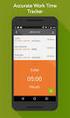 Interaction Tracker Timesheet Reporting Technical Reference Interactive Intelligence Customer Interaction Center (CIC) 2016 R2 Last updated December 14, 2015 (See Change Log for summary of changes.) Abstract
Interaction Tracker Timesheet Reporting Technical Reference Interactive Intelligence Customer Interaction Center (CIC) 2016 R2 Last updated December 14, 2015 (See Change Log for summary of changes.) Abstract
Interaction Center Integration with HEAT
 Interaction Center Integration with HEAT Installation and Configuration Guide Interactive Intelligence Customer Interaction Center (CIC) 2016 R1 Last updated September 14, 2015 (See Change log for summary
Interaction Center Integration with HEAT Installation and Configuration Guide Interactive Intelligence Customer Interaction Center (CIC) 2016 R1 Last updated September 14, 2015 (See Change log for summary
IC Integration to Oracle Service Cloud Data Dictionary
 IC Integration to Oracle Service Cloud Data Dictionary Technical Reference Interactive Intelligence Customer Interaction Center (CIC) 2016 R1 Last updated October 9, 2015 (See Change log for summary of
IC Integration to Oracle Service Cloud Data Dictionary Technical Reference Interactive Intelligence Customer Interaction Center (CIC) 2016 R1 Last updated October 9, 2015 (See Change log for summary of
Interaction Supervisor ipad Edition
 Interaction Supervisor ipad Edition Administrator s Guide Interactive Intelligence Customer Interaction Center (CIC) 2015 R4 Last updated August 4, 2015 (See Change Log for summary of changes.) Abstract
Interaction Supervisor ipad Edition Administrator s Guide Interactive Intelligence Customer Interaction Center (CIC) 2015 R4 Last updated August 4, 2015 (See Change Log for summary of changes.) Abstract
Factory Image Restoration Procedures
 Factory Image Restoration Procedures Technical Reference Interaction Application Server Interaction Media Server Appliance (HP ProLiant Gen9) Version 2016 R1 Last updated September 3, 2015 (See Change
Factory Image Restoration Procedures Technical Reference Interaction Application Server Interaction Media Server Appliance (HP ProLiant Gen9) Version 2016 R1 Last updated September 3, 2015 (See Change
Exchange MAPI Support for IC
 Exchange MAPI Support for IC Technical Reference Interactive Intelligence Customer Interaction Center (CIC) 2016 R1 Last updated September 4, 2015 (See Change Log for summary of changes) Abstract This
Exchange MAPI Support for IC Technical Reference Interactive Intelligence Customer Interaction Center (CIC) 2016 R1 Last updated September 4, 2015 (See Change Log for summary of changes) Abstract This
IC Workstation Applications in Citrix and Terminal Services Environments
 IC Workstation Applications in Citrix and Terminal Services Environments Technical Reference Interactive Intelligence Customer Interaction Center (CIC) 2016 R2 Last updated December 8, 2015 (See Change
IC Workstation Applications in Citrix and Terminal Services Environments Technical Reference Interactive Intelligence Customer Interaction Center (CIC) 2016 R2 Last updated December 8, 2015 (See Change
Interaction Recorder Remote Content Service
 Interaction Recorder Remote Content Service Installation and Configuration Guide Interactive Intelligence Customer Interaction Center (CIC) 2016 Last updated October 2, 2015 (See Change Log for summary
Interaction Recorder Remote Content Service Installation and Configuration Guide Interactive Intelligence Customer Interaction Center (CIC) 2016 Last updated October 2, 2015 (See Change Log for summary
IC Integration with Oracle Service Cloud
 IC Integration with Oracle Service Cloud Installation and Configuration Guide Interactive Intelligence Customer Interaction Center (CIC) 2016 R1 Last updated October 9, 2015 (See Change log for summary
IC Integration with Oracle Service Cloud Installation and Configuration Guide Interactive Intelligence Customer Interaction Center (CIC) 2016 R1 Last updated October 9, 2015 (See Change log for summary
IC ACD Processing. Technical Reference. Interactive Intelligence Customer Interaction Center (CIC) 2016 R1
 IC ACD Processing Technical Reference Interactive Intelligence Customer Interaction Center (CIC) 2016 R1 Last updated September 15, 2015 (See Change Log for summary of changes.) Abstract Customer Interaction
IC ACD Processing Technical Reference Interactive Intelligence Customer Interaction Center (CIC) 2016 R1 Last updated September 15, 2015 (See Change Log for summary of changes.) Abstract Customer Interaction
IC Managed IP Phones
 IC Managed IP Phones Administrator s Guide Interactive Intelligence Customer Interaction Center (CIC) 2016 R1 Last updated October 15, 2015 (See Change Log for summary of changes made to this document
IC Managed IP Phones Administrator s Guide Interactive Intelligence Customer Interaction Center (CIC) 2016 R1 Last updated October 15, 2015 (See Change Log for summary of changes made to this document
Session Manager. Development Application Note. Interactive Intelligence Customer Interaction Center (CIC) Version 2016. Last updated February 29, 2016
 Session Manager Development Application Note Interactive Intelligence Customer Interaction Center (CIC) Version 2016 Last updated February 29, 2016 (See Change Log for summary of changes.) Abstract This
Session Manager Development Application Note Interactive Intelligence Customer Interaction Center (CIC) Version 2016 Last updated February 29, 2016 (See Change Log for summary of changes.) Abstract This
Identity Providers. Technical Reference. Interactive Intelligence Customer Interaction Center (CIC) Version 2016. Last updated November 5, 2015
 Identity Providers Technical Reference Interactive Intelligence Customer Interaction Center (CIC) Version 2016 Last updated November 5, 2015 (See Change Log for summary of changes.) Abstract This document
Identity Providers Technical Reference Interactive Intelligence Customer Interaction Center (CIC) Version 2016 Last updated November 5, 2015 (See Change Log for summary of changes.) Abstract This document
Vocalité Version 2.4 Feature Overview
 Vocalité Version 2.4 Feature Overview 1 Copyright and Trademark Information 1994 2005 Interactive Intelligence Inc./ Vonexus Inc. All rights reserved. Vonexus is a wholly-owned subsidiary of Interactive
Vocalité Version 2.4 Feature Overview 1 Copyright and Trademark Information 1994 2005 Interactive Intelligence Inc./ Vonexus Inc. All rights reserved. Vonexus is a wholly-owned subsidiary of Interactive
Interaction Center Integration with Workforce Management Historical and Real-Time Adherence
 Interaction Center Integration with Workforce Management Historical and Real-Time Adherence Technical Reference Interactive Intelligence Customer Interaction Center (CIC) 2016 R1 Last updated September
Interaction Center Integration with Workforce Management Historical and Real-Time Adherence Technical Reference Interactive Intelligence Customer Interaction Center (CIC) 2016 R1 Last updated September
Interaction Dialer. Installation and Configuration Guide. Interactive Intelligence Customer Interaction Center (CIC) 2016 R1
 Interaction Dialer Installation and Configuration Guide Interactive Intelligence Customer Interaction Center (CIC) 2016 R1 Last Update October 27, 2015 (See Change Log for summary of changes.) Abstract
Interaction Dialer Installation and Configuration Guide Interactive Intelligence Customer Interaction Center (CIC) 2016 R1 Last Update October 27, 2015 (See Change Log for summary of changes.) Abstract
IC Web Integration to Salesforce.com
 IC Web Integration to Salesforce.com Administrator s Guide Interactive Intelligence Customer Interaction Center (CIC) 2016 R2 Last updated December 21, 2015 (See Change log for summary of changes.) Abstract
IC Web Integration to Salesforce.com Administrator s Guide Interactive Intelligence Customer Interaction Center (CIC) 2016 R2 Last updated December 21, 2015 (See Change log for summary of changes.) Abstract
CIC Integration with SAP CRM
 CIC Integration with SAP CRM Installation and Configuration Guide Interactive Intelligence Customer Interaction Center (CIC ) 4.0 SU1 Last updated November 24, 2015 (See Change log for summary of changes.)
CIC Integration with SAP CRM Installation and Configuration Guide Interactive Intelligence Customer Interaction Center (CIC ) 4.0 SU1 Last updated November 24, 2015 (See Change log for summary of changes.)
ACD Processing: IC's Automatic Communication Distribution
 ACD Processing: IC's Automatic Communication Distribution Technical Reference Customer Interaction Center (CIC) Vonexus Enterprise Interaction Center (Vonexus EIC) Version 3.0 Last updated 6/24/2008 Abstract
ACD Processing: IC's Automatic Communication Distribution Technical Reference Customer Interaction Center (CIC) Vonexus Enterprise Interaction Center (Vonexus EIC) Version 3.0 Last updated 6/24/2008 Abstract
Group Policy Deployment for IC Applications
 Group Policy Deployment for IC Applications Technical Reference Interactive Intelligence Customer Interaction Center (CIC) 2016 R1 Last updated September 9, 2015 (See Change Log for summary of change made
Group Policy Deployment for IC Applications Technical Reference Interactive Intelligence Customer Interaction Center (CIC) 2016 R1 Last updated September 9, 2015 (See Change Log for summary of change made
Abstract. Avaya Solution & Interoperability Test Lab
 Avaya Solution & Interoperability Test Lab Application Notes for LumenVox Automated Speech Recognizer, LumenVox Text-to-Speech Server and Call Progress Analysis with Avaya Aura Experience Portal Issue
Avaya Solution & Interoperability Test Lab Application Notes for LumenVox Automated Speech Recognizer, LumenVox Text-to-Speech Server and Call Progress Analysis with Avaya Aura Experience Portal Issue
USER GUIDE. Ethernet Configuration Guide (Lantronix) P/N: 2900-300321 Rev 6
 KRAMER ELECTRONICS LTD. USER GUIDE Ethernet Configuration Guide (Lantronix) P/N: 2900-300321 Rev 6 Contents 1 Connecting to the Kramer Device via the Ethernet Port 1 1.1 Connecting the Ethernet Port Directly
KRAMER ELECTRONICS LTD. USER GUIDE Ethernet Configuration Guide (Lantronix) P/N: 2900-300321 Rev 6 Contents 1 Connecting to the Kramer Device via the Ethernet Port 1 1.1 Connecting the Ethernet Port Directly
Interaction Client Web Edition and Mobile Web Edition
 Interaction Client Web Edition and Mobile Web Edition Installation and Configuration Guide Interactive Intelligence Customer Interaction Center (CIC) 2016 R3 Last updated March 9, 2016 (See Change Log
Interaction Client Web Edition and Mobile Web Edition Installation and Configuration Guide Interactive Intelligence Customer Interaction Center (CIC) 2016 R3 Last updated March 9, 2016 (See Change Log
Text to Speech Engines for IC
 Text to Speech Engines for IC Technical Reference Interactive Intelligence Customer Interaction Center (CIC) Version 2016 R4 Last updated June 13, 2016 (See Change Log for summary of changes.) Abstract
Text to Speech Engines for IC Technical Reference Interactive Intelligence Customer Interaction Center (CIC) Version 2016 R4 Last updated June 13, 2016 (See Change Log for summary of changes.) Abstract
Remote Support. User Guide 7.23
 Remote Support User Guide 7.23 Copyright 1997 2011 Cisco and/or its affiliates. All rights reserved. WEBEX, CISCO, Cisco WebEx, the CISCO logo, and the Cisco WebEx logo are trademarks or registered trademarks
Remote Support User Guide 7.23 Copyright 1997 2011 Cisco and/or its affiliates. All rights reserved. WEBEX, CISCO, Cisco WebEx, the CISCO logo, and the Cisco WebEx logo are trademarks or registered trademarks
Easy Setup Guide for the Sony Network Camera
 -878-191-11 (1) Easy Setup Guide for the Sony Network Camera For setup, a computer running the Microsoft Windows Operating System is required. For monitoring camera images, Microsoft Internet Explorer
-878-191-11 (1) Easy Setup Guide for the Sony Network Camera For setup, a computer running the Microsoft Windows Operating System is required. For monitoring camera images, Microsoft Internet Explorer
CISCO UNIFIED COMMUNICATIONS MANAGER SIP INTEGRATION
 CISCO UNIFIED COMMUNICATIONS MANAGER SIP INTEGRATION Validated Integrations: 8.5 with xic version 3.0 SU-10 and greater INTEGRATION DOCUMENT Version 2.03 7601 Interactive Way Indianapolis, IN 46278 Telephone/Fax:
CISCO UNIFIED COMMUNICATIONS MANAGER SIP INTEGRATION Validated Integrations: 8.5 with xic version 3.0 SU-10 and greater INTEGRATION DOCUMENT Version 2.03 7601 Interactive Way Indianapolis, IN 46278 Telephone/Fax:
MicrosoftDynam ics GP 2015. TenantServices Installation and Adm inistration Guide
 MicrosoftDynam ics GP 2015 TenantServices Installation and Adm inistration Guide Copyright Copyright 2014 Microsoft Corporation. All rights reserved. Limitation of liability This document is provided as-is.
MicrosoftDynam ics GP 2015 TenantServices Installation and Adm inistration Guide Copyright Copyright 2014 Microsoft Corporation. All rights reserved. Limitation of liability This document is provided as-is.
Interaction Supervisor
 Interaction Supervisor Interaction Supervisor Printable Version of Online Help Customer Interaction Center (CIC) Vonexus Enterprise Interaction Center (Vonexus EIC) Messaging Interaction Center (MIC) Version
Interaction Supervisor Interaction Supervisor Printable Version of Online Help Customer Interaction Center (CIC) Vonexus Enterprise Interaction Center (Vonexus EIC) Messaging Interaction Center (MIC) Version
Lab 00: Configuring the Microsoft Lync Ignite Environment Cloud Hosted Version
 Lab 00: Configuring the Microsoft Lync Ignite Environment Cloud Hosted Version DISCLAIMER 2013 Microsoft Corporation. All rights reserved. Microsoft, Active Directory, Forefront, Hyper-V, Internet Explorer,
Lab 00: Configuring the Microsoft Lync Ignite Environment Cloud Hosted Version DISCLAIMER 2013 Microsoft Corporation. All rights reserved. Microsoft, Active Directory, Forefront, Hyper-V, Internet Explorer,
Business Portal for Microsoft Dynamics GP 2010. User s Guide Release 5.1
 Business Portal for Microsoft Dynamics GP 2010 User s Guide Release 5.1 Copyright Copyright 2011 Microsoft. All rights reserved. Limitation of liability This document is provided as-is. Information and
Business Portal for Microsoft Dynamics GP 2010 User s Guide Release 5.1 Copyright Copyright 2011 Microsoft. All rights reserved. Limitation of liability This document is provided as-is. Information and
Avaya one-x Mobile User Guide for iphone
 Avaya one-x Mobile User Guide for iphone Release 5.2 January 2010 0.3 2009 Avaya Inc. All Rights Reserved. Notice While reasonable efforts were made to ensure that the information in this document was
Avaya one-x Mobile User Guide for iphone Release 5.2 January 2010 0.3 2009 Avaya Inc. All Rights Reserved. Notice While reasonable efforts were made to ensure that the information in this document was
Application Notes for Configuring Yealink T-22 SIP Phones to interoperate with Avaya IP Office - Issue 1.0
 Avaya Solution & Interoperability Test Lab Application Notes for Configuring Yealink T-22 SIP Phones to interoperate with Avaya IP Office - Issue 1.0 Abstract These Application Notes describe the configuration
Avaya Solution & Interoperability Test Lab Application Notes for Configuring Yealink T-22 SIP Phones to interoperate with Avaya IP Office - Issue 1.0 Abstract These Application Notes describe the configuration
Telephony Toolbar Corporate. User Guide
 Telephony Toolbar Corporate User Guide Release 7.1 March 2011 Table of Contents 1 About This Guide...7 1.1 Open Telephony Toolbar - Corporate... 7 1.2 First Time Login... 8 1.3 Subsequent Use... 11 2 Using
Telephony Toolbar Corporate User Guide Release 7.1 March 2011 Table of Contents 1 About This Guide...7 1.1 Open Telephony Toolbar - Corporate... 7 1.2 First Time Login... 8 1.3 Subsequent Use... 11 2 Using
VMware Horizon FLEX User Guide
 Horizon FLEX 1.5 This document supports the version of each product listed and supports all subsequent versions until the document is replaced by a new edition. To check for more recent editions of this
Horizon FLEX 1.5 This document supports the version of each product listed and supports all subsequent versions until the document is replaced by a new edition. To check for more recent editions of this
Avaya VoIP Monitoring Manager User Guide
 Avaya VoIP Monitoring Manager User Guide 555-233-510 Issue 2 August 2002 Avaya VoIP Monitoring Manager User Guide Copyright 2002, Avaya Inc. ALL RIGHTS RESERVED The products, specifications, and other
Avaya VoIP Monitoring Manager User Guide 555-233-510 Issue 2 August 2002 Avaya VoIP Monitoring Manager User Guide Copyright 2002, Avaya Inc. ALL RIGHTS RESERVED The products, specifications, and other
Deploying Cisco Unified Contact Center Express Volume 1
 Deploying Cisco Unified Contact Center Express Volume 1 Course Introduction Learner Skills and Knowledge Course Goal and Course Flow Additional References Your Training Curriculum General Administration
Deploying Cisco Unified Contact Center Express Volume 1 Course Introduction Learner Skills and Knowledge Course Goal and Course Flow Additional References Your Training Curriculum General Administration
Vodafone PC SMS 2010. (Software version 4.7.1) User Manual
 Vodafone PC SMS 2010 (Software version 4.7.1) User Manual July 19, 2010 Table of contents 1. Introduction...4 1.1 System Requirements... 4 1.2 Reply-to-Inbox... 4 1.3 What s new?... 4 2. Installation...6
Vodafone PC SMS 2010 (Software version 4.7.1) User Manual July 19, 2010 Table of contents 1. Introduction...4 1.1 System Requirements... 4 1.2 Reply-to-Inbox... 4 1.3 What s new?... 4 2. Installation...6
ShoreTel & AMTELCO Infinity Console via SIP Trunking (Native)
 Product: ShoreTel AMTELCO Infinity Console I n n o v a t i o n N e t w o r k A p p N o t e IN-15063 Date : October, 2015 System version: ShoreTel 14.2 ShoreTel & AMTELCO Infinity Console via SIP Trunking
Product: ShoreTel AMTELCO Infinity Console I n n o v a t i o n N e t w o r k A p p N o t e IN-15063 Date : October, 2015 System version: ShoreTel 14.2 ShoreTel & AMTELCO Infinity Console via SIP Trunking
1 VoIP/PBX Axxess Server
 - 1 1 VoIP/PBX Axxess Server The Axxess Server supports comprehensive Voice Over Internet Protocol network services, which are based on the Open Source Asterisk VoIP software. The Axxess Server VoIP telephony
- 1 1 VoIP/PBX Axxess Server The Axxess Server supports comprehensive Voice Over Internet Protocol network services, which are based on the Open Source Asterisk VoIP software. The Axxess Server VoIP telephony
Enterprise Toolbar User s Guide. Revised March 2015
 Revised March 2015 Copyright Notice Trademarks Copyright 2007 DSCI, LLC All rights reserved. Any technical documentation that is made available by DSCI, LLC is proprietary and confidential and is considered
Revised March 2015 Copyright Notice Trademarks Copyright 2007 DSCI, LLC All rights reserved. Any technical documentation that is made available by DSCI, LLC is proprietary and confidential and is considered
Live Agent for Support Agents
 Live Agent for Support Agents Salesforce, Spring 16 @salesforcedocs Last updated: February 18, 2016 Copyright 2000 2016 salesforce.com, inc. All rights reserved. Salesforce is a registered trademark of
Live Agent for Support Agents Salesforce, Spring 16 @salesforcedocs Last updated: February 18, 2016 Copyright 2000 2016 salesforce.com, inc. All rights reserved. Salesforce is a registered trademark of
Microsoft Dynamics GP. Business Analyzer
 Microsoft Dynamics GP Business Analyzer April 5, 2013 Copyright Copyright 2013 Microsoft. All rights reserved. Limitation of liability This document is provided as-is. Information and views expressed in
Microsoft Dynamics GP Business Analyzer April 5, 2013 Copyright Copyright 2013 Microsoft. All rights reserved. Limitation of liability This document is provided as-is. Information and views expressed in
Web Portal User Guide
 Web Portal User Guide Fusion Hosted Voice Web Portal User Guide, Revision 2, September 2013 NCTC North Central 872 Highway 52 Bypass E Lafayette, TN 37083 615-666-2151 www.nctc.com Fusion Hosted Voice
Web Portal User Guide Fusion Hosted Voice Web Portal User Guide, Revision 2, September 2013 NCTC North Central 872 Highway 52 Bypass E Lafayette, TN 37083 615-666-2151 www.nctc.com Fusion Hosted Voice
NetVanta Unified Communications Server. Administrator Guide. Version 5.2
 NetVanta Unified Communications NetVanta Unified Communications Server Administrator Guide Version 5.2 619500001-1B September 2012 UCS Administrator Guide Trademarks Any brand names and product names included
NetVanta Unified Communications NetVanta Unified Communications Server Administrator Guide Version 5.2 619500001-1B September 2012 UCS Administrator Guide Trademarks Any brand names and product names included
Corporate Telephony Toolbar User Guide
 Corporate Telephony Toolbar User Guide 1 Table of Contents 1 Introduction...6 1.1 About Corporate Telephony Toolbar... 6 1.2 About This Guide... 6 1.3 Accessing The Toolbar... 6 1.4 First Time Login...
Corporate Telephony Toolbar User Guide 1 Table of Contents 1 Introduction...6 1.1 About Corporate Telephony Toolbar... 6 1.2 About This Guide... 6 1.3 Accessing The Toolbar... 6 1.4 First Time Login...
Assistant Enterprise. User Guide. www.lumosnetworks.com 3-27-08
 Assistant Enterprise User Guide www.lumosnetworks.com 3-27-08 Assistant Enterprise (Toolbar) Guide Copyright Notice Trademarks Copyright 2007 BroadSoft, Inc. All rights reserved. Any technical documentation
Assistant Enterprise User Guide www.lumosnetworks.com 3-27-08 Assistant Enterprise (Toolbar) Guide Copyright Notice Trademarks Copyright 2007 BroadSoft, Inc. All rights reserved. Any technical documentation
Intel Active Management Technology with System Defense Feature Quick Start Guide
 Intel Active Management Technology with System Defense Feature Quick Start Guide Introduction...3 Basic Functions... 3 System Requirements... 3 Configuring the Client System...4 Intel Management Engine
Intel Active Management Technology with System Defense Feature Quick Start Guide Introduction...3 Basic Functions... 3 System Requirements... 3 Configuring the Client System...4 Intel Management Engine
Salesforce Classic Guide for iphone
 Salesforce Classic Guide for iphone Version 37.0, Summer 16 @salesforcedocs Last updated: July 12, 2016 Copyright 2000 2016 salesforce.com, inc. All rights reserved. Salesforce is a registered trademark
Salesforce Classic Guide for iphone Version 37.0, Summer 16 @salesforcedocs Last updated: July 12, 2016 Copyright 2000 2016 salesforce.com, inc. All rights reserved. Salesforce is a registered trademark
DEPLOYMENT GUIDE Version 2.1. Deploying F5 with Microsoft SharePoint 2010
 DEPLOYMENT GUIDE Version 2.1 Deploying F5 with Microsoft SharePoint 2010 Table of Contents Table of Contents Introducing the F5 Deployment Guide for Microsoft SharePoint 2010 Prerequisites and configuration
DEPLOYMENT GUIDE Version 2.1 Deploying F5 with Microsoft SharePoint 2010 Table of Contents Table of Contents Introducing the F5 Deployment Guide for Microsoft SharePoint 2010 Prerequisites and configuration
PrinterOn Mobile App for ios and Android
 PrinterOn Mobile App for ios and Android User Guide Version 3.4 Contents Chapter 1: Getting started... 4 Features of the PrinterOn Mobile App... 4 Support for PrinterOn Secure Release Anywhere printer
PrinterOn Mobile App for ios and Android User Guide Version 3.4 Contents Chapter 1: Getting started... 4 Features of the PrinterOn Mobile App... 4 Support for PrinterOn Secure Release Anywhere printer
Interaction Tracker Interaction Segments
 Interaction Tracker Interaction Segments Technical Reference Interactive Intelligence Customer Interaction Center (CIC) 2016 R1 Last updated July 28, 2015 (See Change Log for summary of changes.) Abstract
Interaction Tracker Interaction Segments Technical Reference Interactive Intelligence Customer Interaction Center (CIC) 2016 R1 Last updated July 28, 2015 (See Change Log for summary of changes.) Abstract
Mass Announcement Service Operation
 Mass Announcement Service Operation The Mass Announcement Service enables you to automate calling a typically large number of contacts, and playing them a pre-recorded announcement. For example, a weather
Mass Announcement Service Operation The Mass Announcement Service enables you to automate calling a typically large number of contacts, and playing them a pre-recorded announcement. For example, a weather
VPN Configuration Guide D-Link DFL-200
 VPN Configuration Guide D-Link DFL-200 Revision 1.0.0 equinux AG and equinux USA, Inc. 2007 equinux USA, Inc. All rights reserved. Under the copyright laws, this manual may not be copied, in whole or in
VPN Configuration Guide D-Link DFL-200 Revision 1.0.0 equinux AG and equinux USA, Inc. 2007 equinux USA, Inc. All rights reserved. Under the copyright laws, this manual may not be copied, in whole or in
IBM Information Server
 IBM Information Server Version 8 Release 1 IBM Information Server Administration Guide SC18-9929-01 IBM Information Server Version 8 Release 1 IBM Information Server Administration Guide SC18-9929-01
IBM Information Server Version 8 Release 1 IBM Information Server Administration Guide SC18-9929-01 IBM Information Server Version 8 Release 1 IBM Information Server Administration Guide SC18-9929-01
User Manual. 3CX VOIP client / Soft phone Version 6.0
 User Manual 3CX VOIP client / Soft phone Version 6.0 Copyright 2006-2008, 3CX ltd. http:// E-mail: info@3cx.com Information in this document is subject to change without notice. Companies names and data
User Manual 3CX VOIP client / Soft phone Version 6.0 Copyright 2006-2008, 3CX ltd. http:// E-mail: info@3cx.com Information in this document is subject to change without notice. Companies names and data
Quick Start Guide. Cisco SPA232D Mobility Enhanced ATA
 Quick Start Guide Cisco SPA232D Mobility Enhanced ATA Package Contents Analog Telephone Adapter Ethernet Cable Phone Cable Power Adapter Quick Start Guide Product CD-ROM Welcome Thank you for choosing
Quick Start Guide Cisco SPA232D Mobility Enhanced ATA Package Contents Analog Telephone Adapter Ethernet Cable Phone Cable Power Adapter Quick Start Guide Product CD-ROM Welcome Thank you for choosing
Virtual CD v10. Network Management Server Manual. H+H Software GmbH
 Virtual CD v10 Network Management Server Manual H+H Software GmbH Table of Contents Table of Contents Introduction 1 Legal Notices... 2 What Virtual CD NMS can do for you... 3 New Features in Virtual
Virtual CD v10 Network Management Server Manual H+H Software GmbH Table of Contents Table of Contents Introduction 1 Legal Notices... 2 What Virtual CD NMS can do for you... 3 New Features in Virtual
Configuring H.323 over Port Network Address Translation (PNAT) for Avaya IP Endpoints using the Avaya SG200 Security Gateway - Issue 1.
 Configuring H.323 over Port Network Address Translation (PNAT) for Avaya IP Endpoints using the Avaya SG200 Security Gateway - Issue 1.0 Abstract These Application Notes describe how to configure the Avaya
Configuring H.323 over Port Network Address Translation (PNAT) for Avaya IP Endpoints using the Avaya SG200 Security Gateway - Issue 1.0 Abstract These Application Notes describe how to configure the Avaya
Silect Software s MP Author
 Silect MP Author for Microsoft System Center Operations Manager Silect Software s MP Author User Guide September 2, 2015 Disclaimer The information in this document is furnished for informational use only,
Silect MP Author for Microsoft System Center Operations Manager Silect Software s MP Author User Guide September 2, 2015 Disclaimer The information in this document is furnished for informational use only,
OmniTouch 8400 Instant Communications Suite. My Instant Communicator Desktop User guide. Release 6.7
 OmniTouch 8400 Instant Communications Suite My Instant Communicator Desktop User guide Release 6.7 8AL 90219 USAE ed01 Sept 2012 Table of content MY INSTANT COMMUNICATOR FOR THE PERSONAL COMPUTER... 3
OmniTouch 8400 Instant Communications Suite My Instant Communicator Desktop User guide Release 6.7 8AL 90219 USAE ed01 Sept 2012 Table of content MY INSTANT COMMUNICATOR FOR THE PERSONAL COMPUTER... 3
Avaya one-x Mobile User Guide for iphone
 Avaya one-x Mobile User Guide for iphone 18-602788 Issue 1 February 2008 2008 Avaya Inc. All Rights Reserved. Notice While reasonable efforts were made to ensure that the information in this document was
Avaya one-x Mobile User Guide for iphone 18-602788 Issue 1 February 2008 2008 Avaya Inc. All Rights Reserved. Notice While reasonable efforts were made to ensure that the information in this document was
Oracle Enterprise Single Sign-on Logon Manager How-To: Configuring ESSO-LM Event Logging with Microsoft SQL Server 2005 Release 11.1.1.2.
 Oracle Enterprise Single Sign-on Logon Manager How-To: Configuring ESSO-LM Event Logging with Microsoft SQL Server 2005 Release 11.1.1.2.0 20413-01 December 2010 8B Oracle Enterprise Single Sign-on Logon
Oracle Enterprise Single Sign-on Logon Manager How-To: Configuring ESSO-LM Event Logging with Microsoft SQL Server 2005 Release 11.1.1.2.0 20413-01 December 2010 8B Oracle Enterprise Single Sign-on Logon
Nimsoft Monitor. dns_response Guide. v1.6 series
 Nimsoft Monitor dns_response Guide v1.6 series CA Nimsoft Monitor Copyright Notice This online help system (the "System") is for your informational purposes only and is subject to change or withdrawal
Nimsoft Monitor dns_response Guide v1.6 series CA Nimsoft Monitor Copyright Notice This online help system (the "System") is for your informational purposes only and is subject to change or withdrawal
Aras Innovator Internet Explorer Client Configuration
 Aras Innovator Internet Explorer Client Configuration Aras Innovator 9.4 Document #: 9.4.012282009 Last Modified: 7/31/2013 Aras Corporation ARAS CORPORATION Copyright 2013 All rights reserved Aras Corporation
Aras Innovator Internet Explorer Client Configuration Aras Innovator 9.4 Document #: 9.4.012282009 Last Modified: 7/31/2013 Aras Corporation ARAS CORPORATION Copyright 2013 All rights reserved Aras Corporation
Nortel Contact Recording Search and Replay User Guide
 NN44480-100 Nortel Contact Recording Search and Replay User Guide Product release 7.0 Standard 02.02 November 2009 Nortel Contact Recording Search and Replay User Guide Publication number: NN44480-100
NN44480-100 Nortel Contact Recording Search and Replay User Guide Product release 7.0 Standard 02.02 November 2009 Nortel Contact Recording Search and Replay User Guide Publication number: NN44480-100
Toolbar User Guide. Release 17.0
 Toolbar User Guide Release 17.0 Cox Communications Policies Terms and Conditions Customer Obligations/911 Disclaimer Refer to item (8) of the Cox Communications Policies, Terms and Conditions, Customer
Toolbar User Guide Release 17.0 Cox Communications Policies Terms and Conditions Customer Obligations/911 Disclaimer Refer to item (8) of the Cox Communications Policies, Terms and Conditions, Customer
DEPLOYMENT GUIDE Version 1.2. Deploying the BIG-IP System v10 with Microsoft IIS 7.0 and 7.5
 DEPLOYMENT GUIDE Version 1.2 Deploying the BIG-IP System v10 with Microsoft IIS 7.0 and 7.5 Table of Contents Table of Contents Deploying the BIG-IP system v10 with Microsoft IIS Prerequisites and configuration
DEPLOYMENT GUIDE Version 1.2 Deploying the BIG-IP System v10 with Microsoft IIS 7.0 and 7.5 Table of Contents Table of Contents Deploying the BIG-IP system v10 with Microsoft IIS Prerequisites and configuration
Application Notes for Integrating Verint ULTRA9 VoIP Call Recording Service With Avaya Interaction Center - Issue 1.1
 Avaya Solution & Interoperability Test Lab Application Notes for Integrating Verint ULTRA9 VoIP Call Recording Service With Avaya Interaction Center - Issue 1.1 Abstract Verint Ultra Intelligent Recording
Avaya Solution & Interoperability Test Lab Application Notes for Integrating Verint ULTRA9 VoIP Call Recording Service With Avaya Interaction Center - Issue 1.1 Abstract Verint Ultra Intelligent Recording
ICS Technology. PADS Viewer Manual. ICS Technology Inc PO Box 4063 Middletown, NJ 077748 732-671-5400 www.icstec.com
 ICS Technology PADS Viewer Manual ICS Technology Inc PO Box 4063 Middletown, NJ 077748 732-671-5400 www.icstec.com Welcome to PADS Viewer Page 1 of 1 Welcome to PADS Viewer Welcome to PADS (Public Area
ICS Technology PADS Viewer Manual ICS Technology Inc PO Box 4063 Middletown, NJ 077748 732-671-5400 www.icstec.com Welcome to PADS Viewer Page 1 of 1 Welcome to PADS Viewer Welcome to PADS (Public Area
Call Recorder Oygo Manual. Version 1.001.11
 Call Recorder Oygo Manual Version 1.001.11 Contents 1 Introduction...4 2 Getting started...5 2.1 Hardware installation...5 2.2 Software installation...6 2.2.1 Software configuration... 7 3 Options menu...8
Call Recorder Oygo Manual Version 1.001.11 Contents 1 Introduction...4 2 Getting started...5 2.1 Hardware installation...5 2.2 Software installation...6 2.2.1 Software configuration... 7 3 Options menu...8
Deploying Cisco Unified Contact Center Express 5.0 (UCCX)
 Deploying Cisco Unified Contact Center Express 5.0 (UCCX) Course Overview: This course, Deploying Cisco Unified Contact Center Express (UCCX) v5.0, provides the student with handson experience and knowledge
Deploying Cisco Unified Contact Center Express 5.0 (UCCX) Course Overview: This course, Deploying Cisco Unified Contact Center Express (UCCX) v5.0, provides the student with handson experience and knowledge
CIC Web Applications
 CIC Web Applications Installation and Configuration Guide Interactive Intelligence Customer Interaction Center (CIC) 2016 R1 Last updated November 10, 2015 (See Change Log for summary of changes.) Abstract
CIC Web Applications Installation and Configuration Guide Interactive Intelligence Customer Interaction Center (CIC) 2016 R1 Last updated November 10, 2015 (See Change Log for summary of changes.) Abstract
HP StoreVirtual DSM for Microsoft MPIO Deployment Guide
 HP StoreVirtual DSM for Microsoft MPIO Deployment Guide HP Part Number: AX696-96254 Published: March 2013 Edition: 3 Copyright 2011, 2013 Hewlett-Packard Development Company, L.P. 1 Using MPIO Description
HP StoreVirtual DSM for Microsoft MPIO Deployment Guide HP Part Number: AX696-96254 Published: March 2013 Edition: 3 Copyright 2011, 2013 Hewlett-Packard Development Company, L.P. 1 Using MPIO Description
Help. F-Secure Online Backup
 Help F-Secure Online Backup F-Secure Online Backup Help... 3 Introduction... 3 What is F-Secure Online Backup?... 3 How does the program work?... 3 Using the service for the first time... 3 Activating
Help F-Secure Online Backup F-Secure Online Backup Help... 3 Introduction... 3 What is F-Secure Online Backup?... 3 How does the program work?... 3 Using the service for the first time... 3 Activating
Construct User Guide
 Construct User Guide Contents Contents 1 1 Introduction 2 1.1 Construct Features..................................... 2 1.2 Speech Licenses....................................... 3 2 Scenario Management
Construct User Guide Contents Contents 1 1 Introduction 2 1.1 Construct Features..................................... 2 1.2 Speech Licenses....................................... 3 2 Scenario Management
Quintet Enterprise Unified Communication Solutions
 White Paper Quintet Enterprise Unified Communication Solutions Product Overview Quintet Enterprise UniVoice Technology, Inc. 1 INTRODUCTION We live and work in a new world rich in communication media telephone,
White Paper Quintet Enterprise Unified Communication Solutions Product Overview Quintet Enterprise UniVoice Technology, Inc. 1 INTRODUCTION We live and work in a new world rich in communication media telephone,
Personal Call Manager User Guide. BCM Business Communications Manager
 Personal Call Manager User Guide BCM Business Communications Manager Document Status: Standard Document Version: 04.01 Document Number: NN40010-104 Date: August 2008 Copyright Nortel Networks 2005 2008
Personal Call Manager User Guide BCM Business Communications Manager Document Status: Standard Document Version: 04.01 Document Number: NN40010-104 Date: August 2008 Copyright Nortel Networks 2005 2008
Release Notes DAISY 4.0
 2010 Release Notes DAISY 4.0 NEW FEATURES Inactivate/Reactivate accounts and patients Enhanced treatment planning AutoRemind electronic appointment confirmation Copyright 2010. DAISY is a registered trademark
2010 Release Notes DAISY 4.0 NEW FEATURES Inactivate/Reactivate accounts and patients Enhanced treatment planning AutoRemind electronic appointment confirmation Copyright 2010. DAISY is a registered trademark
Creating your own service profile for SJphone
 SJ Labs, Inc. 2005 All rights reserved SJphone is a registered trademark. No part of this document may be copied, altered, or transferred to, any other media without written, explicit consent from SJ Labs
SJ Labs, Inc. 2005 All rights reserved SJphone is a registered trademark. No part of this document may be copied, altered, or transferred to, any other media without written, explicit consent from SJ Labs
CHAPTER. Monitoring and Diagnosing
 CHAPTER 20. This chapter provides details about using the Diagnostics & Monitoring system available through ShoreTel Director. It contains the following information: Overview... 661 Architecture... 661
CHAPTER 20. This chapter provides details about using the Diagnostics & Monitoring system available through ShoreTel Director. It contains the following information: Overview... 661 Architecture... 661
Parallels Remote Application Server
 Parallels Remote Application Server Parallels Client for Chrome User's Guide v15 Copyright 1999-2016 Parallels IP Holdings GmbH and its affiliates. All rights reserved. Parallels IP Holdings GmbH Vordergasse
Parallels Remote Application Server Parallels Client for Chrome User's Guide v15 Copyright 1999-2016 Parallels IP Holdings GmbH and its affiliates. All rights reserved. Parallels IP Holdings GmbH Vordergasse
Bluetooth for Windows
 Bluetooth for Windows Getting Started Copyright 2006 Hewlett-Packard Development Company, L.P. Microsoft and Windows are U.S. registered trademarks of Microsoft Corporation. Bluetooth is a trademark owned
Bluetooth for Windows Getting Started Copyright 2006 Hewlett-Packard Development Company, L.P. Microsoft and Windows are U.S. registered trademarks of Microsoft Corporation. Bluetooth is a trademark owned
Microsoft Dynamics GP. Workflow Installation Guide Release 10.0
 Microsoft Dynamics GP Workflow Installation Guide Release 10.0 Copyright Copyright 2008 Microsoft Corporation. All rights reserved. Complying with all applicable copyright laws is the responsibility of
Microsoft Dynamics GP Workflow Installation Guide Release 10.0 Copyright Copyright 2008 Microsoft Corporation. All rights reserved. Complying with all applicable copyright laws is the responsibility of
Deploying Cisco Unified Contact Center Express - Digital
 Course Code: CUCCX Vendor: Cisco Course Overview Duration: 5 RRP: 2,396 Deploying Cisco Unified Contact Center Express - Digital Overview This course provides you with hands-on experience and knowledge
Course Code: CUCCX Vendor: Cisco Course Overview Duration: 5 RRP: 2,396 Deploying Cisco Unified Contact Center Express - Digital Overview This course provides you with hands-on experience and knowledge
Advantech WebAccess Device Driver Guide. BwSNMP Advantech WebAccess to SNMP Agent (Simple Network Management Protocol) Device Driver Guide
 BwSNMP Advantech WebAccess to SNMP Agent (Simple Network Management Protocol) Device Driver Guide Version 5.0 rev 1 Advantech Corp., Ltd. Table of Contents BwSNMP Advantech WebAccess to SNMP Agent (Simple
BwSNMP Advantech WebAccess to SNMP Agent (Simple Network Management Protocol) Device Driver Guide Version 5.0 rev 1 Advantech Corp., Ltd. Table of Contents BwSNMP Advantech WebAccess to SNMP Agent (Simple
Interaction Center. Installation and Configuration Guide. For Interactive Intelligence Customer Interaction Center (CIC) 2016 R1
 Interaction Center Installation and Configuration Guide For Interactive Intelligence Customer Interaction Center (CIC) 2016 R1 Last updated October 6, 2015 (See Change Log for summary of changes) Abstract
Interaction Center Installation and Configuration Guide For Interactive Intelligence Customer Interaction Center (CIC) 2016 R1 Last updated October 6, 2015 (See Change Log for summary of changes) Abstract
138 Configuration Wizards
 9 Configuration Wizards 9.1 Introduction to Wizards ACP ThinManager uses wizards for configuration. Wizards take two forms. List Wizards associate Terminal Servers and ThinManager Servers with their IP
9 Configuration Wizards 9.1 Introduction to Wizards ACP ThinManager uses wizards for configuration. Wizards take two forms. List Wizards associate Terminal Servers and ThinManager Servers with their IP
NETWRIX ACCOUNT LOCKOUT EXAMINER
 NETWRIX ACCOUNT LOCKOUT EXAMINER ADMINISTRATOR S GUIDE Product Version: 4.1 July 2014. Legal Notice The information in this publication is furnished for information use only, and does not constitute a
NETWRIX ACCOUNT LOCKOUT EXAMINER ADMINISTRATOR S GUIDE Product Version: 4.1 July 2014. Legal Notice The information in this publication is furnished for information use only, and does not constitute a
Systems Management Advanced job scheduler
 System i Systems Management Advanced job scheduler Version 5 Release 4 System i Systems Management Advanced job scheduler Version 5 Release 4 Note Before using this information and the product it supports,
System i Systems Management Advanced job scheduler Version 5 Release 4 System i Systems Management Advanced job scheduler Version 5 Release 4 Note Before using this information and the product it supports,
FileMaker 14. ODBC and JDBC Guide
 FileMaker 14 ODBC and JDBC Guide 2004 2015 FileMaker, Inc. All Rights Reserved. FileMaker, Inc. 5201 Patrick Henry Drive Santa Clara, California 95054 FileMaker and FileMaker Go are trademarks of FileMaker,
FileMaker 14 ODBC and JDBC Guide 2004 2015 FileMaker, Inc. All Rights Reserved. FileMaker, Inc. 5201 Patrick Henry Drive Santa Clara, California 95054 FileMaker and FileMaker Go are trademarks of FileMaker,
WebEx. Remote Support. User s Guide
 WebEx Remote Support User s Guide Version 6.5 Copyright WebEx Communications, Inc. reserves the right to make changes in the information contained in this publication without prior notice. The reader should
WebEx Remote Support User s Guide Version 6.5 Copyright WebEx Communications, Inc. reserves the right to make changes in the information contained in this publication without prior notice. The reader should
PrettyMay Call Center for Skype
 PrettyMay Call Center for Skype User Guide Released 4i Copyright 2005-2010 PrettyMay Team. All Rights Reserved www.prettymay.net 1 Contents Preface... 4 How to use this guide... 5 Finding Out What s New...
PrettyMay Call Center for Skype User Guide Released 4i Copyright 2005-2010 PrettyMay Team. All Rights Reserved www.prettymay.net 1 Contents Preface... 4 How to use this guide... 5 Finding Out What s New...
IC Database Configuration and Maintenance for SQL Server
 IC Database Configuration and Maintenance for SQL Server Technical Reference Interactive Intelligence Customer Interaction Center (CIC) 2016 R1 Last updated September 4, 2015 (See Change Log for summary
IC Database Configuration and Maintenance for SQL Server Technical Reference Interactive Intelligence Customer Interaction Center (CIC) 2016 R1 Last updated September 4, 2015 (See Change Log for summary
... SphericallTM. Sphericall Desktop User Manual
 ................................... SphericallTM Sphericall Desktop User Manual ................................... Sphericall Desktop User Manual H T T P : / / W W W. S P H E R E C O M. C O M P A R T
................................... SphericallTM Sphericall Desktop User Manual ................................... Sphericall Desktop User Manual H T T P : / / W W W. S P H E R E C O M. C O M P A R T
Table of Contents. FleetSoft Installation Guide
 FleetSoft Installation Guide Table of Contents FleetSoft Installation Guide... 1 Minimum System Requirements... 2 Installation Notes... 3 Frequently Asked Questions... 4 Deployment Overview... 6 Automating
FleetSoft Installation Guide Table of Contents FleetSoft Installation Guide... 1 Minimum System Requirements... 2 Installation Notes... 3 Frequently Asked Questions... 4 Deployment Overview... 6 Automating
Disable Redundant Windows XP Services which are Hogging Your RAM
 X P Services Optimisation X 36/1 Disable Redundant Windows XP Services which are Hogging Your RAM With the information in this article you can: Configure your Windows XP Services for top performance Identify
X P Services Optimisation X 36/1 Disable Redundant Windows XP Services which are Hogging Your RAM With the information in this article you can: Configure your Windows XP Services for top performance Identify
Understanding Slow Start
 Chapter 1 Load Balancing 57 Understanding Slow Start When you configure a NetScaler to use a metric-based LB method such as Least Connections, Least Response Time, Least Bandwidth, Least Packets, or Custom
Chapter 1 Load Balancing 57 Understanding Slow Start When you configure a NetScaler to use a metric-based LB method such as Least Connections, Least Response Time, Least Bandwidth, Least Packets, or Custom
Kaseya 2. Quick Start Guide. for Network Monitor 4.1
 Kaseya 2 Syslog Monitor Quick Start Guide for Network Monitor 4.1 June 5, 2012 About Kaseya Kaseya is a global provider of IT automation software for IT Solution Providers and Public and Private Sector
Kaseya 2 Syslog Monitor Quick Start Guide for Network Monitor 4.1 June 5, 2012 About Kaseya Kaseya is a global provider of IT automation software for IT Solution Providers and Public and Private Sector
Using WhatsUp IP Address Manager 1.0
 Using WhatsUp IP Address Manager 1.0 Contents Table of Contents Welcome to WhatsUp IP Address Manager Finding more information and updates... 1 Sending feedback... 2 Installing and Licensing IP Address
Using WhatsUp IP Address Manager 1.0 Contents Table of Contents Welcome to WhatsUp IP Address Manager Finding more information and updates... 1 Sending feedback... 2 Installing and Licensing IP Address
