IC Workstation Applications in Citrix and Terminal Services Environments
|
|
|
- Alannah Powell
- 8 years ago
- Views:
Transcription
1 IC Workstation Applications in Citrix and Terminal Services Environments Technical Reference Interactive Intelligence Customer Interaction Center (CIC) 2016 R2 Last updated December 8, 2015 (See Change Log for summary of changes.) Abstract This document describes support for CIC client-side applications in Citrix and Terminal Services environments including requirements, installation, and troubleshooting. Interactive Intelligence, Inc Interactive Way Indianapolis, Indiana Telephone/Fax (317)
2 Copyright and Trademark Information Interactive Intelligence, Interactive Intelligence Customer Interaction Center, Interaction Administrator, Interaction Attendant, Interaction Client, Interaction Designer, Interaction Tracker, Interaction Recorder, ION, icnotify, Interaction Mobile Office, Interaction Optimizer, and the Spirograph logo design are registered trademarks of Interactive Intelligence, Inc. Interactive Intelligence Group, Inc., Interaction Center Platform, Interaction Monitor, Customer Interaction Center, EIC, Interaction Fax Viewer, Interaction Server, Interaction Voic Player, Interactive Update, Interaction Supervisor, Interaction Migrator, and Interaction Screen Recorder are trademarks of Interactive Intelligence, Inc. The foregoing products are Interactive Intelligence, Inc. All rights reserved. Interaction Dialer and Interaction Scripter are registered trademarks of Interactive Intelligence, Inc. The foregoing products are Interactive Intelligence, Inc. All rights reserved. Messaging Interaction Center and MIC are trademarks of Interactive Intelligence, Inc. The foregoing products are Interactive Intelligence, Inc. All rights reserved. e-faq and Interaction Director are registered trademarks of Interactive Intelligence, Inc. e-faq Knowledge Manager, Interaction FAQ, and Interaction Marquee are trademarks of Interactive Intelligence, Inc. The foregoing products are Interactive Intelligence, Inc. All rights reserved. Interaction Conference is a trademark of Interactive Intelligence, Inc. The foregoing products are Interactive Intelligence, Inc. All rights reserved. Interaction SIP Proxy and Interaction EasyScripter are trademarks of Interactive Intelligence, Inc. The foregoing products are Interactive Intelligence, Inc. All rights reserved. Interaction Gateway is a registered trademark of Interactive Intelligence, Inc. Interaction Media Server is a trademark of Interactive Intelligence, Inc. The foregoing products are Interactive Intelligence, Inc. All rights reserved. Interaction Desktop is a trademark of Interactive Intelligence, Inc. Intelligence, Inc. All rights reserved. The foregoing products are Interactive Interaction Process Automation is a trademark of Interactive Intelligence, Inc. Deliberately Innovative, Interaction Feedback, and Interaction SIP Station are registered trademarks of Interactive Intelligence, Inc. The foregoing products are Interactive Intelligence, Inc. All rights reserved. Interaction Web Portal, Interaction Analyzer, and IPA are trademarks of Interactive Intelligence, Inc. The foregoing products are Interactive Intelligence, Inc. All rights reserved. Spotability is a trademark of Interactive Intelligence, Inc All rights reserved. Interaction Edge and Interaction Mobilizer are registered trademarks of Interactive Intelligence, Inc. Interaction SIP Bridge, Interactive Intelligence Marketplace, Interactive Intelligence Communications as a Service, CaaS Quick Spin, and Interactive Intelligence CaaS are trademarks of Interactive Intelligence, Inc. The foregoing products are Interactive Intelligence, Inc. All rights reserved. Bay Bridge Decisions, Interaction Script Builder, and Interaction Speech Recognition are trademarks of Interactive Intelligence, Inc. The foregoing products are Interactive Intelligence, Inc. All rights reserved. Interaction Collector, Interaction Decisions, Interactive Intelligence PureMatch, and Interactive Intelligence PureCloud are trademarks of Interactive Intelligence, Inc. PureCloud is a service mark of Interactive Intelligence, Inc. The foregoing products are Interactive Intelligence, Inc All rights reserved. The verypdf product is verypdf, Inc. All rights reserved. This product includes software licensed under the Common Development and Distribution License (6/24/2009). We hereby agree to indemnify the Initial Developer and every Contributor of the software licensed under the Common Development and Distribution License (6/24/2009) for any liability incurred by the Initial Developer or such Contributor as a result of any such terms we offer. The source code for the included software may be found at A database is incorporated in this software which is derived from a database licensed from Hexasoft Development Sdn. Bhd. ("HDSB"). All software and technologies used by HDSB are the properties of HDSB or its software suppliers and are protected by Malaysian and international copyright laws. No warranty is provided that the Databases are free of defects, or fit for a particular purpose. HDSB shall not be liable for any damages suffered by the Licensee or any third party resulting from use of the Databases. Other brand and/or product names referenced in this document are the trademarks or registered trademarks of their respective companies. DISCLAIMER INTERACTIVE INTELLIGENCE (INTERACTIVE) HAS NO RESPONSIBILITY UNDER WARRANTY, INDEMNIFICATION OR OTHERWISE, FOR MODIFICATION OR CUSTOMIZATION OF ANY INTERACTIVE SOFTWARE BY INTERACTIVE, CUSTOMER OR ANY THIRD PARTY EVEN IF SUCH CUSTOMIZATION AND/OR MODIFICATION IS DONE USING INTERACTIVE TOOLS, TRAINING OR METHODS DOCUMENTED BY INTERACTIVE. Interactive Intelligence, Inc Interactive Way Indianapolis, Indiana Telephone/Fax (317) Using IC Client-side Applications in Citrix and Terminal Services ii
3 Table of Contents Introduction... 1 Audience... 1 CIC client-side applications supported on Citrix and Terminal Services... 1 Supported IC Business Manager modules and CIC user applications... 1 IC Server Manager application is not recommended with Citrix... 2 Third-party application support... 2 About Citrix and Terminal Services... 3 Requirements... 3 Architecture... 3 Centralized computing resources... 3 Limitations to using CIC client-side applications in Citrix and Terminal Services... 4 Audio... 4 Graphics... 4 SIP Soft Phone... 5 Installing the CIC client-side applications on the Citrix or Terminal server. 5 Enabling Terminal Server access for users... 5 Startup profile settings... 6 The profile location... 7 Passing the workstation name to the profile... 7 Method Method Troubleshooting guidelines... 8 Change Log Using IC Client-side Applications in Citrix and Terminal Services iii
4 Introduction This document describes support for CIC client-side applications in Citrix and Terminal Services environments including requirements, installation instructions, and troubleshooting tips. In this document: Audience CIC client-side applications supported on Citrix and Terminal Services About Citrix and Terminal Services Limitations to using CIC client-side applications in Citrix and Terminal Services Installing the CIC client-side applications on the Citrix or Terminal Server Enabling Terminal Server access for users Troubleshooting guidelines Audience The audience for this document includes Citrix/Terminal Services and CIC administrators and anyone else who wants to better understand the CIC client-side applications in a Citrix or Terminal Services environment. CIC client-side applications supported on Citrix and Terminal Services Interactive Intelligence supports applications such as Interaction Desktop, Interaction Voic Player (requires Outlook), Interaction Supervisor, Interaction Recorder Client, and Interaction Screen Recorder Capture Client (for capturing screens from applications running through XenApp) in the following remote application server environments: Citrix XenApp 6.0 on Windows Server 2012 R2 Terminal Services on Windows Server 2012 R2 Multi-platform and remote users are encouraged to run these supported CIC client-side applications with the Citrix or Terminal Services client. Supported IC Business Manager modules and CIC user applications The CIC client-side applications that are supported on Citrix and Terminal Services clients are categorized as either user applications or IC Business Manager modules. Supported user applications are Interaction Desktop, Interaction Voic Player, and Interaction Screen Recorder Capture Client. Note: The SIP Soft Phone is not supported on Citrix or Terminal Services servers. However, Interaction Desktop hosted on Citrix or Terminal Services may be paired in combination with a SIP Soft Phone deployed on the user's host (workstation) machine with a local USB device. Supported IC Business Manager modules are Interaction Supervisor and Interaction Recorder Client. For more information about the CIC user and IC Business Manager applications, see the Interaction Center Installation and Configuration Guide in the Installation and Configuration section of the CIC Documentation Library. Using IC Client-side Applications in Citrix and Terminal Services 1
5 IC Server Manager application is not recommended with Citrix Interactive Intelligence does not recommend running any of the application modules installed by the IC Server Manager installation program on Citrix clients. Examples of IC Server Manager modules are Interaction Administrator and Interaction Process Automation Designer. Install the the Server Manager modules on an administrator's or developer's workstation, outside the Citrix environment. In a production environment, do not run these application components directly from the IC server. For more information about IC Server Manager modules, see the Interaction Center Installation and Configuration Guide in the Installation and Configuration section of the CIC Documentation Library. Third-party application support Interactive Intelligence supports our customers using Citrix and Terminal Services to the best of our ability, although we cannot guarantee the reliability of third-party applications and equipment. Customers using these third-party applications do not in any way void their support and maintenance agreement. Interactive Intelligence does not offer support on any aspect of Citrix XenApp or Windows 2012 Terminal Services. For support on these products, contact the manufacturer directly. Citrix XenApp and the suite of supporting applications are considerable. Locate information regarding Citrix setup, licensing, and usage from Citrix directly at If you choose to deploy any CIC client-side applications using Citrix, we highly recommend having a trained and certified Citrix Administrator on staff. Windows 2012 Terminal Server is a Microsoft product. Locate information regarding Terminal Server setup and licensing from Microsoft at Check these websites regularly for updates and hotfixes for your applications. Using IC Client-side Applications in Citrix and Terminal Services 2
6 About Citrix and Terminal Services Terminal Services is a component of Microsoft Windows 2012 (both server and client versions) that enables access from almost any computing device to a server running Windows-based programs or the full Windows desktop. Users can connect to a terminal server to run programs and use network resources on that server. Following is a short description of Microsoft s Windows Terminal Services, taken from the Microsoft website. The Terminal Services server role: provides technologies that enable users to access Windows-based programs that are installed on a terminal server, or to access the full Windows desktop. With Terminal Services, users can access a terminal server from within a corporate network or from the Internet. Terminal Services lets you efficiently deploy and maintain software in an enterprise environment. You can easily deploy programs from a central location. Because you install the programs on the terminal server and not on the client computer, programs are easier to update and to maintain. When a user accesses a program on a terminal server, the program execution occurs on the server. Only keyboard, mouse, and display information is transmitted over the network. Each user sees only their individual session. The session is managed transparently by the server operating system and is independent of any other client session. Citrix XenApp (formerly Citrix Presentation Server) is a remote access/application publishing product that sits on top of a Windows 2012 Terminal Server, providing extra functionality and usability. Following is a short description of Citrix XenApp, taken from the Citrix website: Citrix XenApp is an on-demand application delivery solution that enables any Windows application to be virtualized, centralized, and managed in the datacenter and instantly delivered as a service to users anywhere on any device. Requirements Windows Terminal Server is included with Windows Server 2012 R2. Terminal Services licensing is required. Citrix XenApp must be installed on the same server as the Windows 2012 Terminal Server. Citrix XenApp and Terminal Services licenses are required. Architecture Citrix XenApp and Terminal Services extend the model of distributed computing by allowing computers to operate as both thin and fat clients simultaneously. At the hardware level, a thin client is a device that relies on a server for applications and data, and performs little or no application processing. Thus a thin client (often called a terminal) requires relatively small amounts of RAM and local disk storage capacity. A typical computer (sometimes called a fat client) usually has more RAM and a larger disk drive so it can handle all of an application s code and data locally. Centralized computing resources Citrix XenApp and Terminal Services allow centralized management of some or all computing resources for each client connected to the server and provide each user with their own working environment. Using IC Client-side Applications in Citrix and Terminal Services 3
7 Limitations to using CIC client-side applications in Citrix and Terminal Services This section mentions some limitations to using CIC client-side applications in Citrix and Terminal Services environments. Audio If using Interaction Voic Player, users may be limited in voice mail playback. If your IC Server uses Interaction Voic Player, you can use the Handset Audio Service to re-direct the playback of voice mail message to a station phone or remote number. Voic playback works if the user is logged on to Outlook through Citrix XenApp. Clicking a voic message in Outlook launches a Citrix instance of Interaction Voic Player. However, if Outlook is on the user s computer and Interaction Voic Player is on the Citrix server, clicking a voice mail message in Outlook will not use the Voic Player through Citrix. Users can still open the.wav file by browsing for the correct file in Interaction Voic Player if they have access to the folder where the file is located. A user without any audio support can dial into the system to listen to messages. Note: Adding audio support to Citrix XenApp and/or Terminal Services requires extra network bandwidth. The quality of the audio may be poor when clients are connected across low-bandwidth connections. Graphics To conserve network bandwidth, consider suppressing the splash screen for Interaction Desktop and the other supported CIC client-side applications (not all the supported applications have splash screens). The splash screen is the graphic containing product and company information that appears while the application is starting. To suppress the splash screen, use the disablespashscreen command-line argument: 1. In the Citrix management console, select the Interaction Desktop application properties application location command line arguments. 2. Enter disablesplashscreen You can also use this argument with Interaction Center Business Manager. This argument tells the applications to suppress the splash screen that is normally displayed during start-up. When the splash screen is transmitted to a remote desktop client over the network, the transmission consumes extra network bandwidth and forces the user to wait before accessing the application. See the Interaction Desktop online help for more information on user configuration options. Although this is not an issue with CIC client-side applications, the graphics quality of Citrix XenApp and Terminal Services may be degraded and not appear to be as clear as when running the application locally. Using IC Client-side Applications in Citrix and Terminal Services 4
8 SIP Soft Phone The SIP Soft Phone is an on-screen dial pad that can be used to place and control calls from the Windows desktop using SIP-based communications. The SIP Soft Phone application requires the use of a USB headset to deliver audio to the user. The SIP Soft Phone is a feature component in the IC User Applications installation program. Note: The SIP Soft Phone is not supported on Citrix or Terminal Services servers. However, Interaction Desktop, hosted on Citrix or Terminal Services may be paired in combination with a SIP Soft Phone deployed on the user's host (workstation) machine with a local USB device. Installing the CIC client-side applications on the Citrix or Terminal server Installation of any of the supported CIC client-side applications occurs only on the Citrix XenApp server or the Terminal Server. This is a major advantage for software updates and upgrades. The installation process is almost the same as installing the CIC client-side applications on an individual s client workstation. Before running the IC User Applications install or the IC Business Manager Applications install, Windows must be in Install mode. This is required for Windows when programs will be used by multiple users. Do one of the following to activate the system for Install mode at the Citrix XenApp server or Terminal Server: Use the Add/Remove Programs tool in the Control Panel to install the IC User Applications or IC Business Manager Applications. Use the Add New Program link to browse to the IC User Applications or IC Business Manager Applications installation program on the IC Server. From a DOS command line, type: change user /install If you use this option, you can return to normal execution mode by rebooting or at a DOS command prompt typing: change user /execute Either of these methods will place Windows in Install mode. During the CIC client-side application installation, make the choices appropriate for your environment. There is no need to make special installation choices to run in a Citrix environment. For installation instructions, see the Installation and Configuration Guide. Note: Not all the features/components available to install in the IC User Applications or IC Business Manager Applications installation programs are supported in Citrix and Terminal Services. See CIC user and business applications are supported and SIP Soft Phone in this document for more information. Enabling Terminal Server access for users This section describes how to grant users in Citrix and Terminal Services environments the permissions needed to log on successfully to a Windows 2003 Terminal Server. Using IC Client-side Applications in Citrix and Terminal Services 5
9 1. Click Start, point to Programs, point to Administrative Tools, and then click Computer Management. 2. To expand the branches, click the plus symbol (+) next to System Tools, click the plus symbol (+) next to Local Users and Groups, and then click the plus symbol (+) next to Users. 3. Double-click the user who you want to be able to log on as a Windows NT Terminal Server client. Note: This step only works if the user is a local user on the local machine. In most cases, the users will be domain users. These can be modified from Active Directory on the domain controller under the Users folder. 4. On the Profile tab, click to select the Allow to log on to Terminal Server check box, and then click OK. Note: The check box is actually under the Terminal Services Profile tab, where it is labeled Deny this user permissions to log into any Terminal Server. This box must NOT be checked. (It is unchecked by default.) For a domain-level user, double-click the user in Active Directory, navigate to the Terminal Services Profile tab, and clear the Deny this user permissions to log into any Terminal Server check box just as you would for a local user under Computer Management. 5. Close Computer Management. 6. Click Start, point to Programs, point to Administrative Tools, and then click Terminal Services Configuration. 7. Open the Connections folder, and then click Rdp-Tcp. Note: Rdp-TCP is used for Terminal Services/Remote Desktop permissions, not for Citrix. When Citrix is installed, an entry will appear labeled ICA-Tcp. This is the entry that needs to be modified to allow users to connect. This should have already been handled by the Citrix installation process. 8. On the Actions menu, click Properties. 9. On the Permissions tab, add the users or groups who you want to have permissions to this Windows NT Terminal Server. Startup profile settings Interaction Desktop automatically creates a default profile for a user the first time he or she logs in. The profile, named Default.I3Client by default, contains the user, encrypted password, and other settings to use for future logins. The settings in the profile are based on data specified in the Startup Configuration Editor. For a description of the Startup Configuration Editor, see the Interaction Desktop Online Help. In a Citrix environment, all instances of Interaction Desktop run on the Citrix server rather than the users workstations. This means that the *.I3Client file is located on the Citrix server. When a specific instance of Interaction Desktop is launched, Interaction Desktop needs to know where on the Citrix server to find that user s profile file. Note the following: Interaction Desktop detects whether the user is running in a Citrix environment and disables certain features, such as the Activate existing instance and Confirm multiple instances options in the Startup Configuration Editor. If <this computer> is specified in the Station Type field of the Startup Configuration Editor, the %CLIENTNAME% variable is used to display the local PC name instead of the Citrix server name as was shown previously. Using IC Client-side Applications in Citrix and Terminal Services 6
10 Environment variables are supported in the.i3client profile file. The profile location In a Citrix environment, profile settings are saved, by default, in this folder on the Citrix server: \Documents and Settings\user.name\ApplicationData\Interactive Intelligence\InteractionClient\Profiles Passing the workstation name to the profile There are two methods you can use to pass the workstation name to the profile. Method 1 To ensure that the.i3client file that is loaded is specific to the user who is logged into the local workstation: 3. In the Citrix management console, select the Interaction Desktop application properties application location command line arguments. 4. Enter the equivalent of the following: C:\Program Files\Interaction Desktop\InteractionDesktop.exe %userprofile%\application Data\Interactive Intelligence\InteractionClient\Profiles\default.I3Client This command line entry specifies the location of Interaction Desktop on the Citrix server. It also specifies one command line parameter indicating the location of the *.I3Client file that will be used when Interaction Desktop launches. Notice that the specified environment variable is: %userprofile% Method 2 Follow these steps: 1. On the Citrix server, create a folder, such as C:\myI3ClientFolder. The folder will hold an.i3client file for each agent workstation on the network. 2. In the folder you created in the previous step, create an.i3client file for each workstation on the network. The name of each file should be: (machinename).i3client Refer to an existing default.i3client file for syntax information. Notes: The.I3Client file should specify to use Windows login authentication: WindowsLoginAuthentication=True The.I3Client file should specify the name of the workstation: Workstation=(machinename) Or, if you prefer to use an environment variable: Workstation=%CLIENTNAME% 3. In the Citrix management console, select the Interaction Desktop application properties application location command line arguments, and then enter the equivalent of the following: C:\Program Files\Interaction Desktop\InteractionDesktop.exe C:\myI3ClientFolder>\%CLIENTNAME%.I3Client Using IC Client-side Applications in Citrix and Terminal Services 7
11 Troubleshooting guidelines There are multiple troubleshooting paths one can take when an application isn t running correctly through Citrix or Terminal Services. The following are some troubleshooting suggestions. This list is not meant to be an exhaustive troubleshooting procedure or strategy. 1. Verify other applications, besides the CIC client-side applications, will run under your Citrix environment. For example, try running notepad.exe. If this is a new Citrix environment, trying other applications may give you insight into publishing applications and the Citrix clients. 2. Verify that the application can run successfully at the Citrix application server, outside of Citrix. For example, if you have installed Interaction Desktop and it won t start for a Citrix user: A. Go to the physical Citrix application server where Interaction Desktop was installed. B. Run the desktop shortcut or the application shortcut from the Start > Programs menu. If Interaction Desktop does not run from the Citrix application server, determine the cause of the problem from this point. 3. If the Interaction Desktop is not launching for the Citrix user, check the permissions on the Citrix application server. Domain users must have full permissions in the folder where the Interaction Desktop was installed (e.g., C:\Program Files\Interactive Intelligence). From the console of the Citrix server, click Programs, point to Administrative Tools, and then click Local Security Policy. Expand the Local Policies node, and then expand the User Rights Assignments node. Grant the user group or individual user both of the following rights: Create Global Objects Create Permanent Shared Objects 4. If Interactive Intelligence Support recommends tracing on Interaction Desktop, the Interactive Intelligence tracing utility must be published and deployed for the user, just as any other Citrix deployed application. 5. Running with roaming network profiles should not adversely affect the CIC client-side applications. An issue has been discovered in which a user who does not deliberately exit Interaction Desktop but logs off of the workstation is not able to log on to Interaction Desktop at a different workstation. If this is the case, the Citrix Administrator may need to terminate CIC client-side applications from the Citrix XenApp console. Further investigation and testing is planned regarding this issue. 6. If you re not getting sound through your speakers or the sound quality is poor, keep in mind that audio quality is controlled through Citrix policies. You may need to adjust the setting for the maximum amount of bandwidth for client audio mapping, or the client device sound quality setting. 7. If the Interaction Supervisor with Historical Reporting and/or Interaction Report assistant licensing is not able to run reports in an Oracle environment, there can be many possible items to check. In the past, we found that the path to the Interaction Supervisor application (e.g. C:\Program Files\Interactive Intelligence) needed to be added to the PATH environment variable on the Citrix application server. This may or may not fix the issue. The network user ID that will be used to run the reports at the client workstation must be a local administrator on the Using IC Client-side Applications in Citrix and Terminal Services 8
12 Citrix application server. If reports will not be used, no global local machine permissions are required. 8. Many of our customers run Interaction Desktop remotely in a Citrix environment. This is encouraged if your client users are truly remote users. However, running the client remotely (select this option from the login dialog for Interaction Desktop) is not a requirement to deploy the applications through Citrix. Running Interaction Desktop remotely in any environment should be a deliberate choice and not just left up to the user s discretion. Using IC Client-side Applications in Citrix and Terminal Services 9
13 Change Log The following items have changed since the IC 3.0 GA release. Change November 4, 2011 August 28, 2014 September 29, 2015 December 8, 2015 Date Updated for 4.0 initial release. Updated documentation to reflect changes required in the transition from version 4.0 SU# to CIC 2015 R1, such as updates to product version numbers, system requirements, installation procedures, references to Interactive Intelligence Product Information site URLs, and copyright and trademark information. Updated documentation to reflect the addition of two CIC client applications, Interaction Desktop and Interaction Connect and the removal of Interaction Client.NET Edition. Removed references to support for Interaction Fax, as it is not supported in Citrix and Terminal Services. Added information about the disablesplashscreen command line argument. Using IC Client-side Applications in Citrix and Terminal Services 10
Interaction Tracker Timesheet Reporting
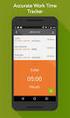 Interaction Tracker Timesheet Reporting Technical Reference Interactive Intelligence Customer Interaction Center (CIC) 2016 R2 Last updated December 14, 2015 (See Change Log for summary of changes.) Abstract
Interaction Tracker Timesheet Reporting Technical Reference Interactive Intelligence Customer Interaction Center (CIC) 2016 R2 Last updated December 14, 2015 (See Change Log for summary of changes.) Abstract
Interaction Center Integration with HEAT
 Interaction Center Integration with HEAT Installation and Configuration Guide Interactive Intelligence Customer Interaction Center (CIC) 2016 R1 Last updated September 14, 2015 (See Change log for summary
Interaction Center Integration with HEAT Installation and Configuration Guide Interactive Intelligence Customer Interaction Center (CIC) 2016 R1 Last updated September 14, 2015 (See Change log for summary
IC Integration to Oracle Service Cloud Data Dictionary
 IC Integration to Oracle Service Cloud Data Dictionary Technical Reference Interactive Intelligence Customer Interaction Center (CIC) 2016 R1 Last updated October 9, 2015 (See Change log for summary of
IC Integration to Oracle Service Cloud Data Dictionary Technical Reference Interactive Intelligence Customer Interaction Center (CIC) 2016 R1 Last updated October 9, 2015 (See Change log for summary of
Factory Image Restoration Procedures
 Factory Image Restoration Procedures Technical Reference Interaction Application Server Interaction Media Server Appliance (HP ProLiant Gen9) Version 2016 R1 Last updated September 3, 2015 (See Change
Factory Image Restoration Procedures Technical Reference Interaction Application Server Interaction Media Server Appliance (HP ProLiant Gen9) Version 2016 R1 Last updated September 3, 2015 (See Change
Interaction Supervisor ipad Edition
 Interaction Supervisor ipad Edition Administrator s Guide Interactive Intelligence Customer Interaction Center (CIC) 2015 R4 Last updated August 4, 2015 (See Change Log for summary of changes.) Abstract
Interaction Supervisor ipad Edition Administrator s Guide Interactive Intelligence Customer Interaction Center (CIC) 2015 R4 Last updated August 4, 2015 (See Change Log for summary of changes.) Abstract
Exchange MAPI Support for IC
 Exchange MAPI Support for IC Technical Reference Interactive Intelligence Customer Interaction Center (CIC) 2016 R1 Last updated September 4, 2015 (See Change Log for summary of changes) Abstract This
Exchange MAPI Support for IC Technical Reference Interactive Intelligence Customer Interaction Center (CIC) 2016 R1 Last updated September 4, 2015 (See Change Log for summary of changes) Abstract This
IC Integration with Oracle Service Cloud
 IC Integration with Oracle Service Cloud Installation and Configuration Guide Interactive Intelligence Customer Interaction Center (CIC) 2016 R1 Last updated October 9, 2015 (See Change log for summary
IC Integration with Oracle Service Cloud Installation and Configuration Guide Interactive Intelligence Customer Interaction Center (CIC) 2016 R1 Last updated October 9, 2015 (See Change log for summary
IC ACD Processing. Technical Reference. Interactive Intelligence Customer Interaction Center (CIC) 2016 R1
 IC ACD Processing Technical Reference Interactive Intelligence Customer Interaction Center (CIC) 2016 R1 Last updated September 15, 2015 (See Change Log for summary of changes.) Abstract Customer Interaction
IC ACD Processing Technical Reference Interactive Intelligence Customer Interaction Center (CIC) 2016 R1 Last updated September 15, 2015 (See Change Log for summary of changes.) Abstract Customer Interaction
Identity Providers. Technical Reference. Interactive Intelligence Customer Interaction Center (CIC) Version 2016. Last updated November 5, 2015
 Identity Providers Technical Reference Interactive Intelligence Customer Interaction Center (CIC) Version 2016 Last updated November 5, 2015 (See Change Log for summary of changes.) Abstract This document
Identity Providers Technical Reference Interactive Intelligence Customer Interaction Center (CIC) Version 2016 Last updated November 5, 2015 (See Change Log for summary of changes.) Abstract This document
Group Policy Deployment for IC Applications
 Group Policy Deployment for IC Applications Technical Reference Interactive Intelligence Customer Interaction Center (CIC) 2016 R1 Last updated September 9, 2015 (See Change Log for summary of change made
Group Policy Deployment for IC Applications Technical Reference Interactive Intelligence Customer Interaction Center (CIC) 2016 R1 Last updated September 9, 2015 (See Change Log for summary of change made
IC Managed IP Phones
 IC Managed IP Phones Administrator s Guide Interactive Intelligence Customer Interaction Center (CIC) 2016 R1 Last updated October 15, 2015 (See Change Log for summary of changes made to this document
IC Managed IP Phones Administrator s Guide Interactive Intelligence Customer Interaction Center (CIC) 2016 R1 Last updated October 15, 2015 (See Change Log for summary of changes made to this document
Interaction Dialer. Installation and Configuration Guide. Interactive Intelligence Customer Interaction Center (CIC) 2016 R1
 Interaction Dialer Installation and Configuration Guide Interactive Intelligence Customer Interaction Center (CIC) 2016 R1 Last Update October 27, 2015 (See Change Log for summary of changes.) Abstract
Interaction Dialer Installation and Configuration Guide Interactive Intelligence Customer Interaction Center (CIC) 2016 R1 Last Update October 27, 2015 (See Change Log for summary of changes.) Abstract
Interaction Recorder Remote Content Service
 Interaction Recorder Remote Content Service Installation and Configuration Guide Interactive Intelligence Customer Interaction Center (CIC) 2016 Last updated October 2, 2015 (See Change Log for summary
Interaction Recorder Remote Content Service Installation and Configuration Guide Interactive Intelligence Customer Interaction Center (CIC) 2016 Last updated October 2, 2015 (See Change Log for summary
Interaction Center Integration with Workforce Management Historical and Real-Time Adherence
 Interaction Center Integration with Workforce Management Historical and Real-Time Adherence Technical Reference Interactive Intelligence Customer Interaction Center (CIC) 2016 R1 Last updated September
Interaction Center Integration with Workforce Management Historical and Real-Time Adherence Technical Reference Interactive Intelligence Customer Interaction Center (CIC) 2016 R1 Last updated September
CIC Integration with SAP CRM
 CIC Integration with SAP CRM Installation and Configuration Guide Interactive Intelligence Customer Interaction Center (CIC ) 4.0 SU1 Last updated November 24, 2015 (See Change log for summary of changes.)
CIC Integration with SAP CRM Installation and Configuration Guide Interactive Intelligence Customer Interaction Center (CIC ) 4.0 SU1 Last updated November 24, 2015 (See Change log for summary of changes.)
Installation Instructions Release Version 15.0 January 30 th, 2011
 Release Version 15.0 January 30 th, 2011 ARGUS Software: ARGUS Valuation - DCF The contents of this document are considered proprietary by ARGUS Software, the information enclosed and any portion thereof
Release Version 15.0 January 30 th, 2011 ARGUS Software: ARGUS Valuation - DCF The contents of this document are considered proprietary by ARGUS Software, the information enclosed and any portion thereof
ACD Processing: IC's Automatic Communication Distribution
 ACD Processing: IC's Automatic Communication Distribution Technical Reference Customer Interaction Center (CIC) Vonexus Enterprise Interaction Center (Vonexus EIC) Version 3.0 Last updated 6/24/2008 Abstract
ACD Processing: IC's Automatic Communication Distribution Technical Reference Customer Interaction Center (CIC) Vonexus Enterprise Interaction Center (Vonexus EIC) Version 3.0 Last updated 6/24/2008 Abstract
IC Web Integration to Salesforce.com
 IC Web Integration to Salesforce.com Administrator s Guide Interactive Intelligence Customer Interaction Center (CIC) 2016 R2 Last updated December 21, 2015 (See Change log for summary of changes.) Abstract
IC Web Integration to Salesforce.com Administrator s Guide Interactive Intelligence Customer Interaction Center (CIC) 2016 R2 Last updated December 21, 2015 (See Change log for summary of changes.) Abstract
Session Manager. Development Application Note. Interactive Intelligence Customer Interaction Center (CIC) Version 2016. Last updated February 29, 2016
 Session Manager Development Application Note Interactive Intelligence Customer Interaction Center (CIC) Version 2016 Last updated February 29, 2016 (See Change Log for summary of changes.) Abstract This
Session Manager Development Application Note Interactive Intelligence Customer Interaction Center (CIC) Version 2016 Last updated February 29, 2016 (See Change Log for summary of changes.) Abstract This
VERITAS Backup Exec 9.1 for Windows Servers Quick Installation Guide
 VERITAS Backup Exec 9.1 for Windows Servers Quick Installation Guide N109548 Disclaimer The information contained in this publication is subject to change without notice. VERITAS Software Corporation makes
VERITAS Backup Exec 9.1 for Windows Servers Quick Installation Guide N109548 Disclaimer The information contained in this publication is subject to change without notice. VERITAS Software Corporation makes
Wave IP 2.0 SP1. Wave ViewPoint User Guide
 Wave IP 2.0 SP1 Wave ViewPoint User Guide 2011 by Vertical Communications, Inc. All rights reserved. Vertical Communications and the Vertical Communications logo and combinations thereof and Vertical ViewPoint
Wave IP 2.0 SP1 Wave ViewPoint User Guide 2011 by Vertical Communications, Inc. All rights reserved. Vertical Communications and the Vertical Communications logo and combinations thereof and Vertical ViewPoint
Interaction Supervisor
 Interaction Supervisor Interaction Supervisor Printable Version of Online Help Customer Interaction Center (CIC) Vonexus Enterprise Interaction Center (Vonexus EIC) Messaging Interaction Center (MIC) Version
Interaction Supervisor Interaction Supervisor Printable Version of Online Help Customer Interaction Center (CIC) Vonexus Enterprise Interaction Center (Vonexus EIC) Messaging Interaction Center (MIC) Version
FileMaker Pro 12. Using a Remote Desktop Connection with FileMaker Pro 12
 FileMaker Pro 12 Using a Remote Desktop Connection with FileMaker Pro 12 2007 2012 FileMaker, Inc. All Rights Reserved. FileMaker, Inc. 5201 Patrick Henry Drive Santa Clara, California 95054 FileMaker
FileMaker Pro 12 Using a Remote Desktop Connection with FileMaker Pro 12 2007 2012 FileMaker, Inc. All Rights Reserved. FileMaker, Inc. 5201 Patrick Henry Drive Santa Clara, California 95054 FileMaker
MRCP. Technical Reference. Interactive Intelligence Customer Interaction Center (CIC) Version 2016 R3
 MRCP Technical Reference Interactive Intelligence Customer Interaction Center (CIC) Version 2016 R3 Last updated April 12, 2016 (See Change Log for summary of changes.) Abstract This document discusses
MRCP Technical Reference Interactive Intelligence Customer Interaction Center (CIC) Version 2016 R3 Last updated April 12, 2016 (See Change Log for summary of changes.) Abstract This document discusses
FileMaker Pro 11. Running FileMaker Pro 11 on Citrix XenApp
 FileMaker Pro 11 Running FileMaker Pro 11 on Citrix XenApp 2007 2010 FileMaker, Inc. All Rights Reserved. FileMaker, Inc. 5201 Patrick Henry Drive Santa Clara, California 95054 FileMaker is a trademark
FileMaker Pro 11 Running FileMaker Pro 11 on Citrix XenApp 2007 2010 FileMaker, Inc. All Rights Reserved. FileMaker, Inc. 5201 Patrick Henry Drive Santa Clara, California 95054 FileMaker is a trademark
FileMaker Pro 13. Using a Remote Desktop Connection with FileMaker Pro 13
 FileMaker Pro 13 Using a Remote Desktop Connection with FileMaker Pro 13 2007 2013 FileMaker, Inc. All Rights Reserved. FileMaker, Inc. 5201 Patrick Henry Drive Santa Clara, California 95054 FileMaker
FileMaker Pro 13 Using a Remote Desktop Connection with FileMaker Pro 13 2007 2013 FileMaker, Inc. All Rights Reserved. FileMaker, Inc. 5201 Patrick Henry Drive Santa Clara, California 95054 FileMaker
Installation Manual UC for Business Unified Messaging for Exchange 2010
 Installation Manual UC for Business Unified Messaging for Exchange 2010 NEC Corporation nec.com Unified Messaging for Exchange Installation Manual - Exchange 2010 Edition Table of Contents About this Manual...
Installation Manual UC for Business Unified Messaging for Exchange 2010 NEC Corporation nec.com Unified Messaging for Exchange Installation Manual - Exchange 2010 Edition Table of Contents About this Manual...
Vocalité Version 2.4 Feature Overview
 Vocalité Version 2.4 Feature Overview 1 Copyright and Trademark Information 1994 2005 Interactive Intelligence Inc./ Vonexus Inc. All rights reserved. Vonexus is a wholly-owned subsidiary of Interactive
Vocalité Version 2.4 Feature Overview 1 Copyright and Trademark Information 1994 2005 Interactive Intelligence Inc./ Vonexus Inc. All rights reserved. Vonexus is a wholly-owned subsidiary of Interactive
MGC WebCommander Web Server Manager
 MGC WebCommander Web Server Manager Installation and Configuration Guide Version 8.0 Copyright 2006 Polycom, Inc. All Rights Reserved Catalog No. DOC2138B Version 8.0 Proprietary and Confidential The information
MGC WebCommander Web Server Manager Installation and Configuration Guide Version 8.0 Copyright 2006 Polycom, Inc. All Rights Reserved Catalog No. DOC2138B Version 8.0 Proprietary and Confidential The information
Virtual CD v10. Network Management Server Manual. H+H Software GmbH
 Virtual CD v10 Network Management Server Manual H+H Software GmbH Table of Contents Table of Contents Introduction 1 Legal Notices... 2 What Virtual CD NMS can do for you... 3 New Features in Virtual
Virtual CD v10 Network Management Server Manual H+H Software GmbH Table of Contents Table of Contents Introduction 1 Legal Notices... 2 What Virtual CD NMS can do for you... 3 New Features in Virtual
Interaction Client Web Edition and Mobile Web Edition
 Interaction Client Web Edition and Mobile Web Edition Installation and Configuration Guide Interactive Intelligence Customer Interaction Center (CIC) 2016 R3 Last updated March 9, 2016 (See Change Log
Interaction Client Web Edition and Mobile Web Edition Installation and Configuration Guide Interactive Intelligence Customer Interaction Center (CIC) 2016 R3 Last updated March 9, 2016 (See Change Log
How to use the VMware Workstation / Player to create an ISaGRAF (Ver. 3.55) development environment?
 Author Janice Hong Version 1.0.0 Date Mar. 2014 Page 1/56 How to use the VMware Workstation / Player to create an ISaGRAF (Ver. 3.55) development environment? Application Note The 32-bit operating system
Author Janice Hong Version 1.0.0 Date Mar. 2014 Page 1/56 How to use the VMware Workstation / Player to create an ISaGRAF (Ver. 3.55) development environment? Application Note The 32-bit operating system
Unified Messaging. User Guide
 Unified Messaging User Guide Notice This user guide is released by Inter-Tel, Inc. as a guide for end-users. It provides information necessary to use Unified Messaging v2.2. The contents of this user
Unified Messaging User Guide Notice This user guide is released by Inter-Tel, Inc. as a guide for end-users. It provides information necessary to use Unified Messaging v2.2. The contents of this user
MicrosoftDynam ics GP 2015. TenantServices Installation and Adm inistration Guide
 MicrosoftDynam ics GP 2015 TenantServices Installation and Adm inistration Guide Copyright Copyright 2014 Microsoft Corporation. All rights reserved. Limitation of liability This document is provided as-is.
MicrosoftDynam ics GP 2015 TenantServices Installation and Adm inistration Guide Copyright Copyright 2014 Microsoft Corporation. All rights reserved. Limitation of liability This document is provided as-is.
SC-T35/SC-T45/SC-T46/SC-T47 ViewSonic Device Manager User Guide
 SC-T35/SC-T45/SC-T46/SC-T47 ViewSonic Device Manager User Guide Copyright and Trademark Statements 2014 ViewSonic Computer Corp. All rights reserved. This document contains proprietary information that
SC-T35/SC-T45/SC-T46/SC-T47 ViewSonic Device Manager User Guide Copyright and Trademark Statements 2014 ViewSonic Computer Corp. All rights reserved. This document contains proprietary information that
Pearl Echo Installation Checklist
 Pearl Echo Installation Checklist Use this checklist to enter critical installation and setup information that will be required to install Pearl Echo in your network. For detailed deployment instructions
Pearl Echo Installation Checklist Use this checklist to enter critical installation and setup information that will be required to install Pearl Echo in your network. For detailed deployment instructions
Installing Communicator on Citrix XenApp and Windows Servers
 Appendix C Installing Communicator on Citrix XenApp and Windows Servers You can install ShoreTel Communicator for Windows on Citrix XenApp and Windows Servers to provide ShoreTel Communicator functionality
Appendix C Installing Communicator on Citrix XenApp and Windows Servers You can install ShoreTel Communicator for Windows on Citrix XenApp and Windows Servers to provide ShoreTel Communicator functionality
Installation / Migration Guide for Windows 2000/2003 Servers
 PSQL v9 SP1 (9.1) & Installation / Migration Guide for Windows 2000/2003 Servers Ebix, Inc. Corporate Headquarters Concourse Parkway, Suite 3200 Atlanta, GA 30328 USA Phone: 678-281-2020 Fax: 678-281-2019
PSQL v9 SP1 (9.1) & Installation / Migration Guide for Windows 2000/2003 Servers Ebix, Inc. Corporate Headquarters Concourse Parkway, Suite 3200 Atlanta, GA 30328 USA Phone: 678-281-2020 Fax: 678-281-2019
OCS Client Installation - Quick Start Guide. Web Conferencing & Secure Instant Messaging via Microsoft Office Communications Server 2007
 OCS Client Installation - Quick Start Guide Web Conferencing & Secure Instant Messaging via Microsoft Office Communications Server 2007 MailStreet Live Support: 866-461-0851 Document Revision: March, 2010
OCS Client Installation - Quick Start Guide Web Conferencing & Secure Instant Messaging via Microsoft Office Communications Server 2007 MailStreet Live Support: 866-461-0851 Document Revision: March, 2010
Portions of this product were created using LEADTOOLS 1991-2009 LEAD Technologies, Inc. ALL RIGHTS RESERVED.
 Installation Guide Lenel OnGuard 2009 Installation Guide, product version 6.3. This guide is item number DOC-110, revision 1.038, May 2009 Copyright 1992-2009 Lenel Systems International, Inc. Information
Installation Guide Lenel OnGuard 2009 Installation Guide, product version 6.3. This guide is item number DOC-110, revision 1.038, May 2009 Copyright 1992-2009 Lenel Systems International, Inc. Information
Citrix and Windows Servers
 Installing Communicator on Citrix and Windows Servers C Installing Communicator on C. Citrix and Windows Servers This appendix describes how to install ShoreTel Communicator for Windows on Citrix and Windows
Installing Communicator on Citrix and Windows Servers C Installing Communicator on C. Citrix and Windows Servers This appendix describes how to install ShoreTel Communicator for Windows on Citrix and Windows
Extension Manual. User portal, Dial codes & Voice mail for 3CX Phone System Version 7.0
 Extension Manual User portal, Dial codes & Voice mail for 3CX Phone System Version 7.0 Copyright 2006-2008, 3CX ltd. http:// E-mail: info@3cx.com Information in this document is subject to change without
Extension Manual User portal, Dial codes & Voice mail for 3CX Phone System Version 7.0 Copyright 2006-2008, 3CX ltd. http:// E-mail: info@3cx.com Information in this document is subject to change without
For Active Directory Installation Guide
 For Active Directory Installation Guide Version 2.5.2 April 2010 Copyright 2010 Legal Notices makes no representations or warranties with respect to the contents or use of this documentation, and specifically
For Active Directory Installation Guide Version 2.5.2 April 2010 Copyright 2010 Legal Notices makes no representations or warranties with respect to the contents or use of this documentation, and specifically
VERITAS Backup Exec TM 10.0 for Windows Servers
 VERITAS Backup Exec TM 10.0 for Windows Servers Quick Installation Guide N134418 July 2004 Disclaimer The information contained in this publication is subject to change without notice. VERITAS Software
VERITAS Backup Exec TM 10.0 for Windows Servers Quick Installation Guide N134418 July 2004 Disclaimer The information contained in this publication is subject to change without notice. VERITAS Software
Team Foundation Server 2010, Visual Studio Ultimate 2010, Team Build 2010, & Lab Management Beta 2 Installation Guide
 Page 1 of 243 Team Foundation Server 2010, Visual Studio Ultimate 2010, Team Build 2010, & Lab Management Beta 2 Installation Guide (This is an alpha version of Benjamin Day Consulting, Inc. s installation
Page 1 of 243 Team Foundation Server 2010, Visual Studio Ultimate 2010, Team Build 2010, & Lab Management Beta 2 Installation Guide (This is an alpha version of Benjamin Day Consulting, Inc. s installation
WebEx Remote Access User s Guide
 About This Guide This guide introduces you to WebEx Remote Access and its features. This guide assumes that you have a user account for your Remote Access service. Note To obtain a user account, contact
About This Guide This guide introduces you to WebEx Remote Access and its features. This guide assumes that you have a user account for your Remote Access service. Note To obtain a user account, contact
WhatsUp Gold v16.2 Installation and Configuration Guide
 WhatsUp Gold v16.2 Installation and Configuration Guide Contents Installing and Configuring Ipswitch WhatsUp Gold v16.2 using WhatsUp Setup Installing WhatsUp Gold using WhatsUp Setup... 1 Security guidelines
WhatsUp Gold v16.2 Installation and Configuration Guide Contents Installing and Configuring Ipswitch WhatsUp Gold v16.2 using WhatsUp Setup Installing WhatsUp Gold using WhatsUp Setup... 1 Security guidelines
Proficy* HMI/SCADA - ifix U SING T ERMINAL S ERVER
 Proficy* HMI/SCADA - ifix U SING T ERMINAL S ERVER Version 5.1 May 2010 All rights reserved. No part of this publication may be reproduced in any form or by any electronic or mechanical means, including
Proficy* HMI/SCADA - ifix U SING T ERMINAL S ERVER Version 5.1 May 2010 All rights reserved. No part of this publication may be reproduced in any form or by any electronic or mechanical means, including
ifix and Terminal Services A Deployment Guide
 ifix and Terminal Services A Deployment Guide Copyright 2007-2010 Automation Control Products Atlanta, Georgia, USA www.thinmanager.com Rev. 2 December 22, 2009 Table of Contents 1. Introduction... 3 1.1.
ifix and Terminal Services A Deployment Guide Copyright 2007-2010 Automation Control Products Atlanta, Georgia, USA www.thinmanager.com Rev. 2 December 22, 2009 Table of Contents 1. Introduction... 3 1.1.
NETWRIX ACCOUNT LOCKOUT EXAMINER
 NETWRIX ACCOUNT LOCKOUT EXAMINER ADMINISTRATOR S GUIDE Product Version: 4.1 July 2014. Legal Notice The information in this publication is furnished for information use only, and does not constitute a
NETWRIX ACCOUNT LOCKOUT EXAMINER ADMINISTRATOR S GUIDE Product Version: 4.1 July 2014. Legal Notice The information in this publication is furnished for information use only, and does not constitute a
Non-ThinManager Components
 Non-ThinManager Components Microsoft Terminal Servers play an important role in the ThinManager system. It is recommended that you become familiar with the documentation provided by Microsoft about their
Non-ThinManager Components Microsoft Terminal Servers play an important role in the ThinManager system. It is recommended that you become familiar with the documentation provided by Microsoft about their
STATISTICA VERSION 9 STATISTICA ENTERPRISE INSTALLATION INSTRUCTIONS FOR USE WITH TERMINAL SERVER
 Notes: STATISTICA VERSION 9 STATISTICA ENTERPRISE INSTALLATION INSTRUCTIONS FOR USE WITH TERMINAL SERVER 1. These instructions focus on installation on Windows Terminal Server (WTS), but are applicable
Notes: STATISTICA VERSION 9 STATISTICA ENTERPRISE INSTALLATION INSTRUCTIONS FOR USE WITH TERMINAL SERVER 1. These instructions focus on installation on Windows Terminal Server (WTS), but are applicable
Oracle WebCenter Content Service for Microsoft Exchange
 Oracle WebCenter Content Service for Microsoft Exchange Installation and Upgrade Guide 10g Release 3 (10.3) November 2008 Oracle WebCenter Content Service for Microsoft Exchange Installation and Upgrade
Oracle WebCenter Content Service for Microsoft Exchange Installation and Upgrade Guide 10g Release 3 (10.3) November 2008 Oracle WebCenter Content Service for Microsoft Exchange Installation and Upgrade
Preparing Your Server for an MDsuite Installation
 Preparing Your Server for an MDsuite Installation Introduction This document is intended for those clients who have purchased the MDsuite Application Server software and will be scheduled for an MDsuite
Preparing Your Server for an MDsuite Installation Introduction This document is intended for those clients who have purchased the MDsuite Application Server software and will be scheduled for an MDsuite
How To Use A Cell Phone On A Microsoft Powerbook 2.5.2.2 (Windows) On A Pc Or Macbook 2 (Windows 2) On An Ipad Or Ipad 2.2 Or Ipa 2.3
 Interaction Client.NET Edition Agent User Guide Interaction Center Version 2.4 August 3, 2006 DC-001-2.4-BKNA Copyright and Trademark Information 1994 2006 Interactive Intelligence Inc. All rights reserved.
Interaction Client.NET Edition Agent User Guide Interaction Center Version 2.4 August 3, 2006 DC-001-2.4-BKNA Copyright and Trademark Information 1994 2006 Interactive Intelligence Inc. All rights reserved.
Insight Video Net. LLC. CMS 2.0. Quick Installation Guide
 Insight Video Net. LLC. CMS 2.0 Quick Installation Guide Table of Contents 1. CMS 2.0 Installation 1.1. Software Required 1.2. Create Default Directories 1.3. Create Upload User Account 1.4. Installing
Insight Video Net. LLC. CMS 2.0 Quick Installation Guide Table of Contents 1. CMS 2.0 Installation 1.1. Software Required 1.2. Create Default Directories 1.3. Create Upload User Account 1.4. Installing
Citrix Password Manager Using the Account Self-Service Feature. Citrix Password Manager 4.6 with Service Pack 1 Citrix XenApp 5.0, Platinum Edition
 Citrix Password Manager Using the Account Self-Service Feature Citrix Password Manager 4.6 with Service Pack 1 Citrix XenApp 5.0, Platinum Edition 2 Citrix Password Manager - Account Self-Service Copyright
Citrix Password Manager Using the Account Self-Service Feature Citrix Password Manager 4.6 with Service Pack 1 Citrix XenApp 5.0, Platinum Edition 2 Citrix Password Manager - Account Self-Service Copyright
AdminToys Suite. Installation & Setup Guide
 AdminToys Suite Installation & Setup Guide Copyright 2008-2009 Lovelysoft. All Rights Reserved. Information in this document is subject to change without prior notice. Certain names of program products
AdminToys Suite Installation & Setup Guide Copyright 2008-2009 Lovelysoft. All Rights Reserved. Information in this document is subject to change without prior notice. Certain names of program products
BroadWorks Receptionist
 BroadWorks Receptionist Administration Guide Release 14.sp2 Document Version 1 220 Perry Parkway Gaithersburg, MD USA 20877 Tel +1 301.977.9440 Fax +1 301.977.8846 WWW.BROADSOFT.COM BroadWorks Guide Copyright
BroadWorks Receptionist Administration Guide Release 14.sp2 Document Version 1 220 Perry Parkway Gaithersburg, MD USA 20877 Tel +1 301.977.9440 Fax +1 301.977.8846 WWW.BROADSOFT.COM BroadWorks Guide Copyright
RSView 32 ACTIVE DISPLAY SYSTEM GETTING RESULTS GUIDE. PUBLICATION VW32AD-GR001E-EN-E July 2011 Supersedes Publication VW32AD-GR001D-EN-E
 RSView 32 ACTIVE DISPLAY SYSTEM GETTING RESULTS GUIDE PUBLICATION VW32AD-GR001E-EN-E July 2011 Supersedes Publication VW32AD-GR001D-EN-E Contact Rockwell Copyright Notice Trademark Notices Customer Support
RSView 32 ACTIVE DISPLAY SYSTEM GETTING RESULTS GUIDE PUBLICATION VW32AD-GR001E-EN-E July 2011 Supersedes Publication VW32AD-GR001D-EN-E Contact Rockwell Copyright Notice Trademark Notices Customer Support
Esi-Mail. Setup and User s Guide. Visit http://www.esiusers.com for up-to-date help. 0450-0479 Rev. A
 Esi-Mail Setup and User s Guide 0450-0479 Rev. A Visit http://www.esiusers.com for up-to-date help. Table of contents Introduction... 1 About this guide... 1 System requirements... 2 ESI hardware requirements...
Esi-Mail Setup and User s Guide 0450-0479 Rev. A Visit http://www.esiusers.com for up-to-date help. Table of contents Introduction... 1 About this guide... 1 System requirements... 2 ESI hardware requirements...
Microsoft Dynamics GP. Engineering Data Management Integration Administrator s Guide
 Microsoft Dynamics GP Engineering Data Management Integration Administrator s Guide Copyright Copyright 2007 Microsoft Corporation. All rights reserved. Complying with all applicable copyright laws is
Microsoft Dynamics GP Engineering Data Management Integration Administrator s Guide Copyright Copyright 2007 Microsoft Corporation. All rights reserved. Complying with all applicable copyright laws is
ACTIVE DIRECTORY DEPLOYMENT
 ACTIVE DIRECTORY DEPLOYMENT CASAS Technical Support 800.255.1036 2009 Comprehensive Adult Student Assessment Systems. All rights reserved. Version 031809 CONTENTS 1. INTRODUCTION... 1 1.1 LAN PREREQUISITES...
ACTIVE DIRECTORY DEPLOYMENT CASAS Technical Support 800.255.1036 2009 Comprehensive Adult Student Assessment Systems. All rights reserved. Version 031809 CONTENTS 1. INTRODUCTION... 1 1.1 LAN PREREQUISITES...
Citrix Systems, Inc.
 Citrix Systems, Inc. Notice The information in this publication is subject to change without notice. THIS PUBLICATION IS PROVIDED AS IS WITHOUT WARRANTIES OF ANY KIND, EXPRESS OR IMPLIED, INCLUDING ANY
Citrix Systems, Inc. Notice The information in this publication is subject to change without notice. THIS PUBLICATION IS PROVIDED AS IS WITHOUT WARRANTIES OF ANY KIND, EXPRESS OR IMPLIED, INCLUDING ANY
753 Broad Street Phone: 706-312-3535 Suite 200 Fax: 706-868-8655 Augusta, GA 30901-5518. Copyrights
 Ipswitch, Inc. Web: www.imailserver.com 753 Broad Street Phone: 706-312-3535 Suite 200 Fax: 706-868-8655 Augusta, GA 30901-5518 Copyrights 1995-2011 Ipswitch, Inc. All rights reserved. IMail Collaboration
Ipswitch, Inc. Web: www.imailserver.com 753 Broad Street Phone: 706-312-3535 Suite 200 Fax: 706-868-8655 Augusta, GA 30901-5518 Copyrights 1995-2011 Ipswitch, Inc. All rights reserved. IMail Collaboration
RUNNING TRACKER ON A TERMINAL SERVER
 RUNNING TRACKER ON A TERMINAL SERVER RUNNING TRACKER ON A TERMINAL SERVER Tracker can be run on a Windows 2003 Terminal Server, provided the Windows Terminal Server is properly configured. Depending on
RUNNING TRACKER ON A TERMINAL SERVER RUNNING TRACKER ON A TERMINAL SERVER Tracker can be run on a Windows 2003 Terminal Server, provided the Windows Terminal Server is properly configured. Depending on
for Networks Installation Guide for the application on a server September 2015 (GUIDE 2) Memory Booster version 1.3-N and later
 for Networks Installation Guide for the application on a server September 2015 (GUIDE 2) Memory Booster version 1.3-N and later Copyright 2015, Lucid Innovations Limited. All Rights Reserved Lucid Research
for Networks Installation Guide for the application on a server September 2015 (GUIDE 2) Memory Booster version 1.3-N and later Copyright 2015, Lucid Innovations Limited. All Rights Reserved Lucid Research
for Networks Installation Guide for the application on the server July 2014 (GUIDE 2) Lucid Rapid Version 6.05-N and later
 for Networks Installation Guide for the application on the server July 2014 (GUIDE 2) Lucid Rapid Version 6.05-N and later Copyright 2014, Lucid Innovations Limited. All Rights Reserved Lucid Research
for Networks Installation Guide for the application on the server July 2014 (GUIDE 2) Lucid Rapid Version 6.05-N and later Copyright 2014, Lucid Innovations Limited. All Rights Reserved Lucid Research
Setup and Configuration Guide for Pathways Mobile Estimating
 Setup and Configuration Guide for Pathways Mobile Estimating Setup and Configuration Guide for Pathways Mobile Estimating Copyright 2008 by CCC Information Services Inc. All rights reserved. No part of
Setup and Configuration Guide for Pathways Mobile Estimating Setup and Configuration Guide for Pathways Mobile Estimating Copyright 2008 by CCC Information Services Inc. All rights reserved. No part of
Installing the Microsoft Network Driver Interface
 Installing the Microsoft Network Driver Interface Overview This guide explains how to install the PictureTel Live200 Microsoft Network Driver Interface (NDIS) software you have downloaded from PictureTel's
Installing the Microsoft Network Driver Interface Overview This guide explains how to install the PictureTel Live200 Microsoft Network Driver Interface (NDIS) software you have downloaded from PictureTel's
Lab 00: Configuring the Microsoft Lync Ignite Environment Cloud Hosted Version
 Lab 00: Configuring the Microsoft Lync Ignite Environment Cloud Hosted Version DISCLAIMER 2013 Microsoft Corporation. All rights reserved. Microsoft, Active Directory, Forefront, Hyper-V, Internet Explorer,
Lab 00: Configuring the Microsoft Lync Ignite Environment Cloud Hosted Version DISCLAIMER 2013 Microsoft Corporation. All rights reserved. Microsoft, Active Directory, Forefront, Hyper-V, Internet Explorer,
Microsoft Dynamics GP. Workflow Installation Guide Release 10.0
 Microsoft Dynamics GP Workflow Installation Guide Release 10.0 Copyright Copyright 2008 Microsoft Corporation. All rights reserved. Complying with all applicable copyright laws is the responsibility of
Microsoft Dynamics GP Workflow Installation Guide Release 10.0 Copyright Copyright 2008 Microsoft Corporation. All rights reserved. Complying with all applicable copyright laws is the responsibility of
WhatsUp Gold v16.1 Installation and Configuration Guide
 WhatsUp Gold v16.1 Installation and Configuration Guide Contents Installing and Configuring Ipswitch WhatsUp Gold v16.1 using WhatsUp Setup Installing WhatsUp Gold using WhatsUp Setup... 1 Security guidelines
WhatsUp Gold v16.1 Installation and Configuration Guide Contents Installing and Configuring Ipswitch WhatsUp Gold v16.1 using WhatsUp Setup Installing WhatsUp Gold using WhatsUp Setup... 1 Security guidelines
User Manual. Onsight Management Suite Version 5.1. Another Innovation by Librestream
 User Manual Onsight Management Suite Version 5.1 Another Innovation by Librestream Doc #: 400075-06 May 2012 Information in this document is subject to change without notice. Reproduction in any manner
User Manual Onsight Management Suite Version 5.1 Another Innovation by Librestream Doc #: 400075-06 May 2012 Information in this document is subject to change without notice. Reproduction in any manner
Personal Call Manager User Guide. BCM Business Communications Manager
 Personal Call Manager User Guide BCM Business Communications Manager Document Status: Standard Document Version: 04.01 Document Number: NN40010-104 Date: August 2008 Copyright Nortel Networks 2005 2008
Personal Call Manager User Guide BCM Business Communications Manager Document Status: Standard Document Version: 04.01 Document Number: NN40010-104 Date: August 2008 Copyright Nortel Networks 2005 2008
Issue Tracking Anywhere Installation Guide
 TM Issue Tracking Anywhere Installation Guide The leading developer of version control and issue tracking software Table of Contents Introduction...3 Installation Guide...3 Installation Prerequisites...3
TM Issue Tracking Anywhere Installation Guide The leading developer of version control and issue tracking software Table of Contents Introduction...3 Installation Guide...3 Installation Prerequisites...3
Using Avaya Flare Experience for Windows
 Using Avaya Flare Experience for Windows Release 9.0 Issue 02.01 September 2013 Contents Chapter 1: About Flare Experience... 5 About Flare Experience... 5 Main window... 6 Button descriptions... 10 Chapter
Using Avaya Flare Experience for Windows Release 9.0 Issue 02.01 September 2013 Contents Chapter 1: About Flare Experience... 5 About Flare Experience... 5 Main window... 6 Button descriptions... 10 Chapter
Version 3.8. Installation Guide
 Version 3.8 Installation Guide Copyright 2007 Jetro Platforms, Ltd. All rights reserved. This document is being furnished by Jetro Platforms for information purposes only to licensed users of the Jetro
Version 3.8 Installation Guide Copyright 2007 Jetro Platforms, Ltd. All rights reserved. This document is being furnished by Jetro Platforms for information purposes only to licensed users of the Jetro
CONFIGURING MICROSOFT SQL SERVER REPORTING SERVICES
 CONFIGURING MICROSOFT SQL SERVER REPORTING SERVICES TECHNICAL ARTICLE November/2011. Legal Notice The information in this publication is furnished for information use only, and does not constitute a commitment
CONFIGURING MICROSOFT SQL SERVER REPORTING SERVICES TECHNICAL ARTICLE November/2011. Legal Notice The information in this publication is furnished for information use only, and does not constitute a commitment
Nexio Connectus with Nexio G-Scribe
 Nexio Connectus with Nexio G-Scribe 2.1.2 3/20/2014 Edition: A 2.1.2 Publication Information 2014 Imagine Communications. Proprietary and Confidential. Imagine Communications considers this document and
Nexio Connectus with Nexio G-Scribe 2.1.2 3/20/2014 Edition: A 2.1.2 Publication Information 2014 Imagine Communications. Proprietary and Confidential. Imagine Communications considers this document and
Quick Start Guide. IT Management On-Demand
 1 Quick Start Guide Quick Start Guide IT Management On-Demand Introduction... 2 Getting Started... 3 Planning Your Deployment... 5 Performing a Test Deployment... 6 Enterprise Deployment Options... 8 Remote
1 Quick Start Guide Quick Start Guide IT Management On-Demand Introduction... 2 Getting Started... 3 Planning Your Deployment... 5 Performing a Test Deployment... 6 Enterprise Deployment Options... 8 Remote
IBM Connections Plug-In for Microsoft Outlook Installation Help
 IBM Connections Version 5 IBM Connections Plug-In for Microsoft Outlook Installation Help Edition Notice Note: Before using this information and the product it supports, read the information in "Notices."
IBM Connections Version 5 IBM Connections Plug-In for Microsoft Outlook Installation Help Edition Notice Note: Before using this information and the product it supports, read the information in "Notices."
Extension Manual User portal, Dial codes & Voice mail for 3CX Phone System Version 6.0
 Extension Manual User portal, Dial codes & Voice mail for 3CX Phone System Version 6.0 Copyright 2006-2008, 3CX ltd. http://www.3cx.com E-mail: info@3cx.com Information in this document is subject to change
Extension Manual User portal, Dial codes & Voice mail for 3CX Phone System Version 6.0 Copyright 2006-2008, 3CX ltd. http://www.3cx.com E-mail: info@3cx.com Information in this document is subject to change
Getting Started with Microsoft Office Live Meeting. Published October 2007 Last Update: August 2009
 Getting Started with Microsoft Office Live Meeting Published October 2007 Last Update: August 2009 Information in this document, including URL and other Internet Web site references, is subject to change
Getting Started with Microsoft Office Live Meeting Published October 2007 Last Update: August 2009 Information in this document, including URL and other Internet Web site references, is subject to change
Implementing a SAS 9.3 Enterprise BI Server Deployment TS-811. in Microsoft Windows Operating Environments
 Implementing a SAS 9.3 Enterprise BI Server Deployment TS-811 in Microsoft Windows Operating Environments Table of Contents Introduction... 1 Step 1: Create a SAS Software Depot..... 1 Step 2: Prepare
Implementing a SAS 9.3 Enterprise BI Server Deployment TS-811 in Microsoft Windows Operating Environments Table of Contents Introduction... 1 Step 1: Create a SAS Software Depot..... 1 Step 2: Prepare
Sharp Remote Device Manager (SRDM) Server Software Setup Guide
 Sharp Remote Device Manager (SRDM) Server Software Setup Guide This Guide explains how to install the software which is required in order to use Sharp Remote Device Manager (SRDM). SRDM is a web-based
Sharp Remote Device Manager (SRDM) Server Software Setup Guide This Guide explains how to install the software which is required in order to use Sharp Remote Device Manager (SRDM). SRDM is a web-based
DriveLock Quick Start Guide
 Be secure in less than 4 hours CenterTools Software GmbH 2012 Copyright Information in this document, including URL and other Internet Web site references, is subject to change without notice. Unless otherwise
Be secure in less than 4 hours CenterTools Software GmbH 2012 Copyright Information in this document, including URL and other Internet Web site references, is subject to change without notice. Unless otherwise
Microsoft Dynamics GP 2010. SQL Server Reporting Services Guide
 Microsoft Dynamics GP 2010 SQL Server Reporting Services Guide April 4, 2012 Copyright Copyright 2012 Microsoft. All rights reserved. Limitation of liability This document is provided as-is. Information
Microsoft Dynamics GP 2010 SQL Server Reporting Services Guide April 4, 2012 Copyright Copyright 2012 Microsoft. All rights reserved. Limitation of liability This document is provided as-is. Information
Installation & Maintenance Guide
 The instruction booklet is also included on the CD in Word and Acrobat formats, which may be easier to print. (If you want to install Acrobat Reader run d:\acroread\setup.exe (where d:\ is the identifier
The instruction booklet is also included on the CD in Word and Acrobat formats, which may be easier to print. (If you want to install Acrobat Reader run d:\acroread\setup.exe (where d:\ is the identifier
Getting Started with Microsoft Office Live Meeting. Published October 2007
 Getting Started with Microsoft Office Live Meeting Published October 2007 Information in this document, including URL and other Internet Web site references, is subject to change without notice. Unless
Getting Started with Microsoft Office Live Meeting Published October 2007 Information in this document, including URL and other Internet Web site references, is subject to change without notice. Unless
Creating client-server setup with multiple clients
 Creating client-server setup with multiple clients Coffalyser.Net uses a SQL client server database model to store all project/experiment- related data. The client-server model has one main application
Creating client-server setup with multiple clients Coffalyser.Net uses a SQL client server database model to store all project/experiment- related data. The client-server model has one main application
Changing Your Cameleon Server IP
 1.1 Overview Technical Note Cameleon requires that you have a static IP address defined for the server PC the Cameleon server application runs on. Even if the server PC has a static IP address, you may
1.1 Overview Technical Note Cameleon requires that you have a static IP address defined for the server PC the Cameleon server application runs on. Even if the server PC has a static IP address, you may
Olympus DSSPlayer Pro R5
 Olympus DSSPlayer Pro R5 - Citrix & Terminal Service Installation Guide - For R5.0.11 Ver.1.30 2010/10/18 OLYMPUS IMAGING CORP. - Table of Contents - 1. Introduction... 1 1.1. System Overview... 1 1.2.
Olympus DSSPlayer Pro R5 - Citrix & Terminal Service Installation Guide - For R5.0.11 Ver.1.30 2010/10/18 OLYMPUS IMAGING CORP. - Table of Contents - 1. Introduction... 1 1.1. System Overview... 1 1.2.
Citrix Online, div. of Citrix Systems Inc. GoToAssist TM. Product Category: Knowledge Management/eSupport Validation Date: 2/22/2005
 , div. of Citrix Systems Inc. GoToAssist TM Product Category: Knowledge Management/eSupport Validation Date: 2/22/2005 Product Abstract GoToAssist enables businesses to securely interact in real time with
, div. of Citrix Systems Inc. GoToAssist TM Product Category: Knowledge Management/eSupport Validation Date: 2/22/2005 Product Abstract GoToAssist enables businesses to securely interact in real time with
Microsoft Office Communicator 2007 R2 Getting Started Guide. Published: December 2008
 Microsoft Office Communicator 2007 R2 Getting Started Guide Published: December 2008 Information in this document, including URL and other Internet Web site references, is subject to change without notice.
Microsoft Office Communicator 2007 R2 Getting Started Guide Published: December 2008 Information in this document, including URL and other Internet Web site references, is subject to change without notice.
Troubleshooting File and Printer Sharing in Microsoft Windows XP
 Operating System Troubleshooting File and Printer Sharing in Microsoft Windows XP Microsoft Corporation Published: November 2003 Updated: August 2004 Abstract File and printer sharing for Microsoft Windows
Operating System Troubleshooting File and Printer Sharing in Microsoft Windows XP Microsoft Corporation Published: November 2003 Updated: August 2004 Abstract File and printer sharing for Microsoft Windows
Polycom RealPresence Desktop for Windows
 3.1 January 2014 3725-69930-002A Polycom RealPresence Desktop for Windows Trademark Information POLYCOM and the names and marks associated with Polycom's products are trademarks and/or service marks of
3.1 January 2014 3725-69930-002A Polycom RealPresence Desktop for Windows Trademark Information POLYCOM and the names and marks associated with Polycom's products are trademarks and/or service marks of
User Manual. 3CX VOIP client / Soft phone Version 6.0
 User Manual 3CX VOIP client / Soft phone Version 6.0 Copyright 2006-2008, 3CX ltd. http:// E-mail: info@3cx.com Information in this document is subject to change without notice. Companies names and data
User Manual 3CX VOIP client / Soft phone Version 6.0 Copyright 2006-2008, 3CX ltd. http:// E-mail: info@3cx.com Information in this document is subject to change without notice. Companies names and data
QAD Enterprise Applications. Training Guide Demand Management 6.1 Technical Training
 QAD Enterprise Applications Training Guide Demand Management 6.1 Technical Training 70-3248-6.1 QAD Enterprise Applications February 2012 This document contains proprietary information that is protected
QAD Enterprise Applications Training Guide Demand Management 6.1 Technical Training 70-3248-6.1 QAD Enterprise Applications February 2012 This document contains proprietary information that is protected
Virtual Appliance for VMware Server. Getting Started Guide. Revision 2.0.2. Warning and Disclaimer
 Virtual Appliance for VMware Server Getting Started Guide Revision 2.0.2 Warning and Disclaimer This document is designed to provide information about the configuration and installation of the CensorNet
Virtual Appliance for VMware Server Getting Started Guide Revision 2.0.2 Warning and Disclaimer This document is designed to provide information about the configuration and installation of the CensorNet
