Video Loss. Remote MonitoringQuick Start Guide. QT Series Network DVRs. Before You Get Started. Network Information
|
|
|
- Ross Ellis
- 8 years ago
- Views:
Transcription
1 Remote MonitoringQuick Start Guide QT Series DVRs efore You Get Started This poster is intended to help you get your Q-See security system connected to your network and accessible for remote monitoring. You must have already set up your system and have a basic idea of its operation. There are many additional features which can be customized to your specific needs. More information and instructions are available in the Remote Monitoring Guide incuded on the D that came with your system or available for download from our website at For information on how to set up your DVR and cameras, please refer to the Quick Start Guide poster included with your DVR along with the User Manual also included on the accompanying D. IMPORTNT! This guide will instruct you on how to connect your DVR to a network to allow you to monitor it remotely from a computer or mobile device. Video Loss You will need: nsure that your DVR is connected directly to your network router using a at5 or thernet cable plugged into your DVR s network port (labelled NT or LN ). Having a network switch between your DVR and router can cause connectivity problems. Please note that your DVR must be connected to your router with a cable as it will not work with a wireless connection. Have a computer connected to the same router as your DVR. You will need your router s brand, model number and manual. The manual is also usually available on your router s manufacturer s website. The Manuals and Software D that came with your DVR. It contains necessary software and links to other important programs which are mentioned in this guide. Information STP stablish an D, NTWORK. lick on the Menu icon in the tool bar on the DVR s screen. Other s. lick on the Setup icon in the Main Menu. lick on the icon in the Setup Menu D. nsure that the box labeled Obtain utomatically is checked. If it is not, please put a checkmark in the box, click on and then the window. Reopen the window to see the updated IP address.. Write down the:. DVR s., and. (your Router s address) Obtain an IP address automatically F. Menu
2 or Port Forwarding STP Opening Ports To make your DVR accessible from outside of your local network, you have to forward ports and 606 through your router to your DVR s IP address. There are several ways to do this and we present two options which cover the majority of users. If you are unable to connect your DVR to the Internet using either of these procedures, we describe two other methods in the Remote Monitoring Guide which can be found on the D that came with your system. Please note that if you are able to use, you should NOT forward your ports as this will cause connection issues. OPTION : The QT series of DVRs come configured to take advantage of the latest networking technology, or Universal Plug n Play right out of the box. If you have an -enabled router, you will only need to plug the DVR into your network and you will then be able to proceed to the end of this section. onsult your router s manual to determine whether it has or not. Please note that, as of this writing, Wire brand routers do not have the feature. If you do not have a -enabled Router, you will have to utilize another method to forward your ports. If you wish to ensure that is turned on in your DVR, go to the window as described in Step, above, and click on the Other s tab. The box should have a check mark in it. If it does not, click on the box to add the check, then click on before hitting. When you reopen the window, the box should be checked. NTWORK Other s MyQ-See.com myname@my address.com myqseeaccountpassword myaccount.myq-see.com OR OPTION : Opening Ports Using DMZ. On a computer connected to the same router as the DVR, open a web browser and enter the (Router s IP address) you obtained in Part into the browser window s address bar to access your router. Web lient. Locate the DMZ settings in your router. ach manufacturer is different so please consult your router s manual for the location of this setting. Two examples are shown at right.. nable DMZ. D. nter the DVR s IP address (Obtained in Step Obtain an, above).. lick on or Save to preserve your settings. LIV SRH KUP ONFIG To confirm that your ports have been forwarded successfully, go to using a computer connected to the same router as the DVR.. nter into the box labeled What Port?. lick on the heck button. You should see a green Success message. If not, return to the DVR s window and, in the tab, change port to 8, 8 or 85 and click to save your changes before checking using that new number on anyouseeme. D. Repeat for port This website will also display your Public IP address near the top of the page above the box where you entered your port number. This is the number which you will use to access the DVR using a web browser or your Open Port heck Tool mobile device from outside of your local network Page (away Safety from Tools the building in which your DVR is located). Please note that if you had to use a different port number than, you will have to add a colon (:) and that port number to anyouseeme.org - Open Port heck Tool the end of the address shown. xample :8. This page will serve as a free utility for remotely verifying a port is open or closed. It will be useful for users who wish to check to see if a server or ISP is blocking certain ports. Your IP: What Port? heck Success: I can see your service on on port () Your ISP is not blocking port
3 Fixed Local ddress STP Static Internal IP () ddress Most routers assign connected devices a random IP address that is not currently in use by another device on your internal network. With the exception of Wire brand routers, when a router or networked device reboots due to a power loss or other issue, the addresses will change and the port forwarding configuration will no longer work. For that reason, we recommend changing your DVR s network setting to a fixed, or static IP address which will not change. ccessing Your DVR Remotely STP 4 Using the Web lient Software Now that your ports have been successfully forwarded, you are now able to access your DVR from your computer using Internet xplorer. Macintosh users, or P users who prefer to use Safari, should refer to the Macintosh Remote ccess Guide on the D that came with your DVR, or which is available from Whether you are monitoring your DVR from a computer on the same local network (LN), or on one at a remote location (WN/Internet), the procedure is the same. The only difference is that for LN access you will be entering your DVR s IP address, which you obtained in Part Obtain an IP ddress, while for Internet access you will use the Public which was shown at the end of Part when you visited NTWORK. lick on the Setup icon in the Main Menu.. lick on the icon in the Setup Menu.. Uncheck the box labeled Obtain utomatically. Other s D. lick and then. 606 Obtain an IP address automatically nter the appropriate address in the address bar of a Windows xplorer browser window in the D. When the Web lient plug-in is fully downloaded, it will launch in the web page and present you same manner as you d enter any web address using either the DVR s IP address or Public IP address with a login screen. nter the same user name and password that you use when accessing the as described above. DVR. You may also choose your preferred language. This website wants to install the following add-on: Weblient.cab from Digital Peripheral Solutions Ltd. If you trust the website and the add-on and want to install it, click here.... When the web page loads, you may receive a warning message along the top of the page indicating that an ctivex control was blocked. You will need to click on the warning message bar to unblock it.. You will be asked to install the file Weblient.cab. lick llow to begin the download. NOT: Depending upon your security settings, your computer may ask you multiple times to confirm the installation and running of this application. This xplorer plug-in is being downloaded from your DVR itself and should list Digital Peripheral Systems, Inc. as the publisher. onfirm the download and launch of the software as needed. This authorization process should only occur during the first time you access the DVR from that particular computer.. Once you have logged in, the webpage will show the view from amera along with on-screen controls to allow you to monitor and direct your DVR. Please consult the Remote Monitoring Guide included on the D that came with your DVR or available on our website, for instructions on how to use the software :6:49 Internet xplorer - Security Warning Do you want to install this software? Name: Weblient.cab Publisher: Digital Peripheral Solutions Ltd. D admin Status Master Stream Sub-Stream More options Install Don t Install Language nglish Local ing Status While files from the Internet can be useful, this file type can potentially harm your computer. Only install software from publishers you trust. What s the risk? LOGIN olor
4 Domain Name System (DNS) STP 5 ctivating DNS Once you have completed the above sections, you are able to operate your DVR remotely. The sections below allow you to take advantage of additional features including the ability to access your DVR using a conventional domain name and having your system send out alerts. To access these functions, you will have to access your router to obtain your DNS (Domain Name Server) number. ecause you will need to be at your computer connected to the same router as the DVR to access your router, the following instructions will allow you to make your DNS settings using the Web lient software.. Open up an Internet xplorer browser window and enter the address (Item # which you wrote down in Step Obtain an.). Locate your router s status window (may also be named Information or Info, it will list the DNS number copy this down.. Open or switch to the Web lient window in Internet xplorer D. lick on the onfig tab. lick on the icon in the menu on the left of the screen. F. nter the DNS number from Step in the section marked. You do not need to have an alternate server. G. lick to save your settings. Router Page Safety Tools DVI INFO LOGS STTISTIS INTRNT SSSIONS ROUTING WIRLSS STTINGS STTUS DVND DVI INFORMTION ll of your Internet and network connection details are displayed on this page. WN M ddress : : : : Primary DNS Server : Secondary DNS Server : DNS : 00:4:0:77:f9: (null) Disabled Fine Web lient Page Safety Setup Obtain an utomatically F 608 Use the Following myq-see.com G D Protected Mode: On Dynamic Domain Name Service () This is an optional step which allows you to take advantage of Dynamic Domain Name Service, or. Not to be confused with DNS above, allows you to enter a conventional web address when remotely logging into your DVR from outside of your network. It also allows you to avoid having to repeat Steps 4 and 5 when/if your ISP reassigns IP addresses. Q-See offers service for free at and your DVR is configured accept account information from that site. For convenience, we will continue to use the Web lient software for the following instructions. These settings may also be made on the DVR itself, in the window after obtaining the domain name (Steps and, below).. Keeping the Web lient window open, open another browser window and go to Register with the website and follow the instructions for creating a domain name. The website will display your pubic IP address and your domain name which will look like this: Switching back to the Web lient page, click on the onfig tab at the top of the page. D. Select from the list along the left side of the page.. heck the box and select MyQ-See.com in the server pull-down menu. F. nter your account information password and domain name. G. lick the button H. If successful, you will see a message confirming your settings in a pop-up window. lose the pop-up and click on at the bottom of the Web lient window to save your settings. NW USR RGISTRTION MIL DDRSS PSSWORD PSSWORD ONFIRM FIRST NM LST NM SURITY QUSTION.. Setup 608 Obtain an utomatically Use the Following Fine D NSWR Protected Mode: On ONFRIM YOU R HUMN My first phone number New aptcha nter the text you see above Submit Reset - myq-see.com John Q Public F G H
5 -Mail lerts STP 6 Sending -mail Your DVR can send notifications to up to three recipients. Depending on your DVR s settings, the system can generate heavy traffic. For that reason, we recommend creating a dedicated address specifically for the system to send alert notices. If you do not have your own system (such as corporate mail server) you should consider using a free provider. However, because many free services allow only a limited amount of traffic we specifically recommend using Google s Gmail service with its higher limit. Similarly, you will want the alert s to go to a different account than the one sending them. This will ease your management of these alerts. While these settings can be made in the window on the DVR, for the purposes of this demonstration, we will continue to use the Web lient window and use settings for Gmail other services will have different values and these can be found in that provider s Options settings. STP 7 -mail Triggers Now that you have your DVR configured to send notificatioins, you will need to set up which events will trigger a message. Most users prefer to receive alerts when a camera detects motion. These alerts can also include a still image of the event. Instructions for additional settings are available in your manual.. Keeping the Web lient window open, open another browser window and reate an account for your DVR to use in sending out the alerts.. ack in the Web lient window, click on the link below the icon to open the window.. Fill out the required information. Gmail settings are shown: SMTP Server smtp.gmail.com Port 465 SSL heck Gmail requires this to be selected. Send ddresses the Gmail address you created the password you entered when creating your address Receive ddresses you may send notifications to up to three addresses. D. Press the button. pop-up window will appear indicating that the settings are being tested. It will be replaced by a window indicating success.. heck this box if you wish to attach an image recorded by the camera when it detects motion. F. lick on at the bottom to save your settings.. Select the icon from the menu on the left side of Web lient Page the Safety screen Tools in the onfig tab.. lick the box under nable for each camera that you want to send an alert when it detects motion. Motion. For each camera selected, you will need to click on the H nable Holding Time[s] Trigger rea button in the Trigger column. 0 Mail 0 D. lick on the box next to -mail. SMTP Port smtp.gmail.com 0. Under Snap, you can indicate which cameras will take 4 Port snapshots for the . SSL heck 6 0 F. Repeat for each camera Send ddr YourDVR@gmail.com G. lick on to save your settings. motion Receive ddr receive@gmail.com ll Motion Receive ddr Sensor 0 Sensor Receive ddr Video Loss Trigger Other out hannel out uzzer Show Full Screen None -mail ttaching Image Snap
Remote Monitoring Quick Start Guide
 For more information about your new system, look for QC on our website or in our online support materials at www.q-see.com/support Remote Monitoring Quick Start Guide QC Series Network NVRs efore You Get
For more information about your new system, look for QC on our website or in our online support materials at www.q-see.com/support Remote Monitoring Quick Start Guide QC Series Network NVRs efore You Get
REMOTE MONITORING SETUP GUIDE QT SERIES DVR & NVR MODELS
 Setup Guide for Remote Internet and Smartphone Monitoring, MyQ-See DDNS, and Email Notification PC with Windows Operating System Apple Macintosh Computer ios Android QT SERIES DVR & NVR MODELS REMOTE MONITORING
Setup Guide for Remote Internet and Smartphone Monitoring, MyQ-See DDNS, and Email Notification PC with Windows Operating System Apple Macintosh Computer ios Android QT SERIES DVR & NVR MODELS REMOTE MONITORING
Quick Installation Guide
 V2.01 Model: FI9821W Quick Installation Guide Indoor HD Pan/Tilt Wireless IP Camera Black White For Windows OS ------- Page 1 For MAC OS ------- Page 16 ShenZhen Foscam Intelligent Technology Co., Ltd
V2.01 Model: FI9821W Quick Installation Guide Indoor HD Pan/Tilt Wireless IP Camera Black White For Windows OS ------- Page 1 For MAC OS ------- Page 16 ShenZhen Foscam Intelligent Technology Co., Ltd
FI8910W Quick Installation Guide. Indoor MJPEG Pan/Tilt Wireless IP Camera
 Model: FI8910W Quick Installation Guide (For Windows OS) (For MAC OS please go to page 17) Indoor MJPEG Pan/Tilt Wireless IP Camera Black White Package Contents IP Camera FI8910W with IR-Cut.x 1 DC Power
Model: FI8910W Quick Installation Guide (For Windows OS) (For MAC OS please go to page 17) Indoor MJPEG Pan/Tilt Wireless IP Camera Black White Package Contents IP Camera FI8910W with IR-Cut.x 1 DC Power
SETTING UP REMOTE ACCESS FOR Q-SEE DVR SYSTEMS MODEL NUMBER: QC40198
 Accessing the DVR from a Computer Attached to the Same Router: If you are only going to access the DVR from a computer that is attached to the same router as the DVR you only need to setup the information
Accessing the DVR from a Computer Attached to the Same Router: If you are only going to access the DVR from a computer that is attached to the same router as the DVR you only need to setup the information
7 6.2 Windows Vista / Windows 7. 10 8.2 IP Address Syntax. 12 9.2 Mobile Port. 13 10.2 Windows Vista / Windows 7. 17 13.2 Apply Rules To Your Device
 TABLE OF CONTENTS ADDRESS CHECKLIST 3 INTRODUCTION 4 WHAT IS PORT FORWARDING? 4 PROCEDURE OVERVIEW 5 PHYSICAL CONNECTION 6 FIND YOUR ROUTER S LOCAL NETWORK IP ADDRESS 7 6.1 Windows XP 7 6.2 Windows Vista
TABLE OF CONTENTS ADDRESS CHECKLIST 3 INTRODUCTION 4 WHAT IS PORT FORWARDING? 4 PROCEDURE OVERVIEW 5 PHYSICAL CONNECTION 6 FIND YOUR ROUTER S LOCAL NETWORK IP ADDRESS 7 6.1 Windows XP 7 6.2 Windows Vista
Amcrest 960H DVR Quick Start Guide
 Amcrest 960H DVR Quick Start Guide Welcome Thank you for purchasing our Amcrest 960H DVR! This quick start guide will help you become familiar with our DVR in a very short time. Before installation and
Amcrest 960H DVR Quick Start Guide Welcome Thank you for purchasing our Amcrest 960H DVR! This quick start guide will help you become familiar with our DVR in a very short time. Before installation and
Remote Monitoring Setup Guide
 Remote Monitoring Setup Guide QC SERIES DVR MODELS Apple Macintosh Computer PC with Windows Operating System iphone Android Setup Guide for Remote Internet and Smartphone Monitoring, MyQ-See DDNS, and
Remote Monitoring Setup Guide QC SERIES DVR MODELS Apple Macintosh Computer PC with Windows Operating System iphone Android Setup Guide for Remote Internet and Smartphone Monitoring, MyQ-See DDNS, and
Epson Connect Guide NPD4706-00 EN
 NP4706-00 N ontents ontents pson onnect and Other Mobile Solutions What Is pson onnect?... 3 User Page... 4 mail Print... 5 Scan to loud... 6 pson iprint (3.x)... 7 pson Remote river (Windows only)...
NP4706-00 N ontents ontents pson onnect and Other Mobile Solutions What Is pson onnect?... 3 User Page... 4 mail Print... 5 Scan to loud... 6 pson iprint (3.x)... 7 pson Remote river (Windows only)...
Mondopad v1.6. Quick Start 009-1489-00
 Mondopad v1.6 Quick Start 009-1489-00 Contents Hardware Setup... 3 Windows Setup & Registration Process... 3 Microsoft Windows Setup... 3 Register the Mondopad Software... 4 Microsoft Office Activation...
Mondopad v1.6 Quick Start 009-1489-00 Contents Hardware Setup... 3 Windows Setup & Registration Process... 3 Microsoft Windows Setup... 3 Register the Mondopad Software... 4 Microsoft Office Activation...
Quick Installation Guide
 V48.01 Model: FI8919W Quick Installation Guide Outdoor Pan/Tilt Wireless IP Camera For Windows OS ------- Page 1 For MAC OS ------- Page 15 ShenZhen Foscam Intelligent Technology Co., Ltd Quick Installation
V48.01 Model: FI8919W Quick Installation Guide Outdoor Pan/Tilt Wireless IP Camera For Windows OS ------- Page 1 For MAC OS ------- Page 15 ShenZhen Foscam Intelligent Technology Co., Ltd Quick Installation
Configuring a customer owned router to function as a switch with Ultra TV
 Configuring a customer owned router to function as a switch with Ultra TV This method will turn the customer router into a wireless switch and allow the Ultra Gateway to perform routing functions and allow
Configuring a customer owned router to function as a switch with Ultra TV This method will turn the customer router into a wireless switch and allow the Ultra Gateway to perform routing functions and allow
SETTING UP REMOTE ACCESS ON EYEMAX PC BASED DVR.
 SETTING UP REMOTE ACCESS ON EYEMAX PC BASED DVR. 1. Setting up your network to allow incoming connections on ports used by Eyemax system. Default ports used by Eyemax system are: range of ports 9091~9115
SETTING UP REMOTE ACCESS ON EYEMAX PC BASED DVR. 1. Setting up your network to allow incoming connections on ports used by Eyemax system. Default ports used by Eyemax system are: range of ports 9091~9115
Setting up the Swann HD IP cameras
 Setting up the Swann HD IP cameras Connecting the cameras to the network The Swann IP cameras are connected to the network with Category 5/5E/6 cables. The cameras feature Power over Ethernet for ease
Setting up the Swann HD IP cameras Connecting the cameras to the network The Swann IP cameras are connected to the network with Category 5/5E/6 cables. The cameras feature Power over Ethernet for ease
Remote Monitoring Setup Guide
 Remote Monitoring Setup Guide QC SERIES NVR MODELS Apple Macintosh Computer PC with Windows Operating System iphone Android BlackBerry* * Select Models Setup Guide for Remote Internet and Smartphone Monitoring,
Remote Monitoring Setup Guide QC SERIES NVR MODELS Apple Macintosh Computer PC with Windows Operating System iphone Android BlackBerry* * Select Models Setup Guide for Remote Internet and Smartphone Monitoring,
REMOTE ACCESS DDNS CONFIGURATION MANUAL
 REMOTE ACCESS DDNS CONFIGURATION MANUAL Analog DVR Series 1 www.mezory.com INTRODUCTION TO REMOTE ACCESS As the World sinks into one global village, reliable connectivity is one of the most demanding facilities
REMOTE ACCESS DDNS CONFIGURATION MANUAL Analog DVR Series 1 www.mezory.com INTRODUCTION TO REMOTE ACCESS As the World sinks into one global village, reliable connectivity is one of the most demanding facilities
Remote Access VPN SSL VPN Access via Internet Explorer
 The following instructions will allow you to access your company network remotely, via your Internet Explorer web browser. 1. Launch Internet Explorer and choose Internet Options from the Tools menu. 2.
The following instructions will allow you to access your company network remotely, via your Internet Explorer web browser. 1. Launch Internet Explorer and choose Internet Options from the Tools menu. 2.
Quick Installation Guide
 V46.01 Model: FI8918W Quick Installation Guide Indoor Pan/Tilt Wireless IP Camera Black White For Windows OS ------- Page 1 For MAC OS ------- Page 11 ShenZhen Foscam Intelligent Technology Co., Ltd Quick
V46.01 Model: FI8918W Quick Installation Guide Indoor Pan/Tilt Wireless IP Camera Black White For Windows OS ------- Page 1 For MAC OS ------- Page 11 ShenZhen Foscam Intelligent Technology Co., Ltd Quick
Quick-Start Guide. Remote Surveillance & Playback SUPER DVR MONITORING SOFTWARE. For use on Q-See s QSDT series of PC Securitiy Surveillance Cards
 Quick-Start Guide SUPER DVR MONITORING SOFTWARE Remote Surveillance & Playback For use on Q-See s QSDT series of PC Securitiy Surveillance Cards 2 CONFIGURING ROUTER FOR REMOTE ACCESS REMOTE SURVEILLANCE
Quick-Start Guide SUPER DVR MONITORING SOFTWARE Remote Surveillance & Playback For use on Q-See s QSDT series of PC Securitiy Surveillance Cards 2 CONFIGURING ROUTER FOR REMOTE ACCESS REMOTE SURVEILLANCE
Scan to E-mail Quick Setup Guide
 Xerox WorkCentre M118i Scan to E-mail Quick Setup Guide 701P42574 This guide provides a quick reference for setting up the Scan to E-mail feature on the Xerox WorkCentre M118i. It includes procedures for:
Xerox WorkCentre M118i Scan to E-mail Quick Setup Guide 701P42574 This guide provides a quick reference for setting up the Scan to E-mail feature on the Xerox WorkCentre M118i. It includes procedures for:
Network Setup Guide. 1 Glossary. 2 Operation. 1.1 Static IP. 1.2 Point-to-Point Protocol over Ethernet (PPPoE)
 Network Setup Guide 1 Glossary 1.1 Static IP Computers are communicated and recognized by their own unique IP addresses over the Internet. Static IP provided by your ISP (Internet Service Provider) means
Network Setup Guide 1 Glossary 1.1 Static IP Computers are communicated and recognized by their own unique IP addresses over the Internet. Static IP provided by your ISP (Internet Service Provider) means
SETTING UP REMOTE ACCESS FOR Q-SEE DVR SYSTEM
 Accessing the DVR from a Computer Attached to the Same Router If you are only going to access the DVR from a computer that is attached to the same router as the DVR you only need to setup the information
Accessing the DVR from a Computer Attached to the Same Router If you are only going to access the DVR from a computer that is attached to the same router as the DVR you only need to setup the information
How to Remotely Access Hikvision Devices User Manual
 HIKVISION EUROPE B.V. How to Remotely Access Hikvision Devices User Manual (Use to remotely access Hikvision DVR s, NVR s and IP Cameras) Name: Remote Access Publisher: HIKVISION EUROPE B.V. Type: Information
HIKVISION EUROPE B.V. How to Remotely Access Hikvision Devices User Manual (Use to remotely access Hikvision DVR s, NVR s and IP Cameras) Name: Remote Access Publisher: HIKVISION EUROPE B.V. Type: Information
How to Remotely View Security Cameras Using the Internet
 How to Remotely View Security Cameras Using the Internet Introduction: The ability to remotely view security cameras is one of the most useful features of your EZWatch Pro system. It provides the ability
How to Remotely View Security Cameras Using the Internet Introduction: The ability to remotely view security cameras is one of the most useful features of your EZWatch Pro system. It provides the ability
Instruction for IE network monitor
 Instruction for IE network monitor This system features a built-in browser-based software that allows you to access your system remotely over your local area network (LAN) or over the Internet (WAN) using
Instruction for IE network monitor This system features a built-in browser-based software that allows you to access your system remotely over your local area network (LAN) or over the Internet (WAN) using
Quick Installation Guide
 Model: FI8905E Quick Installation Guide Ourdoor POE Network Camera For Windows OS ------- Page 1 For MAC OS ------- Page 14 ShenZhen Foscam Intelligent Technology Co., Ltd Quick Installation Guide - For
Model: FI8905E Quick Installation Guide Ourdoor POE Network Camera For Windows OS ------- Page 1 For MAC OS ------- Page 14 ShenZhen Foscam Intelligent Technology Co., Ltd Quick Installation Guide - For
NETWORK SET UP GUIDE FOR
 NETWORK SET UP GUIDE FOR USZ11ZS USX21ZS USX31ZAND DVRX16D DVRX32D HDDX13D SUPPORTING ROUTER D-Link Linksys NETGEAR BELKI IP Addresses on the Internet When you connect to the Internet, through dialup connection,
NETWORK SET UP GUIDE FOR USZ11ZS USX21ZS USX31ZAND DVRX16D DVRX32D HDDX13D SUPPORTING ROUTER D-Link Linksys NETGEAR BELKI IP Addresses on the Internet When you connect to the Internet, through dialup connection,
How to configure Linksys SPA 941 942 for VOIP Connections
 How to configure Linksys SPA 941 942 for VOIP Connections Congratulations. Welcome to VOIP Connections family. 1.) Connect the phone properly. Make sure the phone is connected securely to your router or
How to configure Linksys SPA 941 942 for VOIP Connections Congratulations. Welcome to VOIP Connections family. 1.) Connect the phone properly. Make sure the phone is connected securely to your router or
SSL-VPN 200 Getting Started Guide
 Secure Remote Access Solutions APPLIANCES SonicWALL SSL-VPN Series SSL-VPN 200 Getting Started Guide SonicWALL SSL-VPN 200 Appliance Getting Started Guide Thank you for your purchase of the SonicWALL SSL-VPN
Secure Remote Access Solutions APPLIANCES SonicWALL SSL-VPN Series SSL-VPN 200 Getting Started Guide SonicWALL SSL-VPN 200 Appliance Getting Started Guide Thank you for your purchase of the SonicWALL SSL-VPN
CamGuard Security System CamGuard Security System Manual
 CamGuard Security System Manual JMC Electron Co.,LTD Brief Introduction... 3 Features... 3 System Requirements... 3 Configuration... 4 Add Camera... 4 Device Options... 4 About Alarm... 5 Alarm Actions...
CamGuard Security System Manual JMC Electron Co.,LTD Brief Introduction... 3 Features... 3 System Requirements... 3 Configuration... 4 Add Camera... 4 Device Options... 4 About Alarm... 5 Alarm Actions...
Actiontec GT784WN Router
 Table of Contents General Information...1 Verify Computer Settings...1 Router Installation...3 Configuring Your Router...3 Configuring Your Computer...7 Configuring Your Email...9 General Information Router
Table of Contents General Information...1 Verify Computer Settings...1 Router Installation...3 Configuring Your Router...3 Configuring Your Computer...7 Configuring Your Email...9 General Information Router
Port forwarding and viewing your IP camera from the internet
 Spy On A Bird TM Port forwarding and viewing your IP camera from the internet IP206W IP207W 12201 N NC Hwy 150 Suite 22 PMB 244 Winston Salem, NC 27127 Phone: 800-606-6428 www.spyonabird.com E-mail: info@spyonabird.com
Spy On A Bird TM Port forwarding and viewing your IP camera from the internet IP206W IP207W 12201 N NC Hwy 150 Suite 22 PMB 244 Winston Salem, NC 27127 Phone: 800-606-6428 www.spyonabird.com E-mail: info@spyonabird.com
Chapter 9 Monitoring System Performance
 Chapter 9 Monitoring System Performance This chapter describes the full set of system monitoring features of your ProSafe Dual WAN Gigabit Firewall with SSL & IPsec VPN. You can be alerted to important
Chapter 9 Monitoring System Performance This chapter describes the full set of system monitoring features of your ProSafe Dual WAN Gigabit Firewall with SSL & IPsec VPN. You can be alerted to important
SmartWatch Eco/Eco Compact
 SmartWatch Eco/Eco Compact Digital Video Recorders SmartWatch Eco SmartWatch Eco Compact Mobile Application Installation & Operation Manual Table of Contents Introduction...3 Installation and Operation
SmartWatch Eco/Eco Compact Digital Video Recorders SmartWatch Eco SmartWatch Eco Compact Mobile Application Installation & Operation Manual Table of Contents Introduction...3 Installation and Operation
Remote Viewer Recording Backup
 Remote Viewer Recording Backup Introduction: In this tutorial we will explain how to retrieve your recordings using the Web Service online. Using this method you can backup videos onto your computer using
Remote Viewer Recording Backup Introduction: In this tutorial we will explain how to retrieve your recordings using the Web Service online. Using this method you can backup videos onto your computer using
Quick Installation Guide
 Wired/Wireless IP Camera Quick Installation Guide (IE Browser) Model: APM-J803-WS Black White Shenzhen Apexis Electronic Co., Ltd. Step 1: Hardware Installation. 1. Install the Wi-Fi antenna. 2. Plug the
Wired/Wireless IP Camera Quick Installation Guide (IE Browser) Model: APM-J803-WS Black White Shenzhen Apexis Electronic Co., Ltd. Step 1: Hardware Installation. 1. Install the Wi-Fi antenna. 2. Plug the
Quick Installation Guide
 V2.01 IP Wired / Wireless Camera Quick Installation Guide (For Windows OS) Model: FI8602/FI8602W ShenZhen Foscam Intelligent Technology Co., Ltd Packing List Quick Installation Guide 1) IP CAMERA X 1 2)
V2.01 IP Wired / Wireless Camera Quick Installation Guide (For Windows OS) Model: FI8602/FI8602W ShenZhen Foscam Intelligent Technology Co., Ltd Packing List Quick Installation Guide 1) IP CAMERA X 1 2)
Internet Access to a DVR365
 Configuration Details : Internet Access to DVR365 Page : 1 Internet Access to a DVR365 These instructions will show you how to connect your DVR365 to the internet via an ADSL broadband modem/router. The
Configuration Details : Internet Access to DVR365 Page : 1 Internet Access to a DVR365 These instructions will show you how to connect your DVR365 to the internet via an ADSL broadband modem/router. The
6.0. Getting Started Guide
 6.0 Getting Started Guide Netmon Getting Started Guide 2 Contents Contents... 2 Appliance Installation... 3 IP Address Assignment (Optional)... 3 Logging In For the First Time... 5 Initial Setup... 6 License
6.0 Getting Started Guide Netmon Getting Started Guide 2 Contents Contents... 2 Appliance Installation... 3 IP Address Assignment (Optional)... 3 Logging In For the First Time... 5 Initial Setup... 6 License
INSTRUCTION MANUAL Neo Coolcam IP Camera
 INSTRUCTION MANUAL Neo Coolcam IP Camera Revised: June 28, 2013 Thank you for purchasing from SafetyBasement.com! We appreciate your business. We made this simple manual to help you enjoy your new product
INSTRUCTION MANUAL Neo Coolcam IP Camera Revised: June 28, 2013 Thank you for purchasing from SafetyBasement.com! We appreciate your business. We made this simple manual to help you enjoy your new product
Basics of Port Forwarding on a Router for Security DVR s
 Basics of Port Forwarding on a Router for Security DVR s The basic concept of setting up your router to allow for Off Site access to your DVR involves setting up the two necessary ports the Security DVR
Basics of Port Forwarding on a Router for Security DVR s The basic concept of setting up your router to allow for Off Site access to your DVR involves setting up the two necessary ports the Security DVR
TENVIS Technology Co., Ltd. User Manual. For H.264 Cameras. Version 2.0.0
 TENVIS Technology Co., Ltd User Manual For H.264 Cameras Version 2.0.0 Catalogue Basic Operation... 3 Hardware Installation... 3 Search Camera... 3 Get live video... 5 Camera Settings... 8 System... 8
TENVIS Technology Co., Ltd User Manual For H.264 Cameras Version 2.0.0 Catalogue Basic Operation... 3 Hardware Installation... 3 Search Camera... 3 Get live video... 5 Camera Settings... 8 System... 8
AXIS Camera Companion Internet access
 AXIS Camera Companion AXIS Camera Companion Internet access AXIS Camera Companion 2.0 introduces a new way to access sites and cameras remotely. When installing AXIS Camera Companion on a PC with internet
AXIS Camera Companion AXIS Camera Companion Internet access AXIS Camera Companion 2.0 introduces a new way to access sites and cameras remotely. When installing AXIS Camera Companion on a PC with internet
SECTION 1: FIND OUT THE IP ADDRESS OF DVR To find out the IP of DVR for your DVR do the following:
 NOTE! The DVR and PC must be connected to the same router. Things you will need to know : 1. The make and model of the router. 2. If you changed the default r outer login, then you will need to know the
NOTE! The DVR and PC must be connected to the same router. Things you will need to know : 1. The make and model of the router. 2. If you changed the default r outer login, then you will need to know the
mydlink DCS-930L/932L Cloud Cam Advanced Settings Setup Guide
 mydlink DCS-930L/932L Cloud Cam Advanced Settings Setup Guide Table of Contents Step 1: Login to the mydlink Web Portal Step 2: Access the mydlink Device Advanced Settings Step 3: Login to the Cloud Cam
mydlink DCS-930L/932L Cloud Cam Advanced Settings Setup Guide Table of Contents Step 1: Login to the mydlink Web Portal Step 2: Access the mydlink Device Advanced Settings Step 3: Login to the Cloud Cam
HRG Performance Series DVR DDNS Support Application Note (hrgddns)
 HRG Performance Series DVR DDNS Support Application Note (hrgddns) This document describes how to enable and configure Dynamic DNS (DDNS) functionality on the HRG Performance Series digital video recorder
HRG Performance Series DVR DDNS Support Application Note (hrgddns) This document describes how to enable and configure Dynamic DNS (DDNS) functionality on the HRG Performance Series digital video recorder
SYSTEM COMPONENTS. Gateway. Sensors. Repeater. 1-701-475-2361 1-888-475-2361 www.bekspyder.com. Figure 1
 Welcome to BEK SpyderProtect! This quick start guide is designed to give you a basic overview of the system, and help you get the most out of your home automation, monitoring, and alerts experience. For
Welcome to BEK SpyderProtect! This quick start guide is designed to give you a basic overview of the system, and help you get the most out of your home automation, monitoring, and alerts experience. For
Remote Monitoring Setup Guide
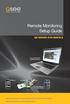 Remote Monitoring Setup Guide QS SERIES DVR MODELS PC with Windows Operating System iphone Android BlackBerry* * Select Models Setup Guide for Remote Internet and Smartphone Monitoring, MyQ-See DDNS, and
Remote Monitoring Setup Guide QS SERIES DVR MODELS PC with Windows Operating System iphone Android BlackBerry* * Select Models Setup Guide for Remote Internet and Smartphone Monitoring, MyQ-See DDNS, and
idvr-pro Viewer Software for Mac User Manual ver 0.1
 idvr-pro Viewer Software for Mac User Manual ver 0.1 1 Contents 1. Introduction... Error! Bookmark not defined. 1.1 Summary... Error! Bookmark not defined. 2. Install... Error! Bookmark not defined. 2.1
idvr-pro Viewer Software for Mac User Manual ver 0.1 1 Contents 1. Introduction... Error! Bookmark not defined. 1.1 Summary... Error! Bookmark not defined. 2. Install... Error! Bookmark not defined. 2.1
APPLICATION NOTE. CC5MPX Digital Camera and IPn3Gb Cellular Modem 10/14. App. Note Code: 3T-Z
 APPLICATION NOTE App. Note Code: 3T-Z CC5MPX Digital Camera and IPn3Gb Cellular Modem 10/14 C o p y r i g h t 2 0 1 3-2 0 1 4 C a m p b e l l S c i e n t i f i c ( C a n a d a ) C o r p. Table of Contents
APPLICATION NOTE App. Note Code: 3T-Z CC5MPX Digital Camera and IPn3Gb Cellular Modem 10/14 C o p y r i g h t 2 0 1 3-2 0 1 4 C a m p b e l l S c i e n t i f i c ( C a n a d a ) C o r p. Table of Contents
VisiCount Installation. Revised: 8/28/2012
 VisiCount Installation Revised: 8/28/2012 Introduction... 4 Requirements... 4 General... 4 Server Software... 4 Server Hardware... 4 Fulfilling Server Software Requirements... 5 Installation of Microsoft
VisiCount Installation Revised: 8/28/2012 Introduction... 4 Requirements... 4 General... 4 Server Software... 4 Server Hardware... 4 Fulfilling Server Software Requirements... 5 Installation of Microsoft
HRG Performance Series DVR DDNS Support Application Note (DynDNS)
 HRG Performance Series DVR DDNS Support Application Note (DynDNS) This document describes how to enable and configure Dynamic DNS (DDNS) functionality on the HRG Performance Series digital video recorder
HRG Performance Series DVR DDNS Support Application Note (DynDNS) This document describes how to enable and configure Dynamic DNS (DDNS) functionality on the HRG Performance Series digital video recorder
Using ipass Secure Anywhere. Secure Remote Access for Hallmark Independent Retailers
 Secure Remote Access for Hallmark Independent Retailers ipass Inc. Managed Network Services 125 Technology Drive, Suite 100 Irvine, CA 92618 USA www.ipass.com +1 949-681-5076 +1 949-681-5114 fx TABLE OF
Secure Remote Access for Hallmark Independent Retailers ipass Inc. Managed Network Services 125 Technology Drive, Suite 100 Irvine, CA 92618 USA www.ipass.com +1 949-681-5076 +1 949-681-5114 fx TABLE OF
You will find the following information contained in this document: Requirements for performing a Self-Install of your Internet service
 Subject : Internet Self-Install You will find the following information contained in this document: Requirements for performing a Self-Install of your Internet service Step-by-step instruction on connecting
Subject : Internet Self-Install You will find the following information contained in this document: Requirements for performing a Self-Install of your Internet service Step-by-step instruction on connecting
1. Open the preferences screen by opening the Mail menu and selecting Preferences...
 Using TLS encryption with OS X Mail This guide assumes that you have already created an account in Mail. If you have not, you can use the new account wizard. The new account wizard is in the Accounts window
Using TLS encryption with OS X Mail This guide assumes that you have already created an account in Mail. If you have not, you can use the new account wizard. The new account wizard is in the Accounts window
Remote Monitoring Setup Guide
 Remote Monitoring Setup Guide QS SERIES DVR MODELS PC with Windows Operating System iphone Android BlackBerry* * Select Models Setup Guide for Remote Internet and Smartphone Monitoring, MyQ-See DDNS, and
Remote Monitoring Setup Guide QS SERIES DVR MODELS PC with Windows Operating System iphone Android BlackBerry* * Select Models Setup Guide for Remote Internet and Smartphone Monitoring, MyQ-See DDNS, and
IP Camera (L series) User manual 2013-05 V1.1
 Dear users, the configuration for this camera is professional, so please read the user manual carefully before using the camera. IP Camera (L series) User manual 2013-05 V1.1 Statement If the user manual
Dear users, the configuration for this camera is professional, so please read the user manual carefully before using the camera. IP Camera (L series) User manual 2013-05 V1.1 Statement If the user manual
IIS, FTP Server and Windows
 IIS, FTP Server and Windows The Objective: To setup, configure and test FTP server. Requirement: Any version of the Windows 2000 Server. FTP Windows s component. Internet Information Services, IIS. Steps:
IIS, FTP Server and Windows The Objective: To setup, configure and test FTP server. Requirement: Any version of the Windows 2000 Server. FTP Windows s component. Internet Information Services, IIS. Steps:
SwannSecure Wi-Fi Monitoring System
 EN SwannSecure Wi-Fi Monitoring System Setup Wizard Quick Start Guide QW470KIT050115E Swann 2015 1 Welcome The Setup Wizard automatically launches the first time you turn on the Wi-Fi Monitor and walks
EN SwannSecure Wi-Fi Monitoring System Setup Wizard Quick Start Guide QW470KIT050115E Swann 2015 1 Welcome The Setup Wizard automatically launches the first time you turn on the Wi-Fi Monitor and walks
Emailing from The E2 Shop System EMail address Server Name Server Port, Encryption Protocol, Encryption Type, SMTP User ID SMTP Password
 Emailing from The E2 Shop System With recent releases of E2SS (at least 7.2.7.23), we will be allowing two protocols for EMail delivery. A new protocol for EMail delivery Simple Mail Transfer Protocol
Emailing from The E2 Shop System With recent releases of E2SS (at least 7.2.7.23), we will be allowing two protocols for EMail delivery. A new protocol for EMail delivery Simple Mail Transfer Protocol
How To Remotely View Your Security Cameras Through An Ezwatch Pro Dvr/Camera Server On A Pc Or Ipod (For A Small Charge) On A Network (For An Extra $20) On Your Computer Or Ipo (For Free
 How to Remotely View Security Cameras Using the Internet Introduction: The ability to remotely view security cameras is one of the most useful features of your EZWatch Pro system. It provides the ability
How to Remotely View Security Cameras Using the Internet Introduction: The ability to remotely view security cameras is one of the most useful features of your EZWatch Pro system. It provides the ability
BlackHawk for MAC Software User Guide
 BlackHawk for MAC Software User Guide Products: BLK-DH2 Series and BLK-HD Series DVRs Please read this manual before using your software, and always follow the instructions for safety and proper use. Save
BlackHawk for MAC Software User Guide Products: BLK-DH2 Series and BLK-HD Series DVRs Please read this manual before using your software, and always follow the instructions for safety and proper use. Save
19 LCD / 8 CHANNEL DVR COMBO WITH 160GB HDD & 4 CAMERAS
 19 LCD / 8 CHANNEL DVR COMBO WITH 160GB HDD & 4 CAMERAS Overview - Remote Viewing MODEL: SG19LD804-161 www.lorexcctv.com Copyright 2007 LOREX Technology Inc. Remote Viewing Overview Remote Viewing Overview
19 LCD / 8 CHANNEL DVR COMBO WITH 160GB HDD & 4 CAMERAS Overview - Remote Viewing MODEL: SG19LD804-161 www.lorexcctv.com Copyright 2007 LOREX Technology Inc. Remote Viewing Overview Remote Viewing Overview
VPN User Guide. For Mac
 VPN User Guide For Mac System Requirements Operating System: Mac OSX. Internet Browser: Safari (Firefox and Google Chrome are NOT currently supported). Disclaimer Your computer must have the system requirements
VPN User Guide For Mac System Requirements Operating System: Mac OSX. Internet Browser: Safari (Firefox and Google Chrome are NOT currently supported). Disclaimer Your computer must have the system requirements
 1 I have forgotten the administrator username and/or password. To reset the administrator username and password, Press and hold down the RESET BUTTON for 5 seconds. Release the power button and the username
1 I have forgotten the administrator username and/or password. To reset the administrator username and password, Press and hold down the RESET BUTTON for 5 seconds. Release the power button and the username
NETGEAR genie Apps. User Manual. 350 East Plumeria Drive San Jose, CA 95134 USA. August 2012 202-10933-04 v1.0
 User Manual 350 East Plumeria Drive San Jose, CA 95134 USA August 2012 202-10933-04 v1.0 Support Thank you for choosing NETGEAR. To register your product, get the latest product updates, get support online,
User Manual 350 East Plumeria Drive San Jose, CA 95134 USA August 2012 202-10933-04 v1.0 Support Thank you for choosing NETGEAR. To register your product, get the latest product updates, get support online,
Sale Grammar School Remote Desktop Services User Instructions
 Sale Grammar School Remote Desktop Services User Instructions Sale Grammar School Remote Desktop Services allows Staff and Students access to a virtual school computer while connected to the internet at
Sale Grammar School Remote Desktop Services User Instructions Sale Grammar School Remote Desktop Services allows Staff and Students access to a virtual school computer while connected to the internet at
OPS Data Quick Start Guide
 OPS Data Quick Start Guide OPS Data Features Guide Revision: October, 2014 Technical Support (24/7) - (334) 705-1605 http://www.opelikapower.com Quick Start Guide OPS Data: Beginning today, you have access
OPS Data Quick Start Guide OPS Data Features Guide Revision: October, 2014 Technical Support (24/7) - (334) 705-1605 http://www.opelikapower.com Quick Start Guide OPS Data: Beginning today, you have access
This is simple but it does involve a reboot so be sure to save and close any work first. Then run R:\Public\CS\Enable Remote Desktop
 Using Remote Desktop What is Remote Desktop? Remote Desktop is a Windows XP built-in utility that allows for the control of a computer running Windows XP from a remote client computer via a local area
Using Remote Desktop What is Remote Desktop? Remote Desktop is a Windows XP built-in utility that allows for the control of a computer running Windows XP from a remote client computer via a local area
10/2011 - English Edition 1. Quick Start Guide. NWA1100N-CE CloudEnabled Business N Wireless Access Point
 10/2011 - English Edition 1 Quick Start Guide NWA1100N-CE CloudEnabled Business N Wireless Access Point Package Contents - 1 x ZyXEL NWA1100N-CE Access Point - 2 x Detachable Antennas - 1 x Power Adapter
10/2011 - English Edition 1 Quick Start Guide NWA1100N-CE CloudEnabled Business N Wireless Access Point Package Contents - 1 x ZyXEL NWA1100N-CE Access Point - 2 x Detachable Antennas - 1 x Power Adapter
Quick Installation Guide
 Quick Installation Guide (For Windows & Mac OS) Outdoor Wireless IP Camera Package Contents V1.1 IP Camera Power Adapter Resource CD Ethernet Cable Mounting Bracket(except FI8919) Wi-Fi Antenna Quick Installation
Quick Installation Guide (For Windows & Mac OS) Outdoor Wireless IP Camera Package Contents V1.1 IP Camera Power Adapter Resource CD Ethernet Cable Mounting Bracket(except FI8919) Wi-Fi Antenna Quick Installation
Using Remote Desktop with No-IP
 Page 1 of 6 Lost Password? Sign-up Now!. com Support : Guides and Tips : Remote Access : Using Remote Desktop with No-IP Overview The use of Microsoft's Remote Desktop Connection to access another computer
Page 1 of 6 Lost Password? Sign-up Now!. com Support : Guides and Tips : Remote Access : Using Remote Desktop with No-IP Overview The use of Microsoft's Remote Desktop Connection to access another computer
Recommended Browser Setting for MySBU Portal
 The MySBU portal is built using Microsoft s SharePoint technology framework, therefore, for the best viewing experience, Southwest Baptist University recommends the use of Microsoft s Internet Explorer,
The MySBU portal is built using Microsoft s SharePoint technology framework, therefore, for the best viewing experience, Southwest Baptist University recommends the use of Microsoft s Internet Explorer,
This section will focus on basic operation of the interface including pan/tilt, video, audio, etc.
 Catalogue Basic Operation... 2 For Internet Explorer... 2 For Other Non-IE Web Browsers... 5 Camera Settings... 6 System... 6 About... 6 PT Setting... 7 Backup and Restore Setup... 8 NTP Setting... 8 System
Catalogue Basic Operation... 2 For Internet Explorer... 2 For Other Non-IE Web Browsers... 5 Camera Settings... 6 System... 6 About... 6 PT Setting... 7 Backup and Restore Setup... 8 NTP Setting... 8 System
Mobile Device Manual for 3G DVRs
 Mobile Device Manual for 3G DVRs The 3G DVR can be monitored with APPS for supported mobile device operating systems. Please refer to the table below for your specific mobile device application. Please
Mobile Device Manual for 3G DVRs The 3G DVR can be monitored with APPS for supported mobile device operating systems. Please refer to the table below for your specific mobile device application. Please
Initial Access and Basic IPv4 Internet Configuration
 Initial Access and Basic IPv4 Internet Configuration This quick start guide provides initial and basic Internet (WAN) configuration information for the ProSafe Wireless-N 8-Port Gigabit VPN Firewall FVS318N
Initial Access and Basic IPv4 Internet Configuration This quick start guide provides initial and basic Internet (WAN) configuration information for the ProSafe Wireless-N 8-Port Gigabit VPN Firewall FVS318N
Access the GV-IP Camera through a broadband modem
 Access the GV-IP Camera through a broadband modem Applied to All GV-IP Cameras Article ID: GV15-12-03-26 Release Date: 03/26/2012 Introduction The document introduces how to connect your GV-IP Camera to
Access the GV-IP Camera through a broadband modem Applied to All GV-IP Cameras Article ID: GV15-12-03-26 Release Date: 03/26/2012 Introduction The document introduces how to connect your GV-IP Camera to
Barracuda Link Balancer Administrator s Guide
 Barracuda Link Balancer Administrator s Guide Version 1.0 Barracuda Networks Inc. 3175 S. Winchester Blvd. Campbell, CA 95008 http://www.barracuda.com Copyright Notice Copyright 2008, Barracuda Networks
Barracuda Link Balancer Administrator s Guide Version 1.0 Barracuda Networks Inc. 3175 S. Winchester Blvd. Campbell, CA 95008 http://www.barracuda.com Copyright Notice Copyright 2008, Barracuda Networks
CHARTER BUSINESS custom hosting faqs 2010 INTERNET. Q. How do I access my email? Q. How do I change or reset a password for an email account?
 Contents Page Q. How do I access my email? Q. How do I change or reset a password for an email account? Q. How do I forward or redirect my messages to a different email address? Q. How do I set up an auto-reply
Contents Page Q. How do I access my email? Q. How do I change or reset a password for an email account? Q. How do I forward or redirect my messages to a different email address? Q. How do I set up an auto-reply
Firewall VPN Router. Quick Installation Guide M73-APO09-380
 Firewall VPN Router Quick Installation Guide M73-APO09-380 Firewall VPN Router Overview The Firewall VPN Router provides three 10/100Mbit Ethernet network interface ports which are the Internal/LAN, External/WAN,
Firewall VPN Router Quick Installation Guide M73-APO09-380 Firewall VPN Router Overview The Firewall VPN Router provides three 10/100Mbit Ethernet network interface ports which are the Internal/LAN, External/WAN,
APPENDIX 8 EAZY NETWORKING
 APPENDIX 8 EAZY NETWORKING EaZy Networking is a cloud service to connect your devices to the Internet automatically through our free mobile app, EagleEyes, in a few steps without going through the complicated
APPENDIX 8 EAZY NETWORKING EaZy Networking is a cloud service to connect your devices to the Internet automatically through our free mobile app, EagleEyes, in a few steps without going through the complicated
1. Central Monitoring System Software
 1. Central Monitoring System Software 1-1. General information CMS program is an application with which users not only watch and control remote DVRs, but also receive video/audio data or alarm signals
1. Central Monitoring System Software 1-1. General information CMS program is an application with which users not only watch and control remote DVRs, but also receive video/audio data or alarm signals
F-Secure Messaging Security Gateway. Deployment Guide
 F-Secure Messaging Security Gateway Deployment Guide TOC F-Secure Messaging Security Gateway Contents Chapter 1: Deploying F-Secure Messaging Security Gateway...3 1.1 The typical product deployment model...4
F-Secure Messaging Security Gateway Deployment Guide TOC F-Secure Messaging Security Gateway Contents Chapter 1: Deploying F-Secure Messaging Security Gateway...3 1.1 The typical product deployment model...4
How to Set Up Your. Email Account
 How to Set Up Your Email Account Contents Outlook 2002 (Office XP)... 3 Outlook 2003 (Office 2003)... 6 Outlook 2007 (Office 2007)... 10 Outlook 2010 (Office 2010)... 14 Outlook Account Setup Page 2 HOW
How to Set Up Your Email Account Contents Outlook 2002 (Office XP)... 3 Outlook 2003 (Office 2003)... 6 Outlook 2007 (Office 2007)... 10 Outlook 2010 (Office 2010)... 14 Outlook Account Setup Page 2 HOW
How to Configure Alarm Notification
 Introduction How to Configure Alarm Notification Alarm notification function makes ivms-4500 a professional and powerful private security guard for 7X24 surveillance. Once there are events occurring, notification
Introduction How to Configure Alarm Notification Alarm notification function makes ivms-4500 a professional and powerful private security guard for 7X24 surveillance. Once there are events occurring, notification
Quick Installation Guide
 Packing List Quick Installation Guide Quick Installation Guide 1) IP CAMERA X 1 2) Wi-Fi Antenna (only available for wireless model) 3) DC Power Supply X 1 4) Network Cable X 1 5) Mounting bracket 1 6)
Packing List Quick Installation Guide Quick Installation Guide 1) IP CAMERA X 1 2) Wi-Fi Antenna (only available for wireless model) 3) DC Power Supply X 1 4) Network Cable X 1 5) Mounting bracket 1 6)
User Manual V1.0. Remote Software
 User Manual V1.0 Notice: The information in this manual was current when published. The manufacturer reserves the right to revise and improve its products. All specifications are therefore subject to change
User Manual V1.0 Notice: The information in this manual was current when published. The manufacturer reserves the right to revise and improve its products. All specifications are therefore subject to change
PREDICTIVE DIALER AND REMOTE AGENT SETUP GUIDE
 PREDICTIVE DIALER AND REMOTE AGENT SETUP GUIDE RELEASE 7 VOICENT AGENTDIALER TM TABLE OF CONTENT I. Overview II. Install and Setup Server III. Test AgentDialer on the Server IV. Use a better headset V.
PREDICTIVE DIALER AND REMOTE AGENT SETUP GUIDE RELEASE 7 VOICENT AGENTDIALER TM TABLE OF CONTENT I. Overview II. Install and Setup Server III. Test AgentDialer on the Server IV. Use a better headset V.
Configuring Alarm Emails From The Field Logger DL1080/DL1081 Using SMTP2GO As The Outgoing Server
 Configuring Alarm Emails From The Field Logger DL1080/DL1081 Using SMTP2GO As The Outgoing Server This document describes how to setup a mail service in the cloud that can be easily accessed by the Field
Configuring Alarm Emails From The Field Logger DL1080/DL1081 Using SMTP2GO As The Outgoing Server This document describes how to setup a mail service in the cloud that can be easily accessed by the Field
1. Central Monitoring System Software
 1. Central Monitoring System Software 1-1. General information CMS program is an application with which users not only watch and control remote DVRs, but also receive video/audio data or alarm signals
1. Central Monitoring System Software 1-1. General information CMS program is an application with which users not only watch and control remote DVRs, but also receive video/audio data or alarm signals
How To Set Up Ops Cser.Com (Pros) For A Pc Or Mac) With A Microsoft Powerbook (Proos) (Prosecco) (Powerbook) (Pros) And Powerbook.Com/
 PROS CS (Client-Server) Installation and Basic-configuration Guide Contents PROS CS (Client-Server)... 1 Installation and Basic-configuration Guide... 1 1. Overview... 2 2. Intro... 3 3. UPGRADING from
PROS CS (Client-Server) Installation and Basic-configuration Guide Contents PROS CS (Client-Server)... 1 Installation and Basic-configuration Guide... 1 1. Overview... 2 2. Intro... 3 3. UPGRADING from
CM1-Mini Wi Drive. Setup Guide Ver 0.1
 CM1-Mini Wi Drive Setup Guide Ver 0.1 Please read the following safety information prior to using CM1. Only qualified personnel should service CM1. Faulty installation or service may invalidate any warranty
CM1-Mini Wi Drive Setup Guide Ver 0.1 Please read the following safety information prior to using CM1. Only qualified personnel should service CM1. Faulty installation or service may invalidate any warranty
WestermoConnect User Guide. VPNeFree Service
 WestermoConnect User Guide VPNeFree Service Contents VPNeFree 3 User Portal 4 SSL VPN Client 6 Windows Vista & 7 Settings 7 Testing the Connection 8 Troubleshooting 9 VPNeFree Welcome to the VPNeFree WestermoConnect
WestermoConnect User Guide VPNeFree Service Contents VPNeFree 3 User Portal 4 SSL VPN Client 6 Windows Vista & 7 Settings 7 Testing the Connection 8 Troubleshooting 9 VPNeFree Welcome to the VPNeFree WestermoConnect
User Guide Online Backup
 User Guide Online Backup Table of contents Table of contents... 1 Introduction... 2 Adding the Online Backup Service to your Account... 2 Getting Started with the Online Backup Software... 4 Downloading
User Guide Online Backup Table of contents Table of contents... 1 Introduction... 2 Adding the Online Backup Service to your Account... 2 Getting Started with the Online Backup Software... 4 Downloading
IMPORTANT: You must complete this step before you can install and activate SafeSend.
 Initial Setup Guide Welcome to SafeSend! This guide has been created to assist with your initial setup. Please follow the below steps to get started. If you are a Firm Administrator and are setting your
Initial Setup Guide Welcome to SafeSend! This guide has been created to assist with your initial setup. Please follow the below steps to get started. If you are a Firm Administrator and are setting your
How to Set Up a Wireless Network. How to configure a wireless network for a computer science programming contest using PC 2
 How to Set Up a Wireless Network How to configure a wireless network for a computer science programming contest using PC 2 Checklist: The procedure to set up a wireless network is not difficult at all.
How to Set Up a Wireless Network How to configure a wireless network for a computer science programming contest using PC 2 Checklist: The procedure to set up a wireless network is not difficult at all.
Application Note FC-Series
 Application Note FC-Series Radiometric, Video Analytic and General Purpose Input Output (GPIO) Alarms 427-0073-13-28 Rev. 110 May 2015 Copyright 2015 FLIR Systems, Inc. All rights reserved. FLIR Commercial
Application Note FC-Series Radiometric, Video Analytic and General Purpose Input Output (GPIO) Alarms 427-0073-13-28 Rev. 110 May 2015 Copyright 2015 FLIR Systems, Inc. All rights reserved. FLIR Commercial
StarMOBILE Network Configuration Guide. A guide to configuring your StarMOBILE system for networking
 StarMOBILE Network Configuration Guide A guide to configuring your StarMOBILE system for networking INTRODUCTION... 3 BEFORE YOU BEGIN... 3 1) CONFIRM YOU HAVE THE LATEST SOFTWARE... 3 2) INSTALL THE STARMOBILE
StarMOBILE Network Configuration Guide A guide to configuring your StarMOBILE system for networking INTRODUCTION... 3 BEFORE YOU BEGIN... 3 1) CONFIRM YOU HAVE THE LATEST SOFTWARE... 3 2) INSTALL THE STARMOBILE
Setting up Sharp MX-Color Imagers for Inbound Fax Routing to Email or Network Folder
 Setting up Sharp MX-Color Imagers for Inbound Fax Routing to Email or Network Folder MX-2300, MX-2600, MX-2700, MX-3100, MX-3501, MX-4501, MX-5500, MX-6200, MX-6201, MX-7000, MX-7001, *MX-M850, *MX-M950,
Setting up Sharp MX-Color Imagers for Inbound Fax Routing to Email or Network Folder MX-2300, MX-2600, MX-2700, MX-3100, MX-3501, MX-4501, MX-5500, MX-6200, MX-6201, MX-7000, MX-7001, *MX-M850, *MX-M950,
