ZyXEL Issue Tracking System Public GUI. User s Guide
|
|
|
- Drusilla Patrick
- 8 years ago
- Views:
Transcription
1 ZyXEL Issue Tracking System Public GUI Jul 05, 2006 Version 1.6 User s Guide 1 of 22
2 Preface This preface introduces you to the ZyXEL Issue Tracking System and shows you how you can get services and supports from ZyXEL Communications Corporation via this System. About the ZyXEL Issue Tracking System There are two parts of the Issue Tracking System. One is the Support Staff GUI, from where, support staff can manage all the tickets created from customers; another is the Public GUI, which is used by customers to report issues, search knowledgebase articles, track the status of the reported issue, and get ticket replied with solutions. User s Guide Feedback Help us help you! Please all ZyXEL Issue Tracking System and the User s Guide related comments, questions, or suggestions for improvement to support@zyxel.com.tw. Thank you! 2 of 22
3 Revision History Version Author Date Notes 1.0 Tiffany Pan Aug 01, 2004 First release of the ZyXEL Issue Tracking System Public GUI User s Guide. 1.1 Tiffany Pan Oct 15, 2004 Add item 4.4 and Paul Liu Jan 25, 2005 Edit item 3.2, 4.1 and 4.4 Delete item 5.3 and Paul Liu Oct 20, 2005 Delete Chapter 2 Delete item 5.2 Add Chapter 4 Edit item Paul Liu Dec 29, 2005 Edit Paul Liu May 25, 2006 Add Item 1.2 Edit Item Paul Liu Jul 05, 2006 Add Item of 22
4 Table of Contents Chapter 1 User Account 1.1 How to get an account User s Profile Definition How to login to ZyXEL Issue Tracking System How to update your account information What to do if I forget my password...9 Chapter 2 Open a Ticket 2.1 How to open a new ticket? How to attach files with the ticket...12 Chapter 3 Track Open Tickets 3.1 How to track your opened tickets How to reply a ticket How to close a ticket How to view tickets wit status Resolved Customer Satisfaction Survey...16 Chapter 4 Useful Information 4.1 What are the different Tickets status types and what do they mean? Severiy Level Definition...21 Chapter 5 Known Issues 5.1 Can I modify the ticket receivers of 22
5 Chapter 1 User Account 1.1 How to get an account Currently, we don t allow customers to register new accounts from the Public GUI ( ZyXEL CSO will create and send the login name and password to our partners. If you have any question regarding a new account, please contact us by sending an with subject as ITS new account request, to support@zyxel.com.tw alone with information below. a. First Name b. Middle Name c. Last Name d. Profile (Tech. Manager or Engineer) e. Company Name f. Company Address - Street Address - City - State/Province - Zip/Postal Code - Country g. Phone Number h. Fax i. j. Company Website 1.2 User s Profile Definition Basically, there are two Account s Levels Tech. Manager and Engineer The first level lets Tech. Manager monitor issues handled by all the engineers in the company. For engineer level, it is possible to set view permissions between Engineers, this will permit for instance, a colleague to take a day off and all the issues belong to him/her can still be tracked closely by his/her colleagues without switching the ownership. 5 of 22
6 Below is a sample about Engineer s View permission Imagine that we have three engineers in our Company (Albert, John and Edwards) Albert John Edwards Albert - Read Only Full John Read Only - Full Edwards None None - None: There is no access. Read Only: It only allows an engineer to view other engineer s ticket. Full: It allows an engineer to view other engineer s ticket and also to reply it. Following the above Engineers View permission We can say: Albert can view John s tickets, but can t reply them. Albert can view Edwards s tickets and also do the reply action. John can view Albert s tickets, but can t reply them. John can view Edwards s tickets and also do the reply action. Edwards can neither view Albert s tickets nor John s tickets. Note: There is not necessary to set the Tech. Manager View Permission, since he/she can view all Engineers tickets. 6 of 22
7 1.3 How to login to ZyXEL Issue Tracking System Go to URL: to open the home page of ZyXEL Issue Tracking System. The Login section is on the lower left side of the home page. Please type in your address and password and then press on the Log in button. 1.4 How to update your account information After logging into your account, clicking on the My Account link in the Main Menu will bring up the page, which allows you to either modify your contact information or change your password. If you modify the contact information, clicking on the Update Account button will save the changes. If you modify the password, clicking on the Change Password button will save the changes. Note: You can modify either contact information or change your password at a time. 7 of 22
8 8 of 22
9 1.5 What to do if I forget my password From the ZyXEL Issue Tracking System home page, clicking on the Forgot Password? link in the lower left corner brings up the following page. Please follow the below procedure to get a new password: Go to the Forgot Password section and fill in your address, then, click on the Send Confirmation button. You should receive an from ZyXEL Issue Tracking System alone with the Confirmation Code. Once you get the confirmation code, you can now go to the next section, Have a Confirmation Code?, and fill in your address, the confirmation code, new password, and confirm password, then, click on the Update Password button. Now, you should be able to access the ZyXEL Issue Tracking System. 9 of 22
10 Chapter 2 Open a Ticket 2.1 How to open a new ticket? You are not allowed to create a new ticket without logging in to the system. If you click on the Open a Ticket link without logging in to the system, you will receive a message saying Currently Not Logged In. So, please login first. Please follow the below procedures to submit a new ticket: Log into your account. Click on the Open a Ticket link from the Main Menu. Select Support as the destination and a new ticket form will be brought up. Fill in all the required fields and provide as much information as possible to speed up the process of solving your problem. Firmware/Driver Version field is a required field. This information is very import for us to solve your problem and to get the statistics; therefore, please fill in the correct and whole firmware/driver version. For example: V3.40(GJ.4)C0 is a firmware version for Prestige 645R-A is the driver version for ZyAIR G of 22
11 Other required file is the Severity Level that will tell us how critical is the issue you report us. When selecting either Critical or High, it will be appreciated if you can tell us your business impact or background in that issue. For more information please refer to the section 4.2 Severity Level Definition to have an idea about the meaning of each level. Finally make a click on the Send Ticket button to submit your request. After the ticket is sent, you will get a confirmation as below. And an notification will be sent to your account automatically as well. 11 of 22
12 2.2 How to attach files with the ticket The new version (3.10pr) of Issue Tracking System does support both file attachment functionality and browsing attached files. So you are able to send attach files from Public GUI. First, just make a click on Open a Ticket in the Main Menu to open a ticket. You will see at the bottom of page two fields that will let you choose and attach up to two files per ticket. 12 of 22
13 13 of 22
14 Chapter 3 Track Open Tickets 3.1 How to track your opened tickets Clicking on the Track Tickets link from the Main Menu will bring up all the opened tickets created from you on the right panel. Clicking on either the ID or the Subject will bring up the detail information of the ticket. 3.2 How to reply a ticket Click on the ID or the Subject of a ticket to open it in a detail view. Scroll down to the bottom of the ticket, the area of Reply to Ticket is where you can provide your comments. Then, click on the Send Reply button to send it out. 14 of 22
15 3.3 How to close a ticket In order to close a reported issue, we need your confirmation replied via the Issue Tracking System. However, if we do not receive any confirmation from you in two days, we will assume that you are satisfied with the solution we provided and close the ticket. Of course, after a ticket is closed, if you still have any concern, we can always reopen the ticket per your request (by replying the ticket). 15 of 22
16 3.4 How to view tickets wit status Resolved To review the Resolved tickets you may click on Track Tickets on the Main Menu. Choose Track Closed to review all the tickets with the status Resolved. 16 of 22
17 To see the detail information you may click on the ID# or Subject of the ticket. 17 of 22
18 3.5 Customer s Feedback Survey In order to improve our Support Quality we would like to know about your comments in regard to close tickets. You may find a post-survey placed next to each Ticket Subject when the status is Resolved. Note that you may only leave your feedback only one time unless the ticket is reopened and resolved again. 18 of 22
19 Chapter 4 Useful Information 4.1 What are the different Tickets status types and what do they mean? In the Issue Tracking System platform, there are 10 different status types. These include: New, CSO, Responded, FCS fw In Progress, Customer Info needed, PM, SALES, RD, Customer date fw confirmation, Reopened, and Resolved. New The 'New' status is the default status when a Customer posts a new issue on Issue Tracking System. It signifies that it is 'New' and generally means no action has been taken upon it yet. CSO The 'CSO' status means that CSO Engineers are either finding out the root cause or are making some tests to verify any issue reported by Partners. Responded It's the default status when a reply is sent to the customer and it also means that our support members are working upon the ticket. FCS fw in Progress The FCS fw In Progress status is settled up when the customer has gotten a temporary date firmware from ZyXEL CSO, confirmed it remedies the reported problem and waiting for official FCS Firmware release. Cust. Info needed The Cust. Info Needed status means that ZyXEL CSO is awaiting either any information or confirmation from the Customer in order to continue making progress on that issue. PM The ticket gets into this status basically when a decision has to be made by the respective product manager. 19 of 22
20 SALES The "SALES" status stands for the ticket is waiting for the respective sales manager in order to make a decision. RD RD is when the ticket is held by R&D department, working on any new feature or fixing bugs. Cust. Date fw Confirmation It means ZyXEL CSO has sent a date firmware to Customers, and it is waiting for their confirmation as well. Reopened When a ticket is marked as resolved and a Customer responds, the default status that the ticket will be set to will be 'Reopened'. This just means that the ticket has been reopened by the requester. Resolved When a ticket is set to a 'Resolved' status, it means that a resolution has been found to the ticket and it no longer needs anymore work done to it. Note: 1-All the back and forth messages of any ticket will automatically send a copy to the customer address. If the ticket is marked as "resolved", you are able to view and reopen the ticket just by replying the resolved ticket. 2-It is impossible to change the ticket status from Customer GUI. There is just an exception explained previously in the above item (when you reply a resolved ticket). 20 of 22
21 4.2 Severiy Level Definition Critical A severity 1 issue is a catastrophic production problem that may severely impact the client's production systems, or in which client's production systems are down or no functioning. High A severity 2 issue is a problem where the client's system is functioning but in a severely reduced capacity. Medium A severity 3 issue is medium to low impact problem which involves part I non-critical functionality loss. This includes documentation errors. Low A severity 4 issue is for a general usage question or recommendation for a future product enhancement or modification. 21 of 22
22 Chapter 5 Known Issues 5.1 Can I modify the ticket receivers No. In this version of the Public GUI, there is no way to add or modify ticket receivers. The ticket will be sent to ZyXEL Customer Support Organization automatically. 22 of 22
Issue Tracking System. User Manual
 Issue Tracking System User Manual Document Number: ODM_ITS-USM-0001(ITS_Customer_Interface) Revision Number : 2.5 Security Level : Public Date : 2010.12.17 Prepared by: HuiHui Wang Date Prepared: 2010.12.17
Issue Tracking System User Manual Document Number: ODM_ITS-USM-0001(ITS_Customer_Interface) Revision Number : 2.5 Security Level : Public Date : 2010.12.17 Prepared by: HuiHui Wang Date Prepared: 2010.12.17
GRS Advantage Website User Reference Guide
 GRS Advantage Website User Reference Guide This document describes how to use the GRS Advantage Website. Table of Contents GRS Advantage Website... 2 Accessing the Website... 2 Requesting Access to the
GRS Advantage Website User Reference Guide This document describes how to use the GRS Advantage Website. Table of Contents GRS Advantage Website... 2 Accessing the Website... 2 Requesting Access to the
Host Excellence. Client Helpdesk. Version 1.0
 Host Excellence Client Helpdesk Version 1.0 1 Table of Contents 1 Accessing the Helpdesk... 3 2 What Is A Helpdesk Ticket?... 3 3 Ticket Overview... 3 3.1 Ticket Status... 4 3.2 Ticket Category... 4 3.3
Host Excellence Client Helpdesk Version 1.0 1 Table of Contents 1 Accessing the Helpdesk... 3 2 What Is A Helpdesk Ticket?... 3 3 Ticket Overview... 3 3.1 Ticket Status... 4 3.2 Ticket Category... 4 3.3
MapRoad - Pavement Management System (PMS) Local Government Management Agency (LGMA)
 Project Title: Client: Project Work Package: MapRoad - Pavement Management System (PMS) Local Government Management Agency (LGMA) Support / Project Management Document Title: MapRoad - PMS - Ticket Tracker
Project Title: Client: Project Work Package: MapRoad - Pavement Management System (PMS) Local Government Management Agency (LGMA) Support / Project Management Document Title: MapRoad - PMS - Ticket Tracker
Partner Portal DOCUMENT. Ticketing User Guide. NTT Communications
 DOCUMENT Partner Portal Ticketing User Guide PREPARED BY NTT Communications Copyright of this document is owned by NTT Communications Corporation. Copying a part of or whole of this document without our
DOCUMENT Partner Portal Ticketing User Guide PREPARED BY NTT Communications Copyright of this document is owned by NTT Communications Corporation. Copying a part of or whole of this document without our
Help Desk User Manual (Version 1.0)
 Help Desk User Manual (Version 1.0) Table of Contents Accessing Infinity Technologies Help Desk Portal... 2 Logging into Infinity Technologies Help Desk Portal for the First Time... 3 Resetting Your Password...
Help Desk User Manual (Version 1.0) Table of Contents Accessing Infinity Technologies Help Desk Portal... 2 Logging into Infinity Technologies Help Desk Portal for the First Time... 3 Resetting Your Password...
Footprints Customer Interface Guide
 Footprints Customer Interface Guide Introduction Each support group in MIS has its own Service Desk within the Footprints System, and each service desk has its own colors and banner. Within each service
Footprints Customer Interface Guide Introduction Each support group in MIS has its own Service Desk within the Footprints System, and each service desk has its own colors and banner. Within each service
Canyon Creek Online Scheduler Teacher Instructions
 Canyon Creek Online Scheduler Teacher Instructions Accessing the Online Scheduler and Logging In Click the link to access Canyon Creeks Online Scheduling software. There will also be an Online Scheduler
Canyon Creek Online Scheduler Teacher Instructions Accessing the Online Scheduler and Logging In Click the link to access Canyon Creeks Online Scheduling software. There will also be an Online Scheduler
Training Notes. The TASC Helpdesk
 The TASC Helpdesk The helpdesk feature can be used if you are having any kind of difficulty using our products, if you think of a feature that you would like included in our products, to request bespoke
The TASC Helpdesk The helpdesk feature can be used if you are having any kind of difficulty using our products, if you think of a feature that you would like included in our products, to request bespoke
New Help Desk Ticketing System
 New Help Desk Ticketing System Starting Monday, November 30, 2009 at 6 am the University will be going live with their new help desk ticketing system. The website to access the new ticketing system is
New Help Desk Ticketing System Starting Monday, November 30, 2009 at 6 am the University will be going live with their new help desk ticketing system. The website to access the new ticketing system is
Ticket Center Quick Start
 AdNovum Informatik AG. May 13 2 What is the purpose of the? By continuously submitting your software error messages, requests and suggestions to, you are helping us to file and manage the information from
AdNovum Informatik AG. May 13 2 What is the purpose of the? By continuously submitting your software error messages, requests and suggestions to, you are helping us to file and manage the information from
PS-Help Desk Customer Manual
 P R O G E S S S O F T C O R P O R A T I O N E N V I S I O N P U R S U E A C T U A L I Z E ProgressSoft Corp. PS-Help Desk Customer Manual Version: 2.1 Date: December 1, 2010 T a b l e o f C o n t e n t
P R O G E S S S O F T C O R P O R A T I O N E N V I S I O N P U R S U E A C T U A L I Z E ProgressSoft Corp. PS-Help Desk Customer Manual Version: 2.1 Date: December 1, 2010 T a b l e o f C o n t e n t
Helpdesk manual. Version: 1.1
 Version: 1.1 Date: 06-May-2014 Introduction Once a new system has been delivered, or an update has taken place, issues could occur, questions raised and new functionality needed. You can register these
Version: 1.1 Date: 06-May-2014 Introduction Once a new system has been delivered, or an update has taken place, issues could occur, questions raised and new functionality needed. You can register these
Client Helpdesk Version 1.0.0. Customer Support Portal Login procedures 1. CAD Services Ltd
 CAD Services Limited Client Helpdesk Version 1.0.0 1 Introduction The purpose of the helpdesk is to provide a central location for our Customers to interact with CAD Services Staff to resolve any problems,
CAD Services Limited Client Helpdesk Version 1.0.0 1 Introduction The purpose of the helpdesk is to provide a central location for our Customers to interact with CAD Services Staff to resolve any problems,
User Manual for. MANILA IT Resource Center. http://techsupport.manilaconsulting.net
 User Manual for MANILA IT Resource Center http://techsupport.manilaconsulting.net January 2010 MANILA IT Resource Center Purpose The purpose of the IT Resource Center is to provide a centralized location
User Manual for MANILA IT Resource Center http://techsupport.manilaconsulting.net January 2010 MANILA IT Resource Center Purpose The purpose of the IT Resource Center is to provide a centralized location
CUSTOMER SUPPORT USER MANUAL. English. 04-06-2013 Version 2.0 FINAL
 CUSTOMER SUPPORT USER MANUAL English 04-06-2013 Version 2.0 FINAL 1. Table of contents 1. Table of contents... 2 2. Accessing the customer support system... 3 3. Ticket overview screen... 4 4. Creating
CUSTOMER SUPPORT USER MANUAL English 04-06-2013 Version 2.0 FINAL 1. Table of contents 1. Table of contents... 2 2. Accessing the customer support system... 3 3. Ticket overview screen... 4 4. Creating
open windows Open Windows Logging Open Windows Product Support Issues Open Windows Australia Pty Ltd ABN 64007086348
 open windows Open Windows Logging Open Windows Product Support Issues Open Windows Australia Pty Ltd ABN 64007086348 635 Glenferrie Road, Hawthorn VIC 3122, Australia ph: +61 398195088 fax: +61 398195151
open windows Open Windows Logging Open Windows Product Support Issues Open Windows Australia Pty Ltd ABN 64007086348 635 Glenferrie Road, Hawthorn VIC 3122, Australia ph: +61 398195088 fax: +61 398195151
User Guide BMC Remedy Support System
 United Arab Emirates Federal Authority For Government Human Resources User Guide BMC Remedy Support System User Guide BMC Remedy Support System Releases: Bayanati Self-Service User Guide Version 1.0 Bayanati
United Arab Emirates Federal Authority For Government Human Resources User Guide BMC Remedy Support System User Guide BMC Remedy Support System Releases: Bayanati Self-Service User Guide Version 1.0 Bayanati
Help Desk Documentation
 Help Desk Documentation Welcome Submitting a Request Online Submitting a Request via Email Copying Other Users on Your Requests Creating an Account 5 Accessing Your Account 6 Tracking the Progress of a
Help Desk Documentation Welcome Submitting a Request Online Submitting a Request via Email Copying Other Users on Your Requests Creating an Account 5 Accessing Your Account 6 Tracking the Progress of a
Connect Ticket Entry. Quick Reference Guide
 Connect Ticket Entry Quick Reference Guide Davisware 514 Market Loop West Dundee, IL 60118 Phone: (847) 426-6000 Fax: (847) 426-6027 Contents are the exclusive property of Davisware. Copyright 2015. All
Connect Ticket Entry Quick Reference Guide Davisware 514 Market Loop West Dundee, IL 60118 Phone: (847) 426-6000 Fax: (847) 426-6027 Contents are the exclusive property of Davisware. Copyright 2015. All
On-Campus Employer Guide
 On-Campus Employer Guide How to navigate the Career Connections Opportunities Board WELCOME! This guide will help you navigate our online job system the Career Connections Opportunities Board. With this
On-Campus Employer Guide How to navigate the Career Connections Opportunities Board WELCOME! This guide will help you navigate our online job system the Career Connections Opportunities Board. With this
Rexit Solutions Sdn Bhd 42 Jalan BM 1/2 Taman Bukit Mayang Emas 47301 Petaling Jaya 603.7803.6623 (general) 603.7803.6922 (fax) ehelpdesk@rexit.
 e-helpdesk System User Guide for CLIENT Rexit Solutions Sdn Bhd 42 Jalan BM 1/2 Taman Bukit Mayang Emas 47301 Petaling Jaya 603.7803.6623 (general) 603.7803.6922 (fax) ehelpdesk@rexit.com www.rexit.com
e-helpdesk System User Guide for CLIENT Rexit Solutions Sdn Bhd 42 Jalan BM 1/2 Taman Bukit Mayang Emas 47301 Petaling Jaya 603.7803.6623 (general) 603.7803.6922 (fax) ehelpdesk@rexit.com www.rexit.com
MY HELPDESK - END-USER CONSOLE...
 Helpdesk User Guide Page 1 Helpdesk User Guide Table of Contents 1 INTRODUCTION... 3 1.1. OBJECTIVES... 3 1.2. END-USER CONSOLE... 3 1.3. SUMMARY OF RESPONSIBILITY... 3 1.4. HELPDESK INCIDENT LIFE CYCLE...
Helpdesk User Guide Page 1 Helpdesk User Guide Table of Contents 1 INTRODUCTION... 3 1.1. OBJECTIVES... 3 1.2. END-USER CONSOLE... 3 1.3. SUMMARY OF RESPONSIBILITY... 3 1.4. HELPDESK INCIDENT LIFE CYCLE...
Getting Started with the DCHR Service Desk. District Service Management Program
 Getting Started with the DCHR Service Desk District Service Management Program October 30, 2008 Contacting the District Service Management Group You can access the District Service Management group s website
Getting Started with the DCHR Service Desk District Service Management Program October 30, 2008 Contacting the District Service Management Group You can access the District Service Management group s website
Cooper Software Limited
 Cooper Software Limited Cooper Software Helpdesk User Guide Publish Date: 02 July 2013 Copyright Notice This document contains proprietary information belonging to Cooper Software Limited may neither be
Cooper Software Limited Cooper Software Helpdesk User Guide Publish Date: 02 July 2013 Copyright Notice This document contains proprietary information belonging to Cooper Software Limited may neither be
Help Desk Web User Guide
 Help Desk Web User Guide 1 P age Contents Create an Incident... 3 Classifying Category... 3 Describe Incident Request... 3 Add Attachments to the Request... 4 Requests... 4 Request List View... 5 Modes
Help Desk Web User Guide 1 P age Contents Create an Incident... 3 Classifying Category... 3 Describe Incident Request... 3 Add Attachments to the Request... 4 Requests... 4 Request List View... 5 Modes
University of California Online Payroll / Personnel System. WEB PAN Application
 University of California Online Payroll / Personnel System 1. PAN Reviewer Categories WEB PAN Application There are three categories of PAN Reviewers who receive PAN email notification on an action: Mandatory
University of California Online Payroll / Personnel System 1. PAN Reviewer Categories WEB PAN Application There are three categories of PAN Reviewers who receive PAN email notification on an action: Mandatory
3dCart Shopping Cart Software V3.X CRM Guide
 INTRODUCTION 2 ENABLE CRM 2 CRM SETTINGS 3 CUSTOMER INITIATED CRM 5 PROCESS CRM 7 CLOSE CRM 9 MERCHANT INITIATED CRM 11 END YOU VE REACHED THE END OF THIS GUIDE. 13 CONTACTING 3DCART 13 Page 1 of 13 Introduction
INTRODUCTION 2 ENABLE CRM 2 CRM SETTINGS 3 CUSTOMER INITIATED CRM 5 PROCESS CRM 7 CLOSE CRM 9 MERCHANT INITIATED CRM 11 END YOU VE REACHED THE END OF THIS GUIDE. 13 CONTACTING 3DCART 13 Page 1 of 13 Introduction
RT Support Ticket System
 Table of Contents RT Self Service Panel Login... 1 Creating a New Ticket... 1 Reviewing the Ticket... 3 Reading a Thread... 3 Resolving a Ticket... 4 Re-opening a Ticket... 4 Note: At the time of purchase,
Table of Contents RT Self Service Panel Login... 1 Creating a New Ticket... 1 Reviewing the Ticket... 3 Reading a Thread... 3 Resolving a Ticket... 4 Re-opening a Ticket... 4 Note: At the time of purchase,
Customer Portal User Manual. 2012 Scott Logic Limited. All rights reserve. 2013 Scott Logic Limited. All rights reserved
 Customer Portal User Manual 2012 Scott Logic Limited. All rights reserve Contents Introduction... 2 How should I use it?... 2 How do I login?... 2 How can I change my password?... 3 How can I find out
Customer Portal User Manual 2012 Scott Logic Limited. All rights reserve Contents Introduction... 2 How should I use it?... 2 How do I login?... 2 How can I change my password?... 3 How can I find out
ClicktoFax Service Usage Manual
 ClicktoFax Service Usage Manual 1. Log in to Fax Service 2. Configure your account 3. Send a fax 4. Receive a fax/search for Faxes/View Faxes 5. Logout 6. Additional Support 1. Log into fax service: a.
ClicktoFax Service Usage Manual 1. Log in to Fax Service 2. Configure your account 3. Send a fax 4. Receive a fax/search for Faxes/View Faxes 5. Logout 6. Additional Support 1. Log into fax service: a.
Contents Overview... 3 The flow of a ticket... 3 Getting help... 3 K2 Partner and Customer Portal... 3 K2 Knowledge Base... 4 K2 Community site...
 Support Ticket Help Contents Overview... 3 The flow of a ticket... 3 Getting help... 3 K2 Partner and Customer Portal... 3 K2 Knowledge Base... 4 K2 Community site... 4 K2 Help Files... 4 Asking for help...
Support Ticket Help Contents Overview... 3 The flow of a ticket... 3 Getting help... 3 K2 Partner and Customer Portal... 3 K2 Knowledge Base... 4 K2 Community site... 4 K2 Help Files... 4 Asking for help...
DeskPRO Helpdesk Software: Agent Interface Quick Start Guide
 support@deskpro.com DeskPRO Helpdesk Software: Agent Interface Quick Start Guide The DeskPRO helpdesk platform is designed to make it easy to handle problems and questions from your users. Your helpdesk
support@deskpro.com DeskPRO Helpdesk Software: Agent Interface Quick Start Guide The DeskPRO helpdesk platform is designed to make it easy to handle problems and questions from your users. Your helpdesk
Performance Review Documentation for Duke University Employees
 Performance Review Documentation for Duke University Employees At Duke, annual reviews are required. Mid-Year reviews may also be required by the department. Below are the steps in the performance management
Performance Review Documentation for Duke University Employees At Duke, annual reviews are required. Mid-Year reviews may also be required by the department. Below are the steps in the performance management
AVDC Document Management System Getting Started
 Page 1 of 7 AVDC Document Management System Getting Started Login Upon entering the AVDC document management system (http://www.avdc-dms.org/dms/ or via the link on the AVDC web site Home page), the initial
Page 1 of 7 AVDC Document Management System Getting Started Login Upon entering the AVDC document management system (http://www.avdc-dms.org/dms/ or via the link on the AVDC web site Home page), the initial
Support Desk Help Manual. v 1, May 2014
 Support Desk Help Manual v 1, May 2014 Table of Contents When do I create a ticket in DataRPM?... 3 How do I decide the Priority of the bug I am logging in?... 3 How do I Create a Ticket?... 3 How do I
Support Desk Help Manual v 1, May 2014 Table of Contents When do I create a ticket in DataRPM?... 3 How do I decide the Priority of the bug I am logging in?... 3 How do I Create a Ticket?... 3 How do I
Support Request Ticketing System User Guide
 Support Request Ticketing System User Guide Prepared by: Last Updated Document Ref: Document Version: Rapid4Cloud March 2016 Support Request Ticketing System User Guide 1.1 Copyright 2016, Rapid4Cloud
Support Request Ticketing System User Guide Prepared by: Last Updated Document Ref: Document Version: Rapid4Cloud March 2016 Support Request Ticketing System User Guide 1.1 Copyright 2016, Rapid4Cloud
Guide to the Kofax Customer Portal
 Kofax Technical Support April 2015 Contents 1 Introduction... 1 2 Accessing the Portal... 1 2.1 Requesting a Kofax Customer Portal Account... 1 2.2 Requesting a Password Reset... 5 2.3 Requesting your
Kofax Technical Support April 2015 Contents 1 Introduction... 1 2 Accessing the Portal... 1 2.1 Requesting a Kofax Customer Portal Account... 1 2.2 Requesting a Password Reset... 5 2.3 Requesting your
Customer Support Portal
 Customer Support Portal Quick Start Guide Copyright 2014 Forward Advantage, Inc. All rights reserved. Contents Introduction... 3 Browser Support... 3 Enabling Access to the Portal... 4 Logging In... 5
Customer Support Portal Quick Start Guide Copyright 2014 Forward Advantage, Inc. All rights reserved. Contents Introduction... 3 Browser Support... 3 Enabling Access to the Portal... 4 Logging In... 5
ZENDESK HELPDESK USER GUIDE. Technical Support
 ZENDESK HELPDESK USER GUIDE Technical Support ACCESS THE ZENDESK HELPDESK The Zendesk Helpdesk provides Intelladon clients with improved access to the technical support process. Clients are encouraged
ZENDESK HELPDESK USER GUIDE Technical Support ACCESS THE ZENDESK HELPDESK The Zendesk Helpdesk provides Intelladon clients with improved access to the technical support process. Clients are encouraged
Using the PrairieCat OTRS Help Desk
 Using the PrairieCat OTRS Help Desk The new OTRS Help Desk is fairly easy to use with a few differences from the current Wonderdesk Help Desk system. Here is a walk through of opening up and replying to
Using the PrairieCat OTRS Help Desk The new OTRS Help Desk is fairly easy to use with a few differences from the current Wonderdesk Help Desk system. Here is a walk through of opening up and replying to
Using STAGES. Logging into STAGES. Verifying your User Profile
 Using STAGES Logging into STAGES 1. You will receive an email letting you know that your evaluation has been started. 2. Click on the link provided in the email to access the STAGES Website. 3. Enter your
Using STAGES Logging into STAGES 1. You will receive an email letting you know that your evaluation has been started. 2. Click on the link provided in the email to access the STAGES Website. 3. Enter your
Guidelines for Using the Web Help Desk
 Guidelines for Using the Web Help Desk Technology Department 7/15/2013 The purpose of this document is to provide guidance on how to navigate the School Association for Special Education in DuPage County
Guidelines for Using the Web Help Desk Technology Department 7/15/2013 The purpose of this document is to provide guidance on how to navigate the School Association for Special Education in DuPage County
e11 Help Desk User Manual
 e11 Help Desk User Manual Representative Section (Version 4.4) Page 1 of 30 Preface The e11 Helpdesk Representative Manual Version 4.4 is intended for the customer support representatives who are responsible
e11 Help Desk User Manual Representative Section (Version 4.4) Page 1 of 30 Preface The e11 Helpdesk Representative Manual Version 4.4 is intended for the customer support representatives who are responsible
HOW TO USE THE ACCESS CODE. Adding Members to Your Group Using the Access Code
 HOW TO USE THE ACCESS CODE Adding Members to Your Group Using the Access Code New group members (your personnel) may be added to your group by any of these options: - Manually, using either the Add Members
HOW TO USE THE ACCESS CODE Adding Members to Your Group Using the Access Code New group members (your personnel) may be added to your group by any of these options: - Manually, using either the Add Members
Helpdesk User Guidelines
 Colby Sawyer College is pleased to announce the introduction of its new Helpdesk from HelpSTAR. To improve our ability to assist users across campus with their technical issues, the Information Resources
Colby Sawyer College is pleased to announce the introduction of its new Helpdesk from HelpSTAR. To improve our ability to assist users across campus with their technical issues, the Information Resources
Banner Employee Self-Service Web Time Entry. Student Workers User s Guide
 Banner Employee Self-Service Web Time Entry Student Workers User s Guide Table of Contents Introduction to Web Time Entry (WTE)... 1 Timeframe and Deadlines...1 Logging On....3 Access Time Sheet...5 Time
Banner Employee Self-Service Web Time Entry Student Workers User s Guide Table of Contents Introduction to Web Time Entry (WTE)... 1 Timeframe and Deadlines...1 Logging On....3 Access Time Sheet...5 Time
CSSEA Helpdesk User Guide
 CSSEA Helpdesk User Guide Contents I. Creating tickets... 3 1. Creating a New Ticket via Email... 3 a. Email format... 3 b. New ticket reply... 3 2. Creating a New ticket via the Website... 4 a. Browse
CSSEA Helpdesk User Guide Contents I. Creating tickets... 3 1. Creating a New Ticket via Email... 3 a. Email format... 3 b. New ticket reply... 3 2. Creating a New ticket via the Website... 4 a. Browse
Remedy ITSM Service Request Management Quick Start Guide
 Remedy ITSM Service Request Management Quick Start Guide Table of Contents 1.0 Getting Started With Remedy s Service Request Management. 3 2.0 Submitting a Service Request.7 3.0 Updating a Service Request
Remedy ITSM Service Request Management Quick Start Guide Table of Contents 1.0 Getting Started With Remedy s Service Request Management. 3 2.0 Submitting a Service Request.7 3.0 Updating a Service Request
IT HELP Desk Dashboard ManageEngine Service Desk Plus User Guide
 Create an Incident When you need to report a failure or problem of your system to the IT help desk team, then send a request to the team. There are different modes of placing a request, such as submitting
Create an Incident When you need to report a failure or problem of your system to the IT help desk team, then send a request to the team. There are different modes of placing a request, such as submitting
Support System User Guide
 Support System User Guide The Virtual Office support system provides users with a useful way to submit and track issues and resolutions. This feature- rich system is one more way that VO provides customers
Support System User Guide The Virtual Office support system provides users with a useful way to submit and track issues and resolutions. This feature- rich system is one more way that VO provides customers
SSL Manager. User Guide. July 2012. Welcome to AT&T Website Solutions SM
 July 2012 SSL Manager User Guide Welcome to AT&T Website Solutions SM We are focused on providing you the very best web hosting service including all the tools necessary to establish and maintain a successful
July 2012 SSL Manager User Guide Welcome to AT&T Website Solutions SM We are focused on providing you the very best web hosting service including all the tools necessary to establish and maintain a successful
Guidelines for Using the Web Help Desk
 BURBANK SCHOOL DISTRICT 111 Guidelines for Using the Web Help Desk Technology Department 1/7/2013 The purpose of this document is to provide guidance on how to navigate the Burbank School District 111
BURBANK SCHOOL DISTRICT 111 Guidelines for Using the Web Help Desk Technology Department 1/7/2013 The purpose of this document is to provide guidance on how to navigate the Burbank School District 111
Lawrence University Web Time Entry for Approvers
 Lawrence University Web Time Entry for Approvers As a supervisor, you have the authority to approve your employees and student employees time sheets on Voyager. Review time sheets for accuracy. Modify
Lawrence University Web Time Entry for Approvers As a supervisor, you have the authority to approve your employees and student employees time sheets on Voyager. Review time sheets for accuracy. Modify
VIP Help Desk Web Application User Guide Version 3.0
 1 VIP Help Desk Web Application User Guide Version 3.0 2 Table of Contents-... New Features of VIP Help Desk 3.0 New features of Admin panel New features of Operator panel New features of User panel How
1 VIP Help Desk Web Application User Guide Version 3.0 2 Table of Contents-... New Features of VIP Help Desk 3.0 New features of Admin panel New features of Operator panel New features of User panel How
Directory and Messaging Services Enterprise Secure Mail Services
 Title: Directory and Messaging Services Enterprise Secure Mail Services Enterprise Secure Mail Services for End Users Attention: Receivers of Secure Mail Retrieval of Secure Mail by the Recipient Once
Title: Directory and Messaging Services Enterprise Secure Mail Services Enterprise Secure Mail Services for End Users Attention: Receivers of Secure Mail Retrieval of Secure Mail by the Recipient Once
Open Internet Explorer (or other internet browser) and enter the following website into the Address Bar http://www.esit.com.
 Open Internet Explorer (or other internet browser) and enter the following website into the Address Bar http://www.esit.com.au/support 1. Once the site has loaded you should have something as follows 2.
Open Internet Explorer (or other internet browser) and enter the following website into the Address Bar http://www.esit.com.au/support 1. Once the site has loaded you should have something as follows 2.
HOW TO USE OIT EMAIL VIA THE WEB
 HOW TO USE OIT EMAIL VIA THE WEB A) Logging into your MyOIT account which includes your email account 1) Open a browser such as Firefox, Chrome or Safari. Please do not use Internet Explorer. 2) In the
HOW TO USE OIT EMAIL VIA THE WEB A) Logging into your MyOIT account which includes your email account 1) Open a browser such as Firefox, Chrome or Safari. Please do not use Internet Explorer. 2) In the
Expense Module Security
 Expense Module Security This document provides an overview of Expense security including workflow and notifications. State of Vermont Department of Finance & Management VISION 8.8 Revised: March 2013 TABLE
Expense Module Security This document provides an overview of Expense security including workflow and notifications. State of Vermont Department of Finance & Management VISION 8.8 Revised: March 2013 TABLE
Welcome to HomeTown Bank s Secure E-mail! User Guide
 Welcome to HomeTown Bank s Secure E-mail! User Guide To access the secure email message center, click the Secure Email link on the www.htbmn.com main web page. Select whether you are a new user of the
Welcome to HomeTown Bank s Secure E-mail! User Guide To access the secure email message center, click the Secure Email link on the www.htbmn.com main web page. Select whether you are a new user of the
How Board Members and State Employees Utilize the Security Portal to Access PDMP. July 30, 2014 Version 2 Software Release Version 3.4.
 How Board Members and State Employees Utilize the Security Portal to Access PDMP July 30, 2014 Version 2 Software Release Version 3.4.11 Table of Contents How to Access PDMP via the ADPH Security Portal...
How Board Members and State Employees Utilize the Security Portal to Access PDMP July 30, 2014 Version 2 Software Release Version 3.4.11 Table of Contents How to Access PDMP via the ADPH Security Portal...
Teacher One 4 One Trade User Manual. Teacher Edition
 Teacher One 4 One Trade User Manual Teacher Edition March 2012 The Teacher One 4 One Trade software can be found on mykpr in the Quick Links to Applications. There are several key concepts to understanding
Teacher One 4 One Trade User Manual Teacher Edition March 2012 The Teacher One 4 One Trade software can be found on mykpr in the Quick Links to Applications. There are several key concepts to understanding
UTech Services Announces New Helpdesk Service Request System!!
 Contents UTech Services Announces New Helpdesk Service Request System!!... 2 Requesting Assistance from Utech Services using Footprints... 3 3 Ways to Request Support... 3 HOW TO USE THE SELF SERVICE PORTAL...
Contents UTech Services Announces New Helpdesk Service Request System!!... 2 Requesting Assistance from Utech Services using Footprints... 3 3 Ways to Request Support... 3 HOW TO USE THE SELF SERVICE PORTAL...
LuxCloud Support Management Process
 LuxCloud Support Management Process Document Version 1.0 The Trusted Channel Centric Marketplace Table of contents 1 The LuxCloud Support Process... 3 1.1 Description... 3 1.2 Support Levels... 3 1.2.1
LuxCloud Support Management Process Document Version 1.0 The Trusted Channel Centric Marketplace Table of contents 1 The LuxCloud Support Process... 3 1.1 Description... 3 1.2 Support Levels... 3 1.2.1
Patient Portal Users Guide
 e-mds Solution Series Patient Portal Users Guide Version 7.0 How to Use the Patient Portal CHARTING THE FUTURE OF HEALTHCARE e-mds 9900 Spectrum Drive. Austin, TX 78717 Phone 512.257.5200 Fax 512.335.4375
e-mds Solution Series Patient Portal Users Guide Version 7.0 How to Use the Patient Portal CHARTING THE FUTURE OF HEALTHCARE e-mds 9900 Spectrum Drive. Austin, TX 78717 Phone 512.257.5200 Fax 512.335.4375
V310 Support Note Version 1.0 November, 2011
 1 V310 Support Note Version 1.0 November, 2011 2 Index How to Register V310 to Your SIP server... 3 Register Your V310 through Auto-Provision... 4 Phone Book and Firmware Upgrade... 5 Auto Upgrade... 6
1 V310 Support Note Version 1.0 November, 2011 2 Index How to Register V310 to Your SIP server... 3 Register Your V310 through Auto-Provision... 4 Phone Book and Firmware Upgrade... 5 Auto Upgrade... 6
PDC Helpdesk User Guide
 PDC Helpdesk User Guide PDC Helpdesk Prolog Development Center A / S Page 1 of 17 Contents 1 Introduction... 3 2 Using the browser or e-mails... 3 3 Login PDC Helpdesk... 3 4 Overview page for Issues...
PDC Helpdesk User Guide PDC Helpdesk Prolog Development Center A / S Page 1 of 17 Contents 1 Introduction... 3 2 Using the browser or e-mails... 3 3 Login PDC Helpdesk... 3 4 Overview page for Issues...
owncloud Configuration and Usage Guide
 owncloud Configuration and Usage Guide This guide will assist you with configuring and using YSUʼs Cloud Data storage solution (owncloud). The setup instructions will include how to navigate the web interface,
owncloud Configuration and Usage Guide This guide will assist you with configuring and using YSUʼs Cloud Data storage solution (owncloud). The setup instructions will include how to navigate the web interface,
EDGETECH FTP SITE CUSTOMER & VENDOR ACCESS
 EDGETECH FTP SITE CUSTOMER & VENDOR ACCESS 1. The EdgeTech FTP site is a web hosted site, not a true FTP site, remember to use http:// not ftp:// in the web address. IMPORTANT: Do Not use FileZilla or
EDGETECH FTP SITE CUSTOMER & VENDOR ACCESS 1. The EdgeTech FTP site is a web hosted site, not a true FTP site, remember to use http:// not ftp:// in the web address. IMPORTANT: Do Not use FileZilla or
Introduction of Databridge Customer Support System
 Introduction of Databridge Customer Support System Databridge Customer Support System is a comprehensive customer support management software that provides help desk agents, account managers and customer,
Introduction of Databridge Customer Support System Databridge Customer Support System is a comprehensive customer support management software that provides help desk agents, account managers and customer,
Time Warner Cable Business Class IP VPN & Managed IP VPN User Guide
 Time Warner Cable Business Class IP VPN & Managed IP VPN User Guide Table of Contents 1. TWCBC IP VPN & Managed IP VPN Service Overview... 4 2. How to Order New Services... 5 2.1 Mobile IP VPN Client Licenses...
Time Warner Cable Business Class IP VPN & Managed IP VPN User Guide Table of Contents 1. TWCBC IP VPN & Managed IP VPN Service Overview... 4 2. How to Order New Services... 5 2.1 Mobile IP VPN Client Licenses...
USERS MANUAL FOR OWL A DOCUMENT REPOSITORY SYSTEM
 USERS MANUAL FOR OWL A DOCUMENT REPOSITORY SYSTEM User Manual Table of Contents Introducing OWL...3 Starting to use Owl...4 The Logging in page...4 Using the browser...6 Folder structure...6 Title Bar...6
USERS MANUAL FOR OWL A DOCUMENT REPOSITORY SYSTEM User Manual Table of Contents Introducing OWL...3 Starting to use Owl...4 The Logging in page...4 Using the browser...6 Folder structure...6 Title Bar...6
Engaged Management Review Associate Editor Guidelines. V.1.0 Friday, March 11, 2015
 Engaged Management Review Associate Editor Guidelines V.1.0 Friday, March 11, 2015 Table of Contents Engaged Management ReView (EMR) Associate Editor Guidelines... 3 SECTION 1: Associate Editor How to
Engaged Management Review Associate Editor Guidelines V.1.0 Friday, March 11, 2015 Table of Contents Engaged Management ReView (EMR) Associate Editor Guidelines... 3 SECTION 1: Associate Editor How to
IT Quick Reference Guides Using the Online Ticketing System (mysupport)
 IT Quick Reference Guides Using the Online Ticketing System (mysupport) isupport Guides This guide covers using the Online Ticketing System, or mysupport, to submit tickets, browse knowledgebase articles
IT Quick Reference Guides Using the Online Ticketing System (mysupport) isupport Guides This guide covers using the Online Ticketing System, or mysupport, to submit tickets, browse knowledgebase articles
Baylor Secure Messaging. For Non-Baylor Users
 Baylor Secure Messaging For Non-Baylor Users TABLE OF CONTENTS SECTION ONE: GETTING STARTED...4 Receiving a Secure Message for the First Time...4 Password Configuration...5 Logging into Baylor Secure Messaging...7
Baylor Secure Messaging For Non-Baylor Users TABLE OF CONTENTS SECTION ONE: GETTING STARTED...4 Receiving a Secure Message for the First Time...4 Password Configuration...5 Logging into Baylor Secure Messaging...7
PARENT/GUARDIAN ACCESS TO SCHOOLOGY
 PARENT/GUARDIAN ACCESS TO SCHOOLOGY Website: http://schoology.com Logging In Select Login. Enter the Username and Password you received. Type in Sitka s zip code: 99835 Username Password Zip Code Use the
PARENT/GUARDIAN ACCESS TO SCHOOLOGY Website: http://schoology.com Logging In Select Login. Enter the Username and Password you received. Type in Sitka s zip code: 99835 Username Password Zip Code Use the
Help Desk Structure Policy
 Chan & Naylor Australia Help Desk Structure Policy Support Resolution Process Chan & Naylor Australia Head Office Suite 4, 55 Grandview St PYMBLE NSW 2073 P. 02 9391 5000 F. 02 9391 5050 Distribution Establishment
Chan & Naylor Australia Help Desk Structure Policy Support Resolution Process Chan & Naylor Australia Head Office Suite 4, 55 Grandview St PYMBLE NSW 2073 P. 02 9391 5000 F. 02 9391 5050 Distribution Establishment
Court Services Online Registration Guide
 Court Services Online Registration Guide Registering With Court Services Online If you have accessed other Government of British Columbia electronic services before, you may already have one of these account
Court Services Online Registration Guide Registering With Court Services Online If you have accessed other Government of British Columbia electronic services before, you may already have one of these account
Health Indicators Advancing Healthy Aging in Your Community. Database Instructions for Managers
 Health Indicators Advancing Healthy Aging in Your Community Database Instructions for Managers Getting to the Database Website You can access the Health Indicators online database in two different ways.
Health Indicators Advancing Healthy Aging in Your Community Database Instructions for Managers Getting to the Database Website You can access the Health Indicators online database in two different ways.
For further support information, refer to the Help Resources appendix. To comment on the documentation, send an email to support@tk20.com.
 Technical Support and Product Information tk20.com Tk20 Corporate Headquarters 10801 MoPac Expressway, Suite 740, Austin, Texas 78759 USA Tel: 512-401-2000 For further support information, refer to the
Technical Support and Product Information tk20.com Tk20 Corporate Headquarters 10801 MoPac Expressway, Suite 740, Austin, Texas 78759 USA Tel: 512-401-2000 For further support information, refer to the
Integrating ConnectWise Service Desk Ticketing with the Cisco OnPlus Portal
 Integrating ConnectWise Service Desk Ticketing with the Cisco OnPlus Portal This Application Note explains how to configure ConnectWise PSA (Professional Service Automation) application settings and Cisco
Integrating ConnectWise Service Desk Ticketing with the Cisco OnPlus Portal This Application Note explains how to configure ConnectWise PSA (Professional Service Automation) application settings and Cisco
Service Central Your gateway to support
 Service Central Your gateway to support Training deck November 2015 Topics Why using Service Central? How to login to Service Central - Option 1 - Option 2 How to submit a ticket How to modify a ticket/check
Service Central Your gateway to support Training deck November 2015 Topics Why using Service Central? How to login to Service Central - Option 1 - Option 2 How to submit a ticket How to modify a ticket/check
ExDesk s Quick Start Account Configuration Guide
 ExDesk s Quick Start Account Configuration Guide 1. Some Quick Definitions 2. Account Creation 3. The Decisions 4. Customizing your ExDesk account 5. Creating Admins 6. Creating additional Clients 7. Sharing
ExDesk s Quick Start Account Configuration Guide 1. Some Quick Definitions 2. Account Creation 3. The Decisions 4. Customizing your ExDesk account 5. Creating Admins 6. Creating additional Clients 7. Sharing
Document Services Customer Accounts Online
 User Guide Document Services Customer Accounts Online Defense Logistics Agency Version 1, 1 May 2011 Page 1 Registration and Log In In order to begin using Document Services Customer Accounts Online, use
User Guide Document Services Customer Accounts Online Defense Logistics Agency Version 1, 1 May 2011 Page 1 Registration and Log In In order to begin using Document Services Customer Accounts Online, use
Using McAfee Quarantine Manager
 Using McAfee Quarantine Manager McAfee Quarantine Manager provides a central point for users to analyze and act upon emails that have been quarantined because they have been identified as potential Spam.
Using McAfee Quarantine Manager McAfee Quarantine Manager provides a central point for users to analyze and act upon emails that have been quarantined because they have been identified as potential Spam.
DIT Online Self Service for Clients
 DIT Online Self Service for Clients Written by: Customer Services Management Division of Information Technology May 2012 Version 1 Copyright 2012 Charles Sturt University No part of this document may be
DIT Online Self Service for Clients Written by: Customer Services Management Division of Information Technology May 2012 Version 1 Copyright 2012 Charles Sturt University No part of this document may be
TriCore Secure Web Email Gateway User Guide 1
 TriCore Secure Web Email Gateway User Guide This document provides information about TriCore Secure Web Email Gateway. This document is for users who are authorized to send and receive encrypted email
TriCore Secure Web Email Gateway User Guide This document provides information about TriCore Secure Web Email Gateway. This document is for users who are authorized to send and receive encrypted email
Reseller Panel Step-by-Step Guide
 1. Legal notice setup. Alternative language setup. Enter legal notice as text. Enter legal notice as link 2. ResellerPanel design. Edit colors and layout. Edit themes and icons 3. Create a new customer.
1. Legal notice setup. Alternative language setup. Enter legal notice as text. Enter legal notice as link 2. ResellerPanel design. Edit colors and layout. Edit themes and icons 3. Create a new customer.
Residential and Business
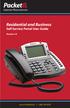 Internet Phone Service Residential and Business Self Service Portal User Guide Version 2.0 www.packet8.net 1.866.TRY.VOIP Contents Introduction to the Packet8 Self Service Portal... 3 How to use your new
Internet Phone Service Residential and Business Self Service Portal User Guide Version 2.0 www.packet8.net 1.866.TRY.VOIP Contents Introduction to the Packet8 Self Service Portal... 3 How to use your new
How To Use Rstickets!Pro On A Pc Or Macbook 2.5 (For Macbook)
 Quick guide Step 1: Purchasing an RSTickets!Pro membership Step 2: Downloading RSTickets!Pro Step 3: Installing RSTickets!Pro Step 4: Configuring RSTickets!Pro Step 5: Add new departments Step 6: Add new
Quick guide Step 1: Purchasing an RSTickets!Pro membership Step 2: Downloading RSTickets!Pro Step 3: Installing RSTickets!Pro Step 4: Configuring RSTickets!Pro Step 5: Add new departments Step 6: Add new
4H Online Re-Enrollment
 4H Online Re-Enrollment This instruction sheet if for returning 4H members only! 1. Navigate to the site ne.4honline.com. You will see changes have been made to the site since last time you logged in.
4H Online Re-Enrollment This instruction sheet if for returning 4H members only! 1. Navigate to the site ne.4honline.com. You will see changes have been made to the site since last time you logged in.
Using the Help Desk. Logging into Help Desk. Creating a New Help Desk Ticket
 powered by Logging into Help Desk 1. Go to http://helpdesk.hslc.org. 2. Login using your username and password. 3. Are you creating a new Help Desk ticket? If yes, see Creating a New Help Desk Ticket.
powered by Logging into Help Desk 1. Go to http://helpdesk.hslc.org. 2. Login using your username and password. 3. Are you creating a new Help Desk ticket? If yes, see Creating a New Help Desk Ticket.
Reference Document. SedonaOnline Support
 Document Overview This document is being provided to explain how to request a SedonaOnline password and how to use SedonaOnline to submit and view Support Tickets. Our company utilizes the SedonaOffice
Document Overview This document is being provided to explain how to request a SedonaOnline password and how to use SedonaOnline to submit and view Support Tickets. Our company utilizes the SedonaOffice
Helpdesk Ticketing User Guide
 Helpdesk Ticketing User Guide University College of the North 1/5/2012 Table of Contents UCN Helpdesk Ticketing System Requirements... 1 Logging into Helpdesk Ticketing System... 1 Support Center Options...
Helpdesk Ticketing User Guide University College of the North 1/5/2012 Table of Contents UCN Helpdesk Ticketing System Requirements... 1 Logging into Helpdesk Ticketing System... 1 Support Center Options...
Pennsylvania Turnpike Commission
 Pennsylvania Turnpike Commission SUBJECT: IT Service Manager Self Service Portal To improve IT s service to the PTC user community, a new online self-service portal application has been implemented that
Pennsylvania Turnpike Commission SUBJECT: IT Service Manager Self Service Portal To improve IT s service to the PTC user community, a new online self-service portal application has been implemented that
Magento Extension REVIEW BOOSTER User Guide
 Magento Extension REVIEW BOOSTER 0.1.0 Version 2 April, 2014 Release Date support@magebuzz.com Support 1 Table of contents Table of contents I. Preface 1. About This Document 2. Compatibility 3. Questions
Magento Extension REVIEW BOOSTER 0.1.0 Version 2 April, 2014 Release Date support@magebuzz.com Support 1 Table of contents Table of contents I. Preface 1. About This Document 2. Compatibility 3. Questions
smarshencrypt User s Guide
 Versions Addressed: smarshencrypt 2.0 Document Updated: 7/30/2010 Copyright 2010 Smarsh, Inc. All rights Purpose: This document will guide the end user in receiving and viewing smarshencrypt secure messages.
Versions Addressed: smarshencrypt 2.0 Document Updated: 7/30/2010 Copyright 2010 Smarsh, Inc. All rights Purpose: This document will guide the end user in receiving and viewing smarshencrypt secure messages.
16.4.3 Lab: Data Backup and Recovery in Windows XP
 16.4.3 Lab: Data Backup and Recovery in Windows XP Introduction Print and complete this lab. In this lab, you will back up data. You will also perform a recovery of the data. Recommended Equipment The
16.4.3 Lab: Data Backup and Recovery in Windows XP Introduction Print and complete this lab. In this lab, you will back up data. You will also perform a recovery of the data. Recommended Equipment The
Adding An Audio Profile To An Adobe Connect Account
 Adding An Audio Profile To An Adobe Connect Account This How-To Guide will walk through the process of adding an Audio Profile to a Host account within Adobe Connect. The Audio Profile will allow the Host
Adding An Audio Profile To An Adobe Connect Account This How-To Guide will walk through the process of adding an Audio Profile to a Host account within Adobe Connect. The Audio Profile will allow the Host
Introduction. Email Queue
 1 Table of Contents Introduction... 3 Email Queue... 3 Email Campaigns... 5 Creating New Campaigns:... 6 Creating a new Mass Email Campaign:... 6 Campaign Profile View:... 7 Modifying a Mass Email within
1 Table of Contents Introduction... 3 Email Queue... 3 Email Campaigns... 5 Creating New Campaigns:... 6 Creating a new Mass Email Campaign:... 6 Campaign Profile View:... 7 Modifying a Mass Email within
