Putting together a training course
|
|
|
- Phoebe Garrett
- 8 years ago
- Views:
Transcription
1 Putting together a training course This article describes how to put together the documentation for a training course including presentations, workbooks, demos and tests. It covers planning, tools and important considerations when creating training material. It also discusses practical elements, such as setting up the course, what information should be included in a training course, working with trainers, translation and localisation, printing course material and testing the course. Creating a plan A typical training course consists of a combination of media, such as presentations, course books, exercise books and reference material. Some courses may also include multimedia, interactive training modules and assessment tests. The first step when designing a course is to create a plan that defines the purpose of the course, and ties these elements together. Figure 1 Example of a course outline Define course objectives and audience Before starting on the design of your course, obtain answers to the following questions: What are the course objectives? (For example, instruct end-users or introduce a new product to resellers and partners.) Who is the target audience? (i.e., their background, experience, level of technical expertise and job function) Who will be presenting the course? (i.e., do they have a good understanding of the course material and the necessary technical background?) How long will the course run? (i.e., over how many hours/days) Will the course be fixed or modular? (Modular means that attendees can mix and match and select parts of the course, rather than the whole course.) The answers to these questions will determine the scope and content of the course. Warren Singer Page 1
2 Create a course outline Once you have clarified basic information such as the course objectives and the target audience you can start working on an outline that shows the proposed course structure. Your course outline should indicate what modules will be covered and how long you anticipate each module to take (See Figure 1). If required, provide either alternative or additional course options for example, for beginners vs. advanced users, or for technical vs. non-technical users. The course should focus on key aspects that provide users with a good foundation to use the product. You should select key elements, themes or tasks, rather than attempting to cover everything. Avoid rehashing the current technical documentation this can be used as reference material or for further reading. The course should be meaningful and relevant to participants focusing on concepts and tasks that will be of real interest to users. Course modules should make use of items created in previous modules to build on the work users have already done. For example, if you are providing a course for a design product, start with the basic elements of making the design, then proceed to explain to users how to add increasingly more complex elements and details to their design. Course outline principles Focus on key tasks or topics Use topics that are relevant and meaningful Start simple and build Keep courses modular Designing presentations Training presentations are usually intended to be used by a trainer in a classroom environment, who can guide the audience through the content. The trainer dictates the pace and emphasis: using the presentation content as a basis, they can expand on some elements or brush quickly through others, to meet the needs of the situation. The writing style for presentations should be adapted to suite this verbal and visual medium. Design your presentations so that those sitting near the back of the room will be able to see the main text and graphics without eye strain (optimum font size is affected by aspects such as the distance of course attendees from the projector image or screen). Keep sentences short. Use brief, punchy bulleted phrases that highlight key points and avoid unnecessary punctuation. Avoid full sentences or paragraphs in a presentation. In general: Use active rather than passive Use simple subject-verb-object sentence structures Warren Singer Page 2
3 Delete unnecessary words, such as adjectives, conjunctions and pronouns Order the bullets logically either in terms of priority, importance, or following a sequence Keep to one main idea per slide Compare examples A and B below. Example A too wordy for a presentation Overview of the Project window The project window enables you to view your available projects, create new projects and assign projects to other users. Example B short and punchy Project window In the Project window, you can: View projects Create new projects Assign projects to users One common mistake is to attempt to cram too much detail into a slide. Use ample white space and spread text over two slides if necessary. TIP: Selective use of humour through anecdotes and images can help spruce up an otherwise dull presentation. Adding graphics and animation Slide after slide of monotonous text can quickly bore your audience. Use graphics where possible, to provide contrast, arouse interest and focus attention. A well-designed graphic with call-outs can explain more than a page of text. You can add animation to the slide, enabling the trainer to display or hide text or graphics using a mouse click or down button. This is a good technique for a series of bullets, or if you want to bring attention to different areas in a screen shot. However, annotation should not be overdone. TIP: Add a signal to indicate to the trainer when the animation series has ended, before the next click moves to the next slide. Paul Burnett, GE Trainer Design with the trainer in mind A good presentation is designed with the trainer in mind. The presentation should provide opportunities for the trainer to fill in missing details verbally and expand on bullet points and graphics. Most experienced trainers will tweak the coursework based on their personal presentation style, preferences and experience with what works and what doesn t work for a particular course or audience. Adding speaker notes Make use of the Speaker Notes facility in your presentation application to add sufficient speaker notes. These are internal notes that are normally only visible or available to the trainer. They provide tips, guidance for presenting the material, as well as further details Warren Singer Page 3
4 where relevant. Keep speaker notes brief too much information and the course trainer will simply switch off and not read your notes. Some trainers like to print off the speaker notes and review them before their course. Most modern workstations and laptops enable trainers to split their screen into two viewing areas displaying the presentation in full screen view on one screen, which is visible to users, while the working copy with speaker notes is visible on their own screen. TIP: Well designed speaker notes, together with any guidance notes that go with the course, can be an essential aid to trainers who are not familiar with the course or have forgotten parts of it. Structuring your presentation One way to structure your presentations is to use a common training technique: Tell them what you ll be covering, tell them, then tell them what you ve covered. In other words: Provide an introduction at the start of the presentation, outlining what will be covered in this module Proceed to the body of the presentation At the end, provide a summary of what has been covered This structure offers the best format for enabling trainers to reinforce key messages and ensure that students have understood the objectives of the presentation. It also helps users to remember the course content. Design with other training media in mind Presentations should be designed for use together with exercises, demonstrations and other training material. References to relevant exercises and reference material can be dispersed at appropriate places throughout the presentation. For example, a typical course module might consist of a 30 minute class presentation by the trainer, followed by 30 minutes of exercises carried out by the students, with assistance from their trainer. Some modules might have demonstrations included. When designing your presentation ensure that it breaks after a key idea or concept has been explained, to enable students to practise what they have learnt. Avoid detailed procedures and examples. In general, presentations should focus on conceptual information, while the actual step-by-step procedures are covered in the workbooks and exercises. A good presentation provides a well-thought-out balance of material, covering key theory or concepts, dispersed with breaks and exercises, so that students are kept interested. For most of us, concentration dwindles after about minutes of the same activity. Ensuring consistency Refer to your organisation s style guide for branding guidelines and copy tone examples. If this is not available or unsuited to your purpose, you may need to create a style guide for training material. Ensure you use the template facility in your presentation software to Warren Singer Page 4
5 define layout, and header and footer elements, so that these are used consistently throughout the slides. Make sure that body text and bullets are consistent in size and type. One of the problems when too much text is added to a slide is that you may need to resize the text font to fit it into the available screen space. Avoid this by spreading the contents over two or more slides. TIP: Creating a quality checklist encourages consistency and is useful for auditing. Lisa Chapman, GE Author Presentation design principles Write for a verbal and visual medium Use a font size that can be easily seen Keep bullet points short Put the most important points first Use graphics and examples to illustrate Ensure consistency in style and presentation Avoid lengthy procedures or examples Do not duplicate material provided elsewhere Reinforce key messages Displaying presentations in different environments The type of screen, computer or projector used can affect the way in which the presentation displays. It is worthwhile finding out details of the projectors and workstations currently used by trainers, and experimenting on different environments, to achieve the optimum layout and font sizes for your presentation. For courses held externally, the typical scenario might be a trainer with a laptop and projector. For courses held onsite, this might be in a room with a dedicated projector and workstation. Design your presentation with these alternative environments in mind. TIP: Keep to standard fonts or ensure that fonts are bundled with the training materials and the trainer knows to install them. Lisa Chapman, GE Author Presentation tools Presentations can be created using a number of tools. You may want to select a tool that enables trainers to tweak the material to their requirements, as well as allowing for easy update of the content. Most presentation software provides options for incorporating video, flash, audio and other external objects. Warren Singer Page 5
6 Tools for presentations Microsoft PowerPoint is a popular software tool for creating presentations. Users without PowerPoint licenses can view PowerPoint presentations by downloading the free PowerPoint viewer. Open Office is a shareware utility that can be used on Unix and Windows systems, and can be outputted to PowerPoint, Flash and other common file formats. Other presentation tools include WINK and Powerbullet Presenter. Designing workbooks Course workbooks are typically used to cover detailed procedures and examples. They contain a set of exercises for the user to complete. Always ensure that the exercises are meaningful and relevant to your users. If possible, use exercises that users will need to do in real-life or work situations. Find out typical user work or usage scenarios for your product and ensure that exercises and examples are relevant to real user activity. TIP: Use scenarios that give the user examples of how they could use the product in a real world environment. Lisa Chapman Depending on the course, you can structure your exercises in one of two ways: Guidance approach: Tell the user up-front the steps they need to complete to perform a task. This is the preferred method for new users or when explaining basic or key steps (see Figure 2) Problem-solving approach: The first part of the exercise is presented as a problem, which the user needs to solve. The workbook or trainer then provides the procedure to arrive at the solution. This approach can be used for more experienced users the advantage is that it improves the learning process, as users learn from their mistakes. Figure 2 Example of a workbook exercise Warren Singer Page 6
7 TIP: When updating material, make sure that any exercises listed in the your Presentation slides match the exercises listed in the workbooks. Lisa Chapman One way to build on complexity within a workbook is to have exercises that use solutions created in previous exercises. For example, in a design product, Exercise 1 might be to create a project and open a new design. Exercise 2 would be to add basic design elements to the project that was created in Exercise 1. The remaining exercises can add more complex tasks, such as views, importing, exporting and printing, using the work created in previous exercises. Tip: Check that users are able to complete all exercises on their own and that their data from previous exercises can be saved. Paul Dufeu Exispec Ltd. Tip: Have completed exercises saved in a folder with the course materials so the course can be resumed from any point with all users in-sync Paul Burnett Workbook design principles Keep exercises short Exercises should follow on from the conceptual information provided in the presentations Require users to follow a set procedure, to complete a task or objective Use specific values, so that all users end up with the same results Build from simple to more complex tasks; proceed logically, reflecting typical user work flows Provide additional exercises for users who complete the exercises before other class participants Exercises should be meaningful and relevant to users Designing multimedia and online demonstrations Multimedia includes Flash demonstrations, video, demonstration version of the product, samples, tests and examples that will be presented during the course or used in the exercises. Multimedia combines elements such as graphics, text voice, audio and video to demonstrate or guide users through the features and functionality of a product. Multimedia can be interactive - for example, require user input, such as clicking or entering values. It can be set to play automatically from start to finish or require that the user click to move to the next screen. The advantage of using multimedia is that it can be explored or viewed at the user s own leisure. Multimedia can be included in the training pack, on a CD, or made available on a secure website, for users to view. Well-designed multimedia is a powerful and effective way of presenting information to users. However, budget and time constraints may limit its use. Warren Singer Page 7
8 Multimedia tools Flash demonstrations can be created using a variety of tools, such as Macromedia Captivate and Camtasia. A tool called WINK is a freeware application for creating multimedia presentations in Flash output. It is simpler to use than Captivate and Camtasia, but does not provide all the features and functionality. Demonstrations and mock-ups If demonstration versions of the product covered by the training course are available, these can be used during the course. If a demonstration version is not available, you may decide that users will need to use the full product version. An alternative, if there is a budget for this, is to commission the design of a mock-up version, which mimics the behaviour of the product, and which can be used for training or demonstration purposes. This is outside the scope of this article, but may be worth considering for your organisation. One of the issues faced by trainers is the installation and setup of demonstration or full product versions, which need to be used in the training course. If your course is designed around the use of such versions, then you will need to consider carefully how the trainer and users will be able to access, install and set up the necessary software and prerequisites. For example: What hardware and software is required to run the demonstrations? Are there any security or firewall issues in accessing the demonstration? Do students need special hardware/software to set up or run the demonstration? Knowledge assessment tests Quizzes or formal tests can be used to verify whether a user has understood the course or as part of a user certification process. Tests could be online multiple choice forms, or printed questionnaires, which the trainer marks. Macromedia Captivate provides a quiz utility that enables users to complete their quiz and view the result immediately. Online tests can also be designed using PHP, ASP, Java or other programming language. Webcasts and Internet conferencing Use of Webcasts and internet conferencing by trainers is increasing in popularity. New technology now enables trainers to present courses to remote users over the Internet. Tools such as Microsoft Netmeeting enable internet conferencing, and include features such as one-to-one audio and video or multi-party audio, text-chat, file sharing, collaborating and Whiteboards. Warren Singer Page 8
9 Setting up the course For courses run onsite, check whether computers hosted on a separate training network can access all required applications and files. Will course participants have access to computers? If so, will trainers be able to set up any prerequisite course software on these computers? A problem may arise for more complex software, for example if it connects to a secure company database, if the software is unstable, or a very large file size. Such software may not be suitable to run on a laptop or workstation, or require considerable time to set up and install, posing issues for the trainer. Your course should consider carefully how to tackle any such issues, which may impose restrictions on where it can be hosted or what can be covered. TIP: If your course requires pre-course set-up make sure you state this in the slides/workbooks. Add Trainer Note prompts at the beginning of the workbook sections. If there are problems, then the trainer can quickly identify the issue without having to sift through the trainer notes. Lisa Chapman Course localisation and translation If the course is to be presented in another country or language, localisation and translation issues should be considered. Course examples and units of measure should, where possible, be customised to reflect the region or country where the course will be held. For example, USA uses imperial measurements, while Europe uses the metric system. If the target audience is North America, you may also want to use American spelling. To cater for customisation and localisation, it is best to keep any screenshots or examples used in the exercises as generic as possible. You may need to work closely with translators in updating screen shots. Ensuring consistency in use of language and terminology is important. For example, names of windows, dialog boxes, menu options and buttons should be consistent in the presentations and workbooks. It is useful to have a Glossary of terminology, which both users and translators can refer to. Testing your course Testing should be done in the training environment or in a situation that emulates the training environment. Present the course to colleagues or trainers, for their feedback. Testing can help identify potential problems with the course contents. For example, an exercise that seems okay in writing may not work well or take too long. A slide may be confusing when presented. Time and resource constraints can prevent you from evaluating an entire course, especially if this is one that is spread across several days. In this case, select a representative module and run through this. Warren Singer Page 9
10 Once it is further developed, ask the trainer to present the course and sit in and listen. If possible, ask colleagues who have not had sight of the material to sit in on the course. Make sure that your time estimates for presenting the course are accurate. Printing course material Many companies provide participants with printed copies of course presentations and workbooks. If you need to print material for course participants, then consider page layout and printing options. To save space and cost, some companies include two or three slides per page, printing on both sides of the paper and in black and white. Printed presentations often provide space for users to write their own notes. If you are printing in black and white, a well-designed colour cover can make the material look professional and high quality. Page size options include A4 (for UK and Europe), Letter for the USA and smaller booklet sizes, such as A5 or custom size, which look like a book and are easy to handle. You will also need to consider binding and printing options. Examples of binding include spiral, ring, punch or glue-bound. If you want to be able to update course content easily, consider using a loose-leaf ring or spiral binder, which allows you to print small quantities in-house and replace only the pages that have changed. If you intend to use the same course contents without change for an extended period, printing externally is a cost-effective and time-saving option. Putting it all together Your course will consist of a variety of elements, such as presentations, workbooks, multimedia, tests, resources, samples, examples, and reference material. Create a Course Guidance document that lists the complete contents of the course and explains to the trainer where everything is located. This document should include information about: Course prerequisites and target audience Objectives Duration Delivery method Resources Essential pre-course setup Training components Additional material Warren Singer Page 10
11 Distributing material to students Course configuration/overview of modules Once this is done, you are ready to roll. Conclusion Designing a training course can be an exciting and stimulating task. It provides technical communicators with opportunities to use their understanding of language, usability and of human learning and psychology. An effective course has a clear objective and target audience in mind, highlights key aspects of the product, and uses a combination of presentations, exercises, examples, tests and demonstrations to instruct or inform users. Acknowledgements Thanks to the members of the GE Energy training department for Smallworld products in Cambridge and Exispec Ltd for their advice and contributions to this article. Liked what you read? See more technical writing articles on our website: Warren Singer Page 11
Advanced Presentation Features and Animation
 There are three features that you should remember as you work within PowerPoint 2007: the Microsoft Office Button, the Quick Access Toolbar, and the Ribbon. The function of these features will be more
There are three features that you should remember as you work within PowerPoint 2007: the Microsoft Office Button, the Quick Access Toolbar, and the Ribbon. The function of these features will be more
Search help. More on Office.com: images templates
 Page 1 of 7 PowerPoint 2010 Home > PowerPoint 2010 Help and How-to > Getting started with PowerPoint Search help More on Office.com: images templates Basic tasks in PowerPoint 2010 Here are some basic
Page 1 of 7 PowerPoint 2010 Home > PowerPoint 2010 Help and How-to > Getting started with PowerPoint Search help More on Office.com: images templates Basic tasks in PowerPoint 2010 Here are some basic
Creating Articulate and Captivating e-learning Courses
 Paper PD14 Creating Articulate and Captivating e-learning Courses Tony Cooper, GlaxoSmithKline, Harlow, UK ABSTRACT Creating training material that communicates the key messages while being engaging is
Paper PD14 Creating Articulate and Captivating e-learning Courses Tony Cooper, GlaxoSmithKline, Harlow, UK ABSTRACT Creating training material that communicates the key messages while being engaging is
REDBACK CONFERENCING COMPREHENSIVE USER GUIDE AUDIO & WEB CONFERENCING. Version 2.26
 REDBACK CONFERENCING COMPREHENSIVE USER GUIDE AUDIO & WEB CONFERENCING Version 2.26 1 Table of Contents Moderator Teleconference Touch Tone Commands... 3 Web Conferencing Moderator User Guide.. 4 Moderator
REDBACK CONFERENCING COMPREHENSIVE USER GUIDE AUDIO & WEB CONFERENCING Version 2.26 1 Table of Contents Moderator Teleconference Touch Tone Commands... 3 Web Conferencing Moderator User Guide.. 4 Moderator
English Language Services
 FROM English Language Services AT A GLANCE work in oz The Work in Oz series explores the world of work through the eyes of Australian workers. The resources include audio and video recordings and learning
FROM English Language Services AT A GLANCE work in oz The Work in Oz series explores the world of work through the eyes of Australian workers. The resources include audio and video recordings and learning
A guide to giving a Presentation & Using Microsoft PowerPoint
 A guide to giving a Presentation & Using Microsoft PowerPoint August 2013 Contents PAGE NO. PREPARING YOUR PRESENTATION...1 Introduction...1 The Four P s...1 Plan...1 Prepare...1 Practice...2 Present...2
A guide to giving a Presentation & Using Microsoft PowerPoint August 2013 Contents PAGE NO. PREPARING YOUR PRESENTATION...1 Introduction...1 The Four P s...1 Plan...1 Prepare...1 Practice...2 Present...2
Best Practices for Teaching and Presenting Live Virtual Classes and Meetings
 Best Practices for Teaching and Presenting Live Virtual Classes and Meetings We have compiled a series of best practices for teaching and presenting live virtual classes and meetings drawn from the experiences
Best Practices for Teaching and Presenting Live Virtual Classes and Meetings We have compiled a series of best practices for teaching and presenting live virtual classes and meetings drawn from the experiences
Microsoft Migrating to PowerPoint 2010 from PowerPoint 2003
 In This Guide Microsoft PowerPoint 2010 looks very different, so we created this guide to help you minimize the learning curve. Read on to learn key parts of the new interface, discover free PowerPoint
In This Guide Microsoft PowerPoint 2010 looks very different, so we created this guide to help you minimize the learning curve. Read on to learn key parts of the new interface, discover free PowerPoint
How to Create Effective Training Manuals. Mary L. Lanigan, Ph.D.
 How to Create Effective Training Manuals Mary L. Lanigan, Ph.D. How to Create Effective Training Manuals Mary L. Lanigan, Ph.D. Third House, Inc. Tinley Park, Illinois 60477 1 How to Create Effective Training
How to Create Effective Training Manuals Mary L. Lanigan, Ph.D. How to Create Effective Training Manuals Mary L. Lanigan, Ph.D. Third House, Inc. Tinley Park, Illinois 60477 1 How to Create Effective Training
INTRODUCTION TO COMPUTER CONCEPTS CSIT 100 LAB: MICROSOFT POWERPOINT
 INTRODUCTION TO COMPUTER CONCEPTS CSIT 100 LAB: MICROSOFT POWERPOINT Starting PowerPoint 1. Click the Start button 2. Click on Microsoft Office PowerPoint on the Programs menu. If you don t see it there,
INTRODUCTION TO COMPUTER CONCEPTS CSIT 100 LAB: MICROSOFT POWERPOINT Starting PowerPoint 1. Click the Start button 2. Click on Microsoft Office PowerPoint on the Programs menu. If you don t see it there,
Create a Presentation on Marketing. Intel Easy Steps 1 2012 Intel Corporation All rights reserved.
 Create a Presentation on Marketing Intel Easy Steps 1 2012 Intel Corporation Marketing Presentation Creating a Marketing Presentation When you start a business you need to use different strategies to ensure
Create a Presentation on Marketing Intel Easy Steps 1 2012 Intel Corporation Marketing Presentation Creating a Marketing Presentation When you start a business you need to use different strategies to ensure
Setting up for Adobe Connect meetings
 Setting up for Adobe Connect meetings When preparing to lead a live lecture or meeting, you probably ensure that your meeting room and materials are ready before your participants arrive. You run through
Setting up for Adobe Connect meetings When preparing to lead a live lecture or meeting, you probably ensure that your meeting room and materials are ready before your participants arrive. You run through
Lync 2010 June 2012 Document S700
 Lync 2010 June 2012 Document S700 Contents Introduction to Lync 2010... 3 Instant Messaging and Presence Status... 3 Presence... 3 Contact Management... 3 Instant Messaging... 3 Conversation history...
Lync 2010 June 2012 Document S700 Contents Introduction to Lync 2010... 3 Instant Messaging and Presence Status... 3 Presence... 3 Contact Management... 3 Instant Messaging... 3 Conversation history...
Microsoft PowerPoint 2010 Templates and Slide Masters (Level 3)
 IT Services Microsoft PowerPoint 2010 Templates and Slide Masters (Level 3) Contents Introduction... 1 Installed Templates and Themes... 2 University of Reading Templates... 3 Further Templates and Presentations...
IT Services Microsoft PowerPoint 2010 Templates and Slide Masters (Level 3) Contents Introduction... 1 Installed Templates and Themes... 2 University of Reading Templates... 3 Further Templates and Presentations...
Unified Communications Using Microsoft Office Live Meeting 2007
 Unified Communications Using Microsoft Office Live Meeting 2007 Text version of online course. Contents Unified Communications... 1 About Microsoft Office Live Meeting 2007... 3 Copyright Information...
Unified Communications Using Microsoft Office Live Meeting 2007 Text version of online course. Contents Unified Communications... 1 About Microsoft Office Live Meeting 2007... 3 Copyright Information...
Using WINK to create custom animated tutorials
 Using WINK to create custom animated tutorials A great way for students and teachers alike to learn how to use new software is to see it demonstrated and to reinforce the lesson by reviewing the demonstration.
Using WINK to create custom animated tutorials A great way for students and teachers alike to learn how to use new software is to see it demonstrated and to reinforce the lesson by reviewing the demonstration.
Introduction To Microsoft Office PowerPoint 2007. Bob Booth July 2008 AP-PPT5
 Introduction To Microsoft Office PowerPoint 2007. Bob Booth July 2008 AP-PPT5 University of Sheffield Contents 1. INTRODUCTION... 3 2. GETTING STARTED... 4 2.1 STARTING POWERPOINT... 4 3. THE USER INTERFACE...
Introduction To Microsoft Office PowerPoint 2007. Bob Booth July 2008 AP-PPT5 University of Sheffield Contents 1. INTRODUCTION... 3 2. GETTING STARTED... 4 2.1 STARTING POWERPOINT... 4 3. THE USER INTERFACE...
Course Outline 1.0 IDENTIFICATION COURSE INFORMATION 2.0 LEARNING OVERVIEW SUBSECTION. Subject Code INFO. Course Name PowerPoint.
 Course Outline 1.0 IDENTIFICATION COURSE INFORMATION Subject Code INFO Course Name PowerPoint Course Code 10082 Effective Term Winter 2013 Classification Specialized Program Code and Name 915 - Business
Course Outline 1.0 IDENTIFICATION COURSE INFORMATION Subject Code INFO Course Name PowerPoint Course Code 10082 Effective Term Winter 2013 Classification Specialized Program Code and Name 915 - Business
Leader Guide: Performance Management Fundamentals. Unleash the power of the SuccessFactors Performance Management system
 Leader Guide: Performance Management Fundamentals Unleash the power of the SuccessFactors Performance Management system Table of Contents About this Guide... 1 Document Conventions... 1 General Training
Leader Guide: Performance Management Fundamentals Unleash the power of the SuccessFactors Performance Management system Table of Contents About this Guide... 1 Document Conventions... 1 General Training
Intermediate PowerPoint
 Intermediate PowerPoint Charts and Templates By: Jim Waddell Last modified: January 2002 Topics to be covered: Creating Charts 2 Creating the chart. 2 Line Charts and Scatter Plots 4 Making a Line Chart.
Intermediate PowerPoint Charts and Templates By: Jim Waddell Last modified: January 2002 Topics to be covered: Creating Charts 2 Creating the chart. 2 Line Charts and Scatter Plots 4 Making a Line Chart.
Beginning PowerPoint: Hands-On Exercise (Windows XP) Regent University
 Beginning PowerPoint: Hands-On Exercise (Windows XP) 10/1/02 (Creation Date) 01/08/2004 Regent University The Center for Teaching & Learning 1 Beginning PowerPoint: Hands-On Exercise (Windows XP) 1. Open
Beginning PowerPoint: Hands-On Exercise (Windows XP) 10/1/02 (Creation Date) 01/08/2004 Regent University The Center for Teaching & Learning 1 Beginning PowerPoint: Hands-On Exercise (Windows XP) 1. Open
National Unit specification. General information. Unit title: Web Apps: Presentations (SCQF level 6) Unit code: HA6J 46. Unit purpose.
 National Unit specification General information Unit code: HA6J 46 Superclass: CE Publication date: May 2016 Source: Scottish Qualifications Authority Version: 02 Unit purpose This Unit is designed to
National Unit specification General information Unit code: HA6J 46 Superclass: CE Publication date: May 2016 Source: Scottish Qualifications Authority Version: 02 Unit purpose This Unit is designed to
Microsoft Office PowerPoint 2007. Lyon County Schools
 Microsoft Office PowerPoint 2007 Lyon County Schools Accessing 2007 Programs Button When you open any of the 2007 Microsoft Office programs, you ll notice THE button (with the Microsoft logo on it). The
Microsoft Office PowerPoint 2007 Lyon County Schools Accessing 2007 Programs Button When you open any of the 2007 Microsoft Office programs, you ll notice THE button (with the Microsoft logo on it). The
Trainer Preparation Guide for Course 10174A: Configuring and Administering Microsoft SharePoint 2010
 Trainer Preparation Guide for Course 10174A: Configuring and Administering Microsoft SharePoint 2010 1 Trainer Preparation Guide for Course 10174A: Configuring and Administering Microsoft SharePoint 2010
Trainer Preparation Guide for Course 10174A: Configuring and Administering Microsoft SharePoint 2010 1 Trainer Preparation Guide for Course 10174A: Configuring and Administering Microsoft SharePoint 2010
2015 Bus & Paratransit Conference
 American Public Transportation Association 2015 Bus & Paratransit Conference Moderator & Speaker Guidelines Your reference for effectively facilitating and presenting educational sessions Moderator Roles
American Public Transportation Association 2015 Bus & Paratransit Conference Moderator & Speaker Guidelines Your reference for effectively facilitating and presenting educational sessions Moderator Roles
H-ITT CRS V2 Quick Start Guide. Install the software and test the hardware
 H-ITT CRS V2 Quick Start Guide Revision E Congratulations on acquiring what may come to be one of the most important technology tools in your classroom! The H-ITT Classroom Response System is quite easy
H-ITT CRS V2 Quick Start Guide Revision E Congratulations on acquiring what may come to be one of the most important technology tools in your classroom! The H-ITT Classroom Response System is quite easy
PowerPoint 2013 Basics of Creating a PowerPoint Presentation
 Revision 4 (01-31-2014) PowerPoint 2013 Basics of Creating a PowerPoint Presentation MICROSOFT POWERPOINT PowerPoint is software that lets you create visual presentations. PowerPoint presentations are
Revision 4 (01-31-2014) PowerPoint 2013 Basics of Creating a PowerPoint Presentation MICROSOFT POWERPOINT PowerPoint is software that lets you create visual presentations. PowerPoint presentations are
Teach Yourself VISUALLY PowerPoint 2013. Teach Yourself VISUALLY (Tech)
 Brochure More information from http://www.researchandmarkets.com/reports/2330335/ Teach Yourself VISUALLY PowerPoint 2013. Teach Yourself VISUALLY (Tech) Description: Are you a visual learner? Do you prefer
Brochure More information from http://www.researchandmarkets.com/reports/2330335/ Teach Yourself VISUALLY PowerPoint 2013. Teach Yourself VISUALLY (Tech) Description: Are you a visual learner? Do you prefer
OCR LEVEL 2 CAMBRIDGE TECHNICAL
 Cambridge TECHNICALS OCR LEVEL 2 CAMBRIDGE TECHNICAL CERTIFICATE/DIPLOMA IN IT WEBSITE DEVELOPMENT A/601/3245 LEVEL 2 UNIT 9 GUIDED LEARNING HOURS: 60 UNIT CREDIT VALUE: 10 WEBSITE DEVELOPMENT A/601/3245
Cambridge TECHNICALS OCR LEVEL 2 CAMBRIDGE TECHNICAL CERTIFICATE/DIPLOMA IN IT WEBSITE DEVELOPMENT A/601/3245 LEVEL 2 UNIT 9 GUIDED LEARNING HOURS: 60 UNIT CREDIT VALUE: 10 WEBSITE DEVELOPMENT A/601/3245
Leading Adobe Connect meetings
 Leading Adobe Connect meetings You have created a meeting room, scheduled an online class or meeting, invited participants, and prepared the room for the day of class by testing your computer system and
Leading Adobe Connect meetings You have created a meeting room, scheduled an online class or meeting, invited participants, and prepared the room for the day of class by testing your computer system and
Microsoft PowerPoint 2007
 Microsoft PowerPoint 2007 PowerPoint is currently the most common software used for making visual aids for presentations. It has been redesigned for the 2007 release with a much more user-friendly and
Microsoft PowerPoint 2007 PowerPoint is currently the most common software used for making visual aids for presentations. It has been redesigned for the 2007 release with a much more user-friendly and
Web Conferencing Review
 Web Conferencing Review Discover how a simple technology could save you time, money and stress Megameeting UK Ltd Shoreham Airport Shoreham-by-Sea West Sussex BN43 5FF t: 0844 967 0358 e: info@megameeting.co.uk
Web Conferencing Review Discover how a simple technology could save you time, money and stress Megameeting UK Ltd Shoreham Airport Shoreham-by-Sea West Sussex BN43 5FF t: 0844 967 0358 e: info@megameeting.co.uk
ADOBE ACROBAT CONNECT PRO MOBILE VISUAL QUICK START GUIDE
 ADOBE ACROBAT CONNECT PRO MOBILE VISUAL QUICK START GUIDE GETTING STARTED WITH ADOBE ACROBAT CONNECT PRO MOBILE FOR IPHONE AND IPOD TOUCH Overview Attend Acrobat Connect Pro meetings using your iphone
ADOBE ACROBAT CONNECT PRO MOBILE VISUAL QUICK START GUIDE GETTING STARTED WITH ADOBE ACROBAT CONNECT PRO MOBILE FOR IPHONE AND IPOD TOUCH Overview Attend Acrobat Connect Pro meetings using your iphone
A Beginner s Guide to PowerPoint 2010
 A Beginner s Guide to PowerPoint 2010 I. The Opening Screen You will see the default opening screen is actually composed of three parts: 1. The Slides/Outline tabs on the left which displays thumbnails
A Beginner s Guide to PowerPoint 2010 I. The Opening Screen You will see the default opening screen is actually composed of three parts: 1. The Slides/Outline tabs on the left which displays thumbnails
Planning and preparing presentations Giving presentations Features of a good presentation Poster presentations
 Presentations What is a presentation? Planning and preparing presentations Giving presentations Features of a good presentation Poster presentations For further information and the full range of study
Presentations What is a presentation? Planning and preparing presentations Giving presentations Features of a good presentation Poster presentations For further information and the full range of study
How to Host WebEx Meetings
 How to Host WebEx Meetings Instructions for ConnSCU Faculty and Staff using ConnSCU WebEx BEFORE YOU BEGIN PLEASE READ! On 7/30/15, the ConnSCU WebEx site was upgraded to a new version. Although the new
How to Host WebEx Meetings Instructions for ConnSCU Faculty and Staff using ConnSCU WebEx BEFORE YOU BEGIN PLEASE READ! On 7/30/15, the ConnSCU WebEx site was upgraded to a new version. Although the new
Getting Started with Microsoft Office Live Meeting. Published October 2007 Last Update: August 2009
 Getting Started with Microsoft Office Live Meeting Published October 2007 Last Update: August 2009 Information in this document, including URL and other Internet Web site references, is subject to change
Getting Started with Microsoft Office Live Meeting Published October 2007 Last Update: August 2009 Information in this document, including URL and other Internet Web site references, is subject to change
Adobe Connect Quick Guide
 Leicester Learning Institute Adobe Connect Quick Guide Request an account If you want to publish materials to Adobe Connect or run online meetings or teaching sessions, contact the IT Service Desk on 0116
Leicester Learning Institute Adobe Connect Quick Guide Request an account If you want to publish materials to Adobe Connect or run online meetings or teaching sessions, contact the IT Service Desk on 0116
Getting Started with Microsoft Office Live Meeting. Published October 2007
 Getting Started with Microsoft Office Live Meeting Published October 2007 Information in this document, including URL and other Internet Web site references, is subject to change without notice. Unless
Getting Started with Microsoft Office Live Meeting Published October 2007 Information in this document, including URL and other Internet Web site references, is subject to change without notice. Unless
Camtasia Studio. Creating Screen Videos
 Camtasia Studio Creating Screen Videos WORKSHOP DESCRIPTION... 1 Overview 1 Prerequisites 1 Objectives 1 INTRODUCTION... 1 WHY USE CAMTASIA STUDIO?... 2 WHERE CAN I GET CAMTASIA STUDIO?... 2 HOW TO USE
Camtasia Studio Creating Screen Videos WORKSHOP DESCRIPTION... 1 Overview 1 Prerequisites 1 Objectives 1 INTRODUCTION... 1 WHY USE CAMTASIA STUDIO?... 2 WHERE CAN I GET CAMTASIA STUDIO?... 2 HOW TO USE
 Articulate Certified Training Courses www.omniplex.co 2 Instructional Design for Rapid elearning Course Synopsis: Join our Instructional Design for Rapid elearning course if you want to get the most out
Articulate Certified Training Courses www.omniplex.co 2 Instructional Design for Rapid elearning Course Synopsis: Join our Instructional Design for Rapid elearning course if you want to get the most out
Computer Literacy Syllabus Class time: Mondays 5:00 7:00 p.m. Class location: 955 W. Main Street, Mt. Vernon, KY 40456
 Computer Literacy Syllabus Class time: Mondays 5:00 7:00 p.m. Class location: 955 W. Main Street, Mt. Vernon, KY 40456 INSTRUCTOR: Jamie A. McFerron OFFICE: 245 Richmond Street Mt. Vernon, KY 40456 PHONE:
Computer Literacy Syllabus Class time: Mondays 5:00 7:00 p.m. Class location: 955 W. Main Street, Mt. Vernon, KY 40456 INSTRUCTOR: Jamie A. McFerron OFFICE: 245 Richmond Street Mt. Vernon, KY 40456 PHONE:
Creating Elluminate Live! Recordings Best Practices
 Creating Elluminate Live! Recordings Best Practices Record and Playback Feature Elluminate Live! sessions can be recorded and played back Allows the creation of scripted sessions to be delivered asynchronously
Creating Elluminate Live! Recordings Best Practices Record and Playback Feature Elluminate Live! sessions can be recorded and played back Allows the creation of scripted sessions to be delivered asynchronously
elearning Instructional Design Guidelines Ministry of Labour
 elearning Instructional Design Guidelines Ministry of Labour Queen s Printer for Ontario ISBN 978-1-4606-4885-8 (PDF) ISBN 978-1-4606-4884-1 (HTML) December 2014 1 Disclaimer This elearning Instructional
elearning Instructional Design Guidelines Ministry of Labour Queen s Printer for Ontario ISBN 978-1-4606-4885-8 (PDF) ISBN 978-1-4606-4884-1 (HTML) December 2014 1 Disclaimer This elearning Instructional
InfoPath 2010 Essentials. Corporate Training Materials
 InfoPath 2010 Essentials Corporate Training Materials TABLE OF CONTENTS Preface...1 What is Courseware?... 1 How Do I Customize My Course?... 1 Materials Required... 3 Maximizing Your Training Power...
InfoPath 2010 Essentials Corporate Training Materials TABLE OF CONTENTS Preface...1 What is Courseware?... 1 How Do I Customize My Course?... 1 Materials Required... 3 Maximizing Your Training Power...
Steps for Planning and Preparing an Effective Presentation
 Steps for Planning and Preparing an Effective Presentation According to speaking consultant Lilyan Wilder (1999), two of the greatest myths about delivering oral presentations are that you re better off
Steps for Planning and Preparing an Effective Presentation According to speaking consultant Lilyan Wilder (1999), two of the greatest myths about delivering oral presentations are that you re better off
Mastering Lync Meetings
 Mastering Lync Meetings cd_mastering_lync_meetings_v2 1 8/25/2014 Course Title Contents Overview of scheduled Online Lync meetings... 3 General Best Practices... 3 Scheduling the meeting... 4 Recurring
Mastering Lync Meetings cd_mastering_lync_meetings_v2 1 8/25/2014 Course Title Contents Overview of scheduled Online Lync meetings... 3 General Best Practices... 3 Scheduling the meeting... 4 Recurring
How To Train Your Marketing Team In Microsoft Dynamics Crm
 MICROSOFT DYNAMICS CRM Training your marketing team Increase the effectiveness of your campaigns, build a 360 degree view of your customers and get results Contents Introduction CRM Training With Tisski
MICROSOFT DYNAMICS CRM Training your marketing team Increase the effectiveness of your campaigns, build a 360 degree view of your customers and get results Contents Introduction CRM Training With Tisski
Using FileMaker Pro with Microsoft Office
 Hands-on Guide Using FileMaker Pro with Microsoft Office Making FileMaker Pro Your Office Companion page 1 Table of Contents Introduction... 3 Before You Get Started... 4 Sharing Data between FileMaker
Hands-on Guide Using FileMaker Pro with Microsoft Office Making FileMaker Pro Your Office Companion page 1 Table of Contents Introduction... 3 Before You Get Started... 4 Sharing Data between FileMaker
Creating Custom Crystal Reports Tutorial
 Creating Custom Crystal Reports Tutorial 020812 2012 Blackbaud, Inc. This publication, or any part thereof, may not be reproduced or transmitted in any form or by any means, electronic, or mechanical,
Creating Custom Crystal Reports Tutorial 020812 2012 Blackbaud, Inc. This publication, or any part thereof, may not be reproduced or transmitted in any form or by any means, electronic, or mechanical,
SMART Board Training Outline Trainer: Basel Badran
 Sharjah Higher Colleges of Technology SMART Board Training Outline Trainer: Basel Badran What is a SMART Board? o Concept & Technology SMART Board Components: o Smart Tools Start Center Recorder Keyboard
Sharjah Higher Colleges of Technology SMART Board Training Outline Trainer: Basel Badran What is a SMART Board? o Concept & Technology SMART Board Components: o Smart Tools Start Center Recorder Keyboard
Learning From Lectures:
 Learning From Lectures: A Guide to University Learning Learning Services University of Guelph Table of Contents Student Guide:... 3 University Lectures... 3 Preparing for Lectures... 4 Laptop Pros & Cons...
Learning From Lectures: A Guide to University Learning Learning Services University of Guelph Table of Contents Student Guide:... 3 University Lectures... 3 Preparing for Lectures... 4 Laptop Pros & Cons...
Page 1. 1.0 Create and Manage a Presentation 1.1 Create a Presentation Pages Where Covered
 Page 1 Study Guide for MOS Objectives in Microsoft PowerPoint 2013 Illustrated 1.0 Create and Manage a Presentation 1.1 Create a Presentation creating blank presentations 6 creating presentations using
Page 1 Study Guide for MOS Objectives in Microsoft PowerPoint 2013 Illustrated 1.0 Create and Manage a Presentation 1.1 Create a Presentation creating blank presentations 6 creating presentations using
Using MindManager 14
 Using MindManager 14 Susi Peacock, Graeme Ferris, Susie Beasley, Matt Sanders and Lindesay Irvine Version 4 September 2014 2011 Queen Margaret University 1. Navigating MindManager 14... 3 Tool Bars and
Using MindManager 14 Susi Peacock, Graeme Ferris, Susie Beasley, Matt Sanders and Lindesay Irvine Version 4 September 2014 2011 Queen Margaret University 1. Navigating MindManager 14... 3 Tool Bars and
OTN Training Reference Material. Polycom IDOC lite Reference Guide
 OTN Training Reference Material Polycom IDOC lite Reference Guide Table of Contents 1.0 Terminology 1.1. Types of Videoconferences 1.2. Styles of Videoconferences 1.3. Modes of Videoconferences 1.4. Telemedicine
OTN Training Reference Material Polycom IDOC lite Reference Guide Table of Contents 1.0 Terminology 1.1. Types of Videoconferences 1.2. Styles of Videoconferences 1.3. Modes of Videoconferences 1.4. Telemedicine
Web Conferencing Glossary
 Web Conferencing Glossary Ad-Hoc Meeting a meeting that can be held immediately, on-the-fly Adobe Connect Adobe Connect is a Web Conferencing solution that provides rich, interactive, multimedia experiences
Web Conferencing Glossary Ad-Hoc Meeting a meeting that can be held immediately, on-the-fly Adobe Connect Adobe Connect is a Web Conferencing solution that provides rich, interactive, multimedia experiences
The Instructional Design Maturity Model Approach for Developing Online Courses
 The Instructional Design Maturity Model Approach for Developing Online Courses Authored by: Brad Loiselle PMP, President ipal Interactive Learning Inc, Co Authored by: Scott Hunter PMP, CMA, President
The Instructional Design Maturity Model Approach for Developing Online Courses Authored by: Brad Loiselle PMP, President ipal Interactive Learning Inc, Co Authored by: Scott Hunter PMP, CMA, President
Hello. What s inside? Ready to build a website?
 Beginner s guide Hello Ready to build a website? Our easy-to-use software allows to create and customise the style and layout of your site without you having to understand any coding or HTML. In this guide
Beginner s guide Hello Ready to build a website? Our easy-to-use software allows to create and customise the style and layout of your site without you having to understand any coding or HTML. In this guide
Titles. presentation with. a password. presentations. using. other. Microsoft PowerPoint. Page 1
 Microsoft PowerPoint 2010 learning assets Simply type the id# in the search mechanism of ACS Skills Online too access the learning assets outlined below. Titles Microsoft PowerPoint 2010: Adding Charts
Microsoft PowerPoint 2010 learning assets Simply type the id# in the search mechanism of ACS Skills Online too access the learning assets outlined below. Titles Microsoft PowerPoint 2010: Adding Charts
The best sales presentation software for business
 Everything you need to know about Presentia when researching presentation products Overview of the product Are you looking to improve your company s sales presentations and get away from boring PowerPoint?
Everything you need to know about Presentia when researching presentation products Overview of the product Are you looking to improve your company s sales presentations and get away from boring PowerPoint?
Teaching Public Speaking Online
 Teaching Public Speaking Online By Tim Sheldon Bryant & Stratton College January 27, 2009 I teach public speaking Online using PowerPoint audio, and it has proven to be as effective in developing speaking
Teaching Public Speaking Online By Tim Sheldon Bryant & Stratton College January 27, 2009 I teach public speaking Online using PowerPoint audio, and it has proven to be as effective in developing speaking
Introducing Web Conferencing Tools
 Introducing Web Conferencing Tools A Towards Maturity paper providing information and support for those new to web conferencing tools June 09 Introduction... 2 What is web conferencing?... 2 Benefits of
Introducing Web Conferencing Tools A Towards Maturity paper providing information and support for those new to web conferencing tools June 09 Introduction... 2 What is web conferencing?... 2 Benefits of
WebEx Meeting Center User's Guide
 WebEx Meeting Center User's Guide Table of Contents Accessing WebEx... 3 Choosing the scheduler that works for you... 6 About the Quick Scheduler Page... 6 About the Advanced Scheduler... 8 Editing a scheduled
WebEx Meeting Center User's Guide Table of Contents Accessing WebEx... 3 Choosing the scheduler that works for you... 6 About the Quick Scheduler Page... 6 About the Advanced Scheduler... 8 Editing a scheduled
Online Course Rubrics, Appendix A in DE Handbook
 Online Course Rubrics, Appendix A in DE Hbook Distance Education Course sites must meet Effective Level scores to meet Distance Education Criteria. Distance Education Course Sites will be reviewed a semester
Online Course Rubrics, Appendix A in DE Hbook Distance Education Course sites must meet Effective Level scores to meet Distance Education Criteria. Distance Education Course Sites will be reviewed a semester
Basic Computer Skills Module 4. Introduction to Microsoft PowerPoint 2010
 Basic Computer Skills Module 4 Introduction to Microsoft PowerPoint 2010 Basic Computer Skills Module 4 Introduction to Microsoft PowerPoint 2010 Summary Goal(s): This unit includes lessons on how to use
Basic Computer Skills Module 4 Introduction to Microsoft PowerPoint 2010 Basic Computer Skills Module 4 Introduction to Microsoft PowerPoint 2010 Summary Goal(s): This unit includes lessons on how to use
Introduction to PowerPoint 2013
 Introduction to PowerPoint 2013 PowerPoint is a program that creates presentations or slide shows. A typical PowerPoint slide show presentation may contain text, pictures, movies or other media. Presentations
Introduction to PowerPoint 2013 PowerPoint is a program that creates presentations or slide shows. A typical PowerPoint slide show presentation may contain text, pictures, movies or other media. Presentations
WebEx Meeting Center User s Guide
 WebEx Meeting Center User s Guide Version 8 Copyright WebEx Communications, Inc. reserves the right to make changes in the information contained in this publication without prior notice. The reader should
WebEx Meeting Center User s Guide Version 8 Copyright WebEx Communications, Inc. reserves the right to make changes in the information contained in this publication without prior notice. The reader should
ZOOM VIDEO CONFERENCING SOFTWARE USER S GUIDE. Velda Arnaud. Blue Mountain Community College. [Company address]
![ZOOM VIDEO CONFERENCING SOFTWARE USER S GUIDE. Velda Arnaud. Blue Mountain Community College. [Company address] ZOOM VIDEO CONFERENCING SOFTWARE USER S GUIDE. Velda Arnaud. Blue Mountain Community College. [Company address]](/thumbs/37/17764413.jpg) ZOOM VIDEO CONFERENCING SOFTWARE USER S GUIDE Velda Arnaud Blue Mountain Community College [Company address] Table of Contents Zoom Video Conferencing Software BMCC User s Guide Last updated 8/16/2015
ZOOM VIDEO CONFERENCING SOFTWARE USER S GUIDE Velda Arnaud Blue Mountain Community College [Company address] Table of Contents Zoom Video Conferencing Software BMCC User s Guide Last updated 8/16/2015
GCE APPLIED ICT A2 COURSEWORK TIPS
 GCE APPLIED ICT A2 COURSEWORK TIPS COURSEWORK TIPS A2 GCE APPLIED ICT If you are studying for the six-unit GCE Single Award or the twelve-unit Double Award, then you may study some of the following coursework
GCE APPLIED ICT A2 COURSEWORK TIPS COURSEWORK TIPS A2 GCE APPLIED ICT If you are studying for the six-unit GCE Single Award or the twelve-unit Double Award, then you may study some of the following coursework
Terminal Server Guide
 Terminal Server Guide Contents What is Terminal Server?... 2 How to use Terminal Server... 2 Remote Desktop Connection Client... 2 Logging in... 3 Important Security Information... 4 Logging Out... 4 Closing
Terminal Server Guide Contents What is Terminal Server?... 2 How to use Terminal Server... 2 Remote Desktop Connection Client... 2 Logging in... 3 Important Security Information... 4 Logging Out... 4 Closing
Appendix B: Webcast FAQ s Terminology
 Appendix B: Webcast FAQ s Terminology SN Glossary of Terms Live Event Live web casts capture the presentation as it happens, weather it is from a boardroom in Toronto or a Hotel half way around the world.
Appendix B: Webcast FAQ s Terminology SN Glossary of Terms Live Event Live web casts capture the presentation as it happens, weather it is from a boardroom in Toronto or a Hotel half way around the world.
Northeastern University Online College of Professional Studies Course Syllabus
 Northeastern University Online College of Professional Studies Course Syllabus ITC00 Introduction to PC Productivity Tools Fall 205 First Six Weeks Wednesdays 5:50 8:00 September 2 October 3, 205 Academic
Northeastern University Online College of Professional Studies Course Syllabus ITC00 Introduction to PC Productivity Tools Fall 205 First Six Weeks Wednesdays 5:50 8:00 September 2 October 3, 205 Academic
Contents. Before you begin
 Contents Contents Before you begin Learning outcomes Competency standard How to use this book Assessment Developing employability skills Developing an evidence portfolio Resources vii vii viii ix x xi
Contents Contents Before you begin Learning outcomes Competency standard How to use this book Assessment Developing employability skills Developing an evidence portfolio Resources vii vii viii ix x xi
WebEx Event Center User's Guide
 WebEx Event Center User's Guide Copyright 1997-2013 Cisco and/or its affiliates. All rights reserved. WEBEX, CISCO, Cisco WebEx, the CISCO logo, and the Cisco WebEx logo are trademarks or registered trademarks
WebEx Event Center User's Guide Copyright 1997-2013 Cisco and/or its affiliates. All rights reserved. WEBEX, CISCO, Cisco WebEx, the CISCO logo, and the Cisco WebEx logo are trademarks or registered trademarks
VISUAL QUICK START GUIDE ADOBE CONNECT PRO 8
 VISUAL QUICK START GUIDE ADOBE CONNECT PRO 8 Getting started with Adobe Connect meetings Create and Access Your Meetings 1. Navigate to : https://brookdalecc.adobeconnect.com in your web browser. 2. Log
VISUAL QUICK START GUIDE ADOBE CONNECT PRO 8 Getting started with Adobe Connect meetings Create and Access Your Meetings 1. Navigate to : https://brookdalecc.adobeconnect.com in your web browser. 2. Log
Inspiring Creative Fun Ysbrydoledig Creadigol Hwyl. Web Design in Nvu Workshop Session Plan
 Inspiring Creative Fun Ysbrydoledig Creadigol Hwyl Web Design in Nvu Workshop Session Plan Workshop Schedule By failing to prepare, you are preparing to fail. Event Set Up 30 minutes Introduction Welcome/Pre-day
Inspiring Creative Fun Ysbrydoledig Creadigol Hwyl Web Design in Nvu Workshop Session Plan Workshop Schedule By failing to prepare, you are preparing to fail. Event Set Up 30 minutes Introduction Welcome/Pre-day
Reinventing Virtual Learning: Delivering Hands-On Training using Cloud Computing
 Reinventing Virtual Learning: Delivering Hands-On Training using Cloud Computing WHITE PAPER BROUGHT TO YOU BY SKYTAP 2 Reinventing Virtual Learning: Delivering Hands-On Training using Cloud Computing
Reinventing Virtual Learning: Delivering Hands-On Training using Cloud Computing WHITE PAPER BROUGHT TO YOU BY SKYTAP 2 Reinventing Virtual Learning: Delivering Hands-On Training using Cloud Computing
GreenLight Web Quick Guide - Host
 This guide provides the basic information necessary to create, start, and host a GreenLight Web conference. Call (800) 839-9976 if we can be of any assistance. Thank you for using GreenLight Collaboration!
This guide provides the basic information necessary to create, start, and host a GreenLight Web conference. Call (800) 839-9976 if we can be of any assistance. Thank you for using GreenLight Collaboration!
Maximizing the Use of Slide Masters to Make Global Changes in PowerPoint
 Maximizing the Use of Slide Masters to Make Global Changes in PowerPoint This document provides instructions for using slide masters in Microsoft PowerPoint. Slide masters allow you to make a change just
Maximizing the Use of Slide Masters to Make Global Changes in PowerPoint This document provides instructions for using slide masters in Microsoft PowerPoint. Slide masters allow you to make a change just
USING MACROMEDIA CAPTIVATE TO CREATE ONLINE TUTORIALS. Sevilay Esat Liaison Librarian. Lyn Christie Systems Officer
 USING MACROMEDIA CAPTIVATE TO CREATE ONLINE TUTORIALS Sevilay Esat Liaison Librarian Lyn Christie Systems Officer Academy Library University of New South Wales @ The Australian Defence Force Academy Northcott
USING MACROMEDIA CAPTIVATE TO CREATE ONLINE TUTORIALS Sevilay Esat Liaison Librarian Lyn Christie Systems Officer Academy Library University of New South Wales @ The Australian Defence Force Academy Northcott
Design Tips. Planning & Design 1
 Planning & Design 1 Suppose you already have a website that you ve created for a hobby or subject of interest. Now you want to take the next step and start up a small online business. In this tutorial,
Planning & Design 1 Suppose you already have a website that you ve created for a hobby or subject of interest. Now you want to take the next step and start up a small online business. In this tutorial,
The Notebook Software Activity Guide
 The Notebook Software Activity Guide The Notebook software activity guide is intended to act as a reference of the best practices for creating and presenting lesson activities using Notebook software.
The Notebook Software Activity Guide The Notebook software activity guide is intended to act as a reference of the best practices for creating and presenting lesson activities using Notebook software.
Genesys Meeting Center User Guide v4.11
 Genesys Meeting Center User Guide v4.11 www.intercalleurope.com Information Hotline 0871 7000 170 +44 (0)1452 546742 conferencing@intercalleurope.com Reservations 0870 043 4167 +44 (0)1452 553456 resv@intercalleurope.com
Genesys Meeting Center User Guide v4.11 www.intercalleurope.com Information Hotline 0871 7000 170 +44 (0)1452 546742 conferencing@intercalleurope.com Reservations 0870 043 4167 +44 (0)1452 553456 resv@intercalleurope.com
Introduction to ProForm Rapid elearning Studio. What is ProForm? The ProForm Course Authoring Tool allows you to quickly create
 Introduction to ProForm Rapid elearning Studio The ProForm Rapid elearning Studio includes the ProForm Course Authoring Tool, the SWiSH Rapid Animation Tool, and the RapidCam Screen Recording Tool. This
Introduction to ProForm Rapid elearning Studio The ProForm Rapid elearning Studio includes the ProForm Course Authoring Tool, the SWiSH Rapid Animation Tool, and the RapidCam Screen Recording Tool. This
Creating a website using Voice: Beginners Course. Participant course notes
 Creating a website using Voice: Beginners Course Topic Page number Introduction to Voice 2 Logging onto your website and setting passwords 4 Moving around your site 5 Adding and editing text 7 Adding an
Creating a website using Voice: Beginners Course Topic Page number Introduction to Voice 2 Logging onto your website and setting passwords 4 Moving around your site 5 Adding and editing text 7 Adding an
Certified Records Manager (CRM) Examination Preparation Product Agreement and Terms of Use Between (Name) User and ICRM
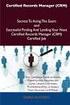 Certified Records Manager (CRM) Examination Preparation Product Agreement and Terms of Use Between (Name) User and ICRM This Agreement (the Agreement ) is made as of this day of, 20 by and between the
Certified Records Manager (CRM) Examination Preparation Product Agreement and Terms of Use Between (Name) User and ICRM This Agreement (the Agreement ) is made as of this day of, 20 by and between the
Manual. OIRE Escuela de Profesiones de la Salud. Power Point 2007
 Power Point 2007 Manual OIRE Escuela de Profesiones de la Salud Power Point 2007 2008 The New Power Point Interface PowerPoint is currently the most common software used for making visual aids for presentations.
Power Point 2007 Manual OIRE Escuela de Profesiones de la Salud Power Point 2007 2008 The New Power Point Interface PowerPoint is currently the most common software used for making visual aids for presentations.
SVCC Exemplary Online Course Checklist
 SVCC Exemplary Online Course Checklist Purpose of the SVCC Exemplary Course Checklist The SVCC Exemplary Course Checklist has been created to: guide faculty as they prepare a course for online instruction
SVCC Exemplary Online Course Checklist Purpose of the SVCC Exemplary Course Checklist The SVCC Exemplary Course Checklist has been created to: guide faculty as they prepare a course for online instruction
Teaching with PowerPoint
 Teaching with PowerPoint PowerPoint can be an effective tool to present material in the classroom and encourage student learning. PowerPoint, when effectively planned and used, can enhance instruction.
Teaching with PowerPoint PowerPoint can be an effective tool to present material in the classroom and encourage student learning. PowerPoint, when effectively planned and used, can enhance instruction.
DESIGNING EFFECTIVE WEBINARS
 DESIGNING EFFECTIVE WEBINARS SUPPLEMENTAL WORKSHEETS FOR WEBINAR DESIGNERS AND PRESENTERS ANGELA GUNDER This document is comprised of supplemental worksheets to accompany the online modules available at
DESIGNING EFFECTIVE WEBINARS SUPPLEMENTAL WORKSHEETS FOR WEBINAR DESIGNERS AND PRESENTERS ANGELA GUNDER This document is comprised of supplemental worksheets to accompany the online modules available at
In this topic we discuss a number of design decisions you can make to help ensure your course is accessible to all users.
 Accessible Course Design As a course designer you hold a pivotal role in ensuring that Learning Environment is accessible to all users, regardless of their learning needs. It is your content that students
Accessible Course Design As a course designer you hold a pivotal role in ensuring that Learning Environment is accessible to all users, regardless of their learning needs. It is your content that students
Lecturer s Guide to Teaching through Videoconferencing
 Lecturer s Guide to Teaching through Videoconferencing Prepared by EdTech, Faculty of Medicine at UBC, 2009 edtech.med@ubc.ca Introduction to this Guide This guide is designed for lecturers teaching with
Lecturer s Guide to Teaching through Videoconferencing Prepared by EdTech, Faculty of Medicine at UBC, 2009 edtech.med@ubc.ca Introduction to this Guide This guide is designed for lecturers teaching with
Quick Guide. Oral presentations. Four-step guide to preparing oral presentations. What is in this guide. Step 1: Plan
 Oral presentations What is in this guide Four-step guide to preparing oral presentations Step 1: Plan Step 2: Prepare Step 3: Practise Step 4: Present Reflecting on the presentation Oral presentations
Oral presentations What is in this guide Four-step guide to preparing oral presentations Step 1: Plan Step 2: Prepare Step 3: Practise Step 4: Present Reflecting on the presentation Oral presentations
SYNCHRONOUS LEARNING TOOLS
 SYNCHRONOUS LEARNING TOOLS WHAT ARE SYNCHRONOUS LEARNING TOOLS? Synchronous learning tools open up a virtual learning environment for students that give more flexibility to instructors administering course
SYNCHRONOUS LEARNING TOOLS WHAT ARE SYNCHRONOUS LEARNING TOOLS? Synchronous learning tools open up a virtual learning environment for students that give more flexibility to instructors administering course
OCR LEVEL 2 CAMBRIDGE TECHNICAL
 Cambridge TECHNICALS OCR LEVEL 2 CAMBRIDGE TECHNICAL CERTIFICATE/DIPLOMA IN IT COMPUTER GRAPHICS H/601/5801 LEVEL 2 UNIT 10 GUIDED LEARNING HOURS: 60 UNIT CREDIT VALUE: 10 COMPUTER GRAPHICS H/601/5801
Cambridge TECHNICALS OCR LEVEL 2 CAMBRIDGE TECHNICAL CERTIFICATE/DIPLOMA IN IT COMPUTER GRAPHICS H/601/5801 LEVEL 2 UNIT 10 GUIDED LEARNING HOURS: 60 UNIT CREDIT VALUE: 10 COMPUTER GRAPHICS H/601/5801
PEMBINA TRAILS SCHOOL DIVISION. Information Technology Department
 Information Technology Department Intro to Microsoft PowerPoint 2003 INFORMATION TECHNOLOGY DEPT. Introduction to Microsoft PowerPoint 2003 Ivone B. Kordic Instructional Technology Assistant Information
Information Technology Department Intro to Microsoft PowerPoint 2003 INFORMATION TECHNOLOGY DEPT. Introduction to Microsoft PowerPoint 2003 Ivone B. Kordic Instructional Technology Assistant Information
Powerpoint 2007. Help Booklet. by James Jackson. library/jacksonj
 Powerpoint 2007 Help Booklet by James Jackson The Toolbar The PowerPoint 2007 interface represents the biggest change Microsoft Corp. has made to the look and feel of the program and to how you get to
Powerpoint 2007 Help Booklet by James Jackson The Toolbar The PowerPoint 2007 interface represents the biggest change Microsoft Corp. has made to the look and feel of the program and to how you get to
Hands-on Guide. FileMaker Pro. Using FileMaker Pro with Microsoft Office
 Hands-on Guide FileMaker Pro Using FileMaker Pro with Microsoft Office Table of Contents Introduction... 3 Before You Get Started... 4 Sharing Data between FileMaker Pro and Microsoft Excel... 5 Drag and
Hands-on Guide FileMaker Pro Using FileMaker Pro with Microsoft Office Table of Contents Introduction... 3 Before You Get Started... 4 Sharing Data between FileMaker Pro and Microsoft Excel... 5 Drag and
Interactive Voting System. www.ivsystem.nl. IVS-Basic IVS-Professional 4.4
 Interactive Voting System www.ivsystem.nl IVS-Basic IVS-Professional 4.4 Manual IVS-Basic 4.4 IVS-Professional 4.4 1213 Interactive Voting System The Interactive Voting System (IVS ) is an interactive
Interactive Voting System www.ivsystem.nl IVS-Basic IVS-Professional 4.4 Manual IVS-Basic 4.4 IVS-Professional 4.4 1213 Interactive Voting System The Interactive Voting System (IVS ) is an interactive
