User Manual Internet Banking Sundries
|
|
|
- Chastity Allen
- 8 years ago
- Views:
Transcription
1 This manual of ABN AMRO Internet Banking describes how to find and export transactions, how to maintain the address book, how to solve error messages after log on and error messages concerning the e-dentifier and how to notify your bank of your new address. Contents Search transactions 2 Export transactions 4 Maintain address book 6 Error messages after log on 7 E-dentifier error messages 9 Address Change 11 1
2 Find a transaction Choose payments overviews find transactions from the menu at the left of the screen. The Find transactions screen will appear: search criteria book date from / to specify the search period. The book date from can be up to a maximum of 18 months prior to the current date. The book date to is set by default to the current date and cannot be changed to a future date. amount from / to specify an amount range. The amount till should be greater than or equal to the amount from. credit or debit specify whether you want to find credit or debit transactions. This is set by default to credit transactions. sort order specify how you want the transactions found to be sorted: click by book date or interest date. click ok to start the search The search results screen will appear. This screen displays the transactions that meet the criteria you have specified in the find transactions screen. This screen consists of the following two sections: search criteria The criteria specified in the find transactions screen. 2
3 account balance The overview of transactions sorted by book date. The column remarks shows the available details of each transaction. On the same line you will see the amount credit or amount debit of the transaction. Use the right-hand scrollbar to display any transactions that are not visible and click next at the bottom of the screen to open a following screen with transactions if applicable. To adjust the criteria for this search action click search. To print the list of transactions click the print icon at the top right of the screen. 3
4 Export transaction data to another program User Manual Internet Banking You first have to download a file containing the transactions. You subsequently save the file and import it into the desired program, which could be an accounting package, spreadsheet program or word processor. Choose payments overviews download transactions from the menu at the left of the screen. The Download transactions screen will appear. from which account do you want to download transactions? select account to download transactions from all your accounts click all accounts. To make a selection to download from, click one or more accounts. In this case hold down the <Ctrl> key while clicking the accounts. which transactions do you want to download? period default set to from date of last download which means a download of all available transactions since the last date you made a download. To specify another period enter the from and to fields. The from date can be up to a maximum of 18 months prior to the current date. The to date is set by default to the current date. You can change this to date. A future to date is not allowed. file format choose the right file format depending on the target application. Always select MT940 if you want to export the transaction data to your accounting package. Select TXT for any other program such as a spreadsheet program or word processor. 4
5 click ok to start downloading the transaction data and save the file on your PC once downloading is completed. If you want to export the file to an accounting package, save the file in the directory / map from which your accounting package will import the data. 5
6 Address book: add beneficiary Choose payments address book from the menu at the left of the screen. The address book manager screen will appear. This screen will be empty until you have entered any domestic or foreign beneficiary. Click add domestic address at the bottom of the screen. The add domestic address screen will appear: address details alias enter a beneficiary s code or short name. account the beneficiary s account number. If the account number relates to a Postbank account, enter a P to precede the number. name the beneficiary s name. The name can consist of up to 24 characters location the beneficiary s town or city. The name can consist of up to 18 characters settings for payment orders fixed description the fixed description you want to use for payments to this beneficiary. The fixed description can be modified when entering a payment. Click save. To modify the beneficiary s details open the address book manager screen and click the Modify icon next to the beneficiary. You will be prompted with the modify domestic address screen in which you modify and save the data as described above. To enter and modify foreign beneficiaries you follow the same procedure. You can also add a new beneficiary to your address book while entering a payment. 6
7 Error messages after log on User Manual Internet Banking This topic describes the most frequently asked questions concerning errors after logging on to Internet Banking. After logging on the message 'Page cannot be displayed' appears. What should I do? Internet Explorer users Start Internet Explorer and choose Internet options from the Tools menu. The dialogue window Internet options appears. The General tab is active. Click Delete cookies and confirm with OK. This will also delete any passwords etc. remembered by Internet Explorer. Click Delete files and confirm with OK. Click Settings. Check if the option Check for newer versions of stored pages is set to automatically. If not change the setting. Set Amount of disk space to use to 15MB. Click OK. Open the Security tab. Click Custom level. Set security to Medium and click Reset. Open the Advanced tab Click Restore defaults and subsequently Apply and OK. Close and restart Internet Explorer. Netscape users Start Netscape. Choose Edit and subsequently Preferences. Choose Advanced. Check if the options Enable java, Enable javascript and Enable javascript for mail and news are activated. If not, activate them. Set Cookies to Accept all cookies. Open the Cache tab Click Clear memory cache. Click Clear disk cache. Set the bullet at Compare the page in cache to the page on the network to Once per session. Close and restart Netscape. After logging on to Internet Banking I return to the first screen. I cannot access Internet Banking, what should I do? Internet Explorer users Start Internet Explorer and choose Internet options from the Tools menu. The dialogue window Internet options appears. The General tab is active. Open the Content tab. If Content advisor is set to Disable, click the button and choose Enable. 7
8 Open the Security tab. Click Custom level. Open the Security tab. Click Custom level. Set security to Medium and click Reset. Open the Advanced tab. Click Restore defaults and subsequently Apply and OK. Close and restart Internet Explorer. Netscape users Start Netscape. Choose Edit and subsequently Preferences. Choose Advanced. Check if the options Enable java, Enable JavaScript and Enable JavaScript for mail and news are activated, if not activate them. Set Cookies to Accept all cookies. If I use the [Back] button, I get a blank screen. Why? The [Back] button does not work as usual when you navigate between the screens showing your account details and transactions. This is because insufficient information is stored in your browser to be able to display the previous page again. So instead of the [Back] button, use the Internet Banking Navigation Panel at the left of the screen. When I try to download my transactions the following error message appears: 'File could not be written to cache'. I cannot write my transactions to disc. What should I do? This problem can occur using Microsoft Internet Explorer 5 and 5.5 Service Pack 1. You can download an update from the Microsoft site to solve the problem. You should upgrade your browser to version 6.x, 5.5 Service Pack 2 or 5.0 Service Pack 2. In Microsoft Internet Explorer click 'tools/extra' and then 'windows update'. Download and install the relevant update. 8
9 E-dentifier error messages and FAQ What is the difference between the e.dentifier and the e.dentifier2? User Manual Internet Banking e.dentifier The e.dentifier comes in two versions. Most customers use the light green device. The dark green device is used by business clients and is also called the calculator. The e.dentifier has a small display and it only accepts and displays digits. The e.dentifier will be replaced by the e.dentifier2 in the near future. e.dentifier2 The e.dentifier2 has a large display and accepts both digits and letters. The e.dentifier2 has two operating modes: connected or unconnected. With an unconnected e.dentifier2 you can use our digital services wherever you want. With the e.dentifier2 connected to your PC by the USB cable, things are even easier. To log on all you have to do is enter a PIN, combined with a check of your account and card number. Linked use requires one-off installation of software. The e.dentifier displays the message CARD ERROR. Now what? It could be that you have not inserted your bankcard in the e.dentifier correctly. Perhaps the slot is dirty. Blowing it clean sometimes helps. You could also try to clean the chip on your card (the golden triangle) carefully with a dry cloth. If that does not work your card is probably damaged, in which case you can request a new one. This can be done in person at an ABN AMRO bankshop. When you come to the bank/bankshop to activate your new bankcard after receipt, you can hand in your old one. It will take approx. 1 week for your new bankcard to arrive. If you want to be able to continue using your old card in this period, e.g. for cash withdrawals, say so when ordering the new one. The e.dentifier displays the message BATTERY WARNING. Now what? BATTERY WARNING indicates that the battery is nearly empty. If you type C or OK the message CONTACT BANK will appear. Type C or OK again to continue. You can request a new e.dentifier free of charge *. You can return the e.dentifier with the empty battery postage free to: ABN AMRO Bank N.V. PAC code AT 0005 Antwoordnummer PA Amsterdam How can I order an extra e.dentifier? You can order an extra e.dentifier on-line *. Transfer EUR (incl. VAT) to account number , in the name of ABN AMRO Inzake e.d., in Nijmegen, specifying e.dentifier order and your name, address and ABN AMRO account number. You will receive the e.dentifier as soon as possible. 9
10 I have typed in an incorrect PIN code into my e.dentifier three times consecutively. My card has been blocked. Now what? You can no longer log on to ABN AMRO Internet Banking or load your Chipknip. You can still use your bankcard to withdraw cash from a cash dispenser, make debit card payments using your PIN code and pay with your Chipknip. You can have the block on your bankcard lifted at any branch of ABN AMRO. My e.dentifier is broken. Now what? You can order a new e.dentifier. Return your old e.dentifier free of charge (in an unstamped envelope) to: ABN AMRO Bank N.V. PAC code AT 0005 Antwoordnummer PA Amsterdam * Order your e-dentifier on-line via: [in dutch] 10
11 Change Address (step 1 selecting an address) User Manual Internet Banking Change of address via Internet Banking Notifying your bank of your new address is simple with the ABN AMRO Internet Banking address change service. Choose services change of address from the menu at the left of the screen. The Address Change screen will appear: about this screen The first screen of the address change service displays details of the current (old) address and the persons involved in the change of address. This is done using the information available in the bank s administration system. Since it is possible that you are acting as parent of a minor and / or as legal representative of others, the information retrieved could relate to different persons and / or joint accounts. Old address The current residential address is displayed. If the requestor is authorised to change the address of more than one person and / or of joint accounts, a list of existing residential addresses may be displayed, from which a selection should then be made. The residential address displayed / selected is the address from which the person(s) concerned plan(s) to move. Select the relevant old address. The Address Change screen will be updated as follows (see next page): 11
12 Data moving persons On the basis of the address in the Old address section, a list is generated of persons and / or joint accounts sharing the same residential address and with a relation known to the bank (e.g. parent of a minor). Check boxes next to each name can be used to indicate whether a person is (selected) or is not (not selected) also changing address. At least one check box must have been selected. Notification! Are there any other people moving? The list displayed may be incomplete and you might wish to include additional persons in the address change. By selecting yes at the appropriate question you can enter one or more (max. 9) additional persons to whom the address change should apply. Note: these people must all be ABN AMRO customers and have the same old residential address. If they have a different current address, separate address change requests must be created. If the address change relates to a joint account, please specify all co-holders (either here or at the next question). Click yes or no. Are there any other people NOT moving? If a joint account has been selected from the list, it is possible that the address change request does not relate to the co-holder(s) of that account (e.g. they are staying at the old address, moving to a different new address, do not currently share the same old address etc.). In such cases, the co-holders should be specified at the question on non-moving co-holders. Even if they are not included in the address change themselves, they will be required to co-sign the address change request to allow the address of the joint account to be changed. If no joint account is involved in the address change, the question on non-movers will not be displayed. If the co-holders are moving to the same new address, please specify them at the question on other people moving. Click yes or no. Click Next to continue with the address change. 12
13 Change Address (step 2 New address) User Manual Internet Banking After you have clicked Next in the old address selection screen, the second screen Change Address will appear: The second screen of the Internet Banking address change service relates to the new address details. The most important part is the new residential address. It is also possibly to change the postal address and / or fixed private telephone number. Your new address To enter the new residential address, first enter the postal code and house number of the new address. A residential address cannot be a P.O. Box. If you are sure the information entered is correct, you can use the check box to enable you to enter the full new address manually. A similar option is offered if the new address is designated as being located outside the Netherlands. Click Next to retrieve and display the full address. If no matching address can be retrieved, the service will display a message requesting that the information provided be corrected. 13
14 Change Address (step 3 Post address, telephone number and effective date) After clicking Next in the Change Address screen (step New address) the screen will display the address details and you will be asked to confirm your mailing address, telephone number and the date of the address change. General mailing address If your preferred postal address is different to your residential address, you can indicate this by answering the relevant question (click No). The newly entered postal address will apply to all people to whom the address change applies. Product-specific postal addresses cannot be entered through this service Telephone number If a fixed private telephone number is known to ABN AMRO, you can also use this service to change this number if required. The change entered in this section will apply to all persons included in the address change request and whose fixed private telephone number is registered with the bank. Changes of any other telephone numbers (e.g. mobile) are not supported by this service. Depending on the information registered, it could be possible that this question is not asked at all. Effective date In this section you can enter the date on which the address change should become effective. This date cannot be before today s date and no more than three months (90 days) into the future. By default the date of today (change effective immediately) is entered. Click Next when you have completed this page. The information provided on this page will be validated. If the information entered is found to be incorrect, a warning will be given and the service will not proceed to the next page (step 4 Summary Address Change Request). 14
15 Change Address (Step 4 Summary Address Change Request) The fourth part of the service displays a summary of the address change request. Please check the change request carefully. Remark! At the top of the summary page a warning is displyed. The address will be changed in the central administration of the bank and become available to all services. It is possible, however, that the address is part of a contract, your mortgage or house insurance, for example. In the case of insurance, the address is the risk address and therefore part of the contract. Consequently if the risk address changes, the contract must be revised. This must be done separately through your insurance agent / local office. If you need to make any changes, click the Back option at bottom left to return to the previous screen. Online signing or Offline signing Depending on you electronic banking contract you are allowed to confirm the address change online with the e- dentifier. If you are not allowed to sign the address change online, you will have to download, print, sign and send a hard copy of the address change to the bank. Conditions for online signing: Persons of age can sign online; Only one signature is required for a change (a joint account requires to signatures; so online signing is not possible at this moment); The parent of a minor present in the minors access contract of internet banking. In case of online signing the Send Message button is avialable at the bottom of the summary screen. You click this button if the change request data is correct (continue on page 16). 15
16 Offline signing Note that in case of an offline address change some remarks can be entered before you continue with the offline signing process. In case of offline signing the Print button is available at the bottom of the screen. You click this button if the change request data is correct (continue on page 17). 16
17 Online signing address change (continued) The screen for signing online is the summary screen with an online signature request: User Manual Internet Banking For security reasons the address change request must be signed electronically when submitting it online. This process is the same as an electronic signature used for online transactions. For security reasons you must use the same card for signing as you used to log on to Internet Banking. As soon as the address change had been signed electronically, it will be processed. Once this processing has been completed without failure, the current summary of the change request will be shown as a confirmation of the change. This could be printed. In addition to this online confirmation, a confirmation letter will be sent to each person whose address has been changed. This confirmation letter will be sent to the old address. 17
18 Offline signing address change (continued) User Manual Internet Banking After you clicked the Print button in the Summary screen the following popup appears: You can eighter save or open the form to print your address change and send the form free of charge to ABN AMRO Bank N.V. See below an example of the form: 18
User Manual Internet Banking
 This manual describes the main functions of ABN AMRO Internet Banking. It tells you how to enter a payment order or fund order, explains order statuses and account balance overviews and also how to respond
This manual describes the main functions of ABN AMRO Internet Banking. It tells you how to enter a payment order or fund order, explains order statuses and account balance overviews and also how to respond
Getting started with the e.dentifier2
 Getting started with the e.dentifier2 You can use the e.dentifier2 to log onto Access Online with or without the included USB cable. The differences between these methods are explained below. At the end
Getting started with the e.dentifier2 You can use the e.dentifier2 to log onto Access Online with or without the included USB cable. The differences between these methods are explained below. At the end
E.dentifier2. Use of the e.dentifier2 connected to your PC requires the installation of software
 Use of the e.dentifier2 connected to your PC requires the installation of software For all the benefits and possible usage go to www.abnamro.nl E.dentifier2 E.dentifier2: speed and convenience The e.dentifier2
Use of the e.dentifier2 connected to your PC requires the installation of software For all the benefits and possible usage go to www.abnamro.nl E.dentifier2 E.dentifier2: speed and convenience The e.dentifier2
Table of Contents. 1. Overview... 3. 1.1 Materials Required. 3 1.2 System Requirements. 3 1.3 User Mode 3. 2. Installation Instructions..
 Table of Contents 1. Overview..... 3 1.1 Materials Required. 3 1.2 System Requirements. 3 1.3 User Mode 3 2. Installation Instructions.. 4 2.1 Installing the On Call Diabetes Management Software. 4 2.2
Table of Contents 1. Overview..... 3 1.1 Materials Required. 3 1.2 System Requirements. 3 1.3 User Mode 3 2. Installation Instructions.. 4 2.1 Installing the On Call Diabetes Management Software. 4 2.2
Charter Business Desktop Security Administrator's Guide
 Charter Business Desktop Security Administrator's Guide Table of Contents Chapter 1: Introduction... 4 Chapter 2: Getting Started... 5 Creating a new user... 6 Recovering and changing your password...
Charter Business Desktop Security Administrator's Guide Table of Contents Chapter 1: Introduction... 4 Chapter 2: Getting Started... 5 Creating a new user... 6 Recovering and changing your password...
How to Register as a Vendor with CA Technologies. Supplier Registration Portal Region: North America
 How to Register as a Vendor with CA Technologies Supplier Registration Portal Region: North America Table of Contents To navigate to a particular section, click any green section number or link below.
How to Register as a Vendor with CA Technologies Supplier Registration Portal Region: North America Table of Contents To navigate to a particular section, click any green section number or link below.
manual Internet Banking Helping you get started June 2015
 manual Internet Banking Helping you get started June 2015 2 manual Internet Banking We are delighted that you have decided to use Internet Banking and would like to help you get started. In this guide
manual Internet Banking Helping you get started June 2015 2 manual Internet Banking We are delighted that you have decided to use Internet Banking and would like to help you get started. In this guide
educ Office 365 email: Remove & create new Outlook profile
 Published: 29/01/2015 If you have previously used Outlook the with the SCC/SWO service then once you have been moved into Office 365 your Outlook will need to contact the SCC/SWO servers one last time
Published: 29/01/2015 If you have previously used Outlook the with the SCC/SWO service then once you have been moved into Office 365 your Outlook will need to contact the SCC/SWO servers one last time
Installing your certificate on your Windows PC
 Installing your certificate on your PC Choose your email software below to learn how to obtain and install a digital certificate. Microsoft Outlook Mail Using Outlook or Mail Step one Visit Comodo for
Installing your certificate on your PC Choose your email software below to learn how to obtain and install a digital certificate. Microsoft Outlook Mail Using Outlook or Mail Step one Visit Comodo for
User Manual Internet Banking Enter and Send Orders
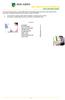 This manual of ABN AMRO Internet Banking describes how to enter payment orders, stock orders, investment orders and how to send your orders to the bank. You can enter a maximum of 45 orders for dispatch.
This manual of ABN AMRO Internet Banking describes how to enter payment orders, stock orders, investment orders and how to send your orders to the bank. You can enter a maximum of 45 orders for dispatch.
Secure Message Center User Guide
 Secure Message Center User Guide Using the Department of Banking Secure Email Message Center 2 Receiving and Replying to Messages 3 Initiating New Messages 7 Using the Address Book 9 Managing Your Account
Secure Message Center User Guide Using the Department of Banking Secure Email Message Center 2 Receiving and Replying to Messages 3 Initiating New Messages 7 Using the Address Book 9 Managing Your Account
P&WC Portal Settings. 1) Portal Language Setting:
 P&WC Portal Settings In order to set your Internet Explorer Browser and to resolve a few specific issues that users of the P&WC Portal might have, we recommend that you change a few settings in your browser.
P&WC Portal Settings In order to set your Internet Explorer Browser and to resolve a few specific issues that users of the P&WC Portal might have, we recommend that you change a few settings in your browser.
New Online Banking Guide for FIRST time Login
 New Online Banking Guide for FIRST time Login Step 1: Login Enter your existing Online Banking User ID and Password. Click Log-In. Step 2: Accepting terms and Conditions to Proceed Click on See the terms
New Online Banking Guide for FIRST time Login Step 1: Login Enter your existing Online Banking User ID and Password. Click Log-In. Step 2: Accepting terms and Conditions to Proceed Click on See the terms
How To Use Standard Pos On A Pc Or Macbook Powerbook 2.5.2.2 (Powerbook 2)
 Integrated Point of Sales System for Mac OS X Program version: 6.3.22 110401 2012 HansaWorld Ireland Limited, Dublin, Ireland Preface Standard POS is a powerful point of sales system for small shops and
Integrated Point of Sales System for Mac OS X Program version: 6.3.22 110401 2012 HansaWorld Ireland Limited, Dublin, Ireland Preface Standard POS is a powerful point of sales system for small shops and
Online Bill Payment & Presentment User Guide
 Table of Contents Alerts and Notifications... 4 Add an email Notification...4 Cancel an email Notification...5 Automatic Payments... 6 Add a Standard Automatic Payment Rule...6 Add an Automatic Payment
Table of Contents Alerts and Notifications... 4 Add an email Notification...4 Cancel an email Notification...5 Automatic Payments... 6 Add a Standard Automatic Payment Rule...6 Add an Automatic Payment
RSCCD REMOTE PORTAL TABLE OF CONTENTS: Technology Requirements NOTE
 RSCCD REMOTE PORTAL The RSCCD Remote Portal allows employees to access their RSCCD Email (via Outlook Web Access), Department (Public) Folders, Personal (H Drive) Folder, and the District Intranet from
RSCCD REMOTE PORTAL The RSCCD Remote Portal allows employees to access their RSCCD Email (via Outlook Web Access), Department (Public) Folders, Personal (H Drive) Folder, and the District Intranet from
A. I do not have my own personal certificate I am a new client or want to download a new certificate
 This user guide will help you to create your personal certificate in file/browser or smart card certificate. If you already own a personal certificate in file that you have saved on your computer, you
This user guide will help you to create your personal certificate in file/browser or smart card certificate. If you already own a personal certificate in file that you have saved on your computer, you
Connecting Software. CB Mobile CRM Windows Phone 8. User Manual
 CB Mobile CRM Windows Phone 8 User Manual Summary This document describes the Windows Phone 8 Mobile CRM app functionality and available features. The document is intended for end users as user manual
CB Mobile CRM Windows Phone 8 User Manual Summary This document describes the Windows Phone 8 Mobile CRM app functionality and available features. The document is intended for end users as user manual
DEPARTMENT OF EDUCATION. Online Application General Information
 DEPARTMENT OF EDUCATION CHILD NUTRITION PROGRAM Online Application General Information Contents Revision History... 2 Revision History Chart... 2 Welcome to the Child Nutrition Programs Website... 3 What
DEPARTMENT OF EDUCATION CHILD NUTRITION PROGRAM Online Application General Information Contents Revision History... 2 Revision History Chart... 2 Welcome to the Child Nutrition Programs Website... 3 What
Guide to Installing BBL Crystal MIND on Windows 7
 Guide to Installing BBL Crystal MIND on Windows 7 Introduction The BBL Crystal MIND software can not be directly installed on the Microsoft Windows 7 platform, however it can be installed and run via XP
Guide to Installing BBL Crystal MIND on Windows 7 Introduction The BBL Crystal MIND software can not be directly installed on the Microsoft Windows 7 platform, however it can be installed and run via XP
System update procedure for Kurio 7 (For build number above 110)
 System update procedure for Kurio 7 (For build number above 110) IMPORTANT NOTE: Before starting the procedure, please check your current Android build number, that can be found as follows: exit the Kurio
System update procedure for Kurio 7 (For build number above 110) IMPORTANT NOTE: Before starting the procedure, please check your current Android build number, that can be found as follows: exit the Kurio
Offline Remittance Processing Standalone, Service-Based, Multi-Client, Attorney Options
 Offline Remittance Processing Standalone, Service-Based, Multi-Client, Attorney Options User Manual 911 Central Parkway North, Suite 200 San Antonio, Texas 78232 (210) 403-8670 www.acttax.com Contents
Offline Remittance Processing Standalone, Service-Based, Multi-Client, Attorney Options User Manual 911 Central Parkway North, Suite 200 San Antonio, Texas 78232 (210) 403-8670 www.acttax.com Contents
Instructions for Configuring Your Browser Settings and Online Security FAQ s. ios8 Settings for iphone and ipad app
 Instructions for Configuring Your Browser Settings and Online Security FAQ s ios8 Settings for iphone and ipad app General Settings The following browser settings and plug-ins are required to properly
Instructions for Configuring Your Browser Settings and Online Security FAQ s ios8 Settings for iphone and ipad app General Settings The following browser settings and plug-ins are required to properly
Smart Web. User Guide. Amcom Software, Inc.
 Smart Web User Guide Amcom Software, Inc. Copyright Version 4.0 Copyright 2003-2005 Amcom Software, Inc. All Rights Reserved. Information in this document is subject to change without notice. The software
Smart Web User Guide Amcom Software, Inc. Copyright Version 4.0 Copyright 2003-2005 Amcom Software, Inc. All Rights Reserved. Information in this document is subject to change without notice. The software
ROM ACCESS CONTROL USER S MANUAL
 ROM ACCESS CONTROL USER S MANUAL Manual Software Pro-Access Page: 1 PRO-ACCESS SOFTWARE GUIDE PRO-ACCESS SOFTWARE GUIDE 1 0. INTRODUCTION 3 1. INSTALLIG THE SOFTWARE 4 2. SOFTWARE OPERATORS AND COMPETENCIES.
ROM ACCESS CONTROL USER S MANUAL Manual Software Pro-Access Page: 1 PRO-ACCESS SOFTWARE GUIDE PRO-ACCESS SOFTWARE GUIDE 1 0. INTRODUCTION 3 1. INSTALLIG THE SOFTWARE 4 2. SOFTWARE OPERATORS AND COMPETENCIES.
Configuring, Customizing, and Troubleshooting Outlook Express
 3 Configuring, Customizing, and Troubleshooting Outlook Express............................................... Terms you ll need to understand: Outlook Express Newsgroups Address book Email Preview pane
3 Configuring, Customizing, and Troubleshooting Outlook Express............................................... Terms you ll need to understand: Outlook Express Newsgroups Address book Email Preview pane
Integrated Accounting System for Mac OS X
 Integrated Accounting System for Mac OS X Program version: 6.3 110401 2011 HansaWorld Ireland Limited, Dublin, Ireland Preface Standard Accounts is a powerful accounting system for Mac OS X. Text in square
Integrated Accounting System for Mac OS X Program version: 6.3 110401 2011 HansaWorld Ireland Limited, Dublin, Ireland Preface Standard Accounts is a powerful accounting system for Mac OS X. Text in square
16.4.3 Lab: Data Backup and Recovery in Windows XP
 16.4.3 Lab: Data Backup and Recovery in Windows XP Introduction Print and complete this lab. In this lab, you will back up data. You will also perform a recovery of the data. Recommended Equipment The
16.4.3 Lab: Data Backup and Recovery in Windows XP Introduction Print and complete this lab. In this lab, you will back up data. You will also perform a recovery of the data. Recommended Equipment The
COSTARS Sales Reporting Manual December 2013
 COSTARS Sales Reporting Manual December 2013-1 - DGS/COSTARS website Suppliers access the COSTARS website through the DGS website. Follow the steps below to navigate to the COSTARS website. 1. Navigate
COSTARS Sales Reporting Manual December 2013-1 - DGS/COSTARS website Suppliers access the COSTARS website through the DGS website. Follow the steps below to navigate to the COSTARS website. 1. Navigate
Hosted IP Phone System Voice Operator Panel User Guide
 Voice Operator Panel Main Window: 1. Incoming Calls Incoming calls display here. 2. Outgoing Calls Outgoing calls display here. 3. Dial Enter [10-digit phone number] in this field to make an outgoing call.
Voice Operator Panel Main Window: 1. Incoming Calls Incoming calls display here. 2. Outgoing Calls Outgoing calls display here. 3. Dial Enter [10-digit phone number] in this field to make an outgoing call.
KUB Website Troubleshooting
 KUB Website Troubleshooting Are you having problems getting to the KUB website at http://www.kub.org/? If you type in your user ID and password and press the login button, are you routed right back to
KUB Website Troubleshooting Are you having problems getting to the KUB website at http://www.kub.org/? If you type in your user ID and password and press the login button, are you routed right back to
Document Services Online Customer Guide
 Document Services Online Customer Guide Logging in... 3 Registering an Account... 3 Navigating DSO... 4 Basic Orders... 5 Getting Started... 5 Attaching Files & Print Options... 7 Advanced Print Options
Document Services Online Customer Guide Logging in... 3 Registering an Account... 3 Navigating DSO... 4 Basic Orders... 5 Getting Started... 5 Attaching Files & Print Options... 7 Advanced Print Options
Web24 Supported Software
 Web24 Supported Software Browser & OS Requirements Connectivity, hardware and browser support are critical to providing the best user experience within Web24. We work hard to make sure that Web24 renders
Web24 Supported Software Browser & OS Requirements Connectivity, hardware and browser support are critical to providing the best user experience within Web24. We work hard to make sure that Web24 renders
2B-Inventory for Microsoft RMS and POS Quick Start
 2B-Inventory for Microsoft RMS and POS Quick Start WARNING: When the mobile device s main battery runs low, you will see a popup notification on the mobile device s screen indicating low power. Upon receiving
2B-Inventory for Microsoft RMS and POS Quick Start WARNING: When the mobile device s main battery runs low, you will see a popup notification on the mobile device s screen indicating low power. Upon receiving
Richmond Systems. SupportDesk Web Interface User Guide
 Richmond Systems SupportDesk Web Interface User Guide 1 Contents SUPPORTDESK WEB INTERFACE...3 INTRODUCTION TO THE WEB INTERFACE...3 FEATURES OF THE WEB INTERFACE...3 HELPDESK SPECIALIST LOGIN...4 SEARCHING
Richmond Systems SupportDesk Web Interface User Guide 1 Contents SUPPORTDESK WEB INTERFACE...3 INTRODUCTION TO THE WEB INTERFACE...3 FEATURES OF THE WEB INTERFACE...3 HELPDESK SPECIALIST LOGIN...4 SEARCHING
Using Windows Update for Windows 95/98
 Using Windows Update for Windows 95/98 Contents Introduction... 1 Before You Begin... 2 Downloading and Installing the Windows Update Components... 2 Maintaining a Secure Computing Environment... 6 Introduction
Using Windows Update for Windows 95/98 Contents Introduction... 1 Before You Begin... 2 Downloading and Installing the Windows Update Components... 2 Maintaining a Secure Computing Environment... 6 Introduction
Colorfly Tablet Upgrade Guide
 Colorfly Tablet Upgrade Guide (PhoenixSuit) 1. Downloading the Firmware and Upgrade Tool 1. Visit the official website http://www.colorful.cn/, choose 产 品 > 数 码 类 > 平 板 电 脑, and click the product to be
Colorfly Tablet Upgrade Guide (PhoenixSuit) 1. Downloading the Firmware and Upgrade Tool 1. Visit the official website http://www.colorful.cn/, choose 产 品 > 数 码 类 > 平 板 电 脑, and click the product to be
Verizon Wireless Field Force Manager. Windows Mobile Devices
 Verizon Wireless Field Force Manager User Guide for Windows Mobile Devices Verizon Wireless Field Force Manager User Guide for Windows Mobile Devices Table of Contents Application Requirements...3 Windows
Verizon Wireless Field Force Manager User Guide for Windows Mobile Devices Verizon Wireless Field Force Manager User Guide for Windows Mobile Devices Table of Contents Application Requirements...3 Windows
Table of Contents. Welcome... 2. Login... 3. Password Assistance... 4. Self Registration... 5. Secure Mail... 7. Compose... 8. Drafts...
 Table of Contents Welcome... 2 Login... 3 Password Assistance... 4 Self Registration... 5 Secure Mail... 7 Compose... 8 Drafts... 10 Outbox... 11 Sent Items... 12 View Package Details... 12 File Manager...
Table of Contents Welcome... 2 Login... 3 Password Assistance... 4 Self Registration... 5 Secure Mail... 7 Compose... 8 Drafts... 10 Outbox... 11 Sent Items... 12 View Package Details... 12 File Manager...
Titan Apps. Drive (Documents)
 Titan Apps Drive (Documents) University of Wisconsin Oshkosh 7/11/2012 0 Contents What is Titan Apps?... 1 Need Help with Titan Apps?... 1 What other resources can I use to help me with Titan Apps?...
Titan Apps Drive (Documents) University of Wisconsin Oshkosh 7/11/2012 0 Contents What is Titan Apps?... 1 Need Help with Titan Apps?... 1 What other resources can I use to help me with Titan Apps?...
atbusiness Deposit Installation Guide Table of Contents
 Installation Guide atbusiness Deposit Installation Guide Table of Contents Merchant Installation Technical Requirements...3 Overview...4 Setup CAR...6 Download Device Driver...9 Merchant Capture Merchant
Installation Guide atbusiness Deposit Installation Guide Table of Contents Merchant Installation Technical Requirements...3 Overview...4 Setup CAR...6 Download Device Driver...9 Merchant Capture Merchant
Integrated Accounting System for Mac OS X and Windows
 Integrated Accounting System for Mac OS X and Windows Program version: 6.2 110111 2011 HansaWorld Ireland Limited, Dublin, Ireland Preface Books by HansaWorld is a powerful accounting system for the Mac
Integrated Accounting System for Mac OS X and Windows Program version: 6.2 110111 2011 HansaWorld Ireland Limited, Dublin, Ireland Preface Books by HansaWorld is a powerful accounting system for the Mac
MEDIAplus administration interface
 MEDIAplus administration interface 1. MEDIAplus administration interface... 5 2. Basics of MEDIAplus administration... 8 2.1. Domains and administrators... 8 2.2. Programmes, modules and topics... 10 2.3.
MEDIAplus administration interface 1. MEDIAplus administration interface... 5 2. Basics of MEDIAplus administration... 8 2.1. Domains and administrators... 8 2.2. Programmes, modules and topics... 10 2.3.
Pogo> User Guide. for iphone, ipad and ipod touch
 Pogo> User Guide for iphone, ipad and ipod touch Introduction to Pogo> This document provides detailed information on how best to use the Pogo> application to benefit your business. The intention is to
Pogo> User Guide for iphone, ipad and ipod touch Introduction to Pogo> This document provides detailed information on how best to use the Pogo> application to benefit your business. The intention is to
10.3.1.6 Lab - Data Backup and Recovery in Windows XP
 5.0 10.3.1.6 Lab - Data Backup and Recovery in Windows XP Introduction Print and complete this lab. In this lab, you will back up data. You will also perform a recovery of the data. Recommended Equipment
5.0 10.3.1.6 Lab - Data Backup and Recovery in Windows XP Introduction Print and complete this lab. In this lab, you will back up data. You will also perform a recovery of the data. Recommended Equipment
Personal Online Banking & Bill Pay. Guide to Getting Started
 Personal Online Banking & Bill Pay Guide to Getting Started What s Inside Contents Security at Vectra Bank... 4 Getting Started Online... 5 Welcome to Vectra Bank Online Banking. Whether you re at home,
Personal Online Banking & Bill Pay Guide to Getting Started What s Inside Contents Security at Vectra Bank... 4 Getting Started Online... 5 Welcome to Vectra Bank Online Banking. Whether you re at home,
Colorado Medical Assistance Program Web Portal. Frequently Asked Questions
 Colorado Medical Assistance Program Web Portal Frequently Asked Questions Trading Partner Administrator I have my HCPF Welcome Letter, and am going to be the Trading Partner Administrator. Now what? What
Colorado Medical Assistance Program Web Portal Frequently Asked Questions Trading Partner Administrator I have my HCPF Welcome Letter, and am going to be the Trading Partner Administrator. Now what? What
INROADS, INC. TRAINING AND DEVELOPMENT. Intern E- Learning Guide 2012 (rev. 4.2012)
 INROADS, INC. TRAINING AND DEVELOPMENT Intern E- Learning Guide 2012 (rev. 4.2012) 1 Introduction Welcome to another valuable piece of your INROADS development experience, e learning! If you are unfamiliar
INROADS, INC. TRAINING AND DEVELOPMENT Intern E- Learning Guide 2012 (rev. 4.2012) 1 Introduction Welcome to another valuable piece of your INROADS development experience, e learning! If you are unfamiliar
User Support Resource
 User Support Resource Clearing Browser Cache To optimize your experience in the MyUNLV system, it may be necessary to clear your browser cache. While it is not necessary to clear you cache every time you
User Support Resource Clearing Browser Cache To optimize your experience in the MyUNLV system, it may be necessary to clear your browser cache. While it is not necessary to clear you cache every time you
Integrated Invoicing and Debt Management System for Mac OS X
 Integrated Invoicing and Debt Management System for Mac OS X Program version: 6.3 110401 2011 HansaWorld Ireland Limited, Dublin, Ireland Preface Standard Invoicing is a powerful invoicing and debt management
Integrated Invoicing and Debt Management System for Mac OS X Program version: 6.3 110401 2011 HansaWorld Ireland Limited, Dublin, Ireland Preface Standard Invoicing is a powerful invoicing and debt management
Abila Grant Management. Document Management
 Abila Grant Management This is a publication of Abila, Inc. Version 2014 2014 Abila, Inc. and its affiliated entities. All rights reserved. Abila, the Abila logos, and the Abila product and service names
Abila Grant Management This is a publication of Abila, Inc. Version 2014 2014 Abila, Inc. and its affiliated entities. All rights reserved. Abila, the Abila logos, and the Abila product and service names
Macquarie online banking guide. Macquarie Cash Management Account
 Macquarie online banking guide Macquarie Cash Management Account Contents Welcome Accessing online banking for the first time Home 3 Managing your profile 4 Managing your accounts 5 Transaction history
Macquarie online banking guide Macquarie Cash Management Account Contents Welcome Accessing online banking for the first time Home 3 Managing your profile 4 Managing your accounts 5 Transaction history
Welcome to MaxMobile. Introduction. System Requirements
 MaxMobile 10.5 for Windows Mobile Smartphone Welcome to MaxMobile Introduction MaxMobile 10.5 for Windows Mobile Smartphone provides you with a way to take your customer information on the road. You can
MaxMobile 10.5 for Windows Mobile Smartphone Welcome to MaxMobile Introduction MaxMobile 10.5 for Windows Mobile Smartphone provides you with a way to take your customer information on the road. You can
Automation License Manager
 s Contents Product Overview 1 Installation 2 Working with the Automation License Manager 3 Glossary Manual Index 12/2008 A5E02389428-01 Legal information Warning notice system This manual contains notices
s Contents Product Overview 1 Installation 2 Working with the Automation License Manager 3 Glossary Manual Index 12/2008 A5E02389428-01 Legal information Warning notice system This manual contains notices
S&G Audit Lock. Audit Trail Software Manual
 S&G Audit Lock Audit Trail Software Manual The Sargent & Greenleaf Audit Lock is designed to provide a high level of security. One of the ways they accomplish this is by offering detailed audit trails.
S&G Audit Lock Audit Trail Software Manual The Sargent & Greenleaf Audit Lock is designed to provide a high level of security. One of the ways they accomplish this is by offering detailed audit trails.
User Manual. Onsight Management Suite Version 5.1. Another Innovation by Librestream
 User Manual Onsight Management Suite Version 5.1 Another Innovation by Librestream Doc #: 400075-06 May 2012 Information in this document is subject to change without notice. Reproduction in any manner
User Manual Onsight Management Suite Version 5.1 Another Innovation by Librestream Doc #: 400075-06 May 2012 Information in this document is subject to change without notice. Reproduction in any manner
Internet Explorer Browser Clean-up
 Follow the steps below to determine your Internet Explorer version number and access browser clean-up procedures specific to your version. 1. From Internet Explorer, click the Help menu and choose About
Follow the steps below to determine your Internet Explorer version number and access browser clean-up procedures specific to your version. 1. From Internet Explorer, click the Help menu and choose About
Enterprise Vault Users Guide
 Enterprise Vault Users Guide Enterprise Vault Email Archiving System What is Enterprise Vault? Enterprise Vault (or EV) is a Symantec archiving solution that DII is rolling out for all users of the Enterprise
Enterprise Vault Users Guide Enterprise Vault Email Archiving System What is Enterprise Vault? Enterprise Vault (or EV) is a Symantec archiving solution that DII is rolling out for all users of the Enterprise
Web conferencing @ UTAS. Common problems and solutions. Common problems with Java settings. Ensuring that you have the correct Java settings in place
 Common problems and solutions Common problems with Java settings Elluminate is one of many web based applications that use software called Java. Certain Java settings may affect the way that Elluminate
Common problems and solutions Common problems with Java settings Elluminate is one of many web based applications that use software called Java. Certain Java settings may affect the way that Elluminate
Our website Internet Banking
 Our website Internet Banking A safe and efficient way of accessing your People s Choice Credit Union accounts, paying bills and transferring money. 1 Contents 1. Security, system requirements and cookies...3
Our website Internet Banking A safe and efficient way of accessing your People s Choice Credit Union accounts, paying bills and transferring money. 1 Contents 1. Security, system requirements and cookies...3
Common issues in GACship can be categorized as follows: Related to IE and pop-up blocker settings. Contact your Hub Operator
 T a c k l e i t a l l b y y o u r s e l f! A few words of introduction Common issues in GACship can be categorized as follows: Login related Related to IE and pop-up blocker settings Operational Common
T a c k l e i t a l l b y y o u r s e l f! A few words of introduction Common issues in GACship can be categorized as follows: Login related Related to IE and pop-up blocker settings Operational Common
Webmail Instruction Guide
 Webmail Instruction Guide This document is setup to guide your through the use of the many features of our Webmail system. You may either visit www.safeaccess.com or webmail.safeaccess.com to login with
Webmail Instruction Guide This document is setup to guide your through the use of the many features of our Webmail system. You may either visit www.safeaccess.com or webmail.safeaccess.com to login with
Utilities. 2003... ComCash
 Utilities ComCash Utilities All rights reserved. No parts of this work may be reproduced in any form or by any means - graphic, electronic, or mechanical, including photocopying, recording, taping, or
Utilities ComCash Utilities All rights reserved. No parts of this work may be reproduced in any form or by any means - graphic, electronic, or mechanical, including photocopying, recording, taping, or
Microsoft Outlook Web Access Overview
 Microsoft Outlook Web Access Overview Table of contents Logging on to Outlook Web Access... 3 The sections of Outlook Web Access... 4 The Inbox Toolbar... 4 How to sections... 5 Email Basics... 5 Use the
Microsoft Outlook Web Access Overview Table of contents Logging on to Outlook Web Access... 3 The sections of Outlook Web Access... 4 The Inbox Toolbar... 4 How to sections... 5 Email Basics... 5 Use the
CentreWare Internet Services Setup and User Guide. Version 2.0
 CentreWare Internet Services Setup and User Guide Version 2.0 Xerox Corporation Copyright 1999 by Xerox Corporation. All rights reserved. XEROX, The Document Company, the digital X logo, CentreWare, and
CentreWare Internet Services Setup and User Guide Version 2.0 Xerox Corporation Copyright 1999 by Xerox Corporation. All rights reserved. XEROX, The Document Company, the digital X logo, CentreWare, and
Email client configuration guide. Business Email
 Email client configuration guide Business Email August 2013 Contents 1. Mac Email Clients 1.1 Downloading Microsoft Outlook (Professional Plan Users) 1.2 Configuring Microsoft Outlook (Full Exchange Server
Email client configuration guide Business Email August 2013 Contents 1. Mac Email Clients 1.1 Downloading Microsoft Outlook (Professional Plan Users) 1.2 Configuring Microsoft Outlook (Full Exchange Server
Xythos on Demand Quick Start Guide For Xythos Drive
 Xythos on Demand Quick Start Guide For Xythos Drive What is Xythos on Demand? Xythos on Demand is not your ordinary online storage or file sharing web site. Instead, it is an enterprise-class document
Xythos on Demand Quick Start Guide For Xythos Drive What is Xythos on Demand? Xythos on Demand is not your ordinary online storage or file sharing web site. Instead, it is an enterprise-class document
New Features in Outlook Web Access
 New Features in Feature and functionality Logon Screen Navigation Description User logon screen for Navigation in resembles navigation in Microsoft Office Outlook 2007. Drag-and-Drop Move items by dragging
New Features in Feature and functionality Logon Screen Navigation Description User logon screen for Navigation in resembles navigation in Microsoft Office Outlook 2007. Drag-and-Drop Move items by dragging
DarwiNet Client Level
 DarwiNet Client Level Table Of Contents Welcome to the Help area for your online payroll system.... 1 Getting Started... 3 Welcome to the Help area for your online payroll system.... 3 Logging In... 4
DarwiNet Client Level Table Of Contents Welcome to the Help area for your online payroll system.... 1 Getting Started... 3 Welcome to the Help area for your online payroll system.... 3 Logging In... 4
Trend Micro Incorporated reserves the right to make changes to this document and to the products described herein without notice.
 Trend Micro Incorporated reserves the right to make changes to this document and to the products described herein without notice. Before installing and using the software, please review the readme files,
Trend Micro Incorporated reserves the right to make changes to this document and to the products described herein without notice. Before installing and using the software, please review the readme files,
Chapter A5: Creating client files and attaching bank accounts
 Chapter A5: Creating client files and attaching bank accounts This chapter is aimed at BankLink Administrators It covers the set up of your BankLink Practice clients. A BankLink Practice user needs BankLink
Chapter A5: Creating client files and attaching bank accounts This chapter is aimed at BankLink Administrators It covers the set up of your BankLink Practice clients. A BankLink Practice user needs BankLink
Microsoft Outlook Setup With Exchange Server. Outlook 2007 2010 2013
 Microsoft Outlook Setup With Exchange Server Outlook 2007 2010 2013 Revised 12/1/2014 CONTENTS SUMMARY... 3 I. OUTLOOK SETUP... 4 II. PERSONAL FOLDERS SETUP... 7 III. RULES SETUP... 9 Rule #1: Move Inbox
Microsoft Outlook Setup With Exchange Server Outlook 2007 2010 2013 Revised 12/1/2014 CONTENTS SUMMARY... 3 I. OUTLOOK SETUP... 4 II. PERSONAL FOLDERS SETUP... 7 III. RULES SETUP... 9 Rule #1: Move Inbox
Dovico Timesheet v12 INSTALLATION GUIDE
 v12 TABLE OF CONTENTS System Requirements... 1 NEW INSTALLATION... 2 UPGRADE from a previous version of Dovico Timesheet 5 System Requirements Deployment Options Either installed on your server or use
v12 TABLE OF CONTENTS System Requirements... 1 NEW INSTALLATION... 2 UPGRADE from a previous version of Dovico Timesheet 5 System Requirements Deployment Options Either installed on your server or use
User Guide Online Backup
 User Guide Online Backup Table of contents Table of contents... 1 Introduction... 2 Adding the Online Backup Service to your Account... 2 Getting Started with the Online Backup Software... 4 Downloading
User Guide Online Backup Table of contents Table of contents... 1 Introduction... 2 Adding the Online Backup Service to your Account... 2 Getting Started with the Online Backup Software... 4 Downloading
BUSINESS ONLINE USER MANUAL
 BUSINESS ONLINE USER MANUAL Version, date: June 2015 Table of Contents INTRODUCTION... 3 SECURITY... 4 WHAT IS DHB BUSINESS ONLINE?... 5 User Profiles... 5 APPLICATION... 6 If you are already using DHB
BUSINESS ONLINE USER MANUAL Version, date: June 2015 Table of Contents INTRODUCTION... 3 SECURITY... 4 WHAT IS DHB BUSINESS ONLINE?... 5 User Profiles... 5 APPLICATION... 6 If you are already using DHB
EMAIL QUICK START GUIDE
 IT Services Microsoft Outlook 2010 EMAIL QUICK START GUIDE Contents What is Outlook?...2 Quick Guide to Email...2 Create a new e-mail message...2 Forward or reply to an e-mail message...2 Creating new
IT Services Microsoft Outlook 2010 EMAIL QUICK START GUIDE Contents What is Outlook?...2 Quick Guide to Email...2 Create a new e-mail message...2 Forward or reply to an e-mail message...2 Creating new
NS Financials. Client Platform Guide for Mac Using Safari Incl Citrix Setup As A Local Client
 NS Financials Client Platform Guide for Mac Using Safari Incl Citrix Setup As A Local Client This document describes how to access the NS Financials system through Safari on an Apple Mac and outlines the
NS Financials Client Platform Guide for Mac Using Safari Incl Citrix Setup As A Local Client This document describes how to access the NS Financials system through Safari on an Apple Mac and outlines the
Configuring your email client to connect to your Exchange mailbox
 Configuring your email client to connect to your Exchange mailbox Contents Use Outlook Web Access (OWA) to access your Exchange mailbox... 2 Use Outlook 2003 to connect to your Exchange mailbox... 3 Add
Configuring your email client to connect to your Exchange mailbox Contents Use Outlook Web Access (OWA) to access your Exchange mailbox... 2 Use Outlook 2003 to connect to your Exchange mailbox... 3 Add
CleanOpsStaff 3ed ProMobile PDA Manager Help Updated 9/1/2011 (Recommend you print out this file)
 CleanOpsStaff 3ed ProMobile PDA Manager Help Updated 9/1/2011 (Recommend you print out this file) CleanOpsStaff-3ed-ProMobile PDA Manager Help... 1 Help on CleanOpsStaff-3ed-ProMobile... 1 About CleanOpsStaff-3ed-ProMobile...
CleanOpsStaff 3ed ProMobile PDA Manager Help Updated 9/1/2011 (Recommend you print out this file) CleanOpsStaff-3ed-ProMobile PDA Manager Help... 1 Help on CleanOpsStaff-3ed-ProMobile... 1 About CleanOpsStaff-3ed-ProMobile...
User Guide. for Card Reader and Payment Application
 User Guide for Card Reader and Payment Application Introduction to Pogo> This document provides detailed information on how best to use the Pogo> application to benefit your business. The intention is
User Guide for Card Reader and Payment Application Introduction to Pogo> This document provides detailed information on how best to use the Pogo> application to benefit your business. The intention is
Technical Guide for Remote access
 Technical Guide for Remote access Frequently Asked Questions about using EZ Proxy to access Library resources off campus. Login Help Who is allowed access? I m having trouble logging in. Finding Articles
Technical Guide for Remote access Frequently Asked Questions about using EZ Proxy to access Library resources off campus. Login Help Who is allowed access? I m having trouble logging in. Finding Articles
Secure Website and Reader Application User Guide
 Secure Website and Reader Application User Guide February 2005 IMPORTANT NOTICE Copyright Medibank Private Limited All rights reserved. No part of this document (including its appendices and Schedules)
Secure Website and Reader Application User Guide February 2005 IMPORTANT NOTICE Copyright Medibank Private Limited All rights reserved. No part of this document (including its appendices and Schedules)
PC Requirements and Technical Help. Q1. How do I clear the browser s cache?
 Q1. How do I clear the browser s cache? A1. Clear your browser's cache, and close all other applications that are running in your PC to free up memory space. For instructions on clearing cache (temporary
Q1. How do I clear the browser s cache? A1. Clear your browser's cache, and close all other applications that are running in your PC to free up memory space. For instructions on clearing cache (temporary
Configuring NXT Hardware with Mercury Inside into Doors.NET TM Application Note
 1.0 Installing the Mercury SCP Gateway The MSC/SCP gateway must be installed to interface with Mercury hardware. This gateway must be chosen during the installation of the software, or it can be added
1.0 Installing the Mercury SCP Gateway The MSC/SCP gateway must be installed to interface with Mercury hardware. This gateway must be chosen during the installation of the software, or it can be added
Reporting for Contact Center Setup and Operations Guide. BCM Contact Center
 Reporting for Contact Center Setup and Operations Guide BCM Contact Center Document Number: NN40040-302 Document Status: Standard Document Version: 04.00 Part Code: N0060637 Date: June 2006 Copyright 2005
Reporting for Contact Center Setup and Operations Guide BCM Contact Center Document Number: NN40040-302 Document Status: Standard Document Version: 04.00 Part Code: N0060637 Date: June 2006 Copyright 2005
PTPhoneManager II. User guide
 COMMUNICATION AT ITS BEST PTPhoneManager II User guide Communications A member of PEIKER group DOCUMENT PEI TEL Communications GmbH - PTPhoneManager II - 2 - T ABLE OF CONTENTS Table of contents Table
COMMUNICATION AT ITS BEST PTPhoneManager II User guide Communications A member of PEIKER group DOCUMENT PEI TEL Communications GmbH - PTPhoneManager II - 2 - T ABLE OF CONTENTS Table of contents Table
Mobile credit & debit card acceptance for your Smart Phone or Tablet. MobilePAY Shuttle
 Mobile credit & debit card acceptance for your Smart Phone or Tablet MobilePAY Shuttle User Information Record your Merchant Account and other useful information here. From time to time, you may need quick
Mobile credit & debit card acceptance for your Smart Phone or Tablet MobilePAY Shuttle User Information Record your Merchant Account and other useful information here. From time to time, you may need quick
INVESTOR360º CLIENT USER GUIDE
 INVESTOR360º CLIENT USER GUIDE TABLE OF CONTENTS 1. About Investor360 3 1.1 What does Investor360 provide? 3 1.2 Security 3 2. Logging in to Investor360 4 3. Welcome to Investor360 7 4. Navigating in Investor360
INVESTOR360º CLIENT USER GUIDE TABLE OF CONTENTS 1. About Investor360 3 1.1 What does Investor360 provide? 3 1.2 Security 3 2. Logging in to Investor360 4 3. Welcome to Investor360 7 4. Navigating in Investor360
Barclaycard Spend Management Training Guide. December 2010
 Barclaycard Spend Management Training Guide December 2010 About this Guide The following slides are intended to assist with cardholder and manager (approver) Barclaycard Spend Management training. The
Barclaycard Spend Management Training Guide December 2010 About this Guide The following slides are intended to assist with cardholder and manager (approver) Barclaycard Spend Management training. The
NASP PRO USER GUIDE. Contents
 NASP PRO USER GUIDE Updated 10/1/15 Contents NASP PRO USER GUIDE... 1 Overview:... 2 Listing your tournament on the website... 2 Setting up your hardware and software... 3 Managing the Registration process...
NASP PRO USER GUIDE Updated 10/1/15 Contents NASP PRO USER GUIDE... 1 Overview:... 2 Listing your tournament on the website... 2 Setting up your hardware and software... 3 Managing the Registration process...
BankLink Books Clients
 BankLink Books Clients This document is for those practices installing BankLink Books. The BankLink Service Agreement permits licensed BankLink practices to install the software in as many locations as
BankLink Books Clients This document is for those practices installing BankLink Books. The BankLink Service Agreement permits licensed BankLink practices to install the software in as many locations as
2N Attendance System. Configuration manual 1.0
 2N Attendance System Configuration manual Version 1.0 www.2n.cz The 2N TELEKOMUNIKACE a.s. is a Czech manufacturer and supplier of telecommunications equipment. The product family developed by 2N TELEKOMUNIKACE
2N Attendance System Configuration manual Version 1.0 www.2n.cz The 2N TELEKOMUNIKACE a.s. is a Czech manufacturer and supplier of telecommunications equipment. The product family developed by 2N TELEKOMUNIKACE
Bank OnLine Commercial Administrator User s Guide
 Bank OnLine Commercial Administrator User s Guide Rev12-15 P.O. Box 6469 Corpus Christi, Texas 78466-6469 Cash Management E-mail: CashManagement@AmericanBank.com Support Team: (361) 653-5296 Sales Team:
Bank OnLine Commercial Administrator User s Guide Rev12-15 P.O. Box 6469 Corpus Christi, Texas 78466-6469 Cash Management E-mail: CashManagement@AmericanBank.com Support Team: (361) 653-5296 Sales Team:
BulkSMS Text Messenger Product Manual
 BulkSMS Text Messenger Product Manual 1. Installing the software 1.1. Download the BulkSMS Text Messenger Go to www.bulksms.com and choose your country. process. Click on products on the top menu and select
BulkSMS Text Messenger Product Manual 1. Installing the software 1.1. Download the BulkSMS Text Messenger Go to www.bulksms.com and choose your country. process. Click on products on the top menu and select
3 Setting up Databases on a Microsoft SQL 7.0 Server
 3 Setting up Databases on a Microsoft SQL 7.0 Server Overview of the Installation Process To set up GoldMine properly, you must follow a sequence of steps to install GoldMine s program files, and the other
3 Setting up Databases on a Microsoft SQL 7.0 Server Overview of the Installation Process To set up GoldMine properly, you must follow a sequence of steps to install GoldMine s program files, and the other
DIRECT ADMISSIONS SYSTEM
 1/24/2013 UNIVERSITY OF GLASGOW DIRECT ADMISSIONS SYSTEM Postgraduate Taught Application User Guide Online Application Guide Table of Contents Introduction... 1 Technical support... 1 1. Creating your
1/24/2013 UNIVERSITY OF GLASGOW DIRECT ADMISSIONS SYSTEM Postgraduate Taught Application User Guide Online Application Guide Table of Contents Introduction... 1 Technical support... 1 1. Creating your
Frequently Asked Questions
 What is ecentral? Who can use ecentral? What can ecentral do? Frequently Asked Questions How do I start using ecentral? What if I forget my User ID? Step-by-step: How to find your User ID Can I change
What is ecentral? Who can use ecentral? What can ecentral do? Frequently Asked Questions How do I start using ecentral? What if I forget my User ID? Step-by-step: How to find your User ID Can I change
Optum Patient Portal. 70 Royal Little Drive. Providence, RI 02904. Copyright 2002-2013 Optum. All rights reserved. Updated: 3/7/13
 Optum Patient Portal 70 Royal Little Drive Providence, RI 02904 Copyright 2002-2013 Optum. All rights reserved. Updated: 3/7/13 Table of Contents 1 Patient Portal Activation...1 1.1 Pre-register a Patient...1
Optum Patient Portal 70 Royal Little Drive Providence, RI 02904 Copyright 2002-2013 Optum. All rights reserved. Updated: 3/7/13 Table of Contents 1 Patient Portal Activation...1 1.1 Pre-register a Patient...1
1.5 MONITOR FOR FMS 6 USER GUIDE
 1.5 MONITOR FOR FMS 6 USER GUIDE 38 Introduction Monitor for FMS6 V1.2 is an upgrade to the previous version of Monitor. The new software is written for 32-bit operating systems only and can therefore
1.5 MONITOR FOR FMS 6 USER GUIDE 38 Introduction Monitor for FMS6 V1.2 is an upgrade to the previous version of Monitor. The new software is written for 32-bit operating systems only and can therefore
Contents. Hardware Configuration... 27 Uninstalling Shortcuts Black...29
 Contents Getting Started...1 Check your Computer meets the Minimum Requirements... 1 Ensure your Computer is Running in Normal Sized Fonts... 7 Ensure your Regional Settings are Correct... 9 Reboot your
Contents Getting Started...1 Check your Computer meets the Minimum Requirements... 1 Ensure your Computer is Running in Normal Sized Fonts... 7 Ensure your Regional Settings are Correct... 9 Reboot your
