Teacher Appraisal System
|
|
|
- Jasper Price
- 8 years ago
- Views:
Transcription
1 USER MANUAL V /10/2015
2 Content Page no. 1. Login Page.2 2. Teacher Details HOD Details Admin Details Super Admin Details.60 1
3 In this Project there is 3 Roles SAVITRIBAI PHULE PUNE UNIVERSITY 1. Teacher 2. H.O.D 3. Admin Login Page All field are compulsory Enter user name and Password and click on login button. 2
4 Contact Us Page Contact us: - Details of enquiry (Address, Phone Number, ) 3
5 Teacher Details Teacher Module consist 5 Steps:- 1) Login Page 2) Basic Page 3) Category I 4) Category II 5) Category III 6) Reports Please prefer Firefox and Mozilla Browser Step I: Login Page All field are compulsory Enter user name and Password Login button navigate Basic info page Reset Button use for clear all field. 4
6 Step II: Basic Info Details:- Fields Detail. Designation: Teacher designation automatically come when teacher login. Name of department: - Teacher name of their department/center automatically come when teacher login. Communication Address: - Teacher address automatically come when teacher login. / Telephone number: - Teacher telephone number automatically come when teacher login. Year of Appraisal: - Teacher select their year of appraisal (current appraisal year). Application year: - When teacher select their appraisal year, Appraisal year. Next: - After click next button page redirect to Category I. Main Menu: - For navigation, we provide menu. In the menu List are define following:- Login: - this link navigate to LOGIN Page. Contact Us: This link navigate to Contact Us Page. 5
7 Step III: Category I Page This page divided into 3 parts: Teaching Activities Learning Activities Evaluation Activities Teaching Activities All field are compulsory This page contains Details of Teaching Activities, where teacher fill their appraisal score according their records. Calculated appraisal score field display their calculated Self-Appraisal Score. Clear Button use for clear all field. Save and Processed button: - After click save button it save record and navigate to next form. Main Menu: - For navigation, we provide menu. In the menu List are define following:- Home: - This link navigate to Basic Info Page. Category I: - this link navigate to Category I Page. Category II: This link navigate to Category II Page. Category III: This link navigate to Category III Page. View Reports: This link navigate to Report page. 6
8 Learning Activities All field are compulsory This page contains Details of Learning Activities, where teacher fill their appraisal score according their records. Calculated appraisal score field display their calculated Self-Appraisal Score. Remark field is use to give some special remark (This field is not compulsory field). Clear Button use for clear all field. Back button is use to navigate previous page (Teaching Activities). Teacher can write Description of Activity. Save and Processed button: - After click save button it save record and navigate to next form. 7
9 Evaluation Activities All field are compulsory This page contains Details of Evaluation Activities, where teacher fill their appraisal score according their records. Calculated appraisal score field display their calculated Self-Appraisal Score. Remark field is use to give some special remark (This field is not compulsory field). Teacher can write Description of Activity. Clear Button use for clear all field. Back button is use to navigate previous page (Learning Activities). Save button: - After click save button it save record. Next Button: - navigate to Category II Page. Update Button: - used for update detail. 8
10 After click save button To navigate category II form, click category II in Main Menu list. 9
11 Step III: Category II Page This page divided into 2 parts: Co-Curricular Extension Activities Professional Development Activities Co-Curricular Extension Activities This page contains Details of Co-Curricular Extension Activities, where teacher fill their appraisal score according their records. Calculated appraisal score field display their calculated Self-Appraisal Score. Remark field is use to give some special remark (This field is not compulsory field). Teacher can write Description of Activity. Clear Button use for clear all field. Save and Processed button: - After click save button it save record and navigate next page. 10
12 Professional Development Activities 11
13 Purpose: - All field are compulsory SAVITRIBAI PHULE PUNE UNIVERSITY This page contains Details of Professional Development Activities, where teacher fill their appraisal score according their records. Calculated appraisal score field display their calculated Self-Appraisal Score. Remark field is use to give some special remark (This field is not compulsory field). Teacher can write Description of Activity. Clear Button use for clear all field. Save and Processed button: - After click save button it save record and navigate next page. Back button is use to navigate previous page. Sr. No 7 field is not compulsory field. 12
14 After click save button Next Button is used to navigate Category III page. Update button is used for update data. To navigate category III form, click category III in Main Menu list. 13
15 Step IV: Category III Page This page divided into 5 parts: III-A This page contains Details of Research and Academic Contribution, where teacher fill their appraisal score according their records. III (A) Contains Research paper published in. 14
16 Teacher can select the journal Type. According to Journal Type select the following fields. Teacher can remove the added records. Clear Button use for clear all field. Save and Processed button: - After click save button it save record and navigate III-B page. 15
17 III-B This page contains Details of Research and Academic Contribution, where teacher fill their appraisal score according their records. III B Contains Research Publications(Books chapters in books, Other than journal Articles) Teacher can select Book type. Clear Button use for clear all field. Back button is use to navigate previous page. Teacher can remove the added records. Save and Processed button: - After click save button it save record and navigate III-C page. According to book type select following fields. 16
18 III-C This page contains Details of Research Project, where teacher fill their appraisal score according their records. Teacher can add the Research Projects. Select the project type i.e. major or Minor. According to project type fill following fields. Clear Button use for clear all field. Back button is use to navigate previous page. Save and Processed button: - After click save button it save record and navigate III-D page. 17
19 III-D 18
20 This page contains Details of Research Guidance, where teacher fill their appraisal score according their records. Teacher can add the Research Guidance. Select the degree type i.e. Ph.D. or M.Phil. According to degree type fill following fields. Clear Button use for clear all field. Back button is use to navigate previous page. Save and Processed button: - After click save button it save record and navigate III-E page. Teacher can remove the added records. III-E 19
21 This page contains Details of Training Courses and Conference/Seminar/Workshop Papers, where teacher fill their appraisal score according their records. Training Courses and Conference/Seminar/Workshop papers. Select Category Type. According to Category Type fill following fields. Teacher can remove the added records. Clear Button use for clear all field. Back button is use to navigate previous page. 20
22 After click save button Update button is used for update data. Next button is navigate to View Report page. To navigate View Report page, click View Reports in Main Menu list. 21
23 File Upload Here you can upload the Research Paper. Click on File Upload Menu. Select the Pdf File you want to upload maximum pdf size is 1MB. Click on save button to save the pdf file. Write the description of the research paper. If you want to view previous uploaded research papers then click on Click here to view previous uploaded files. 22
24 After Click Click here to view previous uploaded files Here you can view previous uploaded the Research Papers. After click save button you can view files here. Click on Download button to download the Research paper. 23
25 Step IV: View Reports This page use for report This page contains Details of Teacher Report. Select Year of appraisal. Clear button is use to clear contain. After Click Search Button This page contains Details of Teacher Report Select Category I for Report Download 24 Report
26 After click Category I link After click Category II link 25
27 After click Category III (A) link 26
28 Category III (B) 27
29 Category III (C) 28
30 Category III (D) 29
31 Category III (E) 30
32 H.O.D Details HOD Module consist 5 Steps:- 1) Login Page 2) Admin Info 3) Category I 4) Category II 5) Category III 6) View Report Step I: Login Page for HOD All field are compulsory Enter user name and Password Login button navigate Admin info page Reset Button use for clear all field. 31
33 Step II: Admin Info Page for HOD HOD Info All field are compulsory Name of department /center:-where HOD select name of their department/center. Year of Appraisal: - HOD select their year of appraisal (current appraisal year). Clear button is use to clear selected value. Search button: - When HOD click on search button, all teacher details are appear. Click Category I for fill the form. Step II: Category I for HOD This page divided into 3 parts: Teaching Activities Learning Activities Evaluation Activities 32
34 Teaching Activities All field are compulsory This page contains Details of Teaching Activities, where HOD give the verified score according to teacher appraisal score. Clear Button use for clear all HOD field. Save and Processed button: - After click save button it save record and navigate to next form. Learning Activities 33
35 All field are compulsory This page contains Details of Teaching Activities, where HOD give the verified score according to teacher appraisal score. Clear Button use for clear all HOD field. Save button: - After click save button it save record and navigate to next form. Back button is used to move previous page. Evaluation Activities All field are compulsory This page contains Details of Teaching Activities, where HOD give the verified score according to teacher appraisal score. Clear Button use for clear all HOD field. Save button: - After click save button it save all record. Back button is used to move previous page. Update button is used to update the score. Update the record to click save button. Next Button to navigate category II Page. 34
36 Menu Detail Admin Info is use to navigate Admin info page. View Report is use to navigate View report page. Step III: Category II for HOD This page divided into 2 parts: Co-Curricular Extension Activities Professional Development Activities Co-Curricular Extension Activities 35
37 This page contains Details of Teaching Activities, where HOD give the verified score according to teacher appraisal score. Clear Button use for clear all HOD field. Save and Processed button: - After click save button it save record and navigate to next form. Back button is used to move previous page Remark field is use to give some special remark (This field is not compulsory field). Professional Development Activities 36
38 All field are compulsory This page contains Details of Teaching Activities, where HOD give the verified score according to teacher appraisal score. Clear Button use for clear all HOD field. Save button: - After click save button it save record Back button is used to move previous page Remark field is use to give some special remark (This field is not compulsory field). After click save button by HOD Next Button to navigate category III Page. Update button is used to update category II. Step IV: Category III for HOD This page divided into 5 parts: 37
39 III-A This page contains Details of Research and Academic Contribution, where HOD give the verified score according to teacher appraisal score. Clear is used to clear entered values. Save and Processed button: - After click save button it navigate III-B page. 38
40 III-B This page contains Details of Research and Academic Contribution, where HOD give the verified score according to teacher appraisal score. Clear Button use for clear all HOD field. Save and Processed: - After click save button it navigate III-C page. Back button is use to navigate previous page (III-A). 39
41 III-C This page contains Details of Research and Academic Contribution, where HOD give the verified score according to teacher appraisal score. Clear Button use for clear all HOD field. Save and Processed: - After click save button it navigate III-D page. Back button is use to navigate previous page (III-B). 40
42 III-D This page contains Details of Research and Academic Contribution, where HOD give the verified score according to teacher appraisal score. Clear Button use for clear all HOD field. Save and Processed button: - After click save button it navigate III-E page. Back button is use to navigate previous page (III-C). 41
43 III-E This page contains Details of Research and Academic Contribution, where HOD give the verified score according to teacher appraisal score. Clear Button use for clear all HOD field. Save button: - After click save button all record is saved. Back button is use to navigate previous page (III-C). 42
44 After click save button Next Button to navigate Report Page. Update button is used to update category III. 43
45 Files Uploaded HOD can see the file uploaded by teachers. Click on file uploaded. Click on Download to view the file.
46 44 Step IV: View Reports This page use for report SAVITRIBAI PHULE PUNE UNIVERSITY 45
47 After Click Search Button Click Category I and get category I report. Click Category II and get category II report. Click Category III and get category III report. Click Full Report and get Full Report report. Click Calculated Category III and get calculated category III report. 46
48 After Click Full Report 47
49 48
50 49
51 50
52 After Click Calculated Category III Report 51
53 HOD Module consist 3 Steps:- 1) Admin Inbox 2) Admin Reply 3) Yearly Appraisal Report 4) Teacher Detail Report 5) SMS Page SAVITRIBAI PHULE PUNE UNIVERSITY Admin Details Step I: Login Page for Admin All field are compulsory Enter user name and Password Login button navigate to Admin Inbox page Reset Button use for clear all field. 52
54 Step I: Inbox Page for Admin All field are compulsory Name of department /center:-where Admin select name of their department/center. Year of Appraisal: - Admin select their year of appraisal (current appraisal year). Clear button is use to clear selected value. Search button: - When Admin click on search button, all details are appear. After Click Search Button Get all report after click on Full Report (Category I, Category II, category III). Get calculated category III report after click on calculated category III. Get category I report after click on category I. Get category II report after click on category II. Get category III report after click on category III. 53
55 Menu Detail Inbox is use to navigate Admin Inbox page. Reply is use to navigate Admin Reply page. Yearly Appraisal Report show yearly Report Teacher Details Report show Teacher Details Step II: Reply Page for Admin All field are compulsory Name of department /center:-where Admin select name of their department/center. Year of Appraisal: - Admin select their year of appraisal (current appraisal year). Clear button is use to clear selected value. Search button: - When Admin click on search button, all details are appear. 54
56 After Click Search Button For enter Admin Remark click on edit link After Click Edit Link Enter Admin Remark and click on update link. 55
57 After Click Update Link For Admin Remark. Step III: Yearly Appraisal Report To Show teacher yearly appraisal summary Report. To click Generate Report and get yearly appraisal report. 56
58 After Click Teacher Yearly Appraisal Report Generate Step IV: Teacher Details Or Name of department /center:-where Admin select name of their department/center or he can select all also. Year of Appraisal: - Admin select their year of appraisal (current appraisal year). Clear button is use to clear selected value. Search button: - When Admin click on search button, all details are appear. 57
59 After Click Search Button 58
60 To Show teacher Contact Details. To click Generate Report and get Teacher Detail Report. After Click Report Generate 59
61 Step V: SMS Page Purp ose:- S e l e c t D e p a r t m e n t a n d c l ick search button. Select Year of Appraisal. Clear button is used to clear data. After Click Search Button
62 Click on check box and click in send SMS. Clear button is used to clear data. View button show send teacher details. 57
63 HOD Module consist 3 Steps:- 1) Login Page 2) Detail Page Step I: Login Page SAVITRIBAI PHULE PUNE UNIVERSITY Super Admin Details All field are compulsory Enter user name and Password Login button navigate to Super Admin page Reset Button use for clear all field. Step II: Teacher Appraisal Report Details Page 60
64 All field are compulsory Name of department /center:-where Super Admin select name of their department/center. Year of Appraisal: - Super Admin select their year of appraisal (current appraisal year). Clear button is use to clear selected value. Search button: - When Super Admin click on search button, all details are appear. Get all report after click on Full Report (Category I, Category II, category III). Get calculated category III report after click on calculated category III. Get category I report after click on category I. Get category II report after click on category II. Get category III report after click on category III. To navigate Yearly Appraisal Report, click Yearly Appraisal Report in Main Menu list 61
65 SAVITRIBAI PHULE PUNE UNIVERSITY Teacher Appraisal Report display teacher report. Yearly Appraisal Report display teacher yearly report. Login for Main page. Contact us page is for Contact info. Step III: Yearly Appraisal Report Details Page To Show teacher yearly appraisal summary Report. To click Generate Report and get yearly appraisal report. After Click Teacher Yearly Appraisal Report Generate 62
Guide to Training Teachers on the Co-op Dashboard
 Guide to Training Teachers on the Co-op Dashboard https://www.hourrepublic.com Hour Republic is a tool used by (i) students to track co-op hours, activities, skills and more, and (ii) teachers to monitor
Guide to Training Teachers on the Co-op Dashboard https://www.hourrepublic.com Hour Republic is a tool used by (i) students to track co-op hours, activities, skills and more, and (ii) teachers to monitor
MSGCU SECURE MESSAGE CENTER
 MSGCU SECURE MESSAGE CENTER Welcome to the MSGCU Secure Message Center. Email is convenient, but is it secure? Before reaching the intended recipient, email travels across a variety of public servers and
MSGCU SECURE MESSAGE CENTER Welcome to the MSGCU Secure Message Center. Email is convenient, but is it secure? Before reaching the intended recipient, email travels across a variety of public servers and
STEPS TO REGISTER YOUR PROFILE AND BOOK THE COUPON
 STEPS TO REGISTER YOUR PROFILE AND BOOK THE COUPON 1. Registering with Sabarimala Virtual Q Portal A user can register into the site after a few easy steps. A user needs to register with the site to be
STEPS TO REGISTER YOUR PROFILE AND BOOK THE COUPON 1. Registering with Sabarimala Virtual Q Portal A user can register into the site after a few easy steps. A user needs to register with the site to be
E-LEARNING STUDENT S MANUAL
 E-LEARNING STUDENT S MANUAL By Williams College E-Learning is the College s Online Learning Environment, designed to enhance your learning experience by providing access to online course materials, activities,
E-LEARNING STUDENT S MANUAL By Williams College E-Learning is the College s Online Learning Environment, designed to enhance your learning experience by providing access to online course materials, activities,
DOCUMENT MANAGEMENT SYSTEM
 DOCUMENT MANAGEMENT SYSTEM USER S MANUAL By: MIS Department Software Division Page 1 of 14 1. Overview Document Management System is a powerful web based file manager and storage utility. It was developed
DOCUMENT MANAGEMENT SYSTEM USER S MANUAL By: MIS Department Software Division Page 1 of 14 1. Overview Document Management System is a powerful web based file manager and storage utility. It was developed
Step by Step. Use the Cloud Login Website
 Step by Step HOW TO Use the Cloud Login Website This How To article will show you how to use the Cloud Login Website to upload and download your files from the cloud. For a complete list of available How
Step by Step HOW TO Use the Cloud Login Website This How To article will show you how to use the Cloud Login Website to upload and download your files from the cloud. For a complete list of available How
Creating Your PALS Online Account for New Teachers Navigate to the PALS Online homepage
 Creating Your PALS Online Account for New Teachers Navigate to the PALS Online homepage Type www.wi.palsk8.com into the address bar of your internet browser. New or Returning? To create a new teacher account,
Creating Your PALS Online Account for New Teachers Navigate to the PALS Online homepage Type www.wi.palsk8.com into the address bar of your internet browser. New or Returning? To create a new teacher account,
GRS Advantage Website User Reference Guide
 GRS Advantage Website User Reference Guide This document describes how to use the GRS Advantage Website. Table of Contents GRS Advantage Website... 2 Accessing the Website... 2 Requesting Access to the
GRS Advantage Website User Reference Guide This document describes how to use the GRS Advantage Website. Table of Contents GRS Advantage Website... 2 Accessing the Website... 2 Requesting Access to the
APA On-Line Fellows Application Platform Instructions for Endorsers
 APA On-Line Fellows Application Platform Instructions for Endorsers Introduction... 2 Steps to Completing an Endorsement... 2 Step 1: Access Application Link... 2 Step 2: Log In to myapa... 2 Step 3: View
APA On-Line Fellows Application Platform Instructions for Endorsers Introduction... 2 Steps to Completing an Endorsement... 2 Step 1: Access Application Link... 2 Step 2: Log In to myapa... 2 Step 3: View
Printing Guide for ORS
 Printing Guide for ORS Using the Print tool in the banner, you can print all the reports available in the ORS. Figure 1. Print Tool Printing a Page When you click the Print tool from a page in the ORS,
Printing Guide for ORS Using the Print tool in the banner, you can print all the reports available in the ORS. Figure 1. Print Tool Printing a Page When you click the Print tool from a page in the ORS,
User Manual. Version 1.0.0.0. Yeastar Technology Co., Ltd.
 User Manual Version 1.0.0.0 Yeastar Technology Co., Ltd. Table of Contents 1 Introduction 3 2 Installing MySMS Software 4 3 Managing MySMS 9 3.1 Accessing MySMS 9 3.2 Multi-User Accounts 10 3.3 Managing
User Manual Version 1.0.0.0 Yeastar Technology Co., Ltd. Table of Contents 1 Introduction 3 2 Installing MySMS Software 4 3 Managing MySMS 9 3.1 Accessing MySMS 9 3.2 Multi-User Accounts 10 3.3 Managing
Secure Email User Guide Receiving Secure Email from Merchants Bank
 Secure Email User Guide Receiving Secure Email from Merchants Bank Contents This document provides a brief, end-user overview of the Cisco Registered Envelope Service Email system which has been implemented
Secure Email User Guide Receiving Secure Email from Merchants Bank Contents This document provides a brief, end-user overview of the Cisco Registered Envelope Service Email system which has been implemented
1. Introduction... 2. 2. Log-in... 2. 3. Change password... 4. 4. Search projects... 6. 5. List all the projects... 6. 6. Create a new project...
 Malteser International Project Database USER GUIDE Content 1. Introduction... 2 2. Log-in... 2 3. Change password... 4 4. Search projects... 6 5. List all the projects... 6 6. Create a new project... 7
Malteser International Project Database USER GUIDE Content 1. Introduction... 2 2. Log-in... 2 3. Change password... 4 4. Search projects... 6 5. List all the projects... 6 6. Create a new project... 7
Portal Recipient Guide
 Portal Recipient Guide Lindenhouse Software Limited 2015 Contents 1 Introduction... 4 2 Account Activation... 4 3 Forgotten Password... 9 4 Document signing... 12 5 Authenticating your Device & Browser...
Portal Recipient Guide Lindenhouse Software Limited 2015 Contents 1 Introduction... 4 2 Account Activation... 4 3 Forgotten Password... 9 4 Document signing... 12 5 Authenticating your Device & Browser...
SMS for Outlook. Installation, Configuration and Usage Guide
 SMS for Outlook Installation, Configuration and Usage Guide INTRODUCTION Installing TxTStream s SMS for Outlook is easy and will only take a minute or two. We will be using screen shots from a Windows
SMS for Outlook Installation, Configuration and Usage Guide INTRODUCTION Installing TxTStream s SMS for Outlook is easy and will only take a minute or two. We will be using screen shots from a Windows
TRAINING MANUAL FOR NATIONAL E-GOVERNMENT PROCUREMENT SYSTEM OF NEPAL
 TRAINING MANUAL FOR NATIONAL E-GOVERNMENT PROCUREMENT SYSTEM OF NEPAL Bidders Group www.bolpatra.gov.np/egp Organized By: Government of Nepal Public Procurement Monitoring Office, Tahachal, Kathmandu Table
TRAINING MANUAL FOR NATIONAL E-GOVERNMENT PROCUREMENT SYSTEM OF NEPAL Bidders Group www.bolpatra.gov.np/egp Organized By: Government of Nepal Public Procurement Monitoring Office, Tahachal, Kathmandu Table
LiveBox Manual WEB USER. http://www.liveboxcloud.com
 2015 LiveBox Manual WEB USER http://www.liveboxcloud.com Index 1. USER LOGIN... 2 1.1 LOGIN LIVEBOX... 2 1.2 RESET PIN... 3 1.3 RECOVERY PRIVATE KEY... 3 1.4 CURRENT PIN RECOVERY... 4 2. MENU... 5 2.1
2015 LiveBox Manual WEB USER http://www.liveboxcloud.com Index 1. USER LOGIN... 2 1.1 LOGIN LIVEBOX... 2 1.2 RESET PIN... 3 1.3 RECOVERY PRIVATE KEY... 3 1.4 CURRENT PIN RECOVERY... 4 2. MENU... 5 2.1
Creating and Modifying PVAAS Accounts for Your School District
 District Admin Account Holder Has full access to all reports for the district level and below (ex: access to all district, school, and student reports) Has the ability to create the following types of
District Admin Account Holder Has full access to all reports for the district level and below (ex: access to all district, school, and student reports) Has the ability to create the following types of
Figure 1. Deskguide Tumbleweed External User Instructions Page 1 of 5
 This document provides instructions for communicating with the (DSS) through secure email, also known as Tumbleweed. It will tell you how to: 1. Know that you have received a secure email and how to access
This document provides instructions for communicating with the (DSS) through secure email, also known as Tumbleweed. It will tell you how to: 1. Know that you have received a secure email and how to access
END USER GUIDE IBS TICKET SYSTEM HOW-TO. Document Control. Version 1.2. Release 2010-10-15. IBS Ticket System End User How-To E.doc.
 END USER GUIDE IBS TICKET SYSTEM HOW-TO Document Control Version 1.2 Release 2010-10-15 Document Owner Approved by Filename Gregory Gut IBS Business Solution IBS Ticket System End User How-To E.doc Version
END USER GUIDE IBS TICKET SYSTEM HOW-TO Document Control Version 1.2 Release 2010-10-15 Document Owner Approved by Filename Gregory Gut IBS Business Solution IBS Ticket System End User How-To E.doc Version
M-CONNECT PRODUCT FILE UPLOAD EXTENSION FOR MAGENTO COMMERCE
 M-CONNECT PRODUCT FILE UPLOAD EXTENSION FOR MAGENTO COMMERCE Overview This extension allows admin to upload files to products from Admin Panel products section, it allows you to share more information
M-CONNECT PRODUCT FILE UPLOAD EXTENSION FOR MAGENTO COMMERCE Overview This extension allows admin to upload files to products from Admin Panel products section, it allows you to share more information
Secure Email Actions for Email Recipients
 Secure Email Actions for Email Recipients Actions for Email Recipients The recipient cannot forward encrypted email outside the secure system. Each email will only be available to the recipient for 30
Secure Email Actions for Email Recipients Actions for Email Recipients The recipient cannot forward encrypted email outside the secure system. Each email will only be available to the recipient for 30
Green Climate Fund Online Accreditation System: User s Guide
 Green Climate Fund Online Accreditation System: User s Guide Page b Table of Contents I. Introduction 1 II. Contacting the Fund s administrator 1 III. Setting your account 1 IV. Accessing and logging into
Green Climate Fund Online Accreditation System: User s Guide Page b Table of Contents I. Introduction 1 II. Contacting the Fund s administrator 1 III. Setting your account 1 IV. Accessing and logging into
Using Internet Archive: A guide created by the Digital POWRR Project
 June 2014 1 Internet Archive is a way to archive public domain materials free of charge. It is important to have multiple backups of digital files in case of unexpected loss of originals. Table of Contents
June 2014 1 Internet Archive is a way to archive public domain materials free of charge. It is important to have multiple backups of digital files in case of unexpected loss of originals. Table of Contents
Website Instruction Manual
 A Group Company Website Instruction Manual Prepared by: Janet Borton Training by: NAL TSS Paris, IL USA (217) 465-6600 FAX (217) 465-6609 1 Contents Manual History 2 Internet Explorer Instructions 3 Mozilla
A Group Company Website Instruction Manual Prepared by: Janet Borton Training by: NAL TSS Paris, IL USA (217) 465-6600 FAX (217) 465-6609 1 Contents Manual History 2 Internet Explorer Instructions 3 Mozilla
How To Register For Bethel Bible Institute Online Coursework
 Bethel Bible Institute Online System Student Registration Instructions Modified 9/22/09 Support Email sfarina@bethelchristian-mi.org Open your Internet web browser of choice (Internet Explorer, Safari,
Bethel Bible Institute Online System Student Registration Instructions Modified 9/22/09 Support Email sfarina@bethelchristian-mi.org Open your Internet web browser of choice (Internet Explorer, Safari,
Quick Reference Guide PAYMENT GATEWAY (Virtual Terminal)
 PAYMENT GATEWAY (Virtual Terminal) Document Version 131227 Copyright 2013 epaymentamerica, Inc. All Rights Reserved Logging in to the Virtual Terminal 1. Open your internet browser; We strongly recommend
PAYMENT GATEWAY (Virtual Terminal) Document Version 131227 Copyright 2013 epaymentamerica, Inc. All Rights Reserved Logging in to the Virtual Terminal 1. Open your internet browser; We strongly recommend
U.S. Bank Secure Mail
 U.S. Bank Secure Mail @ Table of Contents Getting Started 3 Logging into Secure Mail 5 Opening Your Messages 7 Replying to a Message 8 Composing a New Message 8 1750-All Introduction: The use of email
U.S. Bank Secure Mail @ Table of Contents Getting Started 3 Logging into Secure Mail 5 Opening Your Messages 7 Replying to a Message 8 Composing a New Message 8 1750-All Introduction: The use of email
Engaged Management ReView Reviewer Guidelines V.1.0. Friday, March 11, 2015
 Engaged Management ReView Reviewer Guidelines V.1.0 Friday, March 11, 2015 Table of Contents Engaged Management ReView (EMR) Reviewer Guidelines... 3 SECTION 1: Reviewer Receiving Invitation to Review
Engaged Management ReView Reviewer Guidelines V.1.0 Friday, March 11, 2015 Table of Contents Engaged Management ReView (EMR) Reviewer Guidelines... 3 SECTION 1: Reviewer Receiving Invitation to Review
Asset Management Automatic Financials Upload on the MITAS Internet Property Management site
 Slide 1 - Title on the MITAS Internet Property Management site Page 1 of 38 Slide 2 - Objectives Section One Objectives In this section you will learn how to automatically upload financial data from the
Slide 1 - Title on the MITAS Internet Property Management site Page 1 of 38 Slide 2 - Objectives Section One Objectives In this section you will learn how to automatically upload financial data from the
Realfax Service User Manual Version 4
 Realfax Service User Manual Version 4 COMMUNICATE FROM EVERYWHERE TO EVERYWHERE Table of Contents Features and Benefits... 1 Using the Service... 2 How Realfax works... 2 Sending Faxes... 2 Receiving Faxes...
Realfax Service User Manual Version 4 COMMUNICATE FROM EVERYWHERE TO EVERYWHERE Table of Contents Features and Benefits... 1 Using the Service... 2 How Realfax works... 2 Sending Faxes... 2 Receiving Faxes...
Still unable to log in? Email one of the following people for assistance and provide your name and site.
 TPS Support Course 2015: Risk Management, FERPA Review, Classroom Management, Roles of Paraprofessionals and Teachers, Strategies for English Language Development This online professional learning opportunity
TPS Support Course 2015: Risk Management, FERPA Review, Classroom Management, Roles of Paraprofessionals and Teachers, Strategies for English Language Development This online professional learning opportunity
3. GENERALI MOBILE APPLICATION CONTENT. 3 P a g e
 User Manual Generali Mobile application iphone и Android 1. MOBILE APPLICATION INSTALLMENT Generali Mobile application can be used after installation from the application markets Play Store (Android) and
User Manual Generali Mobile application iphone и Android 1. MOBILE APPLICATION INSTALLMENT Generali Mobile application can be used after installation from the application markets Play Store (Android) and
CJIS Online Security Awareness Training. Vendor Guide
 CJIS Online Security Awareness Training Vendor Guide 2015 Preface Welcome to the new CJIS Security Awareness Training software available to Texas vendors and support staff to help meet current CJIS Security
CJIS Online Security Awareness Training Vendor Guide 2015 Preface Welcome to the new CJIS Security Awareness Training software available to Texas vendors and support staff to help meet current CJIS Security
Microsoft Exchange Hosted Archive (MEHA)
 Microsoft Exchange Hosted Archive (MEHA) All the Features of NYSeMAIL Archiving including Using for Business Continuity Using MEHA Using MEHA The Microsoft Exchange Hosted Archive (MEHA) can be accessed
Microsoft Exchange Hosted Archive (MEHA) All the Features of NYSeMAIL Archiving including Using for Business Continuity Using MEHA Using MEHA The Microsoft Exchange Hosted Archive (MEHA) can be accessed
Indigenous PhD. Fellowship Program. User Manual Document
 Indigenous PhD. Fellowship Program User Manual Document Table of Contents 1.1 APPLICATION FLOW & DETAILS... 4 Introduction... 4 Access & Apply... 4 1.1.2.1 Accessing HEC s Eportal... 4 1.1.2.2 Indigenous
Indigenous PhD. Fellowship Program User Manual Document Table of Contents 1.1 APPLICATION FLOW & DETAILS... 4 Introduction... 4 Access & Apply... 4 1.1.2.1 Accessing HEC s Eportal... 4 1.1.2.2 Indigenous
Secure Message Center User Guide
 Secure Message Center User Guide Using the Department of Banking Secure Email Message Center 2 Receiving and Replying to Messages 3 Initiating New Messages 7 Using the Address Book 9 Managing Your Account
Secure Message Center User Guide Using the Department of Banking Secure Email Message Center 2 Receiving and Replying to Messages 3 Initiating New Messages 7 Using the Address Book 9 Managing Your Account
Overview of Registered Envelopes. Registered Envelope Notification Message
 Overview of Registered Envelopes A Registered Envelope is a type of encrypted email message. Some Registered Envelopes are password-protected, while others are encrypted but do not require a password.
Overview of Registered Envelopes A Registered Envelope is a type of encrypted email message. Some Registered Envelopes are password-protected, while others are encrypted but do not require a password.
Lenovo Partner Access - Overview
 Table of Contents: Lenovo Partner Access Overview How to Access the Lenovo Partner Access Portal Registration Process and Account Activation First time login Accepting the T s & C s and Selecting Challenge
Table of Contents: Lenovo Partner Access Overview How to Access the Lenovo Partner Access Portal Registration Process and Account Activation First time login Accepting the T s & C s and Selecting Challenge
SoftChalk Cloud and Desire2Learn Quick Guide This document was created with SoftChalk Create 8, available at https://uits.kennesaw.
 SoftChalk Cloud and Desire2Learn Quick Guide This document was created with SoftChalk Create 8, available at https://uits.kennesaw.edu/downloads/ Linking a SoftChalk Cloud Lesson into Desire2Learn Linking
SoftChalk Cloud and Desire2Learn Quick Guide This document was created with SoftChalk Create 8, available at https://uits.kennesaw.edu/downloads/ Linking a SoftChalk Cloud Lesson into Desire2Learn Linking
Version PACIFIC GAS AND ELECTRIC COMPANY. Online Supplier Registration System. Supplier User Guide
 Version 1 PACIFIC GAS AND ELECTRIC COMPANY Online Supplier Registration System Supplier User Guide C O P Y R I G H T 2 0 0 7-2 0 1 0 B Y C V M S O L U T I O N S, I N C. A L L R I G H T S R E S E R V E
Version 1 PACIFIC GAS AND ELECTRIC COMPANY Online Supplier Registration System Supplier User Guide C O P Y R I G H T 2 0 0 7-2 0 1 0 B Y C V M S O L U T I O N S, I N C. A L L R I G H T S R E S E R V E
Page 1 Rev Date: February 2010. User Manual for Encrypted Email Services
 Page 1 User Manual for Encrypted Email Services Instructions for Using Encrypted Email Services This document is being provided to assist you in opening encrypted emails sent from Century Bank. The following
Page 1 User Manual for Encrypted Email Services Instructions for Using Encrypted Email Services This document is being provided to assist you in opening encrypted emails sent from Century Bank. The following
ClicktoFax Service Usage Manual
 ClicktoFax Service Usage Manual 1. Log in to Fax Service 2. Configure your account 3. Send a fax 4. Receive a fax/search for Faxes/View Faxes 5. Logout 6. Additional Support 1. Log into fax service: a.
ClicktoFax Service Usage Manual 1. Log in to Fax Service 2. Configure your account 3. Send a fax 4. Receive a fax/search for Faxes/View Faxes 5. Logout 6. Additional Support 1. Log into fax service: a.
Remote Storage Area (RSA) Basics
 Remote Storage Area (RSA) Basics Table of Contents Remote Storage Area Overview... 3 What is Remote Storage Area?... 3 Who has access to RSA?... 3 How much space is available?... 3 Basic RSA Use... 4 How
Remote Storage Area (RSA) Basics Table of Contents Remote Storage Area Overview... 3 What is Remote Storage Area?... 3 Who has access to RSA?... 3 How much space is available?... 3 Basic RSA Use... 4 How
Sign in. Select Search Committee View
 Applicant Tracking for Search Committees Thank you for agreeing to serve on a search committee at Youngstown State University. The following information will enable you to utilize our online applicant
Applicant Tracking for Search Committees Thank you for agreeing to serve on a search committee at Youngstown State University. The following information will enable you to utilize our online applicant
BankNet Instructions for Large File Transfer. May 20, 2013 Version 1.1
 May 20, 2013 Version 1.1 Table of Contents 1 Introduction... 1 2 Accessing the Secure Large File Transfer Tool... 2 3 Setting Your Email Address for Confirmation Notifications.. 7 4 Uploading a File...
May 20, 2013 Version 1.1 Table of Contents 1 Introduction... 1 2 Accessing the Secure Large File Transfer Tool... 2 3 Setting Your Email Address for Confirmation Notifications.. 7 4 Uploading a File...
Secure Messaging Service
 Human Resources Secure Messaging Service Receiving Secure Emails from West Berkshire Council Table of Contents What are Secure Messaging notifications?... 3 How do I set up my Secure Messaging account?...
Human Resources Secure Messaging Service Receiving Secure Emails from West Berkshire Council Table of Contents What are Secure Messaging notifications?... 3 How do I set up my Secure Messaging account?...
Module 1. 4 Login-Send Message to Teacher
 Module 1. 4 Login-Send Message to Teacher Students, in this lesson you will 1. Learn to login to your InterAct account. 2. Learn how to send an email message. Logging on to Students Online 1. Launch the
Module 1. 4 Login-Send Message to Teacher Students, in this lesson you will 1. Learn to login to your InterAct account. 2. Learn how to send an email message. Logging on to Students Online 1. Launch the
Using STAGES. Logging into STAGES. Verifying your User Profile
 Using STAGES Logging into STAGES 1. You will receive an email letting you know that your evaluation has been started. 2. Click on the link provided in the email to access the STAGES Website. 3. Enter your
Using STAGES Logging into STAGES 1. You will receive an email letting you know that your evaluation has been started. 2. Click on the link provided in the email to access the STAGES Website. 3. Enter your
Criminal Justice Social Work Community of Practice Subscription, registration and login manual
 Criminal Justice Social Work Community of Practice Subscription, registration and login manual Version: concept 08102014 Introduction Before you can access the Criminal Justice Social Work - Community
Criminal Justice Social Work Community of Practice Subscription, registration and login manual Version: concept 08102014 Introduction Before you can access the Criminal Justice Social Work - Community
How to Create a New User Account for MyGovernmentOnline
 How to Create a New User Account for MyGovernmentOnline *Prior to getting started, we encourage you to download and install the web browser Mozilla Firefox. While the MyGovernmentOnline software is designed
How to Create a New User Account for MyGovernmentOnline *Prior to getting started, we encourage you to download and install the web browser Mozilla Firefox. While the MyGovernmentOnline software is designed
UCC Employee Self Service User Guide
 University College Cork UCC Employee Self Service User Guide Version 1.3 Version Changed By Date of Change Reason for Change 1.0 MODONOVAN 23/11/2012 Core Portal Pilot Group launch 1.1 SPOWER 13/03/2013
University College Cork UCC Employee Self Service User Guide Version 1.3 Version Changed By Date of Change Reason for Change 1.0 MODONOVAN 23/11/2012 Core Portal Pilot Group launch 1.1 SPOWER 13/03/2013
Personal Online Banking:
 Personal Online Banking: If you access your account information through CNB Online Banking, our personal banking site, you will be able to import your account transactions directly into Quicken/QuickBooks.
Personal Online Banking: If you access your account information through CNB Online Banking, our personal banking site, you will be able to import your account transactions directly into Quicken/QuickBooks.
Initial Setup of Microsoft Outlook with Google Apps Sync for Windows 7. Initial Setup of Microsoft Outlook with Google Apps Sync for Windows 7
 Microsoft Outlook with Initial Setup of Concept This document describes the procedures for setting up the Microsoft Outlook email client to download messages from Google Mail using Internet Message Access
Microsoft Outlook with Initial Setup of Concept This document describes the procedures for setting up the Microsoft Outlook email client to download messages from Google Mail using Internet Message Access
Surplus Lines Online User Guide
 Surplus Lines Online User Guide Missouri Department of Insurance, Financial Institutions and Professional Registration Contents Summary... 1 Site Address... 1 Account Management... 2 Account Registration...
Surplus Lines Online User Guide Missouri Department of Insurance, Financial Institutions and Professional Registration Contents Summary... 1 Site Address... 1 Account Management... 2 Account Registration...
PISA 2015 MS Online School Questionnaire: User s Manual
 OECD Programme for International Student Assessment 2015 PISA 2015 MS Online School Questionnaire: User s Manual Doc: CY6_CBA_SCQ_MSPrincipalManual.docx September 2014 Produced by ETS, Core 2 Contractor
OECD Programme for International Student Assessment 2015 PISA 2015 MS Online School Questionnaire: User s Manual Doc: CY6_CBA_SCQ_MSPrincipalManual.docx September 2014 Produced by ETS, Core 2 Contractor
Weston Public Schools Virtual Desktop Access Instructions
 Instructions for connecting to the Weston Schools Virtual Desktop Environment Notes: You will have to have administrator permission on your computer in order to install a VMWare Client application which
Instructions for connecting to the Weston Schools Virtual Desktop Environment Notes: You will have to have administrator permission on your computer in order to install a VMWare Client application which
Initial Setup of Mozilla Thunderbird with IMAP for Windows 7
 Initial Setup of Mozilla Thunderbird Concept This document describes the procedures for setting up the Mozilla Thunderbird email client to download messages from Google Mail using Internet Message Access
Initial Setup of Mozilla Thunderbird Concept This document describes the procedures for setting up the Mozilla Thunderbird email client to download messages from Google Mail using Internet Message Access
Secure File Transfer Guest User Guide Updated: 5/8/14
 Secure File Transfer Guest User Guide Updated: 5/8/14 TABLE OF CONTENTS INTRODUCTION... 3 ACCESS SECURE FILE TRANSFER TOOL... 3 REGISTRATION... 4 SELF REGISTERING... 4 REGISTER VIA AN INVITATION SENT BY
Secure File Transfer Guest User Guide Updated: 5/8/14 TABLE OF CONTENTS INTRODUCTION... 3 ACCESS SECURE FILE TRANSFER TOOL... 3 REGISTRATION... 4 SELF REGISTERING... 4 REGISTER VIA AN INVITATION SENT BY
Performance Review Documentation for Duke University Employees
 Performance Review Documentation for Duke University Employees At Duke, annual reviews are required. Mid-Year reviews may also be required by the department. Below are the steps in the performance management
Performance Review Documentation for Duke University Employees At Duke, annual reviews are required. Mid-Year reviews may also be required by the department. Below are the steps in the performance management
ONSITE TRACK EASY Yancoal Contractor Management Portal Portal User Guide: Company Registration. Yancoalcontractors.com.
 ONSITE TRACK EASY Yancoal Contractor Management Portal Portal User Guide: Company Registration Yancoalcontractors.com.au 1300 663 816 CONTENTS Navigate to the Yancoal Contractor Management Portal... 3
ONSITE TRACK EASY Yancoal Contractor Management Portal Portal User Guide: Company Registration Yancoalcontractors.com.au 1300 663 816 CONTENTS Navigate to the Yancoal Contractor Management Portal... 3
Open OWA by going to https://anywhere.exchserver.net/owa. Provide your user name and password.
 Introduction... 2 Mailbox... 3 Calendar... 4 Contacts... 4 Options... 5 Sign out... 6 Requirements... 6 SaskTel Hosted Email & Collaboration - Hosted Exchange Outlook Web App (OWA) User Guide 1 With Outlook
Introduction... 2 Mailbox... 3 Calendar... 4 Contacts... 4 Options... 5 Sign out... 6 Requirements... 6 SaskTel Hosted Email & Collaboration - Hosted Exchange Outlook Web App (OWA) User Guide 1 With Outlook
Somalia Online Projects System
 Somalia Online Projects System CHF DATABASE Main steps 1. Partner registration. This is upon submission of the partners profile (certificate of registration, contact details, board of directors details,
Somalia Online Projects System CHF DATABASE Main steps 1. Partner registration. This is upon submission of the partners profile (certificate of registration, contact details, board of directors details,
Provincial Email User Manual
 PROVINCIAL DIRECTOR OF HEALTH SERVICES, WESTERN PROVINCE Provincial Email User Manual Version 1.0.2 Planning Unit, PDHS & RDHS (Colombo) 5/2/2013 Revisions in 1.0.2: Corrected spelling errors Contents
PROVINCIAL DIRECTOR OF HEALTH SERVICES, WESTERN PROVINCE Provincial Email User Manual Version 1.0.2 Planning Unit, PDHS & RDHS (Colombo) 5/2/2013 Revisions in 1.0.2: Corrected spelling errors Contents
HOW TO USE OIT EMAIL VIA THE WEB
 HOW TO USE OIT EMAIL VIA THE WEB A) Logging into your MyOIT account which includes your email account 1) Open a browser such as Firefox, Chrome or Safari. Please do not use Internet Explorer. 2) In the
HOW TO USE OIT EMAIL VIA THE WEB A) Logging into your MyOIT account which includes your email account 1) Open a browser such as Firefox, Chrome or Safari. Please do not use Internet Explorer. 2) In the
Document Management Portal User Guide
 Document Management Portal User Guide Introduction to AHP s Client Portal Andrews Hooper Pavlik PLC (AHP) uses a portal system designed and hosted by Thomson Reuters. The application is known as NetClient
Document Management Portal User Guide Introduction to AHP s Client Portal Andrews Hooper Pavlik PLC (AHP) uses a portal system designed and hosted by Thomson Reuters. The application is known as NetClient
Migrate Course Content to Managed Hosting
 Migrate Course Content to Managed Hosting Courses from Bb-Local are being migrated to Bb Managed Hosting (BbMH) Faculty can migrate content manually from the old locally-hosted Blackboard system to the
Migrate Course Content to Managed Hosting Courses from Bb-Local are being migrated to Bb Managed Hosting (BbMH) Faculty can migrate content manually from the old locally-hosted Blackboard system to the
Word Secure Messaging User Guide. Version 3.0
 Word Secure Messaging User Guide Version 3.0 Copyright 2007-2013 WordSecure, LLC. All Rights Reserved. Page 1 of 7 1. Introduction Word Secure Messaging is a program that allows you to exchange encrypted
Word Secure Messaging User Guide Version 3.0 Copyright 2007-2013 WordSecure, LLC. All Rights Reserved. Page 1 of 7 1. Introduction Word Secure Messaging is a program that allows you to exchange encrypted
CSSEA Helpdesk User Guide
 CSSEA Helpdesk User Guide Contents I. Creating tickets... 3 1. Creating a New Ticket via Email... 3 a. Email format... 3 b. New ticket reply... 3 2. Creating a New ticket via the Website... 4 a. Browse
CSSEA Helpdesk User Guide Contents I. Creating tickets... 3 1. Creating a New Ticket via Email... 3 a. Email format... 3 b. New ticket reply... 3 2. Creating a New ticket via the Website... 4 a. Browse
NACCAS CRM Owner Screen Updates
 NACCAS CRM Owner Screen Updates Changes have been made to the owner screen in the NACCAS CRM. When you next login you will see a series of tabs that look like this: When each tab is expanded, you will
NACCAS CRM Owner Screen Updates Changes have been made to the owner screen in the NACCAS CRM. When you next login you will see a series of tabs that look like this: When each tab is expanded, you will
www.faxmyway.com USER MANUAL www.faxmyway.com Online Faxing Anywhere, Anytime sales@faxmyway.com Paperless Secure Faxing Anytime, Anywhere
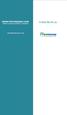 www.faxmyway.com www.faxmyway.com Paperless Secure Faxing Anytime, Anywhere Online Faxing Anywhere, Anytime USER MANUAL sales@faxmyway.com sales@faxmyway.com GETTING STARTED Faxmyway is an email and web-based
www.faxmyway.com www.faxmyway.com Paperless Secure Faxing Anytime, Anywhere Online Faxing Anywhere, Anytime USER MANUAL sales@faxmyway.com sales@faxmyway.com GETTING STARTED Faxmyway is an email and web-based
To download and install directly to your phone
 Important update: To continue logging in from T-Mobile HotSpot locations, you will need to update the T-Mobile HotSpot Login Utility on your Wing. This upgrade takes only a few minutes. There are two ways
Important update: To continue logging in from T-Mobile HotSpot locations, you will need to update the T-Mobile HotSpot Login Utility on your Wing. This upgrade takes only a few minutes. There are two ways
PeopleAdmin. Mott s Applicant Tracking System. Executive Approver s Guide. Mott Community College
 Mott Community College PeopleAdmin Mott s Applicant Tracking System Executive Approver s Guide Created by: Staffing & Recruiting, Mott Human Resource Office 2011 Executive Approver s Guide Table of Contents
Mott Community College PeopleAdmin Mott s Applicant Tracking System Executive Approver s Guide Created by: Staffing & Recruiting, Mott Human Resource Office 2011 Executive Approver s Guide Table of Contents
Remedy ITSM Service Request Management Quick Start Guide
 Remedy ITSM Service Request Management Quick Start Guide For use by customers of IT services with Remedy ITSM at Missouri S&T Version 1.5 December 11, 2013 Table of Contents 1.0 Getting Started With Remedy
Remedy ITSM Service Request Management Quick Start Guide For use by customers of IT services with Remedy ITSM at Missouri S&T Version 1.5 December 11, 2013 Table of Contents 1.0 Getting Started With Remedy
Secure File Transfer Help Guide
 Secure File Transfer Help Guide Establish a Secure File Transfer Account When a package is sent to your email address, you will receive an email from the sender that includes a link to instructions to
Secure File Transfer Help Guide Establish a Secure File Transfer Account When a package is sent to your email address, you will receive an email from the sender that includes a link to instructions to
Contents LOGIN. Order an Official Transcript National Student Clearinghouse Tutorial Page 1 of 9
 National Student Clearinghouse Tutorial Page 1 of 9 Contents LOGIN... 1 ENTER PERSONAL INFORMATION... 2 SELECT RECIPIENT... 4 ENTER RECIPIENT DETAILS... 4 REVIEW ORDER... 5 PAYMENT PROCESS... 6 SIGN PAPERLESS
National Student Clearinghouse Tutorial Page 1 of 9 Contents LOGIN... 1 ENTER PERSONAL INFORMATION... 2 SELECT RECIPIENT... 4 ENTER RECIPIENT DETAILS... 4 REVIEW ORDER... 5 PAYMENT PROCESS... 6 SIGN PAPERLESS
Your Archiving Service
 It s as simple as 1, 2, 3 This email archiving setup guide provides you with easy to follow instructions on how to setup your new archiving service as well as how to create archiving users and assign archiving
It s as simple as 1, 2, 3 This email archiving setup guide provides you with easy to follow instructions on how to setup your new archiving service as well as how to create archiving users and assign archiving
Google Apps for Education (GAFE) Basics
 Google Apps for Education (GAFE) Basics Gmail & Chrome Gmail is Google Email. Our school email is actually Gmail. Chrome is a browser for accessing the Internet (just like Mozilla Firefox, Safari, Internet
Google Apps for Education (GAFE) Basics Gmail & Chrome Gmail is Google Email. Our school email is actually Gmail. Chrome is a browser for accessing the Internet (just like Mozilla Firefox, Safari, Internet
Worldspan Go! Internet Connection Office Management Instructions
 Worldspan Go! Internet Connection Office Management Instructions Follow these instructions after the installation of Worldspan Go! These instructions will walk you through getting started to downloading
Worldspan Go! Internet Connection Office Management Instructions Follow these instructions after the installation of Worldspan Go! These instructions will walk you through getting started to downloading
Richmond Systems. SupportDesk Web Interfaces - Quick Start Guide
 Richmond Systems SupportDesk Web Interfaces - Quick Start Guide Contents Introduction... 3 Richmond SupportDesk Web Interface Requirements... 3 Server System Requirements... 3 Specialist Web Interface
Richmond Systems SupportDesk Web Interfaces - Quick Start Guide Contents Introduction... 3 Richmond SupportDesk Web Interface Requirements... 3 Server System Requirements... 3 Specialist Web Interface
Visa Payment Screens
 Parents Guide to School Gateway Account Activation Navigate to www.schoolgateway.com Select I m a new user Enter your email address and mobile number that is registered with your child s school Select
Parents Guide to School Gateway Account Activation Navigate to www.schoolgateway.com Select I m a new user Enter your email address and mobile number that is registered with your child s school Select
QUICK START GUIDE TO NAVIGATING THE PORTFOLIO DASHBOARD
 1230 PEACHTREE STREET, NE SUITE 1800 ATLANTA, GA 30309 (404) 253-7600 WWW.SIGNATUREFD.COM QUICK START GUIDE TO NAVIGATING THE PORTFOLIO DASHBOARD The Portfolio Dashboard provides access to your portfolio
1230 PEACHTREE STREET, NE SUITE 1800 ATLANTA, GA 30309 (404) 253-7600 WWW.SIGNATUREFD.COM QUICK START GUIDE TO NAVIGATING THE PORTFOLIO DASHBOARD The Portfolio Dashboard provides access to your portfolio
(CP) Claim Processing Electronic Select Short Cut Key (F12) Type in Menu Id:
 Manual Section 4 Claim Processing (CP) Claim Processing Electronic Select Short Cut Key (F12) Type in Menu Id: CP and enter The # symbol will generate the next Claim ID Process Type: Proof (This will check
Manual Section 4 Claim Processing (CP) Claim Processing Electronic Select Short Cut Key (F12) Type in Menu Id: CP and enter The # symbol will generate the next Claim ID Process Type: Proof (This will check
TBR System Office Performance Management Employee s Guide
 TBR System Office Performance Management Employee s Guide A Step-By-Step Employee Guide for completing performance evaluations in the PeopleAdmin Performance Management Suite PeopleAdmin 7.0 is a multi-functional
TBR System Office Performance Management Employee s Guide A Step-By-Step Employee Guide for completing performance evaluations in the PeopleAdmin Performance Management Suite PeopleAdmin 7.0 is a multi-functional
DDN CUSTOMER SUPPORT COMMUNITY QUICK START GUIDE
 DDN CUSTOMER SUPPORT COMMUNITY QUICK START GUIDE March 10, 2015 v2 Contents Getting an Account Logging In Creating a New Case Updating an Existing Case Using the Knowledgebase Welcome to the DDN Customer
DDN CUSTOMER SUPPORT COMMUNITY QUICK START GUIDE March 10, 2015 v2 Contents Getting an Account Logging In Creating a New Case Updating an Existing Case Using the Knowledgebase Welcome to the DDN Customer
FDIC Secure Email Procedures for External Users April 23, 2010
 FDIC Secure Email Procedures for External Users April 23, 2010 This document contains information proprietary to the Federal Deposit Insurance Corporation. Table of Contents 1. Introduction...2 2. Receiving
FDIC Secure Email Procedures for External Users April 23, 2010 This document contains information proprietary to the Federal Deposit Insurance Corporation. Table of Contents 1. Introduction...2 2. Receiving
Using Internet or Windows Explorer to Upload Your Site
 Using Internet or Windows Explorer to Upload Your Site This article briefly describes what an FTP client is and how to use Internet Explorer or Windows Explorer to upload your Web site to your hosting
Using Internet or Windows Explorer to Upload Your Site This article briefly describes what an FTP client is and how to use Internet Explorer or Windows Explorer to upload your Web site to your hosting
MUTUAL OF OMAHA SECURE EMAIL SYSTEM CLIENT/PARTNER USER GUIDE
 MUTUAL OF OMAHA SECURE EMAIL SYSTEM CLIENT/PARTNER USER GUIDE Mutual of Omaha Secure Email Client/Partner User Guide April 2015 TABLE OF CONTENTS INTRODUCTION 3 About this Guide 3 CREATING A MUTUAL OF
MUTUAL OF OMAHA SECURE EMAIL SYSTEM CLIENT/PARTNER USER GUIDE Mutual of Omaha Secure Email Client/Partner User Guide April 2015 TABLE OF CONTENTS INTRODUCTION 3 About this Guide 3 CREATING A MUTUAL OF
Grant Management System Training Guide Module 1 Getting Started Accessing Your System Ver 6.1 Updated: 2.13.2014
 Grant Management System Training Guide Module 1 Getting Started Accessing Your System Ver 6.1 Updated: 2.13.2014 Prepared by: CommunityForce Implementaiton Team Table of Contents Module 1: Getting Started
Grant Management System Training Guide Module 1 Getting Started Accessing Your System Ver 6.1 Updated: 2.13.2014 Prepared by: CommunityForce Implementaiton Team Table of Contents Module 1: Getting Started
E-Learning User Manual
 E-Learning User Manual 1 University of Puthisastra Lecturer Features Main Page 1 st Main Page Needs a proper login. 1. Select your preferred language from the list box (English or Khmer) 2. To go back
E-Learning User Manual 1 University of Puthisastra Lecturer Features Main Page 1 st Main Page Needs a proper login. 1. Select your preferred language from the list box (English or Khmer) 2. To go back
HELPDESK SYSTEM (HDS) USER MANUAL
 HELPDESK SYSTEM (HDS) USER MANUAL Release No.: 2.0 prepared by OMESTI Berhad. TABLE OF CONTENTS 1.0 HOW TO ACCESS THE HELPDESK SYSTEM (HDS)... 1 2.0 HOW TO REGISTER NEW USER... 2 3.0 HOW TO RECOVER PASSWORD...
HELPDESK SYSTEM (HDS) USER MANUAL Release No.: 2.0 prepared by OMESTI Berhad. TABLE OF CONTENTS 1.0 HOW TO ACCESS THE HELPDESK SYSTEM (HDS)... 1 2.0 HOW TO REGISTER NEW USER... 2 3.0 HOW TO RECOVER PASSWORD...
HHS Accelerator: Account Creation and Access
 HHS Accelerator: Account Creation and Access Table of Contents HHS Accelerator System Requirements Overview... 3 HHS Accelerator System Compatible Internet Browsers... 3 Enabling JavaScript... 3 Valid
HHS Accelerator: Account Creation and Access Table of Contents HHS Accelerator System Requirements Overview... 3 HHS Accelerator System Compatible Internet Browsers... 3 Enabling JavaScript... 3 Valid
How to Register for ICAO Events using the new registration system. A step by step guide provided by ICT
 How to Register for ICAO Events using the new registration system A step by step guide provided by ICT This guide intends to give you a step by step demonstration on how to register for any ICAO event
How to Register for ICAO Events using the new registration system A step by step guide provided by ICT This guide intends to give you a step by step demonstration on how to register for any ICAO event
ONLINE PAYMENTS USER INSTRUCTIONS
 ONLINE PAYMENTS USER INSTRUCTIONS Contents 1. Connect to the Online Payments Website 2 2. Select a pupil 3 3. Make your purchases 3 a. Account payments 3 b. Other Products 4 c. Trips/Events 4 4. Proceed
ONLINE PAYMENTS USER INSTRUCTIONS Contents 1. Connect to the Online Payments Website 2 2. Select a pupil 3 3. Make your purchases 3 a. Account payments 3 b. Other Products 4 c. Trips/Events 4 4. Proceed
Add Title. Single Sign-On Registration
 Add Title Single Sign-On Registration Registration Instructions for Single Sign-On (SSO) Create SSO User ID Create SSO Password Subscribing to CHAMPS Accessing CHAMPS Step 1: Open your web browser (e.g.
Add Title Single Sign-On Registration Registration Instructions for Single Sign-On (SSO) Create SSO User ID Create SSO Password Subscribing to CHAMPS Accessing CHAMPS Step 1: Open your web browser (e.g.
Tufts University Human Resources New Hire Benefits Enrollment
 Online allows fast and convenient processing of your New Hire Benefits Enrollment elections. You will be able to print a confirmation statement after you have completed your. Prior to enrolling online,
Online allows fast and convenient processing of your New Hire Benefits Enrollment elections. You will be able to print a confirmation statement after you have completed your. Prior to enrolling online,
2. Once logged in, click the Submit School Safety and Floor Plans hyperlink.
 ORC 3313.536 (HB422) requires the board of education of each city, exempted village, and local school district and the governing authority of each chartered nonpublic school to file a comprehensive school
ORC 3313.536 (HB422) requires the board of education of each city, exempted village, and local school district and the governing authority of each chartered nonpublic school to file a comprehensive school
DIRECT MESSAGING END USER GUIDE ALABAMA ONE HEALTH RECORD. Unify Data Management Platform 2012/2013 Software Build 5.15
 DIRECT MESSAGING END USER GUIDE ALABAMA ONE HEALTH RECORD Unify Data Management Platform 2012/2013 Software Build 5.15 April 2015 Proprietary and Confidential Property of Truven Health Analytics Inc.
DIRECT MESSAGING END USER GUIDE ALABAMA ONE HEALTH RECORD Unify Data Management Platform 2012/2013 Software Build 5.15 April 2015 Proprietary and Confidential Property of Truven Health Analytics Inc.
Description: The courses will have course details, enroll now link.(refer section: 1)
 Website Theme: Visitors will be able to visit the online profile of the institute. Visitors will be able to view the available courses. Check Fee and apply online by paying the specified fee. Admin will
Website Theme: Visitors will be able to visit the online profile of the institute. Visitors will be able to view the available courses. Check Fee and apply online by paying the specified fee. Admin will
CISCO SECURE MAIL. External User Guide. 1/15/15 Samson V.
 1/15/15 Samson V. 1. These instructions are for users who reside outside the University of Colorado Denver that receive encrypted emails from faculty or staff of UC Denver. As a part of our HIPAA compliance
1/15/15 Samson V. 1. These instructions are for users who reside outside the University of Colorado Denver that receive encrypted emails from faculty or staff of UC Denver. As a part of our HIPAA compliance
