Web Application User Guide
|
|
|
- Nelson Johns
- 8 years ago
- Views:
Transcription
1 Web Application User Guide Filr 1.1 January 2015
2 Legal Notices Novell, Inc., makes no representations or warranties with respect to the contents or use of this documentation, and specifically disclaims any express or implied warranties of merchantability or fitness for any particular purpose. Further, Novell, Inc., reserves the right to revise this publication and to make changes to its content, at any time, without obligation to notify any person or entity of such revisions or changes. Further, Novell, Inc., makes no representations or warranties with respect to any software, and specifically disclaims any express or implied warranties of merchantability or fitness for any particular purpose. Further, Novell, Inc., reserves the right to make changes to any and all parts of Novell software, at any time, without any obligation to notify any person or entity of such changes. Any products or technical information provided under this Agreement may be subject to U.S. export controls and the trade laws of other countries. You agree to comply with all export control regulations and to obtain any required licenses or classification to export, re-export or import deliverables. You agree not to export or re-export to entities on the current U.S. export exclusion lists or to any embargoed or terrorist countries as specified in the U.S. export laws. You agree to not use deliverables for prohibited nuclear, missile, or chemical biological weaponry end uses. See the Novell International Trade Services web page ( for more information on exporting Novell software. Novell assumes no responsibility for your failure to obtain any necessary export approvals. Copyright Novell, Inc. All rights reserved. No part of this publication may be reproduced, photocopied, stored on a retrieval system, or transmitted without the express written consent of the publisher. Novell, Inc South Novell Place Provo, UT U.S.A. Online Documentation: To access the latest online documentation for this and other Novell products, see the Novell Documentation web page ( Novell Trademarks: For Novell trademarks, see the Novell Trademark and Service Mark list ( company/legal/trademarks/tmlist.html). Third-Party Materials: All third-party trademarks are the property of their respective owners.
3 Contents About This Guide 7 1 Getting Started About Novell Filr Files in Net Folders My Files Accessing Novell Filr Accessing Novell Filr from a Web Browser Accessing Novell Filr from Your File System Accessing Novell Filr from a Mobile Device Accessing Novell Filr from a Web Browser Getting to Know the Novell Filr Web Interface and Its Features Understanding the Masthead Understanding the Content Area Modifying Your Profile Displaying Help Documentation Logging Out Getting Informed Finding What s New Viewing New Files Marking a File as Unread Commenting on a New File Subscribing to a New File Sharing a New File Downloading a New File Displaying Only Unread Files Pausing Updates on the What s New Page Configuring How Many Files Are Displayed on a Page Accessing Shared Files and Folders Accessing Files and Folders in the Corporate File System (Net Folders) Accessing Your Personal Files and Folders (My Files) Accessing Public Files and Folders Searching for Information Using Search Frequently Used Words That Are Not Recognized in a Search Special Characters in Search Subscribing to a Folder or File Subscribing to a Folder or File Overriding Higher-Level Subscription Settings Adding and Modifying Delivery Destinations Sharing Files and Folders Understanding Access Rights Understanding Sharing Options Sharing Files and Folders Distributing a Link to a File Contents 3
4 3.4.1 Copying a File Link ing a File Link Editing or Removing a File Link Sharing with People Outside Your Organization Logging in As an External User to See a Shared Item Making Files Accessible to the Public Viewing Items You Have Shared Viewing Items Others Have Shared with You Hiding Items in the Shared with Me and Shared by Me Views Hiding Shared Items Displaying Hidden Items Displaying Only Hidden Items Modifying or Removing a Share Obtaining URLs (Permalinks) of Shared Files and Folders Managing and Using Folders Creating a New Folder Renaming a Folder Deleting a Folder Recovering a Folder from the Trash Copying a Folder Moving a Folder Downloading All Files in a Folder Adding Files to a Folder Adding Files Adding Folders Adding Files to a Folder through WebDAV Editing Files with WebDAV Browsing Files and Folder through a WebDAV Interface Viewing Who Has Access to a Folder Subscribing to Notifications from a Folder Configuring Folder Columns Showing and Hiding Columns Renaming Columns Changing Column Order Adjusting the Column Width Restoring Column Defaults Configuring the Number of Files to Display on a Folder Page Using Filters on Folders Filtering a Folder List Creating a Preconfigured Filter Applying a Preconfigured Filter Modifying a Preconfigured Filter Deleting a Filter Sending an to Folder Contributors Performing Administrative Tasks on Your Folders Configuring Folders to Send Notifications to Other Users Working with Files Creating a File Entry Commenting on a File Editing a File Novell Filr 1.1 Web Application User Guide
5 6.3.1 Editing Files with Edit-in-Place Downloading and Editing a File Viewing Files in Read-Only Mode Viewing a File in a Text Editor Viewing the File in Your Web Browser Changing the Default Behavior When Clicking a File Name Viewing Who Has Access to a File Downloading Files Downloading Single Files Downloading Multiple Files and Folders Renaming Files Moving Files Copying Files Deleting a File Recovering a File from the Trash Marking a File as Read Marking a File as Unread Subscribing to Notifications about a File Sending an to File Contributors Using Novell Filr on Your Mobile Device 67 8 Managing Filr Files from Your Desktop 69 9 Restoring Items from the Trash Rights Associated with Restoring Items from the Trash Restoring Folders and Files Restoring Files in Net Folders Managing Your Data Quota Understanding Data Quotas Viewing Your Data Quota Viewing Your User Data Quota Adding Files to the Filr Site When You Are Over Your Quota Using Net Folders When You Are Restricted by a Data Quota Adding Files Through WebDAV When You Are Restricted by a Data Quota Making Disk Space Available by Deleted Trashed Items A What s New in Novell Filr 1.1.x 77 A.1 Mobile App Enhancements (Including a New Windows Phone App) (v1.1.x) A.2 Sharing Improvements (v1.1) A.2.1 Improved Share Dialog A.2.2 Added Ability to Share a File Link A.3 Improved Drag-and-Drop Functionality (v1.1) A.4 Download Multiple Files (v1.1) A.5 Easier Access to the Edit Files Option (v1.1) A.6 Public Collection (v1.1) A.7 Ability to Change the Default Behavior When Clicking a File (v1.1) A.8 Desktop Application Enhancements (v1.1) Contents 5
6 B Troubleshooting 81 B.1 Unable to Edit Files on Windows 7 with Microsoft Office 2007 or Later B.2 You Are Unable to Change Your Filr Password B.3 Files Disappeared from Shared with Me or Shared by Me B.4 Too Many Sign-Ins for WebDAV B.5 WebDAV Phantom Folders B.6 Unable to Open Pictures from WebDAV in Microsoft Office Picture Manager B.7 Unable to Move Files and Folders within the WebDAV Interface B.8 Unable to Edit Files B.8.1 Viewing Which File Types Are Supported for Edit-In-Place B.8.2 Changing the Default Editor Settings for a Single File Type B.8.3 Changing the Default Editor Settings for All File Types B.8.4 Changing the Default Editor Settings When the Editor is Not Installed in the Default Location B.9 Cannot Upload a File Because it Is Too Large B.9.1 Increasing the Default Memory Amount on Windows B.9.2 Increasing the Default Memory Amount on Linux B.10 Files that Contain Extended or Double-Byte Characters in the File name Are Corrupt After a ZIP File Is Extracted C Accessibility for People with Disabilities 89 C.1 New Windows Opened without Notification C.2 Text Added to a Page Is Not Conveniently Available C.3 Drop-Down List Access D Documentation Updates 91 6 Novell Filr 1.1 Web Application User Guide
7 About This Guide The Novell Filr 1.1 Web Application User Guide explains how to use the Novell Filr product from a web browser. In addition to accessing Filr in a web browser, you can also access Filr in the following ways: From a mobile device, as described in the Filr Mobile Quick Start ( documentation/novell-filr1/filr1_qs_mobile/data/filr1_qs_mobile.html) From your desktop, as described in the Filr Desktop for Windows Quick Start ( and the Filr Desktop for Mac Quick Start ( filr-1-1_qs_desktopmac/data/filr-1-1_qs_desktopmac.html) This guide includes the following topics: Chapter 1, Getting Started, on page 9 Chapter 2, Getting Informed, on page 19 Chapter 3, Sharing Files and Folders, on page 31 Chapter 4, Managing and Using Folders, on page 43 Chapter 5, Performing Administrative Tasks on Your Folders, on page 55 Chapter 6, Working with Files, on page 57 Chapter 7, Using Novell Filr on Your Mobile Device, on page 67 Chapter 8, Managing Filr Files from Your Desktop, on page 69 Chapter 9, Restoring Items from the Trash, on page 71 Chapter 10, Managing Your Data Quota, on page 73 Appendix A, What s New in Novell Filr 1.1.x, on page 77 Appendix B, Troubleshooting, on page 81 Appendix C, Accessibility for People with Disabilities, on page 89 Appendix D, Documentation Updates, on page 91 Audience This guide is intended for all new Novell Filr users. Feedback We want to hear your comments and suggestions about this manual and the other documentation included with this product. Please use the User Comments feature at the bottom of each page of the online documentation. Documentation Updates For the most recent version of this manual, visit the Novell Filr 1.1 Documentation web site ( About This Guide 7
8 Additional Documentation and Resources You can find more information in the Novell Filr documentation, which is accessible from the Novell Filr 1.1 Documentation web site ( To access the Novell Filr User Guide from within Novell Filr, click the Help icon (question mark). 8 Novell Filr 1.1 Web Application User Guide
9 1 1Getting Started Section 1.1, About Novell Filr, on page 9 Section 1.2, Accessing Novell Filr, on page 10 Section 1.3, Accessing Novell Filr from a Web Browser, on page 12 Section 1.4, Getting to Know the Novell Filr Web Interface and Its Features, on page 13 Section 1.5, Modifying Your Profile, on page 15 Section 1.6, Displaying Help Documentation, on page 16 Section 1.7, Logging Out, on page About Novell Filr Novell Filr lets you work with files in important ways: Access: Access the files you need in multiple ways, including from a web browser, from your desktop, or from a mobile device. For more information, see Section 1.2, Accessing Novell Filr, on page 10. Share: Share files with your co-workers and grant them specific rights to the files. For example, you can share a file and give User A Read-Only access, then share the same file and give User B Edit access. You can easily see what has been shared with you and what you have shared. For more information, see Chapter 3, Sharing Files and Folders, on page 31. Collaborate: Make comments on a file. All users with access can see your comments and make comments of their own. For more information, see Section 6.2, Commenting on a File, on page 58. Filr allows you to access, share, and collaborate on two key types of files: Section 1.1.1, Files in Net Folders, on page 9 Section 1.1.2, My Files, on page Files in Net Folders Novell Filr gives you easy access to folders and files on your corporate file system. Corporate files can be files on your home directory, files on a mapped drive, or files on a remote server. Filr gives you seamless access to these files, regardless of their location. The corporate files that you have access to are defined by your Filr administrator. In Filr, you access these corporate files by clicking Net Folders in the masthead. Or for files in your Home directory, you access them by clicking My Files. For more information about Net Folders, see Section 2.3, Accessing Files and Folders in the Corporate File System (Net Folders), on page 22. Getting Started 9
10 1.1.2 My Files The My Files area can contain personal storage files (files that you upload directly to the Filr site) and files from your Home directory. Your Filr administrator determines the functionality that is available to you in the My Files area. You can upload files directly to the Filr site for your personal use or to promote collaboration. You can create folders to better organize your files. For more information about how to upload files, see Section 4.8, Adding Files to a Folder, on page 46. For more information about how to create a folder, see Section 4.1, Creating a New Folder, on page 43. Files and folders that are located in your My Files area are visible only to you by default. You can make files and folders available to others by sharing them, as described in Chapter 3, Sharing Files and Folders, on page 31. Unlike files in the Net Folders area, personal storage files in the My Files area do not exist on an external server, but rather on the Filr server itself. Files in your Home directory do exist on an external server. Depending on the settings made by your Filr administrator, you access both types of files by clicking My Files in the masthead. 1.2 Accessing Novell Filr Novell Filr provides three convenient access methods: Section 1.2.1, Accessing Novell Filr from a Web Browser, on page 10 Section 1.2.2, Accessing Novell Filr from Your File System, on page 11 Section 1.2.3, Accessing Novell Filr from a Mobile Device, on page Accessing Novell Filr from a Web Browser You can access Novell Filr from a web browser. This guide focuses on accessing Filr from a web browser. 10 Novell Filr 1.1 Web Application User Guide
11 1.2.2 Accessing Novell Filr from Your File System You can access Novell Filr directly from the file system on your computer (Windows or Mac). For more information, see the Novell Filr Desktop Quick Start for Windows ( documentation/novell-filr-1-1/filr-1-1_qs_desktop/data/filr-1-1_qs_desktop.html) and the Novell Filr Desktop Quick Start for Mac ( Accessing Novell Filr from a Mobile Device There are native ios, Android, and Windows Phone mobile apps for accessing the Filr site. Accessing Filr through a web browser on a mobile device is not supported. Instead, download the Filr mobile app that is compatible with your mobile device. For more information, see the Novell Filr 1.1 Mobile App Quick Start ( documentation/novell-filr-1-1/filr-1-1_qs_mobile/data/filr-1-1_qs_mobile.html). Mobile Phone Interface on page 11 Tablet Interface on page 11 Mobile Phone Interface Following is Filr on an ios device. The look and feel differs on Android and Windows devices. Tablet Interface Following is Filr on an ios device. The look and feel differs on Android and Windows devices. Getting Started 11
12 1.3 Accessing Novell Filr from a Web Browser In addition to starting Novell Filr from a web browser as discussed in this section, you can also access Filr from your desktop or from a mobile device, as described in Section 1.2.2, Accessing Novell Filr from Your File System, on page 11 and Section 1.2.3, Accessing Novell Filr from a Mobile Device, on page 11. To start Novell Filr from a web browser: 1 Launch a web browser (such as Mozilla Firefox or Internet Explorer). 2 Go to the URL of your corporation s Novell Filr site. 12 Novell Filr 1.1 Web Application User Guide
13 3 (Conditional) If Guest access has been enabled on your Filr site, you can click Enter as guest on the login dialog box to log in to the Filr site as the Guest user. (Only items that have been shared to the public are available to the Guest user.) 4 In the User ID field, specify your Filr user name. 5 In the Password field, specify your Filr password. If you do not know your Filr user name and password, contact your Filr administrator. The Forgot your password? button applies only if you are an external user (you were invited to the Filr site through an invitation). If this is your company s Filr site, you are most likely an internal user and you cannot change your password by using this feature. 6 Click Sign In. 1.4 Getting to Know the Novell Filr Web Interface and Its Features When you first launch Novell Filr in a web browser, you see the My Files page. You can manage all of the files that you have created from this page. Section 1.4.1, Understanding the Masthead, on page 13 Section 1.4.2, Understanding the Content Area, on page Understanding the Masthead The Masthead contains the following features: User List: Click the User List icon to see a list of all users in your system. What s New: Click the What s New icon are happening in the Filr site. to see an up-to-date view of the latest changes that Use this area to view the latest changes to documents that you have access to. New files and modified files are displayed here, along with information about which users modified the files. For more information about this feature, see Section 2.1, Finding What s New, on page 19. My Files: Manage all the files that you have created. Getting Started 13
14 For more information about this feature, see Section 1.1.2, My Files, on page 10. Shared with Me: View all the files that other users have shared with you. For more information about this feature, see Section 3.7, Viewing Items Others Have Shared with You, on page 38. Shared by Me: Manage all the files that you have shared with other users. Use this area to manage the rights that other users have to the files that you have shared with them. You can revoke rights, grant additional rights, and so forth. For more information about this feature, see Section 3.6, Viewing Items You Have Shared, on page 38. Net Folders: View all the files and folders that you have access to on your corporate file system. For more information about this feature, see Section 2.3, Accessing Files and Folders in the Corporate File System (Net Folders), on page 22. Public: View all the files and folders that have been shared with the public. This area is available only if sharing with the public has been enabled for the Filr site. For more information about this feature, see Section 2.5, Accessing Public Files and Folders, on page 23. Name Link: Click your linked name in the upper right corner of any Filr page to view the following options: Data Quota information: (Conditional) Your current data quota and the amount of your quota that you have used are displayed. If this option is not displayed, the Filr administrator has not restricted you to a data quota. For more information about data quota in Filr, see Chapter 10, Managing Your Data Quota, on page 73. View Profile: Displays your Filr profile. Personal Preferences: Displays your personal preferences. You can configure the following personal preferences: Items per Folder Page: Specify how many files you want to appear on a given page. For more information, see Section 4.13, Configuring the Number of Files to Display on a Folder Page, on page 50. When clicking a file: Specify the default behavior when clicking a file name. For more information, see Section 6.5, Changing the Default Behavior When Clicking a File Name, on page 60. Hide Public Collection: Select this option to hide the Public icon in the masthead so that it is no longer displayed in the web client. For more information about viewing files that have been shared with the public, see Section 2.5, Accessing Public Files and Folders, on page 23. Define Editor Overrides: This feature allows you to change the default editor settings for editing files. For more information, see Section B.8, Unable to Edit Files, on page 83. Help: Displays the Novell Filr Web Application User Guide. Download Filr Desktop App: (Conditional) Displays the Filr desktop app download page. If this option is not available, the Filr administrator has not enabled it. Sign out: Signs you out of the Filr site. 14 Novell Filr 1.1 Web Application User Guide
15 Search Field: A global search that searches all content within the Filr site, including file metadata and content within files. For more information about searching in Filr, see Section 2.6, Searching for Information, on page Understanding the Content Area The Content Area in Filr is where the majority of information is displayed. 1.5 Modifying Your Profile You might need to manually update your profile in order for important contact information to be seen, such as your address, phone number, and picture. 1 Click your linked name in the upper right corner of any Filr page. 2 Click View Profile. 3 Click Edit, make any necessary changes, then click OK. The available fields are: User Id Password This information might not be available for you to modify if your information is being synchronized from your corporate directory. First Name Last Name Picture When you update your profile picture, the updated picture can take up to an hour to be updated in the Filr mobile app. Time zone Do not change this setting; it is overridden by your browser time zone setting each time you start Filr. Locale Getting Started 15
16 This changes the language that Filr is displayed in when you access Filr on the web. Job Title About Me Phone If you have a phone number specified in your profile, you can elect to have file subscription notifications sent to you via text message, as described in Section 2.7.1, Subscribing to a Folder or File, on page 28. Text Messaging If you are unable to edit fields, it is probably because they are being synchronized from your corporate directory. 1.6 Displaying Help Documentation 1 Click your linked name in the upper right corner of any Filr page. 2 Click the Help icon Filr displays the Web Application User Guide in a new browser window. 1.7 Logging Out 1 Click your linked name in the upper right corner of any Filr page. 16 Novell Filr 1.1 Web Application User Guide
17 2 Click Sign out. Getting Started 17
18 18 Novell Filr 1.1 Web Application User Guide
19 2 2Getting Informed Novell Filr provides numerous methods to help keep you informed of what s going on with other users in your organization. Section 2.1, Finding What s New, on page 19 Section 2.2, Accessing Shared Files and Folders, on page 22 Section 2.3, Accessing Files and Folders in the Corporate File System (Net Folders), on page 22 Section 2.4, Accessing Your Personal Files and Folders (My Files), on page 23 Section 2.5, Accessing Public Files and Folders, on page 23 Section 2.6, Searching for Information, on page 23 Section 2.7, Subscribing to a Folder or File, on page Finding What s New One key to effective and efficient teamwork is knowing what people are working on and what they are saying. Filr enables you to view and act on new files by using the What s New page. You can view new files, comment on them, and more. (To perform actions on files, you must have appropriate rights. For more information about rights, see Section 3.1, Understanding Access Rights, on page 31.) For information about how to find what s new from within the Filr mobile app, see the Filr Mobile App Quick Start ( filr1_qs_mobile.html). In a web browser, access the Novell Filr site as described in Section 1.3, Accessing Novell Filr from a Web Browser, on page 12, then see the following sections: Section 2.1.1, Viewing New Files, on page 19 Section 2.1.2, Marking a File as Unread, on page 20 Section 2.1.3, Commenting on a New File, on page 20 Section 2.1.4, Subscribing to a New File, on page 21 Section 2.1.5, Sharing a New File, on page 21 Section 2.1.6, Downloading a New File, on page 21 Section 2.1.7, Displaying Only Unread Files, on page 21 Section 2.1.8, Pausing Updates on the What s New Page, on page 22 Section 2.1.9, Configuring How Many Files Are Displayed on a Page, on page Viewing New Files 1 Click the What s New icon in the masthead to access the What s New page and view the newest files that you have access to. Getting Informed 19
20 By clicking the appropriate category in the What s New navigation panel on the left side of the page, you can view new entries for any of the following categories: Current location: Displays new entries in the area that you are in when you click What s New. My Files: Displays new files that have been added to your My Files area. Shared with Me: Displays files that have most recently been shared with you. Shared by Me: Displays files that you have most recently shared. Net Folders: Displays new files that have been added to Net Folders. Public: Displays new files that have been shared with the public. This category is available only if your Filr administrator has enabled files to be shared with the public. Site Wide: Displays new entries that have been added anywhere in the Filr site. 2 (Optional) If a category contains subcategories, you can expand the category in the What s New navigation panel to view new entries in a more specific location Marking a File as Unread After you view a file from the What s New page, the file is marked as Read. You can mark a file as Unread directly from the What s New page. 1 Click the Actions drop-down arrow next to the file that you want to mark as Unread. 2 Click Mark as unread. You can mark the file as Read by clicking the Actions drop-down arrow clicking Mark as read. next to the file, then For information about how to display only unread files on the What s New page, see Section 2.1.7, Displaying Only Unread Files, on page 21. For information about how to mark a file as Unread when you are not on the What s New page, see Section 6.14, Marking a File as Unread, on page Commenting on a New File You can comment on files directly from the What s New page. 1 Click the Actions drop-down arrow next to the file that you want to comment on. 2 Click Comment. A comment field is opened in-line on the What s New page. 3 Specify your comment in the provided field, then click Send. For information about how to comment on a file when you are not on the What s New page, see Section 6.2, Commenting on a File, on page Novell Filr 1.1 Web Application User Guide
21 2.1.4 Subscribing to a New File You can subscribe to files directly from the What s New page. 1 Click the Actions drop-down arrow next to the file that you want to subscribe to. 2 Click Subscribe. The Subscribe dialog box is displayed. 3 Select the addresses or phone numbers where you want the notifications to be sent. You can subscribe to only, with attachments, or text messages. 4 Click OK. You can update the addresses and phone numbers that Filr uses to send you notifications by modifying your personal profile, as described in Section 1.5, Modifying Your Profile, on page 15. For information about how to subscribe to a file when you are not on the What s New page, see Section 2.7, Subscribing to a Folder or File, on page Sharing a New File You can share files directly from the What s New page. 1 Click the Actions drop-down arrow next to the file that you want to share. 2 Click Share. The Share dialog box is displayed. 3 Continue with Step 3 in Section 3.3, Sharing Files and Folders, on page Downloading a New File You can download files directly from the What s New page. 1 Click the name of the file that you want to download. Depending on the browser, the file is either downloaded or opened in a new tab. Downloads are done via a pop-up. If you are having trouble downloading a file, ensure that popups are enabled. 2 (Conditional) If the file is not downloaded when you click the file name, right-click the file name, then click Save Link As. 3 Save the file to your workstation. You can rename the file or keep the original name. 4 (Optional) You can now edit the file and save it back to Filr, as described in Section 6.3.2, Downloading and Editing a File, on page Displaying Only Unread Files You can display only unread files on the What s New page. By default, all files are displayed. 1 On the What s New page, click Showing all entries in the upper right corner. 2 Click Show unread. Getting Informed 21
22 For information about how to mark files as Unread after you have read them when you are not on the What s New page, see Section 2.1.2, Marking a File as Unread, on page Pausing Updates on the What s New Page By default, the What s New page is automatically updated with the latest comments and files every 60 seconds. You can temporarily stop the What s New page from updating. This can be helpful if you need more time to look at current files. 1 Click the Pause icon in the upper right corner of the What s New page. To resume updates on the What s New page, click the Play icon Configuring How Many Files Are Displayed on a Page You can configure how many files you want to show on a single page in the Filr interface by modifying your personal preferences, as described in Section 4.13, Configuring the Number of Files to Display on a Folder Page, on page Accessing Shared Files and Folders Files and folders that you have shared with others are stored in one convenient location. Files and Folders that others have shared with you are stored in another location. You can view files and folders that others have shared with you or that you have shared with others. 1 In the masthead, click Shared with Me to see files and folders that have been shared with you. Click Shared by Me to see files and folders that you have shared with others. For more information about sharing, as well as how to view shared files and folders, see Chapter 3, Sharing Files and Folders, on page 31. For information about how to access your shared files and folders from within the Filr mobile app, see the Filr Mobile App Quick Start ( data/filr1_qs_mobile.html). 2.3 Accessing Files and Folders in the Corporate File System (Net Folders) Net Folders are folders and files on your corporate file system. Corporate files can be files on your home directory, files on a mapped drive, or files on a remote server. Filr gives you seamless access to these files, regardless of their location. The corporate files that you have access to are defined by your Filr administrator. Files in Net Folders might or might not be fully indexed and searchable in the Filr site, depending on configuration settings made by the Filr administrator. 1 In the masthead, click Net Folders. For more information about Net Folders, see Section 1.1.1, Files in Net Folders, on page Novell Filr 1.1 Web Application User Guide
23 For information about how to access Net Folders from within the Filr mobile app, see the Filr Mobile App Quick Start ( filr1_qs_mobile.html). 2.4 Accessing Your Personal Files and Folders (My Files) All your personal files and folders are stored in one convenient location. Personal files (My Files) include files that you upload to the Filr site and other personal files that are associated with your Home directory on a corporate server. To access your My Files: 1 In the masthead, click My Files. For more information, see Section 1.1.2, My Files, on page 10. For information about how to access your personal files (My Files) from within the Filr mobile app, see the Filr Mobile App Quick Start ( data/filr1_qs_mobile.html). 2.5 Accessing Public Files and Folders Public files are files that have been shared with the public. The ability to make files and folders available to the public must be enabled by your Filr administrator. To access public files and folders: 1 In the masthead, click Public. You can hide this option so that it is no longer displayed in the web client: 1 Click your linked name in the upper right corner of any Filr page. 2 Click Personal Preferences, then select Hide Public Collection. 3 Click OK. For information about how to make a file or folder publicly available, see Section 3.3, Sharing Files and Folders, on page 32. Users who do not have a Filr user account can enter the Filr site as a guest user (as described in Section 1.2.1, Accessing Novell Filr from a Web Browser, on page 10) and view all items that have been shared with the public. 2.6 Searching for Information The Search functionality in Novell Filr enables you to discover what information is available about a particular topic. If you want to quickly sift through information in a folder or area by typing a portion of a word or phrase, you can filter the list, as described in Section , Filtering a Folder List, on page 51. Getting Informed 23
24 For information about how to perform a search from within the Filr mobile app, see the Filr Mobile App Quick Start ( filr1_qs_mobile.html). When you perform a search in Novell Filr, Filr searches the following content: Folder names File names and file content Comments on files Net Folders Searches file names by default. Depending on configuration settings set by the Filr administrator, file content might or might not be searched. If you have access rights to view a file but you do not have access rights to view the folder where the file is located, the file is not returned in search results. The following topics describe how to use the Search functionality: Section 2.6.1, Using Search, on page 24 Section 2.6.2, Frequently Used Words That Are Not Recognized in a Search, on page 27 Section 2.6.3, Special Characters in Search, on page Using Search Searching the Entire Site on page 24 Searching in a Specific Location on page 24 Using Wildcards and Operators in a Search on page 25 Searching the Entire Site To perform a site-wide search: 1 In a web browser, access the Novell Filr site as described in Section 1.3, Accessing Novell Filr from a Web Browser, on page Type the words or quoted phrases into the Search field, then press Enter. Searching in a Specific Location To perform a search in a specific area, such as in your My Files, in Net Folders, or in Shared with Me: 1 Perform a site-wide search, as described in Searching the Entire Site on page On the search results page, in the Search field, specify what you want to search for. 3 Select one of the following options: Search Entire Site: Searches the entire site. This option is already selected if you just performed a site-wide search. Search My Files: Searches only files and folders that are located in your My Files area. Search Net Folders: Searches only files and folders that are located in Net Folders that you have access to. Search Shared with Me: Searches only files and folders that are located in your Shared with Me area. 24 Novell Filr 1.1 Web Application User Guide
25 Search Shared by Me: Searches only files and folders that are located in your Shared by Me area. Search Current Folder: Searches only files and folders that are located in your current folder. Select Include Sub-Folders to also search sub-folders of the current folder. 4 Click Search. Using Wildcards and Operators in a Search Filr enables you to refine your search in numerous ways. The wildcards and operators described in the following table can be used when you search Filr in a web browser or on a mobile device. Table 2-1 Supported Operators and Wildcards for Search Search Capability Function Example AND, OR, and NOT between two terms Double quotation marks surrounding a phrase Field name followed by a colon, followed by brackets that contain a date range Searches for Filr files where two terms or phrases: Both exist (AND) Either exist (OR) One exists but not the other (NOT) By default, Filr uses AND when you do not specify an operator between two terms. Groups words together to make a phrase. Searches a specific field that contains values within a specific date range. Fields you can search on: _creationdate _creatorname _modificationdate _modificationname _ownername _filename (includes file extension) _fileext _loginname _groupname firstname middlename lastname address txt address mobile address title sales NOT figure searches for Filr files that contain the term sales but not the term figure. "marketing meeting notes" _creationdate:{ * TO *} searches all files whose _creationdate field contains values greater than 5/3/2011 and less than 6/8/2013. Use curly brackets if you want to exclude the beginning and ending dates from the search, as in the above example. Or, use square brackets if you want to include the beginning and ending dates that you specify. For example, _creationdate:[ * TO *] searches all files whose _creationdate field contains values of 5/3/2011 or greater and 6/ 8/2013 or less. Getting Informed 25
26 Search Capability Function Example Asterisk (*) after word fragments Question mark (?) as a replacement for any single character Tilde (~) after a term Tilde (~) after a group of words, followed by a number Searches for words that begin with the word fragment that you specify. You cannot put an asterisk before word fragments. Replaces any single character in your search. You can use multiple question marks to replace multiple characters. You cannot use a question mark as the first character in a search. Searches for approximate matches for a single word. Searches for instances of the words that you specify that are within a certain distance. work* searches for words such as workspace and workshop. *space does not search for words ending in space, such as workspace. t??e returns all results containing the words true, tree, and so forth. roam~ finds matches such as foam and roams. "marketing notes"~5 searches for instances where the words marketing and notes appear within 5 words of each other. Caret (^) after a term When you search for more than one word, using the caret (^) symbol after a word gives higher relevance to the word (files with more occurrences of the term are displayed first in the search results). Adding a number after the caret symbol gives even higher relevance to the word. By default, the relevance factor is 1. For example sales is the same as sales^1. sales^ figure finds matches for sales and figure, giving higher relevance to the term sales (files with more occurrences of the term sales are displayed first in the search results). To give even higher relevance, sales^2 is higher than sales^, and sales^3 is higher than sales^2, and so forth. You can also give relevance to phrases. For example, "sales figure ^2 marketing figure" Minus (-) before a word Excludes the word from the search. -tree excludes all items containing tree, Tree, TREE, and so on. 26 Novell Filr 1.1 Web Application User Guide
27 Search Capability Function Example Field name followed by a colon, followed by what you want to search for Searches a specific field. When you search a specific field, you must search on the data name of the field. Data names resemble the true names found in the interface. Fields you can search on: _creationdate _creatorname _modificationdate _modificationname _ownername _filename (includes file extension) _fileext _loginname _groupname firstname middlename lastname address txt address mobile address title When you search in a specific field, the field name is always case sensitive. For example, when searching the _filename field, you must type _filename rather than _filename. title:meeting finds instances of the word meeting in the file s Title field. address:jchavez* finds instances of jchavez in the Address field Frequently Used Words That Are Not Recognized in a Search NOTE: This section applies only to English. Frequently used words in languages other than English are not removed when performing a search. Filr removes frequently used words that have no inherent meaning when you perform a search. Words that are not recognized in a search are: a, an, and, are, as, at, be, but, by, for, if, in, into, is, it, no, not, of, on, or, such, that, the, their, then, there, these, they, this, to, was, will.![for Filr, the admin cannot modify this list because it involves editing the.properties file. ] This includes when you perform a search with quotation marks. For example, searching for sell the products in quotation marks returns all of the following: sell their products, sell with products, sell the products, and so forth. However, it would not return sell products. Getting Informed 27
28 2.6.3 Special Characters in Search Filr views the underscore (_) character as a break in the word. For example, if you enter market_analysis into the Search field, Filr returns items with market and analysis. If you want Filr to return only items with the entire name market_analysis, you need to wrap the name in quotes ( market_analysis ). 2.7 Subscribing to a Folder or File You can receive notifications for folders and their subfolders or for individual files. These notifications can be set up in either of the following ways: You can subscribe to the folders or files (as described in the following sections). You cannot subscribe to a folder or file that has been shared with you if you do not already have native rights to the folder or file; however, folder owners can still configure notifications to be sent to you, as described in Section 5.1, Configuring Folders to Send Notifications to Other Users, on page 55. Folder owners can configure Filr to send notifications to you (as described in Section 5.1, Configuring Folders to Send Notifications to Other Users, on page 55). If you are particularly interested in a specific folder or file, you might want to subscribe to that folder or file. When you subscribe to a folder or file, Filr notifies you of the activity that takes place in the folder or file. You must have an address in your Filr profile in order to subscribe to files and folders. If you do not already have an address specified in Filr, modify your profile as described in Section 1.5, Modifying Your Profile, on page 15. Section 2.7.1, Subscribing to a Folder or File, on page 28 Section 2.7.2, Overriding Higher-Level Subscription Settings, on page 29 Section 2.7.3, Adding and Modifying Delivery Destinations, on page Subscribing to a Folder or File To subscribe to receive notifications about changes that occur in a folder or file: 1 Select one or more files and folders that you want to subscribe to, then click More > Subscribe. If you subscribe to more than one file or folder simultaneously, the subscription settings you make apply to all of the folders and files that you select. or Click the drop-down arrow next to the file or folder that you want to subscribe to, then click Subscribe. The Subscribe dialog box is displayed. 2 Select an address or phone number where you want the notifications to be sent. You can select multiple or phone number delivery destinations for each notification type. You can select these delivery destinations in any of the provided sections. The section where you make your selections designates the type of notification that you are subscribing to. You can subscribe to the following types of notifications: 28 Novell Filr 1.1 Web Application User Guide
Web Application User Guide
 www.novell.com/documentation Web Application User Guide Filr 1.2 November 2015 Legal Notices Novell, Inc., makes no representations or warranties with respect to the contents or use of this documentation,
www.novell.com/documentation Web Application User Guide Filr 1.2 November 2015 Legal Notices Novell, Inc., makes no representations or warranties with respect to the contents or use of this documentation,
Filr 2.0 Web Application User Guide. February 2016
 Filr 2.0 Web Application User Guide February 2016 Legal Notice For information about legal notices, trademarks, disclaimers, warranties, export and other use restrictions, U.S. Government rights, patent
Filr 2.0 Web Application User Guide February 2016 Legal Notice For information about legal notices, trademarks, disclaimers, warranties, export and other use restrictions, U.S. Government rights, patent
www.novell.com/documentation User Guide Vibe 4.0 November 2015
 www.novell.com/documentation User Guide Vibe 4.0 November 2015 Legal Notices Novell, Inc., makes no representations or warranties with respect to the contents or use of this documentation, and specifically
www.novell.com/documentation User Guide Vibe 4.0 November 2015 Legal Notices Novell, Inc., makes no representations or warranties with respect to the contents or use of this documentation, and specifically
www.novell.com/documentation Administration Guide Novell Filr 1.0.1 May 2014
 www.novell.com/documentation Administration Guide Novell Filr 1.0.1 May 2014 Legal Notices Novell, Inc., makes no representations or warranties with respect to the contents or use of this documentation,
www.novell.com/documentation Administration Guide Novell Filr 1.0.1 May 2014 Legal Notices Novell, Inc., makes no representations or warranties with respect to the contents or use of this documentation,
Mobile App Quick Start
 www.novell.com/documentation Mobile App Quick Start Service Desk Mobile App 1.0 November 2013 Legal Notices Novell, Inc., makes no representations or warranties with respect to the contents or use of this
www.novell.com/documentation Mobile App Quick Start Service Desk Mobile App 1.0 November 2013 Legal Notices Novell, Inc., makes no representations or warranties with respect to the contents or use of this
www.novell.com/documentation Advanced User Guide Vibe 4.0 March 2015
 www.novell.com/documentation Advanced User Guide Vibe 4.0 March 2015 Legal Notices Novell, Inc., makes no representations or warranties with respect to the contents or use of this documentation, and specifically
www.novell.com/documentation Advanced User Guide Vibe 4.0 March 2015 Legal Notices Novell, Inc., makes no representations or warranties with respect to the contents or use of this documentation, and specifically
Novell Filr 1.0.x Mobile App Quick Start
 Novell Filr 1.0.x Mobile App Quick Start February 2014 Novell Quick Start Novell Filr allows you to easily access all your files and folders from your desktop, browser, or a mobile device. In addition,
Novell Filr 1.0.x Mobile App Quick Start February 2014 Novell Quick Start Novell Filr allows you to easily access all your files and folders from your desktop, browser, or a mobile device. In addition,
www.novell.com/documentation User Guide Novell iprint 1.1 March 2015
 www.novell.com/documentation User Guide Novell iprint 1.1 March 2015 Legal Notices Novell, Inc., makes no representations or warranties with respect to the contents or use of this documentation, and specifically
www.novell.com/documentation User Guide Novell iprint 1.1 March 2015 Legal Notices Novell, Inc., makes no representations or warranties with respect to the contents or use of this documentation, and specifically
Audit Management Reference
 www.novell.com/documentation Audit Management Reference ZENworks 11 Support Pack 3 February 2014 Legal Notices Novell, Inc., makes no representations or warranties with respect to the contents or use of
www.novell.com/documentation Audit Management Reference ZENworks 11 Support Pack 3 February 2014 Legal Notices Novell, Inc., makes no representations or warranties with respect to the contents or use of
Novell ZENworks 10 Configuration Management SP3
 AUTHORIZED DOCUMENTATION Software Distribution Reference Novell ZENworks 10 Configuration Management SP3 10.3 November 17, 2011 www.novell.com Legal Notices Novell, Inc., makes no representations or warranties
AUTHORIZED DOCUMENTATION Software Distribution Reference Novell ZENworks 10 Configuration Management SP3 10.3 November 17, 2011 www.novell.com Legal Notices Novell, Inc., makes no representations or warranties
SSL Management Reference
 www.novell.com/documentation SSL Management Reference ZENworks 11 Support Pack 4 July 2015 Legal Notices Novell, Inc., makes no representations or warranties with respect to the contents or use of this
www.novell.com/documentation SSL Management Reference ZENworks 11 Support Pack 4 July 2015 Legal Notices Novell, Inc., makes no representations or warranties with respect to the contents or use of this
Asset Inventory Reference
 www.novell.com/documentation Asset Inventory Reference ZENworks 11 Support Pack 3 July 2014 Legal Notices Novell, Inc., makes no representations or warranties with respect to the contents or use of this
www.novell.com/documentation Asset Inventory Reference ZENworks 11 Support Pack 3 July 2014 Legal Notices Novell, Inc., makes no representations or warranties with respect to the contents or use of this
Software Distribution Reference
 www.novell.com/documentation Software Distribution Reference ZENworks 11 Support Pack 3 July 2014 Legal Notices Novell, Inc., makes no representations or warranties with respect to the contents or use
www.novell.com/documentation Software Distribution Reference ZENworks 11 Support Pack 3 July 2014 Legal Notices Novell, Inc., makes no representations or warranties with respect to the contents or use
Administration Quick Start
 www.novell.com/documentation Administration Quick Start ZENworks 11 Support Pack 3 February 2014 Legal Notices Novell, Inc., makes no representations or warranties with respect to the contents or use of
www.novell.com/documentation Administration Quick Start ZENworks 11 Support Pack 3 February 2014 Legal Notices Novell, Inc., makes no representations or warranties with respect to the contents or use of
ATT8367-Novell GroupWise 2014 and the Directory Labs
 ATT8367-Novell GroupWise 2014 and the Directory Labs ATT8367 Novell Training Services AUTHORIZED COURSEWARE www.novell.com Legal Notices Novell, Inc., makes no representations or warranties with respect
ATT8367-Novell GroupWise 2014 and the Directory Labs ATT8367 Novell Training Services AUTHORIZED COURSEWARE www.novell.com Legal Notices Novell, Inc., makes no representations or warranties with respect
Novell Filr. Mobile Client
 Novell Filr Mobile Client 0 Table of Contents Quick Start 3 Supported Mobile Devices 3 Supported Languages 4 File Viewing Support 4 FILES THAT CANNOT BE VIEWED IN THE FILR APP 4 FILES THAT GIVE A WARNING
Novell Filr Mobile Client 0 Table of Contents Quick Start 3 Supported Mobile Devices 3 Supported Languages 4 File Viewing Support 4 FILES THAT CANNOT BE VIEWED IN THE FILR APP 4 FILES THAT GIVE A WARNING
Installation and Configuration Guide
 www.novell.com/documentation Installation and Configuration Guide GroupWise Coexistence Solution for Exchange November 2015 Legal Notices Novell, Inc., makes no representations or warranties with respect
www.novell.com/documentation Installation and Configuration Guide GroupWise Coexistence Solution for Exchange November 2015 Legal Notices Novell, Inc., makes no representations or warranties with respect
Generating an Apple Push Notification Service Certificate
 www.novell.com/documentation Generating an Apple Push Notification Service Certificate ZENworks Mobile Management 2.6.x January 2013 Legal Notices Novell, Inc., makes no representations or warranties with
www.novell.com/documentation Generating an Apple Push Notification Service Certificate ZENworks Mobile Management 2.6.x January 2013 Legal Notices Novell, Inc., makes no representations or warranties with
For Active Directory Installation Guide
 For Active Directory Installation Guide Version 2.5.2 April 2010 Copyright 2010 Legal Notices makes no representations or warranties with respect to the contents or use of this documentation, and specifically
For Active Directory Installation Guide Version 2.5.2 April 2010 Copyright 2010 Legal Notices makes no representations or warranties with respect to the contents or use of this documentation, and specifically
Android App User Guide
 www.novell.com/documentation Android App User Guide ZENworks Mobile Management 2.7.x August 2013 Legal Notices Novell, Inc., makes no representations or warranties with respect to the contents or use of
www.novell.com/documentation Android App User Guide ZENworks Mobile Management 2.7.x August 2013 Legal Notices Novell, Inc., makes no representations or warranties with respect to the contents or use of
Server Installation Guide ZENworks Patch Management 6.4 SP2
 Server Installation Guide ZENworks Patch Management 6.4 SP2 02_016N 6.4SP2 Server Installation Guide - 2 - Notices Version Information ZENworks Patch Management Server Installation Guide - ZENworks Patch
Server Installation Guide ZENworks Patch Management 6.4 SP2 02_016N 6.4SP2 Server Installation Guide - 2 - Notices Version Information ZENworks Patch Management Server Installation Guide - ZENworks Patch
www.novell.com/documentation Client User Guide GroupWise 2014 April 2014
 www.novell.com/documentation Client User Guide GroupWise 2014 April 2014 Legal Notices Novell, Inc., makes no representations or warranties with respect to the contents or use of this documentation, and
www.novell.com/documentation Client User Guide GroupWise 2014 April 2014 Legal Notices Novell, Inc., makes no representations or warranties with respect to the contents or use of this documentation, and
NetIQ Operations Center 5: The Best IT Management Tool in the World Lab
 NetIQ Operations Center 5: The Best IT Management Tool in the World Lab NIQ08 Novell Training Services ATT LIVE 2012 LAS VEGAS www.novell.com Legal Notices Novell, Inc., makes no representations or warranties
NetIQ Operations Center 5: The Best IT Management Tool in the World Lab NIQ08 Novell Training Services ATT LIVE 2012 LAS VEGAS www.novell.com Legal Notices Novell, Inc., makes no representations or warranties
Administration Guide. Novell Storage Manager 3.1.1 for Active Directory. Novell Storage Manager 3.1.1 for Active Directory Administration Guide
 Novell Storage Manager 3.1.1 for Active Directory Administration Guide www.novell.com/documentation Administration Guide Novell Storage Manager 3.1.1 for Active Directory October 17, 2013 Legal Notices
Novell Storage Manager 3.1.1 for Active Directory Administration Guide www.novell.com/documentation Administration Guide Novell Storage Manager 3.1.1 for Active Directory October 17, 2013 Legal Notices
Full Disk Encryption Pre-Boot Authentication Reference
 www.novell.com/documentation Full Disk Encryption Pre-Boot Authentication Reference ZENworks 11 Support Pack 4 Beta April 2015 Legal Notices Novell, Inc., makes no representations or warranties with respect
www.novell.com/documentation Full Disk Encryption Pre-Boot Authentication Reference ZENworks 11 Support Pack 4 Beta April 2015 Legal Notices Novell, Inc., makes no representations or warranties with respect
WebAccess Mobile User Guide
 www.novell.com/documentation WebAccess Mobile User Guide GroupWise 2014 April 2014 Legal Notices Novell, Inc. makes no representations or warranties with respect to the contents or use of this documentation,
www.novell.com/documentation WebAccess Mobile User Guide GroupWise 2014 April 2014 Legal Notices Novell, Inc. makes no representations or warranties with respect to the contents or use of this documentation,
Novell Identity Manager
 Password Management Guide AUTHORIZED DOCUMENTATION Novell Identity Manager 3.6.1 June 05, 2009 www.novell.com Identity Manager 3.6.1 Password Management Guide Legal Notices Novell, Inc. makes no representations
Password Management Guide AUTHORIZED DOCUMENTATION Novell Identity Manager 3.6.1 June 05, 2009 www.novell.com Identity Manager 3.6.1 Password Management Guide Legal Notices Novell, Inc. makes no representations
ZENworks Adaptive Agent Reference
 www.novell.com/documentation ZENworks Adaptive Agent Reference ZENworks 11 Support Pack 2 March 2013 Legal Notices Novell, Inc., makes no representations or warranties with respect to the contents or use
www.novell.com/documentation ZENworks Adaptive Agent Reference ZENworks 11 Support Pack 2 March 2013 Legal Notices Novell, Inc., makes no representations or warranties with respect to the contents or use
Full Disk Encryption Agent Reference
 www.novell.com/documentation Full Disk Encryption Agent Reference ZENworks 11 Support Pack 3 May 2014 Legal Notices Novell, Inc., makes no representations or warranties with respect to the contents or
www.novell.com/documentation Full Disk Encryption Agent Reference ZENworks 11 Support Pack 3 May 2014 Legal Notices Novell, Inc., makes no representations or warranties with respect to the contents or
Certificate Management
 www.novell.com/documentation Certificate Management ZENworks Mobile Management 3.1.x August 2015 Legal Notices Novell, Inc., makes no representations or warranties with respect to the contents or use of
www.novell.com/documentation Certificate Management ZENworks Mobile Management 3.1.x August 2015 Legal Notices Novell, Inc., makes no representations or warranties with respect to the contents or use of
Installation Guide. Novell Storage Manager 3.1.1 for Active Directory. Novell Storage Manager 3.1.1 for Active Directory Installation Guide
 Novell Storage Manager 3.1.1 for Active Directory Installation Guide www.novell.com/documentation Installation Guide Novell Storage Manager 3.1.1 for Active Directory October 17, 2013 Legal Notices Condrey
Novell Storage Manager 3.1.1 for Active Directory Installation Guide www.novell.com/documentation Installation Guide Novell Storage Manager 3.1.1 for Active Directory October 17, 2013 Legal Notices Condrey
Remote Management Reference
 www.novell.com/documentation Remote Management Reference ZENworks 11 Support Pack 2 October 2013 Legal Notices Novell, Inc., makes no representations or warranties with respect to the contents or use of
www.novell.com/documentation Remote Management Reference ZENworks 11 Support Pack 2 October 2013 Legal Notices Novell, Inc., makes no representations or warranties with respect to the contents or use of
Remote Management Reference
 www.novell.com/documentation Remote Management Reference ZENworks 11 Support Pack 3 2014 Legal Notices Novell, Inc., makes no representations or warranties with respect to the contents or use of this documentation,
www.novell.com/documentation Remote Management Reference ZENworks 11 Support Pack 3 2014 Legal Notices Novell, Inc., makes no representations or warranties with respect to the contents or use of this documentation,
Password Management Guide
 www.novell.com/documentation Management Guide Identity Manager 4.0.2 June 2012 Legal Notices Novell, Inc. makes no representations or warranties with respect to the contents or use of this documentation,
www.novell.com/documentation Management Guide Identity Manager 4.0.2 June 2012 Legal Notices Novell, Inc. makes no representations or warranties with respect to the contents or use of this documentation,
Novell SUSE Linux Enterprise Virtual Machine Driver Pack
 SLES 10 Virtual Machine Drivers for Windows on Xen Novell SUSE Linux Enterprise Virtual Machine Driver Pack 10 September 10, 2007 SUSE DRIVERS FOR WINDOWS* ON XEN* www.novell.com Legal Notices Novell,
SLES 10 Virtual Machine Drivers for Windows on Xen Novell SUSE Linux Enterprise Virtual Machine Driver Pack 10 September 10, 2007 SUSE DRIVERS FOR WINDOWS* ON XEN* www.novell.com Legal Notices Novell,
www.novell.com/documentation Server Installation ZENworks Mobile Management 2.7.x August 2013
 www.novell.com/documentation Server Installation ZENworks Mobile Management 2.7.x August 2013 Legal Notices Novell, Inc., makes no representations or warranties with respect to the contents or use of this
www.novell.com/documentation Server Installation ZENworks Mobile Management 2.7.x August 2013 Legal Notices Novell, Inc., makes no representations or warranties with respect to the contents or use of this
High Availability Configuration
 www.novell.com/documentation High Availability Configuration ZENworks Mobile Management 3.2.x September 2015 Legal Notices Novell, Inc., makes no representations or warranties with respect to the contents
www.novell.com/documentation High Availability Configuration ZENworks Mobile Management 3.2.x September 2015 Legal Notices Novell, Inc., makes no representations or warranties with respect to the contents
www.novell.com/documentation Client User Guide GroupWise 2014 R2 November 2015
 www.novell.com/documentation Client User Guide GroupWise 2014 R2 November 2015 Legal Notices Novell, Inc., makes no representations or warranties with respect to the contents or use of this documentation,
www.novell.com/documentation Client User Guide GroupWise 2014 R2 November 2015 Legal Notices Novell, Inc., makes no representations or warranties with respect to the contents or use of this documentation,
Personal Cloud. Support Guide for Mac Computers. Storing and sharing your content 2
 Personal Cloud Support Guide for Mac Computers Storing and sharing your content 2 Getting started 2 How to use the application 2 Managing your content 2 Adding content manually 3 Renaming files 3 Moving
Personal Cloud Support Guide for Mac Computers Storing and sharing your content 2 Getting started 2 How to use the application 2 Managing your content 2 Adding content manually 3 Renaming files 3 Moving
www.novell.com/documentation WebAccess User Guide GroupWise 2014 August 2014
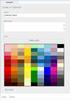 www.novell.com/documentation WebAccess User Guide GroupWise 2014 August 2014 Legal Notices Novell, Inc. makes no representations or warranties with respect to the contents or use of this documentation,
www.novell.com/documentation WebAccess User Guide GroupWise 2014 August 2014 Legal Notices Novell, Inc. makes no representations or warranties with respect to the contents or use of this documentation,
Windows Client User Guide
 www.novell.com/documentation Windows Client User Guide GroupWise 2012 September 20, 2012 Legal Notices Novell, Inc., makes no representations or warranties with respect to the contents or use of this documentation,
www.novell.com/documentation Windows Client User Guide GroupWise 2012 September 20, 2012 Legal Notices Novell, Inc., makes no representations or warranties with respect to the contents or use of this documentation,
Novell Open Workgroup Suite Small Business Edition Helpdesk
 Administration Guide AUTHORIZED DOCUMENTATION Novell Open Workgroup Suite Small Business Edition Helpdesk 2.5 June 1, 2009 www.novell.com Helpdesk Administration Guide Legal Notices Novell, Inc. makes
Administration Guide AUTHORIZED DOCUMENTATION Novell Open Workgroup Suite Small Business Edition Helpdesk 2.5 June 1, 2009 www.novell.com Helpdesk Administration Guide Legal Notices Novell, Inc. makes
System Planning, Deployment, and Best Practices Guide
 www.novell.com/documentation System Planning, Deployment, and Best Practices Guide ZENworks Application Virtualization 9.0 February 22, 2012 Legal Notices Novell, Inc., makes no representations or warranties
www.novell.com/documentation System Planning, Deployment, and Best Practices Guide ZENworks Application Virtualization 9.0 February 22, 2012 Legal Notices Novell, Inc., makes no representations or warranties
www.novell.com/documentation Database Maintenance ZENworks Mobile Management 2.7.x August 2013
 www.novell.com/documentation Database Maintenance ZENworks Mobile Management 2.7.x August 2013 Legal Notices Novell, Inc., makes no representations or warranties with respect to the contents or use of
www.novell.com/documentation Database Maintenance ZENworks Mobile Management 2.7.x August 2013 Legal Notices Novell, Inc., makes no representations or warranties with respect to the contents or use of
WatchDox for Mac User Guide
 WatchDox for Mac User Guide Version 2.3.0 Confidentiality This document contains confidential material that is proprietary to WatchDox. The information and ideas herein may not be disclosed to any unauthorized
WatchDox for Mac User Guide Version 2.3.0 Confidentiality This document contains confidential material that is proprietary to WatchDox. The information and ideas herein may not be disclosed to any unauthorized
Patch Management Reference
 Patch Management Reference ZENworks 11 www.novell.com/documentation Legal Notices Novell, Inc. makes no representations or warranties with respect to the contents or use of this documentation, and specifically
Patch Management Reference ZENworks 11 www.novell.com/documentation Legal Notices Novell, Inc. makes no representations or warranties with respect to the contents or use of this documentation, and specifically
User Self-Administration
 www.novell.com/documentation User Self-Administration ZENworks Mobile Management 2.6.x January 2013 Legal Notices Novell, Inc., makes no representations or warranties with respect to the contents or use
www.novell.com/documentation User Self-Administration ZENworks Mobile Management 2.6.x January 2013 Legal Notices Novell, Inc., makes no representations or warranties with respect to the contents or use
Patch Management Reference
 www.novell.com/documentation Patch Management Reference ZENworks 11 SP3 February 2014 Legal Notices Novell, Inc. makes no representations or warranties with respect to the contents or use of this documentation,
www.novell.com/documentation Patch Management Reference ZENworks 11 SP3 February 2014 Legal Notices Novell, Inc. makes no representations or warranties with respect to the contents or use of this documentation,
NOVELL ZENWORKS ENDPOINT SECURITY MANAGEMENT
 You can read the recommendations in the user, the technical or the installation for NOVELL ZENWORKS ENDPOINT SECURITY MANAGEMENT 4.0. You'll find the answers to all your questions on the NOVELL ZENWORKS
You can read the recommendations in the user, the technical or the installation for NOVELL ZENWORKS ENDPOINT SECURITY MANAGEMENT 4.0. You'll find the answers to all your questions on the NOVELL ZENWORKS
Novell Remote Manager Administration Guide
 www.novell.com/documentation Novell Remote Manager Administration Guide Open Enterprise Server 11 SP2 January 2014 Legal Notices Novell, Inc., makes no representations or warranties with respect to the
www.novell.com/documentation Novell Remote Manager Administration Guide Open Enterprise Server 11 SP2 January 2014 Legal Notices Novell, Inc., makes no representations or warranties with respect to the
www.novell.com/documentation Administration Guide Messenger 3.0 February 2015
 www.novell.com/documentation Administration Guide Messenger 3.0 February 2015 Legal Notices Novell, Inc. makes no representations or warranties with respect to the contents or use of this documentation,
www.novell.com/documentation Administration Guide Messenger 3.0 February 2015 Legal Notices Novell, Inc. makes no representations or warranties with respect to the contents or use of this documentation,
GroupWise User Frequently Asked Questions (FAQ)
 www.novell.com/documentation GroupWise User Frequently Asked Questions (FAQ) GroupWise 2012 September 20, 2012 Legal Notices Novell, Inc. makes no representations or warranties with respect to the contents
www.novell.com/documentation GroupWise User Frequently Asked Questions (FAQ) GroupWise 2012 September 20, 2012 Legal Notices Novell, Inc. makes no representations or warranties with respect to the contents
Novell Filr. Windows Client
 Novell Filr Windows Client 0 Table of Contents Supported Environments 2 Supported Languages 2 Getting Started 3 Which Folders Are Synchronized 3 What Actions Are Supported 4 Configuring Folders to Synchronize
Novell Filr Windows Client 0 Table of Contents Supported Environments 2 Supported Languages 2 Getting Started 3 Which Folders Are Synchronized 3 What Actions Are Supported 4 Configuring Folders to Synchronize
SourceForge Enterprise Edition 4.4 SP1 User Guide
 SourceForge Enterprise Edition 4.4 SP1 User Guide SourceForge Enterprise Edition 4.4, Service Pack 1 Part Number: 98-0063 Last Revision: January 2008 Copyright 2008 CollabNet, Inc. All rights reserved.
SourceForge Enterprise Edition 4.4 SP1 User Guide SourceForge Enterprise Edition 4.4, Service Pack 1 Part Number: 98-0063 Last Revision: January 2008 Copyright 2008 CollabNet, Inc. All rights reserved.
Installation and Configuration Guide
 www.novell.com/documentation Installation and Configuration Guide GroupWise Coexistence Solution for Exchange August 2014 Legal Notices Novell, Inc., makes no representations or warranties with respect
www.novell.com/documentation Installation and Configuration Guide GroupWise Coexistence Solution for Exchange August 2014 Legal Notices Novell, Inc., makes no representations or warranties with respect
Database Management Reference
 www.novell.com/documentation Database Management Reference ZENworks 11 October 2013 Legal Notices Novell, Inc., makes no representations or warranties with respect to the contents or use of this documentation,
www.novell.com/documentation Database Management Reference ZENworks 11 October 2013 Legal Notices Novell, Inc., makes no representations or warranties with respect to the contents or use of this documentation,
NetIQ Sentinel 7.0.1 Quick Start Guide
 NetIQ Sentinel 7.0.1 Quick Start Guide April 2012 Getting Started Use the following information to get Sentinel installed and running quickly. Meeting System Requirements on page 1 Installing Sentinel
NetIQ Sentinel 7.0.1 Quick Start Guide April 2012 Getting Started Use the following information to get Sentinel installed and running quickly. Meeting System Requirements on page 1 Installing Sentinel
Aurora. Version 1.0. Installation and Administration Guide. June 2012
 Aurora Version 1.0 Installation and Administration Guide June 2012 Condrey Corporation makes no representations or warranties with respect to the contents or use of this documentation, and specifically
Aurora Version 1.0 Installation and Administration Guide June 2012 Condrey Corporation makes no representations or warranties with respect to the contents or use of this documentation, and specifically
www.novell.com/documentation Policy Guide Access Manager 3.1 SP5 January 2013
 www.novell.com/documentation Policy Guide Access Manager 3.1 SP5 January 2013 Legal Notices Novell, Inc., makes no representations or warranties with respect to the contents or use of this documentation,
www.novell.com/documentation Policy Guide Access Manager 3.1 SP5 January 2013 Legal Notices Novell, Inc., makes no representations or warranties with respect to the contents or use of this documentation,
Asset Management Reference
 www.novell.com/documentation Asset Management Reference ZENworks 11 Support Pack 2 October 2013 Legal Notices Novell, Inc., makes no representations or warranties with respect to the contents or use of
www.novell.com/documentation Asset Management Reference ZENworks 11 Support Pack 2 October 2013 Legal Notices Novell, Inc., makes no representations or warranties with respect to the contents or use of
www.novell.com/documentation Administration Guide Messenger 2.2 July 30, 2013
 www.novell.com/documentation Administration Guide Messenger 2.2 July 30, 2013 Legal Notices Novell, Inc. makes no representations or warranties with respect to the contents or use of this documentation,
www.novell.com/documentation Administration Guide Messenger 2.2 July 30, 2013 Legal Notices Novell, Inc. makes no representations or warranties with respect to the contents or use of this documentation,
How To Manage Storage With Novell Storage Manager 3.X For Active Directory
 www.novell.com/documentation Installation Guide Novell Storage Manager 4.1 for Active Directory September 10, 2015 Legal Notices Condrey Corporation makes no representations or warranties with respect
www.novell.com/documentation Installation Guide Novell Storage Manager 4.1 for Active Directory September 10, 2015 Legal Notices Condrey Corporation makes no representations or warranties with respect
www.novell.com/documentation Jobs Guide Identity Manager 4.0.1 February 10, 2012
 www.novell.com/documentation Jobs Guide Identity Manager 4.0.1 February 10, 2012 Legal Notices Novell, Inc. makes no representations or warranties with respect to the contents or use of this documentation,
www.novell.com/documentation Jobs Guide Identity Manager 4.0.1 February 10, 2012 Legal Notices Novell, Inc. makes no representations or warranties with respect to the contents or use of this documentation,
This Readme includes information pertaining to Novell Service Desk 7.0.
 Novell Service Desk 7.0 November 14, 2012 Novell Novell Service Desk is a complete service management solution that allows you to easily monitor and solve services issues so that there is minimal disruption
Novell Service Desk 7.0 November 14, 2012 Novell Novell Service Desk is a complete service management solution that allows you to easily monitor and solve services issues so that there is minimal disruption
ZENworks Mobile Management 3.0.x Deployment Quick Start
 ZENworks Mobile Management 3.0.x Deployment Quick Start September 2014 This Quick Start helps you deploy ZENworks Mobile Management in your environment. It includes the following sections: Install Your
ZENworks Mobile Management 3.0.x Deployment Quick Start September 2014 This Quick Start helps you deploy ZENworks Mobile Management in your environment. It includes the following sections: Install Your
www.novell.com/documentation Administration Guide imanager 2.7.5 April 30, 2012
 www.novell.com/documentation Administration Guide imanager 2.7.5 April 30, 2012 Legal Notices Novell, Inc., makes no representations or warranties with respect to the contents or use of this documentation,
www.novell.com/documentation Administration Guide imanager 2.7.5 April 30, 2012 Legal Notices Novell, Inc., makes no representations or warranties with respect to the contents or use of this documentation,
Out-of-Band Management Reference
 www.novell.com/documentation Out-of-Band Management Reference ZENworks 11 Support Pack 3 Beta February 2014 Legal Notices Novell, Inc., makes no representations or warranties with respect to the contents
www.novell.com/documentation Out-of-Band Management Reference ZENworks 11 Support Pack 3 Beta February 2014 Legal Notices Novell, Inc., makes no representations or warranties with respect to the contents
www.novell.com/documentation Administration Guide Modular Authentication Services (NMAS) 3.3.4 April 2013
 www.novell.com/documentation Administration Guide Modular Authentication Services (NMAS) 3.3.4 April 2013 Legal Notices Novell, Inc., makes no representations or warranties with respect to the contents
www.novell.com/documentation Administration Guide Modular Authentication Services (NMAS) 3.3.4 April 2013 Legal Notices Novell, Inc., makes no representations or warranties with respect to the contents
System Administration Guide
 www.novell.com/documentation System Administration Guide Data Synchronizer 1.2 August 22, 2012 Legal Notices Novell, Inc. makes no representations or warranties with respect to the contents or use of this
www.novell.com/documentation System Administration Guide Data Synchronizer 1.2 August 22, 2012 Legal Notices Novell, Inc. makes no representations or warranties with respect to the contents or use of this
CaseWare Time. CaseWare Cloud Integration Guide. For Time 2015 and CaseWare Cloud
 CaseWare Time CaseWare Cloud Integration Guide For Time 2015 and CaseWare Cloud Copyright and Trademark Notice Copyright. 2015 CaseWare International Inc. ( CWI ). All Rights Reserved. Use, duplication,
CaseWare Time CaseWare Cloud Integration Guide For Time 2015 and CaseWare Cloud Copyright and Trademark Notice Copyright. 2015 CaseWare International Inc. ( CWI ). All Rights Reserved. Use, duplication,
2 Configuring GroupWise Mobility Service to Support Microsoft Outlook Clients
 GroupWise Mobility Service 2.1 for Microsoft Outlook 2013 First Look - February 2015 GroupWise Mobility Service 2.1 allows the Microsoft Outlook 2013 client for Windows and the Microsoft Outlook app to
GroupWise Mobility Service 2.1 for Microsoft Outlook 2013 First Look - February 2015 GroupWise Mobility Service 2.1 allows the Microsoft Outlook 2013 client for Windows and the Microsoft Outlook app to
Frequently Asked Questions
 Frequently Asked Questions Share Drive Frequently Asked Questions Table of Contents How do I change my password?... How do I reset my password if I forgot it?... How do I share files/folders with Groups
Frequently Asked Questions Share Drive Frequently Asked Questions Table of Contents How do I change my password?... How do I reset my password if I forgot it?... How do I share files/folders with Groups
Novell Identity Manager Driver for Remedy Action Request System (ARS)
 Novell Identity Manager Driver for Remedy Action Request System (ARS) 1.1 www.novell.com June 05, 2009 DRIVER GUIDE 1/18 Legal Notices Novell, Inc. makes no representations or warranties with respect to
Novell Identity Manager Driver for Remedy Action Request System (ARS) 1.1 www.novell.com June 05, 2009 DRIVER GUIDE 1/18 Legal Notices Novell, Inc. makes no representations or warranties with respect to
Novell GroupWise. GroupWise Client Frequently Asked Questions (FAQ) novdocx (en) 16 April 2010. July 14, 2010. www.novell.com
 GroupWise Client Frequently Asked Questions (FAQ) AUTHORIZED DOCUMENTATION Novell GroupWise 8 July 14, 2010 www.novell.com GroupWise 8 Client Frequently Asked Questions (FAQ) Legal Notices Novell, Inc.
GroupWise Client Frequently Asked Questions (FAQ) AUTHORIZED DOCUMENTATION Novell GroupWise 8 July 14, 2010 www.novell.com GroupWise 8 Client Frequently Asked Questions (FAQ) Legal Notices Novell, Inc.
Novell Sentinel Log Manager 1.2 Release Notes. 1 What s New. 1.1 Enhancements to Licenses. Novell. February 2011
 Novell Sentinel Log Manager 1.2 Release Notes February 2011 Novell Novell Sentinel Log Manager collects data from a wide variety of devices and applications, including intrusion detection systems, firewalls,
Novell Sentinel Log Manager 1.2 Release Notes February 2011 Novell Novell Sentinel Log Manager collects data from a wide variety of devices and applications, including intrusion detection systems, firewalls,
WatchDox Administrator's Guide. Application Version 3.7.5
 Application Version 3.7.5 Confidentiality This document contains confidential material that is proprietary WatchDox. The information and ideas herein may not be disclosed to any unauthorized individuals
Application Version 3.7.5 Confidentiality This document contains confidential material that is proprietary WatchDox. The information and ideas herein may not be disclosed to any unauthorized individuals
Android App Release Notes
 www.novell.com/documentation Android App Release Notes ZENworks Mobile Management 2.7.x August 2013 Legal Notices Novell, Inc., makes no representations or warranties with respect to the contents or use
www.novell.com/documentation Android App Release Notes ZENworks Mobile Management 2.7.x August 2013 Legal Notices Novell, Inc., makes no representations or warranties with respect to the contents or use
WatchDox for Windows User Guide. Version 3.9.0
 Version 3.9.0 Notice Confidentiality This document contains confidential material that is proprietary WatchDox. The information and ideas herein may not be disclosed to any unauthorized individuals or
Version 3.9.0 Notice Confidentiality This document contains confidential material that is proprietary WatchDox. The information and ideas herein may not be disclosed to any unauthorized individuals or
CTERA Agent for Linux
 User Guide CTERA Agent for Linux September 2013 Version 4.0 Copyright 2009-2013 CTERA Networks Ltd. All rights reserved. No part of this document may be reproduced in any form or by any means without written
User Guide CTERA Agent for Linux September 2013 Version 4.0 Copyright 2009-2013 CTERA Networks Ltd. All rights reserved. No part of this document may be reproduced in any form or by any means without written
Getting Started. Getting Started with Time Warner Cable Business Class. Voice Manager. A Guide for Administrators and Users
 Getting Started Getting Started with Time Warner Cable Business Class Voice Manager A Guide for Administrators and Users Table of Contents Table of Contents... 2 How to Use This Guide... 3 Administrators...
Getting Started Getting Started with Time Warner Cable Business Class Voice Manager A Guide for Administrators and Users Table of Contents Table of Contents... 2 How to Use This Guide... 3 Administrators...
Novell Identity Manager Resource Kit
 AUTHORIZED DOCUMENTATION Installation Guide for SUSE Linux Enterprise Server 10 SP2 Novell Identity Manager Resource Kit 1.2 August 17, 2009 www.novell.com Identity Manager Resource Kit 1.2 Installation
AUTHORIZED DOCUMENTATION Installation Guide for SUSE Linux Enterprise Server 10 SP2 Novell Identity Manager Resource Kit 1.2 August 17, 2009 www.novell.com Identity Manager Resource Kit 1.2 Installation
www.novell.com/documentation Administration Guide GroupWise Mobility Service 2.1 February 2015
 www.novell.com/documentation Administration Guide GroupWise Mobility Service 2.1 February 2015 Legal Notices Novell, Inc. makes no representations or warranties with respect to the contents or use of this
www.novell.com/documentation Administration Guide GroupWise Mobility Service 2.1 February 2015 Legal Notices Novell, Inc. makes no representations or warranties with respect to the contents or use of this
www.novell.com/documentation Administration Guide Certificate Server 3.3.8 May 2013
 www.novell.com/documentation Administration Guide Certificate Server 3.3.8 May 2013 Legal Notices Novell, Inc., makes no representations or warranties with respect to the contents or use of this documentation,
www.novell.com/documentation Administration Guide Certificate Server 3.3.8 May 2013 Legal Notices Novell, Inc., makes no representations or warranties with respect to the contents or use of this documentation,
Migration Tool Administration Guide
 www.novell.com/documentation Migration Tool Administration Guide Open Enterprise Server 11 SP2 January 2014 Legal Notices Novell, Inc., makes no representations or warranties with respect to the contents
www.novell.com/documentation Migration Tool Administration Guide Open Enterprise Server 11 SP2 January 2014 Legal Notices Novell, Inc., makes no representations or warranties with respect to the contents
FileCruiser. User Portal Guide
 FileCruiser User Portal Guide FileCruiser Product Manual Contents Contents Getting Started with FileCruiser 1 Using the FileCruiser Agent 2 Desktop Shortcut 2 Log in to FileCruiser Agent 3 Using the FileCruiser
FileCruiser User Portal Guide FileCruiser Product Manual Contents Contents Getting Started with FileCruiser 1 Using the FileCruiser Agent 2 Desktop Shortcut 2 Log in to FileCruiser Agent 3 Using the FileCruiser
Novell Storage ServicesTM File System Administration Guide for Linux
 www.novell.com/documentation Novell Storage ServicesTM File System Administration Guide for Linux Open Enterprise Server 11 SP2 January 2014 Legal Notices Novell, Inc., makes no representations or warranties
www.novell.com/documentation Novell Storage ServicesTM File System Administration Guide for Linux Open Enterprise Server 11 SP2 January 2014 Legal Notices Novell, Inc., makes no representations or warranties
Novell Identity Manager
 AUTHORIZED DOCUMENTATION Manual Task Service Driver Implementation Guide Novell Identity Manager 4.0.1 April 15, 2011 www.novell.com Legal Notices Novell, Inc. makes no representations or warranties with
AUTHORIZED DOCUMENTATION Manual Task Service Driver Implementation Guide Novell Identity Manager 4.0.1 April 15, 2011 www.novell.com Legal Notices Novell, Inc. makes no representations or warranties with
CLIENT PORTAL USER GUIDE
 CLIENT PORTAL USER GUIDE JULY 28, 2011 At Gelman, Rosenberg & Freedman, CPAs we take the privacy and security of your information seriously. That's why we've introduced the Client Portal for sharing your
CLIENT PORTAL USER GUIDE JULY 28, 2011 At Gelman, Rosenberg & Freedman, CPAs we take the privacy and security of your information seriously. That's why we've introduced the Client Portal for sharing your
Table of Contents. Welcome... 2. Login... 3. Password Assistance... 4. Self Registration... 5. Secure Mail... 7. Compose... 8. Drafts...
 Table of Contents Welcome... 2 Login... 3 Password Assistance... 4 Self Registration... 5 Secure Mail... 7 Compose... 8 Drafts... 10 Outbox... 11 Sent Items... 12 View Package Details... 12 File Manager...
Table of Contents Welcome... 2 Login... 3 Password Assistance... 4 Self Registration... 5 Secure Mail... 7 Compose... 8 Drafts... 10 Outbox... 11 Sent Items... 12 View Package Details... 12 File Manager...
Colligo Email Manager 6.0. Connected Mode - User Guide
 6.0 Connected Mode - User Guide Contents Colligo Email Manager 1 Benefits 1 Key Features 1 Platforms Supported 1 Installing and Activating Colligo Email Manager 2 Checking for Updates 3 Updating Your License
6.0 Connected Mode - User Guide Contents Colligo Email Manager 1 Benefits 1 Key Features 1 Platforms Supported 1 Installing and Activating Colligo Email Manager 2 Checking for Updates 3 Updating Your License
USER GUIDE CLOUDME FOR WD SENTINEL
 USER GUIDE CLOUDME FOR WD SENTINEL Document 2013-11-17 Page 2 of 13 TABLE OF CONTENTS INTRODUCTION 2 Safe European Storage 2 How does this really work? 2 GETTING STARTED 3 Setting up an account 3 Setting
USER GUIDE CLOUDME FOR WD SENTINEL Document 2013-11-17 Page 2 of 13 TABLE OF CONTENTS INTRODUCTION 2 Safe European Storage 2 How does this really work? 2 GETTING STARTED 3 Setting up an account 3 Setting
CTERA Agent for Mac OS-X
 User Guide CTERA Agent for Mac OS-X September 2013 Version 4.0 Copyright 2009-2013 CTERA Networks Ltd. All rights reserved. No part of this document may be reproduced in any form or by any means without
User Guide CTERA Agent for Mac OS-X September 2013 Version 4.0 Copyright 2009-2013 CTERA Networks Ltd. All rights reserved. No part of this document may be reproduced in any form or by any means without
Migration Tool Administration Guide
 www.novell.com/documentation Migration Tool Administration Guide Open Enterprise Server 2015 August 2015 Legal Notices Novell, Inc., makes no representations or warranties with respect to the contents
www.novell.com/documentation Migration Tool Administration Guide Open Enterprise Server 2015 August 2015 Legal Notices Novell, Inc., makes no representations or warranties with respect to the contents
www.novell.com/documentation Administration Guide Novell Filr 1.1 January 2015
 www.novell.com/documentation Administration Guide Novell Filr 1.1 January 2015 Legal Notices Novell, Inc., makes no representations or warranties with respect to the contents or use of this documentation,
www.novell.com/documentation Administration Guide Novell Filr 1.1 January 2015 Legal Notices Novell, Inc., makes no representations or warranties with respect to the contents or use of this documentation,
Novell Distributed File Services Administration Guide
 www.novell.com/documentation Novell Distributed File Services Administration Guide Open Enterprise Server 11 SP2 January 2014 Legal Notices Novell, Inc., makes no representations or warranties with respect
www.novell.com/documentation Novell Distributed File Services Administration Guide Open Enterprise Server 11 SP2 January 2014 Legal Notices Novell, Inc., makes no representations or warranties with respect
Patch Management Reference
 www.novell.com/documentation Patch Management Reference ZENworks 11 SP4 November 2015 Legal Notices Novell, Inc. makes no representations or warranties with respect to the contents or use of this documentation,
www.novell.com/documentation Patch Management Reference ZENworks 11 SP4 November 2015 Legal Notices Novell, Inc. makes no representations or warranties with respect to the contents or use of this documentation,
Allworx OfficeSafe Operations Guide Release 6.0
 Allworx OfficeSafe Operations Guide Release 6.0 No part of this publication may be reproduced, stored in a retrieval system, or transmitted, in any form or by any means, electronic, mechanical, photocopy,
Allworx OfficeSafe Operations Guide Release 6.0 No part of this publication may be reproduced, stored in a retrieval system, or transmitted, in any form or by any means, electronic, mechanical, photocopy,
Legal Notes. Regarding Trademarks. 2012 KYOCERA Document Solutions Inc.
 Legal Notes Unauthorized reproduction of all or part of this guide is prohibited. The information in this guide is subject to change without notice. We cannot be held liable for any problems arising from
Legal Notes Unauthorized reproduction of all or part of this guide is prohibited. The information in this guide is subject to change without notice. We cannot be held liable for any problems arising from
IBM Aspera Add-in for Microsoft Outlook 1.3.2
 IBM Aspera Add-in for Microsoft Outlook 1.3.2 Windows: 7, 8 Revision: 1.3.2.100253 Generated: 02/12/2015 10:58 Contents 2 Contents Introduction... 3 System Requirements... 5 Setting Up... 6 Account Credentials...6
IBM Aspera Add-in for Microsoft Outlook 1.3.2 Windows: 7, 8 Revision: 1.3.2.100253 Generated: 02/12/2015 10:58 Contents 2 Contents Introduction... 3 System Requirements... 5 Setting Up... 6 Account Credentials...6
WatchDox for Windows. User Guide. Version 3.9.5
 WatchDox for Windows User Guide Version 3.9.5 Notice Confidentiality This document contains confidential material that is proprietary WatchDox. The information and ideas herein may not be disclosed to
WatchDox for Windows User Guide Version 3.9.5 Notice Confidentiality This document contains confidential material that is proprietary WatchDox. The information and ideas herein may not be disclosed to
