VN-722PC VN-721PC DIGITAL VOICE RECORDER USER MANUAL. Getting started. Recording. Playback. Menu. Use with a PC. Other information
|
|
|
- Arleen George
- 8 years ago
- Views:
Transcription
1 DIGITAL VOICE RECORDER VN-722PC VN-721PC Getting started Recording Playback Menu Use with a PC Other information USER MANUAL Register your product on register and get additional benefits from Olympus! Thank you for purchasing an Olympus digital voice recorder. Please read these instructions for information about using the product correctly and safely. Keep the instructions handy for future reference. To ensure successful recording, we recommend that you test the record function and volume before use.
2 Table of contents Names of parts... 4 Recorder... 4 Display Getting started Setup... 7 Inserting the battery... 8 Turn the power ON... 9 Setting the date/time... 9 Selecting the mode Portable USB cable Inserting/removing a microsd card...11 Inserting a microsd card Removing a microsd card Preventing accidental operation...13 Setting HOLD mode Releasing HOLD mode Turning the power OFF...14 Turning the power OFF Selecting folders and files...15 Using the Calendar Search function to search for a file Recording Recording...16 Basic recording procedure Pausing/resuming recording Quickly checking a recording Monitoring while recording Recording with an external microphone...20 Recording with an external microphone Recording from another connected device...21 Recording audio from another device with this recorder Changing the recording scene [Rec Scene]...23 Changing the recording scene Playback Playback...24 Basic playback procedure Playback through the earphones Fast-forwarding Rewinding Skipping to the beginning of a file Changing the playback speed A-B repeat playback Index marks/temp marks...31 Writing an index mark/temp mark Erasing an index mark/temp mark Erasing files...32 Erasing files Menu Setting menu items...34 Basic operation File menu [File Menu]...37 Preventing accidental file erasure [File Lock] Dividing a file [File Divide] Displaying file information [Property] Recording menu [Rec Menu]...38 Selecting the recording sensitivity [Rec Level] Setting the recording mode [Rec Mode] Reducing noise during recording [Low Cut Filter] Voice-activated recording function [VCVA] Voice sync recording function [V-Sync. Rec] Playback menu [Play Menu]...42 Emphasizing voice more clearly [Voice Filter] Selecting playback modes [Play Mode] Setting a skip space [Skip Space] LCD/Sound menu [LCD/Sound Menu]...45 Adjusting the contrast [Contrast] Setting the LED indicator light [LED] Turning beeping sound ON/OFF[Beep] Changing the display language [Language]
3 Table of contents Device menu [Device Menu]...46 Selecting the recording media [Memory Select] Setting the date/time [Time & Date] Selecting the mode [Mode Select] Restoring the default settings [Reset Settings] Formatting a recording media [Format] Checking recording media information [Memory Info.] Checking voice recorder information [System Info.] Use with a PC PC operating environment...50 PC connection/disconnection...51 Connecting the voice recorder to a PC Disconnecting the voice recorder from a PC Loading a file to a PC Other information Alarm message list...54 Troubleshooting...55 Accessories (optional)...56 Copyright and trademark information...57 Safety precautions...58 Specifications...62 Indications used in this manual Describes precautions and operations that should be absolutely avoided in using the voice recorder. TIP Describes useful information and hints that will help you get the most out of your voice recorder. Indicates reference pages describing details or related information. 3
4 Names of parts Recorder 1 Names of parts * & ^ % $ # q ( ) - = 4 1 EAR (earphone) jack 2 MIC (microphone) jack 3 Display 4 Card slot *1 5 SCE/CALDAR button *1 SCE button *2 6 Built-in speaker 7 Built-in microphone 8 MU button 9 LED indicator light (LED) 0 REC (record) ( s) button! 9 FOLDER/INDEX button # button $ `OK button % ERASE button ^ 0 button & + button * STOP ( 4) button ( Battery cover ) Card/USB connector cover (also used as stand) - POWER/HOLD switch = USB connector q Strap hole * 1 VN-722PC model only * 2 VN-721PC model only
5 Names of parts Display Normal mode Simple mode ! 6 7 Names of parts 1 File name 2 Battery indicator 3 Folder indicator, Current file number in folder/total number of recorded files in folder and file lock indicator 4 Voice recorder status indicator [ ]: Recording indicator [ ]: Recording pause indicator [ ]: Stop indicator [ ]: Playback indicator [ ]: Fast playback indicator [ ]: Slow playback indicator [ ]: Fast forward indicator [ ]: Fast rewind indicator 5 Elapsed recording time or playback time 6 Recording media indicator [l]: Internal memory [m]: microsd card * Possible recording time remaining 7 Meanings of indicators shown in indicator display area [ ]: Rec Level [ ]: VCVA [ ]: V-Sync. Rec * [ ]: Low Cut Filter [ ]: Voice Filter * [ ] [ ] [ ]: Play Mode 8 Recording format indicator 9 File length 0 Playback position bar indicator! Level meter or file length * VN-722PC model only 5
6 Names of parts Display Names of parts TIP Pressing and holding the STOP ( 4) button while the voice recorder is in stop mode displays the [Time & date] and [Remain] (amount of possible recording time remaining) settings. If the current date/time is set incorrectly, see Setting the date/time [Time & Date] ( P.46). 6
7 Getting started Setup After unpacking the voice recorder, follow the steps below to have it ready for use. Getting Insert the battery started 1 3 Getting started 2 3 Getting started 3 3 Getting started 4 Turn the power ON Setting the date/time Set the voice recorder s clock for use with file management. Selecting the mode Select either normal mode or simple mode. 1 Setup Remove the screen protector on the display. 7
8 Setup Inserting the battery 1 Setup Before using the voice recorder, insert the battery in the battery compartment of the voice recorder. 1 Slide open the battery cover while lightly pressing down on it. Battery indicator As the battery loses its remaining charge, the battery indicator on the display changes as follows: 2 Insert a AAA battery, making sure its positive and negative terminals are placed correctly. Slide the battery cover completely closed. [ ] indicates there is little remaining battery charge. Replace the battery with a fresh one. When the battery has run out, [ ] and [Battery low] appear, and operation stops. Battery precautions The voice recorder does not support manganese batteries. Always turn power off before replacing the battery. Files may be damaged if the battery is removed while the voice recorder is recording or performing an operation such as erasing a file. When not using the voice recorder for an extended period, always remove the battery before storage. The continuous battery usage time will vary depending on the performance of the battery in use ( P.63). Insert the battery s negative terminal first 8
9 Setup Turn the power ON 1 While the voice recorder is turned off, slide the POWER/HOLD switch in the direction of the arrow. Setting the date/time 1 Press the 9 or 0 button to select the item to set. 1 Setup POWER/HOLD switch 2 Press the +/ button to change the number. To change the setting of another item, press the 9 or 0 button to move the blinking cursor, then press the + or button to change the number. 3 Press the `OK button to finalize the setting. TIP When [Language] appears in the display after turning the power ON, press the +/ button to change the display language and press the `OK button to finalize the setting. TIP You can press the `OK button during the setting procedure to set the items entered so far and start the clock. 9
10 Setup 1 Setup Selecting the mode 1 Press the +/ button to change the mode. Portable USB cable The provided Portable USB cable can be attached to the strap hole to carry it around. VN-722PC model only [Normal Mode]: This is the standard mode in which all functions are available. [Simple Mode]: This mode lists frequently used functions. Displayed text becomes larger for easier viewing. 2 Press the `OK button to finalize the setting. TIP The mode can be switched even after setting. Selecting the mode [Mode Select] ( P.47) 1 Remove a strap from the Portable USB cable Pull out the strap while pressing the connector part. 2 Attach a strap to the voice recorder. 3 Attach a strap to the Portable USB cable. 10 TIP The Portable USB cable must be removed from strap whenever using a USB connection ( P.51).
11 Inserting/removing a microsd card The voice recorder has its own internal memory, and also supports standard microsd cards (microsd, microsdhc) sold separately. VN-722PC model only 1 Inserting a microsd card 1 While the voice recorder is in stop mode, open the card/usb connector cover. 3 Close the card/usb connector cover. The recording media selection screen appears after a microsd card has been inserted. 4 To record onto the microsd card, press the +/ button and select [Yes]. Inserting/removing a microsd card 2 Insert a microsd card, making sure it is placed correctly as shown. 5 Press the `OK button to finalize the setting. TIP You can also select the internal memory as the recording media ( P.46). Insert the microsd card straight, avoiding crooked insertion. Inserting a microsd card the wrong way or crookedly could damage its contact surface or cause it to jam in the slot. A microsd card not inserted fully (until it clicks into place) might not record data. The voice recorder may not be able to recognize a microsd card formatted (initialized) for a PC or other device. Before using a microsd card, always initialize it on the voice recorder ( P.48). 11
12 Inserting/removing a microsd card Removing a microsd card 1 Inserting/removing a microsd card 12 1 While the voice recorder is in stop mode, open the card/usb connector cover. 2 Release the microsd card by pressing it inward, then letting it slowly return. The microsd card moves outward and stops. Pull the microsd card out with your fingertips. [Internal memory selected] is displayed after removing a microsd card if [Memory Select] was set to [microsd card]. 3 Close the card/usb connector cover. MicroSD cards may pop out forcefully on removal if you flick or release your finger too quickly after pressing the card in. Depending on the card s manufacturer and type, some microsd cards and microsdhc cards may not be fully compatible with the voice recorder and not be recognized properly. For microsd card compatibility under Olympus verification, please contact our customer support at: Note that our customer support will provide information on microsd card manufacturers and card types for which Olympus has verified operation, but will not guarantee it's performance. Also note that some cards may no longer be recognized correctly by the voice recorder in case card manufacturer changes card specifications. Read the operating instructions provided with the card when using a microsd card. If a microsd card is not recognized by the voice recorder, try removing and reinserting the card to have the voice recorder attempt recognition again. Processing speed may be low for some microsd card types. Processing performance may also be reduced by writing or deleting data repeatedly from a microsd card. In this case, reinitialize the card ( P.48).
13 Preventing accidental operation Setting the voice recorder to HOLD mode maintains the current operation and disables button operations. HOLD mode is a handy feature for preventing unintentional operation from accidental button presses when the voice recorder is carried in a bag or pocket. It is also useful for preventing the voice recorder being accidentally stopped during recording. Setting HOLD mode 1 Slide the POWER/HOLD switch to the [HOLD] position. Releasing HOLD mode 1 Slide the POWER/HOLD switch to position A shown below. 1 Preventing accidental operation [Hold] appears in the display, and the recorder enters HOLD mode. When any button is pressed during HOLD mode, [Hold] appears in the display for 2 seconds. No other operation is performed. Setting HOLD mode during voice recorder playback (or recording) continues the playback (or recording) operation and prevents any other operation from being performed (the voice recorder stops when playback ends, or recording stops when there is no more available memory). 13
14 Turning the power OFF Turning the power OFF 1 Turning the power OFF Existing data, menu settings and the clock setting are saved when the power is turned OFF. 1 Slide the POWER/HOLD switch in the direction of the arrow for at least half a second. Power Save mode When the voice recorder has been stopped for at least 5 minutes after power ON, the display disappears and the voice recorder automatically enters the Power Save mode. Pressing any button releases the Power Save mode. The playback stop position at power OFF is stored in the memory. TIP Turning the power OFF whenever the voice recorder is not in use minimizes battery consumption. 14
15 Selecting folders and files The recorder provides five folders, [ ], [ ],[ ], [ ] and [ ]. Each folder can store up to 200 files. 1 Press the FOLDER/INDEX button while the voice recorder is in stop mode. 1 a b a File number b Folder indicator The folder changes each time you press the FOLDER/INDEX button. 2 Press the 9 or 0 button to select the desired file. Immediately after a file is selected, the recorded date and time is displayed for 2 seconds only. Using the Calendar Search function to search for a file You can search for voice files by specifying a recording date. If you have forgotten in which folder a file has been saved, this feature lets you access it quickly by entering its recording date. 2 Press the +/, 9 or 0 button to select the desired date. a b c d a Number of files saved (recorded) on selected date b Date file was recorded c Selected date d Today s date Dates on which files were saved are underlined. 9 or 0 button: Move to the previous/next date. Press and hold to skip to the next date on which a file was recorded. +/ button: Move to the previous/next week. 3 Press the `OK button. Selecting folders and files VN-722PC model only 4 Press the +/ button to select the desired file. 1 Press the SCE/CALDAR button while the voice recorder is in stop mode. 15
16 Recording Recording 2 Recording The voice recorder has five folders ([ ] to [ ]) in which recorded files can be saved. These folders provide a handy way to sort recordings into separate categories (such as business and leisure). Basic recording procedure 1 Select the folder to save the recording in ( P.15). Each new voice recording file is saved in the selected folder. 2 Point the built-in microphone in the direction of the sound to record. 3 Press the REC ( s) button to start recording. a b c d e a Rec mode b Elapsed recording time c Level meter (changes according to recording volume and recording function setting) d Remaining possible recording time e Recording level The LED indicator light lights. 4 Press the STOP ( 4) button when you want to stop recording. f You can use the card/usb connector cover as a stand when needed. f File length 16
17 Recording Sound files recorded with the voice recorder are automatically given a file name in the format below _0001.WMA Date recorded Indicates the year, month and day the recording was made. 2 File number Appended file numbers are consecutive regardless of whether the recording media has been switched. 3 Extension A file extension indicating the recording format the file was recorded in by the voice recorder. MP3 format:.mp3 * WMA format:.wma * VN-722PC model only TIP [Rec Mode] must be set with the voice recorder stopped ( P.38). To prevent the beginning of the recording being cut off, start recording after the LED indicator light has lit or recording indicator has appeared in the display. When the remaining possible recording time is 60 seconds, the LED indicator light starts flashing. It flashes more rapidly as the remaining time decreases (at the 30- and 10-second points). When [Folder full] appears, no more recording can be done. To record more, you will need to select a different folder or delete unneeded files ( P.32). If [Memory full] appears, the voice recorder has no more available memory space. You will need to delete unneeded files to record more ( P.32). It s recommended to initialize the recording media before making an important recording. Processing performance may be reduced when data has been repeatedly written to or deleted from the recording media. Please initialize the recording media in this case ( P.48). VN-722PC model only: When using a microsd card in the voice recorder, be sure the desired recording media setting ([Internal memory] or [microsd card]) has been selected ( P.46). 2 Recording 17
18 Recording 2 Recording Pausing/resuming recording 1 Press the REC ( s) button during recording. Recording pauses, and the blinking message [PAUSE] appears in the display. Recording is stopped automatically after being paused for at least 60 minutes. 2 Press the REC ( s) button again while recording is paused. Recording resumes from the position it was paused at. Quickly checking a recording Monitoring while recording You can monitor the recording as you are making it by listening on the earphone plugged into the voice recorder s EAR jack. Use the +/ button to adjust the recording monitor volume. The earphones are optional. 1 Connect the earphones to the voice recorder s EAR jack. To EAR jack 18 1 Press the `OK button during recording. Changing the volume will not affect the recording level. To avoid unpleasantly loud sound, set the volume to [00] before plugging in the earphone. To prevent feedback, do not place the earphone near the microphone while recording.
19 Recording Recording settings Various recording settings are available, letting you tailor recording to different recording conditions. [Rec Level] Sets the recording sensitivity. ( P.38) [Rec Mode] ( P.38) [Low Cut Filter] ( P.39) [VCVA] ( P.39) [V-Sync. Rec] * ( P.40) [Rec Scene] ( P.23) Sets the recording sound quality. Reduces humming sounds from equipment such as air-conditioners or projectors. Sets the trigger level for voice-activated recording (VCVA). Sets the trigger level for voice-synchronized recording. Used to select one of multiple preregistered templates of recording settings. When selected, each template enters several settings tailored to a particular recording location or condition all in a single operation. 2 Recording * VN-722PC model only 19
20 Recording with an external microphone Recording with an external microphone 2 Recording with an external microphone You can record audio input using an external microphone or other device connected to the voice recorder s MIC jack. Do not plug or unplug devices into voice recorder jacks while recording. 1 Connect an external microphone to the voice recorder s MIC jack. To MIC jack Example: TP8 telephone pickup microphone (optional) 2 Press the REC ( s) button to start recording. TIP When using the phone microphone (Telephone pickup TP8), set [Rec Scene] to [Telephone Rec]. This allows you to record conversations on mobile and landline telephones clearly ( P.23). See Accessories (optional) ( P.56) for the compatible external microphones. Connecting an external microphone to the voice recorder s MIC jack disables the built-in microphone. Microphones with plug-in power supplies can be used. When [Rec Mode] is set to stereo, recording with an external mono microphone records on the left channel only ( P.38). When [Rec Mode] is set to mono, only the input from the left channel microphone is recorded when using an external stereo microphone ( P.38). 20
21 Recording from another connected device Recording audio from another device with this recorder Audio can be recorded when you have connected the audio output terminal (earphone jack) of another device and the MIC jack of the recorder using the connecting cord KA333 (optional) for duplication. 1 While the voice recorder is in stop mode, press and hold the SCE/ CALDAR button. For VN-721PC: Press the SCE button while the voice recorder is in stop mode. 2 Press the +/ button to select [Duplication (Auto Divide)] or [Duplication (Timer)]. [Duplication (Auto Divide)]: Files are automatically divided into each song when recording. [Duplication (Timer)]: Recording is saved to one file and stops when the previously set time has been reached. 3 Press the `OK button. 4 Press the +/ button to change the setting. When [Duplication (Auto Divide)] was selected: [Cassette]: Suitable for sound sources with a lot of noise such as a cassette tape dubbed from a CD or record. [CD]: Suitable for sound sources with little noise such as a CD. When [Duplication (Timer)] was selected: The time used for duplication can be selected from among [Off], [30 min.], [60 min.], [90 min.] and [120 min.]. 5 Press the `OK button to finalize the setting. 6 Press the STOP ( 4) button to exit the menu screen. 2 Recording from another connected device 21
22 Recording from another connected device Recording audio from another device with this recorder 2 Recording from another connected device 7 Connect the voice recorder with another device using the connecting cord KA333. To MIC jack To audio output terminal of other device 8 Press the REC ( s) button to start recording. 9 Start playback on the other device. 10 When duplication is completed, press the STOP (4) button to stop recording. When [Duplication (Timer)] was selected, recording automatically stops when the set time is reached. Do not plug or unplug devices into voice recorder jacks while recording. Perform adjustment of the recording level on the other device. To ensure successful recording, we recommend that you test the record function and volume before use. In [Duplication (Auto Divide)], an original recording will be copied to separate files divided into each song by the signal level or the noise level of a silent part. When the signal level is too low or the noise is significant, recording and division may not be performed properly. In that case, select [Duplication (Timer)] and manually start and stop recording. If the connecting cord is not connected when [Duplication] is selected, the message [Connect an audio cable to the mic jack] is displayed. 22
23 Changing the recording scene [Rec Scene] Changing the recording scene The voice recorder has preregistered templates of optimum settings tailored to various recording applications such as conference and dictation. When selecting one of these templates you can enter several settings recommended for your recording application all in a single operation. 2 1 While the voice recorder is in stop mode, press and hold the SCE/CALDAR button. For VN-721PC: Press the SCE button while the voice recorder is in stop mode. 2 Press the +/ button to select the desired recording application. TIP [Rec Scene] also can be set from the menu ( P.34). Recording menu settings cannot be changed when a [Rec Scene] selection has been made. To use these functions, you must select [Off] for the [Rec Scene] setting. During simple mode, [Rec Scene] cannot be set to [Off]. Changing the recording scene [Rec Scene] You can choose from [Dictation], [Meeting], [Conference], [Duplication (Auto Divide)] ( P.21), [Duplication (Timer)] ( P.21), [Telephone Rec] ( P.20), [DNS] or [Off]. 23
24 Playback Playback In addition to files recorded by the voice recorder, you can also play files in MP3* and WMA format transferred from a PC. * VN-722PC model only 3 Playback Basic playback procedure 1 Select the file to play from the folder containing it ( P.15). 2 Press the `OK button to start playback. a b c 4 Press the STOP ( 4) button to stop playback. The file being played stops right away. The resume function automatically stores the playback stop position in memory. The position is retained even if the power is turned OFF. The next time the power is turned ON, playback can be resumed from the stop position stored in the memory. a File name and folder indicator b Elapsed playback time/file length c Playback position bar indicator 3 Press the +/ button to adjust the volume to the desired level. 24 The volume can be adjusted to a setting between [00] to [30]. The higher the number, the louder the volume.
25 Playback Playback through the earphones Fast-forwarding You can connect the earphones to the voice recorder s EAR jack and listen to playback through them. 1 Connect the earphones to the voice recorder s EAR jack. 3 To EAR jack Fast-forwarding while the voice recorder is in stop mode Playback 2 Press the `OK button to start playback. TIP There will be no sound from the speaker when the earphones are connected. To avoid unpleasantly loud sound, set the volume to [00] before plugging in the earphone. Avoid excessive volume when listening to playback through the earphones. It may cause hearing damage or loss. 1 With the voice recorder stopped, press and hold the 9 button. Fast-forwarding stops when you release the 9 button. Press the `OK button to start playback from the current position. Fast-forwarding during playback 1 Press and hold the 9 button during playback. Playback starts from the current position when you release the 9 button. If an index mark or temp mark in the file is reached, fast-forwarding stops at the mark ( P.31). Fast-forwarding stops when the end of the file is reached. Press and hold the 9 button again to fast-forward from the beginning of the next file. 25
26 Playback Rewinding Skipping to the beginning of a file 3 Playback Rewinding while the voice recorder is in stop mode 1 With the voice recorder stopped, press and hold the 0 button. Rewinding stops when you release the 0 button. Press the `OK button to start playback from the current position. Rewinding during playback Skipping to the beginning of the next file 1 Press the 9 button while the voice recorder is in stop mode, or during playback. Skipping to the beginning of the current file 1 Press the 0 button while the voice recorder is in stop mode, or during playback. 1 Press and hold the 0 button during playback. Playback starts from the current position when you release the 0 button. If an index mark or temp mark in the file is reached, reached, rewinding stops at the mark ( P.31). Rewinding stops when the beginning of the file is reached. Press and hold the 0 button again to rewind from the end of the previous file. Skipping to the beginning of the previous file 1 Press the 0 button when the playback position is the beginning of the file. To skip to the beginning of the previous file during playback, press the 0 button twice consecutively. 26
27 Playback If an index mark or temp mark is reached when skipping to the beginning of a file during playback, playback starts from the position of the mark. When skipping to the beginning of a file while the voice recorder is in stop mode, the mark is ignored ( P.31). If a setting other than [File Skip] is set for [Skip Space], playback starts after the set amount of time has been skipped backwards or forwards. Playback does not skip to the beginning of the file. Music files If a music file transferred to the voice recorder is unplayable, check that its sampling rate and bit rate values are within the supported ranges. The sampling rate and bit rate combinations supported for music file playback by the voice recorder are shown below. File format Sampling rate Bit rate MP3 format* WMA format MPEG 1 Layer 3: 32 khz, 44.1 khz, 48 khz MPEG 2 Layer 3: 16 khz, khz, 24 khz 8 khz, 11 khz, 16 khz, 22 khz, 32 khz, 44.1 khz, 48 khz 8 to 320 kbps 5 to 320 kbps * VN-722PC model only MP3 files with variable bit rates (bit rates converted variably in a single file) may not play normally. Even if the file formats is compatible for playback on this recorder, the recorder does not support every encoder. 3 Playback 27
28 Playback 3 Playback Playback settings You can select various file playback methods tailored to different applications and tastes. [Voice Filter]* ( P.42) [Play Mode] ( P.42) [Skip Space] ( P.43) Cuts low- and highfrequency components, emphasizing voices for greater clarity. Selecting from among three playback modes. A handy function for quickly moving the playback position, and playing short segments repeatedly. * VN-722PC model only 28
29 Playback Changing the playback speed Changing the playback speed is handy for speeding up conference presentations, or for slowing down parts difficult to discern when learning a language. 1 Press the `OK button during playback. 2 Press the +/ button. Altered playback speed settings are retained even after power OFF. Changing the playback speed will make the battery deplete more quickly. Fast playback restrictions Depending on their sampling frequency and bit rate, some files may not play normally. In this case, you will need to reduce the playback speed. 3 Playback Adjust the playback speed. 3 Press the `OK button. TIP When changing the playback speed, playback operations such as stopping playback, skipping to the beginning of a file, and writing index marks/temp marks are the same as during standard playback. 29
30 Playback A-B repeat playback The voice recorder has a function that lets you repeat the playback of a portion (segment) of the file being played. 3 Playback 1 Select a file for A-B repeat playback, and start playback. 2 Press the REC ( s) button when playback reaches the desired start position for A-B repeat playback. Segment A-B is set, and A-B repeat playback starts. 4 Press the STOP ( 4) button. Playback stops. The playback segment specified for this function is retained. 30 TIP You can change the playback speed ( P.29), and fast-forward/ rewind ( P.25, P.26) when the [ ] indicator is blinking. If playback reaches the end of the file when the [ ] indicator is blinking, the end of the file is treated as the segment end position, and repeat playback starts. 3 Press the REC ( s) button again when playback reaches the desired end position for A-B repeat playback. When an index or temp mark is written or erased during A-B repeat playback, A-B repeat playback is canceled and the voice recorder returns to normal playback. Canceling A-B repeat playback 1 Press the STOP ( 4) button while the voice recorder is in stop mode. When the REC (s) button is pressed during A-B repeat playback the setting is canceled without disrupting playback.
31 Index marks/temp marks Writing an index mark or temp mark in a file enables you to quickly access desired position in the file with the same operations used for fast-forwarding, rewinding or skipping to the start of a file. Index marks can only be written in files created with Olympus voice recorders. For files created with other devices, you can temporarily store desired positions in the memory using temp marks. Writing an index mark/temp mark 1 When the desired position has been reached during recording or playback, press the FOLDER/ INDEX button to write an index or temp mark. Erasing an index mark/temp mark 1 Select a file that contains index mark/temp mark you want to erase and start playback. 2 Use the 9 or 0 button to select the index mark/temp mark you want to erase. 3 Index marks/temp marks Temp marks are temporary markings. They are automatically erased when you select a different file, transfer the file to a PC, or move the file on a PC. You can write up to 99 index marks/temp marks in a single file. The message [No more can be set] appears if you attempt to write more than 99 marks. You cannot write or erase index marks/temp marks in files that have been locked by the file lock function ( P.37). 3 When the number of the index mark/temp mark to erase is being shown (for about 2 seconds) in the display, press the ERASE button. Any subsequent index marks/temp marks in the file are automatically renumbered. 31
32 Erasing files This section describes how to erase files from the folder all at once or individually. Erasing files 3 1 Select the file you want to erase ( P.15). 2 Press the ERASE button while the voice recorder is in stop mode. 4 Press the `OK button. Erasing files 5 Press the + button to select [Start]. The voice recorder returns to the stop mode if no operation is performed for 8 seconds. 3 Press the +/ button to select [All in folder] or [One file]. 6 Press the `OK button. [All in folder]: Erases all the files saved in the same folder as the selected file. [One file]: Erases only the selected file. [Erasing!] appears in the display, and the erasing process starts. [Erased] appears when the process has finished. 32
33 Erasing files Files cannot be restored after being erased, so please check carefully before erasing a file. You cannot delete folders through the recorder. Before erasing a file, replace the battery to ensure it will not run out before the process has finished. Erasing processes can take over 10 seconds to complete. To prevent the risk of damage to data, never attempt to perform any of the following processes before an erasing process has finished : 1 Removing the battery 2 Removing the microsd card (if the recording media has been set to [microsd card]) (VN-722PC model only). VN-722PC model only: When there is a microsd in the voice recorder, be sure to check whether the recording media being erased is [Internal memory] or [microsd card] ( P.46). 3 Erasing files 33
34 Menu Setting menu items Basic operation In normal mode, menu items are arranged by tabs, letting you quickly set desired items by selecting a tab and then moving to the desired item within the tab. Follow the steps below to set a menu item. 4 1 During recording/playback or while the voice recorder is in stop mode, press the MU button. 3 Press the `OK button to move the cursor to the desired setting item. Setting menu items Go to Step 2 when in normal mode, and go to Step 4 when in simple mode. TIP Some menus contain items that can be set during recording/playback ( P.36). You can also use the 9 button to perform this operation. 4 Press the +/ button to select the desired setting item. 2 Press the +/ button to select the tab containing the item you want to set. 34 Moving the cursor from one tab to another switches the displayed menu screen.
35 Setting menu items Basic operation 5 Press the `OK button. 8 Press the STOP ( 4) button to exit the menu screen. The setting of the selected item is displayed. You can also use the 9 button to perform this operation. 6 Press the +/ button to change the setting. 7 Press the `OK button to finalize the setting. When the menu screen is displayed during recording or playback, press the MU button to return to the previous screen without ending recording/playback. For menu settings done while the voice recorder is in stop mode, the voice recorder exits the menu and returns to the stopped mode if no operation is performed for 3 minutes. The selected setting item is not changed in this case. For menu settings done during recording/playback, the voice recorder exits the menu if no operation is performed for 8 seconds. 4 Setting menu items A message indicating the setting has been entered appears. You can cancel the setting and return to the previous screen by pressing the 0 button instead of the `OK button. 35
36 Setting menu items Basic operation Menu items that can be set during recording Menu items that can be set during Playback Normal mode only Normal mode Simple mode 4 [Rec Level] [Low Cut Filter] * VN-722PC model only [VCVA] [LED] [Property] [Voice Filter] * [Play Mode] [Skip Space] [LED] [Skip Space] Setting menu items Menu items that can be set during simple mode [Rec Scene] [Skip Space] [Memory Select] * [Time & Date] [Beep] [Mode Select] [Language] * VN-722PC model only 36
37 File menu [File Menu] Preventing accidental file erasure [File Lock] The file lock feature lets you lock important files to prevent them being accidentally erased. Once locked, a file is not erased even if the operation for erasing all the files in its folder is performed ( P.32). 1 Select the file you want to lock ( P.15). [Lock]: File is locked. [Unlock]: File lock is canceled. Dividing a file [File Divide] Large files or files with long recording times can be divided for easier management and editing. 3 Press the + button to select [Start]. 4 Press the `OK button. [Dividing!] appears in the display, and the file dividing process starts. [File divide completed] appears when the process has finished. TIP After dividing a file, the first half of the file is given the name File name_1 and the second half File name_2. Files cannot be divided if there are 199 files in the folder. Locked files cannot be divided. It may not be possible to divide some MP3 file with extremely short recording times. To prevent the risk of data damage, never remove the battery while dividing a file. 4 File menu [File Menu] VN-722PC model only Only MP3-format file recorded on the voice recorder can be divided. 1 Play the file to divide, and stop playback at the desired division point. 2 Select [File Divide] from the menu on the [File Menu]. Displaying file information [Property] You can display the information of a file from a menu screen. 1 Press the +/ button to switch the screen. Information is displayed for the items [Name], [Date], [Size] and [Bit Rate]. 37
38 Recording menu [Rec Menu] Selecting the recording sensitivity [Rec Level] Setting the recording mode [Rec Mode] 4 Recording menu [Rec Menu] You can change the recording level (sensitivity) as needed for your recording application. [High]: Suited to recording lectures, large conferences and other applications with distant or quiet sound sources. [Low]: Suited to recording dictation. TIP To record the speaker s voice clearly, set [Rec Level] to [Low], and place the voice recorder s built-in microphone near the speaker s mouth (5 to10 cm away). You can prioritize sound quality or recording time. Select the recording mode that best matches your recording application. [MP3 192 kbps] *1 [MP3 128 kbps] *1 [WMA 64 kbps] *2 [WMA 32 kbps mono] *3 [WMA 5 kbps mono] *3 *1 VN-722PC model only *2 VN-721PC model only *3 Mono recording TIP Sound quality increases as the recording rate value increases. Setting a higher recording rate increases file size. Check that you have enough remaining memory before recording. To record conferences and presentations clearly, it is recommended to set [Rec Mode] setting to [MP3 128kbps] * or above. * For VN-721PC, set [WMA 64 kbps]. When [Rec Mode] is set to stereo, recording with a connected an external mono microphone records on the left channel only. 38
39 Recording menu [Rec Menu] Reducing noise during recording [Low Cut Filter] The voice recorder s low cut filter function lets you make recordings that reduce humming sounds from air-conditioners or low-frequency sounds from equipment such as projectors. [On]: Turns the low cut filter on. [Off]: Turns the low cut filter off. Voice-activated recording function [VCVA] The voice-activated recording function (VCVA) automatically starts recording when a sound louder than a preset voice activation level is detected, and automatically pauses recording when the sound volume level falls. Use this function to automatically omit unneeded quiet segments when recording (such as long silences during conferences), saving memory. [On]: Turns VCVA on. You can adjust the voice activation level used for VCVA. [Off]: Turns VCVA off. Restores standard recording. Adjusting the voice activation level for voice-activated recording 1 Press the REC ( s) button to start recording. Recording pauses automatically about 1 second after the input sound becomes quieter than the set activation sensitivity. The blinking message [Standby] appears in the display. The LED indicator light becomes lit when recording is activated and flashes when recording is paused. 2 Press the 9 or 0 button to adjust the voice activation level. a Voice activation level (moves left/ right to match set level) b Level meter (changes in proportion to recording sound volume) The setting can be adjusted to between [01] and [15]. a b 4 Recording menu [Rec Menu] 39
40 Recording menu [Rec Menu] 4 Recording menu [Rec Menu] TIP Increasing the setting number increases the VCVA activation sensitivity, enabling quieter sounds to activate the start of recording. Adjust the VCVA voice activation level to suit the recording conditions (to cope with high levels of surrounding noise or the like). To avoid recording mistake, it s recommended to perform a test recording beforehand to adjust the voice activation level. The following function is disabled when using the [VCVA] function: [Rec Scene] ( P.23) [V-Sync. Rec] Voice sync recording function [V-Sync. Rec] The voice sync recording function automatically starts recording when a sound louder than a preset voice sync recording level (detection level) is detected, and automatically stops recording when the sound volume level decreases. When copying music from another device connected to the voice recorder, use the voice sync recording function to detect the silent intervals between music tracks and save each track as a separate file. VN-722PC model only [1 sec.], [2 sec.], [3 sec.], [5 sec.]: Set the detection time. The voice recorder enters standby mode when the input (recording level) is below the preset level for at least the set detection time. [Off]: Recording is done normally. 40
41 Recording menu [Rec Menu] Adjusting the voice sync level for voice sync recording 1 Press the REC ( s) button to prepare for recording. 2 Press the 9 or 0 button to adjust the voice sync level. TIP The voice recorder automatically ends recording and returns to recording standby mode when the input sound has been below the voice sync level for at least the set detection time. Each time the voice recorder enters standby mode, the current file is closed. Recording continues in a new file the next time sound is detected. Press the STOP ( 4) button to end a voice sync recording session. 4 a a Voice sync level (moves left/right to match set level) The voice sync level can be adjusted to a setting between [01] and [15]. Increasing the setting number increases the activation sensitivity, enabling quieter sounds to activate the start of recording. 3 Press the REC ( s) button again. The blinking message [Standby] appears in the display, and the LED indicator light flashes. Recording starts automatically if the input is louder than the voice sync level. The following function is disabled when using the [V-Sync. Rec] function: [Rec Scene] ( P.23) [VCVA] ( P.39) Recording menu [Rec Menu] 41
42 Playback menu [Play Menu] 4 Playback menu [Play Menu] 42 Emphasizing voice more clearly [Voice Filter] During normal playback or fast/slow playback, the voice filter function cuts low- and highfrequency range tone and emphasizes voices, making them more clearly audible. VN-722PC model only [On]: Turns on the voice filter function. [Off]: Turns the voice filter function off. Using the [Voice Filter] function will make the battery deplete more quickly. Selecting playback modes [Play Mode] Several playback modes are available for different listening styles. 1 Press the +/ button to select [Playback range] or [Repeat]. [Playback range]: Lets you specify a range of files for playback. [Repeat]: Repeatedly plays the files in the set range. 2 Press the +/ to button select a setting. When [Playback range] was selected: [File]: Stops playback after the current file has been played. [Folder]: Plays all the files in the current folder consecutively, stopping playback after the last file in the folder is played. When [Repeat] was selected: [On]: The files in the specified playback range are played repeatedly. [Off]: Cancels repeat playback. When [Playback range] is set to [File], [End] blinks in the display for 2 seconds after the last file in the folder has been played, then playback stops at the start position of the last file. When [Playback range] is set to [Folder], [End] blinks in the display for 2 seconds after the last file in the folder has been played, then playback stops at the start position of the first file in the folder.
43 Playback menu [Play Menu] Setting a skip space [Skip Space] The [Skip Space] function lets you skip a preset amount forward (forward skip) or backward (reverse skip) in a file during playback. It is handy for quickly moving the playback position, or for repeated playback of a short segment. When [Normal Mode] was selected 1 Press the +/ button to select [Forward Skip] or [Reverse Skip]. [Forward Skip]: Starts playback after moving the playback position forward by the set amount. [Reverse Skip]: Starts playback after moving the playback position backward by the set amount. 2 Press the +/ button to select a setting. When [Forward Skip] was selected: [File Skip], [10 sec. Skip], [30 sec. Skip], [1 min. Skip], [5 min. Skip], [10 min. Skip] When [Reverse Skip] was selected: [File Skip], [1 sec. Skip] to [3 sec. Skip], [5 sec. Skip], [10 sec. Skip], [30 sec. Skip], [1 min. Skip], [5 min. Skip] When [Simple Mode] was selected 1 Press the +/ button to select [File Skip], [05sec 10sec 9] or [05min 10min 9]. [File Skip]: Skips in units of files. [05sec 10sec 9]: Pressing the 0 button rewinds 5 seconds; pressing the 9 button fast-forwards 10 seconds and then the playback starts. [05min 10min 9]: Pressing the 0 button rewinds 5 minutes; pressing the 9 button fast-forwards 10 minutes and then the playback starts. Forward/reverse skip operations over a skip space that contains an index mark/ temp mark or the starting position of a file will stop at that mark or at the start position. 4 Playback menu [Play Menu] 43
44 Playback menu [Play Menu] Forward/reverse skip playback 1 Press the `OK button to start playback. 4 2 Press the 9 or 0 button during playback. Playback starts after skipping forward or backward by the set amount. Playback menu [Play Menu] 44
45 LCD/Sound menu [LCD/Sound Menu] Adjusting the contrast [Contrast] You can adjust the contrast of the display to 12 different levels. The setting can be adjusted to between [01] to [12]. Setting the LED indicator light [LED] You can set the LED indicator light to not become lit. [On]: LED indicator light is switched on. [Off]: LED indicator light stays off. Turning beeping sound ON/OFF [Beep] Changing the display language [Language] You can select the language used in the voice recorder s displays. [English], [Español], [Français]. TIP The language selections vary depending on where the voice recorder was purchased. 4 LCD/Sound menu [LCD/Sound Menu] The voice recorder makes beeping sounds when buttons are pressed, or to warn in case of operation errors. You can select whether the voice recorder makes these beeping sounds. [On]: Enables beeping sounds. [Off]: Disables beeping sounds. 45
46 Device menu [Device Menu] Selecting the recording media [Memory Select] 2 Press the +/ button to change the number. 4 Device menu [Device Menu] If a microsd card is inserted into the voice recorder, you can select whether to record on the internal memory or on the microsd card ( P.11). VN-722PC model only [Internal memory]: Records on the internal memory on the voice recorder. [microsd card]: Records on the microsd card. Setting the date/time [Time & Date] Set the date and time beforehand to enable easier management of recorded files. 1 Press the 9 or 0 button to select the desired setting item. To change the setting of another item, press the 9 or 0 button to move the blinking cursor, then press the + or button to change the number. 3 Press the `OK button to finalize the setting. TIP When setting the hour or minute, each time you press the FOLDER/INDEX button the display changes between the AM/PM and 24-hour clock formats. Example: 10:38 PM 10:38 PM 22:38 (default format) When setting the year, month or date, each time you press the FOLDER/ INDEX button the display order used for the date changes. Example: March 24, M 24D 2014Y (default format) 24D 3M 2014Y Y 3M 24D
47 Device menu [Device Menu] Even if the voice recorder is not used for a long period of time, when the battery is used up, the date and time must be re-entered. The time automatically flashes when the battery is replaced. Selecting the mode [Mode Select] With this recorder, you can choose between normal mode and simple mode, which lists frequently used functions. In simple mode, the displayed text becomes larger for easier viewing. [Normal Mode]: This is the standard mode in which all functions are available. [Simple Mode]: This mode lists frequently used functions. Displayed text becomes larger for easier viewing. Restoring the default settings [Reset Settings] 1 Press the + button to select [Start]. Rec Menu: Rec Level: High Rec Mode: MP3 128 kbps *1 WMA 64 kbps *2 Low Cut Filter: Off VCVA: Off V-Sync Rec *1 : Off Rec Scene: Off Play Menu: Voice Filter *1 : Off Play Mode: Playback Range: File Repeat: Off Skip Space: Forward Skip: File Skip Reverse Skip: File Skip LCD/Sound Menu: Contrast: Level 06 LED: On Beep: On Language: English Device Menu: Memory Select *1 : Internal memory Mode Select: Normal Mode *1 VN-722PC model only *2 VN-721PC model only 4 Device menu [Device Menu] The [Reset Settings] function restores all the voice recorder s functions to their initial (factory default) settings. Time setting and file number will remain the same. 47
48 Device menu [Device Menu] 4 Device menu [Device Menu] Formatting a recording media [Format] Formatting a recording media erases all existing files saved on it. Be sure to transfer all important files to a PC before formatting. For VN-721PC, go to Step 3. 1 Press the +/ button to select the recording media to be formatted. [Internal memory]: Formats the internal memory. [microsd card] * : Formats the microsd card. * VN-722PC model only 2 Press the `OK button. 3 Press the + button to select [Start], then press the `OK button. 4 Press the + button to select [Start] again, then press the `OK button. [Formatting!] appears, and formatting starts. [Format done] appears when the process has finished. TIP To reset all the voice recorder s settings to their default values, use the [Reset Settings] operation ( P.47). Never format the voice recorder from a PC. Formatting erases all the existing data, including locked files and read-only files. Before formatting, replace the battery to ensure it will not run out before the process has finished. The formatting process can sometimes take over 10 seconds to complete. To prevent the risk of damage to data, never attempt to perform any of the following processes before a formatting process has finished: 1 Removing the battery 2 Removing the microsd card (if the recording media to be initialized is a [microsd card]) (VN-722PC model only). VN-722PC model only: If there is a microsd card in the voice recorder, make sure [Internal memory] or [microsd card] has been correctly selected as the recording media to erase ( P.46). Even when formatting or erasing ( P.32) is performed, only the file management information of the internal memory and/or microsd card is updated and the recorded data is not completely erased. When disposing of a microsd card, be sure to destroy the card, format the card and record silence until the recording time runs out, or perform a similar operation in order to prevent the leakage of personal information. 48
VN-733PC VN-732PC VN-731PC
 DIGITAL VOICE RECORDER VN-733PC VN-732PC VN-731PC Getting started Recording Playback Menu Use with a PC Other information 1 2 3 4 5 6 USER MANUAL Thank you for purchasing an Olympus digital voice recorder.
DIGITAL VOICE RECORDER VN-733PC VN-732PC VN-731PC Getting started Recording Playback Menu Use with a PC Other information 1 2 3 4 5 6 USER MANUAL Thank you for purchasing an Olympus digital voice recorder.
WS-833 WS-832 WS-831 DIGITAL VOICE RECORDER USER MANUAL. Getting started. Recording. Playback. FM radio. Menu. Use with a PC.
 DIGITAL VOICE RECORDER WS-833 WS-832 WS-831 Getting started Recording Playback FM radio Menu Use with a PC Other information 1 2 3 4 5 6 7 USER MANUAL Thank you for purchasing an Olympus digital voice
DIGITAL VOICE RECORDER WS-833 WS-832 WS-831 Getting started Recording Playback FM radio Menu Use with a PC Other information 1 2 3 4 5 6 7 USER MANUAL Thank you for purchasing an Olympus digital voice
VN-741PC DIGITAL VOICE RECORDER USER MANUAL. Getting started. Recording. Playback. Menu. Use with a PC. Other information
 DIGITAL VOICE RECORDER VN-741PC Getting started Recording Playback Menu Use with a PC Other information 1 2 3 4 5 6 USER MANUAL Thank you for purchasing an Olympus digital voice recorder. Please read these
DIGITAL VOICE RECORDER VN-741PC Getting started Recording Playback Menu Use with a PC Other information 1 2 3 4 5 6 USER MANUAL Thank you for purchasing an Olympus digital voice recorder. Please read these
DM-901 DIGITAL VOICE RECORDER USER MANUAL. Getting started. Recording. Playback. Schedule. Menu. Wi-Fi Function. Use with a PC.
 DIGITAL VOICE RECORDER DM-901 USER MANUAL Getting started Recording Playback Schedule Menu Wi-Fi Function Use with a PC Other information 1 2 3 4 5 6 7 8 Thank you for purchasing an Olympus digital voice
DIGITAL VOICE RECORDER DM-901 USER MANUAL Getting started Recording Playback Schedule Menu Wi-Fi Function Use with a PC Other information 1 2 3 4 5 6 7 8 Thank you for purchasing an Olympus digital voice
DIGITAL VOICE RECORDER DETAILED INSTRUCTIONS
 DIGITAL VOICE RECORDER DETAILED INSTRUCTIONS Thank you for purchasing an Olympus Digital Voice Recorder. Please read these instructions for information about using the product correctly and safely. Keep
DIGITAL VOICE RECORDER DETAILED INSTRUCTIONS Thank you for purchasing an Olympus Digital Voice Recorder. Please read these instructions for information about using the product correctly and safely. Keep
Quick Start Guide Olympus WS-110 Digital Recorder
 Quick Start Guide Olympus WS-110 Digital Recorder Overview The Olympus WS-110 digital recorder is designed for users to easily record high quality audio. The slim, light-weight design of the WS-110 is
Quick Start Guide Olympus WS-110 Digital Recorder Overview The Olympus WS-110 digital recorder is designed for users to easily record high quality audio. The slim, light-weight design of the WS-110 is
Controls. LCD Display. Tuning Up Time Set and Station Scan
 PR-D8 GB Revision 3 1 1 2 4 5 7 9 10 12 14 16 18 20 22 24 25 26 27 29 31 33 35 36 37 38 Controls Stereo Built-in Microphone (Left Channel) LCD Display Stereo Built-in Microphone (Right channel) Power/Auto
PR-D8 GB Revision 3 1 1 2 4 5 7 9 10 12 14 16 18 20 22 24 25 26 27 29 31 33 35 36 37 38 Controls Stereo Built-in Microphone (Left Channel) LCD Display Stereo Built-in Microphone (Right channel) Power/Auto
INSTRUCTION MANUAL All-In-One GSM Home Alarm System SB-SP7200-GSM
 INSTRUCTION MANUAL All-In-One GSM Home Alarm System SB-SP7200-GSM Revised: August 28, 2014 PRODUCT REFERENCE MOUNTING ACCESSORIES PIR / MOTION DETECTION UNIT MAIN UNIT POWER ADAPTER MOUNTING ACCESSORIES
INSTRUCTION MANUAL All-In-One GSM Home Alarm System SB-SP7200-GSM Revised: August 28, 2014 PRODUCT REFERENCE MOUNTING ACCESSORIES PIR / MOTION DETECTION UNIT MAIN UNIT POWER ADAPTER MOUNTING ACCESSORIES
Marantz PMD660 Digital Recorder Guide
 Marantz PMD660 Digital Recorder Guide August 2005 Set Up Inserting a Compact Flash Card The PMD660 records onto CF or Compact Flash Cards. To insert a CF card: 1. Open the CF Card Door on the front side
Marantz PMD660 Digital Recorder Guide August 2005 Set Up Inserting a Compact Flash Card The PMD660 records onto CF or Compact Flash Cards. To insert a CF card: 1. Open the CF Card Door on the front side
Register your product and get support at www.philips.com/welcome LFH0645 LFH0648. EN User manual
 Register your product and get support at www.philips.com/welcome LFH0645 LFH0648 EN User manual Table of contents 1 Welcome 3 Product highlights 3 2 Important 4 Safety 4 Hearing safety 4 Disposal of your
Register your product and get support at www.philips.com/welcome LFH0645 LFH0648 EN User manual Table of contents 1 Welcome 3 Product highlights 3 2 Important 4 Safety 4 Hearing safety 4 Disposal of your
Linear PCM Recorder PCM-M10/PCM-M10P
 4-156-541-81(1) Linear PCM Recorder Operating Instructions Getting Started Basic Operations Other Recording Operations Other Playback Operations Editing Tracks About the Menu Function Utilizing Your Computer
4-156-541-81(1) Linear PCM Recorder Operating Instructions Getting Started Basic Operations Other Recording Operations Other Playback Operations Editing Tracks About the Menu Function Utilizing Your Computer
Table of Contents. System Requirement of MP3 Player:... 4. Connection and Downloading... 7. Downloading DRM10 Files... 8.
 Table of Contents Instructions... 1 Precautions... 2 System requirements... 4 System Requirement of MP3 Player:... 4 Introduction... 5 Features... 5 Charging the Battery... 6 Connection and Downloading...
Table of Contents Instructions... 1 Precautions... 2 System requirements... 4 System Requirement of MP3 Player:... 4 Introduction... 5 Features... 5 Charging the Battery... 6 Connection and Downloading...
D01231720A DR-05. Linear PCM Recorder REFERENCE MANUAL
 D01231720A DR-05 Linear PCM Recorder REFERENCE MANUAL Table of Contents 1 Introduction...6 Features... 6 Conventions used in this manual... 8 2 Names and Functions of Parts...9 Top panel... 9 Front panel...
D01231720A DR-05 Linear PCM Recorder REFERENCE MANUAL Table of Contents 1 Introduction...6 Features... 6 Conventions used in this manual... 8 2 Names and Functions of Parts...9 Top panel... 9 Front panel...
Portable MP3 Player User's Guide
 MP3-128 LCD MP3-256 LCD MP3-512 LCD Portable MP3 Player User's Guide Safety Introduction Installing the MP3 Player Transfer data to and from the MP3 Player Listening to your WMA/MP3 music MP3 Player Controls
MP3-128 LCD MP3-256 LCD MP3-512 LCD Portable MP3 Player User's Guide Safety Introduction Installing the MP3 Player Transfer data to and from the MP3 Player Listening to your WMA/MP3 music MP3 Player Controls
DIGITAL VOICE RECORDER DETAILED INSTRUCTIONS
 DIGITAL VOICE RECORDER DETAILED INSTRUCTIONS Thank you for purchasing an Olympus Digital Voice Recorder. Please read these instructions for information about using the product correctly and safely. Keep
DIGITAL VOICE RECORDER DETAILED INSTRUCTIONS Thank you for purchasing an Olympus Digital Voice Recorder. Please read these instructions for information about using the product correctly and safely. Keep
DR-83 90-Minute Digital Recorder
 DR-83 90-Minute Digital Recorder Owner s Manual Please read before using this equipment. ˆ Contents Features... 5 Preparation... 7 Installing Batteries... 7 Setting the Clock... 8 Connecting Earphones...
DR-83 90-Minute Digital Recorder Owner s Manual Please read before using this equipment. ˆ Contents Features... 5 Preparation... 7 Installing Batteries... 7 Setting the Clock... 8 Connecting Earphones...
DR-1 Portable Digital Recorder OWNER'S MANUAL
 » D01019610A DR-1 Portable Digital Recorder OWNER'S MANUAL Contents 1 Introduction... 3 Main functions... 3 Supplied accessories... 3 Recycling the rechargeable battery... 3 Notes about this manual...
» D01019610A DR-1 Portable Digital Recorder OWNER'S MANUAL Contents 1 Introduction... 3 Main functions... 3 Supplied accessories... 3 Recycling the rechargeable battery... 3 Notes about this manual...
MP3/WMA Player + Digital Voice Recorder + USB Flash Drive
 Kanguru Micro MP3 PRO USB2.0 User s Manual MP3/WMA Player + Digital Voice Recorder + USB Flash Drive Copyright 2004, All Rights Reserved. This manual applies to 1.1 or later versions of the Kanguru Micro
Kanguru Micro MP3 PRO USB2.0 User s Manual MP3/WMA Player + Digital Voice Recorder + USB Flash Drive Copyright 2004, All Rights Reserved. This manual applies to 1.1 or later versions of the Kanguru Micro
Contents. 5. Navigating the Software Menus 25 The Basics 25 Diagrams of Top Level Sub Menus 27. 6. Tips and Troubleshooting 34
 Contents 1. Quick Start 1 Features 1 What You Need to Begin 2 Installing the Battery 2 The Basic Controls 3 Play Music 5 Listen to the FM Radio 7 Voice recording 8 Headphone/Earphone 9 2. Playing Music
Contents 1. Quick Start 1 Features 1 What You Need to Begin 2 Installing the Battery 2 The Basic Controls 3 Play Music 5 Listen to the FM Radio 7 Voice recording 8 Headphone/Earphone 9 2. Playing Music
DIGITAL VOICE RECORDER DS-50 DS-40 DS-30 INSTRUCTIONS EN INSTRUCTIONS
 DIGITAL VOICE RECORDER DS-50 DS-40 DS-0 INSTRUCTIONS EN INSTRUCTIONS ES Thank you for purchasing an Olympus Digital Voice Recorder. Please read these instructions for information about using the product
DIGITAL VOICE RECORDER DS-50 DS-40 DS-0 INSTRUCTIONS EN INSTRUCTIONS ES Thank you for purchasing an Olympus Digital Voice Recorder. Please read these instructions for information about using the product
Professional answering machine with time control, SMS service and message transfer. Retell 540 office
 Manual (UK) Professional answering machine with time control, SMS service and message transfer Retell 540 office Safety instructions Safety instructions When installing, connecting and operating the Retell
Manual (UK) Professional answering machine with time control, SMS service and message transfer Retell 540 office Safety instructions Safety instructions When installing, connecting and operating the Retell
DSB-100 Portable Premium Bluetooth Speaker Owner s Manual
 . DSB-100 Portable Premium Bluetooth Speaker Owner s Manual You can print more than one page of a PDF onto a single sheet of paper. 1 Index Preparation Unpacking 3 Overview 4 Sound Quality 4 Design 4 Operation
. DSB-100 Portable Premium Bluetooth Speaker Owner s Manual You can print more than one page of a PDF onto a single sheet of paper. 1 Index Preparation Unpacking 3 Overview 4 Sound Quality 4 Design 4 Operation
INSTRUCTIONS Please read all instructions carefully before using
 Car Multimedia System XM-2DTSB79 AUX IR MIC RESET USB INSTRUCTIONS Please read all instructions carefully before using Touch calibration If touch calibration error occurs, you can adjust the touch coordinate
Car Multimedia System XM-2DTSB79 AUX IR MIC RESET USB INSTRUCTIONS Please read all instructions carefully before using Touch calibration If touch calibration error occurs, you can adjust the touch coordinate
Models: CS6449/CS6449-2/ CS6449-3. User s manual. w w w.v t e c h c a n a d a. c o m
 Models: CS6449/CS6449-2/ CS6449-3 User s manual w w w.v t e c h c a n a d a. c o m Congratulations on purchasing your new VTech product. Before using this telephone, please read Important safety instructions
Models: CS6449/CS6449-2/ CS6449-3 User s manual w w w.v t e c h c a n a d a. c o m Congratulations on purchasing your new VTech product. Before using this telephone, please read Important safety instructions
2.4 GHz Dual Handset Cordless Telephone Answering System 2255 with Caller ID/Call Waiting
 USER S MANUAL Part 2 2.4 GHz Dual Handset Cordless Telephone Answering System 2255 with Caller ID/Call Waiting Please also read Part 1 Important Product Information AT&T and the globe symbol are registered
USER S MANUAL Part 2 2.4 GHz Dual Handset Cordless Telephone Answering System 2255 with Caller ID/Call Waiting Please also read Part 1 Important Product Information AT&T and the globe symbol are registered
IC Recorder. Operating Instructions ICD-PX312 4-267-065-11(2) Getting Started. Basic Operations. Other Recording Operations. Other Playback Operations
 4-267-065-11(2) IC Recorder Operating Instructions Getting Started Basic Operations Other Recording Operations Other Playback Operations Editing Files About the Menu Function Utilizing Your Computer Additional
4-267-065-11(2) IC Recorder Operating Instructions Getting Started Basic Operations Other Recording Operations Other Playback Operations Editing Files About the Menu Function Utilizing Your Computer Additional
Motorola C12A. Digital Cordless Telephone with Digital Answering Machine. For C1211A, C1212A, C1213A and C1214A
 Digital Cordless Telephone with Digital Answering Machine Motorola C12A For C1211A, C1212A, C1213A and C1214A Warning: Charge the handset for 24 hours before use. Welcome... to your new Motorola C12A Digital
Digital Cordless Telephone with Digital Answering Machine Motorola C12A For C1211A, C1212A, C1213A and C1214A Warning: Charge the handset for 24 hours before use. Welcome... to your new Motorola C12A Digital
Konexx USB Phone 2 PC Products. White Paper
 Products Version 4.5 White Paper 9265 Activity Road Phone: (858) 537-5010 Suite 101 San Diego, CA 92126 Fax : (858) 537-5020 Table of Contents INTRODUCTION...1 SOFTWARE...1 BASIC EDITION...1 ADVANCED EDITION...2
Products Version 4.5 White Paper 9265 Activity Road Phone: (858) 537-5010 Suite 101 San Diego, CA 92126 Fax : (858) 537-5020 Table of Contents INTRODUCTION...1 SOFTWARE...1 BASIC EDITION...1 ADVANCED EDITION...2
MA715 MP3/MP4 Digital Audio/Video Player Instruction Manual
 MA715 MP3/MP4 Digital Audio/Video Player Instruction Manual 1. WELCOME Thank you for purchasing our Digital Media Player. This uniquely designed device combines an MP3 Player, Video Player and removable
MA715 MP3/MP4 Digital Audio/Video Player Instruction Manual 1. WELCOME Thank you for purchasing our Digital Media Player. This uniquely designed device combines an MP3 Player, Video Player and removable
BT Paragon 550. User Guide
 BT Paragon 550 User Guide Section Welcome to your BT Paragon 550 corded digital telephone and answering machine Directory lets you store up to 100 names and numbers for easy dialling. Send and receive
BT Paragon 550 User Guide Section Welcome to your BT Paragon 550 corded digital telephone and answering machine Directory lets you store up to 100 names and numbers for easy dialling. Send and receive
THE NEW GENERATION IN TECHNOLOGY. NI-3103A Alarm Clock w/fm Radio ipod & iphone Docking. Operating Instructions
 THE NEW GENERATION IN TECHNOLOGY NI-3103A Alarm Clock w/fm Radio ipod & iphone Docking Operating Instructions Table of Contents Important Safeguards... 3 Parts... 6 Controls... 6 To Set Up... 7 ipod/iphone
THE NEW GENERATION IN TECHNOLOGY NI-3103A Alarm Clock w/fm Radio ipod & iphone Docking Operating Instructions Table of Contents Important Safeguards... 3 Parts... 6 Controls... 6 To Set Up... 7 ipod/iphone
PART 1. Using USB Mixer with a Computer
 PART 1. Using USB Mixer with a Computer Universal Serial Bus Mixers The USB mixer is equipped with either one or two USB ports that allow you to play and record audio directly from your computer! Just
PART 1. Using USB Mixer with a Computer Universal Serial Bus Mixers The USB mixer is equipped with either one or two USB ports that allow you to play and record audio directly from your computer! Just
(2012 10 24) manual_tocomsat duo LITE.indd 20-1 2012-10-24 7:44:57
 (2012 10 24) manual_tocomsat duo LITE.indd 20-1 2012-10-24 7:44:57 TABLE OF CONTENTS Table of Contents Table of Contents Safety Warning General Information Package Contents & Features Front Panel Rear
(2012 10 24) manual_tocomsat duo LITE.indd 20-1 2012-10-24 7:44:57 TABLE OF CONTENTS Table of Contents Table of Contents Safety Warning General Information Package Contents & Features Front Panel Rear
D01167420A. TASCAM PCM Recorder. iphone/ipad/ipod touch Application USER'S GUIDE
 D01167420A TASCAM PCM Recorder iphone/ipad/ipod touch Application USER'S GUIDE Contents Introduction...3 Trademarks... 3 What's in the Main Window...4 What's in the Settings Window...6 The Sharing Window...7
D01167420A TASCAM PCM Recorder iphone/ipad/ipod touch Application USER'S GUIDE Contents Introduction...3 Trademarks... 3 What's in the Main Window...4 What's in the Settings Window...6 The Sharing Window...7
User Manual I1010Q16DCZ
 User Manual I1010Q16DCZ Explanation, Note and Warning *Explanation: important information, which can help you better use your tablet PC. *Note: indicates that not observing the content may result in hardware
User Manual I1010Q16DCZ Explanation, Note and Warning *Explanation: important information, which can help you better use your tablet PC. *Note: indicates that not observing the content may result in hardware
Quick Connection and Setup Guide
 3-300-262-13(1) Read this first Quick Connection and Setup Guide Quick start guide to main features GB HDD Network Audio System NAS-SC55PKE 2008 Sony Corporation Printed in Malaysia Table of Contents Checking
3-300-262-13(1) Read this first Quick Connection and Setup Guide Quick start guide to main features GB HDD Network Audio System NAS-SC55PKE 2008 Sony Corporation Printed in Malaysia Table of Contents Checking
IP Phone System: Cisco 7960G and 7940G
 IP Phone System: Cisco 7960G and 7940G Table of Contents: IP Phone System 7940G and 7960G CISCO IP PHONE ROAD MAP...1 NAVIGATE THE PHONE SYSTEM AND USE THE LCD SCREEN...2 SOFT KEYS... 2 USE THE NAVIGATION
IP Phone System: Cisco 7960G and 7940G Table of Contents: IP Phone System 7940G and 7960G CISCO IP PHONE ROAD MAP...1 NAVIGATE THE PHONE SYSTEM AND USE THE LCD SCREEN...2 SOFT KEYS... 2 USE THE NAVIGATION
Retro Style Turntable With CD/Radio/USB/SD/MP3/WMA and Vinyl-to-MP3 Encoding
 Retro Style Turntable With CD/Radio/USB/SD/MP3/WMA and Vinyl-to-MP3 Encoding PTCD8U INSTRUCTION MANUAL LOCATION OF CONTROLS 1) DUST COVER 2) DIAL POINTER 3) LEFT SPEAKER 4) LCD DISPLAY 5) FM STEREO LED
Retro Style Turntable With CD/Radio/USB/SD/MP3/WMA and Vinyl-to-MP3 Encoding PTCD8U INSTRUCTION MANUAL LOCATION OF CONTROLS 1) DUST COVER 2) DIAL POINTER 3) LEFT SPEAKER 4) LCD DISPLAY 5) FM STEREO LED
Four-Line Small Business System Speakerphone 945
 945 CIB 2ATT 3/14/05 9:58 AM Page III USER S MANUAL Part 2 Four-Line Small Business System Speakerphone 945 Please also read Part 1 Important Product Information 2005 Advanced American Telephones. All
945 CIB 2ATT 3/14/05 9:58 AM Page III USER S MANUAL Part 2 Four-Line Small Business System Speakerphone 945 Please also read Part 1 Important Product Information 2005 Advanced American Telephones. All
User Guide. BT Graphite 2500. Think before you print!
 BT Graphite 2500 User Guide This new interactive user guide lets you navigate easily through the pages and allows you to be directed straight to any websites or email addresses that are referenced Simply
BT Graphite 2500 User Guide This new interactive user guide lets you navigate easily through the pages and allows you to be directed straight to any websites or email addresses that are referenced Simply
Automatic Telephone Dialer TD-101(W)
 Automatic Telephone Dialer TD-101(W) The TD-101 is an automatic dialing device which can transmit prerecorded information via the telephone line. The dialer can send two different 10 second voice messages
Automatic Telephone Dialer TD-101(W) The TD-101 is an automatic dialing device which can transmit prerecorded information via the telephone line. The dialer can send two different 10 second voice messages
Four-Line Intercom Speakerphone 944
 1 USER S MANUAL Part 2 Four-Line Intercom Speakerphone 944 Please also read Part 1 Important Product Information AT&T and the globe symbol are registered trademarks of AT&T Corp. licensed to Advanced American
1 USER S MANUAL Part 2 Four-Line Intercom Speakerphone 944 Please also read Part 1 Important Product Information AT&T and the globe symbol are registered trademarks of AT&T Corp. licensed to Advanced American
BT Freestyle 750. User Guide
 BT Freestyle 750 User Guide Welcome to your BT Freestyle 750 Digital Cordless Telephone Answering Machine Answering machine with up to 15 minutes digital recording time and helpful voice prompts. 50 Name
BT Freestyle 750 User Guide Welcome to your BT Freestyle 750 Digital Cordless Telephone Answering Machine Answering machine with up to 15 minutes digital recording time and helpful voice prompts. 50 Name
Printed in China. Issue 1.2 AT&T 03/07. Advanced American Telephones. AT&T and the AT&T logo are trademarks of AT&T Knowledge Ventures, licensed to
 2007 Advanced American Telephones. All rights reserved. AT&T and the AT&T logo are trademarks of AT&T Knowledge Ventures, licensed to Advanced American Telephones. Printed in China. Issue 1.2 AT&T 03/07
2007 Advanced American Telephones. All rights reserved. AT&T and the AT&T logo are trademarks of AT&T Knowledge Ventures, licensed to Advanced American Telephones. Printed in China. Issue 1.2 AT&T 03/07
3-IN-1 DIGITAL MUSIC PLAYER
 3-IN-1 DIGITAL MUSIC PLAYER 1 Gateway digital music player 3-IN-1 DIGITAL MUSIC PLAYER Contents Preparing to Use Features 6 Package content 6 Product overview 7 LCD Panel 7 Button function table 8 Using
3-IN-1 DIGITAL MUSIC PLAYER 1 Gateway digital music player 3-IN-1 DIGITAL MUSIC PLAYER Contents Preparing to Use Features 6 Package content 6 Product overview 7 LCD Panel 7 Button function table 8 Using
H203D 中文 GB Version 1
 H203D 中 GB文 Version 1 Contents Installing batteries... 4 Using the AC adapter (not supplied)... 5 Setting the clock... 6-7 Updating your radio - DAB... 8 Selecting a station - DAB... 9 Secondary services
H203D 中 GB文 Version 1 Contents Installing batteries... 4 Using the AC adapter (not supplied)... 5 Setting the clock... 6-7 Updating your radio - DAB... 8 Selecting a station - DAB... 9 Secondary services
Part 2. Copyright 1998 Philips Consumer Communications L.P. All rights reserved. Printed in Mexico. Issue 1AT&T 848229506
 2 User's Manual for Two-Line Digital Answering System Telephone with Speakerphone 1872 Fold open this paper for information about this telephone's installation and operation. Please read Part 1 Important
2 User's Manual for Two-Line Digital Answering System Telephone with Speakerphone 1872 Fold open this paper for information about this telephone's installation and operation. Please read Part 1 Important
BT Synergy 5500 User Guide
 BT Synergy 5500 User Guide Welcome to your BT Synergy 5500 Digital Cordless Telephone Answering Machine Display with blue backlight. 250 Name and number phonebook. Copy phonebook entries between other
BT Synergy 5500 User Guide Welcome to your BT Synergy 5500 Digital Cordless Telephone Answering Machine Display with blue backlight. 250 Name and number phonebook. Copy phonebook entries between other
Wireless Home Security System Product Manual (Model #80355)
 Wireless Home Security System Product Manual (Model #80355) Installation Instructions During set-up, if no key is pressed for 15 seconds it will come out of the setup mode and you will have to start over.
Wireless Home Security System Product Manual (Model #80355) Installation Instructions During set-up, if no key is pressed for 15 seconds it will come out of the setup mode and you will have to start over.
IC Recorder. Operating Instructions ICD-PX312/PX312F 4-267-067-12(1) Getting Started. Basic Operations. Other Recording Operations
 4-267-067-12(1) IC Recorder Operating Instructions Getting Started Basic Operations Other Recording Operations Other Playback Operations Editing Files Listening to the FM Radio About the Menu Function
4-267-067-12(1) IC Recorder Operating Instructions Getting Started Basic Operations Other Recording Operations Other Playback Operations Editing Files Listening to the FM Radio About the Menu Function
UK s best selling phone brand. User Guide. BT3710 Digital Cordless Phone With Answering Machine
 UK s best selling phone brand User Guide BT3710 Digital Cordless Phone With Answering Machine 2 This User Guide provides you with all the information you need to get the most from your phone You must set
UK s best selling phone brand User Guide BT3710 Digital Cordless Phone With Answering Machine 2 This User Guide provides you with all the information you need to get the most from your phone You must set
Calisto Pro Series Home Phone with Multi-function Bluetooth Headset
 Calisto Pro Series Home Phone with Multi-function Bluetooth Headset Incoming Call John Smith 123-456-7890 Ignore Answer User Guide Please refer to the Safety Instructions on page 53 for important product
Calisto Pro Series Home Phone with Multi-function Bluetooth Headset Incoming Call John Smith 123-456-7890 Ignore Answer User Guide Please refer to the Safety Instructions on page 53 for important product
Kanguru Micro MP3 PRO USB2.0 User s Manual
 Kanguru Micro MP3 PRO USB2.0 User s Manual MP3/WMA Player + Digital Voice Recorder FM Tuner + USB Flash Drive Copyright 2005, All Rights Reserved. This manual applies to 1.1 or later versions of the Kanguru
Kanguru Micro MP3 PRO USB2.0 User s Manual MP3/WMA Player + Digital Voice Recorder FM Tuner + USB Flash Drive Copyright 2005, All Rights Reserved. This manual applies to 1.1 or later versions of the Kanguru
DIGITAL VOICE RECORDER PRODUCT INFORMATION RESOURCE GUIDE Publication: Version 1.0 May 2003
 DIGITAL VOICE RECORDER PRODUCT INFORMATION RESOURCE GUIDE Publication: Version 1.0 May 2003 This document was written to provide answers to many common questions that individuals may have about the Sony
DIGITAL VOICE RECORDER PRODUCT INFORMATION RESOURCE GUIDE Publication: Version 1.0 May 2003 This document was written to provide answers to many common questions that individuals may have about the Sony
User s manual. ML17929 Two-line corded telephone with caller ID/call waiting
 User s manual ML17929 Two-line corded telephone with caller ID/call waiting Congratulations on purchasing your new AT&T product. Before using this AT&T product, please read Important safety information
User s manual ML17929 Two-line corded telephone with caller ID/call waiting Congratulations on purchasing your new AT&T product. Before using this AT&T product, please read Important safety information
Video Baby Monitor System. User Guide
 Video Baby Monitor System User Guide What s inside Welcome!... 2 Getting started... 3 Tour of the system... 7 Everyday use...13 Cameras... 14 Motion/Alerts... 18 Recording... 21 Playing Back Pictures and
Video Baby Monitor System User Guide What s inside Welcome!... 2 Getting started... 3 Tour of the system... 7 Everyday use...13 Cameras... 14 Motion/Alerts... 18 Recording... 21 Playing Back Pictures and
Sprint WeGo User Guide
 Sprint WeGo User Guide [UG template version 14a] [Sprint_OEM_S155_ug_en_140305_d1] i Table of Contents Get Started... 4 Your Phone at a Glance... 4 Set Up Your Phone... 5 Activate Your Phone... 8 Sprint
Sprint WeGo User Guide [UG template version 14a] [Sprint_OEM_S155_ug_en_140305_d1] i Table of Contents Get Started... 4 Your Phone at a Glance... 4 Set Up Your Phone... 5 Activate Your Phone... 8 Sprint
Printed in China. Issue 4 AT&T 12/11. Message Guard is a registered trademark of Advanced American Telephones.
 www.telephones.att.com 2011 Advanced American Telephones. All Rights Reserved. AT&T and the AT&T logo are trademarks of AT&T Intellectual Property licensed to Advanced American Telephones, San Antonio,
www.telephones.att.com 2011 Advanced American Telephones. All Rights Reserved. AT&T and the AT&T logo are trademarks of AT&T Intellectual Property licensed to Advanced American Telephones, San Antonio,
DIGITAL VOICE RECORDER DS-2400 INSTRUCTIONS
 DIGITAL VOICE RECORDER DS-400 INSTRUCTIONS EN INSTRUCTIONS Thank you for purchasing an Olympus Digital Voice Recorder. Please read these instructions for information about using the product correctly and
DIGITAL VOICE RECORDER DS-400 INSTRUCTIONS EN INSTRUCTIONS Thank you for purchasing an Olympus Digital Voice Recorder. Please read these instructions for information about using the product correctly and
DAR-101. GB Version 1
 DAR-101 Version 1 Table of contents Important security notice... 2-3 Introduction... 4 Controls and connections... 5-9 Battery operation... 10 Using the AC adaptor / Charging the batteries... 11 Setting
DAR-101 Version 1 Table of contents Important security notice... 2-3 Introduction... 4 Controls and connections... 5-9 Battery operation... 10 Using the AC adaptor / Charging the batteries... 11 Setting
Adding Audio to a Presenter File
 Adding Audio to a Presenter File Presenter lets you record your own audio files or impor t existing files. Rec orded files are saved in mp3 format. Imported files can be in WAV or mp3 format. Stereo files
Adding Audio to a Presenter File Presenter lets you record your own audio files or impor t existing files. Rec orded files are saved in mp3 format. Imported files can be in WAV or mp3 format. Stereo files
Receiver Customization
 11 Receiver Customization PERSONALIZING YOUR SATELLITE RECEIVER Use the information in this chapter to customize your receiver. USING SHARED VIEW USING CALLER ID CHANGING LANGUAGES USING CLOSED CAPTIONING
11 Receiver Customization PERSONALIZING YOUR SATELLITE RECEIVER Use the information in this chapter to customize your receiver. USING SHARED VIEW USING CALLER ID CHANGING LANGUAGES USING CLOSED CAPTIONING
Receiver Customization
 9242_13_Ch11_eng 6/11/07 9:36 AM Page 1 Receiver Customization PERSONALIZING YOUR SATELLITE RECEIVER Take a look through this chapter and you ll find out how to change settings on the receiver to make
9242_13_Ch11_eng 6/11/07 9:36 AM Page 1 Receiver Customization PERSONALIZING YOUR SATELLITE RECEIVER Take a look through this chapter and you ll find out how to change settings on the receiver to make
MP3/WMA/REC/USB. 2 Operation instructions. The box: 1. Mp3 player 1pc 2. Stereo earphone. 1pc 3. Manual.. 1pc
 MP3/WMA/REC/USB Before connecting, operating or adjusting this product please read these instructions completely. Please save this manual. The player characteristics Supports MP3 and WMA music format Supports
MP3/WMA/REC/USB Before connecting, operating or adjusting this product please read these instructions completely. Please save this manual. The player characteristics Supports MP3 and WMA music format Supports
user manual It is important to read this user manual prior to using your new product for the first time.
 user manual Thank you for purchasing an Acoustic Research product. We pride ourselves on the quality and reliability of all our electronic products. For service or repairing, please contact the authorized
user manual Thank you for purchasing an Acoustic Research product. We pride ourselves on the quality and reliability of all our electronic products. For service or repairing, please contact the authorized
User s manual. ML17939/ML17959 Two-line corded telephone/ answering system with caller ID/call waiting
 User s manual ML17939/ML17959 Two-line corded telephone/ answering system with caller ID/call waiting Congratulations on purchasing your new AT&T product. Before using this AT&T product, please read Important
User s manual ML17939/ML17959 Two-line corded telephone/ answering system with caller ID/call waiting Congratulations on purchasing your new AT&T product. Before using this AT&T product, please read Important
Models: CS6328-2/CS6328-3/ CS6328-4/CS6328-5/ CS6329/CS6329-2/ CS6329-3/CS6329-4/ CS6329-5. User s manual. w w w.v t e c h p h o n e s.
 Models: CS6328-2/CS6328-3/ CS6328-4/CS6328-5/ CS6329/CS6329-2/ CS6329-3/CS6329-4/ CS6329-5 User s manual w w w.v t e c h p h o n e s. c o m Congratulations on purchasing your new VTech product. Before
Models: CS6328-2/CS6328-3/ CS6328-4/CS6328-5/ CS6329/CS6329-2/ CS6329-3/CS6329-4/ CS6329-5 User s manual w w w.v t e c h p h o n e s. c o m Congratulations on purchasing your new VTech product. Before
How To Use A Ppanasonic Cell Phone With A Cell Phone From A Cellphone From Alexa (Panasonic) For A Long Distance Phone From An Older Model (Panoramos) For An Extra Money (Panamontani
 INTERCOM PLEASE READ BEFORE USE AND SAVE. Integrated Telephone System Operating Instructions Model No. KX-TS8B KX-TS8W Pulse-or-tone dialing capability KX-TS8W LINE Caller ID Compatible Panasonic World
INTERCOM PLEASE READ BEFORE USE AND SAVE. Integrated Telephone System Operating Instructions Model No. KX-TS8B KX-TS8W Pulse-or-tone dialing capability KX-TS8W LINE Caller ID Compatible Panasonic World
SYMBOL MC9060 HAND HELD TERMINAL USER MANUAL
 SYMBOL MC9060 HAND HELD TERMINAL USER MANUAL CORPORATE VERSION FEBRUARY 2007 TABLE OF CONTENTS Welcome... 3 Getting Started... 3 Equipment Setup... 3 Battery Installation... 4 About the Stylus... 5 Aligning
SYMBOL MC9060 HAND HELD TERMINAL USER MANUAL CORPORATE VERSION FEBRUARY 2007 TABLE OF CONTENTS Welcome... 3 Getting Started... 3 Equipment Setup... 3 Battery Installation... 4 About the Stylus... 5 Aligning
Basics. Mbox 2. Version 7.0
 Basics Mbox 2 Version 7.0 Copyright 2005 Digidesign, a division of Avid Technology, Inc. All rights reserved. This guide may not be duplicated in whole or in part without the express written consent of
Basics Mbox 2 Version 7.0 Copyright 2005 Digidesign, a division of Avid Technology, Inc. All rights reserved. This guide may not be duplicated in whole or in part without the express written consent of
LS-100. Us e r ' s M a n u a l. Multi-Track Linear PCM Recorder. Multi-Track Linear PCM Recorder
 Multi-Track Linear PCM Recorder LS-100 Multi-Track Linear PCM Recorder Us e r ' s M a n u a l Thank you for purchasing the Multi-Track Linear PCM Recorder. Carefully read through this manual to ensure
Multi-Track Linear PCM Recorder LS-100 Multi-Track Linear PCM Recorder Us e r ' s M a n u a l Thank you for purchasing the Multi-Track Linear PCM Recorder. Carefully read through this manual to ensure
UK s best selling phone brand. Quick Set-up and User Guide. BT3510 Digital Cordless Phone with Answering Machine
 UK s best selling phone brand Quick Set-up and User Guide BT3510 Digital Cordless Phone with Answering Machine 2 Important please read first Only use the line cord, power supply and rechargeable batteries
UK s best selling phone brand Quick Set-up and User Guide BT3510 Digital Cordless Phone with Answering Machine 2 Important please read first Only use the line cord, power supply and rechargeable batteries
IC Recorder. Operating Instructions ICD-UX512/UX513F 4-196-549-11(1) Getting Started. Basic Operations. Other Recording Operations
 4-196-549-11(1) IC Recorder Operating Instructions Getting Started Basic Operations Other Recording Operations Other Playback Operations Editing Files Listening to the FM Radio About the Menu Function
4-196-549-11(1) IC Recorder Operating Instructions Getting Started Basic Operations Other Recording Operations Other Playback Operations Editing Files Listening to the FM Radio About the Menu Function
MOTO. Quick Start Guide
 MOTO 9h Quick Start Guide welcome Technology promised to make things easier... but then it gave you more to do phone calls, e-mails, music, photos, videos, the Internet, and more. It s time to take back
MOTO 9h Quick Start Guide welcome Technology promised to make things easier... but then it gave you more to do phone calls, e-mails, music, photos, videos, the Internet, and more. It s time to take back
ATS-505. GB Version 1
 ATS-505 GB Version 1 Control Locations Power/Sleep Power On/off/Alarm off/sleep function Display Switch between radio frequency and time while radio is power on Mode Mode set up (please see below mode
ATS-505 GB Version 1 Control Locations Power/Sleep Power On/off/Alarm off/sleep function Display Switch between radio frequency and time while radio is power on Mode Mode set up (please see below mode
User s Guide 9357246 Issue 5
 Electronic user's guide released subject to "Nokia User's Guides Terms and Conditions, 7th June, 1998" User s Guide 9357246 Issue 5 DECLARATION OF CONFORMITY We, NOKIA CORPORATION declare under our sole
Electronic user's guide released subject to "Nokia User's Guides Terms and Conditions, 7th June, 1998" User s Guide 9357246 Issue 5 DECLARATION OF CONFORMITY We, NOKIA CORPORATION declare under our sole
ISDN 970 Telephone USER MANUAL. Copyright 1999 Lucent Technologies Inc. All rights reserved. Printed in Mexico. Issue L3 847937794
 ISDN 970 Telephone USER MANUAL Copyright 1999 Lucent Technologies Inc. All rights reserved. Printed in Mexico. Issue L3 847937794 Table of Contents ABOUT ISDN... 3 ISDN TERMS... 3 A GUIDE TO THIS MANUAL...
ISDN 970 Telephone USER MANUAL Copyright 1999 Lucent Technologies Inc. All rights reserved. Printed in Mexico. Issue L3 847937794 Table of Contents ABOUT ISDN... 3 ISDN TERMS... 3 A GUIDE TO THIS MANUAL...
Audio-Technica AT-LP60-USB, AT-LP120-USB, AT-LP240-USB & AT-LP1240-USB Turntables. Software Guide
 Audio-Technica AT-LP60-USB, AT-LP120-USB, AT-LP240-USB & AT-LP1240-USB Turntables Software Guide Audio-Technica USB Turntables Contents A note about software... 2 System requirements... 2 Installing Audacity
Audio-Technica AT-LP60-USB, AT-LP120-USB, AT-LP240-USB & AT-LP1240-USB Turntables Software Guide Audio-Technica USB Turntables Contents A note about software... 2 System requirements... 2 Installing Audacity
VOICE & MUSIC DM-20 DM-10 ONLINE INSTRUCTIONS
 VOICE & MUSIC DM-0 DM-0 ONLINE INSTRUCTIONS Thank you for purchasing an Olympus Digital Voice Recorder. Please read these instructions for information about using the product correctly and safely. Keep
VOICE & MUSIC DM-0 DM-0 ONLINE INSTRUCTIONS Thank you for purchasing an Olympus Digital Voice Recorder. Please read these instructions for information about using the product correctly and safely. Keep
Operation Guide NWZ-A845 / A846. Contents. Table of. Home. Menu Index. Click! You can directly jump. Transferring Music
 Click! You can directly jump Transferring Music Transferring Videos/Photos/Podcasts Troubleshooting Operation Guide NWZ-A845 / A846 2009 Sony Corporation 4-164-613-11(1) Note Depending on the country/region
Click! You can directly jump Transferring Music Transferring Videos/Photos/Podcasts Troubleshooting Operation Guide NWZ-A845 / A846 2009 Sony Corporation 4-164-613-11(1) Note Depending on the country/region
Soft Call Recorder v3 Manual Version 2.007 08
 Soft Call Recorder v3 Manual Version 2.007 08 Soft Call Recorder Manual Vidicode 2008 1 2 Soft Call Recorder Manual Vidicode 2008 Contents 1 Introduction... 5 2 Getting started...... 7 2.1 Software installation...7
Soft Call Recorder v3 Manual Version 2.007 08 Soft Call Recorder Manual Vidicode 2008 1 2 Soft Call Recorder Manual Vidicode 2008 Contents 1 Introduction... 5 2 Getting started...... 7 2.1 Software installation...7
Welcome to the GreatCall Family.
 pms2603 pms1235 pms226 pms298 How-To Guide Welcome to the GreatCall Family. Thank you for choosing the Jitterbug. At GreatCall, we ve made it easy for you to stay Orange - pms 143 connected to friends
pms2603 pms1235 pms226 pms298 How-To Guide Welcome to the GreatCall Family. Thank you for choosing the Jitterbug. At GreatCall, we ve made it easy for you to stay Orange - pms 143 connected to friends
Table of Contents. 16 Technical Support System Requirements. Included in the Box General Controls Playback Features Care Charging
 Instruction Manual Table of Contents 01 02 02 03 04 Included in the Box General Controls Playback Features Care Charging 05 06 07 08 09 10 10 10 Uploading Songs Supported Audio Files Manual Drag and Drop
Instruction Manual Table of Contents 01 02 02 03 04 Included in the Box General Controls Playback Features Care Charging 05 06 07 08 09 10 10 10 Uploading Songs Supported Audio Files Manual Drag and Drop
Digital Photo Frame DPF-XR100/VR100. Digital Photo Frame Handbook. Before operation. Basic operations. Advanced operations. Using with a computer
 4-259-436-11 (1) Digital Photo Frame DPF-XR100/VR100 Before operation Basic operations Advanced operations Using with a computer Error messages Troubleshooting Additional information Digital Photo Frame
4-259-436-11 (1) Digital Photo Frame DPF-XR100/VR100 Before operation Basic operations Advanced operations Using with a computer Error messages Troubleshooting Additional information Digital Photo Frame
Get started. Issue 1
 Get started Issue 1 2008 Nokia. All rights reserved. Nokia, Nokia Connecting People, Nseries, N85, Navi, and Nokia Care are trademarks or registered trademarks of Nokia Corporation. Other product and company
Get started Issue 1 2008 Nokia. All rights reserved. Nokia, Nokia Connecting People, Nseries, N85, Navi, and Nokia Care are trademarks or registered trademarks of Nokia Corporation. Other product and company
Quick start guide. CL4939 Big button big display telephone/answering system with caller ID/ call waiting
 Quick start guide CL4939 Big button big display telephone/answering system with caller ID/ call waiting Introduction This quick start guide provides you basic installation and use instructions A limited
Quick start guide CL4939 Big button big display telephone/answering system with caller ID/ call waiting Introduction This quick start guide provides you basic installation and use instructions A limited
User s manual. CL4940 Big button/big display telephone/ answering system with caller ID/ call waiting
 User s manual CL4940 Big button/big display telephone/ answering system with caller ID/ call waiting Congratulations on your purchase of this AT&T product. Before using this AT&T product, please read the
User s manual CL4940 Big button/big display telephone/ answering system with caller ID/ call waiting Congratulations on your purchase of this AT&T product. Before using this AT&T product, please read the
Contents Contents Contents Overview Charging your headset Wearing the headset Powering on the headset Connecting your headset for dictation
 1 Contents Contents Contents 2 Overview 3 Charging your headset 4 Wearing the headset 4 Powering on the headset 4 Connecting your headset for dictation 5 The adapter 5 Adjusting your computer's audio settings
1 Contents Contents Contents 2 Overview 3 Charging your headset 4 Wearing the headset 4 Powering on the headset 4 Connecting your headset for dictation 5 The adapter 5 Adjusting your computer's audio settings
AVR 158. Audio/video receiver. Quick-Start Guide ENGLISH
 158 Audio/video receiver ENGLISH Quick-Start Guide 158 Introduction, Speaker Placement and Connection Introduction Thank you for choosing a harman kardon product! This quick-start guide contains all the
158 Audio/video receiver ENGLISH Quick-Start Guide 158 Introduction, Speaker Placement and Connection Introduction Thank you for choosing a harman kardon product! This quick-start guide contains all the
125 8880 telstra.com/ppmbb visit a telstra store or partner GETTING TO KNOW YOUR
 FOR MORE INFORMATIoN: 125 8880 telstra.com/ppmbb visit a telstra store or partner GETTING TO KNOW YOUR Telstra PRE-paid 4G wi-fi LET S GET THIS SHOW ON THE ROad WHAT S INSIDE Your Telstra Pre-Paid 4G Wi-Fi
FOR MORE INFORMATIoN: 125 8880 telstra.com/ppmbb visit a telstra store or partner GETTING TO KNOW YOUR Telstra PRE-paid 4G wi-fi LET S GET THIS SHOW ON THE ROad WHAT S INSIDE Your Telstra Pre-Paid 4G Wi-Fi
Parrot Zikmu by Starck. User guide
 Parrot Zikmu by Starck User guide Contents Getting started... 4 Installation... 4 Installation... 4 Maintenance and precautions... 5 Commands... 5 Turning the speakers on / off... 5 Selecting an audio
Parrot Zikmu by Starck User guide Contents Getting started... 4 Installation... 4 Installation... 4 Maintenance and precautions... 5 Commands... 5 Turning the speakers on / off... 5 Selecting an audio
IC Recorder ICD-PX820/PX820M/PX820D
 4-166-312-11(1) IC Recorder Operating Instructions Getting Started Basic Operations Other Recording Operations Other Playback Operations Editing Messages About the Menu Function Utilizing Your Computer
4-166-312-11(1) IC Recorder Operating Instructions Getting Started Basic Operations Other Recording Operations Other Playback Operations Editing Messages About the Menu Function Utilizing Your Computer
Complete user s manual
 Complete user s manual www.vtechphones.com Models: CS6619/CS6619-2 Congratulations on purchasing your new VTech product. Before using this telephone, please read Important safety instructions on page 53
Complete user s manual www.vtechphones.com Models: CS6619/CS6619-2 Congratulations on purchasing your new VTech product. Before using this telephone, please read Important safety instructions on page 53
Pocket PC Phone Quick Start Guide. Read this guide before operating your Pocket PC Phone.
 Pocket PC Phone Quick Start Guide Read this guide before operating your Pocket PC Phone. 1 Feature Maps Front Panel Components 4. 5. 2. 3. 6. 7. 1. 12. 11. 9. 8. 10. 1 Volume. Press to adjust the volume
Pocket PC Phone Quick Start Guide Read this guide before operating your Pocket PC Phone. 1 Feature Maps Front Panel Components 4. 5. 2. 3. 6. 7. 1. 12. 11. 9. 8. 10. 1 Volume. Press to adjust the volume
ALON MP3 Dictaphone. User's manual. 1. Introduction 2. Audio Player 3. Voice Dictaphone 4. Phone calls recorder 5. Customer support.
 ALON MP3 Dictaphone User's manual Thanks for choosing ALON MP3 Dictaphone! We hope you will like our product and it will be useful for you. We ll be happy to receive any feedback from you for improving
ALON MP3 Dictaphone User's manual Thanks for choosing ALON MP3 Dictaphone! We hope you will like our product and it will be useful for you. We ll be happy to receive any feedback from you for improving
User s manual. CL4939 Big button big display telephone/answering system with caller ID/ call waiting
 User s manual CL4939 Big button big display telephone/answering system with caller ID/ call waiting Congratulations on purchasing your new AT&T product. Before using this AT&T product, please read the
User s manual CL4939 Big button big display telephone/answering system with caller ID/ call waiting Congratulations on purchasing your new AT&T product. Before using this AT&T product, please read the
GETTING TO KNOW YOUR TELSTRA PRE-PAID 3G WI-FI
 GETTING TO KNOW YOUR TELSTRA PRE-PAID 3G WI-FI LET S GET THIS SHOW ON THE ROAD You must be excited about your brand new Telstra Pre-Paid 3G Wi-Fi. This guide will help you get connected as quickly and
GETTING TO KNOW YOUR TELSTRA PRE-PAID 3G WI-FI LET S GET THIS SHOW ON THE ROAD You must be excited about your brand new Telstra Pre-Paid 3G Wi-Fi. This guide will help you get connected as quickly and
Manual Version CV20060926-1
 Manual Version CV20060926-1 CaseViewer 3.1 2 CaseViewer 3.1 Table of Contents Introduction to CaseViewer... 4 Interface at a Glance... 5 Understanding the Interface... 6 Case Log Display... 6 Event Notes:...
Manual Version CV20060926-1 CaseViewer 3.1 2 CaseViewer 3.1 Table of Contents Introduction to CaseViewer... 4 Interface at a Glance... 5 Understanding the Interface... 6 Case Log Display... 6 Event Notes:...
Operating Instructions - Recovery, Backup and Troubleshooting Guide
 Personal Computer Operating Instructions - Recovery, Backup and Troubleshooting Guide Please create your recovery discs immediately after setup. Please read this manual carefully before using your product.
Personal Computer Operating Instructions - Recovery, Backup and Troubleshooting Guide Please create your recovery discs immediately after setup. Please read this manual carefully before using your product.
Digital Radio/DAB+/FM RDS digital clock radio with dual alarm Operating instruction
 381SE1D-A Digital Radio/DAB+/FM RDS digital clock radio with dual alarm Operating instruction GB Contents Controls... 2-3 Using the clock radio for the first time... 4 Operating your clock radio... 5 Selecting
381SE1D-A Digital Radio/DAB+/FM RDS digital clock radio with dual alarm Operating instruction GB Contents Controls... 2-3 Using the clock radio for the first time... 4 Operating your clock radio... 5 Selecting
