WS-833 WS-832 WS-831 DIGITAL VOICE RECORDER USER MANUAL. Getting started. Recording. Playback. FM radio. Menu. Use with a PC.
|
|
|
- Rosanna Floyd
- 8 years ago
- Views:
Transcription
1 DIGITAL VOICE RECORDER WS-833 WS-832 WS-831 Getting started Recording Playback FM radio Menu Use with a PC Other information USER MANUAL Thank you for purchasing an Olympus digital voice recorder. Please read these instructions for information about using the product correctly and safely. Keep the instructions handy for future reference. To ensure successful recording, we recommend that you test the record function and volume before use.
2 Table of contents 2 Names of parts... 4 Recorder... 4 Display Getting started Setup... 8 Inserting the battery... 9 Turn the power ON... 9 Setting the inserted battery Setting the date/time Charging the battery...11 Charging the battery by connecting to a PC s USB connector Charging the battery by connecting to an AC adapter with a USB connection (model A514; optional) Batteries...15 Inserting/removing a microsd card...17 Inserting a microsd card Removing a microsd card Preventing accidental operation...19 Setting HOLD mode Releasing HOLD mode Turning the power OFF...20 Turning the power OFF [Home] screen operations...21 Selecting the mode Folders...23 Folders for voice recordings Folders for music playback Selecting folders and files Recording Recording...26 Basic recording procedure Pausing/resuming recording Quickly checking a recording Monitoring while recording Recording with an external microphone...30 Recording with an external microphone Recording from another connected device...31 Recording audio from another device with this recorder Recording audio from this recorder with another device Changing the recording scene [Rec Scene]...32 Changing the recording scene Playback Playback...34 Basic playback procedure Playback through the earphones Fast-forwarding Rewinding Skipping to the beginning of a file Changing the playback speed/tone (voice changer*) ABC repeat playback Index marks/temp marks...43 Writing an index mark/temp mark Erasing an index mark/temp mark Calendar Search function...44 Using the Calendar Search function to search for a file Selecting preset playback settings template [Play Scene]...45 Selecting a preset playback settings template Erasing files/folders...46 Erasing files Erasing a folder FM radio (WS-833 model only) Before using the FM radio function...48 Presetting radio stations automatically...49 Presetting a local radio station [By scanning] Listening to FM radio...51 Listening to FM radio Selecting the reception mode Adding preset radio stations...53 Adding a radio station received manually as a preset station [Set manually] Deleting preset radio stations...55 Deleting an unneeded preset radio station Recording FM radio...56 Recording FM radio Menu Setting menu items...58 Basic operation File menu [File Menu]...61 Extracting the speaking portions of files of spoken-word content [Voice Detect]... 61
3 Table of contents Preventing accidental file erasure [File Lock] Sorting files [Sort by] Moving/copying files [Move/Copy] Dividing files [File Divide] Displaying file or folder information [Property] Recording menu [Rec Menu]...63 Selecting the recording sensitivity [Rec Level] Setting the recording mode [Rec Mode] Selecting microphone directivity [Zoom Mic] Reducing noise during recording [Low Cut Filter] Voice-activated recording function [VCVA] Voice sync recording function [V-Sync. Rec] Playback menu [Play Menu]...69 Skipping non-voice portions during playback [Voice Playback] Alternating repeatedly between normal and muted playback [Shadowing] Reducing noise during playback [Noise Cancel] Adjusting low volume portions during playback [Voice Balancer]...70 Emphasizing voice more clearly [Voice Filter] Selecting playback modes [Play Mode] Changing music sound quality [Equalizer] Setting a skip space [Skip Space] Setting a preset playback settings template [Play Scene] LCD/Sound menu [LCD/Sound Menu]...75 Setting the backlight [Backlight] Adjusting the contrast [Contrast] Setting the LED indicator light [LED] Turning beeping sound ON/OFF [Beep] Changing the display language [Language] Selecting the speaker output [Speaker] Device menu [Device Menu]...77 Selecting the recording media [Memory Select] Setting power save mode [Power Save] Setting the battery in use [Battery] Setting the date/time [Time & Date] Setting the USB connection [USB Settings] Restoring the default settings [Reset Settings] Formatting a recording media [Format] Checking recording media information [Memory Info.] Checking voice recorder information [System Info.] FM menu [FM Menu]...81 Selecting the recording sound quality [Rec Mode] Presetting a radio station [Set stations] Setting scanning sensitivity [Scan Level] Selecting the FM radio output [Output] Extracting the speaking portions of files of spoken-word content [Voice Detect]...82 Extracting the speaking portions of files of spoken-word content [Voice Detect] Moving/copying files [Move/Copy]...84 Moving/copying files [Move/Copy] Dividing files [File Divide]...87 Dividing a file [File Divide] Setting the USB connection [USB Settings]...89 Setting the USB connection [USB Settings] Formatting recording media [Format]...91 Formatting a recording media [Format] Use with a PC PC operating environment...93 PC connection/disconnection...95 Connecting the voice recorder to a PC Disconnecting the voice recorder from a PC Loading a file to a PC...97 Usage as external memory of the PC Other information Alarm message list...99 Troubleshooting Recorder care Accessories (optional) Copyright and trademark information Safety precautions Specifications
4 Names of parts Recorder 1 Names of parts 8 9 0! ) ( * # $ % ^ w q = 4 1 Built-in stereo microphone (L) 2 Built-in stereo microphone (R) 3 LED indicator light (LED) 4 MU/SCE button 5 F2 button 6 Built-in speaker 7 Strap hole 8 EAR (earphone) jack 9 MIC (microphone) jack 0 Display! F1 + button # REC (record) ( s) button $ 9 button % button ^ LIST button & ERASE button * `OK button ( 0 button ) STOP ( 4) button - Battery/card cover = POWER/HOLD switch q USB connector slide lever w USB connector/usb connector cover (retractable)
5 Names of parts Display 4 [Recorder] mode 4 5 Folder list display File list display File display # $ Names of parts 1 Recording media indicator [l]: Internal memory [m]: microsd card 2 Current folder name 3 Battery indicator 4 Folder name 5 Function button guide display 6 File name [ ]: Playback indicator [ ]: Voice Detect * 7 Folder indicator, recording format indicator and file lock indicator 8 Voice recorder status indicator [ ]: Recording indicator [ ]: Recording pause indicator [ ]: Stop indicator [ ]: Playback indicator [ ]: Fast forward indicator [ ]: Fast rewind indicator [ ]: Fast playback indicator [ ]: Slow playback indicator [ ]: Modified tone playback indicator * (High) [ ]: Modified tone playback indicator * (Low) 9 Speaker muting indicator ( ) and voice playback indicator * ( ) 0 Current file number in folder/total number of recorded files in folder! Elapsed recording time or playback Remaining memory bar indicator or playback position bar indicator # Possible recording time remaining or file length $ Level meter or recording date/ time * WS-833 and WS-832 models only 5
6 Names of parts Display 4 [ Music] mode Names of parts 4 5 List display 1List display 2File display ! # 9 $ 0 5 When folder contains files and folders When folder contains only files 6 1 Recording media indicator [l]: Internal memory [m]: microsd card 2 Current folder name 3 Battery indicator 4 Folder name or file name 5 Function button guide display 6 File name [ ] Playback indicator 7 Folder indicator, speaker muting indicator ( ) and file lock ( ) 8 Voice recorder status indicator [ ]: Playback indicator [ ]: Stop indicator [ ]: Fast forward indicator [ ]: Fast rewind indicator [ ]: Fast playback indicator [ ]: Slow playback indicator [ ]: Modified tone playback indicator * (High) [ ]: Modified tone playback indicator * (Low) 9 Music title 0 Artist name! Current file number in folder/total number of recorded files in Elapsed playback time # Playback position bar indicator $ File length * WS-833 and WS-832 models only
7 Names of parts Display 4 [FM Radio] mode WS-833 model only Radio reception display Recording format indicator 0 Elapsed recording time! Possible recording time TIP Pressing and holding the STOP ( 4) button while the voice recorder is in stop mode displays the [Time & date] and [Remain] (amount of possible recording time remaining) settings. If the current date/time is set incorrectly, see Setting the date/time [Time & Date] ( P.78). Names of parts Radio recording display ! 1 Recording media indicator 2 Battery indicator 3 Preset number being received 4 Radio frequency being received 5 Radio frequency bar indicator 6 Function button guide display 7 Folder indicator 8 Voice recorder status indicator [ ]: Recording indicator [ ]: Recording pause indicator Indicator display area Meanings of indicators shown in indicator display area (same for all modes) [ ]: Rec Level [ ]: VCVA [ ]: V-Sync. Rec [ ]: Equalizer [ ]: Low Cut Filter [ ]: Zoom Mic *1 [ ]: Noise Cancel [ ]: Voice Balancer *2 Voice Filter *3 [ ] [ ] [ ]: Play Mode *1 WS-833 model only *2 WS-833 and WS-832 models only *3 WS-831 model only 7
8 Getting started 1 Setup Setup After unpacking the voice recorder, follow the steps below to have it ready for use. Getting Insert the battery started 1 3 Getting started 2 3 Getting started 3 3 Getting started 4 Turn the power ON Select the battery setting Select the battery setting to match the inserted battery. Select the setting for a nickel-metal hydride rechargeable battery or the setting for an alkaline battery. Setting the date/time Set the voice recorder s clock for use with file management. Remove the screen protector on the display. 8
9 Setup Inserting the battery Before using the voice recorder, insert the battery in the battery compartment of the voice recorder. 1 Slide open the battery/card cover while lightly pressing down on it. Turn the power ON 1 While the voice recorder is turned off, slide the POWER/HOLD switch in the direction of the arrow. 1 Setup POWER/HOLD switch 2 Insert a AAA battery, making sure its positive and negative terminals are placed correctly. Slide the battery/card cover completely closed. Insert the battery s negative terminal first 9
10 Setup 1 Setup Setting the inserted battery 1 Press the +/ button to select the type of battery you inserted. Battery type Setting the date/time 1 Press the 9 or 0 button to select the item to set. [Ni-MH] ( ) Select if you inserted an Olympus nickel-metal hydride rechargeable battery (model BR404). [Alkaline] ( ) Select if you inserted an alkaline battery. 2 Press the `OK button to finalize the setting. 2 Press the +/ button to change the number. To change the setting of another item, press the 9 or 0 button to move the blinking cursor, then press the + or button to change the number. 3 Press the `OK button to finalize the setting. 10 See Setting the date/time if a time display with a blinking cursor on the hour appears in the display after setting the battery. TIP You can press the `OK button during the setting procedure to set the items entered so far and start the clock. You can change the clock display format. See Setting the date/time [Time & Date] ( P.78) for the procedure.
11 Charging the battery Charging the battery by connecting to a PC s USB connector WS-833 and WS-832 models only Before connecting the USB connector, release HOLD mode ( P.19). 1 Start the PC. 2 Slide the USB connector slide lever in the direction of the arrow. 3 After making sure the voice recorder is stopped, connect the USB connector to a USB port on a PC. 4 Press the `OK button to start charging the battery. 1 Charging the battery The USB connector extends out. The USB connector cover is stored inside the voice recorder. When [Battery] ( P.77) is set to [Ni-MH], [Press OK to start charging] appears on the display. Press the `OK button while this message is blinking. 11
12 Charging the battery 1 5 Charging has finished when the battery indicator changes to [ ]. Charging the battery Charging time: About 3 hours* * Approximate time needed to fully charge a completely flat battery at room temperature. Battery charging time will depend on the amount of remaining power and the state of the battery. Never attempt to charge an alkaline battery, lithium battery or other primary cell battery. Fluid leakage or overheating may cause the recorder to malfunction. 12
13 Charging the battery Charging the battery by connecting to an AC adapter with a USB connection (model A514; optional) WS-833 and WS-832 models only Before connecting the AC adapter, select [AC Adapter] for the USB connection setting ( P.89). Before connecting the AC adapter, release HOLD mode ( P.19). 2 Connect the AC adapter to an AC power outlet. To an AC power outlet 1 Charging the battery 1 Connect the voice recorder to the USB connector on the AC adapter. 3 Press the `OK button to start charging. To USB connector of AC adapter (model A514) When [Battery] ( P.77) is set to [Ni-MH], [Press OK to start charging] appears on the display. Press the `OK button while this message is blinking. 13
14 1 Charging the battery 14 Charging the battery 4 Charging is finished when [Battery full] appears. When charged with the power turned off When charged with the power turned on Displayed when the battery is fully charged Use only the Olympus USB connecting AC adapter model provided (A514). The power of the PC must be ON to charge the battery using the USB connector. You cannot charge the battery when the power of the PC is OFF, or the PC is in standby, sleep or auto power OFF mode. Do not use a USB hub when charging the battery by connecting to the PC. Before charging the battery, insert the rechargeable battery provided and set [Battery] to [Ni-MH]. You cannot charge the battery if [ ] *1 or [ ] *2 is blinking. Charge the battery in an ambient temperature of between 5 and 35 C (41 and 95 F). *1 [ ] Ambient temperature is too low. *2 [ ] Ambient temperature is too high If battery life has become noticeably short on a full charge, replace the battery with a new one. Insert the USB connector securely all the way. Operation will not be normal if the connection is not made properly. Use the USB extension cable provided if needed (only for WS-833 model). Use only a compatible Olympus USB extension cable. Operation is not guaranteed if a battery from another manufacturer is used. Only use the Olympus USB extension cable with the voice recorder and never use if a product from another manufacturer is used. To charge the battery with [USB Settings] set to [Composite], set [USB Connection] to [Optional] before connecting the USB cable. When you select [AC Adapter] for the [USB Connection] you can charge the battery ( P.89).
15 Batteries Rechargeable batteries Read the information below carefully when using a nickel-metal hydride rechargeable battery (model BR404). 4 Discharging Rechargeable batteries discharge naturally when not in use. Be sure to charge the battery before use. 4 Operating temperature Rechargeable batteries are chemical-based products. Their performance can vary even when used within the recommended operating temperature range. This variation is normal. 4 Recommended temperature ranges When powering voice recorder: 0 to 42 C (32 to F) When being charged: 5 to 35 C (41 to 95 F) During long-term storage: -20 to 30 C (-4 to 86 F) Use of a rechargeable battery outside the temperature ranges above may result in drops in battery performance or life. When not using the voice recorder for an extended period, remove the rechargeable battery before storage to prevent fluid leakage or rust. Due to the nature of nickel-metal hydride rechargeable batteries, new batteries and batteries not used for an extended period (one month or more) may not charge completely. The battery should become fully charged after charging and discharging the battery up to three times. Always dispose rechargeable batteries in the legally prescribed manner. Before disposing rechargeable batteries that are not fully discharged, take steps to prevent shorting such as insulating their terminals with tape. For users in Germany Olympus has an agreement with the GRS (Joint Battery Disposal Association) in Germany to ensure environmentally-friendly battery disposal. Battery indicator As the battery loses its remaining charge, the battery indicator on the display changes as follows: [ ] indicates there is little remaining battery charge. Charge the battery or replace it with a fresh one. When the battery has run out, [ ] and [Battery low] appear, and operation stops. 1 Batteries 15
16 1 Batteries Batteries Battery precautions The voice recorder does not support manganese batteries. Always turn power off before replacing the battery. Files may be damaged if the battery is removed while the voice recorder is recording or performing an operation such as erasing a file. You may need to reset the date/time if the battery is removed from the voice recorder for over one minute, or if the battery is quickly removed and replaced. See Setting the date/time [Time & Date] ( P.78) for the procedure. When not using the voice recorder for an extended period, always remove the battery before storage. When replacing the battery, use an AAA alkaline dry cell battery or an Olympus nickel-metal hydride rechargeable battery (model BR404). When buying rechargeable batteries, always select model BR404 nickel-metal hydride rechargeable batteries. Operation is not guaranteed. If a battery from another manufacturer is used. Even if the battery indicator is [ ], playback with the built-in speaker at some volumes may result in a drop in battery output voltage, causing the voice recorder to reset. Lower the volume in this case. The continuous battery usage time is reduced when using a microsd card ( P.113). The continuous battery usage time will vary depending on the performance of the battery in use ( P.113). The continuous battery usage time of a nickel-metal hydride rechargeable battery that has been used repeatedly will be reduced due to battery degradation ( P.113). The [Battery] screen appears automatically after you have replaced the battery. You can also use a menu operation to display this screen and set the battery ( P.77). 16
17 Inserting/removing a microsd card The voice recorder has its own internal memory, and also supports standard microsd cards (microsd, microsdhc) sold separately. Inserting a microsd card 1 1 While the voice recorder is in stop mode, open the battery/ card cover. The microsd card slot is inside the battery/card cover. 2 Insert a microsd card, making sure it is placed correctly as shown. The recording media selection screen appears after a microsd card has been inserted. 4 To record onto the microsd card, press the +/ button and select [Yes]. 5 Press the `OK button to finalize the setting. Inserting/removing a microsd card Insert the microsd card straight, avoiding crooked insertion. Inserting a microsd card the wrong way or crookedly could damage its contact surface or cause it to jam in the slot. A microsd card not inserted fully (until it clicks into place) might not record data. 3 Close the battery/card cover. TIP You can also select the internal memory as the recording media ( P.77). The voice recorder may not be able to recognize a microsd card formatted (initialized) for a PC or other device. Before using a microsd card, always initialize it on the voice recorder ( P.91). 17
18 Inserting/removing a microsd card Removing a microsd card 1 Inserting/removing a microsd card 1 While the voice recorder is in stop mode, open the battery/ card cover. 2 Release the microsd card by pressing it inward, then letting it slowly return. The microsd card moves outward and stops. Pull the microsd card out with your fingertips. [Internal memory selected] is displayed after removing a microsd card if [Memory Select] was set to [microsd card]. MicroSD cards may pop out forcefully on removal if you flick or release your finger too quickly after pressing the card in. Depending on the card s manufacturer and type, some microsd cards and microsdhc cards may not be fully compatible with the voice recorder and not be recognized properly. For microsd card compatibility under Olympus verification, please contact our customer support at: Note that our customer support will provide information on microsd card manufacturers and card types for which Olympus has verified operation, but will not guarantee it's performance. Also note that some cards may no longer be recognized correctly by the voice recorder in case card manufacturer changes card specifications. Read the operating instructions provided with the card when using a microsd card. If a microsd card is not recognized by the voice recorder, try removing and reinserting the card to have the voice recorder attempt recognition again. Processing speed may be low for some microsd card types. Processing performance may also be reduced by writing or deleting data repeatedly from a microsd card. In this case, reinitialize the card ( P.91) Close the battery/card cover.
19 Preventing accidental operation Setting the voice recorder to HOLD mode maintains the current operation and disables button operations. HOLD mode is a handy feature for preventing unintentional operation from accidental button presses when the voice recorder is carried in a bag or pocket. It is also useful for preventing the voice recorder being accidentally stopped during recording. Setting HOLD mode 1 Slide the POWER/HOLD switch to the [HOLD] position. Releasing HOLD mode 1 Slide the POWER/HOLD switch to position A shown below. 1 Preventing accidental operation [Hold] appears in the display, and the recorder enters HOLD mode. When any button is pressed during HOLD mode, [Hold] appears in the display for 2 seconds. No other operation is performed. Setting HOLD mode during voice recorder playback (or recording) continues the playback (or recording) operation and prevents any other operation from being performed (the voice recorder stops when playback ends, or recording stops when there is no more available memory). 19
20 Turning the power OFF Turning the power OFF 1 Turning the power OFF Existing data, mode settings and the clock setting are saved when the power is turned OFF. 1 Slide the POWER/HOLD switch in the direction of the arrow for at least half a second. Power Save mode When the voice recorder has been stopped for at least 10 minutes (default setting) after power ON, the display disappears and the voice recorder automatically enters the Power Save mode ( P.77). Pressing any button releases the Power Save mode. The playback stop position at power OFF is stored in memory. TIP Turning the power OFF whenever the voice recorder is not in use minimizes battery consumption. 20
21 [Home] screen operations Selecting the mode In addition to its recording function, the voice recorder also provides music player and FM radio* functions. Choose the application you want by selecting one of the voice recorder s modes. * WS-833 model only 1 Press the F1 (HOME) button to display the [Home] screen. 3 Press the `OK button. 1 [Home] screen operations For WS-833 model For WS-832 and WS-831 models 2 Press the +/, 9 or 0, button to select the desired mode. In WS-832 and WS-831 models, you can only use the 9 or 0 button to select modes. 21
22 [Home] screen operations When [Recorder] is selected 1 [Home] screen operations The voice recorder enters [Recorder] mode. Audio can be recorded with the built-in microphone. Files recorded with the microphone or from the FM radio* can also be played back ( P.26, P.34). When [Music] is selected The voice recorder enters [Music] mode. In this mode you can play music files transferred to the voice recorder ( P.34). When [Calendar Search] is selected The voice recorder enters [Calendar Search] mode. In this mode you can search for files by specifying the recording date ( P.44). When [FM Radio]* is selected The voice recorder enters [FM Radio] mode. In this mode you can listen to FM radio ( P.48, P.51). * WS-833 model only 22
23 Folders In addition to its own internal memory, the voice recorder can also use microsd cards as a data recording media. Sound files, music files and content files stored on either media are saved in folders arranged in a tree structure. You can specify any playback sequence for the music files in the [Recorder] and [Music] folder ( P.61). 1 Folders for voice recordings Sound files recorded by the voice recorder are saved in the folders labeled [Folder A] to [Folder E] in the [Recorder] folder. Home Select the mode in the [Home] screen. Folders for music playback When music files created using Windows Media Player are transferred to the voice recorder, folders are created automatically for them within the folder for music playback, using the hierarchical structure shown below. Folders Recorder Home Folder A Music First level Artist 01 Second level Album 01 Each folder can store up to 200 files. Folder B Folder C Folder D Folder E Recordings made with the microphone are saved here. Folder File Each folder can store up to 200 files. FM Radio Recordings from the radio are saved here (WS-833 model only). Files and folders placed directly within the [Recorder] folder (not within one of the sub-folders) are not displayed by the voice recorder. Up to 300* folders can be created within the [Music] folder (including a [Music] folder itself). * Up to 130 folders for WS-831 model. The voice recorder can only recognize two folder sublevels. 23
24 Selecting folders and files 1 You can select a different folder while the voice recorder is in stopped or playing a file. See Folders ( P.23) for a description of the voice recorder s hierarchical folder structure. [Home] screen Folders for voice recordings Selecting folders and files Example: WS-833 model Folder list display Folders for music playback File list display File display Folder list display When [Music] mode is selected File list display File display 24 Forward: `OK button Each press of the `OK button opens the currently selected folder or file in the list, moving forward to the next (lower) level in the folder hierarchy. When a list is displayed, you can perform the same function by pressing the 9 button. Back: LIST button Each press of the LIST button moves back to the previous (higher) level in the folder hierarchy. When a list is displayed, you can perform the same function by pressing the 0 button. TIP When navigating through a folder hierarchy, you can press and hold the LIST button to return to the file display.
25 Selecting folders and files +/ button Used to select a folder or file. [Home] screen Used to select the voice recorder mode ( P.21). List display Displays the folders and files recorded in the voice recorder. Pressing the F2 (FOLDER) button changes the display to the list display of the next folder. File display Displays the information of the selected file. 1 Selecting folders and files 25
26 Recording Recording 2 Recording The voice recorder has five folders ([&] to [*]) in which recorded files can be saved. These folders provide a handy way to sort recordings into separate categories (such as business and leisure). Basic recording procedure 1 Press the +/, 0 or 9 button in the [Home] screen and select [Recorder], then press the `OK button ( P.21). 2 Select the folder to save the recording in ( P.24). Each new voice recording file is saved in the selected folder. 3 Point the built-in microphone in the direction of the sound to record. 4 Press the REC ( s) button to start recording. a b c d e a Rec Mode b Elapsed recording time c Remaining memory bar indicator d Remaining possible recording time e Level meter (changes according to recording volume and recording function setting) The LED indicator light lights, and [K] appears in the display. 5 Press the STOP ( 4) button when you want to stop recording. f f File length [L] appears in the display. 26
27 Recording Sound files recorded with the voice recorder are automatically given a file name in the format below _0001.WMA Date recorded Indicates the year, month and day the recording was made. 2 File number Appended file numbers are consecutive regardless of whether the recording media has been switched. 3 Extension A file extension indicating the recording format the file was recorded in by the voice recorder. Linear PCM format:.wav * MP3 format:.mp3 WMA format:.wma * WS-833 and WS-832 models only TIP [Rec Mode] must be set with the voice recorder stopped ( P.81). Pressing the REC ( s) button while [Recorder] is selected on the [Home] screen will allow you to start recording. The recorded file will be saved to [Folder A]. WS-833 model only You can record radio broadcasts by selecting [FM Radio] mode ( P.56). You can adjust the recording level manually to match your application ( P.63). To prevent the beginning of the recording being cut off, start recording after the LED indicator light has lit or mode indicator has appeared in the display. When the remaining possible recording time is 60 seconds, the LED indicator light starts flashing. It flashes more rapidly as the remaining time decreases (at the 30- and 10-second points). When [Folder full] appears, no more recording can be done. To record more, you will need to select a different folder or delete unneeded files ( P.46). If [Memory full] appears, the voice recorder has no more available memory space. You will need to delete unneeded files to record more ( P.46). When using a microsd card in the voice recorder, be sure the desired recording media setting ([Internal memory] or [microsd card]) has been selected ( P.77). If a folder other than folders & to * is selected when the REC ( s) button is pressed, the blinking message [Cannot record in this folder] appears. Redo the recording operation after selecting one of folders & to *. It s recommended to initialize the recording media before making an important recording. Processing performance may be reduced when data has been repeatedly written to or deleted from the recording media. Please initialize the recording media in this case ( P.91). 2 Recording 27
28 Recording 2 Recording linear PCM format files of over 2 GB WS-833 and WS-832 models only Pausing/resuming recording 1 Press the REC ( s) button during recording. Recording When recording a linear PCM format file, recording will continue even after the file size exceeds 2 GB. The data is divided and saved in separate files of up to 2 GB. The files are processed as multiple files during playback. After recording 200 files which exceed 2GB recording stops. Recording pauses, and the [ ] indicator appears in the display along with the blinking message [Rec pause]. Recording is stopped automatically after being paused for at least 60 minutes. 2 Press the REC ( s) button again while recording is paused. Recording resumes from the position it was paused at. Quickly checking a recording 28 1 Press the `OK button during recording. [ ] appears in the display. Recording ends, and the file just recorded is played. WS-833 model only When this operation is done while recording in [FM Radio] mode, [Recorder] mode is automatically selected and the file just recorded will be played.
29 Recording Monitoring while recording You can monitor the recording as you are making it by listening on the earphone plugged into the voice recorder s EAR jack. Use the +/ button to adjust the recording monitor volume. 1 Connect the earphones to the voice recorder s EAR jack. To EAR jack Changing the volume will not affect the recording level. To avoid unpleasantly loud sound, set the volume to [00] before plugging in the earphone. To prevent feedback, do not place the earphone near the microphone while recording. Recording settings Various recording settings are available, letting you tailor recording to different recording conditions. [Rec Level] Sets the recording sensitivity. ( P.63) [Rec Mode] *1 ( P.64) [Zoom Mic] *2 ( P.64) [Low Cut Filter] ( P.65) [VCVA] ( P.65) [V-Sync. Rec] ( P.67) [Rec Scene] ( P.32) Sets the recording sound quality. Sets the built-in stereo microphone s directivity. Reduces humming sounds from equipment such as air-conditioners or projectors. Sets the trigger level for voice-activated recording (VCVA). Sets the trigger level for voice-synchronized recording. Used to select one of multiple preregistered templates of recording settings. When selected, each template enters several settings tailored to a particular recording location or condition all in a single operation. *1 When [FM Radio] mode is set, [Rec Mode] is fixed at one of the settings below (WS-833 model only). [MP3 256 kbps] [MP3 128 kbps] *2 WS-833 model only 2 Recording 29
30 Recording with an external microphone Recording with an external microphone 2 Recording with an external microphone You can record audio input using an external microphone or other device connected to the voice recorder s microphone jack. Do not plug or unplug devices into voice recorder jacks while recording. 1 Connect an external microphone to the voice recorder s MIC jack. To MIC jack Connecting an external microphone to the voice recorder s MIC jack disables the built-in microphone. Microphones with plug-in power supplies can be used. When [Rec Mode] is set to stereo, recording with an external mono microphone records on the left channel only ( P.64). When [Rec Mode] is set to mono, only the input from the left channel microphone is recorded when using an external stereo microphone ( P.64). 2 Start recording. See Recording ( P.26) for descriptions of recording operations. TIP See Accessories (optional) ( P.105) for the compatible external microphones. 30
31 Recording from another connected device Recording audio from another device with this recorder Audio can be recorded when you have connected the audio output terminal (earphone jack) of another device and the MIC jack of the recorder using the connecting cord KA333 (optional) for dubbing. To MIC jack To audio output terminal of other device When recording from a connected external device, perform a test recording and adjust the output level of the connected device as needed. Recording audio from this recorder with another device Audio from this recorder can be recorded to another device by connecting the audio input terminal (microphone jack) of the other device and the EAR jack of this recorder using the connecting cord KA333 (optional). To EAR jack To audio input terminal of other device Adjusting playback sound quality settings on the voice recorder affects the audio output signals output from the EAR jack ( P.69 to P.73). 2 Recording from another connected device 31
32 Changing the recording scene [Rec Scene] Changing the recording scene 2 The voice recorder has preregistered templates of optimum settings tailored to various recording applications such as lectures and dictation. When selecting one of these templates you can enter several settings recommended for your recording application all in a single operation. Changing the recording scene [Rec Scene] 1 While the voice recorder is in stop mode, press and hold the MU/ SCE button. 2 Press the `OK button. TIP You can press the 9 button to display the settings of the selected template. Press the 0 button to return to the [Rec Scene] screen. 4 Press the `OK button to finalize the setting. 5 Press the STOP ( 4) button to exit the selection screen. 3 Press the +/ button to select the desired recording application. Rec Scene Press and hold the STOP ( 4) button when the recorder is stopped to check setting indicators meanings. 32 Recording menu settings cannot be changed when a [Rec Scene] selection has been made. To use these functions, you must select [Off] for the [Rec Scene] setting.
33 Changing the recording scene [Rec Scene] Preregistered [Rec Scene] settings [Lecture] [Dictation] [Rec Level] [High] [Rec Mode] [MP3 128 kbps] [Zoom Mic]* [+6] [Low Cut Filter] [On] [VCVA] [Off] [V-Sync. Rec] [Off] [Conference] [Rec Level] [Middle] [Rec Mode] [MP3 128 kbps] [Zoom Mic]* [Off] [Low Cut Filter] [On] [VCVA] [Off] [V-Sync. Rec] [Off] [Meeting] [Rec Level] [Middle] [Rec Mode] [MP3 128 kbps] [Zoom Mic]* [Off] [Low Cut Filter] [Off] [VCVA] [Off] [V-Sync. Rec] [Off] [Rec Level] [Rec Mode] [Zoom Mic]* [Low Cut Filter] [VCVA] [V-Sync. Rec] [DNS] [Rec Level] [Rec Mode] [Zoom Mic]* [Low Cut Filter] [VCVA] [V-Sync. Rec] * WS-833 model only [Low] [MP3 128 kbps] [Off] [On] [Off] [Off] [Low] [MP3 128 kbps] [Off] [Off] [Off] [Off] 2 Changing the recording scene [Rec Scene] 33
34 Playback Playback In addition to files recorded by the voice recorder, you can also play files in WAV*, MP3 and WMA format transferred from a PC. * WS-833 and WS-832 models only 3 Playback 34 Basic playback procedure 1 Select the file to play from the folder containing it ( P.24). TIP Files are saved in the locations below. Files recorded with the built-in microphone: [Recorder] folders (folders & to *) Files recorded from the radio: [Recorder] folder ([FM Radio] * folder) Music files transferred from a PC: [Music] folder * WS-833 model only 2 Press the `OK button to start playback. a b c d e a Recording media indicator, file name and folder indicator b Elapsed playback time c Playback position bar indicator d File length e Recording date/time [ ] appears in the display. 3 Press the +/ button to adjust the volume to the desired level. The volume can be adjusted to a setting between [00] to [30]. The higher the number, the louder the volume. 4 Press the STOP ( 4) button to stop playback. [L] appears in the display. The file being played stops right away. The resume function automatically stores the playback stop position in memory. The position is retained even if the power is turned OFF. The next time the power is turned ON, playback can be resumed from the stop position stored in the memory.
35 Playback Playback settings You can select various file playback methods tailored to different applications and tastes. *1 *3 [Voice Playback] ( P.69) [Shadowing] ( P.69) [Noise Cancel] *3 ( P.70) *1 *3 [Voice Balancer] ( P.70) *2 *3 [Voice Filter] ( P.71) [Play Mode] ( P.71) [Equalizer] *4 ( P.73) [Skip Space] ( P.73) [Play Scene] ( P.74) Only plays voice portions of a recorded audio file. Plays segments of files, alternating repeatedly between playback and silence. A setting that makes recorded voices more discernable when muffled by projector noise or similar sounds. Compensates low-volume portions of recorded audio files during playback. Cuts low- and highfrequency components, emphasizing voices for greater clarity. Selecting from among three playback modes. Adjusts the quality of sound as desired. A handy function for quickly moving the playback position, and playing short segments repeatedly. Selecting a package of settings recommended for your recording application in a single operation. Improves operability. *1 WS-833 and WS-832 models only *2 WS-831 model only *3 Function active only in [Recorder] mode. *4 Function active only in [Music] mode. Playback through the earphones You can connect the earphones to the voice recorder s EAR jack and listen to playback through them. 1 Connect the earphones to the voice recorder s EAR jack. To EAR jack 2 Press the `OK button to start playback. TIP There will be no sound from the speaker when the earphones are connected. To avoid unpleasantly loud sound, set the volume to [00] before plugging in the earphone. Avoid excessive volume when listening to playback through the earphones. It may cause hearing damage or loss. 3 Playback 35
36 Playback Fast-forwarding Rewinding 3 Playback Fast-forwarding while the voice recorder is in stop mode Rewinding while the voice recorder is in stop mode 36 1 With the voice recorder stopped, press and hold the 9 button. [ß] appears in the display. Fast-forwarding stops when you release the 9 button. Press the `OK button to start playback from the current position. Fast-forwarding during playback 1 Press and hold the 9 button during playback. Playback starts from the current position when you release the 9 button. If an index mark or temp mark in the file is reached, fast-forwarding stops at the mark ( P.43). Fast-forwarding stops when the end of the file is reached. Press and hold the 9 button again to fast-forward from the beginning of the next file. 1 With the voice recorder stopped, press and hold the 0 button. [ ] appears in the display. Rewinding stops when you release the 0 button. Press the `OK button to start playback from the current position. Rewinding during playback 1 Press and hold the 0 button during playback. Playback starts from the current position when you release the 0 button. If an index mark or temp mark in the file is reached, rewinding stops at the mark ( P.43). Rewinding stops when the beginning of the file is reached. Press and hold the 0 button again to rewind from the end of the previous file.
37 Playback Skipping to the beginning of a file Skipping to the beginning of the next file 1 Press the 9 button while the voice recorder is in stop mode, or during playback. Skipping to the beginning of the current file 1 Press the 0 button while the voice recorder is in stop mode, or during playback. Skipping to the beginning of the previous file 1 Press the 0 button when the playback position is the beginning of the file. To skip to the beginning of the previous file during playback, press the 0 button twice consecutively. If an index mark or temp mark is reached when skipping to the beginning of a file during playback, playback starts from the position of the mark. When skipping to the beginning of a file while the voice recorder is in stop mode, the mark is ignored ( P.43). If a setting other than [File Skip] is set for [Skip Space], playback starts after the set amount of time has been skipped backwards or forwards. Playback does not skip to the beginning of the file. 3 Playback 37
38 Playback 3 Playback Music files If a music file transferred to the voice recorder is unplayable, check that its sampling rate, bit count and bit rate values are within the supported ranges. The sampling rate, bit count and bit rate combinations supported for music file playback by the voice recorder are shown below. File format Sampling rate WAV format* 44.1 khz 16 bits Bit count/ bit rate Changing the playback speed/tone (voice changer*) You can change the playback speed and audio tone*. Changing the playback speed is handy for speeding up conference presentations, or for slowing down parts difficult to discern when learning a language. * WS-833 and WS-832 models only 1 Press the `OK button during playback. MP3 format WMA format MPEG 1 Layer 3: 32 khz, 44.1 khz, 48 khz MPEG 2 Layer 3: 16 khz, khz, 24 khz 8 khz, 11 khz, 16 khz, 22 khz, 32 khz, 44.1 khz, 48 khz 8 to 320 kbps 5 to 320 kbps 2 Press the +/, 9 or 0 button. * WS-833 and WS-832 models only MP3 files with variable bit rates (bit rates converted variably in a single file) may not play normally. Linear PCM-format WAV files are the only WAV files the voice recorder can play. Playback of other WAV files is not supported. Even if the file formats is compatible for playback on this recorder, the recorder does not support every encoder. 9 or 0 button: Adjust the playback speed. +/ button: Adjust the audio tone* (voice changer). * WS-833 and WS-832 models only 38
39 Playback 3 Press the `OK button. Playback speed/ tone indicator Fast playback restrictions Depending on their sampling frequency and bit rate, some files may not play normally. In this case, you will need to reduce the playback speed. TIP When speech is still difficult to discern after changing the playback speed, changing the tone may help. When the speed/tone changing function and [Play Scene] function have both been selected, the [Play Scene] setting takes precedence. The [Play Scene] settings cannot be changed ( P.74). When changing the playback speed/ tone, playback operations such as stopping playback, skipping to the beginning of a file, and writing index marks/temp marks are the same as during standard playback. 3 Playback Altered playback speed/tone settings are retained even after power OFF. Changing the playback speed and tone will make the battery deplete more quickly. The function below cannot be used when changing the playback speed/ tone. [Noise Cancel] ( P.70) 39
40 Playback ABC repeat playback 3 Playback The voice recorder has a function that lets you repeat the playback of a portion (segment) of the file being played. In addition to the A-B repeat function available from previous models, the segment to repeat can be changed during repeat playback. There is also a shadowing playback function handy for language learning that can be used during ABC repeat playback. The [Shadowing] setting must be set to [On] before you can use the shadowing playback function ( P.69). ABC repeat playback 5 These steps can be repeated to re-specify a new segment to be played back repeatedly up to the end of the file. 1 Select a file for ABC repeat playback, and start playback. 2 Press the F1 (ABC) button when playback reaches the desired start position for ABC repeat playback Select the starting point for repeat playback (A) during playback. 2 When the ending point (B) is selected, repeat playback starts. 3 When the starting point for repeat playback (A) is canceled during repeat playback, the ending point of the segment (B) becomes the new starting point and playback continues. 4 When the ending point (C) is selected, repeat playback starts again. If [Shadowing] has been set, the [ ] or [ ] indicator appears.
41 Playback ABC repeat playback TIP You can change the playback speed ( P.38), and fast-forward/ rewind ( P.36) when the [B] indicator is blinking. If playback reaches the end of the file when the [B] indicator is blinking, the end of the file is treated as the segment end position, and repeat playback starts. Specifying new starting/ending points 4 Press the F1 (CANCEL A) button during ABC repeat playback. 3 Playback 3 Press the F1 (SET B) button again when playback reaches the desired end position for ABC repeat playback. Segment A-B is set, and ABC repeat playback starts. If [Shadowing] has been set, the repeat segment is played with the volume muted or lowered after it has been played at the usual volume. These operations are repeated until canceled. Stopping ABC repeat playback: Go to Step ] Specifying new starting/ending points: Go to Step [ Segment A-B is canceled. [ ] becomes the new start position, and playback continues. You can change the playback speed ( P.38), and fast-forward/rewind ( P.36). The shadowing playback function is disabled. 41
42 Playback ABC repeat playback 5 Press the F1 (SET C) button at the desired end position for ABC repeat playback. Canceling ABC repeat playback 1 Press the F2 (CNCL ABC) button. 3 Playback Segment B-C is set, and ABC repeat playback starts. The shadowing playback function is enabled. TIP You can repeat Steps 4 and 5 as needed to change the repeat segment as desired. 6 Press the STOP ( 4) button. If pressed when ABC repeat playback is stopped, cancels ABC repeat playback. If pressed during ABC repeat playback, cancels the playback segment setting for the function, and continues standard playback. If you change the file or switch to different display screen, ABC repeat playback is canceled. Playback stops. The playback segment specified for this function is retained. 42 You cannot change the end position of a repeat playback segment to a position before the start position. You cannot write index marks or temp marks during ABC repeat playback ( P.43).
43 Index marks/temp marks Writing an index mark or temp mark in a file enables you to quickly access desired position in the file with the same operations used for fast-forwarding, rewinding or skipping to the start of a file. Index marks can only be written in files created with Olympus voice recorders. For files created with other devices, you can temporarily store desired positions in the memory using temp marks. Writing an index mark/temp mark 1 When the desired position has been reached press the F2 (INDEX) button to write an index mark or temp mark. Erasing an index mark/temp mark 1 Select a file that contains index mark/temp mark you want to erase and start playback. 2 Use the 9 or 0 button to select the index mark/temp mark you want to erase. 3 Index marks/temp marks Temp marks are temporary markings. They are automatically erased when you select a different file, transfer the file to a PC, or move the file on a PC. You can write up to 99 index marks/temp marks in a single file. The message [No more can be set] appears if you attempt to write more than 99 marks. You cannot write or erase index marks/temp marks in files that have been locked by the file lock function ( P.61). 3 When the number of the index mark/temp mark to erase is being shown (for about 2 seconds) in the display, press the ERASE button. Any subsequent index marks/temp marks in the file are automatically renumbered. 43
44 Calendar Search function Using the Calendar Search function to search for a file You can search for voice files by specifying a recording date. If you have forgotten in which folder a file has been saved, this feature lets you access it quickly by entering its recording date. 3 Calendar Search function 44 1 Press the F1 (HOME) button to display the [Home] screen. 2 Press the +/, 9 or 0 button to select [ Calendar Search]. On WS-832 or WS-831 model, use the 9 or 0 button to select [Calendar Search]. 3 Press the `OK button. 4 Press the +/, 9 or 0 button to select the desired date. a Number of files saved (recorded) on selected date b Today s date c Date file was recorded d Selected date a b c d Dates on which files were saved are underlined. 9 or 0 button: Move to the previous/next date. Press and hold to skip to the next date on which a file was recorded. +/ button: Move to the previous/next week. F1, F2 button: Move to the previous/next month. Press the STOP ( 4) button to cancel the setting and return to the [Home] screen. 5 Press the `OK button. 6 Press the +/ button to select the desired file. 7 Press the `OK button to start playback. You can only search for files saved in the folders for voice recording ([&] to [*] and [FM Radio]* folders). * WS-833 model only
VN-722PC VN-721PC DIGITAL VOICE RECORDER USER MANUAL. Getting started. Recording. Playback. Menu. Use with a PC. Other information
 DIGITAL VOICE RECORDER VN-722PC VN-721PC Getting started Recording Playback Menu Use with a PC Other information 1 2 3 4 5 6 USER MANUAL Register your product on www.olympus-consumer.com/ register and
DIGITAL VOICE RECORDER VN-722PC VN-721PC Getting started Recording Playback Menu Use with a PC Other information 1 2 3 4 5 6 USER MANUAL Register your product on www.olympus-consumer.com/ register and
DM-901 DIGITAL VOICE RECORDER USER MANUAL. Getting started. Recording. Playback. Schedule. Menu. Wi-Fi Function. Use with a PC.
 DIGITAL VOICE RECORDER DM-901 USER MANUAL Getting started Recording Playback Schedule Menu Wi-Fi Function Use with a PC Other information 1 2 3 4 5 6 7 8 Thank you for purchasing an Olympus digital voice
DIGITAL VOICE RECORDER DM-901 USER MANUAL Getting started Recording Playback Schedule Menu Wi-Fi Function Use with a PC Other information 1 2 3 4 5 6 7 8 Thank you for purchasing an Olympus digital voice
VN-733PC VN-732PC VN-731PC
 DIGITAL VOICE RECORDER VN-733PC VN-732PC VN-731PC Getting started Recording Playback Menu Use with a PC Other information 1 2 3 4 5 6 USER MANUAL Thank you for purchasing an Olympus digital voice recorder.
DIGITAL VOICE RECORDER VN-733PC VN-732PC VN-731PC Getting started Recording Playback Menu Use with a PC Other information 1 2 3 4 5 6 USER MANUAL Thank you for purchasing an Olympus digital voice recorder.
VN-741PC DIGITAL VOICE RECORDER USER MANUAL. Getting started. Recording. Playback. Menu. Use with a PC. Other information
 DIGITAL VOICE RECORDER VN-741PC Getting started Recording Playback Menu Use with a PC Other information 1 2 3 4 5 6 USER MANUAL Thank you for purchasing an Olympus digital voice recorder. Please read these
DIGITAL VOICE RECORDER VN-741PC Getting started Recording Playback Menu Use with a PC Other information 1 2 3 4 5 6 USER MANUAL Thank you for purchasing an Olympus digital voice recorder. Please read these
Controls. LCD Display. Tuning Up Time Set and Station Scan
 PR-D8 GB Revision 3 1 1 2 4 5 7 9 10 12 14 16 18 20 22 24 25 26 27 29 31 33 35 36 37 38 Controls Stereo Built-in Microphone (Left Channel) LCD Display Stereo Built-in Microphone (Right channel) Power/Auto
PR-D8 GB Revision 3 1 1 2 4 5 7 9 10 12 14 16 18 20 22 24 25 26 27 29 31 33 35 36 37 38 Controls Stereo Built-in Microphone (Left Channel) LCD Display Stereo Built-in Microphone (Right channel) Power/Auto
DIGITAL VOICE RECORDER DETAILED INSTRUCTIONS
 DIGITAL VOICE RECORDER DETAILED INSTRUCTIONS Thank you for purchasing an Olympus Digital Voice Recorder. Please read these instructions for information about using the product correctly and safely. Keep
DIGITAL VOICE RECORDER DETAILED INSTRUCTIONS Thank you for purchasing an Olympus Digital Voice Recorder. Please read these instructions for information about using the product correctly and safely. Keep
DIGITAL VOICE RECORDER DETAILED INSTRUCTIONS
 DIGITAL VOICE RECORDER DETAILED INSTRUCTIONS Thank you for purchasing an Olympus Digital Voice Recorder. Please read these instructions for information about using the product correctly and safely. Keep
DIGITAL VOICE RECORDER DETAILED INSTRUCTIONS Thank you for purchasing an Olympus Digital Voice Recorder. Please read these instructions for information about using the product correctly and safely. Keep
Register your product and get support at www.philips.com/welcome LFH0645 LFH0648. EN User manual
 Register your product and get support at www.philips.com/welcome LFH0645 LFH0648 EN User manual Table of contents 1 Welcome 3 Product highlights 3 2 Important 4 Safety 4 Hearing safety 4 Disposal of your
Register your product and get support at www.philips.com/welcome LFH0645 LFH0648 EN User manual Table of contents 1 Welcome 3 Product highlights 3 2 Important 4 Safety 4 Hearing safety 4 Disposal of your
Quick Start Guide Olympus WS-110 Digital Recorder
 Quick Start Guide Olympus WS-110 Digital Recorder Overview The Olympus WS-110 digital recorder is designed for users to easily record high quality audio. The slim, light-weight design of the WS-110 is
Quick Start Guide Olympus WS-110 Digital Recorder Overview The Olympus WS-110 digital recorder is designed for users to easily record high quality audio. The slim, light-weight design of the WS-110 is
Quick Connection and Setup Guide
 3-300-262-13(1) Read this first Quick Connection and Setup Guide Quick start guide to main features GB HDD Network Audio System NAS-SC55PKE 2008 Sony Corporation Printed in Malaysia Table of Contents Checking
3-300-262-13(1) Read this first Quick Connection and Setup Guide Quick start guide to main features GB HDD Network Audio System NAS-SC55PKE 2008 Sony Corporation Printed in Malaysia Table of Contents Checking
Table of Contents. System Requirement of MP3 Player:... 4. Connection and Downloading... 7. Downloading DRM10 Files... 8.
 Table of Contents Instructions... 1 Precautions... 2 System requirements... 4 System Requirement of MP3 Player:... 4 Introduction... 5 Features... 5 Charging the Battery... 6 Connection and Downloading...
Table of Contents Instructions... 1 Precautions... 2 System requirements... 4 System Requirement of MP3 Player:... 4 Introduction... 5 Features... 5 Charging the Battery... 6 Connection and Downloading...
D01231720A DR-05. Linear PCM Recorder REFERENCE MANUAL
 D01231720A DR-05 Linear PCM Recorder REFERENCE MANUAL Table of Contents 1 Introduction...6 Features... 6 Conventions used in this manual... 8 2 Names and Functions of Parts...9 Top panel... 9 Front panel...
D01231720A DR-05 Linear PCM Recorder REFERENCE MANUAL Table of Contents 1 Introduction...6 Features... 6 Conventions used in this manual... 8 2 Names and Functions of Parts...9 Top panel... 9 Front panel...
Linear PCM Recorder PCM-M10/PCM-M10P
 4-156-541-81(1) Linear PCM Recorder Operating Instructions Getting Started Basic Operations Other Recording Operations Other Playback Operations Editing Tracks About the Menu Function Utilizing Your Computer
4-156-541-81(1) Linear PCM Recorder Operating Instructions Getting Started Basic Operations Other Recording Operations Other Playback Operations Editing Tracks About the Menu Function Utilizing Your Computer
DSB-100 Portable Premium Bluetooth Speaker Owner s Manual
 . DSB-100 Portable Premium Bluetooth Speaker Owner s Manual You can print more than one page of a PDF onto a single sheet of paper. 1 Index Preparation Unpacking 3 Overview 4 Sound Quality 4 Design 4 Operation
. DSB-100 Portable Premium Bluetooth Speaker Owner s Manual You can print more than one page of a PDF onto a single sheet of paper. 1 Index Preparation Unpacking 3 Overview 4 Sound Quality 4 Design 4 Operation
Portable MP3 Player User's Guide
 MP3-128 LCD MP3-256 LCD MP3-512 LCD Portable MP3 Player User's Guide Safety Introduction Installing the MP3 Player Transfer data to and from the MP3 Player Listening to your WMA/MP3 music MP3 Player Controls
MP3-128 LCD MP3-256 LCD MP3-512 LCD Portable MP3 Player User's Guide Safety Introduction Installing the MP3 Player Transfer data to and from the MP3 Player Listening to your WMA/MP3 music MP3 Player Controls
DR-1 Portable Digital Recorder OWNER'S MANUAL
 » D01019610A DR-1 Portable Digital Recorder OWNER'S MANUAL Contents 1 Introduction... 3 Main functions... 3 Supplied accessories... 3 Recycling the rechargeable battery... 3 Notes about this manual...
» D01019610A DR-1 Portable Digital Recorder OWNER'S MANUAL Contents 1 Introduction... 3 Main functions... 3 Supplied accessories... 3 Recycling the rechargeable battery... 3 Notes about this manual...
THE NEW GENERATION IN TECHNOLOGY. NI-3103A Alarm Clock w/fm Radio ipod & iphone Docking. Operating Instructions
 THE NEW GENERATION IN TECHNOLOGY NI-3103A Alarm Clock w/fm Radio ipod & iphone Docking Operating Instructions Table of Contents Important Safeguards... 3 Parts... 6 Controls... 6 To Set Up... 7 ipod/iphone
THE NEW GENERATION IN TECHNOLOGY NI-3103A Alarm Clock w/fm Radio ipod & iphone Docking Operating Instructions Table of Contents Important Safeguards... 3 Parts... 6 Controls... 6 To Set Up... 7 ipod/iphone
Contents. 5. Navigating the Software Menus 25 The Basics 25 Diagrams of Top Level Sub Menus 27. 6. Tips and Troubleshooting 34
 Contents 1. Quick Start 1 Features 1 What You Need to Begin 2 Installing the Battery 2 The Basic Controls 3 Play Music 5 Listen to the FM Radio 7 Voice recording 8 Headphone/Earphone 9 2. Playing Music
Contents 1. Quick Start 1 Features 1 What You Need to Begin 2 Installing the Battery 2 The Basic Controls 3 Play Music 5 Listen to the FM Radio 7 Voice recording 8 Headphone/Earphone 9 2. Playing Music
Marantz PMD660 Digital Recorder Guide
 Marantz PMD660 Digital Recorder Guide August 2005 Set Up Inserting a Compact Flash Card The PMD660 records onto CF or Compact Flash Cards. To insert a CF card: 1. Open the CF Card Door on the front side
Marantz PMD660 Digital Recorder Guide August 2005 Set Up Inserting a Compact Flash Card The PMD660 records onto CF or Compact Flash Cards. To insert a CF card: 1. Open the CF Card Door on the front side
H203D 中文 GB Version 1
 H203D 中 GB文 Version 1 Contents Installing batteries... 4 Using the AC adapter (not supplied)... 5 Setting the clock... 6-7 Updating your radio - DAB... 8 Selecting a station - DAB... 9 Secondary services
H203D 中 GB文 Version 1 Contents Installing batteries... 4 Using the AC adapter (not supplied)... 5 Setting the clock... 6-7 Updating your radio - DAB... 8 Selecting a station - DAB... 9 Secondary services
DR-83 90-Minute Digital Recorder
 DR-83 90-Minute Digital Recorder Owner s Manual Please read before using this equipment. ˆ Contents Features... 5 Preparation... 7 Installing Batteries... 7 Setting the Clock... 8 Connecting Earphones...
DR-83 90-Minute Digital Recorder Owner s Manual Please read before using this equipment. ˆ Contents Features... 5 Preparation... 7 Installing Batteries... 7 Setting the Clock... 8 Connecting Earphones...
DIGITAL VOICE RECORDER DS-50 DS-40 DS-30 INSTRUCTIONS EN INSTRUCTIONS
 DIGITAL VOICE RECORDER DS-50 DS-40 DS-0 INSTRUCTIONS EN INSTRUCTIONS ES Thank you for purchasing an Olympus Digital Voice Recorder. Please read these instructions for information about using the product
DIGITAL VOICE RECORDER DS-50 DS-40 DS-0 INSTRUCTIONS EN INSTRUCTIONS ES Thank you for purchasing an Olympus Digital Voice Recorder. Please read these instructions for information about using the product
IC Recorder. Operating Instructions ICD-PX312 4-267-065-11(2) Getting Started. Basic Operations. Other Recording Operations. Other Playback Operations
 4-267-065-11(2) IC Recorder Operating Instructions Getting Started Basic Operations Other Recording Operations Other Playback Operations Editing Files About the Menu Function Utilizing Your Computer Additional
4-267-065-11(2) IC Recorder Operating Instructions Getting Started Basic Operations Other Recording Operations Other Playback Operations Editing Files About the Menu Function Utilizing Your Computer Additional
Controls (front) 1. Loudspeaker 2. Light button 3. Band button 4. Auto tune button 5. Alarm button 6. LCD display
 GB Contents Controls... 2-4 Mains operation... 5 Operating your radio... 6 Selecting a station DAB... 7 Display modes DAB... 8 Finding new stations - DAB... 9 Secondary services DAB... 9 Manual tuning
GB Contents Controls... 2-4 Mains operation... 5 Operating your radio... 6 Selecting a station DAB... 7 Display modes DAB... 8 Finding new stations - DAB... 9 Secondary services DAB... 9 Manual tuning
Kanguru Micro MP3 PRO USB2.0 User s Manual
 Kanguru Micro MP3 PRO USB2.0 User s Manual MP3/WMA Player + Digital Voice Recorder FM Tuner + USB Flash Drive Copyright 2005, All Rights Reserved. This manual applies to 1.1 or later versions of the Kanguru
Kanguru Micro MP3 PRO USB2.0 User s Manual MP3/WMA Player + Digital Voice Recorder FM Tuner + USB Flash Drive Copyright 2005, All Rights Reserved. This manual applies to 1.1 or later versions of the Kanguru
PART 1. Using USB Mixer with a Computer
 PART 1. Using USB Mixer with a Computer Universal Serial Bus Mixers The USB mixer is equipped with either one or two USB ports that allow you to play and record audio directly from your computer! Just
PART 1. Using USB Mixer with a Computer Universal Serial Bus Mixers The USB mixer is equipped with either one or two USB ports that allow you to play and record audio directly from your computer! Just
User Manual I1010Q16DCZ
 User Manual I1010Q16DCZ Explanation, Note and Warning *Explanation: important information, which can help you better use your tablet PC. *Note: indicates that not observing the content may result in hardware
User Manual I1010Q16DCZ Explanation, Note and Warning *Explanation: important information, which can help you better use your tablet PC. *Note: indicates that not observing the content may result in hardware
Digital Radio/DAB+/FM RDS digital clock radio with dual alarm Operating instruction
 381SE1D-A Digital Radio/DAB+/FM RDS digital clock radio with dual alarm Operating instruction GB Contents Controls... 2-3 Using the clock radio for the first time... 4 Operating your clock radio... 5 Selecting
381SE1D-A Digital Radio/DAB+/FM RDS digital clock radio with dual alarm Operating instruction GB Contents Controls... 2-3 Using the clock radio for the first time... 4 Operating your clock radio... 5 Selecting
LS-100. Us e r ' s M a n u a l. Multi-Track Linear PCM Recorder. Multi-Track Linear PCM Recorder
 Multi-Track Linear PCM Recorder LS-100 Multi-Track Linear PCM Recorder Us e r ' s M a n u a l Thank you for purchasing the Multi-Track Linear PCM Recorder. Carefully read through this manual to ensure
Multi-Track Linear PCM Recorder LS-100 Multi-Track Linear PCM Recorder Us e r ' s M a n u a l Thank you for purchasing the Multi-Track Linear PCM Recorder. Carefully read through this manual to ensure
MA715 MP3/MP4 Digital Audio/Video Player Instruction Manual
 MA715 MP3/MP4 Digital Audio/Video Player Instruction Manual 1. WELCOME Thank you for purchasing our Digital Media Player. This uniquely designed device combines an MP3 Player, Video Player and removable
MA715 MP3/MP4 Digital Audio/Video Player Instruction Manual 1. WELCOME Thank you for purchasing our Digital Media Player. This uniquely designed device combines an MP3 Player, Video Player and removable
MVS - Mini Video Speaker
 MVS - Mini Video Speaker Mini Clock Radio Night Vision Hidden Camera User Manual Spy Tec www.spytecinc.com GETTING STARTED Components Features Powering Up the Device Micro SD Memory Card for Data Storage
MVS - Mini Video Speaker Mini Clock Radio Night Vision Hidden Camera User Manual Spy Tec www.spytecinc.com GETTING STARTED Components Features Powering Up the Device Micro SD Memory Card for Data Storage
INSTRUCTION MANUAL All-In-One GSM Home Alarm System SB-SP7200-GSM
 INSTRUCTION MANUAL All-In-One GSM Home Alarm System SB-SP7200-GSM Revised: August 28, 2014 PRODUCT REFERENCE MOUNTING ACCESSORIES PIR / MOTION DETECTION UNIT MAIN UNIT POWER ADAPTER MOUNTING ACCESSORIES
INSTRUCTION MANUAL All-In-One GSM Home Alarm System SB-SP7200-GSM Revised: August 28, 2014 PRODUCT REFERENCE MOUNTING ACCESSORIES PIR / MOTION DETECTION UNIT MAIN UNIT POWER ADAPTER MOUNTING ACCESSORIES
IC Recorder. Operating Instructions ICD-PX312/PX312F 4-267-067-12(1) Getting Started. Basic Operations. Other Recording Operations
 4-267-067-12(1) IC Recorder Operating Instructions Getting Started Basic Operations Other Recording Operations Other Playback Operations Editing Files Listening to the FM Radio About the Menu Function
4-267-067-12(1) IC Recorder Operating Instructions Getting Started Basic Operations Other Recording Operations Other Playback Operations Editing Files Listening to the FM Radio About the Menu Function
3-IN-1 DIGITAL MUSIC PLAYER
 3-IN-1 DIGITAL MUSIC PLAYER 1 Gateway digital music player 3-IN-1 DIGITAL MUSIC PLAYER Contents Preparing to Use Features 6 Package content 6 Product overview 7 LCD Panel 7 Button function table 8 Using
3-IN-1 DIGITAL MUSIC PLAYER 1 Gateway digital music player 3-IN-1 DIGITAL MUSIC PLAYER Contents Preparing to Use Features 6 Package content 6 Product overview 7 LCD Panel 7 Button function table 8 Using
ATS-505. GB Version 1
 ATS-505 GB Version 1 Control Locations Power/Sleep Power On/off/Alarm off/sleep function Display Switch between radio frequency and time while radio is power on Mode Mode set up (please see below mode
ATS-505 GB Version 1 Control Locations Power/Sleep Power On/off/Alarm off/sleep function Display Switch between radio frequency and time while radio is power on Mode Mode set up (please see below mode
2GB MP3 Player USER GUIDE
 DO NOT FORMAT UNIT under FAT. 2GB MP3 Player USER GUIDE Jazwares, Inc. 2010 CONTENTS Please read the instructions along with the MP3 Player carefully before you use it, so that you can operate it conveniently.
DO NOT FORMAT UNIT under FAT. 2GB MP3 Player USER GUIDE Jazwares, Inc. 2010 CONTENTS Please read the instructions along with the MP3 Player carefully before you use it, so that you can operate it conveniently.
INSTRUCTIONS Please read all instructions carefully before using
 Car Multimedia System XM-2DTSB79 AUX IR MIC RESET USB INSTRUCTIONS Please read all instructions carefully before using Touch calibration If touch calibration error occurs, you can adjust the touch coordinate
Car Multimedia System XM-2DTSB79 AUX IR MIC RESET USB INSTRUCTIONS Please read all instructions carefully before using Touch calibration If touch calibration error occurs, you can adjust the touch coordinate
Operation Manual for Users
 Operation Manual for Users Model No.: FLTAMFMRCD!!!!!!!!!! ATTENTION!!!!!!!!!! THE RESET BUTTON MUST BE PRESSED TO ENSURE PROPER OPERATION. SEE INSTRUCTION MANUAL Table of Contents Table of Contents ---------------------------------------------------------------------------------------------
Operation Manual for Users Model No.: FLTAMFMRCD!!!!!!!!!! ATTENTION!!!!!!!!!! THE RESET BUTTON MUST BE PRESSED TO ENSURE PROPER OPERATION. SEE INSTRUCTION MANUAL Table of Contents Table of Contents ---------------------------------------------------------------------------------------------
Retro Style Turntable With CD/Radio/USB/SD/MP3/WMA and Vinyl-to-MP3 Encoding
 Retro Style Turntable With CD/Radio/USB/SD/MP3/WMA and Vinyl-to-MP3 Encoding PTCD8U INSTRUCTION MANUAL LOCATION OF CONTROLS 1) DUST COVER 2) DIAL POINTER 3) LEFT SPEAKER 4) LCD DISPLAY 5) FM STEREO LED
Retro Style Turntable With CD/Radio/USB/SD/MP3/WMA and Vinyl-to-MP3 Encoding PTCD8U INSTRUCTION MANUAL LOCATION OF CONTROLS 1) DUST COVER 2) DIAL POINTER 3) LEFT SPEAKER 4) LCD DISPLAY 5) FM STEREO LED
D01167420A. TASCAM PCM Recorder. iphone/ipad/ipod touch Application USER'S GUIDE
 D01167420A TASCAM PCM Recorder iphone/ipad/ipod touch Application USER'S GUIDE Contents Introduction...3 Trademarks... 3 What's in the Main Window...4 What's in the Settings Window...6 The Sharing Window...7
D01167420A TASCAM PCM Recorder iphone/ipad/ipod touch Application USER'S GUIDE Contents Introduction...3 Trademarks... 3 What's in the Main Window...4 What's in the Settings Window...6 The Sharing Window...7
1.5 Video MP3 Player / FM Radio and micro SD Card Slot
 FM SCAN RADIO V10M10_IM_EN_12272006 1.5 Video MP3 Player / FM Radio and micro SD Card Slot Instruction Manual JX-MP222 / 224 Please read this manual carefully before operating and save it for future reference.
FM SCAN RADIO V10M10_IM_EN_12272006 1.5 Video MP3 Player / FM Radio and micro SD Card Slot Instruction Manual JX-MP222 / 224 Please read this manual carefully before operating and save it for future reference.
IC Recorder. Operating Instructions ICD-UX512/UX513F 4-196-549-11(1) Getting Started. Basic Operations. Other Recording Operations
 4-196-549-11(1) IC Recorder Operating Instructions Getting Started Basic Operations Other Recording Operations Other Playback Operations Editing Files Listening to the FM Radio About the Menu Function
4-196-549-11(1) IC Recorder Operating Instructions Getting Started Basic Operations Other Recording Operations Other Playback Operations Editing Files Listening to the FM Radio About the Menu Function
DIGITAL VOICE RECORDER DS-5500 INSTRUCTION MANUAL
 DIGITAL VOICE RECORDER DS-5500 INSTRUCTION MANUAL Thank you for purchasing an Olympus Digital Voice Recorder. Please read these instructions for information about using the product correctly and safely.
DIGITAL VOICE RECORDER DS-5500 INSTRUCTION MANUAL Thank you for purchasing an Olympus Digital Voice Recorder. Please read these instructions for information about using the product correctly and safely.
MP3/WMA Player + Digital Voice Recorder + USB Flash Drive
 Kanguru Micro MP3 PRO USB2.0 User s Manual MP3/WMA Player + Digital Voice Recorder + USB Flash Drive Copyright 2004, All Rights Reserved. This manual applies to 1.1 or later versions of the Kanguru Micro
Kanguru Micro MP3 PRO USB2.0 User s Manual MP3/WMA Player + Digital Voice Recorder + USB Flash Drive Copyright 2004, All Rights Reserved. This manual applies to 1.1 or later versions of the Kanguru Micro
Models: CS6449/CS6449-2/ CS6449-3. User s manual. w w w.v t e c h c a n a d a. c o m
 Models: CS6449/CS6449-2/ CS6449-3 User s manual w w w.v t e c h c a n a d a. c o m Congratulations on purchasing your new VTech product. Before using this telephone, please read Important safety instructions
Models: CS6449/CS6449-2/ CS6449-3 User s manual w w w.v t e c h c a n a d a. c o m Congratulations on purchasing your new VTech product. Before using this telephone, please read Important safety instructions
Fit Clip Plus Portable Media Player
 Fit Clip Plus Portable Media Player User Guide BL 8GB Thank you for purchasing a Fit Clip Plus Portable Media Player! To get the most out of your Fit Clip Plus, please read this entire user guide carefully.
Fit Clip Plus Portable Media Player User Guide BL 8GB Thank you for purchasing a Fit Clip Plus Portable Media Player! To get the most out of your Fit Clip Plus, please read this entire user guide carefully.
M707Z M808Z M1010Z Digital Photo Frame Owner s Manual
 M707Z M808Z M1010Z Digital Photo Frame Owner s Manual Thank you for purchasing a Micca product. Should you need any assistance, please contact our technical support before returning the product to the
M707Z M808Z M1010Z Digital Photo Frame Owner s Manual Thank you for purchasing a Micca product. Should you need any assistance, please contact our technical support before returning the product to the
Konexx USB Phone 2 PC Products. White Paper
 Products Version 4.5 White Paper 9265 Activity Road Phone: (858) 537-5010 Suite 101 San Diego, CA 92126 Fax : (858) 537-5020 Table of Contents INTRODUCTION...1 SOFTWARE...1 BASIC EDITION...1 ADVANCED EDITION...2
Products Version 4.5 White Paper 9265 Activity Road Phone: (858) 537-5010 Suite 101 San Diego, CA 92126 Fax : (858) 537-5020 Table of Contents INTRODUCTION...1 SOFTWARE...1 BASIC EDITION...1 ADVANCED EDITION...2
(2012 10 24) manual_tocomsat duo LITE.indd 20-1 2012-10-24 7:44:57
 (2012 10 24) manual_tocomsat duo LITE.indd 20-1 2012-10-24 7:44:57 TABLE OF CONTENTS Table of Contents Table of Contents Safety Warning General Information Package Contents & Features Front Panel Rear
(2012 10 24) manual_tocomsat duo LITE.indd 20-1 2012-10-24 7:44:57 TABLE OF CONTENTS Table of Contents Table of Contents Safety Warning General Information Package Contents & Features Front Panel Rear
2.4 GHz Dual Handset Cordless Telephone Answering System 2255 with Caller ID/Call Waiting
 USER S MANUAL Part 2 2.4 GHz Dual Handset Cordless Telephone Answering System 2255 with Caller ID/Call Waiting Please also read Part 1 Important Product Information AT&T and the globe symbol are registered
USER S MANUAL Part 2 2.4 GHz Dual Handset Cordless Telephone Answering System 2255 with Caller ID/Call Waiting Please also read Part 1 Important Product Information AT&T and the globe symbol are registered
MANUAL PC1000R INFO@APART-AUDIO.COM
 MANUAL PC1000R INFO@APART-AUDIO.COM Features The APart PC1000R is a professional multisource CD/USB/SD card music player, equipped with balanced and unbalanced analog outputs, coaxial and optical digital
MANUAL PC1000R INFO@APART-AUDIO.COM Features The APart PC1000R is a professional multisource CD/USB/SD card music player, equipped with balanced and unbalanced analog outputs, coaxial and optical digital
AV-E701/AV-E701L e-book Reader User s Manual v01
 AV-E701/AV-E701L e-book Reader User s Manual v01 Introduction Thank you for purchasing this EBook Reader. This manual contains important safety information and operation instructions, so please read all
AV-E701/AV-E701L e-book Reader User s Manual v01 Introduction Thank you for purchasing this EBook Reader. This manual contains important safety information and operation instructions, so please read all
DAR-101. GB Version 1
 DAR-101 Version 1 Table of contents Important security notice... 2-3 Introduction... 4 Controls and connections... 5-9 Battery operation... 10 Using the AC adaptor / Charging the batteries... 11 Setting
DAR-101 Version 1 Table of contents Important security notice... 2-3 Introduction... 4 Controls and connections... 5-9 Battery operation... 10 Using the AC adaptor / Charging the batteries... 11 Setting
Single Day Alarm Clock with. Bluetooth and USB Play-through
 Single Day Alarm Clock with Bluetooth and USB Play-through MODEL : BSC 200 READ THIS INSTRUCTION MANUAL BEFORE OPERATING THE APPLIANCE. SAVE THIS MANUAL FOR FUTURE REFERENCE. TABLE OF CONTENTS IMPORTANT
Single Day Alarm Clock with Bluetooth and USB Play-through MODEL : BSC 200 READ THIS INSTRUCTION MANUAL BEFORE OPERATING THE APPLIANCE. SAVE THIS MANUAL FOR FUTURE REFERENCE. TABLE OF CONTENTS IMPORTANT
DAB Radio. Instruction Manual L55DAB10
 DAB Radio Instruction Manual L55DAB10 L55DAB10_IB_110810_Zell.indd 1 L55DAB10_IB_110810_Zell.indd 2 Contents Unpacking...5 Product Overview...6 Top View... 6 Rear View... 6 Power Source...7 Battery Power...
DAB Radio Instruction Manual L55DAB10 L55DAB10_IB_110810_Zell.indd 1 L55DAB10_IB_110810_Zell.indd 2 Contents Unpacking...5 Product Overview...6 Top View... 6 Rear View... 6 Power Source...7 Battery Power...
Operation Guide NWZ-A845 / A846. Contents. Table of. Home. Menu Index. Click! You can directly jump. Transferring Music
 Click! You can directly jump Transferring Music Transferring Videos/Photos/Podcasts Troubleshooting Operation Guide NWZ-A845 / A846 2009 Sony Corporation 4-164-613-11(1) Note Depending on the country/region
Click! You can directly jump Transferring Music Transferring Videos/Photos/Podcasts Troubleshooting Operation Guide NWZ-A845 / A846 2009 Sony Corporation 4-164-613-11(1) Note Depending on the country/region
user manual It is important to read this user manual prior to using your new product for the first time.
 user manual Thank you for purchasing an Acoustic Research product. We pride ourselves on the quality and reliability of all our electronic products. For service or repairing, please contact the authorized
user manual Thank you for purchasing an Acoustic Research product. We pride ourselves on the quality and reliability of all our electronic products. For service or repairing, please contact the authorized
Get started. Issue 1
 Get started Issue 1 2008 Nokia. All rights reserved. Nokia, Nokia Connecting People, Nseries, N85, Navi, and Nokia Care are trademarks or registered trademarks of Nokia Corporation. Other product and company
Get started Issue 1 2008 Nokia. All rights reserved. Nokia, Nokia Connecting People, Nseries, N85, Navi, and Nokia Care are trademarks or registered trademarks of Nokia Corporation. Other product and company
MP3/WMA/REC/USB. 2 Operation instructions. The box: 1. Mp3 player 1pc 2. Stereo earphone. 1pc 3. Manual.. 1pc
 MP3/WMA/REC/USB Before connecting, operating or adjusting this product please read these instructions completely. Please save this manual. The player characteristics Supports MP3 and WMA music format Supports
MP3/WMA/REC/USB Before connecting, operating or adjusting this product please read these instructions completely. Please save this manual. The player characteristics Supports MP3 and WMA music format Supports
Transcription Module Easy Start Guide
 Transcription Module Easy Start Guide 1. Open the Transcription Module a. Double-Click on the Transcription Module icon on your desktop. b. Start Menu\Programs\Olympus DSS Player Pro\Transcription Module.
Transcription Module Easy Start Guide 1. Open the Transcription Module a. Double-Click on the Transcription Module icon on your desktop. b. Start Menu\Programs\Olympus DSS Player Pro\Transcription Module.
Your Phone This section introduces you to the hardware of the device.
 Your Phone This section introduces you to the hardware of the device. No. Items Functions 1 Earphone jack 2 Strap hole 3 LED / Speaker Use a headset for hands-free conversation or listening to music. It
Your Phone This section introduces you to the hardware of the device. No. Items Functions 1 Earphone jack 2 Strap hole 3 LED / Speaker Use a headset for hands-free conversation or listening to music. It
Movie Cube N150H. User s Manual
 Movie Cube N150H User s Manual (v1.0) TABLE OF CONTENTS 1. Main Features... 4 1.1 Front panel... 4 1.2 Back panel... 4 2. Remote Control... 5 3. Welcome Page... 6 4. Installation Guide... 6 5. Program...
Movie Cube N150H User s Manual (v1.0) TABLE OF CONTENTS 1. Main Features... 4 1.1 Front panel... 4 1.2 Back panel... 4 2. Remote Control... 5 3. Welcome Page... 6 4. Installation Guide... 6 5. Program...
Motorola C12A. Digital Cordless Telephone with Digital Answering Machine. For C1211A, C1212A, C1213A and C1214A
 Digital Cordless Telephone with Digital Answering Machine Motorola C12A For C1211A, C1212A, C1213A and C1214A Warning: Charge the handset for 24 hours before use. Welcome... to your new Motorola C12A Digital
Digital Cordless Telephone with Digital Answering Machine Motorola C12A For C1211A, C1212A, C1213A and C1214A Warning: Charge the handset for 24 hours before use. Welcome... to your new Motorola C12A Digital
GLOBE CRUISER TM AH-NCW500. On-Ear Headphones / Wireless Headphones. Owner s Manual
 GLOBE CRUISER TM AH-NCW00 On-Ear Headphones / Wireless Headphones Owner s Manual Getting started Thank you for purchasing your Denon Globe Cruiser headphones. Denon s engineers have taken great care to
GLOBE CRUISER TM AH-NCW00 On-Ear Headphones / Wireless Headphones Owner s Manual Getting started Thank you for purchasing your Denon Globe Cruiser headphones. Denon s engineers have taken great care to
VOICE & MUSIC DM-20 DM-10 ONLINE INSTRUCTIONS
 VOICE & MUSIC DM-0 DM-0 ONLINE INSTRUCTIONS Thank you for purchasing an Olympus Digital Voice Recorder. Please read these instructions for information about using the product correctly and safely. Keep
VOICE & MUSIC DM-0 DM-0 ONLINE INSTRUCTIONS Thank you for purchasing an Olympus Digital Voice Recorder. Please read these instructions for information about using the product correctly and safely. Keep
D01238020C DR-44WL. Linear PCM Recorder REFERENCE MANUAL
 D01238020C DR-44WL Linear PCM Recorder REFERENCE MANUAL Contents 1 Introduction... 4 Features...4 Conventions used in this manual...4 About SD cards...5 Precautions...5 2 Names and functions of parts...
D01238020C DR-44WL Linear PCM Recorder REFERENCE MANUAL Contents 1 Introduction... 4 Features...4 Conventions used in this manual...4 About SD cards...5 Precautions...5 2 Names and functions of parts...
DIGITAL VOICE RECORDER DS-2400 INSTRUCTIONS
 DIGITAL VOICE RECORDER DS-400 INSTRUCTIONS EN INSTRUCTIONS Thank you for purchasing an Olympus Digital Voice Recorder. Please read these instructions for information about using the product correctly and
DIGITAL VOICE RECORDER DS-400 INSTRUCTIONS EN INSTRUCTIONS Thank you for purchasing an Olympus Digital Voice Recorder. Please read these instructions for information about using the product correctly and
Quick start guide E5827 5.8 GHz corded/cordless telephone/answering system with caller ID/ call waiting
 Quick start guide E5827 5.8 GHz corded/cordless telephone/answering system with caller ID/ call waiting Battery installation & charging After installing the battery, you may be able to make or receive
Quick start guide E5827 5.8 GHz corded/cordless telephone/answering system with caller ID/ call waiting Battery installation & charging After installing the battery, you may be able to make or receive
Video Baby Monitor System. User Guide
 Video Baby Monitor System User Guide What s inside Welcome!... 2 Getting started... 3 Tour of the system... 7 Everyday use...13 Cameras... 14 Motion/Alerts... 18 Recording... 21 Playing Back Pictures and
Video Baby Monitor System User Guide What s inside Welcome!... 2 Getting started... 3 Tour of the system... 7 Everyday use...13 Cameras... 14 Motion/Alerts... 18 Recording... 21 Playing Back Pictures and
DAB / FM RDS / SD Digital Radio Recorder with PausePlus
 ROBERTS Enjoy Listening DAB / FM RDS / SD Digital Radio Recorder with PausePlus Please read this manual before use Contents Controls... 2-3 Battery operation...4 Using the AC adaptor...5 Operating your
ROBERTS Enjoy Listening DAB / FM RDS / SD Digital Radio Recorder with PausePlus Please read this manual before use Contents Controls... 2-3 Battery operation...4 Using the AC adaptor...5 Operating your
Operating Instructions
 PLEASE READ BEFORE USE AND SAVE. Integrated Telephone System Model No. KX-T7FXW Pulse-or-tone dialing capability Operating Instructions Preparation Basic Operation Advanced Operation Useful Information
PLEASE READ BEFORE USE AND SAVE. Integrated Telephone System Model No. KX-T7FXW Pulse-or-tone dialing capability Operating Instructions Preparation Basic Operation Advanced Operation Useful Information
How To Use A Ppanasonic Cell Phone With A Cell Phone From A Cellphone From Alexa (Panasonic) For A Long Distance Phone From An Older Model (Panoramos) For An Extra Money (Panamontani
 INTERCOM PLEASE READ BEFORE USE AND SAVE. Integrated Telephone System Operating Instructions Model No. KX-TS8B KX-TS8W Pulse-or-tone dialing capability KX-TS8W LINE Caller ID Compatible Panasonic World
INTERCOM PLEASE READ BEFORE USE AND SAVE. Integrated Telephone System Operating Instructions Model No. KX-TS8B KX-TS8W Pulse-or-tone dialing capability KX-TS8W LINE Caller ID Compatible Panasonic World
Operation Manual 2014 ZOOM CORPORATION. Reproduction or reprinting of this manual in whole or in part by any means without permission is prohibited.
 Operation Manual 2014 ZOOM CORPORATION Reproduction or reprinting of this manual in whole or in part by any means without permission is prohibited. Safety and usage precautions Safety and usage precautions
Operation Manual 2014 ZOOM CORPORATION Reproduction or reprinting of this manual in whole or in part by any means without permission is prohibited. Safety and usage precautions Safety and usage precautions
User s manual. ML17929 Two-line corded telephone with caller ID/call waiting
 User s manual ML17929 Two-line corded telephone with caller ID/call waiting Congratulations on purchasing your new AT&T product. Before using this AT&T product, please read Important safety information
User s manual ML17929 Two-line corded telephone with caller ID/call waiting Congratulations on purchasing your new AT&T product. Before using this AT&T product, please read Important safety information
DIGITAL VOICE RECORDER PRODUCT INFORMATION RESOURCE GUIDE Publication: Version 1.0 May 2003
 DIGITAL VOICE RECORDER PRODUCT INFORMATION RESOURCE GUIDE Publication: Version 1.0 May 2003 This document was written to provide answers to many common questions that individuals may have about the Sony
DIGITAL VOICE RECORDER PRODUCT INFORMATION RESOURCE GUIDE Publication: Version 1.0 May 2003 This document was written to provide answers to many common questions that individuals may have about the Sony
Mini Hi-Fi Component System
 3-860-707-14(1) Mini Hi-Fi Component System Operating Instructions Owner s Record The model and serial numbers are located on the rear panel. Record the serial number in the space provided below. Refer
3-860-707-14(1) Mini Hi-Fi Component System Operating Instructions Owner s Record The model and serial numbers are located on the rear panel. Record the serial number in the space provided below. Refer
Table of Contents. 16 Technical Support System Requirements. Included in the Box General Controls Playback Features Care Charging
 Instruction Manual Table of Contents 01 02 02 03 04 Included in the Box General Controls Playback Features Care Charging 05 06 07 08 09 10 10 10 Uploading Songs Supported Audio Files Manual Drag and Drop
Instruction Manual Table of Contents 01 02 02 03 04 Included in the Box General Controls Playback Features Care Charging 05 06 07 08 09 10 10 10 Uploading Songs Supported Audio Files Manual Drag and Drop
Handy Video Recorder Q3HD. User Guide. Safety and Operation Precautions must be read before using the unit.
 Handy Video Recorder Q3HD User Guide Safety and Operation Precautions must be read before using the unit. Q3HD Items included with this product Items included with this product Q3HD unit 2 AA batteries
Handy Video Recorder Q3HD User Guide Safety and Operation Precautions must be read before using the unit. Q3HD Items included with this product Items included with this product Q3HD unit 2 AA batteries
Konftel 300W Quick Reference Guide
 Conference phones for every situation Konftel 300W Quick Reference Guide ENGLISH Description The Konftel 300W is a bat tery-driven wireless conference phone that can be connected to DECT systems, mobile
Conference phones for every situation Konftel 300W Quick Reference Guide ENGLISH Description The Konftel 300W is a bat tery-driven wireless conference phone that can be connected to DECT systems, mobile
User s Manual. Digital Music Player TS8GMP330W/P/K
 User s Manual Digital Music Player TS8GMP330W/P/K Table of Contents Introduction... 5 Package Contents... 5 Features... 7 System Requirements... 7 Safety Precautions... 8 General Use...8 Backing up Data...8
User s Manual Digital Music Player TS8GMP330W/P/K Table of Contents Introduction... 5 Package Contents... 5 Features... 7 System Requirements... 7 Safety Precautions... 8 General Use...8 Backing up Data...8
Magic Wand Portable Scanner
 Magic Wand Portable Scanner PDS-ST470-VP User Manual Table of Contents 1. Key Features... 3 2. Functional Parts... 3 3. Explanation of the Status Icons... 5 4. Using the Scanner... 5 4.1. Charging up the
Magic Wand Portable Scanner PDS-ST470-VP User Manual Table of Contents 1. Key Features... 3 2. Functional Parts... 3 3. Explanation of the Status Icons... 5 4. Using the Scanner... 5 4.1. Charging up the
Four-Line Intercom Speakerphone 944
 1 USER S MANUAL Part 2 Four-Line Intercom Speakerphone 944 Please also read Part 1 Important Product Information AT&T and the globe symbol are registered trademarks of AT&T Corp. licensed to Advanced American
1 USER S MANUAL Part 2 Four-Line Intercom Speakerphone 944 Please also read Part 1 Important Product Information AT&T and the globe symbol are registered trademarks of AT&T Corp. licensed to Advanced American
Compaq ipaq Personal Mini-CD Player PM-1. User Guide
 Compaq ipaq Personal Mini-CD Player PM-1 User Guide Notice 2001 Compaq Computer Corporation COMPAQ and the Compaq logo registered in U.S. Patent and Trademark Office. ipaq is a trademark of Compaq Information
Compaq ipaq Personal Mini-CD Player PM-1 User Guide Notice 2001 Compaq Computer Corporation COMPAQ and the Compaq logo registered in U.S. Patent and Trademark Office. ipaq is a trademark of Compaq Information
Nokia Bluetooth Headset BH-604 User Guide
 Nokia Bluetooth Headset BH-604 User Guide Issue 1 EN DECLARATION OF CONFORMITY Hereby, NOKIA CORPORATION declares that this HS-96W product is in compliance with the essential requirements and other relevant
Nokia Bluetooth Headset BH-604 User Guide Issue 1 EN DECLARATION OF CONFORMITY Hereby, NOKIA CORPORATION declares that this HS-96W product is in compliance with the essential requirements and other relevant
Reminder: Thank you for selecting our product. In order to ensure correct operation, please read this manual carefully.
 Reminder: Thank you for selecting our product. In order to ensure correct operation, please read this manual carefully. 1. Instruction (1) We try to ensure the correctness and completeness of this manual,
Reminder: Thank you for selecting our product. In order to ensure correct operation, please read this manual carefully. 1. Instruction (1) We try to ensure the correctness and completeness of this manual,
10 Magni Tablet User Guide
 10 Magni Tablet User Guide MODEL NUMBER: Wireless Mobile Internet Tablet Powered by SYTAB10ST Top View Front View Bottom View Side View SYTAB10ST Getting to Know Your New Tablet: MINI Micro SD Micro SD
10 Magni Tablet User Guide MODEL NUMBER: Wireless Mobile Internet Tablet Powered by SYTAB10ST Top View Front View Bottom View Side View SYTAB10ST Getting to Know Your New Tablet: MINI Micro SD Micro SD
AV-E702T e-book Reader with Touch Screen User s Manual V1.1.15
 AV-E702T e-book Reader with Touch Screen User s Manual V1.1.15 Introduction Thank you for purchasing this EBook Reader. This manual contains important safety information and operation instructions, so
AV-E702T e-book Reader with Touch Screen User s Manual V1.1.15 Introduction Thank you for purchasing this EBook Reader. This manual contains important safety information and operation instructions, so
Quick start guide. CL84109/CL84209/CL84309 DECT 6.0 corded/cordless telephone/answering system with caller ID/call waiting
 Quick start guide CL84109/CL84209/CL84309 DECT 6.0 corded/cordless telephone/answering system with caller ID/call waiting Installation You must install and charge the battery before using the telephone.
Quick start guide CL84109/CL84209/CL84309 DECT 6.0 corded/cordless telephone/answering system with caller ID/call waiting Installation You must install and charge the battery before using the telephone.
MOTO. Quick Start Guide
 MOTO 9h Quick Start Guide welcome Technology promised to make things easier... but then it gave you more to do phone calls, e-mails, music, photos, videos, the Internet, and more. It s time to take back
MOTO 9h Quick Start Guide welcome Technology promised to make things easier... but then it gave you more to do phone calls, e-mails, music, photos, videos, the Internet, and more. It s time to take back
Wrist Audio Player Link Soft for Macintosh. User s Guide
 Wrist Audio Player Link Soft for Macintosh User s Guide Trademarks Macintosh and Mac OS are registered trademarks of Apple Computer Inc. All other product, service and company names mentioned herein may
Wrist Audio Player Link Soft for Macintosh User s Guide Trademarks Macintosh and Mac OS are registered trademarks of Apple Computer Inc. All other product, service and company names mentioned herein may
Audio-Technica AT-LP60-USB, AT-LP120-USB, AT-LP240-USB & AT-LP1240-USB Turntables. Software Guide
 Audio-Technica AT-LP60-USB, AT-LP120-USB, AT-LP240-USB & AT-LP1240-USB Turntables Software Guide Audio-Technica USB Turntables Contents A note about software... 2 System requirements... 2 Installing Audacity
Audio-Technica AT-LP60-USB, AT-LP120-USB, AT-LP240-USB & AT-LP1240-USB Turntables Software Guide Audio-Technica USB Turntables Contents A note about software... 2 System requirements... 2 Installing Audacity
2006 Sony Corporation Printed in Malaysia 2-678-175-13 (1) Quick Start Guide NW-E002F / E003F / E005F / E002 / E003 / E005
 2006 Sony Corporation Printed in Malaysia 2-678-175-13 (1) Quick Start Guide NW-E002F / E003F / E005F / E002 / E003 / E005 Table of Contents Owner s Record The model and serial numbers are located on the
2006 Sony Corporation Printed in Malaysia 2-678-175-13 (1) Quick Start Guide NW-E002F / E003F / E005F / E002 / E003 / E005 Table of Contents Owner s Record The model and serial numbers are located on the
User s Manual. w w w. v t e c h p h o n e s. c o m. Model: ia5874, ia5876, ia5877
 User s Manual w w w. v t e c h p h o n e s. c o m Model: ia5874, ia5876, ia5877 Table of Contents GETTING STARTED................... 4 Before You Begin..................... 4 Parts Check List:...................
User s Manual w w w. v t e c h p h o n e s. c o m Model: ia5874, ia5876, ia5877 Table of Contents GETTING STARTED................... 4 Before You Begin..................... 4 Parts Check List:...................
PJ-673 Mobile Printer USER S GUIDE
 USER S GUIDE PJ-673 Mobile Printer Before using this printer, be sure to read this Users Guide. We suggest that you keep this manual in a handy place for future reference. Version 0 ENG Introduction 0
USER S GUIDE PJ-673 Mobile Printer Before using this printer, be sure to read this Users Guide. We suggest that you keep this manual in a handy place for future reference. Version 0 ENG Introduction 0
Mini Video Speaker. Model: MVS01. User s Manual
 Mini Video Speaker Model: MVS01 User s Manual Thank you for purchasing our MVS series mini video speakers! This product with vogue small appearance and simple operation has so many multi-practical functions,
Mini Video Speaker Model: MVS01 User s Manual Thank you for purchasing our MVS series mini video speakers! This product with vogue small appearance and simple operation has so many multi-practical functions,
Contents Contents Contents Overview Charging your headset Wearing the headset Powering on the headset Connecting your headset for dictation
 1 Contents Contents Contents 2 Overview 3 Charging your headset 4 Wearing the headset 4 Powering on the headset 4 Connecting your headset for dictation 5 The adapter 5 Adjusting your computer's audio settings
1 Contents Contents Contents 2 Overview 3 Charging your headset 4 Wearing the headset 4 Powering on the headset 4 Connecting your headset for dictation 5 The adapter 5 Adjusting your computer's audio settings
User Manual. ver. 1.3EN
 User Manual ver. 1.EN 2 Table of Contents Thanks for purchasing COWON. We always strive for your complete satisfaction of our product. This manual contains user guide, cautions and other useful information
User Manual ver. 1.EN 2 Table of Contents Thanks for purchasing COWON. We always strive for your complete satisfaction of our product. This manual contains user guide, cautions and other useful information
Automatic Telephone Dialer TD-101(W)
 Automatic Telephone Dialer TD-101(W) The TD-101 is an automatic dialing device which can transmit prerecorded information via the telephone line. The dialer can send two different 10 second voice messages
Automatic Telephone Dialer TD-101(W) The TD-101 is an automatic dialing device which can transmit prerecorded information via the telephone line. The dialer can send two different 10 second voice messages
PORTABLE ALARM CLOCK. Dual Alarm. FM Radio. Wake-up Sounds. USB Phone Charger G-1CR
 G-BUZZ PORTABLE ALARM CLOCK Dual Alarm FM Radio Wake-up Sounds USB Phone Charger G-1CR Welcome Alarm clocks can be boring. Get ready to shake things up with your new G-BUZZ. Slap the snooze for more ZZZ
G-BUZZ PORTABLE ALARM CLOCK Dual Alarm FM Radio Wake-up Sounds USB Phone Charger G-1CR Welcome Alarm clocks can be boring. Get ready to shake things up with your new G-BUZZ. Slap the snooze for more ZZZ
DAB1001. Wireless Digital Radio Interface. Installation & User Guide
 DAB1001 Wireless Digital Radio Interface Installation & User Guide Contents Contents... 2 Introduction... 3 Contents of Package... 4 Installation... 5 Product Overview... 5 Installation Procedure... 5
DAB1001 Wireless Digital Radio Interface Installation & User Guide Contents Contents... 2 Introduction... 3 Contents of Package... 4 Installation... 5 Product Overview... 5 Installation Procedure... 5
