International Masterclasses. Videoconference. Manual. for. Moderators. by Uta Bilow, Michael Hauschild and João Fernandes
|
|
|
- Myrtle Thompson
- 8 years ago
- Views:
Transcription
1 International Masterclasses Videoconference Manual for Moderators by Uta Bilow, Michael Hauschild and João Fernandes Version 3.0, February 2012
2 Introductory Remarks This manual is the result of a working group set up at the 1 st IPPOG Meeting in Košice, consisting of two experienced video conference moderators (Kate Shaw, Michael Hauschild), Uta Bilow, responsible for coordination of the International Masterclasses, and Laurenz Widhalm as head of the group. Based on feedback collected over the years from students, teachers, moderators and (local and global) organizers, we defined the aims and structure of the video conference, and compiled a list of dos and don ts to achieve the best possible video conference experience for the students. Please read this manual carefully to be optimally prepared for your Masterclass video conference! Abbreviations used in this manual: VC refers to the masterclass video conference Symbols used in this manual: Mandatory or strongly advised! Avoid this! 2 / 30
3 Content 1. About International Masterclasses 4 2. The Aim of the Video Conference 5 3. Integration in the Local Event 6 4. Locations of the VC at CERN 7 5. Before the Video Conference Basic Communication Issues Elements of the Video Conference 15 a. Overview & Timing 15 b. Welcome & Icebreaker 16 c. Report of Measurements 18 d. Discussion of Measurements 19 e. Open Discussion 20 f. Quiz 21 g. Common Good Bye Annex a. Vidyo 23 b. Instructions for the Quiz 28 3 / 30
4 About International Masterclasses International Masterclasses provide a unique opportunity for High school students to be "scientists for a day". 16- to 19-year-old students in 31 countries around the whole world are invited to one of about 120 nearby universities or research centres for one day in order to take part in an authentic research process. They hear lectures from active scientists and gain insight into topics and methods of basic research into the fundamentals of matter and the forces. Thus prepared, students perform measurements themselves on real data from particle physics experiments at the LHC (ALICE, ATLAS, CMS). At the end of each day, as in an international research collaboration, the participants join in a video conference for discussion and combination of their results. In summary, International Masterclasses offers students the chance to close their textbooks and experience modern science first-hand. The International Masterclasses are a core activity of IPPOG, the International Particle Physics Outreach Group. The program is organized and run by Michael Kobel of the Technical University Dresden, Germany, and coordinated by Uta Bilow from TU Dresden. Particle Physics Masterclasses began in 1997 in the United Kingdom. The European program started in 2005, the World Year of Physics, and has grown constantly since then. In 2006 American students participated for the first time in a parallel program organized by QuarkNet, and since then more and more countries have joined in. With its unique approach the International Masterclasses cover various aims: - link school and research institutions - bridge the gap between science education at school and modern scientific research - stimulate interest in science - improve understanding in science and scientific research - demonstrate the scientific research process - provide an attractive opportunity to get a first glimpse of modern physics research Int. Masterclasses: IPPOG: QuarkNet: / 30
5 The Aim of the Video Conference The VC has to: convey the internationality of the event demonstrate how physicists work together internationally encourage students to exchange experiences between masterclasses demonstrate improvement in accuracy by combination of different data sets most importantly: BE FUN FOR THE STUDENTS! it is NOT supposed to: deepen the understanding of the physics (better done locally in the native language) teach English vocabulary of particle physicists (vocabulary should not distract from physics) contain a basic discussion of the measurement (has to be done locally before) create a competition regarding the measurements ( who is the best? ) 5 / 30
6 Integration in the Local Event Based on frequent feedback we received and from our experience, we set the following limits for the VC as part of a local masterclass event: The VC has to start at 4:00 pm sharp, 30 minutes earlier than the usual time in 2011! Before 2012, VCs started 4:30 pm and often ended more than one hour later close to 6 pm. As a consequence, students were getting tired after a long day, and/or left the VC before the official end. Strict time limit of 60 minutes! While there are always a few students that cannot get enough, feedback tells us that the majority are too exhausted at the end of a long day for a longer VC; the VC should be the closing highlight of the day, not remembered as the one thing that just would not end! If there are more than 4 masterclasses on a specific day, then two parallel VCs will be organized (VC1, VC2). Moderators have to pay attention to go to the right VC location and connect to the correct VC! The two VC rooms are at different locations at CERN, not close to each other. If it happens that you went to the wrong VC, you might need minutes to move to the right VC. The correct VC can be seen from the schedule: 6 / 30
7 Locations of the Video Conferences at CERN (I) VC1: Teachers Lab (building 3-R-002) VC1 is held in the Teachers Lab (building 3-R-002), close to the CERN main building. Keys can be obtained from the following people, their office (3-R- 006) is just next door of the Teachers Lab: Konrad Jende: (71395 internal), (mobile, internal) Martin Hawner: (71395 internal), / 30
8 (mobile, internal) On weekends, or in case you don t find any of the above people the key is usually deposited in an open cupboard next to the door of the Teachers Lab: VC 1 moderators are typically sitting in front of a large photo with a view of the LHC tunnel and magnets. This sometimes gives the impression that moderators are REALLY sitting in the LHC tunnel. You may expect questions about that. VC1-PC: pcvc33.cern.ch 8 / 30
9 (presently , but IP address may change) Locations of the Video Conferences at CERN (II) VC2: CMS Centre (building , first floor) In case of 2 parallel VCs, VC2 will be held in the main room of the CMS Centre, in the smaller of the two arcs of computers. The green circle in the plan shows the location. There are usually one or two shifters in this arc, but they can possibly move to the other end for the duration of the conference. 9 / 30
10 The idea of the VC is to give the students in the institutes an insight into life at CERN, and this includes showing them physicists working right behind the conference moderators! If you re unfamiliar with the location, please feel encouraged to pass by the CMS Centre a day before, to check the room, how to switch on the PC, and connect to EVO. Access to the CMS Centre is restricted and requires specific access rights. For entry you can contact the following people: Marzena Lapka: (72484 internal), (mobile, internal) Achintya Rao: (room inside the CMS Centre), phone (71073 internal) or you wait in front of the door until a CMS person lets you in VC2-PC: vccmscentre02.cern.ch (presently , but IP address may change) 10 / 30
11 Before the Video Conference Arrive at the correct VC location at least 30 minutes before start of the conference. There are sometimes trivial problems which may keep you busy, e.g. empty batteries of the remote controls for screens, PC start-up problems etc. You need to foresee enough time to solve these problems before the VC official start. Check the availability of live video streams from the ALICE or ATLAS Control Rooms Live video streams from the Control Rooms are supposed to be shown during the introduction. They are booked by the Masterclasses organizers for the time of the VCs. Video streams are not publically accessible and can only been seen on the VC1- and VC2-PCs. Open a browser and check if video streams are available. ALICE video stream: ATLAS video stream: In case of problems with the video streams, you may still show pictures from webcams instead, which are publically available at any time: ALICE webcams : Link to be added 11 / 30
12 ATLAS webcams (detector views in underground cavern): CMS webcams (control room and outside view): 12 / 30
13 Make yourself familiar with the correct pronounciation of the names of the participating institutes It s sometimes challenging to correctly pronounce some names. If in doubt, just call them by their country. Check the communication with the participants one-by-one before the official start of the VC say Hello, ask if they can hear us and can see us in... ask if they could wave their hands... In case of communication problems with one or more participants or missing participants do not wait a long time until they have solved their problems start the VC on-time, give a maximum of 2 minutes to participants in case there is hope that they might solve their problems pay attention to participants that are obviously connected to the wrong video conference, urge them to change the meeting room Prepare/upload all material you will need live stream from control room map table/website for combination of results animated quiz 13 / 30
14 Basic Communication Issues There are (mostly) two moderators running the show both moderators should talk roughly equal amounts o in case of a (more) senior + (more) young moderator, the senior one should not answer all questions avoid talking too much to your co-moderator o a long dialog only between the moderators may disconnect the students if you feel you've talked too much, hand over to your comoderator, e.g. Uta, this seems a perfect question to be answered by you... Most of the students are not native English speakers and don't understand and speak English very well speak slowly and clear avoid using complicated and long sentences use simple words (vocabulary of the students is limited) don t use acronyms, abbreviations, physics slang not common outside of our community, avoid talking CERNish Keep explanations short don't try to explain the LHC in 5-minutes / 30
15 Elements of the Video Conference Overview & Timing Welcome & Icebreaker 10' (16:00 16:10) Report of Measurements 15' (16:10 16:25) Combination & Discussion of Measurement 10' (16:25 16:35) Open Discussion 14' (16:35 16:49) Quiz 10' (16:49 16:59) Good Bye 01 (16:59 17:00) 15 / 30
16 Welcome & Icebreaker (10 ) The welcome has to be on schedule, common and interactive! It has to immediately establish the fact that there is a two-way connection between students and the moderators, and that students can and should actively take part in the VC, and not just listen to the moderators. Introduce yourself e.g. My name is Michael, I'm working at..., one of the 4 large experiments at the LHC collider at CERN in Geneva Switzerland Explain where we are (the moderators) e.g. Right now we are sitting at CERN. CERN is the largest centre for particle physics research in the world and a rather cool place... Put live video streams from the ALICE, ATLAS or CMS Control Rooms onto the shared desktop explain what can be seen, e.g. physicists from ALICE/ATLAS/CMS are doing shifts on 24h/7d basis in their control rooms to monitor the detectors (high voltage, gas, cooling etc.). LHC will start running within the next days/weeks to continue data taking for discovery of the Higgs Tell in a few words, what's happening in the next hour read the agenda, e.g. report of measurements and discussion of the results, questions to the moderators, quiz 16 / 30
17 Display a map showing all connecting sites an actual map of today s VC is available, produced by the Masterclasses organizers before the VC: assesmoderatormanual example for March 7, ATLAS Z-path: Ask one short question to each masterclass address each masterclass individually, one by one the answer should be given by a student (not the organizers or teachers), no longer than 2 minutes. the question could be a localized question, that you might have received from the local organizers beforehand, e.g. Vienna, have you seen the VERA accelerator? in case of no localized questions, you might try some general questions, e.g. was it difficult to follow the lectures, have you heard from CERN / the LHC before (more ideas for welcome questions on assesmoderatormanual 17 / 30
18 Report of Measurements (15 ) The reports of results are given by students! Put up the results page onto the shared desktop and address each masterclass individually, one by one. ALICE: login: alice-masterclass, password: alice ATLAS Z-path: username : ippog, password: mc12 ATLAS W-path: combination: histogram: CMS: esults_2012 (scroll to the "Moderators Level" under "W/Z Measurement" Students should report on results, uncertainties, difficulties they had, questions that arose, etc. (they should talk about that themselves, instead of having the moderators repeating the same questions again and again!) Each report is limited to 2 minutes! all reports are given in a row, not interrupted by questions or comments (neither from moderator nor students) afterwards, students have a chance to comment / ask questions 18 / 30
19 Combination & Discussion of Measurements (10 ) After the collection of the results and the immediate discussion, the moderators combine the results (all masterclasses in a given VC will do the same measurement*, but will have different data), summarize and comment. Afterwards, there is another opportunity for the students to comment/ask * combination of similar measurements from different experiments is possible in future, (e.g. W-path for CMS and ATLAS) 19 / 30
20 Open Discussion (14 ) After the specific discussion of the measurement, the discussion can expand to more open and general questions. The students should be prepared by local organizers, in order to have some questions ready. Questions can be on anything, not only related to physics life at CERN, how many people, what are you doing LHC, size, magnets, costs, power consumption Detectors, size, how do they work Experiments, how many people in ALICE/ATLAS/CMS Universe, big bang, dark matter How to I (the student) can come/visit to CERN Try to give short answers, to allow more students to ask questions. 20 / 30
21 Quiz (10 ) A new concept for the quiz has been developed. boundary conditions: multiple choice questions (4 answers) everybody involved (plays on his/her own) correct answer will be revealed immediately after each question scoring done by each student him/herself answer sheets should be distributed before the VC starts no public comparison of scoring no prizes, just for fun Moderators will present only the English version via video stream. Local language versions are available for download and can be shown locally in parallel (second set of PC and beamer). Detailled instructions for the quiz can be found in the annex. 21 / 30
22 Common Good Bye (01 ) There has to be a clear, common end of the VC after 60 minutes! What happened in the past and has to be completely avoided is masterclasses quitting the VC one after the other (because of local time constraints, or because of the VC getting over time), with no clear end of the VC. Also in the case of very lively discussions, the moderators still have to officially end the VC in time. They can, however, offer to stay online after the official end. But this is completely on a voluntary basis. Alternatively, students can be offered to continue the discussion locally with the local experts. 22 / 30
23 ANNEX Part a Vidyo The video linkup is via Vidyo. Vidyo entrance and documentation Meeting rooms The VC s will be held in the following venues (accessible directly via the web link). Masterclasses 2012 VC1: KKtQJc Masterclasses 2012 VC2: XdyHJM The correct Vidyo room for your masterclass can be seen from the schedule: Login Access the meeting link (described above) and enter the credentials that correspond to the CERN moderators: VC1: mcmod1 / mcmod1 VC2: mcmod2 / mcmod2 23 / 30
24 Important features: Mute participants that cause noise! To do this, go to control meeting: and see the active list of participants. Selecting a participant, a button for mute audio, video and kick off will show. 24 / 30
25 NOTE: the VidyoDesktop client will be launched on the room VC PC, but since the communication is done via the H323 terminal installed in the room, one needs to mute immediately the desktop client (6 th and 7 th buttons on the interface: with the speaker and mic icons) to avoid any echoes. Desktop Sharing To share the Desktop from the VC PC, one needs to click on the 3 rd button of the VidyoDesktop interface and select the application one wants to share: 25 / 30
26 Connection of the CERN physical room The connection of the physical room can be done in the same interface to mute participants, by clicking on add participant and typing ROOM_CERN_name_]of_the_room: 26 / 30
27 One needs to select the room and click on Connect Vidyo Tests A Vidyo test session period (~ 4 weeks before masterclasses begin) will be conducted. The tests have to be performed by all participants. All tests should be performed with exactly the same equipment and in exactly the same room as the real event. Vidyo client users guide To use of an H.323 system with Vidyo: Firewall configuration for Vidyo clients: Vidyo frequently asked questions: A tutorial on Vidyo from the CERN Training catalogue: Vidyo support vidyo-support@cern.ch 27 / 30
28 Part b Masterclasses VIDEO CONFERENCE Instructions for the Quiz The purpose of the quiz is to have a highlight at the end of the video conference, and to get everybody involved. It also helps to have a clear, common end of the video conference after the open discussion* concept of the quiz: the presentation is based on the TV-show Who wants to be a millionaire? there are 7 multiple choice questions (4 answers) of increasing difficulty everybody plays on his/her own the correct answer is revealed immediately after each question scoring is done by each student him/herself (answer sheet is provided, see below) the measure for the score is ev (electron volts); for each correct answer the student increases his/her energy level, the top level is 7 TeV as in the TV-show, reaching top score will be very hard there is no public comparison of the scoring there are no prizes to win, the quiz is just for fun * It is better to tell the students to end the discussion because it is time for the quiz instead of just cutting the discussion off and saying good bye. 28 / 30
29 material for the quiz: Masterclasses VIDEO CONFERENCE the following material is available for download in the TWiki ( smoderatormanual or in the IPPOG database: English animated version, including timer and answers (to be shown by the moderators via Vidyo) an answer sheet (pdf) to be filled out by the students (to be printed and distributed by the local organizers; there are two versions in color and b/w) a.ppt file with the questions translated in the local language (to be optionally shown by the local organizers in parallel with the moderator s ppt); this file only contains questions, no timer, no answers procedure of the quiz: 10 before the end of the VC (latest!) moderators announce the end of the discussion and start of the quiz local organizers distribute the answer sheets to the students in parallel, the moderators start the animated.ppt and explain the rules (do not stop transmitting your own vidyo each question and the 4 answers are read aloud by the moderators; optionally, local organizers show the translated question in parallel 29 / 30
30 moderators start the timer, students have to tick off their answer on their answer sheet within this time moderators reveal the correct answer, and briefly explain why this is correct all students that got the answer right may now tick of their next energy level on the answer sheet now proceed to the next question after the last question and explanation of the correct answer, moderators say something like: I hope you all had fun with the quiz and the whole video conference. Now time is up moderators: do not start a lengthy discussion about the quiz answers if any questions are open, they should be answered locally 30 / 30
How To Organize A Video Conference
 International Masterclasses Videoconference Manual for Local Organizers by Laurenz Widhalm, Uta Bilow and João Fernandes Version 5.0, February 2012 Introductory Remarks This manual is the result of a working
International Masterclasses Videoconference Manual for Local Organizers by Laurenz Widhalm, Uta Bilow and João Fernandes Version 5.0, February 2012 Introductory Remarks This manual is the result of a working
ATLAS Virtual Visits, Guide for Operators
 ATLAS Virtual Visits, Guide for Operators Last updated: 05.06.2014 (comments: Sylvie.Brunet@cern.ch, originally based on Svetlana Palagina s instructions) Note that until the end of June, Svetlana is still
ATLAS Virtual Visits, Guide for Operators Last updated: 05.06.2014 (comments: Sylvie.Brunet@cern.ch, originally based on Svetlana Palagina s instructions) Note that until the end of June, Svetlana is still
Audio Web Conferencing Elluminate Live and Skype Guidelines for Use
 Audio Web Conferencing Elluminate Live and Skype Guidelines for Use UNITAR will use Audio Web Conferencing (AWC) to let Mentors and Fellows speak and communicate with each other in real time during their
Audio Web Conferencing Elluminate Live and Skype Guidelines for Use UNITAR will use Audio Web Conferencing (AWC) to let Mentors and Fellows speak and communicate with each other in real time during their
What is Skype? Skype is a free program that uses the latest technology to bring affordable and high-quality voice communications to people.
 What is Skype? Part 1 Skype lets you make free calls over the internet to anyone else who also has the service. It's free and easy to download and use, and it works with most computers. Skype is a free
What is Skype? Part 1 Skype lets you make free calls over the internet to anyone else who also has the service. It's free and easy to download and use, and it works with most computers. Skype is a free
The Complete Educator s Guide to Using Skype effectively in the classroom
 The Complete Educator s Guide to Using Increasingly, educators globally are transforming their classroom using Skype to create powerful, authentic, motivating learning experiences for their students. From
The Complete Educator s Guide to Using Increasingly, educators globally are transforming their classroom using Skype to create powerful, authentic, motivating learning experiences for their students. From
Using Conference Calls to Grow Your Business. Easy Seminar Quick Start Program- Week #1. Conducting Professional Conference Calls and Tele-seminars
 Using Conference Calls to Grow Your Business Easy Seminar Quick Start Program- Week #1 Conducting Professional Conference Calls and Tele-seminars A. Planning 1. Be clear about purpose, desired outcome,
Using Conference Calls to Grow Your Business Easy Seminar Quick Start Program- Week #1 Conducting Professional Conference Calls and Tele-seminars A. Planning 1. Be clear about purpose, desired outcome,
Quick Start Guide. Web Conferencing & Secure Instant Messaging via Microsoft Office Communications Server 2007. Apptix Live Support: 866-428-0128
 Quick Start Guide Web Conferencing & Secure Instant Messaging via Microsoft Office Communications Server 2007 Apptix Live Support: 866-428-0128 Quick Start Guide / Introduction Page 2 of 6 Quick Start
Quick Start Guide Web Conferencing & Secure Instant Messaging via Microsoft Office Communications Server 2007 Apptix Live Support: 866-428-0128 Quick Start Guide / Introduction Page 2 of 6 Quick Start
Online Meeting Instructions for Join.me
 Online Meeting Instructions for Join.me JOINING A MEETING 2 IS THERE A WAY TO JOIN WITHOUT USING THE WEBSITE? 2 CHATTING WITH OTHER PARTICIPANTS 3 HOW DO I CHAT WITH ONE PERSON AT A TIME? 3 CAN I CHANGE
Online Meeting Instructions for Join.me JOINING A MEETING 2 IS THERE A WAY TO JOIN WITHOUT USING THE WEBSITE? 2 CHATTING WITH OTHER PARTICIPANTS 3 HOW DO I CHAT WITH ONE PERSON AT A TIME? 3 CAN I CHANGE
How to register and use our Chat System
 How to register and use our Chat System Why this document? We have a very good chat system and easy to use when you are set up, but getting registered and into the system can be a bit complicated. If you
How to register and use our Chat System Why this document? We have a very good chat system and easy to use when you are set up, but getting registered and into the system can be a bit complicated. If you
Getting Started with Zoom
 Getting Started with Zoom The Institute of Agriculture has recently purchased a site license for a new cloud-based video conferencing service known as Zoom. If you have ever connected to a GoToMeeting,
Getting Started with Zoom The Institute of Agriculture has recently purchased a site license for a new cloud-based video conferencing service known as Zoom. If you have ever connected to a GoToMeeting,
Use Yahoo Messenger for a Video or Audio Conference
 Use Yahoo Messenger for a Video or Audio Conference About These Instructions: These instructions are intended primarily for those who are new to instant messaging. If you already use Yahoo Messenger and
Use Yahoo Messenger for a Video or Audio Conference About These Instructions: These instructions are intended primarily for those who are new to instant messaging. If you already use Yahoo Messenger and
Remote Desktop Connection user guide for Android.
 USER GUIDE Remote Desktop Connection user guide for Android. 1. Introduction These instructions apply to Android 4.1 or greater. This document is intended for any user wanting to access their office PC
USER GUIDE Remote Desktop Connection user guide for Android. 1. Introduction These instructions apply to Android 4.1 or greater. This document is intended for any user wanting to access their office PC
Genesys Meeting Center User Guide v4.11
 Genesys Meeting Center User Guide v4.11 www.intercalleurope.com Information Hotline 0871 7000 170 +44 (0)1452 546742 conferencing@intercalleurope.com Reservations 0870 043 4167 +44 (0)1452 553456 resv@intercalleurope.com
Genesys Meeting Center User Guide v4.11 www.intercalleurope.com Information Hotline 0871 7000 170 +44 (0)1452 546742 conferencing@intercalleurope.com Reservations 0870 043 4167 +44 (0)1452 553456 resv@intercalleurope.com
How do I use Citrix Staff Remote Desktop
 How do I use Citrix Staff Remote Desktop September 2014 Initial Log On In order to login into the new Citrix system, you need to go to the following web address. https://remotets.tees.ac.uk/ Be sure to
How do I use Citrix Staff Remote Desktop September 2014 Initial Log On In order to login into the new Citrix system, you need to go to the following web address. https://remotets.tees.ac.uk/ Be sure to
Genesys Meeting Center User Guide
 Genesys Meeting Center User Guide v4.0. For more information: 866.46.797 www.genesys.com Genesys Meeting Center is your perfect everyday business conferencing tool. Our awardwinning technology integrates
Genesys Meeting Center User Guide v4.0. For more information: 866.46.797 www.genesys.com Genesys Meeting Center is your perfect everyday business conferencing tool. Our awardwinning technology integrates
Table of Contents. Copyright 2008 Ryder System. Version: 17.01 Date: October 20, 2008
 GENESYS CONFERENCING FAQS Table of Contents 1. Welcome to the Ryder GENESYS Home Page 2. Setting up a GENESYS Account 3. Introduction to GENESYS MEETING CENTER 4. Installing GENESYS MEETING CENTER 5. Common
GENESYS CONFERENCING FAQS Table of Contents 1. Welcome to the Ryder GENESYS Home Page 2. Setting up a GENESYS Account 3. Introduction to GENESYS MEETING CENTER 4. Installing GENESYS MEETING CENTER 5. Common
Zoom Guide Book. The Office of Academic Technology http://academictech.ottawa.edu/ LEADER GUIDE
 The Office of Academic Technology http://academictech.ottawa.edu/ Zoom Guide Book LEADER GUIDE Documentation and screenshots are based on Zoom version 2.5.XXXX About Zoom: Zoom is a cloud-based conferencing
The Office of Academic Technology http://academictech.ottawa.edu/ Zoom Guide Book LEADER GUIDE Documentation and screenshots are based on Zoom version 2.5.XXXX About Zoom: Zoom is a cloud-based conferencing
Using Microsoft Lync for Point to Point or Multiparty Connections
 Using Microsoft Lync for Point to Point or Multiparty Connections All DEECD employees who have an edumail account, automatically have an MS Lync account. Lync is installed on all Teacher laptops and CASES
Using Microsoft Lync for Point to Point or Multiparty Connections All DEECD employees who have an edumail account, automatically have an MS Lync account. Lync is installed on all Teacher laptops and CASES
Comodo LoginPro Software Version 1.5
 Comodo LoginPro Software Version 1.5 User Guide Guide Version 1.5.030513 Comodo Security Solutions 1255 Broad Street STE 100 Clifton, NJ 07013 Table of Contents 1.Introduction to Comodo LoginPro... 3 1.1.System
Comodo LoginPro Software Version 1.5 User Guide Guide Version 1.5.030513 Comodo Security Solutions 1255 Broad Street STE 100 Clifton, NJ 07013 Table of Contents 1.Introduction to Comodo LoginPro... 3 1.1.System
3. You will need a webcam and microphone for your computer. It s preferable if you use a headset for audio communication.
 Joining Educational Research Departmental Seminars via videoconference Doctoral students in the Department of Educational Research have the opportunity to participate in departmental research seminars
Joining Educational Research Departmental Seminars via videoconference Doctoral students in the Department of Educational Research have the opportunity to participate in departmental research seminars
The Department has a department wide licence and its own dedicated system for Bridgit. It is cost neutral to users within the Department.
 Bridgit conferencing Bridgit software allows the user to: Simple conferencing Connect quickly to anyone with an Internet connection share voice, video and data. You can start or join a conference at any
Bridgit conferencing Bridgit software allows the user to: Simple conferencing Connect quickly to anyone with an Internet connection share voice, video and data. You can start or join a conference at any
THE INS AND OUTS OF SKYPE. Presented by Marie Vesta APCUG V. President
 THE INS AND OUTS OF SKYPE Presented by Marie Vesta APCUG V. President WHAT IS SKYPE? Skype is a program that uses the internet to make calls and videocalls, to chat and to send texts and files. Skype is
THE INS AND OUTS OF SKYPE Presented by Marie Vesta APCUG V. President WHAT IS SKYPE? Skype is a program that uses the internet to make calls and videocalls, to chat and to send texts and files. Skype is
How to Host WebEx Meetings
 How to Host WebEx Meetings Instructions for ConnSCU Faculty and Staff using ConnSCU WebEx BEFORE YOU BEGIN PLEASE READ! On 7/30/15, the ConnSCU WebEx site was upgraded to a new version. Although the new
How to Host WebEx Meetings Instructions for ConnSCU Faculty and Staff using ConnSCU WebEx BEFORE YOU BEGIN PLEASE READ! On 7/30/15, the ConnSCU WebEx site was upgraded to a new version. Although the new
OCS Client Installation - Quick Start Guide. Web Conferencing & Secure Instant Messaging via Microsoft Office Communications Server 2007
 OCS Client Installation - Quick Start Guide Web Conferencing & Secure Instant Messaging via Microsoft Office Communications Server 2007 MailStreet Live Support: 866-461-0851 Document Revision: March, 2010
OCS Client Installation - Quick Start Guide Web Conferencing & Secure Instant Messaging via Microsoft Office Communications Server 2007 MailStreet Live Support: 866-461-0851 Document Revision: March, 2010
NU Desktop Videoconferencing User Guide Effective September 1, 2014 Software version 3.1
 NU Desktop Videoconferencing User Guide Effective September 1, 2014 Software version 3.1 consultant@northwestern.edu 1- HELP Table of Contents Introduction... 3 Updates for version 3.1... 3 Download and
NU Desktop Videoconferencing User Guide Effective September 1, 2014 Software version 3.1 consultant@northwestern.edu 1- HELP Table of Contents Introduction... 3 Updates for version 3.1... 3 Download and
Host - Dialing In To An Adobe Connect Meeting
 Host - Dialing In To An Adobe Connect Meeting This How-To Guide will walk a Connect Meeting Room Host through the process of starting the Audio option within a Connect Meeting room. NOTE: The Attendees
Host - Dialing In To An Adobe Connect Meeting This How-To Guide will walk a Connect Meeting Room Host through the process of starting the Audio option within a Connect Meeting room. NOTE: The Attendees
Prepared By : Priyanka Amarya, VC Div. Reviewed By : Dayanand Saha, VC Div. Approved By : VTV Ramana, VC Div. Page 1 of 29
 National Informatics Centre VC Division, New Delhi Department of Electronics & Information Technology Ministry of Communications & Information Technology Prepared By : Priyanka Amarya, VC Div. Reviewed
National Informatics Centre VC Division, New Delhi Department of Electronics & Information Technology Ministry of Communications & Information Technology Prepared By : Priyanka Amarya, VC Div. Reviewed
Vanderbilt University School of Nursing. Running Scopia Videoconferencing from Windows
 Vanderbilt University School of Nursing Running Scopia Videoconferencing from Windows gordonjs 3/4/2011 Table of Contents Contents Installing the Software... 3 Configuring your Audio and Video... 7 Entering
Vanderbilt University School of Nursing Running Scopia Videoconferencing from Windows gordonjs 3/4/2011 Table of Contents Contents Installing the Software... 3 Configuring your Audio and Video... 7 Entering
[TYPE THE DOCUMENT TITLE]
![[TYPE THE DOCUMENT TITLE] [TYPE THE DOCUMENT TITLE]](/thumbs/29/13593643.jpg) EDGE RRHEAL HILL UNIVERSITY VIDEOCONFERENCING QUICK-START GUIDE [TYPE THE DOCUMENT TITLE] 1 Page Quick-Start Guide for videoconferencing systems THE REMOTE CONTROL HANDSET AT A GLANCE PLEASE NOTE: Not
EDGE RRHEAL HILL UNIVERSITY VIDEOCONFERENCING QUICK-START GUIDE [TYPE THE DOCUMENT TITLE] 1 Page Quick-Start Guide for videoconferencing systems THE REMOTE CONTROL HANDSET AT A GLANCE PLEASE NOTE: Not
Using Blackboard Collaborate WithOUT Blackboard
 Using Blackboard Collaborate WithOUT Blackboard Blackboard (Bb) Collaborate is a web conferencing tool similar to AdobeConnect. It can be used separately without Bb and it can be embedded within Bb. This
Using Blackboard Collaborate WithOUT Blackboard Blackboard (Bb) Collaborate is a web conferencing tool similar to AdobeConnect. It can be used separately without Bb and it can be embedded within Bb. This
Getting Started Guide. New Meeting Experience April 13, 2013
 Getting Started Guide New Meeting Experience April 13, 2013 How to Enable the New Experience To test drive the new Meeting Experience, click the Enable button in your Account section. You can disable from
Getting Started Guide New Meeting Experience April 13, 2013 How to Enable the New Experience To test drive the new Meeting Experience, click the Enable button in your Account section. You can disable from
Classroom Setup... 2 PC... 2 Document Camera... 3 DVD... 4 Auxiliary... 5. Lecture Capture Setup... 6 Pause and Resume... 6 Considerations...
 Classroom Setup... 2 PC... 2 Document Camera... 3 DVD... 4 Auxiliary... 5 Lecture Capture Setup... 6 Pause and Resume... 6 Considerations... 6 Video Conferencing Setup... 7 Camera Control... 8 Preview
Classroom Setup... 2 PC... 2 Document Camera... 3 DVD... 4 Auxiliary... 5 Lecture Capture Setup... 6 Pause and Resume... 6 Considerations... 6 Video Conferencing Setup... 7 Camera Control... 8 Preview
Best Practices for Teaching and Presenting Live Virtual Classes and Meetings
 Best Practices for Teaching and Presenting Live Virtual Classes and Meetings We have compiled a series of best practices for teaching and presenting live virtual classes and meetings drawn from the experiences
Best Practices for Teaching and Presenting Live Virtual Classes and Meetings We have compiled a series of best practices for teaching and presenting live virtual classes and meetings drawn from the experiences
Wave 4.5. Wave ViewPoint Mobile 2.0. User Guide
 Wave 4.5 Wave ViewPoint Mobile 2.0 User Guide 2014 by Vertical Communications, Inc. All rights reserved. Vertical Communications and the Vertical Communications logo and combinations thereof and Applications
Wave 4.5 Wave ViewPoint Mobile 2.0 User Guide 2014 by Vertical Communications, Inc. All rights reserved. Vertical Communications and the Vertical Communications logo and combinations thereof and Applications
12Planet Chat end-user manual
 12Planet Chat end-user manual Document version 1.0 12Planet 12Planet Page 2 / 13 Table of content 1 General... 4 1.1 How does the chat work?... 4 1.2 Browser Requirements... 4 1.3 Proxy / Firewall Info...
12Planet Chat end-user manual Document version 1.0 12Planet 12Planet Page 2 / 13 Table of content 1 General... 4 1.1 How does the chat work?... 4 1.2 Browser Requirements... 4 1.3 Proxy / Firewall Info...
Open access to data and analysis tools from the CMS experiment at the LHC
 Open access to data and analysis tools from the CMS experiment at the LHC Thomas McCauley (for the CMS Collaboration and QuarkNet) University of Notre Dame, USA thomas.mccauley@cern.ch! 5 Feb 2015 Outline
Open access to data and analysis tools from the CMS experiment at the LHC Thomas McCauley (for the CMS Collaboration and QuarkNet) University of Notre Dame, USA thomas.mccauley@cern.ch! 5 Feb 2015 Outline
BRIDGE BROADCASTING. The use of voice broadcasts for bridge teaching and mentoring has become very popular.
 BRIDGE BROADCASTING The use of voice broadcasts for bridge teaching and mentoring has become very popular. BBO now allows the host of a teaching table to use voice broadcasts directly in BBO, but it also
BRIDGE BROADCASTING The use of voice broadcasts for bridge teaching and mentoring has become very popular. BBO now allows the host of a teaching table to use voice broadcasts directly in BBO, but it also
Using MioNet. 2006 Senvid Inc. User Manual Version 1.07
 Using MioNet Copyright 2006 by Senvid, Inc. All rights reserved. 2445 Faber Place, Suite 200, Palo Alto, CA 94303 Voice: (650) 354-3613 Fax: (650) 354-8890 1 COPYRIGHT NOTICE No part of this publication
Using MioNet Copyright 2006 by Senvid, Inc. All rights reserved. 2445 Faber Place, Suite 200, Palo Alto, CA 94303 Voice: (650) 354-3613 Fax: (650) 354-8890 1 COPYRIGHT NOTICE No part of this publication
Using the Orbit Webcam & Skype to Video Conference
 Using the Orbit Webcam & Skype to Video Conference Quick Steps for connecting to a conference call Note: When connecting on a Skype conference call, you will need either the Skype name or the email address
Using the Orbit Webcam & Skype to Video Conference Quick Steps for connecting to a conference call Note: When connecting on a Skype conference call, you will need either the Skype name or the email address
Unified Communications Using Microsoft Office Live Meeting 2007
 Unified Communications Using Microsoft Office Live Meeting 2007 Text version of online course. Contents Unified Communications... 1 About Microsoft Office Live Meeting 2007... 3 Copyright Information...
Unified Communications Using Microsoft Office Live Meeting 2007 Text version of online course. Contents Unified Communications... 1 About Microsoft Office Live Meeting 2007... 3 Copyright Information...
Dianne Harrison Ferro Mesarch
 Instructions for Fuze Web Conferencing Recommended Hardware, Software and Settings...2 Hardware... 2 Software... 2 Video Settings... 2 Audio Settings... 2 Content Settings... 2 Creating a Fuze Account...3
Instructions for Fuze Web Conferencing Recommended Hardware, Software and Settings...2 Hardware... 2 Software... 2 Video Settings... 2 Audio Settings... 2 Content Settings... 2 Creating a Fuze Account...3
Usability Test Script
 Usability Test Script Session 1 [date & time] [participant s name and location] [investigator s names] Step 1. Introducing yourself & read instructions Hi, my name is [ ] and I m going to be walking you
Usability Test Script Session 1 [date & time] [participant s name and location] [investigator s names] Step 1. Introducing yourself & read instructions Hi, my name is [ ] and I m going to be walking you
University Systems Client Technologies. Skype User Guide for Windows XP and Windows Vista
 University Systems Client Technologies Skype User Guide for Windows XP and Windows Vista Created By: Scott Thorpe Created On: April 2nd, 2008 Last Modified By: Scott Thorpe Last Modified On: August 7th,
University Systems Client Technologies Skype User Guide for Windows XP and Windows Vista Created By: Scott Thorpe Created On: April 2nd, 2008 Last Modified By: Scott Thorpe Last Modified On: August 7th,
Interactive Remote Participation for ITU D Study Group Meetings
 Interactive Remote Participation for ITU D Study Group Meetings ITU is providing interactive remote participation services for ITU D Study Group meetings. This service will allow experts, who do not have
Interactive Remote Participation for ITU D Study Group Meetings ITU is providing interactive remote participation services for ITU D Study Group meetings. This service will allow experts, who do not have
The Power Loader GUI
 The Power Loader GUI (212) 405.1010 info@1010data.com Follow: @1010data www.1010data.com The Power Loader GUI Contents 2 Contents Pre-Load To-Do List... 3 Login to Power Loader... 4 Upload Data Files to
The Power Loader GUI (212) 405.1010 info@1010data.com Follow: @1010data www.1010data.com The Power Loader GUI Contents 2 Contents Pre-Load To-Do List... 3 Login to Power Loader... 4 Upload Data Files to
Unified Meeting 5 User guide for MAC
 Unified Meeting 5 User guide for MAC Unified Meeting 5 is a web based tool that puts you in complete control of all aspects of your meeting including scheduling, managing and securing your meetings.. Whether
Unified Meeting 5 User guide for MAC Unified Meeting 5 is a web based tool that puts you in complete control of all aspects of your meeting including scheduling, managing and securing your meetings.. Whether
Vidyo Desktop User Guide. Telemedicine Development Center of Asia April 2011
 Vidyo Desktop User Guide Telemedicine Development Center of Asia April 2011 The VidyoPortal VidyoDesktop VidyoPortal refer to the server that provides audio/video communications services as the VidyoPortal,
Vidyo Desktop User Guide Telemedicine Development Center of Asia April 2011 The VidyoPortal VidyoDesktop VidyoPortal refer to the server that provides audio/video communications services as the VidyoPortal,
General Information Online Assessment Tutorial before Options for Completing the Online Assessment Tutorial
 General Information Online Assessment Tutorial Schools must ensure every student participating in an online assessment has completed the Online Assessment Tutorial for the associated assessment at least
General Information Online Assessment Tutorial Schools must ensure every student participating in an online assessment has completed the Online Assessment Tutorial for the associated assessment at least
TWO WAYS TO SCHEDULE A SCOPIA VIDEO CONFERENCE BASED MEETING. 1- SCOPIA USER PORTAL 2- OUTLOOK SCOPIA MEETING PLUG-IN
 TWO WAYS TO SCHEDULE A SCOPIA VIDEO CONFERENCE BASED MEETING. 1- SCOPIA USER PORTAL 2- OUTLOOK SCOPIA MEETING PLUG-IN USING IVIEW SCOPIA USER PORTAL TO SCHEDULE A MEETING: GO TO: http://iview.utoledo.edu:8080/
TWO WAYS TO SCHEDULE A SCOPIA VIDEO CONFERENCE BASED MEETING. 1- SCOPIA USER PORTAL 2- OUTLOOK SCOPIA MEETING PLUG-IN USING IVIEW SCOPIA USER PORTAL TO SCHEDULE A MEETING: GO TO: http://iview.utoledo.edu:8080/
mba international eduportal
 June 2015 mba international eduportal Student Manual Author: Tagalaki Vasiliki, Special Technical Laboratorial Staff Department of Management Science and Technology Athens University of Economics and Business
June 2015 mba international eduportal Student Manual Author: Tagalaki Vasiliki, Special Technical Laboratorial Staff Department of Management Science and Technology Athens University of Economics and Business
General Information Online Assessment Tutorial before Options for Completing the Online Assessment Tutorial
 General Information Online Assessment Tutorial Schools must ensure every student participating in an online assessment has completed the Online Assessment Tutorial for the associated assessment at least
General Information Online Assessment Tutorial Schools must ensure every student participating in an online assessment has completed the Online Assessment Tutorial for the associated assessment at least
How to Record Videos with a Webcam
 How to Record Videos with a Webcam Introduction It is possible to create videos for your online course by using your webcam. For instance, it is a good idea to create an introductory video. This video
How to Record Videos with a Webcam Introduction It is possible to create videos for your online course by using your webcam. For instance, it is a good idea to create an introductory video. This video
Conferencing User Guide
 Welcome Conferencing is an easy to use, on demand, audio conferencing service to help enhance your business productivity. Included at no extra charge with your Business Advantage Plus and Business Advantage
Welcome Conferencing is an easy to use, on demand, audio conferencing service to help enhance your business productivity. Included at no extra charge with your Business Advantage Plus and Business Advantage
TELUS Business Connect Meeting User Guide. Video Conference. Web Share.
 TELUS Business Connect Meeting User Guide Video Conference. Web Share. Table of Contents 3 System requirements 4 Download & Install 6 Meet: Host a Meeting 8 Join a Meeting as participant 9 Invite participants
TELUS Business Connect Meeting User Guide Video Conference. Web Share. Table of Contents 3 System requirements 4 Download & Install 6 Meet: Host a Meeting 8 Join a Meeting as participant 9 Invite participants
MyMathLab/MyStatLab Student User Guide
 MyMathLab/MyStatLab Student User Guide Copyright Notice Copyright 2012 by Pearson Education. All rights reserved. No part of the contents of this book may be reproduced or transmitted in any form or by
MyMathLab/MyStatLab Student User Guide Copyright Notice Copyright 2012 by Pearson Education. All rights reserved. No part of the contents of this book may be reproduced or transmitted in any form or by
Getting Started Guide. July 2013
 Getting Started Guide July 2013 Chapters 1. Scheduling Meetings Configuring Meeting Details Advanced Options Invitation Email, received by the Participants Invitation Email, sent to the Moderator (scheduler)
Getting Started Guide July 2013 Chapters 1. Scheduling Meetings Configuring Meeting Details Advanced Options Invitation Email, received by the Participants Invitation Email, sent to the Moderator (scheduler)
Canvas Conferencing for Students
 Canvas Conferencing for Students Minimum Requirements A laptop or desktop computer with (at least) 2G of memory and a 1Ghz processor. A web browser running Flash 11.2 (or above). Any web browser capable
Canvas Conferencing for Students Minimum Requirements A laptop or desktop computer with (at least) 2G of memory and a 1Ghz processor. A web browser running Flash 11.2 (or above). Any web browser capable
Accessing TP SSL VPN
 Accessing TP SSL VPN This guide describes the steps to install, connect and disconnect the SSL VPN for remote access to TP intranet systems using personal notebooks. A. Installing the SSL VPN client Junos
Accessing TP SSL VPN This guide describes the steps to install, connect and disconnect the SSL VPN for remote access to TP intranet systems using personal notebooks. A. Installing the SSL VPN client Junos
Welcome to e2020! Included in this Guide. Tips to Help You Succeed with e2020. Focus on 3 Things: Space, Time, Productivity
 Welcome to e2020! Your success with your e2020 courses is very important to everyone: you, your parents, your teachers and e2020. In hopes of helping you achieve that success, we ve created this QuickStart
Welcome to e2020! Your success with your e2020 courses is very important to everyone: you, your parents, your teachers and e2020. In hopes of helping you achieve that success, we ve created this QuickStart
Introduction to using Skype. Install Skype on your Computer. Getting Started
 Introduction to using Skype Getting Started Skype is software that allows users to make telephone calls over the Internet. Calls to other users of Skype are free; while calls to other landlines and mobile
Introduction to using Skype Getting Started Skype is software that allows users to make telephone calls over the Internet. Calls to other users of Skype are free; while calls to other landlines and mobile
Unified Meeting. Easy to use, simple, reliable. Tips for a Successful Conference CONFERENCING & COLLABORATION
 U S E R G U I D E V 4. 1 1. 7 Unified Meeting Easy to use, simple, reliable Unified Meeting lets you quickly and easily bring people together from anywhere in the world. You get audio, web and video conferencing
U S E R G U I D E V 4. 1 1. 7 Unified Meeting Easy to use, simple, reliable Unified Meeting lets you quickly and easily bring people together from anywhere in the world. You get audio, web and video conferencing
USER MANUAL. Web Based Videoconferencing (Version 3.6)
 USER MANUAL Web Based Videoconferencing (Version 3.6) National Informatics Centre VC Division, New Delhi Department of Electronics & Information Technology Ministry of Communications & Information Technology
USER MANUAL Web Based Videoconferencing (Version 3.6) National Informatics Centre VC Division, New Delhi Department of Electronics & Information Technology Ministry of Communications & Information Technology
Coursar WebMeeting Manual
 At the end of this tutorial, you will be able to answer the following questions: What is Coursar WebMeeting?... 1 What are the minimum requirements to run a meeting?... 2 What are the Roles in an online
At the end of this tutorial, you will be able to answer the following questions: What is Coursar WebMeeting?... 1 What are the minimum requirements to run a meeting?... 2 What are the Roles in an online
ADOBE ACROBAT CONNECT PRO MOBILE VISUAL QUICK START GUIDE
 ADOBE ACROBAT CONNECT PRO MOBILE VISUAL QUICK START GUIDE GETTING STARTED WITH ADOBE ACROBAT CONNECT PRO MOBILE FOR IPHONE AND IPOD TOUCH Overview Attend Acrobat Connect Pro meetings using your iphone
ADOBE ACROBAT CONNECT PRO MOBILE VISUAL QUICK START GUIDE GETTING STARTED WITH ADOBE ACROBAT CONNECT PRO MOBILE FOR IPHONE AND IPOD TOUCH Overview Attend Acrobat Connect Pro meetings using your iphone
Online Meeting Best Practices. How to Host Successful Online Meetings. A detailed guide on the three online meeting stages:
 Online Meeting Best Practices How to Host Successful Online Meetings A detailed guide on the three online meeting stages: 1. Pre-Meeting Actions - Preparation 2. The Online Meeting - Execution 3. Post-Meeting
Online Meeting Best Practices How to Host Successful Online Meetings A detailed guide on the three online meeting stages: 1. Pre-Meeting Actions - Preparation 2. The Online Meeting - Execution 3. Post-Meeting
Inviting Someone to Skype for Business (Lync) Via Email Meet Right Now
 Inviting Someone to Skype for Business (Lync) Via Email Meet Right Now Perform the following process 10 15 minutes before your online meeting appointment. Reminders: Skype for Business must be installed
Inviting Someone to Skype for Business (Lync) Via Email Meet Right Now Perform the following process 10 15 minutes before your online meeting appointment. Reminders: Skype for Business must be installed
Morae. Remote Participant Testing Tips. Release 3. January 2010. 2010 TechSmith Corporation. All rights reserved.
 Morae Remote Participant Testing Tips Release 3 January 2010 2010 TechSmith Corporation. All rights reserved. Contents Contents Remote Participant Testing with Morae...3 Who Needs What...4 Screen Sharing
Morae Remote Participant Testing Tips Release 3 January 2010 2010 TechSmith Corporation. All rights reserved. Contents Contents Remote Participant Testing with Morae...3 Who Needs What...4 Screen Sharing
Longman English Interactive
 Longman English Interactive Level 2 Orientation (English version) Quick Start 2 Microphone for Speaking Activities 2 Translation Setting 3 Goals and Course Organization 4 What is Longman English Interactive?
Longman English Interactive Level 2 Orientation (English version) Quick Start 2 Microphone for Speaking Activities 2 Translation Setting 3 Goals and Course Organization 4 What is Longman English Interactive?
Web Conferencing Guide for Session Hosts using Microsoft Lync
 Web Conferencing Guide for Session Hosts using Microsoft Lync With MS Lync, faculty and staff can plan and schedule online meetings for collaborative activities with the ability to share audio, video,
Web Conferencing Guide for Session Hosts using Microsoft Lync With MS Lync, faculty and staff can plan and schedule online meetings for collaborative activities with the ability to share audio, video,
EnglishBusiness CompactMINIs Fast and to the point. Cheap and effective.
 EnglishBusiness CompactMINIs Fast and to the point. Cheap and effective. CLICK ON THE MINI OF YOUR CHOICE TO READ MORE M01: How to present your company in just 5 minutes M02: How to present yourself in
EnglishBusiness CompactMINIs Fast and to the point. Cheap and effective. CLICK ON THE MINI OF YOUR CHOICE TO READ MORE M01: How to present your company in just 5 minutes M02: How to present yourself in
SYNCHRONOUS LEARNING TOOLS
 SYNCHRONOUS LEARNING TOOLS WHAT ARE SYNCHRONOUS LEARNING TOOLS? Synchronous learning tools open up a virtual learning environment for students that give more flexibility to instructors administering course
SYNCHRONOUS LEARNING TOOLS WHAT ARE SYNCHRONOUS LEARNING TOOLS? Synchronous learning tools open up a virtual learning environment for students that give more flexibility to instructors administering course
VidyoDesktop Quick User Guide
 VidyoDesktop Quick User Guide Product Version.0 Document Version A December, 0 0 Vidyo, Inc. All rights reserved. Vidyo s technology is covered by one or more issued or pending United States patents, as
VidyoDesktop Quick User Guide Product Version.0 Document Version A December, 0 0 Vidyo, Inc. All rights reserved. Vidyo s technology is covered by one or more issued or pending United States patents, as
Unified Meeting 5 User guide for Windows
 Unified Meeting 5 User guide for Windows Unified Meeting 5, a meeting and collaboration application enhances the way you communicate by making meetings convenient and easy to manage. It improves your meeting
Unified Meeting 5 User guide for Windows Unified Meeting 5, a meeting and collaboration application enhances the way you communicate by making meetings convenient and easy to manage. It improves your meeting
Polycom Converged Management Application (CMA ) Desktop for Mac OS X. Help Book. Version 5.1.0
 Polycom Converged Management Application (CMA ) Desktop for Mac OS X Help Book Version 5.1.0 Copyright 2010 Polycom, Inc. Polycom and the Polycom logo are registered trademarks and Polycom CMA Desktop
Polycom Converged Management Application (CMA ) Desktop for Mac OS X Help Book Version 5.1.0 Copyright 2010 Polycom, Inc. Polycom and the Polycom logo are registered trademarks and Polycom CMA Desktop
Getting Started Guide. November 25, 2013
 Getting Started Guide November 25, 2013 Getting Started Guide Chapters 1. Scheduling Meetings Configuring Meeting Details Advanced Options Invitation Email, received by the Participants Invitation Email,
Getting Started Guide November 25, 2013 Getting Started Guide Chapters 1. Scheduling Meetings Configuring Meeting Details Advanced Options Invitation Email, received by the Participants Invitation Email,
GENESYS MEETING CENTER. User Guide
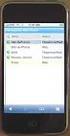 GENESYS MEETING CENTER User Guide WELCOME TO GENESYS MEETING CENTER Genesys Meeting Center is your perfect everyday business conferencing tool. Our award-winning technology integrates fully-automated voice
GENESYS MEETING CENTER User Guide WELCOME TO GENESYS MEETING CENTER Genesys Meeting Center is your perfect everyday business conferencing tool. Our award-winning technology integrates fully-automated voice
2007 Global Crossing - Proprietary. Ready-Access Web Meeting Version 9
 2007 Global Crossing - Proprietary Ready-Access Web Meeting Version 9 Agenda Getting Started with Installation/Login Participant Experience Conference Center Features Starting your Web Meeting Managing
2007 Global Crossing - Proprietary Ready-Access Web Meeting Version 9 Agenda Getting Started with Installation/Login Participant Experience Conference Center Features Starting your Web Meeting Managing
Remote Desktop Administration
 Remote Desktop Administration What is it? Remote Desktop Administration allows a user with appropriate privileges to connect to his/her computer at Rice from another computer, similar to the way one may
Remote Desktop Administration What is it? Remote Desktop Administration allows a user with appropriate privileges to connect to his/her computer at Rice from another computer, similar to the way one may
Web Based Videoconferencing
 Prepared By : Priyanka Amarya, VC Div. Reviewed By : Dayanand Saha, VC Div. Approved By : VTV Ramana, VC Div. National Informatics Centre VC Division, New Delhi Department of Electronics & Information
Prepared By : Priyanka Amarya, VC Div. Reviewed By : Dayanand Saha, VC Div. Approved By : VTV Ramana, VC Div. National Informatics Centre VC Division, New Delhi Department of Electronics & Information
Table of Contents. Begin Here: Getting Started with WebEx. What is WebEx? Why would I use it?
 Table of Contents Begin Here: Getting Started with WebEx... 1 Scheduling a Meeting from the WebEx Website... 4 Scheduling a Meeting from Outlook 2010... 5 Selecting Audio Conference Settings... 6 Joining
Table of Contents Begin Here: Getting Started with WebEx... 1 Scheduling a Meeting from the WebEx Website... 4 Scheduling a Meeting from Outlook 2010... 5 Selecting Audio Conference Settings... 6 Joining
GGR272: GEOGRAPHIC INFORMATION AND MAPPING I. Course Outline
 DESCRIPTION GGR272: GEOGRAPHIC INFORMATION AND MAPPING I Course Outline This course is an introduction to digital mapping and spatial analysis using a geographic information system (GIS). Students learn
DESCRIPTION GGR272: GEOGRAPHIC INFORMATION AND MAPPING I Course Outline This course is an introduction to digital mapping and spatial analysis using a geographic information system (GIS). Students learn
Installing and Configuring TrueConf Online
 Installing and Configuring TrueConf Online How to Install? How to Login? How to Configure? Creating a Conference How to Make 1-on-1 VideoCall? What modes of group conferences are available in TrueConf
Installing and Configuring TrueConf Online How to Install? How to Login? How to Configure? Creating a Conference How to Make 1-on-1 VideoCall? What modes of group conferences are available in TrueConf
ATLAS Virtual Visits: Bringing the World into the ATLAS Control Room
 ATLAS Virtual Visits: Bringing the World into the ATLAS Control Room S Goldfarb 1 Department of Physics, University of Michigan, Ann Arbor, MI 48109, USA E-mail: steven.goldfarb@cern.ch Abstract. The newfound
ATLAS Virtual Visits: Bringing the World into the ATLAS Control Room S Goldfarb 1 Department of Physics, University of Michigan, Ann Arbor, MI 48109, USA E-mail: steven.goldfarb@cern.ch Abstract. The newfound
Secure Remote Desktop
 University of Massachusetts Boston IT Service Desk Secure Remote Desktop Juniper SSL VPN and Windows Remote Desktop For Windows XP Dynamic Table of Contents INTRODUCTION... 1 CLIENT COMPUTER... 1 VPN CONNECTION
University of Massachusetts Boston IT Service Desk Secure Remote Desktop Juniper SSL VPN and Windows Remote Desktop For Windows XP Dynamic Table of Contents INTRODUCTION... 1 CLIENT COMPUTER... 1 VPN CONNECTION
Videoconference Room Guide
 Videoconference Room Guide Technical Support Should you encounter technical problems please contact Help Desk 250-852-6800 Videoconference classrooms are equipped with two cameras and a ceiling mount LCD
Videoconference Room Guide Technical Support Should you encounter technical problems please contact Help Desk 250-852-6800 Videoconference classrooms are equipped with two cameras and a ceiling mount LCD
Avaya one-x Communicator User Reference
 Avaya one-x Communicator User Reference November 2009 Table Of Contents Introduction...1 Log into the server...3 Log out of the server...5 Use your feature buttons...7 Use Avaya one-x Communicator with
Avaya one-x Communicator User Reference November 2009 Table Of Contents Introduction...1 Log into the server...3 Log out of the server...5 Use your feature buttons...7 Use Avaya one-x Communicator with
The instructions in this user guide will help make meetings easier to manage, more effective and more productive.
 User Guide for Windows ZONE Conference - Unified Meeting 5 is a web based tool that puts you in complete control of all aspects of your meeting including scheduling, managing and securing your meetings.
User Guide for Windows ZONE Conference - Unified Meeting 5 is a web based tool that puts you in complete control of all aspects of your meeting including scheduling, managing and securing your meetings.
VidyoDesktop VE. Quick User Guide. Product Version 3.0 Document Version A July, 2014
 VidyoDesktop VE Quick User Guide Product Version 3.0 Document Version A July, 2014 2014 Vidyo, Inc. All rights reserved. Vidyo s technology is covered by one or more issued or pending United States patents,
VidyoDesktop VE Quick User Guide Product Version 3.0 Document Version A July, 2014 2014 Vidyo, Inc. All rights reserved. Vidyo s technology is covered by one or more issued or pending United States patents,
CC File Transfer. User Manual
 CC File Transfer User Manual Youngzsoft 2008 0 1 Index 1 Introduction...2 2 Features...3 3 Installation...4 4 FAQs...11 5 Contact...12 1 2 Introduction CC File Transfer is web based file transfer software
CC File Transfer User Manual Youngzsoft 2008 0 1 Index 1 Introduction...2 2 Features...3 3 Installation...4 4 FAQs...11 5 Contact...12 1 2 Introduction CC File Transfer is web based file transfer software
Zoom Cloud Meetings: Leader Guide
 Zoom Cloud Meetings: Leader Guide Zoom is a cloud-based conferencing solution that provides both video conferencing and screen share capabilities. Zoom can be used for meetings among individuals or to
Zoom Cloud Meetings: Leader Guide Zoom is a cloud-based conferencing solution that provides both video conferencing and screen share capabilities. Zoom can be used for meetings among individuals or to
Office 365 (Use Lync for online meetings)
 Office 365 (Use Lync for online meetings) 15 April 2015 - Lync is being rebranded SKYPE FOR BUSINESS Further Help: Microsoft have further information on what s new in Lync, getting started with Lync, how
Office 365 (Use Lync for online meetings) 15 April 2015 - Lync is being rebranded SKYPE FOR BUSINESS Further Help: Microsoft have further information on what s new in Lync, getting started with Lync, how
Remote Access: Citrix Client Setup
 Introduction: The following documentation is intended to assist first time or active users with installation of the Citrix ICA connection software required to access the MSVU Remote Access system desktop
Introduction: The following documentation is intended to assist first time or active users with installation of the Citrix ICA connection software required to access the MSVU Remote Access system desktop
Using Computer Audio in Adobe Connect Meetings Metropolitan Community Churches Office of Leadership and Development
 Using Computer Audio in Adobe Connect Meetings Metropolitan Community Churches Office of Leadership and Development This document is designed to assist you in using the internal sound function in Adobe
Using Computer Audio in Adobe Connect Meetings Metropolitan Community Churches Office of Leadership and Development This document is designed to assist you in using the internal sound function in Adobe
How To Call A Videoconference On A Cell Phone On A Pc Or Mac Or Ipad (For Android) On A Computer Or Ipa (For Mac) On An Iphone Or Ipo (For Pc Or Ipro) On
 NU Mobile Desktop Videoconferencing User Guide Effective December 26, 2012 Mobile version 1.2.2 ipad v2 through ipad v5, iphone 3GS through iphone 5 Android 2.3+ consultant@northwestern.edu 1-HELP Table
NU Mobile Desktop Videoconferencing User Guide Effective December 26, 2012 Mobile version 1.2.2 ipad v2 through ipad v5, iphone 3GS through iphone 5 Android 2.3+ consultant@northwestern.edu 1-HELP Table
Chapter 9 Telephone Conferencing
 Chapter 9 Telephone Conferencing The Telephony feature of Elluminate Live! enables you to conduct your audio communications with other session attendees via telephone conferencing, while continuing to
Chapter 9 Telephone Conferencing The Telephony feature of Elluminate Live! enables you to conduct your audio communications with other session attendees via telephone conferencing, while continuing to
Welcome to XO WorkTime
 Quick Start Guide End User s Quick Start Guide (for Smartphones) Welcome to XO WorkTime for IP Flex, IP Flex with VPN, Enterprise SIP, and SIP Services Go mobile with your office telephone numbers and
Quick Start Guide End User s Quick Start Guide (for Smartphones) Welcome to XO WorkTime for IP Flex, IP Flex with VPN, Enterprise SIP, and SIP Services Go mobile with your office telephone numbers and
Nortel Networks ipview Software Wallboard Set Up and Operation Guide
 Nortel Networks ipview Software Wallboard Set Up and Operation Guide www.nortelnetworks.com 2002 Nortel Networks P0988907 (06) 2 Table of Contents Table of Contents How to use this guide... 3 Introduction...3
Nortel Networks ipview Software Wallboard Set Up and Operation Guide www.nortelnetworks.com 2002 Nortel Networks P0988907 (06) 2 Table of Contents Table of Contents How to use this guide... 3 Introduction...3
WebEx Meeting Center User's Guide
 WebEx Meeting Center User's Guide Table of Contents Accessing WebEx... 3 Choosing the scheduler that works for you... 6 About the Quick Scheduler Page... 6 About the Advanced Scheduler... 8 Editing a scheduled
WebEx Meeting Center User's Guide Table of Contents Accessing WebEx... 3 Choosing the scheduler that works for you... 6 About the Quick Scheduler Page... 6 About the Advanced Scheduler... 8 Editing a scheduled
GCI Conference Bridge 2
 Conference Bridge For assistance: Call 1-800-770-2121 E-mail conference.call@gci.com TABLE OF CONTENTS Administer Participants... 3 Manage Scheduled Conference... 3 Manage Personal Accounts... 3 Microsoft
Conference Bridge For assistance: Call 1-800-770-2121 E-mail conference.call@gci.com TABLE OF CONTENTS Administer Participants... 3 Manage Scheduled Conference... 3 Manage Personal Accounts... 3 Microsoft
