Web Conferencing Guide for Session Hosts using Microsoft Lync
|
|
|
- Chad Hunter
- 8 years ago
- Views:
Transcription
1 Web Conferencing Guide for Session Hosts using Microsoft Lync With MS Lync, faculty and staff can plan and schedule online meetings for collaborative activities with the ability to share audio, video, documents and much more. They can use either their Outlook calendar or the Lync Web Scheduler to easily create online meetings that can be used at anytime and with up to 250 participants. Plan and create an online meeting using MS Lync and Outlook Important: MS Lync Client must be installed on the computer to be able to create an online meeting through the Outlook calendar and activate the Lync Meeting Add-in for Microsoft Office Note: These instructions are for using MS Lync 2013 for PC and Mac (with some exceptions) operating systems. 1. Launch MS Lync. 1
2 2. Go to your Outlook calendar. Click New LyncMeeting (on PC), or Online Meeting (on Mac) 3. An with the meeting information opens. Enter participants names in the To field (use a semi-colon ; between each name). Optional: You can modify the default meeting options to change meeting access and permissions. a. Click Online Meeting Options (on PC), Meeting>Online Meeting>Set Access and Permissions (on Mac) to change meeting Options for: Access: restricted to invitees, everyone from McGill or everyone (no restrictions) Presenter: only you, the organizer, people you choose, anyone from McGill or everyone (no restrictions) 2
3 Bypass lobby: only you, the organizer, everyone from McGill or everyone (no restrictions) Limit participation (Mac users can modify these options inside the meeting room only): Disable IM, Mute all attendees, Block attendees video. b. Click OK after making changes to the meeting room options. 4. Send the invitation. 3
4 Plan and create an online meeting using Lyn Web Scheduler Using the Lync Web Scheduler is a convenient way to schedule and plan online meetings without having to log in to Lync Client first. The Lync Web Scheduler provides very similar options that are seen when creating online meetings through the Outlook calendar, with some minor differences. 1. Go to 2. Enter your McGill username and password. Click Continue. 3. On the Create New Meeting tab, under General: a. Enter the subject title for your meeting. b. Lync Meeting will be the default location of your meeting unless you expect participants to go to a particular room. Note: If you do not enter anything in the Subject field, you will not be able to edit or delete the meeting. c. (Optional) Enter a message about your meeting. 4. Under Meeting Time: a. Select the correct time zone for your location. 4
5 b. Enter the date and time for the Start and End Time. 5. Under Access and Presenters: a. By default, attendees must wait in the Lobby of a meeting room until the presenter allows them to enter. However, attendees can access the meeting room immediately, without the presence of the presenter, depending on the meeting options selected during meeting creation. Choose one of the following for Who will bypass the lobby: Organizer Only (Locked) People I invite from my company People from my company Everyone including people outside my company People dialing in by phone will bypass the lobby b. Select who is a presenter for the meeting room: Organizer Only People I choose (enter s in the Add presenter text box) People from my company Everyone including people outside my company 6. Under Participants and Audio: a. Add the invitees names and addresses, separated by semicolon (;). Check the names to verify you have the correct names. b. (Optional) Select Turn on entry and exit announcements for this meeting. These auto-generated entry or exist announcements can be heard when someone enters or exits an online meeting. 5
6 7. Click Save. 8. A pop up with the meeting details will open. Copy and paste the meeting details in the invitation you will send through your provider (e.g. Exchange OutLook). Online Meeting Lifespans If the following message appears when using the URL for the online meeting that was created, it may be due to the fact that that particular online meeting URL is no 6
7 longer active. Here are some guidelines about online meeting lifespans: Meetings scheduled using Outlook or the Web Scheduler will expire 14 days after the meeting end date. Recurring meetings scheduled with Outlook will expire 14 days after the date of the last occurrence. Recurring meetings scheduled with Outlook with no end date will expire 6 months after the last time the meeting was accessed. AdHoc meetings created from the Lync client using Meet Now will expire in 8 hrs. Manually deleting meetings: o Delete the meeting using the Web Scheduler under My Meetings. (This only applies to meetings created from the Web Scheduler) o Cancel the meeting from Outlook making sure you send out the cancellation notifications. It s this notification that will instruct Lync to remove the meeting. 7
8 Join an online Lync meeting 1. Click Join a Lync Meeting or the meeting link in your meeting invitation. 2. Type your name in the text box to sign in as a guest or click Sign in if you are from the organizer s company to enter your McGill credentials. 3. Click Join the Meeting. 4. Install and run the Lync Web App plug-in. (Note: Chrome does not allow the plug in installation.) 5. Depending on the meeting options set by the meeting organizer, you ll either enter the meeting right away, or wait in the meeting lobby until admitted. 8
9 Join a Lync meeting from your phone 1. Click Join a Lync Meeting or the meeting link in your meeting invitation. 2. Type your name in the text box to sign in as a guest or click Sign in if you are from the organizer s company to enter your McGill credentials. 3. Click Join the Meeting. 4. Install and run the Lync Web App plug-in. (Note: Chrome does not allow the plug in installation.) 5. Depending on the meeting options set by the meeting organizer, you ll either enter the meeting right away, or wait in the meeting lobby until admitted. 6. In the Join Meeting Audio, click I will dial in to the meeting and call the phone number provided in the meeting invitation ( ). Note: This is a local number at McGill, so careful not to run up long distance charges. 9
10 Note: Each Lync user has two types of Conference IDs. One is a permanent one (i.e. remains the same always) and another is a sort of disposable one (unique for every conference). It is the user s choice which one it uses and it is a recommended to test the Conference ID prior to sharing it. If it does not work, complete the steps to reset the ConferencID: Reset conference ID by going to AND THEN create a NEW Lync Meeting. Observe that the new conference ID is different from the old conference ID. View attendees 1. To open the list briefly and see the headcount, point to the View participants icon. 2. To pin the list to the chat area, click the View participants icon. Send an instant message 1. During a Lync Meeting, click the IM icon to type an instant message (IM). 2. Type your message in the bottom part of the message input area and press Enter to send the message. Your message will go to all the meeting participants. 3. You cannot send an IM to a specific meeting participant from Lync Web App, nor can you send an IM to anyone who is not a meeting participant. Also, Lync Web App IMs cannot be used send files or images (except emoticons) to meeting participants. 10
11 Distribute a file 1. If you re a presenter, you can share documents and images with other meeting participants. You upload them to the meeting content area and participants download and save them to their computers. 2. Point to the Share icon, click the ATTACHMENTS tab, and click Add Attachment. 3. In the Select the file you want to upload dialog box, click Browse to search for the file you want to attach. 4. Click the file, and then click Open. 5. After the attachment is uploaded, a notification is displayed to all meeting participants with options to open or save the attachment. Share your screen with others You can share your desktop and open programs only if you are a presenter, and have installed the Lync Web App plug-in. 1. To share your desktop, point to the Share icon, and click Desktop. 2. To share an open program, point to the Share icon, and click Program. In the Present Programs dialog box, click the program you want, and then click Present. 3. The shared content is displayed in the meeting stage on everyone s computer, while your meeting stage only displays You re presenting 11
12 Desktop/Program Name. A yellow outline is shown around the shared desktop or program on your computer. Give a PowerPoint presentation You can share a PowerPoint presentation only if you re a presenter. 1. Point to the Share icon, and click PowerPoint. 2. In the Select the PowerPoint you want to present dialog box, click Browse to search for the presentation. 3. Click the presentation, and then click Open. Optionally, you can select PowerPoint files that were previously added to the Presentable Content. 12
13 Open a Whiteboard 1. Pause on the Present (monitor) icon, and then click Whiteboard under the Present tab. 2. A blank Whiteboard opens on the meeting stage on everyone s screen. 3. The annotation tool set opens automatically on the right side of the Whiteboard. 4. Click any of the tools to annotate on the Whiteboard, such as: Pointer tool, Pen, Highlighter, Eraser, and so on. The Whiteboard closes automatically if you switch to another presenting option, but will be available in the Presentable Content window if you want to open it later in the meeting. Just pause on the Presentation (monitor) icon and click Manage Presentable Content, to access the Whiteboard again. 13
14 Conduct a poll 1. In the meeting window, pause on the Presentation icon. 2. Make sure you re on the Present tab, then click Poll. 3. In the Create a Poll window, type your question and the answers, then click Create. The poll page opens in the meeting and results are shown to everyone as the participants select an option. 4. Click Poll Actions to manage the poll, such as open, close, edit, show, or hide results. 5. When you re done, click Stop Presenting at the top of the meeting room. 6. To delete a Poll page, hover over the Presentation (monitor) icon, click Manage Presentable Content and then click Remove. 14
15 Setting up audio and webcam To be able to use your computer s mic and speakers or a headset, you have to install the plug-in. 1. The Join Meeting Audio dialog box displays after you join the meeting. 2. Depending on the settings configured by your system administrator, any combination of the following options will display. Choose the option that works best for you. Click OK. 15
16 Other Lync Tool Options There are other Lync tool options available for presenters directly in the Lync meeting room interface. 1. Click the triple dots found on the bottom right of the Lync interface. (Note: This option access is not currently available for Mac operating systems.) 2. The following menu options will open: Start Recording: allows the presenter to begin recording the online meeting. 16
17 Manage recording: allows the presenter to manage online meeting recordings, which get saved to the local computer. IM Text Display Size: allows the presenter to change the text display size. 17
18 Meeting room Info: provides details about the online meeting room that can be copied and shared. Lync Meeting Options: allows the presenter to apply permission options to attendees. End Meeting: allows the presenter to end the meeting. Lync Help: provides access to additional Lync resources. 18
19 Prior to your session checklist Have you: Hired/volunteered a moderator to help you with the session? Selected a location with a wired internet connection? Tested your system and connection? Tested the Conference ID when phoning into the conference? Run Lync Web App plug-in? Tested the meeting room with someone? Tried the audio and webcam on your computer? Uploaded content in the meeting room to save time? Resources Request a consultation Consult online documentation and videos IT Support: itsupport@mcgill.ca Call IT Support: (514)
Lync 2013 - Online Meeting & Conference Call Guide
 Lync 2013 - Online Meeting & Conference Call Guide Alteva Hosted Lync Version:00 QUICK LINKS Schedule an Online Meeting Change Meeting Access and Presenter Options Join from a Computer with Lync Installed
Lync 2013 - Online Meeting & Conference Call Guide Alteva Hosted Lync Version:00 QUICK LINKS Schedule an Online Meeting Change Meeting Access and Presenter Options Join from a Computer with Lync Installed
Mastering Lync Meetings
 Mastering Lync Meetings cd_mastering_lync_meetings_v2 1 8/25/2014 Course Title Contents Overview of scheduled Online Lync meetings... 3 General Best Practices... 3 Scheduling the meeting... 4 Recurring
Mastering Lync Meetings cd_mastering_lync_meetings_v2 1 8/25/2014 Course Title Contents Overview of scheduled Online Lync meetings... 3 General Best Practices... 3 Scheduling the meeting... 4 Recurring
Web Conferencing with Microsoft Lync TM. Quick Start Guide
 Web Conferencing with Microsoft Lync TM Quick Start Guide Web Conferencing with Microsoft Lync i Contents Participate in Online Meetings with Lync Web App... 1 Check Your Meeting Readiness... 1 Join the
Web Conferencing with Microsoft Lync TM Quick Start Guide Web Conferencing with Microsoft Lync i Contents Participate in Online Meetings with Lync Web App... 1 Check Your Meeting Readiness... 1 Join the
For Windows. 2012 Microsoft Corporation. All rights reserved.
 For Windows 1 About Microsoft Lync... 4 Lync Window... 5 Audio... 6 Set up your audio device... 6 Make a call... 6 Answer a call... 7 Use audio call controls... 7 Check voicemail... 7 Invite more people
For Windows 1 About Microsoft Lync... 4 Lync Window... 5 Audio... 6 Set up your audio device... 6 Make a call... 6 Answer a call... 7 Use audio call controls... 7 Check voicemail... 7 Invite more people
Using Lync Web App 080813
 080813 Using Lync Web App Contents What Is It?... 3 Required Plug ins... 3 Information for Online Meetings and Conference Calls... 4 Join a Meeting... 4 Access Meeting Audio... 6 Add a Person to a Conference
080813 Using Lync Web App Contents What Is It?... 3 Required Plug ins... 3 Information for Online Meetings and Conference Calls... 4 Join a Meeting... 4 Access Meeting Audio... 6 Add a Person to a Conference
Lync 2013 Quick Reference Lync Meetings. Join a Lync Meeting. Schedule a Lync Meeting. Do I need a PIN, work number or extension? Set meeting options
 Join a Lync Meeting 1. In the meeting request, click Join Lync Meeting or click Join Online in the meeting reminder. 2. On the Join Meeting Audio window, select one of the options: Use Lync (full audio
Join a Lync Meeting 1. In the meeting request, click Join Lync Meeting or click Join Online in the meeting reminder. 2. On the Join Meeting Audio window, select one of the options: Use Lync (full audio
Installing Lync. Configuring and Signing into Lync
 Microsoft Lync 2013 Contents Installing Lync... 1 Configuring and Signing into Lync... 1 Changing your Picture... 2 Adding and Managing Contacts... 2 Create and Manage Contact Groups... 3 Start an Instant
Microsoft Lync 2013 Contents Installing Lync... 1 Configuring and Signing into Lync... 1 Changing your Picture... 2 Adding and Managing Contacts... 2 Create and Manage Contact Groups... 3 Start an Instant
For Mac. 2012 Microsoft Corporation. All rights reserved.
 For Mac 1 About Microsoft Skype for Business... 3 Skype for Business Window... 4 Audio... 5 Make a call... 5 Answer a call... 5 Listen to voicemail... 5 Instant Messaging (IM), Presence, Contacts... 6
For Mac 1 About Microsoft Skype for Business... 3 Skype for Business Window... 4 Audio... 5 Make a call... 5 Answer a call... 5 Listen to voicemail... 5 Instant Messaging (IM), Presence, Contacts... 6
Lync 2013 User Instructions
 Lync 2013 User Instructions 4/2/2014 What is Microsoft Lync? Microsoft Lync 2013 is an instant messenger that can be used for sending instant messages, having a voice or video chat and for conducting corporate
Lync 2013 User Instructions 4/2/2014 What is Microsoft Lync? Microsoft Lync 2013 is an instant messenger that can be used for sending instant messages, having a voice or video chat and for conducting corporate
Delegate Access. In Lync 2010
 Delegate Access 080713 Contents Delegate Defined... 3 Set up Delegate Access in Lync 2010... 3 Set up Delegate Access Using Outlook 2010... 4 Add a Mailbox... 6 Open a Delegated Mailbox... 7 Information
Delegate Access 080713 Contents Delegate Defined... 3 Set up Delegate Access in Lync 2010... 3 Set up Delegate Access Using Outlook 2010... 4 Add a Mailbox... 6 Open a Delegated Mailbox... 7 Information
Figure 2 4. Click OK (Fig 2, 2). 5. You will enter the conference. Figure 1
 Microsoft Lync 0 Joining a Conference Introduction You and meeting participants may join a Lync 0 meeting and conference call in several ways:. With Lync 0. You need the full Lync client installed (necessary
Microsoft Lync 0 Joining a Conference Introduction You and meeting participants may join a Lync 0 meeting and conference call in several ways:. With Lync 0. You need the full Lync client installed (necessary
Lync 2013 for Windows. Conferencing Quick Reference
 Lync 2013 for Windows Conferencing Quick Reference 102713 Contents Information for Lync Meetings and Conference Calls... 3 Schedule a Phone Conference or Lync Meeting... 4 Set Meeting Options... 4 Meet
Lync 2013 for Windows Conferencing Quick Reference 102713 Contents Information for Lync Meetings and Conference Calls... 3 Schedule a Phone Conference or Lync Meeting... 4 Set Meeting Options... 4 Meet
Getting Started. Sign in and get started. If you re already logged on to your organization s network, sign in by starting Lync.
 Getting Started Sign in and get started If you re already logged on to your organization s network, sign in by starting Lync. 1. On the Windows taskbar, click Start, click All Programs, click Microsoft
Getting Started Sign in and get started If you re already logged on to your organization s network, sign in by starting Lync. 1. On the Windows taskbar, click Start, click All Programs, click Microsoft
Skype for Business User Guide
 Skype for Business User Guide Contents Accessing Skype for Business... 2 Starting Skype for Business for the first time... 2 Subsequent access to Skype for Business... 3 Customising Skype for Business
Skype for Business User Guide Contents Accessing Skype for Business... 2 Starting Skype for Business for the first time... 2 Subsequent access to Skype for Business... 3 Customising Skype for Business
IM, Presence, and Contacts
 Accept an IM request Click anywhere on the picture display area of the IM request pane. Set or change your presence Presence lets other people see at a glance whether you and your contacts are currently
Accept an IM request Click anywhere on the picture display area of the IM request pane. Set or change your presence Presence lets other people see at a glance whether you and your contacts are currently
Quick Reference Guide 2 Lync for Mac 2011 Lync Web Conferencing
 Quick Reference Guide 2 Lync for Mac 2011 Lync Web Conferencing Lync for Mac 2011 is the latest instant messaging (IM) client from Microsoft for the Macintosh platform and is the upgrade for Microsoft
Quick Reference Guide 2 Lync for Mac 2011 Lync Web Conferencing Lync for Mac 2011 is the latest instant messaging (IM) client from Microsoft for the Macintosh platform and is the upgrade for Microsoft
Delegate Access. In Lync 2013
 Delegate Access 101613 Contents Delegate Defined... 3 Set up Delegate Access in Lync 2013... 3 Set up Delegate Access Using Outlook 2013... 4 Add a Mailbox... 6 Open a Delegated Mailbox... 8 Information
Delegate Access 101613 Contents Delegate Defined... 3 Set up Delegate Access in Lync 2013... 3 Set up Delegate Access Using Outlook 2013... 4 Add a Mailbox... 6 Open a Delegated Mailbox... 8 Information
Frequently Asked Questions
 Frequently Asked Questions Contents Installing Lync 2010 Setting Up Devices Managing Contacts Using Lync 2010 as a Phone Using Lync 2010 with Office Outlook Scheduling Meetings Inviting People to Meetings
Frequently Asked Questions Contents Installing Lync 2010 Setting Up Devices Managing Contacts Using Lync 2010 as a Phone Using Lync 2010 with Office Outlook Scheduling Meetings Inviting People to Meetings
Using Microsoft Lync for Point to Point or Multiparty Connections
 Using Microsoft Lync for Point to Point or Multiparty Connections All DEECD employees who have an edumail account, automatically have an MS Lync account. Lync is installed on all Teacher laptops and CASES
Using Microsoft Lync for Point to Point or Multiparty Connections All DEECD employees who have an edumail account, automatically have an MS Lync account. Lync is installed on all Teacher laptops and CASES
Downloading and Connecting with Lync
 Downloading and Connecting with Lync Download Lync or put in a work order to have Lync Installed for you Click the Staff Email web link from the District website login to Microsoft Office 365 Under Lync,
Downloading and Connecting with Lync Download Lync or put in a work order to have Lync Installed for you Click the Staff Email web link from the District website login to Microsoft Office 365 Under Lync,
Quick Start Guide. Web Conferencing & Secure Instant Messaging via Microsoft Office Communications Server 2007. Apptix Live Support: 866-428-0128
 Quick Start Guide Web Conferencing & Secure Instant Messaging via Microsoft Office Communications Server 2007 Apptix Live Support: 866-428-0128 Quick Start Guide / Introduction Page 2 of 6 Quick Start
Quick Start Guide Web Conferencing & Secure Instant Messaging via Microsoft Office Communications Server 2007 Apptix Live Support: 866-428-0128 Quick Start Guide / Introduction Page 2 of 6 Quick Start
Lync Guide for Faculty and Staff
 Lync Guide for Faculty and Staff Prepared for the faculty and staff of the School of Engineering, University of Connecticut, by: Engineering Computing Services School of Engineering University of Connecticut
Lync Guide for Faculty and Staff Prepared for the faculty and staff of the School of Engineering, University of Connecticut, by: Engineering Computing Services School of Engineering University of Connecticut
CISCO WebEx Guide for Host/Meeting Organiser. Unified Communications
 Unified Communications CISCO WebEx Guide for Host/Meeting Organiser Version: November 2014 TABLE OF CONTENTS Introducing WebEx... 2 How to create a WebEx account... 3 The first time you log into WebEx...
Unified Communications CISCO WebEx Guide for Host/Meeting Organiser Version: November 2014 TABLE OF CONTENTS Introducing WebEx... 2 How to create a WebEx account... 3 The first time you log into WebEx...
Harrisburg University Skype for Business User Guide
 Harrisburg University Skype for Business User Guide Contents 2 Accessing Skype for Business... 2 Starting Skype for Business on your desktop... 3 Subsequent access to Skype for Business... 3 Changing Skype
Harrisburg University Skype for Business User Guide Contents 2 Accessing Skype for Business... 2 Starting Skype for Business on your desktop... 3 Subsequent access to Skype for Business... 3 Changing Skype
Skype for Business. User Guide. Contents
 Skype for Business User Guide Contents What is Skype for Business... 2 Accessing Skype for Business... 2 Starting Skype for Business for the first time... 2 Subsequent access to Skype for Business... 3
Skype for Business User Guide Contents What is Skype for Business... 2 Accessing Skype for Business... 2 Starting Skype for Business for the first time... 2 Subsequent access to Skype for Business... 3
Presence & IM. Quick Reference Guide. Build your Contacts list. Getting started. What does your Presence status mean?
 Getting started Status Area: Update presence status, location, or add a message View Tabs: View your contacts, activity feed, conversation or phone Lync Options: View or edit Lync options Quick Reference
Getting started Status Area: Update presence status, location, or add a message View Tabs: View your contacts, activity feed, conversation or phone Lync Options: View or edit Lync options Quick Reference
Lync 2010 June 2012 Document S700
 Lync 2010 June 2012 Document S700 Contents Introduction to Lync 2010... 3 Instant Messaging and Presence Status... 3 Presence... 3 Contact Management... 3 Instant Messaging... 3 Conversation history...
Lync 2010 June 2012 Document S700 Contents Introduction to Lync 2010... 3 Instant Messaging and Presence Status... 3 Presence... 3 Contact Management... 3 Instant Messaging... 3 Conversation history...
Get started with Lync 2013
 Get started with Lync 2013 To get started with Lync 2013, you will need: Lync 2013 software (installed with Microsoft Office Professional Plus 2013). An audio device and webcam (optional). Check your audio
Get started with Lync 2013 To get started with Lync 2013, you will need: Lync 2013 software (installed with Microsoft Office Professional Plus 2013). An audio device and webcam (optional). Check your audio
Danaos Platform Conferencing Quick Users Guide
 DANAOS Management Consultants Danaos Platform Conferencing Quick Users Guide Danaos Platform is the professional social network for the shipping industry Offering a Shipping Directory, Conferencing, Forums,
DANAOS Management Consultants Danaos Platform Conferencing Quick Users Guide Danaos Platform is the professional social network for the shipping industry Offering a Shipping Directory, Conferencing, Forums,
Using Microsoft Lync for Web Conferencing, Training & Support
 Using Microsoft Lync for Web Conferencing, Training & Support A Demonstration of Lync Features 28 May 2014 What is Lync? Microsoft Lync is a communications and collaboration tool available to Exchange
Using Microsoft Lync for Web Conferencing, Training & Support A Demonstration of Lync Features 28 May 2014 What is Lync? Microsoft Lync is a communications and collaboration tool available to Exchange
Microsoft Lync 2013 TRAINING GUIDE. University Of Central Florida Computer Services & Telecommunications
 Microsoft Lync 2013 TRAINING GUIDE University Of Central Florida Computer Services & Telecommunications Table of Contents Microsoft Lync 2013... 1 Lync 2013 Main Screen... 1 Lync Options... 2 General Options...2
Microsoft Lync 2013 TRAINING GUIDE University Of Central Florida Computer Services & Telecommunications Table of Contents Microsoft Lync 2013... 1 Lync 2013 Main Screen... 1 Lync Options... 2 General Options...2
Skype for Business User Guide
 Skype for Business User Guide Contents Accessing Skype for Business... 2 Starting Skype for Business for the first time... 2 Subsequent access to Skype for Business... 3 Customising Skype for Business
Skype for Business User Guide Contents Accessing Skype for Business... 2 Starting Skype for Business for the first time... 2 Subsequent access to Skype for Business... 3 Customising Skype for Business
Skype for Business User Guide
 Skype for Business User Guide Windows October 2015 Contents Introduction... 3 Starting Skype for Business... 3 Skype for Business Contacts... 3 Create Groups... 3 Add Contacts to Skype for Business Groups...
Skype for Business User Guide Windows October 2015 Contents Introduction... 3 Starting Skype for Business... 3 Skype for Business Contacts... 3 Create Groups... 3 Add Contacts to Skype for Business Groups...
Microsoft Lync 2010 The Essentials
 Microsoft Lync 2010 The Essentials Training User Guide Syed Ali Raza Director IT NUML Email : saraza@numls.edu.pk Engr Fazal-i-Hassan UC Specialist Email : fhassan@numls.edu.pk August 29, 2011 MICROSOFT
Microsoft Lync 2010 The Essentials Training User Guide Syed Ali Raza Director IT NUML Email : saraza@numls.edu.pk Engr Fazal-i-Hassan UC Specialist Email : fhassan@numls.edu.pk August 29, 2011 MICROSOFT
Office 365 (Use Lync for online meetings)
 Office 365 (Use Lync for online meetings) 15 April 2015 - Lync is being rebranded SKYPE FOR BUSINESS Further Help: Microsoft have further information on what s new in Lync, getting started with Lync, how
Office 365 (Use Lync for online meetings) 15 April 2015 - Lync is being rebranded SKYPE FOR BUSINESS Further Help: Microsoft have further information on what s new in Lync, getting started with Lync, how
NOTE 3: Although Skype for Business offers mobile apps, we do not recommend using them, as some presented content cannot be viewed on these devices.
 Skype for Business: Important Tech Tips NOTE 1: You don t have to install Microsoft Outlook or the full desktop version of Microsoft Skype for Business on your computer; instead, you can use the Web App.
Skype for Business: Important Tech Tips NOTE 1: You don t have to install Microsoft Outlook or the full desktop version of Microsoft Skype for Business on your computer; instead, you can use the Web App.
Web Conference Manager
 Web Conference Manager Reference Guide Table of Contents 1. Introduction to GTB Web Conferencing... 1 2. System Requirements... 2 3. Web Conferencing Host... 3 Accessing the server... 3 Testing your system...
Web Conference Manager Reference Guide Table of Contents 1. Introduction to GTB Web Conferencing... 1 2. System Requirements... 2 3. Web Conferencing Host... 3 Accessing the server... 3 Testing your system...
Lync Quick Start Guide for MAC OS
 Microsoft Lync is a unified communications platform that works ideally in a Windows Operating System, but is also feature- rich using a MAC OS. The purpose of this guide is to cover highlights of Lync
Microsoft Lync is a unified communications platform that works ideally in a Windows Operating System, but is also feature- rich using a MAC OS. The purpose of this guide is to cover highlights of Lync
CISCO WebEx Guide for participants of WebEx meetings. Unified Communications
 Unified Communications CISCO WebEx Guide for participants of WebEx meetings Version: January 2014 TABLE OF CONTENTS Introducing WebEx... 2 How to join a WebEx meeting... 2 How to join a WebEx meeting as
Unified Communications CISCO WebEx Guide for participants of WebEx meetings Version: January 2014 TABLE OF CONTENTS Introducing WebEx... 2 How to join a WebEx meeting... 2 How to join a WebEx meeting as
Skype for Business Phone Conference Call
 Ready Reference 062316 Introduction Skype for Business Phone Conference Call Skype for Business (formerly MS Lync) provides an easy way to join phone conference calls anytime without assistance from a
Ready Reference 062316 Introduction Skype for Business Phone Conference Call Skype for Business (formerly MS Lync) provides an easy way to join phone conference calls anytime without assistance from a
http://office.microsoft.com/client/15/help/preview?assetid=ha103466460&lcid=1033&n...
 Page 1 of 5 Lync Web Scheduler Microsoft Lync Web Scheduler is a web-based program that you can use to create Lync Meetings if you don t have Microsoft Outlook, or are on an operating system not based
Page 1 of 5 Lync Web Scheduler Microsoft Lync Web Scheduler is a web-based program that you can use to create Lync Meetings if you don t have Microsoft Outlook, or are on an operating system not based
Getting Started Guide. November 25, 2013
 Getting Started Guide November 25, 2013 Getting Started Guide Chapters 1. Scheduling Meetings Configuring Meeting Details Advanced Options Invitation Email, received by the Participants Invitation Email,
Getting Started Guide November 25, 2013 Getting Started Guide Chapters 1. Scheduling Meetings Configuring Meeting Details Advanced Options Invitation Email, received by the Participants Invitation Email,
LYNC 2010 USER GUIDE
 LYNC 2010 USER GUIDE D O C U M E N T R E V I S O N H I S T O R Y DOCUMENT REVISION HISTORY Version Date Description 1.0 6/25/2013 Introduction of the Lync 2010 to product line. 2 Lync 2010 User Guide 401
LYNC 2010 USER GUIDE D O C U M E N T R E V I S O N H I S T O R Y DOCUMENT REVISION HISTORY Version Date Description 1.0 6/25/2013 Introduction of the Lync 2010 to product line. 2 Lync 2010 User Guide 401
How to Join or Accept a GoToMeeting Videoconferencing Request
 How to Join or Accept a GoToMeeting Videoconferencing Request 1. Join a Session Join a session from your invitation email 1. Open the calendar invitation you received from the organizer. 2. Click the Join
How to Join or Accept a GoToMeeting Videoconferencing Request 1. Join a Session Join a session from your invitation email 1. Open the calendar invitation you received from the organizer. 2. Click the Join
TWO WAYS TO SCHEDULE A SCOPIA VIDEO CONFERENCE BASED MEETING. 1- SCOPIA USER PORTAL 2- OUTLOOK SCOPIA MEETING PLUG-IN
 TWO WAYS TO SCHEDULE A SCOPIA VIDEO CONFERENCE BASED MEETING. 1- SCOPIA USER PORTAL 2- OUTLOOK SCOPIA MEETING PLUG-IN USING IVIEW SCOPIA USER PORTAL TO SCHEDULE A MEETING: GO TO: http://iview.utoledo.edu:8080/
TWO WAYS TO SCHEDULE A SCOPIA VIDEO CONFERENCE BASED MEETING. 1- SCOPIA USER PORTAL 2- OUTLOOK SCOPIA MEETING PLUG-IN USING IVIEW SCOPIA USER PORTAL TO SCHEDULE A MEETING: GO TO: http://iview.utoledo.edu:8080/
User Guide. Live Meeting. MailStreet Live Support: 866-461-0851
 User Guide Live Meeting Information in this document, including URL and other Internet Web site references, is subject to change without notice. Unless otherwise noted, the example companies, organizations,
User Guide Live Meeting Information in this document, including URL and other Internet Web site references, is subject to change without notice. Unless otherwise noted, the example companies, organizations,
Zoom Instructions and Information
 Zoom Instructions and Information 1. Get Zoom set up Everyone call get a free Zoom account, go to http://zoom.us Put in your Andrews University email account and click Sign Up Free Click Sign Up A box
Zoom Instructions and Information 1. Get Zoom set up Everyone call get a free Zoom account, go to http://zoom.us Put in your Andrews University email account and click Sign Up Free Click Sign Up A box
MICROSOFT LYNC Lync Meetings & Audio Conferences
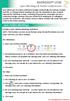 MICROSOFT LYNC Lync Meetings & Audio Conferences Lync allows you to create conference bridges traditionally via a phone number and PIN, or through online meetings that can be scheduled in your Outlook
MICROSOFT LYNC Lync Meetings & Audio Conferences Lync allows you to create conference bridges traditionally via a phone number and PIN, or through online meetings that can be scheduled in your Outlook
Lync for Mac User Guide
 Lync for Mac User Guide The Lync 2011 for Mac client allows you to access the University of Arizona s Unified Communications solution. These solutions allows you to instant message (IM) your peers, perform
Lync for Mac User Guide The Lync 2011 for Mac client allows you to access the University of Arizona s Unified Communications solution. These solutions allows you to instant message (IM) your peers, perform
Skype for Business User Guide
 Skype for Business User Guide Contents Accessing Skype for Business... 2 Starting Skype for Business on your desktop... 2 Subsequent access to Skype for Business... 3 Changing Skype for Business startup
Skype for Business User Guide Contents Accessing Skype for Business... 2 Starting Skype for Business on your desktop... 2 Subsequent access to Skype for Business... 3 Changing Skype for Business startup
Work Smart: Using Lync 2010 Attendee
 Work Smart: Using Lync 2010 Attendee With Microsoft Lync 2010 Attendee communications software, you can join Microsoft Lync 2010 meetings with attendee and presenter privileges, and can also join as an
Work Smart: Using Lync 2010 Attendee With Microsoft Lync 2010 Attendee communications software, you can join Microsoft Lync 2010 meetings with attendee and presenter privileges, and can also join as an
Skype for Business: Get Started... 3. Set-up Audio... 3. Set-up Video... 3. Conversation Window... 4. Shut Your Virtual Office Door...
 Desktop/Laptop Contents : Get Started... 3 Set-up Audio... 3 Set-up Video... 3 Conversation Window... 4 Shut Your Virtual Office Door... 4 Personalise... 5 Customise What s Happening Today... 5 Profile
Desktop/Laptop Contents : Get Started... 3 Set-up Audio... 3 Set-up Video... 3 Conversation Window... 4 Shut Your Virtual Office Door... 4 Personalise... 5 Customise What s Happening Today... 5 Profile
OfficeSuite HD Meeting User Manual
 OfficeSuite HD Meeting User Manual Welcome to Broadview Networks OfficeSuite HD Meeting. Our service unifies cloud video conferencing, simple online meeting and mobile collaboration into one easy-to-use
OfficeSuite HD Meeting User Manual Welcome to Broadview Networks OfficeSuite HD Meeting. Our service unifies cloud video conferencing, simple online meeting and mobile collaboration into one easy-to-use
Microsoft Lync for MAC The Essentials
 Microsoft Lync for MAC The Essentials Training User Guide Sue Pejic Training Coordinator Information Technology Services Email : spejic@swin.edu.au Mobile : 0419 891 113 Table of Contents What is Lync
Microsoft Lync for MAC The Essentials Training User Guide Sue Pejic Training Coordinator Information Technology Services Email : spejic@swin.edu.au Mobile : 0419 891 113 Table of Contents What is Lync
Lync Training Outline
 Setup Information - To conduct this training module on Lync 2011 (Mac), instructors will need a computer running the Lync 2011 client and the most recent Lync update (14.0.1 as of this writing) it is critical
Setup Information - To conduct this training module on Lync 2011 (Mac), instructors will need a computer running the Lync 2011 client and the most recent Lync update (14.0.1 as of this writing) it is critical
Quick Reference Guide 4 Skype for Business for Windows Options
 Quick Reference Guide 4 Skype for Business for Windows Options Options To open the options dialog box, click the Show Menu icon Options (shown right). Then click Tools Options. The Options dialog box displays
Quick Reference Guide 4 Skype for Business for Windows Options Options To open the options dialog box, click the Show Menu icon Options (shown right). Then click Tools Options. The Options dialog box displays
Getting Started with Zoom
 Getting Started with Zoom The Institute of Agriculture has recently purchased a site license for a new cloud-based video conferencing service known as Zoom. If you have ever connected to a GoToMeeting,
Getting Started with Zoom The Institute of Agriculture has recently purchased a site license for a new cloud-based video conferencing service known as Zoom. If you have ever connected to a GoToMeeting,
Microsoft Lync (UniCom Basic) Mac User Guide
 Microsoft Lync (UniCom Basic) Mac User Guide 1 What is UniCom?...1 What is Microsoft Lync?...1 Who can use UniCom services?...1 1 Downloading Microsoft Lync...1 Required equipment and how to test it...1
Microsoft Lync (UniCom Basic) Mac User Guide 1 What is UniCom?...1 What is Microsoft Lync?...1 Who can use UniCom services?...1 1 Downloading Microsoft Lync...1 Required equipment and how to test it...1
Scheduling WebEx Meetings
 Scheduling WebEx Meetings Instructions for ConnSCU Faculty and Staff using ConnSCU WebEx BEFORE YOU BEGIN PLEASE READ! On 7/30/15, the ConnSCU WebEx site was upgraded to a new version. Although the new
Scheduling WebEx Meetings Instructions for ConnSCU Faculty and Staff using ConnSCU WebEx BEFORE YOU BEGIN PLEASE READ! On 7/30/15, the ConnSCU WebEx site was upgraded to a new version. Although the new
Getting Started with Microsoft Office Live Meeting. Published October 2007 Last Update: August 2009
 Getting Started with Microsoft Office Live Meeting Published October 2007 Last Update: August 2009 Information in this document, including URL and other Internet Web site references, is subject to change
Getting Started with Microsoft Office Live Meeting Published October 2007 Last Update: August 2009 Information in this document, including URL and other Internet Web site references, is subject to change
Getting Started with Microsoft Office Live Meeting. Published October 2007
 Getting Started with Microsoft Office Live Meeting Published October 2007 Information in this document, including URL and other Internet Web site references, is subject to change without notice. Unless
Getting Started with Microsoft Office Live Meeting Published October 2007 Information in this document, including URL and other Internet Web site references, is subject to change without notice. Unless
Getting Started Guide. January 19, 2014
 Getting Started Guide January 19, 2014 User Guide Chapters 1. Scheduling Meetings Configuring Meeting Details Advanced Options Invitation Email, received by the Participants Invitation Email, sent to the
Getting Started Guide January 19, 2014 User Guide Chapters 1. Scheduling Meetings Configuring Meeting Details Advanced Options Invitation Email, received by the Participants Invitation Email, sent to the
Using Lync on a Mac. Before you start. Which version of Lync? Using Lync for impromptu calls. Starting Lync 2011
 Using Lync on a Mac Before you start Please read our instructions on how to set up your Lync account and your audio and video devices. Which version of Lync? Because of the features available, we recommend
Using Lync on a Mac Before you start Please read our instructions on how to set up your Lync account and your audio and video devices. Which version of Lync? Because of the features available, we recommend
Getting Started Guide. New Meeting Experience April 13, 2013
 Getting Started Guide New Meeting Experience April 13, 2013 How to Enable the New Experience To test drive the new Meeting Experience, click the Enable button in your Account section. You can disable from
Getting Started Guide New Meeting Experience April 13, 2013 How to Enable the New Experience To test drive the new Meeting Experience, click the Enable button in your Account section. You can disable from
Blackboard Collaborate Classroom in Desire2Learn. Presenters
 Blackboard Collaborate Classroom in Desire2Learn Presenters Copyright 2014 Information Technology Services Kennesaw State University This document may be downloaded, printed, or copied, for educational
Blackboard Collaborate Classroom in Desire2Learn Presenters Copyright 2014 Information Technology Services Kennesaw State University This document may be downloaded, printed, or copied, for educational
Tata Communications Conferencing & Collaboration Services Live Meeting 2007 User Guide
 Tata Communications Web Reservations Overview Tata Communications Conferencing & Collaboration Services Live Meeting 2007 User Guide Contents This guide explains how to use the Live Meeting 2007 service
Tata Communications Web Reservations Overview Tata Communications Conferencing & Collaboration Services Live Meeting 2007 User Guide Contents This guide explains how to use the Live Meeting 2007 service
Bb Collaborate Online Rooms Faculty Support Guide
 Bb Collaborate Online Rooms Faculty Support Guide D2L Services West Chester University of Pennsylvania www.wcupa.edu/d2l 610-436-3350, option 2 Anderson Hall, room 20 d2l@wcupa.edu v10.3 June 2014 Contents
Bb Collaborate Online Rooms Faculty Support Guide D2L Services West Chester University of Pennsylvania www.wcupa.edu/d2l 610-436-3350, option 2 Anderson Hall, room 20 d2l@wcupa.edu v10.3 June 2014 Contents
Unified Meeting 5 User guide for Windows
 Unified Meeting 5 User guide for Windows Unified Meeting 5, a meeting and collaboration application enhances the way you communicate by making meetings convenient and easy to manage. It improves your meeting
Unified Meeting 5 User guide for Windows Unified Meeting 5, a meeting and collaboration application enhances the way you communicate by making meetings convenient and easy to manage. It improves your meeting
Unified Communications Using Microsoft Office Live Meeting 2007
 Unified Communications Using Microsoft Office Live Meeting 2007 Text version of online course. Contents Unified Communications... 1 About Microsoft Office Live Meeting 2007... 3 Copyright Information...
Unified Communications Using Microsoft Office Live Meeting 2007 Text version of online course. Contents Unified Communications... 1 About Microsoft Office Live Meeting 2007... 3 Copyright Information...
Getting Started Guide. July 2013
 Getting Started Guide July 2013 Chapters 1. Scheduling Meetings Configuring Meeting Details Advanced Options Invitation Email, received by the Participants Invitation Email, sent to the Moderator (scheduler)
Getting Started Guide July 2013 Chapters 1. Scheduling Meetings Configuring Meeting Details Advanced Options Invitation Email, received by the Participants Invitation Email, sent to the Moderator (scheduler)
Audio setup and making calls
 Forward your Quick Start Guide phone calls Want your calls to go to your Voice Mail or to your cell phone or a hotel room phone?. In the lower-left of the main Skype for Business window, click the Call
Forward your Quick Start Guide phone calls Want your calls to go to your Voice Mail or to your cell phone or a hotel room phone?. In the lower-left of the main Skype for Business window, click the Call
Lync 2011. Basics. CITES Training Services University of Illinois. Microsoft
 Microsoft Lync 2011 Basics CITES Training Services University of Illinois 2 Table of Contents Getting Started... 2 Starting Lync 2011... 3 Understanding the Lync 2011 Program Screen... 4 Using Help...
Microsoft Lync 2011 Basics CITES Training Services University of Illinois 2 Table of Contents Getting Started... 2 Starting Lync 2011... 3 Understanding the Lync 2011 Program Screen... 4 Using Help...
Getting Started Guide
 Getting Started Guide User Guide Chapters 1. Scheduling Meetings Configuring Meeting Details Advanced Options Invitation Email, received by the Participants Invitation Email, sent to the Moderator (scheduler)
Getting Started Guide User Guide Chapters 1. Scheduling Meetings Configuring Meeting Details Advanced Options Invitation Email, received by the Participants Invitation Email, sent to the Moderator (scheduler)
Unicom and Microsoft Lync 2010 Enterprise Voice Getting Started
 Unicom and Microsoft Lync 2010 Enterprise Voice Getting Started Objectives This course covers the following voice and video features of the Lync 2010 client. Make a Call Answer a Call Manage a Call Forward
Unicom and Microsoft Lync 2010 Enterprise Voice Getting Started Objectives This course covers the following voice and video features of the Lync 2010 client. Make a Call Answer a Call Manage a Call Forward
GoToMeeting. User Guide. 7414 Hollister Avenue Goleta CA 93117. http://support.citrixonline.com. 2013 Citrix Online, LLC. All rights reserved.
 GoToMeeting User Guide 7414 Hollister Avenue Goleta CA 93117 http://support.citrixonline.com 2013 Citrix Online, LLC. All rights reserved. Contents Get Started with Your Account... 1 Log In... 1 Download
GoToMeeting User Guide 7414 Hollister Avenue Goleta CA 93117 http://support.citrixonline.com 2013 Citrix Online, LLC. All rights reserved. Contents Get Started with Your Account... 1 Log In... 1 Download
Dianne Harrison Ferro Mesarch
 Instructions for Fuze Web Conferencing Recommended Hardware, Software and Settings...2 Hardware... 2 Software... 2 Video Settings... 2 Audio Settings... 2 Content Settings... 2 Creating a Fuze Account...3
Instructions for Fuze Web Conferencing Recommended Hardware, Software and Settings...2 Hardware... 2 Software... 2 Video Settings... 2 Audio Settings... 2 Content Settings... 2 Creating a Fuze Account...3
How to schedule a Lync Conference from Outlook 2010
 How to schedule a Lync Conference from Outlook 2010 Summary: if you have the Lync client installed on your computer, then from Outlook 2010 you can schedule Lync conferences. Once scheduled, you can join
How to schedule a Lync Conference from Outlook 2010 Summary: if you have the Lync client installed on your computer, then from Outlook 2010 you can schedule Lync conferences. Once scheduled, you can join
Getting Started with Lync Online
 Getting Started with Lync Online By Robert Crane Computer Information Agency http://www.ciaops.com Disclaimer This guide from the Computer Information Agency is provided as is. Every effort has been made
Getting Started with Lync Online By Robert Crane Computer Information Agency http://www.ciaops.com Disclaimer This guide from the Computer Information Agency is provided as is. Every effort has been made
Instant Messaging and Video Conferencing with Skype for Business
 Instant Messaging and Video Conferencing with Skype for Business Skype for Business (formerly known as Lync) is a free instant messaging/web conferencing application available to all AIC students and faculty
Instant Messaging and Video Conferencing with Skype for Business Skype for Business (formerly known as Lync) is a free instant messaging/web conferencing application available to all AIC students and faculty
The instructions in this user guide will help make meetings easier to manage, more effective and more productive.
 User Guide for Windows ZONE Conference - Unified Meeting 5 is a web based tool that puts you in complete control of all aspects of your meeting including scheduling, managing and securing your meetings.
User Guide for Windows ZONE Conference - Unified Meeting 5 is a web based tool that puts you in complete control of all aspects of your meeting including scheduling, managing and securing your meetings.
Lync 2013 Web App Quick Reference Guide
 Lync Web App allows anyone without Lync on their computer to participate in Lync meetings. Lync Web App is a free web based version of the Lync 2013 client. It enables anyone not licensed to use Lync software
Lync Web App allows anyone without Lync on their computer to participate in Lync meetings. Lync Web App is a free web based version of the Lync 2013 client. It enables anyone not licensed to use Lync software
Microsoft Office Skype for Business
 Microsoft Office Skype for Business Division of Information Technology Copyright 2015, Charles Sturt University No part of this document may be reproduced, altered or sold without prior written permission
Microsoft Office Skype for Business Division of Information Technology Copyright 2015, Charles Sturt University No part of this document may be reproduced, altered or sold without prior written permission
Microsoft Lync 2010 Voice and Video Training
 Microsoft Lync 2010 Voice and Video Training Objectives This course covers the following voice and video features of the Lync 2010 client. Make a Call Answer a Call Manage a Call Forward a Call Follow
Microsoft Lync 2010 Voice and Video Training Objectives This course covers the following voice and video features of the Lync 2010 client. Make a Call Answer a Call Manage a Call Forward a Call Follow
OCS Client Installation - Quick Start Guide. Web Conferencing & Secure Instant Messaging via Microsoft Office Communications Server 2007
 OCS Client Installation - Quick Start Guide Web Conferencing & Secure Instant Messaging via Microsoft Office Communications Server 2007 MailStreet Live Support: 866-461-0851 Document Revision: March, 2010
OCS Client Installation - Quick Start Guide Web Conferencing & Secure Instant Messaging via Microsoft Office Communications Server 2007 MailStreet Live Support: 866-461-0851 Document Revision: March, 2010
Using BT MeetMe with Microsoft Lync Online
 Using BT MeetMe with Microsoft Lync Online User Guide BT Conferencing Last modified: 12 Nov 2014 Version: 2.0.0 Contents Introduction 2 Why, when, and what Scheduling & inviting 3 Scheduling a conference
Using BT MeetMe with Microsoft Lync Online User Guide BT Conferencing Last modified: 12 Nov 2014 Version: 2.0.0 Contents Introduction 2 Why, when, and what Scheduling & inviting 3 Scheduling a conference
Unified Meeting. Easy to use, simple, reliable. Tips for a Successful Conference CONFERENCING & COLLABORATION
 U S E R G U I D E V 4. 1 1. 7 Unified Meeting Easy to use, simple, reliable Unified Meeting lets you quickly and easily bring people together from anywhere in the world. You get audio, web and video conferencing
U S E R G U I D E V 4. 1 1. 7 Unified Meeting Easy to use, simple, reliable Unified Meeting lets you quickly and easily bring people together from anywhere in the world. You get audio, web and video conferencing
Table of Contents. Begin Here: Getting Started with WebEx. What is WebEx? Why would I use it?
 Table of Contents Begin Here: Getting Started with WebEx... 1 Scheduling a Meeting from the WebEx Website... 4 Scheduling a Meeting from Outlook 2010... 5 Selecting Audio Conference Settings... 6 Joining
Table of Contents Begin Here: Getting Started with WebEx... 1 Scheduling a Meeting from the WebEx Website... 4 Scheduling a Meeting from Outlook 2010... 5 Selecting Audio Conference Settings... 6 Joining
Quick Reference Guide 1 Lync for Mac 2011 Using Lync 2011 Client
 Quick Reference Guide 1 Lync for Mac 2011 Using Lync 2011 Client r Lync for Mac 2011 is the latest instant messaging (IM) client from Microsoft for the Macintosh platform and is the upgrade to Microsoft
Quick Reference Guide 1 Lync for Mac 2011 Using Lync 2011 Client r Lync for Mac 2011 is the latest instant messaging (IM) client from Microsoft for the Macintosh platform and is the upgrade to Microsoft
USER GUIDE: HUD WEB TABLE of CONTENTS
 HUD Web User Guide TABLE of CONTENTS Overview: Fonality HUD Web... 4 1. Prerequisites for HUD Web Installation... 6 2. Logging in to Fonality HUD Web... 6 3. Installing the HUD Web Plugin 7 4. Managing
HUD Web User Guide TABLE of CONTENTS Overview: Fonality HUD Web... 4 1. Prerequisites for HUD Web Installation... 6 2. Logging in to Fonality HUD Web... 6 3. Installing the HUD Web Plugin 7 4. Managing
How To Use Live Meeting On Microsoft.Com
 Microsoft Office Live Meeting User Guide Setting up Microsoft Office Live Meeting The Live Meeting Manager is a web based tool that helps you manage Office Live Meeting tasks from scheduling and joining
Microsoft Office Live Meeting User Guide Setting up Microsoft Office Live Meeting The Live Meeting Manager is a web based tool that helps you manage Office Live Meeting tasks from scheduling and joining
TurboMeeting User Manual
 TurboMeeting User Manual Version Description Author Published Date 1.00 Initial release Scott Bullock 24.05.2012 1.01 Updated for production Scott Bullock 08.06.2012 release 1.02 Updated Audiobridge info
TurboMeeting User Manual Version Description Author Published Date 1.00 Initial release Scott Bullock 24.05.2012 1.01 Updated for production Scott Bullock 08.06.2012 release 1.02 Updated Audiobridge info
Communicating with Skype for Business
 Communicating with Skype for Business Information Services Communicating with Skype for Business This guide is for people who are new to Skype for Business, and provides information on how to begin using
Communicating with Skype for Business Information Services Communicating with Skype for Business This guide is for people who are new to Skype for Business, and provides information on how to begin using
ShoreTel 13 Conferencing User Guide. Part Number 850-1234-01
 ShoreTel 13 Part Number 850-1234-01 Document and Software Copyrights Copyright 1998-2012 by ShoreTel Inc., Sunnyvale, California, USA. All rights reserved. Printed in the United States of America. Contents
ShoreTel 13 Part Number 850-1234-01 Document and Software Copyrights Copyright 1998-2012 by ShoreTel Inc., Sunnyvale, California, USA. All rights reserved. Printed in the United States of America. Contents
Web Conferencing User Guide
 Fairpoint Business Fairpoint Business Web Conferencing User Guide Welcome to your Conference Service Welcome. Everything you need to know to begin using FairPoint Web Conferencing is contained in this
Fairpoint Business Fairpoint Business Web Conferencing User Guide Welcome to your Conference Service Welcome. Everything you need to know to begin using FairPoint Web Conferencing is contained in this
Getting Started Guide for WebEx Hosts and Presenters. Scheduling a Meeting in Outlook
 Getting Started Guide for WebEx Hosts and Presenters Scheduling a Meeting in Outlook First, install the WebEx Productivity Tools. Then you can schedule your online Meeting using Outlook just like you schedule
Getting Started Guide for WebEx Hosts and Presenters Scheduling a Meeting in Outlook First, install the WebEx Productivity Tools. Then you can schedule your online Meeting using Outlook just like you schedule
Unified Meeting 5 User guide for MAC
 Unified Meeting 5 User guide for MAC Unified Meeting 5 is a web based tool that puts you in complete control of all aspects of your meeting including scheduling, managing and securing your meetings.. Whether
Unified Meeting 5 User guide for MAC Unified Meeting 5 is a web based tool that puts you in complete control of all aspects of your meeting including scheduling, managing and securing your meetings.. Whether
Using Blackboard Collaborate WithOUT Blackboard
 Using Blackboard Collaborate WithOUT Blackboard Blackboard (Bb) Collaborate is a web conferencing tool similar to AdobeConnect. It can be used separately without Bb and it can be embedded within Bb. This
Using Blackboard Collaborate WithOUT Blackboard Blackboard (Bb) Collaborate is a web conferencing tool similar to AdobeConnect. It can be used separately without Bb and it can be embedded within Bb. This
UniCom & Skype for Business Windows User Guide
 UniCom & Skype for Business Windows User Guide Downloading Skype Required equipment and how to test it Initiating a call Answering a call Disconnecting a call Placing and removing a call from Hold Transfer
UniCom & Skype for Business Windows User Guide Downloading Skype Required equipment and how to test it Initiating a call Answering a call Disconnecting a call Placing and removing a call from Hold Transfer
WebEx Meeting Center Tutorial
 VIRGINIA TECH WebEx Meeting Center Tutorial Getting Started Guide Instructional Technology Team, College of Engineering Last Updated: Fall 2014 Contents Introduction 2 Minimum System Requirements 2 How
VIRGINIA TECH WebEx Meeting Center Tutorial Getting Started Guide Instructional Technology Team, College of Engineering Last Updated: Fall 2014 Contents Introduction 2 Minimum System Requirements 2 How
For Organizers (Hosts) at OSU
 Adobe Connect Pro 9.1 Overview For Organizers (Hosts) at OSU Getting Started 1. Access Adobe Connect Pro Central via this URL: http://oregonstate.adobeconnect.com 2. Login using your email address and
Adobe Connect Pro 9.1 Overview For Organizers (Hosts) at OSU Getting Started 1. Access Adobe Connect Pro Central via this URL: http://oregonstate.adobeconnect.com 2. Login using your email address and
