Online Meeting Best Practices. How to Host Successful Online Meetings. A detailed guide on the three online meeting stages:
|
|
|
- Lilian Wheeler
- 8 years ago
- Views:
Transcription
1 Online Meeting Best Practices How to Host Successful Online Meetings A detailed guide on the three online meeting stages: 1. Pre-Meeting Actions - Preparation 2. The Online Meeting - Execution 3. Post-Meeting Actions - Follow Up
2 Executive Summary The purpose of this white paper is to equip businesses with the correct knowhow on executing successful online meetings. Online meetings bring great benefits to companies including increased productivity, closing sales more efficiently, and significant savings in travel expenses. Unfortunately many businesses approach online meetings in the same manner as in-person meetings which can have drastic results. Who is this White Paper for? This white paper is intended for companies who have just introduced online meetings into their communication processes and are looking to realize the benefits to ensure the maximum ROI. The following best practices will help anyone who has just started (or is about to start) using online meetings for their business. What to Expect in this White Paper? You are well-versed in face-to-face business meetings but the workplace is a rapidly changing environment you now have team members in different cities and your business is expanding to distant markets. It s necessary to adapt accordingly and improve how you interact with others at a distance. But the question you find yourself asking is, how.? How do you execute an effective and interesting meeting with people who are not sitting in the same room facing you? In this white paper we address the best practices for how to host successful online meetings the first time, every time. Online Meeting Best Practices. Executive Summary 2
3 Pre-Meeting Actions Preparation Conduct a Test Meeting Practice makes perfect. If you ve just set up your new online meeting software and are about to use it for an important client meeting, you should do a test run with a colleague beforehand. This will allow you to familiarize yourself with the user interface, the features, test your microphone and speaker settings, and eradicate any chance of surprises on the day of the meeting. Bonus Tip: Upload Your Logo If your chosen online meeting solution provides such a feature, you should upload your company logo so it is displayed in the software interface for all your participants to see. Schedule the Meeting and Invite Participants An online meeting scheduling function allows you to set the meeting details in advance, such as the topic, date, time, etc. All these details are then saved and ready in your software. You can send an invitation containing the meeting information to all your participants. The invitation should include a custom URL, which they can click on to join your meeting or at least a quick guide with steps on how to join. The benefit is that you and your meeting participants know in advance exactly what they have to do to join your online meeting. Online Meeting Best Practices. Pre-Meeting Actions - Preparation 3
4 Bonus Tip: Send an Agenda When sending the meeting invite you can also attach or include the meeting agenda. Prepare Extra Meeting Notes This is a great benefit of online meetings! In a face-to-face meeting, it might seem unprofessional to read from any notes in your hand. But in an online meeting you can prepare such notes and keep them near you at your desk which will ensure you don t miss any important points. Bonus Tip: Use a Second Monitor If you have more than one monitor connected to your computer, some online meeting solutions let you choose from which monitor you would like to present. Move all applications that you would like to share to the monitor you present from but keep your meeting agenda and minutes on the other monitor which is invisible to participants. Find a Quiet Location Start your meeting from a location or room which is going to have minimal background noise. Furthermore, if your meeting agenda includes topics that are confidential, you may prefer to sit in a private room. Clean Up Your Desktop It s an online meeting so those dirty coffee mugs on your desk can stay! However, you should clean up all the application and file icons on your computer desktop. They are distracting for your participants and could include something which is confidential. Create a new folder and move all the icons from your desktop into the new folder. After the meeting you can simply cut and paste them back to your desktop. Online Meeting Best Practices. Pre-Meeting Actions - Preparation 4
5 Bonus Tip: Clean Up Your Browser If at any point in the meeting you are going to present your Web browser, hide any unnecessary toolbars. This can include your Favorites Bar (Internet Explorer), your Bookmarks Toolbar (Mozilla Firefox) or your Bookmarks Bar (Google Chrome). Turn Off Messaging Applications If you are logged into any instant messaging services on your computer, it is advisable to log out completely or set your status to do not disturb. Your participants could potentially see any instant messages you receive during the meeting, which could contain private data. Customize the Presentation Display for Participants Some online meeting solutions offer a feature to select which windows and applications you present and which ones you keep hidden (i.e. Application Selection feature). If this is available, hide any applications open on your computer which are private e.g. your client. It is also advisable to hide your taskbar and system tray especially if you have an array of icons there. Open Your Meeting Files As your participants join your meeting, they will be able to see your computer desktop live so be ready! Have your meeting presentation file open so it s the first thing they see. A nice touch would be if you have written a welcome note on the first slide, for example: Welcome to the meeting! Topic:.. If you intend to share multiple files during the presentation, you should open them all before the meeting begins so they are just a click away in your taskbar. Bonus Tip: Less is More Four bullet-points per slide and no more than 7 words per point this is our recommendation for PowerPoint slides. Writing more than this tends to distract the viewers from the presenter s speech. Too much reading, not enough listening! Online Meeting Best Practices. Pre-Meeting Actions - Preparation 5
6 The Online Meeting Execution Greet and Introduce All Participants Just like any meeting, there will be a few participants who arrive on time and a few who arrive 1-2 minutes late. It s advisable to wait until everyone has joined so you can greet each participant as they join the meeting. This also gives you the chance to introduce participants to each other who have not previously met. Mute Participants If you have many participants together in a teleconference, there could potentially be a lot of background noise coming through their microphones, which can be very distracting for everyone. To avoid this, mute all of your participants while you are talking. If someone has a question during the meeting, your meeting software should have a function for the participant to virtually raise their hand and then you can address their question. Be Positive and Maintain a Pace Just as in any meeting, you need to ensure your participants are engaged. While the participants are listening to you and watching the meeting content on their screens, they cannot see your body language. To help keep them engaged, keep your tone of voice friendly, be positive and sound energetic. At the same time, move through the content with enough pace so you don t lose their interest. Online Meeting Best Practices. The Online Meeting - Execution 6
7 Don t Forget Your Participants! As you move through your meeting content, your participants might have comments or questions. They can draw your attention by writing a chat message to you, updating their status with an emoticon or question icon, or they can ask directly via the teleconference. Be sure to keep an eye on all channels so nothing is missed. Bonus Tip: Identify Oneself Ask your participants to identify themselves before speaking and asking a question. This is especially important when the meeting includes participants who have not previously met. Bonus Tip: Don t Get Distracted If people have long / specific questions tell them you will answer those at the end of the meeting. This ensures that you deliver the important meeting content as your number one priority. If you go off on a tangent due to a participant s question, other participants may lose interest and even leave your meeting early. Provide Contact Info As you approach the end, provide your meeting participants with your contact information. One way to do this is to have a Thank You slide at the end of your presentation with your name, address, phone number, Twitter handle, etc. Online Meeting Best Practices. The Online Meeting - Execution 7
8 Post-Meeting Actions Follow-Up Questions and Answers Just because everyone has been listening quietly during your presentation, doesn t mean they don t have any questions or interesting points to share. Once you have finished showing your slides and still have everyone in the presentation, be sure to open up the virtual floor for questions and discussions! Bonus Tip: Save Even More Time A Q&A period is more time-effective than offering them to send questions to you later because multiple people might the same questions. Moreover, an open period of discussion at the end gives everyone a chance to learn from the opinions, comments and questions of their fellow participants. Transfer Meeting Files As a last action before you thank everyone and close the meeting, you can use the meeting software s file transfer feature to send a copy of the meeting slides, along with any other relevant documents, to some or all of your participants. Thank Everyone for Their Attendance When finishing an in-person meeting, you will probably walk your client to the front door, shake hands, smile and wish them a nice day. Closing an online meeting involves just one mouse-click which can be quick and even abrupt. Before you close the meeting, thank everyone for their time as well as any Online Meeting Best Practices. Post-Meeting Actions - Follow-Up 8
9 questions or comments which they have contributed. A great advantage of online meetings is that nobody had to drive far! However, some might have joined from different cities or countries and due to time zone differences might have dealt with strange hours so be sure to express your appreciation. Send a Thank You for Feedback Sending a thank you might seem unnecessary considering you already said thanks a moment earlier but your participants will appreciate it. It also gives you a chance to ask for feedback. Simply ask the following: Did the meeting meet your expectations? Is there anything you would like to see in a future meeting? And add questions which are specific to your meeting topic. However not too many we advise 5 questions at the most to keep it short so you receive maximum feedback from more participants. Online Meeting Best Practices. Post-Meeting Actions - Follow-Up 9
10 That s a Wrap! What s Next? You would have noticed that we wrote about several online meeting features which are required in order to execute a successful online meeting. To see these recommended features in action, we suggest that you visit the Mikogo website and download the software. Online Meeting Best Practices. That s Wrap! What s Next? 10
11 About Mikogo Mikogo incorporates innovative desktop sharing technology to provide an easy-to-use online meeting solution for high-quality online collaboration. Used by more than 1 million registered users in over 180 countries, Mikogo s customers consist primarily of small- to medium-sized businesses that use the software for online meetings, web conferencing, remote support and online trainings. At present, more than 3,000 corporate customers are using the Mikogo technology and benefiting from significantly reduced travel time and travel expenses.
VoIP Conferencing Best Practices. Ultimate Guide for Hosting VoIP Conferences. A detailed guide on best practices for VoIP conferences:
 VoIP Conferencing Best Practices Ultimate Guide for Hosting VoIP Conferences A detailed guide on best practices for VoIP conferences: 1. Setting Up Your Hardware 2. VoIP Conference Software and Its Settings
VoIP Conferencing Best Practices Ultimate Guide for Hosting VoIP Conferences A detailed guide on best practices for VoIP conferences: 1. Setting Up Your Hardware 2. VoIP Conference Software and Its Settings
Using Big Blue Button for Video Conferencing in Blackboard
 Using Big Blue Button for Video Conferencing in Blackboard AIC is currently piloting Big Blue Button as a video conferencing tool in Blackboard. You and your students can hold virtual class meetings and
Using Big Blue Button for Video Conferencing in Blackboard AIC is currently piloting Big Blue Button as a video conferencing tool in Blackboard. You and your students can hold virtual class meetings and
Mikogo User Guide Windows Version
 Mikogo User Guide Windows Version Table of Contents Registration 3 Download & Installation 4 Start a Session 4 Join a Session 5 Features 6 Participant List 6 Switch Presenter 7 Remote Control 7 Whiteboard
Mikogo User Guide Windows Version Table of Contents Registration 3 Download & Installation 4 Start a Session 4 Join a Session 5 Features 6 Participant List 6 Switch Presenter 7 Remote Control 7 Whiteboard
Online Sales Demos Best Practices. How to Deliver Effective Online Sales Demos
 Online Sales Demos Best Practices A detailed guide on the four stages of online sales presentation delivery: 1. Initial Actions Qualification 2. Pre-Online Sales Demo Actions Preparation 3. The Online
Online Sales Demos Best Practices A detailed guide on the four stages of online sales presentation delivery: 1. Initial Actions Qualification 2. Pre-Online Sales Demo Actions Preparation 3. The Online
Mikogo User Guide Linux Version
 Mikogo User Guide Linux Version Table of Contents Registration 3 Downloading & Running the Application 4 Start a Session 5 Join a Session 6 Features 7 Participant List 7 Switch Presenter 8 Remote Control
Mikogo User Guide Linux Version Table of Contents Registration 3 Downloading & Running the Application 4 Start a Session 5 Join a Session 6 Features 7 Participant List 7 Switch Presenter 8 Remote Control
TIPS TO GET YOU READY TO MEET!
 ACN Voice and Video Web Conferencing Powered by TIPS TO GET YOU READY TO MEET! How to Set Up Your Account To sign up for your own ACN AnyMeeting account access the ACN AnyMeeting main page from the Your
ACN Voice and Video Web Conferencing Powered by TIPS TO GET YOU READY TO MEET! How to Set Up Your Account To sign up for your own ACN AnyMeeting account access the ACN AnyMeeting main page from the Your
Zoom Cloud Meetings: Leader Guide
 Zoom Cloud Meetings: Leader Guide Zoom is a cloud-based conferencing solution that provides both video conferencing and screen share capabilities. Zoom can be used for meetings among individuals or to
Zoom Cloud Meetings: Leader Guide Zoom is a cloud-based conferencing solution that provides both video conferencing and screen share capabilities. Zoom can be used for meetings among individuals or to
How to Host WebEx Meetings
 How to Host WebEx Meetings Instructions for ConnSCU Faculty and Staff using ConnSCU WebEx BEFORE YOU BEGIN PLEASE READ! On 7/30/15, the ConnSCU WebEx site was upgraded to a new version. Although the new
How to Host WebEx Meetings Instructions for ConnSCU Faculty and Staff using ConnSCU WebEx BEFORE YOU BEGIN PLEASE READ! On 7/30/15, the ConnSCU WebEx site was upgraded to a new version. Although the new
The instructions in this user guide will help make meetings easier to manage, more effective and more productive.
 User Guide for Windows ZONE Conference - Unified Meeting 5 is a web based tool that puts you in complete control of all aspects of your meeting including scheduling, managing and securing your meetings.
User Guide for Windows ZONE Conference - Unified Meeting 5 is a web based tool that puts you in complete control of all aspects of your meeting including scheduling, managing and securing your meetings.
Getting Started with Microsoft Office Live Meeting. Published October 2007
 Getting Started with Microsoft Office Live Meeting Published October 2007 Information in this document, including URL and other Internet Web site references, is subject to change without notice. Unless
Getting Started with Microsoft Office Live Meeting Published October 2007 Information in this document, including URL and other Internet Web site references, is subject to change without notice. Unless
Mikogo User Guide Mac Version
 Mikogo User Guide Mac Version Table of Contents Registration... 3 Download & Installation... 4 Start a Session... 5 Join a Session... 5 Features... 6 Participant List... 6 Switch Presenter... 7 Remote
Mikogo User Guide Mac Version Table of Contents Registration... 3 Download & Installation... 4 Start a Session... 5 Join a Session... 5 Features... 6 Participant List... 6 Switch Presenter... 7 Remote
Web Conferencing with Microsoft Lync TM. Quick Start Guide
 Web Conferencing with Microsoft Lync TM Quick Start Guide Web Conferencing with Microsoft Lync i Contents Participate in Online Meetings with Lync Web App... 1 Check Your Meeting Readiness... 1 Join the
Web Conferencing with Microsoft Lync TM Quick Start Guide Web Conferencing with Microsoft Lync i Contents Participate in Online Meetings with Lync Web App... 1 Check Your Meeting Readiness... 1 Join the
Table of Contents. Begin Here: Getting Started with WebEx. What is WebEx? Why would I use it?
 Table of Contents Begin Here: Getting Started with WebEx... 1 Scheduling a Meeting from the WebEx Website... 4 Scheduling a Meeting from Outlook 2010... 5 Selecting Audio Conference Settings... 6 Joining
Table of Contents Begin Here: Getting Started with WebEx... 1 Scheduling a Meeting from the WebEx Website... 4 Scheduling a Meeting from Outlook 2010... 5 Selecting Audio Conference Settings... 6 Joining
Getting Started with Microsoft Office Live Meeting. Published October 2007 Last Update: August 2009
 Getting Started with Microsoft Office Live Meeting Published October 2007 Last Update: August 2009 Information in this document, including URL and other Internet Web site references, is subject to change
Getting Started with Microsoft Office Live Meeting Published October 2007 Last Update: August 2009 Information in this document, including URL and other Internet Web site references, is subject to change
Genesys Meeting Center User Guide v4.11
 Genesys Meeting Center User Guide v4.11 www.intercalleurope.com Information Hotline 0871 7000 170 +44 (0)1452 546742 conferencing@intercalleurope.com Reservations 0870 043 4167 +44 (0)1452 553456 resv@intercalleurope.com
Genesys Meeting Center User Guide v4.11 www.intercalleurope.com Information Hotline 0871 7000 170 +44 (0)1452 546742 conferencing@intercalleurope.com Reservations 0870 043 4167 +44 (0)1452 553456 resv@intercalleurope.com
Zoom Guide Book. The Office of Academic Technology http://academictech.ottawa.edu/ LEADER GUIDE
 The Office of Academic Technology http://academictech.ottawa.edu/ Zoom Guide Book LEADER GUIDE Documentation and screenshots are based on Zoom version 2.5.XXXX About Zoom: Zoom is a cloud-based conferencing
The Office of Academic Technology http://academictech.ottawa.edu/ Zoom Guide Book LEADER GUIDE Documentation and screenshots are based on Zoom version 2.5.XXXX About Zoom: Zoom is a cloud-based conferencing
Mastering Lync Meetings
 Mastering Lync Meetings cd_mastering_lync_meetings_v2 1 8/25/2014 Course Title Contents Overview of scheduled Online Lync meetings... 3 General Best Practices... 3 Scheduling the meeting... 4 Recurring
Mastering Lync Meetings cd_mastering_lync_meetings_v2 1 8/25/2014 Course Title Contents Overview of scheduled Online Lync meetings... 3 General Best Practices... 3 Scheduling the meeting... 4 Recurring
Bb Collaborate Online Rooms Faculty Support Guide
 Bb Collaborate Online Rooms Faculty Support Guide D2L Services West Chester University of Pennsylvania www.wcupa.edu/d2l 610-436-3350, option 2 Anderson Hall d2l@wcupa.edu D2L v10.5 BB Collaborate 12.6.4
Bb Collaborate Online Rooms Faculty Support Guide D2L Services West Chester University of Pennsylvania www.wcupa.edu/d2l 610-436-3350, option 2 Anderson Hall d2l@wcupa.edu D2L v10.5 BB Collaborate 12.6.4
RingCentral Office@Hand from AT&T Desktop App for Windows & Mac. User Guide
 RingCentral Office@Hand from AT&T Desktop App for Windows & Mac User Guide RingCentral Office@Hand from AT&T User Guide Table of Contents 2 Table of Contents 3 Welcome 4 Download and install the app 5
RingCentral Office@Hand from AT&T Desktop App for Windows & Mac User Guide RingCentral Office@Hand from AT&T User Guide Table of Contents 2 Table of Contents 3 Welcome 4 Download and install the app 5
STUDENTS USER GUIDE. R. Foster January 2004
 STUDENTS USER GUIDE R. Foster January 2004 1 Contents. M 1 M 2 M 1.1 M 2.1 M 2.2 M 2.3 M 2.4 M 2.5 M 2.6 M 2.7 M 2.8 Student guide. Introduction. LearnLinc Essentials. Virtual Campus Virtual Classroom
STUDENTS USER GUIDE R. Foster January 2004 1 Contents. M 1 M 2 M 1.1 M 2.1 M 2.2 M 2.3 M 2.4 M 2.5 M 2.6 M 2.7 M 2.8 Student guide. Introduction. LearnLinc Essentials. Virtual Campus Virtual Classroom
Genesys Meeting Center User Guide
 Genesys Meeting Center User Guide v4.0. For more information: 866.46.797 www.genesys.com Genesys Meeting Center is your perfect everyday business conferencing tool. Our awardwinning technology integrates
Genesys Meeting Center User Guide v4.0. For more information: 866.46.797 www.genesys.com Genesys Meeting Center is your perfect everyday business conferencing tool. Our awardwinning technology integrates
Lync 2013 - Online Meeting & Conference Call Guide
 Lync 2013 - Online Meeting & Conference Call Guide Alteva Hosted Lync Version:00 QUICK LINKS Schedule an Online Meeting Change Meeting Access and Presenter Options Join from a Computer with Lync Installed
Lync 2013 - Online Meeting & Conference Call Guide Alteva Hosted Lync Version:00 QUICK LINKS Schedule an Online Meeting Change Meeting Access and Presenter Options Join from a Computer with Lync Installed
Mikogo User Guide Linux Version
 Mikogo User Guide Linux Version Table of Contents Registration 3 Downloading & Running the Application 3 Enter Your Account Details 4 Start a Session 5 Join a Session 6 Features 7 Participant List 7 Switch
Mikogo User Guide Linux Version Table of Contents Registration 3 Downloading & Running the Application 3 Enter Your Account Details 4 Start a Session 5 Join a Session 6 Features 7 Participant List 7 Switch
Unified Communications Using Microsoft Office Live Meeting 2007
 Unified Communications Using Microsoft Office Live Meeting 2007 Text version of online course. Contents Unified Communications... 1 About Microsoft Office Live Meeting 2007... 3 Copyright Information...
Unified Communications Using Microsoft Office Live Meeting 2007 Text version of online course. Contents Unified Communications... 1 About Microsoft Office Live Meeting 2007... 3 Copyright Information...
L E A R N L I N C Student Quick Start Booklet
 L E A R N L I N C Student Quick Start Booklet v e r s i o n 7 Welcome to LearnLinc 7! The LearnLinc 7 Student Quick Start booklet will quickly prepare you to participate in a live LearnLinc class. You
L E A R N L I N C Student Quick Start Booklet v e r s i o n 7 Welcome to LearnLinc 7! The LearnLinc 7 Student Quick Start booklet will quickly prepare you to participate in a live LearnLinc class. You
Centra Saba Meeting Centra Saba Meeting Best Practices and Tips
 Centra Saba Meeting Centra Saba Meeting Best Practices and Tips Session Leaders Centra Saba Meeting Best Practices Send Log-in instructions to your participants and instruct them to log into the session
Centra Saba Meeting Centra Saba Meeting Best Practices and Tips Session Leaders Centra Saba Meeting Best Practices Send Log-in instructions to your participants and instruct them to log into the session
Mikogo Web Conferencing & Remote Support. User Guide (Windows Version)
 Mikogo Web Conferencing & Remote Support User Guide (Windows Version) Table of Contents Register an Account... 3 Download the Software... 3 Start a Session... 4 Informing your Participants to Join the
Mikogo Web Conferencing & Remote Support User Guide (Windows Version) Table of Contents Register an Account... 3 Download the Software... 3 Start a Session... 4 Informing your Participants to Join the
Unified Meeting 5 User guide for MAC
 Unified Meeting 5 User guide for MAC Unified Meeting 5 is a web based tool that puts you in complete control of all aspects of your meeting including scheduling, managing and securing your meetings.. Whether
Unified Meeting 5 User guide for MAC Unified Meeting 5 is a web based tool that puts you in complete control of all aspects of your meeting including scheduling, managing and securing your meetings.. Whether
GENESYS MEETING CENTER. User Guide
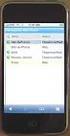 GENESYS MEETING CENTER User Guide WELCOME TO GENESYS MEETING CENTER Genesys Meeting Center is your perfect everyday business conferencing tool. Our award-winning technology integrates fully-automated voice
GENESYS MEETING CENTER User Guide WELCOME TO GENESYS MEETING CENTER Genesys Meeting Center is your perfect everyday business conferencing tool. Our award-winning technology integrates fully-automated voice
Using BT MeetMe with Skype for Business Online
 Using BT MeetMe with Skype for Business Online User Guide BT Conferencing Last modified: July 2015 Version: 3.1 Contents Introduction 2 Why, when, and what Scheduling and inviting 3 Scheduling a conference
Using BT MeetMe with Skype for Business Online User Guide BT Conferencing Last modified: July 2015 Version: 3.1 Contents Introduction 2 Why, when, and what Scheduling and inviting 3 Scheduling a conference
How to Manage a Virtual Meeting
 How to Manage a Virtual Meeting I recommend you watch this short video Conference call out of control https://www.youtube.com/watch?v=-rhdwk4aexs. 1. Before the Meeting Send an agenda in advance. If it
How to Manage a Virtual Meeting I recommend you watch this short video Conference call out of control https://www.youtube.com/watch?v=-rhdwk4aexs. 1. Before the Meeting Send an agenda in advance. If it
What is Oracle Web Conferencing?
 Oracle Collaboration Suite Using Oracle Web Conferencing Release 2 (9.0.4.2.0) Part No. B12133-02 March 2004 Use this document to learn the basics of Oracle Web Conferencing. It is recommended that conference
Oracle Collaboration Suite Using Oracle Web Conferencing Release 2 (9.0.4.2.0) Part No. B12133-02 March 2004 Use this document to learn the basics of Oracle Web Conferencing. It is recommended that conference
Unified Meeting 5 User guide for Windows
 Unified Meeting 5 User guide for Windows Unified Meeting 5, a meeting and collaboration application enhances the way you communicate by making meetings convenient and easy to manage. It improves your meeting
Unified Meeting 5 User guide for Windows Unified Meeting 5, a meeting and collaboration application enhances the way you communicate by making meetings convenient and easy to manage. It improves your meeting
Tips for New Leaders Fast Path Series
 Tips for New Leaders Fast Path Series Centra Software, Inc. 430 Bedford St. Lexington, MA 02420 www.centra.com Limitations on Warranties and Liability Centra Software, Inc. reserves the right to make changes
Tips for New Leaders Fast Path Series Centra Software, Inc. 430 Bedford St. Lexington, MA 02420 www.centra.com Limitations on Warranties and Liability Centra Software, Inc. reserves the right to make changes
The Complete Educator s Guide to Using Skype effectively in the classroom
 The Complete Educator s Guide to Using Increasingly, educators globally are transforming their classroom using Skype to create powerful, authentic, motivating learning experiences for their students. From
The Complete Educator s Guide to Using Increasingly, educators globally are transforming their classroom using Skype to create powerful, authentic, motivating learning experiences for their students. From
Setting up for Adobe Connect meetings
 Setting up for Adobe Connect meetings When preparing to lead a live lecture or meeting, you probably ensure that your meeting room and materials are ready before your participants arrive. You run through
Setting up for Adobe Connect meetings When preparing to lead a live lecture or meeting, you probably ensure that your meeting room and materials are ready before your participants arrive. You run through
Getting Started with Zoom
 Getting Started with Zoom The Institute of Agriculture has recently purchased a site license for a new cloud-based video conferencing service known as Zoom. If you have ever connected to a GoToMeeting,
Getting Started with Zoom The Institute of Agriculture has recently purchased a site license for a new cloud-based video conferencing service known as Zoom. If you have ever connected to a GoToMeeting,
GENESYS MEETING CENTER. User Guide
 GENESYS MEETING CENTER User Guide GENESYS MEETING CENTER Customer Service and Support We are here to help you at any time: Technical Support: 1-800-305-5208 1-303-267-1097 Technical Support during conference
GENESYS MEETING CENTER User Guide GENESYS MEETING CENTER Customer Service and Support We are here to help you at any time: Technical Support: 1-800-305-5208 1-303-267-1097 Technical Support during conference
Skype for Business. User Guide. Contents
 Skype for Business User Guide Contents What is Skype for Business... 2 Accessing Skype for Business... 2 Starting Skype for Business for the first time... 2 Subsequent access to Skype for Business... 3
Skype for Business User Guide Contents What is Skype for Business... 2 Accessing Skype for Business... 2 Starting Skype for Business for the first time... 2 Subsequent access to Skype for Business... 3
Table of Contents. Copyright 2008 Ryder System. Version: 17.01 Date: October 20, 2008
 GENESYS CONFERENCING FAQS Table of Contents 1. Welcome to the Ryder GENESYS Home Page 2. Setting up a GENESYS Account 3. Introduction to GENESYS MEETING CENTER 4. Installing GENESYS MEETING CENTER 5. Common
GENESYS CONFERENCING FAQS Table of Contents 1. Welcome to the Ryder GENESYS Home Page 2. Setting up a GENESYS Account 3. Introduction to GENESYS MEETING CENTER 4. Installing GENESYS MEETING CENTER 5. Common
Skype for Business User Guide
 Skype for Business User Guide Contents Accessing Skype for Business... 2 Starting Skype for Business for the first time... 2 Subsequent access to Skype for Business... 3 Customising Skype for Business
Skype for Business User Guide Contents Accessing Skype for Business... 2 Starting Skype for Business for the first time... 2 Subsequent access to Skype for Business... 3 Customising Skype for Business
Lync Quick Start Guide for MAC OS
 Microsoft Lync is a unified communications platform that works ideally in a Windows Operating System, but is also feature- rich using a MAC OS. The purpose of this guide is to cover highlights of Lync
Microsoft Lync is a unified communications platform that works ideally in a Windows Operating System, but is also feature- rich using a MAC OS. The purpose of this guide is to cover highlights of Lync
Lync 2010 June 2012 Document S700
 Lync 2010 June 2012 Document S700 Contents Introduction to Lync 2010... 3 Instant Messaging and Presence Status... 3 Presence... 3 Contact Management... 3 Instant Messaging... 3 Conversation history...
Lync 2010 June 2012 Document S700 Contents Introduction to Lync 2010... 3 Instant Messaging and Presence Status... 3 Presence... 3 Contact Management... 3 Instant Messaging... 3 Conversation history...
Tips for Net Meeting and UNRI Webcast Presenters Using Microsoft Live Meeting
 USDA Forest Service, Northern Research Station, Amherst, MA 01003 www.unri.org Tips for Net Meeting and UNRI Webcast Presenters Includes the following preparation tools:? Webcasting to a Large Group? Informal
USDA Forest Service, Northern Research Station, Amherst, MA 01003 www.unri.org Tips for Net Meeting and UNRI Webcast Presenters Includes the following preparation tools:? Webcasting to a Large Group? Informal
After you install Spark, you'll get going by logging in and adding contacts. Try out a chat with one of your contacts!
 Spark User Guide Welcome to Spark! This guide will get you acquainted with the basics of chatting using Spark. You'll get logged in, add contacts, chat by text and voice, exchange files, and more. Note:
Spark User Guide Welcome to Spark! This guide will get you acquainted with the basics of chatting using Spark. You'll get logged in, add contacts, chat by text and voice, exchange files, and more. Note:
Getting Started. Sign in and get started. If you re already logged on to your organization s network, sign in by starting Lync.
 Getting Started Sign in and get started If you re already logged on to your organization s network, sign in by starting Lync. 1. On the Windows taskbar, click Start, click All Programs, click Microsoft
Getting Started Sign in and get started If you re already logged on to your organization s network, sign in by starting Lync. 1. On the Windows taskbar, click Start, click All Programs, click Microsoft
ZOOM VIDEO CONFERENCING SOFTWARE USER S GUIDE. Velda Arnaud. Blue Mountain Community College. [Company address]
![ZOOM VIDEO CONFERENCING SOFTWARE USER S GUIDE. Velda Arnaud. Blue Mountain Community College. [Company address] ZOOM VIDEO CONFERENCING SOFTWARE USER S GUIDE. Velda Arnaud. Blue Mountain Community College. [Company address]](/thumbs/37/17764413.jpg) ZOOM VIDEO CONFERENCING SOFTWARE USER S GUIDE Velda Arnaud Blue Mountain Community College [Company address] Table of Contents Zoom Video Conferencing Software BMCC User s Guide Last updated 8/16/2015
ZOOM VIDEO CONFERENCING SOFTWARE USER S GUIDE Velda Arnaud Blue Mountain Community College [Company address] Table of Contents Zoom Video Conferencing Software BMCC User s Guide Last updated 8/16/2015
Lync 2013 Quick Reference Lync Meetings. Join a Lync Meeting. Schedule a Lync Meeting. Do I need a PIN, work number or extension? Set meeting options
 Join a Lync Meeting 1. In the meeting request, click Join Lync Meeting or click Join Online in the meeting reminder. 2. On the Join Meeting Audio window, select one of the options: Use Lync (full audio
Join a Lync Meeting 1. In the meeting request, click Join Lync Meeting or click Join Online in the meeting reminder. 2. On the Join Meeting Audio window, select one of the options: Use Lync (full audio
Lync 2013 User Instructions
 Lync 2013 User Instructions 4/2/2014 What is Microsoft Lync? Microsoft Lync 2013 is an instant messenger that can be used for sending instant messages, having a voice or video chat and for conducting corporate
Lync 2013 User Instructions 4/2/2014 What is Microsoft Lync? Microsoft Lync 2013 is an instant messenger that can be used for sending instant messages, having a voice or video chat and for conducting corporate
IM, Presence, and Contacts
 Accept an IM request Click anywhere on the picture display area of the IM request pane. Set or change your presence Presence lets other people see at a glance whether you and your contacts are currently
Accept an IM request Click anywhere on the picture display area of the IM request pane. Set or change your presence Presence lets other people see at a glance whether you and your contacts are currently
cube 214 Best Practice Number 1. Get Organized!
 White Paper Seven Proven Best Practices for Virtual Meetings In the best of times, scheduling meetings at convenient times and locations can be a chore. These days, with our over-filled schedules and colleagues
White Paper Seven Proven Best Practices for Virtual Meetings In the best of times, scheduling meetings at convenient times and locations can be a chore. These days, with our over-filled schedules and colleagues
OCS Client Installation - Quick Start Guide. Web Conferencing & Secure Instant Messaging via Microsoft Office Communications Server 2007
 OCS Client Installation - Quick Start Guide Web Conferencing & Secure Instant Messaging via Microsoft Office Communications Server 2007 MailStreet Live Support: 866-461-0851 Document Revision: March, 2010
OCS Client Installation - Quick Start Guide Web Conferencing & Secure Instant Messaging via Microsoft Office Communications Server 2007 MailStreet Live Support: 866-461-0851 Document Revision: March, 2010
PRELIMINARY MEETING PREPARATION For the best quality and experience during your WebEx Meeting, you should have the following:
 HOSTING AN NJIT WEBEX MEETING PRELIMINARY MEETING PREPARATION For the best quality and experience during your WebEx Meeting, you should have the following: Technical Needs: A headset/mic combo unit (preferably
HOSTING AN NJIT WEBEX MEETING PRELIMINARY MEETING PREPARATION For the best quality and experience during your WebEx Meeting, you should have the following: Technical Needs: A headset/mic combo unit (preferably
Online Meetings User Guide
 Online Meetings User Guide Planning, Hosting, and Attending Web Meetings Version 8.0 2014 ENC Technology Corp. All rights reserved. 2244 Faraday Ave STE 120 Carlsbad CA 92008 (760) 727-7277 Fax: (760)
Online Meetings User Guide Planning, Hosting, and Attending Web Meetings Version 8.0 2014 ENC Technology Corp. All rights reserved. 2244 Faraday Ave STE 120 Carlsbad CA 92008 (760) 727-7277 Fax: (760)
Bb Collaborate Online Rooms Faculty Support Guide
 Bb Collaborate Online Rooms Faculty Support Guide D2L Services West Chester University of Pennsylvania www.wcupa.edu/d2l 610-436-3350, option 2 Anderson Hall, room 20 d2l@wcupa.edu v10.3 June 2014 Contents
Bb Collaborate Online Rooms Faculty Support Guide D2L Services West Chester University of Pennsylvania www.wcupa.edu/d2l 610-436-3350, option 2 Anderson Hall, room 20 d2l@wcupa.edu v10.3 June 2014 Contents
Skype for Business: Get Started... 3. Set-up Audio... 3. Set-up Video... 3. Conversation Window... 4. Shut Your Virtual Office Door...
 Desktop/Laptop Contents : Get Started... 3 Set-up Audio... 3 Set-up Video... 3 Conversation Window... 4 Shut Your Virtual Office Door... 4 Personalise... 5 Customise What s Happening Today... 5 Profile
Desktop/Laptop Contents : Get Started... 3 Set-up Audio... 3 Set-up Video... 3 Conversation Window... 4 Shut Your Virtual Office Door... 4 Personalise... 5 Customise What s Happening Today... 5 Profile
USING THE LUMI SHOW EVENT APP SAMRA 2014
 USING THE LUMI SHOW EVENT APP SAMRA 2014 Welcome This guide will walk you through how to access the SAMRA 2014 ANNUAL CONFERENCE SECTION 1: THE APP DOWNLOAD Before you begin with this guide, please ensure
USING THE LUMI SHOW EVENT APP SAMRA 2014 Welcome This guide will walk you through how to access the SAMRA 2014 ANNUAL CONFERENCE SECTION 1: THE APP DOWNLOAD Before you begin with this guide, please ensure
Google Apps for Education (GAFE) Basics
 Google Apps for Education (GAFE) Basics Gmail & Chrome Gmail is Google Email. Our school email is actually Gmail. Chrome is a browser for accessing the Internet (just like Mozilla Firefox, Safari, Internet
Google Apps for Education (GAFE) Basics Gmail & Chrome Gmail is Google Email. Our school email is actually Gmail. Chrome is a browser for accessing the Internet (just like Mozilla Firefox, Safari, Internet
Blackboard Collaborate Session
 Blackboard Collaborate Session What is Blackboard Collaborate? Wimba was purchased by Blackboard and has been merged with Elluminate Live! into a new platform called Blackboard Collaborate. Wimba is now
Blackboard Collaborate Session What is Blackboard Collaborate? Wimba was purchased by Blackboard and has been merged with Elluminate Live! into a new platform called Blackboard Collaborate. Wimba is now
1. Right click using your mouse on the desktop and select New Shortcut.
 offers 3 login page styles: Standard Login, List Login or Quick Time Punch. Each login page can be saved as a shortcut to your desktop or as a bookmark for easy fast login access. For quicker access to
offers 3 login page styles: Standard Login, List Login or Quick Time Punch. Each login page can be saved as a shortcut to your desktop or as a bookmark for easy fast login access. For quicker access to
Using WebEx. Support. Accessing WebEx. WebEx Main Screen
 Using WebEx WebEx provides a real-time, video-conferencing classroom environment. It has one application window with voice chat, text chat, an interactive whiteboard for displaying files or webpages, video,
Using WebEx WebEx provides a real-time, video-conferencing classroom environment. It has one application window with voice chat, text chat, an interactive whiteboard for displaying files or webpages, video,
VIRTUAL MEETINGS A BEST PRACTICE GUIDE How to prepare and pull off effective Virtual Meetings
 VIRTUAL MEETINGS A BEST PRACTICE GUIDE How to prepare and pull off effective Virtual Meetings Virtual meeting: a meeting where some or all of the participants are interacting using telephone and/or on
VIRTUAL MEETINGS A BEST PRACTICE GUIDE How to prepare and pull off effective Virtual Meetings Virtual meeting: a meeting where some or all of the participants are interacting using telephone and/or on
Use Yahoo Messenger for a Video or Audio Conference
 Use Yahoo Messenger for a Video or Audio Conference About These Instructions: These instructions are intended primarily for those who are new to instant messaging. If you already use Yahoo Messenger and
Use Yahoo Messenger for a Video or Audio Conference About These Instructions: These instructions are intended primarily for those who are new to instant messaging. If you already use Yahoo Messenger and
Microsoft Lync 2013 TRAINING GUIDE. University Of Central Florida Computer Services & Telecommunications
 Microsoft Lync 2013 TRAINING GUIDE University Of Central Florida Computer Services & Telecommunications Table of Contents Microsoft Lync 2013... 1 Lync 2013 Main Screen... 1 Lync Options... 2 General Options...2
Microsoft Lync 2013 TRAINING GUIDE University Of Central Florida Computer Services & Telecommunications Table of Contents Microsoft Lync 2013... 1 Lync 2013 Main Screen... 1 Lync Options... 2 General Options...2
GUIDELINES FOR EFFECTIVE WEB CONFERENCES JULY 2008
 VNETVIRGINIA EDUCATION NETWORK FOR VIRTUAL CONFERENCING GUIDELINES FOR EFFECTIVE WEB CONFERENCES JULY 2008 VNETVIRGINIA EDUCATION NETWORK FOR VIRTUAL CONFERENCING A principal goal of the Office of Educational
VNETVIRGINIA EDUCATION NETWORK FOR VIRTUAL CONFERENCING GUIDELINES FOR EFFECTIVE WEB CONFERENCES JULY 2008 VNETVIRGINIA EDUCATION NETWORK FOR VIRTUAL CONFERENCING A principal goal of the Office of Educational
User Guide. Live Meeting. MailStreet Live Support: 866-461-0851
 User Guide Live Meeting Information in this document, including URL and other Internet Web site references, is subject to change without notice. Unless otherwise noted, the example companies, organizations,
User Guide Live Meeting Information in this document, including URL and other Internet Web site references, is subject to change without notice. Unless otherwise noted, the example companies, organizations,
USER GUIDE: HUD WEB TABLE of CONTENTS
 HUD Web User Guide TABLE of CONTENTS Overview: Fonality HUD Web... 4 1. Prerequisites for HUD Web Installation... 6 2. Logging in to Fonality HUD Web... 6 3. Installing the HUD Web Plugin 7 4. Managing
HUD Web User Guide TABLE of CONTENTS Overview: Fonality HUD Web... 4 1. Prerequisites for HUD Web Installation... 6 2. Logging in to Fonality HUD Web... 6 3. Installing the HUD Web Plugin 7 4. Managing
Canvas Conferencing for Students
 Canvas Conferencing for Students Minimum Requirements A laptop or desktop computer with (at least) 2G of memory and a 1Ghz processor. A web browser running Flash 11.2 (or above). Any web browser capable
Canvas Conferencing for Students Minimum Requirements A laptop or desktop computer with (at least) 2G of memory and a 1Ghz processor. A web browser running Flash 11.2 (or above). Any web browser capable
Getting started with OneDrive
 Getting started with OneDrive What is OneDrive? OneDrive is an online storage area intended for business purposes. Your OneDrive library is managed by the University. You can use it to share documents
Getting started with OneDrive What is OneDrive? OneDrive is an online storage area intended for business purposes. Your OneDrive library is managed by the University. You can use it to share documents
Central England People First s friendly guide to downloading
 Central England People First s friendly guide to downloading What is Skype? Skype is a computer programme that turns your computer into a telephone. This means that you can speak to other people using
Central England People First s friendly guide to downloading What is Skype? Skype is a computer programme that turns your computer into a telephone. This means that you can speak to other people using
Coming to a screen near you Live Meeting online meetings made simple
 Coming to a screen near you Live Meeting online meetings made simple What is Live Meeting? Live Meeting is an online meeting tool which enables you to engage with colleagues and clients in different locations.
Coming to a screen near you Live Meeting online meetings made simple What is Live Meeting? Live Meeting is an online meeting tool which enables you to engage with colleagues and clients in different locations.
GLOBALMEET FOR DESKTOP GLOBALMEET FOR DESKTOP USER GUIDE
 GLOBALMEET FOR DESKTOP GLOBALMEET FOR DESKTOP USER GUIDE Release 1.5 March 2014 TABLE OF CONTENTS GlobalMeet for Desktop Overview 2 Install GlobalMeet for Desktop 3 Download the App 3 System Requirements
GLOBALMEET FOR DESKTOP GLOBALMEET FOR DESKTOP USER GUIDE Release 1.5 March 2014 TABLE OF CONTENTS GlobalMeet for Desktop Overview 2 Install GlobalMeet for Desktop 3 Download the App 3 System Requirements
Using BT MeetMe with Microsoft Lync Online
 Using BT MeetMe with Microsoft Lync Online User Guide BT Conferencing Last modified: 12 Nov 2014 Version: 2.0.0 Contents Introduction 2 Why, when, and what Scheduling & inviting 3 Scheduling a conference
Using BT MeetMe with Microsoft Lync Online User Guide BT Conferencing Last modified: 12 Nov 2014 Version: 2.0.0 Contents Introduction 2 Why, when, and what Scheduling & inviting 3 Scheduling a conference
Unified Meeting. Easy to use, simple, reliable. Tips for a Successful Conference CONFERENCING & COLLABORATION
 U S E R G U I D E V 4. 1 1. 7 Unified Meeting Easy to use, simple, reliable Unified Meeting lets you quickly and easily bring people together from anywhere in the world. You get audio, web and video conferencing
U S E R G U I D E V 4. 1 1. 7 Unified Meeting Easy to use, simple, reliable Unified Meeting lets you quickly and easily bring people together from anywhere in the world. You get audio, web and video conferencing
ilinc Webinar Best Practices
 ilinc Webinar Best Practices Webinars have become a standard mode of virtual communication for sales and marketing departments. To help our customers be the best at this exciting, but multilayered form
ilinc Webinar Best Practices Webinars have become a standard mode of virtual communication for sales and marketing departments. To help our customers be the best at this exciting, but multilayered form
Skype for Business User Guide
 Skype for Business User Guide Contents Accessing Skype for Business... 2 Starting Skype for Business for the first time... 2 Subsequent access to Skype for Business... 3 Customising Skype for Business
Skype for Business User Guide Contents Accessing Skype for Business... 2 Starting Skype for Business for the first time... 2 Subsequent access to Skype for Business... 3 Customising Skype for Business
Quick Start Guide. Web Conferencing & Secure Instant Messaging via Microsoft Office Communications Server 2007. Apptix Live Support: 866-428-0128
 Quick Start Guide Web Conferencing & Secure Instant Messaging via Microsoft Office Communications Server 2007 Apptix Live Support: 866-428-0128 Quick Start Guide / Introduction Page 2 of 6 Quick Start
Quick Start Guide Web Conferencing & Secure Instant Messaging via Microsoft Office Communications Server 2007 Apptix Live Support: 866-428-0128 Quick Start Guide / Introduction Page 2 of 6 Quick Start
Budget Conferencing User Guide
 Budget Conferencing User Guide Welcome! This user guide contains detailed instructions on how to use our conferencing services, including touch tone commands. Using this guide you can set up your next
Budget Conferencing User Guide Welcome! This user guide contains detailed instructions on how to use our conferencing services, including touch tone commands. Using this guide you can set up your next
Web Conferencing Guide for Session Hosts using Microsoft Lync
 Web Conferencing Guide for Session Hosts using Microsoft Lync With MS Lync, faculty and staff can plan and schedule online meetings for collaborative activities with the ability to share audio, video,
Web Conferencing Guide for Session Hosts using Microsoft Lync With MS Lync, faculty and staff can plan and schedule online meetings for collaborative activities with the ability to share audio, video,
Student Email Features, Hosted by Google
 - Student Email Features, Hosted by Google Basic Information 1 Google Chat 2 1. Adding Chat Contacts, page 2 2. Starting a Chat Session, page 3 3. Video & Voice Chat, page 4 4. Saving Conversations, page
- Student Email Features, Hosted by Google Basic Information 1 Google Chat 2 1. Adding Chat Contacts, page 2 2. Starting a Chat Session, page 3 3. Video & Voice Chat, page 4 4. Saving Conversations, page
Blackboard Collaborate Introduction & Handbook
 CSU Stanislaus Office of Information Technology Blackboard Collaborate Introduction & Handbook What is Collaborate? Blackboard Collaborate is the university s online meeting and conferencing service. Users
CSU Stanislaus Office of Information Technology Blackboard Collaborate Introduction & Handbook What is Collaborate? Blackboard Collaborate is the university s online meeting and conferencing service. Users
Vanderbilt University School of Nursing. Running Scopia Videoconferencing from Windows
 Vanderbilt University School of Nursing Running Scopia Videoconferencing from Windows gordonjs 3/4/2011 Table of Contents Contents Installing the Software... 3 Configuring your Audio and Video... 7 Entering
Vanderbilt University School of Nursing Running Scopia Videoconferencing from Windows gordonjs 3/4/2011 Table of Contents Contents Installing the Software... 3 Configuring your Audio and Video... 7 Entering
Online Meeting Instructions for Join.me
 Online Meeting Instructions for Join.me JOINING A MEETING 2 IS THERE A WAY TO JOIN WITHOUT USING THE WEBSITE? 2 CHATTING WITH OTHER PARTICIPANTS 3 HOW DO I CHAT WITH ONE PERSON AT A TIME? 3 CAN I CHANGE
Online Meeting Instructions for Join.me JOINING A MEETING 2 IS THERE A WAY TO JOIN WITHOUT USING THE WEBSITE? 2 CHATTING WITH OTHER PARTICIPANTS 3 HOW DO I CHAT WITH ONE PERSON AT A TIME? 3 CAN I CHANGE
Quick Reference Guide 4 Skype for Business for Windows Options
 Quick Reference Guide 4 Skype for Business for Windows Options Options To open the options dialog box, click the Show Menu icon Options (shown right). Then click Tools Options. The Options dialog box displays
Quick Reference Guide 4 Skype for Business for Windows Options Options To open the options dialog box, click the Show Menu icon Options (shown right). Then click Tools Options. The Options dialog box displays
Free Conferencing Corporation Presents: User Guide for Windows & Mac Operating Systems
 Free Conferencing Corporation Presents: User Guide for Windows & Mac Operating Systems Updated February 7, 2014 1 Table of Contents Getting Started... 4 Recommended System Requirements 4 Register with
Free Conferencing Corporation Presents: User Guide for Windows & Mac Operating Systems Updated February 7, 2014 1 Table of Contents Getting Started... 4 Recommended System Requirements 4 Register with
Fuze Meeting Quick Start Guide Hosting from Mac or Windows.
 Fuze Meeting Quick Start Guide Hosting from Mac or Windows. Table of Contents Meet now. Start a meeting immediately........................................................ Meet later. Schedule a meeting..............................................................
Fuze Meeting Quick Start Guide Hosting from Mac or Windows. Table of Contents Meet now. Start a meeting immediately........................................................ Meet later. Schedule a meeting..............................................................
WebEx what is it and how can I use it?
 For assistance, contact the Solutions Centre at (403) 329-2490, or help@uleth.ca, or in person in E610, University Hall. WebEx what is it and how can I use it? 1. WebEx Overview 2. Setting up a WebEx Meeting
For assistance, contact the Solutions Centre at (403) 329-2490, or help@uleth.ca, or in person in E610, University Hall. WebEx what is it and how can I use it? 1. WebEx Overview 2. Setting up a WebEx Meeting
Skype for Business User Guide
 Skype for Business User Guide Windows October 2015 Contents Introduction... 3 Starting Skype for Business... 3 Skype for Business Contacts... 3 Create Groups... 3 Add Contacts to Skype for Business Groups...
Skype for Business User Guide Windows October 2015 Contents Introduction... 3 Starting Skype for Business... 3 Skype for Business Contacts... 3 Create Groups... 3 Add Contacts to Skype for Business Groups...
Lync Guide for Faculty and Staff
 Lync Guide for Faculty and Staff Prepared for the faculty and staff of the School of Engineering, University of Connecticut, by: Engineering Computing Services School of Engineering University of Connecticut
Lync Guide for Faculty and Staff Prepared for the faculty and staff of the School of Engineering, University of Connecticut, by: Engineering Computing Services School of Engineering University of Connecticut
BeamYourScreen User Guide Mac Version
 BeamYourScreen User Guide Mac Version Table of Contents Registration 3 Download & Installation 4 Start a Session 5 Join a Session 6 Features 7 Participant List 7 Switch Presenter 8 Remote Control 8 Whiteboard
BeamYourScreen User Guide Mac Version Table of Contents Registration 3 Download & Installation 4 Start a Session 5 Join a Session 6 Features 7 Participant List 7 Switch Presenter 8 Remote Control 8 Whiteboard
Advanced and Customized Net Conference With Cisco WebEx Meeting Center Meeting Tips
 Advanced and Customized Net Conference With Cisco WebEx Meeting Center Meeting Tips Meeting Tips for WebEx Meeting Center provides tips and techniques that you can use to conduct more efficient meetings
Advanced and Customized Net Conference With Cisco WebEx Meeting Center Meeting Tips Meeting Tips for WebEx Meeting Center provides tips and techniques that you can use to conduct more efficient meetings
Net Conference with Cisco WebEx Meeting Center
 Net Conference with Cisco WebEx Meeting Center This Cisco WebEx Meeting Center User Guide details how to access the Cisco WebEx Meeting Center service from the WebEx site directly, integration with the
Net Conference with Cisco WebEx Meeting Center This Cisco WebEx Meeting Center User Guide details how to access the Cisco WebEx Meeting Center service from the WebEx site directly, integration with the
REDBACK CONFERENCING COMPREHENSIVE USER GUIDE AUDIO & WEB CONFERENCING. Version 2.26
 REDBACK CONFERENCING COMPREHENSIVE USER GUIDE AUDIO & WEB CONFERENCING Version 2.26 1 Table of Contents Moderator Teleconference Touch Tone Commands... 3 Web Conferencing Moderator User Guide.. 4 Moderator
REDBACK CONFERENCING COMPREHENSIVE USER GUIDE AUDIO & WEB CONFERENCING Version 2.26 1 Table of Contents Moderator Teleconference Touch Tone Commands... 3 Web Conferencing Moderator User Guide.. 4 Moderator
Terminal Server Guide
 Terminal Server Guide Contents What is Terminal Server?... 2 How to use Terminal Server... 2 Remote Desktop Connection Client... 2 Logging in... 3 Important Security Information... 4 Logging Out... 4 Closing
Terminal Server Guide Contents What is Terminal Server?... 2 How to use Terminal Server... 2 Remote Desktop Connection Client... 2 Logging in... 3 Important Security Information... 4 Logging Out... 4 Closing
Using Conference Calls to Grow Your Business. Easy Seminar Quick Start Program- Week #1. Conducting Professional Conference Calls and Tele-seminars
 Using Conference Calls to Grow Your Business Easy Seminar Quick Start Program- Week #1 Conducting Professional Conference Calls and Tele-seminars A. Planning 1. Be clear about purpose, desired outcome,
Using Conference Calls to Grow Your Business Easy Seminar Quick Start Program- Week #1 Conducting Professional Conference Calls and Tele-seminars A. Planning 1. Be clear about purpose, desired outcome,
OfficeSuite HD Meeting User Manual
 OfficeSuite HD Meeting User Manual Welcome to Broadview Networks OfficeSuite HD Meeting. Our service unifies cloud video conferencing, simple online meeting and mobile collaboration into one easy-to-use
OfficeSuite HD Meeting User Manual Welcome to Broadview Networks OfficeSuite HD Meeting. Our service unifies cloud video conferencing, simple online meeting and mobile collaboration into one easy-to-use
Using Microsoft Lync for Point to Point or Multiparty Connections
 Using Microsoft Lync for Point to Point or Multiparty Connections All DEECD employees who have an edumail account, automatically have an MS Lync account. Lync is installed on all Teacher laptops and CASES
Using Microsoft Lync for Point to Point or Multiparty Connections All DEECD employees who have an edumail account, automatically have an MS Lync account. Lync is installed on all Teacher laptops and CASES
Installing Lync. Configuring and Signing into Lync
 Microsoft Lync 2013 Contents Installing Lync... 1 Configuring and Signing into Lync... 1 Changing your Picture... 2 Adding and Managing Contacts... 2 Create and Manage Contact Groups... 3 Start an Instant
Microsoft Lync 2013 Contents Installing Lync... 1 Configuring and Signing into Lync... 1 Changing your Picture... 2 Adding and Managing Contacts... 2 Create and Manage Contact Groups... 3 Start an Instant
Harrisburg University Skype for Business User Guide
 Harrisburg University Skype for Business User Guide Contents 2 Accessing Skype for Business... 2 Starting Skype for Business on your desktop... 3 Subsequent access to Skype for Business... 3 Changing Skype
Harrisburg University Skype for Business User Guide Contents 2 Accessing Skype for Business... 2 Starting Skype for Business on your desktop... 3 Subsequent access to Skype for Business... 3 Changing Skype
! Spreecast Help Guide: How to Produce a Spreecast!
 ! Spreecast Help Guide: How to Produce a Spreecast! This document is meant to serve as in-depth guide for how to create and produce a spreecast. That said, if you have any questions or issues that are
! Spreecast Help Guide: How to Produce a Spreecast! This document is meant to serve as in-depth guide for how to create and produce a spreecast. That said, if you have any questions or issues that are
