CREATING AND PROCESSING HTML FORMS
|
|
|
- Vincent Harvey
- 8 years ago
- Views:
Transcription
1 CREATING AND PROCESSING HTML FORMS Topics in This Chapter Data submission from forms Text controls Push buttons Check boxes and radio buttons Combo boxes and list boxes File upload controls Server-side image maps Hidden fields Groups of controls Tab ordering A Web server for debugging forms Training courses from the book s author: Personally developed and taught by Marty Hall Available onsite at your organization (any country) Topics and pace can be customized for your developers Also available periodically at public venues Topics include Java programming, beginning/intermediate servlets and JSP, advanced servlets and JSP, Struts, JSF/MyFaces, Ajax, GWT, Ruby/Rails and more. Ask for custom courses!
2 19 Training courses from the book s author: Personally developed and taught by Marty Hall Available onsite at your organization (any country) Topics and pace can be customized for your developers Also available periodically at public venues Topics include Java programming, beginning/intermediate servlets and JSP, advanced servlets and JSP, Struts, JSF/MyFaces, Ajax, GWT, Ruby/Rails and more. Ask for custom courses! HTML forms provide a simple and reliable user interface to collect data from the user and transmit the data to a servlet or other server-side program for processing. In this chapter we present the standard form controls defined by the HTML 4.0 specification. However, before covering each control, we first explain how the form data is transmitted to the server when a GET or POST request is made. We also present a mini Web server that is useful for understanding and debugging the data sent by your HTML forms. The server simply reads all the HTTP data sent to it by the browser, then returns a Web page with those lines embedded within a PRE element. We use this server throughout the examples in this chapter to show the form control data that is sent to the server when the HTML form is submitted. To use forms, you ll need to remember where to place regular HTML files to make them accessible to the Web server. This location varies from server to server, as discussed in Chapter 2 and the Appendix. Below, we review the location for HTML files in the default Web application for Tomcat, JRun, and Resin. Default Web Application: Tomcat Main Location. install_dir/webapps/root Corresponding URL. More Specific Location (Arbitrary Subdirectory). install_dir/webapps/root/somedirectory 607
3 608 Chapter 19 Creating and Processing HTML Forms Corresponding URL. Default Web Application: JRun Main Location. install_dir/servers/default/default-ear/default-war Corresponding URL. More Specific Location (Arbitrary Subdirectory). install_dir/servers/default/default-ear/default-war/somedirectory Corresponding URL. Default Web Application: Resin Main Location. install_dir/doc Corresponding URL. More Specific Location (Arbitrary Subdirectory). install_dir/doc/somedirectory Corresponding URLs. The server s default Web application is useful for practice and learning, but when you deploy real-life applications, you will almost certainly use custom Web applications; see Section 2.11 for details How HTML Forms Transmit Data HTML forms let you create a variety of user interface controls to collect input in a Web page. Each of the controls typically has a name and a value, where the name is specified in the HTML and the value comes either from user input or from a default value in the HTML. The entire form is associated with the URL of a program that will process the data, and when the user submits the form (usually by pressing a button), the names and values of the controls are sent to the designated URL as a string of the form name1=value1&name2=value2...&namen=valuen
4 19.1 How HTML Forms Transmit Data 609 This string can be sent to the designated program in one of two ways: GET or POST. The first method, an HTTP GET request, appends the form data to the end of the specified URL after a question mark. The second method, HTTP POST, sends the data after the HTTP request headers and a blank line. In the following examples, we show explicitly how the data is sent to the server for both GET and POST requests. For example, Listing 19.1 (HTML code) and Figure 19 1 (typical result) show a simple form with two textfields. The HTML elements that make up this form are discussed in detail in the rest of this chapter, but for now note a couple of things. First, observe that one textfield has a name of firstname and the other has a name of lastname. Second, note that the GUI controls are considered text-level (inline) elements, so you need to use explicit HTML formatting to make sure that the controls appear next to the text describing them. Finally, notice that the FORM element designates as the URL to which the data will be sent. Before submitting the form, we started a server program called EchoServer on port 8088 of our local machine. EchoServer, shown in Section 19.12, is a mini Web server used for debugging. No matter what URL is specified and what data is sent to EchoServer, it merely returns a Web page showing all the HTTP information sent by the browser. As shown in Figure 19 2, when the form is submitted with Joe in the first textfield and Hacker in the second, the browser simply requests the URL Listing 19.1 GetForm.html <!DOCTYPE HTML PUBLIC "-//W3C//DTD HTML 4.0 Transitional//EN"> <HTML> <HEAD> <TITLE>A Sample Form Using GET</TITLE> </HEAD> <BODY BGCOLOR="#FDF5E6"> <CENTER> <H2>A Sample Form Using GET</H2> <FORM ACTION=" First name: <INPUT TYPE="TEXT" NAME="firstName" VALUE="Joe"><BR> Last name: <INPUT TYPE="TEXT" NAME="lastName" VALUE="Hacker"><P> <INPUT TYPE="SUBMIT"> <!-- Press this button to submit form --> </FORM> </CENTER> </BODY></HTML>
5 610 Chapter 19 Creating and Processing HTML Forms Figure 19 1 Initial result of GetForm.html. Figure 19 2 HTTP request sent by Internet Explorer 6.0 when submitting GetForm.html.
6 19.1 How HTML Forms Transmit Data 611 Listing 19.2 (HTML code) and Figure 19 3 (typical result) show a variation that uses POST instead of GET. As shown in Figure 19 4, submitting the form with textfield values of Joe and Hacker results in the line firstname=joe&lastname=hacker being sent to the browser on a separate line after the HTTP request headers and a blank line. That s the general idea behind HTML forms: GUI controls gather data from the user, each control has a name and a value, and a string containing all the name/value pairs is sent to the server when the form is submitted. Extracting the names and values on the server is straightforward in servlets: that subject is covered in Chapter 4 (Handling the Client Request: Form Data). The commonly used form controls are covered in the following sections. Listing 19.2 PostForm.html <!DOCTYPE HTML PUBLIC "-//W3C//DTD HTML 4.0 Transitional//EN"> <HTML> <HEAD> <TITLE>A Sample Form Using POST</TITLE> </HEAD> <BODY BGCOLOR="#FDF5E6"> <CENTER> <H2>A Sample Form Using POST</H2> <FORM ACTION=" METHOD="POST"> First name: <INPUT TYPE="TEXT" NAME="firstName" VALUE="Joe"><BR> Last name: <INPUT TYPE="TEXT" NAME="lastName" VALUE="Hacker"><P> <INPUT TYPE="SUBMIT"> </FORM> </CENTER> </BODY></HTML>
7 612 Chapter 19 Creating and Processing HTML Forms Figure 19 3 Initial result of PostForm.html. Figure 19 4 HTTP request sent by Internet Explorer 6.0 when submitting PostForm.html.
8 19.2 The FORM Element The FORM Element HTML forms allow you to create a set of data input elements associated with a particular URL. Each of these elements is typically given a name in the HTML source code, and each has a value based on the original HTML or user input. When the form is submitted, the names and values of all active elements are collected into a string with = between each name and value and with & between each name/value pair. This string is then transmitted to the URL designated by the FORM element. The string is either appended to the URL after a question mark or sent on a separate line after the HTTP request headers and a blank line, depending on whether GET or POST is used as the submission method. This section covers the FORM element itself, used primarily to designate the URL and to choose the submission method. The following sections cover the various user interface controls that can be used within forms. HTML Element: <FORM ACTION="..."...>... </FORM> Attributes: ACTION, METHOD, ENCTYPE, TARGET, ONSUBMIT, ONRESET, ACCEPT, ACCEPT-CHARSET The FORM element creates an area for data input elements and designates the URL to which any collected data will be transmitted. For example: <FORM ACTION=" FORM input elements and regular HTML </FORM> The rest of this section explains the attributes that apply to the FORM element: ACTION, METHOD, ENCTYPE, TARGET, ONSUBMIT, ONRESET, ACCEPT, and ACCEPT-CHARSET. Note that we do not discuss attributes like STYLE, CLASS, and LANG that apply to general HTML elements, but only those that are specific to the FORM element. ACTION The ACTION attribute specifies the URL of the server-side program that will process the FORM data (e.g., If the server-side program is located on the same server from which the HTML form was obtained, we recommend using a relative URL instead of an absolute URL for the action. This approach lets you move both the form and the servlet to a different host without editing either. This is an important consideration since you typically develop and test on one machine and then deploy on another. For example, ACTION="/servlet/schedule-fund-raiser"
9 614 Chapter 19 Creating and Processing HTML Forms Core Approach If the servlet or JSP page is located on the same server as the HTML form, use a relative URL in the ACTION attribute. In addition, you can specify an address to which the FORM data will be sent (e.g., mailto:audit@irs.gov). Some ISPs do not allow ordinary users to create server-side programs, or they charge extra for this privilege. In such a case, sending the data by is a convenient option when you create pages that need to collect data but not return results (e.g., for accepting orders for products). You must use the POST method (see METHOD in the following subsection) when using a mailto URL. Also, note that the ACTION attribute is not required for the FORM element. If you omit ACTION, the form data is sent to the same URL as the form itself. See Section 4.8 for an example of the use of this self-submission approach. METHOD The METHOD attribute specifies how the data will be transmitted to the HTTP server. When GET is used, the data is appended to the end of the designated URL after a question mark. For an example, see Section 19.1 (How HTML Forms Transmit Data). GET is the default and is also the method that is used when the user types a URL into the address bar or clicks on a hypertext link. When POST is used, the data is sent on a separate line. Either GET or POST could be preferable, depending on the situation. Since GET data is part of the URL, the advantages of GET are that you can do the following: Save the results of a form submission. For example, you can submit data and bookmark the resultant URL, send it to a colleague by , or put it in a normal hypertext link. The ability to bookmark the results page is the main reason google.com, yahoo.com, and other search engines use GET. Type data in by hand. You can test servlets or JSP pages that use GET simply by entering a URL with the appropriate data attached. This ability is convenient during initial development. Since POST data is not part of the URL, the advantages of POST are that you can do the following:
10 19.2 The FORM Element 615 Transmit large amounts of data. Many browsers limit URLs to a few thousand characters, making GET inappropriate when your form must send a large amount of data. Since HTML forms let you upload files from the client machine (see Section 19.7), sending multiple megabytes of data is quite commonplace. Only POST can be used for this task. Send binary data. Spaces, carriage returns, tabs, and many other characters are illegal in URLs. If you upload a large binary file, it would be a time-consuming process to encode all the characters before transmission and decode them on the other end. Keep the data private from someone looking over the user s shoulder. HTML forms let you create password fields in which the data is replaced by asterisks on the screen. However, using a password field is pointless if the data is displayed in clear text in the URL, letting snoopers read it by peering over the user s shoulder or by scrolling through the browser s history list when the user leaves the computer unattended. Note, however, that POST alone provides no protection from someone using a packet sniffer on the network connection. To protect against this type of attack, use SSL ( connections) to encrypt the network traffic. For more information on using SSL in Web applications, see the chapters on Web application security in Volume 2 of this book. To read GET or POST data from a servlet, you call request.getparameter("name") where name is the value of the NAME attribute of the input element in the HTML form. For additional details, see Chapter 4 (Handling the Client Request: Form Data). Note that, if needed, you can also use request.get- InputStream to read the POST data directly, as below. int length = request.getcontentlength(); if (length > SOME_MAXSIZE) { throw new IOException("Possible denial of service attack"); byte[] data = new byte[length]; ServletInputStream inputstream = request.getinputstream(); int read = inputstream.readline(data, 0, length); ENCTYPE This attribute specifies the way in which the data will be encoded before being transmitted. The default is application/x-www-form-urlencoded. The encoding, as specified by the World Wide Web Consortium, is UTF-8, except that the client converts each space into a plus sign (+) and each other non-
11 616 Chapter 19 Creating and Processing HTML Forms alphanumeric character into a percent sign (%) followed by the two hexadecimal digits representing that character in the browser s character set. These transformations are in addition to placing an equal sign (=) between entry names and values and an ampersand (&) between the pairs. For example, Figure 19 5 shows a version of GetForm.html (Listing 19.1) where Larry (Java Hacker?) is entered for the first name. As can be seen in Figure 19 6, this entry is sent as Larry+%28Java+Hacker%3F%29. That s because spaces become plus signs, 28 is the ASCII value (in hex) for a left parenthesis, 3F is the ASCII value of a question mark, and 29 is a right parenthesis. Note that, unless otherwise specified, POST data is also encoded as application/x-www-form-urlencoded. Figure 19 5 Customized result of GetForm.html.
12 19.2 The FORM Element 617 Figure 19 6 HTTP request sent by Internet Explorer 6.0 when submitting GetForm.html with the data shown in Figure Most recent browsers support an additional ENCTYPE of multipart/formdata. This encoding transmits each field as a separate part of a MIME-compatible document. To use this ENCTYPE, you must specify POST as the method type. This encoding sometimes makes it easier for the server-side program to handle complex data, and it is required when you are using file upload controls to send entire documents (see Section 19.7). For example, Listing 19.3 shows a form that differs from GetForm.html (Listing 19.1) only in that <FORM ACTION=" has been changed to <FORM ACTION=" ENCTYPE="multipart/form-data" METHOD="POST"> Figures 19 7 and 19 8 show the results.
13 618 Chapter 19 Creating and Processing HTML Forms Listing 19.3 MultipartForm.html <!DOCTYPE HTML PUBLIC "-//W3C//DTD HTML 4.0 Transitional//EN"> <HTML> <HEAD> <TITLE>Using ENCTYPE="multipart/form-data"</TITLE> </HEAD> <BODY BGCOLOR="#FDF5E6"> <CENTER> <H2>Using ENCTYPE="multipart/form-data"</H2> <FORM ACTION=" ENCTYPE="multipart/form-data" METHOD="POST"> First name: <INPUT TYPE="TEXT" NAME="firstName" VALUE="Joe"><BR> Last name: <INPUT TYPE="TEXT" NAME="lastName" VALUE="Hacker"><P> <INPUT TYPE="SUBMIT"> </FORM> </CENTER> </BODY></HTML> Figure 19 7 Initial result of MultipartForm.html.
14 19.2 The FORM Element 619 Figure 19 8 HTTP request sent by Netscape 7.0 when submitting MultipartForm.html. TARGET The TARGET attribute is used by frame-capable browsers to determine which frame cell should be used to display the results of the servlet, JSP page, or other program handling the form submission. The default is to display the results in whatever frame cell contains the form being submitted. ONSUBMIT and ONRESET These attributes are used by JavaScript to attach code that should be evaluated when the form is submitted or reset. For ONSUBMIT, if the expression evaluates to false, the form is not submitted. This case lets you invoke JavaScript code on the client that checks the format of the form field values before they are submitted, prompting the user for missing or illegal entries.
15 620 Chapter 19 Creating and Processing HTML Forms ACCEPT and ACCEPT-CHARSET These attributes are new in HTML 4.0 and specify the MIME types (ACCEPT) and character encodings (ACCEPT-CHARSET) that must be accepted by the servlet or other program processing the form data. The MIME types listed in ACCEPT can also be used by the client to limit which file types are displayed to the user for file upload elements Text Controls HTML supports three types of text-input elements: textfields, password fields, and text areas. Each is given a name, and the value is taken from the content of the control. The name and value are sent to the server when the form is submitted, which is typically done by means of a submit button (see Section 19.4). Textfields HTML Element: <INPUT TYPE="TEXT" NAME="..."...> (No End Tag) Attributes: NAME (required), VALUE, SIZE, MAXLENGTH, ONCHANGE, ONSELECT, ONFOCUS, ONBLUR, ONKEYDOWN, ONKEYPRESS, ONKEYUP This element creates a single-line input field in which the user can enter text, as illustrated earlier in Listings 19.1, 19.2, and For multiline fields, see TEXTAREA in the following subsection. TEXT is the default TYPE in INPUT forms, although it is recommended for clarity that TEXT be supplied explicitly. You should remember that the normal browser word-wrapping applies inside FORM elements, so use appropriate HTML markup to ensure that the browser will not separate the descriptive text from the associated textfield. Core Approach Use explicit HTML constructs to group textfields with their descriptive text.
16 19.3 Text Controls 621 Netscape 7.0 and Internet Explorer 6.0 submit the form when the user presses Enter while the cursor is in a textfield and the form has a SUBMIT button (see Section 19.4 for details on a SUBMIT button). However, this behavior is not dictated by the HTML specification, and other browsers behave differently. Core Warning Don t rely on the browser submitting the form when the user presses Enter while in a textfield. Always include a button or image map that submits the form explicitly. To prevent the form from being submitted when the user presses Enter in a textfield, use a BUTTON input with an onclick event handler instead of a SUBMIT button. For example, you may want to use <INPUT TYPE="BUTTON" VALUE="Check Values" onclick="submit()"> instead of <INPUT TYPE="SUBMIT"> to submit your form. The following subsections describe the attributes that apply specifically to textfields. Attributes that apply to general HTML elements (e.g., STYLE, CLASS, ID) are not discussed. The TABINDEX attribute, which applies to all form elements, is discussed in Section (Tab Order Control). NAME The NAME attribute identifies the textfield when the form is submitted. In standard HTML, the attribute is required. Because data is always sent to the server in the form of name/value pairs, no data is sent for form controls that have no NAME. VALUE A VALUE attribute, if supplied, specifies the initial contents of the textfield. When the form is submitted, the current contents are sent; these can reflect user input. If the textfield is empty when the form is submitted, the form data simply consists of the name and an equal sign (e.g., name1=value1&textfieldname=&name3=value3).
17 622 Chapter 19 Creating and Processing HTML Forms SIZE This attribute specifies the width of the textfield, based on the average character width of the font being used. If text beyond this size is entered, the textfield scrolls to accommodate it. This could happen if the user enters more characters than SIZE number or enters SIZE number of wide characters (e.g., capital W) when a proportional-width font is being used. Netscape and Internet Explorer 6.0 automatically use a proportional font in textfields. Unfortunately, you cannot change the font by embedding the INPUT element in a FONT or CODE element. However, you can use cascading style sheets to change the font of input elements. For example, the following style sheet (placed in the HEAD section of the HTML page) will display the text for all INPUT elements as 12pt Futura (assuming that the Futura font is installed on the client machine). <style type="text/css"> INPUT { font-size : 12pt; font-family : Futura; </style> Core Approach By default, Netscape and Internet Explorer display INPUT elements in a proportional font. To change the font for INPUT elements, use style sheets. MAXLENGTH MAXLENGTH gives the maximum number of allowable characters. This number is in contrast to the number of visible characters, which is specified through SIZE. However, note that users can always override this; for GET requests, they can type data directly in the URL and for POST requests they can write their own HTML form. So, the server-side program should not rely on the request containing the appropriate amount of data. ONCHANGE, ONSELECT, ONFOCUS, ONBLUR, ONDBLDOWN, ONKEYPRESS, and ONKEYUP These attributes are used only by browsers that support JavaScript. They specify the action to take when the mouse leaves the textfield after a change has occurred, when the user selects text in the textfield, when the textfield gets the input focus, when the textfield loses the input focus, and when individual keys are pressed or released, respectively.
18 19.3 Text Controls 623 Password Fields HTML Element: <INPUT TYPE="PASSWORD" NAME="..."...> (No End Tag) Attributes: NAME (required), VALUE, SIZE, MAXLENGTH, ONCHANGE, ONSELECT, ONFOCUS, ONBLUR, ONKEYDOWN, ONKEYPRESS, ONKEYUP Password fields are created and used just like textfields, except that when the user enters text, the input is not echoed; instead, some obscuring character, usually an asterisk, is displayed (see Figure 19 9). Obscured input is useful for collecting data such as credit card numbers or passwords that the user would not want shown to people who may be near his computer. The regular, unobscured text (clear text) is transmitted as the value of the field when the form is submitted. Since GET data is appended to the URL after a question mark, you should always use POST with a password field so that a bystander cannot read the unobscured password from the URL display at the top of the browser. In addition, for security during transmission of data, you should consider using SSL, which encrypts the data. For more information on using SSL, see the chapters on Web application security in Volume 2 of this book. Core Approach To protect the user s privacy, always use POST when creating forms that contain password fields. For additional security, transmit the data by using which uses SSL to encrypt the data. NAME, VALUE, SIZE, MAXLENGTH, ONCHANGE, ONSELECT, ONFOCUS, ONBLUR, ONKEYDOWN, ONKEYPRESS, and ONKEYUP Attributes for password fields are used in exactly the same manner as with textfields. Figure 19 9 A password field created by means of <INPUT TYPE="PASSWORD"...>.
19 624 Chapter 19 Creating and Processing HTML Forms Text Areas HTML Element: <TEXTAREA NAME="..." ROWS=xxx COLS=yyy>... </TEXTAREA> Attributes: NAME (required), ROWS (required), COLS (required), WRAP (nonstandard), ONCHANGE, ONSELECT, ONFOCUS, ONBLUR, ONKEYDOWN, ONKEYPRESS, ONKEYUP The TEXTAREA element creates a multiline text area; see Figure The element has no VALUE attribute; instead, text between the start and end tags is used as the initial content of the text area. The initial text between <TEXTAREA...> and </TEXTAREA> is treated similarly to text inside the now-obsolete XMP element. That is, white space in this initial text is maintained, and HTML markup between the start and end tags is taken literally, except for character entities such as <,, and so forth, which are interpreted normally. Unless a custom ENCTYPE is used in the form (see Section 19.2, The FORM Element ), characters, including those generated from character entities, are URL-encoded before being transmitted. That is, spaces become plus signs and other nonalphanumeric characters become %XX, where XX is the numeric value of the character in hex. NAME This attribute specifies the name that will be sent to the server. ROWS ROWS specifies the number of visible lines of text. If more lines of text are entered, a vertical scrollbar will be added to the text area. COLS COLS specifies the visible width of the text area, based on the average width of characters in the font being used. In Netscape 7.0 and Internet Explorer 6.0, if the text on a single line contains more characters than the specified width allows, the text is wrapped to the next line. However, if a single word has more characters than the specified width, Internet Explorer 6.0 wraps the word to the next line and Netscape 7.0 adds a horizontal scrollbar to keep the word on one line. Other browsers may behave differently. ONCHANGE, ONSELECT, ONFOCUS, ONBLUR, ONKEYDOWN, ONKEYPRESS, and ONKEYUP These attributes apply only to browsers that support JavaScript; they specify code to be executed when certain conditions arise. ONCHANGE handles the
20 19.4 Push Buttons 625 situation in which the input focus leaves the text area after it has changed, ONSELECT describes what to do when text in the text area is selected by the user, ONFOCUS and ONBLUR specify what to do when the text area acquires or loses the input focus, and the remaining attributes determine what to do when individual keys are typed. Listing 19.4 creates a text area with 5 visible rows that can hold about 30 characters per row. The result is shown in Figure Listing 19.4 Example of a TEXTAREA form control <CENTER> <P> Enter some HTML:<BR> <TEXTAREA NAME="HTML" ROWS=5 COLS=30> Delete this text and replace with some HTML to validate. </TEXTAREA> <CENTER> Figure A text area in Netscape Push Buttons Push buttons are used for two main purposes in HTML forms: to submit forms and to reset the controls to the values specified in the original HTML. Browsers that use JavaScript can also use buttons for a third purpose: to trigger arbitrary JavaScript code. Traditionally, buttons have been created by the INPUT element used with a TYPE attribute of SUBMIT, RESET, or BUTTON. In HTML 4.0, the BUTTON element was
21 626 Chapter 19 Creating and Processing HTML Forms introduced and is supported by Internet Explorer 6.0 and Netscape 7.0. This new element lets you create buttons with multiline labels, images, font changes, and the like. However, earlier browsers may not support the BUTTON element. Submit Buttons HTML Element: <INPUT TYPE="SUBMIT"...> (No End Tag) Attributes: NAME, VALUE, ONCLICK, ONDBLCLICK, ONFOCUS, ONBLUR When a submit button is clicked, the form is sent to the servlet or other server-side program designated by the ACTION parameter of the FORM. Although the action can be triggered in other ways, such as the user clicking on an image map, most forms have at least one submit button. Submit buttons, like other form controls, adopt the look and feel of the client operating system, so will look slightly different on different platforms. Figure shows a submit button on Windows 2000 Professional, created by <INPUT TYPE="SUBMIT"> Figure A submit button with the default label. NAME and VALUE Most input elements have a name and an associated value. When the form is submitted, the names and values of active elements are concatenated to form the data string. If a submit button is used simply to initiate the submission of the form, the button s name can be omitted and it does not contribute to the data string that is sent. If a name is supplied, then only the name and value of the button that was actually clicked are sent. This capability lets you use more than one button and detect which one is pressed. The label is used as the value that is transmitted. Supplying an explicit VALUE will change the default label. For instance, Listing 19.5 creates a textfield and two submit buttons, shown in Figure If, for example, the first button is selected, the data string sent to the server would be Item=256MB+SIMM&Add=Add+Item+to+Cart.
22 19.4 Push Buttons 627 Listing 19.5 Example of SUBMIT input controls <CENTER> Item: <INPUT TYPE="TEXT" NAME="Item" VALUE="256MB SIMM"><BR> <INPUT TYPE="SUBMIT" NAME="Add" VALUE="Add Item to Cart"> <INPUT TYPE="SUBMIT" NAME="Delete" VALUE="Delete Item from Cart"> </CENTER> Figure Submit buttons with user-defined labels. Note that when the form data is submitted to a servlet, request.get- Parameter returns null for buttons that were not pressed. So, you could use a simple check for null, as below, to determine which button was selected. if (request.getparameter("add")!= null) { docartadditionoperation(...); else if (request.getparameter("delete")!= null) { docartdeletionoperation(...); ONCLICK, ONDBLCLICK, ONFOCUS, and ONBLUR These nonstandard attributes are used by JavaScript-capable browsers to associate JavaScript code with the button. The ONCLICK and ONDBLCLICK code is executed when the button is pressed, the ONFOCUS code when the button gets the input focus, and the ONBLUR code when the button loses the focus. If the code attached to a button returns false, the submission of the form is suppressed. HTML attributes are not case sensitive, and these attributes are traditionally called onclick, ondblclick, onfocus, and onblur by JavaScript programmers.
23 628 Chapter 19 Creating and Processing HTML Forms HTML Element: <BUTTON TYPE="SUBMIT"...> HTML Markup Attributes: </BUTTON> NAME, VALUE, ONCLICK, ONDBLCLICK, ONFOCUS, ONBLUR This alternative way of creating submit buttons lets you use arbitrary HTML markup for the content of the button. This element lets you have multiline button labels, button labels with font changes, image buttons, and so forth. Listing 19.6 gives a few examples, with results shown in Figure NAME, VALUE, ONCLICK, ONDBLCLICK, ONFOCUS, and ONBLUR These attributes are used in the same way as with <INPUT TYPE="SUBMIT"...>. Listing 19.6 ButtonElement.html <!DOCTYPE HTML PUBLIC "-//W3C//DTD HTML 4.0 Transitional//EN"> <HTML> <HEAD> <TITLE>The BUTTON Element</TITLE> </HEAD> <BODY BGCOLOR="WHITE"> <CENTER> <H2>The BUTTON Element</H2> <FORM ACTION=" <BUTTON TYPE="SUBMIT">Single-line Label</BUTTON> <BUTTON TYPE="SUBMIT">Multi-line<BR>label</BUTTON> <P> <BUTTON TYPE="SUBMIT"> <B>Label</B> with <I>font</I> changes. </BUTTON> <P> <BUTTON TYPE="SUBMIT"> <IMG SRC="images/Java-Logo.gif" WIDTH="110" HEIGHT="101" ALIGN="LEFT" ALT="Java Cup Logo"> Label<BR>with image </BUTTON> </FORM> </CENTER> </BODY></HTML>
24 19.4 Push Buttons 629 Figure Submit buttons created with the BUTTON element. Reset Buttons HTML Element: <INPUT TYPE="RESET"...> (No End Tag) Attributes: VALUE, NAME, ONCLICK, ONDBLCLICK, ONFOCUS, ONBLUR Reset buttons serve to reset the values of all items in the form to those specified in the original VALUE parameters. Their value is never transmitted as part of the form s contents. VALUE The VALUE attribute specifies the button label; Reset is the default. NAME Because reset buttons do not contribute to the data string transmitted when the form is submitted, they are not named in standard HTML. However, Java- Script permits a NAME attribute to be used to simplify reference to the element. ONCLICK, ONDBLCLICK, ONFOCUS, and ONBLUR These nonstandard attributes are used by JavaScript-capable browsers to associate JavaScript code with the button. The ONCLICK and ONDBLCLICK code is executed when the button is pressed, the ONFOCUS code when the button gets
25 630 Chapter 19 Creating and Processing HTML Forms the input focus, and the ONBLUR code when it loses the focus. HTML attributes are not case sensitive, and these attributes are traditionally called onclick, ondblclick, onfocus, and onblur by JavaScript programmers. HTML Element: <BUTTON TYPE="RESET"...> HTML Markup </BUTTON> Attributes: VALUE, NAME, ONCLICK, ONDBLCLICK, ONFOCUS, ONBLUR This alternative way of creating reset buttons lets you use arbitrary HTML markup for the content of the button. All attributes are used identically to those in <INPUT TYPE="RESET"...>. JavaScript Buttons HTML Element: <INPUT TYPE="BUTTON"...> (No End Tag) Attributes: NAME, VALUE, ONCLICK, ONDBLCLICK, ONFOCUS, ONBLUR This element is recognized only by browsers that support JavaScript. It creates a button with the same visual appearance as a SUBMIT or RESET button and allows the author to attach JavaScript code to the ONCLICK, ONDBLCLICK, ONFOCUS, or ONBLUR attributes. The name/value pair associated with a JavaScript button is not transmitted as part of the data when the form is submitted. Arbitrary code can be associated with the button, but one of the most common uses is to verify that all input elements are in the proper format before the form is submitted to the server. For instance, the following creates a button that, when activated, calls the validateform function. <INPUT TYPE="BUTTON" VALUE="Check Values" onclick="validateform()"> HTML Element: <BUTTON TYPE="BUTTON"...> HTML Markup </BUTTON> Attributes: NAME, VALUE, ONCLICK, ONDBLCLICK, ONFOCUS, ONBLUR This alternative way of creating JavaScript buttons lets you use arbitrary HTML markup for the content of the button. All attributes are used identically to those in <INPUT TYPE="BUTTON"...>.
26 19.5 Check Boxes and Radio Buttons Check Boxes and Radio Buttons Check boxes and radio buttons are useful controls for allowing the user to select among a set of predefined choices. Although check boxes can be selected or deselected individually, radio buttons can be grouped so that only a single member of the group can be selected at a time. Check Boxes HTML Element: <INPUT TYPE="CHECKBOX" NAME="..."...> Attributes: (No End Tag) NAME (required), VALUE, CHECKED, ONCLICK, ONFOCUS, ONBLUR This input element creates a check box whose name/value pair is transmitted only if the check box is checked when the form is submitted. For instance, the following code results in the check box shown in Figure <P> <INPUT TYPE="CHECKBOX" NAME="no " CHECKED> Check here if you do <I>not</I> want to get our newsletter Figure An HTML check box. Note that the descriptive text associated with the check box is normal HTML, and care should be taken to guarantee that it appears next to the check box. Thus, the <P> in the preceding example ensures that the check box isn t part of the previous paragraph. Core Approach Paragraphs inside a FORM are filled and wrapped just like regular paragraphs. So, be sure to insert explicit HTML markup to keep input elements with the text that describes them.
27 632 Chapter 19 Creating and Processing HTML Forms NAME This attribute supplies the name that is sent to the server. The NAME attribute is required for standard HTML check boxes but is optional when used with Java- Script. VALUE The VALUE attribute is optional and defaults to on. Recall that the name and value are sent to the server only if the check box is checked when the form is submitted. For instance, in the preceding example, no =on would be added to the data string since the box is checked, but nothing would be added if the box was unchecked. As a result, servlets, JSP pages, or other server-side programs often check only for the existence of the check box name (e.g., that request.getparameter returns non-null), ignoring its value. CHECKED If the CHECKED attribute is supplied, then the check box is initially checked when the associated Web page is loaded. Otherwise, it is initially unchecked. ONCLICK, ONFOCUS, and ONBLUR These attributes supply JavaScript code to be executed when the button is clicked, receives the input focus, and loses the focus, respectively. Radio Buttons HTML Element: <INPUT TYPE="RADIO" NAME="..." Attributes: VALUE="..."...> (No End Tag) NAME (required), VALUE (required), CHECKED, ONCLICK, ONFOCUS, ONBLUR Radio buttons differ from check boxes in that only a single radio button in a given group can be selected at any one time. You indicate a group of radio buttons by providing all of them with the same NAME. Only one button in a group can be depressed at a time; selecting a new button when one is already selected results in the previous choice becoming deselected. The value of the one selected is sent when the form is submitted. Although radio buttons technically need not appear near to each other, this proximity is almost always recommended. An example of a radio button is shown in Listing Because input elements are wrapped as part of normal paragraphs, a DL list is used to make sure that the buttons appear under each other in the resultant page and are indented from the heading above them. Figure shows the result. In this case, creditcard=java would get sent as part of the form data when the form is submitted.
28 19.5 Check Boxes and Radio Buttons 633 Listing 19.7 Example of a radio button group <DL> <DT>Credit Card: <DD><INPUT TYPE="RADIO" NAME="creditCard" VALUE="visa"> Visa <DD><INPUT TYPE="RADIO" NAME="creditCard" VALUE="mastercard"> Master Card <DD><INPUT TYPE="RADIO" NAME="creditCard" VALUE="java" CHECKED> Java Smart Card <DD><INPUT TYPE="RADIO" NAME="creditCard" VALUE="amex"> American Express <DD><INPUT TYPE="RADIO" NAME="creditCard" VALUE="discover"> Discover </DL> Figure Radio buttons in HTML. NAME Unlike the NAME attribute of most input elements, this NAME attribute is shared by multiple elements. All radio buttons associated with the same name are grouped logically so that no more than one can be selected at any given time. Note that attribute values are case sensitive, so the following would result in two radio buttons that are not in the same group. <INPUT TYPE="RADIO" NAME="Foo" VALUE="Value1"> <INPUT TYPE="RADIO" NAME="FOO" VALUE="Value2"> Core Warning Be sure the NAME attribute of each radio button in a logical group matches that of the other group members exactly, including case.
29 634 Chapter 19 Creating and Processing HTML Forms VALUE The VALUE attribute supplies the value that gets transmitted with NAME when the form is submitted. It doesn t affect the appearance of the radio button. Instead, normal text and HTML markup are placed around the radio button, just as with check boxes. CHECKED If the CHECKED attribute is supplied, then the radio button is initially checked when the associated Web page is loaded. Otherwise, it is initially unchecked. ONCLICK, ONFOCUS, and ONBLUR These attributes specify JavaScript code to be executed when the button is clicked, receives the input focus, and loses the focus, respectively Combo Boxes and List Boxes A SELECT element presents a set of options to the user. If only a single entry can be selected and no visible size has been specified, the options are presented in a combo box (drop-down menu); list boxes are used when multiple selections are permitted or a specific visible size has been specified. The choices themselves are specified by OPTION entries embedded in the SELECT element. The typical format is as follows: <SELECT NAME="Name"...> <OPTION VALUE="Value1">Choice 1 Text <OPTION VALUE="Value2">Choice 2 Text... <OPTION VALUE="ValueN">Choice N Text </SELECT> The HTML 4.0 specification also defines OPTGROUP (with a single attribute of LABEL) to enclose OPTION elements to create cascading menus. HTML Element: <SELECT NAME="..."...>... </SELECT> Attributes: NAME (required), SIZE, MULTIPLE, ONCLICK, ONFOCUS, ONBLUR, ONCHANGE SELECT creates a combo box or list box for selecting among choices. You specify each choice with an OPTION element enclosed between <SELECT...> and </SELECT>.
30 19.6 Combo Boxes and List Boxes 635 NAME NAME identifies the form to the servlet, JSP page, or other server-side program. SIZE SIZE gives the number of visible rows. If SIZE is used, the SELECT menu is usually represented as a list box instead of a combo box. A combo box is the normal representation when neither SIZE nor MULTIPLE is supplied. MULTIPLE The MULTIPLE attribute specifies that multiple entries can be selected simultaneously. If MULTIPLE is omitted, only a single selection is permitted. From a servlet, you would use request.getparametervalues to obtain an array of the entries selected in the list. For example, the code String[] listvalues = request.getparametervalues("language"); if (listvalues!= null) { for(int i=0; i<listvalues.length; i++) { String value = listvalues[i];... would allow you to process all values selected in a list named language (see Listing 19.8). Be aware that the order of the values in the returned array may not correspond to the order of the values displayed in the list. Core Approach If multiple selections are possible in a SELECT list, then use request.getparametervalues to obtain an array of all selected items. ONCLICK, ONFOCUS, ONBLUR, and ONCHANGE These nonstandard attributes are supported by browsers that understand Java- Script. They indicate code to be executed when the entry is clicked, gains the input focus, loses the input focus, and loses the focus after having been changed, respectively. HTML Element: <OPTION...> (End Tag Optional) Attributes: SELECTED, VALUE This element specifies the menu choices; it is valid only inside a SELECT element.
31 636 Chapter 19 Creating and Processing HTML Forms VALUE VALUE gives the value to be transmitted with the NAME of the SELECT menu if the current option is selected. This is not the text that is displayed to the user; that is specified by separate HTML markup listed after the OPTION tag. SELECTED If present, SELECTED specifies that the particular menu item shown is selected when the page is first loaded. Listing 19.8 creates a menu of programming language choices. Because only a single selection is allowed and no visible SIZE is specified, it is displayed as a combo box. Figures and show the initial appearance and the appearance after the user activates the menu by clicking on it. If the entry Java is active when the form is submitted, then language=java is sent to the server-side program. Notice that it is the VALUE attribute, not the descriptive text, that is transmitted. Listing 19.8 Example of a SELECT menu Favorite language: <SELECT NAME="language"> <OPTION VALUE="c">C <OPTION VALUE="c++">C++ <OPTION VALUE="java" SELECTED>Java <OPTION VALUE="lisp">Lisp <OPTION VALUE="perl">Perl <OPTION VALUE="smalltalk">Smalltalk </SELECT> Figure A SELECT element displayed as a combo box (drop-down menu). Figure Choosing options from a SELECT menu.
32 19.6 Combo Boxes and List Boxes 637 The second example shows a SELECT element rendered as a list box. If more than one entry is active when the form is submitted, then more than one value is sent, listed as separate entries (repeating NAME). For instance, in the example shown in Listing 19.9 (Figure 19 18), language=java&language=perl gets added to the data being sent to the server. Multiple entries that share the same name is the reason servlet authors need to be familiar with the getparametervalues method of HttpServletRequest in addition to the more common getparameter method. See Chapter 4 (Handling the Client Request: Form Data) for details. Listing 19.9 Example of a SELECT menu that permits selection of multiple options Languages you know:<br> <SELECT NAME="language" MULTIPLE> <OPTION VALUE="c">C <OPTION VALUE="c++">C++ <OPTION VALUE="java" SELECTED>Java <OPTION VALUE="lisp">Lisp <OPTION VALUE="perl" SELECTED>Perl <OPTION VALUE="smalltalk">Smalltalk </SELECT> Figure A SELECT element that specifies MULTIPLE or SIZE results in a list box.
33 638 Chapter 19 Creating and Processing HTML Forms HTML Element: <OPTGROUP...>... </OPTGROUP> Attributes: LABEL (required) This element, supported by Netscape 7.0 and Internet Explorer 6.0, permits grouping of menu choices. It is valid only inside a SELECT element. LABEL LABEL gives the text to display for the group of menu choices. Netscape and Internet Explorer display the label in bold text, using an oblique font. Listing creates a menu of server-side language choices. Here the menu choices are categorized into two groups by the OPTGROUP element. The first group is Common Servlet Languages, and the second group is Common CGI Languages. Figure shows the displayed menu with Java selected for the common CGI language. For this selection the request data sent to the server is language=java. Be aware that no additional information is sent to the server by Netscape and Internet Explorer to indicate which OPTGROUP choice was selected. As a result, you should use unique values for all the menu choices, regardless of group. Core Approach When using multiple OPTGROUP elements, ensure that all OPTIONs use a unique name for the VALUE. Listing Example of a SELECT menu categorized into two groups with the OPTGROUP element Server-side Languages: <SELECT NAME="language"> <OPTGROUP LABEL="Common Servlet Languages"> <OPTION VALUE="java1">Java </OPTGROUP> <OPTGROUP LABEL="Common CGI Languages"> <OPTION VALUE="c">C <OPTION VALUE="c++">C++ <OPTION VALUE="java2">Java <OPTION VALUE="perl">Perl <OPTION VALUE="vb">Visual Basic </OPTGROUP> </SELECT>
34 19.7 File Upload Controls 639 Figure A SELECT element using OPTGROUP to group menu choices in Netscape File Upload Controls HTML Element: <INPUT TYPE="FILE"...> (No End Tag) Attributes: NAME (required), VALUE (ignored), SIZE, MAXLENGTH, ACCEPT, ONCHANGE, ONSELECT, ONFOCUS, ONBLUR (nonstandard) This element results in a filename textfield next to a Browse button. Users can enter a path directly in the textfield or click on the button to bring up a file selection dialog that lets them interactively choose the path to a file. When the form is submitted, the contents of the file are transmitted as long as an ENCTYPE of multipart/formdata was specified in the initial FORM declaration. For multipart data, you also need to specify POST as the method type. This element provides a convenient way to make user-support pages, with which the user sends a description of a problem along with any associated data or configuration files. Core Approach Always specify ENCTYPE="multipart/form-data" and METHOD="POST" in forms with file upload controls. Unfortunately, the servlet API provides no high-level tools to read uploaded files; you have to call request.getinputstream and parse the request yourself. Fortunately, numerous third-party libraries are available for this task. One of the most popular is from the Jakarta Commons library; for details, see
35 640 Chapter 19 Creating and Processing HTML Forms NAME The NAME attribute identifies the textfield to the server-side program. VALUE For security reasons, this attribute is ignored; only the end user can specify a filename. Otherwise, a malicious HTML author could steal client files by specifying a filename and then using JavaScript to automatically submit the form when the page is loaded. SIZE and MAXLENGTH The SIZE and MAXLENGTH attributes are used the same way as in textfields, specifying the number of visible and maximum allowable characters, respectively. ACCEPT The ACCEPT attribute is intended to be a comma-separated list of MIME types used to restrict the available filenames. However, very few browsers support this attribute. ONCHANGE, ONSELECT, ONFOCUS, and ONBLUR These attributes are used by browsers that support JavaScript to specify the action to take when the mouse leaves the textfield after a change has occurred, when the user selects text in the textfield, when the textfield gets the input focus, and when the textfield loses the input focus, respectively. For example, the code in Listing creates a file upload control. Figure shows the initial result, and Figure shows a typical pop-up window that results when the Browse button is activated. Listing Example of a file upload control <FORM ACTION=" ENCTYPE="multipart/form-data" METHOD="POST"> Enter data file below:<br> <INPUT TYPE="FILE" NAME="fileName"> </FORM>
36 19.8 Server-Side Image Maps 641 Figure Initial look of a file upload control. Figure A file chooser resulting from the user clicking on Browse in a file upload control on Windows 2000 Professional Server-Side Image Maps In standard HTML, an element called MAP lets you associate URLs with various regions of an image; then, when the image is clicked in one of the designated regions, the browser loads the appropriate URL. This form of mapping is known as a clientside image map, since the determination of which URL to contact is made on the client and no server-side program is involved. HTML also supports server-side image maps that can be used within HTML forms. With such maps, an image is drawn; when the user clicks on the image, the coordinates of the click are sent to a serverside program.
Web Development. Owen Sacco. ICS2205/ICS2230 Web Intelligence
 Web Development Owen Sacco ICS2205/ICS2230 Web Intelligence Introduction Client-Side scripting involves using programming technologies to build web pages and applications that are run on the client (i.e.
Web Development Owen Sacco ICS2205/ICS2230 Web Intelligence Introduction Client-Side scripting involves using programming technologies to build web pages and applications that are run on the client (i.e.
Designing and Implementing Forms 34
 C H A P T E R 34 Designing and Implementing Forms 34 You can add forms to your site to collect information from site visitors; for example, to survey potential customers, conduct credit-card transactions,
C H A P T E R 34 Designing and Implementing Forms 34 You can add forms to your site to collect information from site visitors; for example, to survey potential customers, conduct credit-card transactions,
HTML Forms and CONTROLS
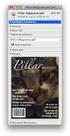 HTML Forms and CONTROLS Web forms also called Fill-out Forms, let a user return information to a web server for some action. The processing of incoming data is handled by a script or program written in
HTML Forms and CONTROLS Web forms also called Fill-out Forms, let a user return information to a web server for some action. The processing of incoming data is handled by a script or program written in
XHTML Forms. Form syntax. Selection widgets. Submission method. Submission action. Radio buttons
 XHTML Forms Web forms, much like the analogous paper forms, allow the user to provide input. This input is typically sent to a server for processing. Forms can be used to submit data (e.g., placing an
XHTML Forms Web forms, much like the analogous paper forms, allow the user to provide input. This input is typically sent to a server for processing. Forms can be used to submit data (e.g., placing an
CREATING WEB FORMS WEB and FORMS FRAMES AND
 CREATING CREATING WEB FORMS WEB and FORMS FRAMES AND FRAMES USING Using HTML HTML Creating Web Forms and Frames 1. What is a Web Form 2. What is a CGI Script File 3. Initiating the HTML File 4. Composing
CREATING CREATING WEB FORMS WEB and FORMS FRAMES AND FRAMES USING Using HTML HTML Creating Web Forms and Frames 1. What is a Web Form 2. What is a CGI Script File 3. Initiating the HTML File 4. Composing
Handling the Client Request: Form Data
 2012 Marty Hall Handling the Client Request: Form Data Originals of Slides and Source Code for Examples: http://courses.coreservlets.com/course-materials/csajsp2.html 3 Customized Java EE Training: http://courses.coreservlets.com/
2012 Marty Hall Handling the Client Request: Form Data Originals of Slides and Source Code for Examples: http://courses.coreservlets.com/course-materials/csajsp2.html 3 Customized Java EE Training: http://courses.coreservlets.com/
By Glenn Fleishman. WebSpy. Form and function
 Form and function The simplest and really the only method to get information from a visitor to a Web site is via an HTML form. Form tags appeared early in the HTML spec, and closely mirror or exactly duplicate
Form and function The simplest and really the only method to get information from a visitor to a Web site is via an HTML form. Form tags appeared early in the HTML spec, and closely mirror or exactly duplicate
Further web design: HTML forms
 Further web design: HTML forms Practical workbook Aims and Learning Objectives The aim of this document is to introduce HTML forms. By the end of this course you will be able to: use existing forms on
Further web design: HTML forms Practical workbook Aims and Learning Objectives The aim of this document is to introduce HTML forms. By the end of this course you will be able to: use existing forms on
FORMS. Introduction. Form Basics
 FORMS Introduction Forms are a way to gather information from people who visit your web site. Forms allow you to ask visitors for specific information or give them an opportunity to send feedback, questions,
FORMS Introduction Forms are a way to gather information from people who visit your web site. Forms allow you to ask visitors for specific information or give them an opportunity to send feedback, questions,
HTML Form Widgets. Review: HTML Forms. Review: CGI Programs
 HTML Form Widgets Review: HTML Forms HTML forms are used to create web pages that accept user input Forms allow the user to communicate information back to the web server Forms allow web servers to generate
HTML Form Widgets Review: HTML Forms HTML forms are used to create web pages that accept user input Forms allow the user to communicate information back to the web server Forms allow web servers to generate
Internet Technologies
 QAFQAZ UNIVERSITY Computer Engineering Department Internet Technologies HTML Forms Dr. Abzetdin ADAMOV Chair of Computer Engineering Department aadamov@qu.edu.az http://ce.qu.edu.az/~aadamov What are forms?
QAFQAZ UNIVERSITY Computer Engineering Department Internet Technologies HTML Forms Dr. Abzetdin ADAMOV Chair of Computer Engineering Department aadamov@qu.edu.az http://ce.qu.edu.az/~aadamov What are forms?
Dreamweaver Tutorials Creating a Web Contact Form
 Dreamweaver Tutorials This tutorial will explain how to create an online contact form. There are two pages involved: the form and the confirmation page. When a user presses the submit button on the form,
Dreamweaver Tutorials This tutorial will explain how to create an online contact form. There are two pages involved: the form and the confirmation page. When a user presses the submit button on the form,
Web Development 1 A4 Project Description Web Architecture
 Web Development 1 Introduction to A4, Architecture, Core Technologies A4 Project Description 2 Web Architecture 3 Web Service Web Service Web Service Browser Javascript Database Javascript Other Stuff:
Web Development 1 Introduction to A4, Architecture, Core Technologies A4 Project Description 2 Web Architecture 3 Web Service Web Service Web Service Browser Javascript Database Javascript Other Stuff:
JavaScript: Client-Side Scripting. Chapter 6
 JavaScript: Client-Side Scripting Chapter 6 Textbook to be published by Pearson Ed 2015 in early Pearson 2014 Fundamentals of Web http://www.funwebdev.com Development Section 1 of 8 WHAT IS JAVASCRIPT
JavaScript: Client-Side Scripting Chapter 6 Textbook to be published by Pearson Ed 2015 in early Pearson 2014 Fundamentals of Web http://www.funwebdev.com Development Section 1 of 8 WHAT IS JAVASCRIPT
PHP Form Handling. Prof. Jim Whitehead CMPS 183 Spring 2006 May 3, 2006
 PHP Form Handling Prof. Jim Whitehead CMPS 183 Spring 2006 May 3, 2006 Importance A web application receives input from the user via form input Handling form input is the cornerstone of a successful web
PHP Form Handling Prof. Jim Whitehead CMPS 183 Spring 2006 May 3, 2006 Importance A web application receives input from the user via form input Handling form input is the cornerstone of a successful web
UNIVERSITY OF CALGARY Information Technologies WEBFORMS DRUPAL 7 WEB CONTENT MANAGEMENT
 UNIVERSITY OF CALGARY Information Technologies WEBFORMS DRUPAL 7 WEB CONTENT MANAGEMENT Table of Contents Creating a Webform First Steps... 1 Form Components... 2 Component Types.......4 Conditionals...
UNIVERSITY OF CALGARY Information Technologies WEBFORMS DRUPAL 7 WEB CONTENT MANAGEMENT Table of Contents Creating a Webform First Steps... 1 Form Components... 2 Component Types.......4 Conditionals...
INTRODUCTION TO ATRIUM... 2 SYSTEM REQUIREMENTS... 2 TECHNICAL DETAILS... 2 LOGGING INTO ATRIUM... 3 SETTINGS... 4 NAVIGATION PANEL...
 INTRODUCTION TO ATRIUM... 2 SYSTEM REQUIREMENTS... 2 TECHNICAL DETAILS... 2 LOGGING INTO ATRIUM... 3 SETTINGS... 4 CONTROL PANEL... 4 ADDING GROUPS... 6 APPEARANCE... 7 BANNER URL:... 7 NAVIGATION... 8
INTRODUCTION TO ATRIUM... 2 SYSTEM REQUIREMENTS... 2 TECHNICAL DETAILS... 2 LOGGING INTO ATRIUM... 3 SETTINGS... 4 CONTROL PANEL... 4 ADDING GROUPS... 6 APPEARANCE... 7 BANNER URL:... 7 NAVIGATION... 8
Creating Interactive PDF Forms
 Creating Interactive PDF Forms Using Adobe Acrobat X Pro Information Technology Services Outreach and Distance Learning Technologies Copyright 2012 KSU Department of Information Technology Services This
Creating Interactive PDF Forms Using Adobe Acrobat X Pro Information Technology Services Outreach and Distance Learning Technologies Copyright 2012 KSU Department of Information Technology Services This
We automatically generate the HTML for this as seen below. Provide the above components for the teaser.txt file.
 Creative Specs Gmail Sponsored Promotions Overview The GSP creative asset will be a ZIP folder, containing four components: 1. Teaser text file 2. Teaser logo image 3. HTML file with the fully expanded
Creative Specs Gmail Sponsored Promotions Overview The GSP creative asset will be a ZIP folder, containing four components: 1. Teaser text file 2. Teaser logo image 3. HTML file with the fully expanded
FF/EDM Intro Industry Goals/ Purpose Related GISB Standards (Common Codes, IETF) Definitions d 4 d 13 Principles p 6 p 13 p 14 Standards s 16 s 25
 FF/EDM Intro Industry Goals/ Purpose GISB defined two ways in which flat files could be used to send transactions and transaction responses: interactive and batch. This section covers implementation considerations
FF/EDM Intro Industry Goals/ Purpose GISB defined two ways in which flat files could be used to send transactions and transaction responses: interactive and batch. This section covers implementation considerations
Creating Java EE Applications and Servlets with IntelliJ IDEA
 Creating Java EE Applications and Servlets with IntelliJ IDEA In this tutorial you will: 1. Create IntelliJ IDEA project for Java EE application 2. Create Servlet 3. Deploy the application to JBoss server
Creating Java EE Applications and Servlets with IntelliJ IDEA In this tutorial you will: 1. Create IntelliJ IDEA project for Java EE application 2. Create Servlet 3. Deploy the application to JBoss server
Introduction to web development using XHTML and CSS. Lars Larsson. Today. Course introduction and information XHTML. CSS crash course.
 using CSS using CSS 1 using CSS 2 3 4 Lecture #1 5 6 using CSS Material using CSS literature During this, we will cover server side web with JavaServer Pages. JSP is an exciting technology that lets developers
using CSS using CSS 1 using CSS 2 3 4 Lecture #1 5 6 using CSS Material using CSS literature During this, we will cover server side web with JavaServer Pages. JSP is an exciting technology that lets developers
Getting Started with KompoZer
 Getting Started with KompoZer Contents Web Publishing with KompoZer... 1 Objectives... 1 UNIX computer account... 1 Resources for learning more about WWW and HTML... 1 Introduction... 2 Publishing files
Getting Started with KompoZer Contents Web Publishing with KompoZer... 1 Objectives... 1 UNIX computer account... 1 Resources for learning more about WWW and HTML... 1 Introduction... 2 Publishing files
How To Use Dreamweaver With Your Computer Or Your Computer (Or Your Computer) Or Your Phone Or Tablet (Or A Computer)
 ITS Training Introduction to Web Development with Dreamweaver In this Workshop In this workshop you will be introduced to HTML basics and using Dreamweaver to create and edit web files. You will learn
ITS Training Introduction to Web Development with Dreamweaver In this Workshop In this workshop you will be introduced to HTML basics and using Dreamweaver to create and edit web files. You will learn
5.1 Features 1.877.204.6679. sales@fourwindsinteractive.com Denver CO 80202
 1.877.204.6679 www.fourwindsinteractive.com 3012 Huron Street sales@fourwindsinteractive.com Denver CO 80202 5.1 Features Copyright 2014 Four Winds Interactive LLC. All rights reserved. All documentation
1.877.204.6679 www.fourwindsinteractive.com 3012 Huron Street sales@fourwindsinteractive.com Denver CO 80202 5.1 Features Copyright 2014 Four Winds Interactive LLC. All rights reserved. All documentation
Using Adobe Dreamweaver CS4 (10.0)
 Getting Started Before you begin create a folder on your desktop called DreamweaverTraining This is where you will save your pages. Inside of the DreamweaverTraining folder, create another folder called
Getting Started Before you begin create a folder on your desktop called DreamweaverTraining This is where you will save your pages. Inside of the DreamweaverTraining folder, create another folder called
Introduction to XHTML. 2010, Robert K. Moniot 1
 Chapter 4 Introduction to XHTML 2010, Robert K. Moniot 1 OBJECTIVES In this chapter, you will learn: Characteristics of XHTML vs. older HTML. How to write XHTML to create web pages: Controlling document
Chapter 4 Introduction to XHTML 2010, Robert K. Moniot 1 OBJECTIVES In this chapter, you will learn: Characteristics of XHTML vs. older HTML. How to write XHTML to create web pages: Controlling document
HTML Forms. Pat Morin COMP 2405
 HTML Forms Pat Morin COMP 2405 HTML Forms An HTML form is a section of a document containing normal content plus some controls Checkboxes, radio buttons, menus, text fields, etc Every form in a document
HTML Forms Pat Morin COMP 2405 HTML Forms An HTML form is a section of a document containing normal content plus some controls Checkboxes, radio buttons, menus, text fields, etc Every form in a document
Config Guide. Gimmal Smart Tiles (SharePoint-Hosted) Software Release 4.4.0
 Config Guide Gimmal Smart Tiles (SharePoint-Hosted) Software Release 4.4.0 November 2014 Title: Gimmal Smart Tiles (SharePoint-Hosted) Configuration Guide Copyright 2014 Gimmal, All Rights Reserved. Gimmal
Config Guide Gimmal Smart Tiles (SharePoint-Hosted) Software Release 4.4.0 November 2014 Title: Gimmal Smart Tiles (SharePoint-Hosted) Configuration Guide Copyright 2014 Gimmal, All Rights Reserved. Gimmal
Hypercosm. Studio. www.hypercosm.com
 Hypercosm Studio www.hypercosm.com Hypercosm Studio Guide 3 Revision: November 2005 Copyright 2005 Hypercosm LLC All rights reserved. Hypercosm, OMAR, Hypercosm 3D Player, and Hypercosm Studio are trademarks
Hypercosm Studio www.hypercosm.com Hypercosm Studio Guide 3 Revision: November 2005 Copyright 2005 Hypercosm LLC All rights reserved. Hypercosm, OMAR, Hypercosm 3D Player, and Hypercosm Studio are trademarks
USER GUIDE. Unit 2: Synergy. Chapter 2: Using Schoolwires Synergy
 USER GUIDE Unit 2: Synergy Chapter 2: Using Schoolwires Synergy Schoolwires Synergy & Assist Version 2.0 TABLE OF CONTENTS Introductions... 1 Audience... 1 Objectives... 1 Before You Begin... 1 Getting
USER GUIDE Unit 2: Synergy Chapter 2: Using Schoolwires Synergy Schoolwires Synergy & Assist Version 2.0 TABLE OF CONTENTS Introductions... 1 Audience... 1 Objectives... 1 Before You Begin... 1 Getting
Creating PDF Forms in Adobe Acrobat
 Creating PDF Forms in Adobe Acrobat Flinders University Centre for Educational ICT Contents What are PDF forms?... 1 Viewing a PDF form... 1 Types of PDF forms... 1 Printing and saving PDF forms... 1 Forms
Creating PDF Forms in Adobe Acrobat Flinders University Centre for Educational ICT Contents What are PDF forms?... 1 Viewing a PDF form... 1 Types of PDF forms... 1 Printing and saving PDF forms... 1 Forms
LabVIEW Internet Toolkit User Guide
 LabVIEW Internet Toolkit User Guide Version 6.0 Contents The LabVIEW Internet Toolkit provides you with the ability to incorporate Internet capabilities into VIs. You can use LabVIEW to work with XML documents,
LabVIEW Internet Toolkit User Guide Version 6.0 Contents The LabVIEW Internet Toolkit provides you with the ability to incorporate Internet capabilities into VIs. You can use LabVIEW to work with XML documents,
MailForm Copyright 2000 Left Side Software Pty Ltd
 MailForm Copyright 2000 Left Side Software Pty Ltd Current Version : 1.96 Licence Policy and Copyright Notice This program is distributed under the Shareware concept. You may try the fully functional evaluation
MailForm Copyright 2000 Left Side Software Pty Ltd Current Version : 1.96 Licence Policy and Copyright Notice This program is distributed under the Shareware concept. You may try the fully functional evaluation
Web forms in Hot Banana reside on their own pages and can contain any number of other content and containers like any other page on your Website.
 Section 1: Web Forms What is a Web Form? Marketing Automation User Guide A Web Form is simply a form located on a web page. Web forms can be created for many purposes, and are typically used to submit
Section 1: Web Forms What is a Web Form? Marketing Automation User Guide A Web Form is simply a form located on a web page. Web forms can be created for many purposes, and are typically used to submit
How to Edit Your Website
 How to Edit Your Website A guide to using your Content Management System Overview 2 Accessing the CMS 2 Choosing Your Language 2 Resetting Your Password 3 Sites 4 Favorites 4 Pages 5 Creating Pages 5 Managing
How to Edit Your Website A guide to using your Content Management System Overview 2 Accessing the CMS 2 Choosing Your Language 2 Resetting Your Password 3 Sites 4 Favorites 4 Pages 5 Creating Pages 5 Managing
07 Forms. 1 About Forms. 2 The FORM Tag. 1.1 Form Handlers
 1 About Forms For a website to be successful, it is important to be able to get feedback from visitors to your site. This could be a request for information, general comments on your site or even a product
1 About Forms For a website to be successful, it is important to be able to get feedback from visitors to your site. This could be a request for information, general comments on your site or even a product
FORM-ORIENTED DATA ENTRY
 FORM-ORIENTED DATA ENTRY Using form to inquire and collect information from users has been a common practice in modern web page design. Many Web sites used form-oriented input to request customers opinions
FORM-ORIENTED DATA ENTRY Using form to inquire and collect information from users has been a common practice in modern web page design. Many Web sites used form-oriented input to request customers opinions
User Guide for Smart Former Gold (v. 1.0) by IToris Inc. team
 User Guide for Smart Former Gold (v. 1.0) by IToris Inc. team Contents Offshore Web Development Company CONTENTS... 2 INTRODUCTION... 3 SMART FORMER GOLD IS PROVIDED FOR JOOMLA 1.5.X NATIVE LINE... 3 SUPPORTED
User Guide for Smart Former Gold (v. 1.0) by IToris Inc. team Contents Offshore Web Development Company CONTENTS... 2 INTRODUCTION... 3 SMART FORMER GOLD IS PROVIDED FOR JOOMLA 1.5.X NATIVE LINE... 3 SUPPORTED
Writer Guide. Chapter 15 Using Forms in Writer
 Writer Guide Chapter 15 Using Forms in Writer Copyright This document is Copyright 2005 2008 by its contributors as listed in the section titled Authors. You may distribute it and/or modify it under the
Writer Guide Chapter 15 Using Forms in Writer Copyright This document is Copyright 2005 2008 by its contributors as listed in the section titled Authors. You may distribute it and/or modify it under the
Advanced Web Development SCOPE OF WEB DEVELOPMENT INDUSTRY
 Advanced Web Development Duration: 6 Months SCOPE OF WEB DEVELOPMENT INDUSTRY Web development jobs have taken thе hot seat when it comes to career opportunities and positions as a Web developer, as every
Advanced Web Development Duration: 6 Months SCOPE OF WEB DEVELOPMENT INDUSTRY Web development jobs have taken thе hot seat when it comes to career opportunities and positions as a Web developer, as every
<option> eggs </option> <option> cheese </option> </select> </p> </form>
 FORMS IN HTML A form is the usual way information is gotten from a browser to a server HTML has tags to create a collection of objects that implement this information gathering The objects are called widgets
FORMS IN HTML A form is the usual way information is gotten from a browser to a server HTML has tags to create a collection of objects that implement this information gathering The objects are called widgets
Webforms on a Drupal 7 Website 3/20/15
 Jody Croley Jones Webforms on a Drupal 7 Website 3/20/15 A form is a document used to gather specific information from a person. A webform is simply a web page, built to allow the web-reader to enter data
Jody Croley Jones Webforms on a Drupal 7 Website 3/20/15 A form is a document used to gather specific information from a person. A webform is simply a web page, built to allow the web-reader to enter data
JavaScript Basics & HTML DOM. Sang Shin Java Technology Architect Sun Microsystems, Inc. sang.shin@sun.com www.javapassion.com
 JavaScript Basics & HTML DOM Sang Shin Java Technology Architect Sun Microsystems, Inc. sang.shin@sun.com www.javapassion.com 2 Disclaimer & Acknowledgments Even though Sang Shin is a full-time employee
JavaScript Basics & HTML DOM Sang Shin Java Technology Architect Sun Microsystems, Inc. sang.shin@sun.com www.javapassion.com 2 Disclaimer & Acknowledgments Even though Sang Shin is a full-time employee
FileMaker 13. WebDirect Guide
 FileMaker 13 WebDirect Guide 2014 FileMaker, Inc. All Rights Reserved. FileMaker, Inc. 5201 Patrick Henry Drive Santa Clara, California 95054 FileMaker and Bento are trademarks of FileMaker, Inc. registered
FileMaker 13 WebDirect Guide 2014 FileMaker, Inc. All Rights Reserved. FileMaker, Inc. 5201 Patrick Henry Drive Santa Clara, California 95054 FileMaker and Bento are trademarks of FileMaker, Inc. registered
ADOBE ACROBAT 7.0 CREATING FORMS
 ADOBE ACROBAT 7.0 CREATING FORMS ADOBE ACROBAT 7.0: CREATING FORMS ADOBE ACROBAT 7.0: CREATING FORMS...2 Getting Started...2 Creating the Adobe Form...3 To insert a Text Field...3 To insert a Check Box/Radio
ADOBE ACROBAT 7.0 CREATING FORMS ADOBE ACROBAT 7.0: CREATING FORMS ADOBE ACROBAT 7.0: CREATING FORMS...2 Getting Started...2 Creating the Adobe Form...3 To insert a Text Field...3 To insert a Check Box/Radio
An Introduction To The Web File Manager
 An Introduction To The Web File Manager When clients need to use a Web browser to access your FTP site, use the Web File Manager to provide a more reliable, consistent, and inviting interface. Popular
An Introduction To The Web File Manager When clients need to use a Web browser to access your FTP site, use the Web File Manager to provide a more reliable, consistent, and inviting interface. Popular
FTP Service Reference
 IceWarp Server FTP Service Reference Version 10 Printed on 12 August, 2009 i Contents FTP Service 1 V10 New Features... 2 FTP Access Mode... 2 FTP Synchronization... 2 FTP Service Node... 3 FTP Service
IceWarp Server FTP Service Reference Version 10 Printed on 12 August, 2009 i Contents FTP Service 1 V10 New Features... 2 FTP Access Mode... 2 FTP Synchronization... 2 FTP Service Node... 3 FTP Service
understand how image maps can enhance a design and make a site more interactive know how to create an image map easily with Dreamweaver
 LESSON 3: ADDING IMAGE MAPS, ANIMATION, AND FORMS CREATING AN IMAGE MAP OBJECTIVES By the end of this part of the lesson you will: understand how image maps can enhance a design and make a site more interactive
LESSON 3: ADDING IMAGE MAPS, ANIMATION, AND FORMS CREATING AN IMAGE MAP OBJECTIVES By the end of this part of the lesson you will: understand how image maps can enhance a design and make a site more interactive
Developing Website Using Tools
 7 Developing Website Using Tools 7.1 INTRODUCTION A number of Software Packages are available in market for creating a website. Among popular softwares are Dreamweaver, Microsoft FrontPage and Flash. These
7 Developing Website Using Tools 7.1 INTRODUCTION A number of Software Packages are available in market for creating a website. Among popular softwares are Dreamweaver, Microsoft FrontPage and Flash. These
Secure Transfers. Contents. SSL-Based Services: HTTPS and FTPS 2. Generating A Certificate 2. Creating A Self-Signed Certificate 3
 Contents SSL-Based Services: HTTPS and FTPS 2 Generating A Certificate 2 Creating A Self-Signed Certificate 3 Obtaining A Signed Certificate 4 Enabling Secure Services 5 A Note About Ports 5 Connecting
Contents SSL-Based Services: HTTPS and FTPS 2 Generating A Certificate 2 Creating A Self-Signed Certificate 3 Obtaining A Signed Certificate 4 Enabling Secure Services 5 A Note About Ports 5 Connecting
Content Management System
 OIT Training and Documentation Services Content Management System End User Training Guide OIT TRAINING AND DOCUMENTATION oittraining@uta.edu http://www.uta.edu/oit/cs/training/index.php 2009 CONTENTS 1.
OIT Training and Documentation Services Content Management System End User Training Guide OIT TRAINING AND DOCUMENTATION oittraining@uta.edu http://www.uta.edu/oit/cs/training/index.php 2009 CONTENTS 1.
CSCI110: Examination information.
 CSCI110: Examination information. The exam for CSCI110 will consist of short answer questions. Most of them will require a couple of sentences of explanation of a concept covered in lectures or practical
CSCI110: Examination information. The exam for CSCI110 will consist of short answer questions. Most of them will require a couple of sentences of explanation of a concept covered in lectures or practical
One of the fundamental kinds of Web sites that SharePoint 2010 allows
 Chapter 1 Getting to Know Your Team Site In This Chapter Requesting a new team site and opening it in the browser Participating in a team site Changing your team site s home page One of the fundamental
Chapter 1 Getting to Know Your Team Site In This Chapter Requesting a new team site and opening it in the browser Participating in a team site Changing your team site s home page One of the fundamental
CONTENTM WEBSITE MANAGEMENT SYSTEM. Getting Started Guide
 CONTENTM WEBSITE MANAGEMENT SYSTEM Getting Started Guide Table of Contents CONTENTM WEBSITE MANAGEMENT SYSTEM... 1 GETTING TO KNOW YOUR SITE...5 PAGE STRUCTURE...5 Templates...5 Menus...5 Content Areas...5
CONTENTM WEBSITE MANAGEMENT SYSTEM Getting Started Guide Table of Contents CONTENTM WEBSITE MANAGEMENT SYSTEM... 1 GETTING TO KNOW YOUR SITE...5 PAGE STRUCTURE...5 Templates...5 Menus...5 Content Areas...5
Terminal Four (T4) Site Manager
 Terminal Four (T4) Site Manager Contents Terminal Four (T4) Site Manager... 1 Contents... 1 Login... 2 The Toolbar... 3 An example of a University of Exeter page... 5 Add a section... 6 Add content to
Terminal Four (T4) Site Manager Contents Terminal Four (T4) Site Manager... 1 Contents... 1 Login... 2 The Toolbar... 3 An example of a University of Exeter page... 5 Add a section... 6 Add content to
Introduction to Drupal
 Introduction to Drupal Login 2 Create a Page 2 Title 2 Body 2 Editor 2 Menu Settings 5 Attached Images 5 Authoring Information 6 Revision Information 6 Publishing Options 6 File Attachments 6 URL Path
Introduction to Drupal Login 2 Create a Page 2 Title 2 Body 2 Editor 2 Menu Settings 5 Attached Images 5 Authoring Information 6 Revision Information 6 Publishing Options 6 File Attachments 6 URL Path
MONETA.Assistant API Reference
 MONETA.Assistant API Reference Contents 2 Contents Abstract...3 Chapter 1: MONETA.Assistant Overview...4 Payment Processing Flow...4 Chapter 2: Quick Start... 6 Sandbox Overview... 6 Registering Demo Accounts...
MONETA.Assistant API Reference Contents 2 Contents Abstract...3 Chapter 1: MONETA.Assistant Overview...4 Payment Processing Flow...4 Chapter 2: Quick Start... 6 Sandbox Overview... 6 Registering Demo Accounts...
IBM FileNet eforms Designer
 IBM FileNet eforms Designer Version 5.0.2 Advanced Tutorial for Desktop eforms Design GC31-5506-00 IBM FileNet eforms Designer Version 5.0.2 Advanced Tutorial for Desktop eforms Design GC31-5506-00 Note
IBM FileNet eforms Designer Version 5.0.2 Advanced Tutorial for Desktop eforms Design GC31-5506-00 IBM FileNet eforms Designer Version 5.0.2 Advanced Tutorial for Desktop eforms Design GC31-5506-00 Note
Web Design and Development ACS-1809. Chapter 13. Using Forms 11/30/2015 1
 Web Design and Development ACS-1809 Chapter 13 Using Forms 11/30/2015 1 Chapter 13: Employing Forms Understand the concept and uses of forms in web pages Create a basic form Validate the form content 11/30/2015
Web Design and Development ACS-1809 Chapter 13 Using Forms 11/30/2015 1 Chapter 13: Employing Forms Understand the concept and uses of forms in web pages Create a basic form Validate the form content 11/30/2015
Recommended readings. Lecture 11 - Securing Web. Applications. Security. Declarative Security
 Recommended readings Lecture 11 Securing Web http://www.theserverside.com/tt/articles/content/tomcats ecurity/tomcatsecurity.pdf http://localhost:8080/tomcat-docs/security-managerhowto.html http://courses.coreservlets.com/course-
Recommended readings Lecture 11 Securing Web http://www.theserverside.com/tt/articles/content/tomcats ecurity/tomcatsecurity.pdf http://localhost:8080/tomcat-docs/security-managerhowto.html http://courses.coreservlets.com/course-
4.2 Understand Microsoft ASP.NET Web Application Development
 L E S S O N 4 4.1 Understand Web Page Development 4.2 Understand Microsoft ASP.NET Web Application Development 4.3 Understand Web Hosting 4.4 Understand Web Services MTA Software Fundamentals 4 Test L
L E S S O N 4 4.1 Understand Web Page Development 4.2 Understand Microsoft ASP.NET Web Application Development 4.3 Understand Web Hosting 4.4 Understand Web Services MTA Software Fundamentals 4 Test L
ITP 101 Project 3 - Dreamweaver
 ITP 101 Project 3 - Dreamweaver Project Objectives You will also learn how to make a website outlining your company s products, location, and contact info. Project Details USC provides its students with
ITP 101 Project 3 - Dreamweaver Project Objectives You will also learn how to make a website outlining your company s products, location, and contact info. Project Details USC provides its students with
Requirements for Developing WebWorks Help
 WebWorks Help 5.0 Originally introduced in 1998, WebWorks Help is an output format that allows online Help to be delivered on multiple platforms and browsers, which makes it easy to publish information
WebWorks Help 5.0 Originally introduced in 1998, WebWorks Help is an output format that allows online Help to be delivered on multiple platforms and browsers, which makes it easy to publish information
Using FrontPage 2000 to Create Forms
 Using FrontPage 2000 to Create Forms Academic Computing Support Information Technology Services Tennessee Technological University October 2002 1. Introduction Using FrontPage 2000 you can create simple
Using FrontPage 2000 to Create Forms Academic Computing Support Information Technology Services Tennessee Technological University October 2002 1. Introduction Using FrontPage 2000 you can create simple
Chapter 15 Using Forms in Writer
 Writer Guide Chapter 15 Using Forms in Writer OpenOffice.org Copyright This document is Copyright 2005 2006 by its contributors as listed in the section titled Authors. You can distribute it and/or modify
Writer Guide Chapter 15 Using Forms in Writer OpenOffice.org Copyright This document is Copyright 2005 2006 by its contributors as listed in the section titled Authors. You can distribute it and/or modify
SelectSurvey.NET User Manual
 SelectSurvey.NET User Manual Creating Surveys 2 Designing Surveys 2 Templates 3 Libraries 4 Item Types 4 Scored Surveys 5 Page Conditions 5 Piping Answers 6 Previewing Surveys 7 Managing Surveys 7 Survey
SelectSurvey.NET User Manual Creating Surveys 2 Designing Surveys 2 Templates 3 Libraries 4 Item Types 4 Scored Surveys 5 Page Conditions 5 Piping Answers 6 Previewing Surveys 7 Managing Surveys 7 Survey
Creating Web Pages with HTML Simplified. 3rd Edition
 Brochure More information from http://www.researchandmarkets.com/reports/2248215/ Creating Web Pages with HTML Simplified. 3rd Edition Description: Are you new to computers? Does new technology make you
Brochure More information from http://www.researchandmarkets.com/reports/2248215/ Creating Web Pages with HTML Simplified. 3rd Edition Description: Are you new to computers? Does new technology make you
The Smart Forms Web Part allows you to quickly add new forms to SharePoint pages, here s how:
 User Manual First of all, congratulations on being a person of high standards and fine tastes! The Kintivo Forms web part is loaded with features which provide you with a super easy to use, yet very powerful
User Manual First of all, congratulations on being a person of high standards and fine tastes! The Kintivo Forms web part is loaded with features which provide you with a super easy to use, yet very powerful
Learn how to create web enabled (browser) forms in InfoPath 2013 and publish them in SharePoint 2013. InfoPath 2013 Web Enabled (Browser) forms
 Learn how to create web enabled (browser) forms in InfoPath 2013 and publish them in SharePoint 2013. InfoPath 2013 Web Enabled (Browser) forms InfoPath 2013 Web Enabled (Browser) forms Creating Web Enabled
Learn how to create web enabled (browser) forms in InfoPath 2013 and publish them in SharePoint 2013. InfoPath 2013 Web Enabled (Browser) forms InfoPath 2013 Web Enabled (Browser) forms Creating Web Enabled
Microsoft Expression Web
 Microsoft Expression Web Microsoft Expression Web is the new program from Microsoft to replace Frontpage as a website editing program. While the layout has changed, it still functions much the same as
Microsoft Expression Web Microsoft Expression Web is the new program from Microsoft to replace Frontpage as a website editing program. While the layout has changed, it still functions much the same as
How To Create A Campaign On Facebook.Com
 Seriously powerful email marketing, made easy Table of Contents DOTMAILER QUICK START GUIDE... 3 Main Screen... 4 Getting Started... 6 STEP 1: CAMPAIGN SETTINGS... 7 STEP 2: CAMPAIGN CONTENT... 8 Editing
Seriously powerful email marketing, made easy Table of Contents DOTMAILER QUICK START GUIDE... 3 Main Screen... 4 Getting Started... 6 STEP 1: CAMPAIGN SETTINGS... 7 STEP 2: CAMPAIGN CONTENT... 8 Editing
Chapter 1 Introduction to web development and PHP
 Chapter 1 Introduction to web development and PHP Murach's PHP and MySQL, C1 2010, Mike Murach & Associates, Inc. Slide 1 Objectives Applied 1. Use the XAMPP control panel to start or stop Apache or MySQL
Chapter 1 Introduction to web development and PHP Murach's PHP and MySQL, C1 2010, Mike Murach & Associates, Inc. Slide 1 Objectives Applied 1. Use the XAMPP control panel to start or stop Apache or MySQL
Portals and Hosted Files
 12 Portals and Hosted Files This chapter introduces Progress Rollbase Portals, portal pages, portal visitors setup and management, portal access control and login/authentication and recommended guidelines
12 Portals and Hosted Files This chapter introduces Progress Rollbase Portals, portal pages, portal visitors setup and management, portal access control and login/authentication and recommended guidelines
THE CHALLENGE OF ADMINISTERING WEBSITES OR APPLICATIONS THAT REQUIRE 24/7 ACCESSIBILITY
 THE CHALLENGE OF ADMINISTERING WEBSITES OR APPLICATIONS THAT REQUIRE 24/7 ACCESSIBILITY As the constantly growing demands of businesses and organizations operating in a global economy cause an increased
THE CHALLENGE OF ADMINISTERING WEBSITES OR APPLICATIONS THAT REQUIRE 24/7 ACCESSIBILITY As the constantly growing demands of businesses and organizations operating in a global economy cause an increased
Contents. Overview 2. Getting Started 5. Web Browser Compatibility 6. Appearance Options 7. Alternate Domains 8. Basic Options And Features 10
 Contents Overview 2 Getting Started 5 Web Browser Compatibility 6 Appearance Options 7 Alternate Domains 8 Basic Options And Features 10 Uploading Files 11 Moving Files 13 Thumbnail Listings 14 Quick Image
Contents Overview 2 Getting Started 5 Web Browser Compatibility 6 Appearance Options 7 Alternate Domains 8 Basic Options And Features 10 Uploading Files 11 Moving Files 13 Thumbnail Listings 14 Quick Image
Web Developer Jr - Newbie Course
 Web Developer Jr - Newbie Course Session Course Outline Remarks 1 Introduction to web concepts & view samples of good websites. Understand the characteristics of good website Understand the importance
Web Developer Jr - Newbie Course Session Course Outline Remarks 1 Introduction to web concepts & view samples of good websites. Understand the characteristics of good website Understand the importance
Content Management System User Guide
 CWD Clark Web Development Ltd Content Management System User Guide Version 1.0 1 Introduction... 3 What is a content management system?... 3 Browser requirements... 3 Logging in... 3 Page module... 6 List
CWD Clark Web Development Ltd Content Management System User Guide Version 1.0 1 Introduction... 3 What is a content management system?... 3 Browser requirements... 3 Logging in... 3 Page module... 6 List
Cascade Server. End User Training Guide. OIT Training and Documentation Services OIT TRAINING AND DOCUMENTATION. oittraining@uta.
 OIT Training and Documentation Services Cascade Server End User Training Guide OIT TRAINING AND DOCUMENTATION oittraining@uta.edu http://www.uta.edu/oit/cs/training/index.php 2013 CONTENTS 1. Introduction
OIT Training and Documentation Services Cascade Server End User Training Guide OIT TRAINING AND DOCUMENTATION oittraining@uta.edu http://www.uta.edu/oit/cs/training/index.php 2013 CONTENTS 1. Introduction
FileMaker Server 15. Custom Web Publishing Guide
 FileMaker Server 15 Custom Web Publishing Guide 2004 2016 FileMaker, Inc. All Rights Reserved. FileMaker, Inc. 5201 Patrick Henry Drive Santa Clara, California 95054 FileMaker and FileMaker Go are trademarks
FileMaker Server 15 Custom Web Publishing Guide 2004 2016 FileMaker, Inc. All Rights Reserved. FileMaker, Inc. 5201 Patrick Henry Drive Santa Clara, California 95054 FileMaker and FileMaker Go are trademarks
State of Nevada. Ektron Content Management System (CMS) Basic Training Guide
 State of Nevada Ektron Content Management System (CMS) Basic Training Guide December 8, 2015 Table of Contents Logging In and Navigating to Your Website Folders... 1 Metadata What it is, How it Works...
State of Nevada Ektron Content Management System (CMS) Basic Training Guide December 8, 2015 Table of Contents Logging In and Navigating to Your Website Folders... 1 Metadata What it is, How it Works...
TIBCO Spotfire Automation Services 6.5. User s Manual
 TIBCO Spotfire Automation Services 6.5 User s Manual Revision date: 17 April 2014 Important Information SOME TIBCO SOFTWARE EMBEDS OR BUNDLES OTHER TIBCO SOFTWARE. USE OF SUCH EMBEDDED OR BUNDLED TIBCO
TIBCO Spotfire Automation Services 6.5 User s Manual Revision date: 17 April 2014 Important Information SOME TIBCO SOFTWARE EMBEDS OR BUNDLES OTHER TIBCO SOFTWARE. USE OF SUCH EMBEDDED OR BUNDLED TIBCO
Table of Contents. Copyright 2010-2015 Symphonic Source, Inc. All rights reserved. Salesforce is a registered trademark of salesforce.
 DupeCatcher is a real-time deduplication app designed specifically for Salesforce. It is a 100% APEX developed and deployed managed package, and is installed via the Salesforce AppExchange, eliminating
DupeCatcher is a real-time deduplication app designed specifically for Salesforce. It is a 100% APEX developed and deployed managed package, and is installed via the Salesforce AppExchange, eliminating
10CS73:Web Programming
 10CS73:Web Programming Question Bank Fundamentals of Web: 1.What is WWW? 2. What are domain names? Explain domain name conversion with diagram 3.What are the difference between web browser and web server
10CS73:Web Programming Question Bank Fundamentals of Web: 1.What is WWW? 2. What are domain names? Explain domain name conversion with diagram 3.What are the difference between web browser and web server
Rochester Institute of Technology. Finance and Administration. Drupal 7 Training Documentation
 Rochester Institute of Technology Finance and Administration Drupal 7 Training Documentation Written by: Enterprise Web Applications Team CONTENTS Workflow... 4 Example of how the workflow works... 4 Login
Rochester Institute of Technology Finance and Administration Drupal 7 Training Documentation Written by: Enterprise Web Applications Team CONTENTS Workflow... 4 Example of how the workflow works... 4 Login
USING CGI WITH LABVIEW
 USING CGI WITH LABVIEW Chapter 9 The secret of achievement is not to let what you re doing get to you before you get to it. Lloyd Cory Overview of CGI What Is CGI? When you re surfing the Web, you probably
USING CGI WITH LABVIEW Chapter 9 The secret of achievement is not to let what you re doing get to you before you get to it. Lloyd Cory Overview of CGI What Is CGI? When you re surfing the Web, you probably
Application Security
 2009 Marty Hall Declarative Web Application Security Originals of Slides and Source Code for Examples: http://courses.coreservlets.com/course-materials/msajsp.html Customized Java EE Training: http://courses.coreservlets.com/
2009 Marty Hall Declarative Web Application Security Originals of Slides and Source Code for Examples: http://courses.coreservlets.com/course-materials/msajsp.html Customized Java EE Training: http://courses.coreservlets.com/
HTML Tables. IT 3203 Introduction to Web Development
 IT 3203 Introduction to Web Development Tables and Forms September 3 HTML Tables Tables are your friend: Data in rows and columns Positioning of information (But you should use style sheets for this) Slicing
IT 3203 Introduction to Web Development Tables and Forms September 3 HTML Tables Tables are your friend: Data in rows and columns Positioning of information (But you should use style sheets for this) Slicing
Module One: Getting Started... 6. Opening Outlook... 6. Setting Up Outlook for the First Time... 7. Understanding the Interface...
 2 CONTENTS Module One: Getting Started... 6 Opening Outlook... 6 Setting Up Outlook for the First Time... 7 Understanding the Interface...12 Using Backstage View...14 Viewing Your Inbox...15 Closing Outlook...17
2 CONTENTS Module One: Getting Started... 6 Opening Outlook... 6 Setting Up Outlook for the First Time... 7 Understanding the Interface...12 Using Backstage View...14 Viewing Your Inbox...15 Closing Outlook...17
Virtual Exhibit 5.0 requires that you have PastPerfect version 5.0 or higher with the MultiMedia and Virtual Exhibit Upgrades.
 28 VIRTUAL EXHIBIT Virtual Exhibit (VE) is the instant Web exhibit creation tool for PastPerfect Museum Software. Virtual Exhibit converts selected collection records and images from PastPerfect to HTML
28 VIRTUAL EXHIBIT Virtual Exhibit (VE) is the instant Web exhibit creation tool for PastPerfect Museum Software. Virtual Exhibit converts selected collection records and images from PastPerfect to HTML
Course Information Course Number: IWT 1229 Course Name: Web Development and Design Foundation
 Course Information Course Number: IWT 1229 Course Name: Web Development and Design Foundation Credit-By-Assessment (CBA) Competency List Written Assessment Competency List Introduction to the Internet
Course Information Course Number: IWT 1229 Course Name: Web Development and Design Foundation Credit-By-Assessment (CBA) Competency List Written Assessment Competency List Introduction to the Internet
MyFaxCentral User Administration Guide
 faxing simplified. anytime. anywhere. MyFaxCentral User Administration Guide www.myfax.com MyFaxCentral Common Controls...1 Navigation Controls...1 Customize View...1 MyFaxCentral User Administration...2
faxing simplified. anytime. anywhere. MyFaxCentral User Administration Guide www.myfax.com MyFaxCentral Common Controls...1 Navigation Controls...1 Customize View...1 MyFaxCentral User Administration...2
MyOra 3.0. User Guide. SQL Tool for Oracle. Jayam Systems, LLC
 MyOra 3.0 SQL Tool for Oracle User Guide Jayam Systems, LLC Contents Features... 4 Connecting to the Database... 5 Login... 5 Login History... 6 Connection Indicator... 6 Closing the Connection... 7 SQL
MyOra 3.0 SQL Tool for Oracle User Guide Jayam Systems, LLC Contents Features... 4 Connecting to the Database... 5 Login... 5 Login History... 6 Connection Indicator... 6 Closing the Connection... 7 SQL
Dreamweaver and Fireworks MX Integration Brian Hogan
 Dreamweaver and Fireworks MX Integration Brian Hogan This tutorial will take you through the necessary steps to create a template-based web site using Macromedia Dreamweaver and Macromedia Fireworks. The
Dreamweaver and Fireworks MX Integration Brian Hogan This tutorial will take you through the necessary steps to create a template-based web site using Macromedia Dreamweaver and Macromedia Fireworks. The
Oracle Eloqua HIPAA Advanced Data Security Add-on Cloud Service
 http://docs.oracle.com Oracle Eloqua HIPAA Advanced Data Security Add-on Cloud Service Configuration Guide 2015 Oracle Corporation. All rights reserved 05/11/2015 Contents 1 HIPAA 3 1.0.1 What is HIPAA?
http://docs.oracle.com Oracle Eloqua HIPAA Advanced Data Security Add-on Cloud Service Configuration Guide 2015 Oracle Corporation. All rights reserved 05/11/2015 Contents 1 HIPAA 3 1.0.1 What is HIPAA?
NJCU WEBSITE TRAINING MANUAL
 NJCU WEBSITE TRAINING MANUAL Submit Support Requests to: http://web.njcu.edu/its/websupport/ (Login with your GothicNet Username and Password.) Table of Contents NJCU WEBSITE TRAINING: Content Contributors...
NJCU WEBSITE TRAINING MANUAL Submit Support Requests to: http://web.njcu.edu/its/websupport/ (Login with your GothicNet Username and Password.) Table of Contents NJCU WEBSITE TRAINING: Content Contributors...
Going Above and Beyond
 Whitepaper Going Above and Beyond Using Advanced Techniques to Create Customized HTML Templates August 3, 2010 Copyright 2010 L-Soft international, Inc. Information in this document is subject to change
Whitepaper Going Above and Beyond Using Advanced Techniques to Create Customized HTML Templates August 3, 2010 Copyright 2010 L-Soft international, Inc. Information in this document is subject to change
6. If you want to enter specific formats, click the Format Tab to auto format the information that is entered into the field.
 Adobe Acrobat Professional X Part 3 - Creating Fillable Forms Preparing the Form Create the form in Word, including underlines, images and any other text you would like showing on the form. Convert the
Adobe Acrobat Professional X Part 3 - Creating Fillable Forms Preparing the Form Create the form in Word, including underlines, images and any other text you would like showing on the form. Convert the
Adobe Dreamweaver CC 14 Tutorial
 Adobe Dreamweaver CC 14 Tutorial GETTING STARTED This tutorial focuses on the basic steps involved in creating an attractive, functional website. In using this tutorial you will learn to design a site
Adobe Dreamweaver CC 14 Tutorial GETTING STARTED This tutorial focuses on the basic steps involved in creating an attractive, functional website. In using this tutorial you will learn to design a site
Google Sites: Creating, editing, and sharing a site
 Google Sites: Creating, editing, and sharing a site Google Sites is an application that makes building a website for your organization as easy as editing a document. With Google Sites, teams can quickly
Google Sites: Creating, editing, and sharing a site Google Sites is an application that makes building a website for your organization as easy as editing a document. With Google Sites, teams can quickly
