MAXMAILER USER GUIDE
|
|
|
- Sherman McCormick
- 8 years ago
- Views:
Transcription
1 MaxBulk Mailer MAXMAILER USER GUIDE For campus help, contact: 6-TECH Technical Support by ing or calling TECH(8324) 1
2 The MaxBulk Mailer document window is made of five tab panels labeled: Message, Recipients, Settings, Preview and Delivery. We will be working with these tabs in the order that is needed. 1. Settings Before being able to send a message you need to create at least one account. The 'Settings' panel allows you to create as many accounts as you need and lets you choose from a wide range of delivery options. Typing the settings is actually the hardest part since you have to know several server related data such as the SMTP. Note: This information will be given to you after you have made the proper request to use MaxBulk Mailer software at UNCG or have attended training. For more information, go to or contact 6-TECH. Click on the Settings tab. You will find below a detailed description of each field. - Connections: Click on the drop-down menu and choose 1 - SMTP host: The SMTP host address for UNCG mass mailing is SPMFRM.UNCG.EDU - Authentication: Click on the drop-down menu and choose NONE 2
3 - Delivery: Single box should be checked - Group mails: Set to 1 - Interval: Set to 2 seconds Note: The bigger the Group mails setting and the smaller the Interval, the faster you will finish, but the more likely the server will flag your message as spam. Sender Information: - From: Your address in the form username@uncg.edu - Name: The name that will appear in the 'From' header. - Reply-To: Optional header you can use to get replies sent to a different address. - Errors: Optional header you can use to get the errors sent to a different address. - Signature: The signature is a piece of text that will be appended to your message (plain text only). We recommend you to consider using it to indicate how your recipients can unsubscribe from your list. It is also worth considering reminding people of why they are on your list and/or how they subscribed to it, particularly if you only use it once a month or less. Once you are finished with your settings you can give a name to the account and save by selecting the "Save new account as..." menu from the account pull-down menu or by clicking on the 'Save' button. 1.2 Setting your Preferences After your account is created you should set some default preferences. When default preferences are set, every time you open MaxBulk Mailer it will display your most preferable choices of sending messages. To start setting your preference click on Preference located on the top menu. Change the Format to Styled Text and Account to UNCG and click Ok. 3
4 2. Getting Started MaxBulk Mailer works like a mail merge program which contains a list of recipients and a customized letter that will be sent to each recipient. 2.1 Creating Your Recipients List The Recipients panel is the area where you can create and edit your recipient lists. You can either enter new addresses manually, or import them from a file or another application like FileMaker Pro or Excel. 4
5 The list is made of columns, labeled by default Firstname, Surname, Company and Address, followed by 20 optional columns (Pro only). On the very first column, starting from the left, a check box lets you activate or deactivate each entry individually. That column also displays the recipient number and an icon indicating its delivery status. You can add a new recipient by clicking on the '+' button. The First field will be made editable, allowing you to type the text directly. You can move back and forth between fields/columns by pressing the tab or the shift-tab keys. To remove recipients from a list, select them and click on the '-' button. 5
6 3. Creating a New List Go to the top menu and click Recipients and choose New. 4. Getting records (recipients) from MSExcel sheet and keeping the fields. If you are getting your records from MSExcel, the easiest and fastest way to export your records to MaxBulk Mailer is by converting your worksheet into a plain text file. 4.1 Converting your Excel sheet into a Tab delimited file (plain text) Open your Excel file and click on Save As. Choose text delimited(*.txt) from the save as type drop down menu and click Save. Click OK and Yes on the next couple of windows that will pop up. 6
7 Note: If the record does not contain an address, it will be ignored by MaxBulk Mailer. By default MaxBulk will eliminate duplication and will not list the same record more than once. Columns are Firstname, Surname, Company and address followed by any optional column if any, in this order. Feel free to insert blank columns if necessary. Firstname, Surname, Company and address columns are required. Firstname, Surname and Company columns can be empty. The address column has to contain valid addresses Importing the text file into MaxBulk Mailer Switch to MaxBulk go to File choose Import Recipient and choose From a text file. Browse to find the file you would like to import, highlight the file, and click Open. Note: Make sure the original file is Closed before initiating this action. 7
8 The Import window will open. Check the box Use the file first line to rename the list columns in order to have the same field names you had under Excel (make sure the fields are properly lined up). To line up the fields manually, use the 'Up' and 'Down' arrow buttons on the right to 8
9 move MaxBulk fields until they match your file fields and uncheck the one you don't need. Click Import. 5. Saving the Recipient List You should save your list immediately to avoid data lost. Click save, give a name to your list, and click Ok. Note: By default, all of your recipient lists will be saved at C:\ Documents and Settings\username\My Documents\Maxprog\MaxBulk Mailer\Lists under Windows XP and at C:\System\Users\username\My Documents\Maxprog\MaxBulk Mailer\Lists under Windows7. 6. Recipient List Management All the list management is done by using the list manager pull-down menu right above the list field and the 'Save' button on the right. 9
10 After adding recipients for the first time, you may save the new list by clicking on that 'Save' button or by selecting the 'Save current list as...' menu from the list manager pulldown menu. You can add recipients to any existing list by selecting it first. Just remember to click on the 'Save' button when you are done. Each time you want to send a message to a list, just select it from the list manager pull-down menu. You can have as many lists as you need and all of them will be available through this same pull-down menu. You can delete a list by selecting it and choosing the 'Remove Current List' menu from the list manager pull-down menu. Note: Deleted lists are moved to the '~/Library/Application Support/Maxprog/MaxBulk Mailer/Trash' folder under Windows XP and to the ~Library/Documents/My Documents/Maxprog/MaxBulk Mailer/Trash under Windows 7, thus they can be recovered in case or an accidental deletion. By default, all of your recipient lists will be saved at C:\ Documents and Settings\username\My Documents\Maxprog\MaxBulk Mailer\Lists under Windows XP and at C:\System\Users\username\My Documents\Maxprog\MaxBulk Mailer\Lists under Windows Temporal Record Deactivation In order to get control over each recipient for a particular delivery, MaxBulk Mailer lets you enable or disable each recipient individually. By default, all recipients are checked/activated. Uncheck the recipients you don't want to send your message to by highlighting one or several recipients and clicking on any of the check boxes on the left. This feature is intended to be used for specific deliveries. To deactivate a recipient as a result of an unsubscribe request, use the 'Unsubscribe' feature instead Selecting or Changing Recipient Statuses 10
11 You can change each recipient status by using the tool menu located above the list, the 'Recipients Mark' menu, or the list contextual menu. For example, a recipient can be marked as 'Sent' or as 'Unsent'. You may also select recipients depending on their status ('Select Sent', 'Select Unsent', 'Select Failed'...) and remove them from the list or export them to a file. Note: To reset the recipient s sent status, go to Recipients and choose Reset Status. 6.2 Merging Lists You may temporarily merge two or more lists together by selecting the 'Multiple Lists' menu from the list manager pull-down menu. This option offers the best way to send a message to several lists at once as it takes care of possible duplicates for you. It lets you create clean new lists as the combination of others. All you need is at least two lists. After selecting the 'Multiple Lists' menu from the list manager pull-down menu, you can start by checking the lists you want to merge from the top list. You can see the merging on the recipient list right below. If you uncheck a list, all recipients from that list are also removed from the merging. If you highlight one or several lists, their recipients will be highlighted as well. Once you are done, you can simply perform a delivery or save the new list Global Blacklist The Global Blacklist prevents you from sending messages to given addresses no matter which list you have selected. You just need to add the addresses once to the blacklist to get them automatically blacklisted everywhere else. The Blacklist is accessible from the List manager pull-down menu, like a regular list. You can add new addresses to the blacklist as you do with a regular list or by using the 'Add to Blacklist' menu from both the list contextual menu (right-clicking on the list) and from the 'Recipients' main menu. Blacklisted addresses appear in red with a different icon so you can easily tell them apart. To remove an address from the Blacklist, you must go to the Blacklist, select the address(es), click on the delete button '-' and then on the Ibutton. As with unsubscribed addresses, blacklisted recipients are automatically discarded by MaxBulk Mailer when sending messages. If you add an address that is currently Blacklisted, it will automatically appear in red with its specific icon so you can find out instantly about its status. 7. Composing your Message Click on MaxBulk Mailer, Message tab where you can start typing your message. 11
12 7.1 Message Subject Use the subject field to place a brief summary of what your message is about. It is recommended that you keep the subject to 40 characters or less. MaxBulk Mailer also supplies a number of predefined prefixes ( 'News', 'Announce', 'Information' and 'Press Release') that you can insert as your subject to help your recipients identify the type of message you are sending. You can create new ones and store them for later use Message Format From the Format drop-down menu, choose Styled Text. The Styled Text format allows you to enhance your text messages with styles such as bold, italic, underline, colors, fonts and sizes. Select the 'Styled Text' format from the format pull-down menu and use the formatting options accessible from both the formatting toolbar located right above the message field and the 'Format' top menu. When sending a "Styled Text" message, MaxBulk Mailer converts your text into HTML code and also creates a text alternative version on the fly so all recipients will be able to read your message even though they use a text-only reader. Note: In MaxBulk Mailer, spell checking is available only for Mac users. You can type the message under MaxBulk Mailer or copy and paste from your favorite editor Message Body You can drop text files or paste text from any other text editor to the message screen tab or you can simply type under MaxBulk Mailer. 12
13 7.2. Message priority Setting the priority is optional; priority doesn't make your mail reach the recipient faster, but only produces some effects on recipient side: the subject will show itself with a different color, for example Adding Attachments to your Message MaxBulk Mailer also supports the inclusion of attachments or enclosures, so you can add pictures, a Microsoft Word document, an Acrobat PDF or any type of document to your . To add an attachment, drag and drop the corresponding file to the clip icon, to the attachment list or directly onto the message. Set the encoding if necessary Inline Attachments MaxBulk Mailer gives full support for inline attachments, allowing you to display pictures or files right in your message. In fact, inline attachments are files, such as pictures, that you drag and drop directly into your message rather than to the attachment panel. As a result, if you have selected the 'Plain Text' or the 'Styled Text' format, the inline attachments will be displayed in the place they have been dropped. In the case of the HTML format, inline pictures will be embedded inside the HTML code and will be displayed where they are referenced. Note that the attachment tags or picture references should always correspond to the files you have attached to your document. You have to be very careful about the total size of your attachments when sending individual messages because you will send as many times that size during the delivery. That means sending 10Kb to 1,000 recipients will generate 10Mb traffic! With a 2Kb/s bandwidth it will take 1 hour and 25 minutes Message Return Receipt Some readers include an option that forces recipients to send a receipt back to the sender when opening a message. It works properly with the Netscape mail client, for example, and likely will be implemented in most mail readers in a near future. Use this feature carefully when sending mass mailings to avoid being flooded by thousands of receipts! 8. Customizing your letter by using the tags (fields) in your message You can use the special tags [FullName], [Firstname], [Surname], [Company] and [ Address] to customize your message with each recipient's data. In addition, you can insert the date by using any of the 15 date tags or specific information about the current delivery. These personalization options are accessed both through the 'Tags' pull-down menu and the "Edit Insert tag" menu. For example, you might start composing a message typing: 13
14 Hi [Firstname] [Surname], Chicago, [Month] [Day], [Year] we are proud to announce... John will then receive the following: Hi John Donovan, Chicago, December 10, 2004 we are proud to announce Previewing your Letter MaxBulk Mailer 'Preview' panel allows you to easily check how your final message looks, once tags have been processed, all the pictures have been placed, and the signature has been appended. It also allows you to check all the message headers and, in the case they contain tags, whether they include the intended data. You can check each individual record by using the left and right arrows on the top left. Simply click on the Preview tab. 14
15 9. Testing Message Delivery You should test your message delivery by sending to yourself only or to someone who can help you proofread it. To enter in the Test Mode, click on Delivery and choose Test Mode. 15
16 Now click on the Send icon. A new window will pop up and give you the opportunity to send a test message to the sender, to all, to the first record on the list or any other you type. 16
17 Click Send and verify if your message is ready to be delivered to everyone in your recipient list. Note: Be sure to get out of Test Mode before you make your final delivery. Click on Delivery on the top menu and uncheck TestMode. 9.1 Saving your work To save your mail merge file, click on File Save give it a name and choose a familiar location to save. The file will have the extension.mbm. 10. Sending your message out Once you are ready, click on the 'Send' button, MaxBulk Mailer will then commence sending your message, displaying a log of the transactions with the server. Depending on your settings, it will send one at a time or a batch of them. Either way, you'll get to see it communicate with your SMTP server and the responses it gets back under the Delivery tab. Remember that MaxBulk Mailer will only send your message to the recipients that are checked, subscribed, and not blacklisted and undelivered. During the delivery, MaxBulk Mailer updates each recipient delivery status. In fact, delivered and undelivered recipients can be distinguished easily by looking at their icons. A Card icon means the message has not been delivered yet, a Paper plane icon means message has been delivered and a Stop icon means an error occurred when processing the recipient. This allows you to stop and resume a delivery without sending duplicates; already delivered recipients are automatically discarded. This information is saved with your document, so if you decide to stop and resume later, just open it and click on the Send button again, already delivered recipients are also automatically discarded. A delivery report is automatically sent to you by showing how many messages have 17
18 been sent, how many were successful and how many failed. The failures are based on those that the SMTP rejected immediately, often because the recipient's domain name didn't exist. It doesn't include bounces - those where the user didn't exist or had a full mail box. You'll get this back as a separate over a period of a few days. 11. Delivery Report During the delivery, MaxBulk Mailer updates each recipient delivery status. In fact, delivered and undelivered recipients can be distinguished easily, looking at their icons. A Card icon means the message has not been delivered yet, a Paper plane icon means message has been delivered and a Stop icon means an error occurred when processing the recipient. This allows you to stop and resume a delivery without sending duplicates (already delivered recipients are automatically discarded). This information is saved with your document so if you decide to stop and resume later, just open it and click on the Send button again (already delivered recipients are also automatically discarded). A delivery report is automatically ed to you, showing how many messages have been sent, how many were successful and how many failed. The failures are based on those that the SMTP rejected immediately, often because the recipient's domain name didn't exist. It doesn't include bounces - those where the user didn't exist or had a full mail box. You'll get this back as a separate over a period of a few days. The Delivery Report looks like this: MaxBulk Mailer Delivery Report [#2,247] - 10/27/ Mailer version: 6.0-US Pro - Registered Machine OS/speed: Mac OS Leopard/3Ghz Streams: 5 [5 Used] Single Server Delivery mode: Singly (Tag processing ON) SMTP server address: [Port: Default] SSL Off Authentication: ESMTP (Login) stan-g5-quad.local Groups: All at once [Interval: None] Delivery start date: 12/7/04 at 1:01:55 PM End date: 12/7/04 at 1:03:24 PM Total duration: 1 minutes and 29 seconds - Retries:0/10 Rate: 1.72 recipient(s)/second to a total of: 152 recipient(s) [152 of 152] List name: Customers where: 152 sent successfully Mail subject: [PR] MaxBulk Mailer 5.0 Mail priority: Low Return receipt: no Mail format: Plain text ISO quoted-printable Mail size: KB (Doesn't include attachments) Attachments: none 18
19 12. Advanced features and Troubleshooting The complete user guide can be found online at If you have difficulties getting started or using MaxBulk Mailer, see the MaxBulk Mailer online FAQ at or contact -Online FAQ: -Download page: -UNCG Maxbulk Mailer page: Make sure you have the very latest version of the software and the activation code for this product. 19
Web Mail Classic Web Mail
 April 14 Web Mail Classic Web Mail Version 2.2 Table of Contents 1 Technical Requirements... 4 2 Accessing your Web Mail... 4 3 Web Mail Features... 5 3.1 Home... 5 3.1.1 Mailbox Summary... 5 3.1.2 Announcements...
April 14 Web Mail Classic Web Mail Version 2.2 Table of Contents 1 Technical Requirements... 4 2 Accessing your Web Mail... 4 3 Web Mail Features... 5 3.1 Home... 5 3.1.1 Mailbox Summary... 5 3.1.2 Announcements...
Webmail Instruction Guide
 Webmail Instruction Guide This document is setup to guide your through the use of the many features of our Webmail system. You may either visit www.safeaccess.com or webmail.safeaccess.com to login with
Webmail Instruction Guide This document is setup to guide your through the use of the many features of our Webmail system. You may either visit www.safeaccess.com or webmail.safeaccess.com to login with
Using Webmail. Technical Manual: User Guide. Document Updated: 1/07. The Webmail Window. Displaying and Hiding the Full Header.
 Using Webmail Technical Manual: User Guide The Webmail Window To save an attachment: 1. Click once on the attachment name. Or, if there are multiple attachments, click the Save icon to save all attachments
Using Webmail Technical Manual: User Guide The Webmail Window To save an attachment: 1. Click once on the attachment name. Or, if there are multiple attachments, click the Save icon to save all attachments
Using Webmail. Document Updated: 11/10. Technical Manual: User Guide. The Webmail Window. Logging In to Webmail. Displaying and Hiding the Full Header
 Using Webmail Technical Manual: User Guide Webmail is supported in the following browsers: Windows Internet Explorer 6, Internet Explorer 7, Firefox 2, and Firefox 3 Mac OSX Safari 2, Safari 3, Firefox
Using Webmail Technical Manual: User Guide Webmail is supported in the following browsers: Windows Internet Explorer 6, Internet Explorer 7, Firefox 2, and Firefox 3 Mac OSX Safari 2, Safari 3, Firefox
LETTERS, LABELS & EMAIL
 22 LETTERS, LABELS & EMAIL Now that we have explored the Contacts and Contact Lists sections of the program, you have seen how to enter your contacts and group contacts on lists. You are ready to generate
22 LETTERS, LABELS & EMAIL Now that we have explored the Contacts and Contact Lists sections of the program, you have seen how to enter your contacts and group contacts on lists. You are ready to generate
Module One: Getting Started... 6. Opening Outlook... 6. Setting Up Outlook for the First Time... 7. Understanding the Interface...
 2 CONTENTS Module One: Getting Started... 6 Opening Outlook... 6 Setting Up Outlook for the First Time... 7 Understanding the Interface...12 Using Backstage View...14 Viewing Your Inbox...15 Closing Outlook...17
2 CONTENTS Module One: Getting Started... 6 Opening Outlook... 6 Setting Up Outlook for the First Time... 7 Understanding the Interface...12 Using Backstage View...14 Viewing Your Inbox...15 Closing Outlook...17
O UTLOOK 2003 HELP SHEET MAIL. Opening the program. Mail
 O UTLOOK 2003 HELP SHEET MAIL Opening the program At Work Double-click the icon on your desktop. Or click the Start button. If this icon is displayed, click on it. If it is not displayed, click Start,
O UTLOOK 2003 HELP SHEET MAIL Opening the program At Work Double-click the icon on your desktop. Or click the Start button. If this icon is displayed, click on it. If it is not displayed, click Start,
Catholic Archdiocese of Atlanta Outlook 2003 Training
 Catholic Archdiocese of Atlanta Outlook 2003 Training Information Technology Department of the Archdiocese of Atlanta Table of Contents BARRACUDA SPAM FILTER... 3 WHAT IS THE SPAM FILTER MS OUTLOOK PLUG-IN?...
Catholic Archdiocese of Atlanta Outlook 2003 Training Information Technology Department of the Archdiocese of Atlanta Table of Contents BARRACUDA SPAM FILTER... 3 WHAT IS THE SPAM FILTER MS OUTLOOK PLUG-IN?...
Using Webmail. Document Updated: 9/08. Technical Manual: User Guide. The Webmail Window. Displaying and Hiding the Full Header.
 Using Webmail Technical Manual: User Guide Webmail is supported in the following browsers: Windows Internet Explorer 6, Internet Explorer 7, Firefox 2, and Firefox 3 Mac OSX Safari 2, Safari 3, Firefox
Using Webmail Technical Manual: User Guide Webmail is supported in the following browsers: Windows Internet Explorer 6, Internet Explorer 7, Firefox 2, and Firefox 3 Mac OSX Safari 2, Safari 3, Firefox
Web Mail Guide... Error! Bookmark not defined. 1 Introduction to Web Mail... 4. 2 Your Web Mail Home Page... 5. 3 Using the Inbox...
 Powered by Table of Contents Web Mail Guide... Error! Bookmark not defined. 1 Introduction to Web Mail... 4 1.1 Requirements... 4 1.2 Recommendations for using Web Mail... 4 1.3 Accessing your Web Mail...
Powered by Table of Contents Web Mail Guide... Error! Bookmark not defined. 1 Introduction to Web Mail... 4 1.1 Requirements... 4 1.2 Recommendations for using Web Mail... 4 1.3 Accessing your Web Mail...
Email -- Reading and Printing Email
 Email -- Reading and Printing Email Checking for New Email By default, webmail checks for new email automatically. If you want to manually check for new email, click the Check Email button. Or, click the
Email -- Reading and Printing Email Checking for New Email By default, webmail checks for new email automatically. If you want to manually check for new email, click the Check Email button. Or, click the
Outlook. Getting Started Outlook vs. Outlook Express Setting up a profile Outlook Today screen Navigation Pane
 Outlook Getting Started Outlook vs. Outlook Express Setting up a profile Outlook Today screen Navigation Pane Composing & Sending Email Reading & Sending Mail Messages Set message options Organizing Items
Outlook Getting Started Outlook vs. Outlook Express Setting up a profile Outlook Today screen Navigation Pane Composing & Sending Email Reading & Sending Mail Messages Set message options Organizing Items
OWA User Guide. Table of Contents
 OWA User Guide Table of Contents 1. Basic Functionality of Outlook Web Access... 2 How to Login to Outlook Web Access (OWA)... 2 Change Password... 3 Mail... 3 Composing Mail... 5 Attachments - Web Ready
OWA User Guide Table of Contents 1. Basic Functionality of Outlook Web Access... 2 How to Login to Outlook Web Access (OWA)... 2 Change Password... 3 Mail... 3 Composing Mail... 5 Attachments - Web Ready
WHAT S NEW IN OUTLOOK 2010 & HOW TO CUSTOMIZE IT
 WHAT S NEW IN OUTLOOK 2010 & HOW TO CUSTOMIZE IT THE RIBBON... 2 CONTEXTUAL TABS... 4 THE FILE TAB... 4 DIALOG BOXES... 5 MINIMIZING THE RIBBON... 5 CUSTOMIZING THE RIBBON... 6 CUSTOMIZING THE QUICK ACCESS
WHAT S NEW IN OUTLOOK 2010 & HOW TO CUSTOMIZE IT THE RIBBON... 2 CONTEXTUAL TABS... 4 THE FILE TAB... 4 DIALOG BOXES... 5 MINIMIZING THE RIBBON... 5 CUSTOMIZING THE RIBBON... 6 CUSTOMIZING THE QUICK ACCESS
User Guide for Kelani Mail
 User Guide for Kelani Mail Table of Contents Log in to Kelani Mail 1 Using Kelani Mail 1 Changing Password 2 Using Mail Application 3 Using email system folders 3 Managing Your Mail 4 Using your Junk folder
User Guide for Kelani Mail Table of Contents Log in to Kelani Mail 1 Using Kelani Mail 1 Changing Password 2 Using Mail Application 3 Using email system folders 3 Managing Your Mail 4 Using your Junk folder
Microsoft Outlook. KNOW HOW: Outlook. Using. Guide for using E-mail, Contacts, Personal Distribution Lists, Signatures and Archives
 Trust Library Services http://www.mtwlibrary.nhs.uk http://mtwweb/cgt/library/default.htm http://mtwlibrary.blogspot.com KNOW HOW: Outlook Using Microsoft Outlook Guide for using E-mail, Contacts, Personal
Trust Library Services http://www.mtwlibrary.nhs.uk http://mtwweb/cgt/library/default.htm http://mtwlibrary.blogspot.com KNOW HOW: Outlook Using Microsoft Outlook Guide for using E-mail, Contacts, Personal
emarketing Manual- Creating a New Email
 emarketing Manual- Creating a New Email Create a new email: You can create a new email by clicking the button labeled Create New Email located at the top of the main page. Once you click this button, a
emarketing Manual- Creating a New Email Create a new email: You can create a new email by clicking the button labeled Create New Email located at the top of the main page. Once you click this button, a
Shentel (Shentel.net)
 Shentel (Shentel.net) Email Quick Start Guide Your new webmail is now powered by Contents If you are forwarding your Shentel.net email to a third party address...2 If you use an email program other than
Shentel (Shentel.net) Email Quick Start Guide Your new webmail is now powered by Contents If you are forwarding your Shentel.net email to a third party address...2 If you use an email program other than
Microsoft Outlook 2010. Reference Guide for Lotus Notes Users
 Microsoft Outlook 2010 Reference Guide for Lotus Notes Users ContentsWelcome to Office Outlook 2010... 2 Mail... 3 Viewing Messages... 4 Working with Messages... 7 Responding to Messages... 11 Organizing
Microsoft Outlook 2010 Reference Guide for Lotus Notes Users ContentsWelcome to Office Outlook 2010... 2 Mail... 3 Viewing Messages... 4 Working with Messages... 7 Responding to Messages... 11 Organizing
Outlook XP Email Only
 Outlook XP Email Only Table of Contents OUTLOOK XP EMAIL 5 HOW EMAIL WORKS: 5 POP AND SMTP: 5 TO SET UP THE POP AND SMTP ADDRESSES: 6 TO SET THE DELIVERY PROPERTY: 8 STARTING OUTLOOK: 10 THE OUTLOOK BAR:
Outlook XP Email Only Table of Contents OUTLOOK XP EMAIL 5 HOW EMAIL WORKS: 5 POP AND SMTP: 5 TO SET UP THE POP AND SMTP ADDRESSES: 6 TO SET THE DELIVERY PROPERTY: 8 STARTING OUTLOOK: 10 THE OUTLOOK BAR:
Webmail User Guide. The Webmail Window. Logging In to Webmail. Displaying and Hiding the Full Header. Printing an Email. Composing a New Email
 Webmail User Guide Rev: November, 2012 Webmail is supported in the following browsers: Windows Internet Explorer 6, Internet Explorer 7, Firefox 2, and Firefox 3 Mac OSX Safari 2, Safari 3, Firefox 2,
Webmail User Guide Rev: November, 2012 Webmail is supported in the following browsers: Windows Internet Explorer 6, Internet Explorer 7, Firefox 2, and Firefox 3 Mac OSX Safari 2, Safari 3, Firefox 2,
Using Your New Webmail
 1 Using Your New Webmail Contents Compose a New Message... 3 Add an Attachment... 5 Insert a Hyperlink... 6 Forward an Email... 7 Search Email... 8 Download Email from an existing POP3 Account... 9 Move
1 Using Your New Webmail Contents Compose a New Message... 3 Add an Attachment... 5 Insert a Hyperlink... 6 Forward an Email... 7 Search Email... 8 Download Email from an existing POP3 Account... 9 Move
Lotus Notes Client Version 8.5 Reference Guide
 Lotus Notes Client Version 8.5 Reference Guide rev. 11/19/2009 1 Lotus Notes Client Version 8.5 Reference Guide Accessing the Lotus Notes Client From your desktop, double click the Lotus Notes icon. Logging
Lotus Notes Client Version 8.5 Reference Guide rev. 11/19/2009 1 Lotus Notes Client Version 8.5 Reference Guide Accessing the Lotus Notes Client From your desktop, double click the Lotus Notes icon. Logging
Vodafone Business Product Management Group. Hosted Services Announcer Pro V4.6 User Guide
 Vodafone Business Product Management Group Hosted Services Announcer Pro V4.6 User Guide Vodafone Group 2010 Other than as permitted by law, no part of this document may be reproduced, adapted, or distributed,
Vodafone Business Product Management Group Hosted Services Announcer Pro V4.6 User Guide Vodafone Group 2010 Other than as permitted by law, no part of this document may be reproduced, adapted, or distributed,
Email at Bradford - Outlook
 This document provides guidance for staff using Office 365 with Microsoft Outlook 2010 for email at the University of Bradford. The University of Bradford retains copyright for this material, which may
This document provides guidance for staff using Office 365 with Microsoft Outlook 2010 for email at the University of Bradford. The University of Bradford retains copyright for this material, which may
Gmail's new compose and reply experience
 Gmail's new compose and reply experience You can now write messages in a cleaner, simpler experience that puts the focus on your message itself, not all the features around it. Here are some of the highlights:
Gmail's new compose and reply experience You can now write messages in a cleaner, simpler experience that puts the focus on your message itself, not all the features around it. Here are some of the highlights:
Microsoft Outlook Tips & Tricks
 Microsoft Outlook Tips & Tricks Columbia College Technology Services Table of Contents Creating an email signature Page 1 Handling attachments Page 1 Sending an attachment Opening an attachment Page 2
Microsoft Outlook Tips & Tricks Columbia College Technology Services Table of Contents Creating an email signature Page 1 Handling attachments Page 1 Sending an attachment Opening an attachment Page 2
Outlook 2010. Mail, Calendar, Contacts, Notes & Tasks. User Guide
 User Guide Outlook 2010 Mail, Calendar, Contacts, Notes & Tasks IT Training (818) 677-1700 training@csun.edu www.csun.edu/it/training CSUN IT Training YouTube Channel http://www.youtube.com/user/csuninfotech
User Guide Outlook 2010 Mail, Calendar, Contacts, Notes & Tasks IT Training (818) 677-1700 training@csun.edu www.csun.edu/it/training CSUN IT Training YouTube Channel http://www.youtube.com/user/csuninfotech
What browsers can I use to view my mail?
 How to use webmail. This tutorial is our how-to guide for using Webmail. It does not cover every aspect of Webmail; What browsers can I use to view my mail? Webmail supports the following browsers: Microsoft
How to use webmail. This tutorial is our how-to guide for using Webmail. It does not cover every aspect of Webmail; What browsers can I use to view my mail? Webmail supports the following browsers: Microsoft
introduction to emarketing
 introduction to emarketing emarketing is typically used for promotional campaigns for attendee generation and for attendee communication. It works closely with ereg which also includes email capabilities
introduction to emarketing emarketing is typically used for promotional campaigns for attendee generation and for attendee communication. It works closely with ereg which also includes email capabilities
SerialMailer Manual. For SerialMailer 7.2. Copyright 2010-2011 Falko Axmann. All rights reserved.
 1 SerialMailer Manual For SerialMailer 7.2 Copyright 2010-2011 Falko Axmann. All rights reserved. 2 Contents 1 Getting Started 4 1.1 Configuring SerialMailer 4 1.2 Your First Serial Mail 7 1.2.1 Database
1 SerialMailer Manual For SerialMailer 7.2 Copyright 2010-2011 Falko Axmann. All rights reserved. 2 Contents 1 Getting Started 4 1.1 Configuring SerialMailer 4 1.2 Your First Serial Mail 7 1.2.1 Database
Using Your New Webmail
 Using Your New Webmail Table of Contents Composing a New Message... 2 Adding Attachments to a Message... 4 Inserting a Hyperlink... 6 Searching For Messages... 8 Downloading Email from a POP3 Account...
Using Your New Webmail Table of Contents Composing a New Message... 2 Adding Attachments to a Message... 4 Inserting a Hyperlink... 6 Searching For Messages... 8 Downloading Email from a POP3 Account...
Email Marketing. User Guide. July 2012. Welcome to AT&T Website Solutions SM
 July 2012 Email Marketing User Guide Welcome to AT&T Website Solutions SM We are focused on providing you the very best web hosting service including all the tools necessary to establish and maintain a
July 2012 Email Marketing User Guide Welcome to AT&T Website Solutions SM We are focused on providing you the very best web hosting service including all the tools necessary to establish and maintain a
Microsoft Outlook 2013 Part 1: Introduction to Outlook
 CALIFORNIA STATE UNIVERSITY, LOS ANGELES INFORMATION TECHNOLOGY SERVICES Microsoft Outlook 2013 Part 1: Introduction to Outlook Fall 2014, Version 1.0 Table of Contents Introduction...3 Starting Outlook...3
CALIFORNIA STATE UNIVERSITY, LOS ANGELES INFORMATION TECHNOLOGY SERVICES Microsoft Outlook 2013 Part 1: Introduction to Outlook Fall 2014, Version 1.0 Table of Contents Introduction...3 Starting Outlook...3
MailEnable Connector for Microsoft Outlook
 MailEnable Connector for Microsoft Outlook Version 2.23 This guide describes the installation and functionality of the MailEnable Connector for Microsoft Outlook. Features The MailEnable Connector for
MailEnable Connector for Microsoft Outlook Version 2.23 This guide describes the installation and functionality of the MailEnable Connector for Microsoft Outlook. Features The MailEnable Connector for
Using CSI s Web Messaging Email System: Imail URL: mail.csi.cuny.edu
 Using CSI s Web Messaging Email System: Imail URL: mail.csi.cuny.edu Preferences: General User Settings Full Name: The name in the box is the name that will appear in the recipients from field. Reply to:
Using CSI s Web Messaging Email System: Imail URL: mail.csi.cuny.edu Preferences: General User Settings Full Name: The name in the box is the name that will appear in the recipients from field. Reply to:
Outlook Email. User Guide IS TRAINING CENTER. 833 Chestnut St, Suite 600. Philadelphia, PA 19107 215-503-7500
 Outlook Email User Guide IS TRAINING CENTER 833 Chestnut St, Suite 600 Philadelphia, PA 19107 215-503-7500 This page intentionally left blank. TABLE OF CONTENTS Getting Started... 3 Opening Outlook...
Outlook Email User Guide IS TRAINING CENTER 833 Chestnut St, Suite 600 Philadelphia, PA 19107 215-503-7500 This page intentionally left blank. TABLE OF CONTENTS Getting Started... 3 Opening Outlook...
Outlook 2013 ~ e Mail Quick Tips
 The Ribbon: Home tab New Email to send a new mail New Items to send a new mail, a new appointment, a new meeting, a new contact, a new task, a new Lync Meeting Ignore to ignore a request Clean Up to clean
The Ribbon: Home tab New Email to send a new mail New Items to send a new mail, a new appointment, a new meeting, a new contact, a new task, a new Lync Meeting Ignore to ignore a request Clean Up to clean
Grapevine Mail User Guide
 Grapevine Mail User Guide Table of Contents Accessing Grapevine Mail...2 How to access the Mail portal... 2 How to login... 2 Grapevine Mail user guide... 5 Copying your contacts to the new Grapevine Mail
Grapevine Mail User Guide Table of Contents Accessing Grapevine Mail...2 How to access the Mail portal... 2 How to login... 2 Grapevine Mail user guide... 5 Copying your contacts to the new Grapevine Mail
Ansur Test Executive. Users Manual
 Ansur Test Executive Users Manual April 2008 2008 Fluke Corporation, All rights reserved. All product names are trademarks of their respective companies Table of Contents 1 Introducing Ansur... 4 1.1 About
Ansur Test Executive Users Manual April 2008 2008 Fluke Corporation, All rights reserved. All product names are trademarks of their respective companies Table of Contents 1 Introducing Ansur... 4 1.1 About
Table of Contents. Communication Basics... 1. Email Sending Options...2. Quick Guide to Sending an Email... 3. Send a Mass Email...
 Table of Contents Table of Contents Basics... 1 Email Sending Options...2 Quick Guide to Sending an Email... 3 Send a Mass Email... 4 Schedule an Email... 4 Send by Delivery Preference... 6 Selecting Recipients...7
Table of Contents Table of Contents Basics... 1 Email Sending Options...2 Quick Guide to Sending an Email... 3 Send a Mass Email... 4 Schedule an Email... 4 Send by Delivery Preference... 6 Selecting Recipients...7
Vodafone Email Plus. User Guide for Windows Mobile
 Vodafone Email Plus User Guide for Windows Mobile 1 Table of Contents 1 INTRODUCTION... 4 2 INSTALLING VODAFONE EMAIL PLUS... 4 2.1 SETUP BY USING THE VODAFONE EMAIL PLUS ICON...5 2.2 SETUP BY DOWNLOADING
Vodafone Email Plus User Guide for Windows Mobile 1 Table of Contents 1 INTRODUCTION... 4 2 INSTALLING VODAFONE EMAIL PLUS... 4 2.1 SETUP BY USING THE VODAFONE EMAIL PLUS ICON...5 2.2 SETUP BY DOWNLOADING
MICROSOFT OUTLOOK 2010
 MICROSOFT OUTLOOK 2010 George W. Rumsey Computer Resource Center 1525 East 53rd, Suite 906 Chicago, IL 60615 (773) 955-4455 www.computer-resource.com gwrumsey@att.net What Is Outlook?... 1 Folders... 2
MICROSOFT OUTLOOK 2010 George W. Rumsey Computer Resource Center 1525 East 53rd, Suite 906 Chicago, IL 60615 (773) 955-4455 www.computer-resource.com gwrumsey@att.net What Is Outlook?... 1 Folders... 2
Microsoft Outlook 2010 Part 1: Introduction to Outlook
 CALIFORNIA STATE UNIVERSITY, LOS ANGELES INFORMATION TECHNOLOGY SERVICES Microsoft Outlook 2010 Part 1: Introduction to Outlook Spring 2015, Version 1.4 Table of Contents Introduction...3 Starting Outlook...3
CALIFORNIA STATE UNIVERSITY, LOS ANGELES INFORMATION TECHNOLOGY SERVICES Microsoft Outlook 2010 Part 1: Introduction to Outlook Spring 2015, Version 1.4 Table of Contents Introduction...3 Starting Outlook...3
Microsoft Outlook 2010 Part 1: Introduction to Outlook
 CALIFORNIA STATE UNIVERSITY, LOS ANGELES INFORMATION TECHNOLOGY SERVICES Microsoft Outlook 2010 Part 1: Introduction to Outlook Spring 2012, Version 1.0 Table of Contents Introduction...3 Starting the
CALIFORNIA STATE UNIVERSITY, LOS ANGELES INFORMATION TECHNOLOGY SERVICES Microsoft Outlook 2010 Part 1: Introduction to Outlook Spring 2012, Version 1.0 Table of Contents Introduction...3 Starting the
Outlook Web Access (OWA or WebMail) Frequently Asked Questions
 Outlook Web Access (OWA or WebMail) Frequently Asked Questions If you are a part-time staff member, adjunct faculty member, or Villanova student, you will access your Villanova email using a program called
Outlook Web Access (OWA or WebMail) Frequently Asked Questions If you are a part-time staff member, adjunct faculty member, or Villanova student, you will access your Villanova email using a program called
Merak Outlook Connector User Guide
 IceWarp Server Merak Outlook Connector User Guide Version 9.0 Printed on 21 August, 2007 i Contents Introduction 1 Installation 2 Pre-requisites... 2 Running the install... 2 Add Account Wizard... 6 Finalizing
IceWarp Server Merak Outlook Connector User Guide Version 9.0 Printed on 21 August, 2007 i Contents Introduction 1 Installation 2 Pre-requisites... 2 Running the install... 2 Add Account Wizard... 6 Finalizing
How To Use Outlook On A Pc Or Macbook With A Pc (For A Pc) Or Macintosh (For An Ipo) With A Macbook Or Ipo With A Ipo (For Pc) With An Outlook (For Macbook
 Outlook for Mac Getting started, reading and sending emails When you use Outlook for the first time, we suggest starting with a few minor adjustments to make the interface more familiar. From the View
Outlook for Mac Getting started, reading and sending emails When you use Outlook for the first time, we suggest starting with a few minor adjustments to make the interface more familiar. From the View
Outlook Web Access (OWA) User Guide
 Outlook Web Access (OWA) User Guide September 2010 TABLE OF CONTENTS TABLE OF CONTENTS... 2 1.0 INTRODUCTION... 4 1.1 OUTLOOK WEB ACCESS SECURITY CONSIDERATIONS... 4 2.0 GETTING STARTED... 5 2.1 LOGGING
Outlook Web Access (OWA) User Guide September 2010 TABLE OF CONTENTS TABLE OF CONTENTS... 2 1.0 INTRODUCTION... 4 1.1 OUTLOOK WEB ACCESS SECURITY CONSIDERATIONS... 4 2.0 GETTING STARTED... 5 2.1 LOGGING
Table of Contents. Introduction: 2. Settings: 6. Archive Email: 9. Search Email: 12. Browse Email: 16. Schedule Archiving: 18
 MailSteward Manual Page 1 Table of Contents Introduction: 2 Settings: 6 Archive Email: 9 Search Email: 12 Browse Email: 16 Schedule Archiving: 18 Add, Search, & View Tags: 20 Set Rules for Tagging or Excluding:
MailSteward Manual Page 1 Table of Contents Introduction: 2 Settings: 6 Archive Email: 9 Search Email: 12 Browse Email: 16 Schedule Archiving: 18 Add, Search, & View Tags: 20 Set Rules for Tagging or Excluding:
After you've enabled POP/IMAP access in i.mail, you need to configure your email client to download i.mail messages.
 User Guide- i.mail enhancement Configure POP/IMAP access using Outlook and Windows Mail Firstly, you need to enable POP/IMAP on your i.mail account: 1. Log into your i.mail account via web 2. Click Mail
User Guide- i.mail enhancement Configure POP/IMAP access using Outlook and Windows Mail Firstly, you need to enable POP/IMAP on your i.mail account: 1. Log into your i.mail account via web 2. Click Mail
How to Create and Send Newsletter Using G-Lock EasyMail
 How to Create and Send Newsletter Using G-Lock EasyMail Beginner s Guide 1 Page Table of Contents 1. Create E-Mail Account 3 2. Create Contact Group. 5 3. Import Contacts from External Database. 6 4. Compose
How to Create and Send Newsletter Using G-Lock EasyMail Beginner s Guide 1 Page Table of Contents 1. Create E-Mail Account 3 2. Create Contact Group. 5 3. Import Contacts from External Database. 6 4. Compose
Outlook Web Access (OWA) 2010 Email Cheat Sheet
 June 9, 2014 Outlook Web Access (OWA) 2010 Email Cheat Sheet Outlook Web Access 2010 allows you to gain access to your messages, calendars, contacts, tasks and public folders from any computer with internet
June 9, 2014 Outlook Web Access (OWA) 2010 Email Cheat Sheet Outlook Web Access 2010 allows you to gain access to your messages, calendars, contacts, tasks and public folders from any computer with internet
Creating and Managing Online Surveys LEVEL 2
 Creating and Managing Online Surveys LEVEL 2 Accessing your online survey account 1. If you are logged into UNF s network, go to https://survey. You will automatically be logged in. 2. If you are not logged
Creating and Managing Online Surveys LEVEL 2 Accessing your online survey account 1. If you are logged into UNF s network, go to https://survey. You will automatically be logged in. 2. If you are not logged
VAST EMAIL. How to Register and Login to Your Vast Email Account. Selecting email address and password
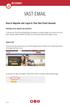 VAST EMAIL How to Register and Login to Your Vast Email Account Selecting email address and password To choose your Vast Internet email address and password, as well as register your account from your
VAST EMAIL How to Register and Login to Your Vast Email Account Selecting email address and password To choose your Vast Internet email address and password, as well as register your account from your
For example, within General Settings, you can change the default language from English to Spanish and change the size of the text that is displayed.
 Atlantic Broadband s free Webmail service makes it easy to read and send email using just a web browser from any computer. This quick reference guide will help you get the most out of Webmail with useful
Atlantic Broadband s free Webmail service makes it easy to read and send email using just a web browser from any computer. This quick reference guide will help you get the most out of Webmail with useful
Configuring, Customizing, and Troubleshooting Outlook Express
 3 Configuring, Customizing, and Troubleshooting Outlook Express............................................... Terms you ll need to understand: Outlook Express Newsgroups Address book Email Preview pane
3 Configuring, Customizing, and Troubleshooting Outlook Express............................................... Terms you ll need to understand: Outlook Express Newsgroups Address book Email Preview pane
WINDOWS LIVE MAIL FEATURES
 WINDOWS LIVE MAIL Windows Live Mail brings a free, full-featured email program to Windows XP, Windows Vista and Windows 7 users. It combines in one package the best that both Outlook Express and Windows
WINDOWS LIVE MAIL Windows Live Mail brings a free, full-featured email program to Windows XP, Windows Vista and Windows 7 users. It combines in one package the best that both Outlook Express and Windows
This handout, along with additional supporting Outlook handouts, and other information can be found at www.med.wayne.edu/msis/somputing/email.
 Outlook Web Access Introduction Users who are away from their computers, as well as users who share a computer, can take advantage of Outlook Web Access to access your account on SOM's Exchange Server
Outlook Web Access Introduction Users who are away from their computers, as well as users who share a computer, can take advantage of Outlook Web Access to access your account on SOM's Exchange Server
v1.5, updated 05 September 2012 IHS-IT Workshop Outlook 2010 Ilse Herzinger / Daniela Rader, June 2012
 v1.5, updated 05 September 2012 IHS-IT Workshop Outlook 2010 Ilse Herzinger / Daniela Rader, June 2012 Warning IHS-IT will never ever ask for your password! E-Mails asking for some kind of account verification
v1.5, updated 05 September 2012 IHS-IT Workshop Outlook 2010 Ilse Herzinger / Daniela Rader, June 2012 Warning IHS-IT will never ever ask for your password! E-Mails asking for some kind of account verification
WhatCounts Newsletter System Manual
 WhatCounts Newsletter System Manual Last Updated: November 21, 2008 This instruction manual describes the basic steps required to create, edit, and manage a mailing list for use with the WhatCounts Email
WhatCounts Newsletter System Manual Last Updated: November 21, 2008 This instruction manual describes the basic steps required to create, edit, and manage a mailing list for use with the WhatCounts Email
ABOUT THIS COURSE... 3 ABOUT THIS MANUAL... 4 LESSON 1: PERSONALIZING YOUR EMAIL... 5
 Table of Contents ABOUT THIS COURSE... 3 ABOUT THIS MANUAL... 4 LESSON 1: PERSONALIZING YOUR EMAIL... 5 TOPIC 1A: APPLY STATIONERY AND THEMES... 6 Apply Stationery and Themes... 6 TOPIC 1B: CREATE A CUSTOM
Table of Contents ABOUT THIS COURSE... 3 ABOUT THIS MANUAL... 4 LESSON 1: PERSONALIZING YOUR EMAIL... 5 TOPIC 1A: APPLY STATIONERY AND THEMES... 6 Apply Stationery and Themes... 6 TOPIC 1B: CREATE A CUSTOM
Mozilla Mail. Created by Holly Robertson and Quinn Stewart Spring 2004 IT Lab, School of Information University of Texas at Austin
 Mozilla Mail Created by Holly Robertson and Quinn Stewart Spring 2004 IT Lab, School of Information University of Texas at Austin Mozilla is an open source suite of applications used for web browsing,
Mozilla Mail Created by Holly Robertson and Quinn Stewart Spring 2004 IT Lab, School of Information University of Texas at Austin Mozilla is an open source suite of applications used for web browsing,
DIY Email Manager User Guide. http://www.diy-email-manager.com
 User Guide http://www.diy-email-manager.com Contents Introduction... 3 Help Guides and Tutorials... 4 Sending your first email campaign... 4 Adding a Subscription Form to Your Web Site... 14 Collecting
User Guide http://www.diy-email-manager.com Contents Introduction... 3 Help Guides and Tutorials... 4 Sending your first email campaign... 4 Adding a Subscription Form to Your Web Site... 14 Collecting
Outlook Web Access User Guide
 Table of Contents Title Page How to login...3 Create a new message/send attachment...5 Remove the reading pane...10 Calendar functions...11 Distribution lists...11 Contacts list...13 Tasks...18 Options...19
Table of Contents Title Page How to login...3 Create a new message/send attachment...5 Remove the reading pane...10 Calendar functions...11 Distribution lists...11 Contacts list...13 Tasks...18 Options...19
Trend Micro Incorporated reserves the right to make changes to this document and to the products described herein without notice.
 Trend Micro Incorporated reserves the right to make changes to this document and to the products described herein without notice. Before installing and using the software, please review the readme files,
Trend Micro Incorporated reserves the right to make changes to this document and to the products described herein without notice. Before installing and using the software, please review the readme files,
384 PastPerfect Museum Software User s Guide THE CONTACTS SCREEN
 20 CONTACTS In this chapter, we will show you how PastPerfect can help you manage your patrons and memberships. PastPerfect s contact management features automate tracking donors, potential donors, current
20 CONTACTS In this chapter, we will show you how PastPerfect can help you manage your patrons and memberships. PastPerfect s contact management features automate tracking donors, potential donors, current
Manual POLICY PATROL SIGNATURES FOR OUTLOOK, GOOGLE APPS & OFFICE 365
 Manual POLICY PATROL SIGNATURES FOR OUTLOOK, GOOGLE APPS & OFFICE 365 MANUAL Policy Patrol Signatures This manual, and the software described in this manual, are copyrighted. No part of this manual or
Manual POLICY PATROL SIGNATURES FOR OUTLOOK, GOOGLE APPS & OFFICE 365 MANUAL Policy Patrol Signatures This manual, and the software described in this manual, are copyrighted. No part of this manual or
Using Outlook WebAccess
 Using Outlook WebAccess Outlook Toolbars - Terminology Update all folders New Move/Copy Reply Forward Check for New Messages Help Show/Hide Folders Delete Reply to All Show/Hide Reading Pain Search Address
Using Outlook WebAccess Outlook Toolbars - Terminology Update all folders New Move/Copy Reply Forward Check for New Messages Help Show/Hide Folders Delete Reply to All Show/Hide Reading Pain Search Address
Bare Bones Guide to Using Outlook 2010 for Email
 Bare Bones Guide to Using Outlook 2010 for Email July 10, 2013 Alternative Format Statement This publication is available in alternative media upon request. Statement of Non-Discrimination The Pennsylvania
Bare Bones Guide to Using Outlook 2010 for Email July 10, 2013 Alternative Format Statement This publication is available in alternative media upon request. Statement of Non-Discrimination The Pennsylvania
Content Author's Reference and Cookbook
 Sitecore CMS 6.2 Content Author's Reference and Cookbook Rev. 091019 Sitecore CMS 6.2 Content Author's Reference and Cookbook A Conceptual Overview and Practical Guide to Using Sitecore Table of Contents
Sitecore CMS 6.2 Content Author's Reference and Cookbook Rev. 091019 Sitecore CMS 6.2 Content Author's Reference and Cookbook A Conceptual Overview and Practical Guide to Using Sitecore Table of Contents
Email. Help Documentation. This document was auto-created from web content and is subject to change at any time. Copyright (c) 2013 SmarterTools Inc.
 Help Documentation This document was auto-created from web content and is subject to change at any time. Copyright (c) 2013 SmarterTools Inc. Email Email Overview SmarterMail users can send and receive
Help Documentation This document was auto-created from web content and is subject to change at any time. Copyright (c) 2013 SmarterTools Inc. Email Email Overview SmarterMail users can send and receive
Email Migration Manual (For Outlook 2010)
 Email Migration Manual (For Outlook 2010) By SYSCOM (USA) May 13, 2013 Version 2.2 1 Contents 1. How to Change POP3/SMTP Setting for Outlook 2010... 3 2. How to Login to Webmail... 10 3. How to Change
Email Migration Manual (For Outlook 2010) By SYSCOM (USA) May 13, 2013 Version 2.2 1 Contents 1. How to Change POP3/SMTP Setting for Outlook 2010... 3 2. How to Login to Webmail... 10 3. How to Change
Outlook Tips & Tricks. Training For Current & New Employees
 Outlook Tips & Tricks Training For Current & New Employees The workshop will help build the necessary skills needed to begin using Microsoft Outlook 2010. The participant will learn how to create e-mail
Outlook Tips & Tricks Training For Current & New Employees The workshop will help build the necessary skills needed to begin using Microsoft Outlook 2010. The participant will learn how to create e-mail
SmarterMail Email User Guide
 SmarterMail Email User Guide Page 1 of 16 What is SmarterMail? SmarterMail gives email administrators and users and more power and control than ever before with the most flexible email server currently
SmarterMail Email User Guide Page 1 of 16 What is SmarterMail? SmarterMail gives email administrators and users and more power and control than ever before with the most flexible email server currently
Stores copies of items you sent to others, by default. Stores items created offline that you want to send the next time you are online
 Outlook Folders: All new messages are stored in Inbox unless rules are created. Stores copies of items you sent to others, by default Stores temporarily deleted items until you permanently delete or retrieve
Outlook Folders: All new messages are stored in Inbox unless rules are created. Stores copies of items you sent to others, by default Stores temporarily deleted items until you permanently delete or retrieve
Microsoft Outlook 2010
 Microsoft Outlook 2010 Prepared by Computing Services at the Eastman School of Music July 2010 Contents Microsoft Office Interface... 4 File Ribbon Tab... 5 Microsoft Office Quick Access Toolbar... 6 Appearance
Microsoft Outlook 2010 Prepared by Computing Services at the Eastman School of Music July 2010 Contents Microsoft Office Interface... 4 File Ribbon Tab... 5 Microsoft Office Quick Access Toolbar... 6 Appearance
MICROSOFT OUTLOOK 2010 WORK WITH CONTACTS
 MICROSOFT OUTLOOK 2010 WORK WITH CONTACTS Last Edited: 2012-07-09 1 Access to Outlook contacts area... 4 Manage Outlook contacts view... 5 Change the view of Contacts area... 5 Business Cards view... 6
MICROSOFT OUTLOOK 2010 WORK WITH CONTACTS Last Edited: 2012-07-09 1 Access to Outlook contacts area... 4 Manage Outlook contacts view... 5 Change the view of Contacts area... 5 Business Cards view... 6
Outlook Web Access Tipsheets
 You can use a Web browser to access your Outlook mailbox from any computer with an Internet connection. You can use Outlook Web Access with Microsoft Internet Explorer, Mozilla Firefox and many other browsers.
You can use a Web browser to access your Outlook mailbox from any computer with an Internet connection. You can use Outlook Web Access with Microsoft Internet Explorer, Mozilla Firefox and many other browsers.
Email Marketing Director
 Email Marketing Director Table Of Contents Getting Started... 2 Installation... 2 System Requirements... 2 Activation/Serial Number... 2 Version Number... 3 General Information... 3 Live Update... 4 Backing
Email Marketing Director Table Of Contents Getting Started... 2 Installation... 2 System Requirements... 2 Activation/Serial Number... 2 Version Number... 3 General Information... 3 Live Update... 4 Backing
Google Apps Migration
 Academic Technology Services Google Apps Migration Getting Started 1 Table of Contents How to Use This Guide... 4 How to Get Help... 4 Login to Google Apps:... 5 Import Data from Microsoft Outlook:...
Academic Technology Services Google Apps Migration Getting Started 1 Table of Contents How to Use This Guide... 4 How to Get Help... 4 Login to Google Apps:... 5 Import Data from Microsoft Outlook:...
Getting Started Guide
 Getting Started Guide Mulberry IMAP Internet Mail Client Versions 3.0 & 3.1 Cyrusoft International, Inc. Suite 780 The Design Center 5001 Baum Blvd. Pittsburgh PA 15213 USA Tel: +1 412 605 0499 Fax: +1
Getting Started Guide Mulberry IMAP Internet Mail Client Versions 3.0 & 3.1 Cyrusoft International, Inc. Suite 780 The Design Center 5001 Baum Blvd. Pittsburgh PA 15213 USA Tel: +1 412 605 0499 Fax: +1
Microsoft Outlook 2003 Basic Guide
 Microsoft Outlook 2003 Basic Guide Table of Contents Introduction... 2 Getting Help... 2 Exploring Outlook... 3 Drop-Down Menus... 3 Navigation Pane... 4 Folder Pane... 7 Reading Pane... 7 Toolbars...
Microsoft Outlook 2003 Basic Guide Table of Contents Introduction... 2 Getting Help... 2 Exploring Outlook... 3 Drop-Down Menus... 3 Navigation Pane... 4 Folder Pane... 7 Reading Pane... 7 Toolbars...
Sending an email through Convio can be accomplished by the following six steps:
 Convio Training Table of Contents Overview... 5 Getting Started... 5 Logging into Convio... 5 Six Steps to Convio Success... 5 Adding Names to the Convio Database... 5 Preparing/Formatting your List for
Convio Training Table of Contents Overview... 5 Getting Started... 5 Logging into Convio... 5 Six Steps to Convio Success... 5 Adding Names to the Convio Database... 5 Preparing/Formatting your List for
Microsoft Outlook 2013 -And- Outlook Web App (OWA) Using Office 365
 1 C H A P T E R Microsoft Outlook 2013 -And- Outlook Web App (OWA) Using Office 365 1 MICROSOFT OUTLOOK 2013 AND OUTLOOK WEB ACCESS (OWA) Table of Contents Chapter 1: Signing Into the Microsoft Email System...
1 C H A P T E R Microsoft Outlook 2013 -And- Outlook Web App (OWA) Using Office 365 1 MICROSOFT OUTLOOK 2013 AND OUTLOOK WEB ACCESS (OWA) Table of Contents Chapter 1: Signing Into the Microsoft Email System...
IceWarp Outlook Connector 4 User Guide
 IceWarp Unified Communications IceWarp Outlook Connector 4 User Guide Version 10.3 Printed on 23 February, 2011 Contents IceWarp Outlook Connector 4 1 Installing IceWarp Connector... 2 Pre-Installation
IceWarp Unified Communications IceWarp Outlook Connector 4 User Guide Version 10.3 Printed on 23 February, 2011 Contents IceWarp Outlook Connector 4 1 Installing IceWarp Connector... 2 Pre-Installation
JMM Software Email Suite
 Page 1 of 36 JMM Software Email Suite Users Guide Version 1.5 System Requirements: Microsoft Windows 2000 or XP (Windows 9x not tested) & Total Retail Solution version 7 or greater JMM Email Suite - Email
Page 1 of 36 JMM Software Email Suite Users Guide Version 1.5 System Requirements: Microsoft Windows 2000 or XP (Windows 9x not tested) & Total Retail Solution version 7 or greater JMM Email Suite - Email
Microsoft Office 365 Outlook Web App (OWA)
 CALIFORNIA STATE UNIVERSITY, LOS ANGELES INFORMATION TECHNOLOGY SERVICES Microsoft Office 365 Outlook Web App (OWA) Winter 2015, Version 2.0 Table of Contents Introduction...3 Logging In...3 Navigation
CALIFORNIA STATE UNIVERSITY, LOS ANGELES INFORMATION TECHNOLOGY SERVICES Microsoft Office 365 Outlook Web App (OWA) Winter 2015, Version 2.0 Table of Contents Introduction...3 Logging In...3 Navigation
WEB AND DIGITAL DEVELOPMENT WORDVINE USER GUIDE. Please submit feedback on this user guide to marketing.wdd@sydney.edu.au
 WEB AND DIGITAL DEVELOPMENT WORDVINE USER GUIDE Please submit feedback on this user guide to marketing.wdd@sydney.edu.au 3 July 2015 TABLE OF CONTENTS Table of contents... 2 What is WordVine?... 3 What
WEB AND DIGITAL DEVELOPMENT WORDVINE USER GUIDE Please submit feedback on this user guide to marketing.wdd@sydney.edu.au 3 July 2015 TABLE OF CONTENTS Table of contents... 2 What is WordVine?... 3 What
Set Up and Maintain Customer Support Tools
 Set Up and Maintain Customer Support Tools Salesforce, Winter 16 @salesforcedocs Last updated: December 10, 2015 Copyright 2000 2015 salesforce.com, inc. All rights reserved. Salesforce is a registered
Set Up and Maintain Customer Support Tools Salesforce, Winter 16 @salesforcedocs Last updated: December 10, 2015 Copyright 2000 2015 salesforce.com, inc. All rights reserved. Salesforce is a registered
Email Migration Manual (For Outlook Express 6)
 Email Migration Manual (For Outlook Express 6) By SYSCOM (USA) May 13, 2013 Version 1.0 1 Contents 1. How to Change POP3/SMTP Setup for Outlook Express... 3 2. How to Login to Webmail... 7 3. How to Change
Email Migration Manual (For Outlook Express 6) By SYSCOM (USA) May 13, 2013 Version 1.0 1 Contents 1. How to Change POP3/SMTP Setup for Outlook Express... 3 2. How to Login to Webmail... 7 3. How to Change
Using the GroupWise Client
 Spring 2006 (Our appreciation to Jennifer Sherouse for her assistance in editing and improving this document) Page 1 of 15 What is the GroupWise Client The GroupWise client is a program that installs on
Spring 2006 (Our appreciation to Jennifer Sherouse for her assistance in editing and improving this document) Page 1 of 15 What is the GroupWise Client The GroupWise client is a program that installs on
Simplicity Itself. User Guide
 Simplicity Itself User Guide TekEx 2013 Contents WELCOME... 3 TEKEX OVERVIEW... 3 DOWNLOAD OUTLOOK... 4 CONFIGURE OUTLOOK... 5 CONFIGURE MAC EMAIL CLIENT... 10 SMARTPHONE SETUP... 12 IPHONE SETUP... 12
Simplicity Itself User Guide TekEx 2013 Contents WELCOME... 3 TEKEX OVERVIEW... 3 DOWNLOAD OUTLOOK... 4 CONFIGURE OUTLOOK... 5 CONFIGURE MAC EMAIL CLIENT... 10 SMARTPHONE SETUP... 12 IPHONE SETUP... 12
Outlook Web App OWA Quick Guide. Getting you up to speed quickly.
 Outlook Web App OWA Quick Guide Getting you up to speed quickly. Information Services 8-1-2014 Contents Exploring the OWA (Outlook Web App) User Interface... 2 Getting Started... 2 Mail... 6 Creating and
Outlook Web App OWA Quick Guide Getting you up to speed quickly. Information Services 8-1-2014 Contents Exploring the OWA (Outlook Web App) User Interface... 2 Getting Started... 2 Mail... 6 Creating and
Create a New Database in Access 2010
 Create a New Database in Access 2010 Table of Contents OVERVIEW... 1 CREATING A DATABASE... 1 ADDING TO A DATABASE... 2 CREATE A DATABASE BY USING A TEMPLATE... 2 CREATE A DATABASE WITHOUT USING A TEMPLATE...
Create a New Database in Access 2010 Table of Contents OVERVIEW... 1 CREATING A DATABASE... 1 ADDING TO A DATABASE... 2 CREATE A DATABASE BY USING A TEMPLATE... 2 CREATE A DATABASE WITHOUT USING A TEMPLATE...
XMailer Reference Guide
 XMailer Reference Guide Version 7.00 Wizcon Systems SAS Information in this document is subject to change without notice. SyTech assumes no responsibility for any errors or omissions that may be in this
XMailer Reference Guide Version 7.00 Wizcon Systems SAS Information in this document is subject to change without notice. SyTech assumes no responsibility for any errors or omissions that may be in this
Mastering the JangoMail Messages Tool
 JangoMail Tutorial Mastering the JangoMail Messages Tool With JangoMail, you can compose and send your messages from the section labeled, Messages. Start by clicking Messages in the navigation bar. Click
JangoMail Tutorial Mastering the JangoMail Messages Tool With JangoMail, you can compose and send your messages from the section labeled, Messages. Start by clicking Messages in the navigation bar. Click
Mail and Address Book Management
 Mail and Address Book Management How you manage your mail depends in part on how it is being delivered to your Inbox. The following definitions of IMAP and POP will help you better understand where your
Mail and Address Book Management How you manage your mail depends in part on how it is being delivered to your Inbox. The following definitions of IMAP and POP will help you better understand where your
Email Basics. a. Click the arrow to the right of the Options button, and then click Bcc.
 Email Basics Add CC or BCC You can display the Bcc box in all new messages that you compose. In a new message, do one of the following: 1. If Microsoft Word is your e-mail editor a. Click the arrow to
Email Basics Add CC or BCC You can display the Bcc box in all new messages that you compose. In a new message, do one of the following: 1. If Microsoft Word is your e-mail editor a. Click the arrow to
Email Update Instructions
 Email Update Instructions Table of Contents Email Client Settings The Basics... 2 Outlook 2013... 2 Outlook 2007... 4 Outlook Express... 6 Windows Mail... 7 Thunderbird 3... 9 Apple Mail... 11 1 Email
Email Update Instructions Table of Contents Email Client Settings The Basics... 2 Outlook 2013... 2 Outlook 2007... 4 Outlook Express... 6 Windows Mail... 7 Thunderbird 3... 9 Apple Mail... 11 1 Email
