Welcome to Charter TV. NEW Cisco/Scientific Atlantic User Guide
|
|
|
- Madeleine McBride
- 8 years ago
- Views:
Transcription
1 Welcome to Charter NEW Cisco/Scientific Atlantic User Guide
2 Thanks for choosing Charter You now hold the keys to the most exciting entertainment on television. At the push of a button, tap into hundreds of channels packed with the movies, shows and networks you want to watch. Plus, with On Demand, HD and DVR, unlock even more ways to completely change the way you watch. Services not available in all areas
3 Save time with Auto Pay It s FREE and it makes managing your account easy. Automatic payments mean you never miss a deadline No more checks, stamps or lines at the post office Use your checking, savings, debit or credit card View your current and past bills online no more filing! Plus, paperless billing saves on trees, gas and postage costs. It s so simple! 1 Go to charter.com/myaccount and log in or register for an account 2 Select Pay/Bill Options 3 Choose Auto Pay and register using the security code and Charter account number located on your statement Note: Your first bill will be on paper and should arrive within the next two weeks. It will include pro-rated costs for your first month of service, plus charges for the current month and any installation charges, if applicable. For a complete guide to reading your statement, please see page 28. Get ready to experience life in digital Getting Started in Digital Overview 5 On Demand 8 HD 11 DVR Overview 13 teractive Program Guide 14 Search Categories and Listings 15 Customize Your Digital Service Reminders 17 Parental Controls 18 Favorites 18 Charter On Demand - Channel 1 19 Additional Features Digital Music 20 Pay-Per-View 21 DVR 21 Frequently Asked Questions 25 stallation Tips 26 About Your Account Understanding Your Statement 28 There s even more great info online Be sure to visit charter.com/welcome for an interactive look at all your services, with hints and tricks, detailed instructions and more. Services not available in all areas. Please review the Service Details, Policies and Customer Agreements brochure for important information GET-CHARTER
4 Get all this and more: Top-rated networks and channels for news, movies, sports and hit shows Thousands of FREE movies and shows On Demand, plus new releases any time you want! Easy teractive Program Guide START Plus these exciting options: Premium Channel Packages featuring awardwinning shows, series and films Charter DVR so you can record, rewind and pause live never miss your favorite shows again Top-rated networks and channels in brilliant HD, plus tons of HD movies On Demand The essentials to get you up and running Meet your Guide The teractive Program Guide is your map to everything that s on. Open it by pressing GUIDE on your remote, then use the directional arrow keys to move from listing to listing. Press INFO to learn more about a listing and OK/SEL to watch. Try On Demand (where available) Tune to Channel 1 or press the ON DEMAND button on your remote for instant access to thousands of free movies and shows. Search and select by category using the directional keys and the OK/SEL button. Explore Digital Music From classical to hip-hop and everything in between, you ll find continuous mixes for any mood. Press the MENU or GUIDE button and select Digital Music, then scroll through the listings to choose a genre. Available 24/7. Control live with Charter DVR (available by subscription) If you have Charter DVR, you can control live using the command buttons on your remote, like you would a DVD. To record a show, simply press REC. More details on page 12. ternet Phone GET-CHARTER charter.com/welcome 5
5 troducing your new Charter Remote Functions and Features DVD mode AUX mode Display teractive Program Guide One press takes you to Quick Menu. Two presses takes you to Main Menu Select screen items Exit Guide, return to viewing Adjust volume Mute sound Enter channels and PIN Power ON or OFF mode mode Display channel and program info Page up or down within the on-screen guide Displays last live channel viewed Change channel On Demand main menu or go to Channel 1 Surf through your favorite channels that you define Access recorded program listings Record a program Your teractive Program Guide Picture this an teractive Program Guide that lets you see what s Turns playing /audio on other channels without taking Turns you the away Moxifrom the show you re watching. It s your all-purpose receiver on tool and to off help you find indicator program on listings, and off create favorites lists, set Parental Controls, see information about programs, set reminders, select Charter On Demand programming, Launches view Charter On HD, Demand, order Locks and unlocks On Demand menu Charter Pay-Per-View the Ticker and more! (VOD/On Demand) Note: You ll need to have Charter in Digital to use the teractive or Program Moxi Menu Guide (Guide) Displays additional Returns to live information programming Selects or activates DID item in center YOU focus KNOW... Shows last note page or jumps back 15 minutes Toggles between You can set your teractive Programming Guide to remind full-screen media you when your favorite shows are about to start. & Moxi Menu Move through Moxi Menu Displays and hides Channel Banner Moxi Menu Shows next note The Channel Banner allows you to see program information as you page change or jumps channels to help you know more Jumps about back what s on. You can customize your Flip Bar to ahead prioritize 15 minutes the information you want. seven seconds Jumps ahead in buffered Parental Pauses Controls live or recorded and Purchase PINs or recorded content Parental shows Controls and allow DVDs you to restrict viewing and purchases of programming. Parental Provides multi-speed controls can be set by Rating, Movie Rating, and Channel, accessible only to you with a (3x, 15x, 60x) reverse or 4-digit PIN. Record a program forward video playback Favorites The Favorites feature allows you to quickly access the channels you Toggles have designated sound on and as your off Favorites. Changes or Changes channels receiver volume Reminders or pages through You can set Reminders so you don t miss the shows you want to watch. vertical menu Returns to channel Personalizing previously Your viewed Experience You can customize your cable audio and video settings to optimize them Provide for direct your equipment channel and viewing environment. tuning or phone-like text entry HINT: For more detailed information about your remote, go to charter.com/remotes to download the remote manual. Remote models may vary, though basic function remains the same. Deletes all entered text and recorded shows, hides screen overlays (Ticker, Flip Bar) Services not available in all areas. Applies numeric or text entries GET-CHARTER charter.com/welcome 7
6 On Demand on Channel 1 It s included with your Charter in Digital service Service not available in all areas 1,000s of choices comedy, action, drama, classics and more. New selections added constantly MO TIMVIE E! E E Primetime favorites, comedy, action, drama, science, health, news and more! Awesome movies for every mood E FR E FR Watch hit shows on your schedule Plus many new releases same day as DVD Forget the video store! Select today s top movies right from your living room sofa. Watch free previews to help you choose. Premiums On Demand When you subscribe to a Premium Channel Package, you get those channels On Demand at no extra charge. Enjoy more HD On Demand For the kids Set them up with the shows they love, any time they want them. Over 600 movies and shows in brilliant HD color and sound Discover even more Cooking Let celebrity chefs and creative cooks show you their favorite recipes Fitness No gym required! Top instructors teach you the moves in your own home. Karaoke! Bring your next party to life with the ultimate interactive crowd-pleaser. Go to page 19 to learn more about On Demand On Demand is easy. Go to Channel 1 or press the On Demand button on your remote. Still don t have Charter in Digital with On Demand? Call GET-CHARTER Visit: charter.com Services not available in all areas. Programming may vary GET-CHARTER charter.com/welcome 9
7 cluded with Charter in Digital Discover even more great features Digital Music Enjoy commercial-free, 24-hour digital music channels of almost every genre rock, classical, soul, jazz, hip-hop, holiday songs, country, salsa and more. The continuous mixes make great soundtracks for your next gathering. Local Weather Now you won t be caught unprepared. Get accurate, up-to-date local weather conditions and forecasts to help you plan the days ahead. Note: Service not available in all areas. Charter in HD With a Charter HD receiver, you have the most HD shows and movies to watch at any given time, and there s no need to pay extra for HD packages. Charter HD gives you: Ultra-clear picture quality that s 6x sharper than regular Dolby Digital 5.1 Surround Sound * for audio you can actually feel Top-rated networks in HD, with new HD channels added all the time 600+ HD movies and shows with On Demand. Where available. Premium HD content when you subscribe to a premium channel You can get these great channels in HD, plus many more. Charter Pay-Per-View For big events, the best seats are in your house Exclusive VIP access to championship sports, concerts and major movie releases Special packages available for sports fans Ordering is quick and easy Ordering Pay-Per-View You can order your Pay-Per-View events quickly and easily using your teractive Program Guide. Ordering Pay-Per-View by Phone You can also order your Pay-Per-View selection by phone. The order instructions appear onscreen when you select Buy. Simply call the number shown to place your order. Then select Continue to complete your order. Note: You ll need a Charter HD receiver for HD service and your must be HD capable. *Dolby is a registered trademark of Dolby Laboratories. Channels and programming may vary. Services not available in all areas. Trademarks belong to their respective owners. All Rights Reserved GET-CHARTER charter.com/welcome 11
8 Charter DVR Schedule around your life, not vice-versa Control live With Charter DVR, you now have the power to control live. When you tune to a channel, your DVR automatically begins making a temporary recording of whatever you re watching. So you can pause it if the phone rings, rewind a scene you missed, and fast-forward to skip what you don t want to watch, similar to a DVD player. You can even replay scenes in slow-motion. To return to live programming, simply press the LIVE button. Schedule recordings easily Going out of town? You can set recordings days in advance. You can record a whole season of your favorite shows and watch each episode on your schedule. And when there s too much good stuff on at once, you can record two shows simultaneously. Manage your Video Library Using your Charter DVR, it s easy to build and organize your own personal collection of video favorites to watch anytime the mood strikes you. See it in brilliant HD HD features the highest-resolution digital format available up to 6 times the resolution of regular, and with Dolby Digital surround sound. START Essentials to get you up and running DVR Record the show you re watching See something interesting you d like to save? Just hit the REC button on your remote. It s that simple! Set a future recording Use the teractive Program Guide to select a future listing you want to record, hit REC and confirm. Your DVR will automatically begin recording from the show s scheduled start time until it ends even if you re out of town. DID YOU KNOW... For additional help, you can visit us at charter.com/support. You can also view the Help & Service Videos on your at On Demand Channel 1 or online at charter.net/helpvideos. Watch your recordings Press MY DVR to access your library of recordings, select the show you want and press PLAY. From MY DVR you can also manage your recordings library and schedule future recordings. Note: Charter DVR is not available in all markets. You ll need a Charter DVR receiver for DVR service. Control the action Play, rewind, fast-forward and pause your recordings like a DVD using the buttons. You can even pause and rewind live! GET-CHARTER charter.com/welcome 13
9 Getting started teractive Program Guide Picture this an teractive Program Guide that lets you see what s playing on other channels without missing the show you re watching. You can use it to find program listings, set Parental Controls, read about shows, set reminders, select Charter On Demand programming, view Charter HD, order Charter Pay-Per-View and more! Note: Must subscribe to Charter in Digital. Quickfo While watching a program, channel and title information can be viewed without interrupting the viewing. 1 Press the INFO button on the remote control. Channel banner with information will display. 2 Press the INFO button a second time while the banner is being displayed. Quickfo will display. This is defined by the bottom and side banner displayed at the same time. formation available includes: The channel logo, number, and call letters The program title, start time, and end time The current time Program ratings Program description While viewing the Quickfo information, the user can navigate the programming guide by using the arrow buttons on the remote to navigate and SELECT or OK to choose the desired title. QuickMenu QuickMenu is available for users to browse through a list of services or shortcuts to common services. To use the QuickMenu: 1 Press the Menu button once on the remote control. 2 Use the Left and Right arrows to browse each category. 3 Use the Up and Down arrows to browse the items listed within a category. 4 To open a shortcut or service, press OK/Select on the remote control. 5 To exit the QuickMenu, press EXIT Guide The teractive Program Guide gives you easy access to all the features of Charter in Digital. Simply press the GUIDE button on your remote, then select from the options available, including Listings by Time, Search and more. Picture in Guide The teractive Program Guide provides you with a Picture Guide, displaying the programming you were watching while in the guide. Never miss what s happening while you search for what s on or get more information. *Available only on some models. Search categories and listings Navigating listings Make a selection from one of the teractive Program Guide menus, or just press GUIDE to go to program listings for the current hour. Use the Up and Down buttons to navigate program titles, and the Left and Right buttons to see program listings for later that day and for future days. For faster searching: Use the PAGE buttons to see the listings a page at a time. Press and hold Left and Right buttons to rapidly move ahead in the listings. 1 the program guide, press the number button for the number of days that indicates the day for which you want to view information. For example, if today is Wednesday and you want to see programming information for Saturday, press 3. Saturday is three days ahead of Wednesday. 2 Press the Right arrow button within two seconds of pressing the number button in step 1. The program guide displays the programming information for the day you selected. 3 To redisplay the information for today, any of the following: Press the number button you pressed in step 1 and press the Left arrow button Press the GUIDE button to exit the program guide and press the GUIDE button again to display the program guide Press 0 and then the Left or Right arrow GET-CHARTER charter.com/welcome 15
10 Highlight a program title and press the OK/Select button. If the program is on now, you will tune to it. If the program is on later, you will see an information screen that provides program details and other features. Press the INFO button to see detailed program information for any highlighted title. The Program Guide lets you search by time, channel or title using the A-Z function below. Search The Search feature allows you to find program by title or keyword. 1 Press GUIDE on the remote to display the Guide. 2 Press the C button on the remote to switch to Search. 3 Use the Up or Down arrows to highlight Titles. Press OK/Select to select the option. The teractive Programming Guide will now display the search screen. 4 Using the arrow keys, highlight the desired letter or number. Press OK/Select to enter that desired letter or number. 5 Search will display results to the right side of the letter choices. To access the search results, use the Right arrow to navigate the list. 6 Use the Up or Down arrows keys to navigate the title results. 7 To select a title, press OK/Select. 8 To exit the teractive Program Guide press the Guide button Program information The teractive Program Guide provides stant formation while you view program listings, so you see a brief overview of the program at a glance. stant formation includes program title, start and end time, program rating, a brief program description, and helpful indicators that identify your settings, such as Reminders, and Favorites. If you want to access more information on a program while viewing listings or watching, press the INFO button. Here you can read a program description and additional details. Customize your Digital service Reminders With the teractive Program Guide, you can set reminders so you don t miss shows you want to watch. Select 'remind me about this show' and press the OK/Select prompts to confirm the reminder or set Reminder Options. Reminder options button. Follow the on-screen You can use the program guide to set reminder timers for programs you enjoy watching. You can set up a maximum of eight reminder timers. If the program you are setting a timer for is a PPV program, you must first purchase it. Once you purchase the program, a reminder is automatically set for you. Non-PPV programs with reminder timers show in red in the program guide grid and have a reminder timer symbol in their descriptions. Channel Banner The Channel Banner allows you to see program information while you change channels to help you know more about what s on. Press the CH buttons to change channels and see the Channel Banner on screen. When you find a program you are interested in, press the INFO program details. button for more To see the Channel Banner for the program you are watching, just press the INFO on the remote. Parental Controls Parental Locks and Purchase PINs button Parental Locks allow you to restrict viewing and purchases of programming based on your viewing preferences. Set a personalized 4-digit PIN and you can place Locks on selected ratings, channels and content advisory. You can also hide adult titles from being displayed on-screen. PINs setup Your Parental Locks PIN allows you to restrict viewing of programs. Your Purchase PIN is used to restrict pay programming purchases. Select Setup from the Main Menu. Select PIN Setup. Follow the on-screen prompts to set up, clear or change your PINs GET-CHARTER charter.com/welcome 17
11 Set or change Parental Locks or Purchase PINs STEP 1 From full screen video, press Settings button, followed by A to access the General Settings Menu. STEP 2 Use the Up and Down press the OK/Select STEP 3 If needed, scroll to and select Change PIN. buttons to scroll to Parental Control or Purchasing and button to open the folder. STEP 4 A PIN Entry dialog will appear. Enter a 4 digit number that you can remember. STEP 5 A PIN Entry confirmation dialog will appear. Re-enter the same PIN. Parental Controls setup Set locks anytime in the guide or while watching television. Just press the Settings button on your remote and select Activate Parental Control. Enter your 4 digit Parental Locks PIN to activate your previously set locks. You can also set Locks from the General Settings, by additionally pressing A. Favorites The Favorites feature allows you to quickly access the channels you have designated as your Favorites. Setting Favorite Channels 1 Press the Menu button twice to access the Quick Settings menu. 2 Press the A button to access the General Settings menu. 3 Use the Up or Down arrow to locate the Favorite Channels preference. 4 Use the Right to move right to Channel column. 5 Enter the channel number you want to make a Favorite Channel by using the 0-9 buttons. 6 Press the OK/Select button to mark the desired channel as a Favorite. 7 Continue this process for each desired channel. 8 When finished, press the Left arrow button to return to the General Setting's menu, then Exit. To remove a Favorite Channel, repeat the process outlined above. To remove all Favorite Channels at once, locate the Clear All option from the Favorite Channel list and press OK/Select. To Access Favorites: You can conveniently access your Favorites by pressing the FAV button while watching. Pressing the FAV button brings you to the next FAV channel in the active list. It also displays the name of the Favorites List on the Channel Banner. You may also display your Favorites in the Guide. Press the GUIDE select List Favorites. For Charter DVR customers only. button, A button and Closed Captioning The Closed Caption option turns closed captions off or on. This function has a default disabled setting. To modify this setting go to General Settings under the Language and then select Closed Captioning. Changing your setup You can activate and customize certain teractive Program Guide features such as Box Setup, Audio Setup and Languages from the Setup Menu. General settings Use your remote to access General Settings by pressing MENU twice followed by A. Use the arrow buttons to highlight the settings folders. The current setting for items in the folder are displayed. To change one, press OK/Select to open the settings folder and select the item that you want to change. Some settings folders are listed below: My Preferences Parental Control Timers Purchasing Language Audio/Video Accesories Program features Charter On Demand on Channel 1 How to use On Demand 1 Tune to Channel 1 or press the On Demand button on your remote. 2 Select a category using your remote. 3 Choose a movie or program. 4 Confirm your choice and enjoy! GET-CHARTER charter.com/welcome 19
12 Help & Services On Demand Have questions or need help with your Charter services? Visit the Help & Services category on Channel 1 for answers. The On Demand Menu displays a variety of programming categories. Use the Directional buttons on your remote to select a category and press the OK/Select button to access listings for the category. Select a title by pressing the OK/Select or INFO button to access detailed information, including program length, cost, rating and description. Order from the On Demand Preview Banner Many titles have a preview designated by a Preview icon in the description. To preview a title, press the Play button on your remote. To buy the program, press the B button and follow the on-screen prompts to complete your order. If the program is available at no cost, a screen will appear. You will have to press Play to watch your selection. You can watch your program as often as you want during the rental period. My On Demand Rentals/Purchased/Recently Viewed If you have stopped a program and want to come back to it later, select My Rentals, Purchased or Recently Viewed in the appropriate location in the On Demand Menu. Highlight and select a title to see the information screen that displays your remaining rental time and other program details. Select the PLAY button to start watching where you left off or press the REWIND button to play the program from the beginning. Watch as many times as you want within the rental period. Digital Music You can press the INFO Local Weather button for more information on each music channel. Get accurate, up-to-date local weather conditions and a five day forecast. Tune into the Local Weather channel from the Guide. Note: Weather service not available for all locations. Ordering Pay-Per-View The teractive Program Guide makes ordering and watching Pay-Per-View (PPV) programs easy. From the Guide, select a (PPV) title from a PPV channel. To purchase a program, follow the on-screen prompts to complete your order. If the program is scheduled to air at a future time, a Reminder is automatically set to notify you of your order before the program begins. DVR You're about to completely change the way you watch, controlling live broadcasts and using customized recording options so you can watch your favorite shows on your terms. Control live fo Banner The fo Bannner displays when you press INFO or record a program. It gives you information such as the title of the program you are watching, the source of the program and duration of time. The Mini fo Banner appears whenever you pause, rewind or fast forward a live program. It gives you information such as the program duration and your location within the program. Pause As you watch live and recorded programs press the PAUSE button and the programming on your screen instantly freezes. For programs you are watching live, your Charter DVR will remain in pause for a limited time. * *Pause capacity depends on video format; less than two hours for High Definition programming. Rewind Press Rewind up to 3 times to increase the rewind speed. Press the PLAY button to resume normal play. Quick Tip What if I am accidentally charged for On Demand programming? To limit mistakes, we always confirm your intent to purchase a program. If you feel there s been an error, please contact Customer Care at GET CHARTER ( ). Quick Tip To go back to the previous category or menu, press C on your remote. To easily navigate up or down between pages in the On Demand menu, use the Page Up and Page Down buttons on your remote. Services not available in all areas GET-CHARTER charter.com/welcome 21
13 Fast Forward Press the FAST-FORWARD button to move forward in a recorded program. Press it up to 3 times to increase the fast forward speed. Press the PLAY button to resume normal play. Note: You can only fast forward up to the point of live broadcast. Slow Motion Your Charter DVR is equipped with slow-forward and slow-rewind functions to give you crisp and clear Slow Motion images. Ever wonder what the referees are looking at when they review a controversial play? Use Slow Motion to get an inside look. To activate slow-forward, press the PAUSE button and then the FAST-FORWARD button. To return to regular speed, press the PLAY stant Replay button. With stant Replay **, you can go back to see the last play of the game or replay the last scene of your movie. Press the REPLAY button to replay the last 7 seconds. Press the REPLAY button repeatedly to continue skipping back in 7-second increments. **Some remotes are equipped with stant Replay and LIVE buttons Return to Live Anytime you pause or rewind a live program, the show continues to be broadcast in real time. To return to live programming, press the Live button. Your video library Using your Charter DVR with the teractive Program Guide, you can build your own library of programs, movies, sports, shows whatever you want. Follow the steps below to build and manage your video library. Recording You can set and schedule recordings three ways: one-touch record, interactively by program and by manually scheduling your recording. Recording two programs at once The Dual Tuner Charter DVR allows you to set recordings for two different programs that air at the same time. While recording two programs, you can watch and control either program up to the point of live. There are several ways to record two programs at once. Here are two basic examples: While watching a show: Press the RECORD button to record the program you are watching. Press the SWAP button to switch to the other tuner and find the second program you want to record. Press the RECORD button when you locate the second program you want to record. From the Guide: Highlight a program you want to record from any listings screen. Press the RECORD button to set up the first recording. Highlight the second program. Press the RECORD button to set up the second recording. Record a series Your Charter DVR lets you record multiple episodes of a program according to your preferences. Your Series Recordings will appear in the Saved Shows list with the show title as its label. Multiple recordings of the same show will be contained in a folder of the same name and individual programs will be listed beginning with the most recent recordings first. You may also modify the priority assigned to a series using the Series Priority List. (See Modify the Series Priority List.) Managing scheduling conflicts If you schedule more than two recordings for the same time, you will see a Scheduling Conflict screen. case of a scheduling conflict between two series programs, additional icons will appear at the bottom of the Scheduling Conflict screen to help you determine which program to record. Note: If you want to record two series recordings instead of an individual recording that airs at the same time, you must delete the individual recording from the Scheduled Recordings List. One-Touch Record Press the RECORD button while watching. For programs airing now the recording includes any program in the buffer. You can automatically schedule recordings for programs starting at a later time or date by pressing the RECORD button while in the listings. Recording will start at the program s scheduled start time. Manually schedule a recording You can set a Manual Recording to automatically record a specific time and channel. From any video select the RECORD button. Select the channel, start and end times and days you wish to record and confirm your settings. * My DVR button not available on all remotes. You can access the DVR Sub Menu through the DVR button on Quick Menu. View or modify your list of scheduled recordings Press MY DVR on the remote.* Press B for Scheduled Recordings. Select a title to cancel the Scheduled Recording or modify Recording Options. *Menu label may vary GET-CHARTER charter.com/welcome 23
14 View programs stored in your video library Press My DVR on the remote. Use the Up and Down buttons to search through the folders. Press OK/Select to open a folder and highlight titles from your list of recorded programs. Press the OK/Select button to select the program. From the information screen, select Resume Playback option icon to resume play from where you left off or select Play from the beginning to to restart from the beginning. To control playback while watching a recorded program, use the video control buttons. Available recording space To view the remaining storage space on your DVR hard drive, press My DVR on the remote to display the Saved Shows, then press A to display the Options menu. Select View Disk fo. Recording Low and Full notices To help you manage your personal video library, the teractive Program Guide will advise you with an on-screen notice when the available memory gets low or full. If recording space becomes full during a recording, the recording will stop. Make sure you have enough recording space to record the entire program before you begin to avoid missing part of the program. Managing recordings Managing your video library Your Charter DVR will record and store digital, analog, and HD content. To make the most efficient use of DVR storage space: To delete recordings: From Saved Shows, select a title and select Erase to delete the recording. Choose Keep Longer and save Erase time using the arrows. ** Recording HD programing requires a DVR connection to an HD television. Programming hours may vary depending on content being recorded and DVR model. Frequently asked questions What is the picture quality of recorded programs? The DVR records programs in the same quality in which they are broadcast. For example, programs broadcast in HD format are recorded in HD quality (if your DVR is connected to a High Definition television). Broadcast quality may vary. Can I record Digital Music channels? Yes. You can record and play back digital music. Can I record Charter On Demand? Charter On Demand cannot be recorded with the DVR. How do I record two programs at once? Simply create a recording for each program. Does the Charter DVR support digital video interfaces? Yes. HD models support HDMI and 1394-D digital interfaces.* * Some models may vary. Will it support external storage devices? Yes. It includes an esata interface that will be functional for external storage devices in future software releases. How many recordings can I schedule for the future? There is no limit to the number of recordings you can schedule as long as you do not schedule more than two programs to record at the same time and you have available recording space. What if the program I want to record runs over its scheduled air time, such as when a football games goes into overtime? How can I make sure I record everything? Change the recording options for the program. You can adjust the start and end times for the recording to ensure everything gets recorded, even while the program is in process. Quick Tip For more detailed information about programming your remote, you can go to charter.com/remotes to download the remote manual GET-CHARTER charter.com/welcome 25
15 Technical help Connecting components Adding a VCR, DVD player and/or game box to your digital receiver is an exciting way to enhance your home entertainment system. For more information about connecting components, please visit the FAQ section of charter.com or call customer service. Example A Connect your set and DVD to your digital receiver: Game Out Out Example B Connect your set and VCR to your digital receiver: Coax Out R L Coax Out DVD VCR Audio VCR Out Example C Out Connect your set, VCR and game system to your digital receiver: R Coax Out L Out Video Out Audio/Video #2 Audio/Video #1 Audio/Video #2 VCR Audio VCR Out Audio/Video #1 Out Audio Audio/Video #2 Game/DVR Audio/Video #1 VCR Game/DVR Audio/Video Out DVD Audio/Video Out Out Audio/Video Out Video R Out Audio/Video Out L DVD Audio/Video Out Audio Out Video Audio Game/DVR VCR Audio Out Audio/Video #2 Audio/Video #1 Audio/Video #1 Audio/Video #2 Audio R L V Audio/Video #1 Audio/Video #2 Audio R L V Audio R L V Out Out Out Game Audio/Video Out Audio/Video Out VCR VCR Out Audio/Video VCR DVDAudio/Video Out Out Out Audio/Video Out Out Audio/Video Audio/Video Out DVD Audio/Video Out Out VCR VCR DVDAudio/Video Out Out Audio/Video Out Game DVD Audio VCR Out Out Audio Out DVD DVD Audio/Video Out Audio/Video Audio Audio/Video Audio/Video #1 Audio/Video #2 Audio/Video Audio/Video Audio/Video #1 Audio/Video #2 Audio/Video #1 Audio/Video #2 Audio/Video Out GET-CHARTER charter.com/welcome 27
16 This product was created by the This sample is for presentation purposes and does not representafinal production product. Important account info Understanding your statement You should receive your first bill within the next two weeks. It will include pro-rated cost for your first month of service, plus charges for the current month and any installation charges (if applicable). Payment Options Charter Auto Pay is the simplest way to pay your bill. Go to page 2 to learn more. You can pay your bill through the mail or in person at your local Charter office. Go to charter.net/locations to find the office closest to you. If you have questions on your bill, please call Customer Care at GET-CHARTER ( ). 941 CHARTER COMMONS DR TOWN & COUNTRY MO RT RP NNNNYY J JONES 123 MAIN ST ANYTOWN ST Account formation Welcome to Charter Communications. This bill reflects install & service charges from the date ofi nstall through your current billing period. If you made a payment at time ofi nstall, this bill may not reflect that payment but the next bill will. Charter Brings your Home to Life! Charter Pay-Per-View brings great movies right to your with no trips to the store. Catch hit movies like I Am Legend or Enchanted, both available beginning 4/17. Order a great movie tonight from Charter Pay- Per-View. Get the protection and security of Charter s Wire Maintenance Plan. We ll keep a little wire from becoming a big expense. 1 2 Security Code: 1234 Statement of Service October 22, 2008 J JONES Account Phone Number (123) For Serviceat 123 Main St Anytown, ST Contact Us Billing orservice Support visit us at or call GET-CHARTER ( ) Summary details on following pages Service from 11/01/08 through 11/30/08 Previous Balance 0.00 Payments Received 0.00 Balance Forward 0.00 Charter Services Charter High-Speed ternet Services Charter Telephone Services Adjustments, Taxes and Fees 5.57 Total Due by 11/15/08 $ RT RP NNNNYY Thank You for choosing Charter Communications Charge Details Previous Balance 0.00 Balance Forward $0.00 Payments received after 10/22/08 will appear on your next bill. Charter Oct 22 HD Ultra View Oct 21-Oct Partial MonthServices $ Nov 1 Nov 30 Digital Home Package cludes: Basic Service, Expanded Basic Service, HD Receiver, teractive Services; On Screen Guide, Music & Pay-per-view, Remote Control, Video On Demand Service Nov 1-Nov 30 9 Digital Home Promotion for 12 months Nov 1-Nov 30 HD Ultra View 5.00 Monthly Charges $57.99 Oct 21 06:00pm The Guy 3.99 Oct 21 10:00pm Shrek Pay-Per-View & On Demand $7.98 Charter Services Total $68.97 October 22, 2008 Page 3 of 4 J JONES Account Contact Us Billing or Service Support visit us at or call GET-CHARTER ( ) Charter Telephone Phone Number (123) Your selected Long Distance Provider is CHARTER LONG DISTANCE. Your selected Local Toll Provider is CHARTER LONG DISTANCE. Oct 22 Unlimited Long Distance Pkg Oct 21-Oct cludes: Telephone Line, Ten Features Package, Unlimited Long Distance Calling, State-wide Long Distance Calling, Telephone Modem Lease, Voice Mail Partial Month Services $9.99 Nov 1 Nov 30 Unlimited Long Distance Package cludes: Telephone Line, Ten Features Package, Unlimited Long Distance Calling, State-wide Long Distance Calling, Telephone Modem Lease, Voice Mail Nov 1-Nov 30 Unlimited LD Promotion for 12 months Nov 1-Nov 30 Declined t l Blocking 0.00 Monthly Charges $29.99 Call Detail Calling Plan Amount Call Return Per Use 2 Call 0.50 Call Detail Total $0.50 Additional call details available at 6 Payment Options Charter epay Life just got easier! Login to pay and view your bill online at charter.com/myaccount. Pay by mail Detach this coupon and send it with your check made payable to Charter in the enclosed envelope. October 22, 2008 J JONES Account Phone Number (123) For Service at 123 Main St Anytown ST Charter High-Speed ternet Oct 22 Charter ternet Package Oct 21-Oct cludes: High Speed ternet Partial MonthServices $9.99 Nov 1 Nov 30 Charter ternet Package cludes: High Speed ternet Nov 1-Nov 30 High-Speed ternet Promotion for 12 mo Nov 1-Nov 30 High-Speed ternet Plus Upgrade 5.00 Nov 1-Nov 30 ternet Modem Lease 3.00 Nov 1-Nov 30 Wire Maintenance Plan 4.99 Monthly Charges $42.98 Charter ternet Services Total $ Charter Telephone Services Total $40.48 Adjustments, Taxes and Fees Oct 21 Basic Adjustment Franchise Fee 4.00 FCC Admin Fee 0.06 Telephone 10a End User Common Primary Line Charge 6.50 Federal Excise Tax 0.15 Federal Universal Service Fund b State Excise Tax 2.40 Sales Tax 0.89 State frastructure Maint Fee 0.14 Adjustments, Taxes & Fees Total $5.57 Total Due by 11/15/08 $ Change of billing address Check here and make changes on the back. Total Due by 11/15/08 $ Amount you are enclosing: $ CHARTER COMMUNICATIONS PO BOX ST LOUIS MO Your Account Number 2 How to Reach Us 3 Important Messages, Reminders and Offers 4 5 Live it with Charter Shows current points balance. Summary of Charges, Payments and Credits 6 M Your Payment Coupon CSG Systems, c. Creative Design Services Group. ForadditionalinformationcontactTeresa Zwienerat Simply tear it off and mail. 7 Charge Details Itemized charges broken out by service. 8 Partial Month Charges Charges from your service start date through the first date of your billing cycle. Promotional Savings Outlines the time frame and total of your monthly promotional savings for each Charter service. 10 Adjustments, Taxes and Fees Any additional credits or fees applied to your account, along with required taxes and fees. 9 10a 10b End User Common Line Charge A fee charged for access to the local network in order to support the cost of providing and maintaining long distance lines. Federal Universal Service Fund Supports programs designed to keep telephone service affordable for all Americans GET-CHARTER charter.com/welcome 29
17 Automatic rewards As our valued customer, you re invited to join our Live it with Charter rewards program. Based on your Charter bill each month, you ll collect points redeemable for all sorts of great prizes and events. 1. Earn Points For automatic rewards just for Charter customers. 2. Choose Rewards Get cool merchandise and special discounts. 3. Enter Sweeps Win trips, tickets, prizes and more. It s free. It s simple to join. And you can start collecting points right away. Sign up now: 1 Have your Charter account number handy You can find it on your monthly bill 2 Visit liveitwithcharter.com 3 Click "Join Now" 4 Enter promo code NEW And that's it. You're earning rewards! Automatic points. Unbelievable rewards. Absurdly easy GET-CHARTER
18 1-888-GET CHARTER charter.com/welcome 2010 Charter Communications, c. All rights reserved. 0310
SET-TOP USER GUIDE SET-TOP USER GUIDE
 SET-TOP USER GUIDE SET-TOP USER GUIDE If you have more questions about your service, go to ArmstrongOneWire.com or call Customer Support at 1.877.277.5711. Table of contents WELCOME TO ARMSTRONG TELEVISION
SET-TOP USER GUIDE SET-TOP USER GUIDE If you have more questions about your service, go to ArmstrongOneWire.com or call Customer Support at 1.877.277.5711. Table of contents WELCOME TO ARMSTRONG TELEVISION
Big Sandy Broadband DVR Guide
 Big Sandy Broadband DVR Guide Contents Big Sandy Broadband DVR Don t Miss a Thing 3 Control Live TV 3 Playback Controls Using the Video Control Buttons 4 Playback Controls Using the Remote Control Arrow
Big Sandy Broadband DVR Guide Contents Big Sandy Broadband DVR Don t Miss a Thing 3 Control Live TV 3 Playback Controls Using the Video Control Buttons 4 Playback Controls Using the Remote Control Arrow
User s Reference Manual
 User s Reference Manual Welcome to i-guide. Introducing the all-new interactive program guide from TV Guide and your cable system. i-guide TM is intuitive, intelligent and inspiring. It unlocks a world
User s Reference Manual Welcome to i-guide. Introducing the all-new interactive program guide from TV Guide and your cable system. i-guide TM is intuitive, intelligent and inspiring. It unlocks a world
VAST TV. Enjoy watching the channels you love.
 VAST TV Vast is committed to providing you with quality advanced broadband services at a great value. Choose from a variety of TV packages and enjoy more entertainment with Vast OnDemand, digital music
VAST TV Vast is committed to providing you with quality advanced broadband services at a great value. Choose from a variety of TV packages and enjoy more entertainment with Vast OnDemand, digital music
inside i-guidetm user reference manual
 inside i-guidetm user reference manual Copyright 2010 Rovi Corporation. All rights reserved. Rovi and the Rovi logo are trademarks of Rovi Corporation and/or its subsidiaries. This document contains confidential
inside i-guidetm user reference manual Copyright 2010 Rovi Corporation. All rights reserved. Rovi and the Rovi logo are trademarks of Rovi Corporation and/or its subsidiaries. This document contains confidential
A25/CND. User s Reference Manual
 A25/CND. User s Reference Manual Welcome to i-guide. Introducing the new interactive program guide from Prevue and your cable system. i-guide TM is intuitive, intelligent and inspiring. It unlocks a world
A25/CND. User s Reference Manual Welcome to i-guide. Introducing the new interactive program guide from Prevue and your cable system. i-guide TM is intuitive, intelligent and inspiring. It unlocks a world
DIGITAL / HD GUIDE. Using Your Interactive Digital / HD Guide. 1-866-WAVE-123 wavebroadband.com
 DIGITAL / HD GUIDE Using Your Interactive Digital / HD Guide 1-866-WAVE-123 wavebroadband.com Using Your Interactive Digital/HD Guide Wave s Digital/HD Guide unlocks a world of greater choice, convenience
DIGITAL / HD GUIDE Using Your Interactive Digital / HD Guide 1-866-WAVE-123 wavebroadband.com Using Your Interactive Digital/HD Guide Wave s Digital/HD Guide unlocks a world of greater choice, convenience
DVR Guide. Dual Tuner HD-Capable DVR. You go get the popcorn. Your show waits for you.
 DVR Guide Dual Tuner HD-Capable DVR You go get the popcorn. Your show waits for you. USING YOUR REMOTE CONTROL TV: When programmed, enables control of your TV. Cable: Enables control of your digital cable
DVR Guide Dual Tuner HD-Capable DVR You go get the popcorn. Your show waits for you. USING YOUR REMOTE CONTROL TV: When programmed, enables control of your TV. Cable: Enables control of your digital cable
Digital Cable TV. User Guide
 Digital Cable TV User Guide T a b l e o f C o n T e n T s DVR and Set-Top Box Basics............... 2 Remote Playback Controls................ 4 What s on TV.......................... 6 Using the OK Button..................
Digital Cable TV User Guide T a b l e o f C o n T e n T s DVR and Set-Top Box Basics............... 2 Remote Playback Controls................ 4 What s on TV.......................... 6 Using the OK Button..................
VAST TV. Enjoy watching the channels you love.
 VAST TV Vast is committed to providing you with quality advanced broadband services at a great value. Choose from a variety of TV packages and enjoy more entertainment with Vast OnDemand, digital music
VAST TV Vast is committed to providing you with quality advanced broadband services at a great value. Choose from a variety of TV packages and enjoy more entertainment with Vast OnDemand, digital music
This product may be protected by one or more of the following U.S. Patents: 6,418,556; 7,100,185; 5,809,204; 6,396,546; 5,940,073; and 6,239,794.
 DVR user manual Copyright 2010 Rovi Corporation. All rights reserved. Rovi and the Rovi logo are trademarks of Rovi Corporation. Passport is a registered trademark of Rovi Corporation and/or its subsidiaries.
DVR user manual Copyright 2010 Rovi Corporation. All rights reserved. Rovi and the Rovi logo are trademarks of Rovi Corporation. Passport is a registered trademark of Rovi Corporation and/or its subsidiaries.
User s Reference Manual
 A25 User s Reference Manual Welcome to i-guide. Introducing the new interactive program guide from TV Guide and your cable system. i-guide TM is intuitive, intelligent and inspiring. It unlocks a world
A25 User s Reference Manual Welcome to i-guide. Introducing the new interactive program guide from TV Guide and your cable system. i-guide TM is intuitive, intelligent and inspiring. It unlocks a world
DIGITAL CABLE & DVR QUICK GUIDE. cable television made simple
 DIGITAL CABLE & DVR QUICK GUIDE Grande Communications cable television made simple Table of Contents TABLE OF CONTENTS Using Your Remote remote Control 1 programming the Remote 2 Interactive Program Guide
DIGITAL CABLE & DVR QUICK GUIDE Grande Communications cable television made simple Table of Contents TABLE OF CONTENTS Using Your Remote remote Control 1 programming the Remote 2 Interactive Program Guide
Welcome to a bigger, faster, more powerful world.
 Welcome to a bigger, faster, more powerful world. User Guide charter.com/welcome 1 LEGAL POLICIES & TERMS AND CONDITIONS FOR CHARTER RESIDENTIAL SERVICES You may obtain a copy of the Terms and Conditions
Welcome to a bigger, faster, more powerful world. User Guide charter.com/welcome 1 LEGAL POLICIES & TERMS AND CONDITIONS FOR CHARTER RESIDENTIAL SERVICES You may obtain a copy of the Terms and Conditions
CABLE TV USER GUIDE. This is way more. than just TV.
 CABLE TV USER GUIDE This is way more than just TV. Your New Home for Entertainment Thank you for choosing Midcontinent Communications as your cable TV service provider. We ve worked hard to create an interactive
CABLE TV USER GUIDE This is way more than just TV. Your New Home for Entertainment Thank you for choosing Midcontinent Communications as your cable TV service provider. We ve worked hard to create an interactive
Digital Cable Your guide to home entertainment with a personal touch
 Your guide to home entertainment with a personal touch 1.888.345.1111 Sudbury 560.1565 eastlink.ca Exciting New Services Welcome to Home Entertainment Questions? We Have the Answers As one of EastLink
Your guide to home entertainment with a personal touch 1.888.345.1111 Sudbury 560.1565 eastlink.ca Exciting New Services Welcome to Home Entertainment Questions? We Have the Answers As one of EastLink
REV3-16.11.19.03 TV Guide Interactive. We Make TV Better SM i
 REV3-16.11.19.03 TV Guide Interactive. We Make TV Better SM i TV Guide Interactive Reference Manual Revision Date: November 19, 2003 TV Guide Interactive, Inc. 7140 South Lewis Tulsa, Oklahoma 74136 CONFIDENTIAL
REV3-16.11.19.03 TV Guide Interactive. We Make TV Better SM i TV Guide Interactive Reference Manual Revision Date: November 19, 2003 TV Guide Interactive, Inc. 7140 South Lewis Tulsa, Oklahoma 74136 CONFIDENTIAL
DVR GUIDE. Using your DVR/Multi-Room DVR. 1-866-WAVE-123 wavebroadband.com
 DVR GUIDE Using your DVR/Multi-Room DVR 1-866-WAVE-123 wavebroadband.com Table of Contents Control Live TV... 4 Playback Controls... 5 Remote Control Arrow Buttons... 5 Status Bar... 5 Pause... 6 Rewind...
DVR GUIDE Using your DVR/Multi-Room DVR 1-866-WAVE-123 wavebroadband.com Table of Contents Control Live TV... 4 Playback Controls... 5 Remote Control Arrow Buttons... 5 Status Bar... 5 Pause... 6 Rewind...
Moxi Whole Home HD DVR QUICK REFERENCE GUIDE
 Moxi Whole Home HD DVR QUICK REFERENCE GUIDE Let s get started with learning more about what your Moxi System can do. This is a quick reference guide to get you up and running. Contents: Menu Quick Look
Moxi Whole Home HD DVR QUICK REFERENCE GUIDE Let s get started with learning more about what your Moxi System can do. This is a quick reference guide to get you up and running. Contents: Menu Quick Look
SEASIDE TV. Digital Cable User Guide
 SEASIDE TV Digital Cable User Guide Main Office and Studio 1318 Grand Lake Road Next to the Cape Breton University Voice: (902) 539-6250 Fax: (902) 539-2597 Mailing Address: Seaside Communications P.O.
SEASIDE TV Digital Cable User Guide Main Office and Studio 1318 Grand Lake Road Next to the Cape Breton University Voice: (902) 539-6250 Fax: (902) 539-2597 Mailing Address: Seaside Communications P.O.
THIS IS GOING TO BE EXCITING. AND EASY.
 FiOS TV USER GUIDE 2015 WELCOME TO FiOS TV. NOW YOU CAN Record More Shows. Watch In More Places. Store More Recordings. THIS IS GOING TO BE EXCITING. AND EASY. 1 ALL YOU NEED TO KNOW ABOUT FiOS TV Your
FiOS TV USER GUIDE 2015 WELCOME TO FiOS TV. NOW YOU CAN Record More Shows. Watch In More Places. Store More Recordings. THIS IS GOING TO BE EXCITING. AND EASY. 1 ALL YOU NEED TO KNOW ABOUT FiOS TV Your
XFINITY TV DIGITAL SET-TOP BOX User Guide
 XFINITY TV DIGITAL SET-TOP BOX User Guide Contents 3 Welcome to XFINITY TV 4 XFINITY TV Quick Start Guide 5 Using Your Remote Control 6-12 Using Your On-Screen Guide Main Menu and Quick Menu TV Listings
XFINITY TV DIGITAL SET-TOP BOX User Guide Contents 3 Welcome to XFINITY TV 4 XFINITY TV Quick Start Guide 5 Using Your Remote Control 6-12 Using Your On-Screen Guide Main Menu and Quick Menu TV Listings
passport guide user manual
 passport guide user manual Copyright 2013 Rovi Corporation. All rights reserved. Rovi and the Rovi logo are trademarks of Rovi Corporation. Passport is a registered trademark of Rovi Corporation and/or
passport guide user manual Copyright 2013 Rovi Corporation. All rights reserved. Rovi and the Rovi logo are trademarks of Rovi Corporation. Passport is a registered trademark of Rovi Corporation and/or
User s Reference Manual
 User s Reference Manual 1 5 6 6 6 7 9 9 10 11 11 11 13 14 14 15 16 17 17 19 21 21 21 21 21 21 21 21 23 23 24 24 24 24 Table of Contents Welcome Digital Cable Box (Set-Top Box) Motorola DCT6412 Recording
User s Reference Manual 1 5 6 6 6 7 9 9 10 11 11 11 13 14 14 15 16 17 17 19 21 21 21 21 21 21 21 21 23 23 24 24 24 24 Table of Contents Welcome Digital Cable Box (Set-Top Box) Motorola DCT6412 Recording
power tool for television
 interactive program guide for digital cable power tool for television TM getting started Introducing TV Guide Interactive, the leading interactive program guide for digital cable. TV Guide Interactive
interactive program guide for digital cable power tool for television TM getting started Introducing TV Guide Interactive, the leading interactive program guide for digital cable. TV Guide Interactive
Welcome to. User Guide for Digital Cable TV Digital Telephone and High Speed Internet. www.norwoodlight.com 781-948-1150
 Welcome to User Guide for Digital Cable TV Digital Telephone and High Speed Internet www.norwoodlight.com 781-948-1150 CONTENTS Digital Phone Features Address Book... 3 Instant Replay...13 Anonymous Call
Welcome to User Guide for Digital Cable TV Digital Telephone and High Speed Internet www.norwoodlight.com 781-948-1150 CONTENTS Digital Phone Features Address Book... 3 Instant Replay...13 Anonymous Call
Welcome to XFINITY TV
 Welcome to XFINITY TV XFINITY on the X1 Entertainment Operating System delivers the simplest, fastest and most complete way to access all your entertainment on all your screens. This guide will help you
Welcome to XFINITY TV XFINITY on the X1 Entertainment Operating System delivers the simplest, fastest and most complete way to access all your entertainment on all your screens. This guide will help you
WELCOME TO WOW! Dear Valued Customer,
 for Cable WELCOME TO WOW! Dear Valued Customer, First of all, let me personally say thank you for choosing WOW! We believe in providing bundle choices that meet your needs at a price that won t break the
for Cable WELCOME TO WOW! Dear Valued Customer, First of all, let me personally say thank you for choosing WOW! We believe in providing bundle choices that meet your needs at a price that won t break the
User s Reference Manual
 A23 User s Reference Manual The Power of i. 1 5 6 6 6 7 9 11 11 12 12 12 12 12 14 14 15 15 15 15 16 17 18 18 18 19 19 19 20 21 21 Table of Contents Welcome Motorola DCT6412 (Set-Top Box) Recording Capacity
A23 User s Reference Manual The Power of i. 1 5 6 6 6 7 9 11 11 12 12 12 12 12 14 14 15 15 15 15 16 17 18 18 18 19 19 19 20 21 21 Table of Contents Welcome Motorola DCT6412 (Set-Top Box) Recording Capacity
WELCOME TO XFINITY TV
 WELCOME TO XFINITY TV MORE WAYS TO GET MORE ENTERTAINMENT XFINITY TV offers more ways to get more entertainment so you can enjoy shows and movies instantly on any screen. Catch up on the latest episodes
WELCOME TO XFINITY TV MORE WAYS TO GET MORE ENTERTAINMENT XFINITY TV offers more ways to get more entertainment so you can enjoy shows and movies instantly on any screen. Catch up on the latest episodes
How To Use Your Tv On A Tv On Tv On An Iphone Or Ipad (For Aiphone)
 Hargray s Voyager HD/DVR user guide Hargray s Voyager HD/DVR Hargray s Voyager HD/DVR Welcome Hargray s Voyager HD/DVR is the on-screen interface of your Set Top Box (STB) that you use to navigate, control
Hargray s Voyager HD/DVR user guide Hargray s Voyager HD/DVR Hargray s Voyager HD/DVR Welcome Hargray s Voyager HD/DVR is the on-screen interface of your Set Top Box (STB) that you use to navigate, control
Welcome to the Most. Personalized TV Experience
 Welcome to the Most Personalized TV Experience Meet TiVo Service from Cogeco 2 Get ready to live the TiVo experience. Welcome to TV like you ve never seen it. With TiVo Service from Cogeco, 1 you get incredible
Welcome to the Most Personalized TV Experience Meet TiVo Service from Cogeco 2 Get ready to live the TiVo experience. Welcome to TV like you ve never seen it. With TiVo Service from Cogeco, 1 you get incredible
Cable TV Quick Start Guide. Enjoy your Midco cable TV experience to the fullest with these helpful tips.
 Cable TV Quick Start Guide Enjoy your Midco cable TV experience to the fullest with these helpful tips. 1 Contents Equipment & Features.......................................................... 4 New Equipment
Cable TV Quick Start Guide Enjoy your Midco cable TV experience to the fullest with these helpful tips. 1 Contents Equipment & Features.......................................................... 4 New Equipment
RCN DIGITAL CABLE USERS GUIDE
 RCN DIGITAL CABLE USERS GUIDE WELCOME Congratulations! Thanks to your new Digital Cable Service, you now have access to the most cutting-edge cable television services available, only from RCN. At RCN,
RCN DIGITAL CABLE USERS GUIDE WELCOME Congratulations! Thanks to your new Digital Cable Service, you now have access to the most cutting-edge cable television services available, only from RCN. At RCN,
Fi TV Gold Quick Start Guide
 Quick Start Guide Fi TV Gold Quick Start Guide Welcome to Fi TV! We re happy that you chose EPB Fiber Optics to bring the best movies, sports, news and television programming into your home and we will
Quick Start Guide Fi TV Gold Quick Start Guide Welcome to Fi TV! We re happy that you chose EPB Fiber Optics to bring the best movies, sports, news and television programming into your home and we will
let us guide you Your Interactive Program Guide (IPG) will help you get the most out of all CentraCom Digital Cable has to offer.
 let us guide you Your Interactive Program Guide (IPG) will help you get the most out of all CentraCom Digital Cable has to offer. Using Your Remote Using Your Cable Set-Top Box Accessing Your IPG Menus
let us guide you Your Interactive Program Guide (IPG) will help you get the most out of all CentraCom Digital Cable has to offer. Using Your Remote Using Your Cable Set-Top Box Accessing Your IPG Menus
Getting Started With the Multi-Room DVR System
 CH+ CH + GUIDE POWER VOL Ñ VOL + INFO CH Ñ EXIT LIST L AUDIO R VIDEO SELECT Getting Started With the Multi-Room DVR System Multi-Room Digital Video Recording (MR-DVR) System Record all of your favorite
CH+ CH + GUIDE POWER VOL Ñ VOL + INFO CH Ñ EXIT LIST L AUDIO R VIDEO SELECT Getting Started With the Multi-Room DVR System Multi-Room Digital Video Recording (MR-DVR) System Record all of your favorite
Digital Television User Guide
 Digital Television User Guide Table of Contents THE HURONTEL HOME BUNDLE >> Finally you can receive Home Phone (with Calling Features), High Speed Fibre Optic Internet and 100% Digital TV including 1 Digital
Digital Television User Guide Table of Contents THE HURONTEL HOME BUNDLE >> Finally you can receive Home Phone (with Calling Features), High Speed Fibre Optic Internet and 100% Digital TV including 1 Digital
WELCOME TO. Your step-by-step guide to getting the most out of your Internet, Phone and TV services. VyveBroadband.com
 WELCOME TO Your step-by-step guide to getting the most out of your Internet, Phone and TV services. VyveBroadband.com Thank you for turning your Vyve on! We know you re pretty busy, so we went ahead and
WELCOME TO Your step-by-step guide to getting the most out of your Internet, Phone and TV services. VyveBroadband.com Thank you for turning your Vyve on! We know you re pretty busy, so we went ahead and
Discover more. A complete guide to your Virgin Media: TiVo Service
 Discover more A complete guide to your Virgin Media: TiVo Service 2 TV. It s brilliant isn t it? And we think you should have more of the TV you love. Your favourite channels. Your favourite shows. TV
Discover more A complete guide to your Virgin Media: TiVo Service 2 TV. It s brilliant isn t it? And we think you should have more of the TV you love. Your favourite channels. Your favourite shows. TV
ENJOY ENTERTAINMENT BETTER
 TV ENJOY ENTERTAINMENT BETTER 1 2 Table Of Contents 4 Setting Up Your Remote Control 5 Find Channels/Search 7 Aspect Ratio Settings 8 Output Resolution Settings 9 Parental Control 10 Menu Bar 10 Settings
TV ENJOY ENTERTAINMENT BETTER 1 2 Table Of Contents 4 Setting Up Your Remote Control 5 Find Channels/Search 7 Aspect Ratio Settings 8 Output Resolution Settings 9 Parental Control 10 Menu Bar 10 Settings
THE SMARTEST ANIMAL IN THE ENTERTAINMENT KINGDOM.
 LET S JUMP RIGHT IN THE SMARTEST ANIMAL IN THE ENTERTAINMENT KINGDOM. TRAINED TO GIVE YOU THE BEST IN WHOLE-HOME ENTERTAINMENT. Welcome to the Hopper, a Whole-Home HD DVR from DISH that brings full DVR
LET S JUMP RIGHT IN THE SMARTEST ANIMAL IN THE ENTERTAINMENT KINGDOM. TRAINED TO GIVE YOU THE BEST IN WHOLE-HOME ENTERTAINMENT. Welcome to the Hopper, a Whole-Home HD DVR from DISH that brings full DVR
Your Optimum TV Program Guide
 Your Optimum TV Program Guide Faster. Easier. More intelligent. Say hello to your new program guide. We ve completely reinvented it to make everything about your Optimum experience better, with a lot of
Your Optimum TV Program Guide Faster. Easier. More intelligent. Say hello to your new program guide. We ve completely reinvented it to make everything about your Optimum experience better, with a lot of
Using the System ORDER YOUR BELL EXPRESSVU PROGRAMMING. Page 3-1
 Using the System ORDER YOUR BELL EXPRESSVU PROGRAMMING This procedure notifies the Bell ExpressVu Customer Service Call Centre that your system is on-line and installed. You need to have your services
Using the System ORDER YOUR BELL EXPRESSVU PROGRAMMING This procedure notifies the Bell ExpressVu Customer Service Call Centre that your system is on-line and installed. You need to have your services
WELCOME TO XFINITY MO_USER_SIK_0414.indd 1 2/28/14 10:37 AM
 WELCOME TO XFINITY MO_USER_SIK_0414.indd 1 2 Thank you for Choosing XFINITY TV. XFINITY TV gives you more ways to get more entertainment. With XFINITY On Demand, enjoy the best selection of current TV
WELCOME TO XFINITY MO_USER_SIK_0414.indd 1 2 Thank you for Choosing XFINITY TV. XFINITY TV gives you more ways to get more entertainment. With XFINITY On Demand, enjoy the best selection of current TV
Specifying General Settings
 The General Settings menu offers numerous options for tailoring Passport Echo to your requirements. This chapter explains how to use the General Settings menu. Passport Echo Customer Service Guide 79 ...
The General Settings menu offers numerous options for tailoring Passport Echo to your requirements. This chapter explains how to use the General Settings menu. Passport Echo Customer Service Guide 79 ...
Your XFINITY. Get started with your new XFINITY services.
 Your XFINITY User Guide Get started with your new XFINITY services. The Voice available at xfinity.com/tv The Blacklist available at xfinity.com/tv A Better Entertainment Experience Starts Now Welcome
Your XFINITY User Guide Get started with your new XFINITY services. The Voice available at xfinity.com/tv The Blacklist available at xfinity.com/tv A Better Entertainment Experience Starts Now Welcome
THE ANSWER BOOK support.cableone.net
 THE ANSWER BOOK WELCOME TO We re happy that you ve chosen us to entertain you and simplify your life. As a Cable ONE subscriber, you ll find that we offer a wide array of services for everyone in your
THE ANSWER BOOK WELCOME TO We re happy that you ve chosen us to entertain you and simplify your life. As a Cable ONE subscriber, you ll find that we offer a wide array of services for everyone in your
mini box User s Manual
 mini box User s Manual Version. Updated: 0/0/4 04 Cox Communications, Inc. Table of Contents Chapter : Introduction... About This Manual... Chapter : Installing & Activating Your mini box... 4 Connecting
mini box User s Manual Version. Updated: 0/0/4 04 Cox Communications, Inc. Table of Contents Chapter : Introduction... About This Manual... Chapter : Installing & Activating Your mini box... 4 Connecting
How To Watch Tv On Tv On Pc Or Mac (For Pc) On A Pc Or Ipad (For Mac) On Tv Or Ipa) On Pc (For Blackburn) On An Iphone Or Ipro (For Whiteford
 Cisco Videoscape Voyager Vantage Client User Interface Table of Contents Introducing the Cisco Videoscape Voyager Vantage Client User Interface... 6 Welcome... 6 About the AT8500 AllTouch IR Universal
Cisco Videoscape Voyager Vantage Client User Interface Table of Contents Introducing the Cisco Videoscape Voyager Vantage Client User Interface... 6 Welcome... 6 About the AT8500 AllTouch IR Universal
SHAWDIRECT SATELLITE TV - USER GUIDE. Essential HD Receiver (HDDSR 600) Advanced HD Receiver (HDDSR 605) Advanced HDPVR (HDPVR 630)
 SHAWDIRECT SATELLITE TV - USER GUIDE Essential HD Receiver (HDDSR 600) Advanced HD Receiver (HDDSR 605) Advanced HDPVR (HDPVR 630) A. PREFACE 2012 Shaw Satellite G.P. All trademarks and copyrights are
SHAWDIRECT SATELLITE TV - USER GUIDE Essential HD Receiver (HDDSR 600) Advanced HD Receiver (HDDSR 605) Advanced HDPVR (HDPVR 630) A. PREFACE 2012 Shaw Satellite G.P. All trademarks and copyrights are
Shaw Direct Satellite TV - User Guide. Essential HD Receiver (HDDSR 600) Advanced HD Receiver (HDDSR 605) Advanced HDPVR (HDPVR 630)
 Shaw Direct Satellite TV - User Guide Essential HD Receiver (HDDSR 600) Advanced HD Receiver (HDDSR 605) Advanced HDPVR (HDPVR 630) Preface 2014 Shaw Satellite G.P. All trademarks and copyrights are the
Shaw Direct Satellite TV - User Guide Essential HD Receiver (HDDSR 600) Advanced HD Receiver (HDDSR 605) Advanced HDPVR (HDPVR 630) Preface 2014 Shaw Satellite G.P. All trademarks and copyrights are the
Set Top Box User Guide. Global Reach with a Local Touch
 Set Top Box User Guide Global Reach with a Local Touch Table of Contents REMOTE SET UP 3 SET TOP BOX DIAGRAM 4 SET TOP BOX SETTINGS 5 TURN ON/OFF 5 TV INPUT SETTINGS 5 ADJUSTING THE VOLUME 5 RESETTING
Set Top Box User Guide Global Reach with a Local Touch Table of Contents REMOTE SET UP 3 SET TOP BOX DIAGRAM 4 SET TOP BOX SETTINGS 5 TURN ON/OFF 5 TV INPUT SETTINGS 5 ADJUSTING THE VOLUME 5 RESETTING
Getting Started With The. Explorer
 Getting Started With The Explorer 8300 and 8300HD DVR Record your favorite programs when you re busy Record one program and watch another Record two live programs while watching a third program you recorded
Getting Started With The Explorer 8300 and 8300HD DVR Record your favorite programs when you re busy Record one program and watch another Record two live programs while watching a third program you recorded
WELCOME TO XFINITY TV
 WELCOME TO XFINITY TV MORE WAYS TO GET MORE ENTERTAINMENT XFINITY TV offers more ways to get more entertainment so you can enjoy shows and movies instantly on any screen. Catch up on the latest episodes
WELCOME TO XFINITY TV MORE WAYS TO GET MORE ENTERTAINMENT XFINITY TV offers more ways to get more entertainment so you can enjoy shows and movies instantly on any screen. Catch up on the latest episodes
Fi TV Gold Quick Start Guide
 Quick Start Guide Fi TV Gold Quick Start Guide Welcome to Fi TV! We re happy that you chose EPB Fiber Optics to bring the best movies, sports, news and television programming into your business and we
Quick Start Guide Fi TV Gold Quick Start Guide Welcome to Fi TV! We re happy that you chose EPB Fiber Optics to bring the best movies, sports, news and television programming into your business and we
BendBroadband Alpha User Guide
 BendBroadband Alpha User Guide 2011 ARRIS Group, Inc. Contents Welcome Alpha Media Player Orientation... 8 The Main Menu Layout... 10 Horizontal Categories...11 Vertical Lists...12 Action Menus...13 Mini
BendBroadband Alpha User Guide 2011 ARRIS Group, Inc. Contents Welcome Alpha Media Player Orientation... 8 The Main Menu Layout... 10 Horizontal Categories...11 Vertical Lists...12 Action Menus...13 Mini
You have made a great decision in selecting Hotwire as your IPTV provider.
 IPTV USER S GUIDE WELCOME TO HOTWIRE COMMUNICATIONS You have made a great decision in selecting Hotwire as your IPTV provider. When it comes to Fiber Optic Technology, Hotwire is on the forefront. Hotwire
IPTV USER S GUIDE WELCOME TO HOTWIRE COMMUNICATIONS You have made a great decision in selecting Hotwire as your IPTV provider. When it comes to Fiber Optic Technology, Hotwire is on the forefront. Hotwire
WELCOME TO WOW! Dear Valued Customer,
 for Cable WELCOME TO WOW! Dear Valued Customer, First of all, let me personally say thank you for choosing WOW! We believe in providing bundle choices that meet your needs at a price that won t break the
for Cable WELCOME TO WOW! Dear Valued Customer, First of all, let me personally say thank you for choosing WOW! We believe in providing bundle choices that meet your needs at a price that won t break the
Viewer s Guide. How to activate and use your TiVo Service
 Viewer s Guide How to activate and use your TiVo Service 2002 by TiVo Inc. Reproduction in whole or in part without written permission is prohibited. All rights reserved. Printed in the USA. The TiVo
Viewer s Guide How to activate and use your TiVo Service 2002 by TiVo Inc. Reproduction in whole or in part without written permission is prohibited. All rights reserved. Printed in the USA. The TiVo
CenturyLink. Prism TV. Quick User Guide. Please keep this handy for all your Q&As. CNTL13-1042
 CenturyLink Prism TV Quick User Guide Please keep this handy for all your Q&As. CNTL13-1042 YOUR GUIDE TO WHAT S INSIDE. Enjoy your CenturyLink Prism M experience. 03 04 05 07 07 08 09 09 10 11 11 12 13
CenturyLink Prism TV Quick User Guide Please keep this handy for all your Q&As. CNTL13-1042 YOUR GUIDE TO WHAT S INSIDE. Enjoy your CenturyLink Prism M experience. 03 04 05 07 07 08 09 09 10 11 11 12 13
The only warranties for Hewlett-Packard products and services are set forth in the express statements accompanying such products and services.
 The only warranties for Hewlett-Packard products and services are set forth in the express statements accompanying such products and services. Nothing herein should be construed as constituting an additional
The only warranties for Hewlett-Packard products and services are set forth in the express statements accompanying such products and services. Nothing herein should be construed as constituting an additional
Welcome to your new Sky±HD box
 Sky±HD User Guide Welcome to our handy guide designed to help you get the most from your Sky+HD box. Whether you need to make sure you re set up correctly, or simply want to learn more about all the great
Sky±HD User Guide Welcome to our handy guide designed to help you get the most from your Sky+HD box. Whether you need to make sure you re set up correctly, or simply want to learn more about all the great
01 PLUG IT IN. Connect one end of the UHF aerial cable into your UHF Aerial wall point and the other into the TV AERIAL IN slot on IGLOO s back.
 START ME UP 01 PLUG IT IN Bring life to IGLOO. You ve only got 3 cables to plug in, easy! STEP 1 Connect one end of the UHF aerial cable into your UHF Aerial wall point and the other into the TV AERIAL
START ME UP 01 PLUG IT IN Bring life to IGLOO. You ve only got 3 cables to plug in, easy! STEP 1 Connect one end of the UHF aerial cable into your UHF Aerial wall point and the other into the TV AERIAL
Charter Digital Cable and Charter HD Easy Install Guide
 Charter Digital and Charter HD Easy Install Guide Your guide to installing and setting up your Charter HD and Digital Charter Digital and Charter HD Easy Install Guide -888-GET CHARTER (-888-8-7) charter.com
Charter Digital and Charter HD Easy Install Guide Your guide to installing and setting up your Charter HD and Digital Charter Digital and Charter HD Easy Install Guide -888-GET CHARTER (-888-8-7) charter.com
Table of Contents. Table of Contents
 Table of Contents COPYRIGHT 2011 Entone, Inc. All rights reserved. This document contains proprietary information protected by copyright. No part of this publication may be reproduced, stored in a retrieval
Table of Contents COPYRIGHT 2011 Entone, Inc. All rights reserved. This document contains proprietary information protected by copyright. No part of this publication may be reproduced, stored in a retrieval
MTS Ultimate TV Service. User Guide
 MTS Ultimate TV Service User Guide MTS Ultimate TV Service Complete User Guide Welcome to MTS Ultimate TV....1 MTS Ultimate TV Set-Top Box General Information and Maintenance....2 The Remotes....3 Getting
MTS Ultimate TV Service User Guide MTS Ultimate TV Service Complete User Guide Welcome to MTS Ultimate TV....1 MTS Ultimate TV Set-Top Box General Information and Maintenance....2 The Remotes....3 Getting
Glossary of icons. My Shows (TiVo with HD menus)
 The Complete Guide Glossary of icons My Shows (TiVo with HD menus) (Green) This program will be saved until you delete it. Plain folder contains more than one episode of the same series. (Yellow) In less
The Complete Guide Glossary of icons My Shows (TiVo with HD menus) (Green) This program will be saved until you delete it. Plain folder contains more than one episode of the same series. (Yellow) In less
Fetch TV App Guide 1. Fetch TV App. ios and Android Document Version 1.13
 Fetch TV App Guide 1 Fetch TV App ios and Android Document Version 1.13 2 Fetch TV App Guide Fetch TV App Guide 3 Contents Welcome to the Fetch TV App 4 Before you start 5 Installing the Fetch TV App 9
Fetch TV App Guide 1 Fetch TV App ios and Android Document Version 1.13 2 Fetch TV App Guide Fetch TV App Guide 3 Contents Welcome to the Fetch TV App 4 Before you start 5 Installing the Fetch TV App 9
High-Definition Personal Digital Recorder. user guide
 High-Definition Personal Digital Recorder user guide Contents Welcome to MY SKY HDi................... 1 MY SKY HDi................................... 1 Updates to MY SKY HDi......................... 1
High-Definition Personal Digital Recorder user guide Contents Welcome to MY SKY HDi................... 1 MY SKY HDi................................... 1 Updates to MY SKY HDi......................... 1
Hargray s. Digital Television. powered by Ericsson Mediaroom
 Hargray s Digital Television powered by Ericsson Mediaroom Hargray Digital Television powered by Ericsson Mediaroom Watch What Hargray Digital Television Service Can Do For Your Home Entertainment. Welcome
Hargray s Digital Television powered by Ericsson Mediaroom Hargray Digital Television powered by Ericsson Mediaroom Watch What Hargray Digital Television Service Can Do For Your Home Entertainment. Welcome
Frequently Asked Questions (FAQ) Moxi HD DVR
 Frequently Asked Questions (FAQ) Moxi HD DVR Find answers to common questions that arise while using Moxi HD DVR. For more assistance, visit the Moxi HD DVR User Guide, and the Troubleshooting Guide accessible
Frequently Asked Questions (FAQ) Moxi HD DVR Find answers to common questions that arise while using Moxi HD DVR. For more assistance, visit the Moxi HD DVR User Guide, and the Troubleshooting Guide accessible
Comcast Digital Cable. It s like TV, but better.
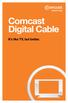 Comcast Digital Cable It s like TV, but better. 2 Welcome to Comcast Digital Cable CONGRATULATIONS! You ve just made the best decision for you and your family. Because when it comes to television, Comcast
Comcast Digital Cable It s like TV, but better. 2 Welcome to Comcast Digital Cable CONGRATULATIONS! You ve just made the best decision for you and your family. Because when it comes to television, Comcast
AT&T U-verse App for iphone FAQ s
 About AT&T U-verse What is AT&T U-verse for iphone? The AT&T U-verse for iphone is a service that provides all U-verse subscribers with the ability to view their U-verse TV Guide, manage their home DVR,
About AT&T U-verse What is AT&T U-verse for iphone? The AT&T U-verse for iphone is a service that provides all U-verse subscribers with the ability to view their U-verse TV Guide, manage their home DVR,
HubStation HD DCI82SHB. User Guide
 HubStation HD DCI82SHB User Guide Contents 1 Getting Started HubStation HD / 1 StarHub Universal Remote Control / 2 Smart Card / 3 2 Guide To High Definition TV Applications HDTV / 4 Resolution / 5 Surround
HubStation HD DCI82SHB User Guide Contents 1 Getting Started HubStation HD / 1 StarHub Universal Remote Control / 2 Smart Card / 3 2 Guide To High Definition TV Applications HDTV / 4 Resolution / 5 Surround
The Future of Television Entertainment has Arrived PRTC Digital TV
 The Future of Television Entertainment has Arrived PRTC Digital TV Your Guide to PRTC s Digital TV & Whole Home DVR Service P O W E R E D B Y M I C R O S O F T M E D I A R O O M TM P A L M E T T O R U
The Future of Television Entertainment has Arrived PRTC Digital TV Your Guide to PRTC s Digital TV & Whole Home DVR Service P O W E R E D B Y M I C R O S O F T M E D I A R O O M TM P A L M E T T O R U
Welcome to life in the fast lane!
 Welcome to life in the fast lane! TV Internet We re excited to have you in the Mstar family. As your local provider, we think you ll love being part of the nation s leading fiberoptic network and keep
Welcome to life in the fast lane! TV Internet We re excited to have you in the Mstar family. As your local provider, we think you ll love being part of the nation s leading fiberoptic network and keep
DO MORE WITH YOUR HOME PHONE
 CALL 13 2200 VISIT A TELSTRA STORE telstra.com/homephone HOME FEATURES USER GUIDE DO MORE WITH YOUR HOME PHONE C020 JAN13 XXXXXXXX PHONE FEATURES THAT MAKE LIFE EASIER Our home features make it easy for
CALL 13 2200 VISIT A TELSTRA STORE telstra.com/homephone HOME FEATURES USER GUIDE DO MORE WITH YOUR HOME PHONE C020 JAN13 XXXXXXXX PHONE FEATURES THAT MAKE LIFE EASIER Our home features make it easy for
USER GUIDE 152772/6-14/8116
 USER GUIDE 152772/6-14/8116 June 2014 CONTENTS Equipment 4 Connected-Home DVR/Standard Set-Top Box Wireless Set-Top Box Wireless Access Point Remote Controls Residential Gateway Getting Started 12 Turn
USER GUIDE 152772/6-14/8116 June 2014 CONTENTS Equipment 4 Connected-Home DVR/Standard Set-Top Box Wireless Set-Top Box Wireless Access Point Remote Controls Residential Gateway Getting Started 12 Turn
Whole Home 6-Tuner DVR. User Guide. secv.com. Copyright 2014 Service Electric Cablevision, Inc. All rights reserved.
 Whole Home 6-Tuner DVR User Guide secv.com Contents Welcome SECV Media Player Orientation... 9 The Main Menu Layout...11 Horizontal Categories... 12 Vertical Lists... 13 Action Menus...14 Mini TV... 15
Whole Home 6-Tuner DVR User Guide secv.com Contents Welcome SECV Media Player Orientation... 9 The Main Menu Layout...11 Horizontal Categories... 12 Vertical Lists... 13 Action Menus...14 Mini TV... 15
Table of contents. Pay-per-view... 38
 Table of contents Important safety instructions... 2 Introduction... 3 SECTION 1 - Your new terminal Recording capacity... 4 Front panel... 4 Rear panel DCT6200 et DCT6412... 5 Rear panel DCT6416 et DCT3416...
Table of contents Important safety instructions... 2 Introduction... 3 SECTION 1 - Your new terminal Recording capacity... 4 Front panel... 4 Rear panel DCT6200 et DCT6412... 5 Rear panel DCT6416 et DCT3416...
Fetch TV User Guide Fetch TV User Guide 1 User Guide
 User Guide Fetch TV User Guide Fetch TV User Guide Fetch TV User Guide 3 Welcome to Fetch TV 4 Home Screen 5 Top Shows 5 Watch Live TV 7 Pause, Play and Rewind Live TV 9 TV Guide Electronic Program Guide
User Guide Fetch TV User Guide Fetch TV User Guide Fetch TV User Guide 3 Welcome to Fetch TV 4 Home Screen 5 Top Shows 5 Watch Live TV 7 Pause, Play and Rewind Live TV 9 TV Guide Electronic Program Guide
1. The FOXTEL iq remote control
 Quickstart Guide 1. The FOXTEL iq remote control FOXTEL Takes you from the TV Guide (or any FOXTEL screen) to the last channel you were watching. Takes you back to FOXTEL after you have been using AV mode
Quickstart Guide 1. The FOXTEL iq remote control FOXTEL Takes you from the TV Guide (or any FOXTEL screen) to the last channel you were watching. Takes you back to FOXTEL after you have been using AV mode
Manufactured under license from Dolby laboratories. Dolby and the double-d symbol are trademarks of Dolby Laboratories.
 Getting Started Thank you for selecting NETGEAR products. After installing your device, locate the serial number on the label and use it to register your product at https://my.netgear.com. You must register
Getting Started Thank you for selecting NETGEAR products. After installing your device, locate the serial number on the label and use it to register your product at https://my.netgear.com. You must register
ETS. Major Field Tests. Proctor Administrator Manual
 ETS Major Field Tests Proctor Administrator Manual Updated: December 2010 Table of Contents Contents 1.0 WELCOME... 1 1.1 INTRODUCTION... 1 1.2 SYSTEM REQUIREMENTS AND SETTING-UP STUDENT WORKSTATIONS...
ETS Major Field Tests Proctor Administrator Manual Updated: December 2010 Table of Contents Contents 1.0 WELCOME... 1 1.1 INTRODUCTION... 1 1.2 SYSTEM REQUIREMENTS AND SETTING-UP STUDENT WORKSTATIONS...
DVS Net (Integration)
 DVS Net (Integration) Installation and User s Guide Ver 11.10.x Digital Video Security System Digital Video Recorder www.tuniss.com PLEASE CALL TUNISS COMPUTER AT: 650-401-6138 FOR ANY QUASTIONS REGARDING
DVS Net (Integration) Installation and User s Guide Ver 11.10.x Digital Video Security System Digital Video Recorder www.tuniss.com PLEASE CALL TUNISS COMPUTER AT: 650-401-6138 FOR ANY QUASTIONS REGARDING
User Guide. Plaza HDR S freesat digital HD TV recorder
 User Guide Plaza HDR S freesat digital HD TV recorder CONGRATULATIONS on buying a Manhattan Plaza HDR S freesat receiver. This high performance unit lets you record and watch the best of digital TV and
User Guide Plaza HDR S freesat digital HD TV recorder CONGRATULATIONS on buying a Manhattan Plaza HDR S freesat receiver. This high performance unit lets you record and watch the best of digital TV and
Contents. Welcome. Remote Control. TV Channels. Full Screen TV. Recorded TV
 User Guide Contents Welcome Media Player Orientation7 The Main Menu Layout 9 Horizontal Categories 10 Vertical Lists 11 Action Menus 12 Mini TV 13 Remote Control Using Your Remote 15 Using Your Pulse TV
User Guide Contents Welcome Media Player Orientation7 The Main Menu Layout 9 Horizontal Categories 10 Vertical Lists 11 Action Menus 12 Mini TV 13 Remote Control Using Your Remote 15 Using Your Pulse TV
HOW TO USE YOUR. Important STUFF. Keep these details safe. Calling us. 4-digit PIN. Your Customer Account Number. Smart Card Serial Number
 Important STUFF Keep these details safe. 4-digit PIN Your Customer Account Number Smart Card Serial Number Calling us If you have any questions, just give us a call free from a Virgin Media phone on 150.
Important STUFF Keep these details safe. 4-digit PIN Your Customer Account Number Smart Card Serial Number Calling us If you have any questions, just give us a call free from a Virgin Media phone on 150.
Digital Video Recorder
 User s Guide for the Digital Video Recorder for the Explorer 8000 DVR Explorer 8000HD DVR Explorer 8300 DVR Explorer 8300HD DVR Get More Out of Your TV Watch Record Watch & Record Play Back Recordings
User s Guide for the Digital Video Recorder for the Explorer 8000 DVR Explorer 8000HD DVR Explorer 8300 DVR Explorer 8300HD DVR Get More Out of Your TV Watch Record Watch & Record Play Back Recordings
User Guide. Fiber TV V3-0216
 User Guide Fiber TV V3-0216 Table of contents Say Hello to Fiber TV 2 Your Fiber TV Digital Receiver 3 Your Remote Control 4 Programming Your Remote 5 Using Your Fiber TV Service 6 High Definition TV 6
User Guide Fiber TV V3-0216 Table of contents Say Hello to Fiber TV 2 Your Fiber TV Digital Receiver 3 Your Remote Control 4 Programming Your Remote 5 Using Your Fiber TV Service 6 High Definition TV 6
Digital TV. Connected. ADB Set Top Box Instructional Manual. 328 W Main St New Auburn, WI 54757 Phone (715)237-2605 Web: www.citizens-tel.
 Digital ADB Set Top Box Instructional Manual Digital powered by Celect Communications Connected Your pathway to the world 328 W Main St New Auburn, WI 54757 Phone (715)237-2605 Web: www.citizens-tel.net
Digital ADB Set Top Box Instructional Manual Digital powered by Celect Communications Connected Your pathway to the world 328 W Main St New Auburn, WI 54757 Phone (715)237-2605 Web: www.citizens-tel.net
Welcome to the world of Sky±HD
 Using Sky±HD Welcome to the world of Sky±HD This is your essential guide to using your Sky±HD box What do you want to do? Learn about HD page 6 Get started page 10 See what s on page 16 Use your Planner
Using Sky±HD Welcome to the world of Sky±HD This is your essential guide to using your Sky±HD box What do you want to do? Learn about HD page 6 Get started page 10 See what s on page 16 Use your Planner
Driver Updater Manual
 Driver Updater Manual Keep your drivers up-to-date! Improve your system performance and stability by keeping your drivers updated. Automatically find, update and fix the drivers on your computer and turn
Driver Updater Manual Keep your drivers up-to-date! Improve your system performance and stability by keeping your drivers updated. Automatically find, update and fix the drivers on your computer and turn
Recorder. Controlling Live TV. Control a Live Program You Are Watching
 PVR Personal Video Recorder Green Area of Bar Indicates Stored or Recorded Programming Triangle Indicates Your Current Position in Program Red Area of Bar Indicates Missed Programming T11170 "Paused" Status
PVR Personal Video Recorder Green Area of Bar Indicates Stored or Recorded Programming Triangle Indicates Your Current Position in Program Red Area of Bar Indicates Missed Programming T11170 "Paused" Status
13 Managing Devices. Your computer is an assembly of many components from different manufacturers. LESSON OBJECTIVES
 LESSON 13 Managing Devices OBJECTIVES After completing this lesson, you will be able to: 1. Open System Properties. 2. Use Device Manager. 3. Understand hardware profiles. 4. Set performance options. Estimated
LESSON 13 Managing Devices OBJECTIVES After completing this lesson, you will be able to: 1. Open System Properties. 2. Use Device Manager. 3. Understand hardware profiles. 4. Set performance options. Estimated
Table of Contents. Table of Contents. Table of Contents. VUDU Movies...38 Activating VUDU... 38 Browsing VUDU Catalog... 42
 COPYRIGHT 2012 Entone, Inc. All rights reserved. This document contains proprietary information protected by copyright. No part of this publication may be reproduced, stored in a retrieval system, or transmitted
COPYRIGHT 2012 Entone, Inc. All rights reserved. This document contains proprietary information protected by copyright. No part of this publication may be reproduced, stored in a retrieval system, or transmitted
Multi Client (Integration)
 Multi Client (Integration) Installation and User s Guide Ver 12.10.x *All contents of this document may change without prior notice. INDEX 1. Index 01 2. Introduction 02 3. Installation 03 4. Using Multi
Multi Client (Integration) Installation and User s Guide Ver 12.10.x *All contents of this document may change without prior notice. INDEX 1. Index 01 2. Introduction 02 3. Installation 03 4. Using Multi
welcome guide Digital Satellite TV
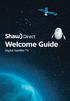 welcome guide Digital Satellite TV amazing satellite tv right from space. Amazing customer service that s right next door. contents 3 Installation 4 using your universal remote 6 The hardware 7 TV browsing
welcome guide Digital Satellite TV amazing satellite tv right from space. Amazing customer service that s right next door. contents 3 Installation 4 using your universal remote 6 The hardware 7 TV browsing
