Canon Vixia HFS10 High Definition Camcorder Quick Start Guide
|
|
|
- Caren Young
- 8 years ago
- Views:
Transcription
1 School of Communications Design Media Lab Canon Vixia HFS10 High Definition Camcorder Quick Start Guide The Canon HFS10 is a Hard Drive/Flash Memory camera. This means the footage can be recorded to a memory card or to the camera s hard drive. This has many advantages: no money spent on video tapes, no digitizing videotapes for editing, and easier storage of footage. The disadvantages are: there are no tapes backing up your work and the memory cards are small and easy to lose. When checking out and using this camera, make sure you have DVD +/ R discs, an external hard drive, or a large (8gb+) Flash Drive with you to back up your work. Files are easier to be misplaced and corrupted than tapes are, so please be smart about your recording and be organized with your files! (Please see the Transferring Footage Instructions for more information.) 1
2 In the Bag check it you are responsible for all items on return: 1. Camera 2. Remote 3. USB2 Cable (to transfer footage from camera to computer) 4. 2 Extra Batteries (3 Batteries total) 5. AC Power Cable 6. AC Power Transformer 7. RCA adapter (not shown) You will also need to be checked out separately: 2
3 1. Card Reader 2. 16GB Flash Media Card 3. Tripod 3
4 How it works: Tour of the Camera: The LCD screen is on the left side of the camcorder, open it by pulling gently on the grip on the end of the screen. The LCD can tilt and swivel to adjust the viewing angle. Inserting and Removing the Memory Card: 1. Power on/off switch 2. Open the memory card slot cover. 3. Insert the memory card straight, with the label facing up, all the way until it clicks. 4. Close the door. Do not force anything. 5. To remove, push in on the card, it will pop out. 4
5 Battery: 5
6 Navigation: All movement between menus is controlled by the Function (1) and Set (2) buttons. The Set button toggles 4 ways: up, down, left, right. Push in to take or set the action. Setting the Camcorder to record on the Memory Card: Press Function (1) Use the Set Button (2) to toggle down to Menu the bottom icon. Press Set to enter the action (2) 6
7 Toggle right to the first Icon the Movie Mode (3) Toggle down to the first selection Rec Media for Movies Press Set to enter the action Toggle down to Mem. Card and Select Memory Card (4). Press Function again to turn off the display. Headphones and AV Playback: The same jack (5) is used for headphone and A/V playback (on a TV). You need to make the appropriate menu selection for either function to work properly. 7
8 Press Function and toggle down to the bottom selection Menu and press Set. Toggle 4 icons to the right and then toggle down to AV/Headphones. Press Set, toggle up or down to choose Headphones or AV (for TV playback) and press set again to make your selection. Press Function to turn off the display. 8
9 Other Random Buttons, Bells & Whistles: Display turns off and on the menu text on the screen. 1. Zoom 2. Photo button for taking still photos 3. Power button turns unit off and on 9
10 1. Dual Shot = Dummy auto settings. Forget this exists and you KNOW BETTER! 2. Movie Mode set when you re shooting video 3. Still Photo Mode set when you re shooting stills 4. AC Open flap and plug in AC adapter to charge camera 5. Headphone/AV Jack Open flap for headphone jack or for AV playback 1. Component Out = plugs into TV Set with RCA cable 2. USB out = Plugs into Computer with USB cable 3. HDMI Out = Plugs into HDTV (with an HDMI cable not provided) 4. Mic Jack Plug your external mic in here 10
11 Custom Button: 11
12 Under the Hood: Image Quality: The camera offers 5 recording modes. The better the image quality means more memory used. To select Recording Mode: Push Function Then, Toggle down 4 stops to Recording Mode Then, Toggle left or right to make your selection 12
13 Exposure: Depending on what you re shooting, you either want to control the exposure manually or let the camera control it for you. To Set Exposure: Push Function Then, Toggle cursor to the top icon Then, Toggle left or right to make your selection 13
14 14
15 15
16 16
17 White Balance: This is how your camera sees the color white. White is a standard and the electronics can set every other color from this reading. To Set White Balance: Push Function Then, Toggle cursor the second option White Balance Then, Toggle left or right to make your selection 17
18 HDTV or Standard TV: Make the choice if you d rather shoot in HDTV or Standard TV. The high definition files are much larger and will take up more room on your disc however, the quality is vastly improved over the standard format. You MUST stay consistent with your choice from shoot to shoot, or you ll never be able to edit your video. Press Function. Toggle down to the last entry Menu, press Set. Toggle right to the fourth icon then, toggle down to Component Output. Press Set. 18
19 Toggle to 480i (Standard TV) or 1080i (HDTV) Press Function to return to the camera. 19
20 Fine Tuning: Press Set and Toggle up to reveal menu choices then toggle to your selections and press Set. You control the sub menus by toggling left and right to make selections. 1. Turns the mini video light on and off. Use sparingly. It s better to light with a light kit. But this light is great for kicking a bit of light into shadows. 2. Focus. After selecting focus, press set. Then Press Set again to switch between Automatic Focus A and Manual Focus M. Within Manual focus, toggle left and right to adjust focus. Note: set the Custom Button to Focus and you don t have to worry about menus while you re shooting. 3. Mic Level. After selecting Mic, press set. Then Press Set again to switch between automatic Mic Levels A and Manual Mic Levels M. Within Manual Mic Levels, toggle left and right to adjust your level. Your objective is to keep the levels as close to 12db as possible. 4. Face Detection. You can use the camera to automatically detect a person s face and adjust the focus accordingly. After selecting face detection, press set. Then Press Set again to switch between Automatic Face detection A and Manual face detection M. Within face detection, toggle left and right to adjust framing. 20
21 To Record: After making all the appropriate menu choices, press the record button to start and stop recording. 21
22 Playback: To View your footage. Press the playback button. Your clips will appear in the Playback Screen. 22
23 Toggle up to access the hard drive or storage card (4) then, toggle right to make your selection. Then, toggle down to the clip window. Toggle right, left and up and down within the clip window to pick the clip you want to view and press Start/Stop (1) or Set (3) to play and pause and (2) to Stop. While within the clip: You can increase/decrease the playback volume by toggling the Set button up twice and then left or right to adjust volume. You can fast forward and rewind by toggling the Set button up once and then left or right to move backwards and forwards. Press the Playback button to return to camera mode. To Delete a Clip: From the playback window, toggle to the clip you want to delete. Press Function. Toggle to the trash can icon and press Set. Toggle down to This Scene and press set again. Toggle to Yes. Press Set and the scene will be deleted. 23
24 Retrieving Your Footage: Remove the Memory Card from the camera, put it into the Card Reader and Plug it into a USB2 slot on the computer. 24
25 The card will appear as an icon on the desktop just like any other external devise. Open the Mounted Drive. You ll see the Folder Private. Before you do anything else, copy this folder to a DVD, a Flash Drive, an external Hard Drive. You will not be able to run your video from any of these backup drives (except the external drive). Once you re satisfied that you ve made a good copy, put Private in the Trash and Empty the Trash, Eject the Drive, and return everything to the Media Lab. 25
26 Importing your Footage to Final Cut Pro: 1. Removed the card from the camera, put it into the card reader, and plug the reader into a USB2 port on an Intel Computer (this won t work on the older Power PC computers.) 2. Turn the power on DO NOT unplug the cable until properly ejected (like a hard drive) then change the camera to PLAY mode. No Name icon will appear on the desktop. 3. Open the Mounted Drive. You ll see the Folder Private. Before you do anything else, copy this folder to a DVD, a Flash Drive, or an external Hard Drive. You will not be able to run your video from any of these backup drives (except the external hard drive). To Edit: Copy the folder to 26
27 the Desktop. NEVER add/subtract or do anything to the contents of this folder. One file out of place and it will be difficult to retrieve your data/footage. 4. After you ve made a back up copy of the Private file and transferred a copy to the Desktop for decompressing, eject the disc from the desktop by putting it into the Trash. Plan your check in time accordingly your transfer and/or backup to DVD time should be included in your sign up period. These are the only steps that you have to do before returning the camera you can Log and Transfer in FinalCut Pro from the DVD. Log And Transfer In Final Cut Pro: 1. Open Final Cut Pro and choose Final Cut Pro > Easy Setup... 27
28 2. Choose the following Easy Setup: Format: (all formats) Use: HDV Apple ProRes p24 Click Setup. 3. Choose File > Log and Transfer. 4. Drag and Drop clips as shown to transfer. Please note! imovie (with the star icon, not the older imovie HD) will import this footage as well. In Video Production Classes, do not use imovie. Lab assistants will delete the footage from the camera before each checkout, therefore, you do not have to delete the footage from the camera. You MUST USE an Intel Mac to do the Log and Transfer in Final Cut Pro all non Intel Macs have been labeled with a red dot by the name tag. 28
29 29
Description: It is an 8.0 mega pixel digital camcorder that is capable of recording in high definition and takes digital pictures.
 Canon Vixia HF S100 Digital Camcorder Description: It is an 8.0 mega pixel digital camcorder that is capable of recording in high definition and takes digital pictures. Operating Controls: Camera Mode
Canon Vixia HF S100 Digital Camcorder Description: It is an 8.0 mega pixel digital camcorder that is capable of recording in high definition and takes digital pictures. Operating Controls: Camera Mode
Digita Video Program (Cannon FS-300, Cannon ZR, and Kodak PlayTouch)
 Digita Video Program (Cannon FS-300, Cannon ZR, and Kodak PlayTouch) 1 Table of Contents In this tutorial you will learn the following about using a Digital Video Camera: 1. Digital Viedo Resources Pg.
Digita Video Program (Cannon FS-300, Cannon ZR, and Kodak PlayTouch) 1 Table of Contents In this tutorial you will learn the following about using a Digital Video Camera: 1. Digital Viedo Resources Pg.
Digital Video Tutorial
 Digital Video Tutorial TABLE OF CONTENTS 1. Getting Started Pg. 3 2. Digital Video FAQ Pg. 3 3. Borrowing Equipment Pg. 4 4. How to Borrow a Kit & Accesories Pg. 4 5. Digital Video Policies Pg. 5 6. What
Digital Video Tutorial TABLE OF CONTENTS 1. Getting Started Pg. 3 2. Digital Video FAQ Pg. 3 3. Borrowing Equipment Pg. 4 4. How to Borrow a Kit & Accesories Pg. 4 5. Digital Video Policies Pg. 5 6. What
Leaf River Outdoor Products Vibrashine, Inc. P.O. Box 557 Taylorsville, MS 39168 (601) 785-9854 FAX (601) 785-9874 www.vibrashine.
 MULTI-CARD PICTURE VIEWER Model PV-2.5 Leaf River Outdoor Products Vibrashine, Inc. P.O. Box 557 Taylorsville, MS 39168 (601) 785-9854 FAX (601) 785-9874 www.vibrashine.com 2 THANKS and WELCOME What does
MULTI-CARD PICTURE VIEWER Model PV-2.5 Leaf River Outdoor Products Vibrashine, Inc. P.O. Box 557 Taylorsville, MS 39168 (601) 785-9854 FAX (601) 785-9874 www.vibrashine.com 2 THANKS and WELCOME What does
Final Cut Pro 7 Panasonic HMC-150 Footage Transfer
 Final Cut Pro 7 Panasonic HMC-150 Footage Transfer Kevin Mullin, UMKC Communication Studies Dept. This guide was written for FCP Version 7 Starting Final Cut Start the program by clicking on the Final
Final Cut Pro 7 Panasonic HMC-150 Footage Transfer Kevin Mullin, UMKC Communication Studies Dept. This guide was written for FCP Version 7 Starting Final Cut Start the program by clicking on the Final
2. Set the camcorder to video mode by rotating the disc on the back to select.
 FS31 Basic Use To record a clip: 1. Slide your right hand through the grip belt on the right side of the camcorder, or securely fasten the camcorder to a tripod using the mounting hole on the bottom. 2.
FS31 Basic Use To record a clip: 1. Slide your right hand through the grip belt on the right side of the camcorder, or securely fasten the camcorder to a tripod using the mounting hole on the bottom. 2.
CANON XA 10 IMPORTANT VIDEO & AUDIO SETTINGS
 CANON XA 10 IMPORTANT VIDEO & AUDIO SETTINGS Review these settings on your camera prior to capturing footage. The last page contains a labeled diagram of the XA 10. Initialize Memory: FUNC > MENU > Wrench
CANON XA 10 IMPORTANT VIDEO & AUDIO SETTINGS Review these settings on your camera prior to capturing footage. The last page contains a labeled diagram of the XA 10. Initialize Memory: FUNC > MENU > Wrench
Camcorder Quick Start Guide
 Camcorder Quick Start Guide The Panasonic HD camcorder allows you to record high-definition images suitable for large flat screen televisions. Furthermore, it offers 42x ultra-telephoto zooming and it
Camcorder Quick Start Guide The Panasonic HD camcorder allows you to record high-definition images suitable for large flat screen televisions. Furthermore, it offers 42x ultra-telephoto zooming and it
Digital Video Capture and Edit with imovie HD 6.0.2
 RESEARCH AND INSTRUCTIONAL SUPPORT REVISED: AUGUST 2006 Project Management Digital Video Capture and Edit with imovie HD 6.0.2 Plan out your time and process before beginning the capture and edit. A few
RESEARCH AND INSTRUCTIONAL SUPPORT REVISED: AUGUST 2006 Project Management Digital Video Capture and Edit with imovie HD 6.0.2 Plan out your time and process before beginning the capture and edit. A few
Digital Camera. LCD Screen. Canon Power Shot A530. Features: Features:
 Digital Camera Canon Power Shot A530 Features: Special Note: The cameras have been configured for 1600 x 1200 pixels with Normal resolution. This is more than adequate for all classroom projects and will
Digital Camera Canon Power Shot A530 Features: Special Note: The cameras have been configured for 1600 x 1200 pixels with Normal resolution. This is more than adequate for all classroom projects and will
Compaq Presario MyMovieSTUDIO. Getting Started
 Compaq Presario MyMovieSTUDIO Getting Started Congratulations and welcome to the Compaq Presario MyMovieSTUDIO leading edge digital video editing and DVD authoring desktop computer. You ve purchased a
Compaq Presario MyMovieSTUDIO Getting Started Congratulations and welcome to the Compaq Presario MyMovieSTUDIO leading edge digital video editing and DVD authoring desktop computer. You ve purchased a
DVR 785HD Action Camcorder
 DVR 785HD Action Camcorder User Manual 2009-2012 Sakar International, Inc. All rights reserved. Windows and the Windows logo are registered trademarks of Microsoft Corporation. All other trademarks are
DVR 785HD Action Camcorder User Manual 2009-2012 Sakar International, Inc. All rights reserved. Windows and the Windows logo are registered trademarks of Microsoft Corporation. All other trademarks are
Ultra Dashcam. with Smartphone app control INSTRUCTION MANUAL
 Ultra Dashcam with Smartphone app control EN INSTRUCTION MANUAL 1 Getting to know the Dashcam GPS Receiver Slot 1 Camera Lens Micro HDMI Port 2 Speaker 1 For future application 2 Requires Micro HDMI to
Ultra Dashcam with Smartphone app control EN INSTRUCTION MANUAL 1 Getting to know the Dashcam GPS Receiver Slot 1 Camera Lens Micro HDMI Port 2 Speaker 1 For future application 2 Requires Micro HDMI to
USB POWER PRO BANK HIDDEN CAMERA
 USB POWER PRO BANK HIDDEN CAMERA SKU: HCPOWERBANKPRO THANK YOU FOR PURCHASING THE USB POWER PRO BANK HIDDEN CAMERA Please read this manual before operating the USB power pro bank hidden camera and keep
USB POWER PRO BANK HIDDEN CAMERA SKU: HCPOWERBANKPRO THANK YOU FOR PURCHASING THE USB POWER PRO BANK HIDDEN CAMERA Please read this manual before operating the USB power pro bank hidden camera and keep
Watch Your Garden Grow
 Watch Your Garden Grow The Brinno GardenWatchCam is a low cost, light weight, weather resistant, battery operated time-lapse camera that captures the entire lifecycle of any garden season by taking photos
Watch Your Garden Grow The Brinno GardenWatchCam is a low cost, light weight, weather resistant, battery operated time-lapse camera that captures the entire lifecycle of any garden season by taking photos
Using GIGABYTE Notebook for the First Time
 Congratulations on your purchase of the GIGABYTE Notebook. This manual will help you to get started with setting up your notebook. The final product configuration depends on the model at the point of your
Congratulations on your purchase of the GIGABYTE Notebook. This manual will help you to get started with setting up your notebook. The final product configuration depends on the model at the point of your
Hi! Let s get started.
 Hi! Let s get started. What s in the box Roku 2 player Roku 2 enhanced remote Headphones 2 x AA batteries for remote A/V cable (RCA) Power adapter Get to know your Roku 2 A Front view B E C Back view
Hi! Let s get started. What s in the box Roku 2 player Roku 2 enhanced remote Headphones 2 x AA batteries for remote A/V cable (RCA) Power adapter Get to know your Roku 2 A Front view B E C Back view
2. Precautions. 1. Introduction. Index
 User Manual 1. Introduction 2. Precautions Thank you for purchasing the Veho K-Series HD camcorder. Its small size, integrated design and easy to use functions mean that you can record and photograph anytime,
User Manual 1. Introduction 2. Precautions Thank you for purchasing the Veho K-Series HD camcorder. Its small size, integrated design and easy to use functions mean that you can record and photograph anytime,
Windows 7 for beginners
 Windows 7 for beginners Hardware Hardware: the physical parts of a computer. What s in the computer? CPU: the central processing unit processes information (the brain) Hard drive: where all of your software
Windows 7 for beginners Hardware Hardware: the physical parts of a computer. What s in the computer? CPU: the central processing unit processes information (the brain) Hard drive: where all of your software
GETTING STARTED TABLE OF CONTENTS
 imovie 11 Tutorial GETTING STARTED imovie 11 is consumer-level digital video editing software for Macintosh. You can use imovie 11 to edit the footage you film with digital video cameras and HD video cameras.
imovie 11 Tutorial GETTING STARTED imovie 11 is consumer-level digital video editing software for Macintosh. You can use imovie 11 to edit the footage you film with digital video cameras and HD video cameras.
Specifications. What s Inside The box
 Tablet of Contents Specifications.1 What s inside the box Tablet Parts Getting started... Connection to Internet..6 Task Bar..8 Install and Uninstall 9 Camera.10 HDMI.11 Trouble Shooting 11 Specifications
Tablet of Contents Specifications.1 What s inside the box Tablet Parts Getting started... Connection to Internet..6 Task Bar..8 Install and Uninstall 9 Camera.10 HDMI.11 Trouble Shooting 11 Specifications
Apple Mac Fundamentals: A Tutorial. Updated 24/4/2013 By Mac Thing enquiries@macthing.co.uk http://www.macthing.co.uk. Table of Contents:
 Apple Mac Fundamentals: A Tutorial. Updated 24/4/2013 By Mac Thing enquiries@macthing.co.uk http://www.macthing.co.uk Table of Contents: 1) The Macintosh HD 2) Your Home Directory 3) The Finder 4) The
Apple Mac Fundamentals: A Tutorial. Updated 24/4/2013 By Mac Thing enquiries@macthing.co.uk http://www.macthing.co.uk Table of Contents: 1) The Macintosh HD 2) Your Home Directory 3) The Finder 4) The
Names of Parts. English. Mic. Record Button. Status Indicator Micro SD Card Slot Speaker Micro USB Port Strap Hook
 User Manual Names of Parts Record Button Mic Status Indicator Micro SD Card Slot Speaker Micro USB Port Strap Hook Video Mode Photo Mode Local Mode Cloud Mode Mode Button Power Button Tripod Mount Clip
User Manual Names of Parts Record Button Mic Status Indicator Micro SD Card Slot Speaker Micro USB Port Strap Hook Video Mode Photo Mode Local Mode Cloud Mode Mode Button Power Button Tripod Mount Clip
HANTZ + PARTNER The Upgrade Company! www.hantz.com
 Quick Start Guide X3000 HD Network Media Player X3000 HD NETWORK MEDIA PLAYER POWER HANTZ + PARTNER The Upgrade Company! www.hantz.com A Get to know your HELIOS X3000 Thank you for purchasing the HELIOS
Quick Start Guide X3000 HD Network Media Player X3000 HD NETWORK MEDIA PLAYER POWER HANTZ + PARTNER The Upgrade Company! www.hantz.com A Get to know your HELIOS X3000 Thank you for purchasing the HELIOS
Using GIGABYTE Notebook for the First Time
 Congratulations on your purchase of the GIGABYTE Notebook. This manual will help you to get started with setting up your notebook. The final product configuration depends on the model at the point of your
Congratulations on your purchase of the GIGABYTE Notebook. This manual will help you to get started with setting up your notebook. The final product configuration depends on the model at the point of your
Final Cut Pro 6 Workshop http://www.cla.purdue.edu/vpa/etb/ Fabian Winkler
 Final Cut Pro 6 Workshop http://www.cla.purdue.edu/vpa/etb/ Fabian Winkler Required software/supplies for this workshop: Description Apple Final Cut Pro http://www.apple.com/finalcutstudio/finalcutpro/
Final Cut Pro 6 Workshop http://www.cla.purdue.edu/vpa/etb/ Fabian Winkler Required software/supplies for this workshop: Description Apple Final Cut Pro http://www.apple.com/finalcutstudio/finalcutpro/
MP3/WMA Player + Digital Voice Recorder + USB Flash Drive
 Kanguru Micro MP3 PRO USB2.0 User s Manual MP3/WMA Player + Digital Voice Recorder + USB Flash Drive Copyright 2004, All Rights Reserved. This manual applies to 1.1 or later versions of the Kanguru Micro
Kanguru Micro MP3 PRO USB2.0 User s Manual MP3/WMA Player + Digital Voice Recorder + USB Flash Drive Copyright 2004, All Rights Reserved. This manual applies to 1.1 or later versions of the Kanguru Micro
Marantz PMD660 Digital Recorder Guide
 Marantz PMD660 Digital Recorder Guide August 2005 Set Up Inserting a Compact Flash Card The PMD660 records onto CF or Compact Flash Cards. To insert a CF card: 1. Open the CF Card Door on the front side
Marantz PMD660 Digital Recorder Guide August 2005 Set Up Inserting a Compact Flash Card The PMD660 records onto CF or Compact Flash Cards. To insert a CF card: 1. Open the CF Card Door on the front side
How to use the Panasonic NVGS300/280 digital video camera - New version
 How to use the Panasonic NVGS300/280 digital video camera - New version Before you begin on page 1 Switching on on page 2 Inserting cassette on page 5 Recording on page 6 Playback on page 9 Transferring
How to use the Panasonic NVGS300/280 digital video camera - New version Before you begin on page 1 Switching on on page 2 Inserting cassette on page 5 Recording on page 6 Playback on page 9 Transferring
Names of Parts. English 1. Mic. Record Button. Status Indicator Micro SD Card Slot Speaker Micro USB Port Strap Hook
 User Manual Names of Parts Record Button Mic Status Indicator Micro SD Card Slot Speaker Micro USB Port Strap Hook Video Mode Photo Mode Local Mode Cloud Mode Mode Button Power Button Tripod Mount Clip
User Manual Names of Parts Record Button Mic Status Indicator Micro SD Card Slot Speaker Micro USB Port Strap Hook Video Mode Photo Mode Local Mode Cloud Mode Mode Button Power Button Tripod Mount Clip
ACS CLIENT SOFTWARE USER MANUAL
 ACS CLIENT SOFTWARE USER MANUAL 1 ACS USER GUIDE 1.1 System Requirement Recommended System Requirement OS CPU VGA RAM HDD WindowXP, Vista Pentium 4, 2Ghz 1024*768, 64MB 24bit color graphic card 1GB 20MB
ACS CLIENT SOFTWARE USER MANUAL 1 ACS USER GUIDE 1.1 System Requirement Recommended System Requirement OS CPU VGA RAM HDD WindowXP, Vista Pentium 4, 2Ghz 1024*768, 64MB 24bit color graphic card 1GB 20MB
No more nuisance phone calls! Call Recorder and Message Centre Guide
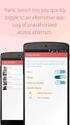 No more nuisance phone calls! Call Recorder and Message Centre Guide truecall Ltd 2009 2 Contents Overview 3 Plugging in the memory card 4 Using Call Recorder 5 Playing back recordings 6 Message Centre
No more nuisance phone calls! Call Recorder and Message Centre Guide truecall Ltd 2009 2 Contents Overview 3 Plugging in the memory card 4 Using Call Recorder 5 Playing back recordings 6 Message Centre
Starting a Videoconference with a portable unit:
 Starting a Videoconference with a portable unit: 1. Plug in the power bar with the TV & Video conference unit and the Network Line. 2. If the LED above the power button on the video conference is off,
Starting a Videoconference with a portable unit: 1. Plug in the power bar with the TV & Video conference unit and the Network Line. 2. If the LED above the power button on the video conference is off,
Using GIGABYTE Notebook for the First Time
 Congratulations on your purchase of the GIGABYTE Notebook P7! This Manual will help you to get started with setting up your notebook. For more detailed information, please visit our website at http://www.gigabyte.com.
Congratulations on your purchase of the GIGABYTE Notebook P7! This Manual will help you to get started with setting up your notebook. For more detailed information, please visit our website at http://www.gigabyte.com.
truecall Ltd 2012 Call Recorder and Message Centre guide
 truecall Ltd 2012 Call Recorder and Message Centre guide 2 Contents Overview 3 Plugging in the memory card 4 Using Call Recorder 5 Playing back recordings 6 Message Centre Installing truecall Message Centre
truecall Ltd 2012 Call Recorder and Message Centre guide 2 Contents Overview 3 Plugging in the memory card 4 Using Call Recorder 5 Playing back recordings 6 Message Centre Installing truecall Message Centre
Copy Documents from your Computer (H Drive) to a Flash Drive
 Copy Documents from your Computer (H Drive) to a Flash Drive Why? You are moving to another school district and want to take your files with you You are moving to another school and want to make sure you
Copy Documents from your Computer (H Drive) to a Flash Drive Why? You are moving to another school district and want to take your files with you You are moving to another school and want to make sure you
Using GIGABYTE Notebook for the First Time
 Congratulations on your purchase of the GIGABYTE Notebook. This manual will help you to get started with setting up your notebook. The final product configuration depends on the model at the point of your
Congratulations on your purchase of the GIGABYTE Notebook. This manual will help you to get started with setting up your notebook. The final product configuration depends on the model at the point of your
Using GIGABYTE Notebook for the First Time
 Congratulations on your purchase of the GIGABYTE Notebook. This manual will help you to get started with setting up your notebook. The final product configuration depends on the model at the point of your
Congratulations on your purchase of the GIGABYTE Notebook. This manual will help you to get started with setting up your notebook. The final product configuration depends on the model at the point of your
imovie HD Getting Started Includes explanations for importing video, editing footage, adding transitions, effects, titles, and more
 imovie HD Getting Started Includes explanations for importing video, editing footage, adding transitions, effects, titles, and more 1 Contents Chapter 1 6 Introduction 6 Using This Document 7 What s New
imovie HD Getting Started Includes explanations for importing video, editing footage, adding transitions, effects, titles, and more 1 Contents Chapter 1 6 Introduction 6 Using This Document 7 What s New
BLU Vivo 4.3 User Manual
 BLU Vivo 4.3 User Manual 1 Table of Contents Phone Safety Information... 3 Appearance and Key Functions... 4 Installation and Charging... 5 Phone Operation... 7 Communication... 10 Camera... 11 Gallery...
BLU Vivo 4.3 User Manual 1 Table of Contents Phone Safety Information... 3 Appearance and Key Functions... 4 Installation and Charging... 5 Phone Operation... 7 Communication... 10 Camera... 11 Gallery...
Big Sandy Broadband DVR Guide
 Big Sandy Broadband DVR Guide Contents Big Sandy Broadband DVR Don t Miss a Thing 3 Control Live TV 3 Playback Controls Using the Video Control Buttons 4 Playback Controls Using the Remote Control Arrow
Big Sandy Broadband DVR Guide Contents Big Sandy Broadband DVR Don t Miss a Thing 3 Control Live TV 3 Playback Controls Using the Video Control Buttons 4 Playback Controls Using the Remote Control Arrow
Introduction to Final Cut Pro 7 - Editing Basics
 Workshop Objectives Become familiar with the Final Cut Pro workspace, basic editing, capturing footage, using tools, exporting to tape, or QuickTime. Learn effective workflow and file management strategies.
Workshop Objectives Become familiar with the Final Cut Pro workspace, basic editing, capturing footage, using tools, exporting to tape, or QuickTime. Learn effective workflow and file management strategies.
I. Create a New Project
 Judith Herb College of Education imovie 09 Tutorial Students in the Judith Herb College of Education are required to complete video projects in many classes as well as their student teaching. These videos
Judith Herb College of Education imovie 09 Tutorial Students in the Judith Herb College of Education are required to complete video projects in many classes as well as their student teaching. These videos
MXQ basics. Setting Up Your MXQ Android Box... 2. Remote Essentials... 4. Using Your MXQ Android Box... 6. Setting up Wireless...
 MXQ basics Contents Setting Up Your MXQ Android Box... 2 Remote Essentials... 4 Using Your MXQ Android Box... 6 Setting up Wireless... 6 Changing Display Settings... 7 Setting the Time Zone... 9 Using
MXQ basics Contents Setting Up Your MXQ Android Box... 2 Remote Essentials... 4 Using Your MXQ Android Box... 6 Setting up Wireless... 6 Changing Display Settings... 7 Setting the Time Zone... 9 Using
MOTO. Quick Start Guide
 MOTO 9h Quick Start Guide welcome Technology promised to make things easier... but then it gave you more to do phone calls, e-mails, music, photos, videos, the Internet, and more. It s time to take back
MOTO 9h Quick Start Guide welcome Technology promised to make things easier... but then it gave you more to do phone calls, e-mails, music, photos, videos, the Internet, and more. It s time to take back
DVR 940HD Digital Video Camera
 DVR 940HD Digital Video Camera User Manual 2010 Sakar International, Inc. All rights reserved. Windows and the Windows logo are registered trademarks of Microsoft Corporation. All other trademarks are
DVR 940HD Digital Video Camera User Manual 2010 Sakar International, Inc. All rights reserved. Windows and the Windows logo are registered trademarks of Microsoft Corporation. All other trademarks are
How To Set Up Flir Cloud Client For Pc Or Mac Or Mac (For Pc Or Ipad) On A Pc Or Pc Or Mouse (For Mac) On An Iphone Or Ipa) On Pc Or Tv (For Ipa
 Instruction Manual FLIR Cloud Services Client Instruction Manual FLIR Cloud Services Client #LX400018; r. 2.0/14567/14568; en-us iii Table of contents 1 Setting up FLIR Cloud Client for PC or Mac...1
Instruction Manual FLIR Cloud Services Client Instruction Manual FLIR Cloud Services Client #LX400018; r. 2.0/14567/14568; en-us iii Table of contents 1 Setting up FLIR Cloud Client for PC or Mac...1
Lenovo IdeaPad U510. User Guide V1.0. Read the safety notices and important tips in the included manuals before using your computer.
 Lenovo IdeaPad U510 User Guide V1.0 Read the safety notices and important tips in the included manuals before using your computer. Note Before using the product, be sure to read Lenovo Safety and General
Lenovo IdeaPad U510 User Guide V1.0 Read the safety notices and important tips in the included manuals before using your computer. Note Before using the product, be sure to read Lenovo Safety and General
Chapter 1 Downloading Images to Your Computer (Windows)
 Software User Guide For the safe use of your camera, be sure to read the Safety Precautions thoroughly before use. Types of software installed on your computer varies depending on the method of installation
Software User Guide For the safe use of your camera, be sure to read the Safety Precautions thoroughly before use. Types of software installed on your computer varies depending on the method of installation
1 ImageBrowser Software Guide
 1 ImageBrowser Software Guide Table of Contents (1/2) Chapter 1 Try It! ImageBrowser Starting ImageBrowser -------------------------------------------------- 4 Importing Images to Your Computer ---------------------------------
1 ImageBrowser Software Guide Table of Contents (1/2) Chapter 1 Try It! ImageBrowser Starting ImageBrowser -------------------------------------------------- 4 Importing Images to Your Computer ---------------------------------
VHS2DVD Wizard User's Manual
 VHS2DVD Wizard User's Manual Table of Contents 1. Installation Instructions a. Installation Package Contents b. Installation Instructions c. Setting Up the Computer for Video Capturing i. Adjust the Screen
VHS2DVD Wizard User's Manual Table of Contents 1. Installation Instructions a. Installation Package Contents b. Installation Instructions c. Setting Up the Computer for Video Capturing i. Adjust the Screen
INSTRUCTION MANUAL All-In-One GSM Home Alarm System SB-SP7200-GSM
 INSTRUCTION MANUAL All-In-One GSM Home Alarm System SB-SP7200-GSM Revised: August 28, 2014 PRODUCT REFERENCE MOUNTING ACCESSORIES PIR / MOTION DETECTION UNIT MAIN UNIT POWER ADAPTER MOUNTING ACCESSORIES
INSTRUCTION MANUAL All-In-One GSM Home Alarm System SB-SP7200-GSM Revised: August 28, 2014 PRODUCT REFERENCE MOUNTING ACCESSORIES PIR / MOTION DETECTION UNIT MAIN UNIT POWER ADAPTER MOUNTING ACCESSORIES
2 Channel Mini DVR. Manual
 2 Channel Mini DVR Content Keys on DVR.3 Side face on DVR. 3 Icons on screen...4 How to connect with camera and monitor...4 Switch camera to record 5 Set time and date..5 record setting. 6 Motion detection
2 Channel Mini DVR Content Keys on DVR.3 Side face on DVR. 3 Icons on screen...4 How to connect with camera and monitor...4 Switch camera to record 5 Set time and date..5 record setting. 6 Motion detection
DVR GUIDE. Using your DVR/Multi-Room DVR. 1-866-WAVE-123 wavebroadband.com
 DVR GUIDE Using your DVR/Multi-Room DVR 1-866-WAVE-123 wavebroadband.com Table of Contents Control Live TV... 4 Playback Controls... 5 Remote Control Arrow Buttons... 5 Status Bar... 5 Pause... 6 Rewind...
DVR GUIDE Using your DVR/Multi-Room DVR 1-866-WAVE-123 wavebroadband.com Table of Contents Control Live TV... 4 Playback Controls... 5 Remote Control Arrow Buttons... 5 Status Bar... 5 Pause... 6 Rewind...
MVS - Mini Video Speaker
 MVS - Mini Video Speaker Mini Clock Radio Night Vision Hidden Camera User Manual Spy Tec www.spytecinc.com GETTING STARTED Components Features Powering Up the Device Micro SD Memory Card for Data Storage
MVS - Mini Video Speaker Mini Clock Radio Night Vision Hidden Camera User Manual Spy Tec www.spytecinc.com GETTING STARTED Components Features Powering Up the Device Micro SD Memory Card for Data Storage
Final Cut Pro Workshop Teacher Curriculum
 Final Cut Pro Workshop Teacher Curriculum Objectives: Become Familiar with Post-Production Equipment at PATV 5 Acquire basic working knowledge of Final Cut Pro Software Learn to edit footage into a well-produced,
Final Cut Pro Workshop Teacher Curriculum Objectives: Become Familiar with Post-Production Equipment at PATV 5 Acquire basic working knowledge of Final Cut Pro Software Learn to edit footage into a well-produced,
ViviCam 25 Digital Camera User s Manual
 ViviCam 25 Digital Camera User s Manual 2010 Sakar International, Inc. All rights reserved. Windows and the Windows logo are registered trademarks of Microsoft Corporation. All other trademarks are the
ViviCam 25 Digital Camera User s Manual 2010 Sakar International, Inc. All rights reserved. Windows and the Windows logo are registered trademarks of Microsoft Corporation. All other trademarks are the
Windows Movie Maker 2 Video Task Guide
 Windows Movie Maker 2 Video Task Guide This guide will instruct you how to get video footage from a DV camcorder to your computer. It will also give basic instructions for trimming footage and adding transitions.
Windows Movie Maker 2 Video Task Guide This guide will instruct you how to get video footage from a DV camcorder to your computer. It will also give basic instructions for trimming footage and adding transitions.
Connect and Project: Using a Video Projector in the Classroom
 Connect and Project: Using a Video Projector in the Classroom Apple and Dell Laptops User Guide Training Module Version Date: 7/2008 1 Connect and Project: Using a Video Projector in the Classroom Video
Connect and Project: Using a Video Projector in the Classroom Apple and Dell Laptops User Guide Training Module Version Date: 7/2008 1 Connect and Project: Using a Video Projector in the Classroom Video
user guide Consult Safety Instructions Before Use.
 user guide Consult Safety Instructions Before Use. Install Battery Pack Welcome to Flip UltraHD 1 Slide battery latch to unlock. 2 Slide front panel down. 3 Position rechargeable Lithium-ion battery pack
user guide Consult Safety Instructions Before Use. Install Battery Pack Welcome to Flip UltraHD 1 Slide battery latch to unlock. 2 Slide front panel down. 3 Position rechargeable Lithium-ion battery pack
10 Magni Tablet User Guide
 10 Magni Tablet User Guide MODEL NUMBER: Wireless Mobile Internet Tablet Powered by SYTAB10ST Top View Front View Bottom View Side View SYTAB10ST Getting to Know Your New Tablet: MINI Micro SD Micro SD
10 Magni Tablet User Guide MODEL NUMBER: Wireless Mobile Internet Tablet Powered by SYTAB10ST Top View Front View Bottom View Side View SYTAB10ST Getting to Know Your New Tablet: MINI Micro SD Micro SD
Point of view HDMI Smart TV dongle Mini RF Keyboard
 Point of view HDMI Smart TV dongle Mini RF Keyboard English Contents Contents... 1 General notices for use... 2 Disclaimer... 2 Box Contents... 2 1. HDMI TV dongle... 3 1.1. Product display... 3 1.2. Instructions
Point of view HDMI Smart TV dongle Mini RF Keyboard English Contents Contents... 1 General notices for use... 2 Disclaimer... 2 Box Contents... 2 1. HDMI TV dongle... 3 1.1. Product display... 3 1.2. Instructions
Using GIGABYTE Notebook for the First Time
 P55 V3.0 Congratulations on your purchase of the GIGABYTE Notebook. This manual will help you to get started with setting up your notebook. The final product configuration depends on the model at the point
P55 V3.0 Congratulations on your purchase of the GIGABYTE Notebook. This manual will help you to get started with setting up your notebook. The final product configuration depends on the model at the point
File Management Windows
 File Management Windows : Explorer Navigating the Windows File Structure 1. The Windows Explorer can be opened from the Start Button, Programs menu and clicking on the Windows Explorer application OR by
File Management Windows : Explorer Navigating the Windows File Structure 1. The Windows Explorer can be opened from the Start Button, Programs menu and clicking on the Windows Explorer application OR by
CX Series. Video Recording Server. Quick Start Guide CX784 / CX788 / CX7816. Version 1.05.00
 CX Series Video Recording Server CX784 / CX788 / CX7816 Quick Start Guide Version 1.05.00 Contents 1.Introduction...1 1.1.Packages Contents...1 1.2.Hardware Features...2 1.3.Functional Features...4 1.4.Hard
CX Series Video Recording Server CX784 / CX788 / CX7816 Quick Start Guide Version 1.05.00 Contents 1.Introduction...1 1.1.Packages Contents...1 1.2.Hardware Features...2 1.3.Functional Features...4 1.4.Hard
User Manual. For more information visit www.caldigit.com
 User Manual For more information visit www.caldigit.com Contents 1. Introduction 03 Package Contents 06 T3 Diagram 07 2. Using the T3 08 Connecting the T3 08 How to create a RAID 09 - Mac OS X 09 - Windows
User Manual For more information visit www.caldigit.com Contents 1. Introduction 03 Package Contents 06 T3 Diagram 07 2. Using the T3 08 Connecting the T3 08 How to create a RAID 09 - Mac OS X 09 - Windows
Inuktun Digital Video Recorder (DVR) Start Guide and Manual
 Inuktun Digital Video Recorder (DVR) Start Guide and Manual Version 1.6 June 2012 CONTENTS INTRODUCTION... 3 What s Included...3 Supported Devices and Protocols...3 Connecting your DVR...4 Installation
Inuktun Digital Video Recorder (DVR) Start Guide and Manual Version 1.6 June 2012 CONTENTS INTRODUCTION... 3 What s Included...3 Supported Devices and Protocols...3 Connecting your DVR...4 Installation
SE05: Getting Started with Cognex DataMan Bar Code Readers - Hands On Lab Werner Solution Expo April 8 & 9
 SE05: Getting Started with Cognex DataMan Bar Code Readers - Hands On Lab Werner Solution Expo April 8 & 9 Learning Goals: At the end of this lab, the student should have basic familiarity with the DataMan
SE05: Getting Started with Cognex DataMan Bar Code Readers - Hands On Lab Werner Solution Expo April 8 & 9 Learning Goals: At the end of this lab, the student should have basic familiarity with the DataMan
Quick user guide for the Vista Quantum 960H range of DVRs, models included
 Quantum 960H DVR range Quick User guide Quick user guide for the Vista Quantum 960H range of DVRs, models included QX960H08-xxx QX960H16-xxx QP960H04-xxx QP960H08-xxx QP960H16-xxx Full manual found on
Quantum 960H DVR range Quick User guide Quick user guide for the Vista Quantum 960H range of DVRs, models included QX960H08-xxx QX960H16-xxx QP960H04-xxx QP960H08-xxx QP960H16-xxx Full manual found on
Teaching Space User Guide
 Teaching Space User Guide AMX Touch Screen Controller and Sympodium. Frequently Asked Questions: There s no computer audio playing in the room? 1) Check that the volume is not muted on the AMX touchscreen
Teaching Space User Guide AMX Touch Screen Controller and Sympodium. Frequently Asked Questions: There s no computer audio playing in the room? 1) Check that the volume is not muted on the AMX touchscreen
PLUS TV ANALOG USB STICK Installation Manual
 PLUS TV ANALOG USB STICK Installation Manual Contents V1.2 Chapter 1 : PLUS TV ANALOG USB STICK Hardware Installation...2 1.1 Package Contents...2 1.2 System Requirements...2 1.3 Hardware Installation...2
PLUS TV ANALOG USB STICK Installation Manual Contents V1.2 Chapter 1 : PLUS TV ANALOG USB STICK Hardware Installation...2 1.1 Package Contents...2 1.2 System Requirements...2 1.3 Hardware Installation...2
MiraCosta College now offers two ways to access your student virtual desktop.
 MiraCosta College now offers two ways to access your student virtual desktop. We now feature the new VMware Horizon View HTML access option available from https://view.miracosta.edu. MiraCosta recommends
MiraCosta College now offers two ways to access your student virtual desktop. We now feature the new VMware Horizon View HTML access option available from https://view.miracosta.edu. MiraCosta recommends
Figure 1 Sample WiseLink screens, showing MP3 music files (left) and photos (right) available as shared files from your networked PC or media server
 SAMSUNG S GUIDE TO DLNA Welcome to the era of 21 st -century television! Samsung s added a new level of functionality to its HDTVs with DLNA CERTIFIED connectivity. Now, your compatible Samsung HDTV can
SAMSUNG S GUIDE TO DLNA Welcome to the era of 21 st -century television! Samsung s added a new level of functionality to its HDTVs with DLNA CERTIFIED connectivity. Now, your compatible Samsung HDTV can
Using GIGABYTE Notebook for the First Time
 Congratulations on your purchase of the GIGABYTE Notebook! This Manual will help you to get started with setting up your notebook. For more detailed information, please visit our website at http://www.gigabyte.com.
Congratulations on your purchase of the GIGABYTE Notebook! This Manual will help you to get started with setting up your notebook. For more detailed information, please visit our website at http://www.gigabyte.com.
Using These Manuals. How to Use the. Software User Guide. Display examples: 1. Understanding How to Use Your Camera.
 Software User Guide For the safe use of your camera, be sure to read the Safety Precautions thoroughly before use. Types of software installed on your computer varies depending on the method of installation
Software User Guide For the safe use of your camera, be sure to read the Safety Precautions thoroughly before use. Types of software installed on your computer varies depending on the method of installation
Using AORUS Notebook for the First Time
 V2.0 Congratulations on your purchase of the AORUS Notebook! This Manual will help you to get started with setting up your notebook. For more detailed information, please visit our website at http://www.aorus.com.
V2.0 Congratulations on your purchase of the AORUS Notebook! This Manual will help you to get started with setting up your notebook. For more detailed information, please visit our website at http://www.aorus.com.
Create Video Lectures with Panopto
 Create Video Lectures with Panopto Table of Contents Adding Panopto to your BeachBoard Course Navigation... 2 Installation & Setup for Windows... 2 Windows Specifications... 2 Windows Install.NET Framework
Create Video Lectures with Panopto Table of Contents Adding Panopto to your BeachBoard Course Navigation... 2 Installation & Setup for Windows... 2 Windows Specifications... 2 Windows Install.NET Framework
The Dock The dock allow for well as removed from the. To remove an icon
 Mac Quick Start Guide Logging In Instead of the Novell Log In screen that you customarily see, a Mac OS X screen will display (see right.) Enter your regular CedarNet username and password and click the
Mac Quick Start Guide Logging In Instead of the Novell Log In screen that you customarily see, a Mac OS X screen will display (see right.) Enter your regular CedarNet username and password and click the
Your Digital Adapter Easy Setup Guide
 Your Digital Adapter Easy Setup Guide Connect with the future of TV You re about to step up to a world of even better picture and sound, and this Easy Setup Guide is here to help every step of the way.
Your Digital Adapter Easy Setup Guide Connect with the future of TV You re about to step up to a world of even better picture and sound, and this Easy Setup Guide is here to help every step of the way.
SwannEye HD Plug & Play Wi-Fi Security Camera Quick Start Guide Welcome! Lets get started.
 EN SwannEye HD Plug & Play Wi-Fi Security Camera Quick Start Guide Welcome! Lets get started. QHADS453080414E Swann 2014 1 1 Introduction Congratulations on your purchase of this SwannEye HD Plug & Play
EN SwannEye HD Plug & Play Wi-Fi Security Camera Quick Start Guide Welcome! Lets get started. QHADS453080414E Swann 2014 1 1 Introduction Congratulations on your purchase of this SwannEye HD Plug & Play
Stand Alone Type. Digital Video Recorder USER S MANUAL. (Real time recording 8 & 16 CH DVR) Revision Date : 2010. 6. 30.
 Stand Alone Type Digital Video Recorder USER S MANUAL (Real time recording 8 & 16 CH DVR) Revision Date : 2010. 6. 30. INDEX 1. Front Panel - - - - - - - - - - - - - - - - - - - - - - - - - - - - - - -
Stand Alone Type Digital Video Recorder USER S MANUAL (Real time recording 8 & 16 CH DVR) Revision Date : 2010. 6. 30. INDEX 1. Front Panel - - - - - - - - - - - - - - - - - - - - - - - - - - - - - - -
Apogee ONE. QuickStart Guide. V3, March, 2013
 Apogee ONE QuickStart Guide V3, March, 2013 Contents Overview!... 5 Introduction! 5 Package contents! 6 ONE Panel Tour! 8 Optional Battery Power! 9 Connecting to your Mac!... 10 System Requirements! 10
Apogee ONE QuickStart Guide V3, March, 2013 Contents Overview!... 5 Introduction! 5 Package contents! 6 ONE Panel Tour! 8 Optional Battery Power! 9 Connecting to your Mac!... 10 System Requirements! 10
CF card slot eject button. Battery cover. 4-way ring Press to select a photo or navigate the menus
 Viewer Parts SD card slot Memory card access light CompactFlash card slot CF card slot eject button Host USB connector (for camera, flash drive, etc.) Device USB connector (for computer) A/V Out connector
Viewer Parts SD card slot Memory card access light CompactFlash card slot CF card slot eject button Host USB connector (for camera, flash drive, etc.) Device USB connector (for computer) A/V Out connector
Videoconference Room Guide
 Videoconference Room Guide Technical Support Should you encounter technical problems please contact Help Desk 250-852-6800 Videoconference classrooms are equipped with two cameras and a ceiling mount LCD
Videoconference Room Guide Technical Support Should you encounter technical problems please contact Help Desk 250-852-6800 Videoconference classrooms are equipped with two cameras and a ceiling mount LCD
IPI Workshop 2012 Video Profit Center Workflows. Outline
 Craig Moffat Contact: 714-267-4520 Website: www.appliedmagicvideo.com Email: craig@applied-magic.com IPI Workshop 2012 Video Profit Center Workflows Outline 1. Tape transfers to DVD Create a professional
Craig Moffat Contact: 714-267-4520 Website: www.appliedmagicvideo.com Email: craig@applied-magic.com IPI Workshop 2012 Video Profit Center Workflows Outline 1. Tape transfers to DVD Create a professional
Simple Computer Backup
 Title: Simple Computer Backup (Win 7 and 8) Author: Nancy DeMarte Date Created: 11/10/13 Date(s) Revised: 1/20/15 Simple Computer Backup This tutorial includes these methods of backing up your PC files:
Title: Simple Computer Backup (Win 7 and 8) Author: Nancy DeMarte Date Created: 11/10/13 Date(s) Revised: 1/20/15 Simple Computer Backup This tutorial includes these methods of backing up your PC files:
Getting Started. Table of Contents. Quick User Guide - English
 Getting Started This Quick User Guide helps you get started with the IRIScan TM Anywhere Wifi. Please read this guide before operating this scanner and its software. All information is subject to change
Getting Started This Quick User Guide helps you get started with the IRIScan TM Anywhere Wifi. Please read this guide before operating this scanner and its software. All information is subject to change
Using a USB Flash Drive to Back Up Your Data Files on a Mac Computer
 Using a USB Flash Drive to Back Up Your Data Files on a Mac Computer Your GWU-provided flash drive has a storage capacity of 1 GB and is provided as a means for you to back up data files, including email
Using a USB Flash Drive to Back Up Your Data Files on a Mac Computer Your GWU-provided flash drive has a storage capacity of 1 GB and is provided as a means for you to back up data files, including email
How to download your NI Press ebook for Nook Users
 How to download your NI Press ebook for Nook Users Downloading and Transferring Content via USB Nook 1 st Edition - NOOK HD: Nook1st Edition readers, please follow the steps for below to side-load a NOOK
How to download your NI Press ebook for Nook Users Downloading and Transferring Content via USB Nook 1 st Edition - NOOK HD: Nook1st Edition readers, please follow the steps for below to side-load a NOOK
Manual Client Management Software HDR50-CMS
 Manual Client Management Software HDR50-CMS HDR50-CMS (Client Management Software) A-1. Install HDR50-CMS for Windows PC HDR50-CMS is a program for communication between DVR and PC to control signal and
Manual Client Management Software HDR50-CMS HDR50-CMS (Client Management Software) A-1. Install HDR50-CMS for Windows PC HDR50-CMS is a program for communication between DVR and PC to control signal and
FACULTY GETTING STARTED WITH i>clicker2
 FACULTY GETTING STARTED WITH i>clicker2 Software The i>clicker software is completely packaged in a single folder and includes the i>clicker, i>grader, and searchable help files. The i>clicker software
FACULTY GETTING STARTED WITH i>clicker2 Software The i>clicker software is completely packaged in a single folder and includes the i>clicker, i>grader, and searchable help files. The i>clicker software
Gembird DCAM-004. English
 Gembird DCAM-004 English User manual Product description Product structure 1)UP button 2)MENU 3)DOWN button 4)USB interface 5)Camera 6)Speaker 7)OK button 8)MODE 9)Power button 10)Display screen 11)TF
Gembird DCAM-004 English User manual Product description Product structure 1)UP button 2)MENU 3)DOWN button 4)USB interface 5)Camera 6)Speaker 7)OK button 8)MODE 9)Power button 10)Display screen 11)TF
Using GIGABYTE Notebook for the First Time
 P34 V6.0 Congratulations on your purchase of the GIGABYTE Notebook. This manual will help you to get started with setting up your notebook. The final product configuration depends on the model at the point
P34 V6.0 Congratulations on your purchase of the GIGABYTE Notebook. This manual will help you to get started with setting up your notebook. The final product configuration depends on the model at the point
USING WINDOWS MOVIE MAKER TO CREATE THE MOMENT BEHIND THE PHOTO STORY PART 1
 PART 1 Windows Movie Maker lets you assemble a range of video, pictures, and sound elements to create a story. It is an application that comes with most PC computers. This tip sheet was created using Windows
PART 1 Windows Movie Maker lets you assemble a range of video, pictures, and sound elements to create a story. It is an application that comes with most PC computers. This tip sheet was created using Windows
Amcrest 960H DVR Quick Start Guide
 Amcrest 960H DVR Quick Start Guide Welcome Thank you for purchasing our Amcrest 960H DVR! This quick start guide will help you become familiar with our DVR in a very short time. Before installation and
Amcrest 960H DVR Quick Start Guide Welcome Thank you for purchasing our Amcrest 960H DVR! This quick start guide will help you become familiar with our DVR in a very short time. Before installation and
DIGITAL CABLE & DVR QUICK GUIDE. cable television made simple
 DIGITAL CABLE & DVR QUICK GUIDE Grande Communications cable television made simple Table of Contents TABLE OF CONTENTS Using Your Remote remote Control 1 programming the Remote 2 Interactive Program Guide
DIGITAL CABLE & DVR QUICK GUIDE Grande Communications cable television made simple Table of Contents TABLE OF CONTENTS Using Your Remote remote Control 1 programming the Remote 2 Interactive Program Guide
Mirror Mount Video Monitor/Recorder with Front and Rear View Night Cameras PLCMDVR5
 Mirror Mount Video Monitor/Recorder with Front and Rear View Night Cameras PLCMDVR5 www.pyleaudio.com Instruction Manual Installation and Connection: 1. Please disconnect your car battery. 2. In the contents
Mirror Mount Video Monitor/Recorder with Front and Rear View Night Cameras PLCMDVR5 www.pyleaudio.com Instruction Manual Installation and Connection: 1. Please disconnect your car battery. 2. In the contents
Audio/Visual System User Operations Manual 100 Seat Lecture Hall Enhanced
 Audio/Visual System User Operations Manual 100 Seat Lecture Hall Enhanced 1 of 24 Table of Contents Table of Contents... 2 Overview... 3 Capabilities:... 3 Control System - Touch Panel Logo Page:... 4
Audio/Visual System User Operations Manual 100 Seat Lecture Hall Enhanced 1 of 24 Table of Contents Table of Contents... 2 Overview... 3 Capabilities:... 3 Control System - Touch Panel Logo Page:... 4
Hi! Let s get started.
 Hi! Let s get started. What s in the Box Roku player Remote control 2 x AAA batteries for remote A/V cable RCA Power adapter Get to know your roku A Front view B C F Back view D E A B C D E F Status light
Hi! Let s get started. What s in the Box Roku player Remote control 2 x AAA batteries for remote A/V cable RCA Power adapter Get to know your roku A Front view B C F Back view D E A B C D E F Status light
Appendix A. CMS(Client Management Software)
 Appendix A. CMS(Client Management Software) A-1. Install CMS for Windows PC CMS is a program for communication between DVR and PC to control signal and video. Insert the enclosed CD, and go to CD-ROM Drive
Appendix A. CMS(Client Management Software) A-1. Install CMS for Windows PC CMS is a program for communication between DVR and PC to control signal and video. Insert the enclosed CD, and go to CD-ROM Drive
