TWG870 - Wireless Voice Gateway
|
|
|
- Gary Preston
- 8 years ago
- Views:
Transcription
1 CABLE SATELLITE TELECOM TERRESTRIAL TWG870 - Wireless Voice Gateway User manual
2 CAUTION Disconnect power before servicing. This device is intended for indoor operation only. Telephone jacks Line 1 and Line 2 must not be connected to outside wiring. CAUTION To ensure reliable operation and to prevent overheating, provide adequate ventilation for this modem and keep it away from heat sources. Do not locate near heat registers or other heat-producing equipment. Provide for free air flow around the Wireless Voice Gateway and its power supply. This symbol means that your inoperative electronic appliance must be collected separately and not mixed with the household waste. The European Union has implemented a specific collection and recycling system for which producers are responsible. This appliance has been designed and manufactured with high quality materials and components that can be recycled and reused. Electrical and electronic appliances are liable to contain parts that are necessary in order for the system to work properly but which can become a health and environmental hazard if they are not handled or disposed of in the proper way. Consequently, please do not throw out your inoperative appliance with the household waste. If you are the owner of the appliance, you must deposit it at the appropriate local collection point or leave it with the vendor when buying a new appliance. - If you are a professional user, please follow your supplier's instructions. - If the appliance is rented to you or left in your care, please contact your service provider. Help us to protect the environment in which we live! iii
3 NORTH AMERICAN CABLE INSTALLER: This reminder is provided to call your attention to Article of the National Electrical Code (Section 54 of the Canadian Electrical Code, Part 1) which provides guidelines for proper grounding and, in particular, specifies that the cable ground shall be connected to the grounding system of the building as close to the point of cable entry as practical. Euro-PacketCable and Euro-DOCSIS compliant This product was designed according to Euro-PacketCable Specifications, Euro-DOCSIS Specifications and Data over Cable Service Interface Specifications. Operating Information Operating Temperature: 0-40 C ( F) Storage Temperature: -30 to 65 C ( F) If you purchased this product at a retail outlet, please read the following: Product Information Keep your sales receipt to obtain warranty parts and service and for proof of purchase. Attach it here and record the serial and model numbers in case you need them. The numbers are located on the back of the product. Model No. Serial No Purchase Date: Dealer/Address/Phone: iv
4 Table of Contents Chapter 1: Connections and Setup... 5 Turning on the Wireless Voice Gateway... 5 Introduction... 5 Wireless Voice Gateway Features... 5 What s on the CD-ROM... 7 Computer Requirements... 8 Wall Mounting... 9 Wireless Voice Gateway Overview Front Panel rear Panel Relationship among the Devices What the Modem Does What the Modem Needs to Do Its Job Contact Your Local Cable Company Connecting the Wireless Voice Gateway to a Single Computer Attaching the Cable TV Wire to the Wireless Voice Gateway Important Connection Information Ethernet Connection to a Computer Connecting More Than A Computer to the Wireless Voice Gateway Telephone or Fax Connection Chapter 2: WEB Configuration Accessing the Web Configuration Outline of Web Manager Warning message to change the password Gateway Status Web Page Group
5 Table of Contents 1. Software Connection Password Diagnostics Event Log Initial Scan Backup/Restore Gateway Network Web Page Group LAN WAN Computers DDNS - Dynamic DNS service Time server FTP Diagnostics Portbase PassThrough Gateway Advanced Web Page Group Options IP Filtering MAC Filtering Port Filtering Forwarding Port Triggers DMZ Host RIP (Routing Information Protocol) Setup Gateway Firewall Web Page Group
6 Table of Contents 1. Web Content Filtering TOD Filtering Local Log and Remote Log Gateway Parental Control Web Page Group Basic Gateway Wireless Web Page Group b/g/n Radio b/g/n Primary Network Guest Network Access Control Advanced Bridging e QoS (WMM) Settings VoIP Basic Web Page Group Basic LAN Hardware Info Event Log CM State Chapter 3: Networking Communications Type of Communication Cable Modem (CM) Section Networking Section Three Networking Modes Cable Modem (CM) Mode
7 Table of Contents Residential Gateway (RG) Mode Chapter 4: Additional Information Frequently Asked Questions General Troubleshooting Service Information Glossary
8 Chapter 1: Connections and Setup Chapter 1: Connections and Setup Turning on the Wireless Voice Gateway If there is no lighted LEDs on the front panel, check the power on/off switch position on the back panel of Wireless Gateway: it must be ON = 1. After installing the Wireless Voice Gateway and turn it on for the first time (and each time the modem is reconnected to the power), it goes through several steps before it can be used. Each of these steps is represented by a different pattern of flashing lights on the front of the modem. Note: All indicators flash once before the initialization sequence. If both DS and US LEDs are flashing, it means the Wireless Voice Gateway is automatically updating its system software. Please wait for the lights to stop flashing. Do not remove the power supply, switch off (on/off switch) or reset the Wireless Voice Gateway during this process. Introduction Wireless Voice Gateway Features High Speed Data Service Solution EuroDOCSIS 3.0 cable modem, dual-mode (DOCSIS / EuroDOCSIS) Giga Ethernet router with 4x Standard RJ-45 connectors for 10/100/1000Mbps. Auto-negotiation and MDIS functions Wi-Fi 11n wireless connection Wireless security: multiple SSID and WPS solution Two RJ-11 Foreign Exchange Station (FXS) ports for phone and fax connections Support simultaneous voice and data communications Two simultaneous voice conversations in the different FXS ports with different CODEC: PCM A-law, PCM-law, G.723.1, G.729, G.729a, G.729e, G.728, G.726, BV16 and BV32 Echo Cancellation Voice Active Detection (VAD) DTMF detection and generation Comfort Noise Generation (CNG) Support V.90 fax and modem services RSA and 56 bit DES data encryption security 5
9 Chapter 1: Connections and Setup SNMP network management support IPv4 and IPv6 Advanced security features Support Web pages and private DHCP server for status monitoring Clear LED display Plug and Play 6
10 Chapter 1: Connections and Setup What s on the CD-ROM Insert the Wireless Voice Gateway CD-ROM into your CD-ROM drive to view troubleshooting tips, the internal diagnostics, and other valuable information. CD-ROM Contents: Electronic copy of this user s guide in additional languages (PDF format) Adobe Acrobat Reader application you can load to read PDF format, if you don t have it loaded already Links to Thomson web site EuroDOCSIS and EuroPacketCable are trademarks of Cable Television Laboratories, Inc. 7
11 Chapter 1: Connections and Setup Computer Requirements For the best possible performance from your Wireless Voice Gateway, your personal computer must meet the following minimum system requirements (note that the minimum requirements may vary by cable companies): IBM PC COMPATIBLE MACINTOSH** CPU Pentium preferred PowerPC or higher System RAM 16MB (32MB preferred) 24MB (32MB preferred) Operating System Windows* NT / 2000 / Me / XP / Vista / Windows 7, Linux Mac OS** or higher Sound Card Required for audio on CD-ROM N/A Video VGA or better (SVGA preferred) VGA or better (SVGA built-in preferred) CD-ROM Drive Required Required Ethernet 10BaseT, 100BaseT or 1000BaseT 10BaseT, 100BaseT or 1000BaseT An Ethernet card makes it possible for your computer to pass data to and from the internet. You must have an Ethernet card and software drivers installed in your computer. You will also need a standard Ethernet cable to connect the Ethernet card to your Wireless Voice Gateway. Software A TCP/IP network protocol for each machine Microsoft Internet Explorer 4.0 or later or Netscape Navigator 4.0 or later. * Windows is a trademark of Microsoft Corporation. ** Macintosh and the Mac OS are trademarks of Apple Computer, Inc. 8
12 Chapter 1: Connections and Setup Wall Mounting This article will show the user through the process of wall-mounting the Wireless Gateway The Adapter has two wall-mount slots on its back panel. Two screws are needed to mount the Adapter. To do this: 1. Ensure that the wall you use is smooth, flat, dry and sturdy and use the 2 screw holes which are mm (4 inches) apart from each other. 2. Fix the screws into wall, leaving their heads 3 mm (0.12 inch) clear of the wall surface. 3. Remove any connections to the unit and locate it over the screw heads. When in line, gently push the unit on to the wall and move it downwards to secure. 9
13 Chapter 1: Connections and Setup Wireless Voice Gateway Overview Front Panel The following illustration shows the front panel of the Wireless Voice Gateway: The LEDs on the front panel are described in the table below (from left to right): Power Internet DS US Online Ethernet USB Wireless Tel 1 Tel 2 Description ON ON ON ON ON 0.25 second ON ON ON ON ON X ON ON Power on 0.25 sec Boot-up Operation ON FLASH FLASH FLASH X X X X X X X X ON ON ON From power ON to system initialization complete Following system initialization ON 1 second X X X X X X X X complete to (before) DS scanning ON FLASH OFF OFF X X X X X X X X ON ON FLASH OFF X X X X X X X X During DS scanning and acquiring SYNC From SYNC completed, receiving UCD to ranging completed During DHCP, configuration file DOCSIS Start-up Operation ON ON ON FLASH X X X X X X X X download, registration, and Baseline Privacy initialization: DHCP status: 1 second ON and 1 second OFF, TFTP status: 0.25 second ON and 0.25 second OFF ON ON ON ON X X X X X X X X Operational (NACO=ON) ON FLASH FLASH OFF X X X X X X X X Operational (NACO=OFF) 10
14 Chapter 1: Connections and Setup Power Internet DS US Online Ethernet USB Wireless Tel 1 Tel 2 Description Wait registration with all DS and all FLASH FLASH FLASH FLASH X X X X X X X X US Lights Flash sequentially from the right to left Minimum duration 3 seconds From 1 to 4 DS, from 1 to 4 LEDs are ON. X X X X X X X X X X X X From 5 to 8 DS, From 1 to 4 LEDs Channel Bonding Operation are flashing Duration 3 seconds From 1 to 2 US, from 2 to 3 LEDs are ON, OFF X X OFF X X X X X X X X from 3 to 4 US, from 2 to 3LEDs are flashing. Duration 3 seconds Wait registration with all DS and all FLASH FLASH FLASH FLASH X X X X X X X X US Lights Flash sequentially from the left to right Minimum duration 3 seconds MTA initialization ON ON ON ON X X X X X X FLASH OFF MTA DHCP ON ON ON ON X X X X X X OFF FLASH MTA SNMP/TFTP ON ON ON ON X X X X X X FLASH FLASH RSIP OFF OFF OFF OFF No Ethernet Link ON X X X ON ON ON ON X X X X Ethernet Link FLASH FLASH FLASH FLASH TX/RX Ethernet Traffic CPE Operation ON X X X X X X X OFF ON FLASH X X X No USB Link USB Link TX/RX USB Traffic OFF No Wireless Link ON X X X X X X X X ON X X Wireless Link FLASH TX/RX Wireless Traffic ON ON ON Both Lines On-Hook MTA Operation ON FLASH ON Tel1 Off-hook, Tel2 On-hook <CM Normal Operation> ON ON FLASH Tel1 On-hook, Tel2 Off-hook ON FLASH FLASH Both Lines Off-Hook 11
15 Chapter 1: Connections and Setup SW Download Operation ON FLASH FLASH ON X X X X X X X X Software Download (including FLASHING of Memory) 12
16 Chapter 1: Connections and Setup rear Panel A TEL1 & TEL2 2x Telephony RJ-11 connectors B ETHERNET : 4x Ethernet 10/100/1000 Mbps RJ-45 connectors C USB Host: 1x USB 2.0 Connector D Reset: 1x Reset or reset to factory default this Wireless Voice Gateway E CABLE: 1x F-Connector for the coax cable F 12VDC : 1x Power connector to connect the AC power supply G Power switch: 1x switch to power on/off this Wireless Voice Gateway I WPS & WiFi on/off button: 1x button with two features: to activate/disable the WiFi, to execute a WPS association 13
17 Chapter 1: Connections and Setup Relationship among the Devices This illustration shows a cable company that offers Euro-DOCSIS- and Euro-PacketCable-compliant voice/data services. What the Modem Does The Wireless Voice Gateway provides high-speed Internet access as well as cost-effective, toll-quality telephone voice and fax/modem services over residential, commercial, and education subscribers on public and private networks via an existing CATV infrastructure. It can inter-operate with the Euro-PacketCable compliant head-end equipment and provide the IP-based voice communications. The IP traffic can transfer between the Wireless Voice Gateway and Euro-DOCSIS compliant head-end equipment. The data security secures upstream and downstream communications. 14
18 Chapter 1: Connections and Setup What the Modem Needs to Do Its Job The Right Cable Company: Make sure your local cable company provides data services that use cable TV industry-standard Euro-DOCSIS compliant and Euro-PacketCable compliant technology. The Internet/Telephony Service Provider (ISP/TSP): Your cable company provides you access to an Internet Service Provider (ISP) and Telephony Service Provider (TSP). The ISP is your gateway to the Internet and provides you with a pipeline to access Internet content on the World Wide Web (WWW). The TSP provides you with telephony access to other modems or other telephony services over the Public Switched Telephone Network (PSTN). Check with your cable company to make sure you have everything you need to begin; they ll know if you need to install special software or re-configure your computer to make your cable internet service work for you. 15
19 Chapter 1: Connections and Setup Contact Your Local Cable Company You will need to contact your cable company to establish an Internet account before you can use your gateway. You should have the following information ready (which you will find on the sticker on the gateway): The serial number The model number The Cable Modem (CM) Media Access Control (MAC) address The Terminal Adapter (EMTA) MAC address Security information: Service Set IDentifier (SSID), Encryption key / passphrase (WPA2-PSK by default), channel number. Default values are indicated underneath the modem on the sticker. Please verify the following with the cable company The cable service to your home supports Euro-DOCSIS compliant two-way modem access. Your internet account has been set up. (The Media Terminal Adapter will provide data service if the cable account is set up but no telephony service is available.) You have a cable outlet near your PC and it is ready for Cable Modem service. Note: It is important to supply power to the modem at all times. Keeping your modem plugged in will keep it connected to the Internet. This means that it will always be ready whenever you need. Important Information Your cable company should always be consulted before installing a new cable outlet. Do not attempt any rewiring without contacting your cable company first. Please verify the following on the Wireless Voice Gateway The on/off button on the rear panel must be in the ON mode = on 1 16
20 Chapter 1: Connections and Setup Connecting the Wireless Voice Gateway to a Single Computer This section of the manual explains how to connect your Wireless Voice Gateway to Ethernet port on your computer and install the necessary software. Please refer to Figure 1 to help you connect your Digital Cable Modem for the best possible connection. Attaching the Cable TV Wire to the Wireless Voice Gateway 1. Locate the Cable TV wire. You may find it one of three ways: a. Connected directly to a TV, a Cable TV converter box, or VCR. The line will be connected to the jack, which should be labeled either IN, CABLE IN, CATV, CATV IN, etc. b. Connected to a wall-mounted cable outlet. c. Coming out from under a baseboard heater or other location. See Figure 1 for the wiring example. Notes: For optimum performance, be sure to connect your Wireless Voice Gateway to the first point the cable enters your home. The splitter must be rated for at least 1GHz. Fig. 1: Basic Home Wiring 17
21 Chapter 1: Connections and Setup Important Connection Information The Wireless Voice Gateway supports Ethernet connections simultaneously. Below are important points to remember before you connect the Wireless Voice Gateway. For Ethernet connections, go to page 18. For telephone and fax connections, go to page
22 Chapter 1: Connections and Setup Ethernet Connection to a Computer Make the connection to the modem in the following sequence: 1. Connect one end of the coaxial cable to the cable connection on the wall, and the other end to the CABLE jack on the Wireless Voice Gateway. 2. Connect the plug from the AC power supply into the POWER AC ADAPTER jack on the Wireless Voice Gateway, and plug the power supply into an AC outlet. Note: Use only the power supply that accompanied this unit. Using other adapters may damage the unit. 3. Connect one end of the Ethernet cable to an Ethernet port on the back of your computer, and the other end to the ETHERNET port on the Wireless Voice Gateway. Fig.3: Ethernet Connection 19
23 Chapter 1: Connections and Setup Connecting More Than A Computer to the Wireless Voice Gateway If you need to connect more than one computer to the Wireless Voice Gateway, simply connect the computers to an Ethernet port on the rear panel. Fig.4: Multiple-PC Connection Note: You may need to check with your service provider in order to connect multiple computers. 20
24 Chapter 1: Connections and Setup Telephone or Fax Connection When properly connected, most telephony devices can be used with the Wireless Voice Gateway just as with a conventional telephone service. To make a normal telephone call, pick up the handset; listen for a dial tone, then dial the desired number. For services such as call waiting, use the hook switch (or FLASH button) to change calls. The following procedures describe some of the possible connection schemes for using telephony devices with the Wireless Voice Gateway. 1. Connect a standard phone line cord directly from the phone (fax machine, answering machine, caller ID box, etc.) to one of the LINE jacks on the Wireless Voice Gateway. 2. If there is a phone line in your home which is NOT connected to another telephone service provider, connect a standard phone line cord from a jack on this line to one of the LINE jacks of the Wireless Voice Gateway. Connect a standard phone line cord directly from the phone (fax machine, answering machine, caller ID box, etc.) to one of the other jacks in the house that uses that line. 3. If you have a multi-line telephone, connect a standard phone line cord (not an RJ-14 type line cord) from the phone to the LINE jacks on the Wireless Voice Gateway. (Other phones can be added to each line by using standard phone line splitters. Fig. 5: Phone/Fax Connection 21
25 Chapter 2: WEB Configuration To make sure that you can access the Internet successfully, please check the following first. 1. Make sure the connection (through Ethernet) between the Wireless Voice Gateway and your computer is OK. 2. Make sure the TCP/IP protocol is set properly. 3. Subscribe to a Cable Company. Accessing the Web Configuration The Wireless Voice Gateway offers local management capability through a built-in HTTP server and a number of diagnostic and configuration web pages. You can configure the settings on the web page and apply them to the device. Once your host PC is properly configured; please proceed as follows: 1. Start your web browser and type the private IP address of the Wireless Voice Gateway on the URL field: After connecting to the device, you will be prompted to enter username and password. By default, the username is (empty) and the password is admin. Fig. 6 Dialogue for Login If you login successfully, the main page will appear. 22
26 Outline of Web Manager The main screen will be shown as below. Fig. 7 Outline of Web Manager Main Menu: the hyperlinks on the top of the page, including Gateway, VoIP and several sub-menu items Title: the sidebar on the left side of the page indicates the title of this management interface, e.g., Software in this example Main Window: the current workspace of the web management, containing configuration or status information For easy navigation, the pages are organized in groups with group in names main menu. Individual page names within each group are provided in the sidebar. So to navigate to a page, click the group hyperlink at the top, then the page title on the sidebar. Your cable company may not support the reporting of some items of information listed on your gateway s internal web pages. In such cases, the information field appears blank. This is normal. 23
27 Warning message to change the password At your first connection or while the password is the default one, a warning message is displayed on the top banner of each Web configuration page. We want to encourage you to change the password in order to enforce the security of your modem. Please refer to the chapter Password page 27 for more information. 24
28 Gateway Status Web Page Group 1. Software The information section shows the hardware and software information about your gateway. The status section of this page shows how long your gateway has operated since last time being powered up, and some key information the Cable Modem received during the initialization process with your cable company. If Network Access shows Allowed, then your cable company has configured your gateway to have Internet connectivity. If not, you may not have Internet access, and should contact your cable company to resolve this. Fig. 8 Gateway\Status\Software 25
29 2. Connection This page reports current connection status containing connection procedures, downstream and upstream status, CM online information, and so on. The information can be useful to your cable company s support technician if you re having problems. Fig. 9 Gateway\Status\Connection 26
30 3. Password Forcing end user to change the password Upon access to the web pages on the CPE side of the router, if the user has not changed the default web password, a warning message must be displayed in the top banner of the web interface such as being visible while accessing any tabs. This warning message informs the user that the default password must be changed: In the second sentence, here is a hyperlink to the password setting page. Clicking on here lead to the display of the password setting page. More information By default, the username is empty ( ) and the password is admin. This is set by different actions (non exhaustive list): - at the manufactory level, - following a reset factory on the modem, - following a reset from the operator, - following a change by the user who wants to come back to the default setting after using its own settings When the current password is the default one, the user is strongly encouraged to change the default web password. At your first connection or while the password is the default one, a warning message is displayed on the top banner of each Web configuration page. We want to encourage you to change the password in order to enforce the security of your modem. The password can be a maximum of 8 characters and is case sensitive. In addition, this page can be used to restore the gateway to its original factory settings. Use this with caution, as all the settings you have made will be lost. To perform this reset, set Restore Factory Defaults to Yes and click Apply. This has the same effect as a factory reset using the rear panel reset switch, where you hold on the switch for 15 seconds, then release it. Note: We are always suggesting to modify the password. This is a basic protection against wrongful access to the Gateway Web pages. 27
31 Fig. 10 Gateway\Status\Password To change the password: type the password, and re-enter it again. If the password is accepted, you are required to re log on the web pages: If the password is no accepted, an error message is displayed: Click on try again. 28
32 4. Diagnostics This page offers basic diagnostic tools for you to utilize when connectivity problems occur. When you ping an Internet device, you send a packet to its TCP/IP stack, and it sends one back to yours. To use the ping Test, enter the information needed and press Start Test; the Result will be displayed in the lower part of the window. Press Abort Test to stop, and Clear Results to clear the result contents. Note: Firewalls may cause pings to fail but still provide you TCP/IP access to selected devices behind them. Keep this in mind when pinging a device that may be behind a firewall. Ping is most useful to verify connectivity with PCs which do not have firewalls, such as the PCs on your LAN side. Fig. 11 Gateway\Status\Diagnostics 29
33 5. Event Log This page displays the contents of the SNMP event log. Press Clear Log button to clear the logs. Fig. 12 Gateway\Status\Event Log 30
34 6. Initial Scan To speed up the modem s first time connection, enter known downstream frequency and/or upstream channel ID information here. Then click Apply and Reboot button to start scanning the cable network beginning with the values supplied here. The value is provided in Hertz. So for 562 MHz, you must type: Fig. 13 Gateway\Status\Initial Scan 31
35 7. Backup/Restore Backup/Restore Settings : This page allows you to save your current settings locally on your PC, or restore settings previously saved. The default file name is GatewaySettings.bin. Fig 14 Gateway\Status\Backup/Restore 32
36 Gateway Network Web Page Group 1. LAN You can activate the DHCP server function for the LAN on this page. With this activated function, your cable company s DHCP server provides one IP address for your gateway, and your gateway s DHCP server provides IP addresses, starting at the address you set in IP Address on the LAN page, to your PCs. A DHCP server leases an IP address with an expiration time. To change the IP address that your gateway will use on the LAN side, enter it into the IP Address box and then click Apply. IP Address and Subnet Mask: A private IP address and Subnet Mask for LAN sub netting. For example / DHCP Server: Select the check point of Yes or No to enable or disable a simple DHCP server for LAN. Configure the IP address numbers for the DHCP server with lease pool start and lease pool end. Configure the IP address lease time with lease time for DHCP server. Default value is seconds. Fig. 15 Gateway\Network\LAN 33
37 2. WAN You can configure the optional internal DHCP server for the WAN on this page. This can be required by some ISP providers. Select different WAN Connection Type will lead to different contents. Take the WAN connection type-dhcp for example, you can release and renew the WAN lease by pressing the buttons. You can enter a spoofed MAC address that causes your gateway networking stack to use that MAC address when communicating instead of the usual WAN MAC address, e.g., if the MAC address is 00:11:e3:df:66:95, this spoofed MAC address could be 00:11:e3:df:66:97 or any desired MAC address. Fig. 16 Gateway\Network\WAN 34
38 3. Computers This page displays the status of the DHCP clients and current system time. You can cancel an IP address lease by selecting it in the DHCP Client Lease Info list and then clicking the Force Available button. If you do so, you may have to perform a DHCP Renew on that PC, so that it can obtain a new lease. Fig. 17 Gateway\Network\Computers 35
39 4. DDNS - Dynamic DNS service This page allows to setup for Dynamic DNS server. Fig 18 Gateway\Network\DDNS DDNS Service- Choose Enabled ( ) to enable the basic setting. Choose Disabled to close the basic setting. Username- The username that you registered with your DDNS provider. Password- The password that you registered with your DDNS provider Host Name- The domain name or host name that is registered with your DDNS provider Status- It shows the DDNS service status whether it is enabled or disabled. Click Apply to save the changes 36
40 5. Time server This page allows configuration and display of the system time obtained from network servers via Simple Network Time Protocol. The system has to be reset for any changes to take effect. Fig 19 Gateway\Network\Time 37
41 6. FTP Diagnostics You can test throughput performance via FTP in this page. Choose the FTP Server to get a file, during Downloading or Uploading system will calculate Payload Data Bytes, Total Packet Bytes and Elapsed Time to gain Payload Throughput and Packet Throughput. Fig 20-1 Gateway\Network\FTP Diagnostics Fig 20-2 Gateway\Network\FTP Diagnostics 38
42 7. Portbase PassThrough This page allows configuration of Portbase PassThrough. After you enable it, which Ethernet port will get public IP without NAT. Fig 21 Gateway\Network\Portbase PassThrough 39
43 Gateway Advanced Web Page Group 1. Options This page allows you to enable/disable some features of the Wireless Voice Gateway. Fig. 22 Gateway\Advanced\Options WAN Blocking prevents others on the WAN side from being able to ping your gateway. With WAN Blocking enabled, your gateway will not respond to pings it receives, effectively hiding your gateway. Ipsec PassThrough enables IpSec type packets to pass WAN LAN. IpSec (IP Security) is a security mechanism used in Virtual Private Networks (VPNs). PPTP PassThrough enables PPTP type packets to pass WAN LAN. PPTP (Point to Point Tunneling Protocol) is another mechanism sometimes used in VPNs. Remote Config Management makes the configuration web pages in your gateway accessible from the WAN side. Note that page access is limited to only those who know the gateway access password. When accessing your gateway from a remote location, your must use HTTP port 8080 and the WAN IP address of the gateway. For example, if the WAN IP address is , you would navigate to to reach your gateway. Multicast Enable enables multicast traffic to pass WAN LAN. You may need to enable this to see some types of broadcast streaming and content on the Internet. UPnP Universal Plug and Play (UPnP) helps devices, such as Internet appliances and computers, access the network and connect to other devices as needed. UPnP devices can automatically 40
TWG870 - Wireless Voice Gateway
 CABLE SATELLITE TELECOM TERRESTRIAL TWG870 - Wireless Voice Gateway User manual i Table of Contents CAUTION Disconnect power before servicing. This device is intended for indoor operation only. Telephone
CABLE SATELLITE TELECOM TERRESTRIAL TWG870 - Wireless Voice Gateway User manual i Table of Contents CAUTION Disconnect power before servicing. This device is intended for indoor operation only. Telephone
TWG850-4 - Residential Voice Gateway
 CABLE SATELLITE TELECOM TERRESTRIAL TWG850-4 - Residential Voice Gateway User manual Table of Contents CAUTION Disconnect power before servicing. This device is intended for indoor operation only. Telephone
CABLE SATELLITE TELECOM TERRESTRIAL TWG850-4 - Residential Voice Gateway User manual Table of Contents CAUTION Disconnect power before servicing. This device is intended for indoor operation only. Telephone
Nokia Siemens Networks. CPEi-lte 7212. User Manual
 Nokia Siemens Networks CPEi-lte 7212 User Manual Contents Chapter 1: CPEi-lte 7212 User Guide Overview... 1-1 Powerful Features in a Single Unit... 1-2 Front of the CPEi-lte 7212... 1-2 Back of the CPEi-lte
Nokia Siemens Networks CPEi-lte 7212 User Manual Contents Chapter 1: CPEi-lte 7212 User Guide Overview... 1-1 Powerful Features in a Single Unit... 1-2 Front of the CPEi-lte 7212... 1-2 Back of the CPEi-lte
TCW770 Wireless Gateway. User manual
 TCW770 Wireless Gateway User manual Important Information Safety Instructions Using equipment safely Your WIFI Cable Modem product has been manufactured to meet European and local safety standards, but
TCW770 Wireless Gateway User manual Important Information Safety Instructions Using equipment safely Your WIFI Cable Modem product has been manufactured to meet European and local safety standards, but
Wireless Cable Gateway CG3100Dv3
 Wireless Cable Gateway CG3100Dv3 User Manual 350 East Plumeria Drive San Jose, CA 95134 USA October 2011 202-10942-01 v1.0 2011 NETGEAR, Inc. All rights reserved No part of this publication may be reproduced,
Wireless Cable Gateway CG3100Dv3 User Manual 350 East Plumeria Drive San Jose, CA 95134 USA October 2011 202-10942-01 v1.0 2011 NETGEAR, Inc. All rights reserved No part of this publication may be reproduced,
TWG850/DWG855. digital BROADBAND RESIDENTIAL VOICE GATEWAY
 TWG850/DWG855 digital BROADBAND RESIDENTIAL VOICE GATEWAY Important Information CAUTION Disconnect power before servicing. This device is intended for indoor operation only. Telephone jacks Line 1 and
TWG850/DWG855 digital BROADBAND RESIDENTIAL VOICE GATEWAY Important Information CAUTION Disconnect power before servicing. This device is intended for indoor operation only. Telephone jacks Line 1 and
THG570 - Voice over IP Cable Modem
 CABLE SATELLITE TELECOM TERRESTRIAL THG570 - Voice over IP Cable Modem User manual This symbol means that your inoperative electronic appliance must be collected separately and not mixed with the household
CABLE SATELLITE TELECOM TERRESTRIAL THG570 - Voice over IP Cable Modem User manual This symbol means that your inoperative electronic appliance must be collected separately and not mixed with the household
Protecting the Home Network (Firewall)
 Protecting the Home Network (Firewall) Basic Tab Setup Tab DHCP Tab Advanced Tab Options Tab Port Forwarding Tab Port Triggers Tab DMZ Host Tab Firewall Tab Event Log Tab Status Tab Software Tab Connection
Protecting the Home Network (Firewall) Basic Tab Setup Tab DHCP Tab Advanced Tab Options Tab Port Forwarding Tab Port Triggers Tab DMZ Host Tab Firewall Tab Event Log Tab Status Tab Software Tab Connection
Wireless Cable Gateway CG3100
 Wireless Cable Gateway CG3100 User Manual 350 East Plumeria Drive San Jose, CA 95134 USA April 2011 202-10840-01 v1.0 2010 by NETGEAR, Inc. All rights reserved. No part of this publication may be reproduced,
Wireless Cable Gateway CG3100 User Manual 350 East Plumeria Drive San Jose, CA 95134 USA April 2011 202-10840-01 v1.0 2010 by NETGEAR, Inc. All rights reserved. No part of this publication may be reproduced,
Wireless Cable Gateway CG3000
 Wireless Cable Gateway CG3000 User Manual 350 East Plumeria Drive San Jose, CA 95134 USA April 2011 202-10842-01 v1.0 2010 by NETGEAR, Inc. All rights reserved. No part of this publication may be reproduced,
Wireless Cable Gateway CG3000 User Manual 350 East Plumeria Drive San Jose, CA 95134 USA April 2011 202-10842-01 v1.0 2010 by NETGEAR, Inc. All rights reserved. No part of this publication may be reproduced,
Quick Start Guide. WRV210 Wireless-G VPN Router with RangeBooster. Cisco Small Business
 Quick Start Guide Cisco Small Business WRV210 Wireless-G VPN Router with RangeBooster Package Contents WRV210 Router Ethernet Cable Power Adapter Product CD-ROM Quick Start Guide Welcome Thank you for
Quick Start Guide Cisco Small Business WRV210 Wireless-G VPN Router with RangeBooster Package Contents WRV210 Router Ethernet Cable Power Adapter Product CD-ROM Quick Start Guide Welcome Thank you for
Cable Modem/Router with Wireless-N
 Cable Modem/Router with Wireless-N U S E R M A N U A L NOTICE This document contains proprietary information protected by copyright, and this Manual and all the accompanying hardware, software, and documentation
Cable Modem/Router with Wireless-N U S E R M A N U A L NOTICE This document contains proprietary information protected by copyright, and this Manual and all the accompanying hardware, software, and documentation
CAUTION CAUTION. Disconnect power before servicing.
 CAUTION Disconnect power before servicing. This device is intended for indoor operation only. Telephone jacks Line 1 and Line 2 must not be connected to outside wiring. CAUTION To ensure reliable operation
CAUTION Disconnect power before servicing. This device is intended for indoor operation only. Telephone jacks Line 1 and Line 2 must not be connected to outside wiring. CAUTION To ensure reliable operation
WAP3205 v2. User s Guide. Quick Start Guide. Wireless N300 Access Point. Default Login Details. Version 1.00 Edition 2, 10/2015
 WAP3205 v2 Wireless N300 Access Point Version 1.00 Edition 2, 10/2015 Quick Start Guide User s Guide Default Login Details Web Address http://zyxelsetup Password www.zyxel.com 1234 Copyright 2014 ZyXEL
WAP3205 v2 Wireless N300 Access Point Version 1.00 Edition 2, 10/2015 Quick Start Guide User s Guide Default Login Details Web Address http://zyxelsetup Password www.zyxel.com 1234 Copyright 2014 ZyXEL
DV230 Web Based Configuration Troubleshooting Guide
 DV230 Web Based Configuration Troubleshooting Guide 1. Login settings After getting a DHCP IP address from your P1 W1MAX Modem DV-230), open any Internet browser and type in the URL address: http://10.1.1.254
DV230 Web Based Configuration Troubleshooting Guide 1. Login settings After getting a DHCP IP address from your P1 W1MAX Modem DV-230), open any Internet browser and type in the URL address: http://10.1.1.254
manual de fabricante del cablerouter Technicolor TC7210 Page 1 / 91
 manual de fabricante del cablerouter Technicolor TC7210 Page 1 / 91 Safety Instructions Using equipment safely Your Cable Modem Gateway product has been manufactured to meet European and local safety standards,
manual de fabricante del cablerouter Technicolor TC7210 Page 1 / 91 Safety Instructions Using equipment safely Your Cable Modem Gateway product has been manufactured to meet European and local safety standards,
WRE2205. User s Guide. Quick Start Guide. Wireless N300 Range Extender. Default Login Details. Version 1.00 Edition 1, 06/2012
 WRE2205 Wireless N300 Range Extender Version 1.00 Edition 1, 06/2012 Quick Start Guide User s Guide Default Login Details LAN IP Address http://192.168.1.2 User Name admin Passwordwww.zyxel.com 1234 Copyright
WRE2205 Wireless N300 Range Extender Version 1.00 Edition 1, 06/2012 Quick Start Guide User s Guide Default Login Details LAN IP Address http://192.168.1.2 User Name admin Passwordwww.zyxel.com 1234 Copyright
A Division of Cisco Systems, Inc. Broadband Router. with 2 Phone Ports. Voice Installation and Troubleshooting Guide RTP300. Model No.
 A Division of Cisco Systems, Inc. Broadband Router with 2 Phone Ports Voice Installation and Troubleshooting Guide Model No. RTP300 Copyright and Trademarks Specifications are subject to change without
A Division of Cisco Systems, Inc. Broadband Router with 2 Phone Ports Voice Installation and Troubleshooting Guide Model No. RTP300 Copyright and Trademarks Specifications are subject to change without
WiFi Cable Modem Router C3700
 User Manual Note: This document is for certification purposes only. Images are for position only and might differ from the actual product. October 2013 350 East Plumeria Drive San Jose, CA 95134 USA Support
User Manual Note: This document is for certification purposes only. Images are for position only and might differ from the actual product. October 2013 350 East Plumeria Drive San Jose, CA 95134 USA Support
Cable Modem/Router. Cable Modem plus Dual-band Wireless-AC Router
 Cable Modem/Router Cable Modem plus Dual-band Wireless-AC Router U S E R M A N U A L NOTICE This document contains proprietary information protected by copyright, and this Manual and all the accompanying
Cable Modem/Router Cable Modem plus Dual-band Wireless-AC Router U S E R M A N U A L NOTICE This document contains proprietary information protected by copyright, and this Manual and all the accompanying
MN-700 Base Station Configuration Guide
 MN-700 Base Station Configuration Guide Contents pen the Base Station Management Tool...3 Log ff the Base Station Management Tool...3 Navigate the Base Station Management Tool...4 Current Base Station
MN-700 Base Station Configuration Guide Contents pen the Base Station Management Tool...3 Log ff the Base Station Management Tool...3 Navigate the Base Station Management Tool...4 Current Base Station
USER GUIDE Cisco Small Business
 USER GUIDE Cisco Small Business WBPN Wireless-N Bridge for Phone Adapters December 2011 Cisco and the Cisco Logo are trademarks of Cisco Systems, Inc. and/or its affiliates in the U.S. and other countries.
USER GUIDE Cisco Small Business WBPN Wireless-N Bridge for Phone Adapters December 2011 Cisco and the Cisco Logo are trademarks of Cisco Systems, Inc. and/or its affiliates in the U.S. and other countries.
AC1900, N900, and N450 WiFi Cable Data Gateways
 AC1900, N900, and N450 WiFi Cable Data Gateways Models C6300BD, CG4500BD, and CG3000Dv2 User Manual March 2015 202-11434-03 350 East Plumeria Drive San Jose, CA 95134 USA Support Thank you for selecting
AC1900, N900, and N450 WiFi Cable Data Gateways Models C6300BD, CG4500BD, and CG3000Dv2 User Manual March 2015 202-11434-03 350 East Plumeria Drive San Jose, CA 95134 USA Support Thank you for selecting
How To Use A Modem On A Pc Or Mac Or Ipad (For A Laptop)
 CLEAR MODEM with Wi-Fi USER GUIDE GET TO KNOW YOUR CLEAR MODEM WITH WI-FI 3 WHAT S IN THE BOX? 3 INFORMATIVE LED INDICATORS 3 USE WITH CARE 3 SET UP THE MODEM 4 PLACE THE MODEM ON A FLAT, STABLE SURFACE
CLEAR MODEM with Wi-Fi USER GUIDE GET TO KNOW YOUR CLEAR MODEM WITH WI-FI 3 WHAT S IN THE BOX? 3 INFORMATIVE LED INDICATORS 3 USE WITH CARE 3 SET UP THE MODEM 4 PLACE THE MODEM ON A FLAT, STABLE SURFACE
Link Link sys E3000 sys RE1000
 User Guide High Performance Extender Wireless-N Router Linksys Linksys RE1000 E3000Wireless-N Table of Contents Contents Chapter 1: Product Overview 1 Front 1 Top 1 Bottom 1 Back 2 Chapter 2: Advanced
User Guide High Performance Extender Wireless-N Router Linksys Linksys RE1000 E3000Wireless-N Table of Contents Contents Chapter 1: Product Overview 1 Front 1 Top 1 Bottom 1 Back 2 Chapter 2: Advanced
ENHWI-N3. 802.11n Wireless Router
 ENHWI-N3 802.11n Wireless Router Product Description Encore s ENHWI-N3 802.11n Wireless Router s 1T1R Wireless single chip can deliver up to 3x faster speed than of 802.11g devices. ENHWI-N3 supports home
ENHWI-N3 802.11n Wireless Router Product Description Encore s ENHWI-N3 802.11n Wireless Router s 1T1R Wireless single chip can deliver up to 3x faster speed than of 802.11g devices. ENHWI-N3 supports home
A Division of Cisco Systems, Inc. GHz 2.4 802.11g. Wireless-G. Access Point with SRX. User Guide WIRELESS WAP54GX. Model No.
 A Division of Cisco Systems, Inc. GHz 2.4 802.11g WIRELESS Wireless-G Access Point with SRX User Guide Model No. WAP54GX Copyright and Trademarks Specifications are subject to change without notice. Linksys
A Division of Cisco Systems, Inc. GHz 2.4 802.11g WIRELESS Wireless-G Access Point with SRX User Guide Model No. WAP54GX Copyright and Trademarks Specifications are subject to change without notice. Linksys
CPEi 800/825 Series. User Manual. * Please see the Introduction Section
 CPEi 800/825 Series User Manual * Please see the Introduction Section Contents Introduction...iii Chapter 1: CPEi 800/825 User Guide Overview... 1-1 Powerful Features in a Single Unit... 1-2 Front of the
CPEi 800/825 Series User Manual * Please see the Introduction Section Contents Introduction...iii Chapter 1: CPEi 800/825 User Guide Overview... 1-1 Powerful Features in a Single Unit... 1-2 Front of the
Front LEDs... 2 Rear Ports... 3 BASIC INSTALLATION... 4 Connecting Your Router... 5 Network Configuration... 6
 0 P a g e Table of contents Front LEDs... 2 Rear Ports... 3 BASIC INSTALLATION... 4 Connecting Your Router... 5 Network Configuration... 6 Gateway Configuration... 11 Accessing your gateway... 11 Displaying
0 P a g e Table of contents Front LEDs... 2 Rear Ports... 3 BASIC INSTALLATION... 4 Connecting Your Router... 5 Network Configuration... 6 Gateway Configuration... 11 Accessing your gateway... 11 Displaying
WHR-300HP2 User Manual
 AirStation WHR-300HP2 User Manual www.buffalotech.com 35020025-01 Contents Chapter 1 - Product Overview...6 Package Contents...6 Diagrams and Layout...6 Front Panel...6 Back Panel...8 Bottom...9 Chapter
AirStation WHR-300HP2 User Manual www.buffalotech.com 35020025-01 Contents Chapter 1 - Product Overview...6 Package Contents...6 Diagrams and Layout...6 Front Panel...6 Back Panel...8 Bottom...9 Chapter
Quick Start Guide. RV 120W Wireless-N VPN Firewall. Cisco Small Business
 Quick Start Guide Cisco Small Business RV 120W Wireless-N VPN Firewall Package Contents Wireless-N VPN Firewall Ethernet Cable Power Adapter Quick Start Guide Documentation and Software on CD-ROM Welcome
Quick Start Guide Cisco Small Business RV 120W Wireless-N VPN Firewall Package Contents Wireless-N VPN Firewall Ethernet Cable Power Adapter Quick Start Guide Documentation and Software on CD-ROM Welcome
Table of Contents. Wireless Installation Considerations... 10
 Table of Contents Table of Contents Product Overview...4 Package Contents...4 System Requirements... 4 Introduction...5 Features... 6 Hardware Overview...7 Connections... 7 LEDs... 8 Wireless Installation
Table of Contents Table of Contents Product Overview...4 Package Contents...4 System Requirements... 4 Introduction...5 Features... 6 Hardware Overview...7 Connections... 7 LEDs... 8 Wireless Installation
The Gigaset SX762 WLAN dsl... 7
 First steps Contents Contents The Gigaset SX762 WLAN dsl.................. 7 Do your part for the environment (ECO)................................. 8 Local area networks with Gigaset products..................................
First steps Contents Contents The Gigaset SX762 WLAN dsl.................. 7 Do your part for the environment (ECO)................................. 8 Local area networks with Gigaset products..................................
TC4310 User s guide. Operating Information Operating Temperature: 0 to 40 C (32 to 104 F) Storage Temperature: -20 to 70 C ( -4 to 158 F) Page 1 / 27
 North American Cable Installer This reminder is provided to call your attention to Article 820.93 of the National Electrical Code (Section 54 of the Canadian Electrical Code, Part 1) which provides guidelines
North American Cable Installer This reminder is provided to call your attention to Article 820.93 of the National Electrical Code (Section 54 of the Canadian Electrical Code, Part 1) which provides guidelines
Cable Modem/Router with Wireless-N
 Cable Modem/Router with Wireless-N U S E R M A N U A L NOTICE This document contains proprietary information protected by copyright, and this Manual and all the accompanying hardware, software, and documentation
Cable Modem/Router with Wireless-N U S E R M A N U A L NOTICE This document contains proprietary information protected by copyright, and this Manual and all the accompanying hardware, software, and documentation
Linksys WAP300N. User Guide
 User Guide Contents Contents Overview Package contents 1 Back view 1 Bottom view 2 How to expand your home network 3 What is a network? 3 How to expand your home network 3 Where to find more help 3 Operating
User Guide Contents Contents Overview Package contents 1 Back view 1 Bottom view 2 How to expand your home network 3 What is a network? 3 How to expand your home network 3 Where to find more help 3 Operating
VDSL2/GigE Wireless 11n Gateway. Model #: T1200H, T2200H. User Manual. Ver 1.0. Solutions for the Digital Life
 VDSL2/GigE Wireless 11n Gateway Model #: T1200H, T2200H User Manual Ver 1.0 Solutions for the Digital Life Table of Contents Introduction 1 Minimum System Requirements 1 Features 2 Getting to Know the
VDSL2/GigE Wireless 11n Gateway Model #: T1200H, T2200H User Manual Ver 1.0 Solutions for the Digital Life Table of Contents Introduction 1 Minimum System Requirements 1 Features 2 Getting to Know the
DATA PROJECTOR XJ-A146/XJ-A246/XJ-A256
 DATA PROJECTOR XJ-A146/XJ-A246/XJ-A256 E Data Projector Wireless Function Guide Be sure to read the precautions in the Setup Guide that comes with the Data Projector. Be sure to keep all user documentation
DATA PROJECTOR XJ-A146/XJ-A246/XJ-A256 E Data Projector Wireless Function Guide Be sure to read the precautions in the Setup Guide that comes with the Data Projector. Be sure to keep all user documentation
THG571 - Voice Over IP Cable Modem
 CABLE SATELLITE TELECOM TERRESTRIAL THG571 - Voice Over IP Cable Modem User manual Important Information This symbol means that your inoperative electronic appliance must be collected separately and not
CABLE SATELLITE TELECOM TERRESTRIAL THG571 - Voice Over IP Cable Modem User manual Important Information This symbol means that your inoperative electronic appliance must be collected separately and not
DSL-2600U. User Manual V 1.0
 DSL-2600U User Manual V 1.0 CONTENTS 1. OVERVIEW...3 1.1 ABOUT ADSL...3 1.2 ABOUT ADSL2/2+...3 1.3 FEATURES...3 2 SPECIFICATION...4 2.1 INDICATOR AND INTERFACE...4 2.2 HARDWARE CONNECTION...4 2.3 LED STATUS
DSL-2600U User Manual V 1.0 CONTENTS 1. OVERVIEW...3 1.1 ABOUT ADSL...3 1.2 ABOUT ADSL2/2+...3 1.3 FEATURES...3 2 SPECIFICATION...4 2.1 INDICATOR AND INTERFACE...4 2.2 HARDWARE CONNECTION...4 2.3 LED STATUS
Wireless Cable Voice Gateway CG3700EMR-1CMNDS
 Wireless Cable Voice Gateway CG3700EMR-1CMNDS User Manual September 2013 202-11324-01 350 East Plumeria Drive San Jose, CA 95134 USA Support Contact your Internet service provider for technical support.
Wireless Cable Voice Gateway CG3700EMR-1CMNDS User Manual September 2013 202-11324-01 350 East Plumeria Drive San Jose, CA 95134 USA Support Contact your Internet service provider for technical support.
Wireless Router Setup Manual
 Wireless Router Setup Manual NETGEAR, Inc. 4500 Great America Parkway Santa Clara, CA 95054 USA 208-10082-02 2006-04 2006 by NETGEAR, Inc. All rights reserved. Trademarks NETGEAR is a trademark of Netgear,
Wireless Router Setup Manual NETGEAR, Inc. 4500 Great America Parkway Santa Clara, CA 95054 USA 208-10082-02 2006-04 2006 by NETGEAR, Inc. All rights reserved. Trademarks NETGEAR is a trademark of Netgear,
LTE Internet (Installed)
 LTE Internet (Installed) 1 Getting Started... 1 1.1 Basic Concepts... 3 1.2 Contents of the HBR Box... 4 1.3 Getting to Know the HBR... 5 1.3.1 Front Panel... 6 1.3.2 Back Panel...10 2 Setup... 12 2.1
LTE Internet (Installed) 1 Getting Started... 1 1.1 Basic Concepts... 3 1.2 Contents of the HBR Box... 4 1.3 Getting to Know the HBR... 5 1.3.1 Front Panel... 6 1.3.2 Back Panel...10 2 Setup... 12 2.1
BiPAC 7404V series. VoIP/(802.11g) ADSL2+ (VPN) Firewall Router. Quick Start Guide
 BiPAC 7404V series VoIP/(802.11g) ADSL2+ (VPN) Firewall Router Quick Start Guide VoIP/(802.11g) ADSL2+ (VPN) Firewall Router For more detailed instructions on configuring and using the Billion VoIP/(802.11g)
BiPAC 7404V series VoIP/(802.11g) ADSL2+ (VPN) Firewall Router Quick Start Guide VoIP/(802.11g) ADSL2+ (VPN) Firewall Router For more detailed instructions on configuring and using the Billion VoIP/(802.11g)
A Division of Cisco Systems, Inc. GHz 2.4 802.11g. Wireless-G. USB Network Adapter with RangeBooster. User Guide WIRELESS WUSB54GR. Model No.
 A Division of Cisco Systems, Inc. GHz 2.4 802.11g WIRELESS Wireless-G USB Network Adapter with RangeBooster User Guide Model No. WUSB54GR Copyright and Trademarks Specifications are subject to change without
A Division of Cisco Systems, Inc. GHz 2.4 802.11g WIRELESS Wireless-G USB Network Adapter with RangeBooster User Guide Model No. WUSB54GR Copyright and Trademarks Specifications are subject to change without
Broadband Phone Gateway BPG510 Technical Users Guide
 Broadband Phone Gateway BPG510 Technical Users Guide (Firmware version 0.14.1 and later) Revision 1.0 2006, 8x8 Inc. Table of Contents About your Broadband Phone Gateway (BPG510)... 4 Opening the BPG510's
Broadband Phone Gateway BPG510 Technical Users Guide (Firmware version 0.14.1 and later) Revision 1.0 2006, 8x8 Inc. Table of Contents About your Broadband Phone Gateway (BPG510)... 4 Opening the BPG510's
DATA PROJECTOR XJ-A135/XJ-A145/XJ-A235/ XJ-A245
 DATA PROJECTOR XJ-A135/XJ-A145/XJ-A235/ XJ-A245 E Data Projector Wireless Function Guide Be sure to read the precautions in the User s Guide (Basic Operations) that comes with the Data Projector. Be sure
DATA PROJECTOR XJ-A135/XJ-A145/XJ-A235/ XJ-A245 E Data Projector Wireless Function Guide Be sure to read the precautions in the User s Guide (Basic Operations) that comes with the Data Projector. Be sure
Verizon FiOS Router MI424WR. User Manual
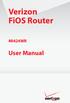 Verizon FiOS Router MI424WR User Manual Contents FiOS Router User Manual 1 Introduction 1.0 Introduction 1.1 Package Contents 1.2 System Requirements 1.3 Features 1.4 Getting to Know the FiOS Router 2
Verizon FiOS Router MI424WR User Manual Contents FiOS Router User Manual 1 Introduction 1.0 Introduction 1.1 Package Contents 1.2 System Requirements 1.3 Features 1.4 Getting to Know the FiOS Router 2
Welcome. Unleash Your Phone
 User Manual Welcome Unleash Your Phone For assistance with installation or troubleshooting common problems, please refer to this User Manual or Quick Installation Guide. Please visit www.vonage.com/vta
User Manual Welcome Unleash Your Phone For assistance with installation or troubleshooting common problems, please refer to this User Manual or Quick Installation Guide. Please visit www.vonage.com/vta
Phone Adapter. with 2 Ports for Voice-over-IP. Installation and Troubleshooting Guide. Model No. PAP2 Ver. 2. Voice
 Phone Adapter with 2 Ports for Voice-over-IP Voice Installation and Troubleshooting Guide Model No. PAP2 Ver. 2 Copyright and Trademarks Specifications are subject to change without notice. Linksys is
Phone Adapter with 2 Ports for Voice-over-IP Voice Installation and Troubleshooting Guide Model No. PAP2 Ver. 2 Copyright and Trademarks Specifications are subject to change without notice. Linksys is
Wireless Cable Gateway CG3300CMR
 Wireless Cable Gateway CG3300CMR User Manual 350 East Plumeria Drive San Jose, CA 95134 USA September 2012 202-11068-02 v1.0 2012 NETGEAR, Inc. All rights reserved. No part of this publication may be reproduced,
Wireless Cable Gateway CG3300CMR User Manual 350 East Plumeria Drive San Jose, CA 95134 USA September 2012 202-11068-02 v1.0 2012 NETGEAR, Inc. All rights reserved. No part of this publication may be reproduced,
CH7486E Wireless Voice Gateway Series
 Compal Broadband Networks CH7486E Wireless Voice Gateway Series User Guide 1 Table of Contents Overview Contact Information... 4 Standard Features... 4 CH7486E LAN Choices... 5 Wireless LAN... 5 Wired
Compal Broadband Networks CH7486E Wireless Voice Gateway Series User Guide 1 Table of Contents Overview Contact Information... 4 Standard Features... 4 CH7486E LAN Choices... 5 Wireless LAN... 5 Wired
P-2302HWUDL-P1. Quick Start Guide. 802.11g Wireless VoIP Station Gateway. with Built-in DECT Base Station
 P-2302HWUDL-P1 802.11g Wireless VoIP Station Gateway with Built-in DECT Base Station Quick Start Guide Version 3.60 Edition 1 3/2007 Overview The P-2302HWUDL-P1 model is a router with IEEE 802.11g wireless
P-2302HWUDL-P1 802.11g Wireless VoIP Station Gateway with Built-in DECT Base Station Quick Start Guide Version 3.60 Edition 1 3/2007 Overview The P-2302HWUDL-P1 model is a router with IEEE 802.11g wireless
Connect Box. Manual. Installation, Tips & Tricks. More Power, More Joy.
 Connect Box Manual Installation, Tips & Tricks More Power, More Joy. upc cablecom GmbH Postfach 8021 Zürich upc-cablecom.ch Help Line: 0800 66 88 66 Table of Contents 1 Overview 6 Contact Information 6
Connect Box Manual Installation, Tips & Tricks More Power, More Joy. upc cablecom GmbH Postfach 8021 Zürich upc-cablecom.ch Help Line: 0800 66 88 66 Table of Contents 1 Overview 6 Contact Information 6
SIP Proxy Server. Administrator Installation and Configuration Guide. V2.31b. 09SIPXM.SY2.31b.EN3
 SIP Proxy Server Administrator Installation and Configuration Guide V2.31b 09SIPXM.SY2.31b.EN3 DSG, DSG logo, InterPBX, InterServer, Blaze Series, VG5000, VG7000, IP590, IP580, IP500, IP510, InterConsole,
SIP Proxy Server Administrator Installation and Configuration Guide V2.31b 09SIPXM.SY2.31b.EN3 DSG, DSG logo, InterPBX, InterServer, Blaze Series, VG5000, VG7000, IP590, IP580, IP500, IP510, InterConsole,
Wireless Broadband Router. User Manual. Solutions for the Digital Life. Model #: MI424-WR. Firmware Version: 4.0.16.1.45.120. Ver 1.
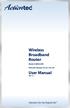 Wireless Broadband Router Model #: MI424-WR Firmware Version: 4.0.16.1.45.120 User Manual Ver 1.1 Solutions for the Digital Life Table of Contents 1 Introduction 1 Package Contents 1 Minimum System Requirements
Wireless Broadband Router Model #: MI424-WR Firmware Version: 4.0.16.1.45.120 User Manual Ver 1.1 Solutions for the Digital Life Table of Contents 1 Introduction 1 Package Contents 1 Minimum System Requirements
Chapter 2 Wireless Settings and Security
 Chapter 2 Wireless Settings and Security This chapter describes how to set up the wireless features of your WGT624 v4 wireless router. In planning your wireless network, select a location for the wireless
Chapter 2 Wireless Settings and Security This chapter describes how to set up the wireless features of your WGT624 v4 wireless router. In planning your wireless network, select a location for the wireless
Table of Contents. Table of Contents
 Table of Contents Product Overview...4 Package Contents...4 System Requirements... 4 Introduction...5 Features... 7 Hardware Overview...8 Connections... 8 LEDs... 9 WPS LED/Button... 10 Installation...11
Table of Contents Product Overview...4 Package Contents...4 System Requirements... 4 Introduction...5 Features... 7 Hardware Overview...8 Connections... 8 LEDs... 9 WPS LED/Button... 10 Installation...11
108Mbps Super-G TM Wireless LAN Router with XR USER MANUAL
 108Mbps Super-G TM Wireless LAN Router with XR USER MANUAL Contents 1. Overview...1 1.1 Product Feature...1 1.2 System Requirements...1 1.3 Applications...1 2. Getting Start...2 2.1 Know the 108Mbps Wireless
108Mbps Super-G TM Wireless LAN Router with XR USER MANUAL Contents 1. Overview...1 1.1 Product Feature...1 1.2 System Requirements...1 1.3 Applications...1 2. Getting Start...2 2.1 Know the 108Mbps Wireless
Table of Contents. Wireless Security...40 What is WEP?...40 Configure WEP...41 What is WPA?...42 Configure WPA-PSK (Personal)... 43.
 Table of Contents Table of Contents Product Overview...4 Package Contents...4 System Requirements... 4 Introduction...5 Features... 6 Hardware Overview...7 Connections... 7 LEDs...8 Configuration...9 Web-based
Table of Contents Table of Contents Product Overview...4 Package Contents...4 System Requirements... 4 Introduction...5 Features... 6 Hardware Overview...7 Connections... 7 LEDs...8 Configuration...9 Web-based
Conceptronic 150N Wireless LAN Access Point User s Manual Version: 1.0
 Conceptronic 150N Wireless LAN Access Point User s Manual Version: 1.0 Contents Chapter I: Product Information 2 1-1. Product introduction 2 1-2. Safety Information 3 1-3. Package Contents 3 1-4. Familiar
Conceptronic 150N Wireless LAN Access Point User s Manual Version: 1.0 Contents Chapter I: Product Information 2 1-1. Product introduction 2 1-2. Safety Information 3 1-3. Package Contents 3 1-4. Familiar
FiOS Quantum Gateway USER GUIDE. Model FiOS-G1100. 2014 Verizon Wireless
 FiOS Quantum Gateway USER GUIDE Model FiOS-G1100 2014 Verizon Wireless CONTENTS 01/ INTRODUCTION 1.0 Package 7 Contents 1.1 System 7 Requirements 1.2 Features 7 1.3 Getting to 10 Know Your Gateway 02/
FiOS Quantum Gateway USER GUIDE Model FiOS-G1100 2014 Verizon Wireless CONTENTS 01/ INTRODUCTION 1.0 Package 7 Contents 1.1 System 7 Requirements 1.2 Features 7 1.3 Getting to 10 Know Your Gateway 02/
your Gateway Windows network installationguide 802.11b wireless series Router model WBR-100 Configuring Installing
 your Gateway Windows network installationguide 802.11b wireless series Router model WBR-100 Installing Configuring Contents 1 Introduction...................................................... 1 Features...........................................................
your Gateway Windows network installationguide 802.11b wireless series Router model WBR-100 Installing Configuring Contents 1 Introduction...................................................... 1 Features...........................................................
Chapter 6 Using Network Monitoring Tools
 Chapter 6 Using Network Monitoring Tools This chapter describes how to use the maintenance features of your Wireless-G Router Model WGR614v9. You can access these features by selecting the items under
Chapter 6 Using Network Monitoring Tools This chapter describes how to use the maintenance features of your Wireless-G Router Model WGR614v9. You can access these features by selecting the items under
Verizon FiOS Router MI424WR. User Manual
 Verizon FiOS Router MI424WR User Manual Contents FiOS Router User Manual 1 Introduction 1.0 Introduction 1.1 Package Contents 1.2 System Requirements 1.3 Features 1.4 Getting to Know the FiOS Router 2
Verizon FiOS Router MI424WR User Manual Contents FiOS Router User Manual 1 Introduction 1.0 Introduction 1.1 Package Contents 1.2 System Requirements 1.3 Features 1.4 Getting to Know the FiOS Router 2
UIP1868P User Interface Guide
 UIP1868P User Interface Guide (Firmware version 0.13.4 and later) V1.1 Monday, July 8, 2005 Table of Contents Opening the UIP1868P's Configuration Utility... 3 Connecting to Your Broadband Modem... 4 Setting
UIP1868P User Interface Guide (Firmware version 0.13.4 and later) V1.1 Monday, July 8, 2005 Table of Contents Opening the UIP1868P's Configuration Utility... 3 Connecting to Your Broadband Modem... 4 Setting
Chapter 4 Customizing Your Network Settings
 . Chapter 4 Customizing Your Network Settings This chapter describes how to configure advanced networking features of the Wireless-G Router Model WGR614v9, including LAN, WAN, and routing settings. It
. Chapter 4 Customizing Your Network Settings This chapter describes how to configure advanced networking features of the Wireless-G Router Model WGR614v9, including LAN, WAN, and routing settings. It
Wireless LAN Access Point. IEEE 802.11g 54Mbps. User s Manual
 Wireless LAN Access Point IEEE 802.11g 54Mbps User s Manual Table of Contents Chapter 1 Introduction... 1 1.1 Package Contents...2 1.2 Features...2 1.3 Specifications...2 1.4 Physical Description...3 Chapter
Wireless LAN Access Point IEEE 802.11g 54Mbps User s Manual Table of Contents Chapter 1 Introduction... 1 1.1 Package Contents...2 1.2 Features...2 1.3 Specifications...2 1.4 Physical Description...3 Chapter
NOTICE. All brand and product names are the trademarks of their respective owners. Copyright 2011 All rights reserved.
 X7N USER MANUAL NOTICE This document contains proprietary information protected by copyright, and this Manual and all the accompanying hardware, software, and documentation are copyrighted. No part of
X7N USER MANUAL NOTICE This document contains proprietary information protected by copyright, and this Manual and all the accompanying hardware, software, and documentation are copyrighted. No part of
Voice Gateway with Router
 Voice User Guide Model No. SPA3102 Copyright and Trademarks Specifications are subject to change without notice. Linksys is a registered trademark or trademark of Cisco Systems, Inc. and/or its affiliates
Voice User Guide Model No. SPA3102 Copyright and Trademarks Specifications are subject to change without notice. Linksys is a registered trademark or trademark of Cisco Systems, Inc. and/or its affiliates
Wireless Broadband Router
 Wireless Broadband Router MI424WR rev. G User Manual Contents FiOS Router User Manual 1 Introduction 1.0 Introduction 1.1 Package Contents 1.2 System Requirements 1.3 Features 1.4 Getting to Know the FiOS
Wireless Broadband Router MI424WR rev. G User Manual Contents FiOS Router User Manual 1 Introduction 1.0 Introduction 1.1 Package Contents 1.2 System Requirements 1.3 Features 1.4 Getting to Know the FiOS
Chapter 4 Managing Your Network
 Chapter 4 Managing Your Network This chapter describes how to perform network management tasks with your ADSL2+ Modem Wireless Router. Backing Up, Restoring, or Erasing Your Settings The configuration
Chapter 4 Managing Your Network This chapter describes how to perform network management tasks with your ADSL2+ Modem Wireless Router. Backing Up, Restoring, or Erasing Your Settings The configuration
LW310V2 Sweex Wireless 300N Router
 LW310V2 Sweex Wireless 300N Router Please notice! On the included CD-ROM you will find the Setup Wizard. This easy install procedure will show you how to setup the router step-by-step. Do not expose the
LW310V2 Sweex Wireless 300N Router Please notice! On the included CD-ROM you will find the Setup Wizard. This easy install procedure will show you how to setup the router step-by-step. Do not expose the
ZyAIR G-2000 Plus 802.11g Wireless 4-port Router Quick Start Guide
 ZyAIR G-2000 Plus 802.11g Wireless 4-port Router Quick Start Guide Version 3.60 3/2005 Table of Contents 1 Introducing the ZyAIR... 3 2 Hardware Connections... 4 2.1 Side Panel and Connections... 4 2.2
ZyAIR G-2000 Plus 802.11g Wireless 4-port Router Quick Start Guide Version 3.60 3/2005 Table of Contents 1 Introducing the ZyAIR... 3 2 Hardware Connections... 4 2.1 Side Panel and Connections... 4 2.2
Wireless-N Home Router
 USER GUIDE Model: WRT120N About This Guide About This Guide Icon Descriptions While reading through the User Guide you may see various icons that call attention to specific items. Below is a description
USER GUIDE Model: WRT120N About This Guide About This Guide Icon Descriptions While reading through the User Guide you may see various icons that call attention to specific items. Below is a description
EW-7438RPn V2 User Manual
 EW-7438RPn V2 User Manual 09-2013 / v1.0 CONTENTS I. Product Information... 1 I-1. Package Contents... 1 I-2. System Requirements... 1 I-3. LED Status... 1 I-4. Hardware Overview... 3 I-5. Safety Information...
EW-7438RPn V2 User Manual 09-2013 / v1.0 CONTENTS I. Product Information... 1 I-1. Package Contents... 1 I-2. System Requirements... 1 I-3. LED Status... 1 I-4. Hardware Overview... 3 I-5. Safety Information...
AC750 WiFi Range Extender
 Model EX6100 User Manual April 2014 202-11307-03 350 East Plumeria Drive San Jose, CA 95134 USA Support Thank you for selecting NETGEAR products. After installing your device, locate the serial number
Model EX6100 User Manual April 2014 202-11307-03 350 East Plumeria Drive San Jose, CA 95134 USA Support Thank you for selecting NETGEAR products. After installing your device, locate the serial number
Chapter 6 Using Network Monitoring Tools
 Chapter 6 Using Network Monitoring Tools This chapter describes how to use the maintenance features of your RangeMax Wireless-N Gigabit Router WNR3500. You can access these features by selecting the items
Chapter 6 Using Network Monitoring Tools This chapter describes how to use the maintenance features of your RangeMax Wireless-N Gigabit Router WNR3500. You can access these features by selecting the items
Wi-Fi Settings Guide. Model No. SP 212/SP 213 Series
 Wi-Fi Settings Guide Model No. SP 212/SP 213 Series Introduction There are two wireless LAN modes: infrastructure mode for connection through an access point and ad-hoc mode for establishing direct connection
Wi-Fi Settings Guide Model No. SP 212/SP 213 Series Introduction There are two wireless LAN modes: infrastructure mode for connection through an access point and ad-hoc mode for establishing direct connection
Load Balancer LB-2. User s Guide
 Load Balancer LB-2 User s Guide TABLE OF CONTENTS 1: INTRODUCTION...1 Internet Features...1 Other Features...3 Package Contents...4 Physical Details...4 2: BASIC SETUP...8 Overview...8 Procedure...8 3:
Load Balancer LB-2 User s Guide TABLE OF CONTENTS 1: INTRODUCTION...1 Internet Features...1 Other Features...3 Package Contents...4 Physical Details...4 2: BASIC SETUP...8 Overview...8 Procedure...8 3:
Wireless Broadband Router MI424WR. User s Manual
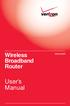 Wireless Broadband Router MI424WR User s Manual Table of Contents 1 Introduction 1 Package Contents 1 Minimum System Requirements 2 Features 2 Getting to Know the Router 4 2 Connecting the Router 9 Setting
Wireless Broadband Router MI424WR User s Manual Table of Contents 1 Introduction 1 Package Contents 1 Minimum System Requirements 2 Features 2 Getting to Know the Router 4 2 Connecting the Router 9 Setting
How To Check If Your Router Is Working Properly
 Chapter 6 Using Network Monitoring Tools This chapter describes how to use the maintenance features of your RangeMax Dual Band Wireless-N Router WNDR3300. You can access these features by selecting the
Chapter 6 Using Network Monitoring Tools This chapter describes how to use the maintenance features of your RangeMax Dual Band Wireless-N Router WNDR3300. You can access these features by selecting the
Wireless-N Home Router
 USER GUIDE Model: WRT120N About This Guide About This Guide Icon Descriptions While reading through the User Guide you may see various icons that call attention to specific items. Below is a description
USER GUIDE Model: WRT120N About This Guide About This Guide Icon Descriptions While reading through the User Guide you may see various icons that call attention to specific items. Below is a description
A Division of Cisco Systems, Inc. GHz 2.4 802.11g. Wireless-G. User Guide. Access Point with Power Over Ethernet WIRELESS WAP54GP. Model No.
 A Division of Cisco Systems, Inc. GHz 2.4 802.11g WIRELESS Wireless-G Access Point with Power Over Ethernet User Guide Model No. WAP54GP Copyright and Trademarks Specifications are subject to change without
A Division of Cisco Systems, Inc. GHz 2.4 802.11g WIRELESS Wireless-G Access Point with Power Over Ethernet User Guide Model No. WAP54GP Copyright and Trademarks Specifications are subject to change without
THG540 - Voice Over IP Cable Modem
 cable SATELLITE telecom terrestrial THG540 - Voice Over IP Cable Modem User manual Important Information CAUTION Disconnect power before servicing. CAUTION This device is intended for indoor operation
cable SATELLITE telecom terrestrial THG540 - Voice Over IP Cable Modem User manual Important Information CAUTION Disconnect power before servicing. CAUTION This device is intended for indoor operation
HIGH PERFORMANCE WIRELESS ADAPTER
 Product User Guide 4x4 MIMO Wi-Fi 802.11n 5G High performance wireless adapter HIGH PERFORMANCE WIRELESS ADAPTER 1 Table of Content 1. PRODUCT OVERVIEW... 6 1.1 Introduction... 6 1.2 Application... 6 1.3
Product User Guide 4x4 MIMO Wi-Fi 802.11n 5G High performance wireless adapter HIGH PERFORMANCE WIRELESS ADAPTER 1 Table of Content 1. PRODUCT OVERVIEW... 6 1.1 Introduction... 6 1.2 Application... 6 1.3
Linksys SPA2102 Router Configuration Guide
 Linksys SPA2102 Router Configuration Guide Dear 8x8 Virtual Office Customer, This Linksys guide provides instructions on how to configure the Linksys SPA2102 as a router. You only need to configure your
Linksys SPA2102 Router Configuration Guide Dear 8x8 Virtual Office Customer, This Linksys guide provides instructions on how to configure the Linksys SPA2102 as a router. You only need to configure your
Wireless Broadband Router
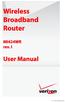 Wireless Broadband Router MI424WR rev. I User Manual Contents FiOS Router User Manual 1 Introduction 1.0 Introduction 1.1 Package Contents 1.2 System Requirements 1.3 Features 1.4 Getting to Know the FiOS
Wireless Broadband Router MI424WR rev. I User Manual Contents FiOS Router User Manual 1 Introduction 1.0 Introduction 1.1 Package Contents 1.2 System Requirements 1.3 Features 1.4 Getting to Know the FiOS
Compal Broadband Networks
 Compal Broadband Networks CH6640E/CG6640E Wireless Gateway Series User Guide Table of Contents Overview Contact Information...1 Standard Features...1 CH6640E/CG6640E LAN Choices...2 Wireless LAN...2 Wired
Compal Broadband Networks CH6640E/CG6640E Wireless Gateway Series User Guide Table of Contents Overview Contact Information...1 Standard Features...1 CH6640E/CG6640E LAN Choices...2 Wireless LAN...2 Wired
Wireless Broadband Router
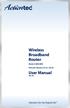 Wireless Broadband Router Model #: MI424WR Firmware Version: 4.0.16.1.44.28 User Manual Ver 2.0 Solutions for the Digital Life Table of Contents 1 Introduction 1 Package Contents 1 Minimum System Requirements
Wireless Broadband Router Model #: MI424WR Firmware Version: 4.0.16.1.44.28 User Manual Ver 2.0 Solutions for the Digital Life Table of Contents 1 Introduction 1 Package Contents 1 Minimum System Requirements
LevelOne WBR-3405TX. User`s Manual. 11g Wireless AP Router
 LevelOne WBR-3405TX 11g Wireless AP Router User`s Manual Contents 1. Overview...4 1.1 Product Feature...4 1.2 System Requirements...4 1.3 Applications...4 2. Getting Start...5 2.1 Know the 11g Wireless
LevelOne WBR-3405TX 11g Wireless AP Router User`s Manual Contents 1. Overview...4 1.1 Product Feature...4 1.2 System Requirements...4 1.3 Applications...4 2. Getting Start...5 2.1 Know the 11g Wireless
User Manual DIR-632. Multifunction Wireless Router Supporting WiMAX, 3G GSM/CDMA with Built-in 8-port Switch
 DIR-632 Multifunction Wireless Router Supporting WiMAX, 3G GSM/CDMA with Built-in 8-port Switch October 2011 Contents Chapter 1. Introduction...5 Contents and Audience...5 Conventions...5 Document Structure...5
DIR-632 Multifunction Wireless Router Supporting WiMAX, 3G GSM/CDMA with Built-in 8-port Switch October 2011 Contents Chapter 1. Introduction...5 Contents and Audience...5 Conventions...5 Document Structure...5
If you purchased this product at a retail outlet, please read the following: Product Registration
 CABLE MODEM 010011110101110110111000 101010101011100110111011 10110110101100101111110 11010110110110011100111 011101001110111101101101 10101010101101101110010 0101101011101010011010 10111010110111100110100
CABLE MODEM 010011110101110110111000 101010101011100110111011 10110110101100101111110 11010110110110011100111 011101001110111101101101 10101010101101101110010 0101101011101010011010 10111010110111100110100
Chapter 2 Configuring Your Wireless Network and Security Settings
 Chapter 2 Configuring Your Wireless Network and Security Settings This chapter describes how to configure the wireless features of your DG834N RangeMax TM NEXT Wireless ADSL2+ Modem Router. For a wireless
Chapter 2 Configuring Your Wireless Network and Security Settings This chapter describes how to configure the wireless features of your DG834N RangeMax TM NEXT Wireless ADSL2+ Modem Router. For a wireless
TRENDnet User s Guide. Cover Page
 Cover Page Table of contents Product Overview... 4 Package Contents... 4 Features... 4 Product Hardware Features... 5 Application Diagram... 6 Wireless Performance Considerations... 7 Basic Router Setup...
Cover Page Table of contents Product Overview... 4 Package Contents... 4 Features... 4 Product Hardware Features... 5 Application Diagram... 6 Wireless Performance Considerations... 7 Basic Router Setup...
Wireless-G Broadband Router
 USER GUIDE Model: WRT54G2 About This Guide About This Guide Icon Descriptions While reading through the User Guide you may see various icons that call attention to specific items. Below is a description
USER GUIDE Model: WRT54G2 About This Guide About This Guide Icon Descriptions While reading through the User Guide you may see various icons that call attention to specific items. Below is a description
ZyWALL 5. Internet Security Appliance. Quick Start Guide Version 3.62 (XD.0) May 2004
 ZyWALL 5 Internet Security Appliance Quick Start Guide Version 3.62 (XD.0) May 2004 Introducing the ZyWALL The ZyWALL 5 is the ideal secure gateway for all data passing between the Internet and the LAN.
ZyWALL 5 Internet Security Appliance Quick Start Guide Version 3.62 (XD.0) May 2004 Introducing the ZyWALL The ZyWALL 5 is the ideal secure gateway for all data passing between the Internet and the LAN.
Chapter 3 Safeguarding Your Network
 Chapter 3 Safeguarding Your Network The RangeMax NEXT Wireless Router WNR834B provides highly effective security features which are covered in detail in this chapter. This chapter includes: Choosing Appropriate
Chapter 3 Safeguarding Your Network The RangeMax NEXT Wireless Router WNR834B provides highly effective security features which are covered in detail in this chapter. This chapter includes: Choosing Appropriate
Cox Business Internet Gateway and Guest WiFi Administrator Guide
 Cox Business Internet Gateway and Guest WiFi Administrator Guide April, 2014 Introduction This guide provides instructions for configuring your Wireless Gateway. The software s Graphical User Interface
Cox Business Internet Gateway and Guest WiFi Administrator Guide April, 2014 Introduction This guide provides instructions for configuring your Wireless Gateway. The software s Graphical User Interface
VSG1432. User Setup Guide. 802.11n Wireless VDSL2 4-port Gateway. Default Login Details. www.zyxel.com. Firmware Version 1.10 Edition 1, 10/2011
 VSG1432 User Setup Guide 802.11n Wireless VDSL2 4-port Gateway Default Login Details IP Address http://192.168.1.254 Username admin Password telus Firmware Version 1.10 Edition 1, 10/2011 www.zyxel.com
VSG1432 User Setup Guide 802.11n Wireless VDSL2 4-port Gateway Default Login Details IP Address http://192.168.1.254 Username admin Password telus Firmware Version 1.10 Edition 1, 10/2011 www.zyxel.com
