FASTTRAK USER MANUAL TX2200, TX2300. Version 3.2
|
|
|
- Solomon Taylor
- 8 years ago
- Views:
Transcription
1 FASTTRAK TX2200, TX2300 USER MANUAL Version 3.2
2 FastTrak TX2200, TX2300 User Manual Copyright 2007 Promise Technology, Inc. All Rights Reserved. Copyright by Promise Technology, Inc. (Promise Technology). No part of this manual may be reproduced or transmitted in any form without the expressed, written permission of Promise Technology. Trademarks Promise, and the Promise logo are registered in U.S. Patent and Trademark Office. All other product names mentioned herein may be trademarks or registered trademarks of their respective companies. Important data protection information You should back up all data before installing any drive controller or storage peripheral. Promise Technology is not responsible for any loss of data resulting from the use, disuse or misuse of this or any other Promise Technology product. Notice Although Promise Technology has attempted to ensure the accuracy of the content of this manual, it is possible that this document may contain technical inaccuracies, typographical, or other errors. Promise Technology assumes no liability for any error in this publication, and for damages, whether direct, indirect, incidental, consequential or otherwise, that may result from such error, including, but not limited to loss of data or profits. Promise Technology provides this publication as is without warranty of any kind, either express or implied, including, but not limited to implied warranties of merchantability or fitness for a particular purpose. The published information in the manual is subject to change without notice. Promise Technology reserves the right to make changes in the product design, layout, and driver revisions without notification to its users. This version of the User Manual supersedes all previous versions. Recommendations The appearance in this manual of products made by other companies, including, but not limited to software, servers and disk drives, is for the purpose of illustration and explanation only. Promise Technology does not recommend, endorse, prefer or support any product made by another manufacturer. ii
3 Contents Chapter 1: Introduction About This Manual Overview FastTrak TX Series WebPAM Software Key Features and Benefits Specifications Chapter 2: Installation Unpack Your FastTrak Card Install the FastTrak Card Install the Disk Drives Create Your Logical Drive WebPAM Installation Utility Server Java Runtime Environment Operating System Support Install WebPAM Chapter 3: Install Drivers Make an Installation Floppy Diskette Windows Server New Installation Existing Installation Confirm Installation Windows XP New Installation Existing Installation Confirm Installation Windows New Installation Existing Installation Confirm Installation iii
4 FastTrak TX2200, TX2300 User Manual Chapter 4: FastBuild Utility FastTrak BIOS Main Menu View Drive Assignments Create a Logical Drive Create a Logical Drive: Create and Duplicate Option Delete Logical Drive Controller Configuration Logical Drive Problems Chapter 5: WebPAM Log-in to WebPAM Regular Connection Secure Connection Log-out of WebPAM User Management Add a User Event Notification Delete a User Change a User s Password Change a User s Address Change a User s Access Rights Host Management Utility Configuration FastTrak Controller Controller Information Controller Settings Controller Schedule Controller Lock Physical Drives Physical Drive View Media Patrol Schedule Physical Drive Information Physical Drive Settings Physical Drive Media Patrol Physical Drive Bad Sector Log Locate a Physical Drive iv
5 Contents Chapter 5: WebPAM, continued Logical Drives Logical Drive View Create a Logical Drive JBOD Delete a Logical Drive Logical Drive Information Logical Drive Settings Logical Drive Migration and Expansion Logical Drive Rebuild Synchronize/Redundancy Check All Logical Drives Logical Drive Synchronization/Redundancy Check Logical Drive Initialization Logical Drive Activation Logical Drive Critical / Offline Enclosures Enclosure View Enclosure Spare Drives Chapter 6: Technology About FastTrak Adapter BIOS Introduction to RAID RAID 0 Stripe RAID 1 Mirror JBOD Single Drive Choosing a RAID Level RAID RAID JBOD Other Logical Drive Features Stripe Block Size Initialization Hot Spare Drive Cache Settings Logical Drive Expansion RAID Level Migration v
6 FastTrak TX2200, TX2300 User Manual Chapter 7: Support Frequently Asked Questions Contact Technical Support Limited Warranty Return Product For Repair Appendix A: Partition and Format Appendix B: Upgrades BIOS and Firmware Upgrade Software Driver Upgrade WebPAM Upgrade vi
7 Chapter 1: Introduction About This Manual, below Overview (page 2) FastTrak TX Series (page 2) WebPAM Software (page 3) Key Features and Benefits (page 3) Specifications (page 6) Thank you for purchasing Promise Technology s FastTrak TX2200 or TX2300 RAID Controller card. About This Manual This User Manual describes how to setup, use and maintain your FastTrak TX Series RAID Controller cards. This manual includes a full table of contents, chapter task lists and numerous cross-references to help you find the specific information you are looking for. Also included are four levels of notices: Note A Note provides helpful information such as hints or alternative ways of doing a task. Important An Important calls attention to an essential step or point required to complete a task. Important items include things often missed. Caution A Caution informs you of possible equipment damage or loss of data and how to avoid them. Warning A Warning notifies you of probable equipment damage or loss of data, or the possibility of physical injury, and how to avoid them. 1
8 FastTrak TX2200, TX2300 User Manual Overview The PC which you are using either already contains FastTrak TX2200 or TX2300 RAID Controller card installed by a third-party or you have acquired a FastTrak TX2200 or TX2300 retail product for your existing PC and plan to install the card yourself. For PC owners wishing to install their TX2200 or TX2300 RAID Controller card, go to Chapter 2: Installation on page 5. For PCs with a FastTrak TX2200 or TX2300 RAID Controller card already installed, and you are experiencing any difficulties with the disk drives being recognized by the card, go to Chapter 6: Troubleshooting on page 51. If your operating system has crashed for some reason or you have downloaded updated drivers from the Promise website ( you may wish to reinstall software drivers for the FastTrak TX2200 or TX2300 RAID controller card. See Chapter 4: Installing Drivers on page 33. FastTrak TX Series Promise originally designed the FastTrak TX2200 or TX2300 as a cost-effective, high performance RAID controller cards that add performance and/or reliability to PC desktops and/or servers using Serial ATA drives. FastTrak TX2200 and TX2300 have two independent data channels to support a maximum of two Serial ATA drives and supports: Stripe (RAID 0) Identical drives can read and write data in parallel to increase performance. Mirror (RAID 1) Mirror increases read performance through load balancing and elevator sorting while creating a complete backup of your files. A FastTrak TX2200 or TX2300 striped logical disk can double the sustained data transfer rate of Serial ATA drives. FastTrak TX2200 and TX2300 offer fault tolerant, data redundancy for entry-level network file servers or simply for desktop PC users wanting to continually protect valuable data on their PC. Should a drive that is part of a mirrored logical disk fail, FastTrak TX2200 or TX2300 use the mirrored drive (which contains identical data) to assume all data handling. When a new replacement drive is later installed, FastTrak TX2200 or TX2300 rebuild data to the new drive from the mirrored drive to restore fault tolerance. FastTrak TX2200 and TX2300 bootable BIOS supports individual drives larger than 137 GB. With FAT32 and NTFS partitioning, the logical disk can be addressed as one large single volume. 2
9 WebPAM Software Chapter 1: Introduction The Web-based Promise Array Management (WebPAM) RAID management software offers local management and monitoring of FastTrak disk arrays. Browser-based GUI provides notification of all major events or alarms, memory cache management, logging for Windows servers, disk array maintenance, rebuild, and access to all components in disk array (server, controller, data channels, individual drives, and enclosure). WebPAM also displays messages about critical events on the Host PC s monitor screen even if your browser is closed. For information on using WebPAM, refer to Chapter 5: WebPAM on page 43. Key Features and Benefits The following information offers an overview of the major features of your new Promise FastTrak TX2200 and TX2300. Features Supports 66 MHz PCI bus motherboards (automatically backward compatible with 33 MHz PCI slots) Supports: data stripe (RAID 0) and mirror (RAID 1) TX 2300 supports Serial ATA Specification II TX 2200 supports Serial ATA Specification 1.0a Independent data channels for Serial ATA drives PCI Plug-n-Play, PCI Interrupt sharing and coexists with motherboard IDE and SCSI controllers Advanced Hardware Design Benefits Allows maximum data transfers of up to 266MB per second (133 MB/s in 33 MHz slot) over the bus to dramatically reduce the time to save and retrieve large files. Provides dramatic increase in drive performance and/or fault tolerant options. Offers performance customization and data rebuilds from the BIOS menu. Burst data transfer rates up to 300 MB/s from Serial ATA drives to boost overall system performance. Burst data transfer rates up to 150 MB/s from Serial ATA drives to boost overall system performance. Drives can multiply their data transfer performance when striped together and each drive uses a separate data channel. Easy to install; supports up to 4 Serial ATA drives on the FastTrak RAID Controller card while still supporting 4 devices on motherboard ATA controller. 3
10 FastTrak TX2200, TX2300 User Manual Features Supports multiple logical disks TX2200 and TX2300 support up to 2 logical disks. Supports online logical disk expansion Supports online logical disk migration Utilizes FastBuild automenu from the FastTrak onboard BIOS Displays status and error checking messages during bootup Supports S.M.A.R.T. monitoring and reporting Employs the latest Promise PCI Serial ATA ASIC technology Mirror supports automatic background rebuilds DOS based flash upgrade of BIOS and Firmware Gigabyte Rounding System reboot not required after create, delete, migrate or expand logical disk Advanced Hardware Design Benefits Add disk drives to the logical disk without affecting data availability. Change RAID level without affecting data availability. Has Auto Setup option for quick and easy logical disk builds. Notifies user of possible errors and allows for recovery of mirrored drive logical disks directly from FastBuild. Polls status every 15 minutes, reports through WebPAM. Fully supports Serial ATA specifications with 150 and 300 MB/sec timing and CRC error-checking at high speeds. Fault tolerance can be restored automatically without rebooting. Verifies proper file, option to backup existing file. Download files from Promise website. Allows easier interchangeability among disk drive vendors. System boot process continues without restarting. 4
11 Chapter 1: Introduction Features Complies with PCI v2.3 Local Bus standard Complies with SATA Specification 1.0a Complies with Serial ATA II: Extensions to Serial ATA 1.0a Specification Compliant with PCI Bus Master standard. PCI Bus Master support Tested compatibility to coexist with motherboards that have integrated IDE controllers Compatible with all major SATA generation 1 and SATA generation 2, phase 1 and phase 2 disk drives Features LBA support Supports BIOS Boot Specification Compatible with Promise SuperSwap enclosures Compatibility Benefits Provides highest level of hardware compatibility. Provides full compatibility with first generation Serial ATA hard drives. Provides enclosure and drive monitoring compatibility. Provides 32-bit I/O and, Bus Master, and Serial ATA performance for optimal system performance. Improves system performance and minimizes system conflicts for new and existing installations. Promise performs verification testing with major drive manufacturers and development partners. Supports drives greater than 137 GB capacity. All logical disks attached to the FastTrak card appear in the BBS-compliant motherboards BIOS boot list. Provides enclosure management including fan, temperature and voltages. 5
12 FastTrak TX2200, TX2300 User Manual Specifications Low-profile printed circuit board PCI Slot 33 MHz or 66 MHz Controller card dimensions (HWD): 2.25 x 4.75 x 0.33 inches (57 x 121 x 8 mm) Operating temperatures: 32 to 122 F (0 C to 50 C) Operating humidity: 5% to 95% non-condensing 6
13 Chapter 2: Installation Unpack Your FastTrak Card (below) Install the FastTrak Card (page 8) Install the Disk Drives (page 9) Create Your Logical Drive (page 11) WebPAM Installation (page 14) This Chapter is designed to quickly get your FastTrak TX Series RAID Controller card up and running. If you plan to run the WebPAM software, you must also install the driver appropriate to your operating system. See Chapter 3: Install Drivers on page 23. Unpack Your FastTrak Card When you receive the FastTrak TX Series RAID Controller card, the package should contain the items listed below: FastTrak TX2200 or TX2300 Serial ATA RAID Controller card Quick Start Guide Two 1.5 Gb, 0.65 m (26 inch) SATA data cables for TX2200 Two 3.0 Gb, 0.65 m (26 inch) SATA data cables for TX2300 One Y power splitter cable CD with all Promise RAID Management (WebPAM) software, Windows drivers and FastTrak TX2200, TX2300 User Manual If any of the items are missing or appear to be damaged, please contact your dealer or distributor immediately. Warning The electronic components on the FastTrak RAID Controller card are sensitive to damage from Electro-Static Discharge (ESD). Observe appropriate precautions at all times when handling the FastTrak card or its subassemblies. Warning Before installing the adapter into an existing system, backup any important or useful data. Failure to follow this accepted PC practice could result in data loss. 7
14 FastTrak TX2200, TX2300 User Manual Note The FastTrak TX Series RAID Controller card is a PCI Plug-n-Play (PnP) device. No changes are necessary in the motherboard CMOS/BIOS Setup for resources or drive types in most applications. Install the FastTrak Card The FastTrak TX2200 or TX2300 Serial ATA RAID card fits into any available PCI slot on your PC's motherboard (below): 32-bit PCI slot (must be PCI 2.2 or 2.3 compliant) The 32-bit portion of a 64-bit PCI or PCI-X slot Attaching screw Bracket System frame FastTrak Serial ATA RAID card Motherboard PCI slots 1. Remove the cover of your system. 2. Install the FastTrak Serial ATA RAID card into the open PCI slot. 8
15 Chapter 2: Installation 3. Fasten the controller card bracket to the system s frame. 4. Attach your system case s 2- or 4-pin LED cable to the LED connector on the FastTrak card (see Install the Disk below). Install the Disk Drives Important If you wish to include your current bootable SATA drive using the Windows operating system as part of a bootable Mirrored (RAID 1) logical drive on your FastTrak card, do NOT connect the disk drive to the FastTrak yet. You MUST install the Windows driver software first onto this drive while it is still attached to your existing disk drive controller. The FastTrak TX2200 and TX2300 Controller cards support only SATA disk drives. For optimal performance, install disk drives of the same model and capacity. The drives matched performance allows the logical drive to function better as a single drive. Level Number of Drives RAID 0 RAID 1 JBOD any number 2 only 1 only The table above shows the number of drives required for each RAID level. If you plan to create a mirror (RAID 1) for protection, you can use two new drives OR use an existing drive and a new drive. The new drive must be the same size or larger than the existing drive. 1. Install the disk drives into the open drive bays of your system. Caution Use of removable physical (disk) drive enclosures other than Promise Technology s SuperSwap is not supported and may result in performance loss or other undesired results. 9
16 FastTrak TX2200, TX2300 User Manual Individual LED Connectors Aggregate LED Connectors Port 2 / Channel 2 Port 1 / Channel 1 FastTrak TX2200 FastTrak Controller card Management Connector 2. Attach one SATA data cable to each disk drive. Then attach the other ends of the cables to the connectors on the FastTrak card (above). 3. Attach the Y-cable power splitters to your SATA disk drives. If you are using a Promise SuperSwap 1100 or 4100 enclosure in your PC: Connect the power cables to the SuperSwap enclosure. Attach a SMBus cable from the Management Connector on the FastTrak card to the Management Connector on the first enclosure These actions are described in Chapter 2 of the SuperSwap User Manual. 10
17 Create Your Logical Drive Chapter 2: Installation You will now use the onboard FastBuild BIOS utility to create a logical drive with the attached drives. For an explanation of the logical drive concepts, see Chapter 6 Note You can omit this step, proceed with the WebPAM installation on page 15, then create your logical drive using WebPAM. See Create a Logical Drive on page Boot your system. If this is the first time you have booted with the FastTrak card and drives installed, the Promise onboard BIOS will display the following screen (below). 2. Press the Ctrl-F keys to display the FastBuild Utility Main Menu (below). 3. Press 2 on the Main Menu screen to display the Define LD Menu (below). 11
18 FastTrak TX2200, TX2300 User Manual 4. Press the arrow keys to highlight an logical drive number you want to define and press Enter to select it. The Define LD Menu for the logical drive number you selected will next appear (below). 5. Choose the RAID Level you want. In the Define LD Menu section, press the Spacebar to toggle through logical drive types: RAID 0 (Stripe) RAID 1 (Mirror) JBOD (Single Drive) See Introduction to RAID on page 91 for more information. 6. Press the arrow keys to move to the next option. Option choices depend on the RAID Level you selected. 12
19 Chapter 2: Installation Fast Init erases the Master Boot Record (MBR) of the physical drives when this feature is set to ON. Stripe Block Size. Press the Spacebar to toggle through 32 KB, 64 KB, or 128 KB. 64 KB is the default. Applies to RAID Press the arrow keys to move to Disk Assignments. Press the spacebar to toggle between N and Y for each available drive. Y means this physical drive will be assigned to the logical drive. Assign the appropriate number of physical drives to your logical drive. 8. Press Ctrl-Y to save your logical drive configuration. 9. If you set Fast Init to ON, the following message displays: Press Ctrl-Y to continue logical drive creation and perform the Fast Initialization. Press any other key to cancel logical drive creation. If you set Fast Init to OFF, the following message displays: Press N to finish logical drive creation. 10. Press Esc to exit to the Main Menu. Press Esc again to exit the Utility. 11. Press Y to restart the computer. You have successfully created a new RAID logical drive. Important You must be partition and format your new logical drive before you can use it. Use the same method of partitioning and formatting a logical drive as you would any other fixed disk added to your computer system. 13
20 FastTrak TX2200, TX2300 User Manual WebPAM Installation WebPAM installation software will install two major components: Utility Server WebPAM RAID monitoring and Networking software Java Runtime Environment (if not previously installed) Utility Server Important Install the FastTrak software drives for your operating system before installing WebPAM. See Chapter 3: Install Drivers on page 23 for instructions. The Utility Server installs on the PC with the FastTrak RAID Controller card (the Host PC ). Desktop PC with Internet browser The Internet Laptop PC with Internet browser Networked PC with Internet browser Router & Firewall File Server with Utility Server Host PC with FastTrak Controller Host PC with FastTrak Controller Host PC with FastTrak Controller Figure 12.WebPAM on a network 14
21 Chapter 2: Installation Java Runtime Environment If you are planning to use other applications that rely on JRE or JDK, always install them first before you install WebPAM. WebPAM will use the existing JRE rather than installing a second one. WebPAM will install JRE 1.4 on your system unless you already have JRE or JDK versions or 1.4. Operating System Support On the Host PC where you install the FastTrak controller and WebPAM, Promise Technology recommends: Windows 2000 Windows XP Professional Windows 2003 Red Hat EL 4.0 SuSE ES 9.0 The Utility Server supports these operating systems. Choose one of them to take full advantage of all the features of WebPAM. Install WebPAM Windows Follow these steps to install WebPAM on your Windows-based PC or Server. 1. Boot up the PC/server and launch Windows. If the computer is already running, exit all programs. 2. Insert the software CD into your CD-ROM drive. 3. Double-click on the Install CD's icon to open it. 4. Double-click on the Installer icon to launch it (right). The first WebPAM installation dialog box appears. Go to WebPAM Installation for Windows and Linux, continued on page 16 Linux Follow these steps to install WebPAM on your Linux-based PC or Server. 1. Boot up the PC/server and launch the Linux GUI. If the computer is already running, exit all programs. 2. Insert the software CD into your CD-ROM drive. 3. In the CD window, double-click on the webpam...bin icon to begin installation (right). 15
22 FastTrak TX2200, TX2300 User Manual 4. When the Run or Display? dialog box appears, click Run in Terminal. After several moments, the Terminal window closes and the first WebPAM PRO installation dialog box appears. WebPAM Installation for Windows and Linux, continued The first WebPAM installation dialog box appears, as shown below. 5. When the Introduction screen appears (above), click the Next button. 16
23 Chapter 2: Installation 6. When the License Agreement appears (above), click the I accept the terms of the license agreement option. Then click the Next button. 7. When the Choose Install Folder screen appears (above), make your selection of a folder for the WebPAM applications you are installing. The default folder is C:\Program Files\Promise\WebPAM\. If you want a different folder, type its location or click the Browse button and select a new location. 17
24 FastTrak TX2200, TX2300 User Manual If you change your mind and want the default location, click on the Back button, then the Next button. Click the Next button when you are finished. 8. When the SSL Security Options screen appears (above), you can check External Security. An explanation follows. External SSL Security Applies security to all connections involving the Internet or outside your company firewall. Security options are invisible to authorized users. Promise Technology provides a default certificate for the server as well as for internal data communication. However, in some cases, it is better to install and verify your own certificate for the webserver. And, if possible, have your certificate verified by a certificate authority such as Verisign or Thwate. See your MIS Administrator for guidance. Click the Next button when you have made your choice. 18
25 Chapter 2: Installation 9. When the Select Options screen appears (above), you have the option of choosing Local Monitoring Only. If you check this option, you can only log into WebPAM from the Host PC. You cannot log into WebPAM over a network. If you do not check this option, you can log into WebPAM from the Host PC or over a network. To continue, click the Next button. 19
26 FastTrak TX2200, TX2300 User Manual 10. When the Ready to Install screen appears (above), click the Install button. 11. When the Install Complete screen appears (above), the installation process is finished. Click the Finish button to go to the Promise Registration website. 20
27 Chapter 2: Installation Important Registration of your FastTrak and WebPAM provides useful information that helps Promise Technologies to offer better products and support. Please take a few minutes to register. Thanks! This completes the WebPAM installation. Go to Chapter 5: WebPAM on page 43 for information about using WebPAM. 21
28 FastTrak TX2200, TX2300 User Manual 22
29 Chapter 3: Install Drivers Make a Driver Installation Diskette, page 24 Windows Server 2003 New, page 25 Existing, page 26 Confirm, page 26 Windows XP New, page 27 Existing, page 28 Confirm, page 28 Windows 2000 New, page 29 Existing, page 30 Confirm, page 30 Following are driver installation procedures for the Windows operating systems that support the FastTrak TX Series RAID Controller card. The FastTrak drivers for Windows are included on the CD. Drivers and installation instructions for Linux are downloadable from the Promise website at Important If you wish to include your current bootable drive using the Windows 2000, XP or Server 2003 operating system as part of a bootable Mirrored (RAID 1) disk array, you MUST install the FastTrak driver to this drive while it is still attached to your existing disk drive controller. 23
30 FastTrak TX2200, TX2300 User Manual Make an Installation Floppy Diskette This procedure requires one write-enabled blank 3.5-inch diskette. 1. Place your blank diskette in the appropriate drive. 2. Insert the Promise CD into your CD-ROM drive. The display screen should open automatically. If the display screen does not open, click on MyComputer > CD Drive D: and double-click on the Launch.exe icon. 3. Click on the Windows Driver button. The Disk Copy Utility opens. 4. Click the Create button in the Utility. A confirmation box appears. 5. Click the Yes button in the confirmation box. The utility prepares your driver installation diskette. When the utility is finished, it displays a message. 6. In the message, click the OK button. 7. Click the Exit button to close the Promise CD. 24
31 Chapter 3: Install Drivers Windows Server 2003 New Installation The following details the installation of the FastTrak TX Series RAID Controller drivers while installing Windows Server Start the installation: Floppy Install: Boot the computer with the Windows Server 2003 installation diskettes. CD-ROM Install: Boot from the CD-ROM. Press F6 after the message Press F6 if you need to install third party SCSI or RAID driver appears. 2. When the Windows Server 2003 Setup window is generated, press S to specify an Additional Device(s). 3. Insert the FastTrak driver diskette into drive A: and press Enter. 4. Choose Windows Promise FastTrak TX [2200, 2300] (tm) Controller from the list that appears on screen, and then press the Enter. 5. Press S to use the driver on the floppy disk and then press Enter to continue with installation. 6. The Windows Server 2003 Setup screen will appear again saying Setup will load support for the following mass storage devices: The list will include Windows Promise FastTrak TX [2200, 2300] (tm) Controller. NOTE: If there are any additional devices to be installed, specify them now. When all devices are specified, continue to the next step. 7. From the Windows Server 2003 Setup screen, press the Enter. Setup will now load all device files and then continue the Windows Server 2003 installation. 25
32 FastTrak TX2200, TX2300 User Manual Existing Installation After installing the FastTrak TX Series RAID Controller card and rebooting your system, Windows Server 2003 setup will show a Found New Hardware dialog box. Under Windows 2003, RAID Controller will be displayed. 1. Insert the FastTrak driver diskette into the A:\ drive. 2. Choose Install the software automatically and press the Enter key. 3. Choose Windows Promise FastTrak TX [2200, 2300] (tm) Controller from the list that appears on screen, and then press the Enter key. 4. If using a driver that has not been digitally signed by Microsoft, you will be asked if you want to continue the installation. Click Continue anyway. 5. When the New Hardware Wizard has finished installing the FastTrak driver, click Finish. Confirm Installation 1. Right-click on the My Computer icon and select Manage from the popup menu. 2. From the left panel, select Device Manager. 3. Click the + in front of SCSI and RAID controllers. Windows Promise FastTrak TX [2200, 2300] (tm) Controller and Promise RAID Console SCSI Processor Device should appear. 26
33 Chapter 3: Install Drivers Windows XP New Installation The following details the installation of the FastTrak TX Series RAID Controller drivers while installing Windows XP. 1. Start the installation: Floppy Install: Boot the computer with the Windows XP installation diskettes. CD-ROM Install: Boot from the CD-ROM. Press F6 after the message Press F6 if you need to install third party SCSI or RAID driver appears. 2. When the Windows XP Setup window is generated, press S to specify an Additional Device(s). 3. Insert the FastTrak driver diskette into drive A: and press Enter. 4. Choose Windows Promise FastTrak TX [2200, 2300] (tm) Controller from the list that appears on screen, and then press the Enter. 5. Press S to use the driver on the floppy disk and then press Enter to continue with installation. 6. The Windows XP Setup screen will appear again saying Setup will load support for the following mass storage devices: The list will include Windows Promise FastTrak TX [2200, 2300] (tm) Controller. NOTE: If there are any additional devices to be installed, specify them now. When all devices are specified, continue to the next step. 7. From the Windows XP Setup screen, press the Enter. Setup will now load all device files and then continue the Windows XP installation. 27
34 FastTrak TX2200, TX2300 User Manual Existing Installation After installing the FastTrak TX Series RAID Controller card and rebooting your system, Windows XP setup will show a Found New Hardware dialog box. 1. Insert the FastTrak driver diskette into the A:\ drive. 2. Choose Install the software automatically and press the Enter key. 3. Choose Windows Promise FastTrak TX [2200, 2300] (tm) Controller from the list that appears on screen, and then press the Enter key. 4. If using a driver that has not been digitally signed by Microsoft, you will be asked if you want to continue the installation. Click Continue anyway. 5. When the New Hardware Wizard has finished installing the FastTrak driver, click Finish. Confirm Installation 1. Right-click on the My Computer icon and select Manage from the popup menu. 2. From the left panel, select Device Manager. 3. Click the + in front of SCSI and RAID controllers. Windows Promise FastTrak TX [2200, 2300] (tm) Controller and Promise RAID Console SCSI Processor Device should appear. 28
35 Chapter 3: Install Drivers Windows 2000 New Installation The following details the installation of the FastTrak TX Series RAID Controller drivers while installing Windows Start the installation: Floppy Install: Boot the computer with the Windows 2000 installation diskettes. CD-ROM Install: Boot from the CD-ROM. Press F6 after the message Press F6 if you need to install third party SCSI or RAID driver appears. 2. When the Windows 2000 Setup window is generated, press S to specify an Additional Device(s). 3. Insert the FastTrak driver diskette into drive A: and press Enter. 4. Choose Windows Promise FastTrak TX [2200, 2300] (tm) Controller from the list that appears on screen then press Enter. 5. The Windows 2000 Setup screen will appear again saying Setup will load support for the following mass storage devices: The list will include Windows Promise FastTrak TX [2200, 2300] (tm) Controller. NOTE: If there are any additional devices to be installed, specify them now. When all devices are specified, continue to the next step. 6. From the Windows 2000 Setup screen, press Enter. Setup will now load all device files and then continue the Windows 2000 installation. 29
36 FastTrak TX2200, TX2300 User Manual Existing Installation After installing the FastTrak TX Series RAID Controller card and rebooting your system, Windows 2000 setup will show a New Hardware Found dialog box. Under Windows 2000, PCI Mass Storage Controller will be displayed. 1. Choose Add New Hardware Wizard from the list, and then press Enter. 2. Choose Add/Troubleshoot a device and click Next. The new hardware wizard will show device list 3. Choose Mass Storage controller and click Next. At the following screen click Finish. 4. Choose Display a list the known drivers for this device so that I can choose a specific driver then click Next. 5. When the Windows 2000 supported SCSI adapter drivers list appears, click Have disk. 6. Insert the FastTrak driver diskette in drive A:\. 7. Type A:\Win2000 in the text box. Click OK. 8. Choose Windows Promise FastTrak TX [2200, 2300] (tm) Controller from the list that appears on screen, then click Next. 9. Click Yes to confirm continue the installation and copy the driver to system. 10. Remove the diskette and click Finish to restart the system. Windows 2000 will then restart for the driver installation to take effect. Confirm Installation 1. Right-click on the My Computer icon and select Manage from the popup menu. 2. From the left panel, select Device Manager. 3. Click the + in front of SCSI controllers. Windows Promise FastTrak TX [2200, 2300] (tm) Controller and Promise RAID Console SCSI Processor Device should appear. 30
37 Chapter 4: FastBuild Utility FastTrak BIOS (below) Main Menu (page 32) View Drive Assignments (page 33) Create a Logical Drive (page 34) Delete Logical Drive (page 39) Controller Configuration (page 41) Logical Drive Problems (page 42) FastTrak BIOS The FastTrak BIOS is a built-in component of the FastTrak TX Series RAID Controller card. When the FastTrak BIOS loads during bootup, it displays pertinent information about the RAID logical drives that it finds. At this point, you can press Ctrl-F to enter the FastBuild Configuration Utility. When the FastTrak BIOS screen appears, press Ctrl-F to enter the FastBuild Utility. The FastTrak BIOS screen displays the following information: ID An identification number assigned to each logical drive by the BIOS. Mode The RAID mode (level) configuration of the logical drive Size The data capacity of the logical drive in MB (Megabytes). Track-Mapping This is the CHS (Cylinder/Head/Sector) equivalent of the logical drive geometry as hosted by the FastTrak BIOS int 13h disk services. Status Shows one of three logical drive conditions: Functional The logical drive is fully operational, and no problems are present. Critical The logical drive is operational, but has lost its fault tolerance. For RAID 1, the logical drive contains a failed drive. You must identify and replace the failed disk drive. 31
38 FastTrak TX2200, TX2300 User Manual Offline The logical drive is no longer operational and the FastBuild utility cannot rebuild it. You must identify and replace the failed drive(s). Then you can create a new logical drive and copy your data to it from the last tape backup or other device. For RAID 1, both disk drives in the logical drive have failed. For a RAID 0 or JBOD, one disk drive has failed. Main Menu When the FastTrak BIOS displays on your computer screen, press Ctrl-F to launch the FastBuild utility and display the Main Menu. The Main Menu (above) has five options: Press 1 to view disk drive assignments Press 2 to create a logical drive or view information about an existing logical drive. Press 3 to delete a logical drive. Press 4 to view and change controller configuration. Press Esc (Escape) to exit the menu. 32
39 View Drive Assignments Chapter 4: FastBuild Utility From the Main Menu screen, press 1 to see the View Drive Assignments screen (below). This screen reports physical (disk) drive assignments and provides the following information: Channel: ID Shows the FastTrak Controller channel ID (1 and 2) to which a particular disk drive is attached. Drive Model Identifies the manufacturer, model, and model number (if applicable) of each disk drive. Capacity (MB) Reflects the capacity in MB (megabytes) of the disk drive. Assignment This field identifies the logical drive to which the disk drive belongs. LD 1 means logical drive 1. JBOD also appears as LD on this screen. Unassigned drives are labeled Free. Unassigned drives may also be used to create a new logical drive at any time. 33
40 FastTrak TX2200, TX2300 User Manual Create a Logical Drive To a create a RAID 1 logical drive using the Create and Duplicate option, see Create a Logical Drive: Create and Duplicate Option on page 36. To create all other logical drives: 1. From the Main Menu screen, press 2 to display the Define LD Menu (below). 2. Press the arrow keys to highlight an logical drive number you want to define and press Enter to select it. The Define LD Menu for the logical drive number you selected will next appear (below). 3. Choose the RAID Level you want. In the Define LD Menu section, press the Spacebar to toggle through logical drive types: RAID 0 (Stripe) RAID 1 (Mirror) JBOD (Single Drive) 34
41 Chapter 4: FastBuild Utility See Introduction to RAID on page 91 for more information. 4. Press the arrow keys to move to the next option. Option choices depend on the RAID Level you selected. Fast Init erases the Master Boot Record (MBR) of the disk drives when this feature is set to ON. Stripe Block Size. Press the Spacebar to toggle through 32 KB, 64 KB, or 128 KB. 64 KB is the default. Applies to RAID Press the arrow keys to move to Disk Assignments. Press the spacebar to toggle between N and Y for each available drive. Y means this disk drive will be assigned to the logical drive. Assign the appropriate number of disk drives to your logical drive. 6. Press Ctrl-Y to save your logical drive configuration. 7. If you set Fast Init to ON, the following message displays: Press Ctrl-Y to continue logical drive creation and perform the Fast Initialization. Press any other key to cancel logical drive creation. If you set Fast Init to OFF, the following message displays: Press N to finish logical drive creation. 35
42 FastTrak TX2200, TX2300 User Manual When the logical drive is created, the Define LD Menu displays with the new logical drive. Create a Logical Drive: Create and Duplicate Option The Create and Duplicate option is for RAID 1 logical drive where you want to copy the content of one of the disk drives to make a mirror of the content on the other drive. 1. From the Main Menu screen, press 2 to display the Define LD Menu (below). 2. Press the arrow keys to highlight an logical drive number you want to define and press Enter to select it. 36
43 Chapter 4: FastBuild Utility The Define LD Menu for the logical drive number you selected will next appear (below). 3. In the Define LD Menu section, under RAID Mode, press the Spacebar to toggle to RAID Press the arrow keys to move to the Fast Init option, then press the Spacebar to toggle to OFF. 5. Press the arrow keys to move to Disk Assignments. Press the spacebar to toggle to Y for both drives. 6. Press Ctrl-Y to save your logical drive configuration. The following message displays: 7. Press Y to proceed with the Create and Duplicate option. 37
44 FastTrak TX2200, TX2300 User Manual The Source Disk Selection screen displays: Caution Be sure you select the drive with the data as the source disk. If you select the wrong drive, all of your data will be lost. 8. In the Source Disk Selection screen, press the arrow keys to highlight the source disk and press Enter. The following message displays:. 9. Press Y to create a RAID 1 logical drive creation using the Create and Duplicate option. The following message displays:. Duplication takes several minutes, depending on the size of your disk drives. If you press N, Fast Build will create a regular RAID 1 logical drive. 38
45 Chapter 4: FastBuild Utility When the logical drive is created, the Define LD Menu displays with the new logical drive. Delete Logical Drive To delete a logical drive: Caution Deletion of an existing logical drive will result in the loss of all data saved on the logical drive. Record all logical drive information, including RAID level, disk members, stripe block size and gigabyte boundary, in case you wish to undo a deletion. Logical drives may possibly be recovered after deletion by immediately re-defining the logical drive with information identical to the original configuration. 1. From the Main Menu screen, press 3 to display the Delete LD Menu (below). 39
46 FastTrak TX2200, TX2300 User Manual 2. Highlight the logical drive you wish to delete and press the Del key or Alt-D. The Delete LD Menu for the selected logical drive appears (below). 3. Press Ctrl-Y to confirm and complete logical drive deletion. The screen returns to the Delete LD Menu. Press Esc to return to the Main Menu. 40
47 Chapter 4: FastBuild Utility Controller Configuration From the Main Menu screen, press 4 to display the Controller Configuration Options screen (below). The information in the System Resources section might be helpful for troubleshooting purposes: The system IRQ used by the FastTrak card ATA IO Address XOR and HDMA IO Address Sequence Control IO Address Flash and SRAM IO Address 41
48 FastTrak TX2200, TX2300 User Manual Logical Drive Problems While disk drives are highly reliable, on occasion a disk drive can fail. Faulttolerant (RAID 1) logical drives go Critical when a disk drive fails. Non-faulttolerant logical drives (RAID 0) and JBOD go Offline when a disk drive fails. When you boot your system, the FastTrak BIOS screen informs you if there is a critical or offline logical drive. Allow your PC to finish booting and use WebPAM to identify the failed drive and to rebuild your logical drive. See Logical Drive Critical / Offline on page 84 for more information. 42
49 Chapter 5: WebPAM Log-in to WebPAM (page 43) Log-out of WebPAM (page 45) User Management (page 45) Host Management (page 53) Utility Configuration (page 54) FastTrak (page 55) Controller (page 56) Physical Drives (page 60) Logical Drives (page 67) Enclosures (page 88) Spare Drives (page 90) WebPAM is a RAID management software application. If you have not installed WebPAM on your PC, see WebPAM Installation on page 14. Log-in to WebPAM Double-click on the WebPAM icon on your desktop (right). Or, 1. Launch your Browser. 2. In the Browser address field, type in the IP address of the Host PC, as explained below. If you did not choose the External Security option during WebPAM installation (see page 18), use the Regular connection. If you chose the External Security option during WebPAM installation, use the Secure connection. Regular Connection WebPAM uses an HTTP connection Enter the Host PC s IP address or localhost Enter the Port number :8080 Add to launch WebPAM /promise Together, your entry looks like this: or Secure Connection WebPAM uses a secure HTTP connection Enter the Host PC s IP address or localhost Enter the Port number :8443 Add to launch WebPAM /promise Together, your entry looks like this: or 43
50 FastTrak TX2200, TX2300 User Manual Note that the IP address shown above applies to a log-in at the Host PC. When you log in over a network, you will enter the Host PC s actual IP address. When the opening screen appears (above): 1. Type admin in the Login ID field. 2. Type admin in the Password field. 3. Click the Sign in button. This is the default login for the Administrator. Each user will have their own Login ID (the User ID) and password. See Add a User on page 45 and Change a User s Password on page 49 for more information. The Login ID and Password are case sensitive. 44
51 Chapter 5: WebPAM Log-out of WebPAM There are two ways to log out of WebPAM PRO: Close your browser window Click Logout on the WebPAM banner (below) After logging out, you must enter your user name and password to log in again. Clicking Logout brings you back to the Login Screen. User Management Add a User (below) Event Notification (page 46) Delete a User (page 49) Change a User s Password (page 49) Change a User s Address (page 50) Change a User s Access Rights (page 51) Add a User 1. In Tree View, click on the User Management icon. 2. Click on the Create tab. 3. Type a User ID into the User ID field. 45
52 FastTrak TX2200, TX2300 User Manual This will be the User s login name. 4. Type the user s display name into the Display Name field. This could be the User s actual name. 5. Type a password into the Password field. Use up to 8 letters and numbers but no spaces or other characters. 6. Type the same password into the Retype Password field. 7. If you plan to set up Event Notification, type the user s address in the field. 8. Under Host User Rights, check the boxes to select rights for this user. Right Creation Deletion Maintenance Notification Meaning Permission to create a logical drive and a spare drive Permission to delete a logical drive and a spare drive Permission to migrate, rebuild and synchronize a logical drive; to run Media Patrol on a disk drive; make controller and disk drive settings Permission to receive notification of events affecting the logical drive 9. Click on the Submit button. Event Notification 1. In Tree View, click on the User Management icon. 2. Click on the User ID link. 3. Click on the Settings tab. 46
53 Chapter 5: WebPAM The image above was shortened to fit into the available space. 4. Check the boxes of the notification events that you want to have reported to you via and popup messages. To select events by their severity, check one of the four Select Events boxes at the top of the window. See the table on the next page. 5. Click on the Submit button. 47
54 FastTrak TX2200, TX2300 User Manual Event Notification Severity Levels Information Events Disk Plugged In Disk BSL Update Disk BSL Cleared Disk Error Fixed Disk Patrol Progress Disk Media Patrol Started Disk Media Patrol Completed Disk Media Patrol Paused Disk Media Patrol Resumed Disk Media Patrol Aborted Array Online Array Created Array Deleted Synchronization Started Synchronization Completed Synchronization Paused Synchronization Resumed Synchronization Aborted Synchronization Progress Synchronization Inconsistency Fixed Redundancy Check Started Redundancy Check Completed Redundancy Check Paused Information Events, continued Redundancy Check Resumed Redundancy Check Aborted Redundancy Check Progress Rebuild Started Rebuild Completed Rebuild Paused Rebuild Resumed Rebuild Aborted Rebuild Restarted Rebuild Progress Background Initialization Progress Background Initialization Started Background Initialization Completed Background Initialization Paused Background Initialization Resumed Background Initialization Aborted Migration Started Migration Completed Migration Paused Migration Resumed Migration Aborted Migration Progress Warning Events Disk Unplugged Disk Timeout Task Error Disk Media Patrol Aborted with Error Array Critical Array Degrade Synchronization Requested Redundancy Check Rejected Fan Error Voltage 3.3 Out Of Range Voltage 5 Out Of Range Voltage 12 Out Of Range Temperature Above Threshold PCI Parity Error Error Events Disk Setdown Disk S.M.A.R.T. Error Array Offline Synchronization Aborted with Error Redundancy Check Aborted with Error Redundancy Check Inconsistency Found Rebuild Aborted with Error Background Initialization Aborted with Error Migration Aborted with Error PCI System Error Unknown (error) 48
55 Chapter 5: WebPAM Delete a User 1. In Tree View, click on the User Management icon. 2. Click on the Delete tab. 3. Check the box to the left of the user you want to delete. 4. Click the Delete button. 5. In the Confirmation box, click the OK button. Change a User s Password In WebPAM, each user can change his/her own password. To change a user s password: 1. Log into WebPAM under the User name. 2. Click on your User ID link. 3. Click on the Settings tab. 49
56 FastTrak TX2200, TX2300 User Manual 4. Type a new password in the New Password field. 5. Retype the new password in the Retype Password field. 6. Click the Submit button. Important If a user forgets his/her password, the Administrator must delete that User and create a new User, as described above. Change a User s Address In WebPAM, each user can change his/her own address or the Administrator can do it. To change a user s address: 1. Click on the User ID link for the user whose address will change. 2. Click on the Settings tab. 50
57 Chapter 5: WebPAM 3. Type a new address in the field. 4. Click the Submit button. Change a User s Access Rights In WebPAM, the Administrator can change a user s access rights. To change a user s access rights: 1. Log in as the Administrator. 2. Click on the User ID link for the user whose access rights will change. 3. Click on the Settings tab. 51
58 FastTrak TX2200, TX2300 User Manual 4. Under Host User Rights, check the boxes to select rights for this user. Right Creation Deletion Maintenance Notification Meaning Permission to create a logical drive and a spare drive Permission to delete a logical drive and a spare drive Permission to migrate, rebuild and synchronize a logical drive; to run Media Patrol on a disk drive; make controller and disk drive settings Permission to receive notification of events affecting the logical drive 5. Uncheck the boxes of rights to be deleted. 6. Click the Submit button. 52
59 Chapter 5: WebPAM Host Management This function provides information only. There are no user settings. To access Host Management: 1. Under Administrative Tools in Tree View, click on the Host Management icon. 2. Under Host List, click on the link to the host you want to see. The Host IP address is always If you log in over a network, the actual IP address of the PC or server with the FastTrak card is shown. The Information tab displays with information about the Host PC. WebPAM Version The version number of the WebPAM software. Display Name The display name of the Host PC. localhost is the default. IP Address is the IP address of the Host PC, accessed at the Host PC. Other addresses, such as , refer to a Host PC accessed over the network. Operating System The Operating System running on the Host PC. Java Virtual Machine The version number of JVM running on the Host PC. 53
60 FastTrak TX2200, TX2300 User Manual Utility Configuration Use this function to make settings for WebPAM and also to set the refresh interval for the Event Frame. 1. Under Administrative Tools in Tree View, click on the Utility Configuration icon. 2. Enter the Sender s address in the Sender field. Be sure the sender has an account in your system. See your IT administrator. 3. Enter your server in the Server field. 4. Keep or change the Subject line. 5. Type a new interval (in seconds) in the Event Frame Refresh Time field. 30 seconds is the default interval. 6. Click the Submit button when you are done. 54
61 FastTrak Chapter 5: WebPAM The FastTrak Information tab displays a photograph of the FastTrak TX Series RAID Controller card installed in your system. WebPAM will display the FastTrak controller installed in your system. To display this screen in Management View, click on the FastTrak icon in Tree View. If you have multiple FastTrak controller cards in the same system, they will appear under the FastTrak icon as Controller 1, Controller 2, and so on. 55
62 FastTrak TX2200, TX2300 User Manual Controller Controller Information (below) Controller Settings (page 57) Controller Schedule (page 58) Controller Lock (page 59) The term Controller refers to the device that controls your RAID. To access the controller, click on the Controller icon in Tree View. Controller Information The Information tab displays with information about the controller. Product Name The Promise product name for this controller. BIOS Version Version number of the controller s BIOS. Driver Version Version number of the controller s software driver. Maximum Number of Ports The number of ports on the controller. Maximum Physical Drives The maximum number of physical (disk) drives the controller can support. Maximum Logical Drives The maximum number of logical drives (arrays) the controller can support. 56
63 Chapter 5: WebPAM Controller Settings Click on the Settings tab to access controller settings. Rates Allocates system resources between the background process (such as Rebuild, Media Patrol, Expansion/Migration, Initialization and Synchronization) and the data read/write activity. A High setting assigns most of the system resources to background processes. The process will finished sooner but read/write requests are handled slower. A Medium setting tries to balance system resources between the background processes and data input/output activity. A Low setting assigns most of the system resources to handling read/write requests. Read/write requests are handled at nearly normal speed while the background processes take longer. Automatic Rebuild Status When enabled, a critical or degraded logical drive will rebuild itself automatically after you replace the failed disk drive. Automatic Rebuilding applies to RAID 1 logical drives only. Buzzer When enabled, the FastTrak controller s buzzer will sound to report a problem. S.M.A.R.T. Status SMART, an acronym for Self-Monitoring Analysis and Reporting Technology, is a feature of the disk drive software. When enabled, the FastTrak controller polls the disk drives for SMART information and reports it to you. S.M.A.R.T. Check Polling Interval The FastTrak controller periodically polls the physical drives for SMART information and displays it in WebPAM. 57
64 FastTrak TX2200, TX2300 User Manual Choose an interval from the dropdown menu. The range is 0 to 120 seconds. A setting of 0 seconds disables the polling function. Controller Schedule Click on the Schedule tab to access scheduled background processes (such as Rebuild, Media Patrol, Expansion/Migration, Initialization and Synchronization). To access or schedule a Rebuild, Expansion, Migration, Initialization or Synchronization, click on the Logical Drive icon in Tree View then select the appropriate tab in Management View. To access or schedule a Media Patrol, click on the Physical Drive View then select the Media Patrol tab in Management View. Delete a Scheduled Process icon in Tree To delete a scheduled process: 1. Click on the Controller icon in Tree View. 2. Select the Schedule tab in Management View. 3. Check the box to the left of the process you want to delete. 4. Click the Delete button. 5. In the Confirmation box, click the OK button. Alternative method to delete a scheduled process: 58
65 Chapter 5: WebPAM 1. Go to its function tab under the Physical Drive icon or Logical Drive icon. 2. Under Schedule, click the Disable option. Controller Lock The Lock tab displays lock status and enables you to lock or unlock a subsystem controller. The locking mechanism isolates the controller during maintenance operations and other periods when you want to avoid interruption from other users trying to access the logical drives under this controller. To lock the Controller on the Host PC: 1. Click on the Controller icon in Tree View. 2. Select the Lock tab in Management View. 3. From the dropdown menu, select a period of time to hold the lock. The lock time range is 1 to 30 minutes. 4. Click on the Lock button to set the lock. The lock will release itself automatically at the end of the period you specified. 5. To release the lock before the scheduled time, click the Unlock button. 59
66 FastTrak TX2200, TX2300 User Manual Physical Drives Physical Drive View (below) Media Patrol Schedule (page 60) Physical Drive Information (page 62) Physical Drive Settings (page 63) Physical Drive Media Patrol (page 63) Physical Drive Bad Sector Log (page 65) Locate a Physical Drive (page 66) Physical Drive View To access Physical Drive View, click on the Physical Drive View icon in Tree View. From this window, you can click on the links to access information and functions of individual physical drives and use the Split and Merge feature. Media Patrol Schedule The Physical Drive View Media Patrol tab allows you to start Media Patrol on all physical (disk) drives. You can also run Media Patrol on individual physical drives, see page 63. Media Patrol is a routine maintenance procedure that checks the magnetic media on each physical drive, sector by sector. Media Patrol checks physical drives assigned to logical drives, spare drives and currently unassigned physical drives that were once part of a logical drive or a spare. Media Patrol does not check new physical drives that have never been configured nor physical drives assigned as JBOD. Unlike Synchronization and Redundancy Check, Media Patrol is concerned with the condition of the media itself, not the data recorded on the media. If Media 60
67 Chapter 5: WebPAM Patrol encounters a suspect sector, it will attempt to regenerate the data and write to the suspect sector. If the write operation is successful, Media Patrol continues checking other sectors. If the write operation fails, Media Patrol reports the error to your PC's system log and to the physical drive's Bad Sector Log (see page 65). This action triggers a BSL update message and an message if you enabled that notification option (see page 46). To schedule Media Patrol: 1. Click on the Physical Drive View icon in Tree View. 2. Click on the Media Patrol tab in Management View. 3. Click on the Enable option. 4. Click on the by Day, by Week or by Month option. 5. From the dropdown menus, select a start time and a day of the Week or Month, if applicable. Start time is based on a 24-hour clock. 6. Click the Schedule button. To cancel the scheduled Media Patrol operation: 1. Click on the Physical Drive View icon in Tree View. 2. Click on the Media Patrol tab in Management View. 3. Click the Disable option. 61
68 FastTrak TX2200, TX2300 User Manual Physical Drive Information To access information about a physical drive: 1. Click on the Physical Drive View icon in Tree View. 2. Click on the Physical Drive icon. The information tab displays the following information: Drive Model The physical (disk) drive manufacturer s model name or number. Serial Number The serial number of this physical drive. Firmware Version The version number of the firmware on this physical (disk) drive. Enclosure The model of SuperSwap enclosure in which the physical drive is installed. If there is no SuperSwap enclosure, the field says None. Drive Status The operational of this physical drive. Functional means normal. The alternative status is Offline. Background Activity The current background activity affecting this physical drive. Idle means no activity. Others include Initializing and Rebuilding. Capacity The data capacity of this physical drive in GB. 62
69 Chapter 5: WebPAM Ultra DMA Mode The UDMA mode in which this physical drive currently operates. S.M.A.R.T. Status SMART, an acronym for Self-Monitoring Analysis and Reporting Technology, is a feature of the physical drive s software. When this feature is supported, the drive will pass SMART information to the FastTrak controller when it polls the physical drives. Write Cache Status Indicates whether the physical drive s write cache is Enabled or Disabled. You can change this status under the Settings tab (see below). Physical Drive Settings Physical Drive Settings allows you to enable or disable the Write Cache and Native Command Queuing (NCQ) on an individual physical drive. To access the physical drive setting: 1. Click on the Physical Drive View icon in Tree View. 2. Click on the Physical Drive icon. 3. Click on the Settings tab in Management View. 4. Click the Write Cache Enable or Disable option. 5. Click the NCQ Enable or Disable option. 6. Click the Submit button. Physical Drive Media Patrol The Physical Drive Media Patrol tab allows you to start Media Patrol on an individual physical (disk) drive. You can also run Media Patrol on all physical drives at the same time, see page 60. Media Patrol is a routine maintenance procedure that checks the magnetic media on each physical drive, sector by sector. Media Patrol checks physical drives assigned to logical drives, spare drives and currently unassigned physical drives that were once part of a logical drive or a spare. Media Patrol does not check new physical drives that have never been configured nor physical drives assigned as JBOD. 63
70 FastTrak TX2200, TX2300 User Manual Unlike Synchronization and Redundancy Check, Media Patrol is concerned with the condition of the media itself, not the data recorded on the media. If Media Patrol encounters a suspect sector, it will attempt to regenerate the data and write to the suspect sector. If the write operation is successful, Media Patrol continues checking other sectors. If the write operation fails, Media Patrol reports the error to your PC's system log and to the physical drive's Bad Sector Log (see page 65). This action triggers a BSL update message and an message if you enabled that notification option (see page 46). To start Media Patrol immediately: 1. Click on the Physical Drive View icon in Tree View. 2. Click on the Physical Drive icon. 3. Click on the Media Patrol tab in Management View. 4. Click the Start Now button. To schedule Media Patrol to run at a later time: 1. Click on the Physical Drive View icon in Tree View. 2. Click on the Physical Drive icon. 3. Click on the Media Patrol tab in Management View. 4. Click on the Enable option. 64
71 Chapter 5: WebPAM 5. Click on the by Day, by Week or by Month option. From the dropdown menus, select a start time and a day of the Week or Month, if applicable. Start time is based on a 24-hour clock. 6. Click the Schedule button. To cancel the scheduled Media Patrol operation: 1. Click on the Physical Drive View icon in Tree View. 2. Click on the Physical Drive icon. 3. Click on the Media Patrol tab in Management View. 4. Click the Disable option. Physical Drive Bad Sector Log On occasion, an error can arise with the media on a physical drive. WebPAM keeps track of bad sectors in order to inform you of the condition of individual physical drives. To access a physical drive s bad sector log: 1. Click on the Physical Drive View icon in Tree View. 2. Click on the Physical Drive icon. 3. Click on the BSL tab in Management View. If any bad sectors are found, they are listed here. WebPAM informs you by popup and messages when a bad sector error is logged (see page 46). After 10 bad sectors have been discovered on a physical drive, WebPAM issues a warning to replace the drive. After 20 bad sectors have been discovered: On fault-tolerant (RAID 1) logical drives, the FastTrak controller will set down the physical drive (take it offline) and the logical drive will go critical. Replace the physical drive and rebuild your logical drive. On non-fault-tolerant (RAID 0) logical drives, the physical drive remains online. 65
72 FastTrak TX2200, TX2300 User Manual Backup your data, replace the physical drive, create a new logical drive and copy your data to it. See Logical Drive Rebuild on page 77 and Logical Drive Critical / Offline on page 84. See the SuperSwap User Manual for more information about replacing a physical drive. Locate a Physical Drive When it becomes necessary to access a physical drive installed in a SuperSwap enclosure, this function will help you identify the physical drive you want. To locate a physical drive: 1. Click on the Physical Drive View icon in Tree View. 2. Click on the Physical Drive icon. 3. Click on the Locate Drive tab in Management View. 4. Click the Locate Drive button. The Management Window will display the message Identified started and the Status LED for this physical drive will flash rapidly on the SuperSwap enclosure. If you remove the physical drive, the Status LED stops blinking, the Activity LED goes dark and WebPAM will report that the physical drive was unplugged. When you replace the drive, the LEDs will return to normal operation. If you do not remove the physical drive, click on the Located Release button to stop the Status LED from blinking. For more information, see the SuperSwap User Manual. 66
73 Chapter 5: WebPAM Logical Drives Logical Drive View (below) Create a Logical Drive (page 67) JBOD (page 71) Delete a Logical Drive (page 72) Logical Drive Information (page 72) Logical Drive Settings (page 73) Logical Drive Migration and Expansion (page 74) Logical Drive Rebuild (page 77) Synchronize/Redundancy Check All Logical Drives (page 79) Logical Drive Synchronization/ Redundancy Check (page 81) Logical Drive Initialization (page 83) Logical Drive Activation (page 83) Logical Drive Critical / Offline (page 84) Logical Drive View Logical Drive View provides a list of all logical drives currently on the Host PC. To access Logical Drive View, click on the Logical Drive View icon in Tree View. From this screen, you can click on the links to access information and functions of individual logical drives and use the Create and Delete features. Create a Logical Drive A logical drive is a collection of physical drives in a RAID. To create a new logical drive: 1. Click on the Logical Drive View icon. 2. Click on the Create tab. 67
74 FastTrak TX2200, TX2300 User Manual 3. Select the option button beside the RAID level you want for your logical drive. WebPAM displays the RAID levels you can use with the available physical (disk) drives. You can also select JBOD on this screen. See Choosing a RAID Level on page 94 for information about the advantages and requirements of the available RAID levels and JBOD. 4. In the Select Drive Group screen, click on the option button for one of the following: Free Drives Select all Free (unassigned) physical drives Logical Drive Select the Free portion of physical drives whose other portion is assigned to a Logical Drive The available choices depend on the RAID level you selected and the physical drives available. 5. Click the Next button. 68
75 Chapter 5: WebPAM 6. If you want to create a logical drive with unused capacity, enter the assigned (used) capacity in the Logical Drive Size field. To use the maximum capacity, check the Use Maximum Capacity box. 7. Click on the physical drives to select them. Available drives have a black frame. Selected drives have a red frame. 8. Click the Next button. If you selected JBOD, click the Finish button on the Select Drives screen. This completes the creation process for JBOD. 9. Enter a name for the logical drive in the field provided. 10. Click the Next button. 69
76 FastTrak TX2200, TX2300 User Manual 11. For RAID 0 logical drives, select a Stripe Block Size of 32 KB, 64 KB, or 128 KB. 64 KB is the default. See Stripe Block Size on page 96 for more information. 12. Select an Initialization policy from the dropdown menu. Fast Initialization Erases the Master Boot Record (MBR) of the physical drives being added to the logical drive. Full Initialization Erases all sectors of the physical drives being added to the logical drive. None No initialization. This choice is not recommended. 13. Click the Finish button. If there are physical drives available, the Select RAID Level screen appears again, where you can create an additional logical drive. 70
77 Chapter 5: WebPAM Click on the Logical Drive logical drive. Icon to see all of the information about your new Before you can use your new logical drive, you must partition and format the logical drive using your PC s operating system. See Appendix A: Partition and Format on page 113 for more information. JBOD In WebPAM, JBOD is created, managed and deleted the same as a logical drive. You can also use the FastBuild utility for this purpose. See Chapter 4: FastBuild Utility on page 31 for more information. JBODs do not have Settings, Rebuild, Synchronization, or other functions that pertain to RAID logical drives. See page 74 for information about Migration and Expansion with a JBOD. 71
78 FastTrak TX2200, TX2300 User Manual If you attach a physical drive that was initialized using Windows disk management, that drive will be automatically recognized as a JBOD by the FastTrak controller and WebPAM. Delete a Logical Drive To delete a logical drive: 1. Click on the Logical Drive View icon. 2. Select the Delete tab. Warning When you delete a logical drive, you delete all data on the logical drive. Be sure to backup any important data before you delete a logical drive! 3. Check the box to the left of the logical drive you want to delete. 4. Click the Submit button. 5. In the Confirmation box, click the OK button. 6. In the Warning box, click the OK button. The selected logical drive is deleted. Logical Drive Information Logical Drive View provides a list of all logical drives currently on the Host PC. To access Logical Drive View: 1. Click on the Logical Drive View icon in Tree View. 2. Click on the Logical Drive icon of the logical drive you want to see. 72
79 Chapter 5: WebPAM From this screen, you can click on the links to access the Settings, Drive Mapping, Migration, Rebuild, Synchronization, Initialization and Activation features. The features that apply to this logical drive have blue tabs. Features that do not apply have grayed tabs. Logical Drive Settings Logical Drive Settings allows you to assign a name to a logical drive and to change its controller cache settings. To access logical drive settings: 1. Click on the Logical Drive View icon in Tree View. 2. Click on the Logical Drive icon of the logical drive you want to see. 3. Click on the Settings tab in Management View. 4. Enter a name in the Assigned Name field, as desired. 5. Click the Submit button when you are done. 73
80 FastTrak TX2200, TX2300 User Manual Logical Drive Migration and Expansion The Logical Drive Migration tab enables you to migrate or expand a logical drive. Migration is the process of changing the RAID level of an existing logical drive. Expansion is the process of adding more physical drives to a logical drive while keeping the same RAID level. The Migration feature applies to certain combinations of RAID level and number of physical drives, as described in the table below. From To Result RAID 0: 1 drive RAID 0: 2 drives Increased performance and capacity RAID 1: 2 drives Adds redundancy For more information, see Logical Drive Expansion on page 96 and RAID Level Migration on page 97. You can set up an Migration to begin immediately (on demand) or schedule a Migration for a time when there is less demand on the RAID system. JBOD Migration and Expansion are not available for JBOD. Delete the JBOD to make it an unassigned physical drive. See Delete a Logical Drive on page 72. Then you can: Add the unassigned physical drive to an existing single-drive RAID 0 logical drive, as shown in the table above. Create a RAID 1 logical drive with two unassigned physical drives. See Create a Logical Drive on page 67. On Demand To migrate a logical drive: Caution Before you begin logical drive Expansion or RAID Level Migration, always back up your important data. 1. Click on the Logical Drive View icon in Tree View. 2. Click on the Logical Drive icon of the logical drive you want to migrate. 3. Click on the Migration tab in Management View. 74
81 Chapter 5: WebPAM 4. Click on the free physical drive to select it. Available drives have a black frame. Selected drives have a red frame. 5. Click the Start Now button. You can monitor Migration or Expansion progress on the Logical Drive Migration tab. Click the respective buttons to pause and resume the Migration. Scheduled To schedule a Migration or Expansion: 1. Click on the Logical Drive View icon in Tree View. 2. Click on the Logical Drive icon of the logical drive you want to migrate or expand. 3. Click on the Migration tab in Management View. 75
82 FastTrak TX2200, TX2300 User Manual 4. Click on the free physical drive to select it. Available drives have a black frame. Selected drives have a red frame. 5. Click on the Enable option. 6. From the dropdown menus, select a start time. Start time is based on a 24-hour clock. 7. Click in Start At field to display a popup calendar. 8. Click on the start date in the calendar or enter a date manually. 9. Click the Schedule button. Cancel a Schedule If you want to cancel the scheduled Migration, do the following: 1. Click on the Logical Drive View icon in Tree View. 2. Click on the Logical Drive icon. 3. Click on the Migration tab in Management View. 4. Click on the Disable option. 76
83 Chapter 5: WebPAM Logical Drive Rebuild Rebuild refers to the process of repairing a logical drive by reconstruction the data on one of its physical drives.this feature only RAID 1 logical drives. You can set up a Rebuild to: Begin immediately (on demand) Schedule a Rebuild for a time when there is less demand on the RAID system Begin automatically when you replace the failed physical drive On Demand To rebuild a logical drive: 1. Click on the Logical Drive View icon in Tree View. 2. Click on the Logical Drive icon of the logical drive you want to rebuild. 3. Click on the Rebuild tab in Management View. 4. Select the physical drive to use in the rebuild. Available drives have a black frame. Selected drives have a red frame. 5. Click the Start Now button. You can monitor Rebuild progress on the Logical Drive Rebuild tab. 77
84 FastTrak TX2200, TX2300 User Manual Click the respective buttons to pause and resume the Rebuild. Click the Abort button to stop the Rebuild. After an abort, click the Restart button to start the Rebuild from the beginning (zero percent). Scheduled To schedule a Rebuild: 1. Click on the Logical Drive View icon in Tree View. 2. Click on the Logical Drive icon of the logical drive you want to rebuild. 3. Click on the Rebuild tab in Management View. 4. Select the physical drive you want to rebuild. Available drives have a black frame. Selected drives have a red frame. 5. Click on the Enable option. 6. From the dropdown menus, select a start time. Start time is based on a 24-hour clock. 7. Click in Start At field to display a popup calendar. 8. Click on the start date in the calendar or enter a date manually. 9. Click the Schedule button. Cancel a Schedule If you want to cancel the scheduled Rebuild, do the following: 1. Click on the Logical Drive View icon in Tree View. 2. Click on the Logical Drive icon. 78
85 Chapter 5: WebPAM 3. Click on the Rebuild tab in Management View. 4. Click on the Disable option. Automatic Rebuild Automatic rebuilding of a logical drive is possible under the following conditions: The logical drive is a RAID 1. See Create a Logical Drive on page 67. You have replaced the failed physical (disk) drive with a new one. Automatic Rebuild Status is enabled in the Controller Settings. See Controller Settings on page 57. If the three above conditions are met, a logical drive will rebuild itself automatically. WebPAM will report the critical logical drive and automatic rebuild in its user interface as well as via popup messages. Depending on your Event Notification settings (see page 46), WebPAM can also notify you via message. Synchronize/Redundancy Check All Logical Drives The Logical Drive View Synchronization Schedule tab enables you to synchronize all logical drives. You can also synchronize an individual logical drive, see page 81. Synchronization refers to an automated process of checking and correcting data and parity. Unlike a Rebuild, Synchronization is a maintenance operation. Redundancy Check is an automated process of checking data and parity but it only reports and does not correct, any inconsistencies that it finds. Synchronization and Redundancy Check apply to RAID 1 logical drives. When an logical drive is first created and you select Full Initialization, the same action as Synchronization takes place. To schedule Synchronization for all logical drives: 1. Click on the Logical Drive View icon in Tree View. 2. Click on the Synchronization Schedule tab in Management View. 79
86 FastTrak TX2200, TX2300 User Manual 3. In the Policy dropdown menu, select Fix if you want Synchronization or Redundancy Check if you do not want to correct inconsistencies. 4. Click on the Enable option. 5. Click on the by Day, by Week or by Month option. 6. From the dropdown menus, select a start time and a day of the Week or Month, if applicable. Start time is based on a 24-hour clock. 7. Click the Schedule button. If you want to cancel the scheduled Synchronization, do the following: 1. Click on the Logical Drive View icon in Tree View. 2. Click on the Synchronization tab in Management View. 3. Click on the Disable option. 80
87 Chapter 5: WebPAM Logical Drive Synchronization/Redundancy Check Synchronization refers to an automated process of checking and correcting data and parity. Unlike a Rebuild, Synchronization is a maintenance operation. You can also synchronize all logical drives at the same time, see page 79. Redundancy Check is an automated process of checking data and parity but it only reports and does not correct, any inconsistencies that it finds. Synchronization and Redundancy Check apply to RAID 1 logical drives. When an logical drive is first created and you select Full Initialization, the same action as Synchronization takes place. You can set up a Synchronization or Redundancy Check to begin immediately (on demand) or schedule a Synchronization or Redundancy Check for a time when there is less demand on the RAID system. On Demand To Synchronize or Redundancy Check a logical drive: 1. Click on the Logical Drive View icon in Tree View. 2. Click on the Logical Drive icon of the logical drive you want to synchronize. 3. Click on the Synchronization tab in Management View. 4. In the Policy dropdown menu, select Fix if you want Synchronization or Redundancy Check if you do not want to correct inconsistencies. 5. Click the Start Now button. 81
88 FastTrak TX2200, TX2300 User Manual You can monitor Migration progress on the Logical Drive Migration tab. Click the respective buttons to pause, resume or abort the Synchronization or Redundancy Check. Scheduled To schedule a Synchronization or Redundancy Check: 1. Click on the Logical Drive View icon in Tree View. 2. Click on the Logical Drive icon of the logical drive you want to synchronize. 3. Click on the Synchronization tab in Management View. 4. In the Policy dropdown menu, select Fix if you want Synchronization or Redundancy Check if you do not want to correct inconsistencies. 5. Click on the Enable option. 6. Click on the by Day, by Week or by Month option. 7. From the dropdown menus, select a start time and a day of the Week or Month, if applicable. Start time is based on a 24-hour clock. 8. Click the Schedule button. Cancel a Schedule If you want to cancel the scheduled Synchronization or Redundancy Check, do the following: 1. Click on the Logical Drive View icon in Tree View. 2. Click on the Logical Drive icon. 82
89 Chapter 5: WebPAM 3. Click on the Synchronization tab in Management View. 4. Click on the Disable option. Logical Drive Initialization When logical drive is first created, you can select one of three choices for initialization: Quick Initialization Erases the reserve and master boot sectors of the physical drives being added to the logical drive. Full Initialization Erases all sectors of the physical drives being added to the logical drive. None No initialization. This choice is not recommended. When you select full initialization, the process takes some time, depending on the size of the physical drives selected for the logical drive. The Initialization tab enables you to pause the initialization process so that more of FastTrak's resources are available for other operations. When the other operations are done, you can resume the initialization of your new logical drive. 1. Click on the Logical Drive View icon in Tree View. 2. Click on the Logical Drive icon of the logical drive whose initialization you want to pause. 3. Click on the Initialization tab in Management View. 4. Click the Pause button. The initialization process stops. 5. Click the Resume button. The initialization resumes from the point where you paused it. Logical Drive Activation This feature enables you to convert a RAID 1 logical drive from offline to critical status, so you can rebuild the logical drive and access your data. This condition occurs when a single physical (disk) drive from a RAID 1 logical drive is connected to the FastTrak Controller card. Note the this feature does not apply to an offline RAID 0 logical drive. In the example below, icons of a white X within a red circle appear over the FastTrak, Controller, Logical Drive View, and Logical Drive icons. In Management View, the status is shown as Offline. The image below was narrowed to fit on the page. 83
90 FastTrak TX2200, TX2300 User Manual To activate an offline RAID 1 logical drive: 1. Click on the Logical Drive View icon in Tree View. 2. Click on the Logical Drive icon of the offline logical drive. 3. Click on the Activation tab in Management View. 4. Click the Activation button. The logical drive converts to Critical status. You can now rebuild the logical drive. See Logical Drive Rebuild on page 77. Logical Drive Critical / Offline A RAID 1 logical drive goes critical when a physical (disk) drive is removed or fails. Due to the fault tolerance of the logical drive, the data is still available and online. However, once the logical drive goes critical, it has lost its fault tolerance and performance may be adversely affected. If the fault was caused by a failed physical drive, the drive must be replaced by another drive, either identical or larger, in order for the RAID system to rebuild and restore optimal configuration. A non-fault tolerant logical drive RAID 0 goes offline when a physical drive is removed or fails. Since the logical drive is not fault tolerant, the data stored in the disk array is no longer accessible. If one physical drive fails, all of the data on the logical drive is lost. You must replace the failed drive. Then, if the logical drive had more than one disk drive, delete the logical drive and re-create it. Restore the data from a backup source. 84
91 Chapter 5: WebPAM When a Disk Drive Fails The following will occur when a physical drive fails or goes offline: The FastTrak Controller s audible alarm sounds (if the alarm is enabled). The SuperSwap Status LED changes from green to red. WebPAM displays a message in the upper right corner of the Host PC s monitor screen. This message appears even if your browser is closed. WebPAM displays a popup message. WebPAM sends you an message (if Event Notification is enabled). WebPAM reports the condition in Tree View and Management View. In the example above, amber! icons appear over the FastTrak, Controller, Logical Drive View, and Logical Drive icons. Click on the Logical Drive View or Logical Drive icons to verify the condition of the logical drive. In this example, the Status is Critical and Background activity is Idle. This combination indicates that there is no automatic rebuild, so you must take action to restore the logical drive: 1. Identify the failed physical drive. 85
92 FastTrak TX2200, TX2300 User Manual 2. Replace the failed physical drive. 3. Rebuild your logical drive. Identify the Failed Physical Drive Click on the Physical Drive View icon in the WebPAM user interface. Look for a missing physical drive. A drive that used to be present but is suddenly absent is the failed disk drive. No drive on Port 2 Port 1 In this example, there were four disk drives connected to the FastTrak Controller. Notice that there is no drive on Port 2. This is the failed drive. Replace the Failed Physical Drive Replace the failed physical drive with a new one of equal or greater capacity. Then rebuild the logical drive. See Install the Disk Drives on page 9 and the SuperSwap User Manual for more information about replacing a physical drive. Rebuild Your Logical Drive 1. Click on the Logical Drive View icon in Tree View. 2. Click on the Logical Drive icon of the logical drive you want to rebuild. 3. Click on the Rebuild tab in Management View. 86
93 Chapter 5: WebPAM 4. Select the physical drive you just replaced. 5. Click the Start Now button. You can monitor Rebuild progress on the Logical Drive Rebuild tab. Click the respective buttons to pause and resume the Rebuild. When the Rebuild is finished, your logical drive will be Functional again. 87
94 FastTrak TX2200, TX2300 User Manual Enclosures Enclosure View Enclosure View provides a list of all enclosures currently on the Host PC. To access Enclosure View, click on the Logical Drive View icon in Tree View. From this window, you can click on the links to access information and functions of individual Enclosures. Enclosure To access information about an Enclosure: 1. Click on the Enclosure View icon in Tree View. 2. Click on the Enclosure icon. 88
95 Chapter 5: WebPAM The information tab displays the following information: Enclosure Type The manufacturer s model name or number. Fan Speed The RPM of the enclosure s cooling fans. Temperature The internal temperature of the enclosure. Each reading reflects a separate measurement. Power Status The voltages supplied by the enclosure s 12V and 5V systems. The Fan, Temperature and Power icons change color when an error is indicated, as shown below. Fan Error Temperature Error Power Error Green LEDs State Status Activity Enclosure Disk drive is present and ready Disk drive is present and ready Blinking n/a Read/write activity n/a Amber Red Disk drive: is spinning up is critical is rebuilding reports a SMART error Disk drive: is offline is not installed Normal status For more information on Enclosures, replacing disk drives and other repair operations, refer to the SuperSwap User Manual. n/a n/a Dark Power is off Disk drive: has failed is not installed 1 incident (see below) Enclosure is critical but still functional Attention required 2 or more incidents (see below) Disk drives are spinning up An incident refers to one occurrence of out-of-range voltage, temperature or fan speed. Any incident requires immediate attention. 89
96 FastTrak TX2200, TX2300 User Manual Spare Drives A spare drive is a physical drive designated to function as a hot spare drive. This feature is not applicable to FastTrak TX200 or TX2300 because these controllers only support two physical drives. 90
97 Chapter 6: Technology About FastTrak, below Introduction to RAID, below Choosing a RAID Level (page 94) Other Logical Drive Features (page 96) About FastTrak FastTrak TX Series RAID controller card features concurrent data channel operation and onboard BIOS. The channels on the FastTrak card support concurrent operation that allows for overlapped I/O under multi-tasking operating systems and sharing the workload between multiple drives. Adapter BIOS The FastTrak card contains a BIOS code that extends the standard disk service routine provided through Int13. The BIOS is bootable for DOS and other operating systems that rely on the system BIOS for drive operation. When the FastTrak BIOS appears during bootup, press Ctrl-F to enter the FastBuild setup to select from menu settings. Introduction to RAID RAID (Redundant Array of Independent Disks) allows multiple hard drives to be combined together into a logical drive. The operating system sees the logical drive as a single storage device, and treats it as such. The RAID software and/or controller handle all of the individual drives on its own. The benefits of a RAID can include: Higher data transfer rates for increased server performance Increased overall storage capacity for a single drive designation (such as, C, D, E, etc.) Data redundancy/fault tolerance for ensuring continuous system operation in the event of a hard drive failure Different types of logical drives use different organizational models and have varying benefits. Also see Choosing RAID Level on page 94. The following outline breaks down the properties for each type of RAID logical drive: 91
98 FastTrak TX2200, TX2300 User Manual RAID 0 Stripe When a logical drive is striped, the read and write blocks of data are interleaved between the sectors of multiple disk drives. Performance is increased, since the workload is balanced between drives or members that form the logical drive. Identical drives are recommended for performance as well as data storage efficiency. The logical drive's data capacity is equal to the number of drive members multiplied by the smallest logical drive member's capacity. Data Stripe Disk Drives Figure 1. RAID 0 Stripe interleaves data across multiple drives For example, one 100GB and three 120GB drives will form a 400GB (4 x 100GB) logical drive instead of 460 GB. RAID 0 logical drives on the FastTrak TX Series RAID consist of one or more disk drives. 92
99 Chapter 6: Technology RAID 1 Mirror When a logical drive is mirrored, identical data is written to a pair of disk drives, while reads are performed in parallel. The reads are performed using elevator seek and load balancing techniques where the workload is distributed in the most efficient manner. Whichever drive is not busy and is positioned closer to the data will be accessed first. With RAID 1, if one disk drive fails or has errors, the other mirrored disk drive continues to function. This is called Fault Tolerance. Moreover, if a spare disk drive is present, the spare drive will be used as the replacement drive and data will begin to be mirrored to it from the remaining good drive. Data Mirror Disk Drives Figure 2. RAID 1 Mirrors identical data to two drives Due to the data redundancy of mirroring, the capacity of the logical drive is only the size of the smallest disk drive. For example, two 100GB disk drives which have a combined capacity of 200GB instead would have 100GB of usable storage when set up in a mirrored logical drive. Similar to RAID 0 striping, if disk drives of different capacities are used, there will also be unused capacity on the larger drive. RAID 1 logical drives on the FastTrak TX Series consist of two disk drives. 93
100 FastTrak TX2200, TX2300 User Manual JBOD Single Drive An alternative to RAID, JBOD capacity is equal to the size of the disk drive itself. JBOD appears in the User Interface as one individual drive. There are no performance or fault-tolerance features. When one disk fails, all data on that disk is lost. The other disks are unaffected. Disk Drive Choosing a RAID Level There are several issues to consider when choosing the RAID Level for your FastTrak logical drive. The following discussion summarizes some advantages, disadvantages and applications for each choice. RAID 0 Advantages Implements a striped disk logical drive, the data is broken down into blocks and each block is written to a separate disk drive I/O performance is greatly improved by spreading the I/O load across many channels and drives No parity calculation overhead is involved Recommended Applications for RAID 0 Image Editing Pre-Press Applications Any application requiring high bandwidth Disadvantages Not a true RAID because it is not faulttolerant The failure of just one drive will result in all data in an logical drive being lost Should not be used in mission critical environments 94
101 Chapter 6: Technology RAID 1 Advantages Simplest RAID storage subsystem design Can increase read performance by processing data requests in parallel since the same data resides on two different drives Disadvantages Very high disk overhead - uses only 50% of total capacity Recommended Applications for RAID 1 Accounting Payroll Financial Any application requiring very high availability JBOD Advantages Enables you to manage a large number of disk drives from a single controller The failure of one drive has no effect upon the data in other disk drives Disadvantages An alternative to RAID without any RAID advantages Should not be used in mission critical environments Recommended Applications for JBOD Any application requiring multiple disk drives but where read/write speed or fault-tolerance are not important Applications were low-cost operation critical 95
102 FastTrak TX2200, TX2300 User Manual Other Logical Drive Features Stripe Block Size The stripe block size value can be set to 32 KB, 64 KB, and 128 KB. 64 KB is the default. This selection will directly affect performance. There are two issues to consider when selecting the stripe block size. Choose a stripe block size equal to or smaller than the smallest cache buffer found on any physical drive in your logical drive. A larger value slows the logical drive down because physical drives with smaller cache buffers need more time for multiple accesses to fill their buffers. If your data retrieval consists of fixed-size data blocks, such as some database and video applications, choose that data block size as your stripe block size. Generally speaking, , POS and webservers prefer smaller stripe block sizes. Video and database applications prefer larger stripe block sizes. Initialization Fast Initialization erases the Master Boot Record (MBR) in all of the selected disk drives. Use this function when one or more disk drives has been used in a previous logical drive. This function is available in the FastBuild utility and in WebPAM. Full Initialization erases all the data on the selected disk drives, including the MBR. Use this function when one or more disk drives has been used in a previous logical drive and you want to remove all data stored on the drive. This function is available in WebPAM. Hot Spare Drive This feature does not apply to FastTrak TX2200 and TX2300 because the controller only supports two physical drives. Cache Settings Cache settings are not adjustable on the FastTrak TX Series RAID Controller card. Logical Drive Expansion To expand a logical drive is to increase the number of disk drives. The FastTrak TX Series RAID Controller card supports logical drive expansion. However, you must use the WebPAM software to access this function. 96
103 Chapter 6: Technology See Logical Drive Migration and Expansion on page 74. Expansion takes place on an existing Functional logical drive without disturbing the existing data. While the logical drive is expanding, you can access the data as before. When expansion is complete, your logical drive will have a larger capacity. The following table lists the Expansion option supported by FastTrak TX Series. From To Result RAID 0: 1 drive RAID 0: 2 drives Increased performance and capacity JBOD Expansion is not available for JBOD. Delete the JBOD to make it an unassigned physical drive. See Delete a Logical Drive on page 72. Then you can add the unassigned physical drive to an existing single-drive RAID 0 logical drive, as shown in the table above. Caution Before you begin a logical drive Expansion, always back up your important data. RAID Level Migration To migrate a logical drive is to change its RAID level. The FastTrak TX Series RAID controller card supports RAID Level Migration. You must use the WebPAM software to access this function. See Logical Drive Migration and Expansion on page 74. Migration takes place on an existing Functional logical drive without disturbing the existing data. While the logical drive is migrating, you can access the data as before. When migration is complete, your logical drive will have a different RAID level and/or a larger capacity. The following table lists the RAID Level migration option supported by FastTrak TX Series. From To Result RAID 0: 1 drive RAID 1: 2 drives Adds redundancy 97
104 FastTrak TX2200, TX2300 User Manual JBOD Migration is not available for JBOD. Delete the JBOD to make it an unassigned physical drive. See Delete a Logical Drive on page 72. Then you can create a RAID 1 logical drive with two unassigned physical drives. See Create a Logical Drive on page 67. Caution Before you begin a RAID Level Migration, always back up your important data. Important RAID 1 (mirror) works with two disk drives only You cannot migrate a logical drive when it is Critical or performing activities such as Synchronizing, Rebuilding and PDM RAID level migration is not possible to or from JBOD 98
105 Chapter 7: Support Frequently Asked Questions Pre-Installation, below Motherboard Issues (page 100) System CMOS Issues (page 100) Drive Issues (page 101) Operating System-Related Issues (page 103) Installation Issues (page 104) Post-Installation (page 105) Performance Tips (page 105) Contact Technical Support, page 106 Limited Warranty, page 109 Return Product for Repair, page 111 Frequently Asked Questions This section lists frequently asked questions and other issues with the FastTrak TX Series RAID Controller card. Pre-Installation (Speed, Device Types, Capacity, Cabling) What kind of hard drives can I use for a FastTrak disk array? You can use any Serial ATA disk drive(s) to create disk arrays on the FastTrak Serial ATA RAID Controller card. Use matching drives for multipledisk arrays to maximize capacity usage as well as performance. Will ACPI work with disk drives on the FastTrak? Yes. Can I use ATAPI devices on the FastTrak? No. The FastTrak TX Series does not support ATAPI devices. How can I change the resources that the FastTrak Controller uses? The FastTrak TX Series is fully PnP. This means all the resources that it uses are given to it by the PnP BIOS on the motherboard. The FastTrak Serial ATA RAID Controller does support IRQ sharing, but this will not work unless ALL the concerned devices support the feature. If your motherboard 99
106 FastTrak TX2200, TX2300 User Manual allows you to control the assignment of these resources, you may be able to remedy the problem by: Changing the IRQ assignments to the PCI slots in the motherboard BIOS during boot up. Reset the configuration data in your CMOS. This is usually an option in the PnP section of your CMOS. Otherwise, switch the FastTrak card to a different PCI slot. Motherboard Issues Freeing additional IRQ resources Since the Promise card supports PCI Interrupt sharing, it is possible to use IRQs already assigned to another PCI card. Interrupt Sharing is not supported with onboard IDE controllers. If the onboard IDE controller(s) are not used, you may disable the controllers to free IRQ 14 and/or 15. Configuring PCI IRQ resources Setting the IRQ for a particular PCI slot will be different depending on the motherboard BIOS. This setting is usually made in the PCI Configuration and/or Plug and Play (PnP) section of the motherboard BIOS setup. Consult your motherboard manual for information that is specific to your motherboard. System CMOS Issues Set motherboard CMOS Boot sequence to boot to FastTrak Controller On some Motherboard BIOS, it is necessary to set the Boot sequence to SCSI, A:, C: since the Promise card is identified as a SCSI card. Motherboard CMOS displays C: or D: drive failure during startup See the Drive-Related Errors section. Using an onboard IDE card with FastTrak Controller If an onboard IDE controller is installed with hard disks, enable support in the Motherboard Standard CMOS Setup for the drives. Note that the onboard IDE hard drives will then be the bootable hard disk unless the system BIOS has a boot sequence setting with the option to specify booting to a different device. 100
107 Chapter 7: Support Drive Issues Can I add a drive to a FastTrak disk array via hot-swap and dynamically adjust the disk array size? Yes. The FastTrak TX Series supports dynamically adjustable RAID size and RAID level. See Logical Drive Migration and Expansion on page 74. Do the disk drives on the FastTrak have to be the same size? The disk drives connected to the FastTrak TX Series do not have to be the same size. If the sizes differ, the FastTrak controller will truncate the bigger drive so the drives match. The resulting difference in drive space is unusable, so avoid using disk drives of significantly different capacities. I already have a disk array on an older FastTrak controller. Can I move that disk array to my new FastTrak TX Series? Yes, provided your disk array was build using Serial ATA disk drives. All FastTrak controllers read the disk arrays the same way so you can move them from one controller to another. Can I take a drive used in a FastTrak disk array and access it directly with a different controller, such as the one integrated on the motherboard? Only Single-drive striped (RAID 0) and mirrored (RAID 1) disk array configurations allow the drive(s) to be accessed individually on another controller. Multiple-drive striped (RAID 0) drives will not work. If I have a problem with one of the drives on the FastTrak Controller, how can I low-level format it to correct the problem? Do NOT do this. Low-level formatting is unnecessary and generally does not correct problems commonly experienced. If you think the disk drive is faulty, run the drive manufacturer s diagnostic utility on it. Errors such as bad sectors or ECC/CRC failure are best remedied by completely replacing the drive. For this reason, do NOT low-level format the drives attached to the FastTrak controller. Do I have to install disk management software on my disk array in order to access the full storage capacity of drives? No! Disk management software will only complicate things. The disk array should be fully addressable by your OS as it is. Remember that some operating systems have varying limits on the sizes of partitions and disk arrays that can be defined. Consult your OS documentation about partitioning larger drives. 101
108 FastTrak TX2200, TX2300 User Manual What system BIOS setup settings do I use for the drives on the FastTrak? None. The drives on the FastTrak TX Series are supported by the FastTrak BIOS and/or OS drivers, not by your system BIOS. How do I partition/format my FastTrak disk array? The FastTrak TX Series represents the disk array as a single disk drive to your system. Therefore, anything that you can do to a single disk drive you can do to a FastTrak disk array. You can partition the disk array as you see fit using any file system you want. Critical disk array (array) status error reported during boot If a critical status error message appears on the FastTrak BIOS startup screen for a RAID1 disk array, there is a drive in the disk array that has failed or is not responding. The mirrored disk array has lost its fault tolerance, but will still perform normal drive reads and writes. See Logical Drive Critical / Offline on page 84. Disk drives cannot be formed into a disk array Disk drives must support Serial ATA and be free of media defects in order to be added to a disk array. Promise recommends using new identical disk drives for each disk array. Also, re-check the data and power cabling and connections. System CMOS displays C: or D: drive failure during Startup Do not reference C: or D: in the Motherboard Standard CMOS for drives attached to the FastTrak Serial ATA RAID Controller. Only enter drive information in the Motherboard CMOS for drives attached to the onboard IDE controller. 102
AMD RAID Installation Guide
 AMD RAID Installation Guide 1. AMD BIOS RAID Installation Guide.. 2 1.1 Introduction to RAID.. 2 1.2 RAID Configurations Precautions 3 1.3 Installing Windows 7 / 7 64-bit / Vista / Vista 64-bit / XP /
AMD RAID Installation Guide 1. AMD BIOS RAID Installation Guide.. 2 1.1 Introduction to RAID.. 2 1.2 RAID Configurations Precautions 3 1.3 Installing Windows 7 / 7 64-bit / Vista / Vista 64-bit / XP /
AMD RAID Installation Guide
 AMD RAID Installation Guide 1. AMD BIOS RAID Installation Guide.. 2 1.1 Introduction to RAID.. 2 1.2 RAID Configurations Precautions 3 1.3 Installing Windows XP / XP 64-bit / Vista / Vista 64-bit With
AMD RAID Installation Guide 1. AMD BIOS RAID Installation Guide.. 2 1.1 Introduction to RAID.. 2 1.2 RAID Configurations Precautions 3 1.3 Installing Windows XP / XP 64-bit / Vista / Vista 64-bit With
Promise FastTrak 100-Lite RAID Controller
 Promise FastTrak 100-Lite RAID Controller User s Manual Version 1.3, November 9, 2001 Copyright Copyright by Promise Technology, Inc. ( Promise ), XP. No part of this manual may be reproduced or transmitted
Promise FastTrak 100-Lite RAID Controller User s Manual Version 1.3, November 9, 2001 Copyright Copyright by Promise Technology, Inc. ( Promise ), XP. No part of this manual may be reproduced or transmitted
AMD RAID Installation Guide
 AMD RAID Installation Guide 1. AMD BIOS RAID Installation Guide.. 2 1.1 Introduction to RAID.. 2 1.2 RAID Configurations Precautions 3 1.3 Installing Windows 8 / 8 64-bit / 7 / 7 64-bit / Vista TM / Vista
AMD RAID Installation Guide 1. AMD BIOS RAID Installation Guide.. 2 1.1 Introduction to RAID.. 2 1.2 RAID Configurations Precautions 3 1.3 Installing Windows 8 / 8 64-bit / 7 / 7 64-bit / Vista TM / Vista
RAID OPTION ROM USER MANUAL. Version 1.6
 RAID OPTION ROM USER MANUAL Version 1.6 RAID Option ROM User Manual Copyright 2008 Advanced Micro Devices, Inc. All Rights Reserved. Copyright by Advanced Micro Devices, Inc. (AMD). No part of this manual
RAID OPTION ROM USER MANUAL Version 1.6 RAID Option ROM User Manual Copyright 2008 Advanced Micro Devices, Inc. All Rights Reserved. Copyright by Advanced Micro Devices, Inc. (AMD). No part of this manual
RAIDXPERT USER MANUAL. Version 2.1
 RAIDXPERT USER MANUAL Version 2.1 RAIDXpert User Manual Copyright 2010 Advanced Micro Devices, Inc. All Rights Reserved. Copyright by Advanced Micro Devices, Inc. (AMD). No part of this manual may be reproduced
RAIDXPERT USER MANUAL Version 2.1 RAIDXpert User Manual Copyright 2010 Advanced Micro Devices, Inc. All Rights Reserved. Copyright by Advanced Micro Devices, Inc. (AMD). No part of this manual may be reproduced
Onboard-RAID. Onboard-RAID supports striping (RAID 0), mirroring (RAID 1), striping/mirroring (RAID 0+1), or spanning (JBOD) operation, respectively.
 1. Introduction Onboard-RAID IEI s Onboard-RAID is designed with Promise IDE RAID controller to provide a cost-effective, high performance RAID that adds performance and/or reliability to systems using
1. Introduction Onboard-RAID IEI s Onboard-RAID is designed with Promise IDE RAID controller to provide a cost-effective, high performance RAID that adds performance and/or reliability to systems using
SATA150 TX2PLUS, TX4 QUICK START GUIDE. Version 1.2
 SATA150 TX2PLUS, TX4 QUICK START GUIDE Version 1.2 SATA150 TX2plus, TX4 Copyright 2002 Promise Technology, Inc. Copyright by Promise Technology, Inc. (Promise Technology). No part of this manual may be
SATA150 TX2PLUS, TX4 QUICK START GUIDE Version 1.2 SATA150 TX2plus, TX4 Copyright 2002 Promise Technology, Inc. Copyright by Promise Technology, Inc. (Promise Technology). No part of this manual may be
PROMISE ARRAY MANAGEMENT (PAM) for
 PROMISE ARRAY MANAGEMENT (PAM) for FastTrak SX4030, SX4060 and S150 SX4-M User Manual Version 1.1 PAM for FastTrak SX4030, SX4060 and S150 SX4-M User Manual Copyright 2004 Promise Technology, Inc. All
PROMISE ARRAY MANAGEMENT (PAM) for FastTrak SX4030, SX4060 and S150 SX4-M User Manual Version 1.1 PAM for FastTrak SX4030, SX4060 and S150 SX4-M User Manual Copyright 2004 Promise Technology, Inc. All
Promise RAID Function
 Promise RAID Function (Only For Chipset 20265/20276 Used) USER S MANUAL 12ME-RAI276-001 RAID Function Copyright Copyright by GIGA-BYTE TECHNOLOGY CO., LTD. ( GBT ) No part of this manual may be reproduced
Promise RAID Function (Only For Chipset 20265/20276 Used) USER S MANUAL 12ME-RAI276-001 RAID Function Copyright Copyright by GIGA-BYTE TECHNOLOGY CO., LTD. ( GBT ) No part of this manual may be reproduced
RAID configuration and driver installation guide
 Server systems and motherboards RAID configuration and driver installation guide For AP130-E1 5U Rackmount Server AP1720-E2 5U Rackmount Server NCCH-DL Motherboard PSCH-L Motherboard E1600 First edition
Server systems and motherboards RAID configuration and driver installation guide For AP130-E1 5U Rackmount Server AP1720-E2 5U Rackmount Server NCCH-DL Motherboard PSCH-L Motherboard E1600 First edition
Serial ATA RAID PCI. User's Manual
 Serial ATA RAID PCI User's Manual Chapter 1 Introduction Table of Contents 1-1 Features and Benefits. 1 1-2 System Requirements. 1 Chapter 2 RAID Arrays 2-1 RAID Overview.. 2 2-1.1 RAID 0 (striping)...
Serial ATA RAID PCI User's Manual Chapter 1 Introduction Table of Contents 1-1 Features and Benefits. 1 1-2 System Requirements. 1 Chapter 2 RAID Arrays 2-1 RAID Overview.. 2 2-1.1 RAID 0 (striping)...
SiS964 RAID. User s Manual. Edition. Trademarks V1.0 P/N: 91-187-U49-M2-0E
 SiS964 RAID User s Manual Edition V1.0 P/N: 91-187-U49-M2-0E Trademarks All brand or product names mentioned are trademarks or registered trademarks of their respective holders. CONTENTS Introduction...
SiS964 RAID User s Manual Edition V1.0 P/N: 91-187-U49-M2-0E Trademarks All brand or product names mentioned are trademarks or registered trademarks of their respective holders. CONTENTS Introduction...
SiS S-ATA User s Manual. Quick User s Guide. Version 0.1
 SiS S-ATA User s Manual Quick User s Guide Version 0.1 Edition April 2003 Copyright Trademarks SiS is a registered trademark of Silicon Integrated Systems Corp. All brand or product names mentioned are
SiS S-ATA User s Manual Quick User s Guide Version 0.1 Edition April 2003 Copyright Trademarks SiS is a registered trademark of Silicon Integrated Systems Corp. All brand or product names mentioned are
SiS 180 S-ATA User s Manual. Quick User s Guide. Version 0.1
 SiS 180 S-ATA User s Manual Quick User s Guide Version 0.1 Edition April 2003 Copyright Trademarks SiS is a registered trademark of Silicon Integrated Systems Corp. All brand or product names mentioned
SiS 180 S-ATA User s Manual Quick User s Guide Version 0.1 Edition April 2003 Copyright Trademarks SiS is a registered trademark of Silicon Integrated Systems Corp. All brand or product names mentioned
Ultra ATA 133 RAID PCI Pro
 Ultra ATA 133 RAID PCI Pro 1-1 Introduction Quick Installation Guide This ultra high-speed dual channel Ultra ATA/133 RAID controller is designed to support RAID 0, 1, 0+1 and JBOD. RAID configurations
Ultra ATA 133 RAID PCI Pro 1-1 Introduction Quick Installation Guide This ultra high-speed dual channel Ultra ATA/133 RAID controller is designed to support RAID 0, 1, 0+1 and JBOD. RAID configurations
SATA RAID SIL 3112 CONTROLLER USER S MANUAL
 SATA RAID SIL 3112 CONTROLLER USER S MANUAL 120410056E1N Copyright Copyright 2003. All rights reserved. No part of this publication may be reproduced, transmitted, transcribed, stored in a retrieval system
SATA RAID SIL 3112 CONTROLLER USER S MANUAL 120410056E1N Copyright Copyright 2003. All rights reserved. No part of this publication may be reproduced, transmitted, transcribed, stored in a retrieval system
Using ATI Array Management Software (WebPAM)
 Redundant Array of Independent Disks (RAID) on HP Compaq dc5750 Business PCs Using ATI Array Management Software (WebPAM) Introduction............................................................ 2 Mirroring
Redundant Array of Independent Disks (RAID) on HP Compaq dc5750 Business PCs Using ATI Array Management Software (WebPAM) Introduction............................................................ 2 Mirroring
SATA+Ultra ATA RAID CONTROLLER RC212. User Manual
 SATA+Ultra ATA RAID CONTROLLER RC212 Contents Feature and benefits Package contents System requirement Magic Switch introduction and jumper setting Hardware installation Important message for user RAID
SATA+Ultra ATA RAID CONTROLLER RC212 Contents Feature and benefits Package contents System requirement Magic Switch introduction and jumper setting Hardware installation Important message for user RAID
SATA RAID Function (Only for chipset Sil3132 used) User s Manual
 SATA RAID Function (Only for chipset Sil3132 used) User s Manual 12ME-SI3132-001 Table of Contents 1 WELCOME...4 1.1 SATARAID5 FEATURES...4 2 AN INTRODUCTION TO RAID...5 2.1 DISK STRIPING (RAID 0)...5
SATA RAID Function (Only for chipset Sil3132 used) User s Manual 12ME-SI3132-001 Table of Contents 1 WELCOME...4 1.1 SATARAID5 FEATURES...4 2 AN INTRODUCTION TO RAID...5 2.1 DISK STRIPING (RAID 0)...5
ITE RAID Controller USER MANUAL
 ITE RAID Controller USER MANUAL 120410096E1N Copyright Copyright 2004. All rights reserved. No part of this publication may be reproduced, transmitted, transcribed, stored in a retrieval system or translated
ITE RAID Controller USER MANUAL 120410096E1N Copyright Copyright 2004. All rights reserved. No part of this publication may be reproduced, transmitted, transcribed, stored in a retrieval system or translated
How To Set Up A Raid On A Hard Disk Drive On A Sasa S964 (Sasa) (Sasa) (Ios) (Tos) And Sas964 S9 64 (Sata) (
 SiS964/SiS180 SATA w/ RAID User s Manual Quick User s Guide Version 0.3 Edition December 2003 Copyright 2003 Silicon Integrated Systems Corp. Trademarks SiS is a registered trademark of Silicon Integrated
SiS964/SiS180 SATA w/ RAID User s Manual Quick User s Guide Version 0.3 Edition December 2003 Copyright 2003 Silicon Integrated Systems Corp. Trademarks SiS is a registered trademark of Silicon Integrated
SiS964/SiS180 SATA w/ RAID User s Manual. Quick User s Guide. Version 0.3
 SiS964/SiS180 SATA w/ RAID User s Manual Quick User s Guide Version 0.3 Edition December 2003 Copyright 2003 Silicon Integrated Systems Corp. Trademarks SiS is a registered trademark of Silicon Integrated
SiS964/SiS180 SATA w/ RAID User s Manual Quick User s Guide Version 0.3 Edition December 2003 Copyright 2003 Silicon Integrated Systems Corp. Trademarks SiS is a registered trademark of Silicon Integrated
SATA1.5G/ATA133 RAID Controller Card RC215 User Manual
 SATA1.5G/ATA133 RAID Controller Card RC215 Features and Benefits Compliant with Serial ATA 1.0 specification Compliant with PCI Specification, revision 2.2 Provides three independent channels to connect
SATA1.5G/ATA133 RAID Controller Card RC215 Features and Benefits Compliant with Serial ATA 1.0 specification Compliant with PCI Specification, revision 2.2 Provides three independent channels to connect
Offline Array Recovery Procedures SuperTrak SX6000 and UltraTrak
 Version 5a Offline Array Recovery Procedures SuperTrak SX6000 and UltraTrak This document describes the procedures for protecting data and restoring array status to arrays that have gone OFFLINE. Promise
Version 5a Offline Array Recovery Procedures SuperTrak SX6000 and UltraTrak This document describes the procedures for protecting data and restoring array status to arrays that have gone OFFLINE. Promise
Intel Rapid Storage Technology
 Intel Rapid Storage Technology User Guide August 2011 Revision 1.0 1 Document Number: XXXXXX INFORMATION IN THIS DOCUMENT IS PROVIDED IN CONNECTION WITH INTEL PRODUCTS. NO LICENSE, EXPRESS OR IMPLIED,
Intel Rapid Storage Technology User Guide August 2011 Revision 1.0 1 Document Number: XXXXXX INFORMATION IN THIS DOCUMENT IS PROVIDED IN CONNECTION WITH INTEL PRODUCTS. NO LICENSE, EXPRESS OR IMPLIED,
RAID installation guide for ITE8212F
 RAID installation guide for ITE8212F Contents Contents 2 1 Introduction 3 1.1 About this Guide 3 1.2 The Basics 3 1.2.1 What is RAID? 3 1.2.2 Advantages of RAID 3 1.2.3 Disadvantages of RAID 3 1.3 Different
RAID installation guide for ITE8212F Contents Contents 2 1 Introduction 3 1.1 About this Guide 3 1.2 The Basics 3 1.2.1 What is RAID? 3 1.2.2 Advantages of RAID 3 1.2.3 Disadvantages of RAID 3 1.3 Different
M5281/M5283. Serial ATA and Parallel ATA Host Controller. RAID BIOS/Driver/Utility Manual
 Serial ATA and Parallel ATA Host Controller Rev. 0.96 December 03, 2003 Copyright 2003 ULi Electronics Inc. All rights reserved. COPYRIGHT NOTICE All information in this document is considered ULi Electronics
Serial ATA and Parallel ATA Host Controller Rev. 0.96 December 03, 2003 Copyright 2003 ULi Electronics Inc. All rights reserved. COPYRIGHT NOTICE All information in this document is considered ULi Electronics
FastTrak TX4000, FastTrak S150 TX2plus, FastTrak S150 TX4 PROMISE ARRAY MANAGEMENT ( PAM) User Manual
 FastTrak TX4000, FastTrak S150 TX2plus, FastTrak S150 TX4 PROMISE ARRAY MANAGEMENT ( PAM) User Manual Version 1.1 Promise Array Management Copyright 2003 Promise Technology, Inc. Copyright by Promise Technology,
FastTrak TX4000, FastTrak S150 TX2plus, FastTrak S150 TX4 PROMISE ARRAY MANAGEMENT ( PAM) User Manual Version 1.1 Promise Array Management Copyright 2003 Promise Technology, Inc. Copyright by Promise Technology,
Serial ATA 4-Channel RAID Quick Installation Guide
 Serial ATA 4-Channel RAID Quick Installation Guide Introducing the Serial ATA 4-Channel RAID The Serial ATA 4-Channel RAID is an ultra high-speed four channel Serial ATA controller for use in Pentium class
Serial ATA 4-Channel RAID Quick Installation Guide Introducing the Serial ATA 4-Channel RAID The Serial ATA 4-Channel RAID is an ultra high-speed four channel Serial ATA controller for use in Pentium class
SATA II 4 Port PCI RAID Card RC217 User Manual
 SATA II 4 Port PCI RAID Card RC217 SATA II 4 Port PCI RAID Card This Manual is for many Models of SATAII RAID5 HBA that uses Silicon Image SATA II SiI3124 chipset: 1) 32bit PCI bus host card 2) 64bit PCI-X
SATA II 4 Port PCI RAID Card RC217 SATA II 4 Port PCI RAID Card This Manual is for many Models of SATAII RAID5 HBA that uses Silicon Image SATA II SiI3124 chipset: 1) 32bit PCI bus host card 2) 64bit PCI-X
Intel Matrix Storage Manager 8.x
 Intel Matrix Storage Manager 8.x User's Manual January 2009 Revision 1.0 Document Number: XXXXXX INFORMATION IN THIS DOCUMENT IS PROVIDED IN CONNECTION WITH INTEL PRODUCTS. NO LICENSE, EXPRESS OR IMPLIED,
Intel Matrix Storage Manager 8.x User's Manual January 2009 Revision 1.0 Document Number: XXXXXX INFORMATION IN THIS DOCUMENT IS PROVIDED IN CONNECTION WITH INTEL PRODUCTS. NO LICENSE, EXPRESS OR IMPLIED,
Guide to SATA Hard Disks Installation and RAID Configuration
 Guide to SATA Hard Disks Installation and RAID Configuration 1. Guide to SATA Hard Disks Installation... 2 1.1 Serial ATA (SATA) Hard Disks Installation... 2 2. Guide to RAID Configurations... 3 2.1 Introduction
Guide to SATA Hard Disks Installation and RAID Configuration 1. Guide to SATA Hard Disks Installation... 2 1.1 Serial ATA (SATA) Hard Disks Installation... 2 2. Guide to RAID Configurations... 3 2.1 Introduction
PCI ATA 133 RAID Controller Card. User Manual
 PCI ATA 133 RAID Controller Card User Manual Features and Benefits Silicon Image SiI 0680 Compliant with UltraDMA6 ATA/133 specifications Compliant with PCI v2.2 Plug-n-Play Provides two independent Ultra
PCI ATA 133 RAID Controller Card User Manual Features and Benefits Silicon Image SiI 0680 Compliant with UltraDMA6 ATA/133 specifications Compliant with PCI v2.2 Plug-n-Play Provides two independent Ultra
RocketRAID 1640. User's Manual. Revision: 1.0 Date: Mar. 2003 HighPoint Technologies, Inc.
 RocketRAID 1640 User's Manual Revision: 1.0 Date: Mar. 2003 HighPoint Technologies, Inc. Copyright Copyright 2003 HighPoint Technologies, Inc.. This document contains materials protected by International
RocketRAID 1640 User's Manual Revision: 1.0 Date: Mar. 2003 HighPoint Technologies, Inc. Copyright Copyright 2003 HighPoint Technologies, Inc.. This document contains materials protected by International
Promise RAID MBFastTrak133 TM Lite. User s Manual
 Promise RAID MBFastTrak133 TM Lite User s Manual Copyright Copyright 2002 by Albatron. All rights reserved. No part of this publication may be reproduced, transmitted, transcribed, stored in a retrieval
Promise RAID MBFastTrak133 TM Lite User s Manual Copyright Copyright 2002 by Albatron. All rights reserved. No part of this publication may be reproduced, transmitted, transcribed, stored in a retrieval
RAID Manual. Edition. Trademarks V1.0 P/N: 91-187-CK8-A5-0E
 RAID Manual Edition V1.0 P/N: 91-187-CK8-A5-0E Trademarks All brand or product names mentioned are trademarks or registered trademarks of their respective holders. Contents NVIDIA RAID... 1 RAID Arrays...
RAID Manual Edition V1.0 P/N: 91-187-CK8-A5-0E Trademarks All brand or product names mentioned are trademarks or registered trademarks of their respective holders. Contents NVIDIA RAID... 1 RAID Arrays...
2-Bay Raid Sub-System Smart Removable 3.5" SATA Multiple Bay Data Storage Device User's Manual
 2-Bay Raid Sub-System Smart Removable 3.5" SATA Multiple Bay Data Storage Device User's Manual www.vipower.com Table of Contents 1. How the SteelVine (VPMP-75211R/VPMA-75211R) Operates... 1 1-1 SteelVine
2-Bay Raid Sub-System Smart Removable 3.5" SATA Multiple Bay Data Storage Device User's Manual www.vipower.com Table of Contents 1. How the SteelVine (VPMP-75211R/VPMA-75211R) Operates... 1 1-1 SteelVine
Table of Contents. Configuring IDE RAID Hard Drive(s) (Controller GigaRAID (IT8212))... 2
 Table of Contents Configuring IDE RAID Hard Drive(s) (Controller GigaRAID (IT8212))... 2 (1) Installing IDE hard drive(s) in your system... 2 (2) Configuring GigaRAID controller mode and boot sequence
Table of Contents Configuring IDE RAID Hard Drive(s) (Controller GigaRAID (IT8212))... 2 (1) Installing IDE hard drive(s) in your system... 2 (2) Configuring GigaRAID controller mode and boot sequence
LSI Software RAID Configuration Utility
 LSI Software RAID Configuration Utility E8581 First Edition August 2013 Copyright 2013 ASUSTeK COMPUTER INC. All Rights Reserved. No part of this manual, including the products and software described in
LSI Software RAID Configuration Utility E8581 First Edition August 2013 Copyright 2013 ASUSTeK COMPUTER INC. All Rights Reserved. No part of this manual, including the products and software described in
SATARAID5 Serial ATA RAID5 Management Software
 SATARAID5 Serial ATA RAID5 Management Software Home Edition Preliminary Draft Subject to Change Without Notice 05/7/04 Silicon Image, Inc. 1060 East Arques Ave. Sunnyvale CA 94085 (408) 616-4000 www.siliconimage.com
SATARAID5 Serial ATA RAID5 Management Software Home Edition Preliminary Draft Subject to Change Without Notice 05/7/04 Silicon Image, Inc. 1060 East Arques Ave. Sunnyvale CA 94085 (408) 616-4000 www.siliconimage.com
The SATA II PCIe RAID is an ultra high-speed two channel Serial ATA Generation II RAID controller for use in PCI Express enabled systems.
 SATA II PCIe RAID Quick Installation Guide Introducing the SATA II PCIe RAID The SATA II PCIe RAID is an ultra high-speed two channel Serial ATA Generation II RAID controller for use in PCI Express enabled
SATA II PCIe RAID Quick Installation Guide Introducing the SATA II PCIe RAID The SATA II PCIe RAID is an ultra high-speed two channel Serial ATA Generation II RAID controller for use in PCI Express enabled
Configuring ThinkServer RAID 100 on the TS140 and TS440
 Configuring ThinkServer RAID 100 on the TS140 and TS440 Lenovo ThinkServer TS Series Servers Lenovo Enterprise Product Group Version 1.0 September 17, 2013 2013 Lenovo. All rights reserved. LENOVO PROVIDES
Configuring ThinkServer RAID 100 on the TS140 and TS440 Lenovo ThinkServer TS Series Servers Lenovo Enterprise Product Group Version 1.0 September 17, 2013 2013 Lenovo. All rights reserved. LENOVO PROVIDES
RAID User Guide. Edition. Trademarks V1.0 P/N: 91-187C51GME0-00
 RAID User Guide Edition V1.0 P/N: 91-187C51GME0-00 Trademarks All brand or product names mentioned are trademarks or registered trademarks of their respective holders. Contents NVIDIA RAID...1 RAID Arrays...1
RAID User Guide Edition V1.0 P/N: 91-187C51GME0-00 Trademarks All brand or product names mentioned are trademarks or registered trademarks of their respective holders. Contents NVIDIA RAID...1 RAID Arrays...1
SATA 150 RAID. user. Model 176767 MAN-176767-UM-1007-01
 SATA 150 RAID Controller PCI Card user manual Model 176767 MAN-176767-UM-1007-01 introduction Thank you for purchasing this MANHATTAN SATA 150 RAID Controller PCI Card, Model 176767. The easy-to-follow
SATA 150 RAID Controller PCI Card user manual Model 176767 MAN-176767-UM-1007-01 introduction Thank you for purchasing this MANHATTAN SATA 150 RAID Controller PCI Card, Model 176767. The easy-to-follow
Table of Contents 1. INTRODUCTION TO THE DC-200 RAID CARD... 3
 Table of Contents 1. INTRODUCTION TO THE DC-200 RAID CARD... 3 1.1 UNDERSTANDING RAID CONCEPTS... 3 1.2 OVERVIEW OF DC-200 RAID CARD... 3 1.2.1 Features and specifications of the DC-200 RAID card... 5
Table of Contents 1. INTRODUCTION TO THE DC-200 RAID CARD... 3 1.1 UNDERSTANDING RAID CONCEPTS... 3 1.2 OVERVIEW OF DC-200 RAID CARD... 3 1.2.1 Features and specifications of the DC-200 RAID card... 5
Serial ATA RAID PCI Card
 Serial ATA RAID PCI Card User Manual 1 Features Silicon Image SiI3512 SATA controller chip Compliant with PCI Specification, Rev. 2.3 Compliant with Serial ATA 1.0 specification Provides two independent
Serial ATA RAID PCI Card User Manual 1 Features Silicon Image SiI3512 SATA controller chip Compliant with PCI Specification, Rev. 2.3 Compliant with Serial ATA 1.0 specification Provides two independent
High Density RocketRAID 2711 + Rocket EJ220 Device Board Data RAID Installation Guide
 High Density RocketRAID 2711 + Rocket EJ220 Device Board Data RAID Installation Guide Introduction The HighPoint High Density Storage Solutions hammer down high density storage cost over a single mini-
High Density RocketRAID 2711 + Rocket EJ220 Device Board Data RAID Installation Guide Introduction The HighPoint High Density Storage Solutions hammer down high density storage cost over a single mini-
ESATA PCI CARD. User s Manual
 ESATA PCI CARD User s Manual Introduction... 3 System Requirements... 3 RAID Introduction... 3 BIOS Configuration Utility... 5 Configuring Arrays... 5 RAID Mode Definitions... 5 BIOS Configuration Utility...
ESATA PCI CARD User s Manual Introduction... 3 System Requirements... 3 RAID Introduction... 3 BIOS Configuration Utility... 5 Configuring Arrays... 5 RAID Mode Definitions... 5 BIOS Configuration Utility...
NVIDIA RAID Installation Guide
 NVIDIA RAID Installation Guide 1. NVIDIA BIOS RAID Installation Guide.. 2 1.1 Introduction to RAID. 2 1.2 RAID Configurations Precautions.. 3 1.3 Create Disk Array. 4 2. NVIDIA Windows RAID Installation
NVIDIA RAID Installation Guide 1. NVIDIA BIOS RAID Installation Guide.. 2 1.1 Introduction to RAID. 2 1.2 RAID Configurations Precautions.. 3 1.3 Create Disk Array. 4 2. NVIDIA Windows RAID Installation
5-Bay Raid Sub-System Smart Removable 3.5" SATA Multiple Bay Data Storage Device User's Manual
 5-Bay Raid Sub-System Smart Removable 3.5" SATA Multiple Bay Data Storage Device User's Manual www.vipower.com Table of Contents 1. How the SteelVine (VPMP-75511R/VPMA-75511R) Operates... 1 1-1 SteelVine
5-Bay Raid Sub-System Smart Removable 3.5" SATA Multiple Bay Data Storage Device User's Manual www.vipower.com Table of Contents 1. How the SteelVine (VPMP-75511R/VPMA-75511R) Operates... 1 1-1 SteelVine
RAID installation guide for Silicon Image SiI3114
 RAID installation guide for Silicon Image SiI3114 Contents Contents 2 1 Introduction 4 1.1 About this Guide 4 1.2 The Basics 4 1.2.1 What is RAID? 4 1.2.2 Advantages of RAID 4 1.2.3 Disadvantages of RAID
RAID installation guide for Silicon Image SiI3114 Contents Contents 2 1 Introduction 4 1.1 About this Guide 4 1.2 The Basics 4 1.2.1 What is RAID? 4 1.2.2 Advantages of RAID 4 1.2.3 Disadvantages of RAID
Chapter 2 Array Configuration [SATA Setup Utility] This chapter explains array configurations using this array controller.
![Chapter 2 Array Configuration [SATA Setup Utility] This chapter explains array configurations using this array controller. Chapter 2 Array Configuration [SATA Setup Utility] This chapter explains array configurations using this array controller.](/thumbs/21/1077848.jpg) Embedded MegaRAID SATA User's Guide Areas Covered Before Reading This Manual This section explains the notes for your safety and conventions used in this manual. Chapter 1 Overview This chapter introduces
Embedded MegaRAID SATA User's Guide Areas Covered Before Reading This Manual This section explains the notes for your safety and conventions used in this manual. Chapter 1 Overview This chapter introduces
AMD RAID Installation Guide
 AMD RAID Installation Guide 1. AMD BIOS RAID Installation Guide... 2 1.1 Introduction to RAID... 2 1.2 RAID Configurations Precautions... 4 1.3 Installing Windows OS With RAID Functions... 5 1.3.1 RAID
AMD RAID Installation Guide 1. AMD BIOS RAID Installation Guide... 2 1.1 Introduction to RAID... 2 1.2 RAID Configurations Precautions... 4 1.3 Installing Windows OS With RAID Functions... 5 1.3.1 RAID
AMD RAID Installation Guide
 AMD RAID Installation Guide 1. AMD BIOS RAID Installation Guide... 2 1.1 Introduction to RAID... 2 1.2 RAID Configurations Precautions... 4 1.3 Installing Windows OS With RAID Functions... 5 1.3.1 RAID
AMD RAID Installation Guide 1. AMD BIOS RAID Installation Guide... 2 1.1 Introduction to RAID... 2 1.2 RAID Configurations Precautions... 4 1.3 Installing Windows OS With RAID Functions... 5 1.3.1 RAID
Intel Matrix Storage Console
 Intel Matrix Storage Console Reference Content January 2010 Revision 1.0 INFORMATION IN THIS DOCUMENT IS PROVIDED IN CONNECTION WITH INTEL PRODUCTS. NO LICENSE, EXPRESS OR IMPLIED, BY ESTOPPEL OR OTHERWISE,
Intel Matrix Storage Console Reference Content January 2010 Revision 1.0 INFORMATION IN THIS DOCUMENT IS PROVIDED IN CONNECTION WITH INTEL PRODUCTS. NO LICENSE, EXPRESS OR IMPLIED, BY ESTOPPEL OR OTHERWISE,
www.devicemanuals.eu
 AMD RAID Introduction The integrate one SATA host controller separately, and support RAID function for performance and reliability. SB950 SATA RAID provides support for RAID 0 (Striping), RAID 1 (Mirroring),
AMD RAID Introduction The integrate one SATA host controller separately, and support RAID function for performance and reliability. SB950 SATA RAID provides support for RAID 0 (Striping), RAID 1 (Mirroring),
NEC Express5800 Series Web-based Promise Array Manager User's Guide (For N8103-89/N8103-101/N8103-103 Disk Array Controller)
 NEC Express5800 Series Web-based Promise Array Manager User's Guide (For N8103-89/N8103-101/N8103-103 Disk Array Controller) 1st Edition 11-2006 856-840000-383-A Preface This User's Guide explains the
NEC Express5800 Series Web-based Promise Array Manager User's Guide (For N8103-89/N8103-101/N8103-103 Disk Array Controller) 1st Edition 11-2006 856-840000-383-A Preface This User's Guide explains the
HP dx5150 RAID Installation and Setup Guide Version 1.10. Document Part Number: 403571-001
 HP dx5150 RAID Installation and Setup Guide Version 1.10 Document Part Number: 403571-001 July 2005 Copyright 2005 Hewlett-Packard Development Company, L.P. The information contained herein is subject
HP dx5150 RAID Installation and Setup Guide Version 1.10 Document Part Number: 403571-001 July 2005 Copyright 2005 Hewlett-Packard Development Company, L.P. The information contained herein is subject
UltraATA 100 PCI RAID TM
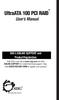 UltraATA 100 PCI RAID TM User s Manual SIIG s ONLINE SUPPORT and Product Registration Visit SIIG s web site at www.siig.com and click ONLINE SUPPORT for instant technical support. Also, click REGISTRATION
UltraATA 100 PCI RAID TM User s Manual SIIG s ONLINE SUPPORT and Product Registration Visit SIIG s web site at www.siig.com and click ONLINE SUPPORT for instant technical support. Also, click REGISTRATION
SATA II PCIe RAID Quick Installation Guide
 SATA II PCIe RAID Quick Installation Guide Introducing the SATA II PCIe RAID The SATA II PCIe RAID is an ultra high-speed two channel Serial ATA Generation II RAID controller for use in PCI Express enabled
SATA II PCIe RAID Quick Installation Guide Introducing the SATA II PCIe RAID The SATA II PCIe RAID is an ultra high-speed two channel Serial ATA Generation II RAID controller for use in PCI Express enabled
Encore SATA2 RAID PCIe Card
 Encore SATA2 RAID PCIe Card User Manual Ver. 2.00 All brand names and trademarks are properties of their Respective owners. 1 Features and Benefits Compliant with PCI Express Base Specification 1.0a Compliant
Encore SATA2 RAID PCIe Card User Manual Ver. 2.00 All brand names and trademarks are properties of their Respective owners. 1 Features and Benefits Compliant with PCI Express Base Specification 1.0a Compliant
English. Configuring SATA Hard Drive(s)
 Configuring SATA Hard Drive(s) To configure SATA hard drive(s), follow the steps below: (1) Install SATA hard drive(s) in your system. (2) Configure SATA controller mode and boot sequence in BIOS Setup.
Configuring SATA Hard Drive(s) To configure SATA hard drive(s), follow the steps below: (1) Install SATA hard drive(s) in your system. (2) Configure SATA controller mode and boot sequence in BIOS Setup.
4 Port PCI SATA RAID Controller Adapter Card
 4 Port PCI SATA RAID Controller Adapter Card PCISATA4R1 *actual product may vary from photos DE: Bedienungsanleitung - de.startech.com FR: Guide de l'utilisateur - fr.startech.com ES: Guía del usuario
4 Port PCI SATA RAID Controller Adapter Card PCISATA4R1 *actual product may vary from photos DE: Bedienungsanleitung - de.startech.com FR: Guide de l'utilisateur - fr.startech.com ES: Guía del usuario
Low Profile Ultra ATA-133 RAID PCI Host
 Low Profile Ultra ATA-133 RAID PCI Host User Manual English LINDY No. 70642 www.lindy.com LINDY ELECTRONICS LIMITED & LINDY-ELEKTRONIK GMBH - FIRST EDITION (November 2004) 1. Introduction This Low Profile
Low Profile Ultra ATA-133 RAID PCI Host User Manual English LINDY No. 70642 www.lindy.com LINDY ELECTRONICS LIMITED & LINDY-ELEKTRONIK GMBH - FIRST EDITION (November 2004) 1. Introduction This Low Profile
SATA II-150 PCI RAID
 SATA II-150 PCI RAID Quick Installation Guide Introducing the SATA II-150 PCI RAID The SATA II-150 PCI RAID is an ultra high-speed two channel Serial ATA Generation II RAID controller for use in PCI enabled
SATA II-150 PCI RAID Quick Installation Guide Introducing the SATA II-150 PCI RAID The SATA II-150 PCI RAID is an ultra high-speed two channel Serial ATA Generation II RAID controller for use in PCI enabled
SATARAID5 Serial ATA RAID5 Management Software. Users Manual
 SATARAID5 Serial ATA RAID5 Management Software Home Edition Users Manual 03/14/05 Silicon Image, Inc. 1060 East Arques Ave. Sunnyvale CA 94085 (408) 616-4000 www.siliconimage.com Copyright 2004, Silicon
SATARAID5 Serial ATA RAID5 Management Software Home Edition Users Manual 03/14/05 Silicon Image, Inc. 1060 East Arques Ave. Sunnyvale CA 94085 (408) 616-4000 www.siliconimage.com Copyright 2004, Silicon
RAID EzAssist Configuration Utility Quick Configuration Guide
 RAID EzAssist Configuration Utility Quick Configuration Guide DB15-000277-00 First Edition 08P5520 Proprietary Rights Notice This document contains proprietary information of LSI Logic Corporation. The
RAID EzAssist Configuration Utility Quick Configuration Guide DB15-000277-00 First Edition 08P5520 Proprietary Rights Notice This document contains proprietary information of LSI Logic Corporation. The
6-Port SATA II 150 PCI Host Card w/raid
 6-Port SATA II 150 PCI Host Card w/raid User Manual Model: UGT-ST310R All brand names and trademarks are properties of their respective owners. w w w. v a n t e c u s a. c o m Table of Contents 1. Bus
6-Port SATA II 150 PCI Host Card w/raid User Manual Model: UGT-ST310R All brand names and trademarks are properties of their respective owners. w w w. v a n t e c u s a. c o m Table of Contents 1. Bus
LSI MegaRAID User s Manual
 LSI MegaRAID User s Manual Q2143 August 2005 Copyright Information No part of this manual, including the products and software described in it,may be reproduced, transmitted, transcribed, stored in a retrieval
LSI MegaRAID User s Manual Q2143 August 2005 Copyright Information No part of this manual, including the products and software described in it,may be reproduced, transmitted, transcribed, stored in a retrieval
Configuring ThinkServer RAID 100 on the Lenovo TS130
 Configuring ThinkServer RAID 100 on the Lenovo TS130 Contents Overview 02 Embedded RAID 100 features on TS130 02 RAID Overview 02 Choosing the RAID Level 02 RAID 0 02 RAID 1 03 Configuring RAID 03 BIOS
Configuring ThinkServer RAID 100 on the Lenovo TS130 Contents Overview 02 Embedded RAID 100 features on TS130 02 RAID Overview 02 Choosing the RAID Level 02 RAID 0 02 RAID 1 03 Configuring RAID 03 BIOS
VIA RAID Installation Guide
 VIA RAID Installation Guide 1 VIA BIOS RAID Installation Guide.... 3 1.1 Introduction of RAID... 3 1.2 RAID Configuration Precautions... 3 1.3 BIOS Configuration Utility.. 4 1.3.1 Enter BIOS Configuration
VIA RAID Installation Guide 1 VIA BIOS RAID Installation Guide.... 3 1.1 Introduction of RAID... 3 1.2 RAID Configuration Precautions... 3 1.3 BIOS Configuration Utility.. 4 1.3.1 Enter BIOS Configuration
NEC ESMPRO Manager RAID System Management Guide for VMware ESXi 5 or later
 NEC ESMPRO Manager RAID System Management Guide for VMware ESXi 5 or later 856-127900-613-G 7th Edition Jun. 2015 Copyright NEC Corporation 2015. Trademarks NEC EXPRESSBUILDER is trademarks of NEC Corporation.
NEC ESMPRO Manager RAID System Management Guide for VMware ESXi 5 or later 856-127900-613-G 7th Edition Jun. 2015 Copyright NEC Corporation 2015. Trademarks NEC EXPRESSBUILDER is trademarks of NEC Corporation.
RocketRAID 1820. User, s Manual. Revision: 1.0 Date: Sept. 2003 HighPoint Technologies, Inc.
 RocketRAID 1820 User, s Manual Revision: 1.0 Date: Sept. 2003 HighPoint Technologies, Inc. Notice Reasonable effort has been made to ensure that the information in this manual is accurate. HighPoint assumes
RocketRAID 1820 User, s Manual Revision: 1.0 Date: Sept. 2003 HighPoint Technologies, Inc. Notice Reasonable effort has been made to ensure that the information in this manual is accurate. HighPoint assumes
SATARaid Serial ATA RAID Management Software
 SATARaid Serial ATA RAID Management Software 05/12/04 Silicon Image, Inc. 1060 East Arques Ave. Sunnyvale CA 94085 (408) 616-4000 www.siliconimage.com Copyright 2003, Silicon Image, Inc. All rights reserved.
SATARaid Serial ATA RAID Management Software 05/12/04 Silicon Image, Inc. 1060 East Arques Ave. Sunnyvale CA 94085 (408) 616-4000 www.siliconimage.com Copyright 2003, Silicon Image, Inc. All rights reserved.
VIA / JMicron RAID Installation Guide
 VIA / JMicron RAID Installation Guide 1. Introduction to VIA / JMicron RAID Installation Guide. 3 2. VIA RAID Installation Guide. 3 2.1 VIA BIOS RAID Installation Guide.. 3 2.1.1 Introduction of RAID.
VIA / JMicron RAID Installation Guide 1. Introduction to VIA / JMicron RAID Installation Guide. 3 2. VIA RAID Installation Guide. 3 2.1 VIA BIOS RAID Installation Guide.. 3 2.1.1 Introduction of RAID.
The UltraATA 133 PCI is an ultra high-speed dual channel Ultra ATA/133 controller board for use in Pentium-class computer.
 UltraATA 133 PCI Quick Installation Guide Introducing the UltraATA 133 PCI The UltraATA 133 PCI is an ultra high-speed dual channel Ultra ATA/133 controller board for use in Pentium-class computer. Features
UltraATA 133 PCI Quick Installation Guide Introducing the UltraATA 133 PCI The UltraATA 133 PCI is an ultra high-speed dual channel Ultra ATA/133 controller board for use in Pentium-class computer. Features
SiI3132 SATARAID5 Quick Installation Guide (Windows version)
 SiI3132 SATARAID5 Quick Installation Guide (Windows version) Document Number: DOC-003132-204 Version 1.0 Copyright 2005, Silicon Image, Inc. All rights reserved. No part of this publication may be reproduced,
SiI3132 SATARAID5 Quick Installation Guide (Windows version) Document Number: DOC-003132-204 Version 1.0 Copyright 2005, Silicon Image, Inc. All rights reserved. No part of this publication may be reproduced,
Advanced Host Controller Interface (AHCI) and Redundant Array of Independent Disks (RAID) on HP Compaq dc5850 Business PCs
 Advanced Host Controller Interface (AHCI) and Redundant Array of Independent Disks (RAID) on HP Compaq dc5850 Business PCs Using AMD Array Management Software (RAIDXpert) Introduction............................................................2
Advanced Host Controller Interface (AHCI) and Redundant Array of Independent Disks (RAID) on HP Compaq dc5850 Business PCs Using AMD Array Management Software (RAIDXpert) Introduction............................................................2
PCIe SATA 6G Raid Card
 PCIe SATA 6G Raid Card User Manual Ver. 1.00 All brand names and trademarks are properties of their respective owners. Contents: Chapter 1: Introduction... 3 1.1 Product Introduction... 3 1.2 Features...
PCIe SATA 6G Raid Card User Manual Ver. 1.00 All brand names and trademarks are properties of their respective owners. Contents: Chapter 1: Introduction... 3 1.1 Product Introduction... 3 1.2 Features...
SATA II PCIe RAID Quick Installation Guide
 SATA II PCIe RAID Quick Installation Guide Introducing the SATA II PCIe RAID The SATA II PCIe RAID is an ultra high-speed two channel Serial ATA Generation II RAID controller for use in PCI Express enabled
SATA II PCIe RAID Quick Installation Guide Introducing the SATA II PCIe RAID The SATA II PCIe RAID is an ultra high-speed two channel Serial ATA Generation II RAID controller for use in PCI Express enabled
Addonics. 4-Port External SATA II PCI/PCI-X RAID5 Controller Card (ADS3GX4R5-E) User s Guide Revision 1.1 T E C H N O L O G I E S
 Addonics T E C H N O L O G I E S 4-Port External SATA II PCI/PCI-X RAID5 Controller Card (ADS3GX4R5-E) User s Guide Revision 1.1 FCC Warning Statement This equipment has been tested and found to comply
Addonics T E C H N O L O G I E S 4-Port External SATA II PCI/PCI-X RAID5 Controller Card (ADS3GX4R5-E) User s Guide Revision 1.1 FCC Warning Statement This equipment has been tested and found to comply
This chapter explains how to update device drivers and apply hotfix.
 MegaRAID SAS User's Guide Areas Covered Before Reading This Manual This section explains the notes for your safety and conventions used in this manual. Chapter 1 Overview This chapter explains an overview
MegaRAID SAS User's Guide Areas Covered Before Reading This Manual This section explains the notes for your safety and conventions used in this manual. Chapter 1 Overview This chapter explains an overview
How To Set Up Your Motherboard With A Power Supply And Power Supply On A Microtower 2.2 (Ios) With A Hard Disk Drive On A Mini Usb 2.3 (I386) With An External Hard Disk (I2)
 4-1-4 Configuring SATA Hard Drive(s) To configure SATA hard drive(s), follow the steps below: (1) Install SATA hard drive(s) in your system. (2) Configure SATA controller mode and boot sequence in BIOS
4-1-4 Configuring SATA Hard Drive(s) To configure SATA hard drive(s), follow the steps below: (1) Install SATA hard drive(s) in your system. (2) Configure SATA controller mode and boot sequence in BIOS
Dell Statistica 13.0. Statistica Enterprise Installation Instructions
 Dell Statistica 13.0 2015 Dell Inc. ALL RIGHTS RESERVED. This guide contains proprietary information protected by copyright. The software described in this guide is furnished under a software license or
Dell Statistica 13.0 2015 Dell Inc. ALL RIGHTS RESERVED. This guide contains proprietary information protected by copyright. The software described in this guide is furnished under a software license or
Corsair Flash Voyager USB 2.0 Flash Drive UFD Utility User s Manual
 Corsair Flash Voyager USB 2.0 Flash Drive UFD Utility User s Manual Contents For AP v2.10.0.0 Release For Windows 98/ME/2000/XP Version 1.1B (08/27/2004) Contents...1 Introduction...1 Features & Specifications...2
Corsair Flash Voyager USB 2.0 Flash Drive UFD Utility User s Manual Contents For AP v2.10.0.0 Release For Windows 98/ME/2000/XP Version 1.1B (08/27/2004) Contents...1 Introduction...1 Features & Specifications...2
4 Channel 6-Port SATA 6Gb/s PCIe RAID Host Card
 4 Channel 6-Port SATA 6Gb/s PCIe RAID Host Card User Manual Model: UGT-ST644R All brand names and trademarks are properties of their respective owners www.vantecusa.com Contents: Chapter 1: Introduction...
4 Channel 6-Port SATA 6Gb/s PCIe RAID Host Card User Manual Model: UGT-ST644R All brand names and trademarks are properties of their respective owners www.vantecusa.com Contents: Chapter 1: Introduction...
-------------------------------------------------------------------- README.TXT
 README.TXT Adaptec ASR-4000/ASR-4800SAS/ASR-4805SAS RAID Controllers Adaptec AAR-2420SA/AAR-2820SA SATA RAID Controller Adaptec ASR-2130SLP/ASR-2230SLP SCSI RAID Controller as of October 20, 2006 Please
README.TXT Adaptec ASR-4000/ASR-4800SAS/ASR-4805SAS RAID Controllers Adaptec AAR-2420SA/AAR-2820SA SATA RAID Controller Adaptec ASR-2130SLP/ASR-2230SLP SCSI RAID Controller as of October 20, 2006 Please
RocketRAID 231x SATAII Host Adapter
 RocketRAID 231x SATAII Host Adapter User s Guide Revision: 1.1 Date: January 2007 HighPoint Technologies, Inc. Copyright Copyright 2007 HighPoint Technologies, Inc. This document contains materials protected
RocketRAID 231x SATAII Host Adapter User s Guide Revision: 1.1 Date: January 2007 HighPoint Technologies, Inc. Copyright Copyright 2007 HighPoint Technologies, Inc. This document contains materials protected
PCI SATA + PATA Raid Card
 PCI SATA + PATA Raid Card User Manual Ver. 5.00 All brand names and trademarks are properties of their Respective owners. Features and Benefits Compliant with Serial ATA 1.0 specification Compliant with
PCI SATA + PATA Raid Card User Manual Ver. 5.00 All brand names and trademarks are properties of their Respective owners. Features and Benefits Compliant with Serial ATA 1.0 specification Compliant with
IDE2410 ATA-100 IDE RAID Card. Version 1.0
 IDE2410 ATA-100 IDE RAID Card Version 1.0 Contents 1.0 Features....P.3 2.0 System Requirement.P.3 3.0 Installing the ATA/100 IDE Controller Card P.4 4.0 Driver Installation..P.4 5.0 RAID Explained.P.7
IDE2410 ATA-100 IDE RAID Card Version 1.0 Contents 1.0 Features....P.3 2.0 System Requirement.P.3 3.0 Installing the ATA/100 IDE Controller Card P.4 4.0 Driver Installation..P.4 5.0 RAID Explained.P.7
EX-3516 4-Port SATA3 RAID/HyperDuo PCIe(x2) Card
 EX-3516 4-Port SATA3 RAID/HyperDuo PCIe(x2) Card Thank you for purchasing this 4-Port SATA3 RAID/HyperDuo PCIe Card. It is designed to support up to 4 SATA3 ports in RAID 0 and RAID 1, RAID 0+1 modes and
EX-3516 4-Port SATA3 RAID/HyperDuo PCIe(x2) Card Thank you for purchasing this 4-Port SATA3 RAID/HyperDuo PCIe Card. It is designed to support up to 4 SATA3 ports in RAID 0 and RAID 1, RAID 0+1 modes and
Installation Guide. RAID 5 esata 3Gbps 2 external port Low profi le PCI Express card. GICe702S3R5W6 PART NO. M0557
 Installation Guide RAID 5 esata 3Gbps 2 external port Low profi le PCI Express card 1 GICe702S3R5W6 PART NO. M0557 Table of Contents Caution 4 Introduction 6 Features 7 Package Contents 8 What Is RAID?
Installation Guide RAID 5 esata 3Gbps 2 external port Low profi le PCI Express card 1 GICe702S3R5W6 PART NO. M0557 Table of Contents Caution 4 Introduction 6 Features 7 Package Contents 8 What Is RAID?
Serial ATA PCI Quick Installation Guide
 Serial ATA PCI Quick Installation Guide Introducing the Serial ATA PCI The Serial ATA PCI is an ultra high-speed dual channel Serial ATA controller board for use in Pentium-class computers. It achieves
Serial ATA PCI Quick Installation Guide Introducing the Serial ATA PCI The Serial ATA PCI is an ultra high-speed dual channel Serial ATA controller board for use in Pentium-class computers. It achieves
SMARTSTOR. NAS Product Manual. Version 1.0
 SMARTSTOR NAS Product Manual Version 1.0 Copyright 2010 Promise Technology, Inc. All Rights Reserved. Copyright by Promise Technology, Inc. (Promise Technology). No part of this manual may be reproduced
SMARTSTOR NAS Product Manual Version 1.0 Copyright 2010 Promise Technology, Inc. All Rights Reserved. Copyright by Promise Technology, Inc. (Promise Technology). No part of this manual may be reproduced
MaxAttach NAS 4000 Series OS 2.2 Hard Disk Drive Replacement
 MaxAttach NAS 4000 Series MaxAttach NAS 4000 Series OS 2.2 Hard Disk Drive Replacement DOCUMENT OVERVIEW Who Should Use This Instruction Set This MaxAttach NAS 4000 Series by Maxtor HDD Replacement Instruction
MaxAttach NAS 4000 Series MaxAttach NAS 4000 Series OS 2.2 Hard Disk Drive Replacement DOCUMENT OVERVIEW Who Should Use This Instruction Set This MaxAttach NAS 4000 Series by Maxtor HDD Replacement Instruction
NEC Express5800 Series MegaRAID Storage Manager User's Guide - Windows Edition -
 NEC Express5800 Series MegaRAID Storage Manager User's Guide - Windows Edition - 7th Edition 12-2006 808-882425-676-G Preface The User's Guide explains the utility MegaRAID Storage Manager to be used for
NEC Express5800 Series MegaRAID Storage Manager User's Guide - Windows Edition - 7th Edition 12-2006 808-882425-676-G Preface The User's Guide explains the utility MegaRAID Storage Manager to be used for
Intel Data Migration Software
 User Guide Software Version 2.0 Document Number: 324324-002US INFORMATION IN THIS DOCUMENT IS PROVIDED IN CONNECTION WITH INTEL PRODUCTS. NO LICENSE, EXPRESS OR IMPLIED, BY ESTOPPEL OR OTHERWISE, TO ANY
User Guide Software Version 2.0 Document Number: 324324-002US INFORMATION IN THIS DOCUMENT IS PROVIDED IN CONNECTION WITH INTEL PRODUCTS. NO LICENSE, EXPRESS OR IMPLIED, BY ESTOPPEL OR OTHERWISE, TO ANY
Network Storage System with 2 Bays
 USER GUIDE Network Storage System with 2 Bays Model: NAS200 About This Guide About This Guide Icon Descriptions While reading through the User Guide you may see various icons that call attention to specific
USER GUIDE Network Storage System with 2 Bays Model: NAS200 About This Guide About This Guide Icon Descriptions While reading through the User Guide you may see various icons that call attention to specific
esata 3.0Gbps RAID ExpressCard
 esata 3.0Gbps RAID ExpressCard 1. Introduction Quick Installation Guide The esata 3.0Gbps 2-channel RAID ExpressCard provides two ultra high-speed esata channels with RAID 0/1 features into your notebook
esata 3.0Gbps RAID ExpressCard 1. Introduction Quick Installation Guide The esata 3.0Gbps 2-channel RAID ExpressCard provides two ultra high-speed esata channels with RAID 0/1 features into your notebook
