Onboard-RAID. Onboard-RAID supports striping (RAID 0), mirroring (RAID 1), striping/mirroring (RAID 0+1), or spanning (JBOD) operation, respectively.
|
|
|
- Branden Fletcher
- 8 years ago
- Views:
Transcription
1 1. Introduction Onboard-RAID IEI s Onboard-RAID is designed with Promise IDE RAID controller to provide a cost-effective, high performance RAID that adds performance and/or reliability to systems using Ultra ATA/100, Ultra ATA/66, or EIDE drives. Onboard-RAID supports striping (RAID 0), mirroring (RAID 1), striping/mirroring (RAID 0+1), or spanning (JBOD) operation, respectively. With striping, identical drives can read and write data in parallel to increase performance. Mirroring increases read performance through load balancing and elevator sorting while creating a complete backup of your files. Striping with mirroring offers both high read/write performance and error tolerance. Spanning uses the full capacity of all attached drives without requiring identical drive size, but offers no other RAID functionality. An Onboard-RAID striped array can double the sustained data transfer rate of Ultra ATA/66 drives. Onboard-RAID fully supports Ultra ATA/100 specification of up to 100 MB/sec per drive, depending on individual drive specifications. Onboard-RAID also offers fault tolerant, data redundancy for entry-level network file servers or simply for desktop PC users wanting to continually protect valuable data on their PC. Onboard-RAID offers RAID 1 mirroring (for two drives) and RAID 0+1 mirroring and striping (for four drives) to protect data. Should a drive that is part of a mirrored array fail, Onboard- RAID uses the mirrored drive (which contains identical data) to assume all data handling. When a new replacement drive is later installed, Onboard- RAID rebuilds data to the new drive from the mirrored drive to restore fault tolerance. Onboard-RAID's bootable BIOS supports individual drives larger than 8.4GB. With FAT32 and NTFS partitioning, the array can be addressed as one large single volume. 1
2 The Onboard-RAID controller provides two IDE hard drive connectors that support Ultra ATA/100 protocols, perfect for such demanding applications as real-time video, multimedia, and highperformance operating systems. Onboard-RAID s two IDE connectors each support a master/slave combination of any IDE devices, including IDE, EIDE, Fast-ATA, and Ultra-ATA standards. Devices of different standards can be connected to Onboard- RAID without performance degradation, due to the independent programmable timing registers in the controller s design. 2. Software Installation This section details the Onboard-RAID driver installation procedure when used with various operating systems as follows: Windows 2000 Microsoft Millenium Windows 98 Windows NT 4.x. Linux You can install from CDROM drive or copy it to disk from CDROM. 2-1 Windows Installing Driver during New Windows 2000 Installation 1a. Floppy Install: Boot the computer with the Windows 2000 installation diskettes. 1b. Floppyless Install: Boot from floppy and type WINNT. After files have been copied, the system will reboot. On the reboot, press <F6> after the message Setup is inspecting your computer s hardware configuration... appears. 1c. CD-ROM Install: Boot from the CD-ROM. Press <F6> after the message Press F6 if you need to install third party SCSI or RAID driver appears. 2. When the Windows 2000 Setup window is generated, press S to Specify an Additional Device(s) 3. Press O to select Other and press the Enter key. 4. Insert the Promise Technology driver diskette into drive A: and press Enter key. 5. Choose Win2000 Promise Fasttrak100 Controller from the list that appears on screen, and then press the Enter key. 6. The Windows 2000 Setup screen will appear again saying, 2
3 Setup will load support for the following mass storage devices: The list will include Win2000 Promise FastTrak100 controller. NOTE: If you need to specify any additional devices to be installed, do so at this time. Once all devices are specified, Continue to step From the Windows 2000 Setup screen, press the Enter key. Setup will now load all device files and then continue the Windows 2000 installation Installing Driver in Existing Windows 2000 System WARNING: If you will be moving the boot drive containing the existing Windows 2000 operating system to the Onboard-RAID, the Ultra100 driver MUST be loaded on to this hard drive while it is still attached to your existing hard drive controller. Do not attach this drive or any other hard drive to the Onboard-RAID controller before completing this step. While booting the system with the Onboard-RAID controller, Windows 2000 setup will show a New Hardware Found dialog box. 1. In the dialog box, choose Driver from disk provided by hardware manufacturer button. 2. In the A: drive, insert the Onboard-RAID driver diskette. 3. Type A:\WIN2000 in the text box. Press Enter. 4. Choose Win2000 Promise FastTrak100 IDE Controller from the list that appears on screen, and then press the Enter key. 5. The Windows 2000 Setup screen will appear again saying, Setup will load support for the following mass storage devices Win2000 Promise FastTrak100 IDE controller. The Onboard- RAID driver will now be copied on to the system and entered into the Windows 2000 driver database. 6. When the System Settings Change dialog box appears, remove the floppy diskette and click on Yes to restart the system. Windows 2000 will then restart for the driver installation to take effect. 7. Power off your system, then attach your hard drive to the Onboard-RAID controller. Confirming Windows 2000 Installation 1. From Windows 2000, open the Control Panel from My Computer followed by the System icon. 2. Choose the Hardware tab, and then click the Device Manager tab. 3
4 3. Click the + in front of SCSI controllers. Promise Technology, Inc. FastTrak100 IDE controller should appear. 2-2 Microsoft Millennium Installing Drivers during Millennium Installation The following details the installation of the Onboard-RAID drivers while installing Microsoft s Millennium (with the Onboard-RAID controller already in place). If you re installing the Onboard-RAID drivers on a system with Millennium already installed, see Installing Drivers with Existing Millennium System. 1. Install Microsoft Millenium fully. 2. After installation, go the Start menu and choose Settings. 3. From the Settings menu, choose Control Panel. 4. In the Control Panel window, double-click on the System icon. 5. In the System window, choose the Device Manager tab. 6. In the hierarchical display under Other Devices is a listing for PCI Mass Storage Controller. Choose it and then press the Properties button. 7. Choose the Driver tab in the Properties window, choose Update Driver, and then press Next. 8. Choose Search for a better driver than the one your device is using now (recommended), then press Next. 9. Choose Specify Location, then type A:\WINMILL in the text box. 10. Insert the Onboard-RAID Driver diskette into drive A:. 11. Press the Next button. A message informing you that Millennium has found Windows Millennium Promise FastTrak100 (tm) IDE Controller should appear. 12. Press Next, then Finish, then Yes when asked if you want to restart your computer. Be sure to remove the diskette from drive A: Installing Drivers with Existing Millenium System The following section details the installation of Onboard-RAID drivers on a system that has Millenium already installed and running. If you re installing the Onboard-RAID drivers on a system during an installation of Millenium, see Installing Drivers During Millenium Installation. 1. Power up the system and boot. 4
5 2. The Add New Hardware Wizard will appear, informing you that it has found a PCI Mass Storage Controller. 3. Click on Next, and from the generated list box, choose Search for a better driver than the one your device is using now. 4. Click on Next, and from the generated choices, choose Specify a location. 5. Insert the Onboard-RAID Driver diskette in drive A:. 6. Type A:\WINMILL in the text box that appears. 7. Click on Next. A message informing you that Millennium has found Windows Millennium Promise FastTrak100 (tm) IDE Controller should appear. 8. Click on Next and then on Finish. 9. Choose Yes when asked if you want to restart your computer. Be sure to eject the diskette from drive A:. Confirming Driver Installation in Millennium To confirm that the driver has been properly loaded in Millennium, perform the following steps: 1. Choose Settings from the Start menu. 2. Choose Control Panel, and then double-click on the System icon. Choose the Device Manager tab, and then click the + in front of SCSI controllers. Windows Millennium Promise FastTrak100 (tm) IDE controller should appear. 2-3 Windows Installing Drivers During Windows 98 Installation The following details the installation of the Onboard-RAID drivers while installing Windows 98 (with the Onboard-RAID controller already in place). If you re installing the Onboard-RAID drivers on a system with Windows 98 already installed, see Installing Drivers with Existing Windows Configuring the hard drive(s) partition and format your hard drive(s), if necessary. 2. Install Windows 98 normally. 3. After installation, go the Start menu and choose Settings. 4. From the Settings menu, choose Control Panel. 5. In the Control Panel window, double-click on the System icon. 6. In the System window, choose the Device Manager tab. 7. In the hierarchical display under Other Devices is a listing for PCI Mass Storage Controller. Choose it and then press the 5
6 Properties button. 8. Choose the Driver tab in the Properties window, choose Update Driver and then press Next. 9. Choose Search for a better driver than the one your device is using now (recommended), then press Next. 10. Choose Specify Location, and then type A:\WIN95-98 in the text box. 11. Insert the Onboard-RAID Driver diskette into the drive A:. 12. Press the Next button. A message informing you that Windows has found Win95-98 Promise FastTrak100 (tm) IDE Controller should appear. 13. Press Next, then Finish, then Yes when asked if you want to restart your computer. Be sure to remove the diskette from drive A: Installing Drivers with Existing Windows 98 The following section details the installation of Onboard-RAID drivers on a system that has Windows 98 already installed. If you re installing the Onboard-RAID drivers on a system during a Windows 98 installation, see Installing Drivers During Windows 98 Installation. 1. Configuring the hard drives, power up the system and boot Windows. 2. The Add New Hardware Wizard will appear, informing you that it has found a PCI Mass Storage Controller. 3. Click on Next, and from the generated list box, choose Search for a better driver than the one your device is using now. 4. Click on Next, and from the generated choices, choose Specify a location. 5. Type A:\WIN95-98 in the text box that appears. 6. Insert the Onboard-RAID Driver diskette in drive A:. 7. Click on Next. A message informing you that Windows has found Win95-98 Promise FastTrak100 (tm) IDE Controller should appear. 8. Click on Next and then on Finish. 9. Choose Yes when asked if you want to restart your computer. Be sure to eject the diskette from drive A:. Confirming Driver Installation in Windows 98 To confirm that the driver has been properly loaded in Windows 98, perform the following steps: 6
7 1. Choose Settings from the Start menu. 2. Choose Control Panel, and then double-click on the System icon. 3. Choose the Device Manager tab, and then click the + in front of SCSI controllers. Win95-98 Promise FastTrak100 (tm) IDE controller should appear. 2-4 Windows NT 4.x Installing Drivers During New Windows NT 4.0 Installation 1. Start the system installation by booting from the Windows NT disk: a) Floppy install: boot the system with the Windows NT installation diskettes. b) Floppyless install: boot from floppy and type WinNT /B. After files have been copied, the system will reboot. On the reboot, press the F6 key when the message Setup is inspecting your computer s hardware configuration appears. c) CD-ROM disk install: boot from the CD-ROM disk and press the F6 key when the message Setup is inspecting your computer s hardware configuration appears. 2. When the Windows NT Setup window is generated, press S to Specify an Additional Device(s). 3. Press O to select Other and press the Enter key. 4. Insert the Promise Technology driver diskette into drive A: and press the Enter key. 5. Choose WinNT Promise FastTrak100 (tm) Controller from the list that appears on screen, and then press the Enter key. 6. The Windows NT Setup screen will appear again saying, Setup will load support for the following mass storage devices: The list will include Win2000 Promise FastTrak100 (tm) controller. NOTE: If you need to specify any additional devices to be installed, do so at this time. Once all devices are specified, continue to step From the Windows NT Setup screen, press the Enter key. Setup will now load all device files and then continue the Windows NT installation. 8. After a successful installation, the SCSI Adapter Setup box will show that the WinNT Promise FastTrak100 (tm) Controller driver has been installed. 7
8 2-4-2 Installing Drivers with Existing Windows NT 4.0 WARNING: If you wish to use your current bootable drive with the Windows NT4 operating system on the Onboard-RAID, perform the steps below while the boot drive is still attached to your existing onboard IDE controller. Do not attach any drives to your Onboard-RAID until the steps below are complete. 1. Choose Settings from the Start menu. 2. Choose Control Panel from the Settings menu. 3. Double-click on the SCSI Adapters icon, which generates the SCSI Adapters dialog box. 4. Choose Drivers, and then press Add. 5. In the Install Drivers dialog box, press Have Disk 6. When the Install from Disk appears, insert the Onboard- RAID Driver diskette in drive A:. 7. Type A:\NT4 in the text box, and then choose OK. 8. When the Install Driver dialog box appears, select WinNT Promise FastTrak100 (tm) Controller and then press OK. 9. When the Select SCSI Adapter Option dialog box appears, press Install. 10. After a successful installation, the SCSI Adapter Setup box will show that the WinNT Promise FastTrak100 (tm) Controller driver has been installed. 11. Power off your system, and then attach your hard drive(s) to the Onboard-RAID controller. 8
9 3. FastTrack100 BIOS Utility Creating Your Disk Array You will now use the onboard FastBuild BIOS utility to create your array using the attached drives. There are three different scenarios in creating this array. You can create an array for performance, you can create a Security array using new hard drives (recommended), or you can create a Security array using an existed hard drive and a new hard drive. 1. Boot your system. If this is the first time you have booted with the Onboard-RAID and drives installed, the Promise onboard BIOS will display the following screen. FastTrak100 (tm) BIOS Version 1.xx (Build xxxx) (c) Promise Technology, Inc. All Rights Reserved. No array defined... Press <Ctrl-F> to enter FastBuild (tm) Utility Or press <ESC> key to continue booting the system. 2. Press <Ctrl-F> keys to display the FastBuild (tm) Utility Main Menu 9
10 3. Press 1 to display the Auto Setup Menu below. This is the fastest and easiest method to creating your first array. FastBuild (tm) Utility 1.xx (c) Promise Technology, Inc. [Auto Setup Options Menu]... Optimize Array for: Performance Typical Application usage: A/V Editing [ Auto Setup Configuration ] Mode... Stripe Drives used in Array...2 Array Disk Capacity [ Keys Available ] [ ] Up [ ] Down [,, Space] Change Option [ESC] Exit [Ctrl-Y] Save NOTE: If you wish to customize certain settings at a later time, you may do so by manually creating your array (see page70 in Using FastBuild Configuration Utility). 10
11 Creating an Array for Performance NOTE: Onboard-RAID allows users to create striped arrays with 1, 2, 3, or 4 drives. To create an array for best performance, follow these steps: 1. Using the Spacebar, choose Performance under the Optimize Array for section. 2. Select how you will use your PC most under the Typical Application usage section the choices are A/V Editing, Server, and Desktop (the default). 3. Press <Ctrl-Y> keys to Save and create the array. 4. Reboot your system. 5. Once the array has been created, you will need to FDISK and format the array as if it were a new single hard drive. 6. Proceed to Installing Drivers section of the manual Creating a Security Array With New Drives NOTE: Onboard-RAID permits only two drives to be used for a single Mirrored array in Auto Setup. If more drives are physically attached to the board, the Mirroring option will not be available at all in Auto Setup. To create an array for data protection using new hard drives, follow these steps: 1. Using the Spacebar, choose Security under the Optimize Array for section. 2. Press <Ctrl-Y> keys to save your selection. 3. The window below will appear. Do you want the disk image to be duplicated to another? (Yes/No) Y - Create and Duplicate N - Create Only 11
12 4. Press N for the Create Only option. 5. A window will appear almost immediately confirming that your Security array has been created. Press any key to reboot the system Array has been created. <Press Any Key to Reboot> 6. Proceed with normal FDISK and format procedures as if you had just installed a new hard drive. 7. Once the arrayed drives have been formatted proceed to the Installing Driver chapter on page 46 to install your operating system and/or Onboard-RAID driver. 12
13 Creating a Security Array with an Existing Data Drive NOTE: Onboard-RAID permits only two drives to be used for a single Mirrored array in Auto Setup. If more drives are physically attached to the board, the Mirroring option will not be available. You would use this method if you wish to use a drive that already contains data and/or is the bootable system drive in your system. You will need another drive of identical or larger storage capacity. WARNING: Backup any necessary data before proceeding. Failure to follow this accepted PC practice could result in data loss. WARNING: If you wish to include your current bootable drive using the Windows NT 4.x or Windows 2000 operating system as part of a bootable Mirrored (RAID 1) array on your Onboard-RAID, do NOT connect the hard drive to the Onboard-RAID controller yet. You MUST install the Windows NT4 or 2000 driver software first (see page 46) to this drive while it is still attached to your existing hard drive controller. For all other Operating Systems, proceed here. Follow these steps: 1. Using the Spacebar, choose Security under the Optimize Array for section. 2. Press <Ctrl-Y> keys to save your selection. The window below will appear. Do you want the disk image to be duplicated to another? (Yes/No) Y - Create and Duplicate N - Create Only 13
14 3. Press Y for the Create and Duplicate option. The window below will appear asking you to select the Source drive to use. FastBuild will copy all data from the Source drive to the Target drive. Source Disk Channel:ID Drive Model Capacity (MB) Target Disk Channel:ID Drive Model Capacity (MB) [Please Select A Source Disk] Channel:ID Drive Model Capacity (MB) 1 :Master QUANTUMCR8.4A :Master QUANTUMCR8.4A 8063 [ ] Up [ ] [ESC] Exit [Ctrl-Y] Save 4. Use the arrow keys to choose which drive contains the existing data to be copied. 5. Press [Ctrl-Y] keys to Save selection and start duplication. The following progress screen will appear. Start to duplicate the image... Do you want to continue? (Yes/No) Y Continue N - Abort 6. Select Y to continue. If you choose N, you will be returned to step Once complete, the following screen will appear confirming that your Security array has been created. Press any key to reboot the system Array has been created. <Press Any Key to Reboot> 8. Proceed to the Installing Driver chapter on page 46 to install the Onboard-RAID driver and/or operating system. 14
15 4. Using FastBuild Configuration Utility The FastBuild TM Configuration Utility offers several menu choices to create and manage the drive array on the Promise Onboard-RAID adapter. For purposes of this manual, it is assumed you have already created an array in the previous chapter and now wish to make a change to the array or view other options. Viewing Onboard-RAID BIOS Screen When you boot your system with the Onboard-RAID controller and drive installed the Promise onboard BIOS will detect the drives attached and show the following screen. FastTrak100 (tm) BIOS Version 1.xx (Build xxxx) (c) Promise Technology, Inc. All Rights Reserved. Scanning IDE drives..... If an array exists already, the BIOS will display the following screen showing the BIOS version and status of the array. FastTrak100 (tm) BIOS Version 1.xx (Build xxxx) (c) Promise Technology, Inc. All Rights Reserved. ID MODE SIZE TRACK-MAPPING STATUS 1 * 2+0 Stripe 16126M 611/128/32 Functional Press <Ctrl-F> to enter FastBuild (tm) Utility... The array status consists of three possible conditions: Functional, Critical, and Offline. 15
16 Functional - The array is operational. Critical - A mirrored array contains a drive that has failed or disconnected. The remaining drive member in the array is functional. However, the array has temporarily lost its ability to provide fault tolerance. The user should identify the failed drive through the FastBuild Setup utility, and then replace the problem drive. Offline - A mirrored array has 2 drives that have failed/disconnected or a striped array has 1 drive that has failed or been disconnected. When the array condition is offline, the user must replace the failed drive(s), then restore data from a backup source. Navigating the FastBuild Setup Menu When using the menus, these are some of the basic navigation tips: Arrow keys highlights through choices; [Space] bar key allows cycling through options; [Enter] key selects an option; [ESC] key is used to abort or exit the current menu. 16
17 Using the Main Menu This is the first option screen when entering the FastBuild TM Setup. FastBuild (tm) Utility 1.xx (c) Promise Technology, Inc. [ Main Menu ]......Auto Setup.. [ 1 ]...View Drive Assignments [ 2 ]...Define Array. [ 3 ]...Delete Array. [ 4 ]...Rebuild Array.. [ 5 ]... Controller Configuration [ 6 ] [ Keys Available ] Press to Select Option [ESC] Exit To create a new array automatically, follow the steps under Creating Arrays Automatically on page 65. Promise recommends this option for most users. To manually create an array or define an array as bootable, follow the steps under Manually Creating Arrays on page 69. You will need to manually create an array if you wish to modify block size. To view drives assigned to arrays, see Viewing Drive Assignments on page
18 To delete an array (but not delete the data contained on the array), select Deleting An Array on page 77. To rebuild a mirrored array, see Rebuilding an Array on page 79. To view controller settings, see Viewing Controller Configuration on page 81 NOTE: After configuring an array using FastBuild, you should FDISK and format the arrayed drive(s) if you are using new, blank drives. Depending on the type of array you are using. 18
19 Creating Arrays Automatically The Auto Setup <1> selection from the Main Menu can intuitively help create your disk array. It will assign all available drives appropriate for the disk array you are creating. After making all selections, use Ctrl-Y to save selections. FastBuild will automatically build the array. FastBuild (tm) Utility 1.xx (c) Promise Technology, Inc. [Auto Setup Options Menu]... Optimize Array for: Performance Typical Application usage: A/V Editing [ Auto Setup Configuration ] Mode... Stripe Spare Drive Count...1 Drives used in Array...2 Array Disk Capacity [ Keys Available ] [ ] Up [ ] Down [,, Space] Change Option [ESC] Exit [Ctrl-Y] Save Optimize Array For Select whether you want Performance (RAID 0), Security (RAID 1 or RAID 0+1), or Capacity (Spanning) under the Optimize Array for setting. Performance (RAID 0 Striping) Supports the maximum performance. The storage capacity equals the number of drives times the capacity of the smallest drive in the disk array. NOTE: Onboard-RAID permits striped arrays using 1, 2, 3, or 4 19
20 drives attached in Auto Setup mode. Security (RAID 1 Mirroring, or RAID 0+1 Striping/Mirroring) Creates a mirrored (or fault tolerant) array for data security. NOTE: Under the Security setting, Onboard-RAID permits two drives to be used for a single Mirrored array or four drives to be used for a Mirrored/Striped array in Auto Setup. Capacity (Spanning) Achieves the maximum amount of capacity by adding the sum of all attached drives. The Stripe Block option does not apply. 20
21 Defining Typical Application Usage Allows the user to choose the type of PC usage that will be performed in order to optimize how Onboard-RAID handles data blocks to enhance performance. Your choice will determine the block size used. You may choose from: A/V Editing (for audio/video applications, or any similar application that requires large file transfers), Server (for numerous small file transfers), or Desktop (a combination of large and small file sizes). Using a Hot Spare Drive If a third drive is attached as a Slave and is not assigned to a mirrored two-drive disk array (one optimized for Security ), it will be recognized as a Spare Drive. Such a drive is immediately used as a standby replacement. It is automatically added to an array once a disk member of the array has been detected as failed. To restore fault tolerance as quickly as possible, Onboard-RAID begins to perform an automatic data rebuild on the spare drive in the background without the need to restart the system. At a later time, the failed drive can be physically removed from the RAID board and an extra drive added in its place to function as the spare drive. Creating Multiple Disk Arrays 1. If you plan to create multiple arrays, attach only the drives necessary to create the first disk array and complete the <1> Auto Setup. 2. Install the additional drives needed for the second array and again use the <1> Auto Setup. NOTE: If you wish to customize the settings of individual disk arrays (such as block size), you must manually create disk arrays with the Define Array <3> option from the Main Menu. 21
22 Viewing Drive Assignments The View Drive Assignments <2> option in the Main Menu displays whether drives are assigned to a disk arrays or are unassigned. Under the Assignment column, drives are labeled with their assigned disk array or shown as Free if unassigned. Such Free drives can be used for a future array or used as a spare drive when a drive fails in a mirrored array. Unassigned drives are not accessible by the OS. The menu also displays the data transfer mode that relates to speed used by each drive (U5 refers to 100MB/sec transfers, U4 refers to 66MB/sec transfers, etc...) FastBuild (tm) Utility 1.xx (c) Promise Technology, Inc. [ View Drive Assignments ] Channel:ID Drive Model Capacity(MB) Assignment Mode 1 : Master QUANTUMCR8.4A 8063 Array 1 U5 1 : Slave QUANTUMCR8.4A 8063 Free U5 2 : Master QUANTUMCR8.4A 8063 Array 1 U5 [ Keys Available ] [ ] Up [ ] Down [ESC] Exit Mode (U=UDMA, P=PIO, D=DMA) 22
23 Manually Creating an Array The Define Array <3> option from the Main Menu allows users to begin the process of manually defining the drive elements and RAID levels for one or multiple disk arrays attached to Onboard- RAID. Users will commonly create one or two drive arrays with Onboard-RAID, though the board will support a maximum of four arrays 1. NOTE: For most installations, Promise recommends the <1> Auto Setup for easy disk array creation. FastBuild (tm) Utility 1.xx (c) Promise Technology, Inc. [Define Array Menu] Array No RAID Mode Total Drv Capacity(MB) Status Array 1 Stripe Functional Array 2 Array 3 Array 4 [ Keys Available ] Note: * Bootable Array [ ] Up [ ] Down [ESC] Exit [Enter] Select [Space] Change Boot Drive 1. To manually create an array from the Define Array Menu, use the arrow keys to highlight the array number you wish to define, and press [Enter] to select. 2. The Define Array Definition Menu will next appear that allows drive assignments to the disk array (see next page). 1 Users may use a single drive in either striping or spanning mode with Onboard-RAID. In this rare scenario, the board will create an individual array ID but will offer conventional controller performance, depending on the drive type. At a later time, a second drive can be added to the array and the array re-created to support RAID 1 mirroring. 23
24 Selecting Array Type Under the Definition section of this menu, highlight the Array # for which you want to assign a RAID level. Use the [Space] key to cycle through three array types: Performance (RAID 0 Striping), Security (RAID 1 Mirroring, RAID 0+1 Striping/Mirroring (for 4 drives), or Capacity (Spanning). See page xx about RAID levels. FastBuild (tm) Utility 1.xx (c) Promise Technology, Inc. [ Define Array Definition Menu ] Array No RAID Mode Total Drv Capacity(MB) Status Array 1 Stripe Functional Stripe Block: 64 KB [ Drive Assignments ] Channel:ID Drive Model Capacity (MB) Assignment 1 : Master QUANTUMCR8.4A 8063 Y 1 : Slave QUANTUMCR8.4A 8063 N 2 : Master QUANTUMCR8.4A 8063 Y [ Keys Available ] [ ] Up [ ] Down [ESC] Exit [Space] Select [Ctrl-Y] Save Selecting Stripe Block For RAID 0 Striped arrays only, you may manually select the stripe block size. Use the Spacebar to scroll through choices progressing as follows (1, 2, 4, 8, ). The size selected affects how Onboard-RAID sends and retrieves data blocks from the drives. You will need to perform your own testing to determine how the data block size is affecting your particular use of the array. In general, a larger block size is better when handling large data transfers (such as in A/V editing or graphics) while a smaller block size is better when handling and other common server data. The default is 64K. 24
25 Assigning Drive(s) to Array 1. Under the [ Drive Assignments ] section, highlight a drive using the [ ] Up [ ] keys. 2. With the [Space] bar key, change assignment option to Y to add the drive to the disk array. 3. Press <Ctrl-Y> to save the disk array information. Depending on the array type selected, the following scenarios will take place: (a) If choosing a Striping, Spanning, or Mirroring/Striping array, the initial Define Array Menu screen will appear with the arrays defined. From there you may ESC to exit and return to the Main Menu of FastBuild. (b) If you selected a Mirroring array for two drives, there is an additional window that appears as described in order to create the array. To do this you will use either two brand new drives, or one drive that contains existing data that you wish to mirror. Creating A Mirrored Array Using New Drives As described in the Drive Assignments Option section above, if you selected a mirroring array and wish to use two new assigned drives, follow the directions here. 1. After assigning new drives to a Mirroring array and saving the information with <Ctrl-Y>, the window below will appear. Do you want the disk image to be duplicated to another? (Yes/No) Y - Create and Duplicate N - Create Only 2. Press N for the Create Only option. 3. A window will appear almost immediately confirming that your Security array has been created. Press any key to reboot the system 25
26 Array has been created. <Press Any Key to Reboot> Adding Fault Tolerance to an Existing Drive Onboard-RAID will create a mirrored array using an existing system drive with data. You must assign the existing drive and another drive of same or larger capacity to the Mirroring array. The BIOS will send the existing data to the new blank drive. WARNING: Backup any necessary data before proceeding. Failure to follow this accepted PC practice could result in data loss. WARNING: If you wish to include your current bootable drive using the Windows NT 4.x or Windows 2000 operating system as part of a bootable Mirrored (RAID 1) array on your Onboard-RAID, do NOT connect the hard drive to the Onboard-RAID controller yet. You MUST install the Windows NT4 or 2000 driver software first (see page xx) to this drive while it is still attached to your existing hard drive controller. For all other Operating Systems, proceed here. 26
27 1. After assigning the drives to a Mirroring array, press <Ctrl-Y> keys to save your selection. The window below will appear. Do you want the disk image to be duplicated to another? (Yes/No) Y - Create and Duplicate N - Create Only 2. Press Y for the Create and Duplicate option. The window below will appear asking you to select the Source drive to use. FastBuild will copy all data from the Source drive to the Target drive. Source Disk Channel:ID Drive Model Capacity (MB) Target Disk Channel:ID Drive Model Capacity (MB) [Please Select A Source Disk] Channel:ID Drive Model Capacity (MB) 1 :Master QUANTUMCR8.4A :Master QUANTUMCR8.4A 8063 [ ] Up [ ] [ESC] Exit [Ctrl-Y] Save 3. Use the arrow keys to choose which drive contains the existing data to be copied. WARNING: All target drive data will be erased. Make sure you choose the correct drive. 4. Press [Ctrl-Y] keys to Save selection and start duplication. The following confirmation screen will appear. Start to duplicate the image... Do you want to continue? (Yes/No) Y Continue N - Abort 27
28 5. Select Y to continue. If you choose N, you will be returned to step Once Y is selected, the following progress screen will appear. The process will take a few minutes. Please Wait While Duplicating The Image 10% Complete 7. Once mirroring is complete, the following screen will appear confirming that your Security array has been created. Press any key to reboot the system Array has been created. <Press Any Key to Reboot> 28
29 Making a Onboard-RAID Disk Array Bootable WARNING: In order for you to boot from an array on the Onboard-RAID, your PC or server must be configured in the CMOS Setup to use the Onboard-RAID as a bootable device (versus the onboard controller or another add-in card). This option is not available if the Onboard-RAID is being used as a secondary controller. 1. Once you have returned to the Define Array Menu window (below), you will see the array(s) you have created. You now may use the menu to select which previously defined array will be used as the bootable array. FastBuild (tm) Utility 1.xx DELL (c) Promise Technology, Inc. [ Define Array Menu ] Array No RAID Mode Total Drv Capacity(MB) Status * Array 1 Stripe Functional Note: * Bootable Array [ ] Up [ ] Down [ESC] Exit [Enter] Select [Space] Change Boot Drive 2. Highlight the array which you want to boot from using the [ ] Up [ ] Down keys. 3. Press the [Space] bar key. 4. An * asterisk will appear next to the array number indicating it as bootable. The system will now recognize this array as the first array seen 5. The system will then use this bootable array as the (fixed) boot C: drive. 29
30 NOTE: The bootable array must contain your configured operating system. Creating a Hot Spare Drive for Mirrored Arrays For automatic rebuilds of a mirrored array, attach an extra spare drive to the Onboard-RAID. Drives that are not assigned to an array and are the same size or larger than the original will be used for the automatic rebuild. This is performed in the background under all supported operating systems, except DOS. At a later time, the system can be turned off and the failed drive can be physically removed. How Onboard-RAID Orders Arrays During startup, the disk arrays on the Onboard-RAID are recognized in this order: 1) The array set to bootable in the FastBuild TM Setup, and 2) the Array number (i.e. Array 0, Array 1 ). This would be involved in determining which drive letters will be assigned to each disk array. How Onboard-RAID Saves Array Information All disk array data is saved into the reserved sector on each array member. Promise suggests that users record their disk array information for future reference. Another feature of the Onboard-RAID disk array system is to recognize drive members even if drives are moved between different RAID card connectors. Since each drive s array data identifies itself to the array, it is possible to move or swap drives without modifying the array setup. This is valuable when adding drives, or during a rebuild. 30
31 Deleting An Array The Delete Array <4> Menu option allows for deletion of disk array assignments. This is not the same as deleting data from the drives themselves. If you delete an array by accident (and before it has been used again), the array can normally be recovered by defining the array identically as the deleted array. WARNING: Deleting an existing disk array could result in its data loss. Make sure to record all array information including the array type, the disk members, and stripe block size in case you wish to undo a deletion. FastBuild (tm) Utility 1.xx (c) Promise Technology, Inc. [ Delete Array Menu ] Array No RAID Mode Total Drv Capacity(MB) Status Array 1 Stripe Functional Array 2 Mirror Functional Array 3 Array 4 [ Keys Available ] [ ] Up [ ] Down [ESC] Exit [Del] Delete 1. To delete an array, highlight the Array you wish to delete and press the [Del] key. The View Array Definition menu will appear (see below) showing which drives are assigned to this array. 31
32 FastBuild (tm) Utility 1.xx (c) Promise Technology, Inc. [ Define Array Menu ] Array No RAID Mode Total Drv Capacity(MB) Status Array 1 Stripe Functional Stripe Block: 64 KB [ Drive Assignments ] Channel:ID Drive Model Capacity (MB) Assignment 1 : Master QUANTUMCR8.4A 8063 Y 2 : Master QUANTUMCR8.4A 8063 Y 2. Confirm yes to the following warning message with the <Ctrl-Y> key to continue array deletion: Are you sure you want to delete this array? Press Ctrl-Y to Delete, others to Abort 3. After deleting the array, you should create a new array using Auto Setup or the Define Array menu from the FastBuild Main Menu. 32
33 Rebuilding A Mirrored Array The Rebuild Array <5> Menu option is necessary to recover from an error in a mirrored disk array. You will receive an error message when booting your system from the FastTrak BIOS. NOTE: Drives MUST be replaced if they contain any physical errors. Follow these steps BEFORE using the Rebuild Array menu option: 1. On bootup, the Onboard-RAID Startup BIOS will display an error message identifying which drive has failed. 2. Press <Ctrl-F> keys to enter FastBuild Main Menu. 3. Select submenu Define Array <3>. 4. Select the failed array and identify the Channel and ID of the failed drive. 5. Power off and physically remove the failed drive. 6. Replace the drive with an identical model. 7. Reboot the system and enter the FastBuild Main Menu. 8. Select the <5> Rebuild Array option. The following screen will appear. FastBuild (tm) Utility 1.xx (c) Promise Technology, Inc. [ Rebuild Array Menu ] 33
34 Array No RAID Mode Total Drv Capacity(MB) Status Array 1 Stripe Functional Array 2 Mirror Critical Array 3 Array 4 [ Keys Available ] [ ] Up [ ] Down [ESC] Exit [Enter] Select 9. Highlight the array whose Status is Critical. 10. Press [Enter]. The following screen will then appear (see next page). FastBuild (tm) Utility 1.xx (c) Promise Technology, Inc. Array No RAID Mode Total Drv Status Array 2 Mirror 2 Critical [ Rebuild Array Menu ] Stripe Block: Not Available [ Select Drive for Rebuild ] Channel:ID Drive Model Capacity (MB) 1 : Slave QUANTUMCR8.4A 8063 [ Keys Available ] [ ] Up [ ] Down [ESC] Exit [Enter] Select 11. Under [Select Drive for Rebuild], highlight the replacement drive. 12. Press [Enter] and confirm that the data will be copied on to the selected drive. All data on the replacement drive will be written over with mirrored information from the array drive. A progress bar will appear as below. Please Wait While Duplicating The Image 10% Complete 34
35 13. Once the rebuild process is complete, the user will be asked to reboot the system. Viewing Controller Settings The Controller Configuration <6> menu selection allows you to enable or disable the Onboard-RAID BIOS from halting (the default) if it detects an error on boot up. You may also view the system resources (Interrupt and I/O port address) of FastTrak s data channels. FastBuild (tm) Utility 1.xx (c) Promise Technology, Inc. Halt On Error: Enable [ Adapter Configuration - Options ] [ System Resources Configuration ] Channel 1 (IDE1) Interrupt : A I/O Port : FFF0 Channel 2 (IDE2) Interrupt : A I/O Port : FFA8 [ Keys Available ] [,, Space] Change Option [ESC] Exit Halting FastTrak BIOS On Bootup Errors The [Adapter Configuration Options] section allows you to enable or disable Onboard-RAID to Halt operation at the BIOS startup screen should an error be detected. This is the only option that can be changed on this screen. Viewing FastTrak System Resources The [System Resources Configuration] section of this submenu displays 35
36 the PCI slot interrupt and port address used by the Onboard-RAID. The resources used are determined by the Mainboard PCI PnP BIOS for the PCI slot in which the Onboard-RAID resides. In the rare case that there is a resource conflict, refer to the Mainboard BIOS documentation on changes on resources allocated to the Onboard-RAID controller. 36
Promise FastTrak 100-Lite RAID Controller
 Promise FastTrak 100-Lite RAID Controller User s Manual Version 1.3, November 9, 2001 Copyright Copyright by Promise Technology, Inc. ( Promise ), XP. No part of this manual may be reproduced or transmitted
Promise FastTrak 100-Lite RAID Controller User s Manual Version 1.3, November 9, 2001 Copyright Copyright by Promise Technology, Inc. ( Promise ), XP. No part of this manual may be reproduced or transmitted
Promise RAID Function
 Promise RAID Function (Only For Chipset 20265/20276 Used) USER S MANUAL 12ME-RAI276-001 RAID Function Copyright Copyright by GIGA-BYTE TECHNOLOGY CO., LTD. ( GBT ) No part of this manual may be reproduced
Promise RAID Function (Only For Chipset 20265/20276 Used) USER S MANUAL 12ME-RAI276-001 RAID Function Copyright Copyright by GIGA-BYTE TECHNOLOGY CO., LTD. ( GBT ) No part of this manual may be reproduced
Promise RAID MBFastTrak133 TM Lite. User s Manual
 Promise RAID MBFastTrak133 TM Lite User s Manual Copyright Copyright 2002 by Albatron. All rights reserved. No part of this publication may be reproduced, transmitted, transcribed, stored in a retrieval
Promise RAID MBFastTrak133 TM Lite User s Manual Copyright Copyright 2002 by Albatron. All rights reserved. No part of this publication may be reproduced, transmitted, transcribed, stored in a retrieval
RAID installation guide for ITE8212F
 RAID installation guide for ITE8212F Contents Contents 2 1 Introduction 3 1.1 About this Guide 3 1.2 The Basics 3 1.2.1 What is RAID? 3 1.2.2 Advantages of RAID 3 1.2.3 Disadvantages of RAID 3 1.3 Different
RAID installation guide for ITE8212F Contents Contents 2 1 Introduction 3 1.1 About this Guide 3 1.2 The Basics 3 1.2.1 What is RAID? 3 1.2.2 Advantages of RAID 3 1.2.3 Disadvantages of RAID 3 1.3 Different
Ultra ATA 133 RAID PCI Pro
 Ultra ATA 133 RAID PCI Pro 1-1 Introduction Quick Installation Guide This ultra high-speed dual channel Ultra ATA/133 RAID controller is designed to support RAID 0, 1, 0+1 and JBOD. RAID configurations
Ultra ATA 133 RAID PCI Pro 1-1 Introduction Quick Installation Guide This ultra high-speed dual channel Ultra ATA/133 RAID controller is designed to support RAID 0, 1, 0+1 and JBOD. RAID configurations
SiS 180 S-ATA User s Manual. Quick User s Guide. Version 0.1
 SiS 180 S-ATA User s Manual Quick User s Guide Version 0.1 Edition April 2003 Copyright Trademarks SiS is a registered trademark of Silicon Integrated Systems Corp. All brand or product names mentioned
SiS 180 S-ATA User s Manual Quick User s Guide Version 0.1 Edition April 2003 Copyright Trademarks SiS is a registered trademark of Silicon Integrated Systems Corp. All brand or product names mentioned
Table of Contents. Configuring IDE RAID Hard Drive(s) (Controller GigaRAID (IT8212))... 2
 Table of Contents Configuring IDE RAID Hard Drive(s) (Controller GigaRAID (IT8212))... 2 (1) Installing IDE hard drive(s) in your system... 2 (2) Configuring GigaRAID controller mode and boot sequence
Table of Contents Configuring IDE RAID Hard Drive(s) (Controller GigaRAID (IT8212))... 2 (1) Installing IDE hard drive(s) in your system... 2 (2) Configuring GigaRAID controller mode and boot sequence
RAID configuration and driver installation guide
 Server systems and motherboards RAID configuration and driver installation guide For AP130-E1 5U Rackmount Server AP1720-E2 5U Rackmount Server NCCH-DL Motherboard PSCH-L Motherboard E1600 First edition
Server systems and motherboards RAID configuration and driver installation guide For AP130-E1 5U Rackmount Server AP1720-E2 5U Rackmount Server NCCH-DL Motherboard PSCH-L Motherboard E1600 First edition
SiS S-ATA User s Manual. Quick User s Guide. Version 0.1
 SiS S-ATA User s Manual Quick User s Guide Version 0.1 Edition April 2003 Copyright Trademarks SiS is a registered trademark of Silicon Integrated Systems Corp. All brand or product names mentioned are
SiS S-ATA User s Manual Quick User s Guide Version 0.1 Edition April 2003 Copyright Trademarks SiS is a registered trademark of Silicon Integrated Systems Corp. All brand or product names mentioned are
How To Set Up A Raid On A Hard Disk Drive On A Sasa S964 (Sasa) (Sasa) (Ios) (Tos) And Sas964 S9 64 (Sata) (
 SiS964/SiS180 SATA w/ RAID User s Manual Quick User s Guide Version 0.3 Edition December 2003 Copyright 2003 Silicon Integrated Systems Corp. Trademarks SiS is a registered trademark of Silicon Integrated
SiS964/SiS180 SATA w/ RAID User s Manual Quick User s Guide Version 0.3 Edition December 2003 Copyright 2003 Silicon Integrated Systems Corp. Trademarks SiS is a registered trademark of Silicon Integrated
SiS964/SiS180 SATA w/ RAID User s Manual. Quick User s Guide. Version 0.3
 SiS964/SiS180 SATA w/ RAID User s Manual Quick User s Guide Version 0.3 Edition December 2003 Copyright 2003 Silicon Integrated Systems Corp. Trademarks SiS is a registered trademark of Silicon Integrated
SiS964/SiS180 SATA w/ RAID User s Manual Quick User s Guide Version 0.3 Edition December 2003 Copyright 2003 Silicon Integrated Systems Corp. Trademarks SiS is a registered trademark of Silicon Integrated
SiS964 RAID. User s Manual. Edition. Trademarks V1.0 P/N: 91-187-U49-M2-0E
 SiS964 RAID User s Manual Edition V1.0 P/N: 91-187-U49-M2-0E Trademarks All brand or product names mentioned are trademarks or registered trademarks of their respective holders. CONTENTS Introduction...
SiS964 RAID User s Manual Edition V1.0 P/N: 91-187-U49-M2-0E Trademarks All brand or product names mentioned are trademarks or registered trademarks of their respective holders. CONTENTS Introduction...
ITE RAID Controller USER MANUAL
 ITE RAID Controller USER MANUAL 120410096E1N Copyright Copyright 2004. All rights reserved. No part of this publication may be reproduced, transmitted, transcribed, stored in a retrieval system or translated
ITE RAID Controller USER MANUAL 120410096E1N Copyright Copyright 2004. All rights reserved. No part of this publication may be reproduced, transmitted, transcribed, stored in a retrieval system or translated
AMD RAID Installation Guide
 AMD RAID Installation Guide 1. AMD BIOS RAID Installation Guide.. 2 1.1 Introduction to RAID.. 2 1.2 RAID Configurations Precautions 3 1.3 Installing Windows 8 / 8 64-bit / 7 / 7 64-bit / Vista TM / Vista
AMD RAID Installation Guide 1. AMD BIOS RAID Installation Guide.. 2 1.1 Introduction to RAID.. 2 1.2 RAID Configurations Precautions 3 1.3 Installing Windows 8 / 8 64-bit / 7 / 7 64-bit / Vista TM / Vista
FASTTRAK USER MANUAL TX2200, TX2300. Version 3.2
 FASTTRAK TX2200, TX2300 USER MANUAL Version 3.2 FastTrak TX2200, TX2300 User Manual Copyright 2007 Promise Technology, Inc. All Rights Reserved. Copyright by Promise Technology, Inc. (Promise Technology).
FASTTRAK TX2200, TX2300 USER MANUAL Version 3.2 FastTrak TX2200, TX2300 User Manual Copyright 2007 Promise Technology, Inc. All Rights Reserved. Copyright by Promise Technology, Inc. (Promise Technology).
SATA+Ultra ATA RAID CONTROLLER RC212. User Manual
 SATA+Ultra ATA RAID CONTROLLER RC212 Contents Feature and benefits Package contents System requirement Magic Switch introduction and jumper setting Hardware installation Important message for user RAID
SATA+Ultra ATA RAID CONTROLLER RC212 Contents Feature and benefits Package contents System requirement Magic Switch introduction and jumper setting Hardware installation Important message for user RAID
AMD RAID Installation Guide
 AMD RAID Installation Guide 1. AMD BIOS RAID Installation Guide.. 2 1.1 Introduction to RAID.. 2 1.2 RAID Configurations Precautions 3 1.3 Installing Windows XP / XP 64-bit / Vista / Vista 64-bit With
AMD RAID Installation Guide 1. AMD BIOS RAID Installation Guide.. 2 1.1 Introduction to RAID.. 2 1.2 RAID Configurations Precautions 3 1.3 Installing Windows XP / XP 64-bit / Vista / Vista 64-bit With
AMD RAID Installation Guide
 AMD RAID Installation Guide 1. AMD BIOS RAID Installation Guide.. 2 1.1 Introduction to RAID.. 2 1.2 RAID Configurations Precautions 3 1.3 Installing Windows 7 / 7 64-bit / Vista / Vista 64-bit / XP /
AMD RAID Installation Guide 1. AMD BIOS RAID Installation Guide.. 2 1.1 Introduction to RAID.. 2 1.2 RAID Configurations Precautions 3 1.3 Installing Windows 7 / 7 64-bit / Vista / Vista 64-bit / XP /
M5281/M5283. Serial ATA and Parallel ATA Host Controller. RAID BIOS/Driver/Utility Manual
 Serial ATA and Parallel ATA Host Controller Rev. 0.96 December 03, 2003 Copyright 2003 ULi Electronics Inc. All rights reserved. COPYRIGHT NOTICE All information in this document is considered ULi Electronics
Serial ATA and Parallel ATA Host Controller Rev. 0.96 December 03, 2003 Copyright 2003 ULi Electronics Inc. All rights reserved. COPYRIGHT NOTICE All information in this document is considered ULi Electronics
Table of Contents 1. INTRODUCTION TO THE DC-200 RAID CARD... 3
 Table of Contents 1. INTRODUCTION TO THE DC-200 RAID CARD... 3 1.1 UNDERSTANDING RAID CONCEPTS... 3 1.2 OVERVIEW OF DC-200 RAID CARD... 3 1.2.1 Features and specifications of the DC-200 RAID card... 5
Table of Contents 1. INTRODUCTION TO THE DC-200 RAID CARD... 3 1.1 UNDERSTANDING RAID CONCEPTS... 3 1.2 OVERVIEW OF DC-200 RAID CARD... 3 1.2.1 Features and specifications of the DC-200 RAID card... 5
VT8237 SATA RAID User Manual
 VT8237 SATA RAID User Manual Enter BIOS Configuration Utility When the system powers on, the following information will appear on screen. Press the Tab key to enter BIOS configuration utility. 39 VIA Technologies,Inc.VIA
VT8237 SATA RAID User Manual Enter BIOS Configuration Utility When the system powers on, the following information will appear on screen. Press the Tab key to enter BIOS configuration utility. 39 VIA Technologies,Inc.VIA
RAID Manual. Edition. Trademarks V1.0 P/N: 91-187-CK8-A5-0E
 RAID Manual Edition V1.0 P/N: 91-187-CK8-A5-0E Trademarks All brand or product names mentioned are trademarks or registered trademarks of their respective holders. Contents NVIDIA RAID... 1 RAID Arrays...
RAID Manual Edition V1.0 P/N: 91-187-CK8-A5-0E Trademarks All brand or product names mentioned are trademarks or registered trademarks of their respective holders. Contents NVIDIA RAID... 1 RAID Arrays...
SATA1.5G/ATA133 RAID Controller Card RC215 User Manual
 SATA1.5G/ATA133 RAID Controller Card RC215 Features and Benefits Compliant with Serial ATA 1.0 specification Compliant with PCI Specification, revision 2.2 Provides three independent channels to connect
SATA1.5G/ATA133 RAID Controller Card RC215 Features and Benefits Compliant with Serial ATA 1.0 specification Compliant with PCI Specification, revision 2.2 Provides three independent channels to connect
NVIDIA RAID Installation Guide
 NVIDIA RAID Installation Guide 1. NVIDIA BIOS RAID Installation Guide.. 2 1.1 Introduction to RAID. 2 1.2 RAID Configurations Precautions.. 3 1.3 Create Disk Array. 4 2. NVIDIA Windows RAID Installation
NVIDIA RAID Installation Guide 1. NVIDIA BIOS RAID Installation Guide.. 2 1.1 Introduction to RAID. 2 1.2 RAID Configurations Precautions.. 3 1.3 Create Disk Array. 4 2. NVIDIA Windows RAID Installation
PCI ATA 133 RAID Controller Card. User Manual
 PCI ATA 133 RAID Controller Card User Manual Features and Benefits Silicon Image SiI 0680 Compliant with UltraDMA6 ATA/133 specifications Compliant with PCI v2.2 Plug-n-Play Provides two independent Ultra
PCI ATA 133 RAID Controller Card User Manual Features and Benefits Silicon Image SiI 0680 Compliant with UltraDMA6 ATA/133 specifications Compliant with PCI v2.2 Plug-n-Play Provides two independent Ultra
SATA150 TX2PLUS, TX4 QUICK START GUIDE. Version 1.2
 SATA150 TX2PLUS, TX4 QUICK START GUIDE Version 1.2 SATA150 TX2plus, TX4 Copyright 2002 Promise Technology, Inc. Copyright by Promise Technology, Inc. (Promise Technology). No part of this manual may be
SATA150 TX2PLUS, TX4 QUICK START GUIDE Version 1.2 SATA150 TX2plus, TX4 Copyright 2002 Promise Technology, Inc. Copyright by Promise Technology, Inc. (Promise Technology). No part of this manual may be
GigaRAID (IT8212) ATA RAID Controller USER S MANUAL
 GigaRAID (IT8212) ATA RAID Controller USER S MANUAL 12ME-IT8212-006R Copyright Copyright by GIGA-BYTE TECHNOLOGY CO., LTD. ( GBT ) No part of this manual may be reproduced or transmitted in any from without
GigaRAID (IT8212) ATA RAID Controller USER S MANUAL 12ME-IT8212-006R Copyright Copyright by GIGA-BYTE TECHNOLOGY CO., LTD. ( GBT ) No part of this manual may be reproduced or transmitted in any from without
Offline Array Recovery Procedures SuperTrak SX6000 and UltraTrak
 Version 5a Offline Array Recovery Procedures SuperTrak SX6000 and UltraTrak This document describes the procedures for protecting data and restoring array status to arrays that have gone OFFLINE. Promise
Version 5a Offline Array Recovery Procedures SuperTrak SX6000 and UltraTrak This document describes the procedures for protecting data and restoring array status to arrays that have gone OFFLINE. Promise
RAID User Guide. Edition. Trademarks V1.0 P/N: 91-187C51GME0-00
 RAID User Guide Edition V1.0 P/N: 91-187C51GME0-00 Trademarks All brand or product names mentioned are trademarks or registered trademarks of their respective holders. Contents NVIDIA RAID...1 RAID Arrays...1
RAID User Guide Edition V1.0 P/N: 91-187C51GME0-00 Trademarks All brand or product names mentioned are trademarks or registered trademarks of their respective holders. Contents NVIDIA RAID...1 RAID Arrays...1
Guide to SATA Hard Disks Installation and RAID Configuration
 Guide to SATA Hard Disks Installation and RAID Configuration 1. Guide to SATA Hard Disks Installation... 2 1.1 Serial ATA (SATA) Hard Disks Installation... 2 2. Guide to RAID Configurations... 3 2.1 Introduction
Guide to SATA Hard Disks Installation and RAID Configuration 1. Guide to SATA Hard Disks Installation... 2 1.1 Serial ATA (SATA) Hard Disks Installation... 2 2. Guide to RAID Configurations... 3 2.1 Introduction
SATA RAID Function (Only for chipset Sil3132 used) User s Manual
 SATA RAID Function (Only for chipset Sil3132 used) User s Manual 12ME-SI3132-001 Table of Contents 1 WELCOME...4 1.1 SATARAID5 FEATURES...4 2 AN INTRODUCTION TO RAID...5 2.1 DISK STRIPING (RAID 0)...5
SATA RAID Function (Only for chipset Sil3132 used) User s Manual 12ME-SI3132-001 Table of Contents 1 WELCOME...4 1.1 SATARAID5 FEATURES...4 2 AN INTRODUCTION TO RAID...5 2.1 DISK STRIPING (RAID 0)...5
Serial ATA RAID PCI. User's Manual
 Serial ATA RAID PCI User's Manual Chapter 1 Introduction Table of Contents 1-1 Features and Benefits. 1 1-2 System Requirements. 1 Chapter 2 RAID Arrays 2-1 RAID Overview.. 2 2-1.1 RAID 0 (striping)...
Serial ATA RAID PCI User's Manual Chapter 1 Introduction Table of Contents 1-1 Features and Benefits. 1 1-2 System Requirements. 1 Chapter 2 RAID Arrays 2-1 RAID Overview.. 2 2-1.1 RAID 0 (striping)...
Chapter 2 Array Configuration [SATA Setup Utility] This chapter explains array configurations using this array controller.
![Chapter 2 Array Configuration [SATA Setup Utility] This chapter explains array configurations using this array controller. Chapter 2 Array Configuration [SATA Setup Utility] This chapter explains array configurations using this array controller.](/thumbs/21/1077848.jpg) Embedded MegaRAID SATA User's Guide Areas Covered Before Reading This Manual This section explains the notes for your safety and conventions used in this manual. Chapter 1 Overview This chapter introduces
Embedded MegaRAID SATA User's Guide Areas Covered Before Reading This Manual This section explains the notes for your safety and conventions used in this manual. Chapter 1 Overview This chapter introduces
English. Configuring SATA Hard Drive(s)
 Configuring SATA Hard Drive(s) To configure SATA hard drive(s), follow the steps below: (1) Install SATA hard drive(s) in your system. (2) Configure SATA controller mode and boot sequence in BIOS Setup.
Configuring SATA Hard Drive(s) To configure SATA hard drive(s), follow the steps below: (1) Install SATA hard drive(s) in your system. (2) Configure SATA controller mode and boot sequence in BIOS Setup.
SATA II 4 Port PCI RAID Card RC217 User Manual
 SATA II 4 Port PCI RAID Card RC217 SATA II 4 Port PCI RAID Card This Manual is for many Models of SATAII RAID5 HBA that uses Silicon Image SATA II SiI3124 chipset: 1) 32bit PCI bus host card 2) 64bit PCI-X
SATA II 4 Port PCI RAID Card RC217 SATA II 4 Port PCI RAID Card This Manual is for many Models of SATAII RAID5 HBA that uses Silicon Image SATA II SiI3124 chipset: 1) 32bit PCI bus host card 2) 64bit PCI-X
Low Profile Ultra ATA-133 RAID PCI Host
 Low Profile Ultra ATA-133 RAID PCI Host User Manual English LINDY No. 70642 www.lindy.com LINDY ELECTRONICS LIMITED & LINDY-ELEKTRONIK GMBH - FIRST EDITION (November 2004) 1. Introduction This Low Profile
Low Profile Ultra ATA-133 RAID PCI Host User Manual English LINDY No. 70642 www.lindy.com LINDY ELECTRONICS LIMITED & LINDY-ELEKTRONIK GMBH - FIRST EDITION (November 2004) 1. Introduction This Low Profile
RAID installation guide for Silicon Image SiI3114
 RAID installation guide for Silicon Image SiI3114 Contents Contents 2 1 Introduction 4 1.1 About this Guide 4 1.2 The Basics 4 1.2.1 What is RAID? 4 1.2.2 Advantages of RAID 4 1.2.3 Disadvantages of RAID
RAID installation guide for Silicon Image SiI3114 Contents Contents 2 1 Introduction 4 1.1 About this Guide 4 1.2 The Basics 4 1.2.1 What is RAID? 4 1.2.2 Advantages of RAID 4 1.2.3 Disadvantages of RAID
Intel Matrix Storage Manager 8.x
 Intel Matrix Storage Manager 8.x User's Manual January 2009 Revision 1.0 Document Number: XXXXXX INFORMATION IN THIS DOCUMENT IS PROVIDED IN CONNECTION WITH INTEL PRODUCTS. NO LICENSE, EXPRESS OR IMPLIED,
Intel Matrix Storage Manager 8.x User's Manual January 2009 Revision 1.0 Document Number: XXXXXX INFORMATION IN THIS DOCUMENT IS PROVIDED IN CONNECTION WITH INTEL PRODUCTS. NO LICENSE, EXPRESS OR IMPLIED,
SATA RAID SIL 3112 CONTROLLER USER S MANUAL
 SATA RAID SIL 3112 CONTROLLER USER S MANUAL 120410056E1N Copyright Copyright 2003. All rights reserved. No part of this publication may be reproduced, transmitted, transcribed, stored in a retrieval system
SATA RAID SIL 3112 CONTROLLER USER S MANUAL 120410056E1N Copyright Copyright 2003. All rights reserved. No part of this publication may be reproduced, transmitted, transcribed, stored in a retrieval system
HP dx5150 RAID Installation and Setup Guide Version 1.10. Document Part Number: 403571-001
 HP dx5150 RAID Installation and Setup Guide Version 1.10 Document Part Number: 403571-001 July 2005 Copyright 2005 Hewlett-Packard Development Company, L.P. The information contained herein is subject
HP dx5150 RAID Installation and Setup Guide Version 1.10 Document Part Number: 403571-001 July 2005 Copyright 2005 Hewlett-Packard Development Company, L.P. The information contained herein is subject
ESATA PCI CARD. User s Manual
 ESATA PCI CARD User s Manual Introduction... 3 System Requirements... 3 RAID Introduction... 3 BIOS Configuration Utility... 5 Configuring Arrays... 5 RAID Mode Definitions... 5 BIOS Configuration Utility...
ESATA PCI CARD User s Manual Introduction... 3 System Requirements... 3 RAID Introduction... 3 BIOS Configuration Utility... 5 Configuring Arrays... 5 RAID Mode Definitions... 5 BIOS Configuration Utility...
www.devicemanuals.eu
 AMD RAID Introduction The integrate one SATA host controller separately, and support RAID function for performance and reliability. SB950 SATA RAID provides support for RAID 0 (Striping), RAID 1 (Mirroring),
AMD RAID Introduction The integrate one SATA host controller separately, and support RAID function for performance and reliability. SB950 SATA RAID provides support for RAID 0 (Striping), RAID 1 (Mirroring),
Intel Rapid Storage Technology
 Intel Rapid Storage Technology User Guide August 2011 Revision 1.0 1 Document Number: XXXXXX INFORMATION IN THIS DOCUMENT IS PROVIDED IN CONNECTION WITH INTEL PRODUCTS. NO LICENSE, EXPRESS OR IMPLIED,
Intel Rapid Storage Technology User Guide August 2011 Revision 1.0 1 Document Number: XXXXXX INFORMATION IN THIS DOCUMENT IS PROVIDED IN CONNECTION WITH INTEL PRODUCTS. NO LICENSE, EXPRESS OR IMPLIED,
RAID OPTION ROM USER MANUAL. Version 1.6
 RAID OPTION ROM USER MANUAL Version 1.6 RAID Option ROM User Manual Copyright 2008 Advanced Micro Devices, Inc. All Rights Reserved. Copyright by Advanced Micro Devices, Inc. (AMD). No part of this manual
RAID OPTION ROM USER MANUAL Version 1.6 RAID Option ROM User Manual Copyright 2008 Advanced Micro Devices, Inc. All Rights Reserved. Copyright by Advanced Micro Devices, Inc. (AMD). No part of this manual
VIA RAID configurations
 VIA RAID configurations The motherboard includes a high performance IDE RAID controller integrated in the VIA VT8237R southbridge chipset. It supports RAID 0, RAID 1 and JBOD with two independent Serial
VIA RAID configurations The motherboard includes a high performance IDE RAID controller integrated in the VIA VT8237R southbridge chipset. It supports RAID 0, RAID 1 and JBOD with two independent Serial
RocketRAID 1640. User's Manual. Revision: 1.0 Date: Mar. 2003 HighPoint Technologies, Inc.
 RocketRAID 1640 User's Manual Revision: 1.0 Date: Mar. 2003 HighPoint Technologies, Inc. Copyright Copyright 2003 HighPoint Technologies, Inc.. This document contains materials protected by International
RocketRAID 1640 User's Manual Revision: 1.0 Date: Mar. 2003 HighPoint Technologies, Inc. Copyright Copyright 2003 HighPoint Technologies, Inc.. This document contains materials protected by International
Using ATI Array Management Software (WebPAM)
 Redundant Array of Independent Disks (RAID) on HP Compaq dc5750 Business PCs Using ATI Array Management Software (WebPAM) Introduction............................................................ 2 Mirroring
Redundant Array of Independent Disks (RAID) on HP Compaq dc5750 Business PCs Using ATI Array Management Software (WebPAM) Introduction............................................................ 2 Mirroring
SCSI device drivers are provided for the following operating systems: Microsoft Windows NT Server 4.0 Novell NetWare 5.1
 This section describes how to install and configure the Dell small computer system interface (SCSI) device drivers included with your Dell PowerEdge 1400 computer system. These device drivers are designed
This section describes how to install and configure the Dell small computer system interface (SCSI) device drivers included with your Dell PowerEdge 1400 computer system. These device drivers are designed
VIA / JMicron RAID Installation Guide
 VIA / JMicron RAID Installation Guide 1. Introduction to VIA / JMicron RAID Installation Guide. 3 2. VIA RAID Installation Guide. 3 2.1 VIA BIOS RAID Installation Guide.. 3 2.1.1 Introduction of RAID.
VIA / JMicron RAID Installation Guide 1. Introduction to VIA / JMicron RAID Installation Guide. 3 2. VIA RAID Installation Guide. 3 2.1 VIA BIOS RAID Installation Guide.. 3 2.1.1 Introduction of RAID.
IDE2410 ATA-100 IDE RAID Card. Version 1.0
 IDE2410 ATA-100 IDE RAID Card Version 1.0 Contents 1.0 Features....P.3 2.0 System Requirement.P.3 3.0 Installing the ATA/100 IDE Controller Card P.4 4.0 Driver Installation..P.4 5.0 RAID Explained.P.7
IDE2410 ATA-100 IDE RAID Card Version 1.0 Contents 1.0 Features....P.3 2.0 System Requirement.P.3 3.0 Installing the ATA/100 IDE Controller Card P.4 4.0 Driver Installation..P.4 5.0 RAID Explained.P.7
SATARaid Serial ATA RAID Management Software
 SATARaid Serial ATA RAID Management Software 05/12/04 Silicon Image, Inc. 1060 East Arques Ave. Sunnyvale CA 94085 (408) 616-4000 www.siliconimage.com Copyright 2003, Silicon Image, Inc. All rights reserved.
SATARaid Serial ATA RAID Management Software 05/12/04 Silicon Image, Inc. 1060 East Arques Ave. Sunnyvale CA 94085 (408) 616-4000 www.siliconimage.com Copyright 2003, Silicon Image, Inc. All rights reserved.
Configuring ThinkServer RAID 100 on the TS140 and TS440
 Configuring ThinkServer RAID 100 on the TS140 and TS440 Lenovo ThinkServer TS Series Servers Lenovo Enterprise Product Group Version 1.0 September 17, 2013 2013 Lenovo. All rights reserved. LENOVO PROVIDES
Configuring ThinkServer RAID 100 on the TS140 and TS440 Lenovo ThinkServer TS Series Servers Lenovo Enterprise Product Group Version 1.0 September 17, 2013 2013 Lenovo. All rights reserved. LENOVO PROVIDES
HP Server tc2120 Network Operating System Installation Guide
 HP Server tc2120 Network Operating System Installation Guide For: Microsoft Windows 2000 Server and SP3 Microsoft Windows 2000 Server and Microsoft Small Business Server 2000 Microsoft Windows 2003 Server
HP Server tc2120 Network Operating System Installation Guide For: Microsoft Windows 2000 Server and SP3 Microsoft Windows 2000 Server and Microsoft Small Business Server 2000 Microsoft Windows 2003 Server
RAID EzAssist Configuration Utility Quick Configuration Guide
 RAID EzAssist Configuration Utility Quick Configuration Guide DB15-000277-00 First Edition 08P5520 Proprietary Rights Notice This document contains proprietary information of LSI Logic Corporation. The
RAID EzAssist Configuration Utility Quick Configuration Guide DB15-000277-00 First Edition 08P5520 Proprietary Rights Notice This document contains proprietary information of LSI Logic Corporation. The
VIA RAID Installation Guide
 VIA RAID Installation Guide 1 VIA BIOS RAID Installation Guide.... 3 1.1 Introduction of RAID... 3 1.2 RAID Configuration Precautions... 3 1.3 BIOS Configuration Utility.. 4 1.3.1 Enter BIOS Configuration
VIA RAID Installation Guide 1 VIA BIOS RAID Installation Guide.... 3 1.1 Introduction of RAID... 3 1.2 RAID Configuration Precautions... 3 1.3 BIOS Configuration Utility.. 4 1.3.1 Enter BIOS Configuration
Secure Perfect RAID Recovery Instructions
 Secure Perfect RAID Recovery Instructions Contents Overview Dell PowerEdge 2500 RAID Level 1 Recovery Instructions Overview NOTE If you possess a previous version of this document, you may notice changes
Secure Perfect RAID Recovery Instructions Contents Overview Dell PowerEdge 2500 RAID Level 1 Recovery Instructions Overview NOTE If you possess a previous version of this document, you may notice changes
Guide to SATA Hard Disks Installation and RAID Configuration
 Guide to SATA Hard Disks Installation and RAID Configuration 1. Guide to SATA Hard Disks Installation... 2 1.1 Serial ATA (SATA) Hard Disks Installation... 2 2. Guide to RAID Configurations... 3 2.1 Introduction
Guide to SATA Hard Disks Installation and RAID Configuration 1. Guide to SATA Hard Disks Installation... 2 1.1 Serial ATA (SATA) Hard Disks Installation... 2 2. Guide to RAID Configurations... 3 2.1 Introduction
SATARAID5 Serial ATA RAID5 Management Software
 SATARAID5 Serial ATA RAID5 Management Software Home Edition Preliminary Draft Subject to Change Without Notice 05/7/04 Silicon Image, Inc. 1060 East Arques Ave. Sunnyvale CA 94085 (408) 616-4000 www.siliconimage.com
SATARAID5 Serial ATA RAID5 Management Software Home Edition Preliminary Draft Subject to Change Without Notice 05/7/04 Silicon Image, Inc. 1060 East Arques Ave. Sunnyvale CA 94085 (408) 616-4000 www.siliconimage.com
Adaptec SAS RAID Configuration and the Windows OS Installation Instructions
 Adaptec SAS RAID Confi guration and the Windows OS Installation Instructions Adaptec SAS RAID Configuration and the Windows OS Installation Instructions After all the hardware has been installed, you must
Adaptec SAS RAID Confi guration and the Windows OS Installation Instructions Adaptec SAS RAID Configuration and the Windows OS Installation Instructions After all the hardware has been installed, you must
How To Use A Raid
 www.gateway.com About RAID About RAID RAID (Redundant Array of Inexpensive/Independent Disks) lets your computer use multiple hard drives more efficiently. Your computer supports RAID 0, RAID 1, RAID 5,
www.gateway.com About RAID About RAID RAID (Redundant Array of Inexpensive/Independent Disks) lets your computer use multiple hard drives more efficiently. Your computer supports RAID 0, RAID 1, RAID 5,
Serial ATA RAID PCI Card
 Serial ATA RAID PCI Card User Manual 1 Features Silicon Image SiI3512 SATA controller chip Compliant with PCI Specification, Rev. 2.3 Compliant with Serial ATA 1.0 specification Provides two independent
Serial ATA RAID PCI Card User Manual 1 Features Silicon Image SiI3512 SATA controller chip Compliant with PCI Specification, Rev. 2.3 Compliant with Serial ATA 1.0 specification Provides two independent
ATA-133 IDE RAID Card. Version 1.1
 ATA-133 IDE RAID Card Version 1.1 Contents 1.0 Features....P.3 2.0 Package Content....P.3 3.0 System Requirement.P.3 4.0 Installing the ATA/133 IDE Controller Card P.4 5.0 Driver Installation..P.5 6.0
ATA-133 IDE RAID Card Version 1.1 Contents 1.0 Features....P.3 2.0 Package Content....P.3 3.0 System Requirement.P.3 4.0 Installing the ATA/133 IDE Controller Card P.4 5.0 Driver Installation..P.5 6.0
 HPT370 UltraDMA-100 & RAID Setup Guide For EP-BX7+100 RAID Introduction The HPT370 ROM BIOS provides a built-in setup program which allows the user to modify, create, or delete arrays. RAID stands for
HPT370 UltraDMA-100 & RAID Setup Guide For EP-BX7+100 RAID Introduction The HPT370 ROM BIOS provides a built-in setup program which allows the user to modify, create, or delete arrays. RAID stands for
Guide to SATA Hard Disks Installation and RAID Configuration
 Guide to SATA Hard Disks Installation and RAID Configuration 1. Guide to SATA Hard Disks Installation...2 1.1 Serial ATA (SATA) Hard Disks Installation...2 2. Guide to RAID Configurations...3 2.1 Introduction
Guide to SATA Hard Disks Installation and RAID Configuration 1. Guide to SATA Hard Disks Installation...2 1.1 Serial ATA (SATA) Hard Disks Installation...2 2. Guide to RAID Configurations...3 2.1 Introduction
Intel ESB2 SATA RAID Setup Guidelines
 Intel ESB2 SATA RAID Setup Guidelines Intel ESB2 SATA RAID Setup Guidelines After all the hardware has been installed, you must first configure Intel ESB2 SATA RAID Settings before you install the Windows
Intel ESB2 SATA RAID Setup Guidelines Intel ESB2 SATA RAID Setup Guidelines After all the hardware has been installed, you must first configure Intel ESB2 SATA RAID Settings before you install the Windows
Intel ICH7R/ICH9R/ICH10R HostRAID Setup Guidelines
 Intel ICH7R/ICH9R/ICH10R HostRAID Setup Guidelines Intel ICH7R/ICH9R/ICH10R HostRAID Setup Guidelines After all hardware has been installed, you must fi rst confi gure the Intel SATA HostRAID settings
Intel ICH7R/ICH9R/ICH10R HostRAID Setup Guidelines Intel ICH7R/ICH9R/ICH10R HostRAID Setup Guidelines After all hardware has been installed, you must fi rst confi gure the Intel SATA HostRAID settings
Encore SATA2 RAID PCIe Card
 Encore SATA2 RAID PCIe Card User Manual Ver. 2.00 All brand names and trademarks are properties of their Respective owners. 1 Features and Benefits Compliant with PCI Express Base Specification 1.0a Compliant
Encore SATA2 RAID PCIe Card User Manual Ver. 2.00 All brand names and trademarks are properties of their Respective owners. 1 Features and Benefits Compliant with PCI Express Base Specification 1.0a Compliant
Serial ATA 4-Channel RAID Quick Installation Guide
 Serial ATA 4-Channel RAID Quick Installation Guide Introducing the Serial ATA 4-Channel RAID The Serial ATA 4-Channel RAID is an ultra high-speed four channel Serial ATA controller for use in Pentium class
Serial ATA 4-Channel RAID Quick Installation Guide Introducing the Serial ATA 4-Channel RAID The Serial ATA 4-Channel RAID is an ultra high-speed four channel Serial ATA controller for use in Pentium class
How To Set Up Your Motherboard With A Power Supply And Power Supply On A Microtower 2.2 (Ios) With A Hard Disk Drive On A Mini Usb 2.3 (I386) With An External Hard Disk (I2)
 4-1-4 Configuring SATA Hard Drive(s) To configure SATA hard drive(s), follow the steps below: (1) Install SATA hard drive(s) in your system. (2) Configure SATA controller mode and boot sequence in BIOS
4-1-4 Configuring SATA Hard Drive(s) To configure SATA hard drive(s), follow the steps below: (1) Install SATA hard drive(s) in your system. (2) Configure SATA controller mode and boot sequence in BIOS
User Guide - English. Embedded MegaRAID Software
 User Guide - English Embedded MegaRAID Software April 2015 Comments Suggestions Corrections The User Documentation Department would like to know your opinion of this manual. Your feedback helps us optimize
User Guide - English Embedded MegaRAID Software April 2015 Comments Suggestions Corrections The User Documentation Department would like to know your opinion of this manual. Your feedback helps us optimize
Western Digital Hard Drive Installation Guide
 Western Digital Hard Drive Installation Guide Western Digital EIDE Hard Drive Installation Guide Information furnished by Western Digital is believed to be accurate and reliable. However, no responsibility
Western Digital Hard Drive Installation Guide Western Digital EIDE Hard Drive Installation Guide Information furnished by Western Digital is believed to be accurate and reliable. However, no responsibility
HP ProLiant ML110 Server Network Operating System Installation Guide
 HP ProLiant ML110 Server Network Operating System Installation Guide January 2004 (First Edition) Part Number 344-535-001 Regulatory Model Number HSTNS-3100 2004 Hewlett-Packard Development Company, L.P.
HP ProLiant ML110 Server Network Operating System Installation Guide January 2004 (First Edition) Part Number 344-535-001 Regulatory Model Number HSTNS-3100 2004 Hewlett-Packard Development Company, L.P.
6-Port SATA II 150 PCI Host Card w/raid
 6-Port SATA II 150 PCI Host Card w/raid User Manual Model: UGT-ST310R All brand names and trademarks are properties of their respective owners. w w w. v a n t e c u s a. c o m Table of Contents 1. Bus
6-Port SATA II 150 PCI Host Card w/raid User Manual Model: UGT-ST310R All brand names and trademarks are properties of their respective owners. w w w. v a n t e c u s a. c o m Table of Contents 1. Bus
RAID Option Installation
 RAID Option Installation Introduction RAID option is a PCI board including two HDD. The RAID option installation is carried out in 4 main phases: Pase A: Hardware installation Phase B: Configuration of
RAID Option Installation Introduction RAID option is a PCI board including two HDD. The RAID option installation is carried out in 4 main phases: Pase A: Hardware installation Phase B: Configuration of
UltraATA 100 PCI RAID TM
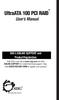 UltraATA 100 PCI RAID TM User s Manual SIIG s ONLINE SUPPORT and Product Registration Visit SIIG s web site at www.siig.com and click ONLINE SUPPORT for instant technical support. Also, click REGISTRATION
UltraATA 100 PCI RAID TM User s Manual SIIG s ONLINE SUPPORT and Product Registration Visit SIIG s web site at www.siig.com and click ONLINE SUPPORT for instant technical support. Also, click REGISTRATION
PCI SATA + PATA Raid Card
 PCI SATA + PATA Raid Card User Manual Ver. 5.00 All brand names and trademarks are properties of their Respective owners. Features and Benefits Compliant with Serial ATA 1.0 specification Compliant with
PCI SATA + PATA Raid Card User Manual Ver. 5.00 All brand names and trademarks are properties of their Respective owners. Features and Benefits Compliant with Serial ATA 1.0 specification Compliant with
Serial ATA ( ULi M1573)... 2
 Serial ATA ( ULi M1573)... 2 (1) SATA... 2 (2) BIOS SATA... 3 (3) RAID BIOS RAID... 5 (4) SATA... 13 (5) SATA... 15 Serial ATA ( ULi M1573) SATA (1) SATA (2) BIOS SATA (3)* RAID BIOS RAID (4) SATA (5)
Serial ATA ( ULi M1573)... 2 (1) SATA... 2 (2) BIOS SATA... 3 (3) RAID BIOS RAID... 5 (4) SATA... 13 (5) SATA... 15 Serial ATA ( ULi M1573) SATA (1) SATA (2) BIOS SATA (3)* RAID BIOS RAID (4) SATA (5)
FastTrak TX4000, FastTrak S150 TX2plus, FastTrak S150 TX4 PROMISE ARRAY MANAGEMENT ( PAM) User Manual
 FastTrak TX4000, FastTrak S150 TX2plus, FastTrak S150 TX4 PROMISE ARRAY MANAGEMENT ( PAM) User Manual Version 1.1 Promise Array Management Copyright 2003 Promise Technology, Inc. Copyright by Promise Technology,
FastTrak TX4000, FastTrak S150 TX2plus, FastTrak S150 TX4 PROMISE ARRAY MANAGEMENT ( PAM) User Manual Version 1.1 Promise Array Management Copyright 2003 Promise Technology, Inc. Copyright by Promise Technology,
Areas Covered. Chapter 1 Features (Overview/Note) Chapter 2 How to Use WebBIOS. Chapter 3 Installing Global Array Manager (GAM)
 PRIMERGY RX300 S2 Onboard SCSI RAID User s Guide Areas Covered Chapter 1 Features (Overview/Note) This chapter explains the overview of the disk array and features of the SCSI array controller. Chapter
PRIMERGY RX300 S2 Onboard SCSI RAID User s Guide Areas Covered Chapter 1 Features (Overview/Note) This chapter explains the overview of the disk array and features of the SCSI array controller. Chapter
RAID installation guide
 RAID installation guide V1.0 Date : 2009-06-29 TWINHEAD INTERNATIONAL CORP. 10F, 550 Rueiguang Road Neihu, Taipei, Taiwan 114,ROC. TEL(886)2 5589 9999 FAX (886) 2 5555 7777 Enabling RAID in BIOS Perform
RAID installation guide V1.0 Date : 2009-06-29 TWINHEAD INTERNATIONAL CORP. 10F, 550 Rueiguang Road Neihu, Taipei, Taiwan 114,ROC. TEL(886)2 5589 9999 FAX (886) 2 5555 7777 Enabling RAID in BIOS Perform
Serial-ATA IDE Card. Version 1.0
 Serial-ATA IDE Card Version 1.0 Contents 1.0 Features....P.3 2.0 System Requirement.P.3 3.0 Driver Installation..P.4 Windows NT4.0 / 2000 / XP Fresh Installation.. P4 Windows 98SE / ME Fresh Installation.
Serial-ATA IDE Card Version 1.0 Contents 1.0 Features....P.3 2.0 System Requirement.P.3 3.0 Driver Installation..P.4 Windows NT4.0 / 2000 / XP Fresh Installation.. P4 Windows 98SE / ME Fresh Installation.
The SATA II PCIe RAID is an ultra high-speed two channel Serial ATA Generation II RAID controller for use in PCI Express enabled systems.
 SATA II PCIe RAID Quick Installation Guide Introducing the SATA II PCIe RAID The SATA II PCIe RAID is an ultra high-speed two channel Serial ATA Generation II RAID controller for use in PCI Express enabled
SATA II PCIe RAID Quick Installation Guide Introducing the SATA II PCIe RAID The SATA II PCIe RAID is an ultra high-speed two channel Serial ATA Generation II RAID controller for use in PCI Express enabled
SATARAID5 Serial ATA RAID5 Management Software. Users Manual
 SATARAID5 Serial ATA RAID5 Management Software Home Edition Users Manual 03/14/05 Silicon Image, Inc. 1060 East Arques Ave. Sunnyvale CA 94085 (408) 616-4000 www.siliconimage.com Copyright 2004, Silicon
SATARAID5 Serial ATA RAID5 Management Software Home Edition Users Manual 03/14/05 Silicon Image, Inc. 1060 East Arques Ave. Sunnyvale CA 94085 (408) 616-4000 www.siliconimage.com Copyright 2004, Silicon
esata 3.0Gbps RAID ExpressCard
 esata 3.0Gbps RAID ExpressCard 1. Introduction Quick Installation Guide The esata 3.0Gbps 2-channel RAID ExpressCard provides two ultra high-speed esata channels with RAID 0/1 features into your notebook
esata 3.0Gbps RAID ExpressCard 1. Introduction Quick Installation Guide The esata 3.0Gbps 2-channel RAID ExpressCard provides two ultra high-speed esata channels with RAID 0/1 features into your notebook
Reborn Card NET. User s Manual
 Reborn Card NET User s Manual Table of Contents Notice Before Installation:... 2 System Requirements... 3 1. First Installation... 4 2. Hardware Setup... 4 3. Express Installation... 6 4. How to setup
Reborn Card NET User s Manual Table of Contents Notice Before Installation:... 2 System Requirements... 3 1. First Installation... 4 2. Hardware Setup... 4 3. Express Installation... 6 4. How to setup
SATA II-150 PCI RAID
 SATA II-150 PCI RAID Quick Installation Guide Introducing the SATA II-150 PCI RAID The SATA II-150 PCI RAID is an ultra high-speed two channel Serial ATA Generation II RAID controller for use in PCI enabled
SATA II-150 PCI RAID Quick Installation Guide Introducing the SATA II-150 PCI RAID The SATA II-150 PCI RAID is an ultra high-speed two channel Serial ATA Generation II RAID controller for use in PCI enabled
SiI3132 SATARAID5 Storage Management Software User Manual
 SiI3132 SATARAID5 Storage Management Software User Manual Home Edition Silicon Image, Inc. 1060 East Arques Ave. Sunnyvale CA 94085 (408) 616-4000 www.siliconimage.com Copyright 2004, Silicon Image, Inc.
SiI3132 SATARAID5 Storage Management Software User Manual Home Edition Silicon Image, Inc. 1060 East Arques Ave. Sunnyvale CA 94085 (408) 616-4000 www.siliconimage.com Copyright 2004, Silicon Image, Inc.
SATA 150 RAID. user. Model 176767 MAN-176767-UM-1007-01
 SATA 150 RAID Controller PCI Card user manual Model 176767 MAN-176767-UM-1007-01 introduction Thank you for purchasing this MANHATTAN SATA 150 RAID Controller PCI Card, Model 176767. The easy-to-follow
SATA 150 RAID Controller PCI Card user manual Model 176767 MAN-176767-UM-1007-01 introduction Thank you for purchasing this MANHATTAN SATA 150 RAID Controller PCI Card, Model 176767. The easy-to-follow
ForceWare Software NVIDIA RAID User s Guide. Version 2.0 A
 ForceWare Software NVIDIA RAID User s Guide Version 2.0 A NVIDIA Corporation September 3, 2004 NVIDIA Applications NVIDIA RAID User s Guide Version 2.0 Published by NVIDIA Corporation 2701 San Tomas Expressway
ForceWare Software NVIDIA RAID User s Guide Version 2.0 A NVIDIA Corporation September 3, 2004 NVIDIA Applications NVIDIA RAID User s Guide Version 2.0 Published by NVIDIA Corporation 2701 San Tomas Expressway
This chapter explains how to update device drivers and apply hotfix.
 MegaRAID SAS User's Guide Areas Covered Before Reading This Manual This section explains the notes for your safety and conventions used in this manual. Chapter 1 Overview This chapter explains an overview
MegaRAID SAS User's Guide Areas Covered Before Reading This Manual This section explains the notes for your safety and conventions used in this manual. Chapter 1 Overview This chapter explains an overview
4 Backing Up and Restoring System Software
 4 Backing Up and Restoring System Software In this Chapter... Planning a Backup Strategy, 4-3 Preparing for Disaster Recovery, 4-4 Creating Boot Recovery Diskettes, 4-5 Making a Full Backup Tape, 4-8 Restoring
4 Backing Up and Restoring System Software In this Chapter... Planning a Backup Strategy, 4-3 Preparing for Disaster Recovery, 4-4 Creating Boot Recovery Diskettes, 4-5 Making a Full Backup Tape, 4-8 Restoring
HP User Manual for LSI Integrated RAID on HP xw4200/xw6200/xw8200/xw9300 Workstation
 HP User Manual for LSI Integrated RAID on HP xw4200/xw6200/xw8200/xw9300 Workstation LSI Integrated RAID controller and Host Bus Adapter... 2 Steps common to all methods for enabling LSI Integrated RAID...
HP User Manual for LSI Integrated RAID on HP xw4200/xw6200/xw8200/xw9300 Workstation LSI Integrated RAID controller and Host Bus Adapter... 2 Steps common to all methods for enabling LSI Integrated RAID...
HP Embedded SATA RAID Controller
 HP Embedded SATA RAID Controller User Guide Part number: 391679-002 Second Edition: August 2005 Legal notices Copyright 2005 Hewlett-Packard Development Company, L.P. The information contained herein is
HP Embedded SATA RAID Controller User Guide Part number: 391679-002 Second Edition: August 2005 Legal notices Copyright 2005 Hewlett-Packard Development Company, L.P. The information contained herein is
HostRAID. User s Guide
 R HostRAID User s Guide Copyright 2001-2002 Adaptec, Inc. All rights reserved. No part of this publication may be reproduced, stored in a retrieval system, or transmitted in any form or by any means, electronic,
R HostRAID User s Guide Copyright 2001-2002 Adaptec, Inc. All rights reserved. No part of this publication may be reproduced, stored in a retrieval system, or transmitted in any form or by any means, electronic,
Marvell SATA3 RAID Installation Guide
 Marvell SATA3 RAID Installation Guide Overview The Marvell RAID Utility (MRU) is a browser-based graphical user interface (GUI) tool for the Marvell RAID adapter. It supports IO Controllers (IOC) and RAID-On-Chip
Marvell SATA3 RAID Installation Guide Overview The Marvell RAID Utility (MRU) is a browser-based graphical user interface (GUI) tool for the Marvell RAID adapter. It supports IO Controllers (IOC) and RAID-On-Chip
ForceWare Software MediaShield User s Guide. Version 5.0
 ForceWare Software MediaShield User s Guide Version 5.0 NVIDIA Corporation May 1, 2006 NVIDIA Applications MediaShield User s Guide Version 5.0 Published by NVIDIA Corporation 2701 San Tomas Expressway
ForceWare Software MediaShield User s Guide Version 5.0 NVIDIA Corporation May 1, 2006 NVIDIA Applications MediaShield User s Guide Version 5.0 Published by NVIDIA Corporation 2701 San Tomas Expressway
Cloning Utility for VersaView Industrial Computers
 Technical Data Cloning Utility for VersaView Industrial Computers Overview The Cloning Utility lets you create a backup image of your computer s hard drive. If your system becomes unstable or corrupt,
Technical Data Cloning Utility for VersaView Industrial Computers Overview The Cloning Utility lets you create a backup image of your computer s hard drive. If your system becomes unstable or corrupt,
Serial ATA 2 Ports PCI Host
 Serial ATA 2 Ports PCI Host This Manual is for the various Model of 2ports SATA HBA: Model A: Low Profile Serial ATA Internal 2 Ports Model B: Low Profile External 1 Port + Internal 1 Port Model C: Low
Serial ATA 2 Ports PCI Host This Manual is for the various Model of 2ports SATA HBA: Model A: Low Profile Serial ATA Internal 2 Ports Model B: Low Profile External 1 Port + Internal 1 Port Model C: Low
SATA RAID Function. (Only For Chipset Sil 3112 /Sil 3512 Used) USER S MANUAL 12M E-SI3112-003
 SATA RAID Function (Only For Chipset Sil 3112 /Sil 3512 Used) USER S MANUAL 12M E-SI3112-003 Copyright Copyright by GIGA-BYTE TECHNOLOGY CO., LTD. ( GBT ) No part of this manual may be reproduced or transmitted
SATA RAID Function (Only For Chipset Sil 3112 /Sil 3512 Used) USER S MANUAL 12M E-SI3112-003 Copyright Copyright by GIGA-BYTE TECHNOLOGY CO., LTD. ( GBT ) No part of this manual may be reproduced or transmitted
The motherboard supports the following SATA RAID solutions:
 Setting up RAID The motherboard supports the following SATA RAID solutions: LSI MegaRAID software RAID Configuration Utility with RAID 0, RAID 1, and RAID 10 support (for both Linux and Windows OS). Intel
Setting up RAID The motherboard supports the following SATA RAID solutions: LSI MegaRAID software RAID Configuration Utility with RAID 0, RAID 1, and RAID 10 support (for both Linux and Windows OS). Intel
