Promise RAID Function
|
|
|
- Elaine Mosley
- 8 years ago
- Views:
Transcription
1 Promise RAID Function (Only For Chipset 20265/20276 Used) USER S MANUAL 12ME-RAI
2 RAID Function Copyright Copyright by GIGA-BYTE TECHNOLOGY CO., LTD. ( GBT ) No part of this manual may be reproduced or transmitted in any from without the expressed, written permission of GBT. Trademarks Third-party brands and names are the property of their respective owners. Notice Due to rapid change in technology, some of the specifications might be out of date before publication of this booklet. The author assumes no responsibility for any errors or omissions which may appear in this document nor does it make a commitment to update the information contained herein. Please do not remove any labels on VGA card, this may void the warranty of this VGA card. 2
3 Table of Content Table of Content 1. Introduction What is the RAID? Getting Started Installing The Hard Drives Creating Your Disk Array Using FastBuild Configuration Utility Viewing MBFastTrak133 Lite BIOS Screen Navigating the FastBuild Setup Menu Creating Arrays Automatically Viewing Drive Assignments Deleting An Array Rebuilding A Mirrored Array Viewing Controller Settings Installing Drivers Windows 2000/XP Windows 95/98/Me DOS/Windows 3.1x Windows NT Using The FastCheck Monitoring Utility Installing FastCheck Running FastCheck Closing FastCheck Using FastCheck Array Window Synchronizing An Array Rebuilding An Array Using Controller Window Using Options Window
4 RAID Function 6 UNDERSTANDING DISK ARRAY CONCEPTS ABOUT MBFASTTRAK133 LITE DISK ARRAY ADAPTER ABOUT ADAPTER BIOS FASTBUILD? AUTO MENU SETUP RESERVED SECTOR DISK ARRAY TERMS ABOUT RAID LEVELS TROUBLESHOOTING & TIPS MOTHERBOARD ISSUES SYSTEM CMOS ISSUES DRIVE-RELATED ERRORS OPERATING SYSTEM-RELATED ERRORS FREQUENTLY ASKED QUESTIONS PRE-INSTALLATION DRIVE ISSUES INSTALLATION ISSUES
5 Introduction 1. Introduction 1-1 What is RAID? The RAID Fuction is designed to provide a cost-effective, high performance RAID technology that adds performance and/or reliability to PC desktops and/or servers using Ultra ATA/133, Ultra ATA/100, Ultra ATA/66, or EIDE drives.(by Function) RAID Function of the mainboard supports striping (RAID 0) or mirroring (RAID 1) for master only. Please note the function supports hard disk drives only. With striping, identical drives can read and write data in parallel to increase performance. Mirroring increases read performance through load balancing and elevator sorting while creating a complete backup of your files. An ATA133 RAID striped array can double the sustained data transfer rate of Ultra ATA/133 drives. RAID fully supports Ultra ATA/133 specification of up to 133 MB/sec per drive, depending on individual drive specifications. The RAID technology also offers fault tolerant, data redundancy for entry-level network file servers or simply for desktop PC users wanting to continually protect valuable data on their PC. The RAID Function offers RAID 1 mirroring (for two drives) to protect data. Should a drive that is part of a mirrored array fail, RAID technology uses the mirrored drive (which contains identical data) to assume all data handling. When a new replacement drive is later installed, RAID Function rebuilds data to the new drive from the mirrored drive to restore fault tolerance. ATA133 RAID s bootable BIOS supports individual drives larger than 128GB.(For chipset) ATA100 RAID s bootable BIOS supports individual drives larger than 8.4GB.(For 20275chipset) With FAT32 and NTFS partitioning, the array can be addressed as one large single volume. 5
6 RAID Function 2. Getting Started This section is designed to get you started for installation. WARNING: Before installing the driver into an existing system, backup any necessary data. Failure to follow this accepted PC practice could result in data loss. 2-1 Installing The Hard Drives WARNING: If you wish to include your current bootable drive using the Windows NT 4.x, Windows 2000 or Windows XP operating system as part of a bootable Mirrored (RAID 1) array, there are two ways to do so: Install the Windows NT4, 2000 or XP driver software first to this drive while it is still attached to your existing hard drive controller. Then move and attach the drive to the RAID connectors. Attach the drive you desire to the RAID connectors. Then install the Windows NT4, 2000 or XP software together with the RAID driver (in the floppy disk) into the drive by pressing <F6>. For detailed information, see Installing Driver During New Windows NT4.0/2000/XP Installation on page 21. Hard drives must be Ultra ATA/133, Ultra ATA/100, Ultra ATA/66, Ultra ATA/33, EIDE and/or Fast ATA-2 compatible to operate with the ATA133 RAID technology. For optimal performance, install all identical drives of the same model and capacity. The drives matched performance allows the array to function better as a single drive. 1. We recommends using identical drive as part of an array. If striping for performance, use two new drives. If mirroring for protection, you can use two new drives OR use an existing drive and a new drive (the new drive must be the same size or larger than the existing drive). 2. Configure the jumpers of the hard drive you re preparing to connect to the RAID connectors using the correct Master / Slave or Cable-Select settings in the positions described in the table below. 6
7 Getting Started NOTE: Sometimes the Master drive with no slave attached is called Single. The master slave setting differentiates two drives chained on the same connector. Jumper Settings # of Drives IDE Channel 1 IDE Channel 2 1 M M M M = Master 3. Install the hard drives into the hard drive bays of your system, including the power cables. 4. Attach one Ultra ATA cable to each hard drive. Then attach one cable to each of the RAID connectors. The colored edge of the cable(s) indicates pin 1, and the green cable connector must be attached to the RAID connector. NOTE: You must use an 80-wire, 40-pin cable when connecting a hard drive to the RAID connector. 2-2 Creating Your Disk Array (Picture below are shown in ATA 133 RAID Function) You will now use the FastBuild BIOS utility to create your array using the attached drives. There are three different scenarios in creating this array. You can create an array for performance, you can create a Security array using new hard drives (recommended), or you can create a Security array using an existing hard drive and a new hard drive. WARNING: If creating a Security array using an existing hard drive, backup any necessary data. Failure to follow this accepted PC practice could result in data loss. 7
8 RAID Function 1. Boot your system. If this is the first time you have booted with the drives attached to RAID connectors, the onboard BIOS will display the following screen. MBFastTrak133 Lite (tm) BIOS Version XX (c) Promise Technology, Inc. All Rights Reserved. No array defined... Press <Ctrl-F> to enter FastBuild (tm) Utility Or press <ESC> key to continue booting the system. 2. Press <Ctrl-F> keys to display the FastBuild (tm) Utility Main Menu 3. Press 1 to display the Auto Setup Menu below. This is the fastest and easiest method to creating your first array. FastBuild (tm) Utility 1.xx (c) Promise Technology, Inc. [Auto Setup Options Menu] Optimize Array for: Typical Application usage: Performance A/V Editing [ Auto Setup Configuration ] Mode...Stripe Drives used in Array...2 Array Disk Capacity [ Keys Available ] [ ] Up [ ] Down [,, Space] Change Option [ESC] Exit [Ctrl-Y] Save Creating an Array for Performance NOTE: RAID Function allows users to create striped arrays with 1, 2 drives. To create an array for best performance, follow these steps: 1. Using the Spacebar, choose Performance under the Optimize Array for section. 8
9 Getting Started 2. Select how you will use your PC most under the Typical Application usage section The choices are A/V Editing, Server, and Desktop (the default). 3. Press <Ctrl-Y> keys to Save and create the array. 4. Reboot your system. 5. Once the array has been created, you will need to FDISK and format the array as if it were a new single hard drive. 6. Proceed to Installing Drivers section of the manual (see page 21) Creating a Security Array With New Drives NOTE: RAID Function ermits only two drives to be used for a single Mirrored array in Auto Setup. To create an array for data protection using new hard drives, follow these steps: 1. Using the Spacebar, choose Security under the Optimize Array for section. 2. Press <Ctrl-Y> keys to Save your selection. 3. The window below will appear. Do you want the disk image to be duplicated to another? (Yes/No) Y - Create and Duplicate N - Create Only 4. Press N for the Create Only option. 5. A window will appear almost immediately confirming that your Security array has been created. Press any key to reboot the system Array has been created. <Press Any Key to Reboot> 6. Proceed with normal FDISK and format procedures as if you had just installed a new hard drive. 7. Once the arrayed drives have been formatted, proceed to the Installing Driver chapter on page 20 to install your operating system and/or RAID Function driver. 9
10 RAID Function Creating a Security Array With An Existing Data Drive NOTE: RAID Function permits only two drives to be used for a single Mirrored array in Auto Setup. You would use this method if you wish to use a drive that already contains data and/or is the bootable system drive in your system. You will need another drive of identical or larger storage capacity. WARNING: Backup any necessary data before proceeding. Failure to follow this accepted PC practice could result in data loss. WARNING: If you wish to include your current bootable drive using the Windows NT 4., Windows 2000 or Windows XP operating system as part of a bootable Mirrored (RAID 1) array, do NOT connect the hard drive to the ATA133 RAID connectors yet. You MUST install the Windows NT4 or 2000 driver software first (see page 20) to this drive while it is still attached to your existing hard drive controller. For all other Operating Systems, proceed here. Follow these steps: 1. Using the Spacebar, choose Security under the Optimize Array for section. 2. Press <Ctrl-Y> keys to Save your selection. The window below will appear. Do you want the disk image to be duplicated to another? (Yes/No) Y - Create and Duplicate N - Create Only 3. Press Y for the Create and Duplicate option. The window below will appear asking you to select the Source drive to use. FastBuild will copy all data from the Source drive to the Target drive. 10
11 Source Disk Channel:ID Drive Model Capacity (MB) Getting Started Target Disk Channel:ID Drive Model Capacity (MB) [Please Select A Source Disk] Channel:ID Drive Model Capacity (MB) 1 :Master QUANTUMCR8.4A :Master QUANTUMCR8.4A 8063 [ ] Up [ ] [ESC] Exit [Ctrl-Y] Save 4. Use the arrow keys to choose which drive contains the existing data to be copied. 5. Press [Ctrl-Y] keys to Save selection and start duplication. The following progress screen will appear. Start to duplicate the image... Do you want to continue? (Yes/No) Y Continue N Abort 6. Select Y to continue. If you choose N, you will be returned to step Once complete, the following screen will appear confirming that your Security array has been created. Press any key to reboot the system Array has been created. <Press Any Key to Reboot> 8. Proceed to the Installing Driver chapter on page 21 to install the RAID Function driver and/or operating system. 11
12 RAID Function 3.Using FastBuild Configuration Utility (Picture below are shown in ATA 133 RAID Function) The FastBuild TM Configuration Utility offers several menu choices to create and manage the drive array on the RAID connectors. For purposes of this user s guide, it is assumed you have already created an array in the previous chapter and now wish to make a change to the array or view other options. 3-1 Viewing RAID Function BIOS Screen When you boot your system with drives attached to the RAID Function connectors, the onboard BIOS will detect the drives attached and show the following screen. MBFastTrak133 Lite (tm) BIOS Version XX (c) Promise Technology, Inc. All Rights Reserved. Scanning IDE drives..... If an array exists already, the BIOS will display the following screen showing the RAID s BIOS version and status of the array. MBFastTrak133 Lite (tm) BIOS Version xx (c) Promise Technology, Inc. All Rights Reserved. ID MODE SIZE TRACK-MAPPING STATUS 1 * 2+0 Stripe 16126M 611/128/32 Functional Press <Ctrl-F> to enter FastBuild (tm) Utility... The array status consists of three possible conditions: Functional, Critical,Offline. Functional - The array is operational. Critical - A mirrored array contains a drive that has failed or disconnected. The remaining drive member in the array is functional. However, the array has temporarily lost its ability to provide fault tolerance. The user should identify the failed drive through the FastBuild TM Setup utility, and then replace 12
13 Using FastBuid Configuration Utility the problem drive. Offline - A striped array has 1 drive that has failed or been disconnected. When the array condition is offline, the user must replace the failed drive(s), then restore data from a backup source. 3-2 Navigating the FastBuild Setup Menu When using the menus, these are some of the basic navigation tips: Arrow keys highlights through choices; [Space] bar key allows to cycle through options; [Enter] key selects an option; [ESC] key is used to abort or exit the current menu. Using the Main Menu This is the first option screen when entering the FastBuild TM Setup. FastBuild (tm) Utility 1.xx (c) Promise Technology, Inc. [ Main Menu ] Auto Setup...[ 1 ] View Drive Assignments...[ 2 ] View Array...[ 3 ] Delete Array...[ 4 ] Rebuild Array...[ 5 ] Controller Configuration...[ 6 ] [ Keys Available ] Press to Select Option [ESC] Exit To create a new array automatically, follow the steps under Creating Arrays Automatically on page 13. We recommend this option for most users. To view drives assigned to arrays, see Viewing Drive Assignments on page 15. To delete an array (but not delete the data contained on the array), select Deleting An Array on page 17. To rebuild a mirrored array, see Rebuilding an Array on page 18. To view controller settings, see Viewing Controller Configuration on page 20. NOTE: After configuring an array using FastBuild, you should FDISK and format the arrayed drive(s) if you are using new, blank drives. Depending on the type of array you are using. 13
14 RAID Function 3-3 Creating Arrays Automatically The Auto Setup <1> selection from the Main Menu can intuitively help create your disk array. It will assign all available drives appropriate for the disk array you are creating. After making all selections, use Ctrl-Y to Save selections. The RAID FastBuild will automatically build the array. FastBuild (tm) Utility 1.xx (c) Promise Technology, Inc. [Auto Setup Options Menu] Optimize Array for: Typical Application usage: Performance A/V Editing [ Auto Setup Configuration ] Mode...Stripe Spare Drive Count...1 Drives used in Array...2 Array Disk Capacity [ Keys Available ] [ ] Up [ ] Down [,, Space] Change Option [ESC] Exit [Ctrl-Y] Save Optimize Array For Select whether you want Performance (RAID 0), Security (RAID 1) under the Optimize Array for setting. Performance (RAID 0 Striping) Supports the maximum performance. The storage capacity equals the number of drives times the capacity of the smallest drive in the disk array. NOTE: RAID Function permits striped arrays using 1, 2 drive attached in Auto Setup mode. Security (RAID 1 Mirroring) Creates a mirrored (or fault tolerant) array for data security. NOTE: Under the Security setting, RAID Function permits two drives to be used for a single Mirrored array only. Defining Typical Application Usage Allows the user to choose the type of PC usage that will be performed in order to optimize how RAID Function controller handles data blocks to 14
15 Using FastBuid Configuration Utility enhance performance. Your choice will determine the block size used. You may choose from: A/V Editing (for audio/video applications, or any similar application that requires large file transfers), Server (for numerous small file transfers), or Desktop (a combination of large and small file sizes). NOTE: If you wish to customize the settings of individual disk arrays (such as block size), you must manually create disk arrays with the Define Array <3> option from the Main Menu. 3-4 Viewing Drive Assignments The View Drive Assignments <2> option in the Main Menu displays whether drives are assigned to a disk arrays or are unassigned. The menu also displays the data transfer mode that relates to speed used by each drive (U6 refers to 133MB/sec transfers, U5 refers to 100MB/sec transfers, U4 refers to 66MB/sec transfers, etc...) FastBuild (tm) Utility 1.xx (c) Promise Technology, Inc. [ View Drive Assignments ] Channel:ID Drive Model Capacity(MB) Assignment Mode 1 : Master QUANTUMCR8.4A 8063 Array 1 U5 2 : Master QUANTUMCR8.4A 8063 Array 1 U5 [ Keys Available ] [ ] Up [ ] Down [ESC] Exit Mode (U=UDMA, P=PIO, D=DMA) How to Orders Arrays During startup, the disk arrays on the RAID Function are recognized in this order: 1) The array set to bootable in the FastBuild TM Setup, and 2) the Array number (i.e. Array 0, Array 1 ). This would be involved in determining which drive letters will be assigned to each disk array. How RAID Function Saves Array Information All disk array data is saved into the reserved sector on each array member. We suggests that users record their disk array information for future reference. 15
16 RAID Function Another feature of the RAID Function disk array system is to recognize drive members even if drives are moved between different RAID Function connectors. Since each drive s array data identifies itself to the array, it is possible to move or swap drives without modifying the array setup. This is valuable when adding drives, or during a rebuild.. 16
17 Using FastBuid Configuration Utility 3-5 Deleting An Array The Delete Array <4> Menu option allows for deletion of disk array assignments. This is not the same as deleting data from the drives themselves. If you delete an array by accident (and before it has been used again), the array can normally be recovered by defining the array identically as the deleted array. WARNING: Deleting an existing disk array could result in its data loss. Make sure to record all array information including the array type, the disk members, and stripe block size in case you wish to undo a deletion. FastBuild (tm) Utility 1.xx (c) Promise Technology, Inc. [ Delete Array Menu ] Array No RAID Mode Total Drv Capacity(MB) Status Array 1 Stripe Functional Array 2 Array 3 Array 4 [ Keys Available ] [ ] Up [ ] Down [ESC] Exit [Del] Delete 1. To delete an array, highlight the Array you wish to delete and press the [Del] key. 2. The View Array Definition menu will appear (see below) showing which drives are assigned to this array. FastBuild (tm) Utility 1.xx (c) Promise Technology, Inc. [ Define Array Menu ] Array No RAID Mode Total Drv Capacity(MB) Status Array 1 Stripe Block: 64 KB [ Drive Assignments ] Channel:ID Drive Model Capacity (MB) Assignment 1 : Master QUANTUMCR8.4A 8063 Y 2 : Master QUANTUMCR8.4A 8063 Y 17
18 RAID Function 3. Confirm yes to the following warning message with the <Ctrl-Y> key to continue array deletion: Are you sure you want to delete this array? Press Ctrl-Y to Delete, others to Abort 4. After deleting the array, you should create a new array using Auto Setup or the Define Array menu from the FastBuild Main Menu. 3-6 Rebuilding A Mirrored Array The Rebuild Array <5> Menu option is necessary to recover from an error in a mirrored disk array. You will receive an error message when booting your system from the RAID Function BIOS. NOTE: Drives MUST be replaced if they contain any physical errors. Follow these steps BEFORE using the Rebuild Array menu option: 1. On bootup, the RAID Function Startup BIOS will display an error message identifying which drive has failed. 2. Press <Ctrl-F> keys to enter FastBuild Main Menu. 3. Select submenu Define Array <3>. 4. Select the failed array and identify the Channel and ID of the failed drive. 5. Power off and physically remove the failed drive. 6. Replace the drive with an identical model. 7. Reboot the system and enter the FastBuild Main Menu. 8. Select the <5> Rebuild Array option. The following screen will appear. FastBuild (tm) Utility 1.xx (c) Promise Technology, Inc. [ Rebuild Array Menu ] Array No RAID Mode Total Drv Capacity(MB) Status Array 1 Mirror Critical Array 2 Array 3 Array 4 [ Keys Available ] [ ] Up [ ] Down [ESC] Exit [Enter] Select 9. Highlight the array whose Status is Critical. 10. Press [Enter]. The following screen will then appear (see next page).. 18
19 Using FastBuid Configuration Utility FastBuild (tm) Utility 1.xx (c) Promise Technology, Inc. [ Rebuild Array Menu ] Array No RAID ModeTotal Drv Status Array 2 Mirror 2 Critical Stripe Block: Not Available [ Select Drive for Rebuild ] Channel:ID Drive Model Capacity (MB) 1 : Slave QUANTUMCR8.4A 8063 [ Keys Available ] [ ] Up [ ] Down [ESC] Exit [Enter] Select 11.Under [Select Drive for Rebuild], highlight the replacement drive. 12.Press [Enter] and confirm that the data will be copied on to the selected drive. All data on the replacement drive will be written over with mirrored information from the array drive. A progress bar will appear as below. Please Wait While Duplicating The Image 10% Complete 13. Once the rebuild process is complete, the user will be asked to reboot the system.. 19
20 RAID Function 3-7 Viewing Controller Settings The Controller Configuration <6> menu selection allows you to enable or disable the RAID Function BIOS from halting (the default) if it detects an error on boot up. You may also view the system resources (Interrupt and I/O port address) of RAID Fiunction s data channels. FastBuild (tm) Utility 1.xx (c) Promise Technology, Inc. [ Adapter Configuration - Options ] Halt On Error: Enable [ System Resources Configuration ] Channel 1 (IDE1) Channel 2 (IDE2) Interrupt : A I/O Port : FFF0 Interrupt : A I/O Port : FFA8 [ Keys Available ] [,, Space] Change Option [ESC] Exit Halting RAID Function BIOS On Bootup Errors The [Adapter Configuration Options] section allows you to enable or disable RAID Function to Halt operation at the BIOS startup screen should an error be detected. This is the only option that can be changed on this screen. Viewing RAID Function System Resources The [System Resources Configuration] section of this submenu displays the PCI slot interrupt and port address used by the RAID Function. The resources used are determined by the Mainboard PCI PnP BIOS for the PCI slot in which the RAID Function resides. In the rare case that there is a resource conflict, refer to the Mainboard BIOS documentation on changes on resources allocated to the RAID Channel. 20
21 Installing Driver 4. Installing Drivers This section details the RAID Function driver installation when used with various operating systems. The software includes the driver necessary to identify RAID Function Lite to the operating system. For Windows 2000/XP, see below. For Windows 95/98/Me, see page 23. For Windows 4.x, see page 27. For Windows 3.1/DOS, see page Windows 2000/XP Installing Driver During New Windows 2000/XP Installation 1a. Floppy Install: Boot the computer with the Windows 2000/XP installation diskettes. 1b.Floppyless Install: Boot from floppy and type WINNT. After files have been copied, the system will reboot. On the reboot, press <F6> after the message Setup is inspecting your computer s hardware configuration... appears. 1c.CD-ROM Install: Boot from the CD-ROM. Press <F6> after the message Press F6 if you need to install third party SCSI or RAID driver appears. 2. When the Windows 2000/XP Setup window is generated, press S to Specify an Additional Device(s) 3. Press O to select Other and press the Enter key. 4. Insert the Promise Technology Ò driver diskette into drive A: and press Enter key. 5. Choose Win2000/XP Promise MBFastTrak133 Lite Controller from the list that appears on screen, then press the Enter key. 6. The Windows 2000/XP Setup screen will appear again saying Setup will load support for the following mass storage devices: The list will include Win2000/XP Promise MBFastTrak133 Lite controller.. NOTE: If you need to specify any additional devices to be installed, do so at this time. Once all devices are specified, continue to step From the Windows 2000/XP Setup screen, press the Enter key. Setup will now load all device files and then continue the Windows 2000/XP installation. 21
22 RAID Function Installing Driver in Existing Windows 2000/XP System WARNING: If you will be moving the boot drive containing the existing Windows 2000/XP operating system to a mirrored RAID 1 array on the RAID Function, the RAID Function driver MUST be loaded to the hard drive while it is still attached to your existing hard drive controller. Do not attach this drive or any other hard drive to the RAID Function controller before completing this step. After installing the RAID Function and rebooting your system, Windows 2000/XP setup will show a New Hardware Found dialog box. Under Windows 2000/XP, the PCI RAID Controller will be displayed. 1. In the dialog box, choose Driver from disk provided by hardware manufacturer button. 2. In the A: drive, insert the RAID Function driver diskette. 3. Type A:\WIN2000/XP in the text box. Press Enter. 4. Choose Win2000/XP Promise MBFastTrak133 Lite Controller from the list that appears on screen, then press the Enter key. 5. The Windows 2000/XP Setup screen will appear again saying Setup will load support for the following mass storage devices Win2000/XP Promise MBFastTrak133 Lite controller. The RAID Function driver will now be copied on to the system and entered into the Windows 2000 driver database. 6. When the System Settings Change dialog box appears, remove the floppy diskette and click on Yes to restart the system. Windows 2000/XP will then restart for the driver installation to take effect. 7. Power off your system, then attach your hard drives to the RAID Function connector. Confirming Windows 2000/XP Installation 1. From Windows 2000/XP, open the Control Panel from My Computer followed by the System icon. 2. Choose the Hardware tab, then click the Device Manager tab. 3. Click the + in front of SCSI & RAID Controllers hardware type. The driver Win2000/XP Promise FastTrak/MBFastTrak133 Lite Controller should appear.. 22
23 Installing Driver 4-2 Windows 95/98/Me Installing Drivers During Windows 95/98/Me Installation The following three sections detail the installation of the RAID Function drivers while installing Windows 95/98. If you re installing the RAID Function drivers on a system with Windows 95/98 already installed, see Installing Drivers with Existing Windows 95/98 on page Windows 98/Me 1. After installing the RAID Function and configuring the hard drive(s), partition and format your hard drive(s), if necessary. 2. Install Windows 98 normally. 3. After installation, go the Start menu and choose Settings. 4. From the Settings menu, choose Control Panel. 5. In the Control Panel window, double-click on the System icon. 6. In the System window, choose the Device Manager tab. 7. In the hierarchical display under Other Devices is a listing for PCI RAID Controller. Choose it and then press the Properties button. 8. Choose the Driver tab in the Properties window, choose Update Driver, and then press Next. 9. Choose Search for a better driver than the one your device is using now (recommended), then press Next. 10.Choose Specify Location, and then type A:\WIN95-98 in the text box. 11.Insert the RAID Function Driver diskette into the A: drive. 12.Press the Next button. A message informing you that Windows 98 has found Win95-98 Promise MBFastTrak133 Lite (tm) Controller should appear. 13.Press Next, then Finish, then Yes when asked if you want to restart your computer. Be sure to remove the diskette from drive A:. 23
24 RAID Function Windows After installing the RAID Function controller and configuring the hard drives, partition and format your hard drive(s), if necessary. 2. Install Windows 95 normally. 3. After installation, go to the Start menu and choose Settings. 4. From the Settings menu, choose Control Panel. 5. In the Control Panel window, double-click on the System icon. 6. In the System window, choose the Device Manager tab. 7. In the hierarchical display under Other Devices is a listing for PCI Mass Storage Controller. Choose it and then press the Properties button.. 8. Choose the Driver tab in the Properties window, and then press the Update Driver button. 9. When asked if you want Windows to search for the driver, choose Yes (recommended). 10.Insert the RAID Function Driver diskette into the A: drive, then press Next. 11.When Windows informs you that it was unable to find the drivers, press Other Locations 12.In the Select Other Location dialog box, type A:\WIN Press the Next button. A message informing you that Windows 95 has found Win95-98 Promise MBFastTrak133 Lite (tm) Controller should appear. 14.Press Finish. (If Windows can t find the MBFastTrak133 Lite.MPD file, type A:\WIN95-98 in the Copy files from: text box). 15.Choose Yes when asked if you wish to restart the system, and remove the diskette.. 24
25 Installing Driver Installing Drivers with Existing Windows 95/98/Me The following three sections detail the installation of RAID Function drivers on a system that has Windows 95/98 already installed. If you re installing the RAID Function drivers on a system during a Windows 95/98 installation, see Installing Drivers During Windows 95/98 Installation on page 22. Windows After installing the RAID Function controller and configuring the hard drives, power up the system and boot Windows. 2. The Add New Hardware Wizard will appear, informing you that it has found a PCI RAID Controller. 3. Check the Search for the best driver for your device box and click the Next button. 4. Check the Specify a Location box and click Next button. 5. Type A:\WIN95-98 in the text box that appears. 6. Insert the RAID Function Driver diskette in drive A:. 7. Click on Next. The Add New Hardware wizard will say it has found Win95-98 Promise MBFastTrak133 Lite controller. 8. Click on Next, and then on Finish. 9. Choose Yes when asked if you want to restart your computer. Be sure to eject the diskette from drive A:. Windows After installing the RAID Function controller and configuring the hard drives, power up the system and boot Windows. 2. The Update Device Drive Wizard will appear, informing you that it has found a PCI Mass Storage Controller. 3. Insert the RAID Function Driver diskette in drive A:. 4. Type A:\WIN95-98 in the text box, then click on Next. Windows will inform you that it has found the Win95-98 Promise MBFastTrak133 Lite controller. 5. Click on Finish, and when prompted to insert the RAID Function Driver diskette, click on OK. 6. If a message informing you that the file MBFastTrak133 Lite.MPD cannot be found, go to the Copy files from: text box and type: A:\WIN
26 RAID Function 7. Choose Yes when asked whether you want to start your computer. Be sure to remove the diskette from drive A Confirming Driver Installation in Windows 98/95 To confirm that the driver has been properly loaded in Win 95/98, perform the following steps: 1. Choose Settings from the Start menu. 2. Choose Control Panel, and then double-click on the System icon.. 3. Choose the Device Manager tab, and then click the + in front of SCSI & RAID controllers. Win95-98 Promise MBFastTrak133 Lite controller should appear 4-3 DOS/Windows 3.1x For first-time installation, follow the standard procedure of installing DOS on to your hard disk (partition all hard drives with FDISK and format before performing the following procedure): 1. Insert Disk 1 of your DOS installation diskettes into drive A:. 2. Type A: SETUP at the A:\ prompt. 3. Continue with normal DOS installation procedure, and refer to your DOS manual for additional details. NOTE: The RAID Function BIOS supports both DOS and Windows 3.1x without software drivers. 26
27 Installing Driver 4-4 Windows NT4 Installing Drivers During Windows NT 4.0 Installation 1. Start the system installation by booting from the Windows NT disk: a) Floppy install: boot the system with the Windows NT installation diskettes. b) Floppyless install: boot from floppy and type WINNT /B. After files have been copied, the system will reboot. On the reboot, press the F6 key when the message Setup is inspecting your computer s hardware configuration appears. c) CD-ROM disk install: boot from the CD-ROM disk and press the F6 key when the message Setup is inspecting your computer s hardware configuration appears. 2. When the Windows NT Setup window is generated, press S to Specify an Additional Device(s). 3. Press O to select Other and press the Enter key. 4. Insert the RAID Function driver diskette into drive A: and press the Enter key. 5. Choose Win NT Promise MBFastTrak133 Lite (tm) Controller from the list that appears on screen, then press the Enter key. 6. The Windows NT Setup screen will appear again saying Setup will load support for the following mass storage devices: The list will include Win NT Promise MBFastTrak133 Lite (tm) controller. NOTE: If you need to specify any additional devices to be installed, do so at this time. Once all devices are specified, continue to step From the Windows NT Setup screen, press the Enter key. Setup will now load all device files and then continue the Windows NT installation. 8. After a successful installation, the SCSI Adapter Setup box will show that the Win NT Promise MBFastTrak133 Lite (tm) Controller driver has been installed.. 27
28 RAID Function Installing Driver with Existing Windows NT 4.0 WARNING: If you plan to move your boot drive to a mirrored RAID 1 RAID Function array, hard drives should NOT be connected to the RAID Function controller before performing the following procedure. The RAID Function drivers must be loaded on the system hard drive (running under the existing hard drive controller) before any hard drives are connected to the RAID Function controller. 1. Choose Settings from the Start menu. 2. Choose Control Panel from the Settings menu. 3. Double-click on the SCSI Adapters icon, which generates the SCSI Adapters dialog box. 4. Choose Drivers, and then press Add. 5. In the Install Drivers dialog box, press Have Disk 6. When the Install From Disk appears, insert the RAID Function Driver diskette in drive A:. 7. Type A:\NT4 in the text box window, then choose OK. 8. When the Install Driver dialog box appears, select Win NT Promise MBFastTrak133 Lite Controller and then press OK. 9. When the Select SCSI Adapter Option dialog box appears, press Install. 10.After a successful installation, the SCSI Adapter Setup box will show that the WinNT Promise MBFastTrak133 Lite Controller has been installed. 11.Power off your system. 12.If moving the boot drive to the RAID Function, now attach the hard drives otherwise reboot. Removing the Driver from Windows NT 4.x 1. In Start Button choose Control Panel in Setup group. 2. In Control Panel, select SCSI Adapter, next choose Drivers label 3. Choose Remove button. 4. After successful removing, the SCSI Adapter Setup box will show that Win NT MBFastTrak133 Lite RAID Controller has been removed. 28
29 Using The FastCheck Monitoring Utility 5.Using The FastCheck Monitoring Utility You can monitor the operating status of all arrays and drives configured on the RAID Function using the supplied FastCheck monitoring utility for Windows-based operating systems. FastCheck generates visual and audible messages alerting you of possible problems with the disk array or controller. FastCheck visually identifies the physical location of attached drives on the RAID Function IDE channel (1 or 2) and setting (Master/Slave/Cable-Select). It also displays which drives are included as part of individual arrays. Administrators can customize FastCheck to maintain operating logs and event notification, set Password access to the utility, and schedule maintenance on Mirrored (RAID 1) or a Striped/ Mirrored (RAID 0/1) arrays. 5-1 Installing FastCheck 1. From the Start Button on the Windows Taskbar, choose Run. 2. Insert FastCheck Utility Diskette. 3. In the Run dialog box, type in A:\ and click OK. 4. Follow the directions from the setup program. 5. During installation, click YES when prompted to run the utility on every startup. If NO is selected, FastCheck will not initialize during startup. You may manually execute the utility via the Start button. NOTE: We recommends to have FastCheck load during Startup. This insures you that it will be ready to post alerts on errors.. 29
30 RAID Function 5-2 Running FastCheck As described in the Installation section, the default option for FastCheck is to load during startup of Win95/98/NT/2000/XP. It appears minimized on the taskbar under Win 95/98/NT4/2000/Millennium/XP (see below). To start FastCheck, double-click on the FastCheck icon on the taskbar (above) or you may also use the Taskbar Start/Promise/FastTrak/FastCheck menus shown below. 5-3 Closing FastCheck Once FastCheck is opened (either automatically on startup or manually), the monitoring utility remains running in the background even if the user closes the FastCheck window. To completely shut down FastCheck, perform the following steps. 1. Right-click the FastCheck icon on the Taskbar. 2. Select Exit from the pop-up window. 3. FastCheck will no longer be running and will no longer be monitoring the array.. 30
31 Using The FastCheck Monitoring Utility 5-4 Using FastCheck Array Window Once FastCheck is selected, the FastCheck Monitoring Utility window will appear. The main pane has three information window tabs: Array, Controller, and Options. The user can switch screens by clicking on the tab. The Array Window is the active screen by default as shown below: The Array Window (see above) displays information about the arrays configured on your RAID Function through the FastBuild BIOS. From this window, you can also perform data Synchronization of mirrored arrays, or Rebuild data from one drive to a replacement drive within a mirrored array. While the Array Window does not allow you to change the array configurations directly, it clearly identifies which drives are associated with each array shown in the left pane. Viewing Array Information By left-clicking on the Array #, the right pane shows the following information categories for that array: RAID mode: (Striping, Mirroring) Mapping: (similar to physical drive specifications) describing # of cylinders, heads,and sectors of the array s virtual drive as seen by the system Size: Storage capacity of the array. 31
32 RAID Function Status: (Functional, Critical, Offline) Functional: Means the array is providing full functionality Critical: Used only in reference to a Mirroring array (RAID 1). A problem has been detected in one of the drives of the array and the drive has been taken offline. However, a critical array will continue to save and retrieve data from the remaining working drive(s). We recommends replacing the failed drive as soon as possible since a Critical array offers no data redundancy. Offline: This would appear most commonly within a RAID 0 array. The Offline results from a drive having failed which has taken the entire array offline. In this case, you have likely lost data. Fix/replace the drive that has failed, then restore data from a backup source. Viewing Arrayed Drive Information By left-clicking on a drive member of an array in the left pane, the right pane shows the following information categories for that drive: Status (also shown under the Array Window) can be Functional, Critical, or Offline. The meanings are shown below. Functional: Means the drive is working normally Critical: A problem has been detected in the drive and the drive taken offline as part of a mirroring array. Mirrored arrays will continue to function without the drive. Fix/replace the drive that has failed, then restore data from a backup source. Offline: Drives that are NOT identified as bad may be taken offline if part of a Striping array containing a bad drive. These drives do NOT need to be replaced, however. 32
33 Using The FastCheck Monitoring Utility S.M.A.R.T. Status: Indicates whether attached hard drive implements Self-Monitoring Analysis & Reporting Technology to predict drive failure Size: Indicates capacity of individual drive. Location: Shows physical location of drive. Indicates on which IDE channel (1 or 2), and whether drive is Master or Slave on cable. This allows user to identify drives for removal/replacement. Mapping: Indicates physical parameters of drive (cylinders, heads, sectors) Timing: Shows selection of drive timing (directly related to burst speed) based on type of drive and cable used. Using Array Pull-down Menu At the bottom of the Array window, it indicates to right-click on an Array to perform synchronization or rebuild operations. Right-clicking displays the following pull-down menu: From this menu, users may choose to have the Window Always Appear on Top of applications, Minimize, Synchronize mirrored drives, Rebuild a mirrored array, use About to check FastCheck version #, or Exit the onscreen window. 33
34 RAID Function 5-5 Synchronizing An Array Synchronization is a periodic maintenance procedure for Mirroring arrays to maintain data consistency on all mirrored drives. In operation, array synchronization compares data on the mirrored drives for any differences. If there are differences detected, data from the primary drive(s) is automatically copied to the secondary drive(s). This assures that all mirrored drives will contain the exact information. NOTE: You may instead choose to schedule array synchronization automatically under the Options Tab view versus manually initiating synchronization.. 1. To synchronize, choose the Array Tab View (see figure on previous page). 2. Right-click on the array you wish to synchronize and choose Synchronize from the context menu. 3. Click Yes to initiate Synchronization (see below) when the Confirmation window appears. To cancel this option, click the No button. WARNING: Once initiated, synchronization can NOT be halted in order to prevent data errors.. 4. Once Synchronization is confirmed, the following information screen appears. Click OK button or close the window to proceed. 34
35 Using The FastCheck Monitoring Utility NOTE: During Array Synchronization, users may continue to access the working array and perform normal PC functions. However, system performance will be slightly degraded and the process will take longer. 5. A progress bar will appear at the bottom of the FastCheck Monitoring window showing synchronization in progress and the percentage that has been completed.. 35
36 RAID Function 5-6 Rebuilding An Array This command effectively copies or overwrites data from an existing data drive in the array on to a blank drive. The operation will be typically used when a failed drive has been replaced with a new drive as part of a mirrored array. 1. To perform a Rebuild, choose the Array Tab View. 2. Right click the array number and choose Rebuild from the context menu. 3. Once Rebuild is selected, you will be asked to Initialize Rebuild process on Array # by clicking OK. Using Rebuild Wizard 1. Initiating rebuild array will open the Rebuild Wizard Step 1 screen shown below. 2. Select the Target drive which will receive data. Make sure you select the blank new or replacement drive. The unselected drive will contain good data. It will be the remaining working drive of an array, or a system drive containing existing data that you wish to mirror. WARNING: Make absolutely sure and double-check which drive is which. If data exists on the target drive, it will be over-written. 36
37 Using The FastCheck Monitoring Utility 3. Click the Next button to proceed to Rebuild Wizard Step 2 (see next page) or Cancel button to stop. 4. Rebuild Wizard Step 2 confirms the Target or Rebuild disk by Array # and drive ID. 5. Click Finish button to initiate physical Rebuild, Back button to review Step 2, or Cancel button to Stop. A final confirmation window appears as below: 37
38 RAID Function 6. Click Yes to initiate Rebuild. To cancel this option, click the No button. WARNING: Once initiated, Array Rebuild can NOT be halted in order to prevent data errors. NOTE: During Array Rebuild, users may continue to access the array and perform normal PC functions however the array will NOT provide data redundancy until Rebuild is completed. If you choose to continue using the PC during rebuild, system performance will be slightly degraded and the process will take longer. 7. Once Array Rebuild has begun, users are returned to the FastCheck Monitoring window. A progress bar showing the rebuild progress in percentage will appear at the bottom of the FastCheck Monitoring window. 38
39 Using The FastCheck Monitoring Utility 5-7 Using Controller Window Clicking on the Controller tab, will reveal the Controller Window. This displays physical information about the location of RAID Function, data channels on the controller, and the attached drives. Viewing Controller Information By left-clicking on the FastTrak controller icon, the right pane shows the following information categories for that array: IRQ: Identifies interrupt request assigned to PCI slot Bus Master Base: Shows base address in hex numbering for board s bus master Input/Output function ROM Base Address: Shows base address in hex numbering for FastTrak s Flash ROM chip Driver Version: Identifies which version of the Promise RAID Function driver you have installed. Hardware Type: Identifies which FastTrak product is installed.. 39
40 RAID Function Viewing IDE Channel Information Left-clicking on a given Channel icon or # in the left pane, will show the Base IO addresses of the channel in the right pane (used for troubleshooting).. 40
41 Using The FastCheck Monitoring Utility Viewing Drive Information Left-clicking on a given Drive icon or ID in the left pane, will show similar information categories as the Array Window Drive Information in the right pane. Status (also shown under the Array Window) can be Functional, Critical, or Offline. The meanings are shown below. Functional: Means the drive is working normally Critical: A problem has been detected in the drive and the drive taken offline as part of a mirroring array. Mirrored arrays will continue to function without the drive. Fix/replace the drive that has failed, then restore data from a backup source. Offline: Drives that are NOT identified as bad may be taken offline if part of a Striping array containing a bad drive. These drives do NOT need to be replaced, however. S.M.A.R.T. Status: Indicates whether attached hard drive implements Self-Monitoring Analysis & Reporting Technology to predict drive failure Size: Indicates capacity of individual drive Location: Shows physical location of drive. Indicates on which IDE channel (1 or 2), and whether drive is Master or Slave on cable. This allows user to identify drives for removal/replacement. 41
42 RAID Function Mapping: Indicates physical parameters of drive (cylinders, heads, sectors) Timing: Shows selection of drive timing (directly related to burst speed) based on type of drive and cable used. 5-8 Using Options Window Clicking on the Options tab reveals the Options Window. Array administrators can customize the FastCheck Monitoring Utility in four major areas: Notification, Array Synchronization Scheduling, setting Password, Desktop Appearance. Most options relate to Mirroring arrays (RAID 1). 42
43 Using The FastCheck Monitoring Utility Selecting Notification Options This section of the Options windows allows users to select how they are notified of a system event. A System Event includes driver-initiated Rebuilds user-initiated manual Rebuilds or manual Synchronization, and Error-Handling reporting for these processes. Enable audible prompt checkbox turns on/off an audible alarm of an event (typically a drive failure, or completion of rebuild or synchronization). Popup message box checkbox turns on/off the appearance of an event message box that would typically indicates a drive failure, or completion of rebuild or synchronization. Use log file checkbox allows writing operating event logs of the array activity (alerts and status reports) to a given file name and directory. If a file name is used but the path left blank, the default directory is the same as the FastCheck Utility (typically C:\Program Files\Promise\MBFastTrak133 Lite). Use NT system event log checkbox is greyed out under Windows 95/98/2000/Millennium automatically. Under Windows NT4, it permits user to write array logging to NT s own event log. 1. To view FastCheck events under Windows NT, go to Start/Programs/Adminstrative Tools/Event Viewer. 2. In the Event Viewer, choose Log from the menu bar, then check Application. Any events generated by FastCheck will appear under the Source column as FastCheck. On Errors section offers four radio button choices for the user to select what procedure they would like to perform if an Error is detected during automatic/manual Rebuilds or manual Synchronization. There are three types of 43
Promise FastTrak 100-Lite RAID Controller
 Promise FastTrak 100-Lite RAID Controller User s Manual Version 1.3, November 9, 2001 Copyright Copyright by Promise Technology, Inc. ( Promise ), XP. No part of this manual may be reproduced or transmitted
Promise FastTrak 100-Lite RAID Controller User s Manual Version 1.3, November 9, 2001 Copyright Copyright by Promise Technology, Inc. ( Promise ), XP. No part of this manual may be reproduced or transmitted
Onboard-RAID. Onboard-RAID supports striping (RAID 0), mirroring (RAID 1), striping/mirroring (RAID 0+1), or spanning (JBOD) operation, respectively.
 1. Introduction Onboard-RAID IEI s Onboard-RAID is designed with Promise IDE RAID controller to provide a cost-effective, high performance RAID that adds performance and/or reliability to systems using
1. Introduction Onboard-RAID IEI s Onboard-RAID is designed with Promise IDE RAID controller to provide a cost-effective, high performance RAID that adds performance and/or reliability to systems using
Promise RAID MBFastTrak133 TM Lite. User s Manual
 Promise RAID MBFastTrak133 TM Lite User s Manual Copyright Copyright 2002 by Albatron. All rights reserved. No part of this publication may be reproduced, transmitted, transcribed, stored in a retrieval
Promise RAID MBFastTrak133 TM Lite User s Manual Copyright Copyright 2002 by Albatron. All rights reserved. No part of this publication may be reproduced, transmitted, transcribed, stored in a retrieval
SiS 180 S-ATA User s Manual. Quick User s Guide. Version 0.1
 SiS 180 S-ATA User s Manual Quick User s Guide Version 0.1 Edition April 2003 Copyright Trademarks SiS is a registered trademark of Silicon Integrated Systems Corp. All brand or product names mentioned
SiS 180 S-ATA User s Manual Quick User s Guide Version 0.1 Edition April 2003 Copyright Trademarks SiS is a registered trademark of Silicon Integrated Systems Corp. All brand or product names mentioned
How To Set Up A Raid On A Hard Disk Drive On A Sasa S964 (Sasa) (Sasa) (Ios) (Tos) And Sas964 S9 64 (Sata) (
 SiS964/SiS180 SATA w/ RAID User s Manual Quick User s Guide Version 0.3 Edition December 2003 Copyright 2003 Silicon Integrated Systems Corp. Trademarks SiS is a registered trademark of Silicon Integrated
SiS964/SiS180 SATA w/ RAID User s Manual Quick User s Guide Version 0.3 Edition December 2003 Copyright 2003 Silicon Integrated Systems Corp. Trademarks SiS is a registered trademark of Silicon Integrated
SiS964/SiS180 SATA w/ RAID User s Manual. Quick User s Guide. Version 0.3
 SiS964/SiS180 SATA w/ RAID User s Manual Quick User s Guide Version 0.3 Edition December 2003 Copyright 2003 Silicon Integrated Systems Corp. Trademarks SiS is a registered trademark of Silicon Integrated
SiS964/SiS180 SATA w/ RAID User s Manual Quick User s Guide Version 0.3 Edition December 2003 Copyright 2003 Silicon Integrated Systems Corp. Trademarks SiS is a registered trademark of Silicon Integrated
SiS964 RAID. User s Manual. Edition. Trademarks V1.0 P/N: 91-187-U49-M2-0E
 SiS964 RAID User s Manual Edition V1.0 P/N: 91-187-U49-M2-0E Trademarks All brand or product names mentioned are trademarks or registered trademarks of their respective holders. CONTENTS Introduction...
SiS964 RAID User s Manual Edition V1.0 P/N: 91-187-U49-M2-0E Trademarks All brand or product names mentioned are trademarks or registered trademarks of their respective holders. CONTENTS Introduction...
SiS S-ATA User s Manual. Quick User s Guide. Version 0.1
 SiS S-ATA User s Manual Quick User s Guide Version 0.1 Edition April 2003 Copyright Trademarks SiS is a registered trademark of Silicon Integrated Systems Corp. All brand or product names mentioned are
SiS S-ATA User s Manual Quick User s Guide Version 0.1 Edition April 2003 Copyright Trademarks SiS is a registered trademark of Silicon Integrated Systems Corp. All brand or product names mentioned are
M5281/M5283. Serial ATA and Parallel ATA Host Controller. RAID BIOS/Driver/Utility Manual
 Serial ATA and Parallel ATA Host Controller Rev. 0.96 December 03, 2003 Copyright 2003 ULi Electronics Inc. All rights reserved. COPYRIGHT NOTICE All information in this document is considered ULi Electronics
Serial ATA and Parallel ATA Host Controller Rev. 0.96 December 03, 2003 Copyright 2003 ULi Electronics Inc. All rights reserved. COPYRIGHT NOTICE All information in this document is considered ULi Electronics
SATA150 TX2PLUS, TX4 QUICK START GUIDE. Version 1.2
 SATA150 TX2PLUS, TX4 QUICK START GUIDE Version 1.2 SATA150 TX2plus, TX4 Copyright 2002 Promise Technology, Inc. Copyright by Promise Technology, Inc. (Promise Technology). No part of this manual may be
SATA150 TX2PLUS, TX4 QUICK START GUIDE Version 1.2 SATA150 TX2plus, TX4 Copyright 2002 Promise Technology, Inc. Copyright by Promise Technology, Inc. (Promise Technology). No part of this manual may be
Ultra ATA 133 RAID PCI Pro
 Ultra ATA 133 RAID PCI Pro 1-1 Introduction Quick Installation Guide This ultra high-speed dual channel Ultra ATA/133 RAID controller is designed to support RAID 0, 1, 0+1 and JBOD. RAID configurations
Ultra ATA 133 RAID PCI Pro 1-1 Introduction Quick Installation Guide This ultra high-speed dual channel Ultra ATA/133 RAID controller is designed to support RAID 0, 1, 0+1 and JBOD. RAID configurations
RAID configuration and driver installation guide
 Server systems and motherboards RAID configuration and driver installation guide For AP130-E1 5U Rackmount Server AP1720-E2 5U Rackmount Server NCCH-DL Motherboard PSCH-L Motherboard E1600 First edition
Server systems and motherboards RAID configuration and driver installation guide For AP130-E1 5U Rackmount Server AP1720-E2 5U Rackmount Server NCCH-DL Motherboard PSCH-L Motherboard E1600 First edition
ITE RAID Controller USER MANUAL
 ITE RAID Controller USER MANUAL 120410096E1N Copyright Copyright 2004. All rights reserved. No part of this publication may be reproduced, transmitted, transcribed, stored in a retrieval system or translated
ITE RAID Controller USER MANUAL 120410096E1N Copyright Copyright 2004. All rights reserved. No part of this publication may be reproduced, transmitted, transcribed, stored in a retrieval system or translated
FASTTRAK USER MANUAL TX2200, TX2300. Version 3.2
 FASTTRAK TX2200, TX2300 USER MANUAL Version 3.2 FastTrak TX2200, TX2300 User Manual Copyright 2007 Promise Technology, Inc. All Rights Reserved. Copyright by Promise Technology, Inc. (Promise Technology).
FASTTRAK TX2200, TX2300 USER MANUAL Version 3.2 FastTrak TX2200, TX2300 User Manual Copyright 2007 Promise Technology, Inc. All Rights Reserved. Copyright by Promise Technology, Inc. (Promise Technology).
Serial ATA RAID PCI. User's Manual
 Serial ATA RAID PCI User's Manual Chapter 1 Introduction Table of Contents 1-1 Features and Benefits. 1 1-2 System Requirements. 1 Chapter 2 RAID Arrays 2-1 RAID Overview.. 2 2-1.1 RAID 0 (striping)...
Serial ATA RAID PCI User's Manual Chapter 1 Introduction Table of Contents 1-1 Features and Benefits. 1 1-2 System Requirements. 1 Chapter 2 RAID Arrays 2-1 RAID Overview.. 2 2-1.1 RAID 0 (striping)...
RAID installation guide for ITE8212F
 RAID installation guide for ITE8212F Contents Contents 2 1 Introduction 3 1.1 About this Guide 3 1.2 The Basics 3 1.2.1 What is RAID? 3 1.2.2 Advantages of RAID 3 1.2.3 Disadvantages of RAID 3 1.3 Different
RAID installation guide for ITE8212F Contents Contents 2 1 Introduction 3 1.1 About this Guide 3 1.2 The Basics 3 1.2.1 What is RAID? 3 1.2.2 Advantages of RAID 3 1.2.3 Disadvantages of RAID 3 1.3 Different
AMD RAID Installation Guide
 AMD RAID Installation Guide 1. AMD BIOS RAID Installation Guide.. 2 1.1 Introduction to RAID.. 2 1.2 RAID Configurations Precautions 3 1.3 Installing Windows 8 / 8 64-bit / 7 / 7 64-bit / Vista TM / Vista
AMD RAID Installation Guide 1. AMD BIOS RAID Installation Guide.. 2 1.1 Introduction to RAID.. 2 1.2 RAID Configurations Precautions 3 1.3 Installing Windows 8 / 8 64-bit / 7 / 7 64-bit / Vista TM / Vista
Table of Contents. Configuring IDE RAID Hard Drive(s) (Controller GigaRAID (IT8212))... 2
 Table of Contents Configuring IDE RAID Hard Drive(s) (Controller GigaRAID (IT8212))... 2 (1) Installing IDE hard drive(s) in your system... 2 (2) Configuring GigaRAID controller mode and boot sequence
Table of Contents Configuring IDE RAID Hard Drive(s) (Controller GigaRAID (IT8212))... 2 (1) Installing IDE hard drive(s) in your system... 2 (2) Configuring GigaRAID controller mode and boot sequence
Offline Array Recovery Procedures SuperTrak SX6000 and UltraTrak
 Version 5a Offline Array Recovery Procedures SuperTrak SX6000 and UltraTrak This document describes the procedures for protecting data and restoring array status to arrays that have gone OFFLINE. Promise
Version 5a Offline Array Recovery Procedures SuperTrak SX6000 and UltraTrak This document describes the procedures for protecting data and restoring array status to arrays that have gone OFFLINE. Promise
SATA RAID Function (Only for chipset Sil3132 used) User s Manual
 SATA RAID Function (Only for chipset Sil3132 used) User s Manual 12ME-SI3132-001 Table of Contents 1 WELCOME...4 1.1 SATARAID5 FEATURES...4 2 AN INTRODUCTION TO RAID...5 2.1 DISK STRIPING (RAID 0)...5
SATA RAID Function (Only for chipset Sil3132 used) User s Manual 12ME-SI3132-001 Table of Contents 1 WELCOME...4 1.1 SATARAID5 FEATURES...4 2 AN INTRODUCTION TO RAID...5 2.1 DISK STRIPING (RAID 0)...5
AMD RAID Installation Guide
 AMD RAID Installation Guide 1. AMD BIOS RAID Installation Guide.. 2 1.1 Introduction to RAID.. 2 1.2 RAID Configurations Precautions 3 1.3 Installing Windows XP / XP 64-bit / Vista / Vista 64-bit With
AMD RAID Installation Guide 1. AMD BIOS RAID Installation Guide.. 2 1.1 Introduction to RAID.. 2 1.2 RAID Configurations Precautions 3 1.3 Installing Windows XP / XP 64-bit / Vista / Vista 64-bit With
AMD RAID Installation Guide
 AMD RAID Installation Guide 1. AMD BIOS RAID Installation Guide.. 2 1.1 Introduction to RAID.. 2 1.2 RAID Configurations Precautions 3 1.3 Installing Windows 7 / 7 64-bit / Vista / Vista 64-bit / XP /
AMD RAID Installation Guide 1. AMD BIOS RAID Installation Guide.. 2 1.1 Introduction to RAID.. 2 1.2 RAID Configurations Precautions 3 1.3 Installing Windows 7 / 7 64-bit / Vista / Vista 64-bit / XP /
SATA RAID SIL 3112 CONTROLLER USER S MANUAL
 SATA RAID SIL 3112 CONTROLLER USER S MANUAL 120410056E1N Copyright Copyright 2003. All rights reserved. No part of this publication may be reproduced, transmitted, transcribed, stored in a retrieval system
SATA RAID SIL 3112 CONTROLLER USER S MANUAL 120410056E1N Copyright Copyright 2003. All rights reserved. No part of this publication may be reproduced, transmitted, transcribed, stored in a retrieval system
VT8237 SATA RAID User Manual
 VT8237 SATA RAID User Manual Enter BIOS Configuration Utility When the system powers on, the following information will appear on screen. Press the Tab key to enter BIOS configuration utility. 39 VIA Technologies,Inc.VIA
VT8237 SATA RAID User Manual Enter BIOS Configuration Utility When the system powers on, the following information will appear on screen. Press the Tab key to enter BIOS configuration utility. 39 VIA Technologies,Inc.VIA
SATA+Ultra ATA RAID CONTROLLER RC212. User Manual
 SATA+Ultra ATA RAID CONTROLLER RC212 Contents Feature and benefits Package contents System requirement Magic Switch introduction and jumper setting Hardware installation Important message for user RAID
SATA+Ultra ATA RAID CONTROLLER RC212 Contents Feature and benefits Package contents System requirement Magic Switch introduction and jumper setting Hardware installation Important message for user RAID
Table of Contents 1. INTRODUCTION TO THE DC-200 RAID CARD... 3
 Table of Contents 1. INTRODUCTION TO THE DC-200 RAID CARD... 3 1.1 UNDERSTANDING RAID CONCEPTS... 3 1.2 OVERVIEW OF DC-200 RAID CARD... 3 1.2.1 Features and specifications of the DC-200 RAID card... 5
Table of Contents 1. INTRODUCTION TO THE DC-200 RAID CARD... 3 1.1 UNDERSTANDING RAID CONCEPTS... 3 1.2 OVERVIEW OF DC-200 RAID CARD... 3 1.2.1 Features and specifications of the DC-200 RAID card... 5
PCI ATA 133 RAID Controller Card. User Manual
 PCI ATA 133 RAID Controller Card User Manual Features and Benefits Silicon Image SiI 0680 Compliant with UltraDMA6 ATA/133 specifications Compliant with PCI v2.2 Plug-n-Play Provides two independent Ultra
PCI ATA 133 RAID Controller Card User Manual Features and Benefits Silicon Image SiI 0680 Compliant with UltraDMA6 ATA/133 specifications Compliant with PCI v2.2 Plug-n-Play Provides two independent Ultra
RocketRAID 1640. User's Manual. Revision: 1.0 Date: Mar. 2003 HighPoint Technologies, Inc.
 RocketRAID 1640 User's Manual Revision: 1.0 Date: Mar. 2003 HighPoint Technologies, Inc. Copyright Copyright 2003 HighPoint Technologies, Inc.. This document contains materials protected by International
RocketRAID 1640 User's Manual Revision: 1.0 Date: Mar. 2003 HighPoint Technologies, Inc. Copyright Copyright 2003 HighPoint Technologies, Inc.. This document contains materials protected by International
SATA RAID Function. (Only For Chipset Sil 3112 /Sil 3512 Used) USER S MANUAL 12M E-SI3112-003
 SATA RAID Function (Only For Chipset Sil 3112 /Sil 3512 Used) USER S MANUAL 12M E-SI3112-003 Copyright Copyright by GIGA-BYTE TECHNOLOGY CO., LTD. ( GBT ) No part of this manual may be reproduced or transmitted
SATA RAID Function (Only For Chipset Sil 3112 /Sil 3512 Used) USER S MANUAL 12M E-SI3112-003 Copyright Copyright by GIGA-BYTE TECHNOLOGY CO., LTD. ( GBT ) No part of this manual may be reproduced or transmitted
GigaRAID (IT8212) ATA RAID Controller USER S MANUAL
 GigaRAID (IT8212) ATA RAID Controller USER S MANUAL 12ME-IT8212-006R Copyright Copyright by GIGA-BYTE TECHNOLOGY CO., LTD. ( GBT ) No part of this manual may be reproduced or transmitted in any from without
GigaRAID (IT8212) ATA RAID Controller USER S MANUAL 12ME-IT8212-006R Copyright Copyright by GIGA-BYTE TECHNOLOGY CO., LTD. ( GBT ) No part of this manual may be reproduced or transmitted in any from without
SATARaid Serial ATA RAID Management Software
 SATARaid Serial ATA RAID Management Software 05/12/04 Silicon Image, Inc. 1060 East Arques Ave. Sunnyvale CA 94085 (408) 616-4000 www.siliconimage.com Copyright 2003, Silicon Image, Inc. All rights reserved.
SATARaid Serial ATA RAID Management Software 05/12/04 Silicon Image, Inc. 1060 East Arques Ave. Sunnyvale CA 94085 (408) 616-4000 www.siliconimage.com Copyright 2003, Silicon Image, Inc. All rights reserved.
SATA1.5G/ATA133 RAID Controller Card RC215 User Manual
 SATA1.5G/ATA133 RAID Controller Card RC215 Features and Benefits Compliant with Serial ATA 1.0 specification Compliant with PCI Specification, revision 2.2 Provides three independent channels to connect
SATA1.5G/ATA133 RAID Controller Card RC215 Features and Benefits Compliant with Serial ATA 1.0 specification Compliant with PCI Specification, revision 2.2 Provides three independent channels to connect
HP dx5150 RAID Installation and Setup Guide Version 1.10. Document Part Number: 403571-001
 HP dx5150 RAID Installation and Setup Guide Version 1.10 Document Part Number: 403571-001 July 2005 Copyright 2005 Hewlett-Packard Development Company, L.P. The information contained herein is subject
HP dx5150 RAID Installation and Setup Guide Version 1.10 Document Part Number: 403571-001 July 2005 Copyright 2005 Hewlett-Packard Development Company, L.P. The information contained herein is subject
RAID User Guide. Edition. Trademarks V1.0 P/N: 91-187C51GME0-00
 RAID User Guide Edition V1.0 P/N: 91-187C51GME0-00 Trademarks All brand or product names mentioned are trademarks or registered trademarks of their respective holders. Contents NVIDIA RAID...1 RAID Arrays...1
RAID User Guide Edition V1.0 P/N: 91-187C51GME0-00 Trademarks All brand or product names mentioned are trademarks or registered trademarks of their respective holders. Contents NVIDIA RAID...1 RAID Arrays...1
RAID Manual. Edition. Trademarks V1.0 P/N: 91-187-CK8-A5-0E
 RAID Manual Edition V1.0 P/N: 91-187-CK8-A5-0E Trademarks All brand or product names mentioned are trademarks or registered trademarks of their respective holders. Contents NVIDIA RAID... 1 RAID Arrays...
RAID Manual Edition V1.0 P/N: 91-187-CK8-A5-0E Trademarks All brand or product names mentioned are trademarks or registered trademarks of their respective holders. Contents NVIDIA RAID... 1 RAID Arrays...
PROMISE ARRAY MANAGEMENT (PAM) for
 PROMISE ARRAY MANAGEMENT (PAM) for FastTrak SX4030, SX4060 and S150 SX4-M User Manual Version 1.1 PAM for FastTrak SX4030, SX4060 and S150 SX4-M User Manual Copyright 2004 Promise Technology, Inc. All
PROMISE ARRAY MANAGEMENT (PAM) for FastTrak SX4030, SX4060 and S150 SX4-M User Manual Version 1.1 PAM for FastTrak SX4030, SX4060 and S150 SX4-M User Manual Copyright 2004 Promise Technology, Inc. All
English. Configuring SATA Hard Drive(s)
 Configuring SATA Hard Drive(s) To configure SATA hard drive(s), follow the steps below: (1) Install SATA hard drive(s) in your system. (2) Configure SATA controller mode and boot sequence in BIOS Setup.
Configuring SATA Hard Drive(s) To configure SATA hard drive(s), follow the steps below: (1) Install SATA hard drive(s) in your system. (2) Configure SATA controller mode and boot sequence in BIOS Setup.
Using ATI Array Management Software (WebPAM)
 Redundant Array of Independent Disks (RAID) on HP Compaq dc5750 Business PCs Using ATI Array Management Software (WebPAM) Introduction............................................................ 2 Mirroring
Redundant Array of Independent Disks (RAID) on HP Compaq dc5750 Business PCs Using ATI Array Management Software (WebPAM) Introduction............................................................ 2 Mirroring
RAID OPTION ROM USER MANUAL. Version 1.6
 RAID OPTION ROM USER MANUAL Version 1.6 RAID Option ROM User Manual Copyright 2008 Advanced Micro Devices, Inc. All Rights Reserved. Copyright by Advanced Micro Devices, Inc. (AMD). No part of this manual
RAID OPTION ROM USER MANUAL Version 1.6 RAID Option ROM User Manual Copyright 2008 Advanced Micro Devices, Inc. All Rights Reserved. Copyright by Advanced Micro Devices, Inc. (AMD). No part of this manual
Low Profile Ultra ATA-133 RAID PCI Host
 Low Profile Ultra ATA-133 RAID PCI Host User Manual English LINDY No. 70642 www.lindy.com LINDY ELECTRONICS LIMITED & LINDY-ELEKTRONIK GMBH - FIRST EDITION (November 2004) 1. Introduction This Low Profile
Low Profile Ultra ATA-133 RAID PCI Host User Manual English LINDY No. 70642 www.lindy.com LINDY ELECTRONICS LIMITED & LINDY-ELEKTRONIK GMBH - FIRST EDITION (November 2004) 1. Introduction This Low Profile
Guide to SATA Hard Disks Installation and RAID Configuration
 Guide to SATA Hard Disks Installation and RAID Configuration 1. Guide to SATA Hard Disks Installation... 2 1.1 Serial ATA (SATA) Hard Disks Installation... 2 2. Guide to RAID Configurations... 3 2.1 Introduction
Guide to SATA Hard Disks Installation and RAID Configuration 1. Guide to SATA Hard Disks Installation... 2 1.1 Serial ATA (SATA) Hard Disks Installation... 2 2. Guide to RAID Configurations... 3 2.1 Introduction
VIA / JMicron RAID Installation Guide
 VIA / JMicron RAID Installation Guide 1. Introduction to VIA / JMicron RAID Installation Guide. 3 2. VIA RAID Installation Guide. 3 2.1 VIA BIOS RAID Installation Guide.. 3 2.1.1 Introduction of RAID.
VIA / JMicron RAID Installation Guide 1. Introduction to VIA / JMicron RAID Installation Guide. 3 2. VIA RAID Installation Guide. 3 2.1 VIA BIOS RAID Installation Guide.. 3 2.1.1 Introduction of RAID.
NVIDIA RAID Installation Guide
 NVIDIA RAID Installation Guide 1. NVIDIA BIOS RAID Installation Guide.. 2 1.1 Introduction to RAID. 2 1.2 RAID Configurations Precautions.. 3 1.3 Create Disk Array. 4 2. NVIDIA Windows RAID Installation
NVIDIA RAID Installation Guide 1. NVIDIA BIOS RAID Installation Guide.. 2 1.1 Introduction to RAID. 2 1.2 RAID Configurations Precautions.. 3 1.3 Create Disk Array. 4 2. NVIDIA Windows RAID Installation
SCSI device drivers are provided for the following operating systems: Microsoft Windows NT Server 4.0 Novell NetWare 5.1
 This section describes how to install and configure the Dell small computer system interface (SCSI) device drivers included with your Dell PowerEdge 1400 computer system. These device drivers are designed
This section describes how to install and configure the Dell small computer system interface (SCSI) device drivers included with your Dell PowerEdge 1400 computer system. These device drivers are designed
ESATA PCI CARD. User s Manual
 ESATA PCI CARD User s Manual Introduction... 3 System Requirements... 3 RAID Introduction... 3 BIOS Configuration Utility... 5 Configuring Arrays... 5 RAID Mode Definitions... 5 BIOS Configuration Utility...
ESATA PCI CARD User s Manual Introduction... 3 System Requirements... 3 RAID Introduction... 3 BIOS Configuration Utility... 5 Configuring Arrays... 5 RAID Mode Definitions... 5 BIOS Configuration Utility...
SATARAID5 Serial ATA RAID5 Management Software
 SATARAID5 Serial ATA RAID5 Management Software Home Edition Preliminary Draft Subject to Change Without Notice 05/7/04 Silicon Image, Inc. 1060 East Arques Ave. Sunnyvale CA 94085 (408) 616-4000 www.siliconimage.com
SATARAID5 Serial ATA RAID5 Management Software Home Edition Preliminary Draft Subject to Change Without Notice 05/7/04 Silicon Image, Inc. 1060 East Arques Ave. Sunnyvale CA 94085 (408) 616-4000 www.siliconimage.com
www.devicemanuals.eu
 AMD RAID Introduction The integrate one SATA host controller separately, and support RAID function for performance and reliability. SB950 SATA RAID provides support for RAID 0 (Striping), RAID 1 (Mirroring),
AMD RAID Introduction The integrate one SATA host controller separately, and support RAID function for performance and reliability. SB950 SATA RAID provides support for RAID 0 (Striping), RAID 1 (Mirroring),
Intel Matrix Storage Manager 8.x
 Intel Matrix Storage Manager 8.x User's Manual January 2009 Revision 1.0 Document Number: XXXXXX INFORMATION IN THIS DOCUMENT IS PROVIDED IN CONNECTION WITH INTEL PRODUCTS. NO LICENSE, EXPRESS OR IMPLIED,
Intel Matrix Storage Manager 8.x User's Manual January 2009 Revision 1.0 Document Number: XXXXXX INFORMATION IN THIS DOCUMENT IS PROVIDED IN CONNECTION WITH INTEL PRODUCTS. NO LICENSE, EXPRESS OR IMPLIED,
UltraATA 100 PCI RAID TM
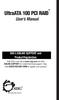 UltraATA 100 PCI RAID TM User s Manual SIIG s ONLINE SUPPORT and Product Registration Visit SIIG s web site at www.siig.com and click ONLINE SUPPORT for instant technical support. Also, click REGISTRATION
UltraATA 100 PCI RAID TM User s Manual SIIG s ONLINE SUPPORT and Product Registration Visit SIIG s web site at www.siig.com and click ONLINE SUPPORT for instant technical support. Also, click REGISTRATION
Chapter 2 Array Configuration [SATA Setup Utility] This chapter explains array configurations using this array controller.
![Chapter 2 Array Configuration [SATA Setup Utility] This chapter explains array configurations using this array controller. Chapter 2 Array Configuration [SATA Setup Utility] This chapter explains array configurations using this array controller.](/thumbs/21/1077848.jpg) Embedded MegaRAID SATA User's Guide Areas Covered Before Reading This Manual This section explains the notes for your safety and conventions used in this manual. Chapter 1 Overview This chapter introduces
Embedded MegaRAID SATA User's Guide Areas Covered Before Reading This Manual This section explains the notes for your safety and conventions used in this manual. Chapter 1 Overview This chapter introduces
Intel Rapid Storage Technology
 Intel Rapid Storage Technology User Guide August 2011 Revision 1.0 1 Document Number: XXXXXX INFORMATION IN THIS DOCUMENT IS PROVIDED IN CONNECTION WITH INTEL PRODUCTS. NO LICENSE, EXPRESS OR IMPLIED,
Intel Rapid Storage Technology User Guide August 2011 Revision 1.0 1 Document Number: XXXXXX INFORMATION IN THIS DOCUMENT IS PROVIDED IN CONNECTION WITH INTEL PRODUCTS. NO LICENSE, EXPRESS OR IMPLIED,
SATA II 4 Port PCI RAID Card RC217 User Manual
 SATA II 4 Port PCI RAID Card RC217 SATA II 4 Port PCI RAID Card This Manual is for many Models of SATAII RAID5 HBA that uses Silicon Image SATA II SiI3124 chipset: 1) 32bit PCI bus host card 2) 64bit PCI-X
SATA II 4 Port PCI RAID Card RC217 SATA II 4 Port PCI RAID Card This Manual is for many Models of SATAII RAID5 HBA that uses Silicon Image SATA II SiI3124 chipset: 1) 32bit PCI bus host card 2) 64bit PCI-X
Serial ATA RAID PCI Card
 Serial ATA RAID PCI Card User Manual 1 Features Silicon Image SiI3512 SATA controller chip Compliant with PCI Specification, Rev. 2.3 Compliant with Serial ATA 1.0 specification Provides two independent
Serial ATA RAID PCI Card User Manual 1 Features Silicon Image SiI3512 SATA controller chip Compliant with PCI Specification, Rev. 2.3 Compliant with Serial ATA 1.0 specification Provides two independent
2-Bay Raid Sub-System Smart Removable 3.5" SATA Multiple Bay Data Storage Device User's Manual
 2-Bay Raid Sub-System Smart Removable 3.5" SATA Multiple Bay Data Storage Device User's Manual www.vipower.com Table of Contents 1. How the SteelVine (VPMP-75211R/VPMA-75211R) Operates... 1 1-1 SteelVine
2-Bay Raid Sub-System Smart Removable 3.5" SATA Multiple Bay Data Storage Device User's Manual www.vipower.com Table of Contents 1. How the SteelVine (VPMP-75211R/VPMA-75211R) Operates... 1 1-1 SteelVine
How To Set Up Your Motherboard With A Power Supply And Power Supply On A Microtower 2.2 (Ios) With A Hard Disk Drive On A Mini Usb 2.3 (I386) With An External Hard Disk (I2)
 4-1-4 Configuring SATA Hard Drive(s) To configure SATA hard drive(s), follow the steps below: (1) Install SATA hard drive(s) in your system. (2) Configure SATA controller mode and boot sequence in BIOS
4-1-4 Configuring SATA Hard Drive(s) To configure SATA hard drive(s), follow the steps below: (1) Install SATA hard drive(s) in your system. (2) Configure SATA controller mode and boot sequence in BIOS
Serial ATA 4-Channel RAID Quick Installation Guide
 Serial ATA 4-Channel RAID Quick Installation Guide Introducing the Serial ATA 4-Channel RAID The Serial ATA 4-Channel RAID is an ultra high-speed four channel Serial ATA controller for use in Pentium class
Serial ATA 4-Channel RAID Quick Installation Guide Introducing the Serial ATA 4-Channel RAID The Serial ATA 4-Channel RAID is an ultra high-speed four channel Serial ATA controller for use in Pentium class
FastTrak TX4000, FastTrak S150 TX2plus, FastTrak S150 TX4 PROMISE ARRAY MANAGEMENT ( PAM) User Manual
 FastTrak TX4000, FastTrak S150 TX2plus, FastTrak S150 TX4 PROMISE ARRAY MANAGEMENT ( PAM) User Manual Version 1.1 Promise Array Management Copyright 2003 Promise Technology, Inc. Copyright by Promise Technology,
FastTrak TX4000, FastTrak S150 TX2plus, FastTrak S150 TX4 PROMISE ARRAY MANAGEMENT ( PAM) User Manual Version 1.1 Promise Array Management Copyright 2003 Promise Technology, Inc. Copyright by Promise Technology,
The SATA II PCIe RAID is an ultra high-speed two channel Serial ATA Generation II RAID controller for use in PCI Express enabled systems.
 SATA II PCIe RAID Quick Installation Guide Introducing the SATA II PCIe RAID The SATA II PCIe RAID is an ultra high-speed two channel Serial ATA Generation II RAID controller for use in PCI Express enabled
SATA II PCIe RAID Quick Installation Guide Introducing the SATA II PCIe RAID The SATA II PCIe RAID is an ultra high-speed two channel Serial ATA Generation II RAID controller for use in PCI Express enabled
RAID installation guide for Silicon Image SiI3114
 RAID installation guide for Silicon Image SiI3114 Contents Contents 2 1 Introduction 4 1.1 About this Guide 4 1.2 The Basics 4 1.2.1 What is RAID? 4 1.2.2 Advantages of RAID 4 1.2.3 Disadvantages of RAID
RAID installation guide for Silicon Image SiI3114 Contents Contents 2 1 Introduction 4 1.1 About this Guide 4 1.2 The Basics 4 1.2.1 What is RAID? 4 1.2.2 Advantages of RAID 4 1.2.3 Disadvantages of RAID
Secure Perfect RAID Recovery Instructions
 Secure Perfect RAID Recovery Instructions Contents Overview Dell PowerEdge 2500 RAID Level 1 Recovery Instructions Overview NOTE If you possess a previous version of this document, you may notice changes
Secure Perfect RAID Recovery Instructions Contents Overview Dell PowerEdge 2500 RAID Level 1 Recovery Instructions Overview NOTE If you possess a previous version of this document, you may notice changes
IDE2410 ATA-100 IDE RAID Card. Version 1.0
 IDE2410 ATA-100 IDE RAID Card Version 1.0 Contents 1.0 Features....P.3 2.0 System Requirement.P.3 3.0 Installing the ATA/100 IDE Controller Card P.4 4.0 Driver Installation..P.4 5.0 RAID Explained.P.7
IDE2410 ATA-100 IDE RAID Card Version 1.0 Contents 1.0 Features....P.3 2.0 System Requirement.P.3 3.0 Installing the ATA/100 IDE Controller Card P.4 4.0 Driver Installation..P.4 5.0 RAID Explained.P.7
VIA RAID Installation Guide
 VIA RAID Installation Guide 1 VIA BIOS RAID Installation Guide.... 3 1.1 Introduction of RAID... 3 1.2 RAID Configuration Precautions... 3 1.3 BIOS Configuration Utility.. 4 1.3.1 Enter BIOS Configuration
VIA RAID Installation Guide 1 VIA BIOS RAID Installation Guide.... 3 1.1 Introduction of RAID... 3 1.2 RAID Configuration Precautions... 3 1.3 BIOS Configuration Utility.. 4 1.3.1 Enter BIOS Configuration
LSI Software RAID Configuration Utility
 LSI Software RAID Configuration Utility E8581 First Edition August 2013 Copyright 2013 ASUSTeK COMPUTER INC. All Rights Reserved. No part of this manual, including the products and software described in
LSI Software RAID Configuration Utility E8581 First Edition August 2013 Copyright 2013 ASUSTeK COMPUTER INC. All Rights Reserved. No part of this manual, including the products and software described in
ATA-133 IDE RAID Card. Version 1.1
 ATA-133 IDE RAID Card Version 1.1 Contents 1.0 Features....P.3 2.0 Package Content....P.3 3.0 System Requirement.P.3 4.0 Installing the ATA/133 IDE Controller Card P.4 5.0 Driver Installation..P.5 6.0
ATA-133 IDE RAID Card Version 1.1 Contents 1.0 Features....P.3 2.0 Package Content....P.3 3.0 System Requirement.P.3 4.0 Installing the ATA/133 IDE Controller Card P.4 5.0 Driver Installation..P.5 6.0
Encore SATA2 RAID PCIe Card
 Encore SATA2 RAID PCIe Card User Manual Ver. 2.00 All brand names and trademarks are properties of their Respective owners. 1 Features and Benefits Compliant with PCI Express Base Specification 1.0a Compliant
Encore SATA2 RAID PCIe Card User Manual Ver. 2.00 All brand names and trademarks are properties of their Respective owners. 1 Features and Benefits Compliant with PCI Express Base Specification 1.0a Compliant
RAID EzAssist Configuration Utility Quick Configuration Guide
 RAID EzAssist Configuration Utility Quick Configuration Guide DB15-000277-00 First Edition 08P5520 Proprietary Rights Notice This document contains proprietary information of LSI Logic Corporation. The
RAID EzAssist Configuration Utility Quick Configuration Guide DB15-000277-00 First Edition 08P5520 Proprietary Rights Notice This document contains proprietary information of LSI Logic Corporation. The
Configuring ThinkServer RAID 100 on the TS140 and TS440
 Configuring ThinkServer RAID 100 on the TS140 and TS440 Lenovo ThinkServer TS Series Servers Lenovo Enterprise Product Group Version 1.0 September 17, 2013 2013 Lenovo. All rights reserved. LENOVO PROVIDES
Configuring ThinkServer RAID 100 on the TS140 and TS440 Lenovo ThinkServer TS Series Servers Lenovo Enterprise Product Group Version 1.0 September 17, 2013 2013 Lenovo. All rights reserved. LENOVO PROVIDES
Western Digital Hard Drive Installation Guide
 Western Digital Hard Drive Installation Guide Western Digital EIDE Hard Drive Installation Guide Information furnished by Western Digital is believed to be accurate and reliable. However, no responsibility
Western Digital Hard Drive Installation Guide Western Digital EIDE Hard Drive Installation Guide Information furnished by Western Digital is believed to be accurate and reliable. However, no responsibility
HP Server tc2120 Network Operating System Installation Guide
 HP Server tc2120 Network Operating System Installation Guide For: Microsoft Windows 2000 Server and SP3 Microsoft Windows 2000 Server and Microsoft Small Business Server 2000 Microsoft Windows 2003 Server
HP Server tc2120 Network Operating System Installation Guide For: Microsoft Windows 2000 Server and SP3 Microsoft Windows 2000 Server and Microsoft Small Business Server 2000 Microsoft Windows 2003 Server
4 Channel 6-Port SATA 6Gb/s PCIe RAID Host Card
 4 Channel 6-Port SATA 6Gb/s PCIe RAID Host Card User Manual Model: UGT-ST644R All brand names and trademarks are properties of their respective owners www.vantecusa.com Contents: Chapter 1: Introduction...
4 Channel 6-Port SATA 6Gb/s PCIe RAID Host Card User Manual Model: UGT-ST644R All brand names and trademarks are properties of their respective owners www.vantecusa.com Contents: Chapter 1: Introduction...
VIA RAID configurations
 VIA RAID configurations The motherboard includes a high performance IDE RAID controller integrated in the VIA VT8237R southbridge chipset. It supports RAID 0, RAID 1 and JBOD with two independent Serial
VIA RAID configurations The motherboard includes a high performance IDE RAID controller integrated in the VIA VT8237R southbridge chipset. It supports RAID 0, RAID 1 and JBOD with two independent Serial
esata 3.0Gbps RAID ExpressCard
 esata 3.0Gbps RAID ExpressCard 1. Introduction Quick Installation Guide The esata 3.0Gbps 2-channel RAID ExpressCard provides two ultra high-speed esata channels with RAID 0/1 features into your notebook
esata 3.0Gbps RAID ExpressCard 1. Introduction Quick Installation Guide The esata 3.0Gbps 2-channel RAID ExpressCard provides two ultra high-speed esata channels with RAID 0/1 features into your notebook
HP ProLiant ML110 Server Network Operating System Installation Guide
 HP ProLiant ML110 Server Network Operating System Installation Guide January 2004 (First Edition) Part Number 344-535-001 Regulatory Model Number HSTNS-3100 2004 Hewlett-Packard Development Company, L.P.
HP ProLiant ML110 Server Network Operating System Installation Guide January 2004 (First Edition) Part Number 344-535-001 Regulatory Model Number HSTNS-3100 2004 Hewlett-Packard Development Company, L.P.
MaxAttach NAS 4000 Series OS 2.2 Hard Disk Drive Replacement
 MaxAttach NAS 4000 Series MaxAttach NAS 4000 Series OS 2.2 Hard Disk Drive Replacement DOCUMENT OVERVIEW Who Should Use This Instruction Set This MaxAttach NAS 4000 Series by Maxtor HDD Replacement Instruction
MaxAttach NAS 4000 Series MaxAttach NAS 4000 Series OS 2.2 Hard Disk Drive Replacement DOCUMENT OVERVIEW Who Should Use This Instruction Set This MaxAttach NAS 4000 Series by Maxtor HDD Replacement Instruction
VAIO Computer Recovery Options Guide
 VAIO Computer Recovery Options Guide This guide provides information about restoring individual software programs, software drivers, drive partition(s), or the hard disk drive to the original factory settings.
VAIO Computer Recovery Options Guide This guide provides information about restoring individual software programs, software drivers, drive partition(s), or the hard disk drive to the original factory settings.
5-Bay Raid Sub-System Smart Removable 3.5" SATA Multiple Bay Data Storage Device User's Manual
 5-Bay Raid Sub-System Smart Removable 3.5" SATA Multiple Bay Data Storage Device User's Manual www.vipower.com Table of Contents 1. How the SteelVine (VPMP-75511R/VPMA-75511R) Operates... 1 1-1 SteelVine
5-Bay Raid Sub-System Smart Removable 3.5" SATA Multiple Bay Data Storage Device User's Manual www.vipower.com Table of Contents 1. How the SteelVine (VPMP-75511R/VPMA-75511R) Operates... 1 1-1 SteelVine
Intel ICH7R/ICH9R/ICH10R HostRAID Setup Guidelines
 Intel ICH7R/ICH9R/ICH10R HostRAID Setup Guidelines Intel ICH7R/ICH9R/ICH10R HostRAID Setup Guidelines After all hardware has been installed, you must fi rst confi gure the Intel SATA HostRAID settings
Intel ICH7R/ICH9R/ICH10R HostRAID Setup Guidelines Intel ICH7R/ICH9R/ICH10R HostRAID Setup Guidelines After all hardware has been installed, you must fi rst confi gure the Intel SATA HostRAID settings
SATA 150 RAID. user. Model 176767 MAN-176767-UM-1007-01
 SATA 150 RAID Controller PCI Card user manual Model 176767 MAN-176767-UM-1007-01 introduction Thank you for purchasing this MANHATTAN SATA 150 RAID Controller PCI Card, Model 176767. The easy-to-follow
SATA 150 RAID Controller PCI Card user manual Model 176767 MAN-176767-UM-1007-01 introduction Thank you for purchasing this MANHATTAN SATA 150 RAID Controller PCI Card, Model 176767. The easy-to-follow
HostRAID. User s Guide
 R HostRAID User s Guide Copyright 2001-2002 Adaptec, Inc. All rights reserved. No part of this publication may be reproduced, stored in a retrieval system, or transmitted in any form or by any means, electronic,
R HostRAID User s Guide Copyright 2001-2002 Adaptec, Inc. All rights reserved. No part of this publication may be reproduced, stored in a retrieval system, or transmitted in any form or by any means, electronic,
SATARAID5 Serial ATA RAID5 Management Software. Users Manual
 SATARAID5 Serial ATA RAID5 Management Software Home Edition Users Manual 03/14/05 Silicon Image, Inc. 1060 East Arques Ave. Sunnyvale CA 94085 (408) 616-4000 www.siliconimage.com Copyright 2004, Silicon
SATARAID5 Serial ATA RAID5 Management Software Home Edition Users Manual 03/14/05 Silicon Image, Inc. 1060 East Arques Ave. Sunnyvale CA 94085 (408) 616-4000 www.siliconimage.com Copyright 2004, Silicon
INTRODUCTION INSTALLING THE SCSI CARD 2940UW PRO
 2940UWPro-ig.qxd 12/21/98 9:55 AM Page 1 INTRODUCTION With the SCSI Card 2940UW Pro, you can connect up to 15 SCSI devices to any IBM-compatible computer with PCI expansion slots. This installation guide
2940UWPro-ig.qxd 12/21/98 9:55 AM Page 1 INTRODUCTION With the SCSI Card 2940UW Pro, you can connect up to 15 SCSI devices to any IBM-compatible computer with PCI expansion slots. This installation guide
Updates Click to check for a newer version of the CD Press next and confirm the disc burner selection before pressing finish.
 Backup. If your computer refuses to boot or load Windows or if you are trying to restore an image to a partition the Reflect cannot lock (See here), and then you will have to start your PC using a rescue
Backup. If your computer refuses to boot or load Windows or if you are trying to restore an image to a partition the Reflect cannot lock (See here), and then you will have to start your PC using a rescue
6-Port SATA II 150 PCI Host Card w/raid
 6-Port SATA II 150 PCI Host Card w/raid User Manual Model: UGT-ST310R All brand names and trademarks are properties of their respective owners. w w w. v a n t e c u s a. c o m Table of Contents 1. Bus
6-Port SATA II 150 PCI Host Card w/raid User Manual Model: UGT-ST310R All brand names and trademarks are properties of their respective owners. w w w. v a n t e c u s a. c o m Table of Contents 1. Bus
SiI3132 SATARAID5 Storage Management Software User Manual
 SiI3132 SATARAID5 Storage Management Software User Manual Home Edition Silicon Image, Inc. 1060 East Arques Ave. Sunnyvale CA 94085 (408) 616-4000 www.siliconimage.com Copyright 2004, Silicon Image, Inc.
SiI3132 SATARAID5 Storage Management Software User Manual Home Edition Silicon Image, Inc. 1060 East Arques Ave. Sunnyvale CA 94085 (408) 616-4000 www.siliconimage.com Copyright 2004, Silicon Image, Inc.
PCIe SATA 6G Raid Card
 PCIe SATA 6G Raid Card User Manual Ver. 1.00 All brand names and trademarks are properties of their respective owners. Contents: Chapter 1: Introduction... 3 1.1 Product Introduction... 3 1.2 Features...
PCIe SATA 6G Raid Card User Manual Ver. 1.00 All brand names and trademarks are properties of their respective owners. Contents: Chapter 1: Introduction... 3 1.1 Product Introduction... 3 1.2 Features...
4 Backing Up and Restoring System Software
 4 Backing Up and Restoring System Software In this Chapter... Planning a Backup Strategy, 4-3 Preparing for Disaster Recovery, 4-4 Creating Boot Recovery Diskettes, 4-5 Making a Full Backup Tape, 4-8 Restoring
4 Backing Up and Restoring System Software In this Chapter... Planning a Backup Strategy, 4-3 Preparing for Disaster Recovery, 4-4 Creating Boot Recovery Diskettes, 4-5 Making a Full Backup Tape, 4-8 Restoring
This user guide describes features that are common to most models. Some features may not be available on your computer.
 RAID User Guide Copyright 2011 Hewlett-Packard Development Company, L.P. Intel is a trademark of Intel Corporation in the U.S. and other countries. Microsoft and Windows are U.S. registered trademarks
RAID User Guide Copyright 2011 Hewlett-Packard Development Company, L.P. Intel is a trademark of Intel Corporation in the U.S. and other countries. Microsoft and Windows are U.S. registered trademarks
drive atapi User s Guide Operating Your Zip Drive Zip Tips Iomega Tools Software Special Information for Windows NT, Windows 95, and Windows/DOS
 drive TM atapi 100 User s Guide Operating Your Zip Drive Zip Tips Iomega Tools Software Special Information for Windows NT, Windows 95, and Windows/DOS User s Guide Operating Your Zip Drive... 3 Zip Tips...
drive TM atapi 100 User s Guide Operating Your Zip Drive Zip Tips Iomega Tools Software Special Information for Windows NT, Windows 95, and Windows/DOS User s Guide Operating Your Zip Drive... 3 Zip Tips...
Intel ESB2 SATA RAID Setup Guidelines
 Intel ESB2 SATA RAID Setup Guidelines Intel ESB2 SATA RAID Setup Guidelines After all the hardware has been installed, you must first configure Intel ESB2 SATA RAID Settings before you install the Windows
Intel ESB2 SATA RAID Setup Guidelines Intel ESB2 SATA RAID Setup Guidelines After all the hardware has been installed, you must first configure Intel ESB2 SATA RAID Settings before you install the Windows
RocketRAID 1820. User, s Manual. Revision: 1.0 Date: Sept. 2003 HighPoint Technologies, Inc.
 RocketRAID 1820 User, s Manual Revision: 1.0 Date: Sept. 2003 HighPoint Technologies, Inc. Notice Reasonable effort has been made to ensure that the information in this manual is accurate. HighPoint assumes
RocketRAID 1820 User, s Manual Revision: 1.0 Date: Sept. 2003 HighPoint Technologies, Inc. Notice Reasonable effort has been made to ensure that the information in this manual is accurate. HighPoint assumes
Microsoft BackOffice Small Business Server 4.5 Installation Instructions for Compaq Prosignia and ProLiant Servers
 Integration Note October 2000 Prepared by OS Integration Engineering Compaq Computer Corporation Contents Introduction...3 Requirements...3 Minimum Requirements...4 Required Information...5 Additional
Integration Note October 2000 Prepared by OS Integration Engineering Compaq Computer Corporation Contents Introduction...3 Requirements...3 Minimum Requirements...4 Required Information...5 Additional
Magic Card Plus User Manual
 TABLE OF CONTENTS Magic Card Plus User Manual Rogev Computers LTD http://www.rogev.com Tel: 972-9-7469155 Fax: 972-9-7469196 Copyright 2 Important notice for user 2 Chapter 1 introduction 3 1-1Scope of
TABLE OF CONTENTS Magic Card Plus User Manual Rogev Computers LTD http://www.rogev.com Tel: 972-9-7469155 Fax: 972-9-7469196 Copyright 2 Important notice for user 2 Chapter 1 introduction 3 1-1Scope of
Chapter 2 Installation
 Installation Chapter 2 Installation This chapter will guide you through the installation of the Quartet Serial PCI. There are no jumpers or switches to set for this PCI Plug-n-Play board. 2-1 Hardware
Installation Chapter 2 Installation This chapter will guide you through the installation of the Quartet Serial PCI. There are no jumpers or switches to set for this PCI Plug-n-Play board. 2-1 Hardware
Serial-ATA IDE Card. Version 1.0
 Serial-ATA IDE Card Version 1.0 Contents 1.0 Features....P.3 2.0 System Requirement.P.3 3.0 Driver Installation..P.4 Windows NT4.0 / 2000 / XP Fresh Installation.. P4 Windows 98SE / ME Fresh Installation.
Serial-ATA IDE Card Version 1.0 Contents 1.0 Features....P.3 2.0 System Requirement.P.3 3.0 Driver Installation..P.4 Windows NT4.0 / 2000 / XP Fresh Installation.. P4 Windows 98SE / ME Fresh Installation.
Supermicro SCSI Manual
 Supermicro SCSI Manual Including: Adaptec EZ-SCSI Quick Reference Adaptec 7800 Family Manager Set v3.x 1.0 The information in this manual has been carefully reviewed and is believed to be accurate. The
Supermicro SCSI Manual Including: Adaptec EZ-SCSI Quick Reference Adaptec 7800 Family Manager Set v3.x 1.0 The information in this manual has been carefully reviewed and is believed to be accurate. The
Corsair Flash Voyager USB 2.0 Flash Drive UFD Utility User s Manual
 Corsair Flash Voyager USB 2.0 Flash Drive UFD Utility User s Manual Contents For AP v2.10.0.0 Release For Windows 98/ME/2000/XP Version 1.1B (08/27/2004) Contents...1 Introduction...1 Features & Specifications...2
Corsair Flash Voyager USB 2.0 Flash Drive UFD Utility User s Manual Contents For AP v2.10.0.0 Release For Windows 98/ME/2000/XP Version 1.1B (08/27/2004) Contents...1 Introduction...1 Features & Specifications...2
Intel ICH5R Serial ATA RAID. Quick User s Guide
 Intel ICH5R Serial ATA RAID Quick User s Guide Quick User s Guide Version 1.0 G52-M6728X9-K01 1 Edition April 2003 Copyright 2003 MICRO-STAR INT L CO., LTD. The material in this document is the intellectual
Intel ICH5R Serial ATA RAID Quick User s Guide Quick User s Guide Version 1.0 G52-M6728X9-K01 1 Edition April 2003 Copyright 2003 MICRO-STAR INT L CO., LTD. The material in this document is the intellectual
SERIAL ATA HOST CONTROLLER CARD USER MANUAL SATA3112-150R SATA3112-150I WARNING
 SD-SIL3112-041103 SERIAL ATA HOST CONTROLLER CARD USER MANUAL SATA3112-150R SATA3112-150I WARNING Before installing and activating RAID function, please make sure you have a complete backup of your existing
SD-SIL3112-041103 SERIAL ATA HOST CONTROLLER CARD USER MANUAL SATA3112-150R SATA3112-150I WARNING Before installing and activating RAID function, please make sure you have a complete backup of your existing
Intel Matrix Storage Console
 Intel Matrix Storage Console Reference Content January 2010 Revision 1.0 INFORMATION IN THIS DOCUMENT IS PROVIDED IN CONNECTION WITH INTEL PRODUCTS. NO LICENSE, EXPRESS OR IMPLIED, BY ESTOPPEL OR OTHERWISE,
Intel Matrix Storage Console Reference Content January 2010 Revision 1.0 INFORMATION IN THIS DOCUMENT IS PROVIDED IN CONNECTION WITH INTEL PRODUCTS. NO LICENSE, EXPRESS OR IMPLIED, BY ESTOPPEL OR OTHERWISE,
HP Embedded SATA RAID Controller
 HP Embedded SATA RAID Controller User Guide Part number: 391679-002 Second Edition: August 2005 Legal notices Copyright 2005 Hewlett-Packard Development Company, L.P. The information contained herein is
HP Embedded SATA RAID Controller User Guide Part number: 391679-002 Second Edition: August 2005 Legal notices Copyright 2005 Hewlett-Packard Development Company, L.P. The information contained herein is
