To the CPA Telephone Meeting Chairperson
|
|
|
- Claude Shaw
- 8 years ago
- Views:
Transcription
1 Meeting Material from CPA CPA Telephone Meeting Suggested Guidelines To the CPA Telephone Meeting Chairperson Thank you for leading a CPA telephone meeting. The telephone meeting is a safe place for CPA members to come and listen and/or share their experience, strength and hope with one another. As a trusted servant to CPA, giving of your time and energy is a great way to meet other members and experience the joy of service work. It is suggested that you be a member of CPA for a minimum of 6 months when you assume this service role. Before leading for the first time it is recommended these guidelines be reviewed with a more experienced CPA member to answer questions and offer support to you. These guidelines are suggestions and were created to help new leaders through the process of chairing a telephone meeting. Keep in mind that each group has its own meeting format and these guidelines are intended to supplement that format. You will find helpful hints for leading a successful telephone meeting, especially for people who call in for the first time and are unfamiliar with telephone meetings. We hope this helps to answer your questions so you can feel confident in this service position. On the last page you will find a reference guide listing the teleconference service keypad controls. This page can be printed out for you to keep nearby and have easily accessible for use during a meeting. Telephone Conference Call Operation Instructions As leader of the meeting, you will dial into the meeting as the Conference Organizer. This will give you access to useful functions, such as muting the call when there is static or other background noise. To dial in as a Conference Organizer: Dial into the meeting using the conference telephone number as usual. When asked to enter your access code, dial the asterisk (star-shaped symbol) * and then the access code. CPA Teleconference Number: Access Code for Conference Organizer: (Hit Star then the code) * Page 1 of 6
2 A. Conference Modes There are 3 modes available during a conference call. Here is a description of the three modes: 1. In Conversation mode, all lines are open and un-muted (you hear everybody at once) 2. In Q&A mode, only the leader can be heard but participants can un-mute their phone by pressing *6. 3. In Presentation mode, participants are muted and have no option to unmute themselves. You can only hear the Conference Organizer. The Conference modes are a three position toggle that works by pressing *7 for each mode. The first *7 is Conversation mode, 2nd *7 is Q&A mode, third *7 is Presentation Mode and the 4th *7 will cycle back to Conversation mode again. A voice prompt will alert you to the current mode each time you change the configuration. Participants can mute and un-mute in Conversation and Q&A Modes. When a speaker wishes to share, they can un-mute themselves by pressing *6 and return to mute by pressing *6 after they share. Presentation mode does not allow anyone to un-mute. When you begin the call is in Conversation mode. Static, echoing and other noise on a conference call are disruptive and can be introduced by one or more participants. Our conference hosting company strongly recommends conducting the meeting in Q&A mode. Therefore, the suggested mode to use for CPA telephone meetings is Q&A Mode. In this mode all participants are muted, which should prevent noise disturbances and other technical difficulties. This can only be done if you are the Conference Organizer by dialing into the conference using the access code with the * in front (* ). After calling in, by pressing *7 it will change the conference mode. As the chairperson, you do have the option of using Conversation mode and asking participants to mute their phones individually. However, if a participant fails to mute their phone or there is still background noise, you can mute the entire conference by entering Q&A Mode. For Example: If asking everyone to mute while a person is trying to share, and there is STILL disturbing background noise, follow these steps: 1. Politely interrupt the person sharing and advise the person sharing that there is background noise. 2. Tell the person sharing that you are muting the conference line and ask them to come back and finish their share by pressing *6 to unmute. Mute the conference line by pressing *7 until the voice says Q&A mode. (Participants cannot hear what you hear on the conference line.) Page 2 of 6
3 3. You may also need to unmute your phone by pressing *6 to be heard on the conference call after entering Q&A Mode. 4. Ask the person to continue sharing. If they don t respond remind them to press *6 to unmute. B. VoIP, SKYPE, VONAGE, AND OTHER CABLE COMPANIES The conference call company has advised us that problems sometimes arise if participants are using VoIP (Voice Over Internet Protocol) services to dial in such as Skype, Vonage, or other phone service provided by many cable TV companies. If a Conference Organizer is using one of these services and the conference call does not respond to * commands, sometimes simply pressing the key a bit longer can help. Also, speaking over some of these services can distort the participant s voice so they are difficult to hear. Unfortunately, there are no recommendations to remedy voice quality issues when using VoIP. In extreme cases, the best solution is to simply use a standard landline. HELFPUL HINTS FOR A SUCCESSFUL MEETING A. BEFORE YOU BEGIN Call from a quiet location. Disable call waiting by dialing *70 before dialing into the conference, otherwise the beeping may disrupt the call. You want as strong a connection as possible. When available a landline often sounds clearer to participants than a cell phone or VoIP line. If using a VoIP connection and your voice is not clearly understood, members will have a difficult time understanding you. The only way to correct this is to use a landline. Arrive a few minutes before the designated start time so others don t have to wait and the meeting can begin promptly. To save time, ask for volunteers to help with the meeting tasks prior to commencing the meeting. Start promptly at the hour the meeting is scheduled. If it is a literature meeting, select a reading prior to the meeting and announce to everyone what book you will be reading from so they can have it ready. Keep your own phone on mute *6 to block out background noise. If it s your first time using the service, consider conducting a test session with another member to familiarize yourself with the touch-tone commands and other functionality that is available. When there is an echo on the line or voice distortion of any kind, try using the Q&A mode to correct the situation. Page 3 of 6
4 B. INTRODUCTIONS To keep the opening introductions concise, ask participants to limit their introductions to what is listed in the meeting format. Most formats ask members to announce their name, where they live and whether they live with chronic pain or chronic illness. For the sake of time, you can ask members to please hold any personal comments for when they share rather than when they introduce themselves. This will allow you to move through the introductions briskly and get to the meeting topic. If two people share at once and you hear them both, welcome them both and move on to the next person. It is important for the chairperson to simply acknowledge members announcements so they know they are being heard and not muted. C. SHARING It takes time to get ready to share as a member contemplates what was shared or read, then organizes their thoughts to share with the group, and finally un-mutes their phones so they can be heard. The process of a member preparing to share can take anywhere from 10, 20, 30 or more seconds. Allowing time for the members to go through this process sometimes creates silence on the line, which is to be expected. The meeting participants don t need to ask if they can share. If they want to share, they simply state their name and say they would like to share. Since there are no visual cues it is important to acknowledge the person by saying something like, go ahead or okay, which will help the person know they are heard. After a member shares, a simple response such as thank you is enough to let the person know they were heard. Refrain from comments of any kind or expressing exuberance about a share. Making any comments after somebody shares is cross talk. As the leader, it is especially important that you set the example. It is natural to want to say great share. However, if it isn t said to every person who shares, then some people might think their share isn t as good as the one prior or after. Simply say thank you or some other indication in the same tone of voice for every person that has finished sharing. Again, since visual cues are absent, it will open the line for the next person to speak. D. TIME Keep an eye on the clock and remember the meeting is 60 minutes. Consider that the meeting opens with several readings and introductions, lasting minutes. If the meeting format calls for newcomers to share at the end of the meeting for 5 minutes, this can leave 30 minutes or less to introduce a topic, read the selected reading and sharing guidelines, which leaves limited time for members to begin open sharing. It is important to allow time for as many people as possible that wish to share during the meeting. Page 4 of 6
5 E. TIME KEEPER Emphasize that shares are limited to what is listed on the meeting format in order to allow everyone time to share. Encourage folks to watch their own time while sharing prior to asking for help from a time keeper. However, if after pressing * and #, you note there are very few members attending, or conversely, there is a significant number of people attending, you have the option of adjusting the share time to accommodate the number of participants. (Pressing * and # will announce the number of members in the meeting to the Conference Organizer.) F. FELLOWSHIP TIME After the meeting is a good time to welcome newcomers, share personal details, get numbers, connect and share with other members, find a sharing partner or sponsor, make other announcements and enjoy fellowship. It s a good time to remind members to come to the meeting early for the same reasons. Moderator-Controls Instructions Conference Touch-Tone Reference Guide CONFERENCE ORGANIZER KEYPAD CONTROL INSTRUCTIONS Your telephone touchtone keypad is all you need to activate Instant Conference functions. Below is a guide with the most frequently used commands. Please note that some actions, such as muting the other callers, are accessible to the Conference Organizer only. Only the chairperson logs in as the Conference Organizer. *4 = hear the help menu You will hear all of the commands available. However, CPA only uses the commands listed here. All members have access to this command. *5 = lock or unlock the conference Although CPA does not use this command, it may inadvertently be locked accidentally. If you accidentally lock the conference, pressing *5 again will unlock the conference. Only the Conference Organizer has access to this command. *6 = mute or unmute yourself All members can use this command. Page 5 of 6
6 *7 = change muting mode This gives you access to the three modes, which are announced each time you press *7. This command is available only to the Conference Organizer. (See below Conference Mute Modes. ) *# = number of participants in conference Pressing * and # will announce the number of members in the meeting. Conference Mute Modes: 1. In Conversation Mode, all lines are open and un-muted. 2. In Q&A Mode, only organizers can be heard. Non-organizers can mute/unmute their phone by pressing *6. 3. In Presentation Mode, non-organizers are muted and have no option to unmute themselves. The Conference Mode is a three position toggle accessed by pressing *7 repeatedly in this order: Conversation Mode => Q & A Mode=> Presentation A voice prompt will alert you to the current mode each time you change the configuration. Participants will not hear the voice prompts, only the person who signed in as Conference Organizer. Page 6 of 6
Operator Assisted Conference Call Instructions
 Operator Assisted Conference Call Instructions There are 3 types of callers in this conference call; the operator, the host, and the members; each having a unique ID number. Operator: Only one operator
Operator Assisted Conference Call Instructions There are 3 types of callers in this conference call; the operator, the host, and the members; each having a unique ID number. Operator: Only one operator
USER MANUAL. For. Unlimited Conferencing
 USER MANUAL For Unlimited Conferencing Table of Contents How to Start a Conference Call... 2 System Features... 3 Conference Viewer... 7 My Account... 8 Appendix A: Frequently Asked Questions... 9 Appendix
USER MANUAL For Unlimited Conferencing Table of Contents How to Start a Conference Call... 2 System Features... 3 Conference Viewer... 7 My Account... 8 Appendix A: Frequently Asked Questions... 9 Appendix
OPERATOR ASSISTANCE (*0) - Immediate operator support is available by pressing *0 on your telephone keypad*.
 In Short: How to Conduct a Conference Call 1. Dial in to the system using either the toll or toll-free domestic phone number or the international phone number that was supplied to you. 2. Enter your HOST
In Short: How to Conduct a Conference Call 1. Dial in to the system using either the toll or toll-free domestic phone number or the international phone number that was supplied to you. 2. Enter your HOST
Alteva Collaborate USER GUIDE
 Alteva Collaborate USER GUIDE Setting Up a Conference Call When you are ready for a conference follow these simple steps: 1. Inform all participants of the date and time of the conference. 2. Give all
Alteva Collaborate USER GUIDE Setting Up a Conference Call When you are ready for a conference follow these simple steps: 1. Inform all participants of the date and time of the conference. 2. Give all
High Quality Automated Conference Calling. No reservations, 24 Hour Instant Access, Permanent Dial Information
 High Quality Automated Conference Calling No reservations, 24 Hour Instant Access, Permanent Dial Information Feature rich commands via telephone keypad or Web Controls International Toll Free service
High Quality Automated Conference Calling No reservations, 24 Hour Instant Access, Permanent Dial Information Feature rich commands via telephone keypad or Web Controls International Toll Free service
BT MeetMe Global Access User guide
 BT MeetMe Global Access User guide BT MeetMe Global Access is an instant audio conferencing service that only requires access from a fixed or mobile phone, to enable virtual meetings with up to 40 participants.
BT MeetMe Global Access User guide BT MeetMe Global Access is an instant audio conferencing service that only requires access from a fixed or mobile phone, to enable virtual meetings with up to 40 participants.
INFOCONNECT AUDIO CONFERENCING CHAIRPERSON USER GUIDE
 INFOCONNECT AUDIO CONFERENCING CHAIRPERSON USER GUIDE CHAIRPERSON SUBSCRIPTION INFORMATION 2 SET UP A CONFERENCE CALL 2 START A CONFERENCE CALL 2 INFOCONNECT ACCOUNT OPTIONS 2 COMMANDS AND FEATURES 3 MANAGE
INFOCONNECT AUDIO CONFERENCING CHAIRPERSON USER GUIDE CHAIRPERSON SUBSCRIPTION INFORMATION 2 SET UP A CONFERENCE CALL 2 START A CONFERENCE CALL 2 INFOCONNECT ACCOUNT OPTIONS 2 COMMANDS AND FEATURES 3 MANAGE
USER MANUAL. For. Unlimited Audio Conferencing
 USER MANUAL For Unlimited Audio Conferencing Table of Contents How to Start a Conference Call... 2 System Features... 3 Conference Viewer... 7 Online Customer Care Center... 8 Appendix A: Frequently Asked
USER MANUAL For Unlimited Audio Conferencing Table of Contents How to Start a Conference Call... 2 System Features... 3 Conference Viewer... 7 Online Customer Care Center... 8 Appendix A: Frequently Asked
Budget Conferencing User Guide
 Budget Conferencing User Guide Welcome! This user guide contains detailed instructions on how to use our conferencing services, including touch tone commands. Using this guide you can set up your next
Budget Conferencing User Guide Welcome! This user guide contains detailed instructions on how to use our conferencing services, including touch tone commands. Using this guide you can set up your next
BT MeetMe User guide
 BT MeetMe User guide BT MeetMe is an instant audio conferencing service that only requires access from a fixed or mobile phone to enable virtual meetings with up to 40 participants. No prior booking is
BT MeetMe User guide BT MeetMe is an instant audio conferencing service that only requires access from a fixed or mobile phone to enable virtual meetings with up to 40 participants. No prior booking is
Using BT MeetMe with Skype for Business Online
 Using BT MeetMe with Skype for Business Online User Guide BT Conferencing Last modified: July 2015 Version: 3.1 Contents Introduction 2 Why, when, and what Scheduling and inviting 3 Scheduling a conference
Using BT MeetMe with Skype for Business Online User Guide BT Conferencing Last modified: July 2015 Version: 3.1 Contents Introduction 2 Why, when, and what Scheduling and inviting 3 Scheduling a conference
Audio Conferencing Service: Chairperson s Guide
 Audio Conferencing Service: Chairperson s Guide Table of Contents Getting Started Setting Up a Conference Call Controls and Commands Chairperson Commands and Features Participant Commands and Features
Audio Conferencing Service: Chairperson s Guide Table of Contents Getting Started Setting Up a Conference Call Controls and Commands Chairperson Commands and Features Participant Commands and Features
BT MeetMe User guide
 BT MeetMe User guide BT MeetMe is an instant audio conferencing service that only requires access from a fixed or mobile phone to enable virtual meetings with up to 40 participants. No prior booking is
BT MeetMe User guide BT MeetMe is an instant audio conferencing service that only requires access from a fixed or mobile phone to enable virtual meetings with up to 40 participants. No prior booking is
Reservationless Conferencing
 CHAIRPERSON SUBSCRIPTION INFORMATION As a Reservationless Chairperson, you will receive: Permanent dial-in numbers (toll and toll-free/free phone) 7-digit Access Code (used by you and your participants)
CHAIRPERSON SUBSCRIPTION INFORMATION As a Reservationless Chairperson, you will receive: Permanent dial-in numbers (toll and toll-free/free phone) 7-digit Access Code (used by you and your participants)
Premier Quality Automated Conference Calling. No reservations, 24 Hour Instant Access, Permanent Dial Information
 Premier Quality Automated Conference Calling No reservations, 24 Hour Instant Access, Permanent Dial Information Feature rich commands via telephone keypad or Web Controls Toll Free and Local access numbers
Premier Quality Automated Conference Calling No reservations, 24 Hour Instant Access, Permanent Dial Information Feature rich commands via telephone keypad or Web Controls Toll Free and Local access numbers
Chapter 9 Telephone Conferencing
 Chapter 9 Telephone Conferencing The Telephony feature of Elluminate Live! enables you to conduct your audio communications with other session attendees via telephone conferencing, while continuing to
Chapter 9 Telephone Conferencing The Telephony feature of Elluminate Live! enables you to conduct your audio communications with other session attendees via telephone conferencing, while continuing to
Conference Connections User Guide. Quick, Easy, On-demand Reservationless Conferencing. Verizon Enterprise Solutions Group
 Conference Connections User Guide Quick, Easy, On-demand Reservationless Conferencing. Verizon Enterprise Solutions Group Table of Contents Introduction 2 User Terms and Definitions 3 Feature Descriptions
Conference Connections User Guide Quick, Easy, On-demand Reservationless Conferencing. Verizon Enterprise Solutions Group Table of Contents Introduction 2 User Terms and Definitions 3 Feature Descriptions
ClaireExpress User Guide
 ClaireExpress User Guide All you need to know to make a conference call using ClaireExpress can be found in this manual. If you need of additional assistance of how to make your conference call or you
ClaireExpress User Guide All you need to know to make a conference call using ClaireExpress can be found in this manual. If you need of additional assistance of how to make your conference call or you
Feature Reference. Features: Call Forwarding Call Waiting Conference Calling Outbound Caller ID Block Last Call Return VoiceMail
 Feature Reference This document will provide you with information on and how to use the following features of your phone service with Standard Broadband. Features: Call Forwarding Call Waiting Conference
Feature Reference This document will provide you with information on and how to use the following features of your phone service with Standard Broadband. Features: Call Forwarding Call Waiting Conference
Conferencing Moderator Guide - Proprietary - 2007 Nextera Communications. Conferencing Moderator Guide
 - Proprietary - Conferencing Moderator Guide TABLE OF CONTENTS 1 INTRODUCTION...3 2 ACTIVATING THE CONFERENCE CALL...3 3 QUICK KEY REFERENCE FOR TELEPHONE ADMINISTRATION...3 4 WEB INTERFACE...4 4.1 Accessing
- Proprietary - Conferencing Moderator Guide TABLE OF CONTENTS 1 INTRODUCTION...3 2 ACTIVATING THE CONFERENCE CALL...3 3 QUICK KEY REFERENCE FOR TELEPHONE ADMINISTRATION...3 4 WEB INTERFACE...4 4.1 Accessing
Using BT MeetMe with Microsoft Lync Online
 Using BT MeetMe with Microsoft Lync Online User Guide BT Conferencing Last modified: 12 Nov 2014 Version: 2.0.0 Contents Introduction 2 Why, when, and what Scheduling & inviting 3 Scheduling a conference
Using BT MeetMe with Microsoft Lync Online User Guide BT Conferencing Last modified: 12 Nov 2014 Version: 2.0.0 Contents Introduction 2 Why, when, and what Scheduling & inviting 3 Scheduling a conference
User guide. Using BT MeetMe with Microsoft Lync Enterprise.
 User guide. Using BT MeetMe with Microsoft Lync Enterprise. Contents. Introduction Why, when, and what Scheduling and inviting Scheduling a conference with Outlook Joining Joining the conference Joining
User guide. Using BT MeetMe with Microsoft Lync Enterprise. Contents. Introduction Why, when, and what Scheduling and inviting Scheduling a conference with Outlook Joining Joining the conference Joining
If a participant calls in before you, he/she will hear music until you, the host, join the call.
 How do I use my AT&T Reservationless Conference Service: AT&T TeleConference Services Reservationless Conferencing provides users the ease of having a conference call anytime of the day or night without
How do I use my AT&T Reservationless Conference Service: AT&T TeleConference Services Reservationless Conferencing provides users the ease of having a conference call anytime of the day or night without
Free Conference USA User Guide
 100% FR EE There s never a charge to use Free Conference USA or any of our powerful features. NO A DV ERTISING We don t promote our service to your callers, nor will you or your callers ever be subjected
100% FR EE There s never a charge to use Free Conference USA or any of our powerful features. NO A DV ERTISING We don t promote our service to your callers, nor will you or your callers ever be subjected
AVAYA VOICE OVER INTERNET PROTOCOL (VOIP) TELEPHONE USER MANUAL. Revised by Leeward CC IT October 2012. University of Hawaiʻi Community Colleges
 AVAYA VOICE OVER INTERNET PROTOCOL (VOIP) TELEPHONE USER MANUAL Revised by Leeward CC IT October 2012 University of Hawaiʻi Community Colleges Hawaiian Telecom Copyright 2012 Table of Contents PLACING
AVAYA VOICE OVER INTERNET PROTOCOL (VOIP) TELEPHONE USER MANUAL Revised by Leeward CC IT October 2012 University of Hawaiʻi Community Colleges Hawaiian Telecom Copyright 2012 Table of Contents PLACING
1. Dial into the system using either the toll-free domestic phone number or the international (toll) phone number that was supplied to you.
 How to Conference Call 3 Easy Steps 1. Dial into the system using either the toll-free domestic phone number or the international (toll) phone number that was supplied to you. 2. Enter your HOST CODE followed
How to Conference Call 3 Easy Steps 1. Dial into the system using either the toll-free domestic phone number or the international (toll) phone number that was supplied to you. 2. Enter your HOST CODE followed
1. Dial into the system using either the toll-free domestic phone number or the international phone number that was supplied to you.
 Quick Start - Conference Call Setup 1. Dial into the system using either the toll-free domestic phone number or the international phone number that was supplied to you. 2. Enter your HOST ENTRY CODE followed
Quick Start - Conference Call Setup 1. Dial into the system using either the toll-free domestic phone number or the international phone number that was supplied to you. 2. Enter your HOST ENTRY CODE followed
AT&T Reservationless Service User Guide. April 16, 2007
 April 16, 2007 CHAPTER ONE...3 AT&T RESERVATIONLESS SERVICE INTRODUCTION..3 USER TYPES...3 ACCESS NUMBERS, PASSWORD, AND SECURITY CODE...3 PREPARING FOR A CONFERENCE CALL - PRE-CONFERENCE REQUIREMENTS...4
April 16, 2007 CHAPTER ONE...3 AT&T RESERVATIONLESS SERVICE INTRODUCTION..3 USER TYPES...3 ACCESS NUMBERS, PASSWORD, AND SECURITY CODE...3 PREPARING FOR A CONFERENCE CALL - PRE-CONFERENCE REQUIREMENTS...4
RESERVATIONLESS-PLUS Feature Detail
 RESERVATIONLESS-PLUS Feature Detail Reservationless-Plus allows you to access a conference call at a moment s notice. Whether you have weekly recurring meetings or you are organizing a last minute meeting,
RESERVATIONLESS-PLUS Feature Detail Reservationless-Plus allows you to access a conference call at a moment s notice. Whether you have weekly recurring meetings or you are organizing a last minute meeting,
Welcome to Genesys Meeting Center
 User Guide Welcome to Genesys Meeting Center Genesys Meeting Center is your perfect everyday business conferencing tool. Our award-winning technology integrates fully-automated audio conferencing with
User Guide Welcome to Genesys Meeting Center Genesys Meeting Center is your perfect everyday business conferencing tool. Our award-winning technology integrates fully-automated audio conferencing with
Conferencing Moderator Guide
 Conferencing Moderator Guide Patent Information The accompanying product is protected by one or more U.S. and foreign patents and/or pending patent applications held by Vail Systems, Inc. 2009 UniVoIP,
Conferencing Moderator Guide Patent Information The accompanying product is protected by one or more U.S. and foreign patents and/or pending patent applications held by Vail Systems, Inc. 2009 UniVoIP,
Digital Voice Services Residential User Guide
 Digital Voice Services Residential User Guide 2 P a g e * Feature Access Codes *11 Broadworks Anywhere (pulling call to alternate phone) *62 Access Voicemail *72 Call Forwarding Always Activation *73 Call
Digital Voice Services Residential User Guide 2 P a g e * Feature Access Codes *11 Broadworks Anywhere (pulling call to alternate phone) *62 Access Voicemail *72 Call Forwarding Always Activation *73 Call
USER S GUIDE: Audio Conferencing. Start increasing your efficiency today.
 USER S GUIDE: Audio Conferencing Start increasing your efficiency today. Table of Contents Conferencing Basics 3 Conferencing Set Up Options 4 Call Control Features 5 Security Features 6 Call Control Commands
USER S GUIDE: Audio Conferencing Start increasing your efficiency today. Table of Contents Conferencing Basics 3 Conferencing Set Up Options 4 Call Control Features 5 Security Features 6 Call Control Commands
AT&T Connect Global Reservationless Service User Guide. Version: S. March 8, 2011
 AT&T Connect Global Reservationless Service Version: S March 8, 2011 1 CHAPTER ONE... 2 1.1 AT&T RESERVATIONLESS SERVICE - INTRODUCTION... 2 1.2 USERS TYPES... 2 1.3 CONFERENCE ACCESS NUMBERS... 2 1.4
AT&T Connect Global Reservationless Service Version: S March 8, 2011 1 CHAPTER ONE... 2 1.1 AT&T RESERVATIONLESS SERVICE - INTRODUCTION... 2 1.2 USERS TYPES... 2 1.3 CONFERENCE ACCESS NUMBERS... 2 1.4
SURROUND-THE-CALL FEATURES
 SURROUND-THE-CALL FEATURES What do you need to accomplish with your conference communications? Whatever it might be, the right combination of Surround-the-Call Features will help you get there. Whether
SURROUND-THE-CALL FEATURES What do you need to accomplish with your conference communications? Whatever it might be, the right combination of Surround-the-Call Features will help you get there. Whether
Dolby Conference Phone User s Guide 2.0. Issue 2
 Dolby Conference Phone User s Guide 2.0 Issue 2 Corporate Headquarters Dolby Laboratories Licensing Corporation Dolby Laboratories, Inc. 100 Potrero Avenue San Francisco, CA 94103 4813 USA Telephone 415
Dolby Conference Phone User s Guide 2.0 Issue 2 Corporate Headquarters Dolby Laboratories Licensing Corporation Dolby Laboratories, Inc. 100 Potrero Avenue San Francisco, CA 94103 4813 USA Telephone 415
Skype for Business Phone Conference Call
 Ready Reference 062316 Introduction Skype for Business Phone Conference Call Skype for Business (formerly MS Lync) provides an easy way to join phone conference calls anytime without assistance from a
Ready Reference 062316 Introduction Skype for Business Phone Conference Call Skype for Business (formerly MS Lync) provides an easy way to join phone conference calls anytime without assistance from a
Online Meeting Instructions for Join.me
 Online Meeting Instructions for Join.me JOINING A MEETING 2 IS THERE A WAY TO JOIN WITHOUT USING THE WEBSITE? 2 CHATTING WITH OTHER PARTICIPANTS 3 HOW DO I CHAT WITH ONE PERSON AT A TIME? 3 CAN I CHANGE
Online Meeting Instructions for Join.me JOINING A MEETING 2 IS THERE A WAY TO JOIN WITHOUT USING THE WEBSITE? 2 CHATTING WITH OTHER PARTICIPANTS 3 HOW DO I CHAT WITH ONE PERSON AT A TIME? 3 CAN I CHANGE
Clear Choice Communications. Digital Voice Services User Guide
 Clear Choice Communications Digital Voice Services User Guide 2 P a g e * Feature Access Codes *62 Access Voicemail *72 Call Forwarding Always Activation *73 Call Forwarding Always Deactivation *90 Call
Clear Choice Communications Digital Voice Services User Guide 2 P a g e * Feature Access Codes *62 Access Voicemail *72 Call Forwarding Always Activation *73 Call Forwarding Always Deactivation *90 Call
Conferencing User Guide
 Fairpoint Business Welcome to your Conference Service Fairpoint Business Conferencing User Guide We are delighted to welcome you to true state-of-the-art conference calling. As the business world becomes
Fairpoint Business Welcome to your Conference Service Fairpoint Business Conferencing User Guide We are delighted to welcome you to true state-of-the-art conference calling. As the business world becomes
Audio OnDemand User Guide
 Audio OnDemand User Guide MEETING ASSISTANCE SECURITY *1 = Help Menu *31 = Turn Security Code On/Off *0 = Operator Assistance *91 = Hear Participant Count MEETING INTRODUCTION *92 = Hear Roll Call of Participants
Audio OnDemand User Guide MEETING ASSISTANCE SECURITY *1 = Help Menu *31 = Turn Security Code On/Off *0 = Operator Assistance *91 = Hear Participant Count MEETING INTRODUCTION *92 = Hear Roll Call of Participants
Snom Phone Quick Start Guide
 Snom Phone Quick Start Guide Today s Phone Company 1.866.342.4283 www.megagate.com Table of Contents 1. Quick Reference information... 3 2. Introduction... 4 3. Making Calls... 5 3.1 Internally... 5 3.2
Snom Phone Quick Start Guide Today s Phone Company 1.866.342.4283 www.megagate.com Table of Contents 1. Quick Reference information... 3 2. Introduction... 4 3. Making Calls... 5 3.1 Internally... 5 3.2
Digital Voice Services User Guide
 Digital Voice Services User Guide 2 P a g e * Feature Access Codes *11 Broadworks Anywhere (pulling call to alternate phone) *62 Access Voicemail *72 Call Forwarding Always Activation *73 Call Forwarding
Digital Voice Services User Guide 2 P a g e * Feature Access Codes *11 Broadworks Anywhere (pulling call to alternate phone) *62 Access Voicemail *72 Call Forwarding Always Activation *73 Call Forwarding
MeetingPlace Conference Bridge 509 335 4700
 MeetingPlace Conference Bridge 509 335 4700 There are several advantages to using MeetingPlace over the web or the conference features on your phone. The main advantages include: You never have to remember
MeetingPlace Conference Bridge 509 335 4700 There are several advantages to using MeetingPlace over the web or the conference features on your phone. The main advantages include: You never have to remember
Using Conference Calls to Grow Your Business. Easy Seminar Quick Start Program- Week #1. Conducting Professional Conference Calls and Tele-seminars
 Using Conference Calls to Grow Your Business Easy Seminar Quick Start Program- Week #1 Conducting Professional Conference Calls and Tele-seminars A. Planning 1. Be clear about purpose, desired outcome,
Using Conference Calls to Grow Your Business Easy Seminar Quick Start Program- Week #1 Conducting Professional Conference Calls and Tele-seminars A. Planning 1. Be clear about purpose, desired outcome,
Microsoft Lync 2010 Voice and Video Training
 Microsoft Lync 2010 Voice and Video Training Objectives This course covers the following voice and video features of the Lync 2010 client. Make a Call Answer a Call Manage a Call Forward a Call Follow
Microsoft Lync 2010 Voice and Video Training Objectives This course covers the following voice and video features of the Lync 2010 client. Make a Call Answer a Call Manage a Call Forward a Call Follow
Table of Contents. Meet-Me Audio Conferencing Service: Chairperson User Guide v1.2. Getting Started Setting-Up a Conference Call
 : Chairperson User Guide v1.2 Table of Contents Getting Started Setting-Up a Conference Call Commands & Features Chairperson Commands and Features Participant Commands and Features Helpful Hints Connection
: Chairperson User Guide v1.2 Table of Contents Getting Started Setting-Up a Conference Call Commands & Features Chairperson Commands and Features Participant Commands and Features Helpful Hints Connection
VOICE MAIL USER GUIDE NEVER MISS A MESSAGE. windstream.com 1.877.481.9463
 VOICE MAIL USER GUIDE NEVER MISS A MESSAGE windstream.com 1.877.481.9463 Windstream is a registered service mark of Windstream Corporation. 2009 Windstream Corporation WS VM-METAS 01/09 Table Of Contents
VOICE MAIL USER GUIDE NEVER MISS A MESSAGE windstream.com 1.877.481.9463 Windstream is a registered service mark of Windstream Corporation. 2009 Windstream Corporation WS VM-METAS 01/09 Table Of Contents
Conference Instructions
 Toll-Free Customer Service: (844) 844-1322 Online Support: services@freeconferencecallhd.com Step 1-Setup Conference Call Conference Instructions Organize your conference call by notifying all participants
Toll-Free Customer Service: (844) 844-1322 Online Support: services@freeconferencecallhd.com Step 1-Setup Conference Call Conference Instructions Organize your conference call by notifying all participants
Optimum Lightpath Hosted Voice User Guide
 Optimum Lightpath Hosted Voice User Guide V10-12-10 Table of Contents 1. Making and Answering Calls... 6 1.1 Internally... 6 1.2 Externally... 6 1.3 Emergency Calls... 6 1.4 Speaker Phone... 6 1.5 Ending
Optimum Lightpath Hosted Voice User Guide V10-12-10 Table of Contents 1. Making and Answering Calls... 6 1.1 Internally... 6 1.2 Externally... 6 1.3 Emergency Calls... 6 1.4 Speaker Phone... 6 1.5 Ending
Audio Help for Webinar Attendees. GoToWebinar User Guide. Virtual Operating System (VMware, Parallels, etc.)
 Virtual Operating System (VMware, Parallels, etc.) An error message will appear if you are attempting to join a Webinar using VoIP through a virtualized operating system, such as VMware, Parallels, etc.
Virtual Operating System (VMware, Parallels, etc.) An error message will appear if you are attempting to join a Webinar using VoIP through a virtualized operating system, such as VMware, Parallels, etc.
Unicom and Microsoft Lync 2010 Enterprise Voice Getting Started
 Unicom and Microsoft Lync 2010 Enterprise Voice Getting Started Objectives This course covers the following voice and video features of the Lync 2010 client. Make a Call Answer a Call Manage a Call Forward
Unicom and Microsoft Lync 2010 Enterprise Voice Getting Started Objectives This course covers the following voice and video features of the Lync 2010 client. Make a Call Answer a Call Manage a Call Forward
VOICE MAIL USER GUIDE NEVER MISS A MESSAGE. windstream.com 1.877.481.9463
 VOICE MAIL USER GUIDE NEVER MISS A MESSAGE windstream.com 1.877.481.9463 Windstream is a registered service mark of Windstream Corporation. 2009 Windstream Corporation WS VM-METAS 01/09 Table Of Contents
VOICE MAIL USER GUIDE NEVER MISS A MESSAGE windstream.com 1.877.481.9463 Windstream is a registered service mark of Windstream Corporation. 2009 Windstream Corporation WS VM-METAS 01/09 Table Of Contents
GENESYS MEETING CENTER. User Guide
 GENESYS MEETING CENTER User Guide GENESYS MEETING CENTER Customer Service and Support We are here to help you at any time: Technical Support: 1-800-305-5208 1-303-267-1097 Technical Support during conference
GENESYS MEETING CENTER User Guide GENESYS MEETING CENTER Customer Service and Support We are here to help you at any time: Technical Support: 1-800-305-5208 1-303-267-1097 Technical Support during conference
Calling Feature Instructions Digital Phone By Telephone
 Calling Feature Instructions Digital Phone By Telephone Digital Phone Feature Management By Telephone Instructions This document describes how to manage Digital Phone features using your telephone keypad.
Calling Feature Instructions Digital Phone By Telephone Digital Phone Feature Management By Telephone Instructions This document describes how to manage Digital Phone features using your telephone keypad.
Electra Elite and InfoSet are registered trademarks of NEC America, Inc.
 reserves the right to change the specifications, functions, or features, at any time, without notice. has prepared this document for the use by its employees and customers. The information contained herein
reserves the right to change the specifications, functions, or features, at any time, without notice. has prepared this document for the use by its employees and customers. The information contained herein
Telecommunications Bulletin
 Telecommunications Bulletin Customer Service Center (CSC) Volume: CSC 12-15 March 15, 2012 Theresa Starling CSC Manager CONFERENCING SERVICES: BIG CHANGES ON THE HORIZON In recent months, hackers have
Telecommunications Bulletin Customer Service Center (CSC) Volume: CSC 12-15 March 15, 2012 Theresa Starling CSC Manager CONFERENCING SERVICES: BIG CHANGES ON THE HORIZON In recent months, hackers have
Polycom Conference Phone Quick Reference Guide ACC-1144 PUG
 ACC-1144 PUG Polycom Conference Phone Quick Reference Guide Table of Contents INTRODUCTION TO YOUR POLYCOM CONFERENCE PHONE... 2 WELCOME... 2 CONFERENCE PHONE... 2 HOW TO USE YOUR POLYCOM CONFERENCE PHONE...
ACC-1144 PUG Polycom Conference Phone Quick Reference Guide Table of Contents INTRODUCTION TO YOUR POLYCOM CONFERENCE PHONE... 2 WELCOME... 2 CONFERENCE PHONE... 2 HOW TO USE YOUR POLYCOM CONFERENCE PHONE...
Digital Telephone User Guide
 Digital Telephone User Guide 1 Proud to provide Conway s Electric, Water, Cable, Internet and Telephone services. Welcome to Conway Corporation Digital Telephone Service We take pride in providing superior
Digital Telephone User Guide 1 Proud to provide Conway s Electric, Water, Cable, Internet and Telephone services. Welcome to Conway Corporation Digital Telephone Service We take pride in providing superior
IDT Connect User Guide
 IDT Connect User Guide Updated: January 31, 2008 Table of Contents Getting Started... 2 Setting Up Your Conference Room... 3 Setting your Administrator Password... 3 Setting your Participant Password...
IDT Connect User Guide Updated: January 31, 2008 Table of Contents Getting Started... 2 Setting Up Your Conference Room... 3 Setting your Administrator Password... 3 Setting your Participant Password...
USER GUIDE BroadData Conferencing Reservationless Audio Conferencing - Online Call Manager
 USER GUIDE BroadData Conferencing Reservationless Audio Conferencing - Online Call Manager Online Call Manager adds the power of the Internet to your audio meeting. It turns your meeting into an integrated
USER GUIDE BroadData Conferencing Reservationless Audio Conferencing - Online Call Manager Online Call Manager adds the power of the Internet to your audio meeting. It turns your meeting into an integrated
Business Telephone User Guide
 Business Telephone User Guide 1 Proud to provide Conway s Electric, Water, Cable, Internet and Telephone services. Welcome to Conway Corporation Business Telephone Service We take pride in providing superior
Business Telephone User Guide 1 Proud to provide Conway s Electric, Water, Cable, Internet and Telephone services. Welcome to Conway Corporation Business Telephone Service We take pride in providing superior
HPBX User Guide. Version 2.0.60 V ISIT W IGHTMAN. CA
 HPBX User Guide Version 2.0.60 V ISIT W IGHTMAN. CA Table of Contents CALL FEATURES... 4 Placing a Call... 4 Receiving a Call... 4 Call Forwarding... 4 Recording a Call... 4 Parking a Call... 5 Do Not
HPBX User Guide Version 2.0.60 V ISIT W IGHTMAN. CA Table of Contents CALL FEATURES... 4 Placing a Call... 4 Receiving a Call... 4 Call Forwarding... 4 Recording a Call... 4 Parking a Call... 5 Do Not
FreeConference iphone Mobile App
 1. What is Mobile Conferencing? 2. Device Requirements 3. Account Login or Sign-up 4. Schedule a Conference 5. Quick Conference 6. Add Participants to a Conference 7. Create a Group Pg 1 Pg 1 Pg 2 Pg 3
1. What is Mobile Conferencing? 2. Device Requirements 3. Account Login or Sign-up 4. Schedule a Conference 5. Quick Conference 6. Add Participants to a Conference 7. Create a Group Pg 1 Pg 1 Pg 2 Pg 3
A Guide to Conference Calling
 A Guide to Conference Calling Contents A Guide to Conference Calling... 1 How to book a 247meeting Conference Call Using the Arthur Cox Conferencing scheduler:... 2 How to book a 247meeting Conference
A Guide to Conference Calling Contents A Guide to Conference Calling... 1 How to book a 247meeting Conference Call Using the Arthur Cox Conferencing scheduler:... 2 How to book a 247meeting Conference
Hosted VoIP User Guide
 Hosted VoIP User Guide Cisco 500 series Handset Cisco 500 series handset 1 Hosted VoIP Services Welcome to GCI Hosted VoIP services. Detailed below is a basic user guide outlining the simplicity of the
Hosted VoIP User Guide Cisco 500 series Handset Cisco 500 series handset 1 Hosted VoIP Services Welcome to GCI Hosted VoIP services. Detailed below is a basic user guide outlining the simplicity of the
RESERVATIONLESS-PLUS
 RESERVATIONLESS-PLUS Feature Detail Reservationless-Plus allows you to access a conference call at a moment s notice. Whether you have weekly recurring meetings or you are organizing a last minute meeting,
RESERVATIONLESS-PLUS Feature Detail Reservationless-Plus allows you to access a conference call at a moment s notice. Whether you have weekly recurring meetings or you are organizing a last minute meeting,
GLOBAL CROSSING READY-ACCESS WEB MEETING. User Guide GETTING STARTED FEATURES INSTALLING THE JAVA PLUG-IN 9 SYSTEM REQUIREMENTS 9
 GLOBAL CROSSING READY-ACCESS WEB MEETING User Guide GETTING STARTED > SETTING UP A CONFERENCE 2 > LOGIN TO READY-ACCESS WEB MEETING 2 FEATURES > CHAIRPERSON CONFERENCE CONTROL SCREEN 3 > WEB CONTROLS Start
GLOBAL CROSSING READY-ACCESS WEB MEETING User Guide GETTING STARTED > SETTING UP A CONFERENCE 2 > LOGIN TO READY-ACCESS WEB MEETING 2 FEATURES > CHAIRPERSON CONFERENCE CONTROL SCREEN 3 > WEB CONTROLS Start
voicemail fixed line looking after your calls while you re looking after yourself
 voicemail fixed line looking after your calls while you re looking after yourself welcome to the manx telecom voicemail service The Voicemail messaging service can be activated on your line and provides
voicemail fixed line looking after your calls while you re looking after yourself welcome to the manx telecom voicemail service The Voicemail messaging service can be activated on your line and provides
Meetings ON CALL TELECOM AUDIO CONFERENCING BRINGS PEOPLE TOGETHER, WHEREVER THEY ARE.
 AUDIO CONFERENCING USER GUIDE Meetings ON CALL TELECOM AUDIO CONFERENCING BRINGS PEOPLE TOGETHER, WHEREVER THEY ARE. Audio Conferencing is one of the easiest and most cost-effective ways to get people
AUDIO CONFERENCING USER GUIDE Meetings ON CALL TELECOM AUDIO CONFERENCING BRINGS PEOPLE TOGETHER, WHEREVER THEY ARE. Audio Conferencing is one of the easiest and most cost-effective ways to get people
HPUG_1014. Shaw Home Phone. User Guide
 HPUG_1014 Shaw Home Phone. User Guide Hello. Welcome to the wonderful world of Shaw Home Phone. This tiny book tells you every detail you need to know to use all of your new phone features like a superstar.
HPUG_1014 Shaw Home Phone. User Guide Hello. Welcome to the wonderful world of Shaw Home Phone. This tiny book tells you every detail you need to know to use all of your new phone features like a superstar.
CONFERENCING & COLLABORATION
 OVERVIEW Reservationless-Plus Feature Detail Reservationless-Plus allows you to access a conference call at a moment s notice. Whether you have weekly recurring meetings or you are organizing a last minute
OVERVIEW Reservationless-Plus Feature Detail Reservationless-Plus allows you to access a conference call at a moment s notice. Whether you have weekly recurring meetings or you are organizing a last minute
30% Professional Conference Calling Product Brochure. Features. Controls. Activation. Invoicing. About us. Conferencing. Conference Calling Services
 Conference Calling Services Send us your current Bill and save: 30% Start Today! Professional Conference Calling Product Brochure Conference on demand Dial in Number International Calling Access Reservationless
Conference Calling Services Send us your current Bill and save: 30% Start Today! Professional Conference Calling Product Brochure Conference on demand Dial in Number International Calling Access Reservationless
Business Voice Mail 9 USER GUIDE. Basic Mailbox
 While you re listening to messages... You can move through your messages with the keypad commands shown in red. You ll be able to REWIND (in 5-second increments) to catch something you didn t hear... or
While you re listening to messages... You can move through your messages with the keypad commands shown in red. You ll be able to REWIND (in 5-second increments) to catch something you didn t hear... or
HELPFUL HINTS FOR VOIP PHONES
 HELPFUL HINTS FOR VOIP PHONES TO LEAVE A MESSAGE IN MAILBOX WITHOUT CALLING THE NUMBER ACCESS THE LINE (GET DIAL TONE) - PRESS STAR DIAL 5 DIGIT NUMBER TO TRANSFER A CALL WITHOUT ANNOUNCING WHOSE CALLING
HELPFUL HINTS FOR VOIP PHONES TO LEAVE A MESSAGE IN MAILBOX WITHOUT CALLING THE NUMBER ACCESS THE LINE (GET DIAL TONE) - PRESS STAR DIAL 5 DIGIT NUMBER TO TRANSFER A CALL WITHOUT ANNOUNCING WHOSE CALLING
VERIZON VOICE MAIL USER GUIDE DC/DE/MD/NJ/PA/VA REGION BUSINESS
 VERIZON VOICE MAIL USER GUIDE DC/DE/MD/NJ/PA/VA REGION BUSINESS ABOUT YOUR VERIZON BUSINESS VOICE MAIL SERVICE Business Voice Mail service can be a benefit to your business and to callers who need to leave
VERIZON VOICE MAIL USER GUIDE DC/DE/MD/NJ/PA/VA REGION BUSINESS ABOUT YOUR VERIZON BUSINESS VOICE MAIL SERVICE Business Voice Mail service can be a benefit to your business and to callers who need to leave
View/Edit Owner Profile
 USER GUIDE TCC Online Manage My Account View or update your personal account profile details and/or your product feature defaults at any time by visiting the Manage My Account section on TCC Online. View/Edit
USER GUIDE TCC Online Manage My Account View or update your personal account profile details and/or your product feature defaults at any time by visiting the Manage My Account section on TCC Online. View/Edit
Reservationless-Plus Features
 Reservationless-Plus Features When you need to host weekly recurring meetings or organize a last minute meeting, Reservationless-Plus conferencing efficiently allows you to bring people together to help
Reservationless-Plus Features When you need to host weekly recurring meetings or organize a last minute meeting, Reservationless-Plus conferencing efficiently allows you to bring people together to help
Polycom 2-Line Desk Phone Quick Reference Guide
 Polycom 2-Line Desk Phone Quick Reference Guide ACC-1142 PUG Table of Contents INTRODUCTION TO YOUR POLYCOM 2-LINE DESK PHONE... 2 WELCOME... 2 DESK PHONE... 2 HOW TO USE YOUR POLYCOM 2-LINE DESK PHONE...
Polycom 2-Line Desk Phone Quick Reference Guide ACC-1142 PUG Table of Contents INTRODUCTION TO YOUR POLYCOM 2-LINE DESK PHONE... 2 WELCOME... 2 DESK PHONE... 2 HOW TO USE YOUR POLYCOM 2-LINE DESK PHONE...
Verizon Business National Unified Messaging Service Enhanced Service Guide
 USER GUIDE Voice Verizon Business National Unified Messaging Service Enhanced Service Guide What Is Unified Messaging? Verizon Business National Unified Messaging Service is an interactive voicemail system
USER GUIDE Voice Verizon Business National Unified Messaging Service Enhanced Service Guide What Is Unified Messaging? Verizon Business National Unified Messaging Service is an interactive voicemail system
INTERCALL ONLINE. Customer Portal Manage Account User Guide. View/Edit Owner Profile
 INTERCALL ONLINE Customer Portal Manage Account User Guide View or update your personal account profile details and/or your product feature defaults at any time by visiting the Manage My Account section
INTERCALL ONLINE Customer Portal Manage Account User Guide View or update your personal account profile details and/or your product feature defaults at any time by visiting the Manage My Account section
GENESYS MEETING CENTER. User Guide
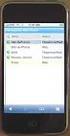 GENESYS MEETING CENTER User Guide WELCOME TO GENESYS MEETING CENTER Genesys Meeting Center is your perfect everyday business conferencing tool. Our award-winning technology integrates fully-automated voice
GENESYS MEETING CENTER User Guide WELCOME TO GENESYS MEETING CENTER Genesys Meeting Center is your perfect everyday business conferencing tool. Our award-winning technology integrates fully-automated voice
VoIP User Guide. Polycom VVX300/310. Polycom VVX300-310 1
 VoIP User Guide Polycom VVX300/310 Polycom VVX300-310 1 Hosted VoIP Services Welcome to GCI Hosted VoIP services. Detailed below is a basic user guide outlining the simplicity of the service. Depending
VoIP User Guide Polycom VVX300/310 Polycom VVX300-310 1 Hosted VoIP Services Welcome to GCI Hosted VoIP services. Detailed below is a basic user guide outlining the simplicity of the service. Depending
MERLIN Messaging System User's Guide
 MERLIN Messaging System User's Guide Back Panels: Using Personal Group Lists Using Outcalling Front Panels: Getting Started Personalizing Your Mailbox Your Messages 585-323-203 COMCODE 108873795 Issue
MERLIN Messaging System User's Guide Back Panels: Using Personal Group Lists Using Outcalling Front Panels: Getting Started Personalizing Your Mailbox Your Messages 585-323-203 COMCODE 108873795 Issue
INTERCALL ONLINE. Customer Portal Administrator Account Management User Guide. Managing Meetings. Managing Recordings
 INTERCALL ONLINE Customer Portal Administrator Account Management User Guide As an administrator, and depending on your level of access, you have the ability to manage and start meetings on behalf of your
INTERCALL ONLINE Customer Portal Administrator Account Management User Guide As an administrator, and depending on your level of access, you have the ability to manage and start meetings on behalf of your
Digital Voice Services User Guide
 Digital Voice Services User Guide * Feature Access Codes *72 Call Forwarding Always Activation *73 Call Forwarding Always Deactivation *90 Call Forwarding Busy Activation *91 Call Forwarding Busy Deactivation
Digital Voice Services User Guide * Feature Access Codes *72 Call Forwarding Always Activation *73 Call Forwarding Always Deactivation *90 Call Forwarding Busy Activation *91 Call Forwarding Busy Deactivation
Digital Voice Services Business User Guide
 Digital Voice Services Business User Guide 2 P a g e * Feature Access Codes *11 Broadworks Anywhere (pulling call to alternate phone) *62 Access Voicemail *72 Call Forwarding Always Activation *73 Call
Digital Voice Services Business User Guide 2 P a g e * Feature Access Codes *11 Broadworks Anywhere (pulling call to alternate phone) *62 Access Voicemail *72 Call Forwarding Always Activation *73 Call
Gazelle Hosted PBX V8.0 End User Guide
 Gazelle Hosted PBX V8.0 End User Guide Document VPM-777-200, Version 1.2 08 Apr 2013 Document Version 1.2 Gazelle Communications Metaswitch Hosted PBX V8.0 08 Apr 2013 End User Guide Contents 1 Introduction...
Gazelle Hosted PBX V8.0 End User Guide Document VPM-777-200, Version 1.2 08 Apr 2013 Document Version 1.2 Gazelle Communications Metaswitch Hosted PBX V8.0 08 Apr 2013 End User Guide Contents 1 Introduction...
Reservationless Audio Conferencing
 Reservationless Audio Conferencing Forward Participants the Date, Time, Time zone, Dial-in telephone number(s) and 1 Conference Passcode. 2 At the specified time, dial the Dial-in Telephone Number. 3 When
Reservationless Audio Conferencing Forward Participants the Date, Time, Time zone, Dial-in telephone number(s) and 1 Conference Passcode. 2 At the specified time, dial the Dial-in Telephone Number. 3 When
TruConnect. Hosted PBX User Guide. Quick Start Guide - Page 2. Table of Contents - Page 5. 1-800-768-1212 www.truvista.net
 TruConnect Hosted PBX User Guide R R Quick Start Guide - Page 2. Table of Contents - Page 5. 1-800-768-1212 www.truvista.net TruConnect User Guide Page 1. Hosted TruConnect IP PBX Quick Reference Guide
TruConnect Hosted PBX User Guide R R Quick Start Guide - Page 2. Table of Contents - Page 5. 1-800-768-1212 www.truvista.net TruConnect User Guide Page 1. Hosted TruConnect IP PBX Quick Reference Guide
User s Guide EKT-824
 User s Guide EKT-824 The Communiqué Telephone Station Table of Contents Introduction 3 About This Guide 3 The Basics Answering and Making Calls 4 Answering an External Call 4 Answering an Internal Call
User s Guide EKT-824 The Communiqué Telephone Station Table of Contents Introduction 3 About This Guide 3 The Basics Answering and Making Calls 4 Answering an External Call 4 Answering an Internal Call
Kaiser Permanente Conferencing User Guide
 Kaiser Permanente Conferencing User Guide Welcome! This user guide explains the new features and functionality brought to you by Qwest Conferencing. Read about your expanded conferencing options and select
Kaiser Permanente Conferencing User Guide Welcome! This user guide explains the new features and functionality brought to you by Qwest Conferencing. Read about your expanded conferencing options and select
Calling Features User Guide
 Calling Features User Guide www.etczone.com 866-ETC-4YOU 1 SUNMAN BATESVILLE GREENSBURG BROOKVILLE LIBERTY (812) 623-2122 (812) 932-1000 (812) 222-1000 (765) 547-1000 (765) 223-1000 Today s fast-paced
Calling Features User Guide www.etczone.com 866-ETC-4YOU 1 SUNMAN BATESVILLE GREENSBURG BROOKVILLE LIBERTY (812) 623-2122 (812) 932-1000 (812) 222-1000 (765) 547-1000 (765) 223-1000 Today s fast-paced
Telephone User Guide 1
 Telephone User Guide 1 Introduction The NextPBX is a virtual phone system designed for small businesses and entrepreneurs. It provides you with your own private local or toll free number. This one number
Telephone User Guide 1 Introduction The NextPBX is a virtual phone system designed for small businesses and entrepreneurs. It provides you with your own private local or toll free number. This one number
Using Telephony Quick Reference Guide for Moderators
 Using Telephony Quick Reference Guide for Moderators The Telephony feature in Blackboard Collaborate enables you to conduct your audio communications with other session attendees via a combination of VoIP
Using Telephony Quick Reference Guide for Moderators The Telephony feature in Blackboard Collaborate enables you to conduct your audio communications with other session attendees via a combination of VoIP
1 VoIP/PBX Axxess Server
 - 1 1 VoIP/PBX Axxess Server The Axxess Server supports comprehensive Voice Over Internet Protocol network services, which are based on the Open Source Asterisk VoIP software. The Axxess Server VoIP telephony
- 1 1 VoIP/PBX Axxess Server The Axxess Server supports comprehensive Voice Over Internet Protocol network services, which are based on the Open Source Asterisk VoIP software. The Axxess Server VoIP telephony
Attendees. Joining a Training. GoToTraining User Guide
 Attendees Joining a Training Attending a training requires registration. If you have registered through an invitation email or registration link, you will receive a confirmation email with a link to join
Attendees Joining a Training Attending a training requires registration. If you have registered through an invitation email or registration link, you will receive a confirmation email with a link to join
VoIP Services User Guide
 VoIP Services User Guide Table of Contents Overview of Services 3 Service Numbers 4 Line Services and Codes 5 Voice Mail 12 Overview of Services This guide is about Tera-Byte's VoIP services for residential
VoIP Services User Guide Table of Contents Overview of Services 3 Service Numbers 4 Line Services and Codes 5 Voice Mail 12 Overview of Services This guide is about Tera-Byte's VoIP services for residential
VoIP User Guide. Polycom IP331 Handset. Polycom IP331 Handset 1
 VoIP User Guide Polycom IP331 Handset Polycom IP331 Handset 1 Hosted VoIP Services Welcome to GCI Hosted VoIP services. Detailed below is a basic user guide outlining the simplicity of the service. Depending
VoIP User Guide Polycom IP331 Handset Polycom IP331 Handset 1 Hosted VoIP Services Welcome to GCI Hosted VoIP services. Detailed below is a basic user guide outlining the simplicity of the service. Depending
