Secure Hosting and Payments Technical Integration Guide
|
|
|
- Ann Shepherd
- 8 years ago
- Views:
Transcription
1 Secure Hosting and Payments Technical Integration Guide Version Released Aug 2012 Description Integrating your website or payment system into the Secure Hosting and Payment ecommerce gateway platform UPG Plc. version Commercial In Confidence Page 1 of 63
2 Document Index Welcome to the Secure Hosting and Payments (SHP) Integration Guide... 4 Ingredients... 4 Overview of how the integration works... 5 Recommendations... 5 The Hosted Form integration Process in Detail... 6 Step 1: Redirecting the Customer... 6 Test 1: Customer Redirect... 8 Step 2: Building a Payment Page... 9 Test 2: Submit a Payment Step 3: Building a Confirmation Page Step 4: Building Product Data Step 5: Securing Your Checkout Step 6: Requesting Callbacks Step 7: Continuous Authority Step 8: PayPal Support Step 9: ClickandBuy Support The API integration process in Detail Step 1: Build your Request XML Step 2: Submitting the Request XML Step 3: Parsing the Response Step 4: Refunds Step 5: Authorisations Step 6: Additional Transactions Step 7: Mail Order Telephone Order Transactions Step 8: Continuous Authority Step 9: Transaction Downloads Step 10: 3-D Secure API Going Live Step 1: Getting a merchant acquiring account Step 2: Setting up your merchant acquiring account with SHP Step 3: Going live Appendices Appendix A: Support Acquirers Appendix B: Transaction Scripts Appendix C: Test Card Numbers Page 2 of 63 Commercial In Confidence UPG Plc. version
3 Appendix D: Example Redirect Form Appendix E: Example Payment Form Appendix F: Example Confirmation Page Appendix G: Example Transaction Error Page Appendix H: Generating Advanced Secuitems Unique Hash Appendix I: API Example Appendix J: 3-D Secure API Appendix K: Additional Check Results UPG Plc. version Commercial In Confidence Page 3 of 63
4 Welcome to the Secure Hosting and Payments (SHP) Integration Guide The Secure Hosting and Payments (SHP) ecommerce gateway platform provides a secure, simple method of processing credit, debit or payment card transactions as well as PayPal or ClickandBuy e-wallet transactions from your website or payment system. The SHP system provides a simple, straightforward payment interface which allows you to process real-time transactions with your merchant acquiring bank. The SHP system supports merchant sites by simplifying a whole range of services, in particular the system encrypts and safely stored the card details to ensure safety and security and reduce the impact of regulations on the services you offer. This document explains how your website or payment system can integrate to our SHP platform, along with its related features and start processing payments in real-time. Ingredients What you will need to complete the integration process and to start processing payments: A merchant account with a supported bank that is configured for internet channel. For a list of our supported banks, please see Appendix A or click here. A PayPal or ClickandBuy account is optional but required to support the specific e- wallet partner. A SHP account. A website to connect the payments to. Skills in HTML mark up. Skills in CSS styling and JavaScript are optional but recommended. Knowledge of the structure and language the target website is written in. A HTML editor. Access to the internet. Access to our test cards (details in Appendix C). Lots of coffee. The estimated time to integrate is between 1 hour and 1 day depending on the developers skill and experience. (The current record is 7 minutes, set by our own support team). Page 4 of 63 Commercial In Confidence UPG Plc. version
5 Overview of how the integration works The end goal is for the cardholder to get to a Pay Now button and be able to choose their payment type and pay quickly and easily without abandoning the cart, ensuring a secure and fast transaction. There are two different ways of taking payments: 1. The Hosted Form method where the customer is redirected from the final checkout page on your website, to a fully customised and styled payment page hosted on our PCI:DSS compliant ecommerce environment. 2. The API method allows the customer to experience a smooth, uninterrupted checkout on your website. Your website will capture the payment details and submit them directly to the SHP system for processing. Recommendations If you wish to provide a checkout flow, for your customer, that keeps them on your website, or if you have a service providing system which requires payments and you don t mind taking on PCI:DSS compliance than we recommend the API integration. If you want a simple, quick and easy set up which has the minimum amount of requirements for PCI:DSS compliance then we recommend our Hosted Form integration, the most commonly used integration into SHP. UPG Plc. version Commercial In Confidence Page 5 of 63
6 The Hosted Form integration Process in Detail The Hosted Form integration will work as the final page of your website s checkout process; this means the customer only has to be redirected away from your website for as little time as possible. After the customer has completed their basket and entered all the required information into your website, e.g. name and address, the customer is then redirected to the payment page located on the SHP website. Step 1: Redirecting the Customer The first step of integrating into the SHP system is to redirect the customer to the payment page hosted on the SHP website. The redirect is performed using a HTML form POST to the generic payment page parser: <form action=" method="post"> With this form, the one required field you must include tells our system which payment page to use; as the payment page parser is generic it will not automatically know to grab your payment page. The one required field is called filename, the value of this field must include your account s SH reference value and the file name of your payment page in the below format. The input field itself is usually a hidden field as it has no relevant value to the customer: <input type="hidden" name="filename" value="sh200000/payment.html" /> Along with the one required field, you will also want your website to post a series of additional fields from your shopping cart as they allow you to dynamically configure the checkout page: shreference Your account login reference checkcode A second unique identifier for the account transactionamount The total amount to be processed against the card transactioncurrency The ISO 4217 alpha-3 currency code the transaction is to be processed in, please note, SHP will not perform any currency conversions. shippingcharge The amount of shipping the customer has been charged, this will not be added to the transaction amount. transactiontax The amount of tax the customer has been charged, please note, SHP does not perform any tax calculations for you. Page 6 of 63 Commercial In Confidence UPG Plc. version
7 If your website s checkout process captures the customer s information before redirecting the customer, the customer s details can be sent in the below fields so they can be captured and stored with the transaction: cardholdersname cardholders cardholderaddr1 cardholderaddr2 cardholdercity cardholderstate cardholderpostcode cardholdercountry cardholdertelephonenumber If you want to send any additional fields to the SHP system with your transaction, you can add them to the form, the field name you use will be the field name our system captures and stores the data in. UPG Plc. version Commercial In Confidence Page 7 of 63
8 Test 1: Customer Redirect In order to test your redirect form, you must first build your payment page template, detailed within the next section of this document. The reason you must complete the next step before testing is because the redirect is to the payment page, if no payment page has been built and uploaded the SHP account, the parser will return an error. Once you have built up your redirect form and uploaded your payment page template you can run the first integration test! To test the redirect, simply submit the redirect form from your website, if your payment page appears with all the transaction and customer data in the page then the test has been successful and you are 50% of the way to completing a basic integration. Troubleshooting If your payment page does not appear as expected then something is wrong. Error Cause Fix Your redirect form does not contain a filename field. You must pass a filename to the script. The file template.html does not exist. The SH200000/template.html does not exist. file None of my customer s details appear in the payment page The value of the filename is incorrectly formatted. Your payment page template has not been uploaded to your account. The redirect form is not submitting the customer s data with the correct field names. The dynamic fields have not been written into the payment page template correctly. Add a field to your redirect form called filename with the relevant value. The format of the filename field is SH200000/template.html Upload your payment page template via the File Manager interface within the client control panel. Correct the field names within the redirect form. Correct the payment page template to use the syntax $fieldname directly in the raw HTML, no server side tags. Page 8 of 63 Commercial In Confidence UPG Plc. version
9 Step 2: Building a Payment Page The second step when integrating your website into the SHP platform is to build a payment page. The payment pages within the SHP platform work on a HTML template basis, this allows the payment pages to be designed, built and styled using well established, standardised formats (HTML, CSS, JavaScript, etc). You upload the HTML templates into your SHP account via the File Manager interface, the template is then used by the generic payment page parser to output a payment page to the customer s browser. For more information about the File Manager interface, please see the File Manager section of the SHP Users Guide. The filename of your payment page template is not set by the SHP system; you can define your own filename(s) allowing you to optionally have multiple payment pages which allows you to have multiple payment pages for other purposes. The way our payment page parser knows which payment page to use when you redirect your customer is via the filename field in the redirect form, this allows your website to choose which payment page it wishes to use for the customer. Along with the filename field, you can post as many additional fields to your payment page as required to assist with configuring your checkout, or simply pass data to be captured with the transaction. In order to use those fields within the payment page, within the HTML template you would use the $fieldname syntax directly in the raw HTML, no service side tags or coding. If a field with the relevant field name has been posted from the redirect form to the payment page, the $fieldname text will be replaced with the value of the field supplied. If not field has been supplied then the parser will blank out the $fieldname text. As an extension of this, if you want to forward the value of a form field from your redirect form to the transaction, you can use the below syntax to forward individual field values: <input name="fieldname" value="$fieldname" /> UPG Plc. version Commercial In Confidence Page 9 of 63
10 To forward the value behind without it being seen, you would make this a hidden input, to allow the customer to modify the field you can make it a text input. To repopulate drop down or multiple select boxes, we would advise using JavaScript within the head of the page, code similar the below example: onload = function(){ var preselect = new Array( 'field1' => '$field1', 'field2' => '$field2' ); for( var fieldname in preselect ){ var selectfield = document.getelementsbyname( fieldname )[0]; for( var i = 0; i < selectfield.options.length; i++ ){ if( selectfield.options[i].value == preselect[fieldname] ){ selectfield.selectedindex = i; } } } }; We would advise having knowledge of JavaScript or other Object Orientated languages before using this. For further information regarding JavaScript and how to use it, please have a look at W3 Schools tutorial: Within your payment page, in order for it to perform it s required function of capturing the sensitive payment card details and submitting them, you will need to build a HTML form within the template which will submit the transaction information to one of our transaction scripts: <form action=" method="post"> Please see Appendix B for a list of all transaction scripts. It is essential that the POST method is used on this form as the SHP transaction scripts will not accept transaction details via any other method. The minimum, required fields that this form must post are: shreference checkcode transactionamount transactioncurrency cardnumber cardexpiremonth (2 digit month) cardexpireyear (2 digit year) cv2 (security code on reverse of the card) Page 10 of 63 Commercial In Confidence UPG Plc. version
11 The below fields are not strictly required, however we strongly advise always submitting them: transactiontax shippingcharge cardstartmonth (2 digit month) cardstartyear (2 digit year) cardholdersname cardholders (required for confirmation s if you are using them) cardholderaddr1 * cardholderaddr2 cardholdercity cardholderstate cardholderpostcode * cardholdercountry cardholdertelephonenumber * Required for the card issuing bank s Address Verification System. Any additional fields you submit will be captured and stored using the field name they were submitted with. As the payment pages work from a HTML template which is built by you, you ve got the opportunity to design and style the page how you like; you can include your own CSS files, images and even external JavaScript files. The way to do this, in order to prevent client browser security warnings, you can upload the images, CSS and JavaScript file into your SHP account through the File Manager. You can then address the files using the below path and replacing the account SH reference and file name: UPG Plc. version Commercial In Confidence Page 11 of 63
12 Test 2: Submit a Payment Once you are successfully redirecting the customer to the payment page, the next step is to submit a transaction form the payment page. To perform this test, once you ve been redirected to the payment page you can complete the payment form with one of the test card numbers found within Appendix C. After submitting the transaction, have a look at the new transaction within the client control panel. If all the transaction fields are displayed correctly within the control panel then you have successfully completed a basic integration into the SHP system! Congratulations! After you have completed the basic integration, there are further features of the platform which you can optionally integrate into. Page 12 of 63 Commercial In Confidence UPG Plc. version
13 Troubleshooting If the payment details do not appear in the client control panel or you receive the following error messages, something is wrong: Error Cause Fix SH reference not supplied. SH reference field empty. Checkcode not supplied. Checkcode field empty. Merchant Implementation Error - Incorrect client SH reference and checkcode combination Merchant Implementation Error - Invalid Transaction Amount. The payment form is not submitting the account SH reference. The payment form is not submitting the account check code. The SH reference and checkcode submitted with the transaction are not correct for the account. The transaction amount is not of a valid format. Make sure the payment form contains an input field called shreference which contains the account SH reference. Make sure the payment form contains an input field called checkcode which contains the account check code. Make sure the SH reference and check code values are correct. Ensure the transaction amount value submitted is formatted as a currency amount with no symbol, for example UPG Plc. version Commercial In Confidence Page 13 of 63
14 Step 3: Building a Confirmation Page After a transaction has been processed by the SHP system, it does not automatically redirect customers back to your website, it outputs a confirmation page. The default confirmation page outputted by the SHP system looks like this: Using the Confirmation/Error Page Settings within the SHP client login system, you are able to insert your own company logo along with your own text at either the top or bottom of this page. Alternatively you can build and design your own confirmation page using the same HTML template style as the payment page, this allows you to style the confirmation page to match the design style of your website or perform required actions like redirecting the customer back to your site. Unlike the payment pages, the file name of the confirmation page is set by the SHP system; the file name must be htmlgood.html. This ensures the SHP system can adequately identify a customised confirmation page within your account. All the fields submitted from your payment form will be available within the confirmation page using the $fieldname syntax allowing you to display the customer s details on the confirmation page. In addition to the field submitted by your payment form, the below fields are generated by our system: $authcode Auth code returned by the bank $cv2avsresult Result of the CV2 and AVS checks $trancdtp Card type identified from the card number $trannum The transaction ID of the customer s transaction $transactiondate The date of the transaction formatted as yyyy-mm-dd $transactiontime The time of the transaction formatted as hh:mm:ss Page 14 of 63 Commercial In Confidence UPG Plc. version
15 In addition to building a confirmation page, there is also an error page within the platform which can be designed and styled in the same fashion as the confirmation page. The default transaction error page looks like this: If you wish to upload your own transaction error page, the file name for the HTML template is htmlbad.html. The system generated fields within the error page are: $tranerrdesc A description of the type of error (e.g. Payment Failed) $tranerrdetail Details of the error where applicable (e.g. Card Declined) $posted_fields A collection of hidden HTML field fields, a hidden field for each form field posted from the payment form. When the customer has a transaction error, after displaying the relevant error message to the customer, you may wish to redirect them back to their payment page in order to retry their transaction. This can be achieved by building a HTML form within the error page that will rebuild the checkout page for them. The form in the error page will post the customer back to the payment page parser, you can use the $posted_fields variable to build up the form fields and add in your own submit button: <form action=" method="post"> $posted_fields <input type="submit" value="go Back" /> </form> In order to ensure the correct file name field value is populated into the return form, you need to forward the filename field value through the payment form otherwise the return form will not be able to specify the payment page template for the payment page parser. To forward the filename value in the payment form, you must use the below hidden input field: <input type="hidden" name="filename" value="$backfile" /> UPG Plc. version Commercial In Confidence Page 15 of 63
16 Step 4: Building Product Data With your customer s transaction, you will most likely need the SHP system to store what the transaction was for so you can review your transactions. To do this, the SHP system has a product string format which allows you to build up a list of products to send with the transaction. The name of the product string is the secutiems product string and it s built up using the below format: [pd1 sku1 Product 1: size medium ][pd2 sku2 Product 2: BOGOF ] Each product within the string is encased in square brackets, [ ]. Within each product there are 6 fields separated by a single pipe symbol. The different fields that must be present within the product and the order in which they are assembled is: 1. Product code String, optional, leave blank if not required. 2. SKU Code String, optional, leave blank is not required. 3. Product description String, required. 4. Unit price Currency, required, format Quantity Integer, required. 6. Line total Currency, required, format Each product must have 6 fields, even if the first two fields are blank, if there are not 6 fields, the product data will be rejected by the SHP system. To supply multiple product simple append a new product, inside its own set of square brackets on the end of the existing products to build 1 long string which must be submitted in a field called secuitems. To display the products on your payment, confirmation or transaction error pages, you use some non-standard HTML tags unique to the SHP platform. You have a loop start tag and a loop end tag: <loopstart:shoplst> <! Some HTML --> <loopend> For each product in the product string, our system will repeat the code inside the loop for each product allowing you to visually display each product the customer has purchased. Between the loopstart and loopend tags, there are also 6 additional fields which can be included into the HTML code, each of which will be replaced with relevant value from that product: $itemcode Product code $itemskew SKU code $itemdesc Product description $itempric Unit price $itemquan Quantity $itemtota Line total Page 16 of 63 Commercial In Confidence UPG Plc. version
17 Step 5: Securing Your Checkout In order to secure your checkout from being modified, the SHP system has a feature called Advanced Secuitems Security. What is the Advanced Secuitems Security System? The Advanced Secuitems Security System allows merchants to secure their checkout against on-the-fly, inline modifications while the customer has been redirected to our site. How Does It Work? The way the security system works is be generating a unique hashed value using a combination of the fields you wish to secure and a secure pass phrase. This unique hash is then added to the redirect and payment forms which process the payment. If the customer attempts to modify one of the now protected fields, our system will identify this and prevent the customer from submitting their payment. Requirements As the integration for this system requires development to your shopping cart or other type of payment system, you will need to be a capable developer of the language your site/system is written in (e.g. Php, ASP.NET). Advanced Secuitems Setup Before you can start integrating the Advanced Secuitems Security System into your site, you first need to configure and activate it from within the client control Panel. Please note: do not activate the security system on a live site, to do so will prevent all customers from making a payment until your integration has been successfully completed. We advise performing this integration either before going live or on a test account. The configuration settings for the Advanced Secuitems Security System are located within the Advanced Settings page of the client control panel. Below is a description of each of the setting:- Activate advanced secuitems security This tick box setting turns the security system on or off, check the box to turn it on. List of fields to be encrypted Our system cannot assume the fields it s being asked to protect, here you must define the list of fields by entering them in the form of a comma separated list (no spaces). You do not need to include the secuitems product string as this is included by default. A phrase to be used to further encrypt your data sent through secuitems In addition to the fields being protected, we also use a pass phrase, this is defined here. The phrase must be between 6 and 9 characters long. The full URL referrer of your shopping cart When generating the unique hash, your system makes a call to our system; this field is used by our system to ensure the call to our system comes from your system. You must define the UPG Plc. version Commercial In Confidence Page 17 of 63
18 referrer URL for the call from your system. This must include the protocol as part of the URL ( ). Generating the Unique Hash Within the final stage(s) of your shopping cart/payment system you will need to make a call to the SHP platform in order to generate the unique hash to be added to the checkout. The call will be made to the script: The fields that need to be posted are: shreference The account SH reference number secuitems The SHP secuitems product string secuphrase The additional phrase used generate the unique hash Any additional fields are added to the posted fields using the same field name as they would be submitted under. The response body of the call to our system with either contain one of the error messages listed below or it will be formatted like this: <input type="hidden" id="secustring" name="secustring" value="9c84f49209fe9cdcb3efbac2dd2c23c8" /> This hidden form field is then to be added to your redirect form when redirecting the customer to your payment page on our server. For some example code to call the SHP system to generate a unique hash, please see Appendix H. Payment Page The template driven payment page will need to have the following hidden form field element adding to its form. Please note, the below field names are case sensitive: <input type="hidden" id="secustring" name="secustring" value="$secustring" /> Page 18 of 63 Commercial In Confidence UPG Plc. version
19 Error Responses Here is a table of the possible error responses that can be received when generating the unique hash and what they mean: Error Message SH Reference value not passed Secuitems value not passed Advanced Secuitems not activated in Merchant Administration Area. Advanced Secuitems Secure Phrase does not match that set in Merchant Administration Area. Referral Check Failed Value for {field} set in account area but not posted. An error has occurred. Please contact Support What it means The shreference has not been supplied The secuitems product string has not been supplied The Advanced Secuitems Security System has not been activated within the client control panel The additional phrase supplied with the request does not match the phrase configured within the client control panel The referrer of the request does not match the URL configured within the client control panel A one of the fields configured within the client control panel is missing from the request An error in the process of generating the unique hash has occurred UPG Plc. version Commercial In Confidence Page 19 of 63
20 Step 6: Requesting Callbacks What are callbacks? Callbacks from the SHP platform are requests from our servers to your server(s) to notify your system that we ve processed a transaction. These requests are independent of the customer s client browser session and do not involve a redirect. Typical uses of the callbacks would be to update an order stored within your shopping cart/payment system to mark it as complete and to potentially update your stock management. Requirements As the integration for this system requires development to your shopping cart or other type of payment system, you will need to be a capable developer of the language your site/system is written in (e.g. Php, ASP.NET). Requesting a Callback To request a callback from the SHP system, you only need to supply 2 additional fields with the transaction, callbackurl and callbackdata. With these two fields, our system will be able to build up a query string of data and send the data to your payment system via a HTTP GET request. The hidden field callbackurl that needs to be added to your payment form should contain the path to the script within your system where you want us to send the data. Please note: this path should contain the path to the script only, no query strings. The hidden field callbackdata contains a name value pair string of data, each element of the string should be separated by a pipe symbol : field1 value1 field2 value2 field3 value3 If you want to return data entered by the customer from within the payment form, you can use the #fieldname syntax: cardholdersname #cardholdersname cardholders #cardholders If you are generating the value for the callback fields from your website and sending them to SHP when redirecting the customer, you will need to add the below hidden form fields to your payment form: <input type="hidden" name="callbackurl" id="callbackurl" value="$callbackurl" /> <input type="hidden" name="callbackdata" id="callbackdata" value="$callbackdata" /> Page 20 of 63 Commercial In Confidence UPG Plc. version
21 Receiving a Callback When our system makes the callback to your system, it will typically happen around 2 minutes after the transaction has been processed. The time delay happens because callbacks are processed by an automated task within SHP rather than processing the callback as part of the transaction process. The reason for not processing the callback as part of the transaction process is to prevent the customer from waiting longer than necessary to see a confirmation page. When the callback request calls your script, it will pass all the fields you ve requested inside the callback data field along with a series of additional fields about the transaction. If the transaction is successful, you will receive the below fields: transactionnumber Integer value, 8 digits long. transactiontime DateTime format (yyyy-mm-dd hh:mm:ss) cv2avsresult String upgcardtype String upgauthcode Alphanumeric If the transaction has failed, you will expect to receive these fields: transactionnumber Value of -1 for a failed transaction transactiontime DateTime format (yyyy-mm-dd hh:mm:ss) failurereason String The field transactionnumber is present in both successful and failed transactions, however you can use this field as an indication whether the transaction was successful or not. If the transaction has failed, the value will always be -1, if the transaction is successful, the transaction number will be an 8 digit integer number. When your script has completed all required actions, we advise outputting the work success or something similar as this response is captured by our servers and becomes visible from with the client control panel inside the transaction. This method of capturing the response from your script also allows you to output error messages should something go wrong in your script. When your script has completed, you need to ensure your web server outputs the standard HTTP 200 response code as our system uses the response code to identify the a callback has been successful or not. If we receive a HTTP 200 response, we will consider the callback successful. If we do not receive a HTTP 200 response we will consider the callback as failed and will keep trying the callback repeatedly for up to 24 hours after the transaction. If we have not received a successful HTTP 200 response after 24 hours, we will stop attempting the callback all together. If we receive a HTTP 301 or 302 response (redirect), our system will not follow the redirect, we will also not retry the callback. UPG Plc. version Commercial In Confidence Page 21 of 63
22 Additional Fields There are a certain number of additional fields that can be requested with the callback. The following fields are requested by adding the extra fields to the callback data field: IP Country IPCountry #IPCountry Bin Country BinCounry #BinCountry Bin Bank BinBank #BinBank The below fields can be requested by activating the relevant configuration settings within the Advanced Settings page of the client control panel: BIN number (first 6 digits of the card number) The BIN number can be returned in the callback by specifying a field name within the client control panel. If a field name has not been specified we will not return the BIN number. Encrypted PAN A one way encrypted version of the card number can be returned in the callback by entering a field name within the client control panel. If a field name has not been specified, we will not return the encrypted card number. The encrypted card number can also be optionally salted by entering a salt value. 3-D Secure Response If you re account is using 3-D Secure, you may wish to know the 3-D Secure response returned by the card scheme and card issuing bank. By ticking the box in the client control panel, our system will add the enrolment value returned by the card scheme to the callback inside the field enrolmentresponse. If the enrolment response was a Y, you will also receive an additional field called authenticationresponse with the authentication response returned by the card issuing bank. Verifying the Callback If you wish to add additional security to ensure the callback being received is from the SHP platform, there are two checks that can be implemented. The first check is that the referrer of the call is A more advanced method of verifying the callback is to use the shared secret system. The shared secret system works by adding a hashed value to the callback which can only be created by knowing how the field was created along with having the required values stored at your end. To activate the shared secret validation, you just enter a shared secret value into the Advanced Settings page of the client control panel. Our system will use the value provided to salt the start and end of the transaction reference number, we will then SHA-1 encrypt the resulting string and add the encrypted value to the callback inside a field called verify. Page 22 of 63 Commercial In Confidence UPG Plc. version
23 Step 7: Continuous Authority Continuous Authority (CA), also referred to as recurring transactions, allows the merchant to automatically bill customers' cards on a regular basis for a fixed amount and for a predefined period. Typical applications would be for magazine subscriptions, web hosting payments or membership websites. What are the limitations? You will need to set up a special continuous authority merchant account with your bank in order to be able to take recurring payments. We can assist with this if you have any problems. It is not possible to use Maestro cards for recurring payments. Check with your bank which cards are compatible with continuous authority. The value of the recurring payment is normally a fixed amount. The maximum period between two payments cannot be longer than 12 months. You can only process a single subscription at a time. Your SecureHosting account must be configured for online card processing using our UPG payment gateway. Please contact us to enable the continuous authority feature for your SecureHosting account. Overview of Continuous Authority With the SecureHosting CA feature you can offer subscribers a trial period, special introductory rates, and a regular standard rate. Subscribers are billed automatically according to the terms you specify. Adding a new subscriber There are four methods of adding a new subscriber:- 1. By posting a transaction from your website, referring to a predefined subscription option. 2. By posting a transaction from your website, creating an On-the-fly subscription option, created at the point of a transaction. 3. Convert an existing customer into a subscriber. 4. Manually enter a new subscriber. UPG Plc. version Commercial In Confidence Page 23 of 63
24 Details of fields/form actions required when posting a new subscription sign-up The following fields are used whether the subscriber is to be set up using a predefined subscription option or on-the-fly. Form action: <form action=" method="post"> Required Fields: shreference checkcode transactionamount transactioncurrency cardnumber cardexpirymonth cardexpiryyear Optional Fields: transactiontax shipingcharge cardstartmonth cardstartyear cardholdersname cardholders cardholderaddr1 cardholderaddr2 cardholdercity cardholderstate cardholderpostcode cardholdercountry cardholdertelephonenumber Page 24 of 63 Commercial In Confidence UPG Plc. version
25 Testing phase When placing test transactions, use the form action below instead:- <form action=" method="post"> Enter a new subscriber using one of the methods below. In order to test a full subscription right through to its natural expiry, click the Schedule Now button when viewing the subscriber payment detail in your account. This option will only appear if you have entered subscribers via the test URL. Method 1: Adding a subscriber using a predefined subscription A subscription template will fist need to be configured in your account before you can set up subscribers using predefined subscriptions. You will see a menu option in your account named Manage predefined subscriptions within the Settings tab. Click on this to view a list of any existing subscription templates. Setting Description Example Value Subscription This is the unique reference for the reference subscription template monthlysub Subscription name This is the name of the subscription which will be displayed in the customer and merchant s, transaction confirmation page etc. Monthly Subscription Subscription description Subscription period Introductory rate 1 Introductory rate 2 The description to be displayed in the customer and merchant s, transaction confirmation page etc. The time period between recurring payments. Must be consistent within a single subscription package, ie. It is not possible to mix months with days in one subscription option. Initial trial period cost. Leave blank if not required, or enter 0 for free trial. As above, but allows a secondary trial rate to follow on from the first. If used, introductory rate 1 must also contain values. Leave all fields blank if not required. 12 months' access to our exclusive journal. Year, months, weeks, days. UPG Plc. version Commercial In Confidence Page 25 of 63
26 Setting Description Example Value Enter the amount for this Standard rate subscription at full, normal rate. In the To be billed every box enter the period length, i.e. The period between recurring transactions e.g month. In the for: payments box enter the subscription cycle value e.g. 12 (the subscription is for 12 months) The life of the subscription. This subscription will automatically end Number of cycles at after 12 months. To make a standard rate subscription run indefinitely enter 0 1 in this field or leave blank. Should failed Option to define whether payments payments be retried? Contact Note Subscription Currency Should customers be able to cancel their own subscription? What is the minimum subscription period are retried following failure. The merchant's contact details and address etc. which will be displayed in the customer login area where they can view and manage their subscription. The currency for all payments for this subscription option. Please note that you must have multi-currency merchant numbers in order to use currencies other than GBP. Allows the customer control to cancel their subscription prior to normal expiry. This is only relevant if above option is enabled. It provides an override for the above option, in that you can set a minimum period (in days) during which cancellation by the customer is not possible. UPG Plc., PS Box 16376, Tamworth,B77 9LR. Tel: GBP 180 Page 26 of 63 Commercial In Confidence UPG Plc. version
27 Setting Description Example Value From address The address that the confirmation is to appear to be from. Reply-to address The address to which s will be sent if the customer replies. Customer s A series of templates covering various scenarios. If not required leave content blank. Customer sign-up Customer details updated sent to the customer following sign-up. sent if customer changes their credit card details. Customer scheduled payment notification Customer successful payment notification Customer payment failed notification Customer payment cancelled notification Merchant s to warn the customer of an impending payment. sent following successful payment sent if payment fails. Confirmation of the customer s cancellation. Corresponding s sent to you following each scenario. Placing a transaction with a predefined subscription option When placing the transaction, you will need to add a field to the form called subscription, the value of which needs to be the value of the unique subscription reference configured against the subscription template. Please note, you cannot set up a subscription using the default subscription template as the subscription template settings are reserved for on-thefly subscriptions. UPG Plc. version Commercial In Confidence Page 27 of 63
28 Method 2: Adding a subscriber using on-the-fly subscriptions To post an on-the-fly subscription sign-up there are several additional fields for which values will need to be presented with the transaction:- Field Name Description Example Data subscription This is the subscription code and description that will be displayed to the customer for the subscription. monthlysub Monthly Subscription Magazine shrecur_trial1 shrecur_trial2 shrecur_rate sh_recur sh_retry This would create a 3 month free trial for the subscription, occurring only once. This would allow the fourth month of the subscription to be given at a reduced rate of 10. This is the full subscription after the trial period. In this case a monthly subscription recurring for the remainder of the 12 months subscription period. This subscription will terminate after 12 months. Life of subscription. This subscription will automatically end after 12 months. To make a subscription run indefinitely enter 0 in this field. This is the length of time to wait before retrying a failed subscription payment. (In number of days). If no retry is required, enter 0 in this field. 3 M 1 0 (period length period type period cycle period price) 1 M M Notes: 1. Available period types are year (Y), month (M), week (W), day (D) 2. All above fields are compulsory except for trial1 and trial2. Page 28 of 63 Commercial In Confidence UPG Plc. version
29 Method 3: Converting an existing customer into a subscriber Within your account, go to view an existing customer's payment details. Click the Create subscription from this transaction button. A page will be displayed showing any predefined subscription options, or you can create a new subscription option for this subscriber. Method 4: Manually enter a new subscriber Within your account, go to Place Manual Transaction within the Transactions menu option. Select a predefined subscription and then a date for the first payment to be taken. Callbacks Callbacks are supported through the recurring payments system when subscribers are set up from a posted transaction. For information on requesting callbacks, please see Step 6: Requesting Callbacks. When a callback is triggered from our system, you will receive all the standard callback fields, you will also receive 2 additional fields: subscription The subscription reference sh_reason The reason for the callback The different possible reasons for subscription callbacks are: success payment_failed UPG Plc. version Commercial In Confidence Page 29 of 63
30 Step 8: PayPal Support Setting Up PayPal We have prepared detailed instructions to help you integrate your PayPal Merchant Account with your SHP ecom package. These instructions are clear and straightforward, however, there are a number of important steps which you must follow so that the service runs smoothly so please take care and ensure you follow all steps, as outlined: 1. Create a PayPal account 2. Confirm your address with PayPal 3. Verify your PayPal account 4. Request API credentials and create an API signature 5. Request PayPal functionality is turned on in your account 6. Logon to 7. In the user log in area enter your client login and password 8. From the home page select "Online Processing > PayPal Settings" 9. Fill in the details supplied to you by PayPal: a. PayPal Username b. PayPal Password c. PayPal API Key 10. Make PayPal Active on your account by selecting "Yes" (you can use this option in the future should you wish to disable the service at any time). 11. Press "Submit above details" Configure Your Website To configure your website to be able to process PayPal transactions, having completed steps 1 and 2 of the Hosted Form integration, all you need to do is change the redirect form action from: <form action=" method="post"> To: <form action=" method="post"> You will also need to ensure your redirect form contains the following fields on to of any other fields you wish to send: shreference checkcode transactionamount transactioncurrency Page 30 of 63 Commercial In Confidence UPG Plc. version
31 Customising the New PayPal Templates With the PayPal supported Hosted Form solution, when the customer checks out through PayPal the customer journey is a little different. After being redirected from your website, the customer is presented with the option of paying with PayPal or a normal card transaction, this option page is the first customisable page on the SHP website. The customer selects PayPal and goes to the PayPal website, when they come back to the SHP website and are then asked to click a button to confirm the payment. The confirm page is the second customisable page on the SHP website. The two pages can be customised by uploading correctly named HTML templates to your SHP account via the File Manager interface. The two HTML template file names are: 1. paypal_option.html 2. paypal_confirm.html You can download copies of our default templates by clicking on the file names above. In each of the two templates, you must include the text $paypalbutton in order for the SHP System to insert a form which will handle the process. In the PayPal option page, you can use the below code to build a form to give the customer the option to choose your normal checkout method: <form action=" method="post"> $postedfields <input type="submit" value="credit Card Payment" /> </form> Alternatively you can actually build your payment form straight into the PayPal option page. Once the PayPal transaction has been completed by the customer, the SHP system will use the same confirmation page as your normal card transaction method. UPG Plc. version Commercial In Confidence Page 31 of 63
32 Additional Data In order to supply additional checkout information with a PayPal transaction, you must include the additional fields in the redirect form. You can supply the customer name and address details inside the various cardholder fields associated with a card transaction, the SHP system will capture the address supplied by your site as the customer s address but it will also capture all information, including the customer information supplied by PayPal. You will be able to see all information about the transaction within the client control panel. You can also use callbacks with PayPal for more information please see Step 6. Page 32 of 63 Commercial In Confidence UPG Plc. version
33 Step 9: ClickandBuy Support The SHP system integrates into the global e-wallet ClickandBuy system ( The integration into ClickandBuy starts off the same as the standard payment card hosted form integration where the customer enters their details into a hosted page within the SHP website so the integration itself is quite simple. The customer is then redirected away to ClickandBuy s website to sign in and complete the order or to sign up there and then allowing to you sign up new customers to an e-wallet system. Once the customer has completed the checkout on ClickandBuy s website, they are either displayed a confirmation page by ClickandBuy or they can be returned to a confirmation page on your website. The transaction itself is then confirmed between the SHP system and ClickandBuy behind the scenes. Setting up ClickandBuy Like all e-wallet and acquiring systems, you will need to set up a merchant account with ClickandBuy in order to start processing, to sign up to ClickandBuy please go to the below address: Once you ve signed up for the merchant account, you will then need to configure your Merchant ID, Project ID and Project Shared Secret into your SHP account via the ClickandBuy Settings page. The final step of setting up ClickandBuy is to build your payment page. As this payment page does not actually capture any sensitive card details, you do not need to host the page on the SHP website; however doing so may be advisable for consistency with your card payment checkout method. UPG Plc. version Commercial In Confidence Page 33 of 63
UPG plc Atlas Technical Integration Guide
 UPG plc Atlas Technical Integration Guide Version 13.8.16 Released Aug 2013 Description Integrating your website or payment system into the UPG plc Atlas ecommerce gateway platform UPG Plc. version 13.8.16
UPG plc Atlas Technical Integration Guide Version 13.8.16 Released Aug 2013 Description Integrating your website or payment system into the UPG plc Atlas ecommerce gateway platform UPG Plc. version 13.8.16
My Sage Pay User Manual
 My Sage Pay User Manual Page 1 of 32 Contents 01. About this guide..4 02. Getting started.4 Online help Accessing My Sage Pay Test Servers Live Servers The Administrator account Creating user accounts
My Sage Pay User Manual Page 1 of 32 Contents 01. About this guide..4 02. Getting started.4 Online help Accessing My Sage Pay Test Servers Live Servers The Administrator account Creating user accounts
MySagePay. User Manual. Page 1 of 48
 MySagePay User Manual Page 1 of 48 Contents About this guide... 4 Getting started... 5 Online help... 5 Accessing MySagePay... 5 Supported browsers... 5 The Administrator account... 5 Creating user accounts...
MySagePay User Manual Page 1 of 48 Contents About this guide... 4 Getting started... 5 Online help... 5 Accessing MySagePay... 5 Supported browsers... 5 The Administrator account... 5 Creating user accounts...
PROCESS TRANSACTION API
 PROCESS TRANSACTION API Document Version 8.7 May 2015 For further information please contact Digital River customer support at (888) 472-0811 or support@beanstream.com. 1 TABLE OF CONTENTS 2 Lists of tables
PROCESS TRANSACTION API Document Version 8.7 May 2015 For further information please contact Digital River customer support at (888) 472-0811 or support@beanstream.com. 1 TABLE OF CONTENTS 2 Lists of tables
Process Transaction API
 Process Transaction API Document Version 5.9 March 2011 For further information please contact Beanstream customer support at (250) 472-2326 or support@beanstream.com. BEAN # Page 2 of 90 Date Overview...
Process Transaction API Document Version 5.9 March 2011 For further information please contact Beanstream customer support at (250) 472-2326 or support@beanstream.com. BEAN # Page 2 of 90 Date Overview...
1: 2: 2.1. 2.2. 3: 3.1: 3.2: 4: 5: 5.1 5.2 & 5.3 5.4 5.5 5.6 5.7 5.8 CAPTCHA
 Step by step guide Step 1: Purchasing a RSMembership! membership Step 2: Download RSMembership! 2.1. Download the component 2.2. Download RSMembership! language files Step 3: Installing RSMembership! 3.1:
Step by step guide Step 1: Purchasing a RSMembership! membership Step 2: Download RSMembership! 2.1. Download the component 2.2. Download RSMembership! language files Step 3: Installing RSMembership! 3.1:
Form Protocol and Integration Guideline. Form Protocol and Integration Guideline (Protocol v3.00)
 Form Protocol and Integration Guideline (Protocol v3.00) Published Date 30/01/2014 Document Index Version History... 3 LEGAL NOTICE... 3 Welcome to the Sage Pay Form integration method... 4 Overview of
Form Protocol and Integration Guideline (Protocol v3.00) Published Date 30/01/2014 Document Index Version History... 3 LEGAL NOTICE... 3 Welcome to the Sage Pay Form integration method... 4 Overview of
Implementation guide - Interface with the payment gateway PayZen 2.5
 Implementation guide - Interface with the payment gateway PayZen 2.5 Document version 3.5 Contents 1. HISTORY OF THE DOCUMENT... 4 2. GETTING IN TOUCH WITH TECHNICAL SUPPORT... 6 3. DIFFERENT TYPES OF
Implementation guide - Interface with the payment gateway PayZen 2.5 Document version 3.5 Contents 1. HISTORY OF THE DOCUMENT... 4 2. GETTING IN TOUCH WITH TECHNICAL SUPPORT... 6 3. DIFFERENT TYPES OF
Visa Checkout Integration Guide V1.0
 Visa Checkout Integration Guide V1.0 IP Payments Pty Ltd Level 3, 441 Kent Street Sydney NSW 2000 Australia (ABN 86 095 635 680) T +61 2 9255 9500 F +61 2 8248 1276 www.ippayments.com No part of this document
Visa Checkout Integration Guide V1.0 IP Payments Pty Ltd Level 3, 441 Kent Street Sydney NSW 2000 Australia (ABN 86 095 635 680) T +61 2 9255 9500 F +61 2 8248 1276 www.ippayments.com No part of this document
MONETA.Assistant API Reference
 MONETA.Assistant API Reference Contents 2 Contents Abstract...3 Chapter 1: MONETA.Assistant Overview...4 Payment Processing Flow...4 Chapter 2: Quick Start... 6 Sandbox Overview... 6 Registering Demo Accounts...
MONETA.Assistant API Reference Contents 2 Contents Abstract...3 Chapter 1: MONETA.Assistant Overview...4 Payment Processing Flow...4 Chapter 2: Quick Start... 6 Sandbox Overview... 6 Registering Demo Accounts...
Direct Post. Integration Guide
 Direct Post Integration Guide Updated September 2013 Table of Contents 1 Introduction... 4 1.1 What is Direct Post?... 4 1.2 About this Guide... 4 1.3 Features and Benefits... 4 1.4 Card Types Accepted...
Direct Post Integration Guide Updated September 2013 Table of Contents 1 Introduction... 4 1.1 What is Direct Post?... 4 1.2 About this Guide... 4 1.3 Features and Benefits... 4 1.4 Card Types Accepted...
Realex Payments. Magento Community / Enterprise Plugin. Configuration Guide. Version: 1.1
 Realex Payments Magento Community / Enterprise Plugin Configuration Guide Version: 1.1 Document Information Document Name: Magento Community / Enterprise Plugin Configuration Guide Document Version: 1.1
Realex Payments Magento Community / Enterprise Plugin Configuration Guide Version: 1.1 Document Information Document Name: Magento Community / Enterprise Plugin Configuration Guide Document Version: 1.1
Authorize.net for WordPress
 Authorize.net for WordPress Authorize.net for WordPress 1 Install and Upgrade 1.1 1.2 Install The Plugin 5 Upgrading the plugin 8 2 General Settings 2.1 2.2 2.3 2.4 2.5 2.6 2.7 2.8 Connecting to Authorize.net
Authorize.net for WordPress Authorize.net for WordPress 1 Install and Upgrade 1.1 1.2 Install The Plugin 5 Upgrading the plugin 8 2 General Settings 2.1 2.2 2.3 2.4 2.5 2.6 2.7 2.8 Connecting to Authorize.net
Magento Extension User Guide: Payment Pages. This document explains how to install the official Secure Trading extension on your Magento store.
 This document explains how to install the official Secure Trading extension on your Magento store. Module version: 3.5 Published: 6 August 2015 Table of Contents 1 Introduction... 3 1.1 Features... 3 1.2
This document explains how to install the official Secure Trading extension on your Magento store. Module version: 3.5 Published: 6 August 2015 Table of Contents 1 Introduction... 3 1.1 Features... 3 1.2
Cardsave Payment Gateway
 Cardsave Payment Gateway Cart Implementation David McCann Cardsave Online Version 1 1 st August 2010 Contents Page Overview 3-4 o Integration Types 3 Direct/Integrated (Preferred Method) Re-direct/Hosted
Cardsave Payment Gateway Cart Implementation David McCann Cardsave Online Version 1 1 st August 2010 Contents Page Overview 3-4 o Integration Types 3 Direct/Integrated (Preferred Method) Re-direct/Hosted
Authorize.net for WordPress
 Authorize.net for WordPress Authorize.net for WordPress 1 Install and Upgrade 1.1 1.2 Install The Plugin 5 Upgrading the plugin 8 2 General Settings 2.1 2.2 2.3 2.4 2.5 2.6 2.7 2.8 2.9 2.10 2.11 Connecting
Authorize.net for WordPress Authorize.net for WordPress 1 Install and Upgrade 1.1 1.2 Install The Plugin 5 Upgrading the plugin 8 2 General Settings 2.1 2.2 2.3 2.4 2.5 2.6 2.7 2.8 2.9 2.10 2.11 Connecting
INTEGRATION PROCEDURES AND SPECIFICATIONS
 ipos Credit Card Payment Gateway INTEGRATION PROCEDURES AND SPECIFICATIONS Revision 7 Contents Contents 2 Introduction 3 ipos the simple online credit card solution 3 The Transaction Flow 4 Security 7
ipos Credit Card Payment Gateway INTEGRATION PROCEDURES AND SPECIFICATIONS Revision 7 Contents Contents 2 Introduction 3 ipos the simple online credit card solution 3 The Transaction Flow 4 Security 7
Account Management System Guide
 Account Management System Guide Version 2.2 March 2015 Table of Contents Introduction...5 What is the Account Management System?...5 Accessing the Account Management System...5 Forgotten Password...5 Account
Account Management System Guide Version 2.2 March 2015 Table of Contents Introduction...5 What is the Account Management System?...5 Accessing the Account Management System...5 Forgotten Password...5 Account
ipayment Gateway API (IPG API)
 ipayment Gateway API (IPG API) Accepting e-commerce payments for merchants Version 3.2 Intercard Finance AD 2007 2015 Table of Contents Version control... 4 Introduction... 5 Security and availability...
ipayment Gateway API (IPG API) Accepting e-commerce payments for merchants Version 3.2 Intercard Finance AD 2007 2015 Table of Contents Version control... 4 Introduction... 5 Security and availability...
WEB TERMINAL AND RECURRING BILLING
 PROCESSING TRANSACTIONS WITH WEB TERMINAL AND RECURRING BILLING Document Version 1.4 December 2013 For further information please contact Digital River customer support at 0800 756 3350 or clientsupport.uk@digitalriver.com.
PROCESSING TRANSACTIONS WITH WEB TERMINAL AND RECURRING BILLING Document Version 1.4 December 2013 For further information please contact Digital River customer support at 0800 756 3350 or clientsupport.uk@digitalriver.com.
Virtual Terminal & Online Portal
 Authipay Gateway Virtual Terminal & Online Portal User Guide Version 5 (EMEA) Virtual Terminal & Online Portal User Guide Version 5 (EMEA) CONTENTS 1 Introduction... 5 2 Processing Transactions... 6 2.1
Authipay Gateway Virtual Terminal & Online Portal User Guide Version 5 (EMEA) Virtual Terminal & Online Portal User Guide Version 5 (EMEA) CONTENTS 1 Introduction... 5 2 Processing Transactions... 6 2.1
Refer to the Integration Guides for the Connect solution and the Web Service API for integration instructions and issues.
 Contents 1 Introduction 4 2 Processing Transactions 5 2.1 Transaction Terminology 5 2.2 Using Your Web Browser as a Virtual Point of Sale Machine 6 2.2.1 Processing Sale transactions 6 2.2.2 Selecting
Contents 1 Introduction 4 2 Processing Transactions 5 2.1 Transaction Terminology 5 2.2 Using Your Web Browser as a Virtual Point of Sale Machine 6 2.2.1 Processing Sale transactions 6 2.2.2 Selecting
MERCHANT MANAGEMENT SYSTEM
 MERCHANT MANAGEMENT SYSTEM Version: 1.2-1 - Welcome to the Retail Merchant Services Merchant Management System (MMS) user guide. In this guide we will look at the different sections of the MMS and explain
MERCHANT MANAGEMENT SYSTEM Version: 1.2-1 - Welcome to the Retail Merchant Services Merchant Management System (MMS) user guide. In this guide we will look at the different sections of the MMS and explain
1. Introduction to CardPay
 1. Introduction to CardPay The introduction manual describes the technical aspects of payments processing using CardPay's hosted payment page. CardPay is an online payment processor for e-commerce transactions
1. Introduction to CardPay The introduction manual describes the technical aspects of payments processing using CardPay's hosted payment page. CardPay is an online payment processor for e-commerce transactions
API Integration Payment21 Recurring Billing
 API Integration Payment21 Recurring Billing The purpose of this document is to describe the requirements, usage, implementation and purpose of the Payment21 Application Programming Interface (API). The
API Integration Payment21 Recurring Billing The purpose of this document is to describe the requirements, usage, implementation and purpose of the Payment21 Application Programming Interface (API). The
Magento Integration Manual (Version 2.1.0-11/24/2014)
 Magento Integration Manual (Version 2.1.0-11/24/2014) Copyright Notice The software that this user documentation manual refers to, contains proprietary content of Megaventory Inc. and Magento (an ebay
Magento Integration Manual (Version 2.1.0-11/24/2014) Copyright Notice The software that this user documentation manual refers to, contains proprietary content of Megaventory Inc. and Magento (an ebay
CyberSource PayPal Services Implementation Guide
 CyberSource PayPal Services Implementation Guide Simple Order API SCMP API September 2015 CyberSource Corporation HQ P.O. Box 8999 San Francisco, CA 94128-8999 Phone: 800-530-9095 CyberSource Contact Information
CyberSource PayPal Services Implementation Guide Simple Order API SCMP API September 2015 CyberSource Corporation HQ P.O. Box 8999 San Francisco, CA 94128-8999 Phone: 800-530-9095 CyberSource Contact Information
Last Modified June 2008
 Payment Gateway Virtual Terminal Last Modified June 2008 E-Business the easy way! Website: www.vcs.co.za Contact: +27 (0) 11 257 6222 E-mail: sales@vcs.co.za Virtual Card Services (Pty) Ltd Registration
Payment Gateway Virtual Terminal Last Modified June 2008 E-Business the easy way! Website: www.vcs.co.za Contact: +27 (0) 11 257 6222 E-mail: sales@vcs.co.za Virtual Card Services (Pty) Ltd Registration
Paynow 3rd Party Shopping Cart or Link Integration Guide
 Paynow 3rd Party Shopping Cart or Link Integration Guide Version 1.0.5 15 August 2014 A guide outlining merchant integration into Paynow for externally hosted shopping carts or applications. For details
Paynow 3rd Party Shopping Cart or Link Integration Guide Version 1.0.5 15 August 2014 A guide outlining merchant integration into Paynow for externally hosted shopping carts or applications. For details
Elavon Payment Gateway- Reporting User Guide
 Elavon Payment Gateway- Reporting User Guide Version: v1.1 Contents 1 About This Guide... 4 1.1 Purpose... 4 1.2 Audience... 4 1.3 Prerequisites... 4 1.4 Related Documents... 4 1.5 Terminology... 4 1.6
Elavon Payment Gateway- Reporting User Guide Version: v1.1 Contents 1 About This Guide... 4 1.1 Purpose... 4 1.2 Audience... 4 1.3 Prerequisites... 4 1.4 Related Documents... 4 1.5 Terminology... 4 1.6
Test and Go Live User Guide. Version 4.3 February 2014 Business Gateway
 Test and Go Live User Guide Version 4.3 February 2014 Business Gateway Table Of Contents About this Guide... 1 Update History... 1 Copyright... 1 Introduction... 2 What is Test and Go Live?... 2 Website
Test and Go Live User Guide Version 4.3 February 2014 Business Gateway Table Of Contents About this Guide... 1 Update History... 1 Copyright... 1 Introduction... 2 What is Test and Go Live?... 2 Website
I. Simplifying Payment Processing. II. Authorizing Your Transactions Correctly page 6
 Welcome to PaySimple! Congratulations on choosing PaySimple for all your payment processing needs! You will quickly notice that billing and collections is transformed into an effortless process. With PaySimple,
Welcome to PaySimple! Congratulations on choosing PaySimple for all your payment processing needs! You will quickly notice that billing and collections is transformed into an effortless process. With PaySimple,
API Integration Payment21 Button
 API Integration Payment21 Button The purpose of this document is to describe the requirements, usage, implementation and purpose of the Payment21 Application Programming Interface (API). The API will allow
API Integration Payment21 Button The purpose of this document is to describe the requirements, usage, implementation and purpose of the Payment21 Application Programming Interface (API). The API will allow
Server Protocol and Integration Guideline (Protocol v3.00) Published Date 27/08/2013
 Server Protocol and Integration Guideline (Protocol v3.00) Published Date 27/08/2013 Document Index Version History... 3 LEGAL NOTICE... 3 Welcome to the Sage Pay Server integration method... 4 Overview
Server Protocol and Integration Guideline (Protocol v3.00) Published Date 27/08/2013 Document Index Version History... 3 LEGAL NOTICE... 3 Welcome to the Sage Pay Server integration method... 4 Overview
GENERAL ADMINISTRATION - SHOPPING CART
 GENERAL ADMINISTRATION - SHOPPING CART Document Version 3.0 December 2014 For assistance, please message DRWP Client Services or call 0800 756 3350. Copyright 2014 Beanstream Internet Commerce. All rights
GENERAL ADMINISTRATION - SHOPPING CART Document Version 3.0 December 2014 For assistance, please message DRWP Client Services or call 0800 756 3350. Copyright 2014 Beanstream Internet Commerce. All rights
The DirectOne E-Commerce System
 The DirectOne E-Commerce System SecurePay Pty. Ltd. Level 4, 20 Queen St Melbourne 3000 Australia November 05 Contents INTRODUCTION 3 WELCOME TO THE DIRECTONE E-COMMERCE SYSTEM 3 AN OVERVIEW OF E-COMMERCE
The DirectOne E-Commerce System SecurePay Pty. Ltd. Level 4, 20 Queen St Melbourne 3000 Australia November 05 Contents INTRODUCTION 3 WELCOME TO THE DIRECTONE E-COMMERCE SYSTEM 3 AN OVERVIEW OF E-COMMERCE
Cofred Automated Payments Interface (API) Guide
 Cofred Automated Payments Interface (API) Guide For use by Cofred Merchants. This guide describes how to connect to the Automated Payments Interface (API) www.cofred.com Version 1.0 Copyright 2015. Cofred.
Cofred Automated Payments Interface (API) Guide For use by Cofred Merchants. This guide describes how to connect to the Automated Payments Interface (API) www.cofred.com Version 1.0 Copyright 2015. Cofred.
Merchant Integration Guide
 Merchant Integration Guide Card Not Present Transactions Authorize.Net Customer Support support@authorize.net Authorize.Net LLC 071708 Authorize.Net LLC ( Authorize.Net ) has made efforts to ensure the
Merchant Integration Guide Card Not Present Transactions Authorize.Net Customer Support support@authorize.net Authorize.Net LLC 071708 Authorize.Net LLC ( Authorize.Net ) has made efforts to ensure the
PayPal Payments Standard Integration Guide
 PayPal Payments Standard Integration Guide Last updated: October 2012 PayPal Payments Standard Integration Guide Document Number: 100000.en_US-201210 2012 PayPal, Inc. All rights reserved. PayPal is a
PayPal Payments Standard Integration Guide Last updated: October 2012 PayPal Payments Standard Integration Guide Document Number: 100000.en_US-201210 2012 PayPal, Inc. All rights reserved. PayPal is a
Virtual Terminal User s Guide
 Virtual Terminal User s Guide For Professional Use Only Currently only available in English. A usage Professional Uniquement Disponible en Anglais uniquement pour l instant. Last updated: June 2008 PayPal
Virtual Terminal User s Guide For Professional Use Only Currently only available in English. A usage Professional Uniquement Disponible en Anglais uniquement pour l instant. Last updated: June 2008 PayPal
Global Transport Secure ecommerce Decision Tree
 Global Transport Secure ecommerce Decision Tree Development work* or software configuration** is required. Please be prepared to engage a webmaster/developer for assistance Are you looking for a hosted
Global Transport Secure ecommerce Decision Tree Development work* or software configuration** is required. Please be prepared to engage a webmaster/developer for assistance Are you looking for a hosted
How To Set Up A Xerox Econcierge Powered By Xerx Account
 Xerox econcierge Account Setup Guide Xerox econcierge Account Setup Guide The free Xerox econcierge service provides the quickest, easiest way for your customers to order printer supplies for all their
Xerox econcierge Account Setup Guide Xerox econcierge Account Setup Guide The free Xerox econcierge service provides the quickest, easiest way for your customers to order printer supplies for all their
Product Name: ANZ egate Connect Version: 2.1.9 Document Type: Help doc Author: Milople Inc.
 Product Name: ANZ egate Connect Version: 2.1.9 Document Type: Help doc Author: Milople Inc. https://www.milople.com/magento-extensions/anz-egate-connect.html Table of Content 1. Installation and Un-installation
Product Name: ANZ egate Connect Version: 2.1.9 Document Type: Help doc Author: Milople Inc. https://www.milople.com/magento-extensions/anz-egate-connect.html Table of Content 1. Installation and Un-installation
Sage Pay Direct Integration and Protocol Guidelines 3.00. Published: 01/08/2014
 Sage Pay Direct Integration and Protocol Guidelines 3.00 Published: 01/08/2014 Table of Contents Document Details 4 Version History 4 Legal Notice 4 1.0 Introduction 5 2.0 Overview of Direct Integration
Sage Pay Direct Integration and Protocol Guidelines 3.00 Published: 01/08/2014 Table of Contents Document Details 4 Version History 4 Legal Notice 4 1.0 Introduction 5 2.0 Overview of Direct Integration
EMAIL EDITOR & SITE TAGS
 Feature Overview & Tutorial EMAIL EDITOR & SITE TAGS Create & Assign HTML Email Templates Overview Email Editor & Site Tags The Email Editor gives you the ability to use the email templates we provide,
Feature Overview & Tutorial EMAIL EDITOR & SITE TAGS Create & Assign HTML Email Templates Overview Email Editor & Site Tags The Email Editor gives you the ability to use the email templates we provide,
Credomatic Integration Resources. Browser Redirect API Documentation June 2007
 Credomatic Integration Resources Browser Redirect API Documentation June 2007 Table of Contents Methodology... 2 Browser Redirect Method (Browser to Server) FIG. 1... 2 API Authentication Parameters...
Credomatic Integration Resources Browser Redirect API Documentation June 2007 Table of Contents Methodology... 2 Browser Redirect Method (Browser to Server) FIG. 1... 2 API Authentication Parameters...
Subscriptions and Recurring Payments Guide
 Subscriptions and Recurring Payments Guide For Professional Use Only Currently only available in English. A usage Professional Uniquement Disponible en Anglais uniquement pour l'instant. Last Updated:
Subscriptions and Recurring Payments Guide For Professional Use Only Currently only available in English. A usage Professional Uniquement Disponible en Anglais uniquement pour l'instant. Last Updated:
PAY BUTTON USER GUIDE PAY BUTTON USER GUIDE. Version: 1.2
 PAY BUTTON Version: 1.2-1 - 1 About Pay Button... 3 2 Using the Pay Button Creator... 3 2.1 Fields... 4 2.2 Inserting the Link/QR Code... 5 3 Advanced Integration... 10 3.1 Advanced Integration... 10 3.1.1
PAY BUTTON Version: 1.2-1 - 1 About Pay Button... 3 2 Using the Pay Button Creator... 3 2.1 Fields... 4 2.2 Inserting the Link/QR Code... 5 3 Advanced Integration... 10 3.1 Advanced Integration... 10 3.1.1
DalPay Internet Billing. Checkout Integration Guide Recurring Billing
 DalPay Internet Billing Checkout Integration Guide Recurring Billing Version 1.3 Last revision: 01/07/2011 Page 1 of 16 Version 1.3 Last revision: 01/07/2011 Page 2 of 16 REVISION HISTORY 4 INTRODUCTION
DalPay Internet Billing Checkout Integration Guide Recurring Billing Version 1.3 Last revision: 01/07/2011 Page 1 of 16 Version 1.3 Last revision: 01/07/2011 Page 2 of 16 REVISION HISTORY 4 INTRODUCTION
HTML Redirect Integration Guide
 Business Gateway HTML Redirect Integration Guide V5.2 September 2015 Use this guide to: Integrate your website with Worldpay Create and test HTML Redirect orders Look up ISO codes, payment method codes,
Business Gateway HTML Redirect Integration Guide V5.2 September 2015 Use this guide to: Integrate your website with Worldpay Create and test HTML Redirect orders Look up ISO codes, payment method codes,
Kentico CMS 7.0 E-commerce Guide
 Kentico CMS 7.0 E-commerce Guide 2 Kentico CMS 7.0 E-commerce Guide Table of Contents Introduction 8... 8 About this guide... 8 E-commerce features Getting started 11... 11 Overview... 11 Installing the
Kentico CMS 7.0 E-commerce Guide 2 Kentico CMS 7.0 E-commerce Guide Table of Contents Introduction 8... 8 About this guide... 8 E-commerce features Getting started 11... 11 Overview... 11 Installing the
Pay with Amazon Integration Guide
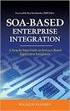 2 2 Contents... 4 Introduction to Pay with Amazon... 5 Before you start - Important Information... 5 Important Advanced Payment APIs prerequisites... 5 How does Pay with Amazon work?...6 Key concepts in
2 2 Contents... 4 Introduction to Pay with Amazon... 5 Before you start - Important Information... 5 Important Advanced Payment APIs prerequisites... 5 How does Pay with Amazon work?...6 Key concepts in
3. From the Merchant Administration drop down select VCS Interfacing (page1)
 VCS INTEGRATION PROCEDURE 1. Log into VCS Admin Login / Virtual Terminal 2. Select Merchant Administration 3. From the Merchant Administration drop down select VCS Interfacing (page1) Set the fields to
VCS INTEGRATION PROCEDURE 1. Log into VCS Admin Login / Virtual Terminal 2. Select Merchant Administration 3. From the Merchant Administration drop down select VCS Interfacing (page1) Set the fields to
Merchant Interface User Guide
 Business Gateway and Corporate Gateway Merchant Interface User Guide V5.0 May 2014 Use this guide to: Understand the Merchant Interface and the functionality it provides Learn how to use the Merchant Interface
Business Gateway and Corporate Gateway Merchant Interface User Guide V5.0 May 2014 Use this guide to: Understand the Merchant Interface and the functionality it provides Learn how to use the Merchant Interface
How To Build An Online Store On Ecwid
 Using Ecwid to Build an Online Store Ecwid provides all you need for a one-stop online shop, including a built-in 'drag and drop' shopping cart, the recording of customer registration details, destination
Using Ecwid to Build an Online Store Ecwid provides all you need for a one-stop online shop, including a built-in 'drag and drop' shopping cart, the recording of customer registration details, destination
Recurring Payments Service (FuturePay) Guide. Version 4.2 April 2013 Business Gateway
 Recurring Payments Service (FuturePay) Guide Version 4.2 April 2013 Business Gateway Table Of Contents About this Guide... 4 Update History... 4 Copyright... 4 Introduction... 5 Enable the Service... 6
Recurring Payments Service (FuturePay) Guide Version 4.2 April 2013 Business Gateway Table Of Contents About this Guide... 4 Update History... 4 Copyright... 4 Introduction... 5 Enable the Service... 6
Chapter 19: Shopping Carts
 1 Chapter 19: Shopping carts are a function of hosting companies and usually require that you sign up for a hosting plan with an e-store. A link on your website takes visitors to your store so that they
1 Chapter 19: Shopping carts are a function of hosting companies and usually require that you sign up for a hosting plan with an e-store. A link on your website takes visitors to your store so that they
DIRECT INTEGRATION GUIDE DIRECT INTEGRATION GUIDE. Version: 9.16
 DIRECT Version: 9.16-1 - 1 Direct HTTP Integration... 4 1.1 About This Guide... 4 1.2 Integration Disclaimer... 4 1.3 Terminology... 5 1.4 Pre-Requisites... 6 1.5 Integration Details... 7 1.6 Authentication...
DIRECT Version: 9.16-1 - 1 Direct HTTP Integration... 4 1.1 About This Guide... 4 1.2 Integration Disclaimer... 4 1.3 Terminology... 5 1.4 Pre-Requisites... 6 1.5 Integration Details... 7 1.6 Authentication...
Integration Guide Last Revision: July 2004
 Last Revision: July 2004 PayPal Integration Guide 2004 PayPal, Inc. All Rights Reserved. PayPal and the PayPal logo are registered trademarks of PayPal, Inc. Designated trademarks and brands are the property
Last Revision: July 2004 PayPal Integration Guide 2004 PayPal, Inc. All Rights Reserved. PayPal and the PayPal logo are registered trademarks of PayPal, Inc. Designated trademarks and brands are the property
Klarna Magento module
 Klarna Magento module User guide Payment module version: 5.x.+ User guide 1.0 Revision: 1.1 Table of Contents User guide Welcome to Klarna How do you benefit? What is Klarna s offering? Prerequisites Before
Klarna Magento module User guide Payment module version: 5.x.+ User guide 1.0 Revision: 1.1 Table of Contents User guide Welcome to Klarna How do you benefit? What is Klarna s offering? Prerequisites Before
ipay Checkout API (IPC API)
 ipay Checkout API (IPC API) Accepting e-commerce payments for merchants Version 2.1 Intercard Finance AD 2007 2013 Table of Contents Introduction... 9 Scope... 10 the merchant / commercial decision makers...
ipay Checkout API (IPC API) Accepting e-commerce payments for merchants Version 2.1 Intercard Finance AD 2007 2013 Table of Contents Introduction... 9 Scope... 10 the merchant / commercial decision makers...
e Merchant Plug-in (MPI) Integration & User Guide
 Payment solutions for online commerce e Merchant Plug-in (MPI) Integration & User Guide Enabling merchants to integrate their payment processing with PayPoint.net s 3D Secure Merchant Plug In (MPI) solution.
Payment solutions for online commerce e Merchant Plug-in (MPI) Integration & User Guide Enabling merchants to integrate their payment processing with PayPoint.net s 3D Secure Merchant Plug In (MPI) solution.
Offline Payment Methods
 Offline Payment Methods STRONGVON Tournament Management System 1 Overview The STRONGVON Tournament Management System allows you to collect online registration, while arranging for offline payment methods
Offline Payment Methods STRONGVON Tournament Management System 1 Overview The STRONGVON Tournament Management System allows you to collect online registration, while arranging for offline payment methods
Online Store Widget 101. A Guide for New Users
 Online Store Widget 101. A Guide for New Users Contents What is Ecwid?... 2 How Does it Work?... 2 Adding Ecwid to Your Site: 3 Easy Steps... 4 Adding Products & Categories... 5 Setting Up Your Store...
Online Store Widget 101. A Guide for New Users Contents What is Ecwid?... 2 How Does it Work?... 2 Adding Ecwid to Your Site: 3 Easy Steps... 4 Adding Products & Categories... 5 Setting Up Your Store...
ANZ egate Virtual Payment Client
 ANZ egate Virtual Payment Client Integration Notes Contents Purpose of notes 3 For enquiries and support 3 Contents of ANZ egate kit 3 Sample Codes 3 Bank Hosted, Merchant Hosted and Merchant Hosted with
ANZ egate Virtual Payment Client Integration Notes Contents Purpose of notes 3 For enquiries and support 3 Contents of ANZ egate kit 3 Sample Codes 3 Bank Hosted, Merchant Hosted and Merchant Hosted with
A BETTER WAY TO PAY Unified Merchants API (UMAPI).Net Integration Manual
 A BETTER WAY TO PAY Unified Merchants API (UMAPI).Net Integration Manual Version 2.3 Contents 1 INTRODUCTION... 5 1.1 Purpose and Objective... 5 1.2 Audience... 5 1.3 Assumptions / Exclusions... 5 1.4
A BETTER WAY TO PAY Unified Merchants API (UMAPI).Net Integration Manual Version 2.3 Contents 1 INTRODUCTION... 5 1.1 Purpose and Objective... 5 1.2 Audience... 5 1.3 Assumptions / Exclusions... 5 1.4
Swedbank Payment Portal Implementation Overview
 Swedbank Payment Portal Implementation Overview Product: Hosted Pages Region: Baltics September 2015 Version 1.0 Contents 1. Introduction 1 1.1. Audience 1 1.2. Hosted Page Service Features 1 1.3. Key
Swedbank Payment Portal Implementation Overview Product: Hosted Pages Region: Baltics September 2015 Version 1.0 Contents 1. Introduction 1 1.1. Audience 1 1.2. Hosted Page Service Features 1 1.3. Key
Online Commerce Suite Membership Guide
 Online Commerce Suite Membership Guide Release 3.4 August 2003 Merchant Partners 3435 Ocean Park Blvd. Suite 102 Santa Monica, CA 90405 2010 Merchant Partners. All Rights Reserved. Table of Contents What's
Online Commerce Suite Membership Guide Release 3.4 August 2003 Merchant Partners 3435 Ocean Park Blvd. Suite 102 Santa Monica, CA 90405 2010 Merchant Partners. All Rights Reserved. Table of Contents What's
United Payment Services My Merchant Console Connect SecurePAY User Guide
 United Payment Services My Merchant Console Connect SecurePAY User Guide. 1 United Payment Services, Inc ( United Payment Services ) has made efforts to ensure the accuracy and completeness of the information
United Payment Services My Merchant Console Connect SecurePAY User Guide. 1 United Payment Services, Inc ( United Payment Services ) has made efforts to ensure the accuracy and completeness of the information
Mail & Telephone Order Payments Service (WorldAccess) Guide. Version 4.3 February 2014 Business Gateway
 Mail & Telephone Order Payments Service (WorldAccess) Guide Version 4.3 February 2014 Business Gateway Table Of Contents About this Guide... 1 Update History... 1 Copyright... 1 Introduction... 2 What
Mail & Telephone Order Payments Service (WorldAccess) Guide Version 4.3 February 2014 Business Gateway Table Of Contents About this Guide... 1 Update History... 1 Copyright... 1 Introduction... 2 What
Internet Payment Gateway
 Internet Payment Gateway Merchant Administration Console Merchant Services TABLE OF CONTENTS Introduction to the Merchant Administration Console... 5 Console Overview... 5 Login Conditions... 5 Merchant
Internet Payment Gateway Merchant Administration Console Merchant Services TABLE OF CONTENTS Introduction to the Merchant Administration Console... 5 Console Overview... 5 Login Conditions... 5 Merchant
CyberSource Secure Acceptance Web/Mobile
 Title Page CyberSource Secure Acceptance Web/Mobile Configuration Guide October 2015 CyberSource Corporation HQ P.O. Box 8999 San Francisco, CA 94128-8999 Phone: 800-530-9095 CyberSource Contact Information
Title Page CyberSource Secure Acceptance Web/Mobile Configuration Guide October 2015 CyberSource Corporation HQ P.O. Box 8999 San Francisco, CA 94128-8999 Phone: 800-530-9095 CyberSource Contact Information
MiGS Virtual Payment Client Integration Guide. July 2011 Software version: MR 27
 MiGS Virtual Payment Client Integration Guide July 2011 Software version: MR 27 Copyright MasterCard and its vendors own the intellectual property in this Manual exclusively. You acknowledge that you must
MiGS Virtual Payment Client Integration Guide July 2011 Software version: MR 27 Copyright MasterCard and its vendors own the intellectual property in this Manual exclusively. You acknowledge that you must
itransact Gateway Fast Start Guide
 itransact Gateway Fast Start Guide itransact Gateway Fast Start Guide Table of Contents 1. Version and Legal Information... 1 2.... 2 Quick Setup... 2 The Card Setup... 2 Order Form Setup... 3 Simple
itransact Gateway Fast Start Guide itransact Gateway Fast Start Guide Table of Contents 1. Version and Legal Information... 1 2.... 2 Quick Setup... 2 The Card Setup... 2 Order Form Setup... 3 Simple
Merchant Integration Guide
 Merchant Integration Guide Card Not Present Transactions January 2012 Authorize.Net Developer Support http://developer.authorize.net Authorize.Net LLC 082007 Ver.2.0 Authorize.Net LLC ( Authorize.Net )
Merchant Integration Guide Card Not Present Transactions January 2012 Authorize.Net Developer Support http://developer.authorize.net Authorize.Net LLC 082007 Ver.2.0 Authorize.Net LLC ( Authorize.Net )
Hosted Credit Card Forms Implementation Guide
 Hosted Credit Card Forms Implementation Guide Merchant implementation instructions to integrate to the Setcom s hosted credit card forms. Covers: fraud screening, Verified by Visa, MasterCard SecureCode
Hosted Credit Card Forms Implementation Guide Merchant implementation instructions to integrate to the Setcom s hosted credit card forms. Covers: fraud screening, Verified by Visa, MasterCard SecureCode
Google Trusted Stores Setup in Magento
 Google Trusted Stores Setup in Magento Google Trusted Stores is a free badging program that can improve your conversion rate and average order size by reassuring potential customers you offer a great shopping
Google Trusted Stores Setup in Magento Google Trusted Stores is a free badging program that can improve your conversion rate and average order size by reassuring potential customers you offer a great shopping
Barclaycard SmartPay. Hosted Payment Page Integration Guide. Version 3.0 released April 2012
 Barclaycard SmartPay Hosted Payment Page Integration Guide Version 3.0 released April 2012 DOC Version Control Version No. Date Issued Reason for Change 1.0 July 2010 Initial Document 2.0 February 2012
Barclaycard SmartPay Hosted Payment Page Integration Guide Version 3.0 released April 2012 DOC Version Control Version No. Date Issued Reason for Change 1.0 July 2010 Initial Document 2.0 February 2012
CreditLine (4.30A) Click on the chapter titles below to view them: 1: Getting Started. 2: CreditLine Configuration
 26/10/2015 CreditLine (4.30A) Click on the chapter titles below to view them: 1: Getting Started 2: CreditLine Configuration 3: Converting To Open GI/UPG Mode (CreditLine Plus) 4: Processing Credit Card
26/10/2015 CreditLine (4.30A) Click on the chapter titles below to view them: 1: Getting Started 2: CreditLine Configuration 3: Converting To Open GI/UPG Mode (CreditLine Plus) 4: Processing Credit Card
PayPal Express Checkout Services
 Title Page PayPal Express Checkout s Using the Simple Order API January 2016 CyberSource Corporation HQ P.O. Box 8999 San Francisco, CA 94128-8999 Phone: 800-530-9095 CyberSource Contact Information For
Title Page PayPal Express Checkout s Using the Simple Order API January 2016 CyberSource Corporation HQ P.O. Box 8999 San Francisco, CA 94128-8999 Phone: 800-530-9095 CyberSource Contact Information For
ANZ Secure Gateway Virtual Terminal QUICK REFERENCE GUIDE NOVEMBER 2015
 ANZ Secure Gateway Virtual Terminal QUICK REFERENCE GUIDE NOVEMBER 2015 2 Contents Welcome 3 1. Getting Started 4 1.1 Virtual Terminal Activation 4 2. Configuring the Virtual Terminal 7 2.1 General Settings
ANZ Secure Gateway Virtual Terminal QUICK REFERENCE GUIDE NOVEMBER 2015 2 Contents Welcome 3 1. Getting Started 4 1.1 Virtual Terminal Activation 4 2. Configuring the Virtual Terminal 7 2.1 General Settings
Getting Started With Parallels Business Automation 4.4
 Parallels Getting Started With Parallels Business Automation 4.4 Reseller's Guide Revision 1.0.18 (c) 1999-2008 ISBN: N/A Parallels 660 SW 39th Street Suite 205 Renton, Washington 98057 USA Phone: +1 (425)
Parallels Getting Started With Parallels Business Automation 4.4 Reseller's Guide Revision 1.0.18 (c) 1999-2008 ISBN: N/A Parallels 660 SW 39th Street Suite 205 Renton, Washington 98057 USA Phone: +1 (425)
Sage Pay Fraud Prevention Guide
 Sage Pay Fraud Prevention Guide April 2014 Table of Contents 1.0 Introduction to fraud prevention 3 1.1 What are the fraud prevention tools 3 2.0 AVS/CV2 4 2.1 What is AVS/CV2 4 2.2 How it works 5 2.3
Sage Pay Fraud Prevention Guide April 2014 Table of Contents 1.0 Introduction to fraud prevention 3 1.1 What are the fraud prevention tools 3 2.0 AVS/CV2 4 2.1 What is AVS/CV2 4 2.2 How it works 5 2.3
Configuration > Payment gateways Configure the payment gateway tokens for your credit card and PayPal payment methods if applicable.
 Storefront Users Manual Quick Start Settings Your shopping cart is pre-configured with default values suitable for most businesses. In most cases, you only need to configure the settings below to start
Storefront Users Manual Quick Start Settings Your shopping cart is pre-configured with default values suitable for most businesses. In most cases, you only need to configure the settings below to start
Credit Card Processing Setup
 Credit Card Processing Setup Users Settings Payments Credit Card Processing Settings Credit Card Processing Settings Basic Setup 2 Card Processing 4 Credit Card Processor 5 Setting up Authorize.net 6 Setting
Credit Card Processing Setup Users Settings Payments Credit Card Processing Settings Credit Card Processing Settings Basic Setup 2 Card Processing 4 Credit Card Processor 5 Setting up Authorize.net 6 Setting
DIY Email Manager User Guide. http://www.diy-email-manager.com
 User Guide http://www.diy-email-manager.com Contents Introduction... 3 Help Guides and Tutorials... 4 Sending your first email campaign... 4 Adding a Subscription Form to Your Web Site... 14 Collecting
User Guide http://www.diy-email-manager.com Contents Introduction... 3 Help Guides and Tutorials... 4 Sending your first email campaign... 4 Adding a Subscription Form to Your Web Site... 14 Collecting
OpenGlobal WorldPay Recurring Payments (FuturePay) for VirtueMart
 OpenGlobal WorldPay Recurring Payments (FuturePay) for VirtueMart Instruction Manual Introduction This VirtueMart 2.x/3.x payment plugin allows VirtueMart payment transactions to be conducted using the
OpenGlobal WorldPay Recurring Payments (FuturePay) for VirtueMart Instruction Manual Introduction This VirtueMart 2.x/3.x payment plugin allows VirtueMart payment transactions to be conducted using the
How To Use Paypal Online Currency With A Credit Card And Bank Account On A Pc Or Credit Card On A Website From A Pc (Paypal) On A Paypal Website (Online) On Pc Or Paypal On A Computer Or Pc (
 PayPal Website Payments Standard Checkout Integration Guide For Professional Use Only Currently only available in English. A usage Professional Uniquement Disponible en Anglais uniquement pour l'instant.
PayPal Website Payments Standard Checkout Integration Guide For Professional Use Only Currently only available in English. A usage Professional Uniquement Disponible en Anglais uniquement pour l'instant.
Adyen Magento extension
 Adyen Magento extension User manual Date: Apr 22, 2014 Filename: Adyen Magento Extension V2.0.0.odt Version: 2.0.0 Reference: Adyen Magento Extension V2.0.0 Adyen Magento extension - manual Version control
Adyen Magento extension User manual Date: Apr 22, 2014 Filename: Adyen Magento Extension V2.0.0.odt Version: 2.0.0 Reference: Adyen Magento Extension V2.0.0 Adyen Magento extension - manual Version control
A Reseller s Guide to Using Helm
 A Reseller s Guide to Using Helm Table of Contents ABOUT HELM AND THIS GUIDE...4 1.) LOGGING INTO HELM...5 2.) CHANGING YOUR PASSWORD...5 3.) CUSTOMIZING YOUR CONTROL PANEL...6 STEP 1: GLOBAL SETTINGS...
A Reseller s Guide to Using Helm Table of Contents ABOUT HELM AND THIS GUIDE...4 1.) LOGGING INTO HELM...5 2.) CHANGING YOUR PASSWORD...5 3.) CUSTOMIZING YOUR CONTROL PANEL...6 STEP 1: GLOBAL SETTINGS...
WebSpy Vantage Ultimate 2.2 Web Module Administrators Guide
 WebSpy Vantage Ultimate 2.2 Web Module Administrators Guide This document is intended to help you get started using WebSpy Vantage Ultimate and the Web Module. For more detailed information, please see
WebSpy Vantage Ultimate 2.2 Web Module Administrators Guide This document is intended to help you get started using WebSpy Vantage Ultimate and the Web Module. For more detailed information, please see
CHAPTER 26 - SHOPPING CART
 CHAPTER 26 - SHOPPING CART ecommerce Hosting With ihoststudio's Shopping Cart Sell your items on the web with the ihoststudio shopping cart. Product catalogs Shopping cart Credit Card Payments Store control
CHAPTER 26 - SHOPPING CART ecommerce Hosting With ihoststudio's Shopping Cart Sell your items on the web with the ihoststudio shopping cart. Product catalogs Shopping cart Credit Card Payments Store control
Mailchimp Integration Addon
 Purpose Mailchimp Integration Addon This addon provides integration between your shopping cart and the Mailchimp.com email marketing system. You can export existing customers, users, subscribers and ecommerce
Purpose Mailchimp Integration Addon This addon provides integration between your shopping cart and the Mailchimp.com email marketing system. You can export existing customers, users, subscribers and ecommerce
5.2.3 Thank you message 5.3 - Bounce email settings Step 6: Subscribers 6.1. Creating subscriber lists 6.2. Add subscribers 6.2.1 Manual add 6.2.
 Step by step guide Step 1: Purchasing an RSMail! membership Step 2: Download RSMail! 2.1. Download the component 2.2. Download RSMail! language files Step 3: Installing RSMail! 3.1: Installing the component
Step by step guide Step 1: Purchasing an RSMail! membership Step 2: Download RSMail! 2.1. Download the component 2.2. Download RSMail! language files Step 3: Installing RSMail! 3.1: Installing the component
CoreCommerce Administrator Guide
 Welcome to CoreCommerce, an E-Commerce Software Solution for your business. Whether you are creating a small catalog, or you are looking to upgrade to a newer solution, CoreCommerce is the solution for
Welcome to CoreCommerce, an E-Commerce Software Solution for your business. Whether you are creating a small catalog, or you are looking to upgrade to a newer solution, CoreCommerce is the solution for
Skipjack Merchant User Guide. Quick Guide. (a supplement to the Merchant User Guide)
 Skipjack Merchant User Guide Quick Guide (a supplement to the Merchant User Guide) COPYRIGHT INFORMATION Evolve Adaptive Technology and Skipjack Financial Services are registered trademarks of the Bradley-Madison
Skipjack Merchant User Guide Quick Guide (a supplement to the Merchant User Guide) COPYRIGHT INFORMATION Evolve Adaptive Technology and Skipjack Financial Services are registered trademarks of the Bradley-Madison
Risk Management Service Guide. Version 4.2 August 2013 Business Gateway
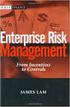 Risk Management Service Guide Version 4.2 August 2013 Business Gateway This page is intentionally blank. Table Of Contents About this Guide... 1 Change History... 1 Copyright... 1 Introduction... 3 What
Risk Management Service Guide Version 4.2 August 2013 Business Gateway This page is intentionally blank. Table Of Contents About this Guide... 1 Change History... 1 Copyright... 1 Introduction... 3 What
Set Up and Maintain Customer Support Tools
 Set Up and Maintain Customer Support Tools Salesforce, Winter 16 @salesforcedocs Last updated: December 10, 2015 Copyright 2000 2015 salesforce.com, inc. All rights reserved. Salesforce is a registered
Set Up and Maintain Customer Support Tools Salesforce, Winter 16 @salesforcedocs Last updated: December 10, 2015 Copyright 2000 2015 salesforce.com, inc. All rights reserved. Salesforce is a registered
