Getting Started A Guide for New Elavon Customers. Spire Terminals
|
|
|
- Justin Warner
- 8 years ago
- Views:
Transcription
1 Getting Started A Guide for New Elavon Customers Spire Terminals
2 1 Welcome Thank You for Selecting Elavon as your Card Payment Processor. We hope to serve you well, and be a trusted supplier for many years to come. A Sound Choice: Elavon is one of the world s largest providers of dedicated end-to-end card payment processing solutions, serving the needs of more than one million customers across Europe and around the world. Our sole focus is on delivering the highest quality and most secure payment solutions with additional value-added products and services to help your business succeed. Benefits: You will benefit from having a 24/7, 365 day customer service hotline to resolve any payment issues, deliver terminal solutions, implement changes and upgrades, manage reporting, and support fraud control - helping you to drive your overall payment processing time and management costs down. In addition, Elavon s imerchantconnect advanced web-based reporting tool offers consolidated reporting for all of your card payment processing business. This can provide enormous time savings and significantly improve your control over payment processing costs and funding. If you have not already registered for this FREE service it is very easy to do so, please see overleaf for full details. We have put together this guide to help you get started, however; we provide even more helpful information, should you have any additional questions, in our online Resource Centre at Full information on how to contact a customer service representative is also enclosed in the Contacts tab. We are here to support and serve you and will always welcome feedback on how we are doing. Your business is important to our business.
3 2 How to Use Table of Contents Carrying Out a Transaction... Batching Your Terminal... Restaurant Functionality... Hotel Functionality... Mail Order/Telephone Order (Cardholder-not-present) Functionality... Reprinting Additional Reports... Dynamic Currency Conversion (DCC)... imerchantconnect Quick Reference... Electronic Gift Card
4 Carrying Out a Transaction Retail Sale 1. Insert Chip Card (into PIN Pad where present, otherwise insert in terminal chip reader) or SWIPE/KEY number into the terminal 2. Enter the SALE amount and press ENTER 3. If a Chip Card, hand the terminal to the cardholder to enter their PIN (where PIN Pad is present, request the cardholder to enter their PIN) 4. Remove merchant copy receipt by tearing 5. If a non-chip Card, OBTAIN and VERIFY the cardholder s signature on the merchant copy 6. Press ENTER 7. Finally, a cardholder copy receipt is printed For referrals, see the Referrals section DCC Retail Sale 1. Insert Chip Card into PIN Pad where present, otherwise insert in the terminal chip reader or SWIPE/KEY the number into the terminal 2. Enter the SALE amount and press ENTER Cardholder must be given a choice of accepting DCC or paying in the local currency 3. Does the cardholder wish to pay in own currency? (Yes/No/Print Rate) 4. For DCC, the cardholder must select ENTER 5. If a Chip Card, hand the terminal to the cardholder to enter their PIN (where PIN Pad is present, request the cardholder to enter their PIN) 6. Remove merchant copy receipt by tearing 7. If a non-chip Card, OBTAIN and VERIFY the cardholder s signature on the merchant copy 8. Press ENTER 9. Finally, a cardholder copy receipt is printed For referrals, see the Referrals section Section 2 4
5 Referrals If, during a sales transaction, your terminal displays the referral screen shown here on the right, contact the AUTHORISATION CENTRE. You must telephone the authorisation centre to obtain an authorisation approval code. SALE (CARD)x CALL Auth Centre MID: REFERRAL B The transaction will automatically cancel and the terminal will revert to the MAIN SCREEN. Once you have received a voice authorisation and have the authorisation code, repeat the transaction using the FORCE method, which is detailed below. Force Sale/Offline Mode 1. Select MAIN 2. Select NEW TRANS 3. Select FORCE 4. Insert Chip Card into PIN Pad where present, otherwise insert in the terminal chip reader or SWIPE/KEY the number into the terminal 5. Enter the SALE amount and press ENTER 6. The terminal will prompt you to key in the APPROVAL CODE, received over the phone Note: press SELECT to change from numeric to alpha 7. If a Chip Card, hand the terminal to the cardholder to enter their PIN (where PIN Pad is present, request the cardholder to enter their PIN) 8. Remove merchant copy receipt by tearing 9. If a non-chip Card, OBTAIN and VERIFY the cardholder s signature on the merchant copy 10. Press ENTER 11. Finally, a cardholder copy receipt is printed Section 2 5
6 DCC Force Sale/Offline Mode 1. Select MAIN 2. Select NEW TRANS 3. Select FORCE 4. Insert Chip Card into PIN Pad where present, otherwise insert in the terminal chip reader or SWIPE/KEY the number into the terminal 5. Enter the SALE amount and press ENTER Cardholder must be given the choice of accepting DCC or paying in the local currency 6. Does the cardholder wish to pay in their own currency? (Yes/No/Print rate) 7. For DCC the cardholder must select ENTER 8. The terminal will prompt you to key in the APPROVAL CODE, received over the phone Note: press SELECT to change from numeric to alpha 9. If a Chip Card, hand the terminal to the cardholder to enter their PIN (where PIN Pad is present, request the cardholder to enter their PIN) 10. Remove merchant copy receipt by tearing 11. If a non-chip Card, OBTAIN and VERIFY the cardholder s signature on the merchant copy 12. Press ENTER or the SELECT button 13. Finally, a cardholder copy receipt is printed Section 2 6
7 Refund 1. Select REFUND 2. Enter the REFUND password (if applicable) 3. Insert Chip Card into PIN Pad where present, otherwise insert in the terminal chip reader or SWIPE/KEY the number into the terminal 4. Enter the REFUND amount and press ENTER 5. Remove merchant copy receipt by tearing 6. If a non-chip Card, OBTAIN and VERIFY the cardholder s signature on the merchant copy 7. Press ENTER 8. Finally, a cardholder copy receipt is printed DCC Refund 1. Select REFUND 2. Enter the REFUND password (if applicable) 3. Insert Chip Card into PIN Pad where present, otherwise insert in the terminal chip reader or SWIPE/KEY the number into the terminal 4. Confirm if REFUND is a DCC REFUND (Yes/No) Note: The refund must be completed in the same currency as the original sale transaction 5. Enter the REFUND amount and press ENTER 6. Does the cardholder wish to be refunded in their own currency? (Yes/No/Print rate) 7. Confirm if TOTAL CORRECT (Yes/No) 8. Remove merchant copy receipt by tearing 9. Press ENTER 10. Finally, a cardholder copy receipt is printed Section 2 7
8 Voiding a DCC Transaction In the event that the cardholder was not given the choice and does not wish to proceed with the transaction in their own currency, the DCC transaction should be reversed in the following way: 1. Select VOID 2. Enter Invoice Number from the original sale receipt and confirm the amount to be voided 3. Remove merchant copy receipt by tearing 4. Press ENTER or the SELECT button 5. The cardholder copy receipt is printed and the transaction is complete 6. Insert Chip Card into PIN Pad where present, otherwise insert in the terminal chip reader or SWIPE/KEY the number into the terminal 7. Enter the SALE amount and Select NO option to DCC 8. Complete the transaction Voiding a Transaction 1. Select VOID 2. Enter the Invoice Number of the original sale receipt and confirm the amount to be voided 3. Remove merchant copy receipt by tearing 4. Press ENTER 5. Remove cardholder copy receipt by tearing Section 2 8
9 Batching Your Terminal Batch/End of Day 1. Select BATCH 2. Select END OF DAY 3. Enter your password (if applicable) 4. Totals are displayed. Press YES to confirm sale and refund totals 5. The terminal prints a GBOK report on successful End of Day If End of Day fails, please call Customer Service (refer to Section 4 Contacts) Section 2 9
10 Restaurant Functionality Restaurant Sale 1. Insert Chip Card into PIN Pad where present, otherwise insert in the terminal chip reader or SWIPE/KEY the number into the terminal 2. Enter Server Number and Table Number (if activated on your terminal) 3. Enter SALE amount and press ENTER 4. Enter TIP amount (if activated on your terminal). Confirm TIP amount and TOTAL amount 5. If a Chip Card, hand the terminal to the cardholder to enter their PIN (where PIN Pad is present, request the cardholder to enter their PIN) 6. Remove merchant copy receipt by tearing 7. If a non-chip Card, OBTAIN and VERIFY the cardholder s signature on the merchant copy 8. Press ENTER 9. Finally, a cardholder copy receipt is printed For referrals, see the Referrals section Adding a TIP After Sale 1. Select ADJUST 2. Enter Invoice Number from the original sale receipt 3. Enter the TIP amount as indicated on the receipt 4. Confirm the total, including TIP (Yes/No) 5. Tip receipt will print (if activated) Adding/Removing Servers 1. Select MAIN 2. Select NEXT 3. Select SERVER 4. Enter your password (default password is 0000) 5. Select ADD/RMV to add or remove a server Section 2 10
11 6. Enter Server Number 7. Confirm if Server is signing on (Yes/No) 8. Enter additional servers if required DCC Restaurant Sale 1. Insert Chip Card into PIN Pad where present, otherwise insert in the terminal chip reader or SWIPE/KEY the number into the terminal 2. Enter Server Number and Table Number (if activated on your terminal) 3. Enter SALE amount and press ENTER Cardholder must be given the choice of accepting DCC or paying in the local currency 4. Does the cardholder wish to pay in own currency? (Yes/No/Print Rate) 5. For DCC, the cardholder must select ENTER 6. Enter TIP amount (if activated on your terminal). Confirm TIP amount and TOTAL amount 7. If a Chip Card, hand the terminal to the cardholder to enter their PIN (where PIN Pad is present, request the cardholder to enter their PIN) 8. Remove merchant copy receipt by tearing 9. If a non-chip Card, OBTAIN and VERIFY the cardholder s signature on the merchant copy 10. Press ENTER 11. Finally, a cardholder copy receipt is printed For referrals, see the Referrals section Adding a TIP After Sale (In the Cardholder s Currency) 1. Select ADJUST 2. Enter the Invoice Number from the original sale receipt 3. Enter the TIP amount as indicated on the receipt. If DCC was accepted by the cardholder, the tip will be entered in the cardholder s currency 4. Confirm the total, including TIP (Yes/No) 5. Tip receipt will print (if activated) Section 2 11
12 Hotel Functionality Pre-Authorisation/Check In 1. Select PRE-AUTH 2. Insert Chip Card into PIN Pad where present, otherwise insert in the terminal chip reader or SWIPE/KEY the number into the terminal 3. Enter PRE-AUTH amount and press ENTER 4. If a Chip Card, hand the terminal to the cardholder to enter their PIN (where PIN Pad is present, request the cardholder to enter their PIN) 5. Remove merchant copy receipt by tearing 6. If a non-chip Card, OBTAIN and VERIFY the cardholder s signature on the merchant copy If the cardholder is not present at check in, no space for a signature will be provided Completion/Check Out Note: The Host Reference Number from the original Pre-Auth Receipt is required 1. Select COMPLETION 2. Insert Chip Card into PIN Pad where present, otherwise insert in the terminal chip reader or SWIPE/KEY the number into the terminal 3. Enter the COMPLETION amount and press ENTER 4. Enter the Host Reference Number and press ENTER 5. If a Chip Card, hand the terminal to the cardholder to enter their PIN (where PIN Pad is present, request the cardholder to enter their PIN) 6. Remove merchant copy receipt by tearing 7. If a non-chip Card, OBTAIN and VERIFY the cardholder s signature on the merchant copy 8. Finally, a cardholder copy receipt is printed For referrals, see the Referrals section Section 2 12
13 DCC Hotel Sale 1. Insert Chip Card into PIN Pad where present, otherwise insert in the terminal chip reader or SWIPE/KEY the number into the terminal 2. Enter the SALE amount and press ENTER Cardholder must be given the choice of accepting DCC or paying in the local currency 3. Does the cardholder wish to pay in their own currency? (Yes/No/Print rate) 4. For DCC, the cardholder must select ENTER 5. If a Chip Card, hand the terminal to the cardholder to enter their PIN (where PIN Pad is present, request the cardholder to enter their PIN) 6. Remove merchant copy receipt by tearing 7. If a non-chip Card, OBTAIN and VERIFY the cardholder s signature on the merchant copy 8. Press ENTER 9. Finally, a cardholder copy receipt is printed For referrals, see the Referrals section Section 2 13
14 DCC Pre-Authorisation/Check In 1. Select PRE-AUTH 2. Insert Chip Card into PIN Pad where present, otherwise insert in the terminal chip reader or SWIPE/KEY the number into the terminal 3. Enter PRE-AUTH amount and press ENTER Cardholder must be given the choice of accepting DCC or paying in the local currency 4. Does the cardholder wish to pay in their own currency? (Yes/No/Print rate) 5. For DCC, the cardholder must select ENTER 6. If a Chip Card, hand the terminal to the cardholder to enter their PIN (where PIN Pad is present, request the cardholder to enter their PIN) 7. Remove merchant copy receipt by tearing 8. If a non-chip Card, OBTAIN and VERIFY the cardholder s signature on the merchant copy 9. Finally, a cardholder copy receipt is printed If the cardholder is not present at check in, no space for a signature will be provided DCC Completion/Check Out Note: The Host Reference Number from the original Pre-Auth Receipt is required 1. Select COMPLETION 2. Insert Chip Card into PIN Pad where present, otherwise insert in the terminal chip reader or SWIPE/KEY the number into the terminal 3. Enter the COMPLETION amount and press ENTER Cardholder must be given the choice of accepting DCC or paying in the local currency 4. Does the cardholder wish to pay in their own currency? (Yes/No/Print rate) 5. For DCC, the cardholder must select ENTER 6. Enter Host Reference Number and press ENTER 7. If a Chip Card, hand the terminal to the cardholder to enter their PIN (where PIN Pad is present, request the cardholder to enter their PIN) 8. Remove merchant copy receipt by tearing 9. If a non-chip Card, OBTAIN and VERIFY the cardholder s signature on the merchant copy 10. Finally, a cardholder copy receipt is printed For referrals, see the Referrals section Section 2 14
15 Mail Order/Telephone Order (Cardholder-Not-Present) Functionality Mail Order/Telephone Order (MOTO) Sale 1. Key the Card Number into the terminal 2. Enter the Card Expiry Date (mm/yy) 3. Confirm if cardholder present (Yes/No) 4. If NO, enter CVV2 Indicator as follows: a. 0 Skip To skip to CVV2 entry b. 1 Present CVV2 is present on card c. 2 Illegible CVV2 is illegible on card d. 3 Absent No CVV2 is available 5. Enter the SALE amount and press ENTER 6. Remove merchant copy receipt by tearing and press ENTER 7. Finally, a cardholder copy receipt is printed For referrals, see the Referrals section Mail Order/Telephone Order (MOTO) Refund 1. Select MOTO REFUND 2. Enter the REFUND password (if applicable) 3. Key Card Number into the terminal 4. Enter the Card Expiry Date (mm/yy) 5. Enter CVV2 Indicator: a. 0 Skip To skip to CVV2 entry b. 1 Present CVV2 is present on card c. 2 Illegible CVV2 is illegible on card d. 3 Absent No CVV2 is available 6. Enter the REFUND amount and press ENTER 7. Remove merchant copy receipt by tearing and press ENTER 8. Finally, a cardholder copy receipt is printed Section 2 15
16 DCC (MOTO) Sale 1. Key the Card Number into the terminal 2. Enter the Card Expiry Date (mm/yy) 3. Confirm if cardholder present (Yes/No) 4. If NO, enter CVV2 Indicator as follows: a. 0 Skip To skip to CVV2 entry b. 1 Present CVV2 is present on card c. 2 Illegible CVV2 is illegible on card d. 3 Absent No CVV2 is available 5. Enter the SALE amount and press ENTER Cardholder must be given the choice of accepting DCC or paying in the local currency 6. Does the cardholder wish to pay in their own currency? (Yes/No/Print rate) 7. Remove merchant copy receipt by tearing and press ENTER 8. Finally, a cardholder copy receipt is printed 9. OBTAIN and VERIFY the cardholder s signature on the merchant copy For referrals, see the Referrals section Section 2 16
17 DCC (MOTO) Refund 1. Select MOTO REFUND 2. Enter the REFUND password (if applicable) 3. Key Card Number into the terminal 4. Enter the Card Expiry Date (mm/yy) 5. Enter CVV2 Indicator: a. 0 Skip To skip to CVV2 entry b. 1 Present CVV2 is present on card c. 2 Illegible CVV2 is illegible on card d. 3 Absent No CVV2 is available 6. Confirm if the REFUND is a DCC REFUND (Yes/No) Note: The refund must be completed in the same currency as the original sale transaction 7. Enter the REFUND amount and press ENTER 8. Does the cardholder wish to be refunded in their own currency? (Yes/No/Print rate) 9. Remove merchant copy receipt by tearing and press ENTER 10. Finally, a cardholder copy receipt is printed 11. OBTAIN and VERIFY the cardholder s signature on the merchant copy Section 2 17
18 Reprinting Additional Reports Reprint your last receipt 1. Select MAIN 2. Select REPORTS 3. Select REPRINT 4. Select LAST for the last receipt or BY INVOICE NUMBER Reprint your last End of the Day report 1. Select MAIN 2. Select REPORTS 3. Select SAVED EOD Reprint a summary of transactions from your terminal 1. Select MAIN 2. Select REPORTS 3. Select AUDIT Reprint a Shift Summary of transactions from your terminal 1. Select MAIN 2. Select REPORTS 3. Select AUDIT 4. Enter SHIFT NUMBER Reprint Servers logged on to your terminal 1. Select MAIN 2. Select SERVERS 3. Select REPORTS 4. Terminal will print all servers that are logged on Section 2 18
19 Dynamic Currency Conversion Introduction Dynamic Currency Conversion, DCC, allows customers with overseas issued Visa & MasterCard credit and debit cards to pay in their home currency at the point of purchase Elavon s DCC system operates within the requirements set by Visa & MasterCard How Does DCC Work? Automatically - The card reader detects eligible cards and alerts you to that fact that the transaction amount can be converted You must always remember to ask the customer if they would like to pay in their home currency or in local currency Transparently - Each receipt shows: The amount in local currency The exchange rate applied The amount in the card holder s currency How to Offer DCC Insert your customer s card into the card reader - it tells you if the card is eligible for DCC Ask the customer if they would like to pay in the local currency or in their home currency Tell the customer that the card machine can do the conversion right now at a competitive exchange rate Customer says YES simply press accept on the card reader Section 2 19
20 How to Offer DCC Explain the benefits of DCC: Very competitive exchange rates backed by Elavon s Best Rate Guarantee Cost certainty No hidden charges - the cardholder knows exactly what will appear on their bank statement Their card issuing bank should not apply any additional fees Benefits to the Cardholder Instant conversion to prices they can understand - using that day s exchange rate Very competitive exchange rates updated daily and a Best Rate Guarantee (see Best Rate Guarantee, below) No shocks when they receive their credit card bills. They know exactly how much was spent in their home currency There are no hidden foreign exchange commission charges for the cardholder Enables timely submission of expense reports for corporate travellers Best Rate Guarantee If the customer returns home to find that their issuing bank offered a better exchange rate on the day of purchase then they can make a claim to Elavon to have the difference refunded To make a claim they just go to Benefits for Your Business An excellent customer service No cost to you Rebates to your business Funds are settled in your local currency. The conversion rate is clearly indicated in End of the Day or End of Shift Point-of-Sale reports in both currencies Your monthly statement shows the DCC rebate you have earned Reduced risk of chargebacks since the cardholder is not disputing an amount that he/she does not recognise Section 2 20
21 imerchantconnect Quick Reference Your secure, easy-to-use, always available, online resource for account information. Introduction imerchantconnect is Elavon s all-inclusive FREE online reporting and statement tool that allows a customer to securely monitor their account at any time of the day. System Requirements: Web browser- Microsoft Internet Explorer (recommended) Adobe Reader & Adobe Flash Reader Microsoft Excel 2003 or higher Logging on In the address box of your Web browser, type the following: If you are a new customer that has provided us with an address, your user ID is sent to you in a Welcome to imerchantconnect (Reporting Tool from ELAVON) . A temporary password is sent to you in a separate . When you log on for the first time, the system prompts you to immediately change the temporary password to a new personal password. When you are changing your temporary password, it will require you to define a Password Hint Question and Answer that are used to confirm your identity if you forget your password and need to request a new one. Change Your Password Update your Password/Login Information Your new password must meet the criteria listed at right: Old Password * New Password * Confirm Your Password * Password Hint Question * Select a Password Hint Question Password Hint Answer * Update Login Information Section 2 21
22 Changing Your Password Your new password must: Be at least eight characters in length Not contain the username or the word password Not be the same as any of the previous ten passwords Contain characters from three of the following four groups: English uppercase characters (A Z) English lowercase characters (a z) Digits (0 9) Special characters # $ %?) Site Organisation imerchantconnect is easy to use, incorporating standard Internet navigation features including tabs, links and buttons. These are the tabs you will see once you login to the website: Home: The first page you see after you successfully log on to the imerchantconnect site. This tab will provide useful information like Frequently Asked Questions and Merchant News. In the Merchant News section, you can find details on PCI, Elavon s consumables website and information like, How to Avoid Exception Fees. Reports & Statements: This is where you can generate your statement and run reports. Help, Documentation & Training: Provides links to the main help menu, user documentation such as quick reference guides and the imerchantconnect Report Portfolio (PDF files), and interactive tutorial(s) that guide you through using the site for defining and generating your reports. My Account: Provides links to information related to managing your user account, such as changing your password and editing your reporting contact information. Section 2 22
23 Statement Search Once you are logged in, choose Proceed to Statements/Invoices shown on the home page, choose date range for statement you are looking for and select Generate Report. You will be presented with a blue spinning circle to advise that the statement is being requested. Once the statement is returned in the bottom right hand section of the page, you will need to scroll down the page and click on the date that is shown as a blue hyperlink to open the PDF Statement. You will then be prompted with the options to Open, Save or Close. How do I Print the Statement? To print a statement you need to open it first in pdf format. To print, simply click on the printer icon. Section 2 23
24 Payment Search How do I Check What Has Been Paid into my Bank Account? From the dropdown list of reports on the Reports & Statements tab, select Payments List. The system will automatically set up Payment Date as the last 30 days, so you must change this to the date range you require. Click on Generate Report and the report will return showing you information on when and how much has been paid into your bank account. Payment Search How do I Check From Which Batch my Monthly Fees Were Taken? From the dropdown list of reports on the Reports & Statements tab, select Payments List. Select Payment Date between last week of previous and first week of next month and click on Generate Report. Click on the blue hyperlink with a Payment Reference Number. Please note that your monthly fees will be deducted from the first payment of following month so make sure to choose the correct date. Payment Details report will be displayed and you will see that Payment Amount is smaller than Gross (Settlement) Amount. Amount of fees deducted will appear in brackets as the last item under the Payment Breakdown section. A breakdown of applied fees is also visible on the monthly Statement. Payment Search How do I Check if Last/Previous Batch Went Through on the Terminal? From the dropdown list of reports on the Reports & Statements tab, choose Batches Submitted report and pick a date range. The system will automatically select Submission Date from the last 3 days. This can be changed to any date range you require. Select your search criteria by choosing your hierarchy and your date ranges and click the Generate Report button. Section 2 24
25 You will be presented with a blue spinning circle to advise that the data is being requested. Once the data is returned in the bottom right hand section of the page, you will need to scroll down the page and view the report output; this report will list all batches that have been sent in for processing. Transaction Search by Date How do I Check if a Transaction (Sale or Refund) Has Been Paid Out? From the dropdown list of reports on the Reports & Statements tab, select Transactions Funded List. The system will automatically set up the payment date as the previous day, so you must change this to the date range you require. Once you select Generate Report the system will search and list all transactions processed and funded within the provided date range. Ensure to scroll across to see full transaction information like the payment reference number, submission date, transaction date and time, amount and card details. You can click on any of the blue hyperlinks and it will expand the information. Transaction Search by Card Number From the dropdown list of reports on the Report & Statement tab, select Transactions Funded List, if you want to check a paid transaction; or select Transactions Submitted, if you want to check a transaction which has been sent in but may not be paid yet. You can specify your search by giving information like Card Number, transaction amount or terminal id. This can be used in cases where you have the card details but you are not sure if, or when, a transaction or refund was processed. Section 2 25
26 To enter a full Card Number click on CCN box next to Card Number search option. Type in a Card Number (masked or unmasked) and click OK. Once you press Generate Report the system will search and list all transactions processed or funded within the provided date range for the Card Number entered. Available Reports The standard report set available to all customers includes the following reports: Statements: Provides your PDF billing or funding statement. Funding Reporting: displays paid information: Payments List: displays data for how much a customer was paid. If you run the report in html format, you can drill down to further payment information in these reports: Payments Details report will give you a breakout of the final amount a customer is paid after all fees are deducted. CSV Download and Download Excel reports will provide a list of all transaction items that made up that total payment amount. Batches Funded List: displays a list of batches that have been paid. If you run the report in html format, you can drill down to further batch information in the Batches Funded Details report. Transactions Funded List: displays a list of transactions from within a specific batch sent by a customer that have been paid. If you run the report in html format, you can drill down to further transaction information in the Transactions Funded Details report. Merchant Detail My Summary: displays summary performance data (payment and chargeback credits/debits). It also includes the customer s legal and Doing Business As (DBA) address information, and associated business contacts. Section 2 26
27 Unfunded Reporting: displays unpaid information: Unpaid List: contains a list of batches that are waiting to be paid. If you run the report in html format, you can drill down to further unpaid batch information in the Unpaid Details report. Unpaid Transactions List: displays a list of transactions that are waiting to be paid. If you run the report in html format, you can drill down to further unpaid transaction information in the Unpaid Transaction Details report. Submitted Reporting: displays batches and transactions sent for processing: Batches Submitted: provides a list of batches sent in for processing. This report can be used to reconcile against your Batch/End of Day from your POS terminal. Transactions Submitted: provides a list of paid and unpaid transactions from within a batch submitted by a customer. This report can be used to reconcile against your Batch/End of Day from your POS terminal. Chargeback Reporting: Chargeback List: contains a list of chargeback transactions that have a financial impact to your bank account. This includes debit or credit posted chargeback activities, representments with customer response and straight representments. If you run the report in html format, you can drill down to further chargeback information in the Retrieval Chargeback Details report. Retrieval List: contains a list of retrievals for a customer. Non-Financial Chargeback List contains a list of arbitrations and compliance chargeback transactions that have a customer impact. Chargeback Summary per Reason Code - provides counts and amounts of successfully defended chargebacks (where you provided the necessary documentation) and unsuccessfully defended chargebacks (where the amounts were debited from your bank account). Section 2 27
28 Additional Reports Based on your business needs, you can request other reports to be added to your account, such as: Authorisations: provides a list of all transactions that have been authorised. The customer can see all transactions including approved, declined and referred transactions. For declined transactions, you will be able to see the issuer response of why it was declined. Billing Summary: provides a summary per Merchant ID of all the billed fees, these billed fees can include the merchant service charge per card plan, exception fees, activity fees, equipment fees and DCC rebate. The total charges including VAT will match exactly to what is shown on your billing statement/invoice. DCC Terminal Performance: provides the count and volume of potential, actual and processed DCC transactions, the estimated rebate received and lost and the DCC take up percentage at terminal id level. Payment Summary: displays the customer funded amounts, along with the batch, chargeback, representment, and adjustment amounts that make up the funded amount. Exception Analysis: provides customer with details related to exception surcharges and the level of exception activity at their outlets. Section 2 28
29 Electronic Gift Card Start Up On start-up, your main menu screen will look similar to: For credit and debit card transactions, please refer to your Terminal Laminate for normal sales and refunds. For Gift Card transactions, you will need to Select GIFT CARD on the main screen of the terminal. Sale Refund Batch Gift Card Main Card Top Up/New Card This function allows you to top-up an existing card or load a new card with an amount. 1. Select GIFT CARD on the main screen of the terminal 2. Select TOP UP/NEW CARD from the main Gift Card menu 3. Swipe card or key in Card Number 4. Enter TOP UP amount and select ENTER 5. Terminal dials out for authorisation 6. Remove merchant copy receipt by tearing 7. Finally, a cardholder copy receipt is printed Section 2 29
30 Pay For Goods/Sale This function allows you to process a Gift Card as a valid means of payment. 1. Select GIFT CARD on the main screen of the terminal Note: swiping a Gift Card will automatically default to Pay for Goods 2. Select PAY FOR GOODS/SALE from the main Gift Card menu 3. Swipe card or key in Card Number 4. Enter TRANSACTION amount and select ENTER 5. If there are inadequate funds on the card to cover the payment, you will be prompted to use part payment 6. The terminal will display the amount of funds on the card. Select YES to use part payment 7. The terminal will display the amount still owed by the cardholder 8. Remove merchant copy receipt by tearing 9. Finally, a cardholder copy receipt is printed. If part payment was used, the cardholder receipt will display the amount outstanding Balance Enquiry This function allows you to swipe an active card to determine the remaining balance. 1. Select GIFT CARD on the main screen of the terminal 2. Select BALANCE ENQUIRY from the main Gift Card menu (may be under OTHER) 3. Swipe card or key in Card Number 4. Finally, a cardholder copy receipt is printed with Gift Card balance Refund to Card This function allows you to process a Gift Card refund in the event of a customer returning goods. 1. Select GIFT CARD on the main screen of the terminal 2. Select REFUND TO CARD (may be under OTHER) 3. Swipe card or key in Card Number 4. Enter REFUND amount and select ENTER 5. Remove merchant copy receipt by tearing 6. Finally, a cardholder copy receipt is printed Section 2 30
31 Cash to Customer This function allows you to exchange a Gift Card for cash. 1. Select GIFT CARD on the main screen of the terminal 2. Select CASH TO CUSTOMER (may be under OTHER) 3. Swipe card or key in Card Number 4. Enter CASH amount and select ENTER 5. If there are inadequate funds on the card to cover the payment, you will be prompted to use part payment 6. The terminal will display the amount of funds on the card. Select YES to use part payment 7. The terminal will display the amount still owed by the cardholder 8. Remove merchant copy receipt by tearing 9. Finally, a cardholder copy receipt is printed. If part payment was used, the cardholder receipt will display the amount outstanding Reports This function allows you to print a summary of your Gift Card transactions. 1. Select GIFT CARD on the main screen of the terminal 2. Select REPORTS (may be under OTHER) 3. Select AUDIT, SUMMARY or REPRINT ( reprint will print copies of your last Gift Card receipt) Note: AUDIT report clears terminal of all Gift Card transactions, similar to End of Day report For more information please visit our Customer Welcome Centre: Section 2 31
32 3 Security Table of Contents Understanding Cardholder Data Security... Guide to Safeguarding Card Transactions... Facts about Retrievals and Chargebacks
33 Understanding Cardholder Data Security Accepting card payments requires you are PCI Compliant PCI Compliance begins the Moment You Become an Elavon Customer! Introduction/Education Did you know that 90% of all breaches occur at small businesses just like yours each year? An average data breach costs a customer 26000/ in fines, fees and forensic costs. Are you doing all you can to protect your bottom line and reputation? Data security has become a primary consideration for every business that accepts credit and debit cards for the payment of goods and/or services. To promote the security of the credit and debit card systems, the major card brands established the Payment Card Industry Council (PCI) to oversee its Data Security Standards (DSS). Protecting Cardholder Data Customers of all sizes must ensure that cardholder data is protected from a security breach. A typical breach costs a small business 26000/ 30000, but can run much higher depending on the number of cards compromised. To protect cardholder data and mitigate financial exposure, it is imperative that all customers validate and maintain PCI-DSS compliance. Point-Of-Sale Solutions Elavon understands the way you accept payments varies greatly depending on your business and point-of-sale (POS) configuration. That s why we offer a wide variety of debit/credit card payment solutions to meet the needs of business environments, from bricks-and-mortar to mail-order/telephone-order and e-commerce. Whatever your business needs, count on Elavon to deliver. Section 3 33
34 Elavon s PCI Program Elavon realises the importance of cardholder data security and wants to help you avoid fines, fees and other costs associated with a breach. Elavon s PCI Compliance Program takes a comprehensive approach to help your business securely manage cardholder data and ensure compliance, while protecting your reputation and your bottom line. Elavon s program is focused on three key areas: Education: materials and information to help you understand PCI-DSS compliance. Validation: tools to help you validate and demonstrate compliance as required by PCI-DSS. Financial Protection: programs to limit your financial exposure should a data breach occur. Secure Your Business To help protect your business, Elavon s PCI Compliance Program makes learning about PCI and validating compliance simple. Through our PCI website, you gain valuable knowledge and access to tools: Compliance education and tips on protecting cardholder data. You ll find and overview of PCI, a comprehensive list of Frequently Asked Questions and links to industry resources. Access an online portal to complete the required annual Self-Assessment Questionnaire (SAQ) and POS/PMS system scanning that may be required. Learn more about PCI Breach Protection, Elavon s financial coverage if a breach does occur. Get assistance from PCI Compliance experts. RETAIL FOOD & BEVERAGE HOSPITALITY FINANCIAL SERVICES NONPROFIT HEALTH & BEAUTY HIGH TECHNOLOGY ADULT ENTERTAINMENT AUTOMOTIVE SERVICES HIGHER EDUCATION BUSINESS SERVICES ENTERTAINMENT INSURANCE MUNICIPALITY ENERGY SERVICE 45% 24% 9% 7% 3% 2% 2% 1% 1% 1% 1% 1% 1% 1% 1% INDUSTRIES TARGETED Section 3 34
35 Guide to Safeguarding Card Transactions Your secure, easy-to-use, always available, online resource for account information. Introduction It is important that your business minimises fraud risk, therefore; training and on-going education efforts are vital to ensure that your employees understand and continue to follow appropriate card acceptance and data security procedures for all transactions. 1. It is important to thoroughly check the card details presented to you to help guard against card fraud. 2. It is important that you only accept and process cards that have been authorised by the cardholder s issuing bank. If you fail to comply with any verbal or written instructions from your bank, your submission may be rejected and individual transactions may be charged back to your business. If your business is unfortunate and is targeted by fraudulent activity, your account may suffer a financial loss. Ultimately your agreement may be terminated if it is deemed that you did not comply with correct practice. Remember, authorisation does not guarantee payment it does not prove that the legitimate cardholder is presenting the card details. BE SAFE, BE VIGILANT! Section 3 35
36 Card Acceptance There are two main categories of card acceptance: Card Present Transactions: Where the cardholder presents their card at the point of sale for payment. You are required to take all reasonable steps in order to ensure that the card, the cardholder, and the transaction are legitimate. A Chip and Pin verified sale is the safest method of accepting payment in a card present environment. If the card is not Chip and Pin enabled then it is acceptable to swipe the card through the terminal and obtain a signature, making sure the signature on the back of the card matches that on the receipt. There is an option to fall back to signature on a Chip Card (if there is an issue with the chip), however; by bypassing Chip and Pin, you may open yourself up to chargeback liability, so this should be implemented sparingly and only in situations when you know the customer. Card Not Present Transactions: Where the card or cardholder is not present when the transaction is being completed. Card Not Present transactions represent the highest risk in payment processing; validation can be tricky and in all cases of chargebacks your business is 100% liable. The onus therefore is always on you/your staff to ensure that the transaction is genuine and the customers are who they claim to be. Section 3 36
37 There are two main types of card not present processing: Mail Order/Telephone Orders (MO/TO) This is the riskiest area of card not present processing as there is virtually no way of 100% validating that the customers are who they claim to be. The best way to explain the pitfalls of MO/TO is as follows: if a newly issued card has been intercepted in the post by a fraudster, they will have full Card Number & CVV2 number as well as the registered name and address. This information is sufficient to get past most security checks available. The sale appears genuine, but is fraudulent, and the genuine cardholder is entitled to their money back with your business footing the bill. While we would still advocate completing AVS (UK only) and CVV2 checks as well as ensuring the items are being delivered to the cardholders registered address, the risk is significant and orders should be properly assessed before proceeding. MO/TO transactions should be taken in the knowledge that the sale cannot be validated easily and that ultimately the liability lies with your business. MO/TO Processing Tips 1. Be vigilant with orders, is there something strange about what the customer is asking for? Fraudsters are looking to maximise profit from a stolen card so are less likely to care about price or availability. 2. Question the contents of an order, does the quantity of items appear excessive for one person? 3. With international orders, question whether the product they are ordering may be available cheaper to the customer in the country they live. Customers always look for the best price, and with international shipping, is it likely the product can be found in their own country. 4. Be very wary of customers who say they will send their own courier to collect goods. 5. Never take additional funds off a card to wire money to an account at the request of the cardholder. 6. If an order seems too good to be true it usually is, look past the potential profit and analyse the situation properly. Section 3 37
38 Ecommerce (Trading via the internet) Ecommerce processing presents similar risks to your business as MO/TO. Website payment pages should request registered Name, Address and CVV2 as mandatory and only deliver to the registered address of the card. Velocity checks which are appropriate to your business should be implemented in order to control the possibility of a fraudulent attack with high volumes/values etc. There is one major advantage to this method of card processing - fraud prevention tools that significantly reduce the risk in processing, namely Verified By Visa for Visa transactions and Secure Code for MasterCard transactions, both of which can be purchased via your Internet Payment Service Provider (IPSP). VBV/Secure Code require the customer to input their unique password (or random digits from the password in the case of Visa cards) in order to complete a sale. You/your staff receive information confirming the transaction is valid and proceed with the sale. Once set up and used correctly VBV/Secure Code will provide liability cover against the vast majority of transactions attempted (though it should be noted that not all card types are covered). IPSPs may also provide other tools (IP Address Checker/Fraud Scoring tools etc.) which will supplement VBV/Secure Code and reduce the potential fraud close to zero. It is against scheme rules to take card details via or a shopping cart and process them through a physical terminal. This type of make-shift ecommerce processing is not PCI Compliant and can result in significant fines for your business if it is discovered doing so. Ecommerce Tips 1. It is essential you invest in your payment system. Spending money on a strong system that vets transactions properly will prevent you losing money down the line. 2. Keep in regular contact with your IPSP to ensure you are using the latest version of all software, and are using the most up to date fraud tools available. 3. Ensure your website and servers are PCI Compliant at all times to avoid fines from the schemes, and if possible outsource the handling of card data to a fully PCI compliant IPSP. This gives you peace of mind in the instance your website is compromised as the hackers will not be able to harvest cardholder details, and more importantly it protects you from PCI fines. Section 3 38
39 Refunds If you wish to make a refund: The card transaction refund must be completed using the same card as was used for the original sale. The refund should be equal to or less than the original sale. You must never make a refund to a card if the original sale was made by cash or cheque. You must never make a refund to a card where there has been no sale transaction. You must never make a refund to your own, or a family member s personal cards through your business facility. Failure to observe this could lead to your funds being withheld pending further investigation. You should sign the Terminal Sales Receipt and make a note of the exchange and/or return of any items. Elavon actively monitors refunds which have no corresponding debit sale(s) and when necessary we reject refunds that contravene scheme rules. It could be a staff member refunding their own card without the business owner s knowledge, or it might be a fraudster transferring funds from stolen cards. In light of these risks, Elavon operates a zero tolerance policy on refunds-no-sales, and repeat offences may result in the removal of the refund facility or termination of the account. Section 3 39
40 Further Notes on Safer Processing Force/Offline Sales From time to time you may receive a referral message on your terminal when attempting to process a transaction. While it may just be the issuing bank performing a random spot check on a customer s card, it may also be a suggestion that the card does not have enough funds available to complete the sale. If you take it upon yourself to use an invalid authorisation code, i.e. a code you made up and did not receive from the issuing bank, you are opening yourself up to chargebacks. The issuing bank is no longer required to honour a sale (regardless if it is chip and pin verified) in this instance. It is essential that in these cases you call our authorisation line (UK) or (IRL) where you can obtain a valid auth code from the issuing bank and therefore cover yourself from chargeback liability. If you are unsure how to process a FORCE sale please contact our Customer Service Department who can organise training to guide you through the process. Section 3 40
41 Processing Outside Setup All new businesses are boarded under the understanding that the information supplied in the application form is an accurate representation of your business set up. Any variations between your application figures and actual processing will require a review to be completed by our Credit team. This may result in a change to your terms or in cases of increased risk it may result in termination of the account. It is also against terms and conditions to use your terminal to process transactions in a manner other than that approved by Elavon. For example, you cannot take payment for the sale of your family car through your terminal. It is against terms and conditions to use your terminal as a personal banking facility; you cannot fund your business using your personal card through the terminal or pay yourself, or your staff, wages using the refund facility. In any of the cases mentioned above Elavon reserves the right to reject any attempted transactions that are outside your set up parameters. Third Party Processing If you are approached by another business to process transactions on their behalf, you are in breach of your Terms of Service with Elavon. If transactions are disputed; you, as Elavon s customer will be held liable for these disputed amounts regardless of the agreement held with the other business, and your business could therefore suffer financial loss. If such an event occurs, there is normally a reason why they cannot avail of a terminal themselves, therefore in order to protect your business from potential financial loss and reputational damage decline the request - no matter how attractive. Section 3 41
42 Facts about Retrievals and Chargebacks A cardholder or bankcard issuer may dispute a card transaction for any number of reasons including a billing error, a quality dispute, or for the non-receipt of goods or services. These disputes result in a Retrieval or Chargeback to you. Card Association Definitions: Hotel Bookings (No Shows) The affected merchant can charge for one night stay only, the full amount cannot be charged to the cardholder. The onus is on the merchant to prove the Terms and Conditions were accepted by the Cardholder. Card not Present (CNP) Transactions Merchants are liable for all keyed/mail order and telephone transactions (MOTO) which are also referred to as card not present transactions. Internet transaction liability will vary depending on the transaction authentication from both the merchant and the Card Issuer perspective when 3D secure (Verified by Visa/MasterCard Secure) is utilised. Splitting Transactions Processing more than one transaction for a single purchase in order to obtain authorisation is not permitted under the Card Association rules and must not be done under any circumstances (one transaction, one authorisation code). Refunds A refund can only be processed on the card initially presented for payment. The refund must be equal to or less than the value of the original debit sale. Under no circumstances must a cardholder be given a refund by any other means e.g. cash or cheque. Section 3 42
Getting Started A Guide for New Elavon Customers. Ingenico Terminals
 Getting Started A Guide for New Elavon Customers Ingenico Terminals 1 Welcome Thank You for Selecting Elavon as your Card Payment Processor. We hope to serve you well, and be a trusted supplier for many
Getting Started A Guide for New Elavon Customers Ingenico Terminals 1 Welcome Thank You for Selecting Elavon as your Card Payment Processor. We hope to serve you well, and be a trusted supplier for many
MySagePay. User Manual. Page 1 of 48
 MySagePay User Manual Page 1 of 48 Contents About this guide... 4 Getting started... 5 Online help... 5 Accessing MySagePay... 5 Supported browsers... 5 The Administrator account... 5 Creating user accounts...
MySagePay User Manual Page 1 of 48 Contents About this guide... 4 Getting started... 5 Online help... 5 Accessing MySagePay... 5 Supported browsers... 5 The Administrator account... 5 Creating user accounts...
Getting Started. Quick Reference Guide for Payment Processing
 Getting Started Quick Reference Guide for Payment Processing In today s competitive landscape, you have many choices when it comes to selecting your payments provider, and we appreciate your business.
Getting Started Quick Reference Guide for Payment Processing In today s competitive landscape, you have many choices when it comes to selecting your payments provider, and we appreciate your business.
EFTPOS Merchant Facilities Quick Reference Guide
 EFTPOS Merchant Facilities Quick Reference Guide How to Use this Guide This handy Quick Reference Guide has been designed to give you step-by-step, easy-to-follow instructions on how to correctly use your
EFTPOS Merchant Facilities Quick Reference Guide How to Use this Guide This handy Quick Reference Guide has been designed to give you step-by-step, easy-to-follow instructions on how to correctly use your
Elavon Payment Gateway- Reporting User Guide
 Elavon Payment Gateway- Reporting User Guide Version: v1.1 Contents 1 About This Guide... 4 1.1 Purpose... 4 1.2 Audience... 4 1.3 Prerequisites... 4 1.4 Related Documents... 4 1.5 Terminology... 4 1.6
Elavon Payment Gateway- Reporting User Guide Version: v1.1 Contents 1 About This Guide... 4 1.1 Purpose... 4 1.2 Audience... 4 1.3 Prerequisites... 4 1.4 Related Documents... 4 1.5 Terminology... 4 1.6
Your Guide. to doing business with American Express
 Your Guide to doing business with American Express Contact Information Internet General Information Point-of-Purchase Materials Online Merchant Services Marketing Opportunities americanexpress.co.uk/ondisplay
Your Guide to doing business with American Express Contact Information Internet General Information Point-of-Purchase Materials Online Merchant Services Marketing Opportunities americanexpress.co.uk/ondisplay
Your Guide. to doing business with American Express
 Your Guide to doing business with American Express Contact Information Internet General Information Point-of-Purchase Materials Online Merchant Services Marketing Opportunities americanexpress.co.uk/signage
Your Guide to doing business with American Express Contact Information Internet General Information Point-of-Purchase Materials Online Merchant Services Marketing Opportunities americanexpress.co.uk/signage
Virtual Terminal User Manual for Direct Users
 Virtual Terminal User Manual for Direct Users Table of Contents 1 Introduction... 3 2 Logging In & password maintenance... 4 3 Setting up Sub-Users... 7 4 Navigation... 10 5 Virtual Terminal Profile Page...
Virtual Terminal User Manual for Direct Users Table of Contents 1 Introduction... 3 2 Logging In & password maintenance... 4 3 Setting up Sub-Users... 7 4 Navigation... 10 5 Virtual Terminal Profile Page...
Merchant Account Service
 QuickBooks Online Edition Feature Guide Merchant Account Service C o n t e n t s Introduction............................. 2 What is a merchant account?.................. 2 What types of credit cards can
QuickBooks Online Edition Feature Guide Merchant Account Service C o n t e n t s Introduction............................. 2 What is a merchant account?.................. 2 What types of credit cards can
Integrated EFTPOS User Guide
 business Integrated EFTPOS User Guide www.bendigobank.com.au Table of contents Keypad layout....3 Debit card purchase...4 Credit and charge card purchase...5 Processing a tip (restaurants only)...6 Pre-authorisation
business Integrated EFTPOS User Guide www.bendigobank.com.au Table of contents Keypad layout....3 Debit card purchase...4 Credit and charge card purchase...5 Processing a tip (restaurants only)...6 Pre-authorisation
BWA Merchant Services. Credit Card Fraud Protection User Guide
 1 BWA Merchant Services Credit Card Fraud Protection User Guide 2 Contents: 1. How to reduce the risk of card present fraud... 3 2. How to reduce the risk of card not present fraud... 5 3. Delivering the
1 BWA Merchant Services Credit Card Fraud Protection User Guide 2 Contents: 1. How to reduce the risk of card present fraud... 3 2. How to reduce the risk of card not present fraud... 5 3. Delivering the
Credit & Debit Application
 USER MANUAL ALL TERMINAL PRODUCTS Credit & Debit Application Magic Models: C5, X5, X8, M3, M8 V Series Models: V5, V8, V9, V8 Plus, V9 Plus 1 Dejavoo Systems Instruction Manual V429.12 Instruction Manual
USER MANUAL ALL TERMINAL PRODUCTS Credit & Debit Application Magic Models: C5, X5, X8, M3, M8 V Series Models: V5, V8, V9, V8 Plus, V9 Plus 1 Dejavoo Systems Instruction Manual V429.12 Instruction Manual
Merchant Card Processing Best Practices
 Merchant Card Processing Best Practices Background: The major credit card companies (VISA, MasterCard, Discover, and American Express) have published a uniform set of data security standards that ALL merchants
Merchant Card Processing Best Practices Background: The major credit card companies (VISA, MasterCard, Discover, and American Express) have published a uniform set of data security standards that ALL merchants
Yahoo! Merchant Solutions. Order Processing Guide
 Yahoo! Merchant Solutions Order Processing Guide Credit Card Processing How It Works The following charts provide an overview of how online credit card processing works. Credit Card processing for Yahoo!
Yahoo! Merchant Solutions Order Processing Guide Credit Card Processing How It Works The following charts provide an overview of how online credit card processing works. Credit Card processing for Yahoo!
My Sage Pay User Manual
 My Sage Pay User Manual Page 1 of 32 Contents 01. About this guide..4 02. Getting started.4 Online help Accessing My Sage Pay Test Servers Live Servers The Administrator account Creating user accounts
My Sage Pay User Manual Page 1 of 32 Contents 01. About this guide..4 02. Getting started.4 Online help Accessing My Sage Pay Test Servers Live Servers The Administrator account Creating user accounts
CREDIT CARD PROCESSING GLOSSARY OF TERMS
 CREDIT CARD PROCESSING GLOSSARY OF TERMS 3DES A highly secure encryption system that encrypts data 3 times, using 3 64-bit keys, for an overall encryption key length of 192 bits. Also called triple DES.
CREDIT CARD PROCESSING GLOSSARY OF TERMS 3DES A highly secure encryption system that encrypts data 3 times, using 3 64-bit keys, for an overall encryption key length of 192 bits. Also called triple DES.
FUTURE PROOF TERMINAL QUICK REFERENCE GUIDE. Review this Quick Reference Guide to. learn how to run a sale, settle your batch
 QUICK REFERENCE GUIDE FUTURE PROOF TERMINAL Review this Quick Reference Guide to learn how to run a sale, settle your batch and troubleshoot terminal responses. INDUSTRY Retail and Restaurant APPLICATION
QUICK REFERENCE GUIDE FUTURE PROOF TERMINAL Review this Quick Reference Guide to learn how to run a sale, settle your batch and troubleshoot terminal responses. INDUSTRY Retail and Restaurant APPLICATION
Card Sales & Refunds Quick Guide VeriFone Vx520
 Card s & Refunds Quick Guide VeriFone Vx520 1. Chip & PIN s 2. Contactless (Where active) 3. Card Not Present (CNP) s 4. Refund Process 5. Receipts For full details, also refer to your main Vx520 User
Card s & Refunds Quick Guide VeriFone Vx520 1. Chip & PIN s 2. Contactless (Where active) 3. Card Not Present (CNP) s 4. Refund Process 5. Receipts For full details, also refer to your main Vx520 User
Merchant Account Set-up Guide
 Merchant Account Set-up Guide The payment process and your merchant account There are two major components necessary to accept card from your customers. The first is a merchant bank account and the second
Merchant Account Set-up Guide The payment process and your merchant account There are two major components necessary to accept card from your customers. The first is a merchant bank account and the second
Using Your Terminal for UnionPay Cards (05/15)
 Using Your Terminal for UnionPay Cards (05/15) Contents IMPORTANT: READ FIRST... 2 UnionPay overview... 3 How to identify UnionPay cards... 4 Card entry and card verification methods... 5 Processing UnionPay
Using Your Terminal for UnionPay Cards (05/15) Contents IMPORTANT: READ FIRST... 2 UnionPay overview... 3 How to identify UnionPay cards... 4 Card entry and card verification methods... 5 Processing UnionPay
Order Processing Guide
 Yahoo! Merchant Solutions Order Processing Guide Version 1.0 PROCESSING CREDIT CARD ORDERS 1 PROCESSING CREDIT CARD ORDERS Contents Note: If your store already has online credit card processing set up,
Yahoo! Merchant Solutions Order Processing Guide Version 1.0 PROCESSING CREDIT CARD ORDERS 1 PROCESSING CREDIT CARD ORDERS Contents Note: If your store already has online credit card processing set up,
increase your resistance How card not present gaming companies can minimise the risk of losing money through chargebacks
 increase your resistance How card not present gaming companies can minimise the risk of losing money through chargebacks payment acceptance protect yourself We know that receiving a chargeback can cause
increase your resistance How card not present gaming companies can minimise the risk of losing money through chargebacks payment acceptance protect yourself We know that receiving a chargeback can cause
Merchant Integration Guide
 Merchant Integration Guide Card Not Present Transactions Authorize.Net Customer Support support@authorize.net Authorize.Net LLC 071708 Authorize.Net LLC ( Authorize.Net ) has made efforts to ensure the
Merchant Integration Guide Card Not Present Transactions Authorize.Net Customer Support support@authorize.net Authorize.Net LLC 071708 Authorize.Net LLC ( Authorize.Net ) has made efforts to ensure the
CRM4M Accounting Set Up and Miscellaneous Accounting Guide Rev. 10/17/2008 rb
 CRM4M Accounting Set Up and Miscellaneous Accounting Guide Rev. 10/17/2008 rb Topic Page Chart of Accounts 3 Creating a Batch Manually 8 Closing a Batch Manually 11 Cancellation Fees 17 Check Refunds 19
CRM4M Accounting Set Up and Miscellaneous Accounting Guide Rev. 10/17/2008 rb Topic Page Chart of Accounts 3 Creating a Batch Manually 8 Closing a Batch Manually 11 Cancellation Fees 17 Check Refunds 19
Merchant e-solutions Payment Gateway Back Office User Guide. Merchant e-solutions January 2011 Version 2.5
 Merchant e-solutions Payment Gateway Back Office User Guide Merchant e-solutions January 2011 Version 2.5 This publication is for information purposes only and its content does not represent a contract
Merchant e-solutions Payment Gateway Back Office User Guide Merchant e-solutions January 2011 Version 2.5 This publication is for information purposes only and its content does not represent a contract
Realex Payments Integration Guide - Ecommerce Remote Integration. Version: v1.1
 Realex Payments Integration Guide - Ecommerce Remote Integration Version: v1.1 Document Information Document Name: Realex Payments Integration Guide Ecommerce Remote Integration Document Version: 1.1 Release
Realex Payments Integration Guide - Ecommerce Remote Integration Version: v1.1 Document Information Document Name: Realex Payments Integration Guide Ecommerce Remote Integration Document Version: 1.1 Release
Refer to the Integration Guides for the Connect solution and the Web Service API for integration instructions and issues.
 Contents 1 Introduction 4 2 Processing Transactions 5 2.1 Transaction Terminology 5 2.2 Using Your Web Browser as a Virtual Point of Sale Machine 6 2.2.1 Processing Sale transactions 6 2.2.2 Selecting
Contents 1 Introduction 4 2 Processing Transactions 5 2.1 Transaction Terminology 5 2.2 Using Your Web Browser as a Virtual Point of Sale Machine 6 2.2.1 Processing Sale transactions 6 2.2.2 Selecting
Credit/Debit Card Processing Requirements and Best Practices. Adele Honeyman Oregon State Treasury Training Specialist
 Credit/Debit Card Processing Requirements and Best Practices Adele Honeyman Oregon State Treasury Training Specialist 1 What? What do I need to know about excepting credit cards? Who s involved, how it
Credit/Debit Card Processing Requirements and Best Practices Adele Honeyman Oregon State Treasury Training Specialist 1 What? What do I need to know about excepting credit cards? Who s involved, how it
Virtual Terminal & Online Portal
 Authipay Gateway Virtual Terminal & Online Portal User Guide Version 5 (EMEA) Virtual Terminal & Online Portal User Guide Version 5 (EMEA) CONTENTS 1 Introduction... 5 2 Processing Transactions... 6 2.1
Authipay Gateway Virtual Terminal & Online Portal User Guide Version 5 (EMEA) Virtual Terminal & Online Portal User Guide Version 5 (EMEA) CONTENTS 1 Introduction... 5 2 Processing Transactions... 6 2.1
Merchant Operating Guide
 PB 1 Merchant Operating Guide ANZ FastPay MOBILE PAYMENT SOLUTION Contents 1. Welcome 4 1.1 Merchant Agreement 4 1.2 Contact Details 4 1.3 How to get started 4 1.4 Authorisation 4 1.4.1 Authorisation Declined
PB 1 Merchant Operating Guide ANZ FastPay MOBILE PAYMENT SOLUTION Contents 1. Welcome 4 1.1 Merchant Agreement 4 1.2 Contact Details 4 1.3 How to get started 4 1.4 Authorisation 4 1.4.1 Authorisation Declined
Elavon Payment Gateway Integration Guide- Remote
 Elavon Payment Gateway Integration Guide- Remote Version: v1.1 Table of Contents 1 About This Guide 3 1.1 Purpose 3 1.2 Audience 3 1.3 Prerequisites 3 1.4 Related Documents 3 2 Elavon Payment Gateway Remote
Elavon Payment Gateway Integration Guide- Remote Version: v1.1 Table of Contents 1 About This Guide 3 1.1 Purpose 3 1.2 Audience 3 1.3 Prerequisites 3 1.4 Related Documents 3 2 Elavon Payment Gateway Remote
EFTPOS Merchant Facilities Quick Reference Guide (T4220/M4230)
 EFTPOS Merchant Facilities Quick Reference Guide (T4220/M4230) How to Use this Guide This handy Quick Reference Guide has been designed to give you step-by-step, easy-to-follow instructions on how to correctly
EFTPOS Merchant Facilities Quick Reference Guide (T4220/M4230) How to Use this Guide This handy Quick Reference Guide has been designed to give you step-by-step, easy-to-follow instructions on how to correctly
MobileMerchant Application Guide
 MobileMerchant Application Guide United Kingdom Ireland Version 6 Android: Google Play is a trademark of Google Inc. Apple: Apple, the Apple logo, iphone and ipad are trademarks of Apple Inc., registered
MobileMerchant Application Guide United Kingdom Ireland Version 6 Android: Google Play is a trademark of Google Inc. Apple: Apple, the Apple logo, iphone and ipad are trademarks of Apple Inc., registered
Table of Contents. 2 TouchSuite Welcome Kit
 Welcome Kit Table of Contents Important Account Information... Welcome to TouchSuite Merchant Services... Help Desk Card Enclosed... Your Merchant ID (MID)... 3 3 3 3 Customer Support Numbers... 4 Card
Welcome Kit Table of Contents Important Account Information... Welcome to TouchSuite Merchant Services... Help Desk Card Enclosed... Your Merchant ID (MID)... 3 3 3 3 Customer Support Numbers... 4 Card
EFTPOS Merchant Facilities Quick Reference Guide (VX520/VX680)
 EFTPOS Merchant Facilities Quick Reference Guide (VX520/VX680) How to Use this Guide This handy Quick Reference Guide has been designed to give you step-by-step, easy-to-follow instructions on how to correctly
EFTPOS Merchant Facilities Quick Reference Guide (VX520/VX680) How to Use this Guide This handy Quick Reference Guide has been designed to give you step-by-step, easy-to-follow instructions on how to correctly
ACQUIRER OR ACQUIRING BANK A financial institution (often a bank) where a merchant has an account to process transactions and card payments
 A TO Z JARGON BUSTER A ACQUIRER OR ACQUIRING BANK A financial institution (often a bank) where a merchant has an account to process transactions and card payments ATM Automated Teller Machine. Unattended,
A TO Z JARGON BUSTER A ACQUIRER OR ACQUIRING BANK A financial institution (often a bank) where a merchant has an account to process transactions and card payments ATM Automated Teller Machine. Unattended,
Merchant Integration Guide
 Merchant Integration Guide Card Not Present Transactions January 2012 Authorize.Net Developer Support http://developer.authorize.net Authorize.Net LLC 082007 Ver.2.0 Authorize.Net LLC ( Authorize.Net )
Merchant Integration Guide Card Not Present Transactions January 2012 Authorize.Net Developer Support http://developer.authorize.net Authorize.Net LLC 082007 Ver.2.0 Authorize.Net LLC ( Authorize.Net )
I. Simplifying Payment Processing. II. Authorizing Your Transactions Correctly page 6
 Welcome to PaySimple! Congratulations on choosing PaySimple for all your payment processing needs! You will quickly notice that billing and collections is transformed into an effortless process. With PaySimple,
Welcome to PaySimple! Congratulations on choosing PaySimple for all your payment processing needs! You will quickly notice that billing and collections is transformed into an effortless process. With PaySimple,
2 Scroll button 8 Power button
 PAX User Guide. 1 Table of contents. Keypad layout 3 Debit card purchase 4 Credit and charge card purchase 5 Processing a purchase when tipping is enabled 6 Processing a purchase with cash out when tipping
PAX User Guide. 1 Table of contents. Keypad layout 3 Debit card purchase 4 Credit and charge card purchase 5 Processing a purchase when tipping is enabled 6 Processing a purchase with cash out when tipping
REDFIN Document Version 2.07.0415-a
 REDFIN NETWORK PAYMENT GATEWAY Document Version 2.07.0415-a Copyright 2001-08 Secured Financial Network, Inc. All Rights Reserved Table of Contents Introduction...4 Overview...5 Ch 1: Beginning to Use
REDFIN NETWORK PAYMENT GATEWAY Document Version 2.07.0415-a Copyright 2001-08 Secured Financial Network, Inc. All Rights Reserved Table of Contents Introduction...4 Overview...5 Ch 1: Beginning to Use
Credit & Debit Application
 USER MANUAL ALL TERMINAL PRODUCTS Credit & Debit Application Magic Models: C5, X5, X8, M3, M8 V Series Models: V5, V8, V9, V8 Plus, V9 Plus 1 Dejavoo Systems Instruction Manual V429.12 Instruction Manual
USER MANUAL ALL TERMINAL PRODUCTS Credit & Debit Application Magic Models: C5, X5, X8, M3, M8 V Series Models: V5, V8, V9, V8 Plus, V9 Plus 1 Dejavoo Systems Instruction Manual V429.12 Instruction Manual
www.butterfieldgroup.com
 Merchant Services Butterfield Merchant Services. If you are a retail or service business owner, it is vital to offer your customers the opportunity to pay by credit or debit card. Butterfield can help
Merchant Services Butterfield Merchant Services. If you are a retail or service business owner, it is vital to offer your customers the opportunity to pay by credit or debit card. Butterfield can help
Internet Payment Gateway
 Internet Payment Gateway Merchant Administration Console Merchant Services TABLE OF CONTENTS Introduction to the Merchant Administration Console... 5 Console Overview... 5 Login Conditions... 5 Merchant
Internet Payment Gateway Merchant Administration Console Merchant Services TABLE OF CONTENTS Introduction to the Merchant Administration Console... 5 Console Overview... 5 Login Conditions... 5 Merchant
PROTECT YOUR BUSINESS FROM LOSSES WHILE ACCEPTING CREDIT CARDS
 PROTECT YOUR BUSINESS FROM LOSSES WHILE ACCEPTING CREDIT CARDS TABLE OF CONTENTS Introduction...1 Preventing Fraud in a Card-Present Environment...2 How to Reduce Chargebacks in a Card-Present Environment...4
PROTECT YOUR BUSINESS FROM LOSSES WHILE ACCEPTING CREDIT CARDS TABLE OF CONTENTS Introduction...1 Preventing Fraud in a Card-Present Environment...2 How to Reduce Chargebacks in a Card-Present Environment...4
Dear Valued Merchant,
 Dear Valued Merchant, Welcome to Central Payment thank you for becoming our client. We are committed to providing our merchants with outstanding customer service and superior products. It is our company
Dear Valued Merchant, Welcome to Central Payment thank you for becoming our client. We are committed to providing our merchants with outstanding customer service and superior products. It is our company
The Wells Fargo Payment Gateway Business Center. User Guide
 The Wells Fargo Payment Gateway Business Center User Guide Contents 1 Introduction 1 About the Wells Fargo Payment Gateway service Business Center 1 About this guide 2 Access the Business Center 2 Log
The Wells Fargo Payment Gateway Business Center User Guide Contents 1 Introduction 1 About the Wells Fargo Payment Gateway service Business Center 1 About this guide 2 Access the Business Center 2 Log
User Guide: Apple devices
 1 User Guide: Apple devices Your details You may need these details from time to time. So it can be handy to have them here. But if you do record them, make sure you keep this guide somewhere safe. Your
1 User Guide: Apple devices Your details You may need these details from time to time. So it can be handy to have them here. But if you do record them, make sure you keep this guide somewhere safe. Your
NAB EFTPOS User Guide. for Countertop & Mobile Terminals
 NAB EFTPOS User Guide for Countertop & Mobile Terminals About your NAB EFTPOS Terminal NAB EFTPOS Mobile NAB EFTPOS Countertoptop Table of Contents Getting to know your NAB EFTPOS VeriFone terminal...5
NAB EFTPOS User Guide for Countertop & Mobile Terminals About your NAB EFTPOS Terminal NAB EFTPOS Mobile NAB EFTPOS Countertoptop Table of Contents Getting to know your NAB EFTPOS VeriFone terminal...5
Merchant Account Glossary of Terms
 Merchant Account Glossary of Terms From offshore merchant accounts to the truth behind free merchant accounts, get answers to some of the most common and frequently asked questions. If you cannot find
Merchant Account Glossary of Terms From offshore merchant accounts to the truth behind free merchant accounts, get answers to some of the most common and frequently asked questions. If you cannot find
Glossary ACH Acquirer Assessments: AVS Authorization Back End: Backbilling Basis Point Batch
 Glossary ACH: Automated Clearing House; an electronic payment network most commonly associated with payroll direct deposit, recurring payments, and is the network most commonly used to settle merchant
Glossary ACH: Automated Clearing House; an electronic payment network most commonly associated with payroll direct deposit, recurring payments, and is the network most commonly used to settle merchant
An introduction to CashFlows and the provision of on-line card acceptance services we provide to Young Enterprise companies
 An introduction to CashFlows and the provision of on-line card acceptance services we provide to Young Enterprise companies Q. What is CashFlows? A. CashFlows is a Financial Services company that provides
An introduction to CashFlows and the provision of on-line card acceptance services we provide to Young Enterprise companies Q. What is CashFlows? A. CashFlows is a Financial Services company that provides
Sage 300 ERP 2014. Payment Processing User's Guide
 Sage 300 ERP 2014 Payment Processing User's Guide This is a publication of Sage Software, Inc. Copyright 2013. Sage Software, Inc. All rights reserved. Sage, the Sage logos, and the Sage product and service
Sage 300 ERP 2014 Payment Processing User's Guide This is a publication of Sage Software, Inc. Copyright 2013. Sage Software, Inc. All rights reserved. Sage, the Sage logos, and the Sage product and service
Merchant User Manual PAYMENT GATEWAY
 PAYMENT GATEWAY Document Version 1304301 Copyright 2013 epaymentamerica, Inc. All Rights Reserved Table of Contents Introduction... 4 Overview... 5 Ch 1: Beginning to Use EPA Gateway.. 6 Logon as a Merchant...6
PAYMENT GATEWAY Document Version 1304301 Copyright 2013 epaymentamerica, Inc. All Rights Reserved Table of Contents Introduction... 4 Overview... 5 Ch 1: Beginning to Use EPA Gateway.. 6 Logon as a Merchant...6
Welcome to the convenience of a Bank of Melbourne. Visa Debit Card.
 Welcome to the convenience of a Bank of Melbourne Visa Debit Card. Everyday Purchases Type of transaction ATM cash withdrawal In-store purchase In-store cash-out Bill payment How to access funds in Australia
Welcome to the convenience of a Bank of Melbourne Visa Debit Card. Everyday Purchases Type of transaction ATM cash withdrawal In-store purchase In-store cash-out Bill payment How to access funds in Australia
Contents. 2 Welcome. 20 Settings. 3 Activation Steps. 4 Introduction. 4 Purpose. 20 Offline Mode Change Password. 5 Key Features
 User s Guide Contents 2 Welcome 3 Activation Steps 4 Introduction 4 Purpose 5 Key Features 6 Activation 8 Using the System 8 Login 9 Credit Sale 10 For Swipe Capable Devices 10 For Manual Entry 12 Cash
User s Guide Contents 2 Welcome 3 Activation Steps 4 Introduction 4 Purpose 5 Key Features 6 Activation 8 Using the System 8 Login 9 Credit Sale 10 For Swipe Capable Devices 10 For Manual Entry 12 Cash
Merchant User Manual
 PIVOTAL PAYMENTS PAYMENT SERVER Document Version 2.07.0415 Copyright 2007-2008 Pivotal Payments Inc. All Rights Reserved. Visit us at: www.pivotalpayments.com Merchant User Manual Congratulations on the
PIVOTAL PAYMENTS PAYMENT SERVER Document Version 2.07.0415 Copyright 2007-2008 Pivotal Payments Inc. All Rights Reserved. Visit us at: www.pivotalpayments.com Merchant User Manual Congratulations on the
Recurring Transactions Enquiry Service. Merchant Implementation Guide
 Recurring Transactions Enquiry Service Merchant Implementation Guide April 2013 Contents Section Page Introduction 1 Benefits Of Using The Recurring Transactions Enquiry Service 1 Requirements Of Using
Recurring Transactions Enquiry Service Merchant Implementation Guide April 2013 Contents Section Page Introduction 1 Benefits Of Using The Recurring Transactions Enquiry Service 1 Requirements Of Using
Merchant Business Solutions. Protecting business against credit card fraud.
 Merchant Business Solutions. Protecting business against credit card fraud. Version 4.0 May 2011 Contents Protect your business 3 Authorisation 4 Chargebacks 5 Verification of Purchaser 6 Types of goods
Merchant Business Solutions. Protecting business against credit card fraud. Version 4.0 May 2011 Contents Protect your business 3 Authorisation 4 Chargebacks 5 Verification of Purchaser 6 Types of goods
Guide to BBPS and BBMS Blackbaud Payment Services and Blackbaud Merchant Services explained.
 Guide to BBPS and BBMS Blackbaud Payment Services and Blackbaud Merchant Services explained. What is BBPS/BBMS? Blackbaud Payment Services (BBPS) is Blackbaud s solution for secure credit card storage.
Guide to BBPS and BBMS Blackbaud Payment Services and Blackbaud Merchant Services explained. What is BBPS/BBMS? Blackbaud Payment Services (BBPS) is Blackbaud s solution for secure credit card storage.
MERCHANT NEWS. This Edition of Merchant News NOW INCLUDING RETAIL SPECIFIC NEWS. Our Name is Changing. Fraud Prevention. Card Scheme Compliance
 AUTUMN 2012 EDITION MERCHANT NEWS Keeping you in the know Important Information - Please keep in a safe place This Edition of Merchant News Our Name is Changing Fraud Prevention Card Scheme Compliance
AUTUMN 2012 EDITION MERCHANT NEWS Keeping you in the know Important Information - Please keep in a safe place This Edition of Merchant News Our Name is Changing Fraud Prevention Card Scheme Compliance
Your guide to getting the most from your card
 Your guide to getting the most from your card Ulster Bank debitcard Welcome to your Ulster Bank debitcard Your Ulster Bank Debitcard is accepted in 30 million retail outlets around the world, wherever
Your guide to getting the most from your card Ulster Bank debitcard Welcome to your Ulster Bank debitcard Your Ulster Bank Debitcard is accepted in 30 million retail outlets around the world, wherever
Merchant Best Practices & Guidelines
 National Bank of Abu Dhabi Merchant Best Practices & Guidelines Merchant Advice Version 1.0 January 24, 2016 Table of Content 1. Guidelines to reduce Merchant Risks... 3 1.1 Card Present Transactions...
National Bank of Abu Dhabi Merchant Best Practices & Guidelines Merchant Advice Version 1.0 January 24, 2016 Table of Content 1. Guidelines to reduce Merchant Risks... 3 1.1 Card Present Transactions...
First Data Global Gateway Virtual Terminal User Manual. Version 1.0
 First Data Global Gateway Virtual Terminal User Manual Version 1.0 Table of Contents 1 Introduction 5 1.1 First Data Global Gateway Virtual Terminal Overview 5 1.1.1 Processing Transactions 5 1.1.2 Managing
First Data Global Gateway Virtual Terminal User Manual Version 1.0 Table of Contents 1 Introduction 5 1.1 First Data Global Gateway Virtual Terminal Overview 5 1.1.1 Processing Transactions 5 1.1.2 Managing
Volume PLANETAUTHORIZE PAYMENT GATEWAY. vtiger CRM Payment Module. User Guide
 Volume 2 PLANETAUTHORIZE PAYMENT GATEWAY vtiger CRM Payment Module User Guide S A L E M A N A G E R M E R C H A N T S E R V I C E S User Guide and Installation Procedures Information in this document,
Volume 2 PLANETAUTHORIZE PAYMENT GATEWAY vtiger CRM Payment Module User Guide S A L E M A N A G E R M E R C H A N T S E R V I C E S User Guide and Installation Procedures Information in this document,
GLOSSARY OF MOST COMMONLY USED TERMS IN THE MERCHANT SERVICES INDUSTRY
 GLOSSARY OF MOST COMMONLY USED TERMS IN THE MERCHANT SERVICES INDUSTRY Acquiring Bank The bank or financial institution that accepts credit and/or debit card payments for products or services on behalf
GLOSSARY OF MOST COMMONLY USED TERMS IN THE MERCHANT SERVICES INDUSTRY Acquiring Bank The bank or financial institution that accepts credit and/or debit card payments for products or services on behalf
Payment Card Industry Data Security Standard (PCI DSS) Q & A November 6, 2008
 Payment Card Industry Data Security Standard (PCI DSS) Q & A November 6, 2008 What is the PCI DSS? And what do the acronyms CISP, SDP, DSOP and DISC stand for? The PCI DSS is a set of comprehensive requirements
Payment Card Industry Data Security Standard (PCI DSS) Q & A November 6, 2008 What is the PCI DSS? And what do the acronyms CISP, SDP, DSOP and DISC stand for? The PCI DSS is a set of comprehensive requirements
Yes, your card will expire at a given date, which is printed on the front of your card.
 What is the Debenhams Prepaid Card? Debenhams Prepaid Card works in a similar way to a pay as you go mobile phone. You top up what you need, when you need it. You top the card up with money which can be
What is the Debenhams Prepaid Card? Debenhams Prepaid Card works in a similar way to a pay as you go mobile phone. You top up what you need, when you need it. You top the card up with money which can be
PayLeap Guide. One Stop
 PayLeap Guide One Stop PayLeap does it all. Take payments in person? Check. Payments over the phone or by mail? Check. Payments from mobile devices? Of course. Online payments? No problem. In addition
PayLeap Guide One Stop PayLeap does it all. Take payments in person? Check. Payments over the phone or by mail? Check. Payments from mobile devices? Of course. Online payments? No problem. In addition
The Comprehensive, Yet Concise Guide to Credit Card Processing
 The Comprehensive, Yet Concise Guide to Credit Card Processing Written by David Rodwell CreditCardProcessing.net Terms of Use This ebook was created to provide educational information regarding payment
The Comprehensive, Yet Concise Guide to Credit Card Processing Written by David Rodwell CreditCardProcessing.net Terms of Use This ebook was created to provide educational information regarding payment
npc npc NPC PCI Program Protecting Your Business from Card Data Breaches
 npc A Vantiv Company npc A Vantiv Company NPC PCI Program Protecting Your Business from Card Data Breaches For more information about the NPC PCI Program, please contact our dedicated PCI Specialty Team
npc A Vantiv Company npc A Vantiv Company NPC PCI Program Protecting Your Business from Card Data Breaches For more information about the NPC PCI Program, please contact our dedicated PCI Specialty Team
Realex Payments Resource Document. Version: v1.1
 Realex Payments Resource Document Version: v1.1 Document Information Document Name: Realex Payments Resource Document Document Version: 1.0 Release Date: 30 August 2010 Legal Statement This guide, in addition
Realex Payments Resource Document Version: v1.1 Document Information Document Name: Realex Payments Resource Document Document Version: 1.0 Release Date: 30 August 2010 Legal Statement This guide, in addition
Merchant Account Reports
 Title Page Merchant Account Reports User Guide June 2014 CyberSource Corporation HQ P.O. Box 8999 San Francisco, CA 94128-8999 Phone: 800-530-9095 CyberSource Contact Information For general information
Title Page Merchant Account Reports User Guide June 2014 CyberSource Corporation HQ P.O. Box 8999 San Francisco, CA 94128-8999 Phone: 800-530-9095 CyberSource Contact Information For general information
Frequently Asked Questions
 PCI Compliance Frequently Asked Questions Table of Content GENERAL INFORMATION... 2 PAYMENT CARD INDUSTRY DATA SECURITY STANDARD (PCI DSS)...2 Are all merchants and service providers required to comply
PCI Compliance Frequently Asked Questions Table of Content GENERAL INFORMATION... 2 PAYMENT CARD INDUSTRY DATA SECURITY STANDARD (PCI DSS)...2 Are all merchants and service providers required to comply
Version 15.3 (October 2009)
 Copyright 2008-2010 Software Technology, Inc. 1621 Cushman Drive Lincoln, NE 68512 (402) 423-1440 www.tabs3.com Portions copyright Microsoft Corporation Tabs3, PracticeMaster, and the pinwheel symbol (
Copyright 2008-2010 Software Technology, Inc. 1621 Cushman Drive Lincoln, NE 68512 (402) 423-1440 www.tabs3.com Portions copyright Microsoft Corporation Tabs3, PracticeMaster, and the pinwheel symbol (
AIO Wireless. AIO Dealer Payment Processing Guide. 1-866-iQmetrix www.iqmetrix.com. Brad Dolan 12/5/2012. RQ4 v4.12.1
 AIO Wireless Brad Dolan 12/5/2012 AIO Dealer Payment Processing Guide RQ4 v4.12.1 1-866-iQmetrix www.iqmetrix.com Table of Contents Welcome Message... 2 Processing Options... 3 Existing RQ4 Integrated
AIO Wireless Brad Dolan 12/5/2012 AIO Dealer Payment Processing Guide RQ4 v4.12.1 1-866-iQmetrix www.iqmetrix.com Table of Contents Welcome Message... 2 Processing Options... 3 Existing RQ4 Integrated
Credit cards explained
 Credit cards explained What is a credit card? As its name suggests, a credit card lets you buy things on credit meaning that you don t need to have the money upfront to pay for your purchases. If large,
Credit cards explained What is a credit card? As its name suggests, a credit card lets you buy things on credit meaning that you don t need to have the money upfront to pay for your purchases. If large,
Guide to BBPS and BBMS Blackbaud Payment Services and Blackbaud Merchant Services explained.
 For etapestry Customers www.blackbaud.co.uk Guide to BBPS and BBMS Blackbaud Payment Services and Blackbaud Merchant Services explained. What is BBPS/BBMS? Blackbaud Payment Services (BBPS) is Blackbaud
For etapestry Customers www.blackbaud.co.uk Guide to BBPS and BBMS Blackbaud Payment Services and Blackbaud Merchant Services explained. What is BBPS/BBMS? Blackbaud Payment Services (BBPS) is Blackbaud
*ROAMpay powered by ROAM
 *ROAMpay powered by ROAM Table of Contents 1. Introduction 2. Setting up Service 3. Supporting ROAMpay Customers 4. Helpful Links and Contacts 5. ROAMpay User s Guide Welcome to ROAMpay powered by ROAM!
*ROAMpay powered by ROAM Table of Contents 1. Introduction 2. Setting up Service 3. Supporting ROAMpay Customers 4. Helpful Links and Contacts 5. ROAMpay User s Guide Welcome to ROAMpay powered by ROAM!
Account Management System Guide
 Account Management System Guide Version 2.2 March 2015 Table of Contents Introduction...5 What is the Account Management System?...5 Accessing the Account Management System...5 Forgotten Password...5 Account
Account Management System Guide Version 2.2 March 2015 Table of Contents Introduction...5 What is the Account Management System?...5 Accessing the Account Management System...5 Forgotten Password...5 Account
Resource Online User Guide JUNE 2013
 Resource Online User Guide JUNE 2013 CHASE PAYMENTECH SOLUTIONS MAKES NO WARRANTY OF ANY KIND, EITHER EXPRESSED OR IMPLIED, WITH REGARD TO THIS MATERIAL, INCLUDING, BUT NOT LIMITED TO, THE IMPLIED WARRANTIES
Resource Online User Guide JUNE 2013 CHASE PAYMENTECH SOLUTIONS MAKES NO WARRANTY OF ANY KIND, EITHER EXPRESSED OR IMPLIED, WITH REGARD TO THIS MATERIAL, INCLUDING, BUT NOT LIMITED TO, THE IMPLIED WARRANTIES
Online Payment Processing Definitions From Credit Research Foundation (http://www.crfonline.org/)
 Online Payment Processing Definitions From Credit Research Foundation (http://www.crfonline.org/) The following glossary represents definitions for commonly-used terms in online payment processing. Address
Online Payment Processing Definitions From Credit Research Foundation (http://www.crfonline.org/) The following glossary represents definitions for commonly-used terms in online payment processing. Address
Credit & Debit Application
 USER MANUAL ALL TERMINAL PRODUCTS Credit & Debit Application Instruction Manual V525.15 Dejavoo Systems Instruction Manual V525.15 1 ABOUT THIS MANUAL This manual provides basic instructions for user of
USER MANUAL ALL TERMINAL PRODUCTS Credit & Debit Application Instruction Manual V525.15 Dejavoo Systems Instruction Manual V525.15 1 ABOUT THIS MANUAL This manual provides basic instructions for user of
Powering e-commerce Globally. What Can I Do to Minimize E-Commerce Chargebacks?
 Powering e-commerce Globally What Can I Do to Minimize E-Commerce Chargebacks? Chargebacks are not going away. And now there are new rules. Selling products and services online and using credit cards for
Powering e-commerce Globally What Can I Do to Minimize E-Commerce Chargebacks? Chargebacks are not going away. And now there are new rules. Selling products and services online and using credit cards for
EFTPOS Professional Hypercom Mobile User Guide.
 EFTPOS Professional Hypercom Mobile User Guide. Phone Numbers Westpac Merchant Business Solutions Help Desk Service, Sales and Support Terminal Difficulties Stationery Orders Manual Credit Card Authorisations
EFTPOS Professional Hypercom Mobile User Guide. Phone Numbers Westpac Merchant Business Solutions Help Desk Service, Sales and Support Terminal Difficulties Stationery Orders Manual Credit Card Authorisations
ROAMpay powered by ROAM
 ROAMpay powered by ROAM Table of Contents 1. Introduction 2. Setting up Service 3. Supporting ROAMpay Customers 4. Helpful Links and Contacts 5. ROAMpay User s Guide Welcome to ROAMpay powered by ROAM!
ROAMpay powered by ROAM Table of Contents 1. Introduction 2. Setting up Service 3. Supporting ROAMpay Customers 4. Helpful Links and Contacts 5. ROAMpay User s Guide Welcome to ROAMpay powered by ROAM!
Agent Registration. Program Guidelines. (For use in Asia Pacific, Central Europe, Middle East and Africa)
 (For use in Asia Pacific, Central Europe, Middle East and Africa) January 2012 Contents 1 INTRODUCTION... 3 1.1 BACKGROUND... 3 1.2 PURPOSE OF DOCUMENT... 4 1.3 WHO NEEDS TO BE REGISTERED?... 5 1.4 WHY
(For use in Asia Pacific, Central Europe, Middle East and Africa) January 2012 Contents 1 INTRODUCTION... 3 1.1 BACKGROUND... 3 1.2 PURPOSE OF DOCUMENT... 4 1.3 WHO NEEDS TO BE REGISTERED?... 5 1.4 WHY
Quick reference guide Merchant Services Online
 Quick reference guide Merchant Services Online Contents Contents... 2 1 Introduction... 3 2 Logging on, username and password... 4 3 Home page... 5 4 Profile... 7 5 Transaction Activity... 8 5.1 Processed
Quick reference guide Merchant Services Online Contents Contents... 2 1 Introduction... 3 2 Logging on, username and password... 4 3 Home page... 5 4 Profile... 7 5 Transaction Activity... 8 5.1 Processed
Setting Up a CyberSource Web Payment Account
 Setting Up a CyberSource Web Payment Account Contents Setting Up a CyberSource Web Payment Account... 1 Introduction... 1 Setting Up a CyberSource Account... 2 Get Username and Password... 2 Log in to
Setting Up a CyberSource Web Payment Account Contents Setting Up a CyberSource Web Payment Account... 1 Introduction... 1 Setting Up a CyberSource Account... 2 Get Username and Password... 2 Log in to
Commonwealth Bank. CommBank. Payment app User Guide. Including Split Bill app. Version 2.0
 Commonwealth Bank CommBank Payment app User Guide Including Split Bill app Version 2.0 Updated Wednesday, 11 March 2015 2 Contents 1. Getting started... 4 Getting to know the Payment app... 4 2. Customising
Commonwealth Bank CommBank Payment app User Guide Including Split Bill app Version 2.0 Updated Wednesday, 11 March 2015 2 Contents 1. Getting started... 4 Getting to know the Payment app... 4 2. Customising
Protecting Cardholder Data Throughout Your Enterprise While Reducing the Costs of PCI Compliance
 Payment Security White Paper Protecting Cardholder Data Throughout Your Enterprise While Reducing the Costs of PCI Compliance Breaches happen across all industries as thieves look for vulnerabilities.
Payment Security White Paper Protecting Cardholder Data Throughout Your Enterprise While Reducing the Costs of PCI Compliance Breaches happen across all industries as thieves look for vulnerabilities.
Mail & Telephone Order Payments Service (WorldAccess) Guide. Version 4.3 February 2014 Business Gateway
 Mail & Telephone Order Payments Service (WorldAccess) Guide Version 4.3 February 2014 Business Gateway Table Of Contents About this Guide... 1 Update History... 1 Copyright... 1 Introduction... 2 What
Mail & Telephone Order Payments Service (WorldAccess) Guide Version 4.3 February 2014 Business Gateway Table Of Contents About this Guide... 1 Update History... 1 Copyright... 1 Introduction... 2 What
Sage Pay user guide for Sage 50 Accounts Sage Instant Accounts
 Sage Pay user guide for Sage 50 Accounts Sage Instant Accounts Table of Contents 1.0 Introduction 3 2.0 Versions & Features 4 3.0 Getting Started 5 4.0 Taking Mail & Telephone Order Payments 7 5. 0 'Pay
Sage Pay user guide for Sage 50 Accounts Sage Instant Accounts Table of Contents 1.0 Introduction 3 2.0 Versions & Features 4 3.0 Getting Started 5 4.0 Taking Mail & Telephone Order Payments 7 5. 0 'Pay
Corporate Charge Card
 Corporate Charge Card User Guide PLEASE RETAIN THIS FOR YOUR REFERENCE. GUIDANCE ON USING THIS LEAFLET Your Velos Corporate Charge Card can help you simplify the management of business expenses while staying
Corporate Charge Card User Guide PLEASE RETAIN THIS FOR YOUR REFERENCE. GUIDANCE ON USING THIS LEAFLET Your Velos Corporate Charge Card can help you simplify the management of business expenses while staying
Card and Account Security. Important information about your card and account.
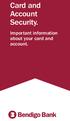 Card and Account Security. Important information about your card and account. 2 Card and Account Security 1. Peace of mind As a Bendigo Bank customer you can bank with confidence knowing that, if you take
Card and Account Security. Important information about your card and account. 2 Card and Account Security 1. Peace of mind As a Bendigo Bank customer you can bank with confidence knowing that, if you take
Virtual Terminal User s Guide
 Virtual Terminal User s Guide For Professional Use Only Currently only available in English. A usage Professional Uniquement Disponible en Anglais uniquement pour l instant. Last updated: June 2008 PayPal
Virtual Terminal User s Guide For Professional Use Only Currently only available in English. A usage Professional Uniquement Disponible en Anglais uniquement pour l instant. Last updated: June 2008 PayPal
UNL PAYMENT CARD POLICY AND PROCEDURES. Table of Contents
 UNL PAYMENT CARD POLICY AND PROCEDURES Table of Contents Payment Card Merchant Security Standards Policy and Procedures... 2 Introduction... 4 Payment Card Industry Data Security Standard... 4 Definitions...
UNL PAYMENT CARD POLICY AND PROCEDURES Table of Contents Payment Card Merchant Security Standards Policy and Procedures... 2 Introduction... 4 Payment Card Industry Data Security Standard... 4 Definitions...
First Data Merchant Solutions EMEA Payment Gateway
 ` First Data Merchant Solutions EMEA Payment Gateway Virtual Terminal & Online Portal User Guide Version 2.1 firstdatams.co.uk First Data Merchant Solutions is a trading name of First Data Europe Limited,
` First Data Merchant Solutions EMEA Payment Gateway Virtual Terminal & Online Portal User Guide Version 2.1 firstdatams.co.uk First Data Merchant Solutions is a trading name of First Data Europe Limited,
Eagle POS Procedure Guide For Epicor Bankcard Processing
 Eagle POS Procedure Guide For Epicor Bankcard Processing Table of Contents Introduction... 3 1 Transactions using a Swiped Bankcard... 3 Basic Swiped Credit Card Sale & Return transaction... 3 Sales &
Eagle POS Procedure Guide For Epicor Bankcard Processing Table of Contents Introduction... 3 1 Transactions using a Swiped Bankcard... 3 Basic Swiped Credit Card Sale & Return transaction... 3 Sales &
Verifone User Guide. VX 820 VX 680.
 Verifone User Guide. VX 820 VX 680. Table of contents. Terminal layout 3 Purchase transactions 4 Purchase transactions Restaurants only. 5 Pre-authorisation 7 Processing a void transaction 8 Processing
Verifone User Guide. VX 820 VX 680. Table of contents. Terminal layout 3 Purchase transactions 4 Purchase transactions Restaurants only. 5 Pre-authorisation 7 Processing a void transaction 8 Processing
