What banking services does FOCUS Bank Mobile Banking include? With FOCUS Bank Mobile Banking you can do the following:
|
|
|
- Peter McCormick
- 8 years ago
- Views:
Transcription
1 FOCUS Bank Mobile Banking Overview & Frequently Asked Questions Mobile Banking enables anyone with an online banking account to access their account information from a mobile device. Mobile Banking offers three ways to access your accounts: 1. Send a text message using your mobile device. 2. Use a mobile browser on your mobile device. 3. Download an application to your mobile device. NOTE: You can choose any or all of these options, depending on the capabilities of your mobile device. What banking services does FOCUS Bank Mobile Banking include? With FOCUS Bank Mobile Banking you can do the following: View Account Balance View Account Transaction History Transfer Funds Between Accounts Pay Bills View Scheduled Bill Payments Cancel Pending Bill Payments View Bill Payment History Make Deposits What is needed to use FOCUS Bank Mobile Banking? To access FOCUS Bank Mobile Banking you: Must be enrolled in FOCUS Bank Online Banking. Must have a cell phone that can access the internet. Is there a fee to use FOCUS Bank Mobile Banking? No. FOCUS Bank does not charge anything for Mobile Banking. Contact your cell phone carrier to identify any charges that may apply to web browser usage on your cell phone. Can I be logged into Mobile Banking and online banking at the same time? Yes. How do I know if my phone is web- enabled? If you have a MiniBrowser, MicroBrowser or Wireless Web on your phone s main menu, then it is web- enabled. Contact your mobile phone carrier to confirm that your phone is web- enabled and that the service is activated. How do I view account balances, details and transactions in FOCUS Bank Mobile Banking? Once you are logged on to FOCUS Bank Mobile Banking, select the Accounts link to display your accounts and balances. From the Accounts screen, select the account that you would like to view. 1
2 How do I see more than the first few transactions of my account history? Due to the screen size on mobile phones, only a limited amount of information can be displayed. Some mobile phones take you to the middle or bottom of a new page instead of the top. To make sure you are at the top of the page, use the up arrow key on the phone to scroll all the way to the top of the page. If you want to view more information below, use the down arrow key to scroll down. The system is designed to display the last 30 days transactions. If you wish to go further back, you can change the date range at the foot of the Transaction History page in mmddyyyy format. How do I format the dollar amount and date when transferring funds between accounts or paying bills? When you enter the dollar amount, only enter the numeric amount (e.g. 100 or ); do not add a dollar sign. When entering dates, only use numbers (e.g. two digits for the month and two digits for the day). What happens if I forget my User ID or Password? You can reset your Password by using the Forgot Password? self- service feature located on our website If you have forgotten your User ID you can call Customer Service at What happens if I get locked out of FOCUS Bank Mobile Banking? As with FOCUS Bank Online Banking, you can reset your Password by using the Forgot Password? self- service feature located on our website Bank.com or you may call FOCUS Bank s Customer Service Center to reset your password. Once your password is reset, you must first specify your new passcode on FOCUS Bank Online Banking via your PC. For security reasons, you may not reset your new password on FOCUS Bank Mobile Banking. Once your password is reset on your PC, you may use your Account Number and password to immediately log in to FOCUS Bank Mobile Banking. What happens if I don t have a FOCUS Bank account? You will not be able to use FOCUS Bank Mobile Banking. You must have a FOCUS Bank account and be enrolled for Online Banking & Bill Pay in order to use FOCUS Bank Mobile Banking. What happens if I am able to view the home page of FOCUS Bank Mobile Banking on my Pocket PC, but when I attempt to log in I get an error message? When you attempt to gain access to a secure Web site from Windows CE, you may receive the following error message: "Unable to establish secure connection" Microsoft Pocket Internet Explorer may issue either of the following error messages: "The page you are looking for cannot be found" OR "Unable to establish secure connection" To resolve this issue, update to the Microsoft High Encryption Pack for Pocket PC. This add- on supports MD% certificates with the new hashing algorithm. For information about how to update to the Microsoft High Encryption Pack for Pocket PC, view the following Microsoft Web site: EF B E24668F75&displaylang=en Download the needed file, and then synchronize your pocket PC. 2
3 What happens if I keep getting locked out of my account when I try and log in on my mobile phone? Why doesn t it accept my log- in information? Using your mobile phone to enter data takes a little practice. User IDs are case sensitive; make sure you are entering your User ID exactly as you initially entered it. If your User ID begins with a lower- case letter, you may need to use your phone s shift key to change the default from upper case. In addition, some phones require extra shift key presses to enter numbers instead of letters. What do I do if I get a page cannot be displayed message? If you get a page cannot be displayed message, you have most likely lost your connection. Try again to establish your connection. If the problem continues, call FOCUS Bank Customer Service at What happens to my session if my phone locks from inactivity? For security reasons, the session remains open for 5 minutes of inactivity. After 5 minutes, the session ends. For iphone users - You should set your phone auto- lock to 4 minutes or less. What happens if I end my call without logging off of Online Banking? How long will my session stay active? For security reasons, the session remains open for 5 minutes of inactivity. After 5 minutes, the session ends. Is Mobile Banking secure? Mobile Banking employs industry best practices with regards to security. It has been assessed against industry security criteria by a number of independent system security experts. At a high level, Mobile Banking offers the following security safeguards: Authentication - Mobile browser and application solution customers are authenticated for every interaction with any Mobile Banking component. Customers are authenticated by username and password or by utilizing existing login credentials for single sign- on. Encryption bit encryption is used for all transactions within Mobile Banking and between Mobile Banking and other Fiserv solutions (e.g., core banking and payment systems). Fraud - Mobile Banking incorporates mechanisms such as transaction validation and transaction reconciliation processes to detect fraud. Availability/Resilience - Mobile Banking is protected against malicious attacks through software and server hardening measures. Audit Ability - Mobile Banking provides full audit capabilities through event logs and event- based reporting. Is my personal or financial information stored on my phone? No. Mobile Banking does not save any files with personal or financial information on your mobile device. That information stays strictly within online banking. Some phones (e.g., BlackBerry, Android) have logo and branding files that are copied to the mobile device. Those files do not contain any personally identifiable information. 3
4 Which accounts can I access using Mobile Banking? You can access any account you have set up in online banking. You select which accounts you want to access using Mobile Banking during the enrollment process. How current is the account and transaction information? When you view your account balance, you see the current available balance. When you view transaction history, you see the most recently posted transactions. Pending transactions do not display. Can I add more than one mobile phone? Yes. You can enroll several mobile devices for Mobile Banking. To add a new phone, complete the Mobile Banking Enrollment section. What if my phone number changes? If your mobile phone number changes, simply update your mobile phone number in Mobile Banking. To update the mobile phone number, complete the How To Change a Phone Number section. What if my phone is lost or stolen? If your mobile device is lost or stolen, no one can access your account without knowing your password and, in some cases, your unique user name. To prevent unauthorized access to your account, you can deactivate your phone in Mobile Banking. To deactivate your mobile device, complete the How To Deactivate or Stop Using a Mobile Device section. How do I stop using Mobile Banking on my phone? To stop using Mobile Banking on your mobile device, complete the How To Deactivate or Stop Using a Mobile Device section. Which phones can I use for Mobile Banking? Hundreds of models are supported including these major brands: iphone, BlackBerry, HTC, LG, Motorola, Nokia, Pantech, Samsung, Sanyo, and Sony Ericsson. Phones on a number of different operating systems are supported including, but not limited, to Android, BlackBerry, ios, Symbian, Windows Mobile, Linux, Palm webos, and Maemo. Which mobile service carriers support Mobile Banking? Mobile Banking works on all major mobile service carriers in the U.S.: AT&T, Sprint, T- Mobile, U.S. Cellular and Verizon Wireless. Mobile Banking also works on a number of the smaller service carriers, including, but not limited to, Boost Mobile, Cricket Wireless, Metro PCS, Pioneer Cellular, Union Wireless and Virgin Mobile USA. I have a prepaid plan, can I use Mobile Banking? Mobile Banking works with most prepaid plans, but we cannot guarantee that your carrier supports standard U.S. short codes. T- Mobile prepaid does not support short codes. 4
5 How do I download Mobile Banking to my iphone? During enrollment, you are sent a unique link to the App Store where you can download "Touch Banking". If you download "Touch Banking" in the App Store without enrolling first, the download will not work. Download "Touch Banking" as you would any other application from the App Store. After you download and install the application, you will receive a text message with an activation link. Click the link to launch the application and go to the Mobile Banking login page. When I click the link to download Mobile Banking nothing happens, what should I do? Every mobile device and mobile network is different, so you may not be able to download Mobile Banking to your mobile device. If you are having trouble, contact your mobile service carrier to make sure your mobile device supports application downloads. Who can I contact if I have questions? If you need help setting up your Mobile Banking or have questions about how to use it, please call us toll- free at Our customer service representatives are available Monday- Friday 8:00am to 5:00pm CST. What is Activation? Activation is a one- time process that helps ensure your security. An activation code is issued to you on the online enrollment site. You will need to enter this code on your device to begin text banking. We recommend you print your activation code and installation instructions for easy reference during installation. 5
6 Mobile Banking Basics Enrollment Complete the following to enroll in Mobile Banking: 1. Log in to your online banking account using Internet banking. 2. Click the "Options" hyperlink. 3. The Options page is displayed. Locate the Mobile Banking Profile section and click "Enroll Now". Note: For security reasons, only one user can register for each mobile device. However, once you complete the registration process, you can add more phones to your Mobile Banking account. 4. The Mobile Banking Terms and Conditions page is displayed. Select the "Accept" check box and then click "Continue". 5. The Your Details page is displayed. Select the appropriate "Eligible Accounts" check boxes and then enter the nickname used to identify each account in a text message. 6. The Mobile Banking Number page is displayed. Enter your mobile phone number, including the area code. Click "Next". 7. The Select Your Services page is displayed. Select the Mobile Banking services to be available on the mobile device. Click "Next". 8. A text message with an activation code is sent to the mobile phone number entered. Note: The activation code expires 24 hours after you receive it. 9. The Activate Your Phone page is displayed. Enter the activation code received in the text message. Click "Activate" to complete enrollment in Mobile Banking. 10. A text message with a short code is sent to the newly activated mobile device. Note this short code for use when utilizing Mobile Banking's text messaging service. How To Change a Phone Number Complete the following to change your mobile phone number: 1. Log in to your online banking account using Internet banking. 2. Click the "Options" hyperlink. 3. The Options page is displayed. Locate the Mobile Banking Profile section and click "Manage Device(s)". 4. The Main Menu page is displayed. Select the "My Phones" tab. Locate the old phone number, select "Change my phone number" and then click "Go". 5. The Mobile Phone Number page is displayed. Enter the updated phone number and click "Next". 6. The Main Menu page is again displayed. Close Mobile Banking to return to your online banking session. 6
7 How To Deactivate or Stop Using a Mobile Device Complete the following to deactivate or stop using your mobile device: 1. Log in to your online banking account using Internet banking. 2. Click the "Options" hyperlink. 3. The Options page is displayed. Locate the Mobile Banking Profile section and click "Manage Device(s)". 4. The Main Menu page is displayed. Select the "My Phones" tab. Locate the appropriate phone number, select "Stop using this phone for Mobile Banking" and then click "Go". 5. The Stop Using This Phone page is displayed. Click "Yes". 6. The Main Menu page is again displayed. Close Mobile Banking to return to your online banking session. 7
8 SMS Text Messaging Service Use the SMS text messaging service to: Check account balances. Review recent account activity. Find ATM & branch locations. Requirements To use the SMS text messaging service, your mobile device must send and receive text messages to and from a short code. Most mobile devices are capable of sending and receiving text messages, so your phone is most likely compatible with Mobile Banking. Please note that some mobile service carriers charge for outgoing text messages or for each message sent and received. How To View Account Balances Complete the following to view account balances: 1. Send "B", "BAL", "BALANCE" or "BALANCES" to the short code received after activating the mobile device. 2. A text message is returned displaying the balances for the accounts enrolled in Mobile Banking. How To View Transaction History Complete the following to view transaction history: 1. Send "STMT", "TRAN" or "HIST" plus the nickname for the account (e.g., HIST Free Checking) to the short code received after activating the mobile device. 2. A text message is returned displaying the transaction history for the account. 3. Reply to the transaction history text with the word "NEXT" or "MORE" to view the next group of transactions. 4. A text message is returned displaying the transaction history for the next group of transactions. 5. Repeat steps 3-4 to view the next group of transactions. How To Locate ATM Locations Complete the following to locate an ATM: 1. Send "ATM" plus the ZIP code, city or state for the ATM (e.g., ATM 20123) to the short code received after activating the mobile device. 2. A text message is returned displaying the ATM location(s) for the institution. How To Locate Branch Locations Complete the following to locate a branch: 1. Send "BRANCH" plus the ZIP code, city or state for the branch (e.g., BRANCH Silver Spring, MD) to the short code received after activating the mobile device. 2. A text message is returned displaying the branch location(s) for the institution. 8
9 How To Locate ATM and Branch Locations Complete the following to locate ATMs and branches: 1. Send "BOTH" plus the ZIP code, city or state for the branch (e.g., BOTH Silver Spring, MD) to the short code received after activating the mobile device. 2. A text message is returned displaying both the ATM and branch location(s) for the institution. How To Request Help Complete the following receive additional information on the Mobile Banking keywords: 1. Send "HELP" or "HLP" to the short code received after activating the mobile device. 2. A text message is returned displaying a list of acceptable keywords. Frequently Asked Questions Are the keywords case- sensitive? No. Whether you type "BAL" or "bal," a response with your account balance information is sent to your mobile device. What should I do if I don t get a response to a request? Make sure you are sending text messages to the short code Check the keyword and any additional information required for the request, such as the financial institution s identifier, account nickname, or address. Why are my results sent as multiple messages? Text messages are limited to 160 characters. If your account information exceeds the character limit your account information is sent in multiple messages - no more than five at a time. I have text messaging enabled on my mobile device, why can t I receive text messages? Your mobile service carrier may be blocking short codes or you may have blocked short codes on your mobile device. Short codes must be enabled to use Mobile Banking. Short codes are abbreviated phone numbers, usually five digits, used to send Mobile Banking messages. 9
10 Mobile Browser Service Use the mobile browser service to: Check account balances. Review recent account activity. Transfer money between accounts. Pay bills. Change and cancel pending payments. Find ATM and branch locations. Requirements To use the mobile browser service, your mobile device must have an Internet browser and may require a data service plan. You access the Mobile Banking website using the link sent by SMS text message during the enrollment process. How To Access the Mobile Banking Mobile Browser Complete the following to access the Mobile Banking mobile browser: 1. From the text message received after activating the mobile device, select the mobile browser hyperlink. Note: Bookmark the mobile browser hyperlink to easily access Mobile Banking in the future. How To View Accounts Complete the following to view account balances and view transaction history and details: 1. Log in to Mobile Banking using your current Internet banking login. 2. The Main Menu page is displayed. Select "View Accounts". 3. The Account Balances page is displayed. All accounts enrolled in Mobile Banking display along with the account balance. Select the account balance to view a list of transactions for the appropriate account. 4. The Account Details page is displayed. Select "Transactions" to view transaction history for the appropriate account. 5. The Transaction History page is displayed. Select "Prev" to view the previous transaction. Select "Next" to view the next transaction. Select "Back" to return to the History page. Select "Menu" to return to the Main Menu. Select "Log Off" to close Mobile Banking. How To Pay Bills Complete the following to submit a bill payment: 1. Log in to Mobile Banking using your current Internet banking login. 2. The Main Menu page is displayed. Select "Pay Bills". Make a Bill Payment 3. The Pay a Bill page is displayed. 10
11 Select "Make a Payment". 4. The Select a Biller page is displayed. Select the appropriate payee. 5. The Biller Information page is displayed. The "Do you want to pay this biller" message is displayed. Verify the information is accurate. 6. The Enter Payment Information page is displayed. Establish the following: Pay From Select the account to debit for the payment. Amount Enter the amount of the payment Pay Date Enter the date of the payment. 7. The Confirm Payment page is displayed. The "Do you want to make this payment" message is displayed. Verify the payment information is accurate. 8. The Payment Confirmation page is displayed. Select "Back" to return to the payee list. Select "Menu" to return to the Main Menu. Pay ebills 9. The Pay a Bill page is displayed. Select "Pay ebills". 10. The Select an ebill page is displayed. Select the appropriate payee. 11. The ebill Summary page is displayed. The "Do you want to pay this ebill" message is displayed. 12. The Enter Payment Information page is displayed. Establish the following: Pay From Select the account to debit for the payment. Amount Pay Date Enter the amount of the payment Enter the date of the payment. Select "Next". 13. The Confirm Payment page is displayed. The "Do you want to make this payment" message is displayed. Verify the payment information is accurate. 14. The Payment Successful page is displayed. Select "Back" to return to the payee list. Select "Menu" to return to the Main Menu. 11
12 Change a Bill Payment 15. The Pay a Bill page is displayed. Select "Change or Cancel Payments". 16. The Select a Payment page is displayed. Select the bill payment to change. 17. The Payment Details page is displayed. Select "Change Pmt". 18. The Enter Your Changes page is displayed. Make the necessary updates and select "Next". 19. The Confirm Changes page is displayed. The "Do you want to make this payment" message is displayed. Verify the payment information is accurate. 20. Select "Back" to return to the payee list. Select "Menu" to return to the Main Menu. Cancel a Bill Payment 21. The Pay a Bill page is displayed. Select "Change or Cancel Payments". 22. The Select a Payment page is displayed. Select the bill payment to cancel. 23. The Payment Details page is displayed. Select "Cancel Pmt". 24. The Cancel Bill Payment page is displayed. The "Are you sure you want to cancel this payment" message is displayed. 25. The Cancellation Confirmation page is displayed. Select "Back" to return to the payee list. Select "Menu" to return to the Main Menu. Select "Log Off" to close Mobile Banking. How To Transfer Funds Complete the following to complete an account transfer: 1. Log in to Mobile Banking using your current Internet banking login. 2. The Main Menu page is displayed. Select "Transfer Money". 3. The Transfer Money page is displayed. Establish the following: Transfer From Select the account to debit for the transfer. Transfer To Amount Select the account to credit for the transfer. Enter the amount of the transfer. 12
13 4. The Transfer Amount page is displayed. Enter the transfer amount and select "Next". 5. The Confirm Transfer page is displayed. 6. The Transfer Confirmation page is displayed. 7. Select "Menu" to return to the Main Menu. Select "Log Out" to close Mobile Banking. How To Locate ATM or Branch Locations Complete the following to locate ATM or branch locations: 1. Log in to Mobile Banking using your current Internet banking login. 2. The Main Menu page is displayed. Select "Find ATM/Branch". 3. The ATM & Branch Search page is displayed. Select "Search by Current Location", "Search by Address" or "Search by Category". Enter the appropriate search criteria and select "Search". 4. The Search Results page is displayed. Select the appropriate ATM or branch. 5. Details for the ATM or branch are displayed. Select "Map It" for directions to the ATM or branch. 6. A map displaying the location of the ATM or branch is displayed. Select "Menu" to return to the Main Menu page. Select "Log Out" to close Mobile Banking. Frequently Asked Questions When I click the link for the Mobile Banking website nothing happens, what should I do? Every mobile device and mobile network is different, so you may not be able to click on a link in a text message. Try these troubleshooting tips: Open the text message and click the "Send" or "Go" button on your mobile device to access the website URL. Then click the address to go directly to the website. Open the text message and write down your unique website URL. Type the URL in your device's web browser to go directly to the website. If you still can't access the Mobile Banking website, contact your mobile service carrier. 13
14 Downloadable Application Use the downloadable application service to: Check account balances. Review recent account activity. Transfer money between accounts. Pay bills. Change and cancel pending payments. Find ATM and branch locations. Make deposits Requirements To use the Mobile Banking downloadable application, your mobile device must have an operating system that supports application downloads and may require a data service plan. You download the Mobile Banking application using the link sent by SMS text message during the enrollment process. How To Download the Mobile Banking Application to the Mobile Device Complete the following to download the Mobile Banking application to the mobile device: 1. From the text message received after activating the mobile device, select the downloadable application hyperlink. 2. The Application Download page is displayed. Select "Download Mobile Banking". The Mobile Banking application is downloaded to the mobile device and an icon displays. How To Access Mobile Banking Complete the following to access Mobile Banking: 1. Select the Mobile Banking icon on your mobile device. How To View Accounts Complete the following to view account balances and view transaction history and details: 1. Log in to Mobile Banking using your current Internet banking login. 2. The Main Menu page is displayed. Select "View Accounts". 3. The Accounts page is displayed. All accounts enrolled in Mobile Banking display along with the account balance. Select the account balance to view a list of transactions for the appropriate account. 4. The Account Details page is displayed. Select "Transaction History" to view transaction history for the appropriate account. 5. The Transactions page is displayed. Select "Account Details" to return to the Account Details page. Select "Log Out" to close Mobile Banking. 14
15 How To Pay Bills Complete the following to submit a bill payment: 1. Log in to Mobile Banking using your current Internet banking login. 2. The Main Menu page is displayed. Select "Pay Bills". Make a Bill Payment 3. The Pay a Bill page is displayed. Select "Make a Payment". 4. The Select a Biller page is displayed. Select the appropriate payee. 5. The Biller Information page is displayed. The "Do you want to pay this biller" message is displayed. Verify the information is accurate. 6. The Enter Payment Information page is displayed. Establish the following: Pay From Select the account to debit for the payment. Amount Pay Date Enter the amount of the payment Enter the date of the payment. Select "Next". 7. The Confirm Payment page is displayed. The "Do you want to make this payment" message is displayed. Verify the payment information is accurate. 8. The Payment Confirmation page is displayed. Select "Back" to return to the payee list. Select "Menu" to return to the Main Menu. Pay ebills 9. The Pay a Bill page is displayed. Select "Pay ebills". 10. The Select an ebill page is displayed. Select the appropriate payee. 11. The ebill Summary page is displayed. The "Do you want to pay this ebill" message is displayed. 12. The Enter Payment Information page is displayed. Establish the following: Pay From Select the account to debit for the payment. Amount Pay Date Enter the amount of the payment Enter the date of the payment. 15
16 Select "Next". 13. The Confirm Payment page is displayed. The "Do you want to make this payment" message is displayed. Verify the payment information is accurate. 14. The Payment Successful page is displayed. Select "Back" to return to the payee list. Select "Menu" to return to the Main Menu. Change a Bill Payment 15. The Pay a Bill page is displayed. Select "Change or Cancel Payments". 16. The Select a Payment page is displayed. Select the bill payment to change. 17. The Payment Details page is displayed. Select "Change Pmt". 18. The Enter Your Changes page is displayed. Make the necessary updates and select "Next". 19. The Confirm Changes page is displayed. The "Do you want to make this payment" message is displayed. Verify the payment information is accurate. 20. Select "Back" to return to the payee list. Select "Menu" to return to the Main Menu. Cancel a Bill Payment 21. The Pay a Bill page is displayed. Select "Change or Cancel Payments". 22. The Select a Payment page is displayed. Select the bill payment to cancel. 23. The Payment Details page is displayed. Select "Cancel Pmt". 24. The Cancel Bill Payment page is displayed. The "Are you sure you want to cancel this payment" message is displayed. 25. The Cancellation Confirmation page is displayed. Select "Back" to return to the payee list. Select "Menu" to return to the Main Menu. Select "Log Off" to close Mobile Banking. How To Transfer Funds Complete the following to complete an account transfer: 1. Log in to Mobile Banking using your current Internet banking login. 2. The Main Menu page is displayed. Select "Transfer Money". 3. The Transfer Money page is displayed. Establish the following: Transfer From Select the account 16
17 to debit for the transfer. Transfer To Select the account to credit for the transfer. Amount Enter the amount of the transfer. Select "Next". 4. The Transfer Amount page is displayed. Enter the transfer amount and select "Next". 5. The Confirm Transfer page is displayed. 6. The Transfer Confirmation page is displayed. 7. Select "Menu" to return to the Main Menu. Select "Log Out" to close Mobile Banking. How To Locate ATM or Branch Locations Complete the following to locate ATM or branch locations: 7. Log in to Mobile Banking using your current Internet banking login. 8. The Main Menu page is displayed. Select "Find ATM/Branch". 9. The ATM & Branch Search page is displayed. Select "Search by Address". 10. The Search by Address page is displayed. Enter the appropriate search criteria and select "Search". 11. The Search Results page is displayed. Select the appropriate ATM or branch. 12. Details for the ATM or branch are displayed. Select "Map It" for directions to the ATM or branch. 13. A map displaying the location of the ATM or branch is displayed. Select "Menu" to return to the Main Menu page. Select "Log Out" to close Mobile Banking. 17
18 Mobile Deposit What is Mobile Deposit? Mobile Deposit is a convenient, easy way to deposit checks from your mobile phone into one of your accounts. With the FOCUS Bank Mobile Banking app on your iphone or Android, you can take a photo of your check, enter the check information and securely submit your deposit for processing. Is there a bank fee to deposit my check with my mobile phone? Mobile Deposit is FREE to eligible customers. There may be charges associated with text messaging and data usage on your phone. Check with your wireless phone carrier for more information. How do I know if I'm eligible to use Mobile Deposit? You must have a deposit eligible account, such as a personal checking account, to use this feature. Fresh Start Checking accounts are not eligible for Mobile Deposit. In general customers must have an Average Monthly Balance of $500, account must be open for 30 days, and have no more than 3 chargebacks in a 3 month period. Other checking customers are subject to approval. If you are not eligible, you can contact the Customer Service Center at to find out how to become eligible to use this feature. If customer has more than 3 chargebacks in a 3 month period, FOCUS Bank reserves the right to cancel the mobile deposit service. What checking accounts are required to be eligible for use with Mobile Deposit? Most Personal checking accounts, excluding Fresh Start Checking accounts, are eligible for Mobile Deposit. Other checking customers are subject to approval. Where can I find the Deposit tab within my downloaded app? All users should first download the latest version of the app from Google Play or itunes Store. Android users: When you first open the app, you will see the main menu screen. You should select the Deposit Check option to begin your Mobile Deposit. Only those that are eligible for Mobile Deposit will be able to continue the deposit process after login. iphone users: Open the app and complete the login process. Only those that are eligible to use Mobile Deposit will see the Deposit tab at the bottom of the home screen. Select the Deposit icon to begin your Mobile Deposit. Can I use Mobile Deposit with any mobile device? Eligible phones include: iphone (3G or higher) with ios 4.0 or higher. Older iphones and devices without a camera, such as the first version of ipad are not supported. The ipod touch is not supported at this time. Android (2.1 or higher) with a camera that supports auto focus. You must also download and install the latest version of the FOCUS Bank Mobile Banking app from itunes or the Google Play Market. 18
19 Are there transaction limits with Mobile Deposit? Currently, deposits are limited to $2,500 per day and $1,000 per item. Are my checks deposited immediately? Successfully submitting your check image with your mobile device will begin the deposit process. However, the processing time to complete the deposit may vary. Funds deposited before 2 p.m. CST on a banking business day (every day except Saturdays, Sundays and federal holidays) are normally available for withdrawal on the first business day after the day of the deposit. If you transmit an item after 2 p.m. CST, or on a day we are not open, we may consider that the deposit was made on the next business day we are open. Check your "Deposit History" to see your deposit status. How do I view my deposit history? 1. Sign in to FOCUS Bank Mobile Banking and select the "Deposit" tab. 2. Select the " Deposit History" button and navigate to your Check 3. Click on a single deposit to view the available transaction detail. What should I do with the hard copies of my checks? After successfully submitting a deposit with FOCUS Bank Mobile Deposit, you should retain the original check for 60 days. Please check On- Line banking or your monthly statement to ensure successful deposit. Upon successful deposit we recommend you shred your check. What types of checks are not eligible for Mobile Deposit? 1. Checks must be made payable to only you. Joint checks or checks made payable to "Cash" are not allowed. 2. Checks must not be drawn on a foreign bank or payable in a foreign currency. 3. Checks must not be altered on the front of the check in any way. 4. Checks must have an authorized signature. Demand drafts or remotely created checks are not allowed. 5. Checks must not be dated more than six months prior to the date of deposit. 6. Checks must not have previously been returned stop payment or account closed. 7. Checks must not credit card checks, income tax checks, or insurance checks via mobile deposit service. See a branch for details. 19
20 Important Tips Before logging into the Mobile Deposit app, close all other apps running in the background on your mobile phone. Sign/Endorse the back of your check, and label it For Deposit Only. When prompted for the amount, carefully enter the check amount to ensure it matches the amount written on your check. Flatten folded or crumpled checks before taking your photos. Keep the check within the view finder on the camera screen when capturing your photos. Try not to get too much of the areas surrounding the check. Take the photos of your check in a well- lit area. Place the check on solid dark background before taking the photo of it. Keep your phone flat and steady above the check when taking your photos. Hold the camera as square to the check as possible to reduce corner to corner skew. Make sure that the entire check image is visible and in focus before submitting your deposit. No shadows across the check All four corners are visible Check is not blurry The MICR line (numbers on the bottom of your check) is readable. The user accesses mobile banking via their FOCUS Bank downloaded application using their iphone or Android device. User logs onto Mobile Banking with their online banking credentials. o Mobile Banking leverages the OLB login authentication rules (password, challenge questions, picture). 20
21 Select Deposits from the menu Select New Deposit The Deposits menu becomes available to the user, based on user eligibility. Select the account to deposit funds Enter the deposit amount of the check Select Continue The user is prompted to take the front and back of the check After each image is taken, user selects Use Photo to send the image or Retake The images are then uploaded to the server The images are validated to ensure image quality and to validate that the back of the check has been endorsed 21
22 Real time tests are performed to: Verify it has not been deposited before via phone Read hand or machine printed amount from image Compare amount read from image to amount entered Verify the check amount doesn t exceed defined limits 22
23 Submit a deposit Once user sends the image, they are prompted to confirm deposit amount. Deposit pending If the deposit passes all the real time tests, it is passed downstream for additional processing. Some deposits may be manually reviewed; for this reason, the deposit shows as Pending upon submission. 23
24 View Deposit History You will be able to view 90 days of deposit history captured from your mobile device. Check images captured on your mobile device are available for 45 days. Note. If users try to access check images from their deposit history after more than 45 days, they will receive an error. Users should be instructed to view their account history instead. Click deposit to view more details The user can also click View Check to view the image The user can: view Details Logout view Front view Back Note. A check could be rejected by the bank after being Accepted by the Mobile Deposit system. Users must check their account history to confirm the check was posted. 24
25 Error processing Deposits can fail real time as the deposit is submitted or they can fail during downstream processing. If an error is encountered that causes the item to fail during submission, the user is notified of the error immediately and may be given the option to retake the image. This image is an example of a failed deposit during submission. Errors This table lists errors a user may encounter. The table lists the condition (what), the error the users receives and the users option in the App to resolve the error. Error Message Text Button Cannot read check. Please retake the photo. Hold the camera steady and ensure all four corners are visible. Retake Could not find endorsement on back of check. Make sure check is endorsed and retake the photo. Retake This check has already been submitted. We cannot accept it again. New Deposit Poor lighting or contrast detected. Please retake the photo with good lighting. Retake 25
26 Cannot read account data on bottom of check. Please retake the photo. Ensure the camera is in focus and all four corners are visible. Retake Significant rotation or angle detected. Please retake the photo. Hold phone flat above check and keep all four corners visible Retake It appears you submitted 2 images of front of check. Please retake both front and rear photos. The amount you entered did not match the amount detected. Please re-enter amount and retake photo. Retake New Deposit 26
Mobile Banking User Guide 2015
 Mobile Banking User Guide 2015 Page 1 Page 2 Mobile Banking Overview Mobile Banking enables anyone with an online banking account to access their account information from a mobile device. Mobile Banking
Mobile Banking User Guide 2015 Page 1 Page 2 Mobile Banking Overview Mobile Banking enables anyone with an online banking account to access their account information from a mobile device. Mobile Banking
Can I use Mobile Deposit with any mobile device? Eligible phones include:
 Mobile Deposit What is Mobile Deposit? Mobile Deposit is a convenient, easy way to deposit checks from your mobile phone into one of your accounts. With the FOCUS Bank Mobile Banking app on your iphone
Mobile Deposit What is Mobile Deposit? Mobile Deposit is a convenient, easy way to deposit checks from your mobile phone into one of your accounts. With the FOCUS Bank Mobile Banking app on your iphone
Mobile Banking FAQ Page 1 of 9
 Page 1 of 9 allows anyone with existing online banking access to see their account information from a mobile phone. can be Text Banking, Mobile Browser Banking or Smartphone App Banking. General Questions
Page 1 of 9 allows anyone with existing online banking access to see their account information from a mobile phone. can be Text Banking, Mobile Browser Banking or Smartphone App Banking. General Questions
Internet Self Service FAQs
 Internet Self Service FAQs General Questions... 2 What is Mobile Banking? 2 Is Mobile Banking secure? 2 Is my personal or financial information stored on my phone? 3 Are there fees to use Mobile Banking?
Internet Self Service FAQs General Questions... 2 What is Mobile Banking? 2 Is Mobile Banking secure? 2 Is my personal or financial information stored on my phone? 3 Are there fees to use Mobile Banking?
Mobile Banking Frequently Asked Questions
 Mobile Banking Frequently Asked Questions What types of Mobile Banking does Midwest BankCentre offer? We offer three types of Mobile Banking: Mobile Apps allows you to easily connect to Midwest BankCentre
Mobile Banking Frequently Asked Questions What types of Mobile Banking does Midwest BankCentre offer? We offer three types of Mobile Banking: Mobile Apps allows you to easily connect to Midwest BankCentre
How do I sign up for Mobile Banking? Login to consumer Online Banking and click on manage Mobile Banking settings. Follow the instructions provided.
 Mobile Banking FAQs Frequently Asked Questions General Is it secure? Yes, the Mobile Banking service utilizes best practices from online banking, such as HTTPS, 128-bit SSL encryption, password access
Mobile Banking FAQs Frequently Asked Questions General Is it secure? Yes, the Mobile Banking service utilizes best practices from online banking, such as HTTPS, 128-bit SSL encryption, password access
Mobile Banking FAQ for Business
 Mobile Banking FAQ for Business General Questions 1. What is National Bank of Arizona Business Mobile Banking? Mobile Banking provides anytime access to your eligible account(s) from select mobile phones
Mobile Banking FAQ for Business General Questions 1. What is National Bank of Arizona Business Mobile Banking? Mobile Banking provides anytime access to your eligible account(s) from select mobile phones
Mobile App Frequently Asked Questions
 Mobile App Frequently Asked Questions Basics 1. What can I do with AAFCU s Mobile App? AAFCU s Mobile App makes your everyday banking activities easy and convenient. Here's what we offer: Pay bills Transfer
Mobile App Frequently Asked Questions Basics 1. What can I do with AAFCU s Mobile App? AAFCU s Mobile App makes your everyday banking activities easy and convenient. Here's what we offer: Pay bills Transfer
First United Bank. Mobile Banking Enrollment and FAQs
 First United Bank Mobile Banking Enrollment and FAQs Mobile Banking Enrollment & FAQs MOBILE DEVICE MINIMUM REQUIREMENTS Apple: Apple iphone 4.3 or higher Apple ipod Touch 4.3 or higher Apple ipod 4.3
First United Bank Mobile Banking Enrollment and FAQs Mobile Banking Enrollment & FAQs MOBILE DEVICE MINIMUM REQUIREMENTS Apple: Apple iphone 4.3 or higher Apple ipod Touch 4.3 or higher Apple ipod 4.3
Online Services User Guide
 Online Services User Guide Welcome to online banking! Whether you re online or using a mobile device, access your accounts whenever and wherever it s convenient for you. Log In: BankMidwest.com Online
Online Services User Guide Welcome to online banking! Whether you re online or using a mobile device, access your accounts whenever and wherever it s convenient for you. Log In: BankMidwest.com Online
Northeast Bank Mobile Deposit Service FAQ
 Northeast Bank Mobile Deposit Service FAQ What is Northeast Bank Mobile Deposit? What items can be deposited via Northeast Bank Mobile Deposit service? What items cannot be deposited through Northeast
Northeast Bank Mobile Deposit Service FAQ What is Northeast Bank Mobile Deposit? What items can be deposited via Northeast Bank Mobile Deposit service? What items cannot be deposited through Northeast
NBT BANK MOBILE BANKING. How To Guide
 Table of Contents personal and business banking customers How to Enroll...3 Accessing and Using NBT Bank Mobile Banking...5 Welcome to the NBT Bank Mobile Banking Application...7 Using Mobile Deposit...8
Table of Contents personal and business banking customers How to Enroll...3 Accessing and Using NBT Bank Mobile Banking...5 Welcome to the NBT Bank Mobile Banking Application...7 Using Mobile Deposit...8
MOBILE BANKING. Why should I use Mobile Banking?
 MOBILE BANKING What is Mobile Banking? With Mobile Banking, you can access your account, conduct transfers, and pay and manage bills from any mobile device that has web browsing capabilities and a data
MOBILE BANKING What is Mobile Banking? With Mobile Banking, you can access your account, conduct transfers, and pay and manage bills from any mobile device that has web browsing capabilities and a data
Mobile Banking Quick Reference. Great Things Happen!
 Mobile Banking Quick Reference Great Things Happen! Getting Started With Illinois Bank & Trust s mobile banking, you may access your deposit accounts anytime, anywhere by using a text message, your phone
Mobile Banking Quick Reference Great Things Happen! Getting Started With Illinois Bank & Trust s mobile banking, you may access your deposit accounts anytime, anywhere by using a text message, your phone
Welcome to the Opus Bank Mobile Banking App User Guide
 Welcome to the Opus Bank Mobile Banking App User Guide 1.855.678.7226 servicecenter@opusbank.com www.opusbank.com Table of Contents Enroll in Mobile Banking & Install App... 3 Login to Personal Online
Welcome to the Opus Bank Mobile Banking App User Guide 1.855.678.7226 servicecenter@opusbank.com www.opusbank.com Table of Contents Enroll in Mobile Banking & Install App... 3 Login to Personal Online
Can I deposit foreign checks (for example, from Canada) through mobile check deposit?
 Mobile Banking FAQS What is BS&L Mobile Banking? How do I sign up for Mobile Banking? What are the system requirements? Are there any fees for Mobile Banking or mobile check deposit? Can I set up Alerts
Mobile Banking FAQS What is BS&L Mobile Banking? How do I sign up for Mobile Banking? What are the system requirements? Are there any fees for Mobile Banking or mobile check deposit? Can I set up Alerts
Mobile Deposit Frequently Asked Questions
 Mobile Deposit Frequently Asked Questions What is TopLine Mobile Deposit? Mobile Deposit, available through TopLine s Mobile App, allows you to conveniently deposit your checks remotely by using your mobile
Mobile Deposit Frequently Asked Questions What is TopLine Mobile Deposit? Mobile Deposit, available through TopLine s Mobile App, allows you to conveniently deposit your checks remotely by using your mobile
Mobile Deposit FAQs General Information
 Mobile Deposit FAQs General Information 1. What is Mobile Deposit? 2. What do I need for Mobile Deposit? 3. How do I deposit a check using Mobile Deposit? 4. What if I put in the wrong amount? 5. What
Mobile Deposit FAQs General Information 1. What is Mobile Deposit? 2. What do I need for Mobile Deposit? 3. How do I deposit a check using Mobile Deposit? 4. What if I put in the wrong amount? 5. What
Can I transfer money to accounts I have at other Financial Institutions through Mobile Banking? No, we don t currently offer this service.
 Mobile Banking Questions and Answers How much does this service cost? There is currently no charge associated with the service. However, there may be charges associated with text messaging and data usage
Mobile Banking Questions and Answers How much does this service cost? There is currently no charge associated with the service. However, there may be charges associated with text messaging and data usage
Mobile Banking Frequently Asked Questions
 Effective August 20, 2015 General Questions What are CBT Mobile Banking and CBT Business Mobile Banking? CBT Mobile Banking and CBT Business Mobile Banking provide anytime access to your eligible California
Effective August 20, 2015 General Questions What are CBT Mobile Banking and CBT Business Mobile Banking? CBT Mobile Banking and CBT Business Mobile Banking provide anytime access to your eligible California
1. What are Nevada State Bank Mobile Banking and Nevada State Bank Business Mobile Banking?
 General Questions 1. What are Nevada State Bank Mobile Banking and Nevada State Bank Business Mobile Banking? Nevada State Bank Mobile Banking and Nevada State Bank Business Mobile Banking provide anytime
General Questions 1. What are Nevada State Bank Mobile Banking and Nevada State Bank Business Mobile Banking? Nevada State Bank Mobile Banking and Nevada State Bank Business Mobile Banking provide anytime
Application Installation/Setup
 Application Installation/Setup Q: Who is allowed to use the iphone or Android Mobile Banking Applications? A: Any customer with personal accounts may access the App. The customer must also be in good standing
Application Installation/Setup Q: Who is allowed to use the iphone or Android Mobile Banking Applications? A: Any customer with personal accounts may access the App. The customer must also be in good standing
Frequently Asked Questions
 General Q: Who can I contact if I have questions about Mobile Banking? A: Please contact your branch, or Chemical Bank s Customer Care Center at (800) 867-9757 or by email at CustomerCareCenter@ChemicalBankMI.com.
General Q: Who can I contact if I have questions about Mobile Banking? A: Please contact your branch, or Chemical Bank s Customer Care Center at (800) 867-9757 or by email at CustomerCareCenter@ChemicalBankMI.com.
Country Club Bank- Mobile Banking FAQs
 Country Club Bank- Mobile Banking FAQs GENERAL... 2 MOBILE BANKING- WHAT IS IT?... 2 TEXT BANKING... 3 PHONE ENROLLMENT... 4 MOBILE BILLPAY... 5 TROUBLESHOOTING... 6 General How much does this service
Country Club Bank- Mobile Banking FAQs GENERAL... 2 MOBILE BANKING- WHAT IS IT?... 2 TEXT BANKING... 3 PHONE ENROLLMENT... 4 MOBILE BILLPAY... 5 TROUBLESHOOTING... 6 General How much does this service
Frequently Asked Questions About Mobile Banking/Deposit App
 Frequently Asked Questions About Mobile Banking/Deposit App What is the myazstcu Mobile App? The myazstcu Mobile App is a service that enables members to access their account information, make deposits,
Frequently Asked Questions About Mobile Banking/Deposit App What is the myazstcu Mobile App? The myazstcu Mobile App is a service that enables members to access their account information, make deposits,
Mobile Deposit Frequently Asked Questions
 Mobile Deposit Frequently Asked Questions Q: What is Citizens Business Bank Personal Mobile Deposit? A: Citizens Business Bank Personal Mobile Deposit is an easy way to use an Apple or Android mobile device
Mobile Deposit Frequently Asked Questions Q: What is Citizens Business Bank Personal Mobile Deposit? A: Citizens Business Bank Personal Mobile Deposit is an easy way to use an Apple or Android mobile device
4. How do I sign up for Text Banking and Alerts?
 Fifth Third Mobile Banking Frequently Asked Questions (FAQ) Getting Started 1. How do I begin using Fifth Third Mobile Banking? In order to access Fifth Third Mobile Banking, you must be a current Fifth
Fifth Third Mobile Banking Frequently Asked Questions (FAQ) Getting Started 1. How do I begin using Fifth Third Mobile Banking? In order to access Fifth Third Mobile Banking, you must be a current Fifth
Mobile Banking Questions and Answers
 Mobile Banking Questions and Answers How much does this service cost? There is currently no charge associated with the service. However, there may be charges associated with text messaging and data usage
Mobile Banking Questions and Answers How much does this service cost? There is currently no charge associated with the service. However, there may be charges associated with text messaging and data usage
First Citizens Mobile & Tablet Banking
 First Citizens Mobile & Tablet Banking What is Mobile Banking? Mobile Banking is the ultimate on-demand service. With it, members can access their account information 24/7 from any mobile phone with either
First Citizens Mobile & Tablet Banking What is Mobile Banking? Mobile Banking is the ultimate on-demand service. With it, members can access their account information 24/7 from any mobile phone with either
Is there a fee to use U-Deposit? No, U-Deposit is a free*, convenient service provided to UNITED SA Federal Credit Union members.
 U-Deposit: FAQs What is U-Deposit? Is U-Deposit secure? What are the requirements to use U-Deposit? Is there a fee to use U-Deposit? How can I sign up for U-Deposit? What are the hardware and software
U-Deposit: FAQs What is U-Deposit? Is U-Deposit secure? What are the requirements to use U-Deposit? Is there a fee to use U-Deposit? How can I sign up for U-Deposit? What are the hardware and software
MOBILE BANKING USER GUIDE
 MOBILE BANKING USER GUIDE CentricBank.com DrCentricBank.com 717.657.7727 Centric Bank does not currently charge a fee for Mobile Banking. However, your mobile phone provider may charge data usage fees
MOBILE BANKING USER GUIDE CentricBank.com DrCentricBank.com 717.657.7727 Centric Bank does not currently charge a fee for Mobile Banking. However, your mobile phone provider may charge data usage fees
Citizens 1 st National Bank Mobile Banking FAQ
 Citizens 1 st National Bank Mobile Banking FAQ Citizens 1 st National Bank has an App for its customers available for Apple iphones, ipads and Android phones. SMARTPHONE DEVICE MINIMUM REQUIREMENTS APPLE
Citizens 1 st National Bank Mobile Banking FAQ Citizens 1 st National Bank has an App for its customers available for Apple iphones, ipads and Android phones. SMARTPHONE DEVICE MINIMUM REQUIREMENTS APPLE
Downloading and using the Old National Mobile App for iphone and Android
 Downloading and using the Old National Mobile App for iphone and Android The Old National Mobile App makes it simple for users of iphone and Android TM smartphones to quickly access their accounts. From
Downloading and using the Old National Mobile App for iphone and Android The Old National Mobile App makes it simple for users of iphone and Android TM smartphones to quickly access their accounts. From
Personal Online Banking & Bill Pay. Guide to Getting Started
 Personal Online Banking & Bill Pay Guide to Getting Started What s Inside Contents Security at Vectra Bank... 4 Getting Started Online... 5 Welcome to Vectra Bank Online Banking. Whether you re at home,
Personal Online Banking & Bill Pay Guide to Getting Started What s Inside Contents Security at Vectra Bank... 4 Getting Started Online... 5 Welcome to Vectra Bank Online Banking. Whether you re at home,
Mobile Banking and Mobile Xpress Deposit Frequently Asked Questions (FAQ s)
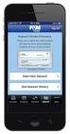 Mobile Banking and Mobile Xpress Deposit Frequently Asked Questions (FAQ s) Questions General How much does this service cost? Is it secure? Which wireless carriers are supported? Do I need a data plan?
Mobile Banking and Mobile Xpress Deposit Frequently Asked Questions (FAQ s) Questions General How much does this service cost? Is it secure? Which wireless carriers are supported? Do I need a data plan?
Business Mobile Deposit User Guide. 1.0 Registration
 1.0 Registration To register for Republic Bank s Business Mobile Deposit Service, visit the app store and download the FREE* Republic Bank Business Mobile Deposit application onto a smartphone (IPhone
1.0 Registration To register for Republic Bank s Business Mobile Deposit Service, visit the app store and download the FREE* Republic Bank Business Mobile Deposit application onto a smartphone (IPhone
/ 1. Online Banking User Guide SouthStateBank.com / (800) 277-2175
 / 1 Online Banking User Guide SouthStateBank.com / (800) 277-2175 Welcome Thank you for using South State s Online Banking. Whether you are a first time user or an existing user, this guide will walk you
/ 1 Online Banking User Guide SouthStateBank.com / (800) 277-2175 Welcome Thank you for using South State s Online Banking. Whether you are a first time user or an existing user, this guide will walk you
Blackhawk Online Banking Frequently Asked Questions Get to know a little more about Blackhawk s new online banking service.
 Smart Advice. Friendly Service. Locally Owned. Blackhawk Online Banking Frequently Asked Questions Get to know a little more about Blackhawk s new online banking service. Existing Online Banking Users
Smart Advice. Friendly Service. Locally Owned. Blackhawk Online Banking Frequently Asked Questions Get to know a little more about Blackhawk s new online banking service. Existing Online Banking Users
/ 1. Online Banking User Guide SouthStateBank.com / (800) 277-2175
 / 1 Online Banking User Guide SouthStateBank.com / (800) 277-2175 Welcome Thank you for using South State s Online Banking. Whether you are a first time user or an existing user, this guide will walk you
/ 1 Online Banking User Guide SouthStateBank.com / (800) 277-2175 Welcome Thank you for using South State s Online Banking. Whether you are a first time user or an existing user, this guide will walk you
How To Get A Text Banking On A Cell Phone On Border State Bank Mobile.Com
 Welcome to Border State Bank Mobile Banking Frequently Asked Questions General How much does this service cost? Is it secure? Which wireless carriers are supported? Do I need a text message or data plan?
Welcome to Border State Bank Mobile Banking Frequently Asked Questions General How much does this service cost? Is it secure? Which wireless carriers are supported? Do I need a text message or data plan?
Banking at the speed of your life. Online. Mobile. Superior. Safe.
 Banking at the speed of your life. Online. Mobile. Superior. Safe. PARKSTERLING Answers You Can Bank On. At Park Sterling Bank, we know that there are times when our answer can help expand a child s future,
Banking at the speed of your life. Online. Mobile. Superior. Safe. PARKSTERLING Answers You Can Bank On. At Park Sterling Bank, we know that there are times when our answer can help expand a child s future,
YourCheck2Go for the Android Device
 Deposit Your Check Anytime... Anywhere... YourCheck2Go for the Android Device Enroll in YourCheck2Go With your approved mobile device, you can deposit a check into your account when it s convenient for
Deposit Your Check Anytime... Anywhere... YourCheck2Go for the Android Device Enroll in YourCheck2Go With your approved mobile device, you can deposit a check into your account when it s convenient for
MOBILE PHONE BANKING MADE EASY.
 MOBILE PHONE BANKING MADE EASY. Extraco Banks Mobile Phone Banking Guide Disclaimer Concepts, strategies and procedures outlined in this guide can and do change and may not be applicable to all readers.
MOBILE PHONE BANKING MADE EASY. Extraco Banks Mobile Phone Banking Guide Disclaimer Concepts, strategies and procedures outlined in this guide can and do change and may not be applicable to all readers.
What does the First Mobile app do for me? What else can I do with the mobile banking app beyond the basics? Why should I use the mobile banking app?
 What does the First Mobile app do for me? What else can I do with the mobile banking app beyond the basics? Why should I use the mobile banking app? How do I sign up to use mobile banking? What type of
What does the First Mobile app do for me? What else can I do with the mobile banking app beyond the basics? Why should I use the mobile banking app? How do I sign up to use mobile banking? What type of
Apple Bank Online Banking Guide
 Apple Bank Online Banking Guide 24/7 Banking Financial Management Funds Transfer Bill Payment Convenient, Easy to Use Secure Table of Contents Online Banking Overview - Convenient, Easy, Secure 1 Registration
Apple Bank Online Banking Guide 24/7 Banking Financial Management Funds Transfer Bill Payment Convenient, Easy to Use Secure Table of Contents Online Banking Overview - Convenient, Easy, Secure 1 Registration
Welcome to Mobile Banking. Sunflower Bank Mobile Banking Personal User Guide
 Welcome to Mobile Banking Sunflower Bank Mobile Banking Personal User Guide Mobile Banking User Enrollment Sunflower Bank s Mobile Banking provides fast and secure access to your personal accounts so you
Welcome to Mobile Banking Sunflower Bank Mobile Banking Personal User Guide Mobile Banking User Enrollment Sunflower Bank s Mobile Banking provides fast and secure access to your personal accounts so you
Spring Hill State Bank Mobile Banking FAQs
 Spring Hill State Bank Mobile Banking FAQs What is Mobile Banking? Mobile Banking enables you to access your account information using the Bank online banking website. You must first be enrolled as an
Spring Hill State Bank Mobile Banking FAQs What is Mobile Banking? Mobile Banking enables you to access your account information using the Bank online banking website. You must first be enrolled as an
Business Mobile Banking Features
 Business Mobile Banking Features Overview There are two modes of Business Mobile Banking available. Each mode offers a different level of functionality. Business Mobile Banking App o Business Online Banking
Business Mobile Banking Features Overview There are two modes of Business Mobile Banking available. Each mode offers a different level of functionality. Business Mobile Banking App o Business Online Banking
Online Banking Frequently Asked Questions
 HOME BANKING Q. What is Freedom's Home Banking? A. Freedom s Home Banking allows you to bank anywhere, at any time, electronically. Our system allows you to securely access your accounts by way of any
HOME BANKING Q. What is Freedom's Home Banking? A. Freedom s Home Banking allows you to bank anywhere, at any time, electronically. Our system allows you to securely access your accounts by way of any
YOUR GUIDE TO THE iphone MOBILE APP WITH 1st SOURCE
 YOUR GUIDE TO THE iphone MOBILE APP WITH 1st SOURCE Strong. Stable. Local. Personal. 10/12 Install, Sign On and View Account Balances 1. Visit the iphone App Store on your iphone and search for 1st Source
YOUR GUIDE TO THE iphone MOBILE APP WITH 1st SOURCE Strong. Stable. Local. Personal. 10/12 Install, Sign On and View Account Balances 1. Visit the iphone App Store on your iphone and search for 1st Source
Business Online Banking & Bill Pay Guide to Getting Started
 Business Online Banking & Bill Pay Guide to Getting Started What s Inside Contents Security at Vectra Bank... 4 Getting Started Online... 5 Welcome to Vectra Bank Business Online Banking. Whether you re
Business Online Banking & Bill Pay Guide to Getting Started What s Inside Contents Security at Vectra Bank... 4 Getting Started Online... 5 Welcome to Vectra Bank Business Online Banking. Whether you re
iphone and Android Apps Guide iphone and Android Apps Guide
 iphone and Android Apps Guide A safe and efficient way of accessing your People s Choice Credit Union accounts, paying bills and transferring money. 1 Contents. 1. Mobile Banking using the People s Choice
iphone and Android Apps Guide A safe and efficient way of accessing your People s Choice Credit Union accounts, paying bills and transferring money. 1 Contents. 1. Mobile Banking using the People s Choice
A Note About This Manual. Types of Mobile Banking. godough Mobile Banking. General Guide
 godough Mobile Banking General Guide A Note About This Manual Although we make every effort to be accurate, the screen shots in this training guide may not be exact representations. There are thousands
godough Mobile Banking General Guide A Note About This Manual Although we make every effort to be accurate, the screen shots in this training guide may not be exact representations. There are thousands
Community Banks of Colorado Mobile Banking Frequently Asked Questions Page Topic
 1 Community Banks of Colorado Mobile Banking Frequently Asked Questions Page Topic 2 How do I install the Cobnks app? 2 How do I log in to the Cobnks app? 3 How do I view Account Balances? 4 How do I view
1 Community Banks of Colorado Mobile Banking Frequently Asked Questions Page Topic 2 How do I install the Cobnks app? 2 How do I log in to the Cobnks app? 3 How do I view Account Balances? 4 How do I view
Mobile Banking Applications Premier Members Mobile User Guide
 Mobile Banking Applications Premier Members Mobile User Guide 1.0 P REMIER MEMBERS MOBILE BASICS Mobile Banking allows the user to access their account information via mobile smartphone or tablet either
Mobile Banking Applications Premier Members Mobile User Guide 1.0 P REMIER MEMBERS MOBILE BASICS Mobile Banking allows the user to access their account information via mobile smartphone or tablet either
Mobile Check Deposit Frequently Asked Questions
 Deposit Frequently Asked Questions What is Deposit is a service that allows members to electronically transmit an image of their check using an iphone, ipad, Android phone, or Android Tablet for deposit
Deposit Frequently Asked Questions What is Deposit is a service that allows members to electronically transmit an image of their check using an iphone, ipad, Android phone, or Android Tablet for deposit
Online Banking User Guide
 Online Banking User Guide If you need assistance, please call 315.477.2200 or 800.462.5000 M-F 7:30am - 6:00pm Sat 9:00am - 1:00pm empowerfcu.com 315.477.2200 800.462.5000 Table of Contents Online Banking
Online Banking User Guide If you need assistance, please call 315.477.2200 or 800.462.5000 M-F 7:30am - 6:00pm Sat 9:00am - 1:00pm empowerfcu.com 315.477.2200 800.462.5000 Table of Contents Online Banking
Mobile and Text Customer Experience Online Banking Training Guide. i 2015 ChoiceOne Bank
 Mobile Web Banking... 1 Enrolling through traditional Online Banking... 1 Enrolling through mobile device... 3 Login Screen... 5 Locations... 5 Mobile Browser View... 6 Log in to Mobile Banking... 6 Navigating...
Mobile Web Banking... 1 Enrolling through traditional Online Banking... 1 Enrolling through mobile device... 3 Login Screen... 5 Locations... 5 Mobile Browser View... 6 Log in to Mobile Banking... 6 Navigating...
Mobile Iron User Guide
 2015 Mobile Iron User Guide Information technology Sparrow Health System 9/1/2015 Contents...0 Introduction...2 Changes to your Mobile Device...2 Self Service Portal...3 Registering your new device...4
2015 Mobile Iron User Guide Information technology Sparrow Health System 9/1/2015 Contents...0 Introduction...2 Changes to your Mobile Device...2 Self Service Portal...3 Registering your new device...4
Mobile Check Deposit. Frequently Asked Questions
 Mobile Check Deposit Frequently Asked Questions Q - What is Mobile Check Deposit? A - Mobile Check Deposit is a service that allows members to electronically transmit an image of their check using an iphone,
Mobile Check Deposit Frequently Asked Questions Q - What is Mobile Check Deposit? A - Mobile Check Deposit is a service that allows members to electronically transmit an image of their check using an iphone,
Online Payment Center T-Mobile User s Guide
 Online Payment Center T-Mobile User s Guide Table of Contents Introduction... 3 Features... 3 Getting Started... 4 Starting Qpay Online Payment Center... 4 Login... 4 Changing Your Password... 5 Navigating...
Online Payment Center T-Mobile User s Guide Table of Contents Introduction... 3 Features... 3 Getting Started... 4 Starting Qpay Online Payment Center... 4 Login... 4 Changing Your Password... 5 Navigating...
New User Enrollment Processes for Online Banking Services
 This package contains instructions for setting up your Online Banking Account, estatements, Mobile Banking, Remote Check Deposit, and Text Banking. New User Enrollment Processes for Online Banking Services
This package contains instructions for setting up your Online Banking Account, estatements, Mobile Banking, Remote Check Deposit, and Text Banking. New User Enrollment Processes for Online Banking Services
How To Use Mobile Banking On A Cell Phone
 Questions General How much does this service cost? Is it secure? Which wireless carriers are supported? Do I need a text message or data plan? I'm not enrolled for online banking. Can I still use this?
Questions General How much does this service cost? Is it secure? Which wireless carriers are supported? Do I need a text message or data plan? I'm not enrolled for online banking. Can I still use this?
MobileBanking Questions
 Frequent Questions MobileBanking Questions What types of transactions can I do through MobileBanking? How can I access MobileBanking? Does Charter Oak FCU have MobileBanking Apps? How safe is it to use?
Frequent Questions MobileBanking Questions What types of transactions can I do through MobileBanking? How can I access MobileBanking? Does Charter Oak FCU have MobileBanking Apps? How safe is it to use?
Mechanics Bank Mobile Banking Mobile Finance Manager (MFM) Application Windows Mobile Phone Installation
 Mechanics Bank Mobile Banking Mobile Finance Manager (MFM) Application Windows Mobile Phone Installation Thank you for your interest in Mechanics Bank Mobile Banking. This guide will help you get started
Mechanics Bank Mobile Banking Mobile Finance Manager (MFM) Application Windows Mobile Phone Installation Thank you for your interest in Mechanics Bank Mobile Banking. This guide will help you get started
Mechanics Bank Mobile Banking Mobile Finance Manager (MFM) Application Palm Treo Installation
 Mechanics Bank Mobile Banking Mobile Finance Manager (MFM) Application Palm Treo Installation Thank you for your interest in Mechanics Bank Mobile Banking. This guide will help you get started with Mechanics
Mechanics Bank Mobile Banking Mobile Finance Manager (MFM) Application Palm Treo Installation Thank you for your interest in Mechanics Bank Mobile Banking. This guide will help you get started with Mechanics
Basic Using HSBC Mobile Banking Technical Information
 Basic What is Mobile Banking? How is Mobile Banking different to Internet Banking? How do I access Mobile Banking? Does Mobile Banking work with a post-paid or pre-paid mobile line? How much does Mobile
Basic What is Mobile Banking? How is Mobile Banking different to Internet Banking? How do I access Mobile Banking? Does Mobile Banking work with a post-paid or pre-paid mobile line? How much does Mobile
Mobile PC Branch App for Android Walkthrough
 Mobile PC Branch App for Android Walkthrough Android Main Screen Main Page Select the Contact Us link to see the various ways of getting in touch with DCU Select the Rates link to view rates on all our
Mobile PC Branch App for Android Walkthrough Android Main Screen Main Page Select the Contact Us link to see the various ways of getting in touch with DCU Select the Rates link to view rates on all our
Our website Internet Banking
 Our website Internet Banking A safe and efficient way of accessing your People s Choice Credit Union accounts, paying bills and transferring money. 1 Contents 1. Security, system requirements and cookies...3
Our website Internet Banking A safe and efficient way of accessing your People s Choice Credit Union accounts, paying bills and transferring money. 1 Contents 1. Security, system requirements and cookies...3
How Do I Log Into Mobile Banking?
 1 How Do I Log Into Mobile Banking? In order to use any of Connex Mobile Banking service, you must register for Online Banking via a computer and browser. This is necessary to set-up all security settings
1 How Do I Log Into Mobile Banking? In order to use any of Connex Mobile Banking service, you must register for Online Banking via a computer and browser. This is necessary to set-up all security settings
Mobile Banking. Click To Begin
 Mobile Banking Click To Begin Click On Your Type Of Phone iphone Please select the method you would like to use for accessing your account from the options below: APP (Downloadable Application from itunes)
Mobile Banking Click To Begin Click On Your Type Of Phone iphone Please select the method you would like to use for accessing your account from the options below: APP (Downloadable Application from itunes)
How do I contact someone if my question is not answered in this FAQ?
 Help Where may I find the answers to my Internet Banking questions? How do I contact someone if my question is not answered in this FAQ? Enrolling How do I enroll in Internet Banking? Logging In How do
Help Where may I find the answers to my Internet Banking questions? How do I contact someone if my question is not answered in this FAQ? Enrolling How do I enroll in Internet Banking? Logging In How do
FREQUENTLY ASKED QUESTIONS Capital City Bank Mobile Deposit
 FREQUENTLY ASKED QUESTIONS Capital City Bank offers CCBMobile Deposit and Mobile Deposit Plus to accommodate varying deposit needs. Consider your typical monthly deposit needs when determining which service
FREQUENTLY ASKED QUESTIONS Capital City Bank offers CCBMobile Deposit and Mobile Deposit Plus to accommodate varying deposit needs. Consider your typical monthly deposit needs when determining which service
Commerce Bank Mobile Check Deposit User Guide
 Commerce Bank Mobile Check Deposit User Guide Introduction Commerce Bank understands that you lead a busy life; as such, we are committed to offering products and services that allow you to bank on your
Commerce Bank Mobile Check Deposit User Guide Introduction Commerce Bank understands that you lead a busy life; as such, we are committed to offering products and services that allow you to bank on your
Online Banking Features
 Online Banking Features Additional information on Online Banking, Mobile Banking, Money Desktop, and Remote Check Deposit can be found at TampaBayFederal.com Accounts Summary The Accounts tab will show
Online Banking Features Additional information on Online Banking, Mobile Banking, Money Desktop, and Remote Check Deposit can be found at TampaBayFederal.com Accounts Summary The Accounts tab will show
First Security Bank. Retail User Guide. First Security Bank - Retail User Guide
 First Security Bank Retail User Guide Rev: 09/23/2015 UUX Support Overview About the Unified User Experience (UUX) Hardware and software requirements Exploring the Accounts page Accounts The Menu The Sidebar
First Security Bank Retail User Guide Rev: 09/23/2015 UUX Support Overview About the Unified User Experience (UUX) Hardware and software requirements Exploring the Accounts page Accounts The Menu The Sidebar
Access Softek, Inc. Mobile Finance Manager (MFM)
 Access Softek, Inc. Mobile Finance Manager (MFM) User Guide for Windows Mobile Devices Table Of Contents 1. Introduction...1 1.1. Product Features - Convenient and Secure...1 2. Installing MFM...2 3. Using
Access Softek, Inc. Mobile Finance Manager (MFM) User Guide for Windows Mobile Devices Table Of Contents 1. Introduction...1 1.1. Product Features - Convenient and Secure...1 2. Installing MFM...2 3. Using
Member FAQ. General Information: Security:
 General Information: Security: Why did you change Robins Federal Online Banking? Great question! We listened to an overwhelming response from you, our members that we needed to make these changes. We are
General Information: Security: Why did you change Robins Federal Online Banking? Great question! We listened to an overwhelming response from you, our members that we needed to make these changes. We are
Mobile Banking FAQs. 1. What is First National Bank mobile banking?
 Mobile Banking FAQs 1. What is First National Bank mobile banking? First National Bank offers its customers mobile access to account information through the use of a smartphone mobile device and the free
Mobile Banking FAQs 1. What is First National Bank mobile banking? First National Bank offers its customers mobile access to account information through the use of a smartphone mobile device and the free
Wind River Financial iprocess Setup Guide for IOS Devices
 Wind River Financial iprocess Setup Guide for IOS Devices (Requires ios 4.3 or later. Compatible with iphone, ipad, and ipod touch. This app is optimized for iphone 5.) Table of Contents (Clickable Links):
Wind River Financial iprocess Setup Guide for IOS Devices (Requires ios 4.3 or later. Compatible with iphone, ipad, and ipod touch. This app is optimized for iphone 5.) Table of Contents (Clickable Links):
Online Account Opening Customer FAQs
 Online Account Opening Customer FAQs Q. Why are you offering this new service to customers? A. At United Bank, we always look to identify and implement ways to enhance your banking experience with us whether
Online Account Opening Customer FAQs Q. Why are you offering this new service to customers? A. At United Bank, we always look to identify and implement ways to enhance your banking experience with us whether
KinLogix EMR User guide mobile application
 KinLogix EMR User guide mobile application User Guide Mobile Application 2014-10-20 3 Table of Contents App Features... 5 Availability... 9 Getting Started... 10 KinLogix... EMR 10 Enabling... the mobile
KinLogix EMR User guide mobile application User Guide Mobile Application 2014-10-20 3 Table of Contents App Features... 5 Availability... 9 Getting Started... 10 KinLogix... EMR 10 Enabling... the mobile
Member FAQ Premier Members Mobile Banking
 Member FAQ Premier Members Mobile Banking 1.1 General Questions 1. What is Mobile Banking Premier Members Mobile? Premier Members Mobile allows members to access their accounts (checking, savings, certificates,
Member FAQ Premier Members Mobile Banking 1.1 General Questions 1. What is Mobile Banking Premier Members Mobile? Premier Members Mobile allows members to access their accounts (checking, savings, certificates,
Novell Filr 1.0.x Mobile App Quick Start
 Novell Filr 1.0.x Mobile App Quick Start February 2014 Novell Quick Start Novell Filr allows you to easily access all your files and folders from your desktop, browser, or a mobile device. In addition,
Novell Filr 1.0.x Mobile App Quick Start February 2014 Novell Quick Start Novell Filr allows you to easily access all your files and folders from your desktop, browser, or a mobile device. In addition,
Online banking user guide
 Welcome Peoples Federal Savings Bank customers Online banking user guide IMPORTANT INFORMATION about your online banking account. Important information Your online banking accounts with Peoples Federal
Welcome Peoples Federal Savings Bank customers Online banking user guide IMPORTANT INFORMATION about your online banking account. Important information Your online banking accounts with Peoples Federal
Basic ebusiness Banking User Guide
 Basic ebusiness Banking User Guide 1 Welcome: Welcome to Chemical Bank s ebusiness Banking system. With ebusiness Banking, you can access your accounts 24-hours a day, seven days a week; anywhere an Internet
Basic ebusiness Banking User Guide 1 Welcome: Welcome to Chemical Bank s ebusiness Banking system. With ebusiness Banking, you can access your accounts 24-hours a day, seven days a week; anywhere an Internet
Simplify Your Banking with eservices May 5 th, 2015
 Important Notice: The following material is intended for the sole use of our members and is the property of Seven Seventeen Credit Union and may not be redistributed or reused by other parties without
Important Notice: The following material is intended for the sole use of our members and is the property of Seven Seventeen Credit Union and may not be redistributed or reused by other parties without
NetSuite OpenAir Mobile for Android User Guide Version 1.3
 NetSuite OpenAir Mobile for Android User Guide Version 3 General Notices Attributions NetSuite OpenAir includes functionality provided by HighCharts JS software, which is owned by and licensed through
NetSuite OpenAir Mobile for Android User Guide Version 3 General Notices Attributions NetSuite OpenAir includes functionality provided by HighCharts JS software, which is owned by and licensed through
Mobile Online Banking
 Mobile Online Banking User Guide Table of Contents Enrolling Through Traditional Online Banking, pg. 2 Enrolling Using Your Mobile Device, pg. 4 Login Screen, pg. 7 Locations, pg. 7 Mobile Browser View,
Mobile Online Banking User Guide Table of Contents Enrolling Through Traditional Online Banking, pg. 2 Enrolling Using Your Mobile Device, pg. 4 Login Screen, pg. 7 Locations, pg. 7 Mobile Browser View,
How To Use The Bank Of Korea App On Android Or Blackberry Or Ipa (For Android)
 Getting Started... 2 Logging on to the App Initially... 2 Main Menu and Dashboard... 2 Accounts... 2 Adding Accounts from Other Financial Institutions... 3 Bills... 3 Transactions: Viewing, Searching,
Getting Started... 2 Logging on to the App Initially... 2 Main Menu and Dashboard... 2 Accounts... 2 Adding Accounts from Other Financial Institutions... 3 Bills... 3 Transactions: Viewing, Searching,
Business Online Banking Quick Users Guide
 Business Online Banking Quick Users Guide Business Online Banking Quick Users Guide Table of Contents Overview 2 First Time Login 2 Security 4 Contact Points 4 Registering your Browser / Computer 5 Adding,
Business Online Banking Quick Users Guide Business Online Banking Quick Users Guide Table of Contents Overview 2 First Time Login 2 Security 4 Contact Points 4 Registering your Browser / Computer 5 Adding,
FREQUENTLY ASKED QUESTIONS ONLINE BANKING
 FREQUENTLY ASKED QUESTIONS ONLINE BANKING 1. Why is the bank changing the Online Banking system? Legence Bank strives to be on the forefront of technology. We believe our customers deserve a great, user-friendly
FREQUENTLY ASKED QUESTIONS ONLINE BANKING 1. Why is the bank changing the Online Banking system? Legence Bank strives to be on the forefront of technology. We believe our customers deserve a great, user-friendly
GO!Enterprise MDM Device Application User Guide Installation and Configuration for ios with TouchDown
 GO!Enterprise MDM Device Application User Guide Installation and Configuration for ios with TouchDown GO!Enterprise MDM for ios Devices, Version 3.x GO!Enterprise MDM for ios with TouchDown 1 Table of
GO!Enterprise MDM Device Application User Guide Installation and Configuration for ios with TouchDown GO!Enterprise MDM for ios Devices, Version 3.x GO!Enterprise MDM for ios with TouchDown 1 Table of
Online and Mobile Banking User Guide and FAQs
 Online and Mobile Banking User Guide and FAQs First Time Online Banking Enrollment... 1 Enhanced Multi-Factor Authentication emfa... 2 Browser Compatibility... 8 edocuments... 9 Summary/Home... 9 Alerts...12
Online and Mobile Banking User Guide and FAQs First Time Online Banking Enrollment... 1 Enhanced Multi-Factor Authentication emfa... 2 Browser Compatibility... 8 edocuments... 9 Summary/Home... 9 Alerts...12
Frequently Asked Questions. Categories
 Frequently Asked Questions - About BLC ebank - ebank access - Accounts access (cards and loans included) - Secondary User - Transferring funds - Account register - Service Center - Security and technical
Frequently Asked Questions - About BLC ebank - ebank access - Accounts access (cards and loans included) - Secondary User - Transferring funds - Account register - Service Center - Security and technical
1. What are the System Requirements for using the MaaS360 for Exchange ActiveSync solution?
 MaaS360 FAQs This guide is meant to help answer some of the initial frequently asked questions businesses ask as they try to figure out the who, what, when, why and how of managing their smartphone devices,
MaaS360 FAQs This guide is meant to help answer some of the initial frequently asked questions businesses ask as they try to figure out the who, what, when, why and how of managing their smartphone devices,
What s Inside. Welcome to Busey ebank
 What s Inside Security............................ Getting Started...................... 5 Account Access...................... 6 Account Detail...................... 7 Transfer Funds......................
What s Inside Security............................ Getting Started...................... 5 Account Access...................... 6 Account Detail...................... 7 Transfer Funds......................
Finance Office. Related Website: https://www.wellsfargo.com/com/
 Finance Office Related Website: https://www.wellsfargo.com/com/ Table of Contents Introduction... 3 Cardholder Responsibility... 3 Getting Started... 3 Login... 3 Creating a New Pass Phrase... 4 Answering
Finance Office Related Website: https://www.wellsfargo.com/com/ Table of Contents Introduction... 3 Cardholder Responsibility... 3 Getting Started... 3 Login... 3 Creating a New Pass Phrase... 4 Answering
Novell Filr. Mobile Client
 Novell Filr Mobile Client 0 Table of Contents Quick Start 3 Supported Mobile Devices 3 Supported Languages 4 File Viewing Support 4 FILES THAT CANNOT BE VIEWED IN THE FILR APP 4 FILES THAT GIVE A WARNING
Novell Filr Mobile Client 0 Table of Contents Quick Start 3 Supported Mobile Devices 3 Supported Languages 4 File Viewing Support 4 FILES THAT CANNOT BE VIEWED IN THE FILR APP 4 FILES THAT GIVE A WARNING
Our website Internet Banking
 Our website Internet Banking A safe and efficient way of accessing your People s Choice Credit Union accounts, paying bills and transferring money. 1 Contents 1. Security, system requirements and cookies...3
Our website Internet Banking A safe and efficient way of accessing your People s Choice Credit Union accounts, paying bills and transferring money. 1 Contents 1. Security, system requirements and cookies...3
