EASY STEPS TO SUCCESS: A GRAPHING CALCULATOR GUIDE
|
|
|
- Jasmine Barnett
- 8 years ago
- Views:
Transcription
1 EASY STEPS TO SUCCESS: A GRAPHING CALCULATOR GUIDE TO ACCOMPANY MATHEMATICAL APPLICATIONS FOR THE MANAGEMENT, LIFE, AND SOCIAL SCIENCES EIGHTH EDITION HARSHBARGER/REYNOLDS LISA S. YOCCO Georgia Southern University RONALD J. HARSHBARGER University of South Carolina Beaufort HOUGHTON MIFFLIN COMPANY BOSTON NEW YORK
2 Sponsoring Editor: Leonid Tunik Development Editor: Jennifer King Editorial Associate: Allison Carol Lewis Marketing Manager: Danielle Potvin Copyright 2007 by Ronald J. Harshbarger and Lisa S.Yocco. All rights reserved. No part of this work may be reproduced or transmitted in any form or by any means, electronic or mechanical, including photocopying and recording, or by any information storage or retrieval system without the prior written permission of Houghton Mifflin Company unless such copying is expressly permitted by federal copyright law. Address inquiries to College Permissions, Houghton Mifflin Company, 222 Berkeley Street, Boston, MA Printed in the U.S.A. ISBN 13: ISBN10:
3 PREFACE Easy Steps To Success: A Graphing Calculator Guide For The TI-84 Plus, TI-83, TI-83 Plus, and TI-82 Graphing Calculators gives step-by-step keystrokes and instructions for these calculators, along with examples using these keystrokes to solve problems. The split screen format shows the menus and keystrokes needed to perform or to check operations on the left with step-by-step examples of the use of these menus and keystrokes on the right. The guide is written as a calculator supplement for Mathematical Applications for the Management, Life, and Social Sciences, 8 th edition, by Ronald J. Harshbarger and James J. Reynolds. The Mathematical Applications text is designed to give flexibility in the use of technology, so this guide presents all steps for each topic presented. Because many of the keystrokes and menus are used repeatedly throughout Mathematical Applications, the topics in this guide are not matched to specific sections in the text, but are presented in a logical order consistent with the text. This permits easy access to the calculator keystrokes and menus as they are needed, often repeatedly, in the text. The appropriate topics can be found easily by referring to the Contents or Index of this guide. This guide begins with an introduction of the keys and important menus of the TI-84 Plus, TI-83, TI-83 Plus, and TI-82 graphing calculators, followed by the step-by-step procedures and examples for the topics of Mathematical Applications. These topics include arithmetic calculations, graphing equations and functions, finding intercepts of graphs, solving equations and systems of equations, evaluating algebraic expressions and functions, finding domains and ranges of functions, finding vertices of parabolas, finding maxima and minima of polynomial functions, modeling data, solving problems with matrices, solving inequalities, solving problems involving sequences, finance, probability, and descriptive statistics, estimating limits, finding numerical derivatives, and evaluating definite integrals. Many of the keystrokes are identical on the TI-84 Plus, TI-83, TI-83 Plus, and TI-82, so the instructions given on the pages of this guide are for the TI-84 Plus, TI-83, TI-83 Plus, and TI-82. In those cases where the instructions differ, the special instructions will be stated clearly and identified as being for the TI-84 Plus, TI-83, TI-83 Plus, or TI-82. This permits students with different calculators to work together collaboratively. Lisa S. Yocco Ronald J. Harshbarger iii
4 CONTENTS OPERATING THE TI-84 PLUS OPERATING THE TI-83 PLUS OPERATING THE TI-83 OPERATING THE TI-82 I. CALCULATIONS WITH THE TI-82, TI-83, TI-83 Plus AND TI-84 Plus Calculations Calculations with Radicals and Rational Exponents II. EVALUATING ALGEBRAIC EXPRESSIONS Evaluating Algebraic Expressions Containing One or More Variables III. GRAPHING EQUATIONS Using a Graphing Calculator to Graph an Equation Viewing Windows Finding y-values for Specific Values of x Graphing Equations on Paper Using a Graphing Calculator to Graph Equations Containing y 2 IV. EVALUATING FUNCTIONS Evaluating Functions with TRACE Evaluating Functions with TABLE Evaluating Functions with y-vars Evaluating Functions of Several Variables V. DOMAINS AND RANGES OF FUNCTIONS; COMBINATIONS OF FUNCTIONS Finding or Verifying Domains and Ranges of Functions Combinations of Functions Composition of Functions VI. FINDING INTERCEPTS OF GRAPHS Finding or Approximating y- and x-intercepts of a Graph Using TRACE Using CALC, ZERO to Find the x-intercepts of a Graph VII. SOLVING EQUATIONS Using TRACE to Find or Check Solutions of Equations Solving Equations with the ZERO (or ROOT) Method Solving Equations Using the Intersect Method Solving Equations in One Variable with SOLVER Solving Equations for One of Several Values with SOLVER iv
5 VIII. SOLVING SYSTEMS OF EQUATIONS Points of Intersection of Graphs - Solving a System of Two Linear Equations Graphically Solution of Systems of Equations - Using the Intersect Method Solution of Systems of Equations - Finding or Approximating Using TABLE IX. SPECIAL FUNCTIONS; QUADRATIC FUNCTIONS Graphs of Special Functions Approximating the Vertex of a Parabola with TRACE Finding Vertices of Parabolas with CALC, MAXIMUM or MINIMUM X. PIECEWISE-DEFINED FUNCTIONS Graphing Piecewise-Defined Functions XI. SCATTERPLOTS AND MODELING DATA Scatterplots of Data Modeling Data XII. MATRICES Entering Data into Matrices; the Identity Matrix Operations with Matrices Multiplying Two Matrices Finding the Inverse of a Matrix Determinant of a Matrix; Transpose of a Matrix Solving Systems of Linear Equations with Unique Solutions Solution of Systems of Three Linear Equations in Three Variables Solution of Systems - Reduced Echelon Form on the TI-83, TI-83 Plus, and TI-84 Plus Solution of Systems of Equations: Non-Unique Solutions XIII. SOLVING INEQUALITIES Solving Linear Inequalities Solving Systems of Linear Inequalities Solving Quadratic Inequalities Solving Quadratic Inequalities Alternate Method XIV. LINEAR PROGRAMMING Graphical Solution of Linear Programming Problems XV. EXPONENTIAL AND LOGARITHMIC FUNCTIONS Graphs of Exponential and Logarithmic Functions Inverse Functions Exponential Regression Alternate Forms of Exponential Functions Logarithmic Regression XVI. SEQUENCES Evaluating a Sequence Arithmetic Sequences - nth Terms and Sums Geometric Sequences - nth Terms and Sums v
6 XVII. MATHEMATICS OF FINANCE Future Value of an Investment Future Values of Annuities and Payments into Sinking Funds Present Value Formulas - Evaluating with TABLE SOLVER and Finance Formulas on the TI-83, TI-83 Plus, or TI-84 Plus Annuities and Loans - The FINANCE Key on the TI-83, TI-83 Plus, and TI-84 Plus XVIII. COUNTING AND PROBABILITY Permutations and Combinations Probability Using Permutations and Combinations Evaluating Markov Chains; Finding Steady-State Vectors XIX. STATISTICS Histograms Descriptive Statistics Probability Distributions with the TI-83, TI-83 Plus, and TI-84 Plus XX LIMITS Limits Limits with Piecewise-Defined Functions Limits as x XXI. NUMERICAL DERIVATIVES Numerical Derivatives Checking a Derivative Finding and Testing Second Derivatives XXII. CRITICAL VALUES Critical Values XXIII. RELATIVE MAXIMA AND MINIMA Relative Maxima and Relative Minima Using The Derivative Relative Maxima and Relative Minima Using Maximum or Minimum Undefined Derivatives and Relative Extrema XXIV. INDEFINITE INTEGRALS Checking Indefinite Integrals Families of Functions Solving Initial Value Problems XXV. DEFINITE INTEGRALS Approximating a Definite Integral-Areas Under Curves Approximating a Definite Integral-Alternate Method Area Between Two Curves vi
7 Operating the TI-84 and TI-84 Plus TURNING THE É Turns the calculator on CALCULATOR ON AND OFF y É Turns the calculator off ADJUSTING THE y } Increases the display (darkens the screen) DISPLAY CONTRAST y Decreases the contrast (lightens the screen) Note: If the display begins to dim (especially during calculations), and you must adjust the contrast to 8 or 9 in order to see the screen, then batteries are low and you should replace them soon. The TI-84/TI-84 Plus keyboard is divided into four zones: graphing keys, editing keys, advanced function keys, and scientific calculator keys. U V W UVW UVW s U V W Homescreen Graphing Keys Editing keys (Allow you to edit expressions and variables) Advanced Function Keys (Display menus that access advanced functions) Scientific Calculator Keys 1
8 Operating the TI-83 Plus TURNING THE É Turns the calculator on CALCULATOR ON AND OFF y É Turns the calculator off ADJUSTING THE y } Increases the display (darkens the screen) DISPLAY CONTRAST y Decreases the contrast (lightens the screen) Note: If the display begins to dim (especially during calculations), and you must adjust the contrast to 8 or 9 in order to see the screen, batteries are low and you should replace them soon. The TI-83 Plus keyboard is divided into four zones: graphing keys, editing keys, advanced function keys, and scientific calculator keys. U V W UVW UVW s U V W Homescreen Graphing Keys Editing keys (Allow you to edit expressions and variables) Advanced Function Keys (Display menus that access advanced functions) Scientific Calculator Keys 2
9 UOperating the TI-83 TURNING THE É Turns the calculator on CALCULATOR ON AND OFF y É Turns the calculator off ADJUSTING THE y } Increases the display (darkens the screen) DISPLAY CONTRAST y Decreases the contrast (lightens the screen) Note: If the display begins to dim (especially during calculations), and you must adjust the contrast to 8 or 9 in order to see the screen, then batteries are low and you should replace them soon. The TI-83 keyboard is divided into four zones: graphing keys, editing keys, advanced function keys, and scientific calculator keys. U V W Homescreen UVW UVW s U V W Editing keys (Allow you to edit expressions and variables) Advanced Function Keys (Display menus that access advanced functions) Scientific Calculator Keys Graphing Keys 3
10 Keystrokes on the TI-83, TI-83 Plus, TI-84, and TI-84 Plus Í y ƒ y [A-LOCK] Executes commands or performs a calculation Pressing the y key before another key accesses the character located above the key and printed in yellow Pressing the ƒ key before another key accesses the character located above the key and printed in green Locks in the ALPHA keyboard Pressing once clears the line Pressing twice clears the screen y [QUIT] Returns to the homescreen { Deletes the character at the cursor y [INS] Inserts characters at the underline cursor Enters an X in Function Mode, a T in Parametric Mode, a θ in Polar Mode, or an n in Sequence Mode Stores a value to a variable Raises to an exponent y [π] the number π ¹ Negative symbol ~ [1] y [ENTRY] y [:] y [ANS] Computes the absolute value of a number or an expression in parentheses Recalls the last entry Used to enter more than one expression on a line Recalls the most recent answer to a calculation Squares a number or an expression Inverse; can be used with a real number or a matrix y y [e x ] ƒ [0] y y ~ Computes the square root of number or an expression in parentheses Returns the constant e raised to a power Space Moves the cursor to the beginning of an expression Moves the cursor to the end of an expression 4
11 USpecial Features of theti-83 Plus The TI-83 Plus uses Flash technology, which lets you upgrade to future software versions and to download helpful programs from the TI website, USpecial Features of theti-84 and TI-84 Plus The TI-84 Plus is an enhanced version of the TI-83 Plus that offers a built-in USB port, 3x the memory of the TI-83 Plus, a high-contrast display, and many preloaded Apps. Applications can be installed and accessed via the APPS key. The Finance application is accessed via this key rather than directly as it is with the TI-83. Archiving on the TI-83/TI-84 Plus allows you to store data, programs, or other variables to user data archive, a protected area of memory separate from RAM, where they cannot be edited or deleted inadvertently. Archived variables are indicated by asterisks (*) to the left of variable names. On the TI-83/TI-84 Plus, MATRX applications are accessed by pressing y [MATRX] rather than directly as they are with the TI-83. 5
12 Setting Modes Mode settings control how the TI-83, TI-84, TI-83 Plus, and TI-84 Plus display and interpret numbers and graphs. Numeric display format Number of decimal places Unit of angle measure Type of graphing Whether to connect graph points Whether to plot simultaneously Real, rectangular complex, or polar complex Full, two split-screen modes Clock (available on the TI-84) MATH Operations Displays the answer as a fraction Displays the answer as a decimal Calculates the cube Calculates the cube root Calculates the x th root Finds the minimum of a function Finds the maximum of a function Computes the numerical derivative Computes the function integral Displays the equation solver 6
13 MATH NUM (Number) Operations Absolute value Round Integer part Fractional part Greatest integer Minimum value Maximum value Least common multiple Greatest common divisor MATH CPX (Complex) Operations Returns the complex conjugate Returns the real part Returns the imaginary part Returns the polar angle Returns the magnitude (modulus) Displays the result in rectangular form Displays the result in polar form 7
14 MATH PRB (Probability) Operations Random-number generator Number of permutations Number of combinations Factorial Random-integer generator Random number from Normal distribution Random number from Binomial distribution Y= Editor Up to 10 functions can be stored to the function variables Y 1 throughy 9, and Y 0. One or more functions can be graphed at once. VARS Menu X/Y, T/θ, and U/V/W variables ZX/ZY, ZT/Zθ, and ZU variables GRAPH DATABASE variables PICTURE variables XY, Σ, EQ, TEST, and PTS variables TABLE variables STRING variables 8
15 VARS Y-VARS Menus Y n functions X nt, Y nt functions r n functions Lets you select/deselect functions TEST Menu Returns 1 (true) if: Equal Not equal Greater than Greater than or equal to Less than Less than or equal to TEST LOGIC Menu Returns 1 (true) if: Both values are nonzero (true) At least one value is nonzero (true) Only one value is zero (false) The value is zero (true) 9
16 Operating the TI-82 TURNING THE É Turns the calculator on CALCULATOR ON AND OFF y É Turns the calculator off ADJUSTING THE y } Increases the display (darkens the screen) DISPLAY CONTRAST y Decreases the contrast (lightens the screen) Note: If the display begins to dim (especially during calculations), and you must adjust the contrast to 8 or 9 in order to see the screen, batteries are low and you should replace them soon. The TI-82 keyboard is divided into four zones: graphing keys, editing keys, advanced function keys, and scientific calculator keys. Homescreen Graphing Keys Editing Keys (Allow you to edit expressions and values) Advanced Function Keys (Display menus that access advanced functions) Scientific Calculator Keys 10
17 Keystrokes on the TI-82 Í y ƒ y [A-LOCK] Executes commands or performs a calculation Pressing the y key before another key accesses the character located above the key and printed in yellow Pressing the ƒ key before another key accesses the character located above the key and printed in green Locks in the ALPHA keyboard Pressing once clears the line Pressing twice clears the screen y [QUIT] Returns to the homescreen { Deletes the character at the cursor y [INS] X,T,θ Inserts characters at the underline cursor Enters an X in Function Mode, a T in Parametric Mode, or a θ in Polar Mode Stores a value to a variable Raises to an exponent y [π] the number π ¹ Negative symbol y [ABS] y [ENTRY] y [:] y [ANS] Computes the absolute value of a number or an expression in parentheses Recalls the last entry Used to enter more than one expression on a line Recalls the most recent answer to a calculation Squares a number or an expression Inverse; can be used with a real number or a matrix y y [e x ] ƒ [0] y y ~ Computes the square root of number or an expression in parentheses Returns the constant e raised to a power Space Moves the cursor to the beginning of an expression Moves the cursor to the end of an expression 11
18 Setting Modes Mode settings control how the TI-82 displays and interprets numbers and graphs. Numeric display format Number of decimal places Unit of angle measure Type of graphing Whether to connect graph points Whether to plot simultaneously Full or split-screen mode MATH Operations Displays the answer as a fraction Displays the answer as a decimal Calculates the cube Calculates the cube root Calculates the x th root Finds the minimum of a function Finds the maximum of a function Computes the numerical derivative Computes the function integral Computes the solution of a function 12
19 MATH NUM (Number) Operations Round Integer part Fractional part Greatest integer Minimum value Maximum value MATH PRB (Probability) Operations Random-number generator Number of permutations Number of combinations Factorial Y= Editor Up to 8 functions can be stored to the function variables Y 1 through Y 8. One or more functions can be graphed at once. 13
20 YBnB functions VARS Menu X/Y, T/θ, and U/V variables ZX/ZY, ZT/Zθ, and ZU variables GRAPH DATABASE variables PICTURE variables XY, Σ, EQ, BOX, and PTS variables TABLE variables 2nd [Y-VARS] Menus X BnTB, YBnT Bfunctions rbn Bfunctions Lets you select/deselect functions TEST Menu Returns 1 (true) if: Equal Not equal Greater than Greater than or equal to Less than Less than or equal to 14
21 I. CALCULATIONS WITH THE TI-84, TI-84 Plus, TI-83, TI-83 Plus, and TI-82 CAUTION! The negative sign (-) and the subtraction sign are different. Use the sign for subtraction and the (-) sign to write negative numbers. CALCULATIONS Because the TI-84, TI-84 Plus, TI-83, TI-83 Plus, and the TI-82 use standard algebraic order when evaluating arithmetic expressions, the expression can be entered as it appears. Working outwards from inner parentheses, calculations are performed from left to right. Powers and roots are evaluated first, followed by multiplications and divisions, and then additions and subtractions. EXAMPLES Calculate 49 ( 8) + ( 7)( 2) 3 If the numerator or denominator of a fraction contains more than one operation, it should be enclosed in parentheses when entering it into the calculator. Note: To preserve the order of operations when calculations involve fractions, enter the fractions in parentheses. Calculate () 3 Decimal answers will normally appear if the answers are not integers. If an answer is a rational number, its fractional form can be found by pressing MATH 1: > Frac and pressing ENTER. Calculate When entering an expression to be calculated, be careful to enclose expressions in parentheses as needed. 2 5 Calculate F HG I K J 3 15
22 CALCULATIONS WITH RADICALS AND RATIONAL EXPONENTS Square roots can be evaluated by using the key, when the expression is defined in the set of real numbers. If the expression is undefined, an error message appears. EXAMPLES Calculate Cube roots can be evaluated by pressing MATH 4: 3. Calculate Roots of other orders can be evaluated by entering the index and then pressing MATH 5: x 4 Calculate 4096 Recall that roots can be converted to fractional exponents using n a = a (/ 1 n) n m mn / and a = ab g. 4 Another way to calculate 4096 On the TI-84, TI-84 Plus, TI-83 and TI-83 Plus, expressions containing rational exponents can be evaluated. On the TI-82, some expressions may have to be rewritten using the property mn / 1/ n a = a m e j. Calculate b 64g 23 / (On the TI-82): If the result of a computation is an irrational number, only the decimal approximation of this irrational number will be shown. Pressing MATH, 1: > Frac will not give a fraction; it will give the same decimal. Calculate
23 II. EVALUATING ALGEBRAIC EXPRESSIONS EVALUATING ALGEBRAIC EXPRESSIONS CONTAINING ONE OR MORE VARIABLES 1. To evaluate an algebraic expression containing one variable: Enter the x-value, press STO, X, ALPHA, :, enter the expression, and press ENTER. EXAMPLE 1. Evaluate x x for x = To evaluate an algebraic expression containing two variables, x and y: Enter the x-value, press STO, X, ALPHA, :, enter the y-value, STO, ALPHA, Y, ALPHA, :, enter the expression, and press ENTER. 2. Evaluate 3x 5y for x = 2 and y = When evaluating an algebraic expression containing variables, any letter may be used as a variable. Use the ALPHA key to enter the letters. 3. Find the surface area of a right circular cylinder with r = 5.2 and h = 6.4. The formula for the surface area is 2 S = 2πR + 2πRH, so enter 52. R: 64. H: 2πR 2 + 2π RH and press ENTER. To correct an entry or to evaluate the expression for different values, press 2nd ENTER and edit the expression. The output (surface area) is , to three decimal places. The surface area of a right circular cylinder for different values of r and h can be found by pressing 2nd ENTER and entering the new values. For r = 1.3 and h = 2.7: 17
24 B= Busing III. GRAPHING EQUATIONS USING A GRAPHING CALCULATOR TO GRAPH AN EQUATION To graph an equation in the variables x and y: 1. Solve the equation for y in terms of x. 2. Press the Y= key to access the function entry screen and enter the equation into yb1b. Use parentheses as needed so that what you have entered agrees with the order of operations. To erase equations from the equation editor, press CLEAR. To leave the equation editor and return to the homescreen, press 2nd QUIT. EXAMPLES Graph 2x 2 2y = 3 with a graphing calculator: 1. Solving for y gives 2y = 2x 2 + 3, so x y = or y = x Press Y= key and enter y 1 x 2 3/ 2 B B Ḃ Both screens below will give the graph. 3. Determine an appropriate viewing window. Frequently the standard window (ZOOM 6) is appropriate, but often a decimal or integer viewing window (ZOOM 4 or ZOOM 8) gives a better representation of the graph. Pressing GRAPH or a ZOOM key will activate the graph. ZOOM 8 must be followed by ENTER, but ZOOM 4 and ZOOM 6 do not. 3. The graphs of y = x 2 3/ 2 B possible windows are below. ZOOM 6 (standard) ZOOM 4 (decimal) ZOOM 8, ENTER (integer) 4. All equations in the equation editor that have their = signs highlighted (dark) will have their graphs shown when GRAPH is pressed. If the = sign of an equation in the equation editor is not highlighted, the equation will remain, but its graph is turned off and will not appear when GRAPH is pressed. The graph is turned on by repeating the process.) 4. Equation y 1 is turned off. Equation y 2 and y 3 are turned on. Only the graphs of y 2 and y 3 are displayed. 18
25 VIEWING WINDOWS With a TI-84, TI-84 Plus, TI-83, TI-83 Plus, and TI- 82, as with a graph plotted by hand, the appearance of the graph is determined by the part of the graph we are viewing. The viewing window determines how a given graph appears in the same way that different camera lenses show different views of an event. EXAMPLE 3 The graph of y = x x looks somewhat like a line in the region resulting from ZOOM 8. The values that define the viewing window can be set individually or by using ZOOM keys. The important values are: But its shape is defined better in the standard viewing window, accessed by pressing ZOOM 6, giving a window with x-values and y-values between -10 and The graph of y = x x with ZOOM 6: x-min: the smallest value on the x-axis x-max: the largest value on the x-axis x-scale: spacing for tics on the x-axis y-min: the smallest value on the y-axis y-max: the largest value on the y-axis y-scale: spacing for tics on the y-axis We can use a "friendly" window, which causes the cursor to change by a "nice" value such as.1,.2, 1, etc. when a right or left arrow is pressed. A window will be "friendly" if xmax xmin gives a "nice" number when divided by 94. ZOOM, 4 automatically gives xmin = -4.7 and xmax = 4.7, so xmax xmin = 9.4. Thus each press of the right or left arrow moves the cursor 9.4/94 =.1 units. ZOOM, 8, ENTER gives a movement of 1 unit for each press of an arrow. The window should be set so that the important parts of the graph are shown and the unseen parts are suggested. Such a graph is called complete. The values that define the viewing window can be set individually. If necessary, using ZOOM, 3:Zoom Out can help to determine the shape and important parts of the graph. 3 The graph of y = x x with ZOOM 4: The following window shows the complete graph clearly. Note: Using xmin = -9.4 and xmax = 9.4 with ymin = -10 and ymax = 10 gives a window that is "friendly" and close to the standard window. 19
26 FINDING y-values FOR SPECIFIC VALUES OF x To find y-values at selected values of x by using TRACE, VALUE: 1. Press the Y= key to access the function entry screen and enter the right side of the equation. Use parentheses as needed so that what you have entered agrees with the order of operations. 2. Set the window so that it contains the x-value whose y-value we seek. 3. Press GRAPH. EXAMPLE Find y when x is 2, 6, and -1 for the equation y = 5x Enter = 5x 1 yb1b 2. Set the window with xmin = 10 and xmax= 10, ymin = 10 and ymax = OR Do the following, which we will call TRACE, VALUE: 4. ON THE TI-84, TI-84 PLUS, TI-83 and TI-83 PLUS: Press TRACE and then enter the selected x-value followed by ENTER. The cursor will move to the selected value and give the resulting y-value if the selected x-value is in the window. If the selected x-value is not in the window, Err: INVALID occurs. If the x-value is in the window, the y-value will occur even if it is not in the window. ON THE TI-82 AND ON THE TI-84, TI-84 PLUS, TI-83 AND TI-83 PLUS: 5. Press 2nd calculate, 1:(value), ENTER, enter the x- value, and press ENTER. The corresponding y-value will be displayed if the selected x-value is in the window. 4. Press TRACE, enter the value 2, getting y = 9. Enter 6, getting y = 29 Enter -1, getting y = Press TRACE, enter 6, and press ENTER, getting y = 29. Enter 2, get y = 9. Enter 1, get y = Press 2nd calculate, 1:(value), ENTER, enter 1, and press ENTER, getting y = 6. 20
27 GRAPHING EQUATIONS ON PAPER To graph an equation in the variables x and y: 1. Solve the equation for y in terms of x. 2. Press the Y= key to access the function entry screen and enter the equation. Use parentheses as needed so that what is entered agrees with the order of operations. 3. Determine an appropriate viewing that gives a complete graph. Press GRAPH. EXAMPLE Graph 2x 3y = Solving for y gives 3y = 2x + 12 x y = x y = orb B 2. Enter yb1b= 2x/3 4 NOTE: Division is preserved without using parentheses in this case. 3. Graphing the equation with xmin = -9.4 and xmax= 9.4, and with ymin = -10 and ymax = 10 gives: 4. To sketch the graph on paper, use TABLE or TRACE, VALUE to get x and y values of representative points on the graph. Use these points and the shape of the graph to sketch the graph. 4. TRACE, VALUE gives coordinates of points. USING THE TABLE 1. a. To prepare the table, press 2nd Table Set, enter an initial x-value in a table (Tblmin), and enter the change ( Tbl) in the x-value we want in the table. b. If we change Independent variable to Ask, we may enter any value of x we choose and get the corresponding y-value. 2. Enter 2nd TABLE to get a list of x-values and the corresponding y-values. The value of the function at the given value of x can be read from the table. OR simply enter the x-value if Independent variable is set to Ask. 1. Setting Tblmin = 0 and Tbl = 1 gives the table below. 2. The table shows a list of values of x and the corresponding values of y. The value of y when x is 3 is If Independent variable is at Auto, use the up or down arrow to find the x-values where the function is to be evaluated. 3. Pressing the up arrow gives values less than 0 and the corresponding y-values. The value corresponding to -3 is
28 USING A GRAPHING CALCULATOR TO GRAPH EQUATIONS CONTAINING y 2 To use a graphing calculator to graph an equation containing y 2 : 1. Solve the equation for y using the property that 2 y = a if and only if y =± a. 2. Use the Y= key to enter each of the solutions for y. 3. Determine an appropriate viewing window and graph the equation. EXAMPLE Graph the circle with equation 2 2 x + y = Solve for y. y 2 = 49 x 2 y 2 =± 49 x 2. Enter y = ( 49 x ) and y = ( 49 x ). 3. The standard window is appropriate but does not produce a graph which appears to be a circle The graph will be in correct proportion (square) if xmax xmin is some multiple of 94 while ymax ymin is that same multiple of 62. ZOOM 4 and ZOOM 8 are square windows, and ZOOM 5 changes the y-values of the window so that the window is square. 4. Using a SQUARE window (ZOOM 5) will correct this dilemma. ADDITIONAL EXAMPLE 2 2 Graph x 4y = 16 on a square window. Solving for y gives two equations x x 16 y = = x 16 x 16 y =, y = 2 2 Entering the equations as y 1 and y 2 gives the graph of the relation. 22
29 B1. IV. EVALUATING FUNCTIONS If y is a function of x, then the y-coordinate of the graph at a given value of x is the functional value. EVALUATING FUNCTIONS WITH TRACE, VALUE To evaluate functions at selected values of x by using TRACE: 1. Use the Y= key to store yb1b= f(x). 2. Graph using an appropriate viewing window that gives a complete graph. EXAMPLE Evaluate f(2), f(6), and f( 1) if f(x) = 5x B 1. Enter yb1b 2. = 5x 1 3. Use TRACE with one of the following methods. The resulting y-value is the function value. 3. a. Press TRACE, enter 2, getting y = 9. Thus f(2) = 9. a. ON THE TI-84, TI-84 PLUS, TI-83 and TI-83 PLUS: Press TRACE and then enter the selected x-value followed by ENTER. The corresponding y-value will be displayed if the selected x-value is in the window. ON THE TI-82 OR THE TI-84 OR TI-84 PLUS OR THE TI-83 OR TI-83 PLUS: b. Press 2nd calculate, 1:(value), ENTER, enter the x- value, and press ENTER. The corresponding y-value will be displayed if the selected x-value is in the window. b. Press 2nd calculate, 1:(value), ENTER, enter 1, and press ENTER, getting y = 6. Thus f( 1) = 6. 23
30 We can also evaluate functions by means other than TRACE. Some alternate ways follow. EVALUATING A FUNCTION WITH TABLE EXAMPLE To evaluate a function with a table: 1. Enter the function with the Y= key. 2. To find f(x) for specific values of x in the table, press 2nd Table Set, move the cursor to Ask opposite Indpnt:, and press ENTER. Then press 2nd TABLE and enter the specific values. Evaluate y = x 2 + 8x + 9 when x = 3 and when x = Enter yb1b 2. = x 2 + 8x + 9. ALTERNATE METHOD: 3. Press 2nd Table Set, enter an initial x-value in a table (Tblmin), and enter the desired change ( Tbl) in the x-value in the table. 3. Setting Tblmin = 0 and Tbl = 1 gives the table below. 4. Enter 2nd TABLE to get a list of x-values and the corresponding y-values. The value of the function at the given value of x can be read from the table. 4. The table shows a list of values of x and the corresponding values of y. The value of y when x is 3 is Use the up or down arrow to find the x-values where the function is to be evaluated. 5. Pressing the up arrow gives values less than 0 and the corresponding y-values. The value corresponding to 5 is
31 EVALUATING FUNCTIONS WITH y-vars To evaluate the function f at one or more values of x: 1. Use the Y= key to store yb1b Press 2nd QUIT. = f(x). EXAMPLE Given the function f(x) = 16x x 2, find f(4), f(1.45), f( 2), f( 8.4). 1. Enter yb1 B= 16x x 2 in yb1b: 2. Press VARS, Y-VARS 1,1 (2nd, Y-VARS, 1,1 on the TI-82) to get yb1ḃ Enter the x-values needed as follows: ({value 1, value 2, etc.}) ENTER. yb1b Values of the function will be displayed. 2. Enter yb1b ({4,1.45, 2,84}) The display gives the values { 178, 6.64, 106, 111,218}. EVALUATING FUNCTIONS OF SEVERAL VARIABLES To evaluate a function of two variables: 1. Enter the x-value, press STO, X, ENTER. Enter the y-value, press STO, ALPHA Y (above 1), ENTER. EXAMPLES If z = f ( x, y) = 2x+ 5 y, find f(3, 5). 1. Enter 3 for x and 5 for y, using STO: 2. Enter the functional expression and press ENTER. The functional value will be displayed. 2. Entering 2x + 5y and pressing ENTER gives f(3, 5) 3. To evaluate the function for different values of the variables, enter new values of the variables and press 2nd ENTER to repeat the functional expression. 3. To evaluate the same function at x = 3, y = 4, enter the new values for x and y, and use 2nd ENTER to find the functional value. 25
32 V. DOMAINS AND RANGES OF FUNCTIONS; COMBINATIONS OF FUNCTIONS The graphs of functions can be used to determine or to verify their domains and ranges. Domain: set of all x-values for which a function is defined Range: set of all y-values resulting from these x-values FINDING OR VERIFYING DOMAINS AND RANGES OF FUNCTIONS To visually find the domain and range of a function: 1. Graph the function with a window that shows all the important parts and suggests where unseen parts are located. Such a graph is called complete. 2. Visually determine if the graph is defined for the set of all x-values (all real numbers) or for some subset of the real numbers. This set is the domain of the function. 3. Visually determine if the y-values on the graph form the set of all real numbers or some subset of the real numbers. This set is the range of the function. EXAMPLES Find the domains and ranges of the following functions. f(x) = 3x 8 f(x) = x 2 +2 domain: all reals domain: all reals range: all reals range: {y y > 2 } f(x) = x 3 +5 f(x) = 0.4x If a function contains a denominator, values of x that make the denominator 0 are not in the domain of the fraction. Graphing the function with a window that contains these values of x shows that the graph is not defined for them. domain: all reals domain: all reals range: all reals range: {y y < 8} 4 f ( x) = x + 2 If a function contains a square root radical, values of x that give negative values inside the radical are not in the domain of the function. domain: reals except 2 range: reals except 0 2 y = 2 + x gx ( ) = 4 x domain:{x x> -2} domain:{ x -2 < x < 2} range: {y y> 0} range :{y 0 < y < 2} 26
33 COMBINATIONS OF FUNCTIONS To find the graphs of combinations of two functions f(x) and g(x): 1. Enter f(x) as y 1 and g(x) as y 2 under the Y= menu. EXAMPLES If f(x) = 4x 8 and g(x) = x 2, find the following: Graph (f + g)(x) 2. To graph (f + g)(x), enter y 1 + y 2 as y 3 under the Y= menu. Place the cursor on the = sign beside y 1 and press ENTER to turn off the graph of y 1. Repeat with y 2. Press GRAPH with an appropriate window. 3. To graph (f g)(x), enter y 1 y 2 as y 3 under the Y= menu. Place the cursor on the = sign beside y 1 and press ENTER to turn off the graph of y 1. Repeat with y 2. Press GRAPH. 3. Graph (f g)(x) 4. To graph ( f g )(x), enter y1 y2 as y 3 under the Y= menu. Place the cursor on the = sign beside y 1 and press ENTER to turn off the graph of y 1. Repeat with y 2. Press GRAPH. 4. Graph (f*g)(x) 5. To graph (f/g)(x), enter y 1 / y 2 as y 3 under the Y= menu. Place the cursor on the = sign beside y 1 and press ENTER to turn off the graph of y 1. Repeat with y 2. Press GRAPH with an appropriate window. 6. To evaluate f + g, f g, f * g, or f/g at a specified value of x, enter y 1, the value of x enclosed in parentheses, the operation to be performed, y 2, the value of x enclosed in parentheses, and press ENTER. Or, if the combination of functions is entered as y 3, enter y 3 and the value of x enclosed in parentheses. 5. Graph (f/g)(x) 6. Find (f + g)(3). NOTE that entering b Y1 + Y2gbg 3 does not produce the correct result. 27
34 COMPOSITION OF FUNCTIONS To graph the composition of two functions f(x) and g(x): 1. Enter f(x) as y 1 and g(x) as y 2 under the Y= menu. EXAMPLES If f(x) = 4x 8 and g(x) = x 2, find the following: 1. Enter the two functions. 2. To graph bf ggbxg, enter y 1 ( y 2 ) as y 3 under the Y= menu. Place the cursor on the = sign beside y 1 and press ENTER to turn off the graph of y 1. Repeat with y 2. Press GRAPH with an appropriate window. 3. To graph bg fgbxg, enter y 2 ( y 1 ) as y 4 under the Y= menu. Turn off the graphs of y 1, y 2, and y 3. Press GRAPH with an appropriate window. b gb g b g 2. Graph f g x = f g( x) b gb g b g 3. Graph g f x = g f ( x) 4. To evaluate bf ggbxg at a specified value of x, enter y 1 ( y 2 ) and the value of x enclosed in parentheses, and press ENTER. Or, if the combination of functions is entered as y 3, enter y 3 and the value of x enclosed in parentheses. b gb g c b gh 4. Evaluate f g 5 = f g 5 5. To evaluate bg fgbxg at a specified value of x, enter y 2 ( y 1 ) and the value of x enclosed in parentheses, and press ENTER. Or, if the combination of functions is entered as y 4, enter y 4 and the value of x enclosed in parentheses. b gb g c b gh 5. Evaluate g f 5 = g f 5 28
35 VI. FINDING INTERCEPTS OF GRAPHS As we have seen, TRACE allows us to find a specific point on the graph. Thus TRACE can be used to solve a number of important problems in algebra. For example, it can be used to find the x- and y- intercepts of a graph. FINDING OR APPROXIMATING Y- AND X- INTERCEPTS OF A GRAPH USING TRACE To find the y-intercepts and x-intercepts of a graph: 1. Solve the equation for y. Enter the equation with the Y= key. 2. Set the window so that the intercepts to be located can be seen. The graph of an nth degree equation (n is a positive integer) crosses the x-axis at most n times. EXAMPLE Find the x- and y- intercepts of the graph of y = x 2 + 8x Enter y = x 2 + 8x Set the window with xmin = 9.4 and xmax = 9.4, ymin = 10 and ymax = Graph the equation. Change the y-values in the window so that the graph is one curve with points where the curve crosses the axes visible. Use ZOOM, Zoom Out if necessary. 3. Graphs (before and after change). 4. Press TRACE and enter the value 0. The resulting y value is the y-intercept of the graph. 4. Press TRACE, enter 0, giving the y-intercept y = Press TRACE and use the right and left arrows to move the cursor to values of x that give y = 0. These are the x-intercepts of the graph. 5. Press TRACE, move with arrow to x = 1, which gives y = 0 (and so x = 1 is an x-intercept). Tracing to x = 9 gives y = 0 (and so x = 9 is an x-intercept). 29
36 Methods other than TRACE can be used to find the x-intercepts of a graph. USING CALC, ZERO TO FIND THE X-INTERCEPTS OF A GRAPH To find the x-intercepts of the graph of an equation by using CALC, ZERO: 1. Solve the equation for y. Using the Y= key, enter the equation. 2. Graph the equation with an appropriate window, and note that the equation will intersect the x-axis where y = 0; that is, when x is a solution to the original equation. Set the window so that all points where the graph crosses the x-axis are visible. (Using ZOOM OUT can help check that all such points on the graph are present.) EXAMPLE Find the x-intercepts of the graph of 2 2x 9x y = y = 2x 9x Because this is a quadratic function, it could have two x-intercepts. Pick x-values that give a friendly window including the x-intercepts. In this case, using to 9.4 shows the x-intercepts: 3. To find the point(s) where the graph crosses the x-axis and the function has zeros, use 2nd CALC, 2 (ZERO). Answer the question "left bound?" with ENTER after moving the cursor close to and to the left of an x-intercept. 3. Using TRACE shows a solution near x = 5.4. Use 2nd CALC, 2 (ZERO). Answer the question "right bound?" with ENTER after moving the cursor close to and to the right of this x-intercept. To the question "guess?" press ENTER. The coordinates of the x-intercept will be displayed. Repeat to get all x-intercepts. 4. The steps on the TI-82 are identical except 2nd CALC 2 shows the word ROOT, "left bound" is written as "lower bound," and "right bound" is written as "upper bound. " The value of the x-intercept is 5.5. Using TRACE or the steps above gives the second x-intercept as x = 1. 30
37 VII. SOLVING EQUATIONS TRACE can be used to find solutions of equations. The equation can be solved by setting one side of the equation equal to zero, graphing y = the nonzero side, and finding the x-intercepts of this graph. USING TRACE TO FIND OR CHECK SOLUTIONS OF EQUATIONS To solve an equation (approximately) with a graphing calculator: EXAMPLE Solve x x = Rewrite the equation with 0 on one side of the equation. 2. Using the Y= key, enter the non-zero side of the equation in step Graph the equation with a friendly window such that the points where the graph crosses the x-axis are visible. a. For a linear equation, set the window so the graph crosses the x-axis in one point. 1. x x + 10 = 0 2. y = x x Because this is a quadratic function, it could have two x-intercepts. Pick x-values that give a friendly window including the x- intercepts. In this case, using x-values from to 0 shows the two points where the graph crosses the x- axis. b. For a non-linear equation, set the window so that all points where the graph crosses the x-axis are visible. An nth degree equation will intersect the x-axis in at most n points. (Using ZOOM, Zoom Out can help check that all such points on the graph are present.) 4. Use TRACE to get the x-value(s) of point(s) on the graph where the y-value(s) are zero. Using a friendly window is frequently helpful in finding these values. ZOOM, Zoom In may give a better approximation for some solutions. 4. Using TRACE shows that y = 0 at x = -10 and at x = The graph will intersect the x-axis where y = 0; that is, where x is a solution to the original equation 5. Thus the solutions to x x = -10 are x = -10 and at x =
38 Methods other than TRACE can be used to solve an equation. The word "zero" means a value of x that makes an expression zero, so an equation can be solved for x by setting one side of the equation equal to zero and using the "zero" method on the TI-83, TI-84, TI-83 Plus, or TI-84 Plus. The same commands give roots (solutions) on the TI-82. SOLVING EQUATIONS WITH THE ZERO (OR ROOT) METHOD To solve an equation (approximately) with the TI-83, TI-84, TI-83 Plus, or TI-84 Plus: 1. Rewrite the equation with 0 on one side of the equation. 2. Using the Y= key, enter the non-zero side of the equation. 3. Graph the equation with an appropriate window, and note that the equation will intersect the x-axis where y = 0; that is, when x is a solution to the original equation. Set the window so that all points where the graph crosses the x-axis are visible. (Using ZOOM OUT can help check that all such points on the graph are present.) EXAMPLE Solve 2x 2 9x = x 2 9xB B 11 = 0 2. y = 2x 2 9xB B Because this is a quadratic function, it could have two x-intercepts. Pick x-values that give a friendly window including the x-intercepts. In this case, using to 9.4 gives the graph: 4. To find the point(s) where the graph crosses the x- axis and the equation has solutions, use 2nd CALC, 2 :ZERO. Answer the question "left bound?" with ENTER after moving the cursor close to and to the left of an x- intercept. Answer the question "right bound?" with ENTER after moving the cursor close to and to the right of this x- intercept. To the question "guess?" press ENTER. The coordinates of the x-intercept will be displayed. The x-value is the solution to the original equation. 4. Using TRACE shows a solution near x = 5.4. Use 2nd CALC, 2 (ZERO). 5. The same steps, with 2nd CALC, 2: Root gives the solution on the TI Repeat to get all x-intercepts (and solutions). The value of the x-intercept (zero) is 5.5, so a solution is x = Repeating the steps above near the second intercept gives the second x-intercept (and solution) as x =
39 yb2ḃ SOLVING AN EQUATION USING THE INTERSECT METHOD To solve an equation (approximately) by the intersect method: 1. Under the Y= menu, assign the left side of the equation to yb1 Band the right side of the equation to EXAMPLE 1 Solve 2x 1 = x+ 2 for x Graph the equations using a friendly window that contains the points of intersection of the graphs. Using ZOOM OUT can be used to search for all points of intersection. 2. Using ZOOM 4 gives the graphs: 3. Press 2nd CALC, 5 (INTERSECT) to find each point of intersection of two curves. 3. Answer the question "first curve?" with ENTER and "second curve?" with ENTER. (Or press the down arrow to move to one of the two curves.) To the question "guess?" move the cursor close to the desired point of intersection and press ENTER. The coordinates of the point of intersection will be displayed. Repeat to get all points of intersection. 4. The solution(s) to the equation will be the values of x from the points of intersection found in Step The solutions to the equation are x = (approximately) and x =
40 USING SOLVER ON THE TI-83, TI-84, TI-83 PLUS, or TI-84 PLUS An equation involving one or more variables can be solved for one variable with the SOLVER function, under the MATH menu of the TI-83, TI-84, TI-83 Plus, or TI-84 Plus. SOLVING AN EQUATION IN ONE VARIABLE WITH SOLVER ON THE TI-83, TI-84, TI-83 PLUS, or TI-84 PLUS To solve an equation using SOLVER: 1. Rewrite the equation with 0 on one side. 2. Press MATH 0 (Solver). Press the up arrow revealing EQUATION SOLVER eqn: 0 =, and enter the nonzero side of the equation to be solved. EXAMPLE Solve x 2 7x = Write the equation in the form x 2 7x + 12 = 0 2. Get the EQUATION SOLVER and enter x 2 7x Press the down arrow or ENTER and the variable appears with a value (not the solution). Place the cursor on the variable whose value is sought. Press ALPHA SOLVE (ENTER). The value of the variable changes to the solution of the equation that is closest to that value. 4. To find additional solutions (if they exist), change the value of the variable and press ALPHA SOLVE (ENTER). The value of the variable changes to the solution of the equation that is closest to that value SOLVING AN EQUATION FOR ONE OF SEVERAL VARIABLES WITH SOLVER 1. Press MATH 0 (Solver). Press the up arrow revealing EQUATION SOLVER eqn: 0 =, and enter the nonzero side of the equation to be solved. Use I = PRT to find the rate R if an investment of $1000 yields $180 in 3 years = PRT I Press the down arrow or ENTER and the variables appear. Enter known values for the variables, and place the cursor on the variable whose value is sought. 3. Press ALPHA SOLVE (ENTER). The value of the variable changes to the solution of the equation. The rate is 6%. 34
41 VIII. SOLVING SYSTEMS OF EQUATIONS TRACE can be used to find the intersection of two graphs. POINTS OF INTERSECTION OF GRAPHS - SOLVING A SYSTEM OF TWO LINEAR EQUATIONS GRAPHICALLY To find the points of intersection of two graphs (or to find the solution of a system of equations graphically). 1. Solve each equation for y and use the Y= key with and to enter the equations. Graph the equation yb1b yb2b with a friendly window. EXAMPLES Find the solution graphically: R4x + 3y = 11 (a) S2x 5y = 1 T e j e j 1. y = 3 3 x y = 5 x+ 5 2.(a) If the two lines intersect in one point, the coordinates give the x- and y-values of the solution. To find or approximate the intersection, use TRACE with a friendly window. Pressing the up and down arrows moves the cursor from one line to the other. If TRACE gives equal y-values on both lines, this y-value and the x-value is the solution to the system. (b) If the two lines are parallel, there is no solution; the system of equations is inconsistent. 2. Using ZOOM 4 and TRACE gives: Solution: x = 2, y = 1 (b) R S T 4x + 3y = 4 8x + 6y = 25 If the lines are parallel, then when solving for y the equations will show that the lines have the same slope and different y-intercepts. (c) If the two graphs of the equations give only one line, every point on the line gives a solution to the system, and the system is dependent. No solution; inconsistent system (c) R S T 2x + 3y = 6 4x + 6y = 12 The two graphs will be the same graph if, when solving for y to use the graphing calculator, the equations are identical. Many solutions; dependent system 35
42 The graphing techniques discussed previously can also be used to find the intersection of non-linear curves. There may be more than one solution to systems containing non-linear equations. Methods other than TRACE can be used to find the intersection of two graphs. SOLUTION OF SYSTEMS OF EQUATIONS - USING THE INTERSECT METHOD To solve two equations simultaneously using the intersect method: 1. Solve each equation for y and use the Y= key with and to enter the equations. Graph the yb1b yb2b equation with a friendly window. Use the graphs to determine how many points of intersection (solutions) there are and approximately where they are. EXAMPLE Solve the system R S T 2 y = 2x 3x y = x + 2x The graphs of the functions are: 2. Use 2nd CALC, 5 (INTERSECT) to find each point of intersection of two curves. Answer the question "first curve?" with ENTER and "second curve?" with ENTER. To the question "guess?" move the cursor close to the desired point of intersection and press ENTER. The coordinates of the point of intersection will be displayed. Repeat to get all points of intersection. 2. Using 2nd CALC, 5 and answering the questions gives a point of intersection at x = 1, y = The coordinates of each point of intersection give the x- and y-values of the solutions to the system of equations. Repeating the process near x = 5 gives the other point of intersection at x = 6, y = The solutions to the system of equations are x = 6, y = 56 and x = 1, y = 7. 36
BookTOC.txt. 1. Functions, Graphs, and Models. Algebra Toolbox. Sets. The Real Numbers. Inequalities and Intervals on the Real Number Line
 College Algebra in Context with Applications for the Managerial, Life, and Social Sciences, 3rd Edition Ronald J. Harshbarger, University of South Carolina - Beaufort Lisa S. Yocco, Georgia Southern University
College Algebra in Context with Applications for the Managerial, Life, and Social Sciences, 3rd Edition Ronald J. Harshbarger, University of South Carolina - Beaufort Lisa S. Yocco, Georgia Southern University
Getting to know your TI-83
 Calculator Activity Intro Getting to know your TI-83 Press ON to begin using calculator.to stop, press 2 nd ON. To darken the screen, press 2 nd alternately. To lighten the screen, press nd 2 alternately.
Calculator Activity Intro Getting to know your TI-83 Press ON to begin using calculator.to stop, press 2 nd ON. To darken the screen, press 2 nd alternately. To lighten the screen, press nd 2 alternately.
Guide for Texas Instruments TI-83, TI-83 Plus, or TI-84 Plus Graphing Calculator
 Guide for Texas Instruments TI-83, TI-83 Plus, or TI-84 Plus Graphing Calculator This Guide is designed to offer step-by-step instruction for using your TI-83, TI-83 Plus, or TI-84 Plus graphing calculator
Guide for Texas Instruments TI-83, TI-83 Plus, or TI-84 Plus Graphing Calculator This Guide is designed to offer step-by-step instruction for using your TI-83, TI-83 Plus, or TI-84 Plus graphing calculator
Pre-Calculus Graphing Calculator Handbook
 Pre-Calculus Graphing Calculator Handbook I. Graphing Functions A. Button for Functions This button is used to enter any function to be graphed. You can enter up to 10 different functions at a time. Use
Pre-Calculus Graphing Calculator Handbook I. Graphing Functions A. Button for Functions This button is used to enter any function to be graphed. You can enter up to 10 different functions at a time. Use
Academic Support Center. Using the TI-83/84+ Graphing Calculator PART II
 Academic Support Center Using the TI-83/84+ Graphing Calculator PART II Designed and Prepared by The Academic Support Center Revised June 2012 1 Using the Graphing Calculator (TI-83+ or TI-84+) Table of
Academic Support Center Using the TI-83/84+ Graphing Calculator PART II Designed and Prepared by The Academic Support Center Revised June 2012 1 Using the Graphing Calculator (TI-83+ or TI-84+) Table of
I. Turn it on: Press É
 Graphing Calculator Guide for the TI-83/84 Plus The following pages describe how to use the calculator to graph functions, use some of the matrix menu, use scientific notation, and other various keys.
Graphing Calculator Guide for the TI-83/84 Plus The following pages describe how to use the calculator to graph functions, use some of the matrix menu, use scientific notation, and other various keys.
Higher Education Math Placement
 Higher Education Math Placement Placement Assessment Problem Types 1. Whole Numbers, Fractions, and Decimals 1.1 Operations with Whole Numbers Addition with carry Subtraction with borrowing Multiplication
Higher Education Math Placement Placement Assessment Problem Types 1. Whole Numbers, Fractions, and Decimals 1.1 Operations with Whole Numbers Addition with carry Subtraction with borrowing Multiplication
Vocabulary Words and Definitions for Algebra
 Name: Period: Vocabulary Words and s for Algebra Absolute Value Additive Inverse Algebraic Expression Ascending Order Associative Property Axis of Symmetry Base Binomial Coefficient Combine Like Terms
Name: Period: Vocabulary Words and s for Algebra Absolute Value Additive Inverse Algebraic Expression Ascending Order Associative Property Axis of Symmetry Base Binomial Coefficient Combine Like Terms
Algebra I Vocabulary Cards
 Algebra I Vocabulary Cards Table of Contents Expressions and Operations Natural Numbers Whole Numbers Integers Rational Numbers Irrational Numbers Real Numbers Absolute Value Order of Operations Expression
Algebra I Vocabulary Cards Table of Contents Expressions and Operations Natural Numbers Whole Numbers Integers Rational Numbers Irrational Numbers Real Numbers Absolute Value Order of Operations Expression
Part V: Texas Instruments TI-92, TI-92 Plus, Voyage 200
 Part V: Texas Instruments TI-92, TI-92 Plus, Voyage 200 V.1 Getting started with the TI-92, TI-92 Plus, Voyage 200 Note: All keystroke sequences given for the Voyage 200 are applicable to the TI-92 and
Part V: Texas Instruments TI-92, TI-92 Plus, Voyage 200 V.1 Getting started with the TI-92, TI-92 Plus, Voyage 200 Note: All keystroke sequences given for the Voyage 200 are applicable to the TI-92 and
Introduction to the Graphing Calculator
 Unit 0 Introduction to the Graphing Calculator Intermediate Algebra Update 2/06/06 Unit 0 Activity 1: Introduction to Computation on a Graphing Calculator Why: As technology becomes integrated into all
Unit 0 Introduction to the Graphing Calculator Intermediate Algebra Update 2/06/06 Unit 0 Activity 1: Introduction to Computation on a Graphing Calculator Why: As technology becomes integrated into all
Thnkwell s Homeschool Precalculus Course Lesson Plan: 36 weeks
 Thnkwell s Homeschool Precalculus Course Lesson Plan: 36 weeks Welcome to Thinkwell s Homeschool Precalculus! We re thrilled that you ve decided to make us part of your homeschool curriculum. This lesson
Thnkwell s Homeschool Precalculus Course Lesson Plan: 36 weeks Welcome to Thinkwell s Homeschool Precalculus! We re thrilled that you ve decided to make us part of your homeschool curriculum. This lesson
EL-9650/9600c/9450/9400 Handbook Vol. 1
 Graphing Calculator EL-9650/9600c/9450/9400 Handbook Vol. Algebra EL-9650 EL-9450 Contents. Linear Equations - Slope and Intercept of Linear Equations -2 Parallel and Perpendicular Lines 2. Quadratic Equations
Graphing Calculator EL-9650/9600c/9450/9400 Handbook Vol. Algebra EL-9650 EL-9450 Contents. Linear Equations - Slope and Intercept of Linear Equations -2 Parallel and Perpendicular Lines 2. Quadratic Equations
How To Use The Ti-83+/84+ Calculator For Math 111
 Using the TI-83+/84+ Graphing Calculator in Math 111 at Tacoma Community College Version 1.0 Scott MacDonald Copyright c 2005 by Scott MacDonald Permission is given to reproduce this document in whole
Using the TI-83+/84+ Graphing Calculator in Math 111 at Tacoma Community College Version 1.0 Scott MacDonald Copyright c 2005 by Scott MacDonald Permission is given to reproduce this document in whole
Algebra and Geometry Review (61 topics, no due date)
 Course Name: Math 112 Credit Exam LA Tech University Course Code: ALEKS Course: Trigonometry Instructor: Course Dates: Course Content: 159 topics Algebra and Geometry Review (61 topics, no due date) Properties
Course Name: Math 112 Credit Exam LA Tech University Course Code: ALEKS Course: Trigonometry Instructor: Course Dates: Course Content: 159 topics Algebra and Geometry Review (61 topics, no due date) Properties
Math 0980 Chapter Objectives. Chapter 1: Introduction to Algebra: The Integers.
 Math 0980 Chapter Objectives Chapter 1: Introduction to Algebra: The Integers. 1. Identify the place value of a digit. 2. Write a number in words or digits. 3. Write positive and negative numbers used
Math 0980 Chapter Objectives Chapter 1: Introduction to Algebra: The Integers. 1. Identify the place value of a digit. 2. Write a number in words or digits. 3. Write positive and negative numbers used
Algebra 2 Chapter 1 Vocabulary. identity - A statement that equates two equivalent expressions.
 Chapter 1 Vocabulary identity - A statement that equates two equivalent expressions. verbal model- A word equation that represents a real-life problem. algebraic expression - An expression with variables.
Chapter 1 Vocabulary identity - A statement that equates two equivalent expressions. verbal model- A word equation that represents a real-life problem. algebraic expression - An expression with variables.
LAKE ELSINORE UNIFIED SCHOOL DISTRICT
 LAKE ELSINORE UNIFIED SCHOOL DISTRICT Title: PLATO Algebra 1-Semester 2 Grade Level: 10-12 Department: Mathematics Credit: 5 Prerequisite: Letter grade of F and/or N/C in Algebra 1, Semester 2 Course Description:
LAKE ELSINORE UNIFIED SCHOOL DISTRICT Title: PLATO Algebra 1-Semester 2 Grade Level: 10-12 Department: Mathematics Credit: 5 Prerequisite: Letter grade of F and/or N/C in Algebra 1, Semester 2 Course Description:
Algebra I Credit Recovery
 Algebra I Credit Recovery COURSE DESCRIPTION: The purpose of this course is to allow the student to gain mastery in working with and evaluating mathematical expressions, equations, graphs, and other topics,
Algebra I Credit Recovery COURSE DESCRIPTION: The purpose of this course is to allow the student to gain mastery in working with and evaluating mathematical expressions, equations, graphs, and other topics,
What are the place values to the left of the decimal point and their associated powers of ten?
 The verbal answers to all of the following questions should be memorized before completion of algebra. Answers that are not memorized will hinder your ability to succeed in geometry and algebra. (Everything
The verbal answers to all of the following questions should be memorized before completion of algebra. Answers that are not memorized will hinder your ability to succeed in geometry and algebra. (Everything
Algebra 1 Course Title
 Algebra 1 Course Title Course- wide 1. What patterns and methods are being used? Course- wide 1. Students will be adept at solving and graphing linear and quadratic equations 2. Students will be adept
Algebra 1 Course Title Course- wide 1. What patterns and methods are being used? Course- wide 1. Students will be adept at solving and graphing linear and quadratic equations 2. Students will be adept
South Carolina College- and Career-Ready (SCCCR) Pre-Calculus
 South Carolina College- and Career-Ready (SCCCR) Pre-Calculus Key Concepts Arithmetic with Polynomials and Rational Expressions PC.AAPR.2 PC.AAPR.3 PC.AAPR.4 PC.AAPR.5 PC.AAPR.6 PC.AAPR.7 Standards Know
South Carolina College- and Career-Ready (SCCCR) Pre-Calculus Key Concepts Arithmetic with Polynomials and Rational Expressions PC.AAPR.2 PC.AAPR.3 PC.AAPR.4 PC.AAPR.5 PC.AAPR.6 PC.AAPR.7 Standards Know
CRLS Mathematics Department Algebra I Curriculum Map/Pacing Guide
 Curriculum Map/Pacing Guide page 1 of 14 Quarter I start (CP & HN) 170 96 Unit 1: Number Sense and Operations 24 11 Totals Always Include 2 blocks for Review & Test Operating with Real Numbers: How are
Curriculum Map/Pacing Guide page 1 of 14 Quarter I start (CP & HN) 170 96 Unit 1: Number Sense and Operations 24 11 Totals Always Include 2 blocks for Review & Test Operating with Real Numbers: How are
MATH 095, College Prep Mathematics: Unit Coverage Pre-algebra topics (arithmetic skills) offered through BSE (Basic Skills Education)
 MATH 095, College Prep Mathematics: Unit Coverage Pre-algebra topics (arithmetic skills) offered through BSE (Basic Skills Education) Accurately add, subtract, multiply, and divide whole numbers, integers,
MATH 095, College Prep Mathematics: Unit Coverage Pre-algebra topics (arithmetic skills) offered through BSE (Basic Skills Education) Accurately add, subtract, multiply, and divide whole numbers, integers,
LAYOUT OF THE KEYBOARD
 Dr. Charles Hofmann, LaSalle hofmann@lasalle.edu Dr. Roseanne Hofmann, MCCC rhofman@mc3.edu ------------------------------------------------------------------------------------------------- DISPLAY CONTRAST
Dr. Charles Hofmann, LaSalle hofmann@lasalle.edu Dr. Roseanne Hofmann, MCCC rhofman@mc3.edu ------------------------------------------------------------------------------------------------- DISPLAY CONTRAST
MATH BOOK OF PROBLEMS SERIES. New from Pearson Custom Publishing!
 MATH BOOK OF PROBLEMS SERIES New from Pearson Custom Publishing! The Math Book of Problems Series is a database of math problems for the following courses: Pre-algebra Algebra Pre-calculus Calculus Statistics
MATH BOOK OF PROBLEMS SERIES New from Pearson Custom Publishing! The Math Book of Problems Series is a database of math problems for the following courses: Pre-algebra Algebra Pre-calculus Calculus Statistics
Algebra 2 Year-at-a-Glance Leander ISD 2007-08. 1st Six Weeks 2nd Six Weeks 3rd Six Weeks 4th Six Weeks 5th Six Weeks 6th Six Weeks
 Algebra 2 Year-at-a-Glance Leander ISD 2007-08 1st Six Weeks 2nd Six Weeks 3rd Six Weeks 4th Six Weeks 5th Six Weeks 6th Six Weeks Essential Unit of Study 6 weeks 3 weeks 3 weeks 6 weeks 3 weeks 3 weeks
Algebra 2 Year-at-a-Glance Leander ISD 2007-08 1st Six Weeks 2nd Six Weeks 3rd Six Weeks 4th Six Weeks 5th Six Weeks 6th Six Weeks Essential Unit of Study 6 weeks 3 weeks 3 weeks 6 weeks 3 weeks 3 weeks
How To Understand And Solve Algebraic Equations
 College Algebra Course Text Barnett, Raymond A., Michael R. Ziegler, and Karl E. Byleen. College Algebra, 8th edition, McGraw-Hill, 2008, ISBN: 978-0-07-286738-1 Course Description This course provides
College Algebra Course Text Barnett, Raymond A., Michael R. Ziegler, and Karl E. Byleen. College Algebra, 8th edition, McGraw-Hill, 2008, ISBN: 978-0-07-286738-1 Course Description This course provides
In the Herb Business, Part III Factoring and Quadratic Equations
 74 In the Herb Business, Part III Factoring and Quadratic Equations In the herbal medicine business, you and your partner sold 120 bottles of your best herbal medicine each week when you sold at your original
74 In the Herb Business, Part III Factoring and Quadratic Equations In the herbal medicine business, you and your partner sold 120 bottles of your best herbal medicine each week when you sold at your original
Polynomial Operations and Factoring
 Algebra 1, Quarter 4, Unit 4.1 Polynomial Operations and Factoring Overview Number of instructional days: 15 (1 day = 45 60 minutes) Content to be learned Identify terms, coefficients, and degree of polynomials.
Algebra 1, Quarter 4, Unit 4.1 Polynomial Operations and Factoring Overview Number of instructional days: 15 (1 day = 45 60 minutes) Content to be learned Identify terms, coefficients, and degree of polynomials.
GRADES 7, 8, AND 9 BIG IDEAS
 Table 1: Strand A: BIG IDEAS: MATH: NUMBER Introduce perfect squares, square roots, and all applications Introduce rational numbers (positive and negative) Introduce the meaning of negative exponents for
Table 1: Strand A: BIG IDEAS: MATH: NUMBER Introduce perfect squares, square roots, and all applications Introduce rational numbers (positive and negative) Introduce the meaning of negative exponents for
Answer Key for California State Standards: Algebra I
 Algebra I: Symbolic reasoning and calculations with symbols are central in algebra. Through the study of algebra, a student develops an understanding of the symbolic language of mathematics and the sciences.
Algebra I: Symbolic reasoning and calculations with symbols are central in algebra. Through the study of algebra, a student develops an understanding of the symbolic language of mathematics and the sciences.
http://www.aleks.com Access Code: RVAE4-EGKVN Financial Aid Code: 6A9DB-DEE3B-74F51-57304
 MATH 1340.04 College Algebra Location: MAGC 2.202 Meeting day(s): TR 7:45a 9:00a, Instructor Information Name: Virgil Pierce Email: piercevu@utpa.edu Phone: 665.3535 Teaching Assistant Name: Indalecio
MATH 1340.04 College Algebra Location: MAGC 2.202 Meeting day(s): TR 7:45a 9:00a, Instructor Information Name: Virgil Pierce Email: piercevu@utpa.edu Phone: 665.3535 Teaching Assistant Name: Indalecio
DRAFT. Algebra 1 EOC Item Specifications
 DRAFT Algebra 1 EOC Item Specifications The draft Florida Standards Assessment (FSA) Test Item Specifications (Specifications) are based upon the Florida Standards and the Florida Course Descriptions as
DRAFT Algebra 1 EOC Item Specifications The draft Florida Standards Assessment (FSA) Test Item Specifications (Specifications) are based upon the Florida Standards and the Florida Course Descriptions as
Algebra Unpacked Content For the new Common Core standards that will be effective in all North Carolina schools in the 2012-13 school year.
 This document is designed to help North Carolina educators teach the Common Core (Standard Course of Study). NCDPI staff are continually updating and improving these tools to better serve teachers. Algebra
This document is designed to help North Carolina educators teach the Common Core (Standard Course of Study). NCDPI staff are continually updating and improving these tools to better serve teachers. Algebra
This is a square root. The number under the radical is 9. (An asterisk * means multiply.)
 Page of Review of Radical Expressions and Equations Skills involving radicals can be divided into the following groups: Evaluate square roots or higher order roots. Simplify radical expressions. Rationalize
Page of Review of Radical Expressions and Equations Skills involving radicals can be divided into the following groups: Evaluate square roots or higher order roots. Simplify radical expressions. Rationalize
Introduction to the TI-Nspire CX
 Introduction to the TI-Nspire CX Activity Overview: In this activity, you will become familiar with the layout of the TI-Nspire CX. Step 1: Locate the Touchpad. The Touchpad is used to navigate the cursor
Introduction to the TI-Nspire CX Activity Overview: In this activity, you will become familiar with the layout of the TI-Nspire CX. Step 1: Locate the Touchpad. The Touchpad is used to navigate the cursor
6.2 Solving Nonlinear Equations
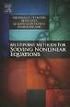 6.2. SOLVING NONLINEAR EQUATIONS 399 6.2 Solving Nonlinear Equations We begin by introducing a property that will be used extensively in this and future sections. The zero product property. If the product
6.2. SOLVING NONLINEAR EQUATIONS 399 6.2 Solving Nonlinear Equations We begin by introducing a property that will be used extensively in this and future sections. The zero product property. If the product
Introduction to Quadratic Functions
 Introduction to Quadratic Functions The St. Louis Gateway Arch was constructed from 1963 to 1965. It cost 13 million dollars to build..1 Up and Down or Down and Up Exploring Quadratic Functions...617.2
Introduction to Quadratic Functions The St. Louis Gateway Arch was constructed from 1963 to 1965. It cost 13 million dollars to build..1 Up and Down or Down and Up Exploring Quadratic Functions...617.2
Excel Guide for Finite Mathematics and Applied Calculus
 Excel Guide for Finite Mathematics and Applied Calculus Revathi Narasimhan Kean University A technology guide to accompany Mathematical Applications, 6 th Edition Applied Calculus, 2 nd Edition Calculus:
Excel Guide for Finite Mathematics and Applied Calculus Revathi Narasimhan Kean University A technology guide to accompany Mathematical Applications, 6 th Edition Applied Calculus, 2 nd Edition Calculus:
CORRELATED TO THE SOUTH CAROLINA COLLEGE AND CAREER-READY FOUNDATIONS IN ALGEBRA
 We Can Early Learning Curriculum PreK Grades 8 12 INSIDE ALGEBRA, GRADES 8 12 CORRELATED TO THE SOUTH CAROLINA COLLEGE AND CAREER-READY FOUNDATIONS IN ALGEBRA April 2016 www.voyagersopris.com Mathematical
We Can Early Learning Curriculum PreK Grades 8 12 INSIDE ALGEBRA, GRADES 8 12 CORRELATED TO THE SOUTH CAROLINA COLLEGE AND CAREER-READY FOUNDATIONS IN ALGEBRA April 2016 www.voyagersopris.com Mathematical
Precalculus REVERSE CORRELATION. Content Expectations for. Precalculus. Michigan CONTENT EXPECTATIONS FOR PRECALCULUS CHAPTER/LESSON TITLES
 Content Expectations for Precalculus Michigan Precalculus 2011 REVERSE CORRELATION CHAPTER/LESSON TITLES Chapter 0 Preparing for Precalculus 0-1 Sets There are no state-mandated Precalculus 0-2 Operations
Content Expectations for Precalculus Michigan Precalculus 2011 REVERSE CORRELATION CHAPTER/LESSON TITLES Chapter 0 Preparing for Precalculus 0-1 Sets There are no state-mandated Precalculus 0-2 Operations
Polynomials and Quadratics
 Polynomials and Quadratics Want to be an environmental scientist? Better be ready to get your hands dirty!.1 Controlling the Population Adding and Subtracting Polynomials............703.2 They re Multiplying
Polynomials and Quadratics Want to be an environmental scientist? Better be ready to get your hands dirty!.1 Controlling the Population Adding and Subtracting Polynomials............703.2 They re Multiplying
Unit 7 Quadratic Relations of the Form y = ax 2 + bx + c
 Unit 7 Quadratic Relations of the Form y = ax 2 + bx + c Lesson Outline BIG PICTURE Students will: manipulate algebraic expressions, as needed to understand quadratic relations; identify characteristics
Unit 7 Quadratic Relations of the Form y = ax 2 + bx + c Lesson Outline BIG PICTURE Students will: manipulate algebraic expressions, as needed to understand quadratic relations; identify characteristics
Florida Math for College Readiness
 Core Florida Math for College Readiness Florida Math for College Readiness provides a fourth-year math curriculum focused on developing the mastery of skills identified as critical to postsecondary readiness
Core Florida Math for College Readiness Florida Math for College Readiness provides a fourth-year math curriculum focused on developing the mastery of skills identified as critical to postsecondary readiness
Introductory Handbook for the TI-89 Titanium
 Introductory Handbook for the TI-89 Titanium Note: This handbook will, for the most part, work for the standard TI-89 as well. The color-coding used on the TI-89 differs from the color-coding used on the
Introductory Handbook for the TI-89 Titanium Note: This handbook will, for the most part, work for the standard TI-89 as well. The color-coding used on the TI-89 differs from the color-coding used on the
Prentice Hall Mathematics: Algebra 2 2007 Correlated to: Utah Core Curriculum for Math, Intermediate Algebra (Secondary)
 Core Standards of the Course Standard 1 Students will acquire number sense and perform operations with real and complex numbers. Objective 1.1 Compute fluently and make reasonable estimates. 1. Simplify
Core Standards of the Course Standard 1 Students will acquire number sense and perform operations with real and complex numbers. Objective 1.1 Compute fluently and make reasonable estimates. 1. Simplify
FX 115 MS Training guide. FX 115 MS Calculator. Applicable activities. Quick Reference Guide (inside the calculator cover)
 Tools FX 115 MS Calculator Handouts Other materials Applicable activities Quick Reference Guide (inside the calculator cover) Key Points/ Overview Advanced scientific calculator Two line display VPAM to
Tools FX 115 MS Calculator Handouts Other materials Applicable activities Quick Reference Guide (inside the calculator cover) Key Points/ Overview Advanced scientific calculator Two line display VPAM to
Manhattan Center for Science and Math High School Mathematics Department Curriculum
 Content/Discipline Algebra 1 Semester 2: Marking Period 1 - Unit 8 Polynomials and Factoring Topic and Essential Question How do perform operations on polynomial functions How to factor different types
Content/Discipline Algebra 1 Semester 2: Marking Period 1 - Unit 8 Polynomials and Factoring Topic and Essential Question How do perform operations on polynomial functions How to factor different types
This unit will lay the groundwork for later units where the students will extend this knowledge to quadratic and exponential functions.
 Algebra I Overview View unit yearlong overview here Many of the concepts presented in Algebra I are progressions of concepts that were introduced in grades 6 through 8. The content presented in this course
Algebra I Overview View unit yearlong overview here Many of the concepts presented in Algebra I are progressions of concepts that were introduced in grades 6 through 8. The content presented in this course
MATH 0110 Developmental Math Skills Review, 1 Credit, 3 hours lab
 MATH 0110 Developmental Math Skills Review, 1 Credit, 3 hours lab MATH 0110 is established to accommodate students desiring non-course based remediation in developmental mathematics. This structure will
MATH 0110 Developmental Math Skills Review, 1 Credit, 3 hours lab MATH 0110 is established to accommodate students desiring non-course based remediation in developmental mathematics. This structure will
Math 131 College Algebra Fall 2015
 Math 131 College Algebra Fall 2015 Instructor's Name: Office Location: Office Hours: Office Phone: E-mail: Course Description This course has a minimal review of algebraic skills followed by a study of
Math 131 College Algebra Fall 2015 Instructor's Name: Office Location: Office Hours: Office Phone: E-mail: Course Description This course has a minimal review of algebraic skills followed by a study of
Basic Use of the TI-84 Plus
 Basic Use of the TI-84 Plus Topics: Key Board Sections Key Functions Screen Contrast Numerical Calculations Order of Operations Built-In Templates MATH menu Scientific Notation The key VS the (-) Key Navigation
Basic Use of the TI-84 Plus Topics: Key Board Sections Key Functions Screen Contrast Numerical Calculations Order of Operations Built-In Templates MATH menu Scientific Notation The key VS the (-) Key Navigation
Mathematics Online Instructional Materials Correlation to the 2009 Algebra I Standards of Learning and Curriculum Framework
 Provider York County School Division Course Syllabus URL http://yorkcountyschools.org/virtuallearning/coursecatalog.aspx Course Title Algebra I AB Last Updated 2010 - A.1 The student will represent verbal
Provider York County School Division Course Syllabus URL http://yorkcountyschools.org/virtuallearning/coursecatalog.aspx Course Title Algebra I AB Last Updated 2010 - A.1 The student will represent verbal
Copy in your notebook: Add an example of each term with the symbols used in algebra 2 if there are any.
 Algebra 2 - Chapter Prerequisites Vocabulary Copy in your notebook: Add an example of each term with the symbols used in algebra 2 if there are any. P1 p. 1 1. counting(natural) numbers - {1,2,3,4,...}
Algebra 2 - Chapter Prerequisites Vocabulary Copy in your notebook: Add an example of each term with the symbols used in algebra 2 if there are any. P1 p. 1 1. counting(natural) numbers - {1,2,3,4,...}
Algebra II End of Course Exam Answer Key Segment I. Scientific Calculator Only
 Algebra II End of Course Exam Answer Key Segment I Scientific Calculator Only Question 1 Reporting Category: Algebraic Concepts & Procedures Common Core Standard: A-APR.3: Identify zeros of polynomials
Algebra II End of Course Exam Answer Key Segment I Scientific Calculator Only Question 1 Reporting Category: Algebraic Concepts & Procedures Common Core Standard: A-APR.3: Identify zeros of polynomials
Indiana State Core Curriculum Standards updated 2009 Algebra I
 Indiana State Core Curriculum Standards updated 2009 Algebra I Strand Description Boardworks High School Algebra presentations Operations With Real Numbers Linear Equations and A1.1 Students simplify and
Indiana State Core Curriculum Standards updated 2009 Algebra I Strand Description Boardworks High School Algebra presentations Operations With Real Numbers Linear Equations and A1.1 Students simplify and
Examples of Tasks from CCSS Edition Course 3, Unit 5
 Examples of Tasks from CCSS Edition Course 3, Unit 5 Getting Started The tasks below are selected with the intent of presenting key ideas and skills. Not every answer is complete, so that teachers can
Examples of Tasks from CCSS Edition Course 3, Unit 5 Getting Started The tasks below are selected with the intent of presenting key ideas and skills. Not every answer is complete, so that teachers can
HIBBING COMMUNITY COLLEGE COURSE OUTLINE
 HIBBING COMMUNITY COLLEGE COURSE OUTLINE COURSE NUMBER & TITLE: - Beginning Algebra CREDITS: 4 (Lec 4 / Lab 0) PREREQUISITES: MATH 0920: Fundamental Mathematics with a grade of C or better, Placement Exam,
HIBBING COMMUNITY COLLEGE COURSE OUTLINE COURSE NUMBER & TITLE: - Beginning Algebra CREDITS: 4 (Lec 4 / Lab 0) PREREQUISITES: MATH 0920: Fundamental Mathematics with a grade of C or better, Placement Exam,
Mathematics. Accelerated GSE Analytic Geometry B/Advanced Algebra Unit 7: Rational and Radical Relationships
 Georgia Standards of Excellence Frameworks Mathematics Accelerated GSE Analytic Geometry B/Advanced Algebra Unit 7: Rational and Radical Relationships These materials are for nonprofit educational purposes
Georgia Standards of Excellence Frameworks Mathematics Accelerated GSE Analytic Geometry B/Advanced Algebra Unit 7: Rational and Radical Relationships These materials are for nonprofit educational purposes
Graphing Calculator Workshops
 Graphing Calculator Workshops For the TI-83/84 Classic Operating System & For the TI-84 New Operating System (MathPrint) LEARNING CENTER Overview Workshop I Learn the general layout of the calculator Graphing
Graphing Calculator Workshops For the TI-83/84 Classic Operating System & For the TI-84 New Operating System (MathPrint) LEARNING CENTER Overview Workshop I Learn the general layout of the calculator Graphing
South Carolina College- and Career-Ready (SCCCR) Algebra 1
 South Carolina College- and Career-Ready (SCCCR) Algebra 1 South Carolina College- and Career-Ready Mathematical Process Standards The South Carolina College- and Career-Ready (SCCCR) Mathematical Process
South Carolina College- and Career-Ready (SCCCR) Algebra 1 South Carolina College- and Career-Ready Mathematical Process Standards The South Carolina College- and Career-Ready (SCCCR) Mathematical Process
Expression. Variable Equation Polynomial Monomial Add. Area. Volume Surface Space Length Width. Probability. Chance Random Likely Possibility Odds
 Isosceles Triangle Congruent Leg Side Expression Equation Polynomial Monomial Radical Square Root Check Times Itself Function Relation One Domain Range Area Volume Surface Space Length Width Quantitative
Isosceles Triangle Congruent Leg Side Expression Equation Polynomial Monomial Radical Square Root Check Times Itself Function Relation One Domain Range Area Volume Surface Space Length Width Quantitative
5: Magnitude 6: Convert to Polar 7: Convert to Rectangular
 TI-NSPIRE CALCULATOR MENUS 1: Tools > 1: Define 2: Recall Definition --------------- 3: Delete Variable 4: Clear a-z 5: Clear History --------------- 6: Insert Comment 2: Number > 1: Convert to Decimal
TI-NSPIRE CALCULATOR MENUS 1: Tools > 1: Define 2: Recall Definition --------------- 3: Delete Variable 4: Clear a-z 5: Clear History --------------- 6: Insert Comment 2: Number > 1: Convert to Decimal
ALGEBRA 2: 4.1 Graph Quadratic Functions in Standard Form
 ALGEBRA 2: 4.1 Graph Quadratic Functions in Standard Form Goal Graph quadratic functions. VOCABULARY Quadratic function A function that can be written in the standard form y = ax 2 + bx+ c where a 0 Parabola
ALGEBRA 2: 4.1 Graph Quadratic Functions in Standard Form Goal Graph quadratic functions. VOCABULARY Quadratic function A function that can be written in the standard form y = ax 2 + bx+ c where a 0 Parabola
Math Placement Test Study Guide. 2. The test consists entirely of multiple choice questions, each with five choices.
 Math Placement Test Study Guide General Characteristics of the Test 1. All items are to be completed by all students. The items are roughly ordered from elementary to advanced. The expectation is that
Math Placement Test Study Guide General Characteristics of the Test 1. All items are to be completed by all students. The items are roughly ordered from elementary to advanced. The expectation is that
Estimated Pre Calculus Pacing Timeline
 Estimated Pre Calculus Pacing Timeline 2010-2011 School Year The timeframes listed on this calendar are estimates based on a fifty-minute class period. You may need to adjust some of them from time to
Estimated Pre Calculus Pacing Timeline 2010-2011 School Year The timeframes listed on this calendar are estimates based on a fifty-minute class period. You may need to adjust some of them from time to
Preface of Excel Guide
 Preface of Excel Guide The use of spreadsheets in a course designed primarily for business and social science majors can enhance the understanding of the underlying mathematical concepts. In addition,
Preface of Excel Guide The use of spreadsheets in a course designed primarily for business and social science majors can enhance the understanding of the underlying mathematical concepts. In addition,
Math 1050 Khan Academy Extra Credit Algebra Assignment
 Math 1050 Khan Academy Extra Credit Algebra Assignment KhanAcademy.org offers over 2,700 instructional videos, including hundreds of videos teaching algebra concepts, and corresponding problem sets. In
Math 1050 Khan Academy Extra Credit Algebra Assignment KhanAcademy.org offers over 2,700 instructional videos, including hundreds of videos teaching algebra concepts, and corresponding problem sets. In
Big Ideas in Mathematics
 Big Ideas in Mathematics which are important to all mathematics learning. (Adapted from the NCTM Curriculum Focal Points, 2006) The Mathematics Big Ideas are organized using the PA Mathematics Standards
Big Ideas in Mathematics which are important to all mathematics learning. (Adapted from the NCTM Curriculum Focal Points, 2006) The Mathematics Big Ideas are organized using the PA Mathematics Standards
ALGEBRA REVIEW LEARNING SKILLS CENTER. Exponents & Radicals
 ALGEBRA REVIEW LEARNING SKILLS CENTER The "Review Series in Algebra" is taught at the beginning of each quarter by the staff of the Learning Skills Center at UC Davis. This workshop is intended to be an
ALGEBRA REVIEW LEARNING SKILLS CENTER The "Review Series in Algebra" is taught at the beginning of each quarter by the staff of the Learning Skills Center at UC Davis. This workshop is intended to be an
Math Review. for the Quantitative Reasoning Measure of the GRE revised General Test
 Math Review for the Quantitative Reasoning Measure of the GRE revised General Test www.ets.org Overview This Math Review will familiarize you with the mathematical skills and concepts that are important
Math Review for the Quantitative Reasoning Measure of the GRE revised General Test www.ets.org Overview This Math Review will familiarize you with the mathematical skills and concepts that are important
Common Core Unit Summary Grades 6 to 8
 Common Core Unit Summary Grades 6 to 8 Grade 8: Unit 1: Congruence and Similarity- 8G1-8G5 rotations reflections and translations,( RRT=congruence) understand congruence of 2 d figures after RRT Dilations
Common Core Unit Summary Grades 6 to 8 Grade 8: Unit 1: Congruence and Similarity- 8G1-8G5 rotations reflections and translations,( RRT=congruence) understand congruence of 2 d figures after RRT Dilations
Mathematics Placement
 Mathematics Placement The ACT COMPASS math test is a self-adaptive test, which potentially tests students within four different levels of math including pre-algebra, algebra, college algebra, and trigonometry.
Mathematics Placement The ACT COMPASS math test is a self-adaptive test, which potentially tests students within four different levels of math including pre-algebra, algebra, college algebra, and trigonometry.
Understanding Basic Calculus
 Understanding Basic Calculus S.K. Chung Dedicated to all the people who have helped me in my life. i Preface This book is a revised and expanded version of the lecture notes for Basic Calculus and other
Understanding Basic Calculus S.K. Chung Dedicated to all the people who have helped me in my life. i Preface This book is a revised and expanded version of the lecture notes for Basic Calculus and other
6.1 Add & Subtract Polynomial Expression & Functions
 6.1 Add & Subtract Polynomial Expression & Functions Objectives 1. Know the meaning of the words term, monomial, binomial, trinomial, polynomial, degree, coefficient, like terms, polynomial funciton, quardrtic
6.1 Add & Subtract Polynomial Expression & Functions Objectives 1. Know the meaning of the words term, monomial, binomial, trinomial, polynomial, degree, coefficient, like terms, polynomial funciton, quardrtic
7.1 Graphs of Quadratic Functions in Vertex Form
 7.1 Graphs of Quadratic Functions in Vertex Form Quadratic Function in Vertex Form A quadratic function in vertex form is a function that can be written in the form f (x) = a(x! h) 2 + k where a is called
7.1 Graphs of Quadratic Functions in Vertex Form Quadratic Function in Vertex Form A quadratic function in vertex form is a function that can be written in the form f (x) = a(x! h) 2 + k where a is called
Prerequisites: TSI Math Complete and high school Algebra II and geometry or MATH 0303.
 Course Syllabus Math 1314 College Algebra Revision Date: 8-21-15 Catalog Description: In-depth study and applications of polynomial, rational, radical, exponential and logarithmic functions, and systems
Course Syllabus Math 1314 College Algebra Revision Date: 8-21-15 Catalog Description: In-depth study and applications of polynomial, rational, radical, exponential and logarithmic functions, and systems
Polynomials. Dr. philippe B. laval Kennesaw State University. April 3, 2005
 Polynomials Dr. philippe B. laval Kennesaw State University April 3, 2005 Abstract Handout on polynomials. The following topics are covered: Polynomial Functions End behavior Extrema Polynomial Division
Polynomials Dr. philippe B. laval Kennesaw State University April 3, 2005 Abstract Handout on polynomials. The following topics are covered: Polynomial Functions End behavior Extrema Polynomial Division
FACTORING QUADRATICS 8.1.1 and 8.1.2
 FACTORING QUADRATICS 8.1.1 and 8.1.2 Chapter 8 introduces students to quadratic equations. These equations can be written in the form of y = ax 2 + bx + c and, when graphed, produce a curve called a parabola.
FACTORING QUADRATICS 8.1.1 and 8.1.2 Chapter 8 introduces students to quadratic equations. These equations can be written in the form of y = ax 2 + bx + c and, when graphed, produce a curve called a parabola.
SECTION 2.5: FINDING ZEROS OF POLYNOMIAL FUNCTIONS
 SECTION 2.5: FINDING ZEROS OF POLYNOMIAL FUNCTIONS Assume f ( x) is a nonconstant polynomial with real coefficients written in standard form. PART A: TECHNIQUES WE HAVE ALREADY SEEN Refer to: Notes 1.31
SECTION 2.5: FINDING ZEROS OF POLYNOMIAL FUNCTIONS Assume f ( x) is a nonconstant polynomial with real coefficients written in standard form. PART A: TECHNIQUES WE HAVE ALREADY SEEN Refer to: Notes 1.31
Calculator Notes for the TI-89, TI-92 Plus, and Voyage 200
 CHAPTER 1 Note 1A Reentry Calculator Notes for the TI-89, TI-92 Plus, and Voyage 200 If you want to do further calculation on a result you ve just found, and that result is the first number in the expression
CHAPTER 1 Note 1A Reentry Calculator Notes for the TI-89, TI-92 Plus, and Voyage 200 If you want to do further calculation on a result you ve just found, and that result is the first number in the expression
a. all of the above b. none of the above c. B, C, D, and F d. C, D, F e. C only f. C and F
 FINAL REVIEW WORKSHEET COLLEGE ALGEBRA Chapter 1. 1. Given the following equations, which are functions? (A) y 2 = 1 x 2 (B) y = 9 (C) y = x 3 5x (D) 5x + 2y = 10 (E) y = ± 1 2x (F) y = 3 x + 5 a. all
FINAL REVIEW WORKSHEET COLLEGE ALGEBRA Chapter 1. 1. Given the following equations, which are functions? (A) y 2 = 1 x 2 (B) y = 9 (C) y = x 3 5x (D) 5x + 2y = 10 (E) y = ± 1 2x (F) y = 3 x + 5 a. all
Polynomial Degree and Finite Differences
 CONDENSED LESSON 7.1 Polynomial Degree and Finite Differences In this lesson you will learn the terminology associated with polynomials use the finite differences method to determine the degree of a polynomial
CONDENSED LESSON 7.1 Polynomial Degree and Finite Differences In this lesson you will learn the terminology associated with polynomials use the finite differences method to determine the degree of a polynomial
of surface, 569-571, 576-577, 578-581 of triangle, 548 Associative Property of addition, 12, 331 of multiplication, 18, 433
 Absolute Value and arithmetic, 730-733 defined, 730 Acute angle, 477 Acute triangle, 497 Addend, 12 Addition associative property of, (see Commutative Property) carrying in, 11, 92 commutative property
Absolute Value and arithmetic, 730-733 defined, 730 Acute angle, 477 Acute triangle, 497 Addend, 12 Addition associative property of, (see Commutative Property) carrying in, 11, 92 commutative property
TI-83 GRAPHING CALCULATOR BASIC OPERATIONS by Carolyn Meitler Concordia University Wisconsin
 TI-83 GRAPHING CALCULATOR BASIC OPERATIONS by Carolyn Meitler Concordia University Wisconsin B-1 Getting Started Press ON to turn on the calculator. Press 2nd + to get the MEMORY screen (shown at the right).
TI-83 GRAPHING CALCULATOR BASIC OPERATIONS by Carolyn Meitler Concordia University Wisconsin B-1 Getting Started Press ON to turn on the calculator. Press 2nd + to get the MEMORY screen (shown at the right).
NEW YORK STATE TEACHER CERTIFICATION EXAMINATIONS
 NEW YORK STATE TEACHER CERTIFICATION EXAMINATIONS TEST DESIGN AND FRAMEWORK September 2014 Authorized for Distribution by the New York State Education Department This test design and framework document
NEW YORK STATE TEACHER CERTIFICATION EXAMINATIONS TEST DESIGN AND FRAMEWORK September 2014 Authorized for Distribution by the New York State Education Department This test design and framework document
To define function and introduce operations on the set of functions. To investigate which of the field properties hold in the set of functions
 Chapter 7 Functions This unit defines and investigates functions as algebraic objects. First, we define functions and discuss various means of representing them. Then we introduce operations on functions
Chapter 7 Functions This unit defines and investigates functions as algebraic objects. First, we define functions and discuss various means of representing them. Then we introduce operations on functions
How Does My TI-84 Do That
 How Does My TI-84 Do That A guide to using the TI-84 for statistics Austin Peay State University Clarksville, Tennessee How Does My TI-84 Do That A guide to using the TI-84 for statistics Table of Contents
How Does My TI-84 Do That A guide to using the TI-84 for statistics Austin Peay State University Clarksville, Tennessee How Does My TI-84 Do That A guide to using the TI-84 for statistics Table of Contents
TI-83 GRAPHING CALCULATOR GUIDEBOOK
 TI-83 GRAPHING CALCULATOR GUIDEBOOK TI-GRAPH LINK, Calculator-Based Laboratory, CBL, CBL 2, Calculator-Based Ranger, CBR, Constant Memory, Automatic Power Down, APD, and EOS are trademarks of Texas Instruments
TI-83 GRAPHING CALCULATOR GUIDEBOOK TI-GRAPH LINK, Calculator-Based Laboratory, CBL, CBL 2, Calculator-Based Ranger, CBR, Constant Memory, Automatic Power Down, APD, and EOS are trademarks of Texas Instruments
Administrative - Master Syllabus COVER SHEET
 Administrative - Master Syllabus COVER SHEET Purpose: It is the intention of this to provide a general description of the course, outline the required elements of the course and to lay the foundation for
Administrative - Master Syllabus COVER SHEET Purpose: It is the intention of this to provide a general description of the course, outline the required elements of the course and to lay the foundation for
MBA Jump Start Program
 MBA Jump Start Program Module 2: Mathematics Thomas Gilbert Mathematics Module Online Appendix: Basic Mathematical Concepts 2 1 The Number Spectrum Generally we depict numbers increasing from left to right
MBA Jump Start Program Module 2: Mathematics Thomas Gilbert Mathematics Module Online Appendix: Basic Mathematical Concepts 2 1 The Number Spectrum Generally we depict numbers increasing from left to right
TI-84 Plus and TI-84 Plus Silver Edition Guidebook
 TI-84 Plus and TI-84 Plus Silver Edition Guidebook Note: This guidebook for the TI-84 Plus or TI-84 Plus Silver Edition with operating system (OS) version 2.55MP. If your calculator has a previous OS version,
TI-84 Plus and TI-84 Plus Silver Edition Guidebook Note: This guidebook for the TI-84 Plus or TI-84 Plus Silver Edition with operating system (OS) version 2.55MP. If your calculator has a previous OS version,
Mathematics Curriculum
 Common Core Mathematics Curriculum Table of Contents 1 Polynomial and Quadratic Expressions, Equations, and Functions MODULE 4 Module Overview... 3 Topic A: Quadratic Expressions, Equations, Functions,
Common Core Mathematics Curriculum Table of Contents 1 Polynomial and Quadratic Expressions, Equations, and Functions MODULE 4 Module Overview... 3 Topic A: Quadratic Expressions, Equations, Functions,
Pre-Algebra 2008. Academic Content Standards Grade Eight Ohio. Number, Number Sense and Operations Standard. Number and Number Systems
 Academic Content Standards Grade Eight Ohio Pre-Algebra 2008 STANDARDS Number, Number Sense and Operations Standard Number and Number Systems 1. Use scientific notation to express large numbers and small
Academic Content Standards Grade Eight Ohio Pre-Algebra 2008 STANDARDS Number, Number Sense and Operations Standard Number and Number Systems 1. Use scientific notation to express large numbers and small
Math 1. Month Essential Questions Concepts/Skills/Standards Content Assessment Areas of Interaction
 Binghamton High School Rev.9/21/05 Math 1 September What is the unknown? Model relationships by using Fundamental skills of 2005 variables as a shorthand way Algebra Why do we use variables? What is a
Binghamton High School Rev.9/21/05 Math 1 September What is the unknown? Model relationships by using Fundamental skills of 2005 variables as a shorthand way Algebra Why do we use variables? What is a
Glencoe. correlated to SOUTH CAROLINA MATH CURRICULUM STANDARDS GRADE 6 3-3, 5-8 8-4, 8-7 1-6, 4-9
 Glencoe correlated to SOUTH CAROLINA MATH CURRICULUM STANDARDS GRADE 6 STANDARDS 6-8 Number and Operations (NO) Standard I. Understand numbers, ways of representing numbers, relationships among numbers,
Glencoe correlated to SOUTH CAROLINA MATH CURRICULUM STANDARDS GRADE 6 STANDARDS 6-8 Number and Operations (NO) Standard I. Understand numbers, ways of representing numbers, relationships among numbers,
PRE-CALCULUS GRADE 12
 PRE-CALCULUS GRADE 12 [C] Communication Trigonometry General Outcome: Develop trigonometric reasoning. A1. Demonstrate an understanding of angles in standard position, expressed in degrees and radians.
PRE-CALCULUS GRADE 12 [C] Communication Trigonometry General Outcome: Develop trigonometric reasoning. A1. Demonstrate an understanding of angles in standard position, expressed in degrees and radians.
Linear Equations. 5- Day Lesson Plan Unit: Linear Equations Grade Level: Grade 9 Time Span: 50 minute class periods By: Richard Weber
 Linear Equations 5- Day Lesson Plan Unit: Linear Equations Grade Level: Grade 9 Time Span: 50 minute class periods By: Richard Weber Tools: Geometer s Sketchpad Software Overhead projector with TI- 83
Linear Equations 5- Day Lesson Plan Unit: Linear Equations Grade Level: Grade 9 Time Span: 50 minute class periods By: Richard Weber Tools: Geometer s Sketchpad Software Overhead projector with TI- 83
SAMPLE. Computer Algebra System (Classpad 330 using OS 3 or above) Application selector. Icolns that access working zones. Icon panel (Master toolbar)
 A P P E N D I X B Computer Algebra System (Classpad 330 using OS 3 or above) B.1 Introduction For reference material on basic operations of the calculator, refer to the free downloadable documentation
A P P E N D I X B Computer Algebra System (Classpad 330 using OS 3 or above) B.1 Introduction For reference material on basic operations of the calculator, refer to the free downloadable documentation
