Collaborative Editing for All: the Google Docs Example
|
|
|
- Justin Andrew Bennett
- 8 years ago
- Views:
Transcription
1 Collaborative Editing for All: the Google Docs Example Giulio Mori, Maria Claudia Buzzi, Marina Buzzi, Barbara Leporini and Victor M. R. CNR-IIT, via Moruzzi 1, Pisa, Italy CNR-ISTI, via Moruzzi 1, Pisa, Italy Computer Systems Department, University of Castilla-La Mancha, Albacete, Spain {Giulio.Mori, Claudia.Buzzi, Abstract. Collaborative software tools allow people to share documents and knowledge via Internet, in a simple, economic and efficient way. Unfortunately collaborative software often relies heavily on visual features and dynamic technologies with user interfaces that are difficult to use via screen reader, or are sometimes even inaccessible for the blind. In this paper we illustrate and discuss results of an accessibility inspection of the main collaborative functions of Google Docs using the JAWS screen reader. Results highlight several difficulties encountered when interacting with elements of the Google Docs interfaces. Content perception is often incomplete, since many elements or changes occurring in the collaborative environment are not intercepted by the screen reader and announced to the user. In addition, the behavior of the collaborative functions analyzed (as well as the rendering) changes from one web browser to another. Some general guidelines are discussed, for designing user interfaces of collaborative editors that are more usable when interacting via screen reader. 1 Introduction Collaborative editing tools allow people to work together via Internet in a simple, economic and efficient way. However, their user interfaces are not always easy to use, nor do they consider the needs of differently-abled persons, thus excluding a considerable number of potential users. To create a valuable product, both accessibility and usability must be considered in the design phase. Accessibility is a prerequisite that permits users to perceive online content and interact, while usability enhances the quality of the interaction, which should be simple, efficient and satisfying. Studying principles of web design to allow easy Internet use for each type of disability is difficult, since disabilities are numerous and heterogeneous. Nevertheless, many user studies suggest that totally blind users encounter more difficulty than people with other sensory disabilities (such as low vision, or motor or hearing impairment) when executing specific tasks [1], [2], [3], so we focus our research on them. Blind people usually interact with computers via screen reader, voice synthesizer and keyboard. The sequential interaction may lead to serious problems, such as content serialization and information overload. The screen reader adds a level of
2 2 Giulio Mori, Maria Claudia Buzzi, Marina Buzzi, Barbara Leporini and Victor M. R. complexity to the interaction, when designing for blind users it is essential to consider the overall interaction, involving the perceptual, motor and cognitive systems of the Human Processor Model [4]. In this paper we specifically analyze several important collaborative features when interacting via screen reader. Unfortunately, collaborative tools mostly use visual techniques to provide information (e.g., who is working simultaneously on the system, what parts are being modified, etc.). In this context, we take into account the main features of collaborative tools in order to understand how they could be made more usable for blind users. Specifically, we consider the collaborative features available on an editing tool by analyzing the popular Google Docs ( as a collaborative editing system. At the beginning of our study we analyzed the main accessibility problems of the Google Docs environment when a blind user interacts via screen reader and voice synthesizer [5]. In this paper we specifically discuss accessibility and usability issues for collaborative functions available in Google Docs. Typical collaborative features of groupware environments include collaboration, cooperation, coordination, communication, information sharing, awareness, time and space. To verify the accessibility of typical groupware, we inspected specific functions of Google Docs involving interactions with other persons [6]: inviting people, getting a link to share, seeing who has access, with attachment, sending messages to collaborators, publishing a web page, uploading files, reviewing history and comments. The test aimed to evaluate the degree of accessibility of collaborative features of Google Docs when interacting via screen reader (we used JAWS, the most commonly used screen reader in the Italian blind community [7]), and was performed by the three sighted authors of these paper (with computer screen turned off), and by the blind author of this study, who is proficient in using JAWS. Our results offer an overview of several difficulties encountered when interacting with elements of the Google Docs interfaces. Content perception is often incomplete, since many elements or changes occurring in the collaborative environment are not announced by the screen reader. As an additional problem, the functioning (and rendering) of the collaborative functionalities analyzed could differ depending on the web browser used. Finally, we will suggest some basic guidelines for designing more effective, efficient and satisfactory UIs for collaborative editing. 2 Accessibility and usability of Google Docs Collaborative Features In this section we only analyze specific functions of Google Docs that involve collaborative interactions [6]. The degree of accessibility of these functions have been verified using the screen reader JAWS (versions 10 and 12), and the Internet Explorer 8 and Firefox browsers. Interaction with these two browsers has shown significantly different behaviors that may negatively impact on the user. In the following the issues encountered for each main collaborative function will be described.
3 Collaborative Editing for All: the Google Docs Example Invite people Considering the main interface of Google Documents shown in Fig. 1, it is possible to share a document with other people in three ways: Accessing the share pull-down menu of the main interface (Fig. 1); Selecting the checkbox associated to a document and accessing the share item menu, which appears after pressing the simulating right mouse button key on the keyboard (Figure 1); Opening a document and accessing the share pull-down menu from the editor (Fig. 2). Simulating right mouse button key on the keyboard Fig. 1. Main interface of Google Docs - Documents Verifying the accessibility of these three modalities for inviting people we observed: 1) The share pull-down menu is not accessible on both Internet Explorer and Firefox. 2) The checkbox which is associated with a document is only selectable on Firefox. The checkbox is not selectable using Internet Explorer, so it is not possible to access the menu functions related to a selected document using that browser. In terms of usability, the association between a checkbox and a document is not intuitively perceived by a user interacting via screen reader and keyboard. Besides, 3) the share pull-down menu on the editor interface is not very accessible (after pressing the ESC key in the editing area), because the pull-down menu is announced as a general button menu. Interaction improves a little using JAWS v. 12. Selecting the share pull down or item menu it would open the sharing settings window (Fig. 3a) where it is possible to insert collaborators addresses, but this only happens using Firefox. This page also presents some accessibility problems: a) many labels of the elements (for example Add people, etc.) are not announced by the screen reader, so the blind user cannot know what information to insert in that field; b) sometimes we detected the loss of the window focus during interaction when the Sharing Settings window is opened; c) in case no people are added, the Share button is correctly
4 4 Giulio Mori, Maria Claudia Buzzi, Marina Buzzi, Barbara Leporini and Victor M. R. non-clickable, but after closing the sharing settings window (using the Cancel button), a warning message (Fig. 3b) appears and it is not announced by the screen reader; d) after closing the window for sharing a document, focus goes to the mail link, on the top of the main interface (Fig. 1), probably provoking user frustration. Fig. 2. Editor interface of Google Documents (a) (b) Fig. 3. a) The sharing settings window; b) No added people warning message 2.2 Get the link to share/ as Attachment/Send Message to collaborators These functions are not accessible through the share pull-down menu (Fig. 1) both on Internet Explorer and Firefox. On the contrary, the share functionalities are accessible only using Firefox pressing the key simulating the right mouse button (after the selection of the associated checkbox to a document Fig. 1), or using the Share pull down menu on the editor (Fig. 2). The document can be shared with other collaborators sending an (message) containing the link to the document (Fig. 4b) or an containing the document as an attachment (Fig. 4a). These window interfaces are reachable on Firefox but present these issues (Fig. 3a): a) labels are not announced by the screen reader; b) windows
5 Collaborative Editing for All: the Google Docs Example 5 sometimes lose focus; c) warning message (Fig. 4c) when no addresses are inserted is not announced; d) after closing the as Attachment and Send messages windows (Fig. 4a, 4b), focus goes to the mail link, on the top of the main interface (Fig. 1). Our test interacting via JAWS screen reader and keyboard emphasized some difficulties inserting addresses on the as Attachment window. (c) (a) Fig. 4. a) as Attachment window; b) Send message window; c) warning message (b) 2.3 See who is accessing Fig. 5. Feedback about who is accessing Fig. 6. Warning for collaborators modifying the same part of a document
6 6 Giulio Mori, Maria Claudia Buzzi, Marina Buzzi, Barbara Leporini and Victor M. R. Considering the editor, the screen reader is not able to perceive who is working at the same time on the same document, as appears visually (Fig. 5). Sometimes, when two or more collaborators are modifying the same part of a document, a warning message appears (Fig. 6). This message is accessible, but user awareness (i.e. a user s knowledge about the actions that other users are performing in the system) depends on whether the focus is on the window. 2.4 Publish as web page This function is reachable only using Firefox, selecting the check box associated with a document and pressing the key simulating the right mouse button (Fig. 1). Interactive elements of the publishing interface are accessible, but text is not automatically announced (Fig. 7). Fig. 7. Publishing interface 2.5 Upload The Upload function is not accessible using JAWS v. 10. Using Internet Explorer the button on the main interface (Fig. 1) is announced, but it is not clickable; with Firefox the button is not announced and then is not clickable. In contrast, using JAWS v. 12, the Upload function is accessible. However, after accessing the upload interface (Fig. 8), the Select files to upload link is only accessible using Firefox (although it is announced as Browser ). The Start upload button is accessible with both browsers (although it is useless on Internet Explorer, due to the inaccessibility of the Select files to upload link). 2.6 See Revision History This function is reachable only using Firefox, in three ways: 1) selecting the check box associated to a document and pressing the key simulating the right mouse button (Fig. 1), 2) after the selection of the checkbox, through the More actions pull-
7 Collaborative Editing for All: the Google Docs Example 7 down (difficult for the user), 3) in the editor by means of the menu File (although it works only with JAWS v. 12), which is very hard to access (Fig. 9). Fig. 8. Upload interface Fig. 9. Revision History interface Looking at the Revision History interface (Fig. 10a), links of different revisions are accessible, but the text of each revision is not announced (also exploring via arrow keys). The revision item on the menu appears only after selecting the checkbox of one document. The Compare Ticked button allows to compare two or more different versions of the same document, but the use of this functionality is not simple, because the user must make the extra effort to select at least two checkboxes (each one associated with a revision), and then reach back sequentially to the Compare Ticked button. Besides, after pressing the Compare Ticked button, the revision differences are not announced by the screen reader (Fig. 10b). 2.7 Comment A comment can be inserted into a document only using the Firefox browser, through the Comment item of the Insert menu in the editor page (hard to access), so this task is quite difficult to complete for a blind user (Fig.11).
8 8 Giulio Mori, Maria Claudia Buzzi, Marina Buzzi, Barbara Leporini and Victor M. R. (a) (b) Fig. 10. a) Revision History interface; b) Compare Ticked interface Fig. 11. Not accessible (via screen reader) to insert Comment item However, although the Comment function is not easy to complete, as a test we forced the comment, observing that it is not possible to exit from the comment field using the keyboard (Fig. 12). Besides, a blind user cannot understand the difference between a comment and the text contained in the document, since the screen reader does not announce any difference, and it reads it in the same way (Fig. 12). Fig. 12. A comment into a document
9 Collaborative Editing for All: the Google Docs Example 9 3 Some suggestions for solving accessibility problems Making the important features and properties in a tool for collaborative editing accessible and usable for blind users presents various peculiarities. A previous study [5] highlighted possible problems arising when accessing Google Docs and writing a document. In this paper, more specific aspects of the collaborative functions available in document sharing are described. Based on the examined case study we suggest a few specific aspects to be keep in mind when thinking of more detailed guidelines or criteria for a more usable editing environment. These criteria should be applied in addition to the general W3C guidelines for Web Content Accessibility [8]. In brief, when developing a collaborative editing environment, it is important to make: Editing operable Main editing functions must be operable via keyboard. The edited text has to be readable char by char, word by word, and line by line using an editing cursor. Selection should be possible through the standard operating system shortcuts (e.g. Ctrl+Shift+arrow keys) and highlighted by using standard color combinations (i.e. while conserving the compatibility with the assistive technologies). The focus should be easily switchable between the main areas, such as editing, toolbars and any other menu or interactive elements available for important functions (e.g. Save, Close, etc.). Opening the editor in a new window could greatly improve usability via screen reader. Awareness perceivable Information on other connected users should be provided through a suitable method in order to appropriately provide the information to the assistive technologies. Status and actions concerning other collaborators should be made accessible to the assistive technology. Information on who is online or offline, or what they are doing, should be available and easy to obtain at any time. Co-editing understandable When two or more users are working on the same document together, information on portions that are free to be edited, on content blocks that are being edited by other users at the same time, and on which parts have been modified, should be adequately provided to the assistive technology so that the user can quickly understand. Dynamic messages and instantaneous feedback Feedback and short messages or alerts should be made clear and easy to read. Alerting should be promptly provided to the assistive technology so that users can be readily informed. Short sounds or audio feedback could improve user perception of given events, such as failure or success, or outcomes for specific performing results (e.g., a sound for bold style application, another one for italics, and so on). Based on these principles to consider, specific guidelines could be better detailed. ARIA-suite, the W3C-WAI Accessible Rich Internet Applications Suite [9], a valuable technical support for implementing more accessible and usable UIs, would also be applicable to collaborative editing environments. 4 Discussion Collaborative tools are increasingly adopted in environments such as working group activities, e-learning systems, distance education and social networks. Collaboration
10 10 Giulio Mori, Maria Claudia Buzzi, Marina Buzzi, Barbara Leporini and Victor M. R. is important, and increases our opportunities: reinforcing our knowledge, learning more, sharing ideas, getting feedback. For this reasons user interfaces of collaborative software applications should be accessible and usable for all. In this paper, we have shown issues of interacting via screen reader with Google Docs user interfaces, focusing only on its collaborative features. Manual inspection with the JAWS screen reader has highlighted some major accessibility issues with Internet Explorer, but Firefox also presents some usability deficits. The latest version of JAWS offers benefits when using Firefox, allowing more satisfying interaction for the blind, but JAWS is a commercial product so not all blind users can update immediately to the latest version. Additional effort is required to guarantee easy, effective and satisfying access via screen reader, especially from Google application designers and software engineering, for implementing accessible and usable user interfaces, conforming to the W3C WAI Web Content Accessibility Guidelines v.2.0 and WAI-ARIA. Last, some basic suggestions have been offered in order to make collaborative environments more useful for blind users. The progress of collaborative environment usability is valuable in general for all users, and the benefits of accessibility will be reflected in the wider diffusion and use of these kinds of tools and applications. References 1. Craven, J., Brophy, P.: Non-visual access to the digital library: the use of digital library interfaces by blind and visually impaired people. Technical report, Manchester: Centre for Research in Library and Information Management - CERLIM (2003), 2. Ivory, M. Y., Yu, S., Gronemyer, K.: Search result exploration: a preliminary study of blind and sighted users' decision making and performance. Extended abstracts of CHI 2004, pp (2004) 3. Petrie, H., Hamilton, F., King, N.: Tension, what tension?: Website accessibility and visual design. In: Proc International Cross-disciplinary Workshop on Web Accessibility (W4A), pp (2004) 4. Card, S. K., Moran, T.P., Newell, A.: The Psychology of Human-computer Interaction. London, UK: Lawrence Erlbaum Associates, pp (1983) 5. Buzzi M. C., Buzzi M., Leporini, B., Mori, G., and V. M. R. Accessing Google Docs via Screen Reader. ICCHP 2010, Vienna, Austria, July 14-16, 2010, Springer LNCS, Vol. 6179/2010, (2010) 6. Garrido, J. E., V. M. R., Lozano M. D., Buzzi M. C., Buzzi M., Leporini B., Mori G.: Analysing Google Documents as groupware tool and an improvement proposal, XI Congreso Internacional de Interacción Persona-Ordenador, Leporini B., Andronico P., Buzzi M., Castillo C.: Evaluating a modified Google user interface via screen reader. In the Universal Access in the Information Society (UAIS), Vol. 7(3), pp (2008) 8. W3C. Web Content Accessibility Guidelines Dec W3C. WAI-ARIA Technical Specification,
Learning by e-learning: Breaking Down Barriers and Creating Opportunities for the Visually-Impaired
 Learning by e-learning: Breaking Down Barriers and Creating Opportunities for the Visually-Impaired Barbara Leporini 1, Marina Buzzi 2 1 CNR-ISTI, via Moruzzi 1, 56124, Pisa, Italy barbara.leporini@isti.cnr.it
Learning by e-learning: Breaking Down Barriers and Creating Opportunities for the Visually-Impaired Barbara Leporini 1, Marina Buzzi 2 1 CNR-ISTI, via Moruzzi 1, 56124, Pisa, Italy barbara.leporini@isti.cnr.it
Enhancing Wikipedia Editing with WAI-ARIA
 Enhancing Wikipedia Editing with WAI-ARIA Caterina Senette 1, Maria Claudia Buzzi 1, Marina Buzzi 1, Barbara Leporini 2 1 IIT CNR, v. Moruzzi, 1, 56124 Pisa, Italy 2 ISTI CNR, v. Moruzzi, 1, 56124 Pisa,
Enhancing Wikipedia Editing with WAI-ARIA Caterina Senette 1, Maria Claudia Buzzi 1, Marina Buzzi 1, Barbara Leporini 2 1 IIT CNR, v. Moruzzi, 1, 56124 Pisa, Italy 2 ISTI CNR, v. Moruzzi, 1, 56124 Pisa,
Web Usability Probe: A Tool for Supporting Remote Usability Evaluation of Web Sites
 Web Usability Probe: A Tool for Supporting Remote Usability Evaluation of Web Sites Tonio Carta 1, Fabio Paternò 1, and Vagner Figuerêdo de Santana 1,2 1 CNR-ISTI, HIIS Laboratory, Via Moruzzi 1, 56124
Web Usability Probe: A Tool for Supporting Remote Usability Evaluation of Web Sites Tonio Carta 1, Fabio Paternò 1, and Vagner Figuerêdo de Santana 1,2 1 CNR-ISTI, HIIS Laboratory, Via Moruzzi 1, 56124
Voluntary Product Accessibility Template (VPAT)
 Voluntary Product Accessibility Template (VPAT) Name of Product Date January 8 2016 Engineering Village (EV for short) Completed by Contact for More Information Heather Singleton Heather Singleton User
Voluntary Product Accessibility Template (VPAT) Name of Product Date January 8 2016 Engineering Village (EV for short) Completed by Contact for More Information Heather Singleton Heather Singleton User
Designing E-Learning Collaborative Tools for Blind People
 7 Designing E-Learning Collaborative Tools for Blind People Maria Claudia Buzzi 1, Marina Buzzi 1, Barbara Leporini 2 and Giulio Mori 1 1 IIT CNR, Pisa 2 ISTI CNR, Pisa Italy 1. Introduction The basic
7 Designing E-Learning Collaborative Tools for Blind People Maria Claudia Buzzi 1, Marina Buzzi 1, Barbara Leporini 2 and Giulio Mori 1 1 IIT CNR, Pisa 2 ISTI CNR, Pisa Italy 1. Introduction The basic
Part 1: The Website Rules
 Part 1: The Website Rules As part of the new AIM Rules for Companies, which were released in February 2007, AIM companies must have a website that includes certain information and abides by particular
Part 1: The Website Rules As part of the new AIM Rules for Companies, which were released in February 2007, AIM companies must have a website that includes certain information and abides by particular
Developing accessible portals and portlets with IBM WebSphere Portal
 Developing accessible portals and portlets with IBM WebSphere Portal Level: Introductory IBM Human Ability and Accessibility Center Austin, Texas February, 2006 Copyright International Business Machines
Developing accessible portals and portlets with IBM WebSphere Portal Level: Introductory IBM Human Ability and Accessibility Center Austin, Texas February, 2006 Copyright International Business Machines
VPAT. Voluntary Product Accessibility Template. Version 1.5. Summary Table VPAT. Voluntary Product Accessibility Template. Supporting Features
 Version 1.5 Date: Nov 5, 2014 Name of Product: Axway Sentinel Web Dashboard 4.1.0 Contact for more Information (name/phone/email): Axway Federal 877-564-7700 http://www.axwayfederal.com/contact/ Summary
Version 1.5 Date: Nov 5, 2014 Name of Product: Axway Sentinel Web Dashboard 4.1.0 Contact for more Information (name/phone/email): Axway Federal 877-564-7700 http://www.axwayfederal.com/contact/ Summary
Pro HTML5 Accessibility
 Pro HTML5 Accessibility Building an Inclusive Web Uni Gottingen 7 232 147 329 Joshue O Connor Apress Contents About the Author About the Technical Reviewer Acknowledgments Introduction xv xvi xvii xviii
Pro HTML5 Accessibility Building an Inclusive Web Uni Gottingen 7 232 147 329 Joshue O Connor Apress Contents About the Author About the Technical Reviewer Acknowledgments Introduction xv xvi xvii xviii
Voluntary Product Accessibility Template Blackboard Learn Release 9.1 April 2014 (Published April 30, 2014)
 Voluntary Product Accessibility Template Blackboard Learn Release 9.1 April 2014 (Published April 30, 2014) Contents: Introduction Key Improvements VPAT Section 1194.21: Software Applications and Operating
Voluntary Product Accessibility Template Blackboard Learn Release 9.1 April 2014 (Published April 30, 2014) Contents: Introduction Key Improvements VPAT Section 1194.21: Software Applications and Operating
Microsoft Migrating to PowerPoint 2010 from PowerPoint 2003
 In This Guide Microsoft PowerPoint 2010 looks very different, so we created this guide to help you minimize the learning curve. Read on to learn key parts of the new interface, discover free PowerPoint
In This Guide Microsoft PowerPoint 2010 looks very different, so we created this guide to help you minimize the learning curve. Read on to learn key parts of the new interface, discover free PowerPoint
Increasing Productivity and Collaboration with Google Docs. Charina Ong Educational Technologist charina.ong@nus.edu.sg
 Increasing Productivity and Collaboration with Google Docs charina.ong@nus.edu.sg Table of Contents About the Workshop... i Workshop Objectives... i Session Prerequisites... i Google Apps... 1 Creating
Increasing Productivity and Collaboration with Google Docs charina.ong@nus.edu.sg Table of Contents About the Workshop... i Workshop Objectives... i Session Prerequisites... i Google Apps... 1 Creating
Assistive technology guide
 Assistive technology guide Using the assistive technology PCs in the Templeman Libray Contents JAWS Professional 2 Pearl with OpenBook Scanning & Reading software 3 Access apps 6 Useful contacts 6 1 JAWS
Assistive technology guide Using the assistive technology PCs in the Templeman Libray Contents JAWS Professional 2 Pearl with OpenBook Scanning & Reading software 3 Access apps 6 Useful contacts 6 1 JAWS
Acrobat XI Pro Accessible Forms and Interactive Documents
 Contents 2 Types of interactive PDF Form Fields 2 Automatic Field Detection using the Acrobat Form Wizard 5 Creating a Form without the Forms Wizard 6 Forms Editing Mode 6 Selecting a New Form Field to
Contents 2 Types of interactive PDF Form Fields 2 Automatic Field Detection using the Acrobat Form Wizard 5 Creating a Form without the Forms Wizard 6 Forms Editing Mode 6 Selecting a New Form Field to
Available on VitalSource
 User Guide Available on VitalSource Welcome to Pageburst on VitalSource all of your Elsevier ebooks at your fingertips! This user guide contains the information you will need to redeem your access code
User Guide Available on VitalSource Welcome to Pageburst on VitalSource all of your Elsevier ebooks at your fingertips! This user guide contains the information you will need to redeem your access code
UNIVERSAL DESIGN OF DISTANCE LEARNING
 UNIVERSAL DESIGN OF DISTANCE LEARNING Sheryl Burgstahler, Ph.D. University of Washington Distance learning has been around for a long time. For hundreds of years instructors have taught students across
UNIVERSAL DESIGN OF DISTANCE LEARNING Sheryl Burgstahler, Ph.D. University of Washington Distance learning has been around for a long time. For hundreds of years instructors have taught students across
Chapter 1 Introduction
 Chapter 1 Introduction JENNY CRAVEN The rationale for Web Accessibility: practical advice for the library and information professional is to provide a practical introduction to web accessibility for library
Chapter 1 Introduction JENNY CRAVEN The rationale for Web Accessibility: practical advice for the library and information professional is to provide a practical introduction to web accessibility for library
Blackboard Web Community Manager WCAG 2.0 Support Statement February 2016
 Blackboard Web Community Manager WCAG 2.0 Support Statement February 2016 Blackboard February 2016 Page 1 of 20 Overview The following Support Statement provides an evaluation of accessibility support
Blackboard Web Community Manager WCAG 2.0 Support Statement February 2016 Blackboard February 2016 Page 1 of 20 Overview The following Support Statement provides an evaluation of accessibility support
Voluntary Product Accessibility Template
 Date: April 15, 2008 Name of Product: Summit Central Version 4 Contact for more Information: http://www.miesoftware.com Summary Table Section 1194.21 Software Applications and Operating. Please refer to
Date: April 15, 2008 Name of Product: Summit Central Version 4 Contact for more Information: http://www.miesoftware.com Summary Table Section 1194.21 Software Applications and Operating. Please refer to
GOOGLE DOCS APPLICATION WORK WITH GOOGLE DOCUMENTS
 GOOGLE DOCS APPLICATION WORK WITH GOOGLE DOCUMENTS Last Edited: 2012-07-09 1 Navigate the document interface... 4 Create and Name a new document... 5 Create a new Google document... 5 Name Google documents...
GOOGLE DOCS APPLICATION WORK WITH GOOGLE DOCUMENTS Last Edited: 2012-07-09 1 Navigate the document interface... 4 Create and Name a new document... 5 Create a new Google document... 5 Name Google documents...
Snap Server Manager Section 508 Report
 Overland Storage 4820 Overland Ave San Diego, Ca 92123 Snap Server Manager Section 508 Report Summary Table Voluntary Product Accessibility Template Criteria Section 1194.21 Software Applications and Operating
Overland Storage 4820 Overland Ave San Diego, Ca 92123 Snap Server Manager Section 508 Report Summary Table Voluntary Product Accessibility Template Criteria Section 1194.21 Software Applications and Operating
WCAG 2.0 for Designers: Beyond Screen Readers and Captions
 WCAG 2.0 for Designers: Beyond Screen Readers and Captions Loretta Guarino Reid 1 and Andi Snow-Weaver 2, 1 Google, Inc 1600 Amphitheatre Pkwy Mountain View, CA 94043 LorettaGuarino@google.com 2 IBM 11501
WCAG 2.0 for Designers: Beyond Screen Readers and Captions Loretta Guarino Reid 1 and Andi Snow-Weaver 2, 1 Google, Inc 1600 Amphitheatre Pkwy Mountain View, CA 94043 LorettaGuarino@google.com 2 IBM 11501
Dreamweaver. Introduction to Editing Web Pages
 Dreamweaver Introduction to Editing Web Pages WORKSHOP DESCRIPTION... 1 Overview 1 Prerequisites 1 Objectives 1 INTRODUCTION TO DREAMWEAVER... 1 Document Window 3 Toolbar 3 Insert Panel 4 Properties Panel
Dreamweaver Introduction to Editing Web Pages WORKSHOP DESCRIPTION... 1 Overview 1 Prerequisites 1 Objectives 1 INTRODUCTION TO DREAMWEAVER... 1 Document Window 3 Toolbar 3 Insert Panel 4 Properties Panel
Student Guide to Live Tutoring at the Kaplan University Writing Center
 Writing Tutor Links and Schedule Page 2 Entering the Live Tutoring Room Page 3 Student Guide to Live Tutoring at the Kaplan University Writing Center Breakout Room and Microphone Page 5 Welcome Screen,
Writing Tutor Links and Schedule Page 2 Entering the Live Tutoring Room Page 3 Student Guide to Live Tutoring at the Kaplan University Writing Center Breakout Room and Microphone Page 5 Welcome Screen,
Vodafone Email Plus. User Guide for Windows Mobile
 Vodafone Email Plus User Guide for Windows Mobile 1 Table of Contents 1 INTRODUCTION... 4 2 INSTALLING VODAFONE EMAIL PLUS... 4 2.1 SETUP BY USING THE VODAFONE EMAIL PLUS ICON...5 2.2 SETUP BY DOWNLOADING
Vodafone Email Plus User Guide for Windows Mobile 1 Table of Contents 1 INTRODUCTION... 4 2 INSTALLING VODAFONE EMAIL PLUS... 4 2.1 SETUP BY USING THE VODAFONE EMAIL PLUS ICON...5 2.2 SETUP BY DOWNLOADING
Drive. Etobicoke-Mimico Watershed Coalition
 Drive Etobicoke-Mimico Watershed Coalition (Adapted from Google Drive for Academics available at https://docs.google.com/document/d/1hvbqob26dkpeimv6srdgwvpupuo5ntvojqjxorq0n20/edit?pli=1) Table of Contents
Drive Etobicoke-Mimico Watershed Coalition (Adapted from Google Drive for Academics available at https://docs.google.com/document/d/1hvbqob26dkpeimv6srdgwvpupuo5ntvojqjxorq0n20/edit?pli=1) Table of Contents
Adobe Dreamweaver - Basic Web Page Tutorial
 Adobe Dreamweaver - Basic Web Page Tutorial Window Elements While Dreamweaver can look very intimidating when it is first launched it is an easy program. Dreamweaver knows that your files must be organized
Adobe Dreamweaver - Basic Web Page Tutorial Window Elements While Dreamweaver can look very intimidating when it is first launched it is an easy program. Dreamweaver knows that your files must be organized
Further web design: HTML forms
 Further web design: HTML forms Practical workbook Aims and Learning Objectives The aim of this document is to introduce HTML forms. By the end of this course you will be able to: use existing forms on
Further web design: HTML forms Practical workbook Aims and Learning Objectives The aim of this document is to introduce HTML forms. By the end of this course you will be able to: use existing forms on
Accessible Cloud Computing Based E-learning Environment for Disabled People
 International Journal of Information and Computation Technology. ISSN 0974-2239 Volume 4, Number 2 (2014), pp. 127-132 International Research Publications House http://www. irphouse.com /ijict.htm Accessible
International Journal of Information and Computation Technology. ISSN 0974-2239 Volume 4, Number 2 (2014), pp. 127-132 International Research Publications House http://www. irphouse.com /ijict.htm Accessible
Software Accessibility Checklist 1
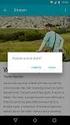 U.S. Department of Justice Civil Rights Division Disability Rights Section P.O. Box 66738 Washington, DC 20035-6738 Software Accessibility Checklist 1 This Checklist should serve as a tool for evaluating
U.S. Department of Justice Civil Rights Division Disability Rights Section P.O. Box 66738 Washington, DC 20035-6738 Software Accessibility Checklist 1 This Checklist should serve as a tool for evaluating
Lotus Notes Client Version 8.5 Reference Guide
 Lotus Notes Client Version 8.5 Reference Guide rev. 11/19/2009 1 Lotus Notes Client Version 8.5 Reference Guide Accessing the Lotus Notes Client From your desktop, double click the Lotus Notes icon. Logging
Lotus Notes Client Version 8.5 Reference Guide rev. 11/19/2009 1 Lotus Notes Client Version 8.5 Reference Guide Accessing the Lotus Notes Client From your desktop, double click the Lotus Notes icon. Logging
HSU Accessibility Checkpoints Explained
 HSU Accessibility Checkpoints Explained Sources: http://bobby.watchfire.com/bobby/html/en/index.jsp EASI Barrier-free Web Design Workshop (version 4) Paciello, Michael G. WEB Accessibility for People with
HSU Accessibility Checkpoints Explained Sources: http://bobby.watchfire.com/bobby/html/en/index.jsp EASI Barrier-free Web Design Workshop (version 4) Paciello, Michael G. WEB Accessibility for People with
Using the Universal Library
 Kurzweil 3000-firefly Using the Universal Library About the firefly Universal Library Revised: July 19, 2016. The Universal Library is a collection of electronic files that the district, school, teachers
Kurzweil 3000-firefly Using the Universal Library About the firefly Universal Library Revised: July 19, 2016. The Universal Library is a collection of electronic files that the district, school, teachers
Faculty Access for the Web 7 - New Features and Enhancements
 Faculty Access for the Web 7 - New Features and Enhancements New Design...................................................................... 2 Alerts............................................................................
Faculty Access for the Web 7 - New Features and Enhancements New Design...................................................................... 2 Alerts............................................................................
Creating and Maintaining Accessible Websites with SiteCM
 Creating and Maintaining Accessible Websites with SiteCM The purpose of this document is to introduce individuals and organizations who create and maintain web content to the concept of Web Accessibility
Creating and Maintaining Accessible Websites with SiteCM The purpose of this document is to introduce individuals and organizations who create and maintain web content to the concept of Web Accessibility
Google Docs Basics Website: http://etc.usf.edu/te/
 Website: http://etc.usf.edu/te/ Google Docs is a free web-based office suite that allows you to store documents online so you can access them from any computer with an internet connection. With Google
Website: http://etc.usf.edu/te/ Google Docs is a free web-based office suite that allows you to store documents online so you can access them from any computer with an internet connection. With Google
Summary Table for SolarWinds Web Help Desk
 Date: February 10 th, 2015 Name of Product: (WHD) Contact for more Information: http://www.solarwinds.com/support/ Summary Table for Section 1194.21 Software Applications with. See section 1194.21 below.
Date: February 10 th, 2015 Name of Product: (WHD) Contact for more Information: http://www.solarwinds.com/support/ Summary Table for Section 1194.21 Software Applications with. See section 1194.21 below.
How do you use word processing software (MS Word)?
 How do you use word processing software (MS Word)? Page 1 How do you use word processing software (MS Word)? Lesson Length: 2 hours Lesson Plan: The following text will lead you (the instructor) through
How do you use word processing software (MS Word)? Page 1 How do you use word processing software (MS Word)? Lesson Length: 2 hours Lesson Plan: The following text will lead you (the instructor) through
Serena Software Voluntary Product Accessibility Report. Summary Table
 Serena Software Voluntary Product Accessibility Report Date: October 22, 2015 Name of Product: Serena Business Manager Contact for more Information (name/phone/email): Dave Easter / deaster@serena.com
Serena Software Voluntary Product Accessibility Report Date: October 22, 2015 Name of Product: Serena Business Manager Contact for more Information (name/phone/email): Dave Easter / deaster@serena.com
Microsoft Migrating to Word 2010 from Word 2003
 In This Guide Microsoft Word 2010 looks very different, so we created this guide to help you minimize the learning curve. Read on to learn key parts of the new interface, discover free Word 2010 training,
In This Guide Microsoft Word 2010 looks very different, so we created this guide to help you minimize the learning curve. Read on to learn key parts of the new interface, discover free Word 2010 training,
Creating Custom Crystal Reports Tutorial
 Creating Custom Crystal Reports Tutorial 020812 2012 Blackbaud, Inc. This publication, or any part thereof, may not be reproduced or transmitted in any form or by any means, electronic, or mechanical,
Creating Custom Crystal Reports Tutorial 020812 2012 Blackbaud, Inc. This publication, or any part thereof, may not be reproduced or transmitted in any form or by any means, electronic, or mechanical,
How to Develop Accessible Linux Applications
 Sharon Snider Copyright 2002 by IBM Corporation v1.1, 2002 05 03 Revision History Revision v1.1 2002 05 03 Revised by: sds Converted to DocBook XML and updated broken links. Revision v1.0 2002 01 28 Revised
Sharon Snider Copyright 2002 by IBM Corporation v1.1, 2002 05 03 Revision History Revision v1.1 2002 05 03 Revised by: sds Converted to DocBook XML and updated broken links. Revision v1.0 2002 01 28 Revised
CONTENTM WEBSITE MANAGEMENT SYSTEM. Getting Started Guide
 CONTENTM WEBSITE MANAGEMENT SYSTEM Getting Started Guide Table of Contents CONTENTM WEBSITE MANAGEMENT SYSTEM... 1 GETTING TO KNOW YOUR SITE...5 PAGE STRUCTURE...5 Templates...5 Menus...5 Content Areas...5
CONTENTM WEBSITE MANAGEMENT SYSTEM Getting Started Guide Table of Contents CONTENTM WEBSITE MANAGEMENT SYSTEM... 1 GETTING TO KNOW YOUR SITE...5 PAGE STRUCTURE...5 Templates...5 Menus...5 Content Areas...5
Grand Valley State University Disability Support Services Guide to Assistive Technology
 Grand Valley State University Disability Support Services Guide to Assistive Technology List of Assistive Technology Solutions FTP Access to Network Storage Prepared by Jeff Sykes, Assistive Technology
Grand Valley State University Disability Support Services Guide to Assistive Technology List of Assistive Technology Solutions FTP Access to Network Storage Prepared by Jeff Sykes, Assistive Technology
Elementary Website Management December 2013
 Elementary Website Management December 2013 1 Table of Contents What is WordPress? 3 What is the Website Manager App? 3 What is Google Calendars? 3 What do I use for what? 3 WordPress 4 Logging into the
Elementary Website Management December 2013 1 Table of Contents What is WordPress? 3 What is the Website Manager App? 3 What is Google Calendars? 3 What do I use for what? 3 WordPress 4 Logging into the
Ansur Test Executive. Users Manual
 Ansur Test Executive Users Manual April 2008 2008 Fluke Corporation, All rights reserved. All product names are trademarks of their respective companies Table of Contents 1 Introducing Ansur... 4 1.1 About
Ansur Test Executive Users Manual April 2008 2008 Fluke Corporation, All rights reserved. All product names are trademarks of their respective companies Table of Contents 1 Introducing Ansur... 4 1.1 About
The Essential Guide to User Interface Design An Introduction to GUI Design Principles and Techniques
 The Essential Guide to User Interface Design An Introduction to GUI Design Principles and Techniques Third Edition Wilbert O. Galitz l 1 807 : WILEYp Wiley Publishing, Inc. Contents About the Author Preface
The Essential Guide to User Interface Design An Introduction to GUI Design Principles and Techniques Third Edition Wilbert O. Galitz l 1 807 : WILEYp Wiley Publishing, Inc. Contents About the Author Preface
www.quicklessons.com User Guide January 10
 The e-learning platform for creating online courses fast and easy www.quicklessons.com User Guide January 10 1111 Brickell Avenue 11th floor - Miami, Florida 33131 - United States - Phone +1 305 847 2159
The e-learning platform for creating online courses fast and easy www.quicklessons.com User Guide January 10 1111 Brickell Avenue 11th floor - Miami, Florida 33131 - United States - Phone +1 305 847 2159
Summary Table for SolarWinds Web Help Desk
 Date: February 25, 2013 Name of Product: SolarWinds Web Help Desk Contact for more Information: http://www.solarwinds.com/support/ Summary Table for Voluntary Product Accessibility Template (VPAT) Remarks
Date: February 25, 2013 Name of Product: SolarWinds Web Help Desk Contact for more Information: http://www.solarwinds.com/support/ Summary Table for Voluntary Product Accessibility Template (VPAT) Remarks
Edline Manual Parents Guide Version: July, 2013
 Edline Manual Parents Guide Version: July, 2013 Copyright Statements: Edline software is a trademark of Blackboard Engage. Copyright 2013. All other trademarks and copyrights are the property of their
Edline Manual Parents Guide Version: July, 2013 Copyright Statements: Edline software is a trademark of Blackboard Engage. Copyright 2013. All other trademarks and copyrights are the property of their
Auto Clicker Tutorial
 Auto Clicker Tutorial This Document Outlines Various Features of the Auto Clicker. The Screenshot of the Software is displayed as below and other Screenshots displayed in this Software Tutorial can help
Auto Clicker Tutorial This Document Outlines Various Features of the Auto Clicker. The Screenshot of the Software is displayed as below and other Screenshots displayed in this Software Tutorial can help
Microsoft Outlook 2003 Quick How-to Guide
 Microsoft Outlook 2003 Quick How-to Guide Microsoft Outlook 2003 Quick How-to-Guide This document is designed to be a quick guide for the most common tasks in Outlook. It is separated into different sections
Microsoft Outlook 2003 Quick How-to Guide Microsoft Outlook 2003 Quick How-to-Guide This document is designed to be a quick guide for the most common tasks in Outlook. It is separated into different sections
Voluntary Product Accessibility Report
 Voluntary Product Accessibility Report Compliance and Remediation Statement for Section 508 of the US Rehabilitation Act for OpenText Content Server 10.5 October 23, 2013 TOGETHER, WE ARE THE CONTENT EXPERTS
Voluntary Product Accessibility Report Compliance and Remediation Statement for Section 508 of the US Rehabilitation Act for OpenText Content Server 10.5 October 23, 2013 TOGETHER, WE ARE THE CONTENT EXPERTS
collab.virginia.edu UVACOLLAB ECLPS: BUILDING COURSE PORTALS UVaCollab User Guide Series collab-support@virginia.edu
 UVACOLLAB ECLPS: BUILDING COURSE PORTALS UVaCollab User Guide Series collab-support@virginia.edu Revised 4/28/2014 CONTENTS The eclps Overview... 3 Objectives... 3 Adding the Syllabus or Lessons Tool to
UVACOLLAB ECLPS: BUILDING COURSE PORTALS UVaCollab User Guide Series collab-support@virginia.edu Revised 4/28/2014 CONTENTS The eclps Overview... 3 Objectives... 3 Adding the Syllabus or Lessons Tool to
darlingharbour.com Content Management System Tenant User Guide
 darlingharbour.com Content Management System Tenant User Guide August 2014 Table of Contents 1 Introduction... 1 2 Getting started... 1 2.1 Requirements...1 2.2 Logging in...1 2.3 Change your Password...2
darlingharbour.com Content Management System Tenant User Guide August 2014 Table of Contents 1 Introduction... 1 2 Getting started... 1 2.1 Requirements...1 2.2 Logging in...1 2.3 Change your Password...2
1 P a g e. Digital Voice Services Business User Guide
 1 P a g e Digital Voice Services Business User Guide Feature Access Codes *62 Voice Portal *86 Direct Voice Mail Retrieval *77 Anonymous Call Rejection Activation *87 Anonymous Call Rejection Deactivation
1 P a g e Digital Voice Services Business User Guide Feature Access Codes *62 Voice Portal *86 Direct Voice Mail Retrieval *77 Anonymous Call Rejection Activation *87 Anonymous Call Rejection Deactivation
How to Edit Your Website
 How to Edit Your Website A guide to using your Content Management System Overview 2 Accessing the CMS 2 Choosing Your Language 2 Resetting Your Password 3 Sites 4 Favorites 4 Pages 5 Creating Pages 5 Managing
How to Edit Your Website A guide to using your Content Management System Overview 2 Accessing the CMS 2 Choosing Your Language 2 Resetting Your Password 3 Sites 4 Favorites 4 Pages 5 Creating Pages 5 Managing
Members of staff may also phone for assistance at any time during the college day (extension 3277).
 Accessibility Information - How to Use Moodle On this page: Contacting Moodle Administrators Accessing Moodle Accessibility Customising Your Computer Text Size Colours and Viewing Options Cookies Navigation
Accessibility Information - How to Use Moodle On this page: Contacting Moodle Administrators Accessing Moodle Accessibility Customising Your Computer Text Size Colours and Viewing Options Cookies Navigation
Learning to Teach Online!
 elearning: enhancing learning, teaching and assessment in the creative arts Learning to Teach Online! Introduction to Blackboard Part One: the Student Experience elearning: contacts Julian Fletcher Leigh
elearning: enhancing learning, teaching and assessment in the creative arts Learning to Teach Online! Introduction to Blackboard Part One: the Student Experience elearning: contacts Julian Fletcher Leigh
Frequently Asked Questions for the USA TODAY e-newspaper
 Frequently Asked Questions for the USA TODAY e-newspaper Navigating the USA TODAY e-newspaper A look at the toolbar Toolbar Functions, Buttons, and Descriptions The tab marked Contents will take the e-reader
Frequently Asked Questions for the USA TODAY e-newspaper Navigating the USA TODAY e-newspaper A look at the toolbar Toolbar Functions, Buttons, and Descriptions The tab marked Contents will take the e-reader
Blackboard Collaborate Classroom in Desire2Learn. Presenters
 Blackboard Collaborate Classroom in Desire2Learn Presenters Copyright 2014 Information Technology Services Kennesaw State University This document may be downloaded, printed, or copied, for educational
Blackboard Collaborate Classroom in Desire2Learn Presenters Copyright 2014 Information Technology Services Kennesaw State University This document may be downloaded, printed, or copied, for educational
Camtasia Studio. Creating Screen Videos
 Camtasia Studio Creating Screen Videos WORKSHOP DESCRIPTION... 1 Overview 1 Prerequisites 1 Objectives 1 INTRODUCTION... 1 WHY USE CAMTASIA STUDIO?... 2 WHERE CAN I GET CAMTASIA STUDIO?... 2 HOW TO USE
Camtasia Studio Creating Screen Videos WORKSHOP DESCRIPTION... 1 Overview 1 Prerequisites 1 Objectives 1 INTRODUCTION... 1 WHY USE CAMTASIA STUDIO?... 2 WHERE CAN I GET CAMTASIA STUDIO?... 2 HOW TO USE
Candidate FAQs & User Guide for the ALSG Learning Site www.alsg.org/vle
 Candidate FAQs & User Guide for the ALSG Learning Site www.alsg.org/vle ALSG 2014: Candidate FAQs: Last updated 14/01/2015 Page 1 of 14 FAQ s 1. Introduction 2. What are the minimum hardware specifications?
Candidate FAQs & User Guide for the ALSG Learning Site www.alsg.org/vle ALSG 2014: Candidate FAQs: Last updated 14/01/2015 Page 1 of 14 FAQ s 1. Introduction 2. What are the minimum hardware specifications?
Google Docs, Sheets, and Slides: Share and collaborate
 Google Docs, Sheets, and Slides: Share and collaborate Once you've created your document, you can share it with others. Collaborators can then edit the same document at the same time you'll always have
Google Docs, Sheets, and Slides: Share and collaborate Once you've created your document, you can share it with others. Collaborators can then edit the same document at the same time you'll always have
Backbase Accessibility
 Whitepaper Learn about: Section 508 Accessibility requirements Backbase compliance Introduction This paper discusses the growing importance of Rich Internet Applications (RIA s) and their support for Accessibility.
Whitepaper Learn about: Section 508 Accessibility requirements Backbase compliance Introduction This paper discusses the growing importance of Rich Internet Applications (RIA s) and their support for Accessibility.
A new home page design is being finalized, which will add a new link to material in other languages through the top navigation of the homepage.
 Website Translation and Accessibility STAFF REPORT INFORMATION ONLY 16. Date: December 17, 2012 To: From: Toronto Public Library Board City Librarian SUMMARY At its meeting on May 28, 2012 the Toronto
Website Translation and Accessibility STAFF REPORT INFORMATION ONLY 16. Date: December 17, 2012 To: From: Toronto Public Library Board City Librarian SUMMARY At its meeting on May 28, 2012 the Toronto
COMMITMENT INTEGRITY LEADERSHIP. California State Government Websites. June 2015
 California State Government Websites Departments Must Improve Website Accessibility So That Persons With Disabilities Have Comparable Access to State Services Online Report 2014-131 COMMITMENT INTEGRITY
California State Government Websites Departments Must Improve Website Accessibility So That Persons With Disabilities Have Comparable Access to State Services Online Report 2014-131 COMMITMENT INTEGRITY
Introduction to Word 2007
 Introduction to Word 2007 You will notice some obvious changes immediately after starting Word 2007. For starters, the top bar has a completely new look, consisting of new features, buttons and naming
Introduction to Word 2007 You will notice some obvious changes immediately after starting Word 2007. For starters, the top bar has a completely new look, consisting of new features, buttons and naming
BA (Hons) Social work MA Social work PG Diploma Social work: Using PebblePad on Placement 2014-15
 Creating assets in Pebble+ There are two ways of creating assets in Pebble+, adding files and completing Pebble+ templates. Adding files You can add file to your assets using Add new File. You then add
Creating assets in Pebble+ There are two ways of creating assets in Pebble+, adding files and completing Pebble+ templates. Adding files You can add file to your assets using Add new File. You then add
Getting Started Guide For Students
 Blackboard Learn 9.1 Getting Started Guide For Students Created by the Oregon Tech Online staff Opening Blackboard Web Address: Login to MyOIT or go directly to Blackboard at http://online.oit.edu Username
Blackboard Learn 9.1 Getting Started Guide For Students Created by the Oregon Tech Online staff Opening Blackboard Web Address: Login to MyOIT or go directly to Blackboard at http://online.oit.edu Username
Unified Communications Using Microsoft Office Live Meeting 2007
 Unified Communications Using Microsoft Office Live Meeting 2007 Text version of online course. Contents Unified Communications... 1 About Microsoft Office Live Meeting 2007... 3 Copyright Information...
Unified Communications Using Microsoft Office Live Meeting 2007 Text version of online course. Contents Unified Communications... 1 About Microsoft Office Live Meeting 2007... 3 Copyright Information...
Getting Started with KompoZer
 Getting Started with KompoZer Contents Web Publishing with KompoZer... 1 Objectives... 1 UNIX computer account... 1 Resources for learning more about WWW and HTML... 1 Introduction... 2 Publishing files
Getting Started with KompoZer Contents Web Publishing with KompoZer... 1 Objectives... 1 UNIX computer account... 1 Resources for learning more about WWW and HTML... 1 Introduction... 2 Publishing files
UNITED STATES DEPARTMENT OF EDUCATION OFFICE FOR CIVIL RIGHTS 400 MARYLAND AVENUE, SW WASHINGTON, DC 20202-1475. March 20, 2014
 UNITED STATES DEPARTMENT OF EDUCATION OFFICE FOR CIVIL RIGHTS 400 MARYLAND AVENUE, SW WASHINGTON, DC 20202-1475 REGION XI NORTH CAROLINA SOUTH CAROLINA VIRGINIA WASHINGTON, D.C. March 20, 2014 Dr. Wayne
UNITED STATES DEPARTMENT OF EDUCATION OFFICE FOR CIVIL RIGHTS 400 MARYLAND AVENUE, SW WASHINGTON, DC 20202-1475 REGION XI NORTH CAROLINA SOUTH CAROLINA VIRGINIA WASHINGTON, D.C. March 20, 2014 Dr. Wayne
USM Web Content Management System
 University of Southern Maine USM Web Content Management System USM Web CMS Technical Development Group 4/26/2011 Content o Introduction o Login o User Roles o Group Member o Group Publisher o Group Admin
University of Southern Maine USM Web Content Management System USM Web CMS Technical Development Group 4/26/2011 Content o Introduction o Login o User Roles o Group Member o Group Publisher o Group Admin
SignalDraw: GUI Tool For Generating Pulse Sequences
 SignalDraw: GUI Tool For Generating Pulse Sequences Konstantin Berlin Department of Computer Science University of Maryland College Park, MD 20742 kberlin@cs.umd.edu December 9, 2005 Abstract Generating
SignalDraw: GUI Tool For Generating Pulse Sequences Konstantin Berlin Department of Computer Science University of Maryland College Park, MD 20742 kberlin@cs.umd.edu December 9, 2005 Abstract Generating
Remote Usability Evaluation of Mobile Web Applications
 Remote Usability Evaluation of Mobile Web Applications Paolo Burzacca and Fabio Paternò CNR-ISTI, HIIS Laboratory, via G. Moruzzi 1, 56124 Pisa, Italy {paolo.burzacca,fabio.paterno}@isti.cnr.it Abstract.
Remote Usability Evaluation of Mobile Web Applications Paolo Burzacca and Fabio Paternò CNR-ISTI, HIIS Laboratory, via G. Moruzzi 1, 56124 Pisa, Italy {paolo.burzacca,fabio.paterno}@isti.cnr.it Abstract.
Creating an Email with Constant Contact. A step-by-step guide
 Creating an Email with Constant Contact A step-by-step guide About this Manual Once your Constant Contact account is established, use this manual as a guide to help you create your email campaign Here
Creating an Email with Constant Contact A step-by-step guide About this Manual Once your Constant Contact account is established, use this manual as a guide to help you create your email campaign Here
Web Accessibility means that a website is accessible if everyone, regardless of ability, can access the website and retrieve all the information
 Web Accessibility Web Accessibility means that a website is accessible if everyone, regardless of ability, can access the website and retrieve all the information available using any web browser on any
Web Accessibility Web Accessibility means that a website is accessible if everyone, regardless of ability, can access the website and retrieve all the information available using any web browser on any
Mac Built-in Accessibility (10.7 - Lion) - Quick Start Guide
 Mac Built-in Accessibility (10.7 - Lion) - Quick Start Guide Overview The Mac operating system has many helpful features to help users with a wide range of abilities access their computer. This Quickstart
Mac Built-in Accessibility (10.7 - Lion) - Quick Start Guide Overview The Mac operating system has many helpful features to help users with a wide range of abilities access their computer. This Quickstart
De La Salle University Information Technology Center. Microsoft Windows SharePoint Services and SharePoint Portal Server 2003 READER / CONTRIBUTOR
 De La Salle University Information Technology Center Microsoft Windows SharePoint Services and SharePoint Portal Server 2003 READER / CONTRIBUTOR User s Guide Microsoft Windows SharePoint Services and
De La Salle University Information Technology Center Microsoft Windows SharePoint Services and SharePoint Portal Server 2003 READER / CONTRIBUTOR User s Guide Microsoft Windows SharePoint Services and
ADOBE ACROBAT 7.0 CREATING FORMS
 ADOBE ACROBAT 7.0 CREATING FORMS ADOBE ACROBAT 7.0: CREATING FORMS ADOBE ACROBAT 7.0: CREATING FORMS...2 Getting Started...2 Creating the Adobe Form...3 To insert a Text Field...3 To insert a Check Box/Radio
ADOBE ACROBAT 7.0 CREATING FORMS ADOBE ACROBAT 7.0: CREATING FORMS ADOBE ACROBAT 7.0: CREATING FORMS...2 Getting Started...2 Creating the Adobe Form...3 To insert a Text Field...3 To insert a Check Box/Radio
Index. Page 1. Index 1 2 2 3 4-5 6 6 7 7-8 8-9 9 10 10 11 12 12 13 14 14 15 16 16 16 17-18 18 19 20 20 21 21 21 21
 Index Index School Jotter Manual Logging in Getting the site looking how you want Managing your site, the menu and its pages Editing a page Managing Drafts Managing Media and Files User Accounts and Setting
Index Index School Jotter Manual Logging in Getting the site looking how you want Managing your site, the menu and its pages Editing a page Managing Drafts Managing Media and Files User Accounts and Setting
July 2012 Version 1.0. Section 508 Compliance Test Process for Microsoft Word Documents
 July 2012 Version 1.0 Section 508 Compliance Test Process for Microsoft Word Documents Contents DHS Section 508 MS Word Test and Reporting Process... 2 DHS Section 508 Compliance Tests for MS Word... 6
July 2012 Version 1.0 Section 508 Compliance Test Process for Microsoft Word Documents Contents DHS Section 508 MS Word Test and Reporting Process... 2 DHS Section 508 Compliance Tests for MS Word... 6
UF Health SharePoint 2010 Introduction to Content Administration
 UF Health SharePoint 2010 Introduction to Content Administration Email: training@health.ufl.edu Web Page: http://training.health.ufl.edu Last Updated 2/7/2014 Introduction to SharePoint 2010 2.0 Hours
UF Health SharePoint 2010 Introduction to Content Administration Email: training@health.ufl.edu Web Page: http://training.health.ufl.edu Last Updated 2/7/2014 Introduction to SharePoint 2010 2.0 Hours
Creating Accessible Documents in Word 2011 for Mac
 Creating Accessible Documents in Word 2011 for Mac NOTE: Word 2011 for Mac does not offer an Accessibility Checker. After creating your document, you can double-check your work on a PC, to make sure your
Creating Accessible Documents in Word 2011 for Mac NOTE: Word 2011 for Mac does not offer an Accessibility Checker. After creating your document, you can double-check your work on a PC, to make sure your
CB Advanced: Innovative Document Templates
 CB Advanced: Innovative Document Templates Sending personalized letters frequently helps build stronger relationships with clients. That's one of the things that ClientBase does best. A library of customizable
CB Advanced: Innovative Document Templates Sending personalized letters frequently helps build stronger relationships with clients. That's one of the things that ClientBase does best. A library of customizable
Exercise 4 - Practice Creating Text Documents Using WordPad
 Exercise 4 - Practice Creating Text Documents Using WordPad 1. Open and use WordPad by doing the following: A. Click on the Start button on the left side of the taskbar to open the Start window. B. Click
Exercise 4 - Practice Creating Text Documents Using WordPad 1. Open and use WordPad by doing the following: A. Click on the Start button on the left side of the taskbar to open the Start window. B. Click
Intelledox Designer WCA G 2.0
 Intelledox Designer WCA G 2.0 Best Practice Guide Intelledox Designer WCAG 2.0 Best Practice Guide Version 1.0 Copyright 2011 Intelledox Pty Ltd All rights reserved. Intelledox Pty Ltd owns the Intelledox
Intelledox Designer WCA G 2.0 Best Practice Guide Intelledox Designer WCAG 2.0 Best Practice Guide Version 1.0 Copyright 2011 Intelledox Pty Ltd All rights reserved. Intelledox Pty Ltd owns the Intelledox
PLANNING FOR A SECURE RETIREMENT
 PLANNING FOR A SECURE RETIREMENT ADMINISTRATIVE VIEW User Guide: D2.6.39 Agriculture Information Technology Released: August, 2005 Revised: January, 2006 Version: 1.0 PLANNING FOR A SECURE RETIREMENT ADMINISTRATIVE
PLANNING FOR A SECURE RETIREMENT ADMINISTRATIVE VIEW User Guide: D2.6.39 Agriculture Information Technology Released: August, 2005 Revised: January, 2006 Version: 1.0 PLANNING FOR A SECURE RETIREMENT ADMINISTRATIVE
Google Docs: Share and collaborate
 Google Docs: Share and collaborate Once you've created your document, share it with others! Collaborators can then edit the same document at the same time -- you'll always have the most up-to-date version
Google Docs: Share and collaborate Once you've created your document, share it with others! Collaborators can then edit the same document at the same time -- you'll always have the most up-to-date version
Outlook Email. User Guide IS TRAINING CENTER. 833 Chestnut St, Suite 600. Philadelphia, PA 19107 215-503-7500
 Outlook Email User Guide IS TRAINING CENTER 833 Chestnut St, Suite 600 Philadelphia, PA 19107 215-503-7500 This page intentionally left blank. TABLE OF CONTENTS Getting Started... 3 Opening Outlook...
Outlook Email User Guide IS TRAINING CENTER 833 Chestnut St, Suite 600 Philadelphia, PA 19107 215-503-7500 This page intentionally left blank. TABLE OF CONTENTS Getting Started... 3 Opening Outlook...
GOOGLE DRIVE Google Apps Documents Step-by-Step Guide
 Table of Contents Creating a New Document... 2 Editing a Document... 3 Collaborate on a Document... 3 Revision History... 4 Sharing your Documents... 6 Inviting people to View, Edit, or Comment... 7 Uploading
Table of Contents Creating a New Document... 2 Editing a Document... 3 Collaborate on a Document... 3 Revision History... 4 Sharing your Documents... 6 Inviting people to View, Edit, or Comment... 7 Uploading
Editors Comparison (NetBeans IDE, Eclipse, IntelliJ IDEA)
 České vysoké učení technické v Praze Fakulta elektrotechnická Návrh Uživatelského Rozhraní X36NUR Editors Comparison (NetBeans IDE, Eclipse, ) May 5, 2008 Goal and purpose of test Purpose of this test
České vysoké učení technické v Praze Fakulta elektrotechnická Návrh Uživatelského Rozhraní X36NUR Editors Comparison (NetBeans IDE, Eclipse, ) May 5, 2008 Goal and purpose of test Purpose of this test
Vodafone Business Product Management Group. Hosted Services Announcer Pro V4.6 User Guide
 Vodafone Business Product Management Group Hosted Services Announcer Pro V4.6 User Guide Vodafone Group 2010 Other than as permitted by law, no part of this document may be reproduced, adapted, or distributed,
Vodafone Business Product Management Group Hosted Services Announcer Pro V4.6 User Guide Vodafone Group 2010 Other than as permitted by law, no part of this document may be reproduced, adapted, or distributed,
How IBM is making Web applications more accessible with WAI-ARIA
 How IBM is making Web applications more accessible with WAI-ARIA David Todd IBM Human Ability & Accessibility Center dltodd@us.ibm.com 2008 IBM Corporation Overview How IBM Web applications notify screen
How IBM is making Web applications more accessible with WAI-ARIA David Todd IBM Human Ability & Accessibility Center dltodd@us.ibm.com 2008 IBM Corporation Overview How IBM Web applications notify screen
Converting Prospects to Purchasers.
 Email Template Guide LASSO EMAIL TEMPLATE EDITOR... 2 ABOUT LASSO EMAIL TEMPLATE EDITOR... 2 CREATING AN EMAIL TEMPLATE... 2 ACCESSING EMAIL TEMPLATES... 2 ADDING AN EMAIL TEMPLATE FOLDER... 3 BASIC PRINCIPLES
Email Template Guide LASSO EMAIL TEMPLATE EDITOR... 2 ABOUT LASSO EMAIL TEMPLATE EDITOR... 2 CREATING AN EMAIL TEMPLATE... 2 ACCESSING EMAIL TEMPLATES... 2 ADDING AN EMAIL TEMPLATE FOLDER... 3 BASIC PRINCIPLES
Hosted VoIP Phone System. Desktop Toolbar User Guide
 Hosted VoIP Phone System Desktop Toolbar User Guide Contents 1 Introduction... 3 1.1 System Requirements... 3 2 Installing the Telesystem Hosted VoIP Toolbar... 4 3 Accessing the Hosted VoIP Toolbar...
Hosted VoIP Phone System Desktop Toolbar User Guide Contents 1 Introduction... 3 1.1 System Requirements... 3 2 Installing the Telesystem Hosted VoIP Toolbar... 4 3 Accessing the Hosted VoIP Toolbar...
Content Author's Reference and Cookbook
 Sitecore CMS 6.2 Content Author's Reference and Cookbook Rev. 091019 Sitecore CMS 6.2 Content Author's Reference and Cookbook A Conceptual Overview and Practical Guide to Using Sitecore Table of Contents
Sitecore CMS 6.2 Content Author's Reference and Cookbook Rev. 091019 Sitecore CMS 6.2 Content Author's Reference and Cookbook A Conceptual Overview and Practical Guide to Using Sitecore Table of Contents
Migrating to Excel 2010 from Excel 2003 - Excel - Microsoft Office 1 of 1
 Migrating to Excel 2010 - Excel - Microsoft Office 1 of 1 In This Guide Microsoft Excel 2010 looks very different, so we created this guide to help you minimize the learning curve. Read on to learn key
Migrating to Excel 2010 - Excel - Microsoft Office 1 of 1 In This Guide Microsoft Excel 2010 looks very different, so we created this guide to help you minimize the learning curve. Read on to learn key
TIPS TO GET YOU READY TO MEET!
 ACN Voice and Video Web Conferencing Powered by TIPS TO GET YOU READY TO MEET! How to Set Up Your Account To sign up for your own ACN AnyMeeting account access the ACN AnyMeeting main page from the Your
ACN Voice and Video Web Conferencing Powered by TIPS TO GET YOU READY TO MEET! How to Set Up Your Account To sign up for your own ACN AnyMeeting account access the ACN AnyMeeting main page from the Your
