July 2012 Version 1.0. Section 508 Compliance Test Process for Microsoft Word Documents
|
|
|
- Meagan Payne
- 8 years ago
- Views:
Transcription
1 July 2012 Version 1.0 Section 508 Compliance Test Process for Microsoft Word Documents
2 Contents DHS Section 508 MS Word Test and Reporting Process... 2 DHS Section 508 Compliance Tests for MS Word Editable Content and Interactive Elements Content Fillable Form Elements Language Color Dependence Data Tables Non-Textual Elements Images, Pictures, Objects ect Audio-only and Video-only Files Multimedia Security Accessible Version MS Word 2010 Accessibility Checker results and test process cross-references Section 508 Standards Mapped to DHS MS Word Test Process July 2012 Version 1.0 Page 1
3 DHS Section 508 MS Word Test and Reporting Process Section 508 The Section 508 technical standards include Functional Performance Criteria (FPC) as well as various technical requirements. Document accessibility requirements fall under FPC (a) Operable without vision, (b) Operable with low-vision, and (f) Operable without fine motor control. Some document requirements are closely related to technical requirements, and are therefore mapped accordingly. The mapping of each standard to this test process is provided on page 19. Some criteria are listed in more than one test. Through the testing process, a test result can change from Compliant to Not Compliant, but do not change a result from Not Compliant to Compliant, otherwise your results will be inaccurate. Please note: This test process was developed for Microsoft (MS) Word 2010, with modifications for 2007 highlighted where applicable. For other versions, modifications may be needed for some of the tool and ribbon names. DHS Support For access to further resources including training, please review the Office of Accessible Systems & Technology (OAST) intranet website. Please contact the DHS Accessibility Help Desk with any questions: OAST: Accessibility Help Desk internal web site: Accessibility.DHS.gov Accessibility Help Desk: accessibility@dhs.gov. July 2012 Version 1.0 Page 2
4 Testing Tools The application needed for this test process is Microsoft Word 2010 (preferred) or 2007 (acceptable). Within MS Word and MS Windows, the following tools, panes and views are employed in this test process: Tool Purpose Open via... Shortcut Navigation Pane ("Document Map" in Word 2007) Styles Pane Reveal Formatting Pane Shows paragraphs set as headings, as well as their levels. Shows the style and/or formatting applied to the current paragraph Shows the underlying settings for selected text (word, sentence, paragraph, table, or section) Ribbon > View Tab > Show Group > Navigation Pane. Ribbon > Home Tab > Styles Group > Styles ( ) Styles Pane > Style Inspector ( ) > Reveal Formatting ( ) Ctrl+Alt+Shift+S Shift + F1 Show hidden characters Draft View Shows non-printing characters used for formatting (carriage returns, TABs, table cell markers etc.) Shows the content that is generally read by screen reader technologies (i.e., excludes running headers and footers, and floating images and tables) Print Layout View Shows the document as it would be printed (i.e., all of the content that should be accessible to the reader) High Contrast Mode Accessibility Checker (Word 2010 only) Changes the display to high contrast for checking text readability for users with certain types of low vision Provides the capability to automatically find the location of some accessibility errors. This can be used as a complementary check, but not a replacement for the tests given in this test process. See page 18. Ribbon > Home Tab > Paragraph Group > Show/Hide ( ) View Tab > Document Views > Draft View Tab > Document Views > Print Layout Windows Control Panel > Accessibility Options > Display Tab File Tab > Check for Issues > Check Accessibility CTRL+ SHIFT + * Left Alt + Left Shift + Print Screen July 2012 Version 1.0 Page 3
5 Limitations of the MS Word Application Concerning accessibility, there are a number of elements that people who use assistive technologies will have limited or no access to in MS Word: Applying Editing Restrictions It is possible to restrict a document from editing by the intended readers. This is also known as 'protecting', or 'locking' a document. While an author's may wish to restrict editing of content, applying this to the document has the unfortunate side-effect of rendering the document unreadable for assistive technology users (i.e., potential readers who are blind cannot read the document independently). Restrictions may be set with or without a password. Restriction is allowed only when there is no password protection, or if all potential readers are supplied with the password. Note: it is not possible to run the tests described herein with a protected document. Forms A common use for the restricted editing mode is to allow for the filling of form fields. In this mode, the document's content is protected, with the exception of form fields. Readers, including screen reader users, can only access the data areas. Whereas sighted readers can see and read the rest of the form (form identification and policy numbers, instructions, disclaimers, where to go for help etc.), screen reader users cannot read those parts of the form. Even if the screen reader user can obtain a password to unprotect the document, the form is extremely difficult to use because of the need to constantly change modes from unprotected to protected to read labels first, and then enter data. Because a screen reader user cannot read instructions, labels etc. and enter data concurrently in one mode of operation, there is a high likelihood of losing one's place, and filling in the wrong form field. Therefore, forms must not be distributed in MS Word format. Instead, they must be created in, or converted to, an accessible format (e.g., PDF). Objects Not Inline (floating objects) For images and tables to be read by a screen reader in MS Word, they must be placed inline with the text. An inline element reads like it is the next piece of text in the content. To achieve certain visual layout effects such as placing an image so that text encloses/wraps around the image professional publishing software provides a mechanism to define the element as part of the reading order. However, MS Word employs a system of 'floating' the image or table to achieve a similar visual effect. Unfortunately, MS Word does not feature any means of defining a read order. Consequently, floating elements in MS Word can never be made part of the read order for screen reader users. Therefore, if floating elements are absolutely necessary for visual layout, the document must be created in / converted to an accessible format (e.g., PDF). Note: The accessibility checker in MS Word 2010 detects this issue under the heading 'Objects not inline'. See page 18 for details. Text Boxes Text boxes are often used to create call-outs, and to create visual layout effects as described above. However, text boxes are never read by screen reader technologies, even if they are July 2012 Version 1.0 Page 4
6 placed 'inline'. Therefore, if text boxes are absolutely necessary for visual layout, the document must be created in / converted to an accessible format (e.g., PDF). Complex Tables Complex data tables are defined as having more than one level of headers, and/or they contain merged or split cells. Complex tables are inherently inaccessible in MS Word, because there is no way to define cell roles such as data cell versus heading, or heading spanning one column versus heading spanning n columns. There is also no way to define the links between merged and split cells with their associated headers. Consequently, screen reader users have no means to identify what headers are associated with a given data cell. Therefore, if complex tables are absolutely necessary, the document must be created in / converted to an accessible format (e.g., PDF). July 2012 Version 1.0 Page 5
7 DHS Section 508 Compliance Tests for MS Word 1. Editable Content and Interactive Elements Editable content and interactive elements include selectable text, graphics, navigation elements, forms, button controls, etc Content Overview Styles and Formatting Styles and formatting are applied on editable content in MS Word to define the document's content structure and how elements relate to one another. These elements include heading levels, paragraphs, tables, lists, and images, to name a few. If content is not properly defined with styles and formatting, the specific type of content will not be identifiable, or in some cases, will not even be readable, by screen readers. Reading Order Certain elements are automatically included in or excluded from MS Word's read order. The Draft view is a close representation of what a screen reader can access when reading the document's main content. Floating images and tables can never be navigated to with a screen reader. Running headers and footers, and footnotes should be outside of the read order, but can be navigated to if needed. Elements must be either inside or outside the read order, depending on the type of element and whether it repeats or spans across pages (see How to test, below). Elements must also be formatted so that they are navigable. Note: If any read order tests fail, but visual formatting must be retained exactly for distribution, then the document must be converted to an accessible format (e.g., PDF). Tab Order MS Word documents do not have a particular tab order that can be manually set. Documents are read linearly according to the structure of the inline elements (top to bottom, left to right, and omitting the header and footer areas of the page). When reading or editing a document in Word, pressing the TAB key will insert a tab character. The two exceptions to this are (1) in a table, where the tab key moves between cells (and CTRL-TAB inserts a tab character; and (2) in a fillable form that has been restricted from editing. Note: Tab order is not a concern for accessibility checks of MS Word documents. July 2012 Version 1.0 Page 6
8 Content How to Test Use the Styles Pane and the Reveal Formatting Pane. Also compare Draft View to Print Layout View. 1 2 Check that objects are inline: Image placeholders, data tables, call-outs, footnote links, and other content necessary for understanding the document must be 'inline' and show up in Draft View (see also p.4). Information contained in running headers and footers should show at least once in Draft View (e.g., a 'CONFIDENTIAL' running header should also appear on the first page in Draft View). 3 4 Check that each element's style and/or formatting accurately conveys the document's visual representation, including: Heading levels: there must be an outline level number value in the Paragraph area of the Reveal Formatting Pane. Note: Headings should ideally use the built-in styles of Heading 1, Heading 2 etc. The hierarchy of levels may also be checked with the Navigation Pane. Lists: the Bullets and Numbering type and indent level formatting should show in the Reveal Formatting Pane. Links: the character style should be 'Hyperlink' in the Reveal Formatting Pane. Columns: The number of columns should show in the Section area of the Reveal Formatting Pane. No text boxes: Visual layout of information on the page should not be achieved using text boxes. For identification, when text boxes are selected, a 'Drawing Tools' or a 'Text Box Tools' tab will appear in the Ribbon. Check for cross-page continuation of items in the read order: When selecting data tables, or bulleted/numbered lists, the element should be highlighted across all relevant pages. When an image spans more than one printed page, alternative text must be included on both pages. Check that running headers and footers, and page numbers do not show up in Draft View (i.e., they are correctly omitted from the read order.) Content Test Results If the headings, lists, links, or columns are not set to match the document's visual formatting, mark Web 22 (d), 31 FPC (Functional Performance Criteria) (a) and (b) as Not Compliant (NC). If text boxes are employed, mark 31 FPC (a) and (b) as NC. If necessary items do not show in Draft View, mark 31 FPC (a) and (b) as NC. If information contained in running headers does not appear at least once in Draft View, mark 31 FPC (a) and (b) as NC. If cross-page data tables and bulleted/numbered lists are not connected, mark 31 FPC (a) and (b) as NC. If a cross-page image does not have necessary alternate text applied on either page of the image, mark 31 FPC (a) and (b) as NC. If repeating items are un-necessary, but they are included in the read order, mark 31 FPC (a) and (b) as NC. If all items are correctly formatted and appear correctly as either in or out of the read order, mark 22 Web (d), 31 FPC (a) and (b) as Compliant (C). Applicable 508 Standards Web (d) FPC (a) FPC (b) July 2012 Version 1.0 Page 7
9 1.2. Fillable Form Elements Overview Fillable forms are inherently inaccessible to screen reader users in MS Word. Forms MUST be created in or converted to an accessible format (e.g., PDF). See Forms on page 4 for more details. Note: This requirement does not apply to non-fillable forms. Fillable Form Elements How to Test 1 Inspect the document for fillable form fields: The directions/instructions for users, combined with blank fields can be used to determine whether the form is intended to be fillable. Also try tabbing through the document (if the form is fillable, the focus will only land in fillable form fields). Fillable Form Elements Test Results If the document is a fillable form, mark 22 Web (n), 31 FPC (a) and (f) as NC. If the document is not a fillable form, mark 21 Web (n) as Not Applicable (NA). Applicable 508 Standards Web (n) FPC (a) FPC (f) July 2012 Version 1.0 Page 8
10 1.3. Language Overview Language settings allow screen reader software to select the correct synthesis engine for proper pronunciation. Note: There is no setting for language that can be applied to the entire document in MS Word. It is only possible to set your editing language, but this setting does not get applied to the actual file containing the document. This is different to PDF documents, which do have a language setting for the entire document. Language How to Test Use the Reveal Formatting Pane 1 Check the settings of paragraphs of text that differ to the main language of the document: The language setting should be English (U.S.), or Spanish (Spain, International Sort), or other language as appropriate. Language Test Results If passages that differ in language to the main language of the document are not correctly set, mark 31 FPC (a) as NC. If language is correctly set, mark 31 FPC (a) as C. Applicable 508 Standards FPC (a) July 2012 Version 1.0 Page 9
11 2. Color Dependence Overview Information provided by color must also be available in text. Color dependency: Color shall not be the only method used to convey information, indicate an action, prompt a response, or emphasize text. (e.g., the red fields are required, yellow items should be selected first, or green fields can be ignored.) Dependency is often indicated by a specific color (e.g., Green status items to represent complete). Color dependency is often used in charts. This requirement does not imply that color cannot be used. High Contrast Mode: Text must be visible when viewed in 'High Contrast' mode. Color & Contrast How to Test Use visual inspection, and use High Contrast Mode combined with the Reveal Formatting Pane 1 Visually check whether information is being presented in color: If yes, check to see if the same information is also represented textually. 2 Check whether text displays in High Contrast Mode: If text does not display correctly, inspect the color settings in the formatting pane for erroneous settings (a common error is to incorrectly set black text to 'black' rather than the proper setting of 'automatic'). Color & Contrast Test Results If information is being presented only in color, mark 22 Web (c) and 31 FPC (a) and (b) as NC. If information is not displaying in High Contrast Mode, mark 22 Web (c) and 31 FPC (a) and (b) as NC. If color is being used redundantly, and if the text renders properly in High Contrast Mode, mark 22 Web (c) and 31 FPC (a) and (b) as C. Applicable 508 Standards Web (c) FPC (a) FPC (b) July 2012 Version 1.0 Page 10
12 3. Data Tables Overview Data table column and row headers must be identified. Simple data tables are defined as having only one level of headers, and no merged or split cells. Simple data tables can be made accessible in Word. Complex data tables have more than one level of headers, and/or contain merged or split cells. Complex tables are inherently inaccessible in MS Word, because there is no way to set row headings, and there is no way to define the links between merged and split cells with their headers. For more information, see page 5. Using styles to identify headers does not meet this standard. An image of a data table does not meet this standard. Note: Do not check layout tables; this standard applies to data tables only. Data Tables How to Test Use the Reveal Formatting Pane to view table formatting. Then determine if a data table is simple or complex. 1 If the data table is simple and contains column headers in the first row: Check that 'Repeat Header Row' is set for the table properties in the formatting pane. (Note: for this test to work, the cursor must be placed in the first row of the table). 2 If complex data tables are necessary: The document must be converted to an accessible format (e.g., PDF). Data Tables Test Results If the data table is simple, and does not have the first row marked as repeating, mark 22 Web (g) as NC. If the data table is complex, mark 22 Web (g) and 22 Web (h) as NC. If the data table is simple, and has the first row marked as repeating, mark 22 Web (g) C and 22 Web (h) as NA. Applicable 508 Standards Web (g) Web (h) July 2012 Version 1.0 Page 11
13 4. Non-Textual Elements Figures, images, animations, graphs, and audio files must have equivalent descriptions for screen reader users. Multimedia files require synchronized captioning and audio descriptions Images, Pictures, Objects ect Overview Images, Pictures, Object etc.: Non-decorative images must contain an alternative text attribute which can be read by screen readers. Images that convey information must provide an equivalent description in the form of alternative text. If images contain text that conveys key information, the text must also be represented in the alternative text. For example the alternative text description for the DHS seal should be "Department of Homeland Security seal". Decorative images that do not convey information should omit descriptions so that they are not announced by a screen reader. Signatures and handwritten images should include descriptive alternative text Charts, and Other Graphical Representations of Data: If the chart is intended only to show a trend, the alternative text content should contain a description of the trend. Charts that contain great detail should include, or link to, a compliant data table with the chart s source data. Alternative text for complex images such as charts, graphs and flow charts, should contain office contact information so that individuals that need additional assistance understanding the graphics can receive the help he/she needs. July 2012 Version 1.0 Page 12
14 Images How to Test Context menu (right click) > Format Picture > Alt-Text > Description field. (Word 2007: Context menu (right click) >Format > Size > Alt Text Tab) 1 Check that each non-decorative image has a text equivalent description: The purpose and function of the picture should be given, within the context of the surrounding information. 2 Check that each decorative image has no alternative text associated with it: Decorative images should show a blank description field. (A common editing error results in the image's path and/or filename populating the description field). 3 Check that detailed images have links to sources: A compliant data table with the chart s source data can be adjacent to, or linked from the chart. Complex images should contain office contact information. Images Test Results If a non-decorative image does not have an equivalent text description, mark 22 Web (a), 31 FPC (a) and (b) as NC. If decorative images contain erroneous text descriptions, mark 22 Web (a) and 31 FPC (a) as NC. If all non-decorative images have no text description, mark 22 Web (a) and 31 FPC (a) as C. If detailed images do not have links to sources, mark 22 Web (a), 31 FPC (a) and (b) as NC. If images contain appropriate alternative text descriptions, mark 22 Web (a) as C. Applicable 508 Standards Web (a) FPC (a) FPC (b) July 2012 Version 1.0 Page 13
15 4.2. Audio-only and Video-only Files Overview Audio or video only files must be accompanied with an accurate text equivalent. Audio files only play audible words or sounds and are considered non-text interface elements. Video files that only display visual information are also considered non-text interface elements. Both file types require equivalent text descriptions to describe the content. Usually, this is a transcript for audio-only files. For video files with no sound, a description of the content is sufficient. The image that represents the audio or video file must also have alternative text. Audio or Video Players Software players must meet Software standards. For assistance testing the software player for Section 508 compliance contact the Accessibility Helpdesk at Accessibility.DHS.gov or via at Accessibility@dhs.gov. Audio or Video How to Test Play audio or video 1 Check for an accurate transcript for audio-only files: Include all spoken dialogue, and all relevant audio cues (e.g., doorbell rings, car honks, etc.). 2 Check for an accurate text description for video-only files: Include all visual cues (e.g., driver hands license to officer). 3 Check that images representing audio or video files contain alternative text: See page 12 for test details. Audio or Video Test Results If an audio file does not have an equivalent text transcript, or videodescription mark 31 FPC (c) and (d) as NC. If a video file does not have videodescription mark 31 FPC (a) and (b) as NC. If the image representing the file does not contain adequate alternative text, mark 22 Web (a) as NC. If all audio and video interface elements have an equivalent text (transcript), or video-description mark 22 Web (a), 31 FPC (a), (b), (c) and (d) as C. Applicable 508 Standards Web (a) FPC (a) FPC (b) FPC (c) FPC (d) July 2012 Version 1.0 Page 14
16 4.3. Multimedia Overview Multimedia is the combination of more than one time-based medium including visuals and sound to match at the same rate and exactly together to convey information and instruction. All multimedia presentations must contain captioning for auditory information and audio descriptions for information conveyed visually only. Multimedia software players must meet Software standards. For assistance testing the software player for Section 508 compliance contact the Accessibility Helpdesk at Accessibility.DHS.gov or via at Multimedia How to Test Play multimedia 1 Manually inspect the multimedia for captioning: Multimedia must be synchronized with the audible sounds and dialog. Descriptions of important sounds must be included in captions. 2 Manually inspect the multimedia for audio descriptions: If there are visual actions necessary for comprehension, check that they are adequately described in the audio track. Multimedia Test Results If there are no synchronized captions, mark 22 Web (b), 24 Multimedia (c) as NC. If audio descriptions are needed and not provided, mark 22 Web (b), 24 Multimedia (d) as NC. If the multimedia includes synchronized captions and audio descriptions, mark 22 Web (b) 24 Multimedia (c) and (d) C. Applicable 508 Standards Web (b) Multimedia (c) Multimedia (d) July 2012 Version 1.0 Page 15
17 5. Security Word Documents that are restricted from editing are inherently inaccessible to screen reader users in MS Word. Restriction is allowed only when there is no password protection, or if all potential readers are supplied with the password. See page Error! Bookmark not defined. for more details. Security How to Test 1 Stop any restrictions given when opening the document: A 'Restrict Formatting and Editing' pane automatically opens with the document to describe any restrictions that are in place. Select the 'Stop Protection' button at the bottom of the pane. If a password is required: Check with the author and/or requesting component to determine whether the password will automatically be given to all potential readers. Security Test Results If the document is password protected and the password will not be automatically available to all a potential readers, mark 31 FPC (a) and (b) as NC. If the document is unrestricted, or restricted without the need for a password, mark 31 FPC (a) and (b) as C. Applicable 508 Standards FPC (a) FPC (b) July 2012 Version 1.0 Page 16
18 6. Accessible Version Overview Alternative versions for accessibility are only permitted when the primary content cannot be made compliant. Check for a Text only or Alternative Version of Content: If the primary content is not compliant but can be made compliant, then it must be remediated. Text only files must be maintained and updated with the primary content. Text-only versions of documents are not acceptable. Accessible Version How to Test Use manual inspection 1 Manually check that the primary content cannot be made accessible. Check that the text only or alternative version contains identical information as the primary source. Accessible Version Test Results If there is no alternative version(s), mark 22 (k) as NA. If the primary document can be made compliant, mark 22 (k) as NC. If the alternative accessible version is not compliant, mark 22 (k) as NC. The alternative version must be fully tested. If the primary content cannot be made accessible, and the alternative version contains equivalent accessible information, mark 22 (k) as C. Applicable 508 Standards Web (k) July 2012 Version 1.0 Page 17
19 MS Word 2010 Accessibility Checker results and test process cross-references The MS Word Automated Accessibility Checker can be used to automatically locate some of the items in this test process. The checker can be a useful tool to get a quick first impression of the level of accessibility in a document. It can also be used to help authors systematically address each instance of certain types of accessibility errors in their document. The checker is useful for identifying images that have no alternative text, or that erroneously contain filenames in place of alternative text. (Note that decorative images that should have no alt-text will be flagged by the checker.) The checker is also useful for identifying where hyperlinks should have a meaningful name, instead of just a URL. The checker can find merged and split cells in complex tables. Because MS Word cannot handle merged and split cells, the advice contained in the checker is to remove such formatting. DHS's advice is to convert the files to an accessible format (e.g., PDF). Note: in order for the checker to work, the document must be saved in the ".docx" format, and saved from within MS Word When saving, the Maintain compatibility with previous versions of Word must be unchecked. Accessibility checker error (alphabetical order) Blank Table Rows or Columns Check Reading Order Heading is Too Long Infrequent Headings Merged or Split Cells Missing Alt Text: Picture, Text Box, Other Elements Missing Alt Text: Tables No Header Row Specified Objects Not Inline Repeated Blank Characters Skipped Heading Level Unclear Hyperlink Text Unstructured Document Using Image Watermark Related 508 test process section 3. Data Tables 4.1. Images 3. Data Tables 1.1. Content 1.1. Content 1.1. Content 1.1. Content July 2012 Version 1.0 Page 18
20 Section 508 Standards Mapped to DHS MS Word Test Process The Seciton 508 standards ( of the Rehabilitation Act of 1973, as amended (29 U.S.C. 794d), are mapped to DHS test process in the following way: Section 1194.n, & subsection Standard DHS MS Word test process 22 Web (a) Images 4.1. Images 4.2. Audio-only and Video-only Files 22 Web (b) Multimedia 4.3. Multimedia 22 Web (c) Color 2. Color 22 Web (g) Data table headers 3. Data Tables 22 Web (h) Data table cells 3. Data Tables 22 Web (k) Text-only alternative 6. Accessible Version 22 Web (n) Forms 1.2. Fillable Form Elements 24 Multimedia (c) Captions 4.3. Multimedia 24 Multimedia (c) Audio descriptions 4.3. Multimedia 31 FPC (a) Operable without vision 31 FPC (b) Operable with low vision 31 FPC (c) Operable without hearing 31 FPC (f) Operable without fine motor control 1.1. Content 1.2. Fillable Form Elements 1.3. Language 4.1. Images 4.2. Audio-only and Video-only Files 4.3. Multimedia 5. Security 2. Color 4.1. Images 4.2. Audio-only and Video-only Files 4.3. Multimedia 4.2. Audio-only and Video-only Files 4.3. Multimedia 1.2. Fillable Form Elements July 2012 Version 1.0 Page 19
http://ipfw.edu Quick Guide for Accessible PDF July 2013 Training: http://ipfw.edu/training
 Accessible PDF Getting Started Types of Documents best suited for PDF on the Web Document is longer than 5 pages. You need to preserve the formatting or layout of the original document, e.g., for printing.
Accessible PDF Getting Started Types of Documents best suited for PDF on the Web Document is longer than 5 pages. You need to preserve the formatting or layout of the original document, e.g., for printing.
Adobe Acrobat 9 Pro Accessibility Guide: Creating Accessible PDF from Microsoft Word
 Adobe Acrobat 9 Pro Accessibility Guide: Creating Accessible PDF from Microsoft Word Adobe, the Adobe logo, Acrobat, Acrobat Connect, the Adobe PDF logo, Creative Suite, LiveCycle, and Reader are either
Adobe Acrobat 9 Pro Accessibility Guide: Creating Accessible PDF from Microsoft Word Adobe, the Adobe logo, Acrobat, Acrobat Connect, the Adobe PDF logo, Creative Suite, LiveCycle, and Reader are either
Adobe Conversion Settings in Word. Section 508: Why comply?
 It s the right thing to do: Adobe Conversion Settings in Word Section 508: Why comply? 11,400,000 people have visual conditions not correctible by glasses. 6,400,000 new cases of eye disease occur each
It s the right thing to do: Adobe Conversion Settings in Word Section 508: Why comply? 11,400,000 people have visual conditions not correctible by glasses. 6,400,000 new cases of eye disease occur each
Question: 1 You type a document and you want to insert header from third page. Which of the following technique will you use to accomplish the task?
 Question: 1 You type a document and you want to insert header from third page. Which of the following technique will you use to accomplish the task? A. Go to the third page and insert header. B. Use a
Question: 1 You type a document and you want to insert header from third page. Which of the following technique will you use to accomplish the task? A. Go to the third page and insert header. B. Use a
CONTENTS 0. Introduction... 1 1. Producing Accessible Word Documents... 11
 CONTENTS 0. Introduction... 1 0.0. About this guide... 1 Version information, and suggested citation and copyright... 1 Comments and suggestions... 1 Required Software... 1 Conventions used in this guide...
CONTENTS 0. Introduction... 1 0.0. About this guide... 1 Version information, and suggested citation and copyright... 1 Comments and suggestions... 1 Required Software... 1 Conventions used in this guide...
WESTERN KENTUCKY UNIVERSITY. Web Accessibility. Objective
 WESTERN KENTUCKY UNIVERSITY Web Accessibility Objective This document includes research on policies and procedures, how many employees working on ADA Compliance, audit procedures, and tracking content
WESTERN KENTUCKY UNIVERSITY Web Accessibility Objective This document includes research on policies and procedures, how many employees working on ADA Compliance, audit procedures, and tracking content
Serena Software Voluntary Product Accessibility Report. Summary Table
 Serena Software Voluntary Product Accessibility Report Date: October 22, 2015 Name of Product: Serena Business Manager Contact for more Information (name/phone/email): Dave Easter / deaster@serena.com
Serena Software Voluntary Product Accessibility Report Date: October 22, 2015 Name of Product: Serena Business Manager Contact for more Information (name/phone/email): Dave Easter / deaster@serena.com
Advanced Presentation Features and Animation
 There are three features that you should remember as you work within PowerPoint 2007: the Microsoft Office Button, the Quick Access Toolbar, and the Ribbon. The function of these features will be more
There are three features that you should remember as you work within PowerPoint 2007: the Microsoft Office Button, the Quick Access Toolbar, and the Ribbon. The function of these features will be more
Summary Table for SolarWinds Web Help Desk
 Date: February 10 th, 2015 Name of Product: (WHD) Contact for more Information: http://www.solarwinds.com/support/ Summary Table for Section 1194.21 Software Applications with. See section 1194.21 below.
Date: February 10 th, 2015 Name of Product: (WHD) Contact for more Information: http://www.solarwinds.com/support/ Summary Table for Section 1194.21 Software Applications with. See section 1194.21 below.
Section 1194.21 Software Applications and Operating Systems - Detail Voluntary Product Accessibility VPSX. Level of Support & Supporting Features
 Section 1194.21 Software Applications and Operating Systems - Detail Voluntary Product Accessibility VPSX (a) When software is designed to run on a system that has a keyboard, product functions shall be
Section 1194.21 Software Applications and Operating Systems - Detail Voluntary Product Accessibility VPSX (a) When software is designed to run on a system that has a keyboard, product functions shall be
Working together with Word, Excel and PowerPoint
 Working together with Word, Excel and PowerPoint Have you ever wanted your Word document to include data from an Excel spreadsheet, or diagrams you ve created in PowerPoint? This note shows you how to
Working together with Word, Excel and PowerPoint Have you ever wanted your Word document to include data from an Excel spreadsheet, or diagrams you ve created in PowerPoint? This note shows you how to
WCAG 2.0 Checklist. Perceivable Web content is made available to the senses - sight, hearing, and/or touch. Recommendations
 WCAG 2.0 Checklist Perceivable Web content is made available to the senses - sight, hearing, and/or touch Guideline 1.1 Text Alternatives: Provide text alternatives for any non-text content Success Criteria
WCAG 2.0 Checklist Perceivable Web content is made available to the senses - sight, hearing, and/or touch Guideline 1.1 Text Alternatives: Provide text alternatives for any non-text content Success Criteria
Summary Table for SolarWinds Web Help Desk
 Date: February 25, 2013 Name of Product: SolarWinds Web Help Desk Contact for more Information: http://www.solarwinds.com/support/ Summary Table for Voluntary Product Accessibility Template (VPAT) Remarks
Date: February 25, 2013 Name of Product: SolarWinds Web Help Desk Contact for more Information: http://www.solarwinds.com/support/ Summary Table for Voluntary Product Accessibility Template (VPAT) Remarks
Voluntary Product Accessibility Report
 Voluntary Product Accessibility Report Compliance and Remediation Statement for Section 508 of the US Rehabilitation Act for OpenText Content Server 10.5 October 23, 2013 TOGETHER, WE ARE THE CONTENT EXPERTS
Voluntary Product Accessibility Report Compliance and Remediation Statement for Section 508 of the US Rehabilitation Act for OpenText Content Server 10.5 October 23, 2013 TOGETHER, WE ARE THE CONTENT EXPERTS
Voluntary Product Accessibility Template (VPAT)
 Voluntary Product Accessibility Template (VPAT) Name of Product Date January 8 2016 Engineering Village (EV for short) Completed by Contact for More Information Heather Singleton Heather Singleton User
Voluntary Product Accessibility Template (VPAT) Name of Product Date January 8 2016 Engineering Village (EV for short) Completed by Contact for More Information Heather Singleton Heather Singleton User
Seven Steps to Creating an Accessible Email in Outlook
 Seven Steps to Creating an Accessible Email in Outlook Disability Access Services i About Disability Access Services Centralized Resource and Information on Disability Access Disability Access Services
Seven Steps to Creating an Accessible Email in Outlook Disability Access Services i About Disability Access Services Centralized Resource and Information on Disability Access Disability Access Services
vcenter Operations Manager Administration 5.0 Online Help VPAT
 Administration 5.0 Online Help VPAT Product Name: Administration 5.0 Online Help VPAT Since the VPAT must be comprehensive, all Section 508 issues on all pages must be corrected to sustain compliance.
Administration 5.0 Online Help VPAT Product Name: Administration 5.0 Online Help VPAT Since the VPAT must be comprehensive, all Section 508 issues on all pages must be corrected to sustain compliance.
Word 2007: Basics Learning Guide
 Word 2007: Basics Learning Guide Exploring Word At first glance, the new Word 2007 interface may seem a bit unsettling, with fat bands called Ribbons replacing cascading text menus and task bars. This
Word 2007: Basics Learning Guide Exploring Word At first glance, the new Word 2007 interface may seem a bit unsettling, with fat bands called Ribbons replacing cascading text menus and task bars. This
paragraph(s). The bottom mark is for all following lines in that paragraph. The rectangle below the marks moves both marks at the same time.
 MS Word, Part 3 & 4 Office 2007 Line Numbering Sometimes it can be helpful to have every line numbered. That way, if someone else is reviewing your document they can tell you exactly which lines they have
MS Word, Part 3 & 4 Office 2007 Line Numbering Sometimes it can be helpful to have every line numbered. That way, if someone else is reviewing your document they can tell you exactly which lines they have
Terminal Four (T4) Site Manager
 Terminal Four (T4) Site Manager Contents Terminal Four (T4) Site Manager... 1 Contents... 1 Login... 2 The Toolbar... 3 An example of a University of Exeter page... 5 Add a section... 6 Add content to
Terminal Four (T4) Site Manager Contents Terminal Four (T4) Site Manager... 1 Contents... 1 Login... 2 The Toolbar... 3 An example of a University of Exeter page... 5 Add a section... 6 Add content to
How to Make Your Word 2010 Documents 508-Compliant
 How to Make Your Word 2010 Documents 508-Compliant Centers for Medicare & Medicaid Services Making 508 Easy Continuous Improvement Initiative July 2, 2014 This page intentionally left blank. How to Make
How to Make Your Word 2010 Documents 508-Compliant Centers for Medicare & Medicaid Services Making 508 Easy Continuous Improvement Initiative July 2, 2014 This page intentionally left blank. How to Make
Microsoft Word 2010 Prepared by Computing Services at the Eastman School of Music July 2010
 Microsoft Word 2010 Prepared by Computing Services at the Eastman School of Music July 2010 Contents Microsoft Office Interface... 4 File Ribbon Tab... 5 Microsoft Office Quick Access Toolbar... 6 Appearance
Microsoft Word 2010 Prepared by Computing Services at the Eastman School of Music July 2010 Contents Microsoft Office Interface... 4 File Ribbon Tab... 5 Microsoft Office Quick Access Toolbar... 6 Appearance
Introduction to Microsoft Word 2008
 1. Launch Microsoft Word icon in Applications > Microsoft Office 2008 (or on the Dock). 2. When the Project Gallery opens, view some of the available Word templates by clicking to expand the Groups, and
1. Launch Microsoft Word icon in Applications > Microsoft Office 2008 (or on the Dock). 2. When the Project Gallery opens, view some of the available Word templates by clicking to expand the Groups, and
Seven Steps to Creating an Accessible Excel Worksheet
 Seven Steps to Creating an Accessible Excel Worksheet Disability Access Services i About Disability Access Services Centralized Resource and Information on Disability Access Disability Access Services
Seven Steps to Creating an Accessible Excel Worksheet Disability Access Services i About Disability Access Services Centralized Resource and Information on Disability Access Disability Access Services
Creating Accessible Documents in Word 2011 for Mac
 Creating Accessible Documents in Word 2011 for Mac NOTE: Word 2011 for Mac does not offer an Accessibility Checker. After creating your document, you can double-check your work on a PC, to make sure your
Creating Accessible Documents in Word 2011 for Mac NOTE: Word 2011 for Mac does not offer an Accessibility Checker. After creating your document, you can double-check your work on a PC, to make sure your
Guide to the essentials of creating accessible PDFs with Microsoft Word and Acrobat Professional 8
 Guide to the essentials of creating accessible PDFs with Microsoft Word and Acrobat Professional 8 1 Contents Introduction...3 Required software...3 What makes a PDF accessible?...3 Part 1: working in
Guide to the essentials of creating accessible PDFs with Microsoft Word and Acrobat Professional 8 1 Contents Introduction...3 Required software...3 What makes a PDF accessible?...3 Part 1: working in
February 2014 Version 3.3. DHS Section 508 Compliance Test Process for Applications
 February 2014 Version 3.3 DHS Section 508 Compliance Test Process for Applications Contents About this document... 2 Section 1: Introduction and Rationale for Tests... 3 Section 2: Test Environment...
February 2014 Version 3.3 DHS Section 508 Compliance Test Process for Applications Contents About this document... 2 Section 1: Introduction and Rationale for Tests... 3 Section 2: Test Environment...
VPAT. Voluntary Product Accessibility Template. Version 1.5. Summary Table VPAT. Voluntary Product Accessibility Template. Supporting Features
 Version 1.5 Date: Nov 5, 2014 Name of Product: Axway Sentinel Web Dashboard 4.1.0 Contact for more Information (name/phone/email): Axway Federal 877-564-7700 http://www.axwayfederal.com/contact/ Summary
Version 1.5 Date: Nov 5, 2014 Name of Product: Axway Sentinel Web Dashboard 4.1.0 Contact for more Information (name/phone/email): Axway Federal 877-564-7700 http://www.axwayfederal.com/contact/ Summary
RADFORD UNIVERSITY. Radford.edu. Content Administrator s Guide
 RADFORD UNIVERSITY Radford.edu Content Administrator s Guide Contents Getting Started... 2 Accessing Content Administration Tools... 2 Logging In... 2... 2 Getting Around... 2 Logging Out... 3 Adding and
RADFORD UNIVERSITY Radford.edu Content Administrator s Guide Contents Getting Started... 2 Accessing Content Administration Tools... 2 Logging In... 2... 2 Getting Around... 2 Logging Out... 3 Adding and
Module One: Getting Started... 6. Opening Outlook... 6. Setting Up Outlook for the First Time... 7. Understanding the Interface...
 2 CONTENTS Module One: Getting Started... 6 Opening Outlook... 6 Setting Up Outlook for the First Time... 7 Understanding the Interface...12 Using Backstage View...14 Viewing Your Inbox...15 Closing Outlook...17
2 CONTENTS Module One: Getting Started... 6 Opening Outlook... 6 Setting Up Outlook for the First Time... 7 Understanding the Interface...12 Using Backstage View...14 Viewing Your Inbox...15 Closing Outlook...17
Course Outline 1.0 IDENTIFICATION COURSE INFORMATION 2.0 LEARNING OVERVIEW SUBSECTION. Subject Code INFO. Course Name PowerPoint.
 Course Outline 1.0 IDENTIFICATION COURSE INFORMATION Subject Code INFO Course Name PowerPoint Course Code 10082 Effective Term Winter 2013 Classification Specialized Program Code and Name 915 - Business
Course Outline 1.0 IDENTIFICATION COURSE INFORMATION Subject Code INFO Course Name PowerPoint Course Code 10082 Effective Term Winter 2013 Classification Specialized Program Code and Name 915 - Business
Microsoft Word 2007 Module 1
 Microsoft Word 2007 Module 1 http://pds.hccfl.edu/pds Microsoft Word 2007: Module 1 July, 2007 2007 Hillsborough Community College - Professional Development and Web Services Hillsborough Community College
Microsoft Word 2007 Module 1 http://pds.hccfl.edu/pds Microsoft Word 2007: Module 1 July, 2007 2007 Hillsborough Community College - Professional Development and Web Services Hillsborough Community College
Computer Skills: Levels of Proficiency
 Computer Skills: Levels of Proficiency September 2011 Computer Skills: Levels of Proficiency Because of the continually increasing use of computers in our daily communications and work, the knowledge of
Computer Skills: Levels of Proficiency September 2011 Computer Skills: Levels of Proficiency Because of the continually increasing use of computers in our daily communications and work, the knowledge of
MS Word 2007 practical notes
 MS Word 2007 practical notes Contents Opening Microsoft Word 2007 in the practical room... 4 Screen Layout... 4 The Microsoft Office Button... 4 The Ribbon... 5 Quick Access Toolbar... 5 Moving in the
MS Word 2007 practical notes Contents Opening Microsoft Word 2007 in the practical room... 4 Screen Layout... 4 The Microsoft Office Button... 4 The Ribbon... 5 Quick Access Toolbar... 5 Moving in the
Producing a Thesis Using Word
 Producing a Thesis Using Word Workbook Edition 4 May 2013 Document Reference: 3726-2013 Producing a Thesis Using Word Contents 1. Introduction University regulations... 1 Planning your document... 1 Using
Producing a Thesis Using Word Workbook Edition 4 May 2013 Document Reference: 3726-2013 Producing a Thesis Using Word Contents 1. Introduction University regulations... 1 Planning your document... 1 Using
HSU Accessibility Checkpoints Explained
 HSU Accessibility Checkpoints Explained Sources: http://bobby.watchfire.com/bobby/html/en/index.jsp EASI Barrier-free Web Design Workshop (version 4) Paciello, Michael G. WEB Accessibility for People with
HSU Accessibility Checkpoints Explained Sources: http://bobby.watchfire.com/bobby/html/en/index.jsp EASI Barrier-free Web Design Workshop (version 4) Paciello, Michael G. WEB Accessibility for People with
Creating Accessible Word Documents
 Center for Faculty Development and Support Creating Accessible Word Documents With Microsoft Word 2008 for Macintosh CREATING ACCESSIBLE WORD DOCUMENTS 3 Overview 3 Learning Objectives 3 Prerequisites
Center for Faculty Development and Support Creating Accessible Word Documents With Microsoft Word 2008 for Macintosh CREATING ACCESSIBLE WORD DOCUMENTS 3 Overview 3 Learning Objectives 3 Prerequisites
Lotus Notes Client Version 8.5 Reference Guide
 Lotus Notes Client Version 8.5 Reference Guide rev. 11/19/2009 1 Lotus Notes Client Version 8.5 Reference Guide Accessing the Lotus Notes Client From your desktop, double click the Lotus Notes icon. Logging
Lotus Notes Client Version 8.5 Reference Guide rev. 11/19/2009 1 Lotus Notes Client Version 8.5 Reference Guide Accessing the Lotus Notes Client From your desktop, double click the Lotus Notes icon. Logging
Microsoft Migrating to Word 2010 from Word 2003
 In This Guide Microsoft Word 2010 looks very different, so we created this guide to help you minimize the learning curve. Read on to learn key parts of the new interface, discover free Word 2010 training,
In This Guide Microsoft Word 2010 looks very different, so we created this guide to help you minimize the learning curve. Read on to learn key parts of the new interface, discover free Word 2010 training,
Web Ambassador Training on the CMS
 Web Ambassador Training on the CMS Learning Objectives Upon completion of this training, participants will be able to: Describe what is a CMS and how to login Upload files and images Organize content Create
Web Ambassador Training on the CMS Learning Objectives Upon completion of this training, participants will be able to: Describe what is a CMS and how to login Upload files and images Organize content Create
University of Miami Information Technology
 University of Miami Information Technology Word 2013 is fairly similar to Word 2010 but has a few variations. Word 2013, however, still uses the same file extension (.docx) This manual will discuss the
University of Miami Information Technology Word 2013 is fairly similar to Word 2010 but has a few variations. Word 2013, however, still uses the same file extension (.docx) This manual will discuss the
Section 508 Compliance and Online Course Content. Agenda. What is Section 508? 508, 504 and ADA. USG Resource
 Contents Section 508 Compliance and Online Course Content... 2 Agenda... 2 What is Section 508?... 2 508, 504 and ADA... 2 USG Resource... 2 Complaints and Lawsuits... 3 Higher Education Lawsuits and Civil
Contents Section 508 Compliance and Online Course Content... 2 Agenda... 2 What is Section 508?... 2 508, 504 and ADA... 2 USG Resource... 2 Complaints and Lawsuits... 3 Higher Education Lawsuits and Civil
Microsoft Office PowerPoint 2007. Lyon County Schools
 Microsoft Office PowerPoint 2007 Lyon County Schools Accessing 2007 Programs Button When you open any of the 2007 Microsoft Office programs, you ll notice THE button (with the Microsoft logo on it). The
Microsoft Office PowerPoint 2007 Lyon County Schools Accessing 2007 Programs Button When you open any of the 2007 Microsoft Office programs, you ll notice THE button (with the Microsoft logo on it). The
Creating Accessible Material in Microsoft Office
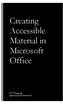 Creating Accessible Material in Microsoft Office IT Training JAMES MADISON UNIVERSITY Table of Contents Important Notes... 3 Federal Mandates... 3 JMU Policy... 3 Accessibility: A Growing Concern for Higher
Creating Accessible Material in Microsoft Office IT Training JAMES MADISON UNIVERSITY Table of Contents Important Notes... 3 Federal Mandates... 3 JMU Policy... 3 Accessibility: A Growing Concern for Higher
In this session, we will explain some of the basics of word processing. 1. Start Microsoft Word 11. Edit the Document cut & move
 WORD PROCESSING In this session, we will explain some of the basics of word processing. The following are the outlines: 1. Start Microsoft Word 11. Edit the Document cut & move 2. Describe the Word Screen
WORD PROCESSING In this session, we will explain some of the basics of word processing. The following are the outlines: 1. Start Microsoft Word 11. Edit the Document cut & move 2. Describe the Word Screen
WHAT S NEW IN WORD 2010 & HOW TO CUSTOMIZE IT
 WHAT S NEW IN WORD 2010 & HOW TO CUSTOMIZE IT The Ribbon... 2 Default Tabs... 2 Contextual Tabs... 2 Minimizing and Restoring the Ribbon... 3 Customizing the Ribbon... 3 A New Graphic Interface... 5 Live
WHAT S NEW IN WORD 2010 & HOW TO CUSTOMIZE IT The Ribbon... 2 Default Tabs... 2 Contextual Tabs... 2 Minimizing and Restoring the Ribbon... 3 Customizing the Ribbon... 3 A New Graphic Interface... 5 Live
How to Build a SharePoint Website
 How to Build a SharePoint Website Beginners Guide to SharePoint Overview: 1. Introduction 2. Access your SharePoint Site 3. Edit Your Home Page 4. Working With Text 5. Inserting Pictures 6. Making Tables
How to Build a SharePoint Website Beginners Guide to SharePoint Overview: 1. Introduction 2. Access your SharePoint Site 3. Edit Your Home Page 4. Working With Text 5. Inserting Pictures 6. Making Tables
3. Add and delete a cover page...7 Add a cover page... 7 Delete a cover page... 7
 Microsoft Word: Advanced Features for Publication, Collaboration, and Instruction For your MAC (Word 2011) Presented by: Karen Gray (kagray@vt.edu) Word Help: http://mac2.microsoft.com/help/office/14/en-
Microsoft Word: Advanced Features for Publication, Collaboration, and Instruction For your MAC (Word 2011) Presented by: Karen Gray (kagray@vt.edu) Word Help: http://mac2.microsoft.com/help/office/14/en-
Microsoft Word 2010. Level 3
 Microsoft Word 2010 Level 3 1 Copyright 2010 KSU Dept. of Information Technology Services This document may be downloaded, printed, or copied for educational use without further permission of the Information
Microsoft Word 2010 Level 3 1 Copyright 2010 KSU Dept. of Information Technology Services This document may be downloaded, printed, or copied for educational use without further permission of the Information
Creating Accessible PDF Documents with Adobe Acrobat 7.0 A Guide for Publishing PDF Documents for Use by People with Disabilities
 Creating Accessible PDF Documents with Adobe Acrobat 7.0 A Guide for Publishing PDF Documents for Use by People with Disabilities 2005 Adobe Systems Incorporated. All rights reserved. Adobe, the Adobe
Creating Accessible PDF Documents with Adobe Acrobat 7.0 A Guide for Publishing PDF Documents for Use by People with Disabilities 2005 Adobe Systems Incorporated. All rights reserved. Adobe, the Adobe
Supporting Features. Supports with Exceptions. Supports with Exceptions. Supports
 Voluntary Product Accessibility Template (VPAT) Date: April 1, 2008 Name of Product: Kyocera FS-1100 (Desktop Laser Printer) Contact for more Information: William_cassidy@kyoceramita.com Section 1194.21
Voluntary Product Accessibility Template (VPAT) Date: April 1, 2008 Name of Product: Kyocera FS-1100 (Desktop Laser Printer) Contact for more Information: William_cassidy@kyoceramita.com Section 1194.21
Health Enterprise Medicaid Management Information System
 Health Enterprise Medicaid Management Information System Voluntary Product Accessibility Template (VPAT) Compliant Learn more about Xerox and Section 508 at our website:: www.xerox.com/section508 Contact
Health Enterprise Medicaid Management Information System Voluntary Product Accessibility Template (VPAT) Compliant Learn more about Xerox and Section 508 at our website:: www.xerox.com/section508 Contact
SECTION 508 COMPLIANCE
 SECTION 508 COMPLIANCE Section 508 requires that Federal Departments and Agencies provide Electronic and Information Technology (EIT) that s accessible to people with disabilities. The purpose of this
SECTION 508 COMPLIANCE Section 508 requires that Federal Departments and Agencies provide Electronic and Information Technology (EIT) that s accessible to people with disabilities. The purpose of this
Blackboard Web Community Manager WCAG 2.0 Support Statement February 2016
 Blackboard Web Community Manager WCAG 2.0 Support Statement February 2016 Blackboard February 2016 Page 1 of 20 Overview The following Support Statement provides an evaluation of accessibility support
Blackboard Web Community Manager WCAG 2.0 Support Statement February 2016 Blackboard February 2016 Page 1 of 20 Overview The following Support Statement provides an evaluation of accessibility support
DOING MORE WITH WORD: MICROSOFT OFFICE 2010
 University of North Carolina at Chapel Hill Libraries Carrboro Cybrary Chapel Hill Public Library Durham County Public Library DOING MORE WITH WORD: MICROSOFT OFFICE 2010 GETTING STARTED PAGE 02 Prerequisites
University of North Carolina at Chapel Hill Libraries Carrboro Cybrary Chapel Hill Public Library Durham County Public Library DOING MORE WITH WORD: MICROSOFT OFFICE 2010 GETTING STARTED PAGE 02 Prerequisites
Microsoft Office Word 2010: Level 1
 Microsoft Office Word 2010: Level 1 Workshop Objectives: In this workshop, you will learn fundamental Word 2010 skills. You will start by getting acquainted with the Word user interface, creating a new
Microsoft Office Word 2010: Level 1 Workshop Objectives: In this workshop, you will learn fundamental Word 2010 skills. You will start by getting acquainted with the Word user interface, creating a new
Microsoft Using an Existing Database Amarillo College Revision Date: July 30, 2008
 Microsoft Amarillo College Revision Date: July 30, 2008 Table of Contents GENERAL INFORMATION... 1 TERMINOLOGY... 1 ADVANTAGES OF USING A DATABASE... 2 A DATABASE SHOULD CONTAIN:... 3 A DATABASE SHOULD
Microsoft Amarillo College Revision Date: July 30, 2008 Table of Contents GENERAL INFORMATION... 1 TERMINOLOGY... 1 ADVANTAGES OF USING A DATABASE... 2 A DATABASE SHOULD CONTAIN:... 3 A DATABASE SHOULD
How to Edit Your Website
 How to Edit Your Website A guide to using your Content Management System Overview 2 Accessing the CMS 2 Choosing Your Language 2 Resetting Your Password 3 Sites 4 Favorites 4 Pages 5 Creating Pages 5 Managing
How to Edit Your Website A guide to using your Content Management System Overview 2 Accessing the CMS 2 Choosing Your Language 2 Resetting Your Password 3 Sites 4 Favorites 4 Pages 5 Creating Pages 5 Managing
Creating Accessible Forms in Microsoft Word and Adobe PDF
 Creating Accessible Forms in Microsoft Word and Adobe PDF Disability Access Services i About Disability Access Services Centralized Resource and Information on Disability Access Disability Access Services
Creating Accessible Forms in Microsoft Word and Adobe PDF Disability Access Services i About Disability Access Services Centralized Resource and Information on Disability Access Disability Access Services
DESIGN A WEB SITE USING PUBLISHER Before you begin, plan your Web site
 Page 1 of 22 DESIGN A WEB SITE USING PUBLISHER Before you begin, plan your Web site Before you create your Web site, ask yourself these questions: What do I want the site to do? Whom do I want to visit
Page 1 of 22 DESIGN A WEB SITE USING PUBLISHER Before you begin, plan your Web site Before you create your Web site, ask yourself these questions: What do I want the site to do? Whom do I want to visit
Voluntary Product Accessibility Template Blackboard Learn Release 9.1 April 2014 (Published April 30, 2014)
 Voluntary Product Accessibility Template Blackboard Learn Release 9.1 April 2014 (Published April 30, 2014) Contents: Introduction Key Improvements VPAT Section 1194.21: Software Applications and Operating
Voluntary Product Accessibility Template Blackboard Learn Release 9.1 April 2014 (Published April 30, 2014) Contents: Introduction Key Improvements VPAT Section 1194.21: Software Applications and Operating
Contents. Microsoft Office 2010 Tutorial... 1
 Microsoft Office 2010 Tutorial Contents Microsoft Office 2010 Tutorial... 1 Find your way through long documents with the new Document Navigation pane and Search... 4 Adjust the spaces between lines or
Microsoft Office 2010 Tutorial Contents Microsoft Office 2010 Tutorial... 1 Find your way through long documents with the new Document Navigation pane and Search... 4 Adjust the spaces between lines or
Page 1. 1.0 Create and Manage a Presentation 1.1 Create a Presentation Pages Where Covered
 Page 1 Study Guide for MOS Objectives in Microsoft PowerPoint 2013 Illustrated 1.0 Create and Manage a Presentation 1.1 Create a Presentation creating blank presentations 6 creating presentations using
Page 1 Study Guide for MOS Objectives in Microsoft PowerPoint 2013 Illustrated 1.0 Create and Manage a Presentation 1.1 Create a Presentation creating blank presentations 6 creating presentations using
Handout: Word 2010 Tips and Shortcuts
 Word 2010: Tips and Shortcuts Table of Contents EXPORT A CUSTOMIZED QUICK ACCESS TOOLBAR... 2 IMPORT A CUSTOMIZED QUICK ACCESS TOOLBAR... 2 USE THE FORMAT PAINTER... 3 REPEAT THE LAST ACTION... 3 SHOW
Word 2010: Tips and Shortcuts Table of Contents EXPORT A CUSTOMIZED QUICK ACCESS TOOLBAR... 2 IMPORT A CUSTOMIZED QUICK ACCESS TOOLBAR... 2 USE THE FORMAT PAINTER... 3 REPEAT THE LAST ACTION... 3 SHOW
Outlook Web Access (OWA) User Guide
 Outlook Web Access (OWA) User Guide September 2010 TABLE OF CONTENTS TABLE OF CONTENTS... 2 1.0 INTRODUCTION... 4 1.1 OUTLOOK WEB ACCESS SECURITY CONSIDERATIONS... 4 2.0 GETTING STARTED... 5 2.1 LOGGING
Outlook Web Access (OWA) User Guide September 2010 TABLE OF CONTENTS TABLE OF CONTENTS... 2 1.0 INTRODUCTION... 4 1.1 OUTLOOK WEB ACCESS SECURITY CONSIDERATIONS... 4 2.0 GETTING STARTED... 5 2.1 LOGGING
Intellect Platform - The Workflow Engine Basic HelpDesk Troubleticket System - A102
 Intellect Platform - The Workflow Engine Basic HelpDesk Troubleticket System - A102 Interneer, Inc. Updated on 2/22/2012 Created by Erika Keresztyen Fahey 2 Workflow - A102 - Basic HelpDesk Ticketing System
Intellect Platform - The Workflow Engine Basic HelpDesk Troubleticket System - A102 Interneer, Inc. Updated on 2/22/2012 Created by Erika Keresztyen Fahey 2 Workflow - A102 - Basic HelpDesk Ticketing System
Where do I start? DIGICATION E-PORTFOLIO HELP GUIDE. Log in to Digication
 You will be directed to the "Portfolio Settings! page. On this page you will fill out basic DIGICATION E-PORTFOLIO HELP GUIDE Where do I start? Log in to Digication Go to your school!s Digication login
You will be directed to the "Portfolio Settings! page. On this page you will fill out basic DIGICATION E-PORTFOLIO HELP GUIDE Where do I start? Log in to Digication Go to your school!s Digication login
Enhanced Formatting and Document Management. Word 2010. Unit 3 Module 3. Diocese of St. Petersburg Office of Training Training@dosp.
 Enhanced Formatting and Document Management Word 2010 Unit 3 Module 3 Diocese of St. Petersburg Office of Training Training@dosp.org This Page Left Intentionally Blank Diocese of St. Petersburg 9/5/2014
Enhanced Formatting and Document Management Word 2010 Unit 3 Module 3 Diocese of St. Petersburg Office of Training Training@dosp.org This Page Left Intentionally Blank Diocese of St. Petersburg 9/5/2014
EDIT202 PowerPoint Lab Assignment Guidelines
 EDIT202 PowerPoint Lab Assignment Guidelines 1. Create a folder named LABSEC-CCID-PowerPoint. 2. Download the PowerPoint-Sample.avi video file from the course WebCT/Moodle site and save it into your newly
EDIT202 PowerPoint Lab Assignment Guidelines 1. Create a folder named LABSEC-CCID-PowerPoint. 2. Download the PowerPoint-Sample.avi video file from the course WebCT/Moodle site and save it into your newly
Formatting & Styles Word 2010
 Formatting & Styles Word 2010 Produced by Flinders University Centre for Educational ICT CONTENTS Layout... 1 Using the Ribbon Bar... 2 Minimising the Ribbon Bar... 2 The File Tab... 3 What the Commands
Formatting & Styles Word 2010 Produced by Flinders University Centre for Educational ICT CONTENTS Layout... 1 Using the Ribbon Bar... 2 Minimising the Ribbon Bar... 2 The File Tab... 3 What the Commands
Jadu Content Management Systems Web Publishing Guide. Table of Contents (click on chapter titles to navigate to a specific chapter)
 Jadu Content Management Systems Web Publishing Guide Table of Contents (click on chapter titles to navigate to a specific chapter) Jadu Guidelines, Glossary, Tips, URL to Log In & How to Log Out... 2 Landing
Jadu Content Management Systems Web Publishing Guide Table of Contents (click on chapter titles to navigate to a specific chapter) Jadu Guidelines, Glossary, Tips, URL to Log In & How to Log Out... 2 Landing
Site Maintenance. Table of Contents
 Site Maintenance Table of Contents Adobe Contribute How to Install... 1 Publisher and Editor Roles... 1 Editing a Page in Contribute... 2 Designing a Page... 4 Publishing a Draft... 7 Common Problems...
Site Maintenance Table of Contents Adobe Contribute How to Install... 1 Publisher and Editor Roles... 1 Editing a Page in Contribute... 2 Designing a Page... 4 Publishing a Draft... 7 Common Problems...
VPAT Voluntary Product Accessibility Template Version 1.3
 ADA COMPLIANCE 1. Does database support ADA compliant browsers? Yes X No If no, does the database make any accommodations in its visual display for visually impaired users? Yes No 2. Voluntary Product
ADA COMPLIANCE 1. Does database support ADA compliant browsers? Yes X No If no, does the database make any accommodations in its visual display for visually impaired users? Yes No 2. Voluntary Product
Sample- for evaluation purposes only! Advanced Excel. TeachUcomp, Inc. A Presentation of TeachUcomp Incorporated. Copyright TeachUcomp, Inc.
 A Presentation of TeachUcomp Incorporated. Copyright TeachUcomp, Inc. 2012 Advanced Excel TeachUcomp, Inc. it s all about you Copyright: Copyright 2012 by TeachUcomp, Inc. All rights reserved. This publication,
A Presentation of TeachUcomp Incorporated. Copyright TeachUcomp, Inc. 2012 Advanced Excel TeachUcomp, Inc. it s all about you Copyright: Copyright 2012 by TeachUcomp, Inc. All rights reserved. This publication,
Using Acrobat Comment and Markup tools
 Using Acrobat Comment and Markup tools In Adobe Acrobat 9 and Adobe Reader, a comment is a note, highlight, stamp, or any other markup you add to your PDF document by using the comment and markup tools.
Using Acrobat Comment and Markup tools In Adobe Acrobat 9 and Adobe Reader, a comment is a note, highlight, stamp, or any other markup you add to your PDF document by using the comment and markup tools.
Introduction to Microsoft Access 2013
 Introduction to Microsoft Access 2013 A database is a collection of information that is related. Access allows you to manage your information in one database file. Within Access there are four major objects:
Introduction to Microsoft Access 2013 A database is a collection of information that is related. Access allows you to manage your information in one database file. Within Access there are four major objects:
3 What s New in Excel 2007
 3 What s New in Excel 2007 3.1 Overview of Excel 2007 Microsoft Office Excel 2007 is a spreadsheet program that enables you to enter, manipulate, calculate, and chart data. An Excel file is referred to
3 What s New in Excel 2007 3.1 Overview of Excel 2007 Microsoft Office Excel 2007 is a spreadsheet program that enables you to enter, manipulate, calculate, and chart data. An Excel file is referred to
Creating Accessible Adobe PDF Files. A Guide for Document Authors
 Creating Accessible Adobe PDF Files A Guide for Document Authors 2004 Adobe Systems Incorporated. All rights reserved. Adobe, the Adobe logo, Acrobat, Acrobat Capture, the Adobe PDF logo, FrameMaker, GoLive,
Creating Accessible Adobe PDF Files A Guide for Document Authors 2004 Adobe Systems Incorporated. All rights reserved. Adobe, the Adobe logo, Acrobat, Acrobat Capture, the Adobe PDF logo, FrameMaker, GoLive,
VPAT Summary. VPAT Details. Section 1194.22 Web-based Internet information and applications - Detail
 Date: October 8, 2014 Name of Product: System x3755 M3 VPAT Summary Criteria Status Remarks and Explanations Section 1194.21 Software Applications and Operating Systems Section 1194.22 Web-based Internet
Date: October 8, 2014 Name of Product: System x3755 M3 VPAT Summary Criteria Status Remarks and Explanations Section 1194.21 Software Applications and Operating Systems Section 1194.22 Web-based Internet
Microsoft Office System Tip Sheet
 The 2007 Microsoft Office System The 2007 Microsoft Office system is a complete set of desktop and server software that can help streamline the way you and your people do business. This latest release
The 2007 Microsoft Office System The 2007 Microsoft Office system is a complete set of desktop and server software that can help streamline the way you and your people do business. This latest release
WordPerfect for Windows shortcut keys for the Windows and DOS keyboards
 WordPerfect for Windows shortcut keys for the Windows and DOS keyboards Courtesy of the Toolbox for WordPerfect at Http://wptoolbox.com [Revised: Jan 3, 2016] [From the WordPerfect X7 Help (Index):]...
WordPerfect for Windows shortcut keys for the Windows and DOS keyboards Courtesy of the Toolbox for WordPerfect at Http://wptoolbox.com [Revised: Jan 3, 2016] [From the WordPerfect X7 Help (Index):]...
In this topic we discuss a number of design decisions you can make to help ensure your course is accessible to all users.
 Accessible Course Design As a course designer you hold a pivotal role in ensuring that Learning Environment is accessible to all users, regardless of their learning needs. It is your content that students
Accessible Course Design As a course designer you hold a pivotal role in ensuring that Learning Environment is accessible to all users, regardless of their learning needs. It is your content that students
Creating and Using Links and Bookmarks in PDF Documents
 Creating and Using Links and Bookmarks in PDF Documents After making a document into a PDF, there may be times when you will need to make links or bookmarks within that PDF to aid navigation through the
Creating and Using Links and Bookmarks in PDF Documents After making a document into a PDF, there may be times when you will need to make links or bookmarks within that PDF to aid navigation through the
Web Development. Owen Sacco. ICS2205/ICS2230 Web Intelligence
 Web Development Owen Sacco ICS2205/ICS2230 Web Intelligence Introduction Client-Side scripting involves using programming technologies to build web pages and applications that are run on the client (i.e.
Web Development Owen Sacco ICS2205/ICS2230 Web Intelligence Introduction Client-Side scripting involves using programming technologies to build web pages and applications that are run on the client (i.e.
icohere Products and Section 508 Standards Voluntary Product Accessibility Template (VPAT )
 icohere Products and Section 508 Standards Voluntary Product Accessibility Template (VPAT ) icohere and the Twenty-First Century Communications and Video Accessibility Act of 2010 (CVAA) The webcast portion
icohere Products and Section 508 Standards Voluntary Product Accessibility Template (VPAT ) icohere and the Twenty-First Century Communications and Video Accessibility Act of 2010 (CVAA) The webcast portion
Microsoft Word 2010. Revising Word Documents Using Markup Tools
 Microsoft Word 2010 Revising Word Documents Using Markup Tools Preface Word provides several markup tools that make document collaboration easy. Color coding, highlighting, and the ability maintain multiple
Microsoft Word 2010 Revising Word Documents Using Markup Tools Preface Word provides several markup tools that make document collaboration easy. Color coding, highlighting, and the ability maintain multiple
Dreamweaver CS6 Basics
 Dreamweaver CS6 Basics Learn the basics of building an HTML document using Adobe Dreamweaver by creating a new page and inserting common HTML elements using the WYSIWYG interface. EdShare EdShare is a
Dreamweaver CS6 Basics Learn the basics of building an HTML document using Adobe Dreamweaver by creating a new page and inserting common HTML elements using the WYSIWYG interface. EdShare EdShare is a
TRI Oracle Empirica Trace 2012 508 Statement of Conformance
 TRI Oracle Empirica Trace 2012 508 Statement of Conformance TRI is committed to providing access to all individuals with or without disabilities seeking information on TRI s installation or Oracle Empirica
TRI Oracle Empirica Trace 2012 508 Statement of Conformance TRI is committed to providing access to all individuals with or without disabilities seeking information on TRI s installation or Oracle Empirica
CONTENTM WEBSITE MANAGEMENT SYSTEM. Getting Started Guide
 CONTENTM WEBSITE MANAGEMENT SYSTEM Getting Started Guide Table of Contents CONTENTM WEBSITE MANAGEMENT SYSTEM... 1 GETTING TO KNOW YOUR SITE...5 PAGE STRUCTURE...5 Templates...5 Menus...5 Content Areas...5
CONTENTM WEBSITE MANAGEMENT SYSTEM Getting Started Guide Table of Contents CONTENTM WEBSITE MANAGEMENT SYSTEM... 1 GETTING TO KNOW YOUR SITE...5 PAGE STRUCTURE...5 Templates...5 Menus...5 Content Areas...5
To determine the fields in a table decide what you need to know about the subject. Here are a few tips:
 Access Introduction Microsoft Access is a relational database software product that you can use to organize your data. What is a "database"? A database is an integrated collection of data that shares some
Access Introduction Microsoft Access is a relational database software product that you can use to organize your data. What is a "database"? A database is an integrated collection of data that shares some
Software Application & Operating Systems Checklist
 REVIEWER INFORMATION Product Name: Version #: Reviewer Name: Date: Filenames/URL: Locations: Intranet Training Academy DCMA360 Other (explain) REVIEW GUIDELINES Complete this review, using the following
REVIEWER INFORMATION Product Name: Version #: Reviewer Name: Date: Filenames/URL: Locations: Intranet Training Academy DCMA360 Other (explain) REVIEW GUIDELINES Complete this review, using the following
Echo360 Voluntary Product Accessibility Template
 Echo360 Voluntary Product Accessibility Template Version 1.0 April 1, 2015 Contact for more Information: Jason Aubrey, JAubrey@echo360.com Introduction Echo360 is committed to ensuring that our platform
Echo360 Voluntary Product Accessibility Template Version 1.0 April 1, 2015 Contact for more Information: Jason Aubrey, JAubrey@echo360.com Introduction Echo360 is committed to ensuring that our platform
Paragraph Styles in Microsoft Office. David Gerbing. School of Business Administration. Portland State University
 Paragraph Styles in Microsoft Office David Gerbing School of Business Administration Portland State University Paragraph Styles in Microsoft Office Table of Contents Paragraph Styles... 1 Using Paragraph
Paragraph Styles in Microsoft Office David Gerbing School of Business Administration Portland State University Paragraph Styles in Microsoft Office Table of Contents Paragraph Styles... 1 Using Paragraph
Access 2007 Creating Forms Table of Contents
 Access 2007 Creating Forms Table of Contents CREATING FORMS IN ACCESS 2007... 3 UNDERSTAND LAYOUT VIEW AND DESIGN VIEW... 3 LAYOUT VIEW... 3 DESIGN VIEW... 3 UNDERSTAND CONTROLS... 4 BOUND CONTROL... 4
Access 2007 Creating Forms Table of Contents CREATING FORMS IN ACCESS 2007... 3 UNDERSTAND LAYOUT VIEW AND DESIGN VIEW... 3 LAYOUT VIEW... 3 DESIGN VIEW... 3 UNDERSTAND CONTROLS... 4 BOUND CONTROL... 4
Adobe Acrobat XI Pro Accessibility Guide: Best Practices for PDF Accessibility
 Adobe Acrobat XI Pro Accessibility Guide: Best Practices for PDF Accessibility For more information Solution details: www.adobe.com/accessibility/products/acrobat/ Program details: www.adobe.com/accessibility
Adobe Acrobat XI Pro Accessibility Guide: Best Practices for PDF Accessibility For more information Solution details: www.adobe.com/accessibility/products/acrobat/ Program details: www.adobe.com/accessibility
Creating and Managing Online Surveys LEVEL 2
 Creating and Managing Online Surveys LEVEL 2 Accessing your online survey account 1. If you are logged into UNF s network, go to https://survey. You will automatically be logged in. 2. If you are not logged
Creating and Managing Online Surveys LEVEL 2 Accessing your online survey account 1. If you are logged into UNF s network, go to https://survey. You will automatically be logged in. 2. If you are not logged
Microsoft Word 2010. Quick Reference Guide. Union Institute & University
 Microsoft Word 2010 Quick Reference Guide Union Institute & University Contents Using Word Help (F1)... 4 Window Contents:... 4 File tab... 4 Quick Access Toolbar... 5 Backstage View... 5 The Ribbon...
Microsoft Word 2010 Quick Reference Guide Union Institute & University Contents Using Word Help (F1)... 4 Window Contents:... 4 File tab... 4 Quick Access Toolbar... 5 Backstage View... 5 The Ribbon...
Microsoft PowerPoint 2010 Templates and Slide Masters (Level 3)
 IT Services Microsoft PowerPoint 2010 Templates and Slide Masters (Level 3) Contents Introduction... 1 Installed Templates and Themes... 2 University of Reading Templates... 3 Further Templates and Presentations...
IT Services Microsoft PowerPoint 2010 Templates and Slide Masters (Level 3) Contents Introduction... 1 Installed Templates and Themes... 2 University of Reading Templates... 3 Further Templates and Presentations...
Add a custom a color scheme
 The Page Design Ribbon About color schemes and font schemes Color schemes are sets of colors designed to look complement one another. Similarly, font schemes are sets of complementary fonts that are used
The Page Design Ribbon About color schemes and font schemes Color schemes are sets of colors designed to look complement one another. Similarly, font schemes are sets of complementary fonts that are used
Making Visio Diagrams Come Alive with Data
 Making Visio Diagrams Come Alive with Data An Information Commons Workshop Making Visio Diagrams Come Alive with Data Page Workshop Why Add Data to A Diagram? Here are comparisons of a flow chart with
Making Visio Diagrams Come Alive with Data An Information Commons Workshop Making Visio Diagrams Come Alive with Data Page Workshop Why Add Data to A Diagram? Here are comparisons of a flow chart with
