De La Salle University Information Technology Center. Microsoft Windows SharePoint Services and SharePoint Portal Server 2003 READER / CONTRIBUTOR
|
|
|
- Polly Berniece Payne
- 8 years ago
- Views:
Transcription
1 De La Salle University Information Technology Center Microsoft Windows SharePoint Services and SharePoint Portal Server 2003 READER / CONTRIBUTOR User s Guide
2 Microsoft Windows SharePoint Services and SharePoint Portal Server Table Of Contents I. What is Microsoft Windows SharePoint Services and SharePoint Portal Server 2003?...3 Team Collaboration and Sharing...3 Naming Conventions...4 Windows SharePoint Services User Rights...4 Additional Features in SharePoint Portal Server Managing Site Users and Permissions...5 II. Locating SharePoint Site...6 III. Navigating a SharePoint Site...9 Navigating the Home Page and the SharePoint Site...9 Browsing the Lists on a SharePoint Site...14 Browsing the Document Libraries...15 IV. Managing Libraries...15 Adding Documents...15 Adding Pictures...17 Creating a New Folder in a Library...18 Checking Documents In and Out from the Document Library...19 Working with Version History...21 Deleting Documents...22 Restoring Deleted Documents...23 Using Alerts...23 V. Searching Documents In the MS SharePoint Sites...26
3 Microsoft Windows SharePoint Services and SharePoint Portal Server Introduction to Windows SharePoint Services and SharePoint Portal Serves 2003 I. What is Microsoft Windows SharePoint Services and SharePoint Portal Server 2003? Windows SharePoint Services is a component of Microsoft Windows Server It is provided as a free download, and gives you a powerful toolset for organizing information, managing documents, and providing efficient collaboration environments. With Windows SharePoint Services, teams can create Web sites to share information and foster collaboration with other users. You can access content stored within a SharePoint site from a Web browser and through desktop applications such as Microsoft Office. SharePoint Portal Server 2003 is a server product that adds features you can use to build and manage integrated, large scale portal solutions on top of Windows SharePoint Services. Windows SharePoint Services is a collection of services for Microsoft Windows Server 2003 that you can use to share information, collaborate with other users on documents, and create lists and Web Part pages. You can also use Windows SharePoint Services as a development platform to create collaboration applications and informationsharing applications. Team Collaboration and Sharing SharePoint sites provide places to capture and share ideas, information, communication, and documents. The sites facilitate team participation in discussions, shared document collaboration, and surveys. The document collaboration features allow for easy checking in and checking out of documents, and document version control. The collaborative tools provided by Windows SharePoint Services are easy to use, so you can share files and information and communicate more effectively with your coworkers. You can create and use SharePoint sites for any purpose. For example, you can build a site to serve as the primary Web site for a team, or you can create a site to facilitate for organizing a meeting. A typical SharePoint site might include a variety of useful tools and information, such as shared document libraries, contacts, calendars, task lists, discussions, and other information sharing and visualizing tools. SharePoint site users can find and communicate with key contacts and experts, both with e mail and with instant messaging. Site content can be easily searched, and users can also receive alerts to tell them when existing documents and information have been changed, or when new ones have been added. You can customize the site content and layout to present targeted information to specific users on precise topics.
4 Microsoft Windows SharePoint Services and SharePoint Portal Server Naming Conventions Some basic naming conventions include the following: The following characters are not allowed when naming files or folders, although they can be used in property names and values: / \ : *? < > # <TAB> { } % ~ & A file name or folder name cannot end in a period or contain two or more consecutive periods. File and folder names cannot be longer than 128 characters. Also note that the complete URL for the file or folder cannot be longer than 260 characters. Windows SharePoint Services User Rights In Windows SharePoint Services, access to sites is controlled through a role based membership system. This membership system uses site groups. Each SharePoint site user belongs to at least one site group, either directly or indirectly. Site groups specify what rights users have on a SharePoint site. These rights determine what specific actions users can perform on the site; in essence, each site group is a collection of rights. Windows SharePoint Services has five default user site groups, which include the following: Guest. By default, the Guest site group does not include any rights. Reader. Members of the Reader site group can browse the SharePoint site. Contributor. In addition to the Reader group rights, the Contributor site group includes rights that allow its members to add, edit and delete items on the site, for example, Word documents. Web Designer. In addition to the Contributor group rights, members of the Web Designer site group can modify pages on the site. Administrator. Members of the Administrator site group have full administrative access to the site. Additional Features in SharePoint Portal Server 2003 In addition to the features of Windows SharePoint Services, SharePoint Portal Server 2003 includes the following features: News and Topics areas on the portal Home page A personal site, called My Site, for portal users that has personal and public views and a link to your personal site on the portal Home page
5 Microsoft Windows SharePoint Services and SharePoint Portal Server Enterprise level searching that includes searching across file shares, Web servers, multiple SharePoint sites, Exchange Public Folders, and Lotus Notes The ability to target information to a specific audiences Alerts that notify you when changes have been made to relevant information, documents, or applications Single sign on for enterprise application integration Managing Site Users and Permissions Information in Windows SharePoint Services is either secured at the site level or at the list level. By default, all lists inherit the permissions of the site that contains them. There are five site groups that Windows SharePoint Services makes available on every site, as described in the following table. Site Group Description of Rights Actual Rights Rights given on lists or document libraries Varies by way of per list permissions are Guest automatically added to the Guest site group. The Guest site group cannot be customized or deleted. Changes to list permissions define this site group. Reader Has read only access to the site. View Items, View Pages Contributor Web Designer Administrator Can add content to existing document libraries and lists. Can create lists and document libraries and customize pages in the site. Has full control of the Web site. This cannot be changed. All Reader rights plus: Add Items, Edit Items, Delete Items, Browse Directories, Manage Personal Views, Add/Remove Private Web arts, Update Personal Web Parts, Create Cross site Groups All Contributor rights plus: Manage Lists, Cancel Check Out, Add and Customize Pages, Apply Themes and Borders, Apply Style Sheets All Web Designer rights plus: Manage List Permissions, Manage Site Groups, View Usage Data, Create Subsites, Manage Web Site
6 Microsoft Windows SharePoint Services and SharePoint Portal Server II. Locating SharePoint Site 1. There are two (2) ways to locate your SharePoint site. a. On your browser s Address box, type the URL, or location, of your SharePoint site, http ://myportal.dlsu.edu.ph b. Or you can also locate SharePoint Site in your MyLasalle account. Go to your MyLasalle and click the Windows SharePoint site link. 2. If prompted, type your user name and password.
7 Microsoft Windows SharePoint Services and SharePoint Portal Server Click on OK. MS SharePoint home page will appear 4. Click on Sites then Units/Offices On the site you can see the Team Sites created for the different offices of De La Salle University Manila.
8 Microsoft Windows SharePoint Services and SharePoint Portal Server Click on the link office where you have an access. On the left side of the page, you might see links to one or more of the following: Documents, Pictures, Lists, Discussions, and Surveys. The area that contains these links is called a Quick Launch bar; it enables you to navigate straight to the information and tools that you require. The top link bar is a bar that appears at the top corner of each page. It includes various links, such as Home, Documents and Lists, Create, Site Settings, and Help. These links typically do not change so it is an easy way to quickly navigate a site.
9 Microsoft Windows SharePoint Services and SharePoint Portal Server III. Navigating a SharePoint Site A typical Microsoft Windows SharePoint Services Web site provides you with an infrastructure where your team can work together to communicate and share data and documents. Different types of SharePoint sites have different infrastructures, such as a team site, a blank site, a Document Workspace and a Meeting Workspace. The team site infrastructure includes the following components: Libraries. Document, picture, and form libraries are collections of files that you share and work on with your team members. A typical team site includes a built in document library called Shared Documents. You can create your own document, picture and form libraries when needed. Lists. With SharePoint lists, you and your team members can work with structured, tabular data on the Web site. A typical team site includes five built in lists: Announcements, Contacts, Events, Links, and Tasks. There are other lists provided by Windows SharePoint Services that you can add to your site if required. You can also create custom lists. Discussion boards. Discussion boards provide a forum where you and your team members can post comments and reply to each others comments. By default, a typical team site comes with a built in discussion board named General Discussion. You can create your own discussion boards when needed. Surveys. Surveys provide a way of polling team members. SharePoint sites do not have a built in survey, but you can create your own. Navigating the Home Page and the SharePoint Site A home page is the main page of a SharePoint Web site; it provides a navigational structure that links the site components together. Typically, a home page of a SharePoint site has two main navigation areas: the top link bar at the top of the page and the Quick Launch bar at the left of the page. Top Link Quick Launch
10 Microsoft Windows SharePoint Services and SharePoint Portal Server The top link bar is displayed on all pages within the SharePoint site and provides the following links: Home. The Home link opens the home page for a site. Documents and Lists. The Documents and Lists link opens the Document and Lists page, which lists all the libraries, lists, discussion boards, and surveys on your site. This page also provides links to the child sites and workspaces; it is your main navigational aid for the site.
11 Microsoft Windows SharePoint Services and SharePoint Portal Server Create. The Create link opens the Create Page page, which enables you to add a new library, list, discussion board, survey, or Web page to your site. Site Settings. The Site Settings link opens the Site Settings page, which enables you to administer and customize your site.
12 Microsoft Windows SharePoint Services and SharePoint Portal Server Help. The Help link opens Windows SharePoint Services Help, which is launched in a separate window. The content displayed in this window is context specific and depends on the page you are viewing.
13 Microsoft Windows SharePoint Services and SharePoint Portal Server Depending on the site, the Quick Launch bar has one or more links to the subsets of information contained in the Documents and Lists page. These subsets, referred to as views, are created by filtering the information contained within this page. The Quick Launch bar can also contain links to site components created by you and your team members, for example, document libraries or lists. Usually, the Quick Launch bar contains the following links: Documents. The Documents link opens a view of a Document and Lists page, which shows the entire document and form libraries in your site. On a typical team site, the Quick Launch bar also provides a second level link to a Shared Documents library. Pictures. The Pictures link opens a view of a Document and Lists page that shows all picture libraries in your site. Lists. The Lists link opens a view of a Document and Lists page that shows all lists in your site. On a typical team site, the Quick Launch bar also provides two second level links to Contacts and Tasks lists. Discussions. The Discussions link opens a view of a Document and Lists page that shows all discussion boards in your site. On a typical team site, the Quick Launch bar also provides a second level link to a General Discussion board. Surveys. The Surveys link opens a view of a Document and Lists page that shows all surveys in your site. In addition to the top link bar and the Quick Launch bar, a home page for a typical SharePoint team site includes views of the following lists: Announcements Events Links Each of these lists is presented within its own page component called a Web Part. You can add items to these lists by clicking on Add item within the list s Web Part.
14 Microsoft Windows SharePoint Services and SharePoint Portal Server Browsing the Lists on a SharePoint Site SharePoint lists are Web based, editable tables.. It allows you and your team to work with structured data. As we have discussed, the typical team Web site provides five default lists, all of which appear by default on the team site home page: Announcements. The Announcements list is a place to post information for the team. Contacts. The Contacts list stores information such as names, telephone numbers, e mail addresses, and street addresses for people who work with your team. Events. The Events list is a place to post important dates. Links. The Links list displays hyperlinks to Web pages of interest to team members. Tasks. The Tasks list provides a to do list for team members. In addition to these default lists, you can create your own lists when required. When creating a new list, you might choose to place a link to this list on the Quick Launch bar. 1. On the top link bar, click on Documents and Lists. On the Documents and Lists page under Lists, links to all existing lists in your site are displayed. 2. Click a list, for example, Announcements. The Announcements page appears. 3. On the list page, view the list items. For example, the Announcements list on Information Technology Center site has only one default item. 4. To go back to the site s home page, click on Home.
15 Microsoft Windows SharePoint Services and SharePoint Portal Server Browsing the Document Libraries SharePoint libraries not only store files, but provide a flexible collaboration environment for you and your team to work on files. A SharePoint library page lists each file in this library as well as its properties, and provides a link to each file. By default, the team site comes with a built in document library named Shared Documents that is listed on the Quick Launch bar. In addition to the Shared Documents library, you can create your own document, picture, and form libraries when required. When creating a new library, you might want to place a link to this library on the Quick Launch bar. 1. On the top link bar, click on Documents and Lists. On the Documents and Lists page under Document Libraries, links to all existing document and form libraries are displayed. 2. Click a link, for example, on Shared Documents. The Shared Documents page appears. 3. On the Shared Documents page, view the list of files in this library. In this example, the Quality Assurance Office team members haven t put any documents in this library as yet. 4. To go back to the site s home page, click on Home. IV. Managing Libraries One of the most compelling features Microsoft Windows SharePoint Services provides is its libraries. Libraries are a great place to store documents or forms. Adding Documents Document libraries without any content in them are not very useful. After a library has been created, you can populate it with content. Once documents are in the library, you can
16 Microsoft Windows SharePoint Services and SharePoint Portal Server search and filter them to make it easier to find what you are looking for. Document libraries also give you the ability to track changes that happen in a document and revert to older versions if necessary. 1. On the top link bar, click on Documents and Lists. 2. In the Document Libraries section, click on the name of the document library you would like to upload a document to, for example Projects. The Projects document library appears. 3. Click on Upload Document. The Projects: Upload Document page appears. 4. Click on the Browse button. Note: You may upload documents to a library one at a time or multiple uploading. If you wish to upload multiply documents, click on Upload Multiple Files then select the files you wish to upload. 5. On the Choose File dialog box, browse to the file you would like to upload, for example Reader Contributor.doc, and then click on Open. 6. Click on Save and Close.
17 Microsoft Windows SharePoint Services and SharePoint Portal Server You are taken back to the Projects library. Adding Pictures Adding pictures to a picture library is much like adding documents to a document library. 1. On the top link bar, click on Documents and Lists. 2. In the Picture Libraries section, click on the picture library you would like to store a photo in, for example Employee Photos. The Employee Photos document library appears. 3. Click on Add Picture. The Employee Photos: Add Picture page appears. 4. Click on the Browse button. Note: You may upload pictures to a library one at a time or multiple uploading. If you wish to upload documents in multiple, click on Upload Multiple Files then select the file s you want to upload. 5. On the Choose File dialog box, browse to the file you would like to upload, for example wengsittilorna.jpg, and then click on Open.
18 Microsoft Windows SharePoint Services and SharePoint Portal Server Click on Save and Close. You are taken back to the Employee Photos library. Creating a New Folder in a Library When there are numerous documents in a library, you might want to create a new folder for documents to help organize the documents in a better way. 1. On the top link bar, click on Documents and Lists. 2. In the Document Libraries section, click on Projects. The Projects document library appears. 3. Click on New Folder. Th e Projects: New Folder page appears. 4. On the Name Box, type the name of the folder you would like to create, for example In Progress. 5. Click on Save and Close. The updated Projects page appears with the In Progress folder added to the page.
19 Microsoft Windows SharePoint Services and SharePoint Portal Server Checking Documents In and Out from the Document Library One of the features that Windows SharePoint Services provides is basic document management. Checking out and checking in documents lets others know what documents you are working on so they don t work on them at the same time. Check in also enables you to enter comments about what you ve changed, which others can then view. 1. On the top link bar, click on Documents and Lists. 2. In the Document Libraries section, click on Projects. The Projects document library appears. 3. Move your mouse over the document you would like to check out, for example Reader Contributor.doc. An arrow appears to the right of the document name. 4. Click on the arrow. A menu of options for working with the document appears.
20 Microsoft Windows SharePoint Services and SharePoint Portal Server Click on Check Out. Note: Notice that under the Checked Out To column, your name (Catalina Quiogue in the example) will appear. The document is now checked out to you and, if you wish to make changes on your document, you may do so.. For this exercise you are just going to che ck it back in and add the comments. 6. Move your mouse over Reader Contributor.doc and, when the arrow appears to the right of it, click on the arrow. 7. Click on Check In. Th e Check In page appears. 8. Select Check In Document. version of this document. On the Check In comments box, type This is the final 9. Click on OK. You are taken back to the Projects document library. Notice that under the Checked Out To column, your name (Catalina Quiogue in this exercise) is no longer listed.
21 Microsoft Windows SharePoint Services and SharePoint Portal Server Working with Version History When versioning is enabled, Windows SharePoint Services creates a separate copy of the document each time it is edited. While this takes up extra space on the server, it makes it easy to go back to an older version of the document if necessary. When you view a document s Version History, you will see a list of times this document was edited and saved as well as the author s comments on those changes. 1. On the top link bar, click on Documents and Lists. 2. In the Document Libraries section, click on Projects. Th e Projects document library appears. 3. Move your mouse over the document for which you want to see the version history, for example Reader Contributor.doc, and when an arrow appears to the right of the document name, click the arrow. A drop down menu appears. 4. Click on Version History. You are taken to the Versions saved for Reader Contributor.doc page. Each version of the document you saved, the date and time that version was created, and any comments for it appear.
22 Microsoft Windows SharePoint Services and SharePoint Portal Server Deleting Documents Over time, documents accumulate and you eventually need to delete those that are no longer needed. 1. On the top link bar, click on Documents and Lists. 2. In the Document Libraries section, click on Projects. The Projects document library appears. 3. Move your mouse over the document you would like to delete, (for example Read Contributor.doc,) and when an arrow appears on the right of the document name, click on the arrow. 4. On the drop down menu, click on Delete (restorable). 5. In the dialog box that asks if you are sure, click on OK. The document Reader Contributor.doc is deleted from the Projects document library.
23 Microsoft Windows SharePoint Services and SharePoint Portal Server Restoring Deleted Documents Deleted documents can be restored and will return the item to the same location it was deleted from. 1. On the top link bar, click Documents and Lists. 2. In the Document Libraries section, click Projects. The Projects document library appears. 3. In the Select a View section, click Deleted Items All the deleted documents under the Projects document library appear. 4. Move your mouse over the document you would like to restore, for example Read Contributor.doc, and when an arrow appears on the right side of the document name, click on the arrow. 5. On the drop down menu, click on Restore. 6. In the dialog box that asks if you are sure, click on OK. The document Reader Contributor.doc is restored to the same location it was deleted from. Using Alerts One of the most difficult things in business is to know when information changes. Windows SharePoint Services helps with this problem by enabling you to subscribe to an alert. When a document you subscribe to changes, you will get an e mail message stating that the document has changed. 1. On the top link bar, click Documents and Lists.
24 Microsoft Windows SharePoint Services and SharePoint Portal Server In the Document Libraries section, click on Projects. The Projects document library appears. 3. Move your mouse over the document for which you would like an alert, for example Reader Contributor.doc, and when an arrow appears to the right of the document name, click the arrow. 4. Click on Alert Me. The New Alert: Projects: Reader Contributor.doc page appears. You are given several options on the frequency of alerts as well as when to be alerted. The default values are fine for this exercise. If the My e mail address is box is blank, type in an e mail address. 5. Click on OK. You are taken back to the Projects document library.
25 Microsoft Windows SharePoint Services and SharePoint Portal Server Move your mouse over Reader Contributor.doc, and when an arrow appears on the right side of the document name, click on the arrow. 7. Select Edit in Microsoft Office Word. 8. In the dialog box that appears displaying a warning, click on OK to open the file. The file will open in Microsoft Office Word. 9. Click on File, and then click on Check Out. 10. Select all the text in cover page of Reader Contributor, and then by using the Bold button on the Formatting toolbar, change it to bold. 11. Click on File, and then Save. 12. Click on File, and then Check In. 13. On the Check In Comments dialog box, click on OK. 14. Close Microsoft Office Word. After a few minutes, you should receive two e mail messages. The first message indicates that an alert was successfully created and looks like the following:
26 Microsoft Windows SharePoint Services and SharePoint Portal Server The second message indicates that Reader Contributor.doc has been modified and looks like the following: V. Searching Documents In the MS SharePoint Sites All documents saved in the different document libraries can be searched. 1. In the search box of top link bar of the SharePoint home page, indicate the document you wish to search. Search box
27 Microsoft Windows SharePoint Services and SharePoint Portal Server Click on the green arrow. The Search Results page appears. Reference Materials: Londer, O. (2005). Microsoft Windows SharePoint Services: Step by Step (Book and CD)
Microsoft SharePoint 2010 End User Quick Reference Card
 Microsoft SharePoint 2010 End User Quick Reference Card Microsoft SharePoint 2010 brings together the people, documents, information, and ideas of the University into a customizable workspace where everyone
Microsoft SharePoint 2010 End User Quick Reference Card Microsoft SharePoint 2010 brings together the people, documents, information, and ideas of the University into a customizable workspace where everyone
How To Create A Team Site In Windows.Com (Windows)
 2004 IAAP International Convention and Education Forum Session: When E-mail Loses Its Charm Date: Tuesday, August 3, 2004, 1:00-3:00 pm Leaders: Annette Marquis and Gini Courter Windows SharePoint Services
2004 IAAP International Convention and Education Forum Session: When E-mail Loses Its Charm Date: Tuesday, August 3, 2004, 1:00-3:00 pm Leaders: Annette Marquis and Gini Courter Windows SharePoint Services
SHAREPOINT 2010 FOUNDATION FOR END USERS
 SHAREPOINT 2010 FOUNDATION FOR END USERS WWP Training Limited Page i SharePoint Foundation 2010 for End Users Fundamentals of SharePoint... 6 Accessing SharePoint Foundation 2010... 6 Logging in to your
SHAREPOINT 2010 FOUNDATION FOR END USERS WWP Training Limited Page i SharePoint Foundation 2010 for End Users Fundamentals of SharePoint... 6 Accessing SharePoint Foundation 2010... 6 Logging in to your
Microsoft Windows SharePoint
 Microsoft Windows SharePoint SharePoint Basics Introduction What is Microsoft SharePoint? SharePoint is a tool to connect people and information. It provides a central site for sharing information with
Microsoft Windows SharePoint SharePoint Basics Introduction What is Microsoft SharePoint? SharePoint is a tool to connect people and information. It provides a central site for sharing information with
SharePoint 2007 Get started User Guide. Team Sites
 SharePoint 2007 Get started User Guide Team Sites Contents 1. Overview... 2 1.1 What is SharePoint?... 2 1.2 What is a SharePoint Team Site?... 2 1.3 SharePoint user permissions... 2 2. Team Site features...
SharePoint 2007 Get started User Guide Team Sites Contents 1. Overview... 2 1.1 What is SharePoint?... 2 1.2 What is a SharePoint Team Site?... 2 1.3 SharePoint user permissions... 2 2. Team Site features...
UF Health SharePoint 2010 Introduction to Content Administration
 UF Health SharePoint 2010 Introduction to Content Administration Email: training@health.ufl.edu Web Page: http://training.health.ufl.edu Last Updated 2/7/2014 Introduction to SharePoint 2010 2.0 Hours
UF Health SharePoint 2010 Introduction to Content Administration Email: training@health.ufl.edu Web Page: http://training.health.ufl.edu Last Updated 2/7/2014 Introduction to SharePoint 2010 2.0 Hours
About SharePoint Server 2007 My Sites
 SharePoint How To s / My Sites of 6 About SharePoint Server 007 My Sites Use your My Site to store files and collaborate with your co-workers online. My Sites have public and private pages. Use your public
SharePoint How To s / My Sites of 6 About SharePoint Server 007 My Sites Use your My Site to store files and collaborate with your co-workers online. My Sites have public and private pages. Use your public
MICROSOFT OFFICE SHAREPOINT 2007
 MICROSOFT OFFICE SHAREPOINT 007 POWER USER MICROSOFT OFFICE SHAREPOINT 007 POWER USER Course Code: PWMSP7PowerUserSurrey READ ME FIRST In case you're not familiar with the terminology, Read Me First is
MICROSOFT OFFICE SHAREPOINT 007 POWER USER MICROSOFT OFFICE SHAREPOINT 007 POWER USER Course Code: PWMSP7PowerUserSurrey READ ME FIRST In case you're not familiar with the terminology, Read Me First is
Title: SharePoint Advanced Training
 416 Agriculture Hall Michigan State University 517-355- 3776 http://support.anr.msu.edu support@anr.msu.edu Title: SharePoint Advanced Training Document No. - 106 Revision Date - 10/2013 Revision No. -
416 Agriculture Hall Michigan State University 517-355- 3776 http://support.anr.msu.edu support@anr.msu.edu Title: SharePoint Advanced Training Document No. - 106 Revision Date - 10/2013 Revision No. -
Last Revised: 2/16/2010. Microsoft Office SharePoint 2007 User Guide
 Last Revised: 2/16/2010 Microsoft Office SharePoint 2007 User Guide Table of Contents OVERVIEW...3 Accessing SharePoint Site...4 Document Library...5 Viewing a File...5 Uploading File(s)...8 Check Document
Last Revised: 2/16/2010 Microsoft Office SharePoint 2007 User Guide Table of Contents OVERVIEW...3 Accessing SharePoint Site...4 Document Library...5 Viewing a File...5 Uploading File(s)...8 Check Document
Subscribe to RSS in Outlook 2007. Find RSS Feeds. Exchange Outlook 2007 How To s / RSS Feeds 1of 7
 Exchange Outlook 007 How To s / RSS Feeds of 7 RSS (Really Simple Syndication) is a method of publishing and distributing content on the Web. When you subscribe to an RSS feed also known as a news feed
Exchange Outlook 007 How To s / RSS Feeds of 7 RSS (Really Simple Syndication) is a method of publishing and distributing content on the Web. When you subscribe to an RSS feed also known as a news feed
UOFL SHAREPOINT ADMINISTRATORS GUIDE
 UOFL SHAREPOINT ADMINISTRATORS GUIDE WOW What Power! Learn how to administer a SharePoint site. [Type text] SharePoint Administrator Training Table of Contents Basics... 3 Definitions... 3 The Ribbon...
UOFL SHAREPOINT ADMINISTRATORS GUIDE WOW What Power! Learn how to administer a SharePoint site. [Type text] SharePoint Administrator Training Table of Contents Basics... 3 Definitions... 3 The Ribbon...
Sharepoint. Overview. Key features of SharePoint:
 Sharepoint Overview Sharepoint is a complex enterprise-level collaboration tool that will require some effor to use effectively. If you choose to make it work for you, be prepared to spend some time learning
Sharepoint Overview Sharepoint is a complex enterprise-level collaboration tool that will require some effor to use effectively. If you choose to make it work for you, be prepared to spend some time learning
SharePoint How To s / Team Sites 1of 6
 SharePoint How To s / Team Sites of 6 SharePoint Server 007 Team Sites are Web sites created from a template and designed for team collaboration. They are hosted on the corporate network. Team Sites are
SharePoint How To s / Team Sites of 6 SharePoint Server 007 Team Sites are Web sites created from a template and designed for team collaboration. They are hosted on the corporate network. Team Sites are
Alfresco Online Collaboration Tool
 Alfresco Online Collaboration Tool USER MANUAL BECOMING FAMILIAR WITH THE USER INTERFACE... 4 MY DASHBOARD... 4 MY PROFILE... 6 VIEWING YOUR FULL PROFILE... 6 EDITING YOUR PROFILE... 7 CHANGING YOUR PASSWORD...
Alfresco Online Collaboration Tool USER MANUAL BECOMING FAMILIAR WITH THE USER INTERFACE... 4 MY DASHBOARD... 4 MY PROFILE... 6 VIEWING YOUR FULL PROFILE... 6 EDITING YOUR PROFILE... 7 CHANGING YOUR PASSWORD...
DI SHAREPOINT PORTAL. User Guide
 DI SHAREPOINT PORTAL User Guide -1- TABLE OF CONTENTS PREFACE... 3 SECTION 1: DI PORTAL ACCESS... 4 REQUEST USER ACCESS... 4 To register... 4 SIGNING IN TO THE PORTAL... 8 To sign in to the DI Portal...
DI SHAREPOINT PORTAL User Guide -1- TABLE OF CONTENTS PREFACE... 3 SECTION 1: DI PORTAL ACCESS... 4 REQUEST USER ACCESS... 4 To register... 4 SIGNING IN TO THE PORTAL... 8 To sign in to the DI Portal...
SHAREPOINT COLLABORATIVE WORKSPACE
 Council of Europe SHAREPOINT COLLABORATIVE WORKSPACE USER GUIDE Contents 1. Presentation of SharePoint... 3 1.1. Logging on... 4 2. Lists... 6 2.1. Displaying a list... 7 2.2. Navigating in a list... 9
Council of Europe SHAREPOINT COLLABORATIVE WORKSPACE USER GUIDE Contents 1. Presentation of SharePoint... 3 1.1. Logging on... 4 2. Lists... 6 2.1. Displaying a list... 7 2.2. Navigating in a list... 9
Business Portal for Microsoft Dynamics GP 2010. User s Guide Release 5.1
 Business Portal for Microsoft Dynamics GP 2010 User s Guide Release 5.1 Copyright Copyright 2011 Microsoft. All rights reserved. Limitation of liability This document is provided as-is. Information and
Business Portal for Microsoft Dynamics GP 2010 User s Guide Release 5.1 Copyright Copyright 2011 Microsoft. All rights reserved. Limitation of liability This document is provided as-is. Information and
MAKE A NEW SUBSITE 1. On the left navigation, click Site Contents (or Sites). Scroll down to subsites. Click new subsite.
 SharePoint 2013 Administrator Instructions Contents SharePoint 2013 Administrators Guide... 1 MAKE A NEW SUBSITE... 1 PERMISSIONS... 2 DOCUMENT LIBRARIES... 3 IMPROVE NAVIGATION ON THE SHAREPOINT SITE...
SharePoint 2013 Administrator Instructions Contents SharePoint 2013 Administrators Guide... 1 MAKE A NEW SUBSITE... 1 PERMISSIONS... 2 DOCUMENT LIBRARIES... 3 IMPROVE NAVIGATION ON THE SHAREPOINT SITE...
What is OneDrive for Business at University of Greenwich? Accessing OneDrive from Office 365
 This guide explains how to access and use the OneDrive for Business cloud based storage system and Microsoft Office Online suite of products via a web browser. What is OneDrive for Business at University
This guide explains how to access and use the OneDrive for Business cloud based storage system and Microsoft Office Online suite of products via a web browser. What is OneDrive for Business at University
Site Maintenance. Table of Contents
 Site Maintenance Table of Contents Adobe Contribute How to Install... 1 Publisher and Editor Roles... 1 Editing a Page in Contribute... 2 Designing a Page... 4 Publishing a Draft... 7 Common Problems...
Site Maintenance Table of Contents Adobe Contribute How to Install... 1 Publisher and Editor Roles... 1 Editing a Page in Contribute... 2 Designing a Page... 4 Publishing a Draft... 7 Common Problems...
BIGPOND ONLINE STORAGE USER GUIDE Issue 1.1.0-18 August 2005
 BIGPOND ONLINE STORAGE USER GUIDE Issue 1.1.0-18 August 2005 PLEASE NOTE: The contents of this publication, and any associated documentation provided to you, must not be disclosed to any third party without
BIGPOND ONLINE STORAGE USER GUIDE Issue 1.1.0-18 August 2005 PLEASE NOTE: The contents of this publication, and any associated documentation provided to you, must not be disclosed to any third party without
Getting Started The Windows SharePoint Services Window
 QUICK Source Microsoft Windows SharePoint Services 3.0 for Windows Server 2003 Getting Started The Windows SharePoint Services Window Browser Toolbars - allow the user to navigate in the browser. Link
QUICK Source Microsoft Windows SharePoint Services 3.0 for Windows Server 2003 Getting Started The Windows SharePoint Services Window Browser Toolbars - allow the user to navigate in the browser. Link
Business Portal for Microsoft Dynamics GP 2010. Project Time and Expense User s Guide
 Business Portal for Microsoft Dynamics GP 2010 Project Time and Expense User s Guide Copyright Copyright 2010 Microsoft. All rights reserved. Limitation of liability This document is provided as-is. Information
Business Portal for Microsoft Dynamics GP 2010 Project Time and Expense User s Guide Copyright Copyright 2010 Microsoft. All rights reserved. Limitation of liability This document is provided as-is. Information
Dashboard Admin Guide
 MadCap Software Dashboard Admin Guide Pulse Copyright 2014 MadCap Software. All rights reserved. Information in this document is subject to change without notice. The software described in this document
MadCap Software Dashboard Admin Guide Pulse Copyright 2014 MadCap Software. All rights reserved. Information in this document is subject to change without notice. The software described in this document
Microsoft SharePoint Tour
 This tour of your SharePoint site introduces you to the basic structure of your site based on Microsoft Windows SharePoint Services. It also helps you understand how to move around in and understand the
This tour of your SharePoint site introduces you to the basic structure of your site based on Microsoft Windows SharePoint Services. It also helps you understand how to move around in and understand the
SharePoint 2010. Rollins College 2011
 SharePoint 2010 Rollins College 2011 1 2 Contents Overview... 5 Accessing SharePoint... 6 Departmental Site - User Interface... 7 Permissions... 8 Site Actions: Site Administrator... 8 Site Actions: General
SharePoint 2010 Rollins College 2011 1 2 Contents Overview... 5 Accessing SharePoint... 6 Departmental Site - User Interface... 7 Permissions... 8 Site Actions: Site Administrator... 8 Site Actions: General
User's Guide. ControlPoint. Change Manager (Advanced Copy) SharePoint Migration. v. 4.0
 User's Guide ControlPoint Change Manager (Advanced Copy) SharePoint Migration v. 4.0 Last Updated 7 August 2013 i Contents Preface 3 What's New in Version 4.0... 3 Components... 3 The ControlPoint Central
User's Guide ControlPoint Change Manager (Advanced Copy) SharePoint Migration v. 4.0 Last Updated 7 August 2013 i Contents Preface 3 What's New in Version 4.0... 3 Components... 3 The ControlPoint Central
One of the fundamental kinds of Web sites that SharePoint 2010 allows
 Chapter 1 Getting to Know Your Team Site In This Chapter Requesting a new team site and opening it in the browser Participating in a team site Changing your team site s home page One of the fundamental
Chapter 1 Getting to Know Your Team Site In This Chapter Requesting a new team site and opening it in the browser Participating in a team site Changing your team site s home page One of the fundamental
State of Illinois Web Content Management (WCM) Guide For SharePoint 2010 Content Editors. 11/6/2014 State of Illinois Bill Seagle
 State of Illinois Web Content Management (WCM) Guide For SharePoint 2010 Content Editors 11/6/2014 State of Illinois Bill Seagle Table of Contents Logging into your site... 2 General Site Structure and
State of Illinois Web Content Management (WCM) Guide For SharePoint 2010 Content Editors 11/6/2014 State of Illinois Bill Seagle Table of Contents Logging into your site... 2 General Site Structure and
Does the GC have an online document management solution?
 This FAQ contains: Web File Services definition Access web file services Create a WFS folder Upload a document Email a link to a document folder Create WFS subscription Cancel existing subscription Create
This FAQ contains: Web File Services definition Access web file services Create a WFS folder Upload a document Email a link to a document folder Create WFS subscription Cancel existing subscription Create
EBOX Digital Content Management System (CMS) User Guide For Site Owners & Administrators
 EBOX Digital Content Management System (CMS) User Guide For Site Owners & Administrators Version 1.0 Last Updated on 15 th October 2011 Table of Contents Introduction... 3 File Manager... 5 Site Log...
EBOX Digital Content Management System (CMS) User Guide For Site Owners & Administrators Version 1.0 Last Updated on 15 th October 2011 Table of Contents Introduction... 3 File Manager... 5 Site Log...
W i n d o w s S h a r e P o i n t S e r v i c e s 3. 0 : Student Manual
 W i n d o w s S h a r e P o i n t S e r v i c e s 3. 0 : Basic SharePoint Student Manual May, 2010 Windows SharePoint Services 3.0: SharePoint for Users President & Chief Executive Officer: Vice President,
W i n d o w s S h a r e P o i n t S e r v i c e s 3. 0 : Basic SharePoint Student Manual May, 2010 Windows SharePoint Services 3.0: SharePoint for Users President & Chief Executive Officer: Vice President,
Editor Manual for SharePoint Version 1. 21 December 2005
 Editor Manual for SharePoint Version 1 21 December 2005 ii Table of Contents PREFACE... 1 WORKFLOW... 2 USER ROLES... 3 MANAGING DOCUMENT... 4 UPLOADING DOCUMENTS... 4 NEW DOCUMENT... 6 EDIT IN DATASHEET...
Editor Manual for SharePoint Version 1 21 December 2005 ii Table of Contents PREFACE... 1 WORKFLOW... 2 USER ROLES... 3 MANAGING DOCUMENT... 4 UPLOADING DOCUMENTS... 4 NEW DOCUMENT... 6 EDIT IN DATASHEET...
How to Build a SharePoint Website
 How to Build a SharePoint Website Beginners Guide to SharePoint Overview: 1. Introduction 2. Access your SharePoint Site 3. Edit Your Home Page 4. Working With Text 5. Inserting Pictures 6. Making Tables
How to Build a SharePoint Website Beginners Guide to SharePoint Overview: 1. Introduction 2. Access your SharePoint Site 3. Edit Your Home Page 4. Working With Text 5. Inserting Pictures 6. Making Tables
ThirtySix Software WRITE ONCE. APPROVE ONCE. USE EVERYWHERE. www.thirtysix.net SMARTDOCS 2014.1 SHAREPOINT CONFIGURATION GUIDE THIRTYSIX SOFTWARE
 ThirtySix Software WRITE ONCE. APPROVE ONCE. USE EVERYWHERE. www.thirtysix.net SMARTDOCS 2014.1 SHAREPOINT CONFIGURATION GUIDE THIRTYSIX SOFTWARE UPDATED MAY 2014 Table of Contents Table of Contents...
ThirtySix Software WRITE ONCE. APPROVE ONCE. USE EVERYWHERE. www.thirtysix.net SMARTDOCS 2014.1 SHAREPOINT CONFIGURATION GUIDE THIRTYSIX SOFTWARE UPDATED MAY 2014 Table of Contents Table of Contents...
PLANNING FOR A SECURE RETIREMENT
 PLANNING FOR A SECURE RETIREMENT ADMINISTRATIVE VIEW User Guide: D2.6.39 Agriculture Information Technology Released: August, 2005 Revised: January, 2006 Version: 1.0 PLANNING FOR A SECURE RETIREMENT ADMINISTRATIVE
PLANNING FOR A SECURE RETIREMENT ADMINISTRATIVE VIEW User Guide: D2.6.39 Agriculture Information Technology Released: August, 2005 Revised: January, 2006 Version: 1.0 PLANNING FOR A SECURE RETIREMENT ADMINISTRATIVE
SharePoint 2010 Permissions Management Guide
 SharePoint 2010 Permissions Management Guide Date: 8 th June 2012 Author: Brett Lonsdale Audience: SharePoint Site Owners and SharePoint Site Collection Administrators This whitepaper is intended for SharePoint
SharePoint 2010 Permissions Management Guide Date: 8 th June 2012 Author: Brett Lonsdale Audience: SharePoint Site Owners and SharePoint Site Collection Administrators This whitepaper is intended for SharePoint
1. Click the Site Actions dropdown arrow and select Show Page Editing Toolbar. 2. Click Edit Page to begin changing the page layout
 SharePoint Tools Create a Custom List Show Page Editing Tool Bar (If your Editing toolbar is not displaying) 1. Click the Site Actions dropdown arrow and select Show Page Editing Toolbar. 2. Click Edit
SharePoint Tools Create a Custom List Show Page Editing Tool Bar (If your Editing toolbar is not displaying) 1. Click the Site Actions dropdown arrow and select Show Page Editing Toolbar. 2. Click Edit
Windows SharePoint Services 3.0: Introduction to SharePoint Student Manual
 Windows SharePoint Services 3.0: Introduction to SharePoint Student Manual March, 2010 Windows SharePoint Services 3.0: Introduction to SharePoint President & Chief Executive Officer: Vice President, Product
Windows SharePoint Services 3.0: Introduction to SharePoint Student Manual March, 2010 Windows SharePoint Services 3.0: Introduction to SharePoint President & Chief Executive Officer: Vice President, Product
WebSphere Business Monitor V7.0 Business space dashboards
 Copyright IBM Corporation 2010 All rights reserved IBM WEBSPHERE BUSINESS MONITOR 7.0 LAB EXERCISE WebSphere Business Monitor V7.0 What this exercise is about... 2 Lab requirements... 2 What you should
Copyright IBM Corporation 2010 All rights reserved IBM WEBSPHERE BUSINESS MONITOR 7.0 LAB EXERCISE WebSphere Business Monitor V7.0 What this exercise is about... 2 Lab requirements... 2 What you should
Sharepoint Manual for the Joint Action on Health Workforce Planning and Forecasting
 Sharepoint Manual for the Joint Action on Health Workforce Planning and Forecasting Contents Getting started... 1 The main site... 3 The work Package sites... 5 Working together in documents... 8 Getting
Sharepoint Manual for the Joint Action on Health Workforce Planning and Forecasting Contents Getting started... 1 The main site... 3 The work Package sites... 5 Working together in documents... 8 Getting
Creating and Managing Online Surveys LEVEL 2
 Creating and Managing Online Surveys LEVEL 2 Accessing your online survey account 1. If you are logged into UNF s network, go to https://survey. You will automatically be logged in. 2. If you are not logged
Creating and Managing Online Surveys LEVEL 2 Accessing your online survey account 1. If you are logged into UNF s network, go to https://survey. You will automatically be logged in. 2. If you are not logged
SharePoint 2010 Web Publishing Manual
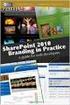 SharePoint 2010 Web Publishing Manual 1. IE browser settings 2 2. Logging on 11 3. Exploring the Web Publishing Environment 11 4. Text editing 14 5. Inserting and uploading images 16 6. Uploading and downloading
SharePoint 2010 Web Publishing Manual 1. IE browser settings 2 2. Logging on 11 3. Exploring the Web Publishing Environment 11 4. Text editing 14 5. Inserting and uploading images 16 6. Uploading and downloading
1 of 31. SharePoint 2010 Web Publishing Manual. 1. IE Settings. Step 1: Adding your SharePoint site to Local Intranet zone. 1. IE browser settings 2
 1 of 31 SharePoint 2010 Web Publishing Manual 1. IE browser settings 2 2. Logging on 11 3. Exploring the Web Publishing Environment 11 4. Text editing 14 5. Inserting and uploading images 16 6. Uploading
1 of 31 SharePoint 2010 Web Publishing Manual 1. IE browser settings 2 2. Logging on 11 3. Exploring the Web Publishing Environment 11 4. Text editing 14 5. Inserting and uploading images 16 6. Uploading
Web Made Easy. Planning Session
 Web Made Easy Planning Session All good websites come from a good plan. Sounds redundant, but it's true. If you want to create a good and solid website, you need a good and solid plan. On a piece of notebook
Web Made Easy Planning Session All good websites come from a good plan. Sounds redundant, but it's true. If you want to create a good and solid website, you need a good and solid plan. On a piece of notebook
Microsoft Outlook 2010. Reference Guide for Lotus Notes Users
 Microsoft Outlook 2010 Reference Guide for Lotus Notes Users ContentsWelcome to Office Outlook 2010... 2 Mail... 3 Viewing Messages... 4 Working with Messages... 7 Responding to Messages... 11 Organizing
Microsoft Outlook 2010 Reference Guide for Lotus Notes Users ContentsWelcome to Office Outlook 2010... 2 Mail... 3 Viewing Messages... 4 Working with Messages... 7 Responding to Messages... 11 Organizing
IT Academy Lesson Plan
 10 IT Academy Lesson Plan Microsoft Sharepoint Turn potential into success Microsoft Office SharePoint 2010: Lesson Plans Introduction Preparing to teach courses on Microsoft SharePoint 2010 for the first
10 IT Academy Lesson Plan Microsoft Sharepoint Turn potential into success Microsoft Office SharePoint 2010: Lesson Plans Introduction Preparing to teach courses on Microsoft SharePoint 2010 for the first
We re going to show you how to make a Share site. It takes just a few minutes to set one up. Here s how it s done.
 Get started Sharing your pictures is a great way to keep in touch with friends and family. Now, you can connect and communicate with everyone, all in one place, by creating a Shutterfly Share site secure,
Get started Sharing your pictures is a great way to keep in touch with friends and family. Now, you can connect and communicate with everyone, all in one place, by creating a Shutterfly Share site secure,
Intranet Website Solution Based on Microsoft SharePoint Server Foundation 2010
 December 14, 2012 Authors: Wilmer Entena 128809 Supervisor: Henrik Kronborg Pedersen VIA University College, Horsens Denmark ICT Engineering Department Table of Contents List of Figures and Tables... 3
December 14, 2012 Authors: Wilmer Entena 128809 Supervisor: Henrik Kronborg Pedersen VIA University College, Horsens Denmark ICT Engineering Department Table of Contents List of Figures and Tables... 3
Getting started with OneDrive
 Getting started with OneDrive What is OneDrive? OneDrive is an online storage area intended for business purposes. Your OneDrive library is managed by the University. You can use it to share documents
Getting started with OneDrive What is OneDrive? OneDrive is an online storage area intended for business purposes. Your OneDrive library is managed by the University. You can use it to share documents
Use Office 365 on your iphone or ipad
 Use Office 365 on your iphone or ipad Quick Start Guide Check email Set up your iphone or ipad to send and receive mail from your Office 365 account. Check your calendar wherever you are Always know where
Use Office 365 on your iphone or ipad Quick Start Guide Check email Set up your iphone or ipad to send and receive mail from your Office 365 account. Check your calendar wherever you are Always know where
Save and Share Files in the Cloud with OneDrive for Business
 Work Smart by Microsoft IT Save and Share Files in the Cloud with OneDrive for Business Microsoft OneDrive for Business is your professional file library your OneDrive for your business needs. OneDrive
Work Smart by Microsoft IT Save and Share Files in the Cloud with OneDrive for Business Microsoft OneDrive for Business is your professional file library your OneDrive for your business needs. OneDrive
Virtual Communities Operations Manual
 Virtual Communities Operations Manual The Chapter Virtual Communities (VC) have been developed to improve communication among chapter leaders and members, to facilitate networking and communication among
Virtual Communities Operations Manual The Chapter Virtual Communities (VC) have been developed to improve communication among chapter leaders and members, to facilitate networking and communication among
Getting Started with Companyweb
 Getting Started with Companyweb By Robert Crane Computer Information Agency http://www.ciaops.com Index What is Companyweb? Page 2 What does this document contain? Page 3 How can I use Companyweb? Page
Getting Started with Companyweb By Robert Crane Computer Information Agency http://www.ciaops.com Index What is Companyweb? Page 2 What does this document contain? Page 3 How can I use Companyweb? Page
Baylor Secure Messaging. For Non-Baylor Users
 Baylor Secure Messaging For Non-Baylor Users TABLE OF CONTENTS SECTION ONE: GETTING STARTED...4 Receiving a Secure Message for the First Time...4 Password Configuration...5 Logging into Baylor Secure Messaging...7
Baylor Secure Messaging For Non-Baylor Users TABLE OF CONTENTS SECTION ONE: GETTING STARTED...4 Receiving a Secure Message for the First Time...4 Password Configuration...5 Logging into Baylor Secure Messaging...7
Site Administrator Guide
 Site Administrator Guide Trademark Notice Blackboard, the Blackboard logos, and the unique trade dress of Blackboard are the trademarks, service marks, trade dress and logos of Blackboard, Inc. All other
Site Administrator Guide Trademark Notice Blackboard, the Blackboard logos, and the unique trade dress of Blackboard are the trademarks, service marks, trade dress and logos of Blackboard, Inc. All other
Project Server Plus Risk to Issue Escalator User Guide v1.1
 Project Server Plus Risk to Issue Escalator User Guide v1.1 Overview The Project Server Plus Risk to Issue Escalator app will immediately raise a risk to an issue at the push of a button. Available within
Project Server Plus Risk to Issue Escalator User Guide v1.1 Overview The Project Server Plus Risk to Issue Escalator app will immediately raise a risk to an issue at the push of a button. Available within
Outlook Managing Your Items
 Course Description Managing your items is essential if you want Outlook to run as efficiently and effectively as possible. As with any filing system the longer you put off doing anything the larger the
Course Description Managing your items is essential if you want Outlook to run as efficiently and effectively as possible. As with any filing system the longer you put off doing anything the larger the
Secure File Transfer Training Guide. Secure File Transfer Training Guide. Author: Glow Team Page 1 of 15 Ref: GC265_v1.1
 Secure File Transfer Training Guide Internet Explorer Version Ref: GC265_v1.1 Author: Glow Team Page 1 of 15 Ref: GC265_v1.1 Contents Introduction... 3 Prerequisites for this guide... 3 What is Secure
Secure File Transfer Training Guide Internet Explorer Version Ref: GC265_v1.1 Author: Glow Team Page 1 of 15 Ref: GC265_v1.1 Contents Introduction... 3 Prerequisites for this guide... 3 What is Secure
Index. Page 1. Index 1 2 2 3 4-5 6 6 7 7-8 8-9 9 10 10 11 12 12 13 14 14 15 16 16 16 17-18 18 19 20 20 21 21 21 21
 Index Index School Jotter Manual Logging in Getting the site looking how you want Managing your site, the menu and its pages Editing a page Managing Drafts Managing Media and Files User Accounts and Setting
Index Index School Jotter Manual Logging in Getting the site looking how you want Managing your site, the menu and its pages Editing a page Managing Drafts Managing Media and Files User Accounts and Setting
Contents First Time Setup... 2 Setting up the Legal Vault Client (KiteDrive)... 3 Setting up the KiteDrive Outlook Plugin... 10 Using the Legal Vault
 Contents First Time Setup... 2 Setting up the Legal Vault Client (KiteDrive)... 3 Setting up the KiteDrive Outlook Plugin... 10 Using the Legal Vault Outlook Plugin... 13 Using KiteDrive to Send Large
Contents First Time Setup... 2 Setting up the Legal Vault Client (KiteDrive)... 3 Setting up the KiteDrive Outlook Plugin... 10 Using the Legal Vault Outlook Plugin... 13 Using KiteDrive to Send Large
DESIGN A WEB SITE USING PUBLISHER Before you begin, plan your Web site
 Page 1 of 22 DESIGN A WEB SITE USING PUBLISHER Before you begin, plan your Web site Before you create your Web site, ask yourself these questions: What do I want the site to do? Whom do I want to visit
Page 1 of 22 DESIGN A WEB SITE USING PUBLISHER Before you begin, plan your Web site Before you create your Web site, ask yourself these questions: What do I want the site to do? Whom do I want to visit
Outlook Web Access (OWA) User Guide
 Outlook Web Access (OWA) User Guide September 2010 TABLE OF CONTENTS TABLE OF CONTENTS... 2 1.0 INTRODUCTION... 4 1.1 OUTLOOK WEB ACCESS SECURITY CONSIDERATIONS... 4 2.0 GETTING STARTED... 5 2.1 LOGGING
Outlook Web Access (OWA) User Guide September 2010 TABLE OF CONTENTS TABLE OF CONTENTS... 2 1.0 INTRODUCTION... 4 1.1 OUTLOOK WEB ACCESS SECURITY CONSIDERATIONS... 4 2.0 GETTING STARTED... 5 2.1 LOGGING
Office 365 SharePoint Setup and Admin Guide
 Setup and Admin Guide Contents About this guide... 2 Introduction to SharePoint... 2 SharePoint sites... 3 Team sites, Websites and personal sites... 3 Site structures... 4 Choosing a site structure...
Setup and Admin Guide Contents About this guide... 2 Introduction to SharePoint... 2 SharePoint sites... 3 Team sites, Websites and personal sites... 3 Site structures... 4 Choosing a site structure...
Before You Begin. SharePoint How To s / Access and Storage 1of 7
 SharePoint How To s / Access and Storage of 7 Manage access and storage on your SharePoint Server 007 sites. Manage Access Limit access to sensitive business information. Topics in this section: Give Users
SharePoint How To s / Access and Storage of 7 Manage access and storage on your SharePoint Server 007 sites. Manage Access Limit access to sensitive business information. Topics in this section: Give Users
Business Portal for Microsoft Dynamics GP. Key Performance Indicators Release 10.0
 Business Portal for Microsoft Dynamics GP Key Performance Indicators Release 10.0 Copyright Copyright 2007 Microsoft Corporation. All rights reserved. Complying with all applicable copyright laws is the
Business Portal for Microsoft Dynamics GP Key Performance Indicators Release 10.0 Copyright Copyright 2007 Microsoft Corporation. All rights reserved. Complying with all applicable copyright laws is the
Colligo Email Manager 5.1. User Guide
 5.1 User Guide Contents Enterprise Email Management for SharePoint 2010 1 Benefits 1 Key Features 1 Platforms Supported 1 Installing and Activating Colligo Email Manager 2 Managing SharePoint Sites 5 Adding
5.1 User Guide Contents Enterprise Email Management for SharePoint 2010 1 Benefits 1 Key Features 1 Platforms Supported 1 Installing and Activating Colligo Email Manager 2 Managing SharePoint Sites 5 Adding
WebSphere Business Monitor V6.2 Business space dashboards
 Copyright IBM Corporation 2009 All rights reserved IBM WEBSPHERE BUSINESS MONITOR 6.2 LAB EXERCISE WebSphere Business Monitor V6.2 What this exercise is about... 2 Lab requirements... 2 What you should
Copyright IBM Corporation 2009 All rights reserved IBM WEBSPHERE BUSINESS MONITOR 6.2 LAB EXERCISE WebSphere Business Monitor V6.2 What this exercise is about... 2 Lab requirements... 2 What you should
Microsoft SharePoint. SCCOE Website Maintenance The Basics. Delma Davis, Technology Trainer Technology Services
 Microsoft SharePoint SCCOE Website Maintenance The Basics Delma Davis, Technology Trainer Technology Services Training Agenda 1. Introduction to SharePoint 2. User Access, Permissions, Responsibilities
Microsoft SharePoint SCCOE Website Maintenance The Basics Delma Davis, Technology Trainer Technology Services Training Agenda 1. Introduction to SharePoint 2. User Access, Permissions, Responsibilities
Outlook Tips & Tricks. Training For Current & New Employees
 Outlook Tips & Tricks Training For Current & New Employees The workshop will help build the necessary skills needed to begin using Microsoft Outlook 2010. The participant will learn how to create e-mail
Outlook Tips & Tricks Training For Current & New Employees The workshop will help build the necessary skills needed to begin using Microsoft Outlook 2010. The participant will learn how to create e-mail
SOS SO S O n O lin n e lin e Bac Ba kup cku ck p u USER MANUAL
 SOS Online Backup USER MANUAL HOW TO INSTALL THE SOFTWARE 1. Download the software from the website: http://www.sosonlinebackup.com/download_the_software.htm 2. Click Run to install when promoted, or alternatively,
SOS Online Backup USER MANUAL HOW TO INSTALL THE SOFTWARE 1. Download the software from the website: http://www.sosonlinebackup.com/download_the_software.htm 2. Click Run to install when promoted, or alternatively,
Save and share files in the cloud by using
 Save and share files in the cloud by using OneDrive for Business Microsoft OneDrive for Business is your professional document library the business version of the OneDrive consumer service. OneDrive for
Save and share files in the cloud by using OneDrive for Business Microsoft OneDrive for Business is your professional document library the business version of the OneDrive consumer service. OneDrive for
Microsoft Expression Web
 Microsoft Expression Web Microsoft Expression Web is the new program from Microsoft to replace Frontpage as a website editing program. While the layout has changed, it still functions much the same as
Microsoft Expression Web Microsoft Expression Web is the new program from Microsoft to replace Frontpage as a website editing program. While the layout has changed, it still functions much the same as
Deciding When to Deploy Microsoft Windows SharePoint Services and Microsoft Office SharePoint Portal Server 2003. White Paper
 Deciding When to Deploy Microsoft Windows SharePoint Services and Microsoft Office SharePoint Portal Server 2003 White Paper Published: October, 2003 Table of Contents Introduction 4 Relationship between
Deciding When to Deploy Microsoft Windows SharePoint Services and Microsoft Office SharePoint Portal Server 2003 White Paper Published: October, 2003 Table of Contents Introduction 4 Relationship between
Presence & IM. Quick Reference Guide. Build your Contacts list. Getting started. What does your Presence status mean?
 Getting started Status Area: Update presence status, location, or add a message View Tabs: View your contacts, activity feed, conversation or phone Lync Options: View or edit Lync options Quick Reference
Getting started Status Area: Update presence status, location, or add a message View Tabs: View your contacts, activity feed, conversation or phone Lync Options: View or edit Lync options Quick Reference
NJCU WEBSITE TRAINING MANUAL
 NJCU WEBSITE TRAINING MANUAL Submit Support Requests to: http://web.njcu.edu/its/websupport/ (Login with your GothicNet Username and Password.) Table of Contents NJCU WEBSITE TRAINING: Content Contributors...
NJCU WEBSITE TRAINING MANUAL Submit Support Requests to: http://web.njcu.edu/its/websupport/ (Login with your GothicNet Username and Password.) Table of Contents NJCU WEBSITE TRAINING: Content Contributors...
Adobe Dreamweaver CC 14 Tutorial
 Adobe Dreamweaver CC 14 Tutorial GETTING STARTED This tutorial focuses on the basic steps involved in creating an attractive, functional website. In using this tutorial you will learn to design a site
Adobe Dreamweaver CC 14 Tutorial GETTING STARTED This tutorial focuses on the basic steps involved in creating an attractive, functional website. In using this tutorial you will learn to design a site
Business Portal for Microsoft Dynamics GP. Electronic Document Delivery Release 10.0
 Business Portal for Microsoft Dynamics GP Electronic Document Delivery Release 10.0 Copyright Copyright 2007 Microsoft Corporation. All rights reserved. Complying with all applicable copyright laws is
Business Portal for Microsoft Dynamics GP Electronic Document Delivery Release 10.0 Copyright Copyright 2007 Microsoft Corporation. All rights reserved. Complying with all applicable copyright laws is
WatchDox for Windows. User Guide. Version 3.9.5
 WatchDox for Windows User Guide Version 3.9.5 Notice Confidentiality This document contains confidential material that is proprietary WatchDox. The information and ideas herein may not be disclosed to
WatchDox for Windows User Guide Version 3.9.5 Notice Confidentiality This document contains confidential material that is proprietary WatchDox. The information and ideas herein may not be disclosed to
RPPM WEBSITE USER GUIDE
 RPPM WEBSITE USER GUIDE NOTE: For an optimal user experience, we recommend that you use the Internet Explorer browser to access the full collaborative features of the RPPM website. Topics Covered: Manage
RPPM WEBSITE USER GUIDE NOTE: For an optimal user experience, we recommend that you use the Internet Explorer browser to access the full collaborative features of the RPPM website. Topics Covered: Manage
Getting credit for completing this lab
 Lab Exercise: Introduction to Microsoft SharePoint The purpose of this lab is to give you an introduction to Microsoft SharePoint, a team collaboration software technology. As the use of SharePoint grows
Lab Exercise: Introduction to Microsoft SharePoint The purpose of this lab is to give you an introduction to Microsoft SharePoint, a team collaboration software technology. As the use of SharePoint grows
Content Author's Reference and Cookbook
 Sitecore CMS 6.2 Content Author's Reference and Cookbook Rev. 091019 Sitecore CMS 6.2 Content Author's Reference and Cookbook A Conceptual Overview and Practical Guide to Using Sitecore Table of Contents
Sitecore CMS 6.2 Content Author's Reference and Cookbook Rev. 091019 Sitecore CMS 6.2 Content Author's Reference and Cookbook A Conceptual Overview and Practical Guide to Using Sitecore Table of Contents
Outlook Web Access End User Guide
 Outlook Web Access End User Guide Page 0 Outlook Web Access is an online, limited version of an Outlook client which can be used to access an exchange account from a web browser, without having an Outlook
Outlook Web Access End User Guide Page 0 Outlook Web Access is an online, limited version of an Outlook client which can be used to access an exchange account from a web browser, without having an Outlook
Word 2010 to Office 365 for business
 Word 2010 to Office 365 for business Make the switch Microsoft Word 2013 desktop looks different from previous versions, so here s a brief overview of new features and important changes. Quick Access Toolbar
Word 2010 to Office 365 for business Make the switch Microsoft Word 2013 desktop looks different from previous versions, so here s a brief overview of new features and important changes. Quick Access Toolbar
Colligo Contributor File Manager 4.6. User Guide
 Colligo Contributor File Manager 4.6 User Guide Contents Colligo Contributor File Manager Introduction... 2 Benefits... 2 Features... 2 Platforms Supported... 2 Installing and Activating Contributor File
Colligo Contributor File Manager 4.6 User Guide Contents Colligo Contributor File Manager Introduction... 2 Benefits... 2 Features... 2 Platforms Supported... 2 Installing and Activating Contributor File
Web Content Management Training Manualv3
 City & County of San Francisco Powered by Innovation DT City & County of Sa Departme Techno Powered by Innova DEPARTMENT OF TECHNOLOGYDT Web Content Management Training Manualv3 Department of Technology
City & County of San Francisco Powered by Innovation DT City & County of Sa Departme Techno Powered by Innova DEPARTMENT OF TECHNOLOGYDT Web Content Management Training Manualv3 Department of Technology
Outlook. Getting Started Outlook vs. Outlook Express Setting up a profile Outlook Today screen Navigation Pane
 Outlook Getting Started Outlook vs. Outlook Express Setting up a profile Outlook Today screen Navigation Pane Composing & Sending Email Reading & Sending Mail Messages Set message options Organizing Items
Outlook Getting Started Outlook vs. Outlook Express Setting up a profile Outlook Today screen Navigation Pane Composing & Sending Email Reading & Sending Mail Messages Set message options Organizing Items
Microsoft SharePoint
 Microsoft SharePoint Microsoft SharePoint 2010 Foundation is a software product used for sharing information, and finding and collaborating on information at a specific place or site. SharePoint can be
Microsoft SharePoint Microsoft SharePoint 2010 Foundation is a software product used for sharing information, and finding and collaborating on information at a specific place or site. SharePoint can be
The LSUHSC N.O. Email Archive
 The LSUHSC N.O. Email Archive Introduction The LSUHSC N.O. email archive permanently retains a copy of all email items sent and received by LSUHSC N.O. Academic email users. Email items will be accessible
The LSUHSC N.O. Email Archive Introduction The LSUHSC N.O. email archive permanently retains a copy of all email items sent and received by LSUHSC N.O. Academic email users. Email items will be accessible
Outlook Web App User Guide
 Outlook Web App Table of Contents QUICK REFERENCE... 2 OUTLOOK WEB APP URL... 2 Imagine! Help Desk...... 2 OUTLOOK WEB APP MAIN WINDOW... 2 KEY NEW FEATURES... 3 GETTING STARTED WITH OUTLOOK... 4 LOGGING
Outlook Web App Table of Contents QUICK REFERENCE... 2 OUTLOOK WEB APP URL... 2 Imagine! Help Desk...... 2 OUTLOOK WEB APP MAIN WINDOW... 2 KEY NEW FEATURES... 3 GETTING STARTED WITH OUTLOOK... 4 LOGGING
General Product Questions... 3. Q. What is the Bell Personal Vault Vault?...4. Q. What is Bell Personal Vault Backup Manager?...4
 Frequently Asked Questions to be posted at: /faqs/ Table of Contents General Product Questions... 3 Q. What is the Bell Personal Vault Vault?...4 Q. What is Bell Personal Vault Backup Manager?...4 Q. What
Frequently Asked Questions to be posted at: /faqs/ Table of Contents General Product Questions... 3 Q. What is the Bell Personal Vault Vault?...4 Q. What is Bell Personal Vault Backup Manager?...4 Q. What
How To Access A Project Plan On A Pc Or Macbook 2 On A Computer Or Macodeo On A Network (For Free) On A Server Or Macrocessor On A Microsoft Macbook (For A Free) With A Web
 SharePoint Project Management Tools 1 P age W elcome to Tyler Implementation! Over the years, Tyler has continuously revisited and refined its Implementation processes in order to benefit from years of
SharePoint Project Management Tools 1 P age W elcome to Tyler Implementation! Over the years, Tyler has continuously revisited and refined its Implementation processes in order to benefit from years of
Quick Reference Guide
 Simplified Web Interface for Teachers Quick Reference Guide Online Development Center Site Profile 5 These fields will be pre-populated with your information { 1 2 3 4 Key 1) Website Title: Enter the name
Simplified Web Interface for Teachers Quick Reference Guide Online Development Center Site Profile 5 These fields will be pre-populated with your information { 1 2 3 4 Key 1) Website Title: Enter the name
Xythos on Demand Quick Start Guide For Xythos Drive
 Xythos on Demand Quick Start Guide For Xythos Drive What is Xythos on Demand? Xythos on Demand is not your ordinary online storage or file sharing web site. Instead, it is an enterprise-class document
Xythos on Demand Quick Start Guide For Xythos Drive What is Xythos on Demand? Xythos on Demand is not your ordinary online storage or file sharing web site. Instead, it is an enterprise-class document
Microsoft Outlook Quick Reference Sheet
 Microsoft Outlook is an incredibly powerful e-mail and personal information management application. Its features and capabilities are extensive. Refer to this handout whenever you require quick reminders
Microsoft Outlook is an incredibly powerful e-mail and personal information management application. Its features and capabilities are extensive. Refer to this handout whenever you require quick reminders
Kentico Content Management System (CMS
 Kentico Content Management System (CMS Table of Contents I. Introduction... 1 II. Log into a Kentico CMS Desk to Edit GC Website... 1 A. Select a Browser (Internet Explorer or Firefox only)... 1 B. Login
Kentico Content Management System (CMS Table of Contents I. Introduction... 1 II. Log into a Kentico CMS Desk to Edit GC Website... 1 A. Select a Browser (Internet Explorer or Firefox only)... 1 B. Login
How to install and use the File Sharing Outlook Plugin
 How to install and use the File Sharing Outlook Plugin Thank you for purchasing Green House Data File Sharing. This guide will show you how to install and configure the Outlook Plugin on your desktop.
How to install and use the File Sharing Outlook Plugin Thank you for purchasing Green House Data File Sharing. This guide will show you how to install and configure the Outlook Plugin on your desktop.
Virto Pivot View for Microsoft SharePoint Release 4.2.1. User and Installation Guide
 Virto Pivot View for Microsoft SharePoint Release 4.2.1 User and Installation Guide 2 Table of Contents SYSTEM/DEVELOPER REQUIREMENTS... 4 OPERATING SYSTEM... 4 SERVER... 4 BROWSER... 4 INSTALLATION AND
Virto Pivot View for Microsoft SharePoint Release 4.2.1 User and Installation Guide 2 Table of Contents SYSTEM/DEVELOPER REQUIREMENTS... 4 OPERATING SYSTEM... 4 SERVER... 4 BROWSER... 4 INSTALLATION AND
ARCONICS CONTENT MANAGEMENT SYSTEM FOR UL
 ARCONICS CONTENT MANAGEMENT SYSTEM FOR UL MENU OPTION CLASSIFICATION MANAGER Creating a new classification / menu 1. Click Classification manager 2. Click on the plus sign beside WWW to expand the folders
ARCONICS CONTENT MANAGEMENT SYSTEM FOR UL MENU OPTION CLASSIFICATION MANAGER Creating a new classification / menu 1. Click Classification manager 2. Click on the plus sign beside WWW to expand the folders
