COPYRIGHT BCE SOFTWARE SDN BHD. ALL RIGHTS RESERVED.
|
|
|
- Lee Powers
- 8 years ago
- Views:
Transcription
1
2 COPYRIGHT BCE SOFTWARE SDN BHD. ALL RIGHTS RESERVED. Information in this document is subject to changes without prior notice. The company, names and data used in the examples herein are fictitious unless otherwise noted. No part of this document may be reproduced or transmitted in any form or by any means, electronic or mechanical, for any purpose, without the express written permission from BCE Software Sdn Bhd. The word AutoCount and AutoCount s products are registered trademarks of BCE Software Sdn Bhd. The following copyright notice applies to the software that accompanies this documentation: AutoCount Payroll Copyright BCE Software Sdn. Bhd. All rights reserved. First Edition November 2001 Second Edition April 2002 DISCLAIMER This company makes no representations or warranties, either expressed or implied, with respect to the contents hereof and specifically disclaims any warranties, merchantability or fitness for any particular purpose. Any software described in this manual is sold or licensed as is. Should the programs prove defective following their purchase, the buyer (and not this company, its distributor or its dealer) assumes the entire cost of all necessary servicing, repair, and any incidental or consequential damages resulting from any defect in the software. Further, this company reserves the right to revise this publication and to make changes from time to time in the contents hereof without obligation to notify any person of such revision or changes. BCE Software Sdn. Bhd. ( A) 16A, Jalan Rengas, Taman Selatan, Klang, Selangor Darul Ehsan, Malaysia. Tel: (603) , Fax: (603) , support@bce.com.my, Web:
3 TABLE OF CONTENTS 1 OVERVIEW Features System Requirements Command Centre Standard Functions And Buttons GETTING STARTED Package Content System Installation Standalone Installation Network Installation Login Screen Payroll Database Registration SETUP Company Profile Setup Department Maintenance Bank Maintenance Allowance Maintenance Deduction Maintenance Employee Maintenance Year To Date Entry Creating, Delete & Add Payroll Database Create New Payroll Database Delete Payroll Database Add Payroll Database Other Maintenance Country Maintenance Race Maintenance User Maintenance i
4 3.9.4 Income Tax Table Maintenance EPF Table Maintenance SOCSO Table Maintenance PCB Receipts User Defined Field PAYROLL PROCESS Create New Payroll Transaction Allowance Overtime Commission Bonus Payment Of Arrears Deduction Advance Benefit In Kind Basic Salary EPF / SOCSO/ TAX Calculator Process Bonus PAYROLL REPORTS Print Payslip Print Payroll Summary Print EPF Borang A Print SOCSO Borang 8A Print Income Tax CP Other Payroll Reports Print Income Tax - EA Print Income Tax CP8D Print Income Tax CP ELECTRONIC PAYROLL TRANSFER Create Electronic Credit Payment Diskette EPF Borang A Diskette SOCSO Borang 8A Diskette Income Tax CP39 Diskette ii
5 7 TOOLS & UTILITIES Backup & Restore Backup Restore Purge Payroll Transaction Period Locking Payroll History Enquiry Purge Leave Transaction Options LEAVE PROCESS Maintenance Create Leave Entitlement Open Leave Entitlement Maintain Leave Type Maintain Leave Group Leave Application Leave Inquiry REPORT BUILDER Standard Component Palette Data Component Palette Advance Component Palette Edit Toolbar Align Or Space Toolbar Size Toolbar Nudge Toolbar iii
6
7 Overview 1 OVERVIEW 1.1 Features 1.2 System Requirements 1.3 Command Centre 1.4 Standard Functions and Buttons 1
8 Overview 1 OVERVIEW AutoCount Payroll is designed for small to medium size companies. It has sufficient internal management and external government reports to assist the user to maintain and manage their payroll. User with minimal payroll knowledge can easily find guides and hints of Government Employment Act both in setup and transactions screen. User can also view past payroll period and graphical presentations of payroll information. 1.1 FEATURES Features Highlight:- Extremely easy to use. Innovative New Inductive User Interface Design. Display historical payroll records in both tabular and graphical format. Plenty of analytical and management reports. No month end and year end closing needed. Built-in report designer to design pay slip and etc. Support data exporting to Microsoft Office products for further analysis. Password access right control. Unlimited user defined allowances and deductions whether subjected to EPF. SOCSO or Tax. Electronic file submission for EPF, SOCSO, TAX as well as employee s salary via diskette. Built-in contemporary Malaysia Labour Act guide. Support web-based submission of Income Tax, EPF and SOCSO provided by BCB (Bumiputra- Commerce Bank Berhad Services). 2
9 Overview 1.2 SYSTEM REQUIREMENTS Microsoft Windows 95/98/NT4/ME/2000/XP Pentium based processor (Recommended P166 and above) 32 MB of RAM or more (Recommended 64 MB RAM) 50 MB of hard-disk space (Recommended 100 MB) Microsoft Windows Compatible Printer For network users, recommended 100 Base-T NIC Microsoft Internet Explorer 4 or above (Recommended IE 5) 3
10 Overview 1.3 COMMAND CENTRE Upon login to AutoCount Payroll, the system will display a Command Centre as shown below. A. Task Reminder Similar to Microsoft Outlook whereby user can enter notes of reminder. The following steps are how to enter the information. 1. Click button or press Insert key. 2. Enter all the information. 3. Click button or press Ctrl + S for save B. Employee Statistics Display analysis in pie chart by department and race. C. Labour Law Info Malaysia s guideline for Labour Law. 4
11 Overview 1.4 STANDARD FUNCTIONS AND BUTTONS Below is a list of the AutoCount Payroll standard buttons and their corresponding keyboard equivalents: BUTTON & KEY DESCRIPTION BUTTON & KEY DESCRIPTIONS First Record Filter Previous Record or Ins Insert New Record Next Record or F2 Edit Record Last Record or Ctrl + Del Delete Record or F5 Refresh or Ctrl + S Save Record Print Cancel Preview Export or F7 Switch View Customised Display Preference or Ctrl + F Find Calculator 5
12
13 Getting Started 2 GETTING STARTED 2.1 Package Contents 2.2 System Installation Standalone Installation Network Installation 2.3 Login Screen 2.4 Payroll Database Registration 7
14 Getting Started 2 GETTING STARTED 2.1 PACKAGE CONTENT The product box should contain the following items: - Payroll CD Payroll User Manual Payroll License Agreement If any of the above items is missing or damage, please request from your dealer or distributor immediately 8
15 Getting Started 2.2 SYSTEM INSTALLATION AutoCount Payroll installation comprises of Standalone Installation and Network Installation. Interbase 6 Open Edition must be installed first BEFORE installing AutoCount Payroll STANDALONE INSTALLATION 1. Insert the software CD into CDROM drive. If your CD-ROM drive auto-run feature is enabled, wait for the Setup dialog to appear (See Figure 1). If the CD does not start on its own, go to My Computer, open your CD-ROM drive and double click on the Autorun.exe file. Alternatively, click on the Windows TM Start button and select Run. In the Open: type x:\autorun.exe (where x is the letter of your CD-ROM drive) and hit Enter. 9 Figure 1
16 Getting Started 2. Click Interbase 6 Open Edition and follow the on screen instructions. 3. Once finish click AutoCount Payroll and follow the on screen instructions. 4. Double click the icon on the desktop and the below window will appear (Refer to Figure 2). Figure 2 5. Select Standalone Setup, then click OK and the following window will appear (Refer to Figure 3). Figure 3 10
17 Getting Started 6. In the Register AutoCount Payroll dialog, enter all the information (i.e. user and company name and product ID), then click OK. 7. In the Create New Payroll Database dialog (Refer to Figure 4), select Evaluation the Product Select this option to evaluate the product with sample payroll data. Start your actual payroll system Select this option to create the actual payroll data. 8. Click Create button. Figure 4 11
18 Getting Started NETWORK INSTALLATION NOTE: Assumption of the following Network and Workstation setup as shown in Figure 5. DB Folder C:\PROGRAM FILES\BCE\PAYROLL\DB Workstation BACKUP Folder \\SERVER\BCE\PAYROLL\ BACKUP Workstation Path for Database Folder: C\:PROGRAM FILES\BCE\PAYROLL\DB\ Workstation Path for Temporary Backup Folder :- \\SERVER\BCE\PAYROLL\BACKUP\ Workstation SERVER Figure 5 12
19 Getting Started 1. For Server installation a) Create an empty folder and you may name it as Payroll in C:\Program Files\BCE\Payroll to store the database files. b) Under the Payroll folder, create another two subfolder; one you can name is as DB, which is use to store the entire database files, and another one as Backup, which is use for backup purpose. c) Follow the Standalone Installation from the Step 1 to Step 7 except Step 5 select Network Setup and the below window will appear (Refer to Figure 5). Figure 6 d) In the Save in field, specify where you want to keep your payroll database (e.g. C:\Program File\BCE\Payroll). 13
20 Getting Started e) Click Save and the following window will appear (Refer to Figure 7). j g h k i Figure 7 f) In the Interbase Server field, select Remote Interbase Server (Refer to Figure 7 above). g) In the Server Name field, enter the server IP Address (Refer to Figure 7) Note: Select Start Programs MS-DOS Prompt to check for IP Address for Windows 95/98. Select Start Programs Accessories Command Prompt to check for IP address for Windows In the MS-DOS Prompt or Command Prompt, enter IPCONFIG (Refer to Figure 8) 14
21 Getting Started IP Address is Figure 8 h) In the Database File Folder field:- For Server Setting :- Enter the path of the empty folder created in the server. As this path is viewed from the server and is the location of the payroll database, it must begin with a drive letter such as C:\PROGRAM FILES\BCE\PAYROLL\DB\ (Refer to Figure 5) For Workstation Setting:- Follow the same path as indicate in the server setting. (Refer to Figure 5) In the Temporary Backup Folder that can be accessed by the Interbase server field, enter the path of the backup folder in the server, this path also is viewed from the server. (Refer to Figure 5) In the Temporary Backup Folder that can be accessed by this workstation field, enter the path of the backup folder in the server, this path is viewed from the workstation. (Refer to Figure 5) 15
22 Getting Started i) Select Test Connection to establish connection. System will prompt message Connection Success once the connection is establish. j) Click OK button. 16
23 Getting Started 2. For Workstation installation: - a) Follow the Standalone Installation from the Step 1 and Step 2 except when you see the Select Components dialog, deselect (tick off) the Server for Windows option (Refer to Figure 8). Untick the Server for Wndows for Workstation Installation. b) Follow the Standalone Installation instructions from the Step 3 to Step 6 except Step 4, select Network Setup, then click OK and the below window will appear (Refer to Figure 9). 17
24 Getting Started Figure 9 c) In the Save in field, browse it to the server and look for Payroll.ACF file. d) Click Save button 18
25 Getting Started NETWORK INSTALLATION SUMMARY TABLE :- Choose Either One Settings SERVER SERVER INTERBASE SERVER Local Interbase Server Remote Interbase Server Workstation Workstation N/A N/A N/A N/A Server Name N/A Network Protocol N/A TCP/IP DATABASE FILES FOLDER Database Files Folder c:\program Files\BCE\Payroll\DB\ TEMPORARY BACKUP FOLDER That can be accessed by Interbase c:\program Files\BCE\Payroll\Backup\ server That can be c:\program accessed by Files\BCE\Payroll\ this Backup\ workstation \\Server\BCE\Payroll\Backup\ ACF FILE ACF File Location c:\program Files\BCE\Payroll\ Payroll.ACF \\Server\BCE\Payroll\Payroll.ACF 19
26 Getting Started 2.3 LOGIN SCREEN Once the system has created the database, the login screen will appear. The default User ID is ADMIN and the Password is ADMIN. 20
27 Getting Started 2.4 PAYROLL DATABASE REGISTRATION By default all new payroll database created in the system is an unregistered payroll database. The system allows user to enter payroll data up to two (2) months only. To register an account book: 1. Click File Register Payroll Database Then, carefully check to make sure the Company Name and Address are correct, if any of them is incorrect, you can click File Company Profile to correct it. 3. Click Print Preview the Request For Registration Code Form button to print out a report, then officially cop and sign the report and fax back to BCE Software to request the payroll database registration code (See Note below). 4. Upon receiving the registration reply form, enter the registration code in the Registration Code field as shown below. 5. Click Register button. Enter your payroll database registration code in this box. Please allow two (2) working days for us to process the Registration Code and please get your Registration Code from your dealer. The First register company payroll database will be the Master company database. The subsequent register company database MUST have the same Company Name or Company Address with the Master payroll database. 21
28
29 Setup 3 SETUP 3.1 Company Profile Setup 3.2 Department Maintenance 3.3 Bank Maintenance 3.4 Allowance Maintenance 3.5 Deduction Maintenance 3.6 Employee Maintenance 3.7 Year To Date Entry 3.8 Creating, Delete & Add Payroll Database 3.9 Other Maintenance 3.10 User Defined Field 23
30 Setup 3 SETUP Login to AutoCount Payroll and the following screen will appear. Select the Start arrow to proceed with the payroll database setup. AutoCount Payroll Setup can be accessed through File Payroll Setup Wizard. 24
31 Setup 3.1 COMPANY PROFILE SETUP 1. Company Profile Setup allows user to enter the company profile (i.e. Company Name, Company Registration No, etc.). 2. Click Addresses tab to enter company s Tax, Socso and EPF branch address information. 25
32 Setup 3. Select the Payroll Setting to indicate the HRDF (Human Resource Department Fund) if the company is subjected to HRDF. 26
33 Setup 4. Select Contribution Setting tab to indicate a default contribution setting for the particular item. For example, to pay the EPF and tax for Bonus, tick on the EPF and Tax. 5. Select Overtime Setting tab to indicate to the system to calculate the overtime. 27
34 Setup 6. Select Leave Setting tab to indicate to the system the following :- Calculation of service is based on Join Date or Confirm Date. If user select Join Date, the system will calculate the leave entitlement starting from the date the employee join the company. If user select Confirm Date, the system will calculate the leave entitlement starting from the date the employee is confirm as permanent staff in the company. 28
35 Setup Round up the entitled days. User is to set the round up figure for the system to do rounding. For example, Round up the entitled days is set as 0.5. For leave entitlement of 10.2, the system will round up to For leave entitlement of 10.5, system will not do any round up and the leave entitlement will still stay as Calculation of leave entitled based on Days Method or Month/Inclusive or Month/Proportion. For the system to calculate the leave entitlement based on days, select Days Method. Example:- Join Date Year 2001 Leave Status Leave Entitlement Days Method n represent no. of days n 365-n 31/08/ /01/ /08/2001 ( < 2 years) /08/ /12/2001 ( 3 years ) /08/ /01/ /08/2001 ( < 2 years) /08/ /12/2001 ( < 3 years ) /08/ /01/ /08/2001 ( < 2 years ) /08/ /12/2001( > 3 years ) /01/ /01/ /12/2001 ( 2 years ) =9.97 =11.96 =9.97 =9.97 =9.97 =12.96 =
36 Setup For Month/Inclusive, to calculate leave of entitlement based on which cut of date of the month, for example, if cut off date is set as 15 at Include the month in service length calculation if day of service is before or on, employee who join before 15 of the month, the system will include 1 day of leave entitlement and for those who join after 15 of the month, the system will exclude the 1 day of leave entitlement for that month. Example :- Join Date Monthly Leave Status Month/Inclusive 31/08/19xx 01/01/ /08/ /09/ /12/2001 8/(12-8) = 2 24/08/19xx 01/01/ /08/ /09/ /12/2001 8/(12-8) = 2 03/08/19xx 01/01/ /07/ /08/ /12/2001 7/(12-7) = 7 01/01/19xx 01/01/ /12/ For Month/Proportion, the system will calculate based on proportion. Example :- Join Date Monthly Leave Status Month/Proportion 31/08/19xx 01/01/ /08/ /09/ /12/ /31 = = /08/19xx 01/01/ /08/ /09/ /12/ /31 = = /08/19xx 01/01/ /07/ /08/ /12/ /31 = = /01/19xx 01/01/ /12/ /31 = 12 30
37 Setup Include the month in service length calculation if day of service is before or on Specify the cut off date for the system to calculate the leave entitlement. This setting is only applicable if Month/Inclusive method is use. For example, 15 is set on Include the month in service length calculation if day of service is before or on, therefore if date of service is before or on 15 th of the month, the system will include the month in service length calculation and if the date of service is after 15 th of the month, the system will exclude the month in the service length entitlement. Click Save to save all the setting of the Setup Company Profile. Select Next Task >> to proceed to next setup. Setup Company Profile can be accessed through File Company Profile. 31
38 Setup 3.2 DEPARTMENT MAINTENANCE Department Maintenance allows user to maintain the department information. Dept.Code : Specify a code for the company s respective department. Example : ACC to represent Account Department Description : Name of the department. Example: Account Department is represented by Dept.Code : ACC Select Save to save all the entries. Select Next Task >> to proceed to next setup. Maintain Department can be access through Payroll Maintenance Maintain Department.. 32
39 Setup 3.3 BANK MAINTENANCE Bank Maintenance allows user to maintain the bank information. Bank Maintenance setup is correlated to user who has arrangement of "Electronic Credit Payment System" with the bank Select Save to save all the entries. Select Next Task >> to proceed to next setup. Bank Maintain can be access through Payroll Maintenance Maintain Bank.. 33
40 Setup 3.4 ALLOWANCE MAINTENANCE Allowance Maintenance allows maintenance of all the allowances given to staff by the company. Code : Specify a code for the company s respective allowances Example: MEAL for meal allowance. Description : Name of the abbreviation or code given to the allowances. Example: Meal Allowance to describe the Code: MEAL. Amount : State the default amount for the allowances. EPF : Tick this option if the allowance code is subjected to EPF. SOCSO : Tick this option if the allowance code is subjected to SOCSO. TAX : Tick this option if the allowance code is subjected to TAX. O.T : Tick this option if the allowance code is subjected to O.T. Select Save to save all the entries. Select Next Task >> to proceed to next setup. Allowance Maintain can be access through Payroll Maintenance Maintain Allowance.. 34
41 Setup 3.5 DEDUCTION MAINTENANCE Deduction Maintenance enables user to maintain the monthly loan deduction and penalty deduction. Code : Specify a code for the respective deduction code. Example: UL for unpaid leave. Description : Name of the abbreviation or code given to the deduction code. Example: Unpaid Leave to describe the Code: UL. Amount : State the default amount for the deduction code. EPF : Tick this option if the deduction code is subjected to EPF. SOCSO : Tick this option if the deduction code is subjected to SOCSO. TAX : Tick this option if the deduction code is subjected to TAX. Select Save to save all the entries. Select Next Task >> to proceed to next setup. 35
42 Setup Deduction Maintenance can be access through Payroll Maintenance Maintain Deduction.. 36
43 Setup 3.6 EMPLOYEE MAINTENANCE Employee Maintenance allows user to maintain the employees information such as personal information and salary. 1. Click New button to create a new employee record. In the Personal Profile page, enter all the employee s General, Contact, Employment Date and Payment Info. information. 37
44 Setup 2. Select Payroll Info.1 tab and enter the General, Tax, EPF and SOCSO information. Wages Type : Monthly Wages is calculated by monthly. Daily Wages is calculated by daily. Hourly Wages is calculated by hourly. Piece Rage Wages is calculated by pieces (i.e quantity of item). Pay Frequency : Every Month Salary is paid every month. Twice a Month Salary is paid twice a month. EPF Table : Default The current government setting. EPF Initial : The employee s initial information is obtain from the EPF department. (Note: Only available if user have arranged for "Electronic Transfer" with the EPF department). 38
45 Setup NK : The particular employee NK number (Refer to 3 rd column of Borang A). SOCSO Type : Category 1 Employment Injury & Invalidity. Category 2 Employment Injury Only. EPF & SOCSO IC Type : New If the employee registered his/her EPF and/or Socso with new IC number Old If the employee registered his/her EPF and/or Socso with old IC number. Pay HRDF : Select this option if HRDF is to be paid. 3. Select Payroll Inf. 2 tab to indicate the allowance and deduction for the employee record 39
46 Setup 4. Select Family Information tab to enter the employee s family information such as the spouse information. 40
47 Setup 5. Select Leave tab to indicate the employee belongs to which Leave Group. 41
48 Setup 6. Click Photo/Note tab. This page allows user to load the employee s photo and additional information. The system supports photo image format such as bitmap, JPG and GIF. Select Save to save all the entries. Select Next Task >> to proceed to next setup. Deduction Employee can be access through Payroll Maintenance Maintain Employee.. 42
49 Setup 3.7 YEAR TO DATE ENTRY Year To Date Entry allows user to enter previous month s payroll information based on their source document such as employee s pay slip. Select Click here to start enter your Year-To-Date payroll data to enter all the individual month payroll information. 43
50 Setup Select the respective employee s record and then enter the entire particular amount for the particular month. Once completed, select End Wizard. Year To Date can be access through Payroll Maintenance Year To Date Entry.. Payroll Wizard can be access through File Payroll Setup Wizard 44
51 Setup 3.8 CREATING, DELETE & ADD PAYROLL DATABASE Create New Payroll Database The system allows user to create a multiple payroll database (Term & Condition Apply (See 3.10 Payroll Database Registration for further information)). 1. Click File Create New Payroll Database Delete Payroll Database The system also allows user to delete the payroll database. 1. Login to the database that is to be deleted from the payroll system. 2. Click File Delete This Payroll Database Add Payroll Database The system also allows user to add an existing payroll database. 1. Click File Add an existing Payroll Database... 45
52 Setup 3.9 OTHER MAINTENANCE Country Maintenance Country Maintenance allows user to maintain the country information. Select Payroll Maintenance Maintain Country Race Maintenance Race Maintenance allows user to maintain employee race. Select Payroll Maintenance Maintain Race 46
53 Setup User Maintenance User Maintenance allows user to set user ID and PASSWORD. 1. Click Payroll Maintenance Maintain User 2. Click New button. 3. In the User Name field, enter the user name (i.e. the user ID). 4. In the User Group field, select the type of access right for the particular user (See Note below for detail). 5. In the New Password and Confirm Password field, enter the password for the particular user. 6. Click Change Password button. USER GROUP:- Administrator Full Access (i.e. full control) Payroll Executive Unable to perform the following task only a) Access to User Maintenance. b) Change Payroll Setting. c) Add, delete and create payroll database. d) Purge and lock database. Data Entry Clerk Only able to enter the payroll data but unable to view salary amount of the employee record. 47
54 Setup Income Tax Table Maintenance Income Tax Table Maintenance allows user to maintain income tax table. Select Payroll Maintenance Income Tax Table 48
55 Setup EPF Table Maintenance EPF Table Maintenance allows user to maintain EPF table. Select Payroll Maintenance EPF Table The EPF Table allows employee and employer contribution to be generated based on either percentage based on Start Amount or a flat rate amount. Employee and Employer contribution calculate based on percentage base on Start Amount:- Employee and Employer contribution calculate based on a flat rate amount:- 49
56 Setup SOCSO Table Maintenance SOCSO Table Maintenance allows user to maintain SOCSO table. Select Payroll Maintenance SOCSO Table Important Note: Any changes done to the default setting in the Income Tax, EPF and SOCSO table, it will affect how the system compute the Income Tax, EPF and SOCSO contribution. Therefore changes done to the Income Tax, EPF and SOCSO tables are at the user own risks. BCE Software Sdn Bhd WILL NOT be responsible for any errors cause by the amendments of the Income Tax, EPF and SOCSO tables by the user. 50
57 Setup PCB Receipts PCB Receipts allows user to maintain the information such as the official receipt number and amount paid that is required for the Income Tax PCB (II) and Income Tax 139 form. 1. Click Payroll Maintenance PCB Receipts 2. In the Year field, enter the year you wish to enter and click Change button. 3. Enter all the information (i.e. the date, receipt no. and the amount paid). 4. Click Apply button. 5. Click Revert button to restore back to the last apply information (i.e. last save information). 51
58 Setup 3.10 USER DEFINED FIELD Select Tools Option User Defined Field to activate the user defined field. Tick on the option: Enable User Defined Field. Then proceed to Payroll Maintenance Maintain Employee... or at Payroll Setup Wizard Maintain Employee and select the User Defined Field tab as shown below. Use mouse to right click at the User Defined Field page and select User Defined Fields... 52
59 Setup System will prompt a User Defined Field screen for user to create the additional field. Select to add field and to delete the field. Select OK button to save. For the changes to be effective, the system will prompt a message as shown below to close the Employee Maintain screen. Select OK Button. 53
60 Setup Re-select the Maintain Employee screen once more and click on the User Defined Field tab. Then proceed to do a right click at the User Defined Field page and select Customise.. Drag the previously created user defined field and drop it at the User Defined Field page as shown below :- System will prompt a Customize screen which contains all previously created fields. 54
61 Setup Select field in the customize screen, drag and drop it to the User Defined Field page. Right click on the User Defined Field page to save the layout of the screen as shown below. 55
62 Setup Specify a name for the layout and choose Save to save the layout. To load the layout of the user defined field at the User Defined Field page, do a right click and select Load Layout. Select which layout to load. 56
63 Setup Layout Manager allows user to specify which user id is allow to access which type of layout screen. Right Click on the User Defined Field page and select Layout Manager. To move a layout to another user id, use the mouse to drag it to the selected user id. To copy a layout to other user id, use Ctrl + Left mouse drag to copy the layout to the selected user id. 57
64
65 Payroll Process 4 PAYROLL PROCESS 4.1 Create New Payroll Transaction Allowance Overtime Commission Bonus Payment of Arrears Deduction Advance Benefit In Kind Basic Salary EPF / SOCSO/ TAX Calculator 4.2 Bonus Process 59
66 Payroll Process 4 PAYROLL PROCESS Below are the step by step guideline on how to do payroll processing. 4.1 CREATE NEW PAYROLL TRANSACTION In the command center click Create New Payroll and the following dialog will appear. 1. Payroll Type a) Monthly / Second Half To generate a monthly payment and/or second half of the month payroll. b) First Half To generate first half payment of the payroll. 2. Payroll Period Indicate which period / month and year of payroll to process. 3. Department & Employee The Department and/or employee that you want to generate. 4. Click Create button to generate the payroll entries. To generate the payroll for all the departments and employees at the same time, user do not have to tick on the option to set the Department & Employee and proceed to select Create button. 60
67 Payroll Process Highlight employee s record to process payroll The following screen will appear as shown below:- For the Allowance page to appear below the page, select button at the Allowance field. Repeat the same steps for Basic Salary, Overtime, Commission, Bonus, Payment Arrears and Benefit In Kind to appear as well below the payroll processing screen Select the respective employee record and edit the payroll data accordingly. Select the employee record. Example: Yong Chin Lok. Once all the entry is complete for Allowance, Basic Salary, Overtime, Bonus, Payment of Arrears and Benefit in Kind for an employee record, tick on option: Committed as an indication that these particular employee record has been process. Then proceed to select Save to save entry. 61
68 Payroll Process Allowance At the Allowance field, select button. Select Allowance tab to enter the employee s allowances and tick to indicate accordingly should the allowance need to contribute to EPF, SOCSO, Tax & O.T Click the button to add the additional allowance item and button to delete the allowance entry. 62
69 Payroll Process Overtime A B C At the Overtime field, select button. The Overtime page will appear below the payroll processing screen for overtime information entries. A. Overtime Calculation There are two (2) base OT calculation (i.e. Basic Salary and Basic Salary + Allowance) Click the Daily Rate button to include the Allowance in the calculation of overtime. Click Update button to change the O.T pay base. B. Rest Day < ½ Day For employee who is work on the rest day (different state has different rest day e.g. For Selangor is on Sunday) for less then 4 hours. Rest Day < 1 Day For employee who work on the rest day for more than ½ day (4 hours) but less then or exactly 1 day (8 hours). Public Holiday For employee who work on the public holiday. 63
70 Payroll Process C. Normal Working Day For employee who work more than office hours (8 hours). Rest Day For employee who works on the rest day for more than office hours (8 hours). Public Holiday For employee who works on the public holiday for more than office hours (8 hours). 64
71 Payroll Process Commission At the Commission field, select button. Commission tab allows user to add, remove and rearrange all the commission information (description & amount) which the employee is entitled. Click on button to add the additional commission record, button to remove the commission entries and entered commission records. button to rearrange all the 65
72 Payroll Process Bonus At the Bonus field, select button. Bonus tab allows user to enter the bonus amount given to the employee by the company. Start Date & End Date Indicate the date for printout in the Income Tax EA form for Bonus given. Bonus: - Amount of bonus given to employee. The Start Date and End Date specified will affect the calculation of PCB. 66
73 Payroll Process Payment of Arrears At the Payment of Arrears field, select button. Payment of Arrears allow user to add, remove and rearrange all the unpaid payment information (description & amount) from the previous year owing to the employee. Click on button to add the additional payment of arrears, button to remove the payment arrears entries. Select payment of arrears. button to rearrange all the entered 67
74 Payroll Process Deduction At the Deduction field, select button. Deduction tab allows user to add, remove and rearrange all the deduction such as SP (Sport Fund) from employee s salary. Click on button to add the deduction entry, button to remove the deduction entries. 68
75 Payroll Process Advance At the Advance field, select button. Advance tab allows user to add, remove and rearrange all the commission information (description & amount) which the employee is entitled. Click on button to add the additional advance pay, button to remove the advance pay entries and advance pay records. button to rearrange all the entered 69
76 Payroll Process Benefit In Kind At the Benefit In Kind field, select button. Benefit In Kind tab allows user to enter benefits given by the company to the employee. This information is required in the Income Tax EA form only. 70
77 Payroll Process Basic Salary At the Basic Salary field, select button. Important Note: The above layout screen is only applicable to employee who is Daily rate. Basic Salary tab allows user to add, remove and rearrange all the daily pay information to be paid to the employee. Click on button to add the daily pay entries, button to remove the daily pay entries and records. button to rearrange all the entered daily pay No : Indicate the number of entries Date : Indicate the date the daily pay is to be paid for. Description : Indicate payment information. No of Days : Indicate the number of days work Daily Rate : Indicate the rate paid for per day Sub Total : Total of No. of Days * Daily Rate. 71
78 Payroll Process EPF / SOCSO/ TAX Calculator User can select EPF/SOCSO/TAX Calculator from View menu to get the system to assist in calculating the EPF /SOCSO / TAX amount. Enter the Basic Salary and other information (if applicable) such as Allowance, Deduction, Commission, Directory Fee, Over Time, Paid Leave, Unpaid Leave, Bonus, Bonus Period as shown in the above screen. Then proceed to select the Calculate button and the system will calculate the Employee EPF, Employer EPF, Employee SOCSO, Employer SOCSO and Income Tax. From the result generated from the EPF/SOCSO/TAX Calculator, enter into the employee s payroll record. Select Reset button to clear the screen. 72
79 Payroll Process 4.2 PROCESS BONUS Select Payroll Bonus Processor to process bonus. Indicate the Bonus Date and Department & Employee accordingly. Proceed to select the Create button to proceed on with the bonus entry. System will prompt the bonus processing screen. Select the respective employee s record. Reminder: User can use the EPF/SOCSO/TAX Calculator to calculate EPF/SOCSO/Tax amount. 73
80 Payroll Process Go to Payslip Print Bonus Slip to print the employee s bonus payslip. Indicate the Bonus Date, Department & Employee and Misc. Information and select the Preview / Print button. 74
81 Payroll Reports 5 PAYROLL REPORTS 5.1 Print Pay slip 5.2 Print Payroll Summary 5.3 Print EPF Borang A 5.4 Print SOCSO Borang 8A 5.5 Print Income Tax CP Other Payroll Reports 5.7 Print Income Tax EA Form 5.8 Print Income Tax - CP8D 5.9 Print Income Tax CP159 75
82 Payroll Reports 5 PAYROLL REPORTS 5.1 PRINT PAY SLIP Select Payroll Print Pay slip. Indicate the Pay Frequency, Payroll Period, Department & Employee and Misc. Information such as Salary will be credited on the 28 th of each month (applicable) and proceed to preview / print or export. 76
83 Payroll Reports 5.2 PRINT PAYROLL SUMMARY Select Payroll Print Payroll Summary. Indicate the Payroll Type, Payment By, Payroll Period and Department &Employee and proceed to preview / print or export. 77
84 Payroll Reports 5.3 PRINT EPF BORANG A Select Payroll Government Reports EPF Borang A. Indicate the Payroll Period, Department & Employee and Misc. Information and proceed to preview / print or export. Pay Method refers to Payment method. Reference No. refers to Cheque Number 78
85 Payroll Reports 5.4 PRINT SOCSO BORANG 8A Select Payroll Government Reports SOCSO Borang 8A. Indicate the Payroll Period and Misc. Information and proceed to preview / print or export Pay Method refers to Payment method. Reference No. refers to Cheque Number 79
86 Payroll Reports 5.5 PRINT INCOME TAX CP39 Select Payroll Government Reports Income Tax CP 39. Indicate the Payroll Period, Department & Employee and Misc. Information and proceed to preview / print or export. Pay Method refers to Payment method. Reference No. refers to Cheque Number. Date refers to cheque date. Branch refers to Income Tax office branch (LHDN branch). 80
87 Payroll Reports 5.6 OTHER PAYROLL REPORTS NO REPORT NAME 1 Payroll Allowance 2 Payroll Deduction COMMAND CENTER Print Payroll Allowance Print Payroll Deduction 3 Coinage Report Not Available 4 Monthly EPF Listing 5 Monthly Socso Listing 6 Monthly Tax Listing Print EPF Print Socso Print Tax Monthly Monthly Monthly 7 Bank Credit Report Not Available 8 Government Reports a) SOCSO Borang 2 Not Available b) SOCSO Borang 3 c) Income Tax CP22 d) Income Tax CP22A ALTERNATIVE WAY TO ACCESS Click Payroll Print Payroll Allowance Click Payroll Print Payroll Deduction Click Payroll Print Coinage Report Click Payroll Print Monthly EPF Listing Click Payroll Print Monthly SOCSO Listing Click Payroll Print Monthly Tax Listing Click Payroll Print Bank Credit Report Click Payroll Government Reports COMMENT A list of allowance for a particular month. A list of deduction for a particular month. Show the cash denomination of salary. A list of EPF contribution for a particular month. A list of SOCSO contribution for a particular month. A list of Tax Deduction for a particular month. A list of employee net pays which is submitting to bank to inform the bank to direct credit to the particular employee bank account. Registration of new employee(s) form. Termination of employee(s) form. Submit to inform about the new employees joined the company during that month. (Monthly) Submit to inform about the resigned Employee on that company on that month. (Monthly) 81
88 Payroll Reports NO REPORT NAME COMMAND CENTER e) Income Tax EA Not Available f) Income Tax CP8D g) Income Tax CP159 h) Income Tax PCB(II) i) HRDF report j) Payroll Overtime Report 9 Yearly Reports a) Yearly EPF b) Yearly SOCSO c) Yearly PCB Not Available d) Yearly Gross Pay e) Yearly Individual Pay f) Yearly Commission g) Yearly Overtime h) Net Pay ALTERNATIVE TO ACCESS WAY Click Payroll Government Reports Click Payroll Print HRDF Click Payroll Print Overtime Report Click Payroll Yearly Reports COMMENT Submit to income tax department for Report Earning for the year. (Yearly) Submit to Income Tax department for pay listing by Employees. (Yearly) Submit to Income Tax department about the company total pay and PCB list by month. (Yearly) Monthly receipt number and total tax payable by the employee. (Yearly) HRDF contribution report. Monthly paid out overtime pay to employee A yearly payroll analysis. (Screen Preview See Figure 7 below) Yearly print out of commission paid out to employee Yearly print out of overtime paid out to employee. Yearly printout of net pay of the employee All the above reports has a same report screen as shownin Figure 2 except report No. 3, 8 & 9. For report No. 8(c) report screen is the same as the report screen in 5.4 Print EPF Borang A 82
89 Payroll Reports Figure 1 Figure 2 (For report No.7) (For report No.1, 2, 4, 5 & 6) Figure 3 Figure 4 (For report No. 3) (For report No.8 (a),8(b) & (8(d)) 83
90 Payroll Reports Figure 7 (For report No 9) 84
91 Payroll Reports 5.7 PRINT INCOME TAX - EA User can print Income Tax EA form from Payroll Government Report Income Tax EA.. Indicate the Payroll Period, Department & Employee and Misc. Information. Proceed to select either Preview / Print button. Select which report format and click on OK button. 85
92 Payroll Reports System will display the Income Tax EA form as shown below:- 86
93 Payroll Reports 5.8 PRINT INCOME TAX CP8D User can print Income Tax CP8D form from Payroll Government Report Income Tax CP8D.. Indicate the Payroll Period and select Preview/ Print button to view the Income Tax CP8D information as show below :- 87
94 Payroll Reports 5.9 PRINT INCOME TAX CP159 User can print Income Tax CP159 from Payroll Government Report Income Tax CP159 Indicate the Payroll Period and Misc. Information. Proceed to select the Preview / Print button to view the information. 88
95 Payroll Reports 6 ELECTRONIC PAYROLL TRANSFER 6.1 Create Electronic Credit Payment Diskette 6.2 EPF Borang A Diskette 6.3 SOCSO Borang 8A Diskette 6.4 Income Tax CP39 Diskette 89
96 Payroll Reports 6 ELECTRONIC PAYROLL TRANSFER AutoCount Payroll provides an electronic file transfer that is information from the payroll system is extracted out and transfer to a diskette. User can submit the diskette to the respective government department. 6.1 CREATE ELECTRONIC CREDIT PAYMENT DISKETTE Electronic Credit Payment Diskette allows user to generate the electronic credit payment (i.e. for direct credit payment) which can be submitted to the company s bank for monthly payroll crediting. 1. Select Payroll Electronic Transfer Create Electronic Credit Payment Diskette Click Create button, once the Payment Period, Department & Employee, Credit Info and File Location is completed. Bank Account Specify the bank account which you want the bank debit from. Crediting Date Specify the date which you want the bank to credit the employee account. 90
97 Payroll Reports 6.2 EPF BORANG A DISKETTE Create EPF Borang A Diskette allows user to generate the EPF Borang A data to disk to submit to EPF department. 1. Select Payroll Electronic Transfer Create EPF Borang Wizard There is 2 options in the screen :- If user have submitted EPF using diskette, then choose this option: Yes. I have passed the test and I wish to create Borang A via Diskette. If user have not submit EPF before using diskette, then choose this option: No. This is the first time I use the facility. I wish to create a test Diskette Select Next>> to proceed on. 91
98 Payroll Reports Indicate the month, year, the payment method and payment reference number if any. Select Print EPF Borang A to print the EPF form. Select Next>> to proceed on. 3. Change and indicate which location for the system to store the EPF Borang A data. Select Create EPF Borang A Disk button to generate the data. Select Next>> to proceed on. 92
99 Payroll Reports 4. Select Print BBCD Form button to print BBCD form. Select Next>> to proceed on. 5. Select Print Disk Label to print disk label. Select Next>> to proceed on. 93
100 Payroll Reports 6. Select Finish button to proceed on and complete the final step. 94
101 Payroll Reports 6.3 SOCSO BORANG 8A DISKETTE SOCSO Borang 8A Diskette allows user to generate the SOCSO data for submission. 1. Select Payroll Electronic Transfer SOCSO Borang 8A Diskette 2. There is 2 options in the screen :- If user have submitted EPF using diskette, then choose this option: Yes. I have passed the test and I wish to create SOCSO Borang A via Diskette. If user have not submit SOCSO before using diskette, then choose this option : No. This is the first time I use the facility. I wish to create a test Diskette Select Next>> to proceed on. 95
102 Payroll Reports 3. Specify the SOCSO period. Indicate the payment method and payment reference number such as cheque number or money order number. Select Print SOCSO Borang 8A button to print the SOCSO Borang 8A. Select Next>> to proceed on. 96
103 Payroll Reports 4. Specify which location for the system to store the SOCSO s Borang 8A information and select Create SOCSO Borang 8A Test Disk to generate the information. Select Next>> to proceed on. 97
104 Payroll Reports 5. Select Print SOCSO Lampiran A button to printout the SOCSO Lampiran A information. Select Next>> to proceed on. 98
105 Payroll Reports 6. Select Print Disk Label button to print the disk label. Select Next>> to proceed on. 99
106 Payroll Reports 7. Select Print Application Letter button to print the application letter. The Letter Reference No. field is use for user s own references. Select Next>> to proceed on. 100
107 Payroll Reports 8. Lastly select FINISH button to complete the process of SOCSO Borang 8A Diskette. 101
108 Payroll Reports 6.4 INCOME TAX CP39 DISKETTE Create Income Tax CP39 Diskette allows user to generate the Income Tax CP39 information to submit to Income Tax department. 1. Select Payroll Electronic Transfer Create Income Tax CP39 Diskette There is 2 options in the screen :- If users have submitted EPF using diskette, then choose this option: Yes. I have pass the test and I wish to create Income Tax CP39 via Diskette. If users have not submitted Income Tax CP39 before using diskette, then choose this option: No. This is the first time I use the facility. I wish to create a test Diskette 102
109 Payroll Reports 3. Select Next>> to proceed on and specify the PCB Period. Print the Income Tax CP39, click on the Print Income Tax CP39 button. For HQ No File Majikan and No File Majikan, the system will obtain the information from the Company Profile setting at the Profile page. Payment reference refers to information such as cheque number or money order number. Payment Branch refers to information of the payment branch. 103
110 Payroll Reports 4. Change the location and indicate to the system where to store the PCB s Data. Proceed to select Create PCB Test Disk button to generate the data. Select Next>> to proceed on. 104
111 Payroll Reports 5. Select Print Disk Label button to print the Disk Label. Select Next>> to proceed on. 6. Select Print Application Letter button to print application letter. Letter of Reference No. field is for user s own reference and is not related to LHDN. Select Next>> to proceed on. 105
112 Payroll Reports 7. Select Finish button to complete the steps for processing Income Tax CP
113 Tools & Utilities 7 TOOLS & UTILITIES 7.1 Backup & Restore Backup Restore 7.2 Purge Payroll Transaction 7.3 Period Locking 7.4 Payroll History Inquiry 7.5 Purge Leave Transaction 7.6 Options 107
114 Tools & Utilities 7 TOOLS & UTILITIES 7.1 BACKUP & RESTORE Backup 1. Select Tools Backup 2. To change the directory, click button and double click the destination directory or directly enter the drive by changing the existing drive (e.g. From C:\ to G:\ ). 3. Click Backup To button for the system to start the backup process. The system provides 3 different destinations for user to backup their payroll data, for example, to Floppy Disk, Hard Disk and temporary folder such as My Documents. 108
115 Tools & Utilities IMPORTANT NOTE: System WILL NOT do a simultaneous backup to all 3 different destinations at the same time. User will have to complete one destination backup, then proceed to the 2 nd destination and lastly the 3 rd destination backup. It is advisable to do daily backup to at least THREE (3) diskettes and label as stated below:- Disk 1 Monday & Thursday. Disk 2 Tuesday & Friday. Disk 3 Wednesday & Saturday. Users are encouraged to keep a separate copy of monthly backup (i.e. one month THREE (3) diskettes). Example Jan 3 disks, Feb another 3 new 109
116 Tools & Utilities Restore 1. Select Tools Restore 2. Click Restore as new database button. 3. In the Look in field, look for the backup drive (i.e. the source of the database). 4. Click Open button. 110
117 Tools & Utilities 7.2 PURGE PAYROLL TRANSACTION Purge Payroll Transaction is to remove a particular month(s) payroll transaction from the database. 1. Select Tools Purge Payroll Transaction Select which period under the Purge column. 3. Then proceed to click Purge... button to delete the period transactions. 111
118 Tools & Utilities 7.3 PERIOD LOCKING Period Locking allows user to lock the past transaction in order to avoid accidental amendments or being amended by other users. 1. Select Tools Lock Period At the Year field, enter the year for the respective months of that year to be displayed and proceed to select Change button. 3. Tick on the period to lock. 4. Click Apply button to apply the changes. 5. Click Revert button to restore back to the previous setting before the changes (i.e. last save information). 112
119 Tools & Utilities 7.4 PAYROLL HISTORY ENQUIRY AutoCount Payroll provides the Inquiry options that allow user to see an overview of the employee s payroll monthly or yearly. Select Inquiry Payroll History Inquiry In the Employee field, enter the employee number. 2. Click Go button for the system to display the information. 113
120 Tools & Utilities 7.5 PURGE LEAVE TRANSACTION Purge Leave Transaction allows user to remove the leave record from the payroll database. Tick under the Purge column to indicate which period of leave record for the system to remove from the payroll database. Select Purge button to purge. 114
121 Tools & Utilities 7.6 OPTIONS Options allows user to indicate the period and year for year to date entry as shown below. 115
122 Tools & Utilities It also allows user to tick on the option: Enable User Defined Field at the User Defined Field page to indicate to the system that they would like to use the user defined field at the Employee Maintenance screen. 116
123 Leave Process 8 LEAVE PROCESS 8.1 Maintenance Create Leave Entitlement Open Leave Entitlement Maintain Leave Type Maintain Leave Group 8.2 Leave Application 8.3 Leave Inquiry 117
124 Leave Process 8 LEAVE PROCESS 8.1 MAINTENANCE Create Leave Entitlement Create Entitlement allows user to create leave entitlement. Indicate which year of leave entitlement for the system to create. Select Create button to proceed on which the next steps 118
125 Leave Process The Leave Entitlement screen allows user to enter the BF (brought forward) and Entitled leave information for all the different types of leave such as Annual Leave (AL) for all employee s record. 119
126 Leave Process Open Leave Entitlement Open Leave Entitlement allows user to open previous leave entry for amendments. The Leave Entitlement screen allows user to amend the BF (brought forward) and Entitled leave information for all the different types of leave such as Annual Leave (AL) for the respective employee record. 120
127 Leave Process Maintain Leave Type Maintain Leave Type allows user to create all the different type of leave given to employee such as Annual Leave, Medical Leave and Maternity Leave. Select New button to create new leave group and Save button to save the entry. Leave Type : Indicate a leave code for the leave type. Example, AL to represent Annual Leave. Description : Describe the type of leave. Example, Annual Leave refers to abbreviation leave type code : AL Add to Unpaid Leave : Tick to indicate if the leave type is to be treated as unpaid leave and the amount will be deducted from the employee s salary. Limited : Tick to indicate to the system to perform checking. Example, Default Medical Leave given is 14 days. When application of leave exceed 14 days, the system will not allow the leave application for medical leave to exceed. Color : Indicate the color display of the leave type. This is done to differentiate the different leave type being process at the Leave Application. 121
128 Leave Process Maintain Leave Group Maintain Leave Group allows user to create different level of group to categorise the employee s to different level such as based on designation, for example, Standard, Management or Director Level, as well as set entitlement for respective leave type of the different days entitled based on service year. Select New button to create new leave group and Save button to save the entry. <=Year Service : Enter number of year service. Example, 1 for those who has been with the company for less than or equal to 1 year. Description : Enter description. Example, 1 refers to Work Less than or equal to 1 year. AL : Enter Annual Leave entitlement. BF : Enter Brought Forward Leave entitlement. MC : Enter Medical Leave entitlement 122
129 Leave Process 8.2 Leave Application Leave Application allows user to enter employee s leave application. Select Leave Leave Application.. Specify which year of leave as well as which Department & Employee is being process. Select Open button to proceed on to enter the leave application entry. 123
130 Leave Process The portion of the Leave Application screen displays the employee s record. Select which respective employee record, for example, Wong Lee Lee Select which type of leave application is being entered. Example, MC (Medical Leave). Then proceed to indicate the leave is applied as First Half or Second Half or Full Day leave. 124
131 Leave Process Leave application is entered by highlighting from the start date of leave applied to which date of the leave is applied. Example, MC (Medical Leave) is applied from 07/05/2002 and 09/05/2002, therefore highlight in the Calendar for the month of May from 7 to 9 as shown below. After finish leave application, then click Save to save it. Example : A B D A B C D C : Select which leave type to enter. Example: MC for Medical Leave. Also indicate the leave applied is for Full day leave. : Select which month of leave entry and highlight the starting date. Then hold on to the first entry and drag the mouse till the last leave date applied. Example from 07/05/2002 until 09/05/2002. Then release the mouse on the last leave entry date. System will insert the leave records. : Leave Records will display the detail leave entry. Example the medical leave applied from 07/05/2002 until 09/05/2002. : Leave Summary will display the total for each different leave type. 125
132 Leave Process For deletion of leave entries, select which leave type to delete and choose the option: Clear. Then proceed to the calendar and choose which month to amend. Highlight which date of entry to delete as shown below. System will remove the entry. Select Save to save the amendments. Step 1 : Select the Clear leave type. Then proceed to the calendar and choose which month to amend. Highlight which date of entry to delete as shown below. Highlight which date of entry to delete. Select option : Clear to indicate to the system current entry mode is to delete leave entry. Step 2 : Release the mouse at the last selected date (example, 09/05/2002) and system will remove the entry. The leave entries will be remove from the Leave Record and leave information in the Leave Summary will be either reduce or increase accordingly. Select Save to save the amendments. Previous medical leave entries from 07/05/2002 until 09/05/2002 is removed. 126
133 Leave Process 8.3 LEAVE INQUIRY In Leave Inquiry screen, user can view monthly or yearly statistics of leave applied. Year : Indicate which year of leave to view. Example, 2001 Month : Indicate the range of month to view. Department : Tick and indicate the range of department to view. Do not tick to view all departments. Employee : Tick and indicate the range of employee record to view. Do not tick to view all employees record. Type : Tick to indicate which leave type to view. 127
Customer Appointment Manager
 Customer Appointment Manager Getting Started Guide Standard & Pro Editions This page is intentionally blank. ii License Agreement Software License Agreement PLEASE READ THIS DOCUMENT CAREFULLY BEFORE USING
Customer Appointment Manager Getting Started Guide Standard & Pro Editions This page is intentionally blank. ii License Agreement Software License Agreement PLEASE READ THIS DOCUMENT CAREFULLY BEFORE USING
NetBak Replicator 4.0 User Manual Version 1.0
 NetBak Replicator 4.0 User Manual Version 1.0 Copyright 2012. QNAP Systems, Inc. All Rights Reserved. 1 NetBak Replicator 1. Notice... 3 2. Install NetBak Replicator Software... 4 2.1 System Requirements...
NetBak Replicator 4.0 User Manual Version 1.0 Copyright 2012. QNAP Systems, Inc. All Rights Reserved. 1 NetBak Replicator 1. Notice... 3 2. Install NetBak Replicator Software... 4 2.1 System Requirements...
TimeValue Software Due Date Tracking and Task Management Software
 User s Guide TM TimeValue Software Due Date Tracking and Task Management Software File In Time Software User s Guide Copyright TimeValue Software, Inc. (a California Corporation) 1992-2010. All rights
User s Guide TM TimeValue Software Due Date Tracking and Task Management Software File In Time Software User s Guide Copyright TimeValue Software, Inc. (a California Corporation) 1992-2010. All rights
Florida Trip Ticket. Quick Start
 Florida Trip Ticket Quick Start Support Number: 225-744-0807 1. Insert setup CD and the Trip Ticket setup will start automatically, then start program with icon named Trip Ticket on Desktop 2. Fill out
Florida Trip Ticket Quick Start Support Number: 225-744-0807 1. Insert setup CD and the Trip Ticket setup will start automatically, then start program with icon named Trip Ticket on Desktop 2. Fill out
NDA-30141 ISSUE 1 STOCK # 200893. CallCenterWorX-Enterprise IMX MAT Quick Reference Guide MAY, 2000. NEC America, Inc.
 NDA-30141 ISSUE 1 STOCK # 200893 CallCenterWorX-Enterprise IMX MAT Quick Reference Guide MAY, 2000 NEC America, Inc. LIABILITY DISCLAIMER NEC America, Inc. reserves the right to change the specifications,
NDA-30141 ISSUE 1 STOCK # 200893 CallCenterWorX-Enterprise IMX MAT Quick Reference Guide MAY, 2000 NEC America, Inc. LIABILITY DISCLAIMER NEC America, Inc. reserves the right to change the specifications,
Employee Time Clock User Manual
 Employee Time Clock User Manual PURPOSE: This software package was created to maintain accurate account of the employees working hours. Employees new and old - can easily be added/deleted and viewed at
Employee Time Clock User Manual PURPOSE: This software package was created to maintain accurate account of the employees working hours. Employees new and old - can easily be added/deleted and viewed at
Dell Statistica 13.0. Statistica Enterprise Installation Instructions
 Dell Statistica 13.0 2015 Dell Inc. ALL RIGHTS RESERVED. This guide contains proprietary information protected by copyright. The software described in this guide is furnished under a software license or
Dell Statistica 13.0 2015 Dell Inc. ALL RIGHTS RESERVED. This guide contains proprietary information protected by copyright. The software described in this guide is furnished under a software license or
PenSoft Business Solutions. Quick Start Guide
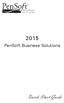 2015 PenSoft Business Solutions Quick Start Guide Table of Contents Install the Software 1 Install the software and access the program. Company 1 Enter basic identification information, set tax rates,
2015 PenSoft Business Solutions Quick Start Guide Table of Contents Install the Software 1 Install the software and access the program. Company 1 Enter basic identification information, set tax rates,
Windows Domain Network Configuration Guide
 Windows Domain Network Configuration Guide Windows Domain Network Configuration Guide for CCC Pathways Copyright 2008 by CCC Information Services Inc. All rights reserved. No part of this publication may
Windows Domain Network Configuration Guide Windows Domain Network Configuration Guide for CCC Pathways Copyright 2008 by CCC Information Services Inc. All rights reserved. No part of this publication may
Symantec Backup Exec TM 11d for Windows Servers. Quick Installation Guide
 Symantec Backup Exec TM 11d for Windows Servers Quick Installation Guide September 2006 Symantec Legal Notice Copyright 2006 Symantec Corporation. All rights reserved. Symantec, Backup Exec, and the Symantec
Symantec Backup Exec TM 11d for Windows Servers Quick Installation Guide September 2006 Symantec Legal Notice Copyright 2006 Symantec Corporation. All rights reserved. Symantec, Backup Exec, and the Symantec
STATISTICA VERSION 9 STATISTICA ENTERPRISE INSTALLATION INSTRUCTIONS FOR USE WITH TERMINAL SERVER
 Notes: STATISTICA VERSION 9 STATISTICA ENTERPRISE INSTALLATION INSTRUCTIONS FOR USE WITH TERMINAL SERVER 1. These instructions focus on installation on Windows Terminal Server (WTS), but are applicable
Notes: STATISTICA VERSION 9 STATISTICA ENTERPRISE INSTALLATION INSTRUCTIONS FOR USE WITH TERMINAL SERVER 1. These instructions focus on installation on Windows Terminal Server (WTS), but are applicable
Contents. Quick Start Steps 1. Welcome to PayClock 3. Product Overview 8. Routine Operations Guide 17
 User's Guide Contents Quick Start Steps 1 Verify the Contents...1 Mount the Terminal (PC600 and FaceIN Only)...1 Verify the System Requirements...1 Install the PayClock Software...2 Open PayClock...2
User's Guide Contents Quick Start Steps 1 Verify the Contents...1 Mount the Terminal (PC600 and FaceIN Only)...1 Verify the System Requirements...1 Install the PayClock Software...2 Open PayClock...2
TOPS Internet Backup Service User Guide
 TOPS Internet Backup Service User Guide By TOPS Software, LLC Clearwater, Florida Document History Version Edition Date Document Software Trademark Copyright First Edition 09 2006 TOPS IBF AA 3.2.1 The
TOPS Internet Backup Service User Guide By TOPS Software, LLC Clearwater, Florida Document History Version Edition Date Document Software Trademark Copyright First Edition 09 2006 TOPS IBF AA 3.2.1 The
Setup and Configuration Guide for Pathways Mobile Estimating
 Setup and Configuration Guide for Pathways Mobile Estimating Setup and Configuration Guide for Pathways Mobile Estimating Copyright 2008 by CCC Information Services Inc. All rights reserved. No part of
Setup and Configuration Guide for Pathways Mobile Estimating Setup and Configuration Guide for Pathways Mobile Estimating Copyright 2008 by CCC Information Services Inc. All rights reserved. No part of
VERITAS Backup Exec TM 10.0 for Windows Servers
 VERITAS Backup Exec TM 10.0 for Windows Servers Quick Installation Guide N134418 July 2004 Disclaimer The information contained in this publication is subject to change without notice. VERITAS Software
VERITAS Backup Exec TM 10.0 for Windows Servers Quick Installation Guide N134418 July 2004 Disclaimer The information contained in this publication is subject to change without notice. VERITAS Software
Appointment Scheduler
 EZClaim Appointment Scheduler User Guide Last Update: 11/19/2008 Copyright 2008 EZClaim This page intentionally left blank Contents Contents... iii Getting Started... 5 System Requirements... 5 Installing
EZClaim Appointment Scheduler User Guide Last Update: 11/19/2008 Copyright 2008 EZClaim This page intentionally left blank Contents Contents... iii Getting Started... 5 System Requirements... 5 Installing
OFFSITE BACKUP & RESTORE USER/ ADMINISTRATOR GUIDE
 OFFSITE BACKUP & RESTORE USER/ ADMINISTRATOR GUIDE Offsite Backup & Restore\User/Admin Guide\Updated on 3/15/2006. Version 1.1 1 Offsite Backup & Restore Offsite Backup & Restore is a client-server application
OFFSITE BACKUP & RESTORE USER/ ADMINISTRATOR GUIDE Offsite Backup & Restore\User/Admin Guide\Updated on 3/15/2006. Version 1.1 1 Offsite Backup & Restore Offsite Backup & Restore is a client-server application
ATX Document Manager. User Guide
 ATX Document Manager User Guide ATX DOCUMENT MANAGER User Guide 2010 CCH Small Firm Services. All rights reserved. 6 Mathis Drive NW Rome, GA 30165 No part of this manuscript may be copied, photocopied,
ATX Document Manager User Guide ATX DOCUMENT MANAGER User Guide 2010 CCH Small Firm Services. All rights reserved. 6 Mathis Drive NW Rome, GA 30165 No part of this manuscript may be copied, photocopied,
User s Guide. Table of Contents
 09/2009 User s Guide Table of Contents Getting Started 01. Logging In 1.1 Changing Login Name and Password 02. Entering Upgrade Codes Setting Up Your System Establishing Communication 03. Adding Clock
09/2009 User s Guide Table of Contents Getting Started 01. Logging In 1.1 Changing Login Name and Password 02. Entering Upgrade Codes Setting Up Your System Establishing Communication 03. Adding Clock
Microsoft BackOffice Small Business Server 4.5 Installation Instructions for Compaq Prosignia and ProLiant Servers
 Integration Note October 2000 Prepared by OS Integration Engineering Compaq Computer Corporation Contents Introduction...3 Requirements...3 Minimum Requirements...4 Required Information...5 Additional
Integration Note October 2000 Prepared by OS Integration Engineering Compaq Computer Corporation Contents Introduction...3 Requirements...3 Minimum Requirements...4 Required Information...5 Additional
Quarterly Wage Reporting System QWRS. User s Manual
 Quarterly Wage Reporting System QWRS Visual Basic Version 3.0.0 User s Manual STATE OF HAWAII DEPARTMENT OF LABOR & INDUSTRIAL RELATIONS UNEMPLOYMENT INSURANCE DIVISION September 2006 Table of Contents
Quarterly Wage Reporting System QWRS Visual Basic Version 3.0.0 User s Manual STATE OF HAWAII DEPARTMENT OF LABOR & INDUSTRIAL RELATIONS UNEMPLOYMENT INSURANCE DIVISION September 2006 Table of Contents
Preparer s Editions Setup Guide
 Preparer s Editions Setup Guide FOR TAX YEAR 2015 V 2.5 Thank you for choosing TaxAct Preparer s Editions. We look forward to helping make this your best tax season ever! Remember, TaxAct s dedicated Professional
Preparer s Editions Setup Guide FOR TAX YEAR 2015 V 2.5 Thank you for choosing TaxAct Preparer s Editions. We look forward to helping make this your best tax season ever! Remember, TaxAct s dedicated Professional
How To Write A Year End Submission For Sage Evolution Payroll Paye
 Sage Evolution Payroll PAYE Year End Submissions Guide Sage Evolution Payroll February 2015 Sage Evolution Payroll PAYE Year End Submissions Guide We understand your day-to-day challenges, this is why
Sage Evolution Payroll PAYE Year End Submissions Guide Sage Evolution Payroll February 2015 Sage Evolution Payroll PAYE Year End Submissions Guide We understand your day-to-day challenges, this is why
User Guide. Customer Appointment Manager. Standard & Pro Versions. Overview. New in this Version
 Customer Appointment Manager User Guide Standard & Pro Versions Thank you for choosing Customer Appointment Manager. Everything you ll need to promptly serve your customers is right at your fingertips
Customer Appointment Manager User Guide Standard & Pro Versions Thank you for choosing Customer Appointment Manager. Everything you ll need to promptly serve your customers is right at your fingertips
Avaya Network Configuration Manager User Guide
 Avaya Network Configuration Manager User Guide May 2004 Avaya Network Configuration Manager User Guide Copyright Avaya Inc. 2004 ALL RIGHTS RESERVED The products, specifications, and other technical information
Avaya Network Configuration Manager User Guide May 2004 Avaya Network Configuration Manager User Guide Copyright Avaya Inc. 2004 ALL RIGHTS RESERVED The products, specifications, and other technical information
Copyright. Disclaimer. Introduction 1. System Requirements... 3. Installing the software 4
 Digital Signatures User Guide Revision 1.2 build 1, Document Revision 1.12 Published 31. Octover 2011 ii Contents Copyright Disclaimer iii iii Introduction 1 System Requirements... 3 Installing the software
Digital Signatures User Guide Revision 1.2 build 1, Document Revision 1.12 Published 31. Octover 2011 ii Contents Copyright Disclaimer iii iii Introduction 1 System Requirements... 3 Installing the software
TOPS v3.2.1 Calendar/Scheduler User Guide. By TOPS Software, LLC Clearwater, Florida
 TOPS v3.2.1 Calendar/Scheduler User Guide By TOPS Software, LLC Clearwater, Florida Document History Version Edition Date Document Software Trademark Copyright First Edition Second Edition 02 2007 09-2007
TOPS v3.2.1 Calendar/Scheduler User Guide By TOPS Software, LLC Clearwater, Florida Document History Version Edition Date Document Software Trademark Copyright First Edition Second Edition 02 2007 09-2007
LPR for Windows 95 TCP/IP Printing User s Guide
 LPR for Windows 95 TCP/IP Printing User s Guide First Edition Printed in Taiwan, R.O.C. RECYCLABLE Copyright Statement Trademarks Limited Warranty Copyright 1997 D-Link Corporation No part of this publication
LPR for Windows 95 TCP/IP Printing User s Guide First Edition Printed in Taiwan, R.O.C. RECYCLABLE Copyright Statement Trademarks Limited Warranty Copyright 1997 D-Link Corporation No part of this publication
LockView 4.3.1 CompX Database & Network Configuration & Installation Manual
 LockView 4.3.1 CompX Database & Network Configuration & Installation Manual Table of Contents CompX Database & Network Configuration & Installation Manual Introduction... 4 Installation Requirements...
LockView 4.3.1 CompX Database & Network Configuration & Installation Manual Table of Contents CompX Database & Network Configuration & Installation Manual Introduction... 4 Installation Requirements...
5-Bay Raid Sub-System Smart Removable 3.5" SATA Multiple Bay Data Storage Device User's Manual
 5-Bay Raid Sub-System Smart Removable 3.5" SATA Multiple Bay Data Storage Device User's Manual www.vipower.com Table of Contents 1. How the SteelVine (VPMP-75511R/VPMA-75511R) Operates... 1 1-1 SteelVine
5-Bay Raid Sub-System Smart Removable 3.5" SATA Multiple Bay Data Storage Device User's Manual www.vipower.com Table of Contents 1. How the SteelVine (VPMP-75511R/VPMA-75511R) Operates... 1 1-1 SteelVine
Symantec Backup Exec System Recovery Exchange Retrieve Option User's Guide
 Symantec Backup Exec System Recovery Exchange Retrieve Option User's Guide Symantec Backup Exec System Recovery Exchange Retrieve Option User's Guide The software described in this book is furnished under
Symantec Backup Exec System Recovery Exchange Retrieve Option User's Guide Symantec Backup Exec System Recovery Exchange Retrieve Option User's Guide The software described in this book is furnished under
InTime v6.1.xxx Easy Users Guide
 InTime v6.1.xxx Easy Users Guide First Steps 3 Installing 3 InTime Brief Instructions 3 Basic settings 3 Registration 3 Adding Employees 3 Collecting Data from terminals 4 Editing clocking data 4 Printing
InTime v6.1.xxx Easy Users Guide First Steps 3 Installing 3 InTime Brief Instructions 3 Basic settings 3 Registration 3 Adding Employees 3 Collecting Data from terminals 4 Editing clocking data 4 Printing
Symantec Backup Exec System Recovery Granular Restore Option User's Guide
 Symantec Backup Exec System Recovery Granular Restore Option User's Guide Symantec Backup Exec System Recovery Granular Restore Option User's Guide The software described in this book is furnished under
Symantec Backup Exec System Recovery Granular Restore Option User's Guide Symantec Backup Exec System Recovery Granular Restore Option User's Guide The software described in this book is furnished under
LPR for Windows 95/98/Me/2000/XP TCP/IP Printing User s Guide. Rev. 03 (November, 2001)
 LPR for Windows 95/98/Me/2000/XP TCP/IP Printing User s Guide Rev. 03 (November, 2001) Copyright Statement Trademarks Copyright 1997 No part of this publication may be reproduced in any form or by any
LPR for Windows 95/98/Me/2000/XP TCP/IP Printing User s Guide Rev. 03 (November, 2001) Copyright Statement Trademarks Copyright 1997 No part of this publication may be reproduced in any form or by any
DiskPulse DISK CHANGE MONITOR
 DiskPulse DISK CHANGE MONITOR User Manual Version 7.9 Oct 2015 www.diskpulse.com info@flexense.com 1 1 DiskPulse Overview...3 2 DiskPulse Product Versions...5 3 Using Desktop Product Version...6 3.1 Product
DiskPulse DISK CHANGE MONITOR User Manual Version 7.9 Oct 2015 www.diskpulse.com info@flexense.com 1 1 DiskPulse Overview...3 2 DiskPulse Product Versions...5 3 Using Desktop Product Version...6 3.1 Product
Active Directory Change Notifier Quick Start Guide
 Active Directory Change Notifier Quick Start Guide Software version 3.0 Mar 2014 Copyright 2014 CionSystems Inc., All Rights Reserved Page 1 2014 CionSystems Inc. ALL RIGHTS RESERVED. This guide may not
Active Directory Change Notifier Quick Start Guide Software version 3.0 Mar 2014 Copyright 2014 CionSystems Inc., All Rights Reserved Page 1 2014 CionSystems Inc. ALL RIGHTS RESERVED. This guide may not
NetBackup Backup, Archive, and Restore Getting Started Guide
 NetBackup Backup, Archive, and Restore Getting Started Guide UNIX, Windows, and Linux Release 6.5 Veritas NetBackup Backup, Archive, and Restore Getting Started Guide Copyright 2007 Symantec Corporation.
NetBackup Backup, Archive, and Restore Getting Started Guide UNIX, Windows, and Linux Release 6.5 Veritas NetBackup Backup, Archive, and Restore Getting Started Guide Copyright 2007 Symantec Corporation.
email-lead Grabber Business 2010 User Guide
 email-lead Grabber Business 2010 User Guide Copyright and Trademark Information in this documentation is subject to change without notice. The software described in this manual is furnished under a license
email-lead Grabber Business 2010 User Guide Copyright and Trademark Information in this documentation is subject to change without notice. The software described in this manual is furnished under a license
ROM ACCESS CONTROL USER S MANUAL
 ROM ACCESS CONTROL USER S MANUAL Manual Software Pro-Access Page: 1 PRO-ACCESS SOFTWARE GUIDE PRO-ACCESS SOFTWARE GUIDE 1 0. INTRODUCTION 3 1. INSTALLIG THE SOFTWARE 4 2. SOFTWARE OPERATORS AND COMPETENCIES.
ROM ACCESS CONTROL USER S MANUAL Manual Software Pro-Access Page: 1 PRO-ACCESS SOFTWARE GUIDE PRO-ACCESS SOFTWARE GUIDE 1 0. INTRODUCTION 3 1. INSTALLIG THE SOFTWARE 4 2. SOFTWARE OPERATORS AND COMPETENCIES.
Payco, Inc. Evolution and Employee Portal. Payco Services, Inc.., 2013. 1 Home
 Payco, Inc. Evolution and Employee Portal Payco Services, Inc.., 2013 1 Table of Contents Payco Services, Inc.., 2013 Table of Contents Installing Evolution... 4 Commonly Used Buttons... 5 Employee Information...
Payco, Inc. Evolution and Employee Portal Payco Services, Inc.., 2013 1 Table of Contents Payco Services, Inc.., 2013 Table of Contents Installing Evolution... 4 Commonly Used Buttons... 5 Employee Information...
VERITAS Backup Exec 9.1 for Windows Servers Quick Installation Guide
 VERITAS Backup Exec 9.1 for Windows Servers Quick Installation Guide N109548 Disclaimer The information contained in this publication is subject to change without notice. VERITAS Software Corporation makes
VERITAS Backup Exec 9.1 for Windows Servers Quick Installation Guide N109548 Disclaimer The information contained in this publication is subject to change without notice. VERITAS Software Corporation makes
Microsoft File and Print Service Failover Using Microsoft Cluster Server
 Microsoft File and Print Service Failover Using Microsoft Cluster Server TechNote First Edition (March 1998) Part Number 309826-001 Compaq Computer Corporation Notice The information in this publication
Microsoft File and Print Service Failover Using Microsoft Cluster Server TechNote First Edition (March 1998) Part Number 309826-001 Compaq Computer Corporation Notice The information in this publication
Crystal Reports Installation Guide
 Crystal Reports Installation Guide Version XI Infor Global Solutions, Inc. Copyright 2006 Infor IP Holdings C.V. and/or its affiliates or licensors. All rights reserved. The Infor word and design marks
Crystal Reports Installation Guide Version XI Infor Global Solutions, Inc. Copyright 2006 Infor IP Holdings C.V. and/or its affiliates or licensors. All rights reserved. The Infor word and design marks
Wellnomics Risk Management Software 2.7.1
 User's Guide Wellnomics Risk Management Software 2.7.1 2015 Wellnomics Ltd Ref: 1088/01/032015 Note: Many of the materials referred to in this document are copyright of Wellnomics Limited. Contents of
User's Guide Wellnomics Risk Management Software 2.7.1 2015 Wellnomics Ltd Ref: 1088/01/032015 Note: Many of the materials referred to in this document are copyright of Wellnomics Limited. Contents of
Installation & Upgrade Guide. Hand-Held Configuration Devices Mobility DHH820-DMS. Mobility DHH820-DMS Device Management System Software
 Installation & Upgrade Guide Hand-Held Configuration Devices Mobility DHH820-DMS Mobility DHH820-DMS Device Management System Software WARNING notices as used in this manual apply to hazards or unsafe
Installation & Upgrade Guide Hand-Held Configuration Devices Mobility DHH820-DMS Mobility DHH820-DMS Device Management System Software WARNING notices as used in this manual apply to hazards or unsafe
WINDOWS POINT OF SALE (WinPOS) Property Tax Entry Module
 WINDOWS POINT OF SALE (WinPOS) Property Tax Entry Module WinPOS - Property Tax Entry Module INSTALLATION Follow the installation instructions you received with your CD. It s a simple and easy installation
WINDOWS POINT OF SALE (WinPOS) Property Tax Entry Module WinPOS - Property Tax Entry Module INSTALLATION Follow the installation instructions you received with your CD. It s a simple and easy installation
Installation Instruction STATISTICA Enterprise Small Business
 Installation Instruction STATISTICA Enterprise Small Business Notes: ❶ The installation of STATISTICA Enterprise Small Business entails two parts: a) a server installation, and b) workstation installations
Installation Instruction STATISTICA Enterprise Small Business Notes: ❶ The installation of STATISTICA Enterprise Small Business entails two parts: a) a server installation, and b) workstation installations
Configuration Guide. Remote Backups How-To Guide. Overview
 Configuration Guide Remote Backups How-To Guide Overview Remote Backups allow you to back-up your data from 1) a ShareCenter TM to either a Remote ShareCenter or Linux Server and 2) Remote ShareCenter
Configuration Guide Remote Backups How-To Guide Overview Remote Backups allow you to back-up your data from 1) a ShareCenter TM to either a Remote ShareCenter or Linux Server and 2) Remote ShareCenter
Provider Electronic Solutions Software User s Guide
 Vermont Title XIX Provider Electronic Solutions Software User s Guide HP ENTERPRISE SERVICES 312 HURRICANE LANE, STE 101 PO BOX 888 WILLISTON VT 05495 Table of Contents 1 Introduction... 2 1.1 Provider
Vermont Title XIX Provider Electronic Solutions Software User s Guide HP ENTERPRISE SERVICES 312 HURRICANE LANE, STE 101 PO BOX 888 WILLISTON VT 05495 Table of Contents 1 Introduction... 2 1.1 Provider
IRIS Payroll Business
 18/02/2014 IRIS Payroll Business Getting Started Guide 18/02/2014 Dear Customer Thank you for purchasing IRIS Payroll Business and welcome to your Getting Started Guide. This guide is intended as a quick
18/02/2014 IRIS Payroll Business Getting Started Guide 18/02/2014 Dear Customer Thank you for purchasing IRIS Payroll Business and welcome to your Getting Started Guide. This guide is intended as a quick
Updated: May 2008. Copyright 2005-2008 DBA Software Inc. All rights reserved. 2 Getting Started Guide
 Updated: May 2008 Copyright 2005-2008 DBA Software Inc. All rights reserved. 2 Getting Started Guide Table of Contents Welcome 4 Support Center Subscription 5 1. System Requirements 7 2. Installing the
Updated: May 2008 Copyright 2005-2008 DBA Software Inc. All rights reserved. 2 Getting Started Guide Table of Contents Welcome 4 Support Center Subscription 5 1. System Requirements 7 2. Installing the
Batch Eligibility Long Term Care claims
 Hewlett Packard Enterprise Provider Electronic Solutions software lets Connecticut Medical Assistance Program providers verify patient s eligibility and submit and correct claims for services all electronically.
Hewlett Packard Enterprise Provider Electronic Solutions software lets Connecticut Medical Assistance Program providers verify patient s eligibility and submit and correct claims for services all electronically.
Getting Started with IntelleView POS Administrator Software
 Getting Started with IntelleView POS Administrator Software Administrator s Guide for Software Version 1.2 About this Guide This administrator s guide explains how to start using your IntelleView POS (IntelleView)
Getting Started with IntelleView POS Administrator Software Administrator s Guide for Software Version 1.2 About this Guide This administrator s guide explains how to start using your IntelleView POS (IntelleView)
Remote Management System
 RMS Copyright and Distribution Notice November 2009 Copyright 2009 ARTROMICK International, Inc. ALL RIGHTS RESERVED. Published 2009. Printed in the United States of America WARNING: ANY UNAUTHORIZED
RMS Copyright and Distribution Notice November 2009 Copyright 2009 ARTROMICK International, Inc. ALL RIGHTS RESERVED. Published 2009. Printed in the United States of America WARNING: ANY UNAUTHORIZED
Portions of this product were created using LEADTOOLS 1991-2009 LEAD Technologies, Inc. ALL RIGHTS RESERVED.
 Installation Guide Lenel OnGuard 2009 Installation Guide, product version 6.3. This guide is item number DOC-110, revision 1.038, May 2009 Copyright 1992-2009 Lenel Systems International, Inc. Information
Installation Guide Lenel OnGuard 2009 Installation Guide, product version 6.3. This guide is item number DOC-110, revision 1.038, May 2009 Copyright 1992-2009 Lenel Systems International, Inc. Information
BSDI Advanced Fitness & Wellness Software
 BSDI Advanced Fitness & Wellness Software 6 Kellie Ct. Califon, NJ 07830 http://www.bsdi.cc SOFTWARE BACKUP/RESTORE INSTRUCTION SHEET This document will outline the steps necessary to take configure the
BSDI Advanced Fitness & Wellness Software 6 Kellie Ct. Califon, NJ 07830 http://www.bsdi.cc SOFTWARE BACKUP/RESTORE INSTRUCTION SHEET This document will outline the steps necessary to take configure the
Wings 2013 Accounting Lite Manual
 Wings 2013 Accounting Lite Manual January 2013 Wings Infonet Ltd, Hyderabad, India No part of this manual can be reproduced in any manner whatsoever or translated in any manner without the written permission
Wings 2013 Accounting Lite Manual January 2013 Wings Infonet Ltd, Hyderabad, India No part of this manual can be reproduced in any manner whatsoever or translated in any manner without the written permission
Integrated Accounting System for Mac OS X and Windows
 Integrated Accounting System for Mac OS X and Windows Program version: 6.2 110111 2011 HansaWorld Ireland Limited, Dublin, Ireland Preface Books by HansaWorld is a powerful accounting system for the Mac
Integrated Accounting System for Mac OS X and Windows Program version: 6.2 110111 2011 HansaWorld Ireland Limited, Dublin, Ireland Preface Books by HansaWorld is a powerful accounting system for the Mac
Getting Started with WebEx Access Anywhere
 Getting Started with WebEx Access Anywhere This guide provides basic instructions to help you start using WebEx Access Anywhere quickly. This guide assumes that you have a user account on your meeting
Getting Started with WebEx Access Anywhere This guide provides basic instructions to help you start using WebEx Access Anywhere quickly. This guide assumes that you have a user account on your meeting
MiSync Personal for Beams
 Using MiSync Personal for Beams V4.3.1.0 by Metisc Copyright Printed: 16 January 2015 2014 by Metisc. All rights reserved. Notice This user guide and the software it describes are furbished under a license
Using MiSync Personal for Beams V4.3.1.0 by Metisc Copyright Printed: 16 January 2015 2014 by Metisc. All rights reserved. Notice This user guide and the software it describes are furbished under a license
Database Administration Guide
 Database Administration Guide 092211 2011 Blackbaud, Inc. This publication, or any part thereof, may not be reproduced or transmitted in any form or by any means, electronic, or mechanical, including photocopying,
Database Administration Guide 092211 2011 Blackbaud, Inc. This publication, or any part thereof, may not be reproduced or transmitted in any form or by any means, electronic, or mechanical, including photocopying,
InventoryControl for use with QuoteWerks Quick Start Guide
 InventoryControl for use with QuoteWerks Quick Start Guide Copyright 2013 Wasp Barcode Technologies 1400 10 th St. Plano, TX 75074 All Rights Reserved STATEMENTS IN THIS DOCUMENT REGARDING THIRD PARTY
InventoryControl for use with QuoteWerks Quick Start Guide Copyright 2013 Wasp Barcode Technologies 1400 10 th St. Plano, TX 75074 All Rights Reserved STATEMENTS IN THIS DOCUMENT REGARDING THIRD PARTY
Setup for PCCharge. Important Pre-Installation Notes for PCCharge. Installation Overview. Step 1 Install And Set Up PCCharge on the Fileserver
 Setup for PCCharge Before setting up PCCharge, first perform a Store Closing in The General Store. Make sure all credit card transactions have batched out under your previous authorization/batch out method.
Setup for PCCharge Before setting up PCCharge, first perform a Store Closing in The General Store. Make sure all credit card transactions have batched out under your previous authorization/batch out method.
Symantec NetBackup Backup, Archive, and Restore Getting Started Guide. Release 7.5
 Symantec NetBackup Backup, Archive, and Restore Getting Started Guide Release 7.5 Symantec NetBackup Backup, Archive, and Restore Getting Started Guide The software described in this book is furnished
Symantec NetBackup Backup, Archive, and Restore Getting Started Guide Release 7.5 Symantec NetBackup Backup, Archive, and Restore Getting Started Guide The software described in this book is furnished
User Guide. DocAve Lotus Notes Migrator for Microsoft Exchange 1.1. Using the DocAve Notes Migrator for Exchange to Perform a Basic Migration
 User Guide DocAve Lotus Notes Migrator for Microsoft Exchange 1.1 Using the DocAve Notes Migrator for Exchange to Perform a Basic Migration This document is intended for anyone wishing to familiarize themselves
User Guide DocAve Lotus Notes Migrator for Microsoft Exchange 1.1 Using the DocAve Notes Migrator for Exchange to Perform a Basic Migration This document is intended for anyone wishing to familiarize themselves
TM Online Storage: StorageSync
 TM Online Storage: StorageSync 1 Part A: Backup Your Profile 1: How to download and install StorageSync? Where to download StorageSync? You may download StorageSync from your e-storage account. Please
TM Online Storage: StorageSync 1 Part A: Backup Your Profile 1: How to download and install StorageSync? Where to download StorageSync? You may download StorageSync from your e-storage account. Please
STATISTICA VERSION 11 CONCURRENT NETWORK LICENSE WITH BORROWING INSTALLATION INSTRUCTIONS
 data analysis data mining quality improvement web-based analytics Notes STATISTICA VERSION 11 CONCURRENT NETWORK LICENSE WITH BORROWING INSTALLATION INSTRUCTIONS 1. The installation of the Concurrent network
data analysis data mining quality improvement web-based analytics Notes STATISTICA VERSION 11 CONCURRENT NETWORK LICENSE WITH BORROWING INSTALLATION INSTRUCTIONS 1. The installation of the Concurrent network
Accounting. EFT Direct User Guide
 Accounting EFT Direct User Guide Sage 50 EFT Direct User Guide Before You Start 1 Hardware and Software Requirements 1 Make Arrangements with Your Bank 1 Getting Help 2 The Manuals 2 Online Help 2 Installing
Accounting EFT Direct User Guide Sage 50 EFT Direct User Guide Before You Start 1 Hardware and Software Requirements 1 Make Arrangements with Your Bank 1 Getting Help 2 The Manuals 2 Online Help 2 Installing
Installation / Migration Guide for Windows 2000/2003 Servers
 PSQL v9 SP1 (9.1) & Installation / Migration Guide for Windows 2000/2003 Servers Ebix, Inc. Corporate Headquarters Concourse Parkway, Suite 3200 Atlanta, GA 30328 USA Phone: 678-281-2020 Fax: 678-281-2019
PSQL v9 SP1 (9.1) & Installation / Migration Guide for Windows 2000/2003 Servers Ebix, Inc. Corporate Headquarters Concourse Parkway, Suite 3200 Atlanta, GA 30328 USA Phone: 678-281-2020 Fax: 678-281-2019
ICE.TCP Pro Update Installation Notes
 ICE.TCP Pro Update Installation Notes Important Note: Based on customer comments, we are providing these revised installation instructions. They supercede the instructions in the manual. For previous users
ICE.TCP Pro Update Installation Notes Important Note: Based on customer comments, we are providing these revised installation instructions. They supercede the instructions in the manual. For previous users
Introduction to Windows XP Operating System
 Introduction to Windows XP Operating System Introduction to Windows XP Operating System Document Syllabus Course Description: This workshop will introduce basic Windows operating system concepts. Using
Introduction to Windows XP Operating System Introduction to Windows XP Operating System Document Syllabus Course Description: This workshop will introduce basic Windows operating system concepts. Using
In-Class Lab Assignment
 In-Class Lab Assignment Prepared by Ms. Delores J. Reaves Please bring copy to class!!!!! Introduction to Windows (the Operating System) Understanding File Management F ile management is the process of
In-Class Lab Assignment Prepared by Ms. Delores J. Reaves Please bring copy to class!!!!! Introduction to Windows (the Operating System) Understanding File Management F ile management is the process of
Automation License Manager
 s Contents Product Overview 1 Installation 2 Working with the Automation License Manager 3 Glossary Manual Index 12/2008 A5E02389428-01 Legal information Warning notice system This manual contains notices
s Contents Product Overview 1 Installation 2 Working with the Automation License Manager 3 Glossary Manual Index 12/2008 A5E02389428-01 Legal information Warning notice system This manual contains notices
2-Bay Raid Sub-System Smart Removable 3.5" SATA Multiple Bay Data Storage Device User's Manual
 2-Bay Raid Sub-System Smart Removable 3.5" SATA Multiple Bay Data Storage Device User's Manual www.vipower.com Table of Contents 1. How the SteelVine (VPMP-75211R/VPMA-75211R) Operates... 1 1-1 SteelVine
2-Bay Raid Sub-System Smart Removable 3.5" SATA Multiple Bay Data Storage Device User's Manual www.vipower.com Table of Contents 1. How the SteelVine (VPMP-75211R/VPMA-75211R) Operates... 1 1-1 SteelVine
POINT OF SALES SYSTEM (POSS) USER MANUAL
 Page 1 of 24 POINT OF SALES SYSTEM (POSS) USER MANUAL System Name : POSI-RAD System Release Version No. : V4.0 Total pages including this covering : 23 Page 2 of 24 Table of Contents 1 INTRODUCTION...
Page 1 of 24 POINT OF SALES SYSTEM (POSS) USER MANUAL System Name : POSI-RAD System Release Version No. : V4.0 Total pages including this covering : 23 Page 2 of 24 Table of Contents 1 INTRODUCTION...
DP-313 Wireless Print Server
 DP-313 Wireless Print Server Quick Installation Guide TCP/IP Printing (LPR for Windows 95/98/Me/2000) Rev. 03 (August, 2001) Copyright Statement Trademarks Copyright 1997 No part of this publication may
DP-313 Wireless Print Server Quick Installation Guide TCP/IP Printing (LPR for Windows 95/98/Me/2000) Rev. 03 (August, 2001) Copyright Statement Trademarks Copyright 1997 No part of this publication may
Universal Management Service 2015
 Universal Management Service 2015 UMS 2015 Help All rights reserved. No parts of this work may be reproduced in any form or by any means - graphic, electronic, or mechanical, including photocopying, recording,
Universal Management Service 2015 UMS 2015 Help All rights reserved. No parts of this work may be reproduced in any form or by any means - graphic, electronic, or mechanical, including photocopying, recording,
ENLTV-FM3. PCI TV Tuner Adapter with FM Radio. User s Guide
 ENLTV-FM3 PCI TV Tuner Adapter with FM Radio User s Guide User s Notice No part of this manual, including the products and software described in it, may be reproduced, transmitted, transcribed, stored
ENLTV-FM3 PCI TV Tuner Adapter with FM Radio User s Guide User s Notice No part of this manual, including the products and software described in it, may be reproduced, transmitted, transcribed, stored
Password Memory 6 User s Guide
 C O D E : A E R O T E C H N O L O G I E S Password Memory 6 User s Guide 2007-2015 by code:aero technologies Phone: +1 (321) 285.7447 E-mail: info@codeaero.com Table of Contents Password Memory 6... 1
C O D E : A E R O T E C H N O L O G I E S Password Memory 6 User s Guide 2007-2015 by code:aero technologies Phone: +1 (321) 285.7447 E-mail: info@codeaero.com Table of Contents Password Memory 6... 1
ExpressShipper User Guide
 ExpressShipper Quick User Guide ExpressShipper Section 0 Page 1 of 1 Section 1: Structure of the User Guide In this section This section contains the following topics: Topic See Page What is the purpose
ExpressShipper Quick User Guide ExpressShipper Section 0 Page 1 of 1 Section 1: Structure of the User Guide In this section This section contains the following topics: Topic See Page What is the purpose
Windows Peer-to-Peer Network Configuration Guide
 Windows Peer-to-Peer Network Configuration Guide Windows Peer-to-Peer Network Configuration Guide for CCC Pathways Copyright 2008 by CCC Information Services Inc. All rights reserved. No part of this publication
Windows Peer-to-Peer Network Configuration Guide Windows Peer-to-Peer Network Configuration Guide for CCC Pathways Copyright 2008 by CCC Information Services Inc. All rights reserved. No part of this publication
V2.7.x Installation on a Database Server Note: This document is to be used on a new database server installation.
 V2.7.x Installation on a Database Server Note: This document is to be used on a new database server installation. REVISION A DATE: 10/01/2009 CA3000 Software Installation Procedure Continental Access and
V2.7.x Installation on a Database Server Note: This document is to be used on a new database server installation. REVISION A DATE: 10/01/2009 CA3000 Software Installation Procedure Continental Access and
/ WMS / LITE INDUSTRIAL)
 Acknowledgements Trademark Information COREflex Software Microsoft, Windows, Windows NT/ 2000/ XP, and Access are registered trademarks of Microsoft Corporation. Quickbooks is a registered trademark of
Acknowledgements Trademark Information COREflex Software Microsoft, Windows, Windows NT/ 2000/ XP, and Access are registered trademarks of Microsoft Corporation. Quickbooks is a registered trademark of
SYSTEM REQUIREMENTS...
 Contents INTRODUCTION... 1 BillQuick HR Setup Checklist... 2 SYSTEM REQUIREMENTS... 3 HARDWARE REQUIREMENTS... 3 SOFTWARE REQUIREMENTS... 3 Operating System Requirements... 3 Other System Requirements...
Contents INTRODUCTION... 1 BillQuick HR Setup Checklist... 2 SYSTEM REQUIREMENTS... 3 HARDWARE REQUIREMENTS... 3 SOFTWARE REQUIREMENTS... 3 Operating System Requirements... 3 Other System Requirements...
PCLaw 11.0. Administration Guide
 PCLaw 11.0 Administration Guide About this guide This guide provides a list of tasks for installing PCLaw Practice Management Software. If you need additional information, refer to the PCLaw Support Center.
PCLaw 11.0 Administration Guide About this guide This guide provides a list of tasks for installing PCLaw Practice Management Software. If you need additional information, refer to the PCLaw Support Center.
Installing Windows Rights Management Services with Service Pack 2 Step-by- Step Guide
 Installing Windows Rights Management Services with Service Pack 2 Step-by- Step Guide Microsoft Corporation Published: October 2006 Author: Brian Lich Editor: Carolyn Eller Abstract This step-by-step guide
Installing Windows Rights Management Services with Service Pack 2 Step-by- Step Guide Microsoft Corporation Published: October 2006 Author: Brian Lich Editor: Carolyn Eller Abstract This step-by-step guide
TheFinancialEdge. Administration Guide
 TheFinancialEdge Administration Guide 102011 2011 Blackbaud, Inc. This publication, or any part thereof, may not be reproduced or transmitted in any form or by any means, electronic, or mechanical, including
TheFinancialEdge Administration Guide 102011 2011 Blackbaud, Inc. This publication, or any part thereof, may not be reproduced or transmitted in any form or by any means, electronic, or mechanical, including
Keystone 600N5 SERVER and STAND-ALONE INSTALLATION INSTRUCTIONS
 The following instructions are required for installation of Best Access System s Keystone 600N5 (KS600N) network key control software for the server side. Please see the system requirements on the Keystone
The following instructions are required for installation of Best Access System s Keystone 600N5 (KS600N) network key control software for the server side. Please see the system requirements on the Keystone
TheFinancialEdge. Conversion Guide
 TheFinancialEdge Conversion Guide 102313 2013 Blackbaud, Inc. This publication, or any part thereof, may not be reproduced or transmitted in any form or by any means, electronic, or mechanical, including
TheFinancialEdge Conversion Guide 102313 2013 Blackbaud, Inc. This publication, or any part thereof, may not be reproduced or transmitted in any form or by any means, electronic, or mechanical, including
ProSystem fx Engagement
 ProSystem fx Engagement Admin Guide October 2009 Copyright 2009 CCH INCORPORATED. A Wolters Kluwer business. All Rights Reserved. Material in this publication may not be reproduced or transmitted, in any
ProSystem fx Engagement Admin Guide October 2009 Copyright 2009 CCH INCORPORATED. A Wolters Kluwer business. All Rights Reserved. Material in this publication may not be reproduced or transmitted, in any
Acronis Backup & Recovery 11.5 Quick Start Guide
 Acronis Backup & Recovery 11.5 Quick Start Guide Applies to the following editions: Advanced Server for Windows Virtual Edition Advanced Server SBS Edition Advanced Workstation Server for Linux Server
Acronis Backup & Recovery 11.5 Quick Start Guide Applies to the following editions: Advanced Server for Windows Virtual Edition Advanced Server SBS Edition Advanced Workstation Server for Linux Server
Backup Assistant. User Guide. NEC NEC Unified Solutions, Inc. March 2008 NDA-30282, Revision 6
 Backup Assistant User Guide NEC NEC Unified Solutions, Inc. March 2008 NDA-30282, Revision 6 Liability Disclaimer NEC Unified Solutions, Inc. reserves the right to change the specifications, functions,
Backup Assistant User Guide NEC NEC Unified Solutions, Inc. March 2008 NDA-30282, Revision 6 Liability Disclaimer NEC Unified Solutions, Inc. reserves the right to change the specifications, functions,
PROLiNK Glee Series Netbook/Notebook System Backup & Recovery (Windows )
 PROLiNK Glee Series Netbook/Notebook System Backup & Recovery (Windows ) Version 3.20 Updated: August 2010 PROLiNK is a trademark of Fida International (S) Pte Ltd and is manufactured under its authority.
PROLiNK Glee Series Netbook/Notebook System Backup & Recovery (Windows ) Version 3.20 Updated: August 2010 PROLiNK is a trademark of Fida International (S) Pte Ltd and is manufactured under its authority.
Attendance System User Manual
 Attendance System User Manual Version 2.0 Last edited on 18 October2012 Table of Contents 1 Software Installation... 5 2 Login and Interface Preview... 8 2.1 Login... 8 2.2 Main Window... 8 2.3 Child Window...
Attendance System User Manual Version 2.0 Last edited on 18 October2012 Table of Contents 1 Software Installation... 5 2 Login and Interface Preview... 8 2.1 Login... 8 2.2 Main Window... 8 2.3 Child Window...
FaxFinder Fax Servers
 FaxFinder Fax Servers Models: FF130 FF230 FF430 FF830 Client User Guide FaxFinder Client User Guide Fax Client Software for FaxFinder Series PN S000460B, Version B Copyright This publication may not be
FaxFinder Fax Servers Models: FF130 FF230 FF430 FF830 Client User Guide FaxFinder Client User Guide Fax Client Software for FaxFinder Series PN S000460B, Version B Copyright This publication may not be
In the same spirit, our QuickBooks 2008 Software Installation Guide has been completely revised as well.
 QuickBooks 2008 Software Installation Guide Welcome 3/25/09; Ver. IMD-2.1 This guide is designed to support users installing QuickBooks: Pro or Premier 2008 financial accounting software, especially in
QuickBooks 2008 Software Installation Guide Welcome 3/25/09; Ver. IMD-2.1 This guide is designed to support users installing QuickBooks: Pro or Premier 2008 financial accounting software, especially in
Symantec Enterprise Vault
 Symantec Enterprise Vault Guide for Microsoft Outlook 2010/2013 Users 10.0 Light Outlook Add-In Symantec Enterprise Vault: Guide for Microsoft Outlook 2010/2013 Users The software described in this book
Symantec Enterprise Vault Guide for Microsoft Outlook 2010/2013 Users 10.0 Light Outlook Add-In Symantec Enterprise Vault: Guide for Microsoft Outlook 2010/2013 Users The software described in this book
Point of Sale 2015 Enterprise. Installation Guide
 Point of Sale 2015 Enterprise Installation Guide Contents About this guide 3 System Requirements - Microsoft SQL Server 2008 R2 Express 3 System Requirements - POS Enterprise 2015 (Administrator) 3 System
Point of Sale 2015 Enterprise Installation Guide Contents About this guide 3 System Requirements - Microsoft SQL Server 2008 R2 Express 3 System Requirements - POS Enterprise 2015 (Administrator) 3 System
