Visit Connect Full User Guide R3.17
|
|
|
- Lester Joseph
- 8 years ago
- Views:
Transcription
1 Visit Connect Full User Guide R3.17
2 Contents 1. Welcome to Visit Connect... 3 Scan app... 3 Barcode Scanners... 3 Web Portal Getting started Scan App for Mobile Devices... 5 Download... 5 Login (Activate a licence)... 5 Collecting a lead... 6 Lead information... 7 Questions... 7 Notes... 8 Browse and export leads... 9 Settings... 9 Scan app specifications Scan app functionality availability Barcode Scanners Print custom questions sheet Collect the scanner Scan Leads Questions Data Web Portal Access What can you do? Manage your account Set targets Questions Licences Sample Question and Answer Sheets Leads download file Badges and Barcodes Further Questions
3 1. Welcome to Visit Connect Visit Connect gives you total control over your sales lead management process. There are various elements that make up the Visit Connect package. You can pick and choose what you want to use to best fit your needs. Scan app The scan app allows you to scan a visitors badge, retrieve contact details add notes, photos, voice memos, log answers to questions and much more. You can use the app via tablet or phone, ios 6.0 or Android 2.3 or higher, can scan on- or offline and even mail leads direct from each device in an excel spreadsheet. Detail will be held on your device and synchronised to the web portal which will hold all lead information. Barcode Scanners The more traditional of our lead collation methods, the barcode scanner allows you to scan visitor badges and record answers to pre-set questions using a barcode sheet. Questions can be standard questions or custom questions set up using the web portal (see Section 5 Web Portal). Scanners must be collected at the start of each event and returned to the Visit Connect desk in order for the leads to be downloaded to the portal for access. Barcode scanners must be ordered in advance of an event in order to guarantee availability. Web Portal The web portal allows full management and overview of all of the leads scanned by all the licences purchased, both scan app and barcode scanners. The portal allows you to define custom questions and answers for both the app and the barcode scanners, view, edit and download all leads scanned by all scan apps and barcode scanners, print answer sheets for use with the scanners, set targets and measure progress, send purchased licences via to the end user, control how the app works for individual users. 3
4 2. Getting started When an order is placed for Visit Connect, an is sent to the address specified in the order. It contains information about; Scan App licences in the form of QR codes. The QR code should be scanned by the scan app (downloaded from App Store/Play Store, search for N200 Visit Connect) to activate it. It is important that only the mobile device that will be used to scan visitors is used to scan the licence. Scanning the licence activates it; once activated it cannot be used by another mobile device. Barcode scanner orders will be confirmed by the . The actual scanner(s) will be available from the collection point on the first day of the event, unless otherwise stated. Web portal access is automatically included with every order. Information on how to access the portal is detailed in the . Use of the web portal is not mandatory if using the scan app, however there are a number of advanced features in the portal which are made available with a licence. If you are using barcode scanners you will have to access the web portal to be able to download your leads. 4
5 3. Scan App for Mobile Devices If you have ordered Scan Apps, the lead collection takes place via an app on your phone or tablet. As well as collecting lead information you can also record answers to either standard questions or custom questions you have set up via the web portal. The data you collect is continually updated to the central database provided an internet connection is available and you have activated a licence. Download Download the N200 Visit Connect app from either the Play Store or App Store. ios 6.0 and Android 2.3 and higher are supported. Your device must have a suitable camera and you must allow the permissions requested when you first use the app. Some functions may not be available on your device. See Section 3 Scan App Specifications for an overview. Note that some functionality is dependent on being online and whether or not you have activated a licence. See Section 3 Scan App Functionality Availability for an overview. Login (Activate a licence) There are a number of ways to login; Activate a printed licence Tap the scan icon Scan the licence If you are not able to scan the licence, due to your device not having a compatible camera for example, you can enter the licence code manually Scan the licence to activate it You can also activate the licence by entering the code manually If you haven t yet purchased a licence, or don t have it to hand, go straight to Collecting a lead 5
6 Activate a licence from an On the device you want to use to scan, tap the Activate Licence button in the mail If you haven t yet downloaded the app you will be prompted to do so The app opens and is activated You can find the app version in the Settings of the app Collecting a lead You can collect a lead by scanning a visitor s badge or manually entering the code on their badge. Tap the scan icon at the top right of the screen Select if you want to Scan the QR code or manually enter the Unique Reference Activate the flash for scanning in low-light conditions* Select to scan a QR code* Select to enter a code manually App scans to detect a QR code 3 x 5 digit code to enter manually if scanning is not available. Information using this code is only made available when there is an internet connection Scan a badge See Section 8 Badges and Barcodes for a test badge you can scan *If your device does not support particular functionality, the option will not be displayed. Visit Connect is supported on IOS 6.1 and Android 2.3 and higher. 6
7 Lead information Once scanned you have access to the lead s details. Add a profile photo Add to your contacts Send an (when online) Collected lead details Questions Even if you work offline some information will be available (first name, first letter of last name and country). As soon as you go online all data is synchronised provided you have activated a licence. You can create your own questions, see Section 5 Web Portal, Custom Questions or you can use the supplied Standard Questions, see Section 6 Sample Standard Question Sheet to log answers to questions. Tap Questions Select the answers Click Next to go to the next question(s) If you don t create any custom questions the standard questions will be available to you. 7
8 Notes You can add notes to a lead. This is useful for noting your conversation, taking a photo (or a diagram) or adding a quick voice memo. To add a note Tap Notes Select the type of note you want to add; text memo, voice memo or photo Type note and save the memo All previously added notes are available Delete an attachment by swiping to the left Add a text note Press REC to start recording Add a new or existing photo Add a voice memo Add a photo 8
9 Browse and export leads Once you have collected a lead they appear in the leads overview list. You can export them as an Excel workbook via . Export leads via Browse leads Export leads Settings It is possible to customise the behaviour of the app to your preference. Settings 9
10 Scan app specifications The mobile device used to scan should support the following functionality. If it does not, the scan app performance and behaviour can be impacted. You must accept the permissions requested when you first use the app or some functions will not work properly. Functionality Back camera Internet access Impact if not available Not able to scan visitor badges. Leads can still be collected by manually entering the code on the badge. Unable to use app Autofocus Badge scanning is more difficult, but not impossible, without autofocus. A steady hand is needed! Flash Vibrate Microphone In low-light conditions badge scanning may be more difficult. If there is no flash it may not be possible to make the badge visible enough to scan. You can still enter the badge code manually. Device will not vibrate when a badge is scanned Not possible to record a voice memo note for a lead 10
11 Scan app functionality availability Internet connectivity during an event can be unreliable. The Visit Connect app is designed to allow as much functionality as possible to also be available offline. This table gives an overview of the different functionality and its availability when working offline or without activating a licence. Functionality Online Offline Login/Activate licence - Export leads via * - Scan Visitor badges Add notes Add images Retrieve custom questions from portal - Log answers to questions View limited personal details of lead View full contact details of lead - Add leads to your contacts * * Send to a lead * - * Only available if a licence is activated for an event 11
12 4. Barcode Scanners Leads can be collected via Barcode Scanners. As well as collecting lead information you can also record answers to any standard questions and any custom questions you have set up via the web portal. Once you hand back the scanner the collected data is uploaded to the web portal where you can view, edit and export it. Print custom questions sheet If you have created customer questions via the web portal, you should print these and bring them with you. See Section 5 Web Portal for more details. Collect the scanner Unless otherwise advised, pre-ordered barcode scanners will be available from the Visit Connect desk on the first day of the event, along with Standard Question scan answer sheets if you have not created your own custom questions. Scan Leads Press the button and scan the barcode. A successful scan is indicated by a highpitched beep and a green light. See Section 8 Badges and Barcodes for a test badge you can scan. Questions To record lead s answers to questions Scan the barcode on the visitors badge Scan the barcode of the question (either of your custom questions sheet, see Section 5 Web Portal, or the standard questions sheet) Scan the relevant answer(s) When finished with one lead, scan the badge of the next visitor Always scan the visitor badge before you start scanning questions and answers, otherwise answers will be logged against the previous visitor you scanned. 12
13 Data To obtain your data you must return the barcode scanners to the Visit Connect desk. The data will be downloaded and you can view, edit and export the data from the web portal. See Section 5 Web Portal for details on how to do this. 13
14 5. Web Portal You can use the web portal to customise your experience, manage your lead collation and access your leads post event. For those of you using barcode scanners your leads will only be accessible via the portal. Access Your order confirmation mail includes a URL which links to the web portal. You can create a new account per event or, if you have used Visit Connect previously, you can link all the events to one account. If you, or someone else from your company, have already created an account you may be prompted to use that account. If you try to create another account you will be prompted to adjust your company name as we already have an account in that name. You can either do this or use the login details created previously. The URL for subsequent logins is What can you do? There are many ways to customise your set up. You can; Set targets for how many leads you want to collect. Measure your actual performance against your target. Create custom questions and answers. You can access these via the scan app or you can print off an answer sheet if you are using barcode scanners. Send licences you can scan app licences Add users add other users for the web portal Manage your account From the main menu you can go to; Home here you can view the tour of the Visit Connect application, view lead collection statistics and see the events for which you have a licence for. My Events here you have a list of events Manage Exhibitor here you can change your company name Manage your account 14
15 Set targets You can set targets for the number of leads to be collected per day of the event. To set targets Click Set Targets Select a date Enter figures in Target Performance, Moderate Performance and Minimum Performance Click Save Enter the target number of leads you want to collect each day Set targets During, and after, the show you can check progress by clicking on View Statistics. Click to refresh the display View statistics 15
16 Questions There are two types of questions, custom questions and standard questions; Custom questions questions you create yourself along with the potential answers you want to record Standard questions there are 4 standard questions, each with 10 answers. If using scanners you can write your potential answers on the sheet so you know what each answer means. Custom questions To create custom questions Select Manage Questions Click Add Question Enter your question Select the status Select the answer type Free text gives the lead the opportunity to give any answer. Note that answers can only be given to this answer type via the Scan App, not Barcode Scanners. Single choice displays radio buttons, of which only one can be selected Multiple choice displays check boxes, of which more than one can be selected Drop-down list displays a list when clicked, of which only one can be selected Enter your answers Click Save If using barcode scanners, click Download barcodes PDF to print out the sheet to take with you. See Section 6 Sample Question and Answer Sheets Default is Enabled for the selected event Click to enable user input for the answer (only for scan app) Click to delete an answer Click arrows to change sort order 16
17 Custom questions are available across all your events, the enable or disable status applies to the event you are logged in to at the time. Standard Questions There are four standard questions, each with ten potential answers; Employee Product Follow-up Your own questions If you are using the scan app and only want to use the custom questions then you do not have to create any custom questions. The standard questions will appear in the app. If you are using barcode scanners then you should print out the standard questions sheet, click Download barcodes PDF to print it out. See Section 6 Sample Question and Answer Sheets. Licences The scan licences you have ordered can be seen in the portal, at Manage Scan Licences. The scan app licences have to be activated by the scan app to allow full access to an event. From the portal you can a licence to whoever is going to use it or print it out so they can be activated on a mobile device. These fields are empty until there is information to display in them Both scan app and barcode scanner licence types appear in the list Select to the licences to various people Print off (unassigned) licences 17
18 You can also view and edit individual licences This name will be displayed in the Browse Leads list Once a licence is activated you can no longer print or mail the licence Licence To send a licence Select your choice. You can change this at any time. Print off (unassigned) licences Select a licence Enter a name Enter an address Click Mail licence Select if the licence user is allowed to mail leads from within the scan app Click Save 18
19 6. Sample Question and Answer Sheets If you are using barcode scanners to collect your leads you will need to scan answers to any questions you want from an answer sheet. The standard questions each have 10 answers. This sheet can be collected when you pick up your scanner. The custom questions sheet contains the questions set up in the web portal. You need to print this sheet prior to the event. Sample custom questions sheet Sample standard questions sheet 19
20 7. Leads download file You can download leads from both the scan app ( leads collected on that device) or via the web portal (download all leads collected by all of your licences for an event). The details are in an Excel workbook which contains the following fields as standard. Note that this information is only available if it has been collected during the registration process. In addition, if you log answers to questions they will also be included along with links to any attachment such as text notes, voice memos or images. Field Name Time Gender Title Initials First Name Last Name prefix Last Name Job Function Department Company Address 1/2/3 House number Postal Code City State/County Country Phone 1 Phone 2 Description Date and time lead was scanned. Time zone is Universal Time Coordinated (UTC) Gender of lead. Possible values are male or female Title of lead Initials of lead First name of lead Last name prefix of lead Last name of lead Job function of lead Department of lead Company of lead Address lines 1,2 and 3 of lead House number of lead (if captured separately) Postcode of lead City of lead State/County of lead Country of lead Phone number of lead (Additional) phone number of lead 20
21 Fax Website COC VAT number Badge UR Lead code Stage Type Scanned by Notes Language Fax number of lead address of lead Website of lead s company Chamber of commerce number of lead s company Registered tax (VAT) number of lead s company Unique reference, appears on lead s visitor badge Unique identifier for each collected lead The stage that the lead is registered at. When first scanned they are set to New. Stages can be edited via the web portal. Registration type of lead Who scanned the lead. Leads scanned by a scan app display the name entered in the app. Leads scanned by a barcode scanner display an identifier of the barcode scanner. Links to all notes made Language of lead Any profile questions asked during registration will appear after these fields along with the answers given by the lead 21
22 8. Badges and Barcodes This is a test badge. You can scan this with the scan app (not a barcode scanner). The lead details can be viewed in the scan app. Scan app Collect a lead by scanning the QR code Scanning: If you are collecting leads using a Barcode Scanner, scan this barcode before you start scanning their answers on your pdf sheet Scan App: You can collect a lead by entering the Unique Reference code 9. Further Questions If you have any further queries please contact either our UK or NL office on the details below. N200 UK Tel: visitconnect@n200.com N200 NL Tel: Web: 22
ExpoBadge Mobile App User Guide
 ExpoBadge Mobile App User Guide ExpoLeads Mobile is an application that can be used to scan, qualify and survey attendees at events and trade shows using smart phones or tablets. It is compatible with
ExpoBadge Mobile App User Guide ExpoLeads Mobile is an application that can be used to scan, qualify and survey attendees at events and trade shows using smart phones or tablets. It is compatible with
EXPOLeads Connect User Guide
 EXPOLeads Connect User Guide EXPOLeads Mobile is an application that can be used to scan, qualify and survey attendees at events and trade shows using smartphones or tablets. It is compatible with most
EXPOLeads Connect User Guide EXPOLeads Mobile is an application that can be used to scan, qualify and survey attendees at events and trade shows using smartphones or tablets. It is compatible with most
Guide for Setting Up Your Multi-Factor Authentication Account and Using Multi-Factor Authentication. Mobile App Activation
 Guide for Setting Up Your Multi-Factor Authentication Account and Using Multi-Factor Authentication Mobile App Activation Before you can activate the mobile app you must download it. You can have up to
Guide for Setting Up Your Multi-Factor Authentication Account and Using Multi-Factor Authentication Mobile App Activation Before you can activate the mobile app you must download it. You can have up to
OneDrive for Business User Guide
 OneDrive for Business User Guide Contents OneDrive for Business and Office 365... 2 Storing University Information in the Cloud... 2 Signing in... 2 The Office 365 Interface... 3 The OneDrive App... 3
OneDrive for Business User Guide Contents OneDrive for Business and Office 365... 2 Storing University Information in the Cloud... 2 Signing in... 2 The Office 365 Interface... 3 The OneDrive App... 3
OneDrive for Business User Guide
 OneDrive for Business User Guide Contents About OneDrive for Business and Office 365... 2 Storing University Information in the Cloud... 2 Signing in... 2 The Office 365 Interface... 3 The OneDrive for
OneDrive for Business User Guide Contents About OneDrive for Business and Office 365... 2 Storing University Information in the Cloud... 2 Signing in... 2 The Office 365 Interface... 3 The OneDrive for
Adding Receipts to your Certify Wallet
 Adding Receipts to your Certify Wallet Log into Certify using your full Bowdoin College email address and your password. If you have forgotten your password click on the "Lost Password Wizard" from the
Adding Receipts to your Certify Wallet Log into Certify using your full Bowdoin College email address and your password. If you have forgotten your password click on the "Lost Password Wizard" from the
DUO SECURITY CISCO VPN USER GUIDE 1/27/2016
 DUO SECURITY CISCO VPN USER GUIDE 1/27/2016 CONTENTS Enrolling Your Devices... 2 Install Cisco AnyConnect VPN Client... 6 Connecting to a PC with Microsoft Remote Desktop... 8 Disconnecting the AnyConnect
DUO SECURITY CISCO VPN USER GUIDE 1/27/2016 CONTENTS Enrolling Your Devices... 2 Install Cisco AnyConnect VPN Client... 6 Connecting to a PC with Microsoft Remote Desktop... 8 Disconnecting the AnyConnect
Your Archiving Service
 It s as simple as 1, 2, 3 This email archiving setup guide provides you with easy to follow instructions on how to setup your new archiving service as well as how to create archiving users and assign archiving
It s as simple as 1, 2, 3 This email archiving setup guide provides you with easy to follow instructions on how to setup your new archiving service as well as how to create archiving users and assign archiving
OneDrive for Business User Guide
 OneDrive for Business User Guide Contents OneDrive for Business and Office 365... 2 Storing University Information in the Cloud... 2 Signing in... 2 The Office 365 Interface... 3 The OneDrive App... 3
OneDrive for Business User Guide Contents OneDrive for Business and Office 365... 2 Storing University Information in the Cloud... 2 Signing in... 2 The Office 365 Interface... 3 The OneDrive App... 3
Schools CPD Online General User Guide Contents
 Schools CPD Online General User Guide Contents New user?...2 Access the Site...6 Managing your account in My CPD...8 Searching for events...14 Making a Booking on an Event...20 Tracking events you are
Schools CPD Online General User Guide Contents New user?...2 Access the Site...6 Managing your account in My CPD...8 Searching for events...14 Making a Booking on an Event...20 Tracking events you are
Step 1. Step 2. Open your browser and go to https://accounts.bestcare.org and you will be presented a logon screen show below.
 Manage your two-factor options through the accounts.bestcare.org website. This website is available internally and externally of the organization. Like other services, if you connect while external of
Manage your two-factor options through the accounts.bestcare.org website. This website is available internally and externally of the organization. Like other services, if you connect while external of
Guide for Setting Up Your Multi-Factor Authentication Account and Using Multi-Factor Authentication
 Guide for Setting Up Your Multi-Factor Authentication Account and Using Multi-Factor Authentication This document serves as a How To reference guide for employees to execute the following MFA tasks: 1.
Guide for Setting Up Your Multi-Factor Authentication Account and Using Multi-Factor Authentication This document serves as a How To reference guide for employees to execute the following MFA tasks: 1.
Instructions on accessing your journal s content on your new app
 Instructions on accessing your journal s content on your new app There are three main methods to access content on your journal app depending on how you normally view your journal online. 1. Do you normally
Instructions on accessing your journal s content on your new app There are three main methods to access content on your journal app depending on how you normally view your journal online. 1. Do you normally
Spike Tech Tip: How to use your online, cloud-based tools for Spike
 Spike Tech Tip: How to use your online, cloud-based tools for Spike September 30, 2015 Tech Tip: How to use your online, cloud-based tools for Spike ikegps introduced a beta version of its cloud-based
Spike Tech Tip: How to use your online, cloud-based tools for Spike September 30, 2015 Tech Tip: How to use your online, cloud-based tools for Spike ikegps introduced a beta version of its cloud-based
Brainloop Secure Dataroom Version 8.30. QR Code Scanner Apps for ios Version 1.1 and for Android
 Brainloop Secure Dataroom Version 8.30 QR Code Scanner Apps for ios Version 1.1 and for Android Quick Guide Brainloop Secure Dataroom Version 8.30 Copyright Brainloop AG, 2004-2015. All rights reserved.
Brainloop Secure Dataroom Version 8.30 QR Code Scanner Apps for ios Version 1.1 and for Android Quick Guide Brainloop Secure Dataroom Version 8.30 Copyright Brainloop AG, 2004-2015. All rights reserved.
PDF MAPS FOR SMARTPHONES AND TABLETS
 INTRODUCTION Incident mapping often utilizes PDF documents of maps to be created for printing, archiving, and now for the ability to use these products in the field. With the release of Adobe Acrobat 9
INTRODUCTION Incident mapping often utilizes PDF documents of maps to be created for printing, archiving, and now for the ability to use these products in the field. With the release of Adobe Acrobat 9
Egnyte App for Android Quick Start Guide
 Egnyte App for Android Quick Start Guide Introduction Welcome to the Quick Start Guide for the Egnyte App for Android. This guide will explain how to: Access files. Download content for offline access.
Egnyte App for Android Quick Start Guide Introduction Welcome to the Quick Start Guide for the Egnyte App for Android. This guide will explain how to: Access files. Download content for offline access.
FAX ORDER FORM TO 877-927-2088 OR 732-837-9010
 LEAD MANAGEMENT PRODUCTS ECONOMY Our ECONOMY model allows exhibitors to scan the attendee badge to gather contact information. The device is battery operated and can hold approximately 400 leads before
LEAD MANAGEMENT PRODUCTS ECONOMY Our ECONOMY model allows exhibitors to scan the attendee badge to gather contact information. The device is battery operated and can hold approximately 400 leads before
Contents First Time Setup... 2 Setting up the Legal Vault Client (KiteDrive)... 3 Setting up the KiteDrive Outlook Plugin... 10 Using the Legal Vault
 Contents First Time Setup... 2 Setting up the Legal Vault Client (KiteDrive)... 3 Setting up the KiteDrive Outlook Plugin... 10 Using the Legal Vault Outlook Plugin... 13 Using KiteDrive to Send Large
Contents First Time Setup... 2 Setting up the Legal Vault Client (KiteDrive)... 3 Setting up the KiteDrive Outlook Plugin... 10 Using the Legal Vault Outlook Plugin... 13 Using KiteDrive to Send Large
Access and Login. Single Sign On Reference. Signoff
 Access and Login To access single sign on, here are the steps: Step 1: type in the URL: postone.onelogin.com Step 2: Enter your Post student email in the username field Step 3: Enter your Post student
Access and Login To access single sign on, here are the steps: Step 1: type in the URL: postone.onelogin.com Step 2: Enter your Post student email in the username field Step 3: Enter your Post student
USING THE LUMI SHOW EVENT APP SAMRA 2014
 USING THE LUMI SHOW EVENT APP SAMRA 2014 Welcome This guide will walk you through how to access the SAMRA 2014 ANNUAL CONFERENCE SECTION 1: THE APP DOWNLOAD Before you begin with this guide, please ensure
USING THE LUMI SHOW EVENT APP SAMRA 2014 Welcome This guide will walk you through how to access the SAMRA 2014 ANNUAL CONFERENCE SECTION 1: THE APP DOWNLOAD Before you begin with this guide, please ensure
How to create database in GlycomcsPortal?
 How to create database in GlycomcsPortal? 1. Log- in Log in through Log in 2. Submit Content Click Submit Content on the menu. 3. Choose Database Choose Database as a type of entry you desire to create.
How to create database in GlycomcsPortal? 1. Log- in Log in through Log in 2. Submit Content Click Submit Content on the menu. 3. Choose Database Choose Database as a type of entry you desire to create.
Personal Cloud. Support Guide for Mobile Apple Devices
 Personal Cloud Support Guide for Mobile Apple Devices Storing and sharing your content 2 Getting started 2 How to use the application 2 Managing your content 2 Adding content manually 2 Downloading files
Personal Cloud Support Guide for Mobile Apple Devices Storing and sharing your content 2 Getting started 2 How to use the application 2 Managing your content 2 Adding content manually 2 Downloading files
Install MS Office 365 on your Android mobile device
 Install MS Office 365 on your Android mobile device IT Documentation Team, March 2015 This factsheet contains instructions for installing the Office Mobile for Android phone and Office for Android tablet
Install MS Office 365 on your Android mobile device IT Documentation Team, March 2015 This factsheet contains instructions for installing the Office Mobile for Android phone and Office for Android tablet
OXFORD PREMIUM REGISTRATION. IMPORTANT Please ensure you have registered with Oxford Premium before using our digital resources.
 OXFORD PREMIUM REGISTRATION IMPORTANT Please ensure you have registered with Oxford Premium before using our digital resources. Visit www.oxfordpremium.es If you are not an existing user, please click
OXFORD PREMIUM REGISTRATION IMPORTANT Please ensure you have registered with Oxford Premium before using our digital resources. Visit www.oxfordpremium.es If you are not an existing user, please click
MyPrint instructions; printing, scanning and copying. version 1.3 EN march 2015
 MyPrint instructions; printing, scanning and copying version 1.3 EN march 2015 TOC 1 Introduction to myprint 3 1.1 Print credit and payments 3 1.2 Accepting the terms 3 2 Upgrading credit (students only)
MyPrint instructions; printing, scanning and copying version 1.3 EN march 2015 TOC 1 Introduction to myprint 3 1.1 Print credit and payments 3 1.2 Accepting the terms 3 2 Upgrading credit (students only)
SYSPRO App Store: Registration Guide
 SYSPRO App Store: Registration Guide SYSPRO App Store Registration Guide 2 Table of Contents What is the SYSPRO App Store?... 3 The SYSPRO App Store URL... 3 Who can use it?... 3 Register as a customer...
SYSPRO App Store: Registration Guide SYSPRO App Store Registration Guide 2 Table of Contents What is the SYSPRO App Store?... 3 The SYSPRO App Store URL... 3 Who can use it?... 3 Register as a customer...
How to Create a Voicethread PowerPoint Presentation
 CREATE A FREE VOICETHREAD ACCOUNT 1. Open a browser like Internet Explorer, Firefox, or Safari. Navigate to http://voicethread.com. 2. To create an account, click Sign in or Register. 3. Underneath the
CREATE A FREE VOICETHREAD ACCOUNT 1. Open a browser like Internet Explorer, Firefox, or Safari. Navigate to http://voicethread.com. 2. To create an account, click Sign in or Register. 3. Underneath the
user guide phone 2015 by Sysco. All rights reserved.
 user guide phone 2015 by Sysco. All rights reserved. welcome to sysco counts Time is money in the foodservice business and every second counts literally! Sysco Counts simplifies taking inventory and ordering
user guide phone 2015 by Sysco. All rights reserved. welcome to sysco counts Time is money in the foodservice business and every second counts literally! Sysco Counts simplifies taking inventory and ordering
Store & Share Quick Start
 Store & Share Quick Start What is Store & Share? Store & Share is a service that allows you to upload all of your content (documents, music, video, executable files) into a centralized cloud storage. You
Store & Share Quick Start What is Store & Share? Store & Share is a service that allows you to upload all of your content (documents, music, video, executable files) into a centralized cloud storage. You
TELUS Business ConnectTM. User Guide
 TELUS Business ConnectTM User Guide TELUS Business Connect User Guide Table of Contents Table of Contents 3 Part - Getting Started 4 Introduction 5 Overview 6 Messages 7 Call Log 8 Contacts 9 User Settings
TELUS Business ConnectTM User Guide TELUS Business Connect User Guide Table of Contents Table of Contents 3 Part - Getting Started 4 Introduction 5 Overview 6 Messages 7 Call Log 8 Contacts 9 User Settings
FAQs for Open Payments Mobile for Physicians &
 1. NEW: Do the mobile apps store or capture patient data? Answer: No, the mobile apps do not capture or store patient data. They are solely available to help physicians, applicable manufacturers, and applicable
1. NEW: Do the mobile apps store or capture patient data? Answer: No, the mobile apps do not capture or store patient data. They are solely available to help physicians, applicable manufacturers, and applicable
Quick start guide set up Akvo FLOW
 Quick start guide set up Akvo FLOW This guide is meant for those who are going to set up digital surveys and prepare the devices in order to conduct surveys using the Akvo FLOW Field Survey App. For more
Quick start guide set up Akvo FLOW This guide is meant for those who are going to set up digital surveys and prepare the devices in order to conduct surveys using the Akvo FLOW Field Survey App. For more
Two Factor Authentication (TFA; 2FA) is a security process in which two methods of authentication are used to verify who you are.
 Two Factor Authentication Two Factor Authentication (TFA; 2FA) is a security process in which two methods of authentication are used to verify who you are. For example, one method currently utilized within
Two Factor Authentication Two Factor Authentication (TFA; 2FA) is a security process in which two methods of authentication are used to verify who you are. For example, one method currently utilized within
RCN BUSINESS OFFICE MOBILITY FOR DESKTOP
 RCN BUSINESS OFFICE MOBILITY FOR DESKTOP Quick Reference Guide 3 Office Mobility File Tools Help RECEIVING CALLS JOE SMITH Enter name or number + When someone calls your RCN Business number, you ll see
RCN BUSINESS OFFICE MOBILITY FOR DESKTOP Quick Reference Guide 3 Office Mobility File Tools Help RECEIVING CALLS JOE SMITH Enter name or number + When someone calls your RCN Business number, you ll see
Welcome to Collage (Draft v0.1)
 Welcome to Collage (Draft v0.1) Table of Contents Welcome to Collage (Draft v0.1)... 1 Table of Contents... 1 Overview... 2 What is Collage?... 3 Getting started... 4 Searching for Images in Collage...
Welcome to Collage (Draft v0.1) Table of Contents Welcome to Collage (Draft v0.1)... 1 Table of Contents... 1 Overview... 2 What is Collage?... 3 Getting started... 4 Searching for Images in Collage...
Step 2: Publish it on YouTube
 Tutorial: How to share recorded videos on Moodle More and more courses are incorporating student videos as part of the course assignment. These videos range from short self-introduction to presentations.
Tutorial: How to share recorded videos on Moodle More and more courses are incorporating student videos as part of the course assignment. These videos range from short self-introduction to presentations.
AWS Account Management Guidance
 AWS Account Management Guidance Introduction Security is a top priority at AWS. Every service that is offered is tightly controlled and adheres to a strict security standard. This is evident in the security
AWS Account Management Guidance Introduction Security is a top priority at AWS. Every service that is offered is tightly controlled and adheres to a strict security standard. This is evident in the security
The SwannCloud Mobile App
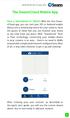 QSCLOUD150113E Swann 2014 The SwannCloud Mobile App Have a Smartphone or Tablet? With the free SwannCloud app, you can turn your ios or Android mobile device into a monitoring centre for your camera. Have
QSCLOUD150113E Swann 2014 The SwannCloud Mobile App Have a Smartphone or Tablet? With the free SwannCloud app, you can turn your ios or Android mobile device into a monitoring centre for your camera. Have
Google Drive lets you store and share all your stuff, including documents, videos, images and other files that are important to
 What are Docs & Drive? Docs Use Google Docs, Sheets and Slides for document editing anywhere, anytime. Google Docs is an online word processor that lets you create and format text documents and collaborate
What are Docs & Drive? Docs Use Google Docs, Sheets and Slides for document editing anywhere, anytime. Google Docs is an online word processor that lets you create and format text documents and collaborate
www.novell.com/documentation User Guide Novell iprint 1.1 March 2015
 www.novell.com/documentation User Guide Novell iprint 1.1 March 2015 Legal Notices Novell, Inc., makes no representations or warranties with respect to the contents or use of this documentation, and specifically
www.novell.com/documentation User Guide Novell iprint 1.1 March 2015 Legal Notices Novell, Inc., makes no representations or warranties with respect to the contents or use of this documentation, and specifically
Backups User Guide. for Webroot SecureAnywhere Essentials Webroot SecureAnywhere Complete
 Backups User Guide for Webroot SecureAnywhere Essentials Webroot SecureAnywhere Complete Webroot Software, Inc. 385 Interlocken Crescent Suite 800 Broomfield, CO 80021 www.webroot.com Version 8.0.1 Webroot
Backups User Guide for Webroot SecureAnywhere Essentials Webroot SecureAnywhere Complete Webroot Software, Inc. 385 Interlocken Crescent Suite 800 Broomfield, CO 80021 www.webroot.com Version 8.0.1 Webroot
STEPfwd Quick Start Guide
 CERT/Software Engineering Institute June 2016 http://www.sei.cmu.edu Table of Contents Welcome to STEPfwd! 3 Becoming a Registered User of STEPfwd 4 Learning the Home Page Layout 5 Understanding My View
CERT/Software Engineering Institute June 2016 http://www.sei.cmu.edu Table of Contents Welcome to STEPfwd! 3 Becoming a Registered User of STEPfwd 4 Learning the Home Page Layout 5 Understanding My View
USC Marshall School of Business ShareFile_With_Outlook_Client_v2.docx 6/12/13 1 of 9
 About ShareFile When you wish to send someone a file or need a file from someone else, your best option is to use ShareFile. It not only provides increased security by automatically encrypting files but
About ShareFile When you wish to send someone a file or need a file from someone else, your best option is to use ShareFile. It not only provides increased security by automatically encrypting files but
Virtual Communities Operations Manual
 Virtual Communities Operations Manual The Chapter Virtual Communities (VC) have been developed to improve communication among chapter leaders and members, to facilitate networking and communication among
Virtual Communities Operations Manual The Chapter Virtual Communities (VC) have been developed to improve communication among chapter leaders and members, to facilitate networking and communication among
Mobility with Eye-Fi Scanning Guide
 Mobility with Eye-Fi Scanning Guide Scan and Transfer Images Wirelessly with Eye-Fi This document is to be used in addition to the scanner s user guide located on the installation disc. The instructions
Mobility with Eye-Fi Scanning Guide Scan and Transfer Images Wirelessly with Eye-Fi This document is to be used in addition to the scanner s user guide located on the installation disc. The instructions
MANAGED VOICE SOLUTIONS QUICK START GUIDE
 MANAGED VOICE SOLUTIONS QUICK START GUIDE WELCOME Welcome to Mediacom Business Managed Voice Solutions! This guide is intended to get you up-and-running for the basic features associated with the product.
MANAGED VOICE SOLUTIONS QUICK START GUIDE WELCOME Welcome to Mediacom Business Managed Voice Solutions! This guide is intended to get you up-and-running for the basic features associated with the product.
Sophos Mobile Control user help. Product version: 6.1
 Sophos Mobile Control user help Product version: 6.1 Document date: May 2016 Contents 1 About this help...4 2 About Sophos Mobile Control...5 3 Login to the Self Service Portal...6 3.1 First login...6
Sophos Mobile Control user help Product version: 6.1 Document date: May 2016 Contents 1 About this help...4 2 About Sophos Mobile Control...5 3 Login to the Self Service Portal...6 3.1 First login...6
RCN BUSINESS PHONE with Call Manager. Administrator Guide
 RCN BUSINESS PHONE with Call Manager Administrator Guide 3 Overview RCN Business Phone gives you the ability to set-up and manage your communications according to your business specific needs via an administrator
RCN BUSINESS PHONE with Call Manager Administrator Guide 3 Overview RCN Business Phone gives you the ability to set-up and manage your communications according to your business specific needs via an administrator
Sophos Mobile Control Startup guide. Product version: 3.5
 Sophos Mobile Control Startup guide Product version: 3.5 Document date: July 2013 Contents 1 About this guide...3 2 What are the key steps?...5 3 Log in as a super administrator...6 4 Activate Sophos Mobile
Sophos Mobile Control Startup guide Product version: 3.5 Document date: July 2013 Contents 1 About this guide...3 2 What are the key steps?...5 3 Log in as a super administrator...6 4 Activate Sophos Mobile
Drive. Etobicoke-Mimico Watershed Coalition
 Drive Etobicoke-Mimico Watershed Coalition (Adapted from Google Drive for Academics available at https://docs.google.com/document/d/1hvbqob26dkpeimv6srdgwvpupuo5ntvojqjxorq0n20/edit?pli=1) Table of Contents
Drive Etobicoke-Mimico Watershed Coalition (Adapted from Google Drive for Academics available at https://docs.google.com/document/d/1hvbqob26dkpeimv6srdgwvpupuo5ntvojqjxorq0n20/edit?pli=1) Table of Contents
How to Add Users 1. 2.
 Administrator Guide Contents How to Add Users... 2 How to Delete a User... 9 How to Create Sub-groups... 12 How to Edit the Email Sent Out to New Users... 14 How to Edit and Add a Logo to Your Group's
Administrator Guide Contents How to Add Users... 2 How to Delete a User... 9 How to Create Sub-groups... 12 How to Edit the Email Sent Out to New Users... 14 How to Edit and Add a Logo to Your Group's
Commack UFSD Remote Access for Microsoft Windows Vista, 7 and 8 Apple Macs, ipads, iphones And Android devices
 Commack UFSD Remote Access for Microsoft Windows Vista, 7 and 8 Apple Macs, ipads, iphones And Android devices This allows district staff and students to access the Commack UFSD network from home or anywhere
Commack UFSD Remote Access for Microsoft Windows Vista, 7 and 8 Apple Macs, ipads, iphones And Android devices This allows district staff and students to access the Commack UFSD network from home or anywhere
Apple - Purchasing and Deploying New Apps
 Apple - Purchasing and Deploying New Apps These notes describe how you purchase and deploy apps to Apple Devices following the process below: Pages 1 & 2 Purchase the required Volume Licenses Action by
Apple - Purchasing and Deploying New Apps These notes describe how you purchase and deploy apps to Apple Devices following the process below: Pages 1 & 2 Purchase the required Volume Licenses Action by
GETTING STARTED GUIDE
 support@simicart.com Support: +84-4-3127-1357 SIMICLOUD GETTING STARTED GUIDE - Version 1.0-1 Table of Content 1. INTRODUCTION... 3 2. HOW TO NAVIGATE... 4 3. HOW TO CREAT A MOBILE SHOPPING APP... 8 3.1.
support@simicart.com Support: +84-4-3127-1357 SIMICLOUD GETTING STARTED GUIDE - Version 1.0-1 Table of Content 1. INTRODUCTION... 3 2. HOW TO NAVIGATE... 4 3. HOW TO CREAT A MOBILE SHOPPING APP... 8 3.1.
hand-e-pix Windows Mobile Client
 hand-e-pix Windows Mobile Client User Guide May 2012 Issue 2 Page 1 Table of Contents Table of Contents... 2 General... 3 Getting Started... 3 1. Installation... 3 2. Loading the application... 3 3. Login...
hand-e-pix Windows Mobile Client User Guide May 2012 Issue 2 Page 1 Table of Contents Table of Contents... 2 General... 3 Getting Started... 3 1. Installation... 3 2. Loading the application... 3 3. Login...
Introduction to Client Online. Factoring Guide
 Introduction to Client Online Factoring Guide Contents Introduction 3 Preparing for Go live 3 If you have any questions 4 Logging In 5 Welcome Screen 6 Navigation 7 Navigation continued 8 Viewing Your
Introduction to Client Online Factoring Guide Contents Introduction 3 Preparing for Go live 3 If you have any questions 4 Logging In 5 Welcome Screen 6 Navigation 7 Navigation continued 8 Viewing Your
Cloud Services MDM. ios User Guide
 Cloud Services MDM ios User Guide 10/24/2014 CONTENTS Overview... 3 Supported Devices... 3 System Capabilities... 3 Enrollment and Activation... 4 Download the Agent... 4 Enroll Your Device Using the Agent...
Cloud Services MDM ios User Guide 10/24/2014 CONTENTS Overview... 3 Supported Devices... 3 System Capabilities... 3 Enrollment and Activation... 4 Download the Agent... 4 Enroll Your Device Using the Agent...
How to use Dropbox. What is Dropbox. Please read the University of Melbourne Guidelines on Dropbox and University Information prior to use.
 How to use Dropbox Please read the University of Melbourne Guidelines on Dropbox and University Information prior to use. What is Dropbox Dropbox lets you easily share and collaborate on documents with
How to use Dropbox Please read the University of Melbourne Guidelines on Dropbox and University Information prior to use. What is Dropbox Dropbox lets you easily share and collaborate on documents with
QQConnect Overview Guide
 QQConnect Overview Guide Last Updated: 3/20/2015 About QQConnect QQConnect is an add-on utility for QQCatalyst that makes it easy to transfer documents and e- mails from your Windows desktop or desktop
QQConnect Overview Guide Last Updated: 3/20/2015 About QQConnect QQConnect is an add-on utility for QQCatalyst that makes it easy to transfer documents and e- mails from your Windows desktop or desktop
UNIFIED COMMUNICATIONS POST-MIGRATION INSTRUCTIONS
 UNIFIED COMMUNICATIONS POST-MIGRATION INSTRUCTIONS (PURPOSE): The purpose of this document is to prepare the email user for post email migration activities to ensure a successful email migration with no
UNIFIED COMMUNICATIONS POST-MIGRATION INSTRUCTIONS (PURPOSE): The purpose of this document is to prepare the email user for post email migration activities to ensure a successful email migration with no
Creating a website using Voice: Beginners Course. Participant course notes
 Creating a website using Voice: Beginners Course Topic Page number Introduction to Voice 2 Logging onto your website and setting passwords 4 Moving around your site 5 Adding and editing text 7 Adding an
Creating a website using Voice: Beginners Course Topic Page number Introduction to Voice 2 Logging onto your website and setting passwords 4 Moving around your site 5 Adding and editing text 7 Adding an
Exhibitor Services User Guide
 Exhibitor Services User Guide For Exhibitors CONTENTS Login and overview... 2 Profile... 3 Logo... 4 Products... 4 How does my company information appear in the mobile app?... 5 LEADS Users... 6 Qualifying
Exhibitor Services User Guide For Exhibitors CONTENTS Login and overview... 2 Profile... 3 Logo... 4 Products... 4 How does my company information appear in the mobile app?... 5 LEADS Users... 6 Qualifying
FirstClass for Mobile - Email
 FirstClass for Mobile - Email There is a FirstClass app that is available for iphone, ipad, and ipod Touch. WiFi or 3G connectivity is required to use the FirstClass app. NOTE: FirstClass email is not
FirstClass for Mobile - Email There is a FirstClass app that is available for iphone, ipad, and ipod Touch. WiFi or 3G connectivity is required to use the FirstClass app. NOTE: FirstClass email is not
Getting Started. Version 3.1 Last updated 2014/3/10. Orbweb ME: Getting Started
 Information in this document is subject to change without notice. Companies, names, and data used in examples herein are fictitious unless otherwise noted. No part of this document may be reproduced or
Information in this document is subject to change without notice. Companies, names, and data used in examples herein are fictitious unless otherwise noted. No part of this document may be reproduced or
IMPORTANT: You must complete this step before you can install and activate SafeSend.
 Initial Setup Guide Welcome to SafeSend! This guide has been created to assist with your initial setup. Please follow the below steps to get started. If you are a Firm Administrator and are setting your
Initial Setup Guide Welcome to SafeSend! This guide has been created to assist with your initial setup. Please follow the below steps to get started. If you are a Firm Administrator and are setting your
*ROAMpay powered by ROAM
 *ROAMpay powered by ROAM Table of Contents 1. Introduction 2. Setting up Service 3. Supporting ROAMpay Customers 4. Helpful Links and Contacts 5. ROAMpay User s Guide Welcome to ROAMpay powered by ROAM!
*ROAMpay powered by ROAM Table of Contents 1. Introduction 2. Setting up Service 3. Supporting ROAMpay Customers 4. Helpful Links and Contacts 5. ROAMpay User s Guide Welcome to ROAMpay powered by ROAM!
Sophos Mobile Control Startup guide. Product version: 3
 Sophos Mobile Control Startup guide Product version: 3 Document date: January 2013 Contents 1 About this guide...3 2 What are the key steps?...5 3 Log in as a super administrator...6 4 Activate Sophos
Sophos Mobile Control Startup guide Product version: 3 Document date: January 2013 Contents 1 About this guide...3 2 What are the key steps?...5 3 Log in as a super administrator...6 4 Activate Sophos
How to install the TLW Android Mobile Application:
 How to install the TLW Android Mobile Application: Make sure that your mobile device allows for satellite signals to locate your GPS location. These functions can be obtained by clicking on: 1. Menu 2.
How to install the TLW Android Mobile Application: Make sure that your mobile device allows for satellite signals to locate your GPS location. These functions can be obtained by clicking on: 1. Menu 2.
Qualtrics Survey Tool
 Qualtrics Survey Tool This page left blank intentionally. Table of Contents Overview... 5 Uses for Qualtrics Surveys:... 5 Accessing Qualtrics... 5 My Surveys Tab... 5 Survey Controls... 5 Creating New
Qualtrics Survey Tool This page left blank intentionally. Table of Contents Overview... 5 Uses for Qualtrics Surveys:... 5 Accessing Qualtrics... 5 My Surveys Tab... 5 Survey Controls... 5 Creating New
Booth Gmail Configuration
 Student email is accessed via a Booth branded Gmail service. Student mailboxes will be accessed via Gmail. Configure Gmail Settings Before you connect Gmail to send and receive Booth Gmail on your mobile
Student email is accessed via a Booth branded Gmail service. Student mailboxes will be accessed via Gmail. Configure Gmail Settings Before you connect Gmail to send and receive Booth Gmail on your mobile
Community Leader Premium Service
 Community Leader Premium Service Organizations that choose our premium Community Leader service get a full suite of recruiting tools designed specifically to help you recruit more effectively, gain better
Community Leader Premium Service Organizations that choose our premium Community Leader service get a full suite of recruiting tools designed specifically to help you recruit more effectively, gain better
User s manual for Android Application
 Motorised IP Video surveillance camera for smartphones, tablets and PC / MAC. Protect your home and family remotely! User s manual for Android Application Thanks We thank you for choosing Aquila Vizion.
Motorised IP Video surveillance camera for smartphones, tablets and PC / MAC. Protect your home and family remotely! User s manual for Android Application Thanks We thank you for choosing Aquila Vizion.
emarketing Manual- Creating a New Email
 emarketing Manual- Creating a New Email Create a new email: You can create a new email by clicking the button labeled Create New Email located at the top of the main page. Once you click this button, a
emarketing Manual- Creating a New Email Create a new email: You can create a new email by clicking the button labeled Create New Email located at the top of the main page. Once you click this button, a
Contactegration for The Raiser s Edge
 Contactegration for The Raiser s Edge development@zeidman.info www.zeidman.info UK: 020 3637 0080 US: (646) 570 1131 Table of Contents Overview... 3 Installation... 3 Set up... 4 Activation... 5 Connecting
Contactegration for The Raiser s Edge development@zeidman.info www.zeidman.info UK: 020 3637 0080 US: (646) 570 1131 Table of Contents Overview... 3 Installation... 3 Set up... 4 Activation... 5 Connecting
MLeads. Mobile App User's Guide. Never Lose a Lead Again..
 MLeads Mobile App User's Guide Never Lose a Lead Again.. About us As you know, turning leads into sales is complicated, leads are difficult to capture and organize, follow-ups are difficult and sales cycles
MLeads Mobile App User's Guide Never Lose a Lead Again.. About us As you know, turning leads into sales is complicated, leads are difficult to capture and organize, follow-ups are difficult and sales cycles
ADVISORY & SOFTWARE FOR REAL ESTATE & FACILITY MANAGEMENT
 29/07/2015 mymcs Mobile apps APP INSTALLATION GUIDE 1 Product Map 2 Installation MYMCS MOBILE APP INSTALLATION GUIDE 3 What is an app? An app is a stand-alone file which can be installed on your device.
29/07/2015 mymcs Mobile apps APP INSTALLATION GUIDE 1 Product Map 2 Installation MYMCS MOBILE APP INSTALLATION GUIDE 3 What is an app? An app is a stand-alone file which can be installed on your device.
GIFF 2014 Event App User Guide
 GIFF 2014 Event App User Guide Event App Installation Guide GETTING STARTED GIFF 2014 App Installation Guide The event app is a convenient way to review everything you need to know about GIFF 2014 Enhance
GIFF 2014 Event App User Guide Event App Installation Guide GETTING STARTED GIFF 2014 App Installation Guide The event app is a convenient way to review everything you need to know about GIFF 2014 Enhance
1. Where do I obtain isourcemortgages? Please search for isourcemortgages in the Apple App Store where you can then download it.
 Frequently Asked Questions for isourcemortgages About isourcemortgages 1. Where do I obtain isourcemortgages? Please search for isourcemortgages in the Apple App Store where you can then download it. 2.
Frequently Asked Questions for isourcemortgages About isourcemortgages 1. Where do I obtain isourcemortgages? Please search for isourcemortgages in the Apple App Store where you can then download it. 2.
In a browser window, enter the Canvas registration URL: silverlakemustangs.instructure.com
 How do I sign up for a Canvas account as a Parent? Parents (Observers) can link their Canvas account to their student's account so they can see assignment dues dates, announcements, and other course content.
How do I sign up for a Canvas account as a Parent? Parents (Observers) can link their Canvas account to their student's account so they can see assignment dues dates, announcements, and other course content.
Sophos Mobile Control User guide for Apple ios. Product version: 4
 Sophos Mobile Control User guide for Apple ios Product version: 4 Document date: May 2014 Contents 1 About Sophos Mobile Control...3 2 About this guide...4 3 Login to the Self Service Portal...5 4 Set
Sophos Mobile Control User guide for Apple ios Product version: 4 Document date: May 2014 Contents 1 About Sophos Mobile Control...3 2 About this guide...4 3 Login to the Self Service Portal...5 4 Set
Welcome to PowerClaim Net Services!
 Welcome to PowerClaim Net Services! PowerClaim Net Services provides a convenient means to manage your claims over the internet and provides detailed reporting services. You can access PowerClaim Net Services
Welcome to PowerClaim Net Services! PowerClaim Net Services provides a convenient means to manage your claims over the internet and provides detailed reporting services. You can access PowerClaim Net Services
Guide to setting up IRIS AE Suite TM & IRIS OpenSpace online
 18/02/2014 Guide to setting up IRIS AE Suite TM & IRIS OpenSpace online IRIS Payroll Professional 30/04/2015 Contents What is IRIS OpenEnrol?... 4 Steps to setting up and using IRIS OpenEnrol... 5 How
18/02/2014 Guide to setting up IRIS AE Suite TM & IRIS OpenSpace online IRIS Payroll Professional 30/04/2015 Contents What is IRIS OpenEnrol?... 4 Steps to setting up and using IRIS OpenEnrol... 5 How
Sophos Mobile Control Super administrator guide. Product version: 3
 Sophos Mobile Control Super administrator guide Product version: 3 Document date: January 2013 Contents 1 About Sophos Mobile Control...3 2 Super administrator accounts...4 3 The super administrator customer...5
Sophos Mobile Control Super administrator guide Product version: 3 Document date: January 2013 Contents 1 About Sophos Mobile Control...3 2 Super administrator accounts...4 3 The super administrator customer...5
Apps for Android. Apps for iphone & ipad INS584-3
 Apps for iphone & ipad INS584-3 Apps for Android Android is a trademark of Google Inc. iphone is a trademark of Apple Inc., registered in the U.S. and other countries. ipad is a trademark of Apple Inc.,
Apps for iphone & ipad INS584-3 Apps for Android Android is a trademark of Google Inc. iphone is a trademark of Apple Inc., registered in the U.S. and other countries. ipad is a trademark of Apple Inc.,
ooredoo.om/business BUSINESS VIDEO CONFERENCING SERVICES USER GUIDE
 ooredoo.om/business BUSINESS VIDEO CONFERENCING SERVICES USER GUIDE Table of Contents Moderator s User Guide 1. Video conferencing - Signing in...2 2. Home Page...3 3. Adding contacts...4 4. Creating a
ooredoo.om/business BUSINESS VIDEO CONFERENCING SERVICES USER GUIDE Table of Contents Moderator s User Guide 1. Video conferencing - Signing in...2 2. Home Page...3 3. Adding contacts...4 4. Creating a
PPM User Guide Telephone: 0800 988 2020. IP Solutions, Aldermans House, 34-37 Liverpool Street, London, EC2M 3UJ
 Telephone: 0800 988 2020 IP Solutions, Aldermans House, 34-37 Liverpool Street, London, EC2M 3UJ Address: voip.ipsolutions.co.uk This will then take you to the personal phone manager login screen where
Telephone: 0800 988 2020 IP Solutions, Aldermans House, 34-37 Liverpool Street, London, EC2M 3UJ Address: voip.ipsolutions.co.uk This will then take you to the personal phone manager login screen where
You can access OneDrive through your Office 365 account at https://www.office365.ed.ac.uk
 Getting started with OneDrive Information Services Getting started with OneDrive What is OneDrive @ University of Edinburgh? OneDrive @ University of Edinburgh is a cloud storage area where you can create,
Getting started with OneDrive Information Services Getting started with OneDrive What is OneDrive @ University of Edinburgh? OneDrive @ University of Edinburgh is a cloud storage area where you can create,
Downloading 3M ebooks to Nook & Kobo ereaders
 Downloading 3M ebooks to Nook & Kobo ereaders Table of Contents Downloading the 3M Cloud Library app. 3 Logging in to the app 4 Searching for ebooks 5 6 Checking out an ebook 6 7 Transferring an ebook
Downloading 3M ebooks to Nook & Kobo ereaders Table of Contents Downloading the 3M Cloud Library app. 3 Logging in to the app 4 Searching for ebooks 5 6 Checking out an ebook 6 7 Transferring an ebook
First Security Bank. Retail User Guide. First Security Bank - Retail User Guide
 First Security Bank Retail User Guide Rev: 09/23/2015 UUX Support Overview About the Unified User Experience (UUX) Hardware and software requirements Exploring the Accounts page Accounts The Menu The Sidebar
First Security Bank Retail User Guide Rev: 09/23/2015 UUX Support Overview About the Unified User Experience (UUX) Hardware and software requirements Exploring the Accounts page Accounts The Menu The Sidebar
Acano solution. Acano Clients v1.7 Getting Started Guide. June 2015 76-1047-03-D
 Acano solution Acano Clients v1.7 Getting Started Guide June 2015 76-1047-03-D Contents Contents 1 Introduction... 4 1.1 cospaces... 4 1.2 cospace Users... 4 1.3 The Acano Client... 5 2 Overview... 6 2.1
Acano solution Acano Clients v1.7 Getting Started Guide June 2015 76-1047-03-D Contents Contents 1 Introduction... 4 1.1 cospaces... 4 1.2 cospace Users... 4 1.3 The Acano Client... 5 2 Overview... 6 2.1
Contents 1 Overview 2 Steps to run an Excel Add-In Setup: 3 Add-Ins 4 LOGIN 5 SEND SMS 5.1 Send Text or Flash Sms 5.2 Select Range 5.
 Contents 1 Overview 2 Steps to run an Excel Add-In Setup: 3 Add-Ins 4 LOGIN 5 SEND SMS 5.1 Send Text or Flash Sms 5.2 Select Range 5.3 Selected Range Preview List 5.4 Scheduling of Messages 5.5 Scheduled
Contents 1 Overview 2 Steps to run an Excel Add-In Setup: 3 Add-Ins 4 LOGIN 5 SEND SMS 5.1 Send Text or Flash Sms 5.2 Select Range 5.3 Selected Range Preview List 5.4 Scheduling of Messages 5.5 Scheduled
MYTIMETABLE STEP BY STEP GUIDE
 MYTIMETABLE STEP BY STEP GUIDE CONTENTS 1. Accessing MyTimetable... 1 2. Using MyTimetable... 2 Adding a timetable... 2 Deleting a timetable... 3 3. The desktop site... 4 4. MyTimetable mobile... 5 5.
MYTIMETABLE STEP BY STEP GUIDE CONTENTS 1. Accessing MyTimetable... 1 2. Using MyTimetable... 2 Adding a timetable... 2 Deleting a timetable... 3 3. The desktop site... 4 4. MyTimetable mobile... 5 5.
Eduphoria Helpdesk for Campus Facilitators
 Eduphoria Helpdesk for Campus Facilitators Managing Requests in Eduphoria Helpdesk Helpdesk benefits both the facilitator and the staff member in that they can utilize Helpdesk to communicate and track
Eduphoria Helpdesk for Campus Facilitators Managing Requests in Eduphoria Helpdesk Helpdesk benefits both the facilitator and the staff member in that they can utilize Helpdesk to communicate and track
Getting started with OneDrive
 Getting started with OneDrive What is OneDrive? OneDrive is an online storage area intended for business purposes. Your OneDrive library is managed by the University. You can use it to share documents
Getting started with OneDrive What is OneDrive? OneDrive is an online storage area intended for business purposes. Your OneDrive library is managed by the University. You can use it to share documents
Sage CRM 7.2 Release Preview
 March 2013 7.2 Release Preview Overview The release of 7.2 delivers a host of exciting new features and enhancements that help you leverage the latest trends in mobility, Social CRM, and business collaboration.
March 2013 7.2 Release Preview Overview The release of 7.2 delivers a host of exciting new features and enhancements that help you leverage the latest trends in mobility, Social CRM, and business collaboration.
Sales Order Entry Mobile Application
 SCRIPT Tutorial Name: Sales Order Entry Mobile Application Script Suggestions Here are a few ideas to keep in mind when creating the script for your tutorial: 1. Start your script with a few introductory
SCRIPT Tutorial Name: Sales Order Entry Mobile Application Script Suggestions Here are a few ideas to keep in mind when creating the script for your tutorial: 1. Start your script with a few introductory
Configuration Guide Contigo Mobile Tracker
 Track Fleet Personnel / Vehicles with a Mobile Device Users with access to the GPS Fleet Tracker mobile app on iphone and Android can now enable a tracking session on their smartphone, turning their phone
Track Fleet Personnel / Vehicles with a Mobile Device Users with access to the GPS Fleet Tracker mobile app on iphone and Android can now enable a tracking session on their smartphone, turning their phone
Use Office 365 on your Android phone
 Use Office 365 on your Android phone Quick Start Guide Check email Set up your Android phone to send and receive mail from your Office 365 account. Check your calendar wherever you are Always know where
Use Office 365 on your Android phone Quick Start Guide Check email Set up your Android phone to send and receive mail from your Office 365 account. Check your calendar wherever you are Always know where
Design Document Inventory App
 Design Document Inventory App Student: Keith Mullins Supervisor: Nigel Whyte Student ID: C00118202 1 Contents Introduction... 3 Scope... 4 Overview... 4 Use Case Diagram... 5 Class Diagram... 6 Use Cases...
Design Document Inventory App Student: Keith Mullins Supervisor: Nigel Whyte Student ID: C00118202 1 Contents Introduction... 3 Scope... 4 Overview... 4 Use Case Diagram... 5 Class Diagram... 6 Use Cases...
