BUSINESS INTERNET BANKING USER GUIDE
|
|
|
- Noreen Higgins
- 8 years ago
- Views:
Transcription
1 BUSINESS INTERNET BANKING USER GUIDE To download a soft copy, visit Oversea-Chinese Banking Corporation Limited 65 Chulia Street OCBC Centre Singapore Co.Reg.No.: W V8.0 03/2013
2 Contents 1. Log in to 1 2. View a bank statement 5 3. Create a GIRO payment 7 4. Use a GIRO payment model 9 5. Create a telegraphic transfer Access a report Authorise a transaction Check your transaction status Administration Common payment instruments Transaction fees and cut-off times Glossary of terms 35 Register for Velocity@ocbc Academy 36 To download a soft copy, visit Welcome to Velocity@ocbc Velocity@ocbc is OCBC Bank s award-winning Business Internet Banking platform that lets you manage your payment, collection and trading activities anytime, anywhere in the world. This guide covers frequently used functions which will get you up and running on Velocity@ocbc in no time. For hands-on session guided by our experienced Implementation Managers, join us for our complimentary Velocity@ocbc Academy classes, held weekly at OCBC Centre. Please refer to the last page for details. There are 4 main roles in the typical transaction workflow via Velocity@ocbc. 1. The Account Inquirer is able to access the company s statement of accounts. 2. The Creator prepares the banking transaction (e.g. a GIRO Payment) via Velocity@ocbc. The Creator will then submit the prepared transaction to an Authoriser for approval. The Creator is not empowered to authorise the transaction for processing. 3. The Authoriser is empowered to authorise banking transactions prepared by the Creator in Velocity@ocbc. Each transaction must be fully authorised, either singly or jointly (this arrangement is specified at point of application) before it will be processed by the bank. In the case of Basic Plus Service Package with transacting capability, the Creator and Authoriser is the same user. 4. The Administrator manages all Users. This role allows them to reset passwords, create new/additional Users, etc. To regulate the use of Velocity@ocbc in the organisation, any action initiated by one Administrator must be approved by another Administrator. This role is not available if your company has signed up for the Basic Service Package. Should you have further queries or feedback on Velocity@ocbc, you can contact us at (65) * or us at velocity@ocbc.com. *Hotline operating hours: Weekdays 8.30am to 6.00pm
3 1 Log in to Have your Password Mailer and Security Token ready before you log in to for the first time. Password Mailer BUSINESS BANKING SIGN 2 OTP SIGN 0 OTP DEL Security Token Logging in for the first time For security reasons, upon your first login to Velocity@ocbc, you will need to activate your Security Token and change your given password. After this, the Security Token will be uniquely registered to you and must be used for all subsequent logins. If you are an Authoriser, you will be required to acknowledge on the Authoriser Acknowledgment Form found in the Starter Kit. The bank will activate Authoriser s Security Token for Velocity@ocbc within 5 working days. Launch the Microsoft Internet Browser and type this URL into the Address bar located at the top of the browser: You will see the following page. 1. Enter your User Name, Password and Organisation ID as indicated in the Password Mailer in the Login box. 2. Click Login. Click on the red icon located at the left labelled Login to Velocity@ocbc The Security Token Activation screen will be displayed. You will be directed to the following page. 1 2
4 3. To activate your Security Token: i. Enter the 10-digit Security Token Serial No., which is found at the back of your Security Token, in the relevant field. Do not enter hyphens. ii. Press the red OTP button on the Security Token. A 6-digit Security Code will be generated. iii. Enter the Security Code in the relevant field. iv. Click Activate Now. v. A message confirming the successful activation of your Security Token will appear. Click OK. 4. To change your given password: i. Enter your Old Password (as indicated in the Password Mailer). ii. Enter a New Password (take note of the Password rules). iii. To confirm, re-enter your New Password in the Confirm Password Field. iv. Click OK. Password rules: 8 to 12 characters Must contain at least 2 letters & 2 numerals Characters cannot be repeated more than twice 1st two characters must be different from your User Name Example of a Password <velocity01> 5. Once you have successfully changed your password, the Velocity@ocbc Homepage will be displayed. Subsequent logins Proceed to the login page as before. 1. Enter your User Name, Password and Organisation ID in the relevant fields. 2. Click Login. The Security Token Verification screen will be displayed. 3. Press the red OTP button located on the front of the Security Token. 4. Enter the 6-digit Security Code that is displayed on your Security Token into the relevant field. 5. Click Submit. The Velocity@ocbc Homepage will be displayed. 3 4
5 2 View a bank statement Create a GIRO Payment The Statements Enquiry function offers you round-the-clock access to your account statement and transactional movements. Check out the latest account status or view historical transaction records for up to 60 days. To access the Statements Enquiry function and view the account status: 1. Select Cash. 2. Select Statements. 3. Select Statements Enquiry. The Balance Summary function offers you round-the-clock access to your real time balance summary of your accounts. Check out the latest accounts balance summary or view historical balance summary of your accounts. To access the Balance Summary function and view the balance summary of your accounts: 1. Select Cash. 2. Select Statements. 3. Select Balance Summary. There are 6 options for viewing statements. 4. Enter the selection criteria as prompted and click Show Statements to view. Note: Acrobat Reader version 8.0 is recommended for viewing statements online. If you wish to view all accounts for Current Day Statement, please check the All Accounts box. 5. To obtain a printout of your statements, click Print Summary to view your statements in Acrobat Reader format. Click Print to have it printed out. * Click Retrieve Latest to obtain real time balance information. * Click Print if you wish to have a printout of the balance summary information. 5 6
6 3 Create a GIRO payment A GIRO Payment is a Singapore Dollar funds transfer to your Beneficiary, who has an account with any bank in Singapore. The Beneficiary will receive the funds one business day after the Value Date. To create a GIRO Payment: 1. Creator to login and select Cash tab. 2. Select Payments SG. 3. Select GIRO Payment. 4. Click New to create a new payment. 7. Click Save on the right, to save details entered, and to create the next GIRO item. 8. When you have completed creating GIRO items for this batch, click Save at the top-left of the screen. This screen will be displayed. 9. To add or modify payments in an existing batch, click Open, and click Edit. 10. To submit this GIRO batch for authorisation, click Submit for Auth. Note: Blue fields are mandatory. Information in the Yellow fields will be generated automatically. 5. Proceed to complete the information. GIRO payments are organised in a batch concept, i.e. one or more GIRO Payments (also known as item as indicated above) are grouped into a batch. 6. Please ensure that you complete the Bank No. and Branch Code. Payment will be rejected if no information is provided for these two fields. Check that your Payee A/C No., Bank No., and Branch Code are correct. Incorrect information in these fields may result in unsuccessful payment to your Payee. Once the GIRO batch is submitted for authorisation, the status will change from ENTERED to READY2AUTH. Notify your Authoriser(s) to log in to verify and approve prior to the GIRO cut-off time, at least one day before the Value Date. 7 8
7 4 Use a GIRO payment model Do you pay the same supplier or beneficiary regularly, with varying amounts each time? If so, using Models will certainly save you time from having to enter the same information over and over again. A Model is a template where information such as Payee Name, Account No., Bank and Branch Codes can be entered and saved for repeated use. When you are ready to pay, pull out this Model and provide just the payment amount and Value Date to create the new payment for this Payee. The following sections will cover the steps in creating, authorising and actually applying a GIRO Model in making a payment. A. Create a GIRO payment model 1. Creator to log in and select Cash tab. 2. Select Payments SG. 3. Select GIRO Payment. 4. Click Models. 5. Click New Model. 7. If you wish to prevent changes to any fields in the Model, you can set read-only fields. Hold down the Shift key on the keyboard and left-click on the mouse. Read-only fields are grey in colour. 8. Click Save on the right. 9. You will be prompted to enter a Model ID and a Model Name. This will help to identify the Model when you use it for an actual payment. Note: Model ID and Model Name once saved, cannot be edited or changed. 6. Enter the Payee payment details in the respective fields. Payee Name (maximum 20 characters, including spaces), Payee A/C No., Bank No. and Branch Code are essential information. 10. After saving the Model, you can continue to enter payment details for the second Payee. Remember to click Save after completing each entry. 9 10
8 11. To view previous or next Payee s details, you can navigate with the buttons located at the bottom of the screen. 6. Click Authorise Model to approve the Model. 12. Once you have completed entering all payment details, click Save Model. 13. Notify your Authoriser(s) to log in to verify and authorise the created Model. Note: The status of the Model you have just created will indicate ENTERED. This Model must be authorised by an Authoriser before it can be used as a template for future transactions. B. Authorising a GIRO payment model 1. Authoriser to log in and select Cash tab. 2. Select Payments SG. 3. Select GIRO Payment. 4. Click Models and select the Model that requires authorisation. 5. Click Verify Model and confirm that details are correct. Note: Once approved, status of Model will change from ENTERED to AUTHORISED. C. Using the GIRO payment model 1. Creator to log in and select Cash tab. 2. Select Payments SG. 3. Select GIRO Payment. 4. Click Models and select the Model which you wish to use for Payment. 5. Click New from Model
9 5 Create a telegraphic transfer 6. To edit the details of the items, click Edit on the right. Use Telegraphic Transfers if you wish to make a foreign currency or cross border (overseas) transfer to your beneficiaries bank accounts. To create a Telegraphic Transfer: 1. Creator to log in and select Cash tab. 2. Select Payments SG. 3. Select Telegraphic Transfer. 4. Click New to create a new Telegraphic Transfer. 7. Enter information such as Payment Amount, Value Date and Payment Details. 8. If you are not making payment to a particular Payee in the Model, you can delete the item from this GIRO batch you are creating. Select and click Delete on the right. 9. After making sure all information is correct, click Save. 10. To view the GIRO batch, click Txn Desk to go to the GIRO Payment Transaction page. 11. Submit the prepared transaction to the Authoriser by selecting it and click Submit for Auth. Note: Once the transaction is submitted for Authorisation, its status will change from ENTERED to READY2AUTH. Authorisation must be done prior to the GIRO cut-off time, at least one day before the Value Date. 5. Proceed to enter all information: a) Customer Reference No. To be used for any correspondence with OCBC Bank on this transaction. b) Debit A/C No. The account from which you wish to make the payment. c) Value Date The date on which OCBC Bank effects the payment. d) Remit Ccy The currency in which you wish to remit the Transfer. e) Remit Amount The amount which you wish to remit
10 f) Charges j) Payment Details Information for your beneficiary on the nature of this payment. Additional information is required for payment made to the following countries: Local charges borne by Overseas charges borne by Shared You Beneficiary Beneficiary Beneficiary Beneficiary Ourselves You You g) Intermediary Bank Details The details of the Bank which the Beneficiary Bank maintains account with. Check with your Payee if this information is required. i. Enter the SWIFT code directly or select the SWIFT code from the lookup icon. Click on the look-up icon and select a Bank. Specify the beneficiary bank details or select the beneficiary bank details from the lookup icon. If the SWIFT code is selected through lookup icon, the beneficiary bank details will be auto-populated. ii. If SWIFT details are not available, please input Name and Full Address with country of location of Beneficiary Bank. iii. If you have the identification codes like FedWire Code / ABA / Sort Code / BSB Code, enter these codes into Beneficiary Bank Details. We can process your instruction without the SWIFT Code. h) Beneficiary Bank Details Details of the bank which your beneficiary maintains account with. For inputting of SWIFT code details, please refer to (g i-iii). i) Beneficiary Details Beneficiary s Name and Account No. Incorrect account number formats Correct account number formats ACCT NO: /213496/ USD GB09 BOFA GB09BOFA IBANCH CH Notes: Do not include symbols or spacing when submitting above information. Ignore the prefix IBAN during inputting of IBAN a/c numbers. If the Beneficiary s name is too lengthy, please continue to input the name on the second line. Country India, Thailand Information Provide clear description of payment with Invoice Details (if applicable) in Payment Details field. Example: Purchase of goods/salary/investment, etc. k) Instructions Additional information is required for payment made to the following countries: Country Taiwan Information Select PHOB under the Instructions field and provide the beneficiary s contact number. 6. Select the Bank to Bank tab only if further instructions are to be given to the Beneficiary or Intermediary Bank. ACC Instructions to Beneficiary Bank: for you to input the exact branch address of the Beneficiary Bank. INT Instructions to Intermediary Bank: for you to input account number of the Beneficiary Bank maintained with the Intermediary Bank
11 6 Access a report 7. If the transaction Remit Currency is different from the currency of your debit account, Foreign Exchange will be involved. Select the Fx Details tab and choose a Mode of Contract. Foreign Exchange Modes of Contract: Counter The Bank will use the Board Rate for that day to process your transaction. Dealer The Bank will process your transaction based on your FX contract with the Bank. Enter the FX contract number and the Buy Amount. Multiple Select Multiple if you have multiple contracts for this payment. Enter the Contract Numbers and Buy Amounts. Special Select Special only if you have not been issued a contract number by your FX Dealer. Enter the contracted FX Rate and Dealer Name. 8. Click either: 17 a) Save to save transaction details. b) Save & Submit to Auth to save and submit the transactions for Authoriser(s) to authorise. Note: Once the transaction is submitted for authorisation, its status will change from ENTERED to READY2AUTH. Notify your Authoriser(s) to log in to verify and authorise the transaction before the Telegraphic Transfer cut-off time on the Value Date. The Reports function allows you to view the various transactions which you have created or processed via Velocity@ocbc. There are different types of reports and they can be found in either the Cash or Admin folders. The GIRO Module Report provides an overview of all GIRO transactions which were processed via Velocity@ocbc. To illustrate, we will walk through the steps to print a GIRO Module Report. 1. Creator to log in and select Cash tab. 2. Select Reports. 3. Select Payments. 4. Select GIRO Module Report (SG). 5. Click Open. This screen will be displayed: 6. Specify the search criteria by completing the fields to narrow your search. For example, search for the report by specifying the range of Value Dates of the transactions. 7. Click Launch Report. 8. The report will be displayed in Acrobat Reader format. 9. Proceed to print the report. Other useful reports you can use: i) Telegraphic Transfer Payment Report. ii) GIRO Processed Rejected/Returned Transactions Report. iii) Stop Cheque Payment Report. To print other reports, select from our list of reports and repeat the steps described above. 18
12 7 T Authorise a transaction r a All financial transactions must be fully authorised by the Authoriser before they are submitted to the Bank for processing. n sa To authorise a payment transaction: 1. Log in as an Authoriser. 2. Select Cash. 3. Select Authorisation. c ti o n 6. Select one of these options: a) Authorise b) Verify sub-batch c) Auth sub-batch 7. The Security Challenge screen will be displayed. 4. Select either Manual or File Upload. Manual if your Creator has prepared a transaction by manually entering the payment details. File Upload if your Creator has prepared the transactions by uploading a file that is Velocity@ocbc format-compliant. The screen will display only those transactions in READY2AUTH status and are within your authority to authorise. 5. Select the transactions that you wish to authorise. You can select multiple items by checking the checkbox next to the transaction you wish to authorise. 8. Switch on your Security Token by pressing the grey SIGN button. 9. Enter the 6-digit number shown on the Security Challenge screen into your token. 10. Press the grey SIGN button again to generate the 6-digit Security Code
13 11. Enter this 6-digit Security Code in the Security Code field, under STEP Click Submit. 13. A dialogue box will prompt with a message indicating that your transaction has been authorised successfully. If your transaction(s) require/s more than one Authoriser to authorise, the next Authoriser(s) will need to repeat the steps described above. When completed, your transaction(s) will be sent to OCBC Bank for processing. Note: The status of your transaction when fully authorised will change from READY2AUTH -> AUTHORISED -> SUBMIT2BANK. 8 Check your transaction status After authorisation, you should check on the status of the transaction if it has been accepted by the bank. Checking status of GIRO transactions On submission date: 1. Login and select Cash. 2. Select Payments SG and GIRO Payroll, GIRO Payment, GIRO Mgmt Payroll or GIRO Collection. 3. Leave the fields for Search, Criteria and Filter By empty. 4. Click Go. 5. Select the transaction items you wish to check. If the status is PreProcAcpt, this means that all GIRO transaction items have been pre-processed and accepted. 6. Otherwise, click on Status View and Rejected. To view the Rejection reason, refer to the Remarks column at the bottom. On Value Date: 1. Login and select Cash. 2. Select Statements and Statements Enquiry. 3. Select Current Day Statements, account number and click on Show Statements. 4. Click on Detail at the top right. Check that the transaction amount has been deducted from your account. Business day after Value Date at 3pm 1. Login and select Cash. 2. Select Payments SG and GIRO Payroll, GIRO Payment, GIRO Mgmt Payroll or GIRO Collection. 3. Leave the fields for Search, Criteria and Filter By empty. 4. Click Go. 5. Select the transaction items you wish to check. If the status is BackOffAcpt, this means that the transactions have been accepted after processing. 6. Otherwise, click on Status View and Returned. To view the Returned reason, refer to the Remarks column at the bottom. Checking status of other transactions 1. Login as either the Creator or Authoriser. 2. Select Cash and Search Payment. 3. Key in Value Date of transaction and click on Search. 4. Once the bank has received the transaction, it will be processed on Value Date. The final status will be updated to BACKOFFACPT (successful) or BACKOFFREJT (rejected)
14 9 Administration The Administrators nominated on the application form are empowered to manage Creator profiles. Authoriser profiles are managed by OCBC Bank. A. Creating a New User Creator 1. Administrator 1 to log in and select Admin tab. 2. Select Maintenance. 3. Select Users. 4. Click New. 9. To issue a new Security Token, ensure the Request New Token box is checked. A new token will be sent to the primary Contact Person indicated in the Velocity@ocbc application form. Note: Charges apply for each new token request. The new User will be required to change the temporary password upon login. 10. Administrator 2 will log in and approve this change see Section E. Note: To create new/delete Authorisers, only OCBC Bank can facilitate this. Please complete the Velocity@ocbc User Request Form and send it to us for processing download at bb.ocbc.com B. Resetting a Creator s password 1. Administrator 1 to log in and select Admin tab. 2. Select Maintenance. 3. Select Users. 4. Select the User concerned and click Open. 5. Click Edit. 6. Overwrite the existing Password with a temporary password. To confirm, enter the temporary password in Confirm Password field. 7. Click Save. 5. Provide the User with a Short Name and Full Name. Short Name refers to the User s login Name. Full Name refers to the name of the User. 8. Administrator 2 will log in and approve this change see Section E. 6. Give the User a temporary password and re-enter the temporary password in the confirm password field. 7. Go to Access Profile and assign the new User with a Role and click Save. 8. To continue using your existing (new generation) Security Token a) check the Reuse Token box and key in the serial number of the reused token b) uncheck the Request New Token box Note: Users who no longer use Velocity@ocbc should be removed, so that their Security Tokens can be re-used by other New Users. Only the new generation Security Tokens can be reused. Do not reuse the old (oval-shaped) Digipasses
15 C. Unlock/Activate a Creator 1. Administrator 1 to log in and select Admin tab. 2. Select Maintenance. 3. Select Users. 4. Select the User and click Open. D. Delete a Creator 1. Administrator 1 to log in and select Admin tab. 2. Select Maintenance. 3. Select Users. 4. Select the User. 5. Click Delete. 6. Administrator 2 will log in and authorise this change see Section E. E. Authorising the change 1. Administrator 2 to log in and select Admin tab. 2. Select Maintenance. 3. Select Users. 4. Click Pending. 5. Select the entry and click Verify. 6. Check the details of the entry and click Authorise. 5. Click Unlock or 6. Click Activate. 7. Administrator 2 will log in and authorise this change see Section E
16 10 Common payment instruments These are commonly used Payment Instruments available on 1. Cashier s Order A Cashier s Order is a local currency cheque issued by the Bank on behalf of the Applicant and made payable to the Payee indicated on the Cashier s Order. 2. Draft A Draft is a cheque issued by the Bank on behalf of the Applicant and made payable to the payee indicated on the Draft. This is normally used for transactions in a foreign currency or when the Applicant and the Payee are located in different countries. 3. Internal Transfer An Internal Transfer is the transfer of funds from your OCBC account to another OCBC account. 4. Own Account Transfer An Own Account Transfer is the transfer of funds between your OCBC accounts. In order to create such a transaction, note that the accounts must be subscribed to Velocity@ocbc. 5. MEPS Payment A MEPS Payment is a Singapore Dollar transaction, from one account to another, between banks in Singapore. This is typically used for high-value transactions which must reach your beneficiary on an urgent basis. 6. GIRO Payment A GIRO Payment is a Singapore Dollar payment to your beneficiary who has an account with any bank in Singapore. This is typically used for low-value payments to your beneficiary, who will receive the funds one business day after the payment s Value Date. 7. GIRO Payroll A GIRO Payroll is a special form of GIRO payment to your employees, whose payroll information is kept separate from the other GIRO payments in Velocity@ocbc. 8. GIRO Mgt Payroll A GIRO Mgt Payroll is a special form of GIRO payment to your managerial employees, should you wish to segregate their payroll information from the other employees in Velocity@ocbc. 9. GIRO Collection A GIRO Collection is used to collect funds from your customer who has an account with any bank in Singapore. However, note that your customer must have already signed a Direct Debit Authorisation form before you can effect this transaction. 10. Telegraphic Transfer A Telegraphic Transfer is a transfer of funds to your beneficiary who has an account with either a bank overseas or locally. This can be in Singapore Dollar or a foreign currency, and is typically used for high-value payments. 11. Stop Cheque The Stop Cheque function allows you to instruct the bank to stop a Corporate Cheque which was issued to a Beneficiary. This function can be used to stop the transaction of a single/multiple cheque(s) which run in consecutive sequence. 12. Bill Payment The Bill Payment function can be used to pay your company s bills to selected Billing Organisations (BOs), for example, to pay for Utilities and Telcom bills
17 11 Transaction fees & cut-off times (via only) Telegraphic Transfer Account Holder Description/Charges Commission Agent Fees 1 Commission in-lieu of Exchange 2 Cable Charge Cut-off Times 3 (Mon Fri) Debit from SGD Account (Same/Third Party) Debit from Foreign Currency Account without Foreign Exchange (Same/Third Party) Debit from Foreign Currency Account with Foreign Exchange (Same/Third Party) 1/8% commission (min S$10, max S$100) 1/8% commission (min S$10, max S$120) 1/8% commission (min S$10, max S$120) Where Applicable Fixed fee based on remitting Currency Where Applicable Fixed fee based on remitting Currency Where Applicable Fixed fee based on remitting Currency Not Applicable 1/8% Commission-inlieu of Exchange (min S$25, max S$120) Not Applicable Flat fee of S$25 Flat fee of S$25 Flat fee of S$25 Please refer to table of Cut-Off Times for the various types of currencies. 1 Fixed agent fee for TT in JPY is only applicable for amount up to JPY100 million. Additional 3rd party bank charges will be applicable for amount more than JPY100 million. 2 Commission-in-lieu of exchange is applicable when there is no foreign exchange involved. 3 Outward TT received before cut-off time will be processed same day value. For all other currencies it will be processed next working day. Submission Cut-Off Times for Telegraphic Transfer Currency Submission Cut-Off Time Process for Value AUD 9.30am Same Day BND 2.30pm Same Day CAD 4.30pm Same Day CHF 4.30pm Same Day DKK 4.30pm Same Day EUR 5.00pm Same Day GBP 5.00pm Same Day HKD 3.30pm Same Day JPY 9.30am Same Day NOK 4.30pm Same Day NZD 9.30am Same Day SEK 4.30pm Same Day SGD 4.30pm Same Day USD 6.00pm Same Day OTHERS 3.30pm Next Day Information updated as of 1 March The fees, charges and cut-off times are subject to change from time to time
18 Demand Draft Account Holder Description/Charges Commission Agent Fees 1 Commission in-lieu of Exchange 1 Postage Cable Charge Cut-off Times 2 (Mon Fri) Debit from SGD Account Draft drawn in currency country 1/8% commission (min S$15, max S$100) Not Applicable Not Applicable Where Applicable Not Applicable Debit from SGD Account Draft NOT drawn in currency country 1/8% commission (min S$15, max S$100) Where Applicable Fixed fee based on remitting Currency Not Applicable Where Applicable Where Applicable Flat fee of S$20 Debit from Foreign Currency Account without Foreign Exchange (Same/Third Party) 1/8% commission (min S$10, max S$120) Where Applicable Fixed fee based on remitting Currency 1/8% Commission-inlieu of Exchange (min S$25, max S$120) Where Applicable Where Applicable Flat fee of S$20 5pm Debit from Foreign Currency Account with Foreign Exchange (Same/Third Party) 1/8% commission (min S$10, max S$120) Where Applicable Fixed fee based on remitting Currency Not Applicable Where Applicable Where Applicable Flat fee of S$20 1 Commission-in-lieu of exchange is applicable when there is no foreign exchange involved. 2 Outward DD to banks in Singapore for USD, GBP and HKD will be processed same day value. For all other currencies it will be processed next working day. Cashier s Order Account Holder Description Charges Cut-off Times (Mon Fri) Payable to Own Name or Third Party Internal Funds Transfer Account Holder S$5 per Cashier s Order 5pm Description Charges Cut-off Times (Mon Fri) Payable to Third Party OCBC A/C Free 5.30pm Own Account Transfer Account Holder Description Charges Cut-off Times (Mon Fri) Payable to Own Name MEPS Free 5.30pm (MAS Electronic Payment System) MEPS is an online Singapore Dollar (SGD) inter-bank payment and settlement system. Usually used for larger sums of transaction, which allows same day value transfer of funds. Description Charges Cut-off Times (Mon Fri) Per Transfer S$20 flat 4.30pm Information updated as of 1 March The fees, charges and cut-off times are subject to change from time to time
19 GIRO This is a service that is designed for the electronic transfer of high-volume, low-value transactions. You are encouraged to submit your GIRO transactions at least 1 day prior to the Value Date or earlier before the cut-off time listed below: Description Charges Cut-off Times (Mon Fri) GIRO Payment S$0.20/item 6pm GIRO Collection Returned GIRO u 1 50 items u items S$0.20/item S$0.50/item S$0.70/item 6pm NA NA Remitting US Dollars to OCBC Bank Singapore For remittance in US dollars to OCBC Bank Singapore in favour of your account with us, kindly advise your remitter or remitting bank to pay as follows. Indicate the account name and account number accordingly. Beneficiary Bank Oversea-Chinese Banking Corporation Limited Singapore Swift Code: OCBCSGSG CHIPS UID: Intermediary Bank JP Morgan Chase Bank, New York New York, USA Swift Code: CHASUS33 ABA Routing No.: FW CHIPS UID: CP0002 u items u 501 & above S$1.00/item S$1.50/item NA NA Bill Payment Description Charges Cut-off Times (Mon Fri) Bill Payment Free 9.30pm Stop Payment Stop payment for any mode of transaction is to be made in writing to the Relationship Manager or Branch of account. Please note that once the transaction has been approved by the customer via electronic means, any request to cancel, withdraw or amend such transaction shall be undertaken by the Bank on a best effort basis and subject to such conditions as the Bank may impose. No refunds shall be made until proceeds have been received by the Bank. Stop Payments Stop Cheque (SGD A/C) Stop Cheque (USD A/C) Charges S$15 per cheque (S$30 if via Branch) US$10 per cheque Information updated as of 1 March The fees, charges and cut-off times are subject to change from time to time
20 12 Glossary of terms List of transaction status Terms General Entered Ready2Auth Authorised SubMToBk BackOffAcpt BackOffRejt GIRO PreProcAcpt Full Name Entered Ready2Authorise Authorised Submit to Bank BackOffice Accepted BackOffice Rejected PreProc Accept Description Transaction has been created successfully. Transaction has been submitted for Authorisation by the Creator. Transaction has been fully authorised by the Authorisers. Transaction has been submitted to the Bank for processing. Transactions have been accepted after processing. Transactions have been rejected after processing. All GIRO transaction items have been pre-processed and accepted. Register for Academy Attend our complimentary course and be equipped with the basics of using for all your cash management and trade financing needs! Course details Payments Training : Every Wednesday* Trade Training : Every last Friday of the month* Time : 9.30am to 12.30pm *Except Public Holidays Register via OCBC PhoneDirect in 3 simple steps Step 1: Call (65) Press 1 for English Press 2 for Mandarin Step 2: Press 3 for Business Internet Banking Press 3 for Payment Training Registration Press 4 for Trade Training Registration Step 3: Enter your 12-digit account number Indicate the number of attendees (max 2) Select your preferred training date Your seat will be confirmed immediately once you have selected your training date. Alternatively, you can your registration request to velocity@ocbc.com and we will respond to you as soon as we can. Note: Seats are allocated based on a first-come, first-served basis. The course will be conducted in English. Velocity@ocbc Academy is located at: 65 Chulia Street, OCBC Centre, West Lobby, The Academy #11-00, Singapore PreProcPartAcpt PreProcRjt PostProcPart Acpt PreProc PartAccept PreProc Reject PostProcessed Partial Accept Some GIRO transaction items have been rejected. All GIRO transaction items have been rejected prior to processing. Some GIRO transaction items have been rejected after processing. Nearest Bus Stop: 0.06 km away. Buses: SBS 51, 61, 63, 80, 124, 145, 166, 174, 196, 197, 851 and 961 Nearest MRT Station: 0.27 km away. MRT: Raffles Place (EW14-NS26); Clarke Quay (NEL) SOUTH B ONE GEORGE ST PICKERING ST GREAT ESTERN CENTRE GEORGE ST CAPITAL SQUARE 2 SOUTH CANAL RD WE ARE HERE OCBC CENTRE SOUTH SYNAGOGUE ST CHULIA ST CAPITAL SQUARE OCBC CENTRE CIRCULAR RD SHOP HOUSES OCBC CENTRE EAST CHULIA ST PHILIP ST OUB COMERGE POST GOLDEN SHOE CARPARK 35 36
How To Create An Overseas Telegraphic Transfer
 VELOCITY@OCBC 2.0 BUSINESS INTERNET BANKING USER GUIDE 1 of 131 1 Contents 1. Log in to Velocity@ocbc 2.0 4 2. View Trade Finance portfolio 12 3. View and download a bank statement 15 4. Create a Letter
VELOCITY@OCBC 2.0 BUSINESS INTERNET BANKING USER GUIDE 1 of 131 1 Contents 1. Log in to Velocity@ocbc 2.0 4 2. View Trade Finance portfolio 12 3. View and download a bank statement 15 4. Create a Letter
How To Pay A Bank Card In Australia
 Business Banking Pricing Guide 1 Account Singapore Dollar Business Accounts Fees Lite Business First Account Value Business Entrepreneur Account Plus Minimum S$3,000 S$30,000 Initial Deposit Account Fee
Business Banking Pricing Guide 1 Account Singapore Dollar Business Accounts Fees Lite Business First Account Value Business Entrepreneur Account Plus Minimum S$3,000 S$30,000 Initial Deposit Account Fee
Fees & Charges For UOB Deposit Accounts and Services
 Fees & Charges For UOB Deposit Accounts and Services Content 2 1. ACCOUNT CHARGES SGD Deposit Accounts - Savings / Fixed Deposits 03 SGD Deposit Accounts - Current and Children 04 Foreign Currency Accounts
Fees & Charges For UOB Deposit Accounts and Services Content 2 1. ACCOUNT CHARGES SGD Deposit Accounts - Savings / Fixed Deposits 03 SGD Deposit Accounts - Current and Children 04 Foreign Currency Accounts
Business Pricing Guide
 Business Pricing Guide (for Foreign Businesses) 1 Account Fees SGD Chequing Account USD Chequing Account Foreign Currency Call Accounts Minimum Initial Deposit S$30,000 US$30,000 AUD 30,000 GBP 30,000
Business Pricing Guide (for Foreign Businesses) 1 Account Fees SGD Chequing Account USD Chequing Account Foreign Currency Call Accounts Minimum Initial Deposit S$30,000 US$30,000 AUD 30,000 GBP 30,000
Fees & charges WMSH-DC-PRCGDPV-011015. Co.Reg.No.: 193200032W
 Fees & charges Oversea-Chinese Banking Corporation Limited 65 Chulia Street OCBC Centre Singapore 049513 OCBC Customer Service: 1800 363 3333 www.ocbc.com WMSH-DC-PRCGDPV-011015 Co.Reg.No.: 193200032W
Fees & charges Oversea-Chinese Banking Corporation Limited 65 Chulia Street OCBC Centre Singapore 049513 OCBC Customer Service: 1800 363 3333 www.ocbc.com WMSH-DC-PRCGDPV-011015 Co.Reg.No.: 193200032W
Transactions User Guide (Internet)
 Version Oct 2011 Pg 1 of 256 Table of Contents Purpose...5 1. Transaction Flow Overview...5 2. Bulk Import...6 2.1. Import...6 2.2. Batch Instructions...8 3. Create Transaction From Template...10 4. Copy
Version Oct 2011 Pg 1 of 256 Table of Contents Purpose...5 1. Transaction Flow Overview...5 2. Bulk Import...6 2.1. Import...6 2.2. Batch Instructions...8 3. Create Transaction From Template...10 4. Copy
MPCB E-Banking CORPORATE USER MANUAL
 MPCB E-Banking CORPORATE USER MANUAL - 1 - LOGIN TO MPCB E-BANKING o How do I access to MPCB E-Banking? Connect to our MPCB Website: www.mpcb.mu Upon click on Corporate Sign-in, MPCB E-Banking login page
MPCB E-Banking CORPORATE USER MANUAL - 1 - LOGIN TO MPCB E-BANKING o How do I access to MPCB E-Banking? Connect to our MPCB Website: www.mpcb.mu Upon click on Corporate Sign-in, MPCB E-Banking login page
Fees & charges WMSH-DC-PRCGDPV-040515. Co.Reg.No.: 193200032W
 Fees & charges Oversea-Chinese Banking Corporation Limited 65 Chulia Street OCBC Centre Singapore 049513 OCBC Customer Service: 1800 363 3333 www.ocbc.com WMSH-DC-PRCGDPV-040515 Co.Reg.No.: 193200032W
Fees & charges Oversea-Chinese Banking Corporation Limited 65 Chulia Street OCBC Centre Singapore 049513 OCBC Customer Service: 1800 363 3333 www.ocbc.com WMSH-DC-PRCGDPV-040515 Co.Reg.No.: 193200032W
Straight2Bank Payments Initiation User Guide
 Straight2Bank Payments Initiation User Guide Last Updated: June 2014 Table of Contents PURPOSE... 4 1. OVERVIEW OF PAYMENT SERVICES ON STRAIGHT2BANK... 5 2. MAKING PAYMENTS ON STRAIGHT2BANK... 7 3. USING
Straight2Bank Payments Initiation User Guide Last Updated: June 2014 Table of Contents PURPOSE... 4 1. OVERVIEW OF PAYMENT SERVICES ON STRAIGHT2BANK... 5 2. MAKING PAYMENTS ON STRAIGHT2BANK... 7 3. USING
Business Banking Pricing Guide
 Business Banking Pricing Guide (Business Foreign Accounts) 1 Account Fees Minimum Initial Deposit SGD Chequing Account USD Chequing Account Foreign Currency Call Accounts S$30,000 US$30,000 AUD 30,000
Business Banking Pricing Guide (Business Foreign Accounts) 1 Account Fees Minimum Initial Deposit SGD Chequing Account USD Chequing Account Foreign Currency Call Accounts S$30,000 US$30,000 AUD 30,000
Westpac Live Quick Reference Guides
 Westpac Live Quick Reference Guides Accounts Overview How do I conduct a transaction search? How do I generate an online service fees report? How do I look up a merchant for a transaction? How do I dispute
Westpac Live Quick Reference Guides Accounts Overview How do I conduct a transaction search? How do I generate an online service fees report? How do I look up a merchant for a transaction? How do I dispute
www.maybank2u.com.sg
 User Guide for BIB Online Remittances www.maybank2u.com.sg No part of this document may be reproduced, stored in a retrieval system of transmitted in any form or by any means. Electronic, mechanical, chemical,
User Guide for BIB Online Remittances www.maybank2u.com.sg No part of this document may be reproduced, stored in a retrieval system of transmitted in any form or by any means. Electronic, mechanical, chemical,
Deposit Accounts & Services For Individuals. Deposits Guide
 Deposit Accounts & Services For Individuals Deposits Guide WELCOME TO DBS Thank you for choosing to bank with DBS. We look forward to meeting all your banking needs, giving you a delightful experience.
Deposit Accounts & Services For Individuals Deposits Guide WELCOME TO DBS Thank you for choosing to bank with DBS. We look forward to meeting all your banking needs, giving you a delightful experience.
USER MANUAL FOR INTERNET BANKING (IB) SERVICE
 USER MANUAL FOR INTERNET BANKING (IB) SERVICE Content: Introduction and General questions. Accessing and using Internet Banking. 1. Log In, Log Out and Printing screen/transaction information 2. Inquiries
USER MANUAL FOR INTERNET BANKING (IB) SERVICE Content: Introduction and General questions. Accessing and using Internet Banking. 1. Log In, Log Out and Printing screen/transaction information 2. Inquiries
Deposit Accounts & Services For Individuals
 Neighbours first, bankers second. Deposits Guide Deposit Accounts & Services For Individuals WELCOME TO POSB Thank you for choosing to bank with POSB. We look forward to meeting all your banking needs,
Neighbours first, bankers second. Deposits Guide Deposit Accounts & Services For Individuals WELCOME TO POSB Thank you for choosing to bank with POSB. We look forward to meeting all your banking needs,
Supply Chain Finance WinFinance
 Supply Chain Finance WinFinance Customer User Guide Westpac Banking Corporation 2009 This document is copyright protected. Apart from any fair dealing for the purpose of private study, research criticism
Supply Chain Finance WinFinance Customer User Guide Westpac Banking Corporation 2009 This document is copyright protected. Apart from any fair dealing for the purpose of private study, research criticism
Minimum. average monthly balance SGD SGD5,000 SGD5,000 SGD12 SGD3. Note: Eligibility is only for qualif ied ANZ Signature Priority Banking clients.
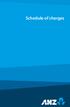 Schedule of charges Current ANZ Current Account Type of accounts initial deposit Fall below fee (Per month) SGD SGD10,000 SGD10,000 SGD30 USD USD10,000 USD10,000 USD20 EUR EUR10,000 EUR10,000 EUR20 AUD
Schedule of charges Current ANZ Current Account Type of accounts initial deposit Fall below fee (Per month) SGD SGD10,000 SGD10,000 SGD30 USD USD10,000 USD10,000 USD20 EUR EUR10,000 EUR10,000 EUR20 AUD
Introduction to Client Online. Factoring Guide
 Introduction to Client Online Factoring Guide Contents Introduction 3 Preparing for Go live 3 If you have any questions 4 Logging In 5 Welcome Screen 6 Navigation 7 Navigation continued 8 Viewing Your
Introduction to Client Online Factoring Guide Contents Introduction 3 Preparing for Go live 3 If you have any questions 4 Logging In 5 Welcome Screen 6 Navigation 7 Navigation continued 8 Viewing Your
Quick Reference Guide
 Quick Reference Guide Business Internet Banking COMMERCIAL BANKING 3 Summary of Business Internet Banking functionalities Utilities Authorisation module Access and security controls Cash Management Account
Quick Reference Guide Business Internet Banking COMMERCIAL BANKING 3 Summary of Business Internet Banking functionalities Utilities Authorisation module Access and security controls Cash Management Account
Tariff and Charges for HSBC Products and Services Personal Commercial & Business
 Tariff and Charges for HSBC Products and Services Commercial & Business Issued by HSBC Bank Malaysia Berhad (Company No. 76-V) Tariff and charges for HSBC products and services Contents P Commercial &
Tariff and Charges for HSBC Products and Services Commercial & Business Issued by HSBC Bank Malaysia Berhad (Company No. 76-V) Tariff and charges for HSBC products and services Contents P Commercial &
10 Step Guide to Getting Started with BOI Business On Line. Business On Line. 10 Step Guide to Getting Started. A BOL Setup Guide. ROI Only. v.
 Business On Line 10 Step Guide to Getting Started A BOL Setup Guide ROI Only v.01/14 This Document is published by Bank of Ireland, and both it, and its contents, are the property of Bank of Ireland. Page
Business On Line 10 Step Guide to Getting Started A BOL Setup Guide ROI Only v.01/14 This Document is published by Bank of Ireland, and both it, and its contents, are the property of Bank of Ireland. Page
2013 Eon Technologies. 24 Banking Personal Internet Banking U S E R G U I D E
 24 Banking Personal Internet Banking U S E R G U I D E CONFIDENTIALITY STATEMENT All materials on this document are protected as the copyrights, trademarks and/ or other intellectual properties owned by
24 Banking Personal Internet Banking U S E R G U I D E CONFIDENTIALITY STATEMENT All materials on this document are protected as the copyrights, trademarks and/ or other intellectual properties owned by
HSBC. Business Internet Banking. User Guide. Issued by HSBC Bank (Vietnam) Ltd.
 1 HSBC Business Internet Banking User Guide Issued by HSBC Bank (Vietnam) Ltd. Contents 1. INTRODUCTION 2. OVERVIEW 2.1. Users 2.2. Administration Control 3. HOW TO START 3.1. Application 3.2. Registration
1 HSBC Business Internet Banking User Guide Issued by HSBC Bank (Vietnam) Ltd. Contents 1. INTRODUCTION 2. OVERVIEW 2.1. Users 2.2. Administration Control 3. HOW TO START 3.1. Application 3.2. Registration
ICBC Amsterdam Branch Corporate Internet Banking Manual
 ICBC Amsterdam Branch Corporate Internet Banking Manual 2013.1 1 Table of Content 1.Table of Content... 1 2.Log on... 2 3.Change password... 11 4.Dynamic Code Card use... 13 5.Account enquiry... 15 Information
ICBC Amsterdam Branch Corporate Internet Banking Manual 2013.1 1 Table of Content 1.Table of Content... 1 2.Log on... 2 3.Change password... 11 4.Dynamic Code Card use... 13 5.Account enquiry... 15 Information
ANZ Internet Banking for Business. Customer User Guide 03.13
 ANZ Internet Banking for Business Customer User Guide 03.13 Contents Viewing your accounts and activity 3 Logging on to ANZ Internet Banking for Business 3 Viewing account activity 3 Downloading account
ANZ Internet Banking for Business Customer User Guide 03.13 Contents Viewing your accounts and activity 3 Logging on to ANZ Internet Banking for Business 3 Viewing account activity 3 Downloading account
How To Price Out Of Hong Kong Korea
 This Pricing Guide is your quick reference to charges for products and services offered by United Overseas Bank (UOB) Hong Kong. This is only applicable to accounts maintained with UOB in the Hong Kong
This Pricing Guide is your quick reference to charges for products and services offered by United Overseas Bank (UOB) Hong Kong. This is only applicable to accounts maintained with UOB in the Hong Kong
MyState Business Internet Banking User Guide
 MyState Business Internet Banking User Guide 1 Welcome to MyState Business Internet Banking The following links and information will help you make the most of your MyState Business Internet Banking. Contents
MyState Business Internet Banking User Guide 1 Welcome to MyState Business Internet Banking The following links and information will help you make the most of your MyState Business Internet Banking. Contents
How to make a payment
 How to make a payment Payments to can be made by Telegraphic Transfer, or Cheque (for loan or deposit accounts) or Direct Debit or Standing Instruction (loan accounts only). Please be aware that payments
How to make a payment Payments to can be made by Telegraphic Transfer, or Cheque (for loan or deposit accounts) or Direct Debit or Standing Instruction (loan accounts only). Please be aware that payments
THE BANK OF EAST ASIA LTD, SINGAPORE BRANCH TARIFFS AND SERVICE CHARGES
 1. SGD Current Account 1.1 Initial Deposit S$3,000 S$5,000 1.2 Minimum Balance Charge S$25 per month if the average daily balance is
1. SGD Current Account 1.1 Initial Deposit S$3,000 S$5,000 1.2 Minimum Balance Charge S$25 per month if the average daily balance is
10 Step Guide to Getting Started with BOI Business On Line. Business On Line. 10 Step Guide to Getting Started. A BOL Setup Guide. v.
 Business On Line 10 Step Guide to Getting Started A BOL Setup Guide v.11/13 This Document is published by Bank of Ireland, and both it, and its contents, are the property of Bank of Ireland. Page 1 of
Business On Line 10 Step Guide to Getting Started A BOL Setup Guide v.11/13 This Document is published by Bank of Ireland, and both it, and its contents, are the property of Bank of Ireland. Page 1 of
Retail Banking Fees and Charges
 Retail Banking Fees and Charges 1 SGD SAVINGS ACCOUNT 1.1 CIMB FastSaver Minimum Amount to Earn Interest Monthly Account Fee Not applicable Counter Transaction S$5 ATM Card S$10 per new ATM Card or S$10
Retail Banking Fees and Charges 1 SGD SAVINGS ACCOUNT 1.1 CIMB FastSaver Minimum Amount to Earn Interest Monthly Account Fee Not applicable Counter Transaction S$5 ATM Card S$10 per new ATM Card or S$10
Payment Instructions Frequently Asked Questions. global
 global Payment Instructions Frequently Asked Questions The following are some frequently asked questions about payment instructions. If you have additional queries or would like more information about
global Payment Instructions Frequently Asked Questions The following are some frequently asked questions about payment instructions. If you have additional queries or would like more information about
Straight2Bank Invoice Finance
 Straight2Bank Invoice Finance Client User Guide Import & Export Invoice Finance Version April 2015 Overview This guide contains information which will help users navigate and familiarise with the functions
Straight2Bank Invoice Finance Client User Guide Import & Export Invoice Finance Version April 2015 Overview This guide contains information which will help users navigate and familiarise with the functions
TRANS-TASMAN ANZ TRANSACTIVE AUSTRALIA AND NEW ZEALAND 01.2012. Simplifying and connecting your transaction banking across Australia and New Zealand
 TRANS-TASMAN ANZ TRANSACTIVE User GUIDE AUSTRALIA AND NEW ZEALAND 01.2012 Simplifying and connecting your transaction banking across Australia and New Zealand contents Notes...4 Introduction to the ANZ
TRANS-TASMAN ANZ TRANSACTIVE User GUIDE AUSTRALIA AND NEW ZEALAND 01.2012 Simplifying and connecting your transaction banking across Australia and New Zealand contents Notes...4 Introduction to the ANZ
e-banking Telegraphic Transfer Terms & Conditions. 1 December 2015
 e-banking Telegraphic Transfer Terms & Conditions. 1 December 2015 Bendigo and Adelaide Bank Limited The Bendigo Centre Bendigo VIC 3550 Telephone 03 5485 7911 ABN 11 068 049 178. AFSL/Australian Credit
e-banking Telegraphic Transfer Terms & Conditions. 1 December 2015 Bendigo and Adelaide Bank Limited The Bendigo Centre Bendigo VIC 3550 Telephone 03 5485 7911 ABN 11 068 049 178. AFSL/Australian Credit
Setting up Business Banking Online
 Setting up Business Banking Online Step-by-step Company Administrator Guide This guide will show you all the important tasks you need to complete as a Company Administrator before you can begin using Business
Setting up Business Banking Online Step-by-step Company Administrator Guide This guide will show you all the important tasks you need to complete as a Company Administrator before you can begin using Business
User Guide for Payroll Service (APS+)
 User Guide for Payroll Service (APS+) Sept 2015 No part of this document may be reproduced, stored in a retrieval system of transmitted in any form or by any means, electronic, mechanical, chemical, photocopy,
User Guide for Payroll Service (APS+) Sept 2015 No part of this document may be reproduced, stored in a retrieval system of transmitted in any form or by any means, electronic, mechanical, chemical, photocopy,
User Guidelines for QFES e-lodgement
 Guidelines to assist with electronically registering, submitting, receiving and viewing applications for QFES Referral Agency Advice under the Sustainable Planning Act 2009. State of Queensland (Queensland
Guidelines to assist with electronically registering, submitting, receiving and viewing applications for QFES Referral Agency Advice under the Sustainable Planning Act 2009. State of Queensland (Queensland
e-ambiz User Guide N A V I G A T I O N INTRODUCTION Page 1 from 35
 INTRODUCTION Page 1 from 35 e-ambiz is your Online Banking facility that keeps you up to date on your company s account status. It also gives you the control you need to manage your day-to-day transactions
INTRODUCTION Page 1 from 35 e-ambiz is your Online Banking facility that keeps you up to date on your company s account status. It also gives you the control you need to manage your day-to-day transactions
NZD 1.0000 GBP 0.3842. Telegraphic Transfers (New Zealand)
 NZD 1.0000 GBP 0.3842 Telegraphic Transfers (New Zealand) Product Disclosure Statement Issued 1 July 2009 1 VND 11107.55 USD 1.00 NZD 1.0000 EUR 0.4550 Contents. Product Disclosure Statement. Introduction
NZD 1.0000 GBP 0.3842 Telegraphic Transfers (New Zealand) Product Disclosure Statement Issued 1 July 2009 1 VND 11107.55 USD 1.00 NZD 1.0000 EUR 0.4550 Contents. Product Disclosure Statement. Introduction
Internet Payment Gateway
 Internet Payment Gateway Merchant Administration Console Merchant Services TABLE OF CONTENTS Introduction to the Merchant Administration Console... 5 Console Overview... 5 Login Conditions... 5 Merchant
Internet Payment Gateway Merchant Administration Console Merchant Services TABLE OF CONTENTS Introduction to the Merchant Administration Console... 5 Console Overview... 5 Login Conditions... 5 Merchant
Welcome to FX Express On MB Web Express
 Welcome to FX Express On MB Web Express Please follow this reference guide to help you navigate through FX Express. You will find helpful information for the following tasks: 1. Setup 2. Creating FX trades
Welcome to FX Express On MB Web Express Please follow this reference guide to help you navigate through FX Express. You will find helpful information for the following tasks: 1. Setup 2. Creating FX trades
PC Business Banking Quick reference cards
 PC Business Banking Quick reference cards Contents A Overview A.1 Useful information about PC Business Banking A.2 Getting started on PCBB A.3 An overview of roles B Accessing and exporting B.1 Viewing,
PC Business Banking Quick reference cards Contents A Overview A.1 Useful information about PC Business Banking A.2 Getting started on PCBB A.3 An overview of roles B Accessing and exporting B.1 Viewing,
Bank of China (UK) Limited Corporate Internet Banking User Manual
 Bank of China (UK) Limited Corporate Internet Banking User Manual August 2015 Bank of China (UK) Limited is registered in England, Number 6193060. Registered Office: 1 Lothbury, London EC2R 7DB. Authorised
Bank of China (UK) Limited Corporate Internet Banking User Manual August 2015 Bank of China (UK) Limited is registered in England, Number 6193060. Registered Office: 1 Lothbury, London EC2R 7DB. Authorised
Zenith Bank Corporate Internet Banking User Guide. Zenith Bank Corporate Internet Banking User Guide
 Zenith Bank Corporate Internet Banking User Guide 1 STEP-BY-STEP USER GUIDE The following information will help you make the most of your Corporate Internet Banking (CIB). Table of Contents i. Brief on
Zenith Bank Corporate Internet Banking User Guide 1 STEP-BY-STEP USER GUIDE The following information will help you make the most of your Corporate Internet Banking (CIB). Table of Contents i. Brief on
General Services. Account services
 General Services Account services Category Autopay (HKD, RMB, and USD) 1. Debit/credit a BEA account - Manually HK$1.5 (minimum HK$100 per instruction) - By MAS Nil 2. Debit/credit an account held at another
General Services Account services Category Autopay (HKD, RMB, and USD) 1. Debit/credit a BEA account - Manually HK$1.5 (minimum HK$100 per instruction) - By MAS Nil 2. Debit/credit an account held at another
BANKOH BUSINESS CONNECTIONS WIRE TRANSFER GUIDE
 BANKOH BUSINESS CONNECTIONS WIRE TRANSFER GUIDE Revision 2/2013 1 of 35 Contents GENERAL INFORMATION... 3 Wire Transfers... 3 Types of Wires... 3 Wire Templates... 3 Bankoh Business Connections Wire Cut-off
BANKOH BUSINESS CONNECTIONS WIRE TRANSFER GUIDE Revision 2/2013 1 of 35 Contents GENERAL INFORMATION... 3 Wire Transfers... 3 Types of Wires... 3 Wire Templates... 3 Bankoh Business Connections Wire Cut-off
CWBdirect Business Online Banking. User Guide
 CWBdirect Business Online Banking User Guide Table of Contents CWBdirect Business Online Banking... 2 Introduction... 2 Convenience... 2 Flexibility... 2 Security... 2 Login... 2 First-time login... 3
CWBdirect Business Online Banking User Guide Table of Contents CWBdirect Business Online Banking... 2 Introduction... 2 Convenience... 2 Flexibility... 2 Security... 2 Login... 2 First-time login... 3
Our website Internet Banking
 Our website Internet Banking A safe and efficient way of accessing your People s Choice Credit Union accounts, paying bills and transferring money. 1 Contents 1. Security, system requirements and cookies...3
Our website Internet Banking A safe and efficient way of accessing your People s Choice Credit Union accounts, paying bills and transferring money. 1 Contents 1. Security, system requirements and cookies...3
How To Use Sterling Bank On A Mobile Device
 Business Internet Banking Online banking for your business Managing the Service Guide Version 21 December 2014 Contents 1 Service Features 3 2 Service Availability 4 3 Online Security 4 4 Primary Users
Business Internet Banking Online banking for your business Managing the Service Guide Version 21 December 2014 Contents 1 Service Features 3 2 Service Availability 4 3 Online Security 4 4 Primary Users
Business On Line Payments Plus Guide
 Business On Line Payments Plus Guide This document is published by Bank of Ireland, and both it, and its contents, are the property of Bank of Ireland. This document may not be reproduced or further distributed,
Business On Line Payments Plus Guide This document is published by Bank of Ireland, and both it, and its contents, are the property of Bank of Ireland. This document may not be reproduced or further distributed,
business online plus payments user guide
 business online plus payments user guide 1 payments What s included pg 4 pg 5-6 pg 7 pg 8-13 pg 14 pg 15 pg 16 pg 17 pg 18 pg 19 pg 20 pg 21 pg 22 pg 23 Payments : Home menu Payments : Transaction types
business online plus payments user guide 1 payments What s included pg 4 pg 5-6 pg 7 pg 8-13 pg 14 pg 15 pg 16 pg 17 pg 18 pg 19 pg 20 pg 21 pg 22 pg 23 Payments : Home menu Payments : Transaction types
Business Online Banking
 Business Online Banking User Guide Rev. 01/11 Table of Contents Logging In... 1 Viewing the Online Banking Agreement... 3 Changing Your Company Password... 4 Cash User Login Screen... 5 Changing Your Cash
Business Online Banking User Guide Rev. 01/11 Table of Contents Logging In... 1 Viewing the Online Banking Agreement... 3 Changing Your Company Password... 4 Cash User Login Screen... 5 Changing Your Cash
Straight2Bank Receivables Services
 Straight2Bank Receivables Services Client User Guide Document-Level Financing Version April 2015 Overview This guide contains information which will help users navigate and familiarise with the functions
Straight2Bank Receivables Services Client User Guide Document-Level Financing Version April 2015 Overview This guide contains information which will help users navigate and familiarise with the functions
Business Internet Banking System Customers User Guide
 Business Internet Banking System Customers User Guide Version 1.1 Table of Contents Table of Contents... 2 Introduction... 3 Using Business Internet Banking... 4 Accessing the Website... 4 Logging onto
Business Internet Banking System Customers User Guide Version 1.1 Table of Contents Table of Contents... 2 Introduction... 3 Using Business Internet Banking... 4 Accessing the Website... 4 Logging onto
(23) PB Fees & Charges_72%_Mar2016 r2.ai 1 3/22/16 2:28 PM (23) PB Fees & Charges_72%_Mar2016 r2.ai 1 3/22/16 2:28 PM Fees & Charges
 Fees & Charges CONTENTS Deposit Accounts Premier Deposit Accounts (SGD) 1 Other Savings/Current Accounts (SGD) 1 Fixed Deposit Accounts (SGD) 1 Global Deposit Accounts (Foreign Currency) 2 Cheque 3 Remittances
Fees & Charges CONTENTS Deposit Accounts Premier Deposit Accounts (SGD) 1 Other Savings/Current Accounts (SGD) 1 Fixed Deposit Accounts (SGD) 1 Global Deposit Accounts (Foreign Currency) 2 Cheque 3 Remittances
Wealth and Investment Management Intermediaries. Online Banking. Bulk Payments User guide
 Wealth and Investment Management Intermediaries Online Banking Bulk Payments User guide Contents Contents 1. Introduction 3 2. Log in steps 4 3. Make BACS payments 5 3.1 Select BACS from account 6 3.2
Wealth and Investment Management Intermediaries Online Banking Bulk Payments User guide Contents Contents 1. Introduction 3 2. Log in steps 4 3. Make BACS payments 5 3.1 Select BACS from account 6 3.2
User Guide Electronic Funds Transfer (EF T) Service
 User Guide Electronic Funds Transfer (EF T) Service Contents What You Need to Know About ATB s EFT Service 4 Funding EFT Files 4 1.Liquidity Limit 4 2.Exchange Funding 5 Limits 5 1.File Limits 6 2.Limits
User Guide Electronic Funds Transfer (EF T) Service Contents What You Need to Know About ATB s EFT Service 4 Funding EFT Files 4 1.Liquidity Limit 4 2.Exchange Funding 5 Limits 5 1.File Limits 6 2.Limits
Complete Citibank Online Internet Banking Manual
 Complete Citibank Online Internet Banking Manual 2 Contents 1. INTRODUCTION... 5 2. STARTING AT CITIBANK ONLINE... 5 2.1. REGISTER FOR THE FIRST TIME... 5 2.2. EASY SIGN ON... 6 2.2.1. ACCESS BLOCKING,
Complete Citibank Online Internet Banking Manual 2 Contents 1. INTRODUCTION... 5 2. STARTING AT CITIBANK ONLINE... 5 2.1. REGISTER FOR THE FIRST TIME... 5 2.2. EASY SIGN ON... 6 2.2.1. ACCESS BLOCKING,
NAB Trade Finance Online Customer User Guide
 NAB Trade Finance Online Customer User Guide Contents Introduction Scope... 2 How to Use This Guide... 2 Users of NAB Trade Finance Online... 3 Resources... 3 Your Profile... 4 Introduction... 4 Roles...
NAB Trade Finance Online Customer User Guide Contents Introduction Scope... 2 How to Use This Guide... 2 Users of NAB Trade Finance Online... 3 Resources... 3 Your Profile... 4 Introduction... 4 Roles...
Cathay Business Online Banking
 Cathay Business Online Banking A QUICK GUIDE TO CATHAY BUSINESS ONLINE BANKING R6119 CATHAY 8_5x11 Cover V2.indd 1 6/11/13 5:50 PM Welcome Welcome to Cathay Business Online Banking (formerly known as Cathay
Cathay Business Online Banking A QUICK GUIDE TO CATHAY BUSINESS ONLINE BANKING R6119 CATHAY 8_5x11 Cover V2.indd 1 6/11/13 5:50 PM Welcome Welcome to Cathay Business Online Banking (formerly known as Cathay
Online Banking User Guide
 TABLE OF CONTENTS TABLE OF CONTENTS... 1 INTRODUCTION... 4 QUICK REFERENCE... 4 LOG ON... 4 SECURITY PROFILE... 4 ENTITLEMENTS... 4 LOG ON... 5 ENTER YOUR USERNAME... 5 REVIEW SECURE IMAGE AND PHRASE,
TABLE OF CONTENTS TABLE OF CONTENTS... 1 INTRODUCTION... 4 QUICK REFERENCE... 4 LOG ON... 4 SECURITY PROFILE... 4 ENTITLEMENTS... 4 LOG ON... 5 ENTER YOUR USERNAME... 5 REVIEW SECURE IMAGE AND PHRASE,
BT 24 User Manual 1. Useful information... 4 2. Application access... 6 2.1 First log into BT24... 6 2.2 Subsequent logins into BT 24... 6 2.
 BT 24 User Manual 1. Useful information... 4 2. Application access... 6 2.1 First log into BT24... 6 2.2 Subsequent logins into BT 24... 6 2.3 Password changing... 7 2.4 How I reset the password... 8 2.5
BT 24 User Manual 1. Useful information... 4 2. Application access... 6 2.1 First log into BT24... 6 2.2 Subsequent logins into BT 24... 6 2.3 Password changing... 7 2.4 How I reset the password... 8 2.5
User's manual for OTPdirekt Internet Banking. v.1.0
 User's manual for OTPdirekt Internet Banking v.1.0 1 Contents General... 4 Log in... 4 Logging out... 4 Home page... 5 Accounts... 5 Accounts - Overview of movements... 6 Accounts - OTPdirekt transactions...
User's manual for OTPdirekt Internet Banking v.1.0 1 Contents General... 4 Log in... 4 Logging out... 4 Home page... 5 Accounts... 5 Accounts - Overview of movements... 6 Accounts - OTPdirekt transactions...
Business On Line Payments Plus Customer Support Guide
 Business On Line Payments Plus Customer Support Guide This document is published by Bank of Ireland, and both it, and its contents, are the property of Bank of Ireland. This document may not be reproduced
Business On Line Payments Plus Customer Support Guide This document is published by Bank of Ireland, and both it, and its contents, are the property of Bank of Ireland. This document may not be reproduced
User Reference Guide to UTRADE Web US Markets
 Overview UTRADE Web US Markets has the following features to help you profit from markets in the US: Direct orders to NASDAQ, AMEX and NYSE Limit and Stop orders Watchlist and Portfolio management tools
Overview UTRADE Web US Markets has the following features to help you profit from markets in the US: Direct orders to NASDAQ, AMEX and NYSE Limit and Stop orders Watchlist and Portfolio management tools
A guide to Internet Banking
 A guide to Internet Banking 1 www.beyondbank.com.au Contents Getting Started Register for Internet Banking 3 Log in to Internet Banking 4 Using Internet Banking for the First Time 5 Setting up your Internet
A guide to Internet Banking 1 www.beyondbank.com.au Contents Getting Started Register for Internet Banking 3 Log in to Internet Banking 4 Using Internet Banking for the First Time 5 Setting up your Internet
PeopleSoft Training Notes. Accounts Payable New Forms and Best Practice
 PeopleSoft Training Notes Accounts Payable New Forms and Best Practice FINANCIAL SERVICES FINANCE & RESOURCES OFFICE CENTRAL ADMINISTRATION UNIVERSITY OF WESTERN AUSTRALIA FINANCIAL SERVICES (M449) UNIVERSITY
PeopleSoft Training Notes Accounts Payable New Forms and Best Practice FINANCIAL SERVICES FINANCE & RESOURCES OFFICE CENTRAL ADMINISTRATION UNIVERSITY OF WESTERN AUSTRALIA FINANCIAL SERVICES (M449) UNIVERSITY
U.S. ELECTRONIC TRADING USER GUIDE
 U.S. ELECTRONIC TRADING USER GUIDE Copyright UOBKayHian 2008 1 Table of Contents 1. Getting Started...3 1.1 System Requirements...3 1.2 Logging in for the first time...3 1.3 User ID and password requirements...4
U.S. ELECTRONIC TRADING USER GUIDE Copyright UOBKayHian 2008 1 Table of Contents 1. Getting Started...3 1.1 System Requirements...3 1.2 Logging in for the first time...3 1.3 User ID and password requirements...4
eopf Release E Administrator Training Manual
 eopf Release E Administrator Training Manual i The United States Office Of Personnel Management eopf Administrator Training Manual for eopf v5 eopf Version 4.1, July 2007, March 2008, March 2009; eopf
eopf Release E Administrator Training Manual i The United States Office Of Personnel Management eopf Administrator Training Manual for eopf v5 eopf Version 4.1, July 2007, March 2008, March 2009; eopf
BZWBK24 Internet. How to access the Bank? Logging on to BZWBK24 Internet: Step-by-step instruction
 BZWBK24 Internet BZWBK24 Internet is a service which offers quick and easy access to bank accounts using a personal computer connected to the Internet. This service ensures the most comprehensive access
BZWBK24 Internet BZWBK24 Internet is a service which offers quick and easy access to bank accounts using a personal computer connected to the Internet. This service ensures the most comprehensive access
Plus! Pricing Guide CARDS. Plus! Visa Credit Card/ NTUC Plus! Visa Credit Card. Annual Fee (limited to 1 main card and deposit account per person)
 CARDS Plus! Visa Credit Card/ NTUC Plus! Visa Credit Card Annual Fee (limited to 1 main card and deposit account per person) Plus! Visa Credit Card: Free annual w aiver for first year. S$80 (including
CARDS Plus! Visa Credit Card/ NTUC Plus! Visa Credit Card Annual Fee (limited to 1 main card and deposit account per person) Plus! Visa Credit Card: Free annual w aiver for first year. S$80 (including
ONLINE UNIT TRUSTS FREQUENTLY ASKED QUESTIONS
 A. General Matters 1. I had forgotten my online login password. How do I reset a new password? You can contact our Customer Service Officer at 1800 747 7000 or visit any of our branches. 2. Am I able to
A. General Matters 1. I had forgotten my online login password. How do I reset a new password? You can contact our Customer Service Officer at 1800 747 7000 or visit any of our branches. 2. Am I able to
International payments Tariff for corporate customers effective from 1 January 2015
 International payments Tariff for corporate customers effective from 1 January 2015 About the customer tariff This tariff is applicable to international payment services provided via branches by Nordea
International payments Tariff for corporate customers effective from 1 January 2015 About the customer tariff This tariff is applicable to international payment services provided via branches by Nordea
Customer Management Services (CMS)
 Customer Management Services (CMS) Customer User Manual Version 1.2 April 2009 Page 1 of 23 Table of Contents 1 AN INTRODUCTION TO CMS... 3 2 GETTING STARTED WITH CMS... 4 ONLINE HELP... 4 ACCESSING CMS...
Customer Management Services (CMS) Customer User Manual Version 1.2 April 2009 Page 1 of 23 Table of Contents 1 AN INTRODUCTION TO CMS... 3 2 GETTING STARTED WITH CMS... 4 ONLINE HELP... 4 ACCESSING CMS...
PaymentNet Federal Card Solutions Cardholder FAQs
 PaymentNet Federal Card Solutions It s easy to find the answers to your questions about PaymentNet! June 2014 Frequently Asked Questions First Time Login How do I obtain my login information?... 2 How
PaymentNet Federal Card Solutions It s easy to find the answers to your questions about PaymentNet! June 2014 Frequently Asked Questions First Time Login How do I obtain my login information?... 2 How
Smarter Solutions Made Simple
 Quick Guide Smarter Solutions Made Simple Quick Guide 1 of 40 Quick Guide Table of Contents Welcome to UOB Business Internet Banking Plus (BIBPlus) Things to note before you get started 1.0 BIBPlus Login
Quick Guide Smarter Solutions Made Simple Quick Guide 1 of 40 Quick Guide Table of Contents Welcome to UOB Business Internet Banking Plus (BIBPlus) Things to note before you get started 1.0 BIBPlus Login
Voice Mail Online User Guide
 Voice Mail Online User Guide Overview Welcome to the online version of SaskTel Voice Mail that is now accessible from any computer with Internet access You can listen to, sort, forward and/or delete your
Voice Mail Online User Guide Overview Welcome to the online version of SaskTel Voice Mail that is now accessible from any computer with Internet access You can listen to, sort, forward and/or delete your
Business Online Banking Quick Users Guide
 Business Online Banking Quick Users Guide Business Online Banking Quick Users Guide Table of Contents Overview 2 First Time Login 2 Security 4 Contact Points 4 Registering your Browser / Computer 5 Adding,
Business Online Banking Quick Users Guide Business Online Banking Quick Users Guide Table of Contents Overview 2 First Time Login 2 Security 4 Contact Points 4 Registering your Browser / Computer 5 Adding,
Transaction Request Form
 Transaction Request Form Use this form to transact if you already have an account with Capital Group Luxembourg funds. If you do not already have an account with Capital Group Luxembourg funds, please
Transaction Request Form Use this form to transact if you already have an account with Capital Group Luxembourg funds. If you do not already have an account with Capital Group Luxembourg funds, please
Our website Internet Banking
 Our website Internet Banking A safe and efficient way of accessing your People s Choice Credit Union accounts, paying bills and transferring money. 1 Contents 1. Security, system requirements and cookies...3
Our website Internet Banking A safe and efficient way of accessing your People s Choice Credit Union accounts, paying bills and transferring money. 1 Contents 1. Security, system requirements and cookies...3
CitiDirect Guide. User manual. > CitiDirect and Your Card. > Logon to CitiDirect. > Payment instructions. > Account information. May 2010.
 CitiDirect Guide User manual > CitiDirect and Your Card > Logon to CitiDirect > Payment instructions > Account information May 00 Dear User, We glad that you have decided to use CitiDirect Online Banking
CitiDirect Guide User manual > CitiDirect and Your Card > Logon to CitiDirect > Payment instructions > Account information May 00 Dear User, We glad that you have decided to use CitiDirect Online Banking
Resource Online User Guide JUNE 2013
 Resource Online User Guide JUNE 2013 CHASE PAYMENTECH SOLUTIONS MAKES NO WARRANTY OF ANY KIND, EITHER EXPRESSED OR IMPLIED, WITH REGARD TO THIS MATERIAL, INCLUDING, BUT NOT LIMITED TO, THE IMPLIED WARRANTIES
Resource Online User Guide JUNE 2013 CHASE PAYMENTECH SOLUTIONS MAKES NO WARRANTY OF ANY KIND, EITHER EXPRESSED OR IMPLIED, WITH REGARD TO THIS MATERIAL, INCLUDING, BUT NOT LIMITED TO, THE IMPLIED WARRANTIES
1 2. TRADING PASSWORD
 Table of Content Page 1. LOGIN PASSWORD 1 2. TRADING PASSWORD 1 3. LOGIN 1 4. PLACE ORDER 3 5. TRANSACTION STATUS 4 6. CHANGE ORDER (REDUCE QUANTITY) 5 7. CANCEL ORDER 6 8. FUND DEPOSIT 7 9. FUND WITHDRAWL/TRANSFER
Table of Content Page 1. LOGIN PASSWORD 1 2. TRADING PASSWORD 1 3. LOGIN 1 4. PLACE ORDER 3 5. TRANSACTION STATUS 4 6. CHANGE ORDER (REDUCE QUANTITY) 5 7. CANCEL ORDER 6 8. FUND DEPOSIT 7 9. FUND WITHDRAWL/TRANSFER
I. Simplifying Payment Processing. II. Authorizing Your Transactions Correctly page 6
 Welcome to PaySimple! Congratulations on choosing PaySimple for all your payment processing needs! You will quickly notice that billing and collections is transformed into an effortless process. With PaySimple,
Welcome to PaySimple! Congratulations on choosing PaySimple for all your payment processing needs! You will quickly notice that billing and collections is transformed into an effortless process. With PaySimple,
NetClient CS Document Management Portal User Guide
 GOFILEROOM NetClient CS Document Management Portal User Guide version 10.x TL 25027 (5/7/12) Copyright Information Text copyright 2002-2012 by Thomson Reuters. All rights reserved. Video display images
GOFILEROOM NetClient CS Document Management Portal User Guide version 10.x TL 25027 (5/7/12) Copyright Information Text copyright 2002-2012 by Thomson Reuters. All rights reserved. Video display images
Macquarie online banking guide. Macquarie Cash Management Account
 Macquarie online banking guide Macquarie Cash Management Account Contents Welcome Accessing online banking for the first time Home 3 Managing your profile 4 Managing your accounts 5 Transaction history
Macquarie online banking guide Macquarie Cash Management Account Contents Welcome Accessing online banking for the first time Home 3 Managing your profile 4 Managing your accounts 5 Transaction history
All prices are inclusive of GST
 OCBC Bank (Malaysia) Berhad (295400-W) Customer Service: (603) 8317 5000 (Individual) / (603) 8317 5200 (Corporate) OCBC Al-Amin Bank Berhad (818444-T) Customer Service: (603) 8314 9310 (Individual) /
OCBC Bank (Malaysia) Berhad (295400-W) Customer Service: (603) 8317 5000 (Individual) / (603) 8317 5200 (Corporate) OCBC Al-Amin Bank Berhad (818444-T) Customer Service: (603) 8314 9310 (Individual) /
Wire Transfer. itreasury Module User Guide. It s time to expect more. Regions Bank 032013. Member FDIC
 Wire Transfer itreasury Module User Guide It s time to expect more. Regions Bank 032013 Member FDIC 1 Welcome to Regions itreasury Welcome to Regions itreasury online banking. The itreasury suite of services
Wire Transfer itreasury Module User Guide It s time to expect more. Regions Bank 032013 Member FDIC 1 Welcome to Regions itreasury Welcome to Regions itreasury online banking. The itreasury suite of services
SAT Worldwide Online User Guide
 SAT Worldwide Online User Guide Introduction SAT Worldwide has launched its own online trading platform which enables customers to buy and sell currency online 24-hours a day five days a week and manage
SAT Worldwide Online User Guide Introduction SAT Worldwide has launched its own online trading platform which enables customers to buy and sell currency online 24-hours a day five days a week and manage
Creating international money transfers
 Creating international money transfers About this guide This guide takes you through the process of creating international money transfers (IMT) through CommBiz. Important information If you are making
Creating international money transfers About this guide This guide takes you through the process of creating international money transfers (IMT) through CommBiz. Important information If you are making
Updated 08/2015. Wire Transfer User Guide
 Updated 08/2015 Wire Transfer User Guide Wire Transfers The Wire section provides you with the ability to create one-time wires or set up template-based wires for ongoing use. Wiring Funds The tasks you
Updated 08/2015 Wire Transfer User Guide Wire Transfers The Wire section provides you with the ability to create one-time wires or set up template-based wires for ongoing use. Wiring Funds The tasks you
INTERNET BANK SERVICE USER MANUAL
 SERVICE 2014 INDEX 1. KEY QUESTIONS... 4 2. GENERAL INFORMATION... 6 3. SECURITY... 6 4. ACCESS TO THE SYSTEM... 7 4.1 MAIN STEPS TO CONNECT TO THE SYSTEM... 7 4.2. LOGIN BY IDENTIFICATION CARD NUMBER...
SERVICE 2014 INDEX 1. KEY QUESTIONS... 4 2. GENERAL INFORMATION... 6 3. SECURITY... 6 4. ACCESS TO THE SYSTEM... 7 4.1 MAIN STEPS TO CONNECT TO THE SYSTEM... 7 4.2. LOGIN BY IDENTIFICATION CARD NUMBER...
HKD230.00* HKD100.00 56% HKD180.00 HKD50.00 70%
 Welcome to CBS Online. You can now manage your corporate bank accounts more conveniently over the internet anytime, anywhere. CBS Online is applicable to most of the operating system of tablets, mobile
Welcome to CBS Online. You can now manage your corporate bank accounts more conveniently over the internet anytime, anywhere. CBS Online is applicable to most of the operating system of tablets, mobile
About Connect by Hong Leong Bank
 About Connect by Hong Leong Bank Q1. What is Connect? A1. Connect brings you a host of digital banking services offered by Hong Leong Bank Vietnam (HLBVN) to its customers. At present, Connect offers Online
About Connect by Hong Leong Bank Q1. What is Connect? A1. Connect brings you a host of digital banking services offered by Hong Leong Bank Vietnam (HLBVN) to its customers. At present, Connect offers Online
User Manual. Online Treasury Manager: ACH Initiation
 User Manual Online Treasury Manager: ACH Initiation Table of Contents OVERVIEW...1 System Access... 1 Login/Logout Procedures... 2 Online Treasury Manager Modules... 2 Accessing Images... 3 System Availability
User Manual Online Treasury Manager: ACH Initiation Table of Contents OVERVIEW...1 System Access... 1 Login/Logout Procedures... 2 Online Treasury Manager Modules... 2 Accessing Images... 3 System Availability
Reference Manual Agresso Accounts Payable
 Reference Manual Agresso Accounts Payable Contents Project background...1 Why Agresso?...1 Viewing Supplier Details...2 Scanning Invoices...5 Load Invoices...5 Invoice Registration...7 Overview...7 Purchase
Reference Manual Agresso Accounts Payable Contents Project background...1 Why Agresso?...1 Viewing Supplier Details...2 Scanning Invoices...5 Load Invoices...5 Invoice Registration...7 Overview...7 Purchase
Business Online Banking & Bill Pay Guide to Getting Started
 Business Online Banking & Bill Pay Guide to Getting Started What s Inside Contents Security at Vectra Bank... 4 Getting Started Online... 5 Welcome to Vectra Bank Business Online Banking. Whether you re
Business Online Banking & Bill Pay Guide to Getting Started What s Inside Contents Security at Vectra Bank... 4 Getting Started Online... 5 Welcome to Vectra Bank Business Online Banking. Whether you re
NetClient CS Document Management Portal User Guide. version 9.x
 NetClient CS Document Management Portal User Guide version 9.x TL 23560 (6/9/11) Copyright Information Text copyright 2001-2011 by Thomson Reuters/Tax & Accounting. All rights reserved. Video display images
NetClient CS Document Management Portal User Guide version 9.x TL 23560 (6/9/11) Copyright Information Text copyright 2001-2011 by Thomson Reuters/Tax & Accounting. All rights reserved. Video display images
Electronic Banking. Government Tax Payment & Filing Service
 Electronic Banking Government Tax Payment & Filing Service June 2009 Table of Contents 1 Scotiabank s Government Tax Payment & Filing Service..............................2 2 Getting Started...............................................................3
Electronic Banking Government Tax Payment & Filing Service June 2009 Table of Contents 1 Scotiabank s Government Tax Payment & Filing Service..............................2 2 Getting Started...............................................................3
