TaqMan OpenArray Genotyping. Getting Started Guide
|
|
|
- Josephine Goodman
- 8 years ago
- Views:
Transcription
1 TaqMan OpenArray Genotyping Getting Started Guide
2 For Research Use Only. Not intended for any animal or human therapeutic or diagnostic use. Information in this document is subject to change without notice. APPLIED BIOSYSTEMS DISCLAIMS ALL WARRANTIES WITH RESPECT TO THIS DOCUMENT, EXPRESSED OR IMPLIED, INCLUDING BUT NOT LIMITED TO THOSE OF MERCHANTABILITY OR FITNESS FOR A PARTICULAR PURPOSE. TO THE FULLEST EXTENT ALLOWED BY LAW, IN NO EVENT SHALL APPLIED BIOSYSTEMS BE LIABLE, WHETHER IN CONTRACT, TORT, WARRANTY, OR UNDER ANY STATUTE OR ON ANY OTHER BASIS FOR SPECIAL, INCIDENTAL, INDIRECT, PUNITIVE, MULTIPLE OR CONSEQUENTIAL DAMAGES IN CONNECTION WITH OR ARISING FROM THIS DOCUMENT, INCLUDING BUT NOT LIMITED TO THE USE THEREOF, WHETHER OR NOT FORESEEABLE AND WHETHER OR NOT APPLIED BIOSYSTEMS IS ADVISED OF THE POSSIBILITY OF SUCH DAMAGES. NOTICE TO PURCHASER: Limited Licenses The OpenArray through-hole array product as well as methods and systems involving the same are covered by US patents and corresponding claims in any foreign counterpart patents thereof. No right is conveyed expressly, by implication, or by estoppel under any other patent claim, such as claims to apparatus, reagents, kits, or methods such as 5' nuclease methods, other than device claims covering the purchased OpenArray through-hole array product. Further information on purchasing licenses may be obtained from the Director of Licensing, Applied Biosystems, 850 Lincoln Centre Drive, Foster City, California 94404, USA. TRADEMARKS The trademarks mentioned herein are the property of Life Technologies Corporation or their respective owners. AmpliTaq Gold, AmpErase, and TaqMan are registered trademarks of Roche Molecular Systems, Inc. Bio-Rad is a registered trademark of Bio-Rad Laboratories. Corning is a registered trademark of Corning Life Sciences. Windows and Excel are registered trademarks of Microsoft Corporation Life Technologies Corporation. All rights reserved. Part Number Rev. E 07/2010
3 Contents About This Guide Purpose Prerequisites Safety information Safety alert words SDSs Safety labels on instruments CHAPTER 1 Introduction System overview Platform components About data collection Plate overview Sample plate TaqMan OpenArray Genotyping Plate About genotyping experiments What is a genotyping experiment? How TaqMan genotyping experiments work Workflow CHAPTER 2 Prepare the OpenArray 384-Well Sample Plates Required materials Prepare the DNA samples Quality of DNA Quantity of DNA Quantification procedure for human DNA samples Create a sample information file (*.csv) for sample tracking Include no template controls Use the Sample Tracking & Calculator Tool Use a spreadsheet or simple text program Export sample information from an existing *.nix file Set up the sample plates About the sample plate TaqMan OpenArray Genotyping Plate formats Format Format TaqMan OpenArray Genotyping Getting Started Guide 3
4 Contents Format Format Format Format Load DNA samples and master mix into the sample plate(s) (Optional) Store sealed sample plates Storing sealed sample plates Using stored sample plates CHAPTER 3 Prepare the TaqMan OpenArray Genotyping Plates Required materials TaqMan OpenArray Genotyping Plates Other consumables and equipment Storage conditions Prepare for loading Place a TaqMan OpenArray Genotyping Plate in a plate holder Important guidelines for handling the plate Place the plate in the plate holder Load the OpenArray AutoLoader Tip Blocks Run the OpenArray AutoLoader Set up the AutoLoader Load the sample Seal the TaqMan OpenArray Genotyping Case Insert the loaded plate into a TaqMan OpenArray Genotyping Case Seal the TaqMan OpenArray Genotyping Case Clean the TaqMan OpenArray Genotyping Case Complete loading for the remaining plates Perform thermal cycling Qualified thermal cyclers Storage Guidelines for high-throughput loading Before you begin loading During and after loading CHAPTER 4 Perform Imaging About the data files TaqMan OpenArray Genotyping Plate setup files (*.spf) Project files (*.nix) TaqMan OpenArray Genotyping Plate data files (*.spd) Sample information files (*.csv) Set up the software Start the OpenArray instrument and software Copy the plate setup file (*.spf) to your computer TaqMan OpenArray Genotyping Getting Started Guide
5 Contents Enter the TaqMan OpenArray Genotyping Plate serial number Enter sample information Perform imaging OpenArray instrument commands Place the plates into the OpenArray instrument Perform imaging CHAPTER 5 Analyze the Run Data View the results Open a project file View data in the Assays pane View data in the Scatter Plot Datapoint color descriptions View data in the Samples pane Samples pane column descriptions (Optional) Modify clustering parameters About the Auto functions Save your changes to the project file Set outliers Adjust genotyping clusters Adjust stringency Adjust tolerance Set Don t Call samples Exclude genotyping clusters from analysis Draw genotyping clusters (Optional) Modify project files Add plate data files (*.spd) Remove plate data files (*.spd) Set project parameters (Optional) Publish data Copy and paste Scatter Plots Export genotype tables Export *.csv files (Optional) Perform downstream analysis Features Export to the AutoCaller software APPENDIX A Maintenance Contact Applied Biosystems Required materials Computer Install the software Open the software for the first time Clean the hard drive TaqMan OpenArray Genotyping Getting Started Guide 5
6 Contents OpenArray AutoLoader and accessories Clean the exterior Clean the interior Calibrate the AutoLoader Clean the accessories OpenArray instrument Clean the lens Clean the sample block Clean the exterior APPENDIX B Troubleshooting Loading sample Imaging Analysis Miscellaneous APPENDIX C DNA Calculator About the Sample Tracking & Calculator Tool Calculate the starting concentration of gdna Example Calculate the volume of master mix and water Example APPENDIX D Thermal Cycler Protocols Dual Flat Block GeneAmp PCR System Bio-Rad thermal cycler protocol Protocol Thermo Electron PX2 thermal cycler protocol APPENDIX E Instrument Warranty Information Computer configuration Limited product warranty Limited warranty Warranty period effective date Warranty claims Warranty exceptions Warranty limitations Damages, claims, and returns Damages Claims Returns TaqMan OpenArray Genotyping Getting Started Guide
7 Contents APPENDIX F Safety Instrumentation safety Symbols on instruments Locations of safety labels on instruments General instrument safety Physical hazard safety Electrical safety Bar code scanner laser safety Workstation safety Safety and electromagnetic compatibility (EMC) standards Chemical safety General chemical safety SDSs Chemical waste safety Biological hazard safety Documentation and Support System documentation Related documentation Obtaining support Bibliography Glossary Index TaqMan OpenArray Genotyping Getting Started Guide 7
8 Contents 8 TaqMan OpenArray Genotyping Getting Started Guide
9 About This Guide Purpose The TaqMan OpenArray Genotyping Getting Started Guide provides information about the OpenArray system, including step-by-step procedures to: Prepare a TaqMan OpenArray Genotyping Plate, using the OpenArray AutoLoader and OpenArray Case Sealing Station. Run a TaqMan OpenArray Genotyping Plate on the OpenArray instrument, then analyze the data with the OpenArray SNP Genotyping Analysis Software. Maintain the OpenArray platform. Prerequisites This guide assumes that your OpenArray platform has been installed by an Applied Biosystems service representative. This guide uses conventions and terminology that assume a working knowledge of the Microsoft Windows operating system, the Internet, and Internet-based browsers. Safety information Note: For general safety information, see this section and Appendix F, Safety on page 135. When a hazard symbol and hazard type appear by a chemical name or instrument hazard, see the Safety Appendix for the complete alert on the chemical or instrument. Safety alert words Four safety alert words appear in Applied Biosystems user documentation at points in the document where you need to be aware of relevant hazards. Each alert word IMPORTANT, CAUTION, WARNING, DANGER implies a particular level of observation or action, as defined below: IMPORTANT! Indicates information that is necessary for proper instrument operation or accurate chemistry kit use. CAUTION! Indicates a potentially hazardous situation that, if not avoided, may result in minor or moderate injury. It may also be used to alert against unsafe practices. TaqMan OpenArray Genotyping Getting Started Guide 9
10 About This Guide Safety information WARNING! Indicates a potentially hazardous situation that, if not avoided, could result in death or serious injury. DANGER! Indicates an imminently hazardous situation that, if not avoided, will result in death or serious injury. This signal word is to be limited to the most extreme situations. Except for IMPORTANTs, each safety alert word in an Applied Biosystems document appears with an open triangle figure that contains a hazard symbol. These hazard symbols are identical to the hazard symbols that are affixed to Applied Biosystems instruments (see Safety symbols on page 136). SDSs The Safety Data Sheets (SDSs) for any chemicals supplied by Applied Biosystems or Ambion are available to you free 24 hours a day. For instructions on obtaining SDSs, see SDSs on page 143. IMPORTANT! For the SDSs of chemicals not distributed by Applied Biosystems or Ambion contact the chemical manufacturer. 10 TaqMan OpenArray Genotyping Getting Started Guide
11 About This Guide Safety information Safety labels on instruments The following CAUTION, WARNING, and DANGER statements may be displayed on Applied Biosystems instruments in combination with the safety symbols described in the preceding section. Hazard symbol English CAUTION! Hazardous chemicals. Read the Safety Data Sheets (SDSs) before handling. CAUTION! Hazardous waste. Refer to SDS(s) and local regulations for handling and disposal. CAUTION! Hot surface. Français ATTENTION! Produits chimiques dangereux. Lire les fiches techniques de sûreté de matériels avant toute manipulation de produits. ATTENTION! Déchets dangereux. Lire les fiches techniques de sûreté de matériels et la régulation locale associées à la manipulation et l élimination des déchets. ATTENTION! Surface brûlante. CAUTION! Class 2(II) visible and/or invisible laser radiation present when using the instrument and barcode scanner. Do not stare directly into the beam or view directly with optical instruments. CAUTION! UV LIGHT HAZARD. UV light may harm your skin and eyes. Keep at least 25 cm distance. CAUTION! Moving parts. Crush/pinch hazard. ATTENTION! Rayonnement visible ou invisible d un faisceau laser de Classe 2(II) en cas d ouverture et de neutralisation des dispositifs de sécurité. Ne pas regarder le faisceau directement ou au travers d un instrument optique. ATTENTION! Dangers liés aux rayons UV. Les rayons UV peuvent endommager votre peau et vos yeux. Gardez une distance de plus de 25 cm. ATTENTION! Pièces en mouvement, risque de pincement et/ou d écrasement. TaqMan OpenArray Genotyping Getting Started Guide 11
12 About This Guide Safety information 12 TaqMan OpenArray Genotyping Getting Started Guide
13 CHAPTER 1 1 Introduction This chapter covers: System overview Plate overview About genotyping experiments Workflow System overview The OpenArray system uses fluorescence-based polymerase chain reaction (PCR) reagents to provide qualitative detection of targets using post-pcr (endpoint) analysis. Use the OpenArray system to perform genotyping experiments to identify slight variations in genes within a population. The OpenArray system: Provides PCR-based endpoint analysis of tens to hundreds of single nucleotide polymorphism (SNPs) across thousands to tens of thousands of samples. Allows a single researcher to load, amplify, and scan 16 TaqMan OpenArray Genotyping Plates in an 8-hour workday. Each genotyping plate is preloaded with 16 to 256 TaqMan assays. Provides data that is ~99.7% concordant with data generated with TaqMan assays on an Applied Biosystems Real-Time PCR System. Platform components The OpenArray platform consists of the following components: OpenArray AutoLoader Loads your samples onto a TaqMan OpenArray Genotyping Plate. OpenArray Case Sealing Station Seals the TaqMan OpenArray Genotyping Cases. OpenArray instrument Performs imaging of the genotyping plates. Computer Connects to the OpenArray instrument. The OpenArray SNP Genotyping Analysis Software installed on the computer analyzes the run data, then calls the genotypes. Note: You can also perform downstream analysis with Applied Biosystems AutoCaller Software. For more information, see page 108. TaqMan OpenArray Genotyping Getting Started Guide 13
14 1 Chapter 1 Introduction System overview Thermal cycler (purchased separately) Genotyping experiments require two steps: thermal cycling (PCR amplification), followed by endpoint detection of the resulting fluorescence signals. While the OpenArray instrument performs the endpoint detection, you need a standalone thermal cycler to perform PCR amplification. Purchase a thermal cycler that has been qualified for use with the TaqMan OpenArray Genotyping Plates. The following thermal cyclers are qualified for use with the genotyping plates: Dual Flat Block GeneAmp PCR System 9700 Bio-Rad thermal cycler with Slide Chambers Dual Block Alpha Unit Thermo Electron PX2 thermal cycler Note: Contact your Applied Biosystems service representative for more information on the thermal cyclers. About data collection The OpenArray instrument collects raw fluorescence data after thermal cycling (PCR amplification) has been performed. A data collection point (datapoint) on the OpenArray instrument consists of three phases: 1. Excitation The instrument illuminates all through-holes of the genotyping plate, exciting the fluorophores in each reaction. 2. Emission The instrument optics collect the residual fluorescence emitted from the through-holes of the genotyping plate. The resulting image consists only of light that corresponds to the range of emission wavelengths. 3. Collection The instrument assembles a digital representation of the residual fluorescence collected over a fixed time interval, then stores the raw fluorescence image for analysis. After a run, the OpenArray software uses regions of interest (ROI), optical, dye, and background calibration data to determine the location and intensity of the fluorescence signals in each read, the dye associated with each fluorescence signal, and the significance of the signal. 14 TaqMan OpenArray Genotyping Getting Started Guide
15 Chapter 1 Introduction Plate overview 1 Plate overview The OpenArray system requires two plate types: OpenArray 384-Well Sample Plate (sample plate) (this page) TaqMan OpenArray Genotyping Plate (genotyping plate) (page 16) Sample plate The OpenArray 384-Well Sample Plate is a 384-well reaction plate. You combine the TaqMan OpenArray Genotyping Master Mix and your DNA sample in the sample plate, then use the OpenArray AutoLoader to transfer the mixture from the sample plate to a genotyping plate(s). IMPORTANT! The well dimensions of the OpenArray 384-Well Sample Plates are specifically suited for use with the OpenArray AutoLoader. Applied Biosystems does not recommend the use of other microtiter plates with the AutoLoader. TaqMan OpenArray Genotyping Getting Started Guide 15
16 1 Chapter 1 Introduction Plate overview TaqMan OpenArray Genotyping Plate The TaqMan OpenArray Genotyping Plate is a 63-mm 19-mm mid-density reaction plate. There are 3072 reaction through-holes in the plate; individual through-holes are preloaded with a TaqMan assay and can accommodate a 33-nL reaction volume. As shown in the figure below, the genotyping plate is divided into 48 subarrays; each subarray consists of 64 through-holes. Hydrophilic and hydrophobic coatings allow reagents to be held within the through-holes. Available TaqMan assays Available formats When you order a genotyping plate, you select the TaqMan assay(s) to include in the plate. The assays are dried-down and preloaded into the genotyping plate. You can select any combination of the following: TaqMan SNP Genotyping Assays Custom TaqMan SNP Genotyping Assays TaqMan Drug Metabolism Genotyping Assays Each through-hole in a genotyping plate may contain a single assay. The number of assays in the genotyping plate and the number of samples you can load in the plate depend on the format you select. For more information on each format, see Set up the sample plates on page TaqMan OpenArray Genotyping Getting Started Guide
17 Chapter 1 Introduction About genotyping experiments 1 About genotyping experiments What is a genotyping experiment? A genotyping experiment (also known as an allelic discrimination experiment) is an endpoint experiment used to determine the genotype of unknown samples. With this experiment type, you can differentiate two alleles of a single nucleotide polymorphism (SNP). A genotyping experiment determines if unknown samples are: Allele 1 homozygotes (samples having only allele 1) Allele 2 homozygotes (samples having only allele 2) Heterozygotes (samples having both allele 1 and allele 2) Components Genotyping experiments include the following samples and controls: Sample The DNA sample in which the genotype of the target is unknown. (Optional) Replicates Identical reactions containing identical components and volumes. (Optional) No template controls (NTCs) Samples that contain water or buffer instead of template; also known as negative controls. NTCs should not amplify. (Optional) Positive controls Samples that contain known genotypes (homozygotes for allele 1, homozygotes for allele 2, and heterozygotes for alleles 1 and 2). How TaqMan genotyping experiments work In TaqMan genotyping experiments, the PCR includes a specific fluorescent-dyelabeled probe for each allele of the target SNP. The probes contain different fluorescent reporter dyes to differentiate each allele. When you order a genotyping plate, you select the assay(s) appropriate for your experiment (see Available TaqMan assays on page 16). The assays are dried-down and preloaded into the genotyping plate. Each assay contains: A reporter dye at the 5 end of each probe: VIC dye is linked to the 5 end of the allele 1 probe FAM dye is linked to the 5 end of the allele 2 probe Forward primer Reverse primer A minor groove binder (MGB) This modification increases the melting temperature (Tm) of probes without increasing probe length (Afonina et al., 1997; Kutyavin et al., 1997), thereby allowing the design of shorter probes. Consequently, the TaqMan MGB probes exhibit greater differences in Tm values between matched and mismatched probes; greater differences in Tm values provide accurate genotyping. A nonfluorescent quencher (NFQ) at the 3 end of the probe Because the quencher does not fluoresce, real-time PCR systems can measure reporter dye contributions accurately. TaqMan OpenArray Genotyping Getting Started Guide 17
18 1 Chapter 1 Introduction About genotyping experiments During PCR, each probe anneals specifically to its complementary sequence between the forward and reverse primer sites. The DNA polymerase can cleave only probes that hybridize to their specific SNP allele (match). Cleavage separates the reporter dye from the quencher dye, substantially increasing fluorescence of the reporter dye. Thus, the fluorescence signals generated during PCR amplification indicate the alleles that are present in the sample. Mismatches between probe and allele sequences The figure below illustrates results from matches and mismatches between target and probe sequences in TaqMan SNP Genotyping Assays (Livak et al., 1995). A mismatch between a probe and a SNP allele greatly reduces the efficiency of probe hybridization. Furthermore, the DNA polymerase is likely to displace the mismatched probe rather than to cleave it to release reporter dye. In other words, matches generate signal; mismatches do not generate signal. Allele 1 V Q F Q V Legend VIC dye Match Mismatch F FAM dye Allele 2 F Q V Q Q Quencher AmpliTaq Gold DNA Polymerase Match Mismatch GR1556 The table below summarizes the possible results of the genotyping experiment example shown above. A substantial increase in VIC dye fluorescence only FAM dye fluorescence only VIC dye and FAM dye fluorescence Indicates Allele 1 homozygotes Allele 2 homozygotes Heterozygotes 18 TaqMan OpenArray Genotyping Getting Started Guide
19 Chapter 1 Introduction Workflow 1 Workflow Chapter 2, Prepare the OpenArray 384-Well Sample Plates 1. Prepare the DNA samples. 2. Set up the OpenArray 384-Well Sample Plates. Sample plate setup is dependent on the format of your TaqMan OpenArray Genotyping Plates. 3. Load the DNA samples into the sample plates. 4. (Optional) Store the sample plates. Chapter 3, Prepare the TaqMan OpenArray Genotyping Plates 1. Prepare for loading. 2. Place a TaqMan OpenArray Genotyping Plate in an OpenArray AutoLoader Plate Holder. 3. Load the OpenArray AutoLoader Tip Blocks. 4. Run the OpenArray AutoLoader. 5. Seal the TaqMan OpenArray Genotyping Case. 6. Perform thermal cycling. Chapter 4, Perform Imaging 1. Set up the OpenArray SNP Genotyping Analysis Software. 2. Enter sample information in the OpenArray software. 3. Place the loaded TaqMan OpenArray Genotyping Plates in the OpenArray instrument, then perform an imaging run. Chapter 5, Analyze the Run Data 1. View the results. 2. (Optional) Modify clustering parameters. 3. (Optional) Modify project files (*.nix). 4. (Optional) Publish data. 5. (Optional) Perform downstream analysis using the AutoCaller Software. TaqMan OpenArray Genotyping Getting Started Guide 19
20 1 Chapter 1 Introduction Workflow 20 TaqMan OpenArray Genotyping Getting Started Guide
21 CHAPTER 2 2 Prepare the OpenArray 384-Well Sample Plates This chapter covers: Required materials Prepare the DNA samples Create a sample information file (*.csv) for sample tracking Use the Sample Tracking & Calculator Tool Use a spreadsheet or simple text program Export sample information from an existing *.nix file Set up the sample plates Format Format Format Format Format Format Load DNA samples and master mix into the sample plate(s) (Optional) Store sealed sample plates In this chapter, you prepare your DNA sample, set up the OpenArray 384-Well Sample Plates, then load your DNA sample into the sample plates. In Chapter 3, you will use the OpenArray AutoLoader to transfer sample from the prepared sample plates to TaqMan OpenArray Genotyping Plates. Chapter 2, Prepare the OpenArray 384-Well Sample Plates 1. Prepare the DNA samples. 2. Set up the OpenArray 384-Well Sample Plates. Sample plate setup is dependent on the format of your TaqMan OpenArray Genotyping Plates. 3. Load the DNA samples into the sample plates. 4. (Optional) Store the sample plates. TaqMan OpenArray Genotyping Getting Started Guide 21
22 2 Chapter 2 Prepare the OpenArray 384-Well Sample Plates Required materials Required materials For preparing your DNA samples Product Source Part Number TaqMan RNase P Detection Reagents Kit This kit contains RNase P gene primers and probe: 20 Primer and TaqMan Probe (FAM dye) mix. TaqMan DNA Template Reagents Kit This kit contains DNA template standards. TaqMan Universal PCR Master Mix, No AmpErase UNG Genomic DNA sample See Prepare the DNA samples on page 23. Applied Biosystems Applied Biosystems Applied Biosystems User-supplied DNase-free, sterile-filtered water For setting up and loading the sample plates Major laboratory suppliers (MLS) OpenArray 384-Well Sample Plates Applied Biosystems (Optional) Fine-tip marker MLS TaqMan OpenArray Genotyping Master Mix Applied Biosystems Corning 96 Well Microplate Aluminum Sealing Tape, Nonsterile Corning Life Sciences 6570 For general use Powder-free nitrile gloves MLS Lint-free wipes MLS Disposable transfer pipettes MLS Pipettes, P10 to P1000 MLS Pipette tips, 10 to 100 μl MLS Centrifuge with plate adaptor MLS Vortexer MLS 22 TaqMan OpenArray Genotyping Getting Started Guide
23 Chapter 2 Prepare the OpenArray 384-Well Sample Plates Prepare the DNA samples 2 Prepare the DNA samples Quality of DNA Be sure that the DNA you use for genotyping experiments: Is extracted from the raw material you are testing with an optimized protocol; salting out procedures and crude lysates are not recommended Does not contain PCR inhibitors Has an A 260/230 ratio between 1.7 and 1.9 Has an A 260/280 ratio between 1.7 and 1.9 Is intact as visualized by gel electrophoresis Has not been heated above 60 C; temperatures above 60 C can cause degradation Quantity of DNA Applied Biosystems recommends that you quantify the amount of genomic DNA in your samples. Note that: The OpenArray plate requires 250 copies of haploid genome for each individual through-hole reaction. For optimal cluster plot results, it is important to normalize all genomic DNA samples in an experiment so that each through-hole receives the same input quantity of sample. For an example quantification procedure, see Quantification procedure for human DNA samples (this page). Quantification procedure for human DNA samples Template amount The recommended amount of template for each through-hole reaction in an OpenArray plate is 250 copies of the haploid genome, equivalent to 0.84 ng for human DNA samples. Quantify human DNA samples using the TaqMan RNase P Detection Reagents Kit and the TaqMan DNA Template Reagents Kit. Note: The recommended starting concentration for human DNA samples is 50 ng/μl. See Appendix C, DNA Calculator on page 123. TaqMan OpenArray Genotyping Getting Started Guide 23
24 2 Chapter 2 Prepare the OpenArray 384-Well Sample Plates Prepare the DNA samples Quantify human DNA samples Generate a standard curve using the DNA template standards provided in the TaqMan DNA Template Reagents Kit and the RNase P gene primers and probe provided in the TaqMan RNase P Detection Reagents Kit. Note: Refer to the appropriate instrument user guide for detailed instructions on performing and analyzing runs. 1. Create and set up a sequence detector plate document. 2. Prepare the reaction plate using the following components: 2 TaqMan Universal PCR Master Mix, No AmpErase UNG 20 Primer and TaqMan Probe (FAM dye) mix DNA template standard or genomic DNA sample DNase-free, sterile-filtered water Use at least three replicates of each standard or sample, and use all five DNA standards to ensure an accurate standard curve is generated. The range of known copy number should bracket anticipated copy numbers of the unknown samples on the same reaction plate. 3. Run the reaction plate on an Applied Biosystems Real-Time PCR System using the following thermal cycling conditions: AmpliTaq Gold enzyme activation PCR HOLD CYCLE (40 cycles) Denature Anneal/extend Time 10 min 15 sec 1 min Temp 95 C 92 C 60 C 4. Generate a standard curve to quantify the amount of DNA in each sample. The recommended starting concentration for human DNA samples is 50 ng/μl. See Appendix C, DNA Calculator on page TaqMan OpenArray Genotyping Getting Started Guide
25 Chapter 2 Prepare the OpenArray 384-Well Sample Plates Create a sample information file (*.csv) for sample tracking 2 Create a sample information file (*.csv) for sample tracking Most researchers maintain stocks of gdna samples in individual tubes or in 96-well stock plates. However, samples to be used with the OpenArray system must be transferred first to a OpenArray 384-Well Sample Plate, and then to a TaqMan OpenArray Genotyping Plate. IMPORTANT! To ensure accurate data results, you must correctly track the sample IDs from format to format. Applied Biosystems recommends that you create a sample information file (*.csv) to track your samples. Prior to imaging the genotyping plates, you can import the *.csv file into the OpenArray software. You can create a sample information file in one of three ways: (Recommended) Use the Sample Tracking & Calculator Tool (this page) Use a spreadsheet or simple text program (page 30) Export sample information from an existing *.nix file (page 30) Include no template controls Applied Biosystems strongly recommends that you include at least one no template control (NTC) per genotyping plate. NTCs serve as negative controls, and are also useful in data analysis. When adding NTCs to the 96-well stock plate, place one NTC in each section of the stock plate to ensure that the NTCs are plated in the correct location in the genotyping plate. Also follow this procedure for any positive controls (for example, CEPH DNA). Use the Sample Tracking & Calculator Tool About the Sample Tracking & Calculator Tool Standard vs. modified spreadsheet The Sample Tracking & Calculator Tool is a spreadsheet created with the Microsoft Excel Software. Applied Biosystems provides the Sample Tracking & Calculator Tool during training. Applied Biosystems recommends that you use the Sample Tracking & Calculator Tool to convert the sample IDs to the appropriate format. When you use the tool, you only need to enter the sample IDs once, then the process of transferring the sample information from format to format is automatic. To ensure that the samples are tracked correctly, you must use an appropriate spreadsheet in the Sample Tracking & Calculator Tool. The spreadsheet that you use depends on: The OpenArray plate format that you are loading the samples into (Format 16, 32, 64, 128, 192, or 256) and The method that you use to transfer the samples from individual tubes or 96-well stock plates to the OpenArray 384-Well Sample Plate(s) Applied Biosystems provides a standard spreadsheet in the Sample Tracking & Calculator Tool. You can use the standard spreadsheet if you load samples into a Format 64 (64 48) genotyping plate and you use a 12-channel pipette to transfer samples. Otherwise, you must modify the standard spreadsheet to create the correct *.csv file for imaging. TaqMan OpenArray Genotyping Getting Started Guide 25
26 2 Chapter 2 Prepare the OpenArray 384-Well Sample Plates Create a sample information file (*.csv) for sample tracking Note: If you are unfamiliar with the Excel software, you can contact Applied Biosystems Technical Support for help with modifying the spreadsheet. Example in this section The standard spreadsheet was used for the example experiment illustrated in this section. In the example experiment: The Format 64 genotyping plate (64 48) was used. A 12-channel pipette with 9-mm spacing was used. The 384-well sample plates have 4.5-mm spacing; due to the 9-mm spacing of the pipette, sample was added to every other well in the 384-well sample plate. That is, all samples from row A of the 96-well plate were transferred to the odd-numbered wells of row A in the 384- well sample plate; all samples from row B of the 96-well plate were transferred to the even-numbered wells of row A in the 384-well sample plate, and so on. Edit the spreadsheet 1. Open the Sample Tracking & Calculator Tool to start the Excel software. 2. Select the Entry for Samples List Format tab. 26 TaqMan OpenArray Genotyping Getting Started Guide
27 Chapter 2 Prepare the OpenArray 384-Well Sample Plates Create a sample information file (*.csv) for sample tracking 2 3. Enter the sample IDs next to the appropriate well locations. You can enter up to four 96-well plates per spreadsheet (four 96-well plates are equal to one 384-well sample plate). For each 96-well plate in the spreadsheet, the sample IDs are color-coded in groups of six, using alternate colors. 4. Select the Entry for Samples Plate Format tab, then confirm that the three plate views correspond to the layout of your stock gdna plate: Plate view Example 96-well plate views (up to four 96-well plates) TaqMan OpenArray Genotyping Getting Started Guide 27
28 2 Chapter 2 Prepare the OpenArray 384-Well Sample Plates Create a sample information file (*.csv) for sample tracking Plate view Example 384-well plate view (one 384-well plate) Genotyping plate views (up to eight genotyping plates) 28 TaqMan OpenArray Genotyping Getting Started Guide
29 Chapter 2 Prepare the OpenArray 384-Well Sample Plates Create a sample information file (*.csv) for sample tracking 2 5. (Optional) To track the eight plate areas of the 384-well sample plate to the eight genotyping plates, you can enter barcodes into the corresponding boxes. The barcode is located on the genotyping plate and on its packaging. Generate the *.csv file 1. Select File Save to save the spreadsheet in the Excel software. 2. Save the spreadsheet as a *.csv file: a. Select File Save As. b. Browse to a save location, enter a file name, then select *.csv as the file type. c. Click Save. The figure below is an example of a *.csv file generated with the Sample Tracking & Calculator Tool (the figure includes only a partial list of sample information). Prior to imaging the genotyping plate, use this file to import sample information into the OpenArray software, as described in Import sample information from a *.csv file on page 71. TaqMan OpenArray Genotyping Getting Started Guide 29
30 2 Chapter 2 Prepare the OpenArray 384-Well Sample Plates Create a sample information file (*.csv) for sample tracking Use a spreadsheet or simple text program 1. Open a new file in a simple text program or in a spreadsheet program (such as Microsoft Excel Software). 2. (Recommended) Label the file with the same unique identifier as the sample plate. 3. In Row 1, enter the column headings: a. You must include the following columns: Column heading SampleInfo.Address SampleInfo.SampleID SampleInfo.Description Column description The well address of the sample on the sample plate (for example, A1) Identifying information for the sample (user-defined) A description of the sample (user-defined) b. (Optional) Add new columns (user-defined) to the right of the required columns. 4. In the remaining rows, enter information for each sample in the sample plate. Follow these guidelines: Include all samples and all NTCs in the sample plate. Enter information for only one sample per row. Note: You can have a maximum of 385 rows: One row for the column headings, and up to 384 rows with sample information. 5. Save the file as a comma-delimited (*.csv) file. Prior to imaging the genotyping plate, use this file to import sample information into the OpenArray software, as described in Import sample information from a *.csv file on page 71. Export sample information from an existing *.nix file 1. On the computer, start the OpenArray software: Double-click the software icon. or Select Start All Programs BioTrove OpenArray SNP Genotyping Analysis Software <version number> OpenArray SNP Genotyping Analysis Software. The software opens a new (empty) project file (*.nix). 2. Select File Open, then browse to and select the desired project file (*.nix). 30 TaqMan OpenArray Genotyping Getting Started Guide
31 Chapter 2 Prepare the OpenArray 384-Well Sample Plates Create a sample information file (*.csv) for sample tracking 2 Note: Applied Biosystems does not recommend exporting sample information from one type of genotyping plate format to create a *.csv file for a different type of format. For example, if you want to create a *.csv file for Format 16, select a *.nix file that contains sample information from a Format 16 genotyping plate. 3. In the Samples pane, select a sample from a genotyping plate that contains the information you want to export. Note: You can export sample information for only one genotyping plate at a time. If you select more than one sample, the software will export information for the genotyping plate that contains the last sample you selected. 4. In the Samples pane, click Edit to open the Sample Information dialog box for the selected sample. 5. Export the sample information to one *.csv file for all loads (1 to 3 loads) or to a separate *.csv file for each load: To export to one *.csv file for all loads (1 to 3 loads): a. In the Sample Information dialog box, click Export. TaqMan OpenArray Genotyping Getting Started Guide 31
32 2 Chapter 2 Prepare the OpenArray 384-Well Sample Plates Create a sample information file (*.csv) for sample tracking b. Browse to a save location, enter a file name, then click Save. The software exports the sample information for 1 to 3 loads into a single *.csv file. Note: The software exports only the rows required for the selected plate areas. The software does not export all 384 rows for each of the sample plates. To export to a separate *.csv file for each load: a. Click next to appropriate load number to open the Sample Plate dialog box. b. Select the appropriate sample plate area, then click Export. c. Browse to a save location, enter a file name, then click Save. The software exports the sample information for the selected load into a *.csv file. Note: The software exports only the rows required for the selected plate area. The software does not export all 384 rows of the sample plate. d. Click OK to close the Sample Plate dialog box. e. Repeat steps 1 through 4 above for the remaining load(s). 6. Open the new *.csv file, using a spreadsheet or simple text program (such as Microsoft Excel Software). The *.csv file should include the column headings and data exported from the software. 7. If needed, edit the sample information in the following columns: Column heading SampleInfo.SampleID SampleInfo.Description Column description Identifying information for the sample (userdefined) A description of the sample (user-defined) Note: The software exports several columns. Do not alter the column headings or data for any of the remaining exported columns. 32 TaqMan OpenArray Genotyping Getting Started Guide
33 Chapter 2 Prepare the OpenArray 384-Well Sample Plates Set up the sample plates 2 8. (Optional) Add new columns (user-defined) to the right of the exported columns. 9. Save and close the file. Prior to imaging the genotyping plates, you can import the sample information into the OpenArray software, as described in Import sample information from a *.csv file on page 71. Set up the sample plates About the sample plate The OpenArray 384-Well Sample Plate is a 384-well microtiter plate. You combine the TaqMan OpenArray Genotyping Master Mix and your DNA samples in the sample plate, then use the OpenArray AutoLoader to transfer the mixture from the sample plate to a genotyping plate. The sample plate is divided into eight areas; each sample plate area is 12 wells 4 wells (48 wells). During each load, the AutoLoader transfers sample from one area of a single sample plate. Columns 1 12 Columns Plate Area 4 (detail) Columns Rows A D Rows E H Rows I L Rows M P Plate area 1 Plate area 2 Plate area 3 Plate area 4 Plate area 5 Plate area 6 Plate area 7 Plate area 8 Rows E H IMPORTANT! The way you set up the sample plates in this section depends on the format of the genotyping plate that you will be transferring your DNA samples to in Chapter 3. TaqMan OpenArray Genotyping Getting Started Guide 33
34 2 Chapter 2 Prepare the OpenArray 384-Well Sample Plates Set up the sample plates TaqMan OpenArray Genotyping Plate formats There are six TaqMan OpenArray Genotyping Plate formats available. As shown in the table below: The total number of samples that you can load into the sample plate depends on the TaqMan OpenArray Genotyping Plate format. A single genotyping plate can accept one to three loads from one to three sample plates, respectively, depending on how many samples per subarray are required. TaqMan OpenArray Genotyping Plates Format Maximum no. of samples per plate Required no. of samples per subarray Required no. of loads Page number page page page page page page TaqMan OpenArray Genotyping Getting Started Guide
35 Chapter 2 Prepare the OpenArray 384-Well Sample Plates Set up the sample plates 2 Format 16 Format 16 of the genotyping plate is preloaded with 16 assays. You can load up to 144 samples into Format 16. To properly load Format 16: Set up three sample plates. When transferring the samples with the AutoLoader (page 54), perform three separate loads. The AutoLoader transfers the sample from one 12-well 4-well area on three separate sample plates. Set up three sample plates 1. Label three sample plates with a unique identifier. Note: You enter this identifier when you set up the project file (*.nix) in the OpenArray SNP Genotyping Analysis Software. See Set up the software on page Determine how to arrange the samples in each sample plate. If needed, you can mark the sample plates with a fine-tip marker. IMPORTANT! Be sure to track where the samples are in each sample plate. For each sample plate, Applied Biosystems recommends creating a sample information file (*.csv). See page 25. Applied Biosystems recommends the following arrangement: For sample plate 1, load samples 1 to 48 in one area of the sample plate. For sample plate 2, load samples 49 to 96 in one area of the sample plate. For sample plate 3, load samples 97 to 144 in one area of the sample plate. For example: Sample plate 1 Sample plate 2 Sample plate 3 Plate area 1 Plate area 2 Plate area 1 Plate area 2 Plate area 1 Plate area 2 Plate area 3 Plate area 4 Plate area 5 Plate area 6 Plate area 7 Plate area 8 Plate area 3 Plate area 4 Plate area 5 Plate area 6 Plate area 7 Plate area 8 Plate area 3 Plate area 4 Plate area 5 Plate area 6 Plate area 7 Plate area 8 Sample 1 Sample 49 Sample 97 Sample 48 Sample 96 Load 1 Load 2 Load 3 Sample 144 Sample 1 Subarray A1 Sample 49 Sample 97 OpenArray plate Sample 48 Sample 96 Sample 144 Subarray D12 TaqMan OpenArray Genotyping Getting Started Guide 35
36 2 Chapter 2 Prepare the OpenArray 384-Well Sample Plates Set up the sample plates Subarray locations When you transfer the samples from the sample plates to Format 16, program the AutoLoader to perform three loads. The AutoLoader transfers the samples to the following locations in each subarray of the genotyping plate: Sample plate Load Genotyping plate subarray locations 1 1 Through-holes A1 through B8 2 2 Through-holes D1 through E8 3 3 Through-holes G1 through H8 Rows C and F in each subarray will be empty. 36 TaqMan OpenArray Genotyping Getting Started Guide
37 Chapter 2 Prepare the OpenArray 384-Well Sample Plates Set up the sample plates 2 Format 32 Format 32 of the genotyping plate is preloaded with 32 assays. You can load up to 96 samples into Format 32. To properly load Format 32: Set up two sample plates. When transferring the samples with the AutoLoader (page 54), perform two separate loads. The AutoLoader transfers the sample from one 12-well 4-well area on two separate sample plates. Set up two sample plates 1. Label two sample plates with a unique identifier. Note: You enter this identifier when you set up the project file (*.nix) in the OpenArray software. See Set up the software on page Determine how to arrange the samples in each sample plate. If needed, you can mark the sample plates with a fine-tip marker. Note: Be sure to track where the samples are in each sample plate. For each sample plate, Applied Biosystems recommends creating a sample information file (*.csv). See page 25. Applied Biosystems recommends the following arrangement: For sample plate 1, load samples 1 to 48 in one area of the sample plate. For sample plate 2, load samples 49 to 96 in one area of the sample plate. For example: Sample plate 1 Sample plate 2 Plate area 1 Plate area 2 Plate area 1 Plate area 2 Plate area 3 Plate area 4 Plate area 5 Plate area 6 Plate area 7 Plate area 8 Plate area 3 Plate area 4 Plate area 5 Plate area 6 Plate area 7 Plate area 8 Sample 1 Sample 49 Sample 48 Sample 96 Load 1 Load 2 Subarray A1 Sample 1 Sample 49 OpenArray plate Sample 48 Sample 96 Subarray D12 TaqMan OpenArray Genotyping Getting Started Guide 37
38 2 Chapter 2 Prepare the OpenArray 384-Well Sample Plates Set up the sample plates Subarray locations When you transfer the samples from the sample plates to Format 32, program the AutoLoader to perform two loads. The AutoLoader transfers the samples to the following locations in each subarray of the genotyping plate: Sample plate Load Genotyping plate subarray locations 1 1 Through-holes A1 through D8 2 2 Through-holes E1 through H8 38 TaqMan OpenArray Genotyping Getting Started Guide
39 Chapter 2 Prepare the OpenArray 384-Well Sample Plates Set up the sample plates 2 Format 64 Format 64 of the genotyping plate is preloaded with 64 assays. You can load up to 48 samples into Format 64. To properly load Format 64: Set up one sample plate. When transferring the samples with the AutoLoader (page 54), perform one load. The AutoLoader transfers the sample from one 12-well 4-well area on one sample plate. Set up one sample plate 1. Label one sample plate with a unique identifier. Note: You enter this identifier when you set up the project file (*.nix) in the OpenArray software. (See Set up the software on page 66.) 2. Determine how to arrange the samples in the sample plate. If needed, you can mark the sample plate with a fine-tip marker. IMPORTANT! Be sure to track where the samples are in the sample plate. Applied Biosystems recommends creating a sample information file (*.csv). See page 25. Applied Biosystems recommends that you load samples 1 to 48 in one area of the sample plate. For example: Sample plate Plate area 1 Plate area 2 Plate area 3 Plate area 4 Plate area 5 Plate area 6 Plate area 7 Plate area 8 Sample 1 Subarray A1 Sample 1 Sample 48 OpenArray plate Sample 48 Subarray D12 Subarray locations When you transfer the samples from the sample plate to Format 64, program the AutoLoader to perform one load. The AutoLoader transfers the samples to the following locations in each subarray of the genotyping plate: Sample plate Load Genotyping plate subarray locations 1 1 Through-holes A1 through H8 TaqMan OpenArray Genotyping Getting Started Guide 39
40 2 Chapter 2 Prepare the OpenArray 384-Well Sample Plates Set up the sample plates Format 128 Format 128 of the genotyping plate is preloaded with 128 assays. You can load up to 24 samples into Format 128. To properly load Format 128: Set up one sample plate. When transferring the samples with the AutoLoader (page 54), perform one load. The AutoLoader transfers the sample from one 12-well 4-well area on one sample plate. Set up one sample plate 1. Label one sample plate with a unique identifier. Note: You enter this identifier when you set up the project file (*.nix) in the OpenArray software. See Set up the software on page Determine how to arrange the samples in the sample plate. If needed, you can mark the sample plate with a fine-tip marker. IMPORTANT! Be sure to track where the samples are in the sample plate. Applied Biosystems recommends creating a sample information file (*.csv). See page 25. Applied Biosystems recommends that you load samples 1 to 24 in one area of the sample plate, in duplicate. For example: Sample plate Plate area 1 Plate area 2 Plate area 3 Plate area 4 Plate area 5 Plate area 6 Plate area 7 Plate area 8 Sample 1 Subarray A1 Sample 1 Sample 24 Subarray B1 Sample 1 (copy 1) Sample 24 Subarray C12 OpenArray plate Sample 24 (copy 1) Subarray D12 Subarray locations When you transfer the samples from the sample plate to Format 128, program the AutoLoader to perform one load. The AutoLoader transfers the samples to the following locations in each subarray of the genotyping plate: Sample plate Load Genotyping plate subarray locations 1 1 Through-holes A1 through H8 40 TaqMan OpenArray Genotyping Getting Started Guide
41 Chapter 2 Prepare the OpenArray 384-Well Sample Plates Set up the sample plates 2 Format 192 Format 192 of the genotyping plate is preloaded with 192 assays. You can load up to 16 samples into Format 192. To properly load Format 192: Set up one sample plate. When transferring the samples with the AutoLoader (page 54), perform one load. The AutoLoader transfers the sample from one 12-well 4-well area on one sample plate. Set up one sample plate 1. Label one sample plate with a unique identifier. Note: You enter this identifier when you set up the project file (*.nix) in the OpenArray software. See Set up the software on page Determine how to arrange the samples in the sample plate. If needed, you can mark the sample plate with a fine-tip marker. IMPORTANT! Be sure to track where the samples are in the sample plate. Applied Biosystems recommends creating a sample information file (*.csv). See page 25. Applied Biosystems recommends that you load samples 1 to 16 in one area of the sample plate, in triplicate. For example: Sample plate Plate area 1 Plate area 2 Plate area 3 Plate area 4 Plate area 5 Plate area 6 Plate area 7 Plate area 8 Sample 1 Subarray A1 Subarray A2 Subarray A3 Sample 16 Sample 1 Sample 1 (copy 1) Sample 1 (copy 2) OpenArray plate Sample 16 Sample 16 (copy 1) Sample 16 (copy 2) Subarray D10 Subarray D11 Subarray D12 Subarray locations When you transfer the samples from the sample plate to Format 192, program the AutoLoader to perform one load. The AutoLoader transfers the samples to the following locations in each subarray of the genotyping plate: Sample plate Load Genotyping plate subarray locations 1 1 Through-holes A1 through H8 TaqMan OpenArray Genotyping Getting Started Guide 41
42 2 Chapter 2 Prepare the OpenArray 384-Well Sample Plates Set up the sample plates Format 256 Format 256 of the genotyping plate is preloaded with 256 assays. You can load up to 12 samples into Format 256. To properly load Format 256: Set up one sample plate. When transferring the samples with the AutoLoader (page 54), perform one load. The AutoLoader transfers the sample from one 12-well 4-well area on one sample plate. Set up one sample plate 1. Label one sample plate with a unique identifier. Note: You enter this identifier when you set up the project file (*.nix) in the OpenArray software. See Set up the software on page Determine how to arrange the samples in the sample plate. If needed, you can mark the sample plate with a fine-tip marker. IMPORTANT! Be sure to track where the samples are in the sample plate. Applied Biosystems recommends creating a sample information file (*.csv). See page 25. Applied Biosystems recommends that you load samples 1 to 12 in one area of the sample plate, in quadruplicate. For example: Sample plate Plate area 1 Plate area 2 Plate area 3 Plate area 4 Plate area 5 Plate area 6 Plate area 7 Plate area 8 Subarray A1 Sample 1 Sample 12 Subarray A12 Sample 1 Sample 12 Subarray B1 Sample 1 (copy 1) Sample 12 (copy 1) Subarray B12 Subarray C1 Sample 1 (copy 2) Sample 12 (copy 2) Subarray C12 Subarray D1 Sample 1 (copy 3) Sample 12 (copy 3) Subarray D12 OpenArray plate Subarray locations When you transfer the samples from the sample plate to Format 256, program the AutoLoader to perform one load. The AutoLoader transfers the samples to the following locations in each subarray of the genotyping plate: Sample plate Load Genotyping plate subarray locations 1 1 Through-holes A1 through H8 42 TaqMan OpenArray Genotyping Getting Started Guide
43 Chapter 2 Prepare the OpenArray 384-Well Sample Plates Load DNA samples and master mix into the sample plate(s) 2 Load DNA samples and master mix into the sample plate(s) 1. At room temperature, thaw the DNA samples. Mix the DNA samples by vortexing, then spin for rpm. 2. Review the concentration of the normalized genomic DNA samples. The recommended starting concentration for human DNA samples is 50 ng/μl. See Appendix C, DNA Calculator on page Mix the TaqMan OpenArray Genotyping Master Mix by gently inverting the tube 10 times. 4. Add the master mix and the normalized DNA samples to the OpenArray 384- Well Sample Plate. For human DNA samples, use the amounts listed below per well of the sample plate. IMPORTANT! As noted in the table below, the component amounts vary, depending on the format of the genotyping plate that you will later transfer to the samples to. Component Normalized human DNA sample Starting concentration = 50 ng/μl TaqMan OpenArray Genotyping Master Mix, 2 Volume (µl) per well, when transferring to... Format 16 Format All other formats Total volume One well of a sample plate corresponds to one subarray of a TaqMan OpenArray Genotyping Plate. 5. Mix well by gently pipetting up and down. 6. Cover the sample plate with sealing tape. 7. Spin the sample plate for rpm to eliminate bubbles. Proceed to Chapter 3, Prepare the TaqMan OpenArray Genotyping Plates on page 45. Note: If needed, you can store the sealed sample plates. See page 44. TaqMan OpenArray Genotyping Getting Started Guide 43
44 2 Chapter 2 Prepare the OpenArray 384-Well Sample Plates (Optional) Store sealed sample plates (Optional) Store sealed sample plates You can prepare multiple sample plates, then store them until needed. Storing sealed sample plates After you load the OpenArray 384-Well Sample Plates with DNA samples and master mix (page 43), you can store the sealed sample plates at 4 C for up to 24 hours. Using stored sample plates To use a sample plate that has been stored per the above conditions: 1. Thaw the sample plate at room temperature. 2. Before removing the sealing tape, spin the sample plate for rpm. Proceed to Chapter 3, Prepare the TaqMan OpenArray Genotyping Plates on page TaqMan OpenArray Genotyping Getting Started Guide
45 CHAPTER 3 3 Prepare the TaqMan OpenArray Genotyping Plates This chapter covers: Required materials Storage conditions Prepare for loading Place a TaqMan OpenArray Genotyping Plate in a plate holder Load the OpenArray AutoLoader Tip Blocks Run the OpenArray AutoLoader Seal the TaqMan OpenArray Genotyping Case Perform thermal cycling Guidelines for high-throughput loading In this chapter, you use the OpenArray AutoLoader to transfer your DNA samples from the OpenArray 384-Well Sample Plates (prepared in Chapter 2) to TaqMan OpenArray Genotyping Plates. Chapter 3, Prepare the TaqMan OpenArray Genotyping Plates 1. Prepare for loading. 2. Place a TaqMan OpenArray Genotyping Plate in an OpenArray AutoLoader Plate Holder. 3. Load the OpenArray AutoLoader Tip Blocks. 4. Run the OpenArray AutoLoader. 5. Seal the TaqMan OpenArray Genotyping Case. 6. Perform thermal cycling. TaqMan OpenArray Genotyping Getting Started Guide 45
46 3 Chapter 3 Prepare the TaqMan OpenArray Genotyping Plates Required materials Required materials TaqMan OpenArray Genotyping Plates The following table provides a list of available formats for the TaqMan OpenArray Genotyping Plates. TaqMan OpenArray Genotyping Plate Part number Number of assays Maximum no. of samples per OpenArray sample plate Format Ordering the TaqMan OpenArray Genotyping Plates For information on ordering the TaqMan OpenArray Genotyping Plates: 1. Go to 2. Click the link for TaqMan SNP Genotyping Assays. 3. Click the link for TaqMan OpenArray Genotyping Plates. 4. Click the Ordering Information tab. 46 TaqMan OpenArray Genotyping Getting Started Guide
47 Chapter 3 Prepare the TaqMan OpenArray Genotyping Plates Required materials 3 Other consumables and equipment Product Source Part Number For loading the TaqMan OpenArray Genotyping Plates OpenArray Plate Guide Set Applied Biosystems OpenArray AutoLoader Tip Block Applied Biosystems Finnpipette Multichannel Digital Pipettor, 5to50 μl Applied Biosystems OpenArray Loader Tips Applied Biosystems OpenArray Loader Tips 10 Pack Applied Biosystems OpenArray AutoLoader Plate Holder Applied Biosystems OpenArray AutoLoader Applied Biosystems For sealing the TaqMan OpenArray Genotyping Plates TaqMan OpenArray Genotyping Accessories Kit The accessories kit contains: TaqMan OpenArray Genotyping Case OpenArray Sealing Glue OpenArray Immersion Fluid Applied Biosystems OpenArray Case Sealing Station Applied Biosystems Ethanol Major Laboratory Suppliers (MLS) Razor blade MLS 25 Slide Holder Applied Biosystems For thermal cycling the genotyping plates, use one of the following thermal cyclers, which have been qualified for use with the genotyping plates: Dual Flat Block GeneAmp PCR System 9700 Bio-Rad thermal cycler with Slide Chambers Dual Block Alpha Unit Thermo Electron PX2 thermal cycler Applied Biosystems Contact your Applied biosystems service representative for more information on the thermal cyclers. For general use Powder-free nitrile gloves MLS Laboratory-grade wipes MLS Forceps MLS 3 Plastic bins (medium to large) for washing the tip blocks and plate holders MLS TaqMan OpenArray Genotyping Getting Started Guide 47
48 3 Chapter 3 Prepare the TaqMan OpenArray Genotyping Plates Storage conditions Product Source Part Number (Optional) Filtered 100% compressed nitrogen gas or residue-free compressed air canister, for drying the plate holder, tip blocks, and plate guides. (Optional) Hand-held spray attachment for the compressed gas/air canister MLS MLS For the SDS of any chemical not distributed by Applied Biosystems, contact the chemical manufacturer. Before handling any chemicals, refer to the SDS provided by the manufacturer, and observe all relevant precautions. Storage conditions The following materials require special storage conditions: Item Storage Conditions TaqMan OpenArray Genotyping Plate If the TaqMan OpenArray Genotyping Plate is... Frozen, unopened Thawed, unopened Thawed, opened Loaded and sealed, pre-thermal cycling Loaded and sealed, post-thermal cycling Store at 20 C until the expiration date provided on the product label. Store at room temperature for up to 24 hours. Store at room temperature for up to 1 hour. Store at room temperature, in the dark, for up to 72 hours. Store at 4 C, in the dark, for up to 72 hours. OpenArray Immersion Fluid OpenArray Loader Tips OpenArray Sealing Glue See the product label for storage conditions and expiration date. After you open the package, do not store any remaining immersion fluid; use the amount required, then discard the remainder. See the product label for storage conditions and expiration date. After you open the package, discard any unused tips after 2 weeks. Store the glue in a dark place; ambient light can cure the glue in the tip. If the glue has been open more than 2 weeks, discard it and use a new tube. 48 TaqMan OpenArray Genotyping Getting Started Guide
49 Chapter 3 Prepare the TaqMan OpenArray Genotyping Plates Prepare for loading 3 Prepare for loading 1. Be sure that the OpenArray Plate Guide Set, OpenArray AutoLoader Tip Blocks, and OpenArray AutoLoader Plate Holder are completely clean and dry. For cleaning procedures, see OpenArray AutoLoader and accessories on page 112. IMPORTANT! Residual water prevents correct loading of the samples into the TaqMan OpenArray plates. 2. Fill the appropriate number of TaqMan OpenArray Genotyping Cases with OpenArray Immersion Fluid: a. Using scissors, open a container of immersion fluid. b. Place the case in the case rack and fill it approximately 2/3 of the way with immersion fluid. IMPORTANT! Within 1 hour after opening the container of immersion fluid, fill the case with immersion fluid, insert a loaded genotyping plate, then seal the case. 3. Remove the genotyping plates from the freezer, but do not open the packaging. Allow the genotyping plates to thaw at room temperature (approximately 5 minutes). Note: Unopened genotyping plates can remain at room temperature for up to 24 hours. IMPORTANT! Thaw only the genotyping plates you will need for the current loading session. Proceed immediately to Place a TaqMan OpenArray Genotyping Plate in a plate holder on page 50. TaqMan OpenArray Genotyping Getting Started Guide 49
50 3 Chapter 3 Prepare the TaqMan OpenArray Genotyping Plates Place a TaqMan OpenArray Genotyping Plate in a plate holder Place a TaqMan OpenArray Genotyping Plate in a plate holder Important guidelines for handling the plate Wear gloves that are one size smaller than the size you typically wear, to help prevent excess glove material from contacting the genotyping plate while loading. Hold the genotyping plate by the edges, at the end opposite from the barcode. Do not touch the through-holes. Within 1 hour after opening the plate packaging, load the genotyping plate with sample, place the loaded plate in a TaqMan OpenArray Genotyping Case, then seal the case. If you drop a loaded genotyping plate, discard it in the appropriate waste container. Place the plate in the plate holder 1. Remove a thawed genotyping plate from its packaging. Note: You may want to save the genotyping plate packaging, as you can scan the barcode on the package to enter the genotyping plate serial number into the software. See Enter the TaqMan OpenArray Genotyping Plate serial number on page Orient the OpenArray AutoLoader Plate Holder so that the latch is towards you. 3. Orient the genotyping plate so that the barcode faces up and to your left. 50 TaqMan OpenArray Genotyping Getting Started Guide
51 Chapter 3 Prepare the TaqMan OpenArray Genotyping Plates Place a TaqMan OpenArray Genotyping Plate in a plate holder 3 4. Pull the latch on the plate holder towards you, as shown below. The genotyping plate drops into place. Be sure that the genotyping plate reaches all the way to the right of the plate holder, then release the latch. 5. With clean tweezers, push the genotyping plate flat. Push the tweezers against all four corners and the edges, carefully avoiding the through-holes. The numbered side of the genotyping plate should be level with the plate holder. Proceed immediately to Load the OpenArray AutoLoader Tip Blocks on page 52. TaqMan OpenArray Genotyping Getting Started Guide 51
52 3 Chapter 3 Prepare the TaqMan OpenArray Genotyping Plates Load the OpenArray AutoLoader Tip Blocks Load the OpenArray AutoLoader Tip Blocks 1. Using tweezers, peel the sealing tape from the area of the sample plate that contains the samples to be transferred. 2. From the OpenArray Plate Guide Set, select the plate guide that aligns with the 12-well 4-well areas in the sample plate: One plate guide is for sample plate areas 1, 3, 6, and 8 (shown below). One plate guide is for sample plate areas 2, 4, 5, and Place the plate guide over the sample plate. IMPORTANT! Be sure that the plate guide sits flat on the benchtop. The plate guide should not be tilted by the sample plate beneath it. To check the plate guide position, gently slide the plate guide across the benchtop. If the plate guide is not aligned correctly, it slips toward the base of the sample plate. 4. Place the tip block into the appropriate area of the plate guide. For example, place the tip block in position 1 to load the tips with samples from sample plate area 1. Sample plate area 1 includes wells A1 to A12, B1 to B12, C1 to C12, and D1 to D12. For an illustration of the sample plate areas, refer to Set up the sample plates on page TaqMan OpenArray Genotyping Getting Started Guide
53 Chapter 3 Prepare the TaqMan OpenArray Genotyping Plates Load the OpenArray AutoLoader Tip Blocks 3 5. Using the Finnpipette Multichannel Digital Pipettor (or by hand), place 12 OpenArray Loader Tips in each hole of the tip block (one row). Release the tips when they are submerged. IMPORTANT! Do not press firmly when inserting the tips into the tip block. Let the tips drop into the tip block slots. Place 12 tips into the tip block as shown. If you are using the digital pipettor, four channels will be empty. 6. Slide the tip block up and down (25 to 50 times), until the tips: Are filled to 1 mm above the bottom edge of the tip block. Have no air bubbles. You can remove the tip block to look at the tips. When you replace the tip block to load more sample, be sure to: Level the tip heights. Keep the tip block in the same orientation. If you turn the tip block around, the samples will mix together and become contaminated. ~1 mm IMPORTANT! If the tips are not filled correctly, product performance may be adversely affected. TaqMan OpenArray Genotyping Getting Started Guide 53
54 3 Chapter 3 Prepare the TaqMan OpenArray Genotyping Plates Run the OpenArray AutoLoader 7. Leave the tip block with the loaded tips in the plate guide, keeping the tips submerged in sample, until the genotyping plate is ready for loading. 8. If you are transferring samples from additional sample plates (see Set up the sample plates on page 33), repeat steps 2 through 7 for each sample plate. Proceed immediately to Run the OpenArray AutoLoader. Run the OpenArray AutoLoader Use the OpenArray AutoLoader to load the TaqMan OpenArray Genotyping Plates (that is, transfer samples from the sample plate onto genotyping plates). 54 TaqMan OpenArray Genotyping Getting Started Guide
55 Chapter 3 Prepare the TaqMan OpenArray Genotyping Plates Run the OpenArray AutoLoader 3 Set up the AutoLoader For the following hazards, see the complete safety alert descriptions in Appendix F, Safety : WARNING! PHYSICAL INJURY HAZARD. Moving parts can crush and cut. Keep hands clear of moving parts while operating the instrument. 1. Power on the AutoLoader. The AutoLoader homes the platform, then displays: Welcome, AutoLoader Ready! Press Enter to Start 2. Press ENTER. The screen displays: Samples/Subarray: ENTER: # NEXT: More Choices where # is the number of loads the AutoLoader will perform: ONE, TWO, or THREE 3. Press ENTER to accept the current number, or press NEXT until the correct number appears, then press ENTER. Be sure to select the correct number of loads for your genotyping plate: Genotyping plate format Format 16 Format 32 Format 64 Format 128 Format 192 Format 256 No. of loads THREE TWO ONE ONE ONE ONE Note: If you need to change the number of loads that you entered, press CANCEL, then at the Continue with the Cancel prompt, press ENTER. TaqMan OpenArray Genotyping Getting Started Guide 55
56 3 Chapter 3 Prepare the TaqMan OpenArray Genotyping Plates Run the OpenArray AutoLoader 4. At the prompt, place the genotyping plate and plate holder on the AutoLoader platform. The notch in the plate holder should face the instrument. 5. Gently push the plate holder all the way down. 6. Press ENTER to send the platform to the load position. 7. At the prompt, insert the loaded tip block (from step 7. on page 54): IMPORTANT! Insert the loaded tip block only when prompted. a. Place the loaded tip block above the genotyping plate. b. Align the tip block with the metal guide pins on the AutoLoader. c. Bring the tip block straight down, without tilting it. Slowly position the tip block over the metal guide pins. IMPORTANT! Perform this step slowly and evenly to prevent improper sample loading (for example, too much sample or not enough sample). 8. Be sure the tip heights are level: a. Gently slide your finger across the tops of the tips so that the tip heights are level. Or b. Gently rest another tip block on top of the tips until the tip heights are level, then remove the tip block. IMPORTANT! For the AutoLoader to properly load the genotyping plate with sample, the tip heights must be level. 56 TaqMan OpenArray Genotyping Getting Started Guide
57 Chapter 3 Prepare the TaqMan OpenArray Genotyping Plates Run the OpenArray AutoLoader 3 Load the sample IMPORTANT! After you press ENTER (step 1. below), you cannot stop the AutoLoader. If you want to stop the AutoLoader before you begin loading sample, press STOP now. The AutoLoader ends the current operation, calibrates, then returns to the Welcome screen. If you are prompted to remove the tip block, you must remove the tip block to proceed. 1. On the AutoLoader, press ENTER. The samples in each tip are loaded in the appropriate through-holes. 2. At the prompt, remove the tip block: a. Slowly pull the tip block straight up, without any rocking motion. To prevent rocking, it may be helpful to hold the tip block with your index finger and thumb, and press your remaining fingers against the AutoLoader surface. Note: To ensure that the samples are uniformly loaded in the genotyping plate, remove the tip block slowly and evenly. b. Press ENTER. Note: If you programmed the AutoLoader to perform two or three loads, you are prompted to remove the current tip block and insert the next tip block. Remove the tip block following the steps above; insert the next tip block per the steps in Set up the AutoLoader on page Follow the prompts to remove the plate holder from the AutoLoader platform. 4. Remove the genotyping plate from the plate holder: Place the plate holder on a flat surface. Push the latch down, then carefully lift the genotyping plate from the plate holder with one hand. With the other hand, grasp the edge of the genotyping plate and lift it out. IMPORTANT! Hold the genotyping plate by the edges, at the end opposite from the barcode. Do not touch the through-holes. If you drop a loaded genotyping plate, discard it in the appropriate waste container. To prevent evaporation of the samples, proceed immediately to Seal the TaqMan OpenArray Genotyping Case on page 58. TaqMan OpenArray Genotyping Getting Started Guide 57
58 3 Chapter 3 Prepare the TaqMan OpenArray Genotyping Plates Seal the TaqMan OpenArray Genotyping Case Seal the TaqMan OpenArray Genotyping Case Insert the loaded plate into a TaqMan OpenArray Genotyping Case 1. Hold the genotyping plate by its edges, at the end opposite from the barcode, with the barcode facing up. IMPORTANT! Do not touch the through-holes. If you drop a loaded genotyping plate, discard it in the appropriate waste container. 2. Slide the genotyping plate into a TaqMan OpenArray Genotyping Case. Be sure that the: Plate aligns with the grooves in the case. Misalignment may cause surface rubbing, loss of samples, and/or contamination. Genotyping plate barcode is at the top of the case and facing the black, painted side of the case. Push the genotyping plate all the way down into the case. Use tweezers if needed. If needed, adjust the level of immersion fluid with a pipette. The immersion fluid should be level with the genotyping plate. Discard leftover immersion fluid in an appropriate waste container. Seal the TaqMan OpenArray Genotyping Case Use the OpenArray Sealing Glue and the OpenArray Case Sealing Station to seal the TaqMan OpenArray Genotyping Case so that immersion fluid does not leak during thermal cycling or imaging. IMPORTANT! If the glue has been open more than 2 weeks, discard it and use a new tube. Store the glue in a dark place; ambient light can cure the glue in the tip. 58 TaqMan OpenArray Genotyping Getting Started Guide
59 Chapter 3 Prepare the TaqMan OpenArray Genotyping Plates Seal the TaqMan OpenArray Genotyping Case 3 For the following hazards, see the complete safety alert descriptions in Appendix F, Safety : WARNING! ULTRAVIOLET LIGHT HAZARD. 1. Fill the case with glue: a. Place a drop of glue on one edge of the case opening, then fill until the glue reaches the top of the case. Angle the tip so that the glue reaches the inside rail. b. Repeat step 1.a. on the other edge of the case opening. c. Continue adding glue on each side until the glue runs together in the middle. Fill the case to the top. Be sure that both the left and right sides are covered with glue. 2. If you see air bubbles in the immersion fluid underneath the glue, use a small pipette to carefully aspirate the bubbles. 3. With a lint-free wipe, wipe any excess glue from the surface of the glass. TaqMan OpenArray Genotyping Getting Started Guide 59
60 3 Chapter 3 Prepare the TaqMan OpenArray Genotyping Plates Seal the TaqMan OpenArray Genotyping Case 4. Cure the glue: a. Place the case(s) in the sealing station so that the barcode faces out, then close the door. You can place up to two cases at a time in the sealing station. b. Turn the switch to ON and allow the glue to cure for 90 seconds. c. Turn the switch to OFF, then remove the cases. Clean the TaqMan OpenArray Genotyping Case IMPORTANT! Be sure to clean each TaqMan OpenArray Genotyping Case thoroughly. Dust, glue, or excess sample on the case may interfere with thermal uniformity and can fluoresce. While cleaning, do not squeeze the case; gently hold the case to ensure the glass does not touch the genotyping plate through-holes. For the following hazards, see the complete safety alert descriptions in Appendix F, Safety : 1. If there is any glue on a case, carefully remove the glue with a razor blade. Be sure not to scratch the glass. 2. Moisten a lint-free wipe with ethanol, then gently wipe the case surface. 3. Allow the case to air-dry, or spray each side of the case with compressed air for 2 seconds. Proceed to Complete loading for the remaining plates on page 61. Note: After the loaded genotyping plate is sealed, you can store it at room temperature, in the dark, for up to 72 hours. 60 TaqMan OpenArray Genotyping Getting Started Guide
61 Chapter 3 Prepare the TaqMan OpenArray Genotyping Plates Perform thermal cycling 3 Complete loading for the remaining plates Before you begin thermal cycling, repeat the following procedures to load the remaining genotyping plates: Prepare for loading on page 49 Place a TaqMan OpenArray Genotyping Plate in a plate holder on page 50 Load the OpenArray AutoLoader Tip Blocks on page 52. Run the OpenArray AutoLoader on page 54 Seal the TaqMan OpenArray Genotyping Case on page 58 Proceed to Perform thermal cycling (this page). Perform thermal cycling Qualified thermal cyclers You must perform thermal cycling on a thermal cycler that has been qualified for use with the genotyping plates. As part of the qualification process, the thermal cycler must be programmed with a thermal cycling protocol that is appropriate for the genotyping plates. When your OpenArray platform is installed, the Applied Biosystems service representative also installs the thermal cycling protocol on your qualified thermal cycler. The following thermal cyclers are qualified for use with the TaqMan Open Array plates: Dual Flat Block GeneAmp PCR System 9700 The Dual Flat Block GeneAmp PCR System 9700 has been developed and validated for efficient and accurate thermal cycling of the genotyping plates. The Dual Flat Block sample module can cycle up to eight genotyping plates simultaneously. For the thermal cycling protocol, refer to the Dual Flat Block GeneAmp PCR System 9700 User Guide. Bio-Rad thermal cycler with Slide Chambers Dual Block Alpha Unit For the thermal cycling protocol, see Bio-Rad thermal cycler protocol on page 127. Thermo Electron PX2 thermal cycler For the thermal cycling protocol, see Thermo Electron PX2 thermal cycler protocol on page 129. Note: Contact your Applied Biosystems service representative for more information on the thermal cyclers. Storage After thermal cycling, the genotyping plates can be stored at 4 C, in the dark, for up to 72 hours. TaqMan OpenArray Genotyping Getting Started Guide 61
62 3 Chapter 3 Prepare the TaqMan OpenArray Genotyping Plates Guidelines for high-throughput loading Guidelines for high-throughput loading For optimal efficiency when loading large numbers (>6) of genotyping plates, follow the guidelines below. Before you begin loading If possible, obtain a tip block for each genotyping plate you will load during the high-throughput loading session. Be sure that all the tip blocks are clean and dry, then stack the tip blocks next to the AutoLoader. For cleaning procedures, see OpenArray AutoLoader and accessories on page 112. Fill all TaqMan OpenArray Genotyping Cases with immersion fluid, then place the cases in a vertical slide rack. Insert all of the genotyping plates into plate holders, then stack the plate holders to one side. Load the tip blocks with DNA samples. Be sure that the tips are filled to 1 mm above the bottom edge of the tip block and that there are no air bubbles. During and after loading To help avoid mistakes when entering sample information (page 68), run the genotyping plates in the AutoLoader in alphanumeric order (per the genotyping plate serial number). Seal the TaqMan OpenArray Genotyping Cases as time permits. You can: Seal all the cases at once, after the loading session is completed. Seal the cases in batches, while other genotyping plates are being loaded. IMPORTANT! To avoid evaporation, you must insert the genotyping plate into a case and cover it with immersion fluid immediately after loading. However, the cases can be left unsealed for up to 8 hours. Use a carrying case to transport several loaded genotyping plates from the case sealing station to the thermal cycler, and from the thermal cycler to the OpenArray instrument. After loading is complete, you can use a large bin to clean several tip blocks at a time. For cleaning procedures, see OpenArray AutoLoader and accessories on page TaqMan OpenArray Genotyping Getting Started Guide
63 CHAPTER 4 4 Perform Imaging This chapter covers: About the data files Set up the software Enter sample information Perform imaging In this chapter, you set up the OpenArray SNP Genotyping Analysis Software to prepare for imaging, then perform an imaging run on the loaded TaqMan OpenArray Genotyping Plates. Chapter 4, Perform Imaging 1. Set up the OpenArray SNP Genotyping Analysis Software. 2. Enter sample information in the OpenArray software. 3. Place the loaded TaqMan OpenArray Genotyping Plates in the OpenArray instrument, then perform an imaging run. TaqMan OpenArray Genotyping Getting Started Guide 63
64 4 Chapter 4 Perform Imaging About the data files About the data files The OpenArray SNP Genotyping Analysis Software uses four types of data files: TaqMan OpenArray Genotyping Plate setup files (*.spf) (this page) Project files (*.nix) (this page) TaqMan OpenArray Genotyping Plate data files (*.spd) (page 65) Sample information files (*.csv) (page 65) TaqMan OpenArray Genotyping Plate setup files (*.spf) When you order one or more TaqMan OpenArray Genotyping Plates, a CD is shipped with your order. The CD includes one plate setup file (*.spf) for each genotyping plate in your order. Each plate setup file contains information for its corresponding genotyping plate, such as: Assay ID Reporter 1 and 2 sequences Gene symbol and name Location of each assay in the genotyping plate Note: The OpenArray software uses the *.spf file to populate the columns in the Assays pane. For more information, see View data in the Assays pane on page 83. Each plate setup file is named with the serial number of its corresponding genotyping plate. For example, the plate setup file for a genotyping plate with the serial number ABC01 is named: ABC01.spf You must copy the plate setup files (*.spf) to your computer (page 66). Before the OpenArray instrument can image a genotyping plate, the OpenArray software must access the plate s corresponding *.spf file. Project files (*.nix) Project files (*.nix) are the files you view and modify in the OpenArray software. A project file allows you to combine, edit, and save changes to run data from up to 50 plate data files (*.spd). Project files contain: Run data When you image genotyping plates, the run data is automatically saved to a plate data file (*.spd), then copied to the currently open project file (*.nix). Modifications made to the data Within a single project file, you can overlay, view, and edit cluster plots from multiple plate data files (as described in Chapter 5). 64 TaqMan OpenArray Genotyping Getting Started Guide
65 Chapter 4 Perform Imaging About the data files 4 To save modifications made to the data, you must save the project file (use the File Save or File Save As function). Otherwise, all your changes are lost. Project file names and save locations are user-defined. IMPORTANT! The software copies the run data from the plate data file to the project file. The files are not linked; that is, modifications you save to the project file (*.nix) are not saved to the corresponding plate data file (*.spd). TaqMan OpenArray Genotyping Plate data files (*.spd) A plate data file (*.spd) contains run data for a single genotyping plate. Plate data files are generated by the OpenArray software during imaging. The software automatically names plate data files with the genotyping plate serial number. For example, the plate data file for a genotyping plate with the serial number ABC01 is named: ABC01.spd By default, the software saves the *.spd files to the following location: <drive>:\images\<run date><run number> where: <drive> is the computer drive on which the OpenArray software is installed. The default installation drive is the C: drive. <run date> is the date the run was performed. <run number> is the chronological run number. For example, data for the third run on June 15, 2008, is saved to: C:\images\ \3 After a run is completed, you can change the *.spd file name and or save the *.spd file to a different location. Sample information files (*.csv) The OpenArray software uses comma-delimited files (*.csv) to import and export sample information: Import Applied Biosystems recommends that you create sample information files (*.csv) to track your DNA samples, per the procedures on page 25. Prior to imaging the genotyping plates, you can import the sample information into the OpenArray software. See Import sample information from a *.csv file on page 71. Export After an imaging run, you can export data from your project. See Export *.csv files on page 106. TaqMan OpenArray Genotyping Getting Started Guide 65
66 4 Chapter 4 Perform Imaging Set up the software Set up the software Set up the OpenArray software for each genotyping plate to be included in the imaging run: Start the OpenArray instrument and software (this page) Copy the plate setup file (*.spf) to your computer (this page) Enter the TaqMan OpenArray Genotyping Plate serial number (page 67) Enter sample information (page 68) Start the OpenArray instrument and software 1. Power on the OpenArray instrument. The power switch is on the front-right of the instrument. 2. On the computer, start the OpenArray software: Double-click the software icon. or Select Start All Programs BioTrove OpenArray SNP Genotyping Analysis Software <version number> OpenArray SNP Genotyping Analysis Software. The software opens a new (empty) project file (*.nix). 3. Wait for the system to fully boot up. When the system is ready, the system indicator circle turns green and Idle appears in the software status bar (at the bottom of the window). This may take a few minutes. Copy the plate setup file (*.spf) to your computer 1. Locate the CD that was shipped with your TaqMan Open Array plate. 2. Insert the CD into the computer, then open the folder that contains the plate setup files (*.spf). Note: If you ordered more than one genotyping plate, the folder contains a plate setup file for each plate. 3. Copy the plate setup files to the PLATEFILES folder: <drive>:\program Files\BioTrove\PLATEFILES where <drive> is the computer drive on which the OpenArray software is installed. The default installation drive is the C: drive. 66 TaqMan OpenArray Genotyping Getting Started Guide
67 Chapter 4 Perform Imaging Set up the software 4 Enter the TaqMan OpenArray Genotyping Plate serial number In this procedure, you enter the serial number for each genotyping plate to be imaged (1 to 3 plates can be imaged per run). The OpenArray software uses the serial numbers to access the appropriate plate setup files (*.spf). During imaging, the software uses information in the plate setup files to populate the Assays pane in the project file (*.nix). Note: For information on the Assays pane, see View data in the Assays pane on page 83. To enter genotyping plate serial numbers: 1. In the OpenArray software, open a project file (*.nix). You can open: A new project file Use the project file automatically opened at startup, or select File New. An existing project file (containing data from previous runs) Select File Open, browse to and open a project file. 2. Click Image to open the Input Plate Serial Numbers dialog box: 3. In the Position 1 pane, click Locate File. Note: The positions indicate where the genotyping plate will be placed in the OpenArray instrument (page 79). If you are running fewer than three genotyping plates, Applied Biosystems recommends the following: For one plate, use Position 1; for two plates, use Positions 1 and 2. TaqMan OpenArray Genotyping Getting Started Guide 67
68 4 Chapter 4 Perform Imaging Set up the software 4. Browse to and open the plate setup file (*.spf) that corresponds to the genotyping plate. The software automatically displays the serial number in the Plate Serial Number field. 5. Repeat steps 3. and 4. for Positions 2 and 3. If you are loading fewer than three genotyping plates, leave the Plate Serial Number fields for these positions empty. Leave the Input Plate Serial Numbers dialog box open, then proceed to Enter sample information on page 68. (If you close the dialog box, the information you have entered will be lost.) Note: You can also enter the serial number by typing it in or by scanning the barcode located on the genotyping plate package. To enter the serial number by typing or scanning, the *.spf file must be located in the PLATEFILES directory (see Copy the plate setup file (*.spf) to your computer on page 66). Otherwise, the software will not be able to automatically locate the *.spf file. Enter sample information In this procedure, you enter information about: Each sample plate that was used to transfer DNA samples to the genotyping plates in the current imaging run. Each DNA sample that was transferred to the genotyping plate. This information allows you to track the sample plates, and map the sample plate areas to each genotyping plate. You can: Manually enter sample information (page 69) Import sample information from a *.csv file (page 71) (Optional) Add columns (page 74) (Optional) Delete user-created columns (page 76) 68 TaqMan OpenArray Genotyping Getting Started Guide
69 Chapter 4 Perform Imaging Set up the software 4 Manually enter sample information 1. In the Position 1 pane of the Input Plate Serial Numbers dialog box, click Edit to open the Sample Information dialog box. 2. For each load number: a. In the Sample Plate Serial Number field, enter the unique identifier for each sample plate. Note: The unique identifier is the one you created when you prepared the sample plates. See Set up the sample plates on page 33. b. From the Plate Area # dropdown menu, select the 12-well 4-well area of the sample plate that the samples were transferred from. The software displays 1 to 3 load numbers (Load 1, Load 2, and Load 3), depending on the format of the genotyping plate. TaqMan OpenArray Genotyping Getting Started Guide 69
70 4 Chapter 4 Perform Imaging Set up the software 3. Enter sample information for each sample, per the procedure below. Note: You cannot enter or edit information in the following columns: Load Number, Plate ID, and Address. If you want to add new columns, see page 74. If you want to... Enter sample information for all loads at one time (1 to 3 loads) Then, in the Sample Information dialog box... Edit the desired fields in the Selected Samples pane: 1. Double-click inside the field to activate it. 2. Enter the appropriate information. Enter sample information for each load separately 1. Click next to appropriate load number to open the Sample Plate dialog box. 2. Edit the desired fields in the Sample Plate Well Contents pane: a. Double-click inside the field to activate it. b. Enter the appropriate information. 3. Click OK to close the Sample Plate dialog box. 4. Repeat steps 1. through 3. above for the remaining load(s). 70 TaqMan OpenArray Genotyping Getting Started Guide
71 Chapter 4 Perform Imaging Set up the software 4 4. Click OK to close the Sample Information dialog box and return to the Input Plate Serial Numbers dialog box. 5. If you are imaging two or three genotyping plates, repeat step 1. on page 69 through step 4. (above) for the remaining plates. In step 1.: For the second plate, click Edit next to Position 2. For the third plate, click Edit next to Position 3. Leave the Input Plate Serial Numbers dialog box open, and proceed to Perform imaging on page 78. (If you close the dialog box, the information you have entered will be lost.) Import sample information from a *.csv file 1. If you have not done so already, create a *.csv file per one of the following procedures: Use a spreadsheet or simple text program on page 30 Export sample information from an existing *.nix file on page In the Position 1 pane of the Input Plate Serial Numbers dialog box, click Edit to open the Sample Information dialog box. TaqMan OpenArray Genotyping Getting Started Guide 71
72 4 Chapter 4 Perform Imaging Set up the software 3. For each load number: a. In the Sample Plate Serial Number field, enter the unique identifier for each sample plate. Note: The unique identifier is the one you created when you prepared the sample plates. See Set up the sample plates on page 33. b. From the Plate Area # dropdown menu, select the 12-well 4-well area of the sample plate that the samples were transferred from. The software displays 1 to 3 load numbers (Load 1, Load 2, and Load 3), depending on the format of the genotyping plate. 72 TaqMan OpenArray Genotyping Getting Started Guide
73 Chapter 4 Perform Imaging Set up the software 4 4. Import the sample information, per the procedure below. If you want to... Import the sample information for all loads at one time (1 to 3 loads) Then, in the Sample Information dialog box Click Import to open the Import Sample Plates dialog box. 2. Browse to and open the *.csv file to import. The sample information appears in the Selected Samples pane. IMPORTANT! Be sure to select a *.csv file that contains sample information for all of the required loads. 3. Edit the sample information in each row, as needed. Import the sample information for each load separately 1. Click next to appropriate load number to open the Sample Plate dialog box. 2. Click Import to open the Import Sample Plates dialog box. 3. Browse to and open the *.csv file to import. The sample information appears in the Sample Plate Well Contents pane. 4. Edit the sample information in each row, as needed. 5. Click OK to close the Sample Plate dialog box. 6. Repeat steps 1. through 5. above for the remaining load(s). TaqMan OpenArray Genotyping Getting Started Guide 73
74 4 Chapter 4 Perform Imaging Set up the software 5. Click OK to close the Sample Information dialog box and return to the Input Plate Serial Numbers dialog box. 6. If you are imaging two or three genotyping plates, repeat step 1. on page 71 through 5.(above) for the remaining plates. In step 1.: For the second plate, click Edit next to Position 2. For the third plate, click Edit next to Position 3. Leave the Input Plate Serial Numbers dialog box open, and proceed to Perform imaging on page 78. (If you close the dialog box, the information you have entered will be lost.) (Optional) Add columns Note: You can also add new columns after imaging is complete; see View data in the Assays pane on page In the Position 1 pane of the Input Plate Serial Numbers dialog box, click Edit to open the Sample Information dialog box. 74 TaqMan OpenArray Genotyping Getting Started Guide
75 Chapter 4 Perform Imaging Set up the software 4 2. Add new columns, per the procedure below. Do not use commas or periods in column names; text is case-sensitive. After imaging, in the Samples pane of the OpenArray software main window, SampleInfo.Properties. is prefixed to all new column names to differentiate them from the standard columns. If you assign a standard column name to a new column, the software will automatically rename it. For a description of the standard columns, see page 84. If you want to... Add new columns for all loads at one time (1 to 3 loads) Then, in the Sample Information dialog box Click Edit Columns to open the Columns For Sample Plates dialog box. 2. Click Add, select New Field, enter the new column name, then click OK. Add new columns for each load separately 1. Click next to the appropriate load number to open the Sample Plate dialog box. 2. Click Edit Columns to open the Columns For Sample Plate dialog box. 3. Click Add, select New Field, enter the new column name, then click OK. 4. Click OK to close the Sample Plate dialog box. 5. Repeat steps 1. through 4. above for the remaining load(s). TaqMan OpenArray Genotyping Getting Started Guide 75
76 4 Chapter 4 Perform Imaging Set up the software 3. Click OK to close the Sample Information dialog box and return to the Input Plate Serial Numbers dialog box. 4. If you are imaging two or three genotyping plates, repeat step 1. on page 74 through step 3. (above) for the remaining plates. In step 1.: For the second plate, click Edit next to Position 2. For the third plate, click Edit next to Position 3. Leave the Input Plate Serial Numbers dialog box open, and proceed to Perform imaging on page 78. (If you close the dialog box, the information you have entered will be lost.) (Optional) Delete user-created columns Note: You cannot delete any columns created by the software (standard columns). For a description of the standard columns, see page In the Position 1 pane of the Input Plate Serial Numbers dialog box, click Edit to open the Sample Information dialog box. 76 TaqMan OpenArray Genotyping Getting Started Guide
77 Chapter 4 Perform Imaging Set up the software 4 2. Delete user-created columns, per the procedure below. If you want to... Delete columns for all loads at one time (1 to 3 loads) Then, in the Sample Information dialog box Click Edit Columns to open the Columns For Sample Plate dialog box. 2. Select the column name, click Delete, then click OK. Delete columns for each load separately 1. Click next to appropriate load number to open the Sample Plate dialog box. 2. Click Edit Columns to open the Columns For Sample Plate dialog box. 3. Select the column name, click Delete, then click OK. 4. Click OK to close the Sample Plate dialog box. 5. Repeat steps 1. through 4. above for the remaining load(s). 3. Click OK to close the Sample Information dialog box and return to the Input Plate Serial Numbers dialog box. TaqMan OpenArray Genotyping Getting Started Guide 77
78 4 Chapter 4 Perform Imaging Perform imaging 4. If you are imaging two or three genotyping plates, repeat step 1. on page 76 through step 3. (above) for the remaining plates. In step 1.: For the second plate, click Edit next to Position 2. For the third plate, click Edit next to Position 3. Leave the Input Plate Serial Numbers dialog box open, and proceed to Perform imaging on page 78. (If you close the dialog box, the information you have entered will be lost.) Perform imaging During imaging, the OpenArray instrument senses and records the amount of fluorescence in each through-hole of the genotyping plates. The run data are automatically saved to the plate data file (*.spd). Workflow: Place the plates into the OpenArray instrument (this page) Perform imaging (page 80) OpenArray instrument commands The table below is a summary of OpenArray software commands that you can use to control the OpenArray instrument. Command Stop Imaging Interior Light Description To stop imaging at any time: In the OpenArray software, select Actions Stop Imaging. A message appears asking if you want to save the collected data. Click Yes to save the incomplete plate data file (*.spd). OrClick No to continue imaging. To turn on the light inside the instrument, select Actions Interior Light. 78 TaqMan OpenArray Genotyping Getting Started Guide
79 Chapter 4 Perform Imaging Perform imaging 4 Place the plates into the OpenArray instrument 1. Open the OpenArray instrument door and lid, then place the genotyping plate(s) into the instrument. 2. Be sure that: The plate position in the instrument matches the position you entered in the software (see step 3. on page 67): Position 1 is at the back of the instrument Position 2 is in the middle Position 3 is at the front (closest to the door) The barcode is facing up and to the right, and the plate is flush with the right and back edges. Barcodes Front of the OpenArray instrument Note: If the plates are not positioned correctly, your data results will be adversely affected. 3. Close the OpenArray instrument lid and door. TaqMan OpenArray Genotyping Getting Started Guide 79
80 4 Chapter 4 Perform Imaging Perform imaging Perform imaging 1. In the Input Plate Serial Numbers dialog box, click Image. During the imaging run, note that: On the OpenArray instrument, a blue indicator light on the front of the instrument is on. In the OpenArray software, the system indicator circle turns blue and Imaging OpenArrays appears in the software status bar (at the bottom of the window). IMPORTANT! Do not open the OpenArray instrument door during the imaging run. The run is complete when: (1) The blue indicator light on the instrument is off; and (2) In the software, the system indicator circle turns green and data appears. 2. When the run is complete, save the project file (*.nix): a. Select File Save or File Save As to open a save dialog box. b. Browse to a save location, then enter a file name. Note: Project file names and save locations are user-defined. Project file names can be up to 255 characters in length, including spaces and nonalphanumeric characters. The following characters are not allowed: \ / : *? < >. c. Click Save. 3. Open the instrument door, then remove the genotyping plates. Note: Applied Biosystems recommends that you temporarily save the genotyping plates until you have reviewed the data. If you store the plates in the dark at 4 C, you can re-image the plates for up to 5 days. 4. To image more genotyping plates, open the appropriate project file (*.nix). You can: Use the currently opened project file. Open a new project file Select File New. Open an existing project file (containing data from previous runs) Select File Open, then browse to and open a project file. Note: If needed, you can regroup data later. See (Optional) Modify project files on page TaqMan OpenArray Genotyping Getting Started Guide
81 CHAPTER 5 5 Analyze the Run Data This chapter covers: View the results (Optional) Modify clustering parameters (Optional) Modify project files (Optional) Publish data (Optional) Perform downstream analysis In this chapter, you view the data from the imaging run (performed in Chapter 4) in a project file (*.nix). If needed, you can modify the clustering parameters or modify the project file. This chapter also explains how to publish data and how to export data for downstream analysis using the Applied Biosystems AutoCaller Software. Chapter 5, Analyze the Run Data 1. View the results. 2. (Optional) Modify clustering parameters. 3. (Optional) Modify project files (*.nix). 4. (Optional) Publish data. 5. (Optional) Perform downstream analysis using the AutoCaller Software. TaqMan OpenArray Genotyping Getting Started Guide 81
82 5 Chapter 5 Analyze the Run Data View the results View the results After an imaging run, the OpenArray SNP Genotyping Analysis Software automatically calls the genotypes for each TaqMan OpenArray Genotyping Plate in the run. To view the results of the automatic analysis: Open a project file (this page) View data in the Assays pane (page 83) View data in the Scatter Plot (page 85) View data in the Samples pane (page 88) If the automatic calls are not suitable for your experiment, see (Optional) Modify clustering parameters on page 92. Open a project file 1. In the OpenArray software, select File Open, then browse to and open the appropriate project file (*.nix). Note: After a run, the OpenArray software automatically displays the results for the current run. 2. In the Assays pane, select the assay ID to view. The data appear in the Samples pane and in the Scatter Plot. 82 TaqMan OpenArray Genotyping Getting Started Guide
83 Chapter 5 Analyze the Run Data View the results 5 3. To view data for a specific through-hole, select the: Datapoint in the Scatter Plot (page 85) or Through-hole address in the Samples pane (page 88) Through-holes are identified in the Samples pane by an address. The address is assigned based on the through-hole location in the genotyping plate. The genotyping plate address appears in this column. 4. (Optional) Enter the allele nucleotide sequences detected by each assay: a. In the Assays pane, click in the appropriate sequence column: Reporter 1 Sequence or Reporter 2 Sequence. b. Enter the appropriate letter for the reporter dye: F (FAM dye), V (VIC dye), or N (non-specific). View data in the Assays pane Each row in the Assays pane represents a specific assay. 1. To select individual assays, click the row you want to view. In the Scatter Plot, the software displays a black circle around the datapoints for the assays you selected. (Each datapoint in the Scatter Plot represents a specific through-hole.) 2. To arrange rows in ascending or descending order, click a column heading. TaqMan OpenArray Genotyping Getting Started Guide 83
84 5 Chapter 5 Analyze the Run Data View the results Assays pane column descriptions Column name Study Name Order Number Assay ID Column description User-defined name for the sales order. At the time of purchase, you enter a study name for your order. Customer sales order number Unique identifier for the assay Reporter 1 Sequence The nucleotide sequence of reporter 1 Reporter 2 Sequence The nucleotide sequence of reporter 2 Gene Symbol Gene Name Chromosome NCBI SNP Reference Cytogenetic Band SNP Type LocusLink symbol for the associated gene LocusLink gene name Chromosome on which the gene or SNP is found Reference ID from the NCBI-dbSNP database Chromosomal band location of gene. If the cytogenetic band is not available, the chromosome number is listed instead Type of SNP, based on Celera Assembly: Acceptor Splice Site, Donor Splice Site, Intergenic/Unknown, Intron, Mis-sense Mutation, Nonsense Mutation, Putative UTR 5ESilent Mutation, UTR 3, UTR 5 84 TaqMan OpenArray Genotyping Getting Started Guide
85 Chapter 5 Analyze the Run Data View the results 5 View data in the Scatter Plot Each datapoint in the Scatter Plot represents a specific through-hole. 1. To select: Individual through-holes Click the datapoint you want to view. Multiple through-holes Press the CTRL key while clicking the datapoints you want to view. In the Samples pane, the software highlights the rows for the through-holes you selected. (Each row in the Samples pane represents a specific throughhole.) Click the datapoint in the Scatter Plot. The software highlights the corresponding row in the Samples pane. 2. To group datapoints by their angle about a clustering axis, select the Point tab. Clusters are described by lines between their clustering axis and automatically determined cluster centers. TaqMan OpenArray Genotyping Getting Started Guide 85
86 5 Chapter 5 Analyze the Run Data View the results 3. To group datapoints by their inclusion in a cluster, select the Draw tab. Inclusion is represented by an ellipse or hand-drawn shape. 4. To change the datapoint color display, in the Point or Draw tab: Select the Colors checkbox to display colors for the datapoints by genotype. For a description of the colors, see page 87. Deselect the Colors checkbox to display all datapoints in gray. 5. To zoom in or out: Zoom in Right-click in the corner of the area you want to view, drag diagonally across the area, then release the mouse. The selected area will be enlarged. Zoom out Right-click any where in the Scatter Plot. The entire plot reappears. 86 TaqMan OpenArray Genotyping Getting Started Guide
87 Chapter 5 Analyze the Run Data View the results 5 Datapoint color descriptions The color of each datapoint in the Scatter Plot indicates the genotype calls made by the software. Color Color description Blue Green Red Orange Cyan Black FAM dye homozygous FAM and VIC dye heterozygous VIC dye homozygous Outlier To set outliers, see page 93. Don t Call To set Don t Call samples, see page 99. No Call No Call samples are set by the software. The software sets a sample as No Call if its datapoint is outside the range of all clusters or within the range of two or more clusters. TaqMan OpenArray Genotyping Getting Started Guide 87
88 5 Chapter 5 Analyze the Run Data View data in the Samples pane View data in the Samples pane Each row in the Samples pane represents a specific through-hole. 1. To select: Individual through-holes Click the row you want to view. Multiple through-holes, nonadjacent Press and hold the CTRL key, then click the rows you want to view. Multiple through-holes, adjacent Press the SHIFT key, then click the first and last rows of the block you want to view. In the Scatter Plot, the software displays a black circle around the datapoints for the through-holes you selected. (Each datapoint in the Scatter Plot represents a specific through-hole.) Click a row in the Samples pane. The software circles the corresponding datapoint in the Scatter Plot. 2. To arrange rows in ascending or descending order, click a column heading. To arrange rows in ascending or descending order, click a column heading. 3. To add new columns, use either the Sample Information dialog box or the Sample Plate dialog box, as described in the table below. 88 TaqMan OpenArray Genotyping Getting Started Guide
89 Chapter 5 Analyze the Run Data View data in the Samples pane 5 Do not use commas or periods in column names; text is case-sensitive. In the Samples pane, SampleInfo.Properties. is prefixed to all new column names to differentiate them from the standard columns. If you assign a standard column name to a new column, the software will automatically rename it. For a description of the standard columns, see page 90. Dialog box Sample Information dialog box Procedure 1. Click Edit to open the Samples Information dialog box. 2. Click Edit Columns to open the Columns For Sample Plate dialog box. 3. Click Add, select New Field, enter the new column name, then click OK. Sample Plate dialog box 1. Click Edit to open the Samples Information dialog box. 2. Click next to the appropriate load number to open the Sample Plate dialog box. 3. Click Edit Columns to open the Columns For Sample Plate dialog box. 4. Click Add, select New Field, enter the new column name, then click OK. 5. Click OK to close the Sample Plate dialog box. 6. Repeat steps 1 through 5 for the remaining load(s). TaqMan OpenArray Genotyping Getting Started Guide 89
90 5 Chapter 5 Analyze the Run Data View data in the Samples pane Samples pane column descriptions Column name OpenArray Serial Number Sample ID Genotype String Consensus Genotype String Replicate ID Address Distance To Cluster Center Confidence Distance To Nearest Cluster In STDs Distance To Next Nearest Cluster In STDs Through-Hole Index VIC, FAM Sample Plate Serial Number Sample Address Column description An alphanumeric code (for example, ABC01) for the TaqMan OpenArray Genotyping Plate. A user scans (via the barcode) or enters the serial number in the software (see step 3. on page 67). The sample identification (user-defined). A user enters the sample ID in the software (see Enter sample information on page 68). If a sample ID was not entered, fields in this column are blank. The genotype call made for the sample by the software or by a user: VV = VIC dye homozygote VF = Heterozygote FF = FAM dye homozygote No Call or Don t Call = No genotype is called for the sample Outlier = The sample is set as an outlier A, C, G, N, or T = Allele information The calculated genotype result for all assay replicates. Reserved for future use. The location of the assay on the TaqMan OpenArray Genotyping Plate (for example, A1a1). The distance between the datapoint and the appropriate genotyping cluster line. A measurement between 0 and 1. Larger values indicate close proximity to the cluster line compared with other datapoints in the cluster. The distance between a datapoint and the nearest cluster line, expressed as standard deviation units. The standard deviation is calculated using all datapoints in the relevant cluster. The distance between a datapoint and the next nearest cluster line, expressed as standard deviation units. The standard deviation is calculated using all datapoints in the relevant cluster. The identification number of the through-hole in which the assay was cycled and imaged. The measurement of indicated dye fluorescence detected by the OpenArray instrument. An alphanumeric code for the TaqMan OpenArray 384-Well Sample Plate (user-defined). A user enters the serial number in the software (see Enter sample information on page 68). The well in the TaqMan OpenArray 384-Well Sample Plate from which the sample was transferred. 90 TaqMan OpenArray Genotyping Getting Started Guide
91 Chapter 5 Analyze the Run Data View data in the Samples pane 5 Column name Sample Dilution Sample Description SampleInfo.Propertie s <heading> where: <heading> is user-defined. Column description The sample concentration (user-defined). A user enters the sample dilution in the software (see Enter sample information on page 68). If a sample dilution was not entered, fields in this column are blank. A description of the sample (user-defined). A user enters the sample description in the software (see Enter sample information on page 68). If a sample description was not entered, fields in this column are blank. Indicates a new column added by a user. All user-defined columns are prefixed with SampleInfo.Properties. TaqMan OpenArray Genotyping Getting Started Guide 91
92 5 Chapter 5 Analyze the Run Data (Optional) Modify clustering parameters (Optional) Modify clustering parameters After an imaging run, the OpenArray software automatically calls genotypes. If the automatic calls are not suitable for your experiment, you can modify the clustering parameters as follows: Set outliers (page 93) Adjust genotyping clusters (page 94) Adjust stringency (page 97) Adjust tolerance (page 98) Set Don t Call samples (page 99) Exclude genotyping clusters from analysis (page 99) Draw genotyping clusters (page 101) IMPORTANT! Modifications to clustering parameters are made only to the assay you are viewing, not to the entire project. To change the default settings for the entire project, see Set project parameters on page 103. About the Auto functions There are three Auto functions in the OpenArray software: Auto button in the Samples pane The software re-calls a sample that a user has labeled Don t Call or Outlier, per the current settings. To use this Auto function, select the sample, then click Auto in the Samples pane. Auto button in the Draw or Point tab The software determines genotype calling parameters for the current assay and re-calls the genotypes (FAM, Het, VIC, or No Call) for all samples applied to the current assay. To use this Auto function, select the assay, then click Auto in the Draw or Point tab. Auto Reclassify All Assays The software determines the genotype calling parameters for all assays and re-calls the genotypes (FAM, Het, VIC, or No Call) for all samples. To use this Auto function, select Action Auto Reclassify All Assays. Save your changes to the project file To save modifications made to the data, you must save the project file. If you do not save the project file, all your changes are lost after you close the file. IMPORTANT! The software copies the run data from the plate data file to the project file. The files are not linked; that is, modifications you save to the project file (*.nix) are not saved to the corresponding plate data file (*.spd). 1. Select: File Save to save the changes to the current project file. File Save As to save the changes to a new project file. The File Save As function allows you to perform multiple analyses of the same plate data file (*.spd). 92 TaqMan OpenArray Genotyping Getting Started Guide
93 Chapter 5 Analyze the Run Data (Optional) Modify clustering parameters 5 2. Browse to a save location, then enter a file name. Note: Project file names and save locations are user-defined. Project file names can be up to 255 characters in length, including spaces and non-alphanumeric characters. The following characters are not allowed: \ / : *? < >. 3. Click Save. Set outliers If your data includes one or more datapoints with fluorescence that is very different from that of most of the other datapoints, you can set them as outliers. The software does not call outliers. 1. In the Samples pane or Scatter Plot, select the samples to set as outliers. 2. In the Samples pane, click Outlier. The software: Labels each selected sample as Outlier in the Samples pane. Removes the outliers from view in the Scatter Plot. Recalculates the clusters without the outliers. The fluorescence of this datapoint is different from the others. Select it, then click Outlier. 3. To view the outliers, select the Outliers checkbox in the Point or Draw tab. The outliers appear in the Scatter plot as orange datapoints. 4. To include an outlier back in the analysis: a. Select the sample. b. Click Auto in the Samples pane. TaqMan OpenArray Genotyping Getting Started Guide 93
94 5 Chapter 5 Analyze the Run Data (Optional) Modify clustering parameters Adjust genotyping clusters Use the Point and Draw tab tools to adjust genotyping clusters. You can: Drag and drop to move the clusters and exclusion bars (this page) Use the Auto-Classification Wizard to move the clusters and exclusion bars (this page) Modify the cluster shapes (page 96) Drag and drop 1. In the OpenArray software, select the Point tab. 2. Drag and drop the: Cluster center Cluster center: Before Cluster center: After Or Exclusion bar Exclusion bar: Before Exclusion bar: After Auto-Classification Wizard 1. In the OpenArray software, select the Point tab. 2. Click Set. 94 TaqMan OpenArray Genotyping Getting Started Guide
95 Chapter 5 Analyze the Run Data (Optional) Modify clustering parameters 5 3. At the prompt, exclude the datapoints close to the axis: Select a datapoint where all the datapoints with less fluorescence will be marked No Call. For example, you may want to exclude no template controls (NTCs).. Follow the prompt to exclude the datapoints close to the axis.. Click Set. 4. At the prompt, set the clustering axis: Click where all the cluster lines appear to intersect. Typically, the cluster lines intersect near the origin.. Follow the prompt to set the clustering axis. 5. At the prompts, click where you want to set the new: a. FAM dye cluster center b. Heterozygote cluster center c. VIC dye cluster center. TaqMan OpenArray Genotyping Getting Started Guide 95
96 5 Chapter 5 Analyze the Run Data (Optional) Modify clustering parameters 6. To make further changes, repeat steps 1. through Click Apply to apply the changes. Modify the cluster shapes You can rotate, resize, reshape, and move the ellipses drawn around each genotyping cluster. These adjustments change the genotype call for datapoints that were outside and are now inside the cluster and visa-versa. To modify the cluster shapes: 1. In the OpenArray software, select the Draw tab. The software automatically draws ellipses for each genotype. Note: The software does not call datapoints that are outside a cluster area or are within more than one cluster area. 2. Select the cluster you want to modify. You can: Select, then click the cluster. Or Select Tools Pointer, then click the cluster. The software highlights the selected clusters as shown. 3. To rotate the cluster: Click and drag the green handle in the direction you want to rotate the cluster. Click and drag the green circle. Cluster: Before Cluster: After 96 TaqMan OpenArray Genotyping Getting Started Guide
97 Chapter 5 Analyze the Run Data (Optional) Modify clustering parameters 5 4. To resize the cluster: Click and drag the appropriate blue circle outward (to enlarge) or inward (to shrink). Click and drag a blue circle. Cluster: Before Cluster: After 5. To reshape the cluster (for example, to include a nearby point): Click and drag the appropriate white circle in the direction you want the cluster to be stretched. Cluster: Before Click and drag a white circle. Cluster: After 6. To move the cluster: Click and drag the cluster to move it to the desired position. Adjust stringency The software assigns No Call status to datapoints that are too far from their cluster line. You can change the number of standard deviations from cluster lines to the datapoints that are included in the genotype call. 1. In the OpenArray software, select the Point tab. 2. In the Stringency field, enter a positive number (for example, 2) or enter Infinity. TaqMan OpenArray Genotyping Getting Started Guide 97
98 5 Chapter 5 Analyze the Run Data (Optional) Modify clustering parameters 3. Click Apply. The software assigns No Call status to any datapoints that are farther from the cluster than the value entered. No Call datapoints are black. Adjust tolerance You can adjust how close a datapoint in one cluster can be to an adjacent cluster line before the software assigns No Call status. 1. In the OpenArray software, select the Point tab. 2. In the Tolerance field, enter a standard deviation value. Note: Larger tolerance values result in more No Call datapoints. 3. Click Apply. The software assigns No Call status to any points that are within the tolerance value of more than one cluster line. No Call datapoints are black. 98 TaqMan OpenArray Genotyping Getting Started Guide
99 Chapter 5 Analyze the Run Data (Optional) Modify clustering parameters 5 Set Don t Call samples To prevent a sample from being called by the software: 1. In the Samples pane or Scatter Plot, select the sample. 2. Click Don t Call. In the Scatter Plot, the datapoint for the selected sample turns cyan. 3. To include the datapoint back in the analysis, select it, then click Auto in the Samples pane. Datapoints for Don t Call samples are cyan. Exclude genotyping clusters from analysis You can configure the software to identify fewer than three genotypes. For example, if you know your samples do not include any FAM dye homozygotes, you can remove the FAM dye from the analysis. To exclude a genotyping cluster using the Draw tab 1. Select the Draw tab. TaqMan OpenArray Genotyping Getting Started Guide 99
100 5 Chapter 5 Analyze the Run Data (Optional) Modify clustering parameters 2. In the Scatter Plot, select the appropriate genotyping cluster, then press the DELETE key. The genotyping cluster disappears from the Scatter Plot; in the Clusters Present area, the corresponding genotype (FAM, Het, or VIC) is automatically deselected. The software analyzes the data without the excluded genotyping cluster. FAM dye homozygote is not present in this assay. 3. To include the genotyping cluster back in the analysis: a. In the Point or Draw tab, select the excluded genotype: FAM, Het, or VIC. Or b. Redraw the cluster (see Draw genotyping clusters on page 101). To exclude a genotyping cluster using the Clusters Present area 1. Select the Point or Draw tab. 2. In the Clusters Present area, deselect the genotype (FAM, Het, or VIC), you do not have. The genotyping cluster disappears from the Scatter Plot. The software analyzes the data without the excluded genotyping cluster. FAM dye homozygote is not present in this assay. 100 TaqMan OpenArray Genotyping Getting Started Guide
101 Chapter 5 Analyze the Run Data (Optional) Modify clustering parameters 5 3. To include the genotyping cluster back in the analysis: a. In the Point or Draw tab, select the excluded genotype: FAM, Het, or VIC. Or b. Redraw the cluster (see Draw genotyping clusters on page 101). Draw genotyping clusters Note: When you create a new genotyping cluster, the software automatically deletes the previously configured cluster for that genotype. 1. In the OpenArray software, select the Draw tab. 2. Select the appropriate drawing tool for the genotyping cluster you want to recreate (for example, ). Or select Tools Draw <dye> Tool (where <dye> is FAM, Het, or VIC). The software deletes the previously configured cluster for that genotype. 3. In the Scatter Plot, click and draw a line around all the datapoints you want to include in the new genotyping cluster. Cluster: Before Click and drag the draw tool. Cluster: After TaqMan OpenArray Genotyping Getting Started Guide 101
102 5 Chapter 5 Analyze the Run Data (Optional) Modify project files (Optional) Modify project files Project files (*.nix) are the files you view and modify in the OpenArray software. You can modify project files as follows: Add plate data files (*.spd) (this page) Remove plate data files (*.spd) (page 103) Set project parameters (page 103) Note: For more information on project files, see page 64. Add plate data files (*.spd) 1. In the OpenArray software, click Add to open the Add/Remove Plate Files dialog box. The software displays the plate data files (*.spd) currently in the project. 2. Click Add File, then browse to and select the plate data file(s) you want to add. Note: To select multiple plate data files, press and hold the CTRL or SHIFT key. 3. Click Open. The software: Displays the selected plate data files in the Add/Remove Plate Files dialog box. Copies the run data from the plate data file to the project file. Note: When you add a plate data file, the software copies the run data from the plate data file to the project file. The files are not linked; that is, any changes you make in the project file (*.nix) are not made in the corresponding plate data file (*.spd). 4. Click Done. The software automatically calls the genotypes for the revised group of plate data files, using your current settings. 102 TaqMan OpenArray Genotyping Getting Started Guide
103 Chapter 5 Analyze the Run Data (Optional) Modify project files 5 Remove plate data files (*.spd) 1. In the OpenArray software, click Add to open the Add/Remove Plate Files dialog box. The software displays the plate data files (*.spd) currently in the project. 2. Select the plate data file to remove, then click Remove Files. The software: Removes the selected plate data files from the Add/Remove Plate Files dialog box. Removes the run data for the selected plate data files from the project file. Note: When you remove a plate data file from a project, the genotyping calls for the samples in that plate data file are lost. In addition, the genotyping calls for the remaining samples in the project change. 3. Click Done. The software automatically calls the genotypes for the revised group of plate data files, using your current settings. Set project parameters IMPORTANT! When you set project parameters, the settings are applied to the current project file and any future project files. 1. In the OpenArray software, select Edit Project Settings to open the Project Settings dialog box. TaqMan OpenArray Genotyping Getting Started Guide 103
104 5 Chapter 5 Analyze the Run Data (Optional) Modify project files 2. Select the Typical tab, then edit the parameters as needed: Typical Tab Parameter Action Stringency Tolerance Mode Clusters Present View Settings Enter a positive number (for example, 2.0) or enter Infinity to represent a number of standard deviations. After you save the parameters, the software assigns a No Call status to any datapoints that are further from the cluster line than the entered value. Enter a positive number (for example, 2.5) to indicate how close a datapoint in one cluster may be to an adjacent cluster line. After you save the parameters, the software assigns a No Call status to any datapoints that are within the specified standard deviations of two cluster lines. From the dropdown menu, select the mode (Point or Draw) you most frequently work within as your default. After you save the parameters, the corresponding tab appears in front. Deselect the genotypes you do not have. For example, if you know your samples do not include any FAM dye homozygotes, deselect FAM. Select the items (outliers, cluster lines, colors) to display in the Scatter Plot. 3. Select the Advanced tab, then edit the parameters as needed: Advanced Tab Parameter Action System Logging Level Auto Classify Data in Draw Mode Enhanced Spread Display The system default is Some Information. Only adjust this value when asked by an Applied Biosystems service representative. Deselect this mode if you do not want the software to automatically call genotypes on the Draw tab. If checked, the software attempts to remove noise from data in the project. 4. Click OK to save the parameters. The software applies all parameters to all assays. 104 TaqMan OpenArray Genotyping Getting Started Guide
TaqMan Fast Advanced Master Mix. Protocol
 TaqMan Fast Advanced Master Mix Protocol For Research Use Only. Not intended for any animal or human therapeutic or diagnostic use. Information in this document is subject to change without notice. APPLIED
TaqMan Fast Advanced Master Mix Protocol For Research Use Only. Not intended for any animal or human therapeutic or diagnostic use. Information in this document is subject to change without notice. APPLIED
Protocol. Introduction to TaqMan and SYBR Green Chemistries for Real-Time PCR
 Protocol Introduction to TaqMan and SYBR Green Chemistries for Real-Time PCR Copyright 2008, 2010 Applied Biosystems. All rights reserved. Ambion and Applied Biosystems products are for Research Use Only.
Protocol Introduction to TaqMan and SYBR Green Chemistries for Real-Time PCR Copyright 2008, 2010 Applied Biosystems. All rights reserved. Ambion and Applied Biosystems products are for Research Use Only.
Path-ID Multiplex One-Step RT-PCR Kit
 USER GUIDE Path-ID Multiplex One-Step RT-PCR Kit TaqMan probe-based multiplex one-step real-time RT-PCR detection of RNA targets Catalog Numbers 4428206, 4428207, 4440022 Publication Part Number 4440907
USER GUIDE Path-ID Multiplex One-Step RT-PCR Kit TaqMan probe-based multiplex one-step real-time RT-PCR detection of RNA targets Catalog Numbers 4428206, 4428207, 4440022 Publication Part Number 4440907
Essentials of Real Time PCR. About Sequence Detection Chemistries
 Essentials of Real Time PCR About Real-Time PCR Assays Real-time Polymerase Chain Reaction (PCR) is the ability to monitor the progress of the PCR as it occurs (i.e., in real time). Data is therefore collected
Essentials of Real Time PCR About Real-Time PCR Assays Real-time Polymerase Chain Reaction (PCR) is the ability to monitor the progress of the PCR as it occurs (i.e., in real time). Data is therefore collected
CopyCaller Software. User Guide
 CopyCaller Software User Guide CopyCaller Software User Guide Information in this document is subject to change without notice. For Research Use Only. Not for use in diagnostic procedures. APPLIED BIOSYSTEMS
CopyCaller Software User Guide CopyCaller Software User Guide Information in this document is subject to change without notice. For Research Use Only. Not for use in diagnostic procedures. APPLIED BIOSYSTEMS
Real-Time PCR Vs. Traditional PCR
 Real-Time PCR Vs. Traditional PCR Description This tutorial will discuss the evolution of traditional PCR methods towards the use of Real-Time chemistry and instrumentation for accurate quantitation. Objectives
Real-Time PCR Vs. Traditional PCR Description This tutorial will discuss the evolution of traditional PCR methods towards the use of Real-Time chemistry and instrumentation for accurate quantitation. Objectives
QuantStudio 3D AnalysisSuite Software
 USER GUIDE QuantStudio 3D AnalysisSuite Software for use with QuantStudio 3D Digital PCR System Publication Number MAN0008161 Revision 1.0 For Research Use Only. Not for use in diagnostic procedures. For
USER GUIDE QuantStudio 3D AnalysisSuite Software for use with QuantStudio 3D Digital PCR System Publication Number MAN0008161 Revision 1.0 For Research Use Only. Not for use in diagnostic procedures. For
Absolute Quantification Getting Started Guide
 5 cdna Reverse Primer Oligo d(t) or random hexamer Synthesis of 1st cdna strand 3 5 cdna Applied Biosystems 7300/7500/7500 Fast Real-Time PCR System Absolute Quantification Getting Started Guide Introduction
5 cdna Reverse Primer Oligo d(t) or random hexamer Synthesis of 1st cdna strand 3 5 cdna Applied Biosystems 7300/7500/7500 Fast Real-Time PCR System Absolute Quantification Getting Started Guide Introduction
OpenArray Sample Tracker Software
 QUICK REFERENCE OpenArray Sample Tracker Software For QuantStudio 12K Flex OpenArray Sample Block and the OpenArray Real-Time PCR System Publication Part Number 4460657 Rev. C Revision Date May 2012 Contents
QUICK REFERENCE OpenArray Sample Tracker Software For QuantStudio 12K Flex OpenArray Sample Block and the OpenArray Real-Time PCR System Publication Part Number 4460657 Rev. C Revision Date May 2012 Contents
TaqMan Genotyper Software v1.0.1 TaqMan Genotyping Data Analysis Software
 TaqMan Genotyper Software v1.0.1 TaqMan Genotyping Data Analysis Software March 2011 Product Overview TaqMan Genotyper Software TaqMan Genotyper Software Standalone data analysis software for Applied Biosystems
TaqMan Genotyper Software v1.0.1 TaqMan Genotyping Data Analysis Software March 2011 Product Overview TaqMan Genotyper Software TaqMan Genotyper Software Standalone data analysis software for Applied Biosystems
Technical Note. Roche Applied Science. No. LC 18/2004. Assay Formats for Use in Real-Time PCR
 Roche Applied Science Technical Note No. LC 18/2004 Purpose of this Note Assay Formats for Use in Real-Time PCR The LightCycler Instrument uses several detection channels to monitor the amplification of
Roche Applied Science Technical Note No. LC 18/2004 Purpose of this Note Assay Formats for Use in Real-Time PCR The LightCycler Instrument uses several detection channels to monitor the amplification of
Megaplex Pools For microrna Expression Analysis
 Megaplex Pools For microrna Expression Analysis Protocol Copyright 2008, 2010 Applied Biosystems. All rights reserved. For Research Use Only. Not for use in diagnostic procedures. Information in this document
Megaplex Pools For microrna Expression Analysis Protocol Copyright 2008, 2010 Applied Biosystems. All rights reserved. For Research Use Only. Not for use in diagnostic procedures. Information in this document
Quantifiler Human DNA Quantification Kit Quantifiler Y Human Male DNA Quantification Kit
 Product Bulletin Human Identification Quantifiler Human DNA Quantification Kit Quantifiler Y Human Male DNA Quantification Kit The Quantifiler kits produce reliable and reproducible results, helping to
Product Bulletin Human Identification Quantifiler Human DNA Quantification Kit Quantifiler Y Human Male DNA Quantification Kit The Quantifiler kits produce reliable and reproducible results, helping to
TaqMan Copy Number Assays. Protocol
 TaqMan Copy Number Assays Protocol For Research Use Only. Not intended for any animal or human therapeutic or diagnostic use. Information in this document is subject to change without notice. Life Technologies
TaqMan Copy Number Assays Protocol For Research Use Only. Not intended for any animal or human therapeutic or diagnostic use. Information in this document is subject to change without notice. Life Technologies
Reagent Guide. Applied Biosystems StepOne and StepOnePlus Real-Time PCR Systems
 Reagent Guide Applied Biosystems StepOne and StepOnePlus Real-Time PCR Systems Applied Biosystems StepOne and StepOnePlus Real-Time PCR Systems Reagent Guide Copyright 2008, 2010 Applied Biosystems. All
Reagent Guide Applied Biosystems StepOne and StepOnePlus Real-Time PCR Systems Applied Biosystems StepOne and StepOnePlus Real-Time PCR Systems Reagent Guide Copyright 2008, 2010 Applied Biosystems. All
User Guide for the 21 CFR Part 11 Module in SDS Software v1.4
 Applied Biosystems 7500/7500 Fast Real-Time PCR System User Guide for the 21 CFR Part 11 Module in SDS Software v1.4 Introduction Installation Logging in to the SDS Software Configuring the 21CFR11 Module
Applied Biosystems 7500/7500 Fast Real-Time PCR System User Guide for the 21 CFR Part 11 Module in SDS Software v1.4 Introduction Installation Logging in to the SDS Software Configuring the 21CFR11 Module
Getting Started Guide
 Primer Express Software Version 3.0 Getting Started Guide Before You Begin Designing Primers and Probes for Quantification Assays Designing Primers and Probes for Allelic Discrimination Assays Ordering
Primer Express Software Version 3.0 Getting Started Guide Before You Begin Designing Primers and Probes for Quantification Assays Designing Primers and Probes for Allelic Discrimination Assays Ordering
RealStar HBV PCR Kit 1.0 11/2012
 RealStar HBV PCR Kit 1.0 11/2012 RealStar HBV PCR Kit 1.0 For research use only! (RUO) Product No.: 201003 96 rxns INS-201000-GB-02 Store at -25 C... -15 C November 2012 altona Diagnostics GmbH Mörkenstraße
RealStar HBV PCR Kit 1.0 11/2012 RealStar HBV PCR Kit 1.0 For research use only! (RUO) Product No.: 201003 96 rxns INS-201000-GB-02 Store at -25 C... -15 C November 2012 altona Diagnostics GmbH Mörkenstraße
Introduction To Real Time Quantitative PCR (qpcr)
 Introduction To Real Time Quantitative PCR (qpcr) SABiosciences, A QIAGEN Company www.sabiosciences.com The Seminar Topics The advantages of qpcr versus conventional PCR Work flow & applications Factors
Introduction To Real Time Quantitative PCR (qpcr) SABiosciences, A QIAGEN Company www.sabiosciences.com The Seminar Topics The advantages of qpcr versus conventional PCR Work flow & applications Factors
TaqMan Mutation Detection Assay
 PROTOCOL TaqMan Mutation Detection Assay Competitive Allele-Specific TaqMan PCR Publication Part Number 4467011 Rev. B Revision Date April 2012 For Research Use Only. Not intended for any animal or human
PROTOCOL TaqMan Mutation Detection Assay Competitive Allele-Specific TaqMan PCR Publication Part Number 4467011 Rev. B Revision Date April 2012 For Research Use Only. Not intended for any animal or human
Applied Biosystems 7500/7500 Fast Real-Time PCR System
 Getting Started Guide Applied Biosystems 7500/7500 Fast Real-Time PCR System Genotyping Experiments Getting Started Guide Get Started Applied Biosystems 7500/7500 Fast Real-Time PCR System Genotyping
Getting Started Guide Applied Biosystems 7500/7500 Fast Real-Time PCR System Genotyping Experiments Getting Started Guide Get Started Applied Biosystems 7500/7500 Fast Real-Time PCR System Genotyping
Epstein Barr Virus (Human Herpes virus 4) genesig Standard Kit. DNA testing. Everything... Everyone... Everywhere...
 TM Primerdesign Ltd TM Primerdesign Ltd Epstein Barr Virus (Human Herpes virus 4) nonglycosylated membrane protein (BNRF1) gene genesig Standard Kit 150 tests DNA testing Everything... Everyone... Everywhere...
TM Primerdesign Ltd TM Primerdesign Ltd Epstein Barr Virus (Human Herpes virus 4) nonglycosylated membrane protein (BNRF1) gene genesig Standard Kit 150 tests DNA testing Everything... Everyone... Everywhere...
quantitative real-time PCR, grain, simplex DNA extraction: PGS0426 RT-PCR: PGS0494 & PGS0476
 BioScience quantitative real-time PCR, grain, simplex DNA extraction: PGS0426 RT-PCR: PGS0494 & PGS0476 This method describes a Real-time semi-quantitative TaqMan PCR procedure for the determination of
BioScience quantitative real-time PCR, grain, simplex DNA extraction: PGS0426 RT-PCR: PGS0494 & PGS0476 This method describes a Real-time semi-quantitative TaqMan PCR procedure for the determination of
A guide to the analysis of KASP genotyping data using cluster plots
 extraction sequencing genotyping extraction sequencing genotyping extraction sequencing genotyping extraction sequencing A guide to the analysis of KASP genotyping data using cluster plots Contents of
extraction sequencing genotyping extraction sequencing genotyping extraction sequencing genotyping extraction sequencing A guide to the analysis of KASP genotyping data using cluster plots Contents of
Applied Biosystems KRAS Mutation Analysis Reagents. Protocol
 Applied Biosystems KRAS Mutation Analysis Reagents Protocol For Research Use Use Only. Not intended for any animal or human therapeutic or diagnostic use. Information in this document is subject to change
Applied Biosystems KRAS Mutation Analysis Reagents Protocol For Research Use Use Only. Not intended for any animal or human therapeutic or diagnostic use. Information in this document is subject to change
Plexor Systems Instrument Setup and Data Analysis for the Applied Biosystems 7300 and 7500 Real-Time PCR Systems
 Technical Manual Plexor Systems Instrument Setup and Data Analysis for the Applied Biosystems 7300 and 7500 Real-Time PCR Systems INSTRUCTIONS FOR USE OF PRODUCTS A4011, A4021, A4031, A4041, A4051 AND
Technical Manual Plexor Systems Instrument Setup and Data Analysis for the Applied Biosystems 7300 and 7500 Real-Time PCR Systems INSTRUCTIONS FOR USE OF PRODUCTS A4011, A4021, A4031, A4041, A4051 AND
User Bulletin All PCR Instruments
 User Bulletin All PCR Instruments May 26, 2000 SUBJECT: Primer Express Version 1.5 and TaqMan MGB Probes for Allelic Discrimination Release of Primer Express Version 1.5 Introducing TaqMan MGB Probes In
User Bulletin All PCR Instruments May 26, 2000 SUBJECT: Primer Express Version 1.5 and TaqMan MGB Probes for Allelic Discrimination Release of Primer Express Version 1.5 Introducing TaqMan MGB Probes In
Human Herpes Virus 1 (Herpes simplex type 1) genesig Standard Kit. DNA testing. Everything... Everyone... Everywhere...
 TM Primerdesign Ltd TM Primerdesign Ltd Human Herpes Virus 1 (Herpes simplex type 1) Capsid assembly and DNA maturation gene genesig Standard Kit 150 tests DNA testing Everything... Everyone... Everywhere...
TM Primerdesign Ltd TM Primerdesign Ltd Human Herpes Virus 1 (Herpes simplex type 1) Capsid assembly and DNA maturation gene genesig Standard Kit 150 tests DNA testing Everything... Everyone... Everywhere...
Application Guide... 2
 Protocol for GenomePlex Whole Genome Amplification from Formalin-Fixed Parrafin-Embedded (FFPE) tissue Application Guide... 2 I. Description... 2 II. Product Components... 2 III. Materials to be Supplied
Protocol for GenomePlex Whole Genome Amplification from Formalin-Fixed Parrafin-Embedded (FFPE) tissue Application Guide... 2 I. Description... 2 II. Product Components... 2 III. Materials to be Supplied
PicoMaxx High Fidelity PCR System
 PicoMaxx High Fidelity PCR System Instruction Manual Catalog #600420 (100 U), #600422 (500 U), and #600424 (1000 U) Revision C Research Use Only. Not for Use in Diagnostic Procedures. 600420-12 LIMITED
PicoMaxx High Fidelity PCR System Instruction Manual Catalog #600420 (100 U), #600422 (500 U), and #600424 (1000 U) Revision C Research Use Only. Not for Use in Diagnostic Procedures. 600420-12 LIMITED
Epstein Barr Virus (Human Herpes virus 4) nonglycosylated membrane protein (BNRF1) gene. genesig Advanced Kit. DNA testing
 TM Primerdesign Ltd TM Primerdesign Ltd Epstein Barr Virus (Human Herpes virus 4) nonglycosylated membrane protein (BNRF1) gene genesig Advanced Kit 150 tests DNA testing Everything... Everyone... Everywhere...
TM Primerdesign Ltd TM Primerdesign Ltd Epstein Barr Virus (Human Herpes virus 4) nonglycosylated membrane protein (BNRF1) gene genesig Advanced Kit 150 tests DNA testing Everything... Everyone... Everywhere...
Real-time PCR: Understanding C t
 APPLICATION NOTE Real-Time PCR Real-time PCR: Understanding C t Real-time PCR, also called quantitative PCR or qpcr, can provide a simple and elegant method for determining the amount of a target sequence
APPLICATION NOTE Real-Time PCR Real-time PCR: Understanding C t Real-time PCR, also called quantitative PCR or qpcr, can provide a simple and elegant method for determining the amount of a target sequence
amplification tech Optical Design of CFX96 Real-Time PCR Detection System Eliminates the Requirement of a Passive Reference Dye
 amplification tech note 6047 Optical Design of CFX96 Real-Time PCR Detection System Eliminates the Requirement of a Passive Reference Dye Liz Jordan and Richard Kurtz, Gene Expression Division, io-rad
amplification tech note 6047 Optical Design of CFX96 Real-Time PCR Detection System Eliminates the Requirement of a Passive Reference Dye Liz Jordan and Richard Kurtz, Gene Expression Division, io-rad
RealLine HCV PCR Qualitative - Uni-Format
 Instructions for use PCR KIT FOR EXTRACTION OF RNA AND REAL TIME PCR DETECTION KIT FOR HEPATITIS C VIRUS RNA Research Use Only Qualitative Uni Format VBD0798 48 tests valid from: December 2013 Rev11122013
Instructions for use PCR KIT FOR EXTRACTION OF RNA AND REAL TIME PCR DETECTION KIT FOR HEPATITIS C VIRUS RNA Research Use Only Qualitative Uni Format VBD0798 48 tests valid from: December 2013 Rev11122013
Human Herpes Virus 4 (Epstein Barr)
 Techne qpcr test Human Herpes Virus 4 (Epstein Barr) nonglycosylated membrane protein (BNRF1) gene 150 tests For general laboratory and research use only 1 Introduction to Human Herpes Virus 4 (Epstein
Techne qpcr test Human Herpes Virus 4 (Epstein Barr) nonglycosylated membrane protein (BNRF1) gene 150 tests For general laboratory and research use only 1 Introduction to Human Herpes Virus 4 (Epstein
ProteinAssist Software Data analysis software for TaqMan Protein Assays. Getting Started Guide
 ProteinAssist Software Data analysis software for TaqMan Protein Assays Getting Started Guide For Research Use Only. Not intended for any animal or human therapeutic or diagnostic use. Information in this
ProteinAssist Software Data analysis software for TaqMan Protein Assays Getting Started Guide For Research Use Only. Not intended for any animal or human therapeutic or diagnostic use. Information in this
The GeneAmp PCR System 9700. Results you can trust. A PCR platform you can grow with. GeneAmp. PCR System 9700
 The GeneAmp PCR System 9700 Results you can trust. A PCR platform you can grow with. GeneAmp PCR System 9700 The GeneAmp PCR System 9700 fits your lab bench, your applications and your budget. The GeneAmp
The GeneAmp PCR System 9700 Results you can trust. A PCR platform you can grow with. GeneAmp PCR System 9700 The GeneAmp PCR System 9700 fits your lab bench, your applications and your budget. The GeneAmp
Absolute Quantitation Using Standard Curve Getting Started Guide
 Applied Biosystems 7900HT Fast Real-Time PCR System Absolute Quantitation Using Standard Curve Getting Started Guide Introduction Designing an AQ Experiment Preparing the Samples and Reaction Plate Creating
Applied Biosystems 7900HT Fast Real-Time PCR System Absolute Quantitation Using Standard Curve Getting Started Guide Introduction Designing an AQ Experiment Preparing the Samples and Reaction Plate Creating
Quantifiler HP and Trio DNA Quantification Kits User Guide
 USER GUIDE Quantifiler HP and Trio DNA Quantification Kits User Guide For use with: Quantifiler HP DNA Quantification Kit (Cat. no. 4482911) Quantifiler Trio DNA Quantification Kit (Cat. no. 4482910) Publication
USER GUIDE Quantifiler HP and Trio DNA Quantification Kits User Guide For use with: Quantifiler HP DNA Quantification Kit (Cat. no. 4482911) Quantifiler Trio DNA Quantification Kit (Cat. no. 4482910) Publication
Custom TaqMan Assays For New SNP Genotyping and Gene Expression Assays. Design and Ordering Guide
 Custom TaqMan Assays For New SNP Genotyping and Gene Expression Assays Design and Ordering Guide For Research Use Only. Not intended for any animal or human therapeutic or diagnostic use. Information in
Custom TaqMan Assays For New SNP Genotyping and Gene Expression Assays Design and Ordering Guide For Research Use Only. Not intended for any animal or human therapeutic or diagnostic use. Information in
HBV Quantitative Real Time PCR Kit
 Revision No.: ZJ0002 Issue Date: Aug 7 th, 2008 HBV Quantitative Real Time PCR Kit Cat. No.: HD-0002-01 For Use with LightCycler 1.0/LightCycler2.0/LightCycler480 (Roche) Real Time PCR Systems (Pls ignore
Revision No.: ZJ0002 Issue Date: Aug 7 th, 2008 HBV Quantitative Real Time PCR Kit Cat. No.: HD-0002-01 For Use with LightCycler 1.0/LightCycler2.0/LightCycler480 (Roche) Real Time PCR Systems (Pls ignore
QuantStudio 3D AnalysisSuite Software: Relative Quantification
 HELP QuantStudio 3D AnalysisSuite Software: Relative Quantification for use with QuantStudio 3D Digital PCR System and QuantStudio 3D AnalysisSuite Server System Publication Number MAN0009636 Revision
HELP QuantStudio 3D AnalysisSuite Software: Relative Quantification for use with QuantStudio 3D Digital PCR System and QuantStudio 3D AnalysisSuite Server System Publication Number MAN0009636 Revision
QuantStudio 6 and 7 Flex Real-Time PCR Systems
 USER GUIDE QuantStudio 6 and 7 Flex Real-Time PCR Systems MAINTENANCE AND ADMINISTRATION Publication Number 4489821 Revision A November 2013 For Research Use Only. Not for use in diagnostic procedures.
USER GUIDE QuantStudio 6 and 7 Flex Real-Time PCR Systems MAINTENANCE AND ADMINISTRATION Publication Number 4489821 Revision A November 2013 For Research Use Only. Not for use in diagnostic procedures.
PrimeSTAR HS DNA Polymerase
 Cat. # R010A For Research Use PrimeSTAR HS DNA Polymerase Product Manual Table of Contents I. Description...3 II. III. IV. Components...3 Storage...3 Features...3 V. General Composition of PCR Reaction
Cat. # R010A For Research Use PrimeSTAR HS DNA Polymerase Product Manual Table of Contents I. Description...3 II. III. IV. Components...3 Storage...3 Features...3 V. General Composition of PCR Reaction
TaqMan MicroRNA Assays
 TaqMan MicroRNA Assays Protocol December 23, 2005 11:22 am, mirna_title.fm Copyright 2005-6, Applied Biosystems. All rights reserved. For Research Use Only. Not for use in diagnostic procedures. Information
TaqMan MicroRNA Assays Protocol December 23, 2005 11:22 am, mirna_title.fm Copyright 2005-6, Applied Biosystems. All rights reserved. For Research Use Only. Not for use in diagnostic procedures. Information
Technical Note. Roche Applied Science. No. LC 19/2004. Color Compensation
 Roche Applied Science Technical Note No. LC 19/2004 Purpose of this Note Color The LightCycler System is able to simultaneously detect and analyze more than one color in each capillary. Due to overlap
Roche Applied Science Technical Note No. LC 19/2004 Purpose of this Note Color The LightCycler System is able to simultaneously detect and analyze more than one color in each capillary. Due to overlap
Quantifiler Kits Quantifiler Human DNA Quantification Kit and Quantifiler Y Human Male DNA Quantification Kit
 Quantifiler Kits Quantifiler Human DNA Quantification Kit and Quantifiler Y Human Male DNA Quantification Kit User s Manual Applied Biosystems Quantifiler Kits Quantifiler Human DNA Quantification Kit
Quantifiler Kits Quantifiler Human DNA Quantification Kit and Quantifiler Y Human Male DNA Quantification Kit User s Manual Applied Biosystems Quantifiler Kits Quantifiler Human DNA Quantification Kit
High-Capacity cdna Reverse Transcription Kits For 200 and 1000 Reactions
 High-Capacity cdna Reverse Transcription Kits For 200 and 1000 Reactions Protocol Copyright 2006,. All rights reserved. For Research Use Only. Not for use in diagnostic procedures. Information in this
High-Capacity cdna Reverse Transcription Kits For 200 and 1000 Reactions Protocol Copyright 2006,. All rights reserved. For Research Use Only. Not for use in diagnostic procedures. Information in this
Applied Biosystems 3500/3500xL Genetic Analyzer
 QUICK REFERENCE Applied Biosystems 3500/3500xL Genetic Analyzer with 3500 Series Data Collection Software 3 Catalog Number 4405186, 4405187 Pub. No. 100026299 Rev. A Note: For safety and biohazard guidelines,
QUICK REFERENCE Applied Biosystems 3500/3500xL Genetic Analyzer with 3500 Series Data Collection Software 3 Catalog Number 4405186, 4405187 Pub. No. 100026299 Rev. A Note: For safety and biohazard guidelines,
Applied Biosystems ViiA 7 Real-Time PCR System Calibration, Maintenance, Networking, and Security. User Guide
 Applied Biosystems ViiA 7 Real-Time PCR System User Guide Applied Biosystems ViiA 7 Real-Time PCR System User Guide For Research Use Only. Not intended for any animal or human therapeutic or diagnostic
Applied Biosystems ViiA 7 Real-Time PCR System User Guide Applied Biosystems ViiA 7 Real-Time PCR System User Guide For Research Use Only. Not intended for any animal or human therapeutic or diagnostic
Applied Biosystems StepOne and StepOnePlus Real-Time PCR Systems
 Getting Started Guide Applied Biosystems StepOne and StepOnePlus Real-Time PCR Systems Relative Standard Curve and Comparative C T Experiments Getting Started Guide Get Started Applied Biosystems StepOne
Getting Started Guide Applied Biosystems StepOne and StepOnePlus Real-Time PCR Systems Relative Standard Curve and Comparative C T Experiments Getting Started Guide Get Started Applied Biosystems StepOne
Applied Biosystems 7500/7500 Fast Real-Time PCR System
 Getting Started Guide Applied Biosystems 7500/7500 Fast Real-Time PCR System Standard Curve Getting Started Guide Get Started Applied Biosystems 7500/7500 Fast Real-Time PCR System Standard Curve Design
Getting Started Guide Applied Biosystems 7500/7500 Fast Real-Time PCR System Standard Curve Getting Started Guide Get Started Applied Biosystems 7500/7500 Fast Real-Time PCR System Standard Curve Design
Real-Time Quantitative PCR Instruments and Consumables
 Index Page Sequence Detection Systems 2 Sequence Detection Systems Accessories and Softwares 3 Sequence Detection PCR Reagent Kits 4 Sequence Detection PCR Reagents 9 Sequence Detection Systems Disposables
Index Page Sequence Detection Systems 2 Sequence Detection Systems Accessories and Softwares 3 Sequence Detection PCR Reagent Kits 4 Sequence Detection PCR Reagents 9 Sequence Detection Systems Disposables
Highly specific and sensitive quantitation
 PRODUCT ULLETIN SYR Select Master Mix SYR Select Master Mix Highly specific and sensitive quantitation SYR Select Master Mix offers advanced performance at an affordable price. SYR Select Master Mix is
PRODUCT ULLETIN SYR Select Master Mix SYR Select Master Mix Highly specific and sensitive quantitation SYR Select Master Mix offers advanced performance at an affordable price. SYR Select Master Mix is
Genomic DNA Extraction Kit INSTRUCTION MANUAL
 Genomic DNA Extraction Kit INSTRUCTION MANUAL Table of Contents Introduction 3 Kit Components 3 Storage Conditions 4 Recommended Equipment and Reagents 4 Introduction to the Protocol 4 General Overview
Genomic DNA Extraction Kit INSTRUCTION MANUAL Table of Contents Introduction 3 Kit Components 3 Storage Conditions 4 Recommended Equipment and Reagents 4 Introduction to the Protocol 4 General Overview
User Bulletin. GeneMapper Software Version 4.0. Installation Options. In This User Bulletin. Overview
 User Bulletin Software Version 4.0 February 2006 SUBJECT: Installation Options In This User Bulletin Overview This user bulletin covers:............................... 2 Installation Options for the........
User Bulletin Software Version 4.0 February 2006 SUBJECT: Installation Options In This User Bulletin Overview This user bulletin covers:............................... 2 Installation Options for the........
Co Extra (GM and non GM supply chains: Their CO EXistence and TRAceability) Outcomes of Co Extra
 GM and non GM supply chains: Their CO EXistence and TRAceability Outcomes of Co Extra Comparison of different real time PCR chemistries and their suitability for detection and quantification of genetically
GM and non GM supply chains: Their CO EXistence and TRAceability Outcomes of Co Extra Comparison of different real time PCR chemistries and their suitability for detection and quantification of genetically
Real-time qpcr Assay Design Software www.qpcrdesign.com
 Real-time qpcr Assay Design Software www.qpcrdesign.com Your Blueprint For Success Informational Guide 2199 South McDowell Blvd Petaluma, CA 94954-6904 USA 1.800.GENOME.1(436.6631) 1.415.883.8400 1.415.883.8488
Real-time qpcr Assay Design Software www.qpcrdesign.com Your Blueprint For Success Informational Guide 2199 South McDowell Blvd Petaluma, CA 94954-6904 USA 1.800.GENOME.1(436.6631) 1.415.883.8400 1.415.883.8488
DNA Sequence Analysis
 DNA Sequence Analysis Two general kinds of analysis Screen for one of a set of known sequences Determine the sequence even if it is novel Screening for a known sequence usually involves an oligonucleotide
DNA Sequence Analysis Two general kinds of analysis Screen for one of a set of known sequences Determine the sequence even if it is novel Screening for a known sequence usually involves an oligonucleotide
MystiCq microrna cdna Synthesis Mix Catalog Number MIRRT Storage Temperature 20 C
 microrna cdna Synthesis Mix Catalog Number MIRRT Storage Temperature 20 C Product Description The microrna cdna Synthesis Mix has been designed to easily convert micrornas into cdna templates for qpcr
microrna cdna Synthesis Mix Catalog Number MIRRT Storage Temperature 20 C Product Description The microrna cdna Synthesis Mix has been designed to easily convert micrornas into cdna templates for qpcr
User Manual. CelluLyser Lysis and cdna Synthesis Kit. Version 1.4 Oct 2012 From cells to cdna in one tube
 User Manual CelluLyser Lysis and cdna Synthesis Kit Version 1.4 Oct 2012 From cells to cdna in one tube CelluLyser Lysis and cdna Synthesis Kit Table of contents Introduction 4 Contents 5 Storage 5 Additionally
User Manual CelluLyser Lysis and cdna Synthesis Kit Version 1.4 Oct 2012 From cells to cdna in one tube CelluLyser Lysis and cdna Synthesis Kit Table of contents Introduction 4 Contents 5 Storage 5 Additionally
Fluidigm. Real-Time PCR Analysis Software v2.1. User Guide
 Fluidigm Real-Time PCR Analysis Software v2.1 User Guide Fluidigm Corporation. All rights reserved. Limited License and Disclaimer for Fluidigm Systems with Dynamic Array IFCs and Digital Array IFCs Except
Fluidigm Real-Time PCR Analysis Software v2.1 User Guide Fluidigm Corporation. All rights reserved. Limited License and Disclaimer for Fluidigm Systems with Dynamic Array IFCs and Digital Array IFCs Except
SYBR Green Realtime PCR Master Mix -Plus-
 Instruction manual SYBR Green Realtime PCR Master Mix -Plus- 0810 F0925K SYBR Green Realtime PCR Master Mix -Plus- Contents QPK-212T 1mLx1 QPK-212 1mLx5 Store at -20 C, protected from light [1] Introduction
Instruction manual SYBR Green Realtime PCR Master Mix -Plus- 0810 F0925K SYBR Green Realtime PCR Master Mix -Plus- Contents QPK-212T 1mLx1 QPK-212 1mLx5 Store at -20 C, protected from light [1] Introduction
Hepatitis B Virus. genesig Advanced Kit. DNA testing. Everything... Everyone... Everywhere... Core Protein Region. 150 tests.
 TM Primerdesign Ltd TM Primerdesign Ltd Hepatitis B Virus Core Protein Region genesig Advanced Kit 150 tests DNA testing Everything... Everyone... Everywhere... For general laboratory and research use
TM Primerdesign Ltd TM Primerdesign Ltd Hepatitis B Virus Core Protein Region genesig Advanced Kit 150 tests DNA testing Everything... Everyone... Everywhere... For general laboratory and research use
qpcr Quantification Protocol Guide
 qpcr Quantification Protocol Guide FOR RESEARCH USE ONLY Topics 3 Introduction 5 User-Supplied Consumables and Equipment 7 Select Template 8 Dilute qpcr Template 9 Dilute Libraries 10 Prepare Reaction
qpcr Quantification Protocol Guide FOR RESEARCH USE ONLY Topics 3 Introduction 5 User-Supplied Consumables and Equipment 7 Select Template 8 Dilute qpcr Template 9 Dilute Libraries 10 Prepare Reaction
Stratagene QPCR Mouse Reference Total RNA
 Stratagene QPCR Mouse Reference Total RNA Instruction Manual Catalog #750600 Revision C.0 For Research Use Only. Not for use in diagnostic procedures. 750600-12 LIMITED PRODUCT WARRANTY This warranty limits
Stratagene QPCR Mouse Reference Total RNA Instruction Manual Catalog #750600 Revision C.0 For Research Use Only. Not for use in diagnostic procedures. 750600-12 LIMITED PRODUCT WARRANTY This warranty limits
KASP genotyping chemistry User guide and manual
 KASP genotyping chemistry User guide and manual KASP manual content 1. Introduction 3 2. Principal of the KASP genotyping assay 3 2.1 Mechanism of KASP chemistry 4 3. The KASP reaction component 5 3.1
KASP genotyping chemistry User guide and manual KASP manual content 1. Introduction 3 2. Principal of the KASP genotyping assay 3 2.1 Mechanism of KASP chemistry 4 3. The KASP reaction component 5 3.1
Relative Quantification Applied Biosystems 7300/7500 Real Time PCR System
 5 3 5 cdna Reverse Primer Oligo d(t) or random hexamer 3 5 cdna Getting Started Guide Relative Quantification Applied Biosystems 7300/7500 Real Time PCR System Introduction and Example RQ Experiment Designing
5 3 5 cdna Reverse Primer Oligo d(t) or random hexamer 3 5 cdna Getting Started Guide Relative Quantification Applied Biosystems 7300/7500 Real Time PCR System Introduction and Example RQ Experiment Designing
Dengue Virus subtypes 1,2 3 and 4. genesig Standard Kit. DNA testing. Everything... Everyone... Everywhere... 3 Untranslated Region (3 UTR) 150 tests
 TM Primerdesign Ltd TM Primerdesign Ltd Dengue Virus subtypes 1,2 3 and 4 3 Untranslated Region (3 UTR) genesig Standard Kit 150 tests DNA testing Everything... Everyone... Everywhere... For general laboratory
TM Primerdesign Ltd TM Primerdesign Ltd Dengue Virus subtypes 1,2 3 and 4 3 Untranslated Region (3 UTR) genesig Standard Kit 150 tests DNA testing Everything... Everyone... Everywhere... For general laboratory
Troubleshooting Sequencing Data
 Troubleshooting Sequencing Data Troubleshooting Sequencing Data No recognizable sequence (see page 7-10) Insufficient Quantitate the DNA. Increase the amount of DNA in the sequencing reactions. See page
Troubleshooting Sequencing Data Troubleshooting Sequencing Data No recognizable sequence (see page 7-10) Insufficient Quantitate the DNA. Increase the amount of DNA in the sequencing reactions. See page
A complete workflow for pharmacogenomics using the QuantStudio 12K Flex Real-Time
 Application NOte QuantStudio 12K Flex Real-Time PCR System A complete workflow for pharmacogenomics using the QuantStudio 12K Flex Real-Time PCR System Introduction Pharmacogenomics (PGx) is the study
Application NOte QuantStudio 12K Flex Real-Time PCR System A complete workflow for pharmacogenomics using the QuantStudio 12K Flex Real-Time PCR System Introduction Pharmacogenomics (PGx) is the study
Replacing TaqMan SNP Genotyping Assays that Fail Applied Biosystems Manufacturing Quality Control. Begin
 User Bulletin TaqMan SNP Genotyping Assays May 2008 SUBJECT: Replacing TaqMan SNP Genotyping Assays that Fail Applied Biosystems Manufacturing Quality Control In This Bulletin Overview This user bulletin
User Bulletin TaqMan SNP Genotyping Assays May 2008 SUBJECT: Replacing TaqMan SNP Genotyping Assays that Fail Applied Biosystems Manufacturing Quality Control In This Bulletin Overview This user bulletin
QuantStudio 12K Flex Real-Time PCR System. The all-in-one qpcr instrument
 QuantStudio 12K Flex Real-Time PCR System The all-in-one qpcr instrument Expand the boundaries of your research Life Technologies is taking qpcr to the next level. Designed for maximum throughput, flexibility,
QuantStudio 12K Flex Real-Time PCR System The all-in-one qpcr instrument Expand the boundaries of your research Life Technologies is taking qpcr to the next level. Designed for maximum throughput, flexibility,
Thermo Scientific DyNAmo cdna Synthesis Kit for qrt-pcr Technical Manual
 Thermo Scientific DyNAmo cdna Synthesis Kit for qrt-pcr Technical Manual F- 470S 20 cdna synthesis reactions (20 µl each) F- 470L 100 cdna synthesis reactions (20 µl each) Table of contents 1. Description...
Thermo Scientific DyNAmo cdna Synthesis Kit for qrt-pcr Technical Manual F- 470S 20 cdna synthesis reactions (20 µl each) F- 470L 100 cdna synthesis reactions (20 µl each) Table of contents 1. Description...
HID Real-Time PCR Analysis Software
 USER GUIDE HID Real-Time PCR Analysis Software Version 1.2 for use with: 7500 Real-Time PCR Instruments Quantifiler DNA Quantification Kits Publication Number MAN0009819 Revision C.0 For Research, Forensic,
USER GUIDE HID Real-Time PCR Analysis Software Version 1.2 for use with: 7500 Real-Time PCR Instruments Quantifiler DNA Quantification Kits Publication Number MAN0009819 Revision C.0 For Research, Forensic,
ab185916 Hi-Fi cdna Synthesis Kit
 ab185916 Hi-Fi cdna Synthesis Kit Instructions for Use For cdna synthesis from various RNA samples This product is for research use only and is not intended for diagnostic use. Version 1 Last Updated 1
ab185916 Hi-Fi cdna Synthesis Kit Instructions for Use For cdna synthesis from various RNA samples This product is for research use only and is not intended for diagnostic use. Version 1 Last Updated 1
The AB7900Fast and Principles of Real Time PCR
 The AB7900Fast and Principles of Real Time PCR Michael Tavaria, PhD Scientific Applications Specialist, Applied Biosystems, Australia and New Zealand Outline Chemistries 7900Fast Real Time PCR System Applications
The AB7900Fast and Principles of Real Time PCR Michael Tavaria, PhD Scientific Applications Specialist, Applied Biosystems, Australia and New Zealand Outline Chemistries 7900Fast Real Time PCR System Applications
Data Analysis on the ABI PRISM 7700 Sequence Detection System: Setting Baselines and Thresholds. Overview. Data Analysis Tutorial
 Data Analysis on the ABI PRISM 7700 Sequence Detection System: Setting Baselines and Thresholds Overview In order for accuracy and precision to be optimal, the assay must be properly evaluated and a few
Data Analysis on the ABI PRISM 7700 Sequence Detection System: Setting Baselines and Thresholds Overview In order for accuracy and precision to be optimal, the assay must be properly evaluated and a few
Factors Influencing Multiplex Real-Time PCR
 APPLICATION NOTE Multiplex Real-Time PCR Factors Influencing Multiplex Real-Time PCR Introduction Multiplex PCR is the simultaneous amplification of more than one target sequence in a single reaction [1].
APPLICATION NOTE Multiplex Real-Time PCR Factors Influencing Multiplex Real-Time PCR Introduction Multiplex PCR is the simultaneous amplification of more than one target sequence in a single reaction [1].
ID kit. imegen Anchovies II. and E. japonicus) DNA detection by. User manual. Anchovies species (E. encrasicolus. sequencing.
 User manual imegen Anchovies II ID kit Anchovies species (E. encrasicolus and E. japonicus) DNA detection by sequencing Reference: Made in Spain The information in this guide is subject to change without
User manual imegen Anchovies II ID kit Anchovies species (E. encrasicolus and E. japonicus) DNA detection by sequencing Reference: Made in Spain The information in this guide is subject to change without
Sequencing Library qpcr Quantification Guide
 Sequencing Library qpcr Quantification Guide FOR RESEARCH USE ONLY Introduction 3 Quantification Workflow 4 Best Practices 5 Consumables and Equipment 6 Select Control Template 8 Dilute qpcr Control Template
Sequencing Library qpcr Quantification Guide FOR RESEARCH USE ONLY Introduction 3 Quantification Workflow 4 Best Practices 5 Consumables and Equipment 6 Select Control Template 8 Dilute qpcr Control Template
Plexor Systems Instrument Setup and Data Analysis for the Roche LightCycler 2.0 and LightCycler 1.5 Systems using LightCycler Software Version 4.
 TECHNICAL MANUAL Plexor Systems Instrument Setup and Data Analysis for the Roche LightCycler 2.0 and LightCycler 1.5 Systems using LightCycler Software Version 4.0 Instruc ons for use of Products A4011,
TECHNICAL MANUAL Plexor Systems Instrument Setup and Data Analysis for the Roche LightCycler 2.0 and LightCycler 1.5 Systems using LightCycler Software Version 4.0 Instruc ons for use of Products A4011,
FOR REFERENCE PURPOSES
 BIOO LIFE SCIENCE PRODUCTS FOR REFERENCE PURPOSES This manual is for Reference Purposes Only. DO NOT use this protocol to run your assays. Periodically, optimizations and revisions are made to the kit
BIOO LIFE SCIENCE PRODUCTS FOR REFERENCE PURPOSES This manual is for Reference Purposes Only. DO NOT use this protocol to run your assays. Periodically, optimizations and revisions are made to the kit
LightCycler 480 Real-Time PCR System
 Roche Applied Science LightCycler 480 Real-Time PCR System Planned introduction of the LightCycler 480 System: September 2005 Rapid by nature, accurate by design The LightCycler 480 Real-Time PCR System
Roche Applied Science LightCycler 480 Real-Time PCR System Planned introduction of the LightCycler 480 System: September 2005 Rapid by nature, accurate by design The LightCycler 480 Real-Time PCR System
Lyme Disease. genesig Standard Kit. DNA testing. Everything... Everyone... Everywhere... RecA gene. 150 tests. Primerdesign Ltd.
 TM Primerdesign Ltd TM Primerdesign Ltd Lyme Disease RecA gene genesig Standard Kit 150 tests DNA testing Everything... Everyone... Everywhere... For general laboratory and research use only 1 Introduction
TM Primerdesign Ltd TM Primerdesign Ltd Lyme Disease RecA gene genesig Standard Kit 150 tests DNA testing Everything... Everyone... Everywhere... For general laboratory and research use only 1 Introduction
Quantification of Mycobacterium Tuberculosis. 150 tests
 Quantification of Mycobacterium Tuberculosis rep 13E12 For general laboratory and research use only 150 tests Introduction to Mycobacterium Tuberculosis Mycobacterium tuberculosis is the bacterium that
Quantification of Mycobacterium Tuberculosis rep 13E12 For general laboratory and research use only 150 tests Introduction to Mycobacterium Tuberculosis Mycobacterium tuberculosis is the bacterium that
Agilent High Sensitivity DNA Kit Guide
 Agilent High Sensitivity DNA Kit Guide Agilent High Sensitivity DNA Agilent Technologies Notices Agilent Technologies, Inc. 2009, 2013 No part of this manual may be reproduced in any form or by any means
Agilent High Sensitivity DNA Kit Guide Agilent High Sensitivity DNA Agilent Technologies Notices Agilent Technologies, Inc. 2009, 2013 No part of this manual may be reproduced in any form or by any means
The Techniques of Molecular Biology: Forensic DNA Fingerprinting
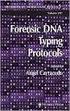 Revised Fall 2011 The Techniques of Molecular Biology: Forensic DNA Fingerprinting The techniques of molecular biology are used to manipulate the structure and function of molecules such as DNA and proteins
Revised Fall 2011 The Techniques of Molecular Biology: Forensic DNA Fingerprinting The techniques of molecular biology are used to manipulate the structure and function of molecules such as DNA and proteins
SYBR Green PCR Master Mix and SYBR Green RT-PCR Reagents Kit
 USER GUIDE SYBR Green PCR Master Mix and SYBR Green RT-PCR Reagents Kit Catalog Number 4309155 (Master Mix) and 4306736 (RT-PCR Reagents Kit) Publication Part Number 4310251 Rev. G Revision Date September
USER GUIDE SYBR Green PCR Master Mix and SYBR Green RT-PCR Reagents Kit Catalog Number 4309155 (Master Mix) and 4306736 (RT-PCR Reagents Kit) Publication Part Number 4310251 Rev. G Revision Date September
Validating Microarray Data Using RT 2 Real-Time PCR Products
 Validating Microarray Data Using RT 2 Real-Time PCR Products Introduction: Real-time PCR monitors the amount of amplicon as the reaction occurs. Usually, the amount of product is directly related to the
Validating Microarray Data Using RT 2 Real-Time PCR Products Introduction: Real-time PCR monitors the amount of amplicon as the reaction occurs. Usually, the amount of product is directly related to the
Real-time PCR handbook
 Real-time PCR handbook Single-tube assays 96- and 384-well plates 384-well TaqMan Array cards OpenArray plates The image on this cover is of an OpenArray plate which is primarily used for mid-density real-time
Real-time PCR handbook Single-tube assays 96- and 384-well plates 384-well TaqMan Array cards OpenArray plates The image on this cover is of an OpenArray plate which is primarily used for mid-density real-time
Applied Biosystems 7500/7500 Fast Real-Time PCR Systems. SUBJECT: Memory Upgrade Requirements for 7500 Software v2.0
 User Bulletin Applied Biosystems 7500/7500 Fast Real-Time PCR Systems February 2008 SUBJECT: Memory Upgrade Requirements for 7500 Software v2.0 In This User Bulletin Summary This user bulletin covers:
User Bulletin Applied Biosystems 7500/7500 Fast Real-Time PCR Systems February 2008 SUBJECT: Memory Upgrade Requirements for 7500 Software v2.0 In This User Bulletin Summary This user bulletin covers:
Power SYBR Green PCR Master Mix and Power SYBR Green RT-PCR Reagents Kit
 USER GUIDE Power SYBR Green PCR Master Mix and Power SYBR Green RT-PCR Reagents Kit Catalog Number 4368577, 4367659, 4367660, 4368706, 4368702, 4368708 (Master Mix) and 4368711 (RT-PCR Reagents Kit) Publication
USER GUIDE Power SYBR Green PCR Master Mix and Power SYBR Green RT-PCR Reagents Kit Catalog Number 4368577, 4367659, 4367660, 4368706, 4368702, 4368708 (Master Mix) and 4368711 (RT-PCR Reagents Kit) Publication
DNA Integrity Number (DIN) For the Assessment of Genomic DNA Samples in Real-Time Quantitative PCR (qpcr) Experiments
 DNA Integrity Number () For the Assessment of Genomic DNA Samples in Real-Time Quantitative PCR (qpcr) Experiments Application Note Nucleic Acid Analysis Author Arunkumar Padmanaban Agilent Technologies,
DNA Integrity Number () For the Assessment of Genomic DNA Samples in Real-Time Quantitative PCR (qpcr) Experiments Application Note Nucleic Acid Analysis Author Arunkumar Padmanaban Agilent Technologies,
SeqScape Software Version 2.5 Comprehensive Analysis Solution for Resequencing Applications
 Product Bulletin Sequencing Software SeqScape Software Version 2.5 Comprehensive Analysis Solution for Resequencing Applications Comprehensive reference sequence handling Helps interpret the role of each
Product Bulletin Sequencing Software SeqScape Software Version 2.5 Comprehensive Analysis Solution for Resequencing Applications Comprehensive reference sequence handling Helps interpret the role of each
Taq98 Hot Start 2X Master Mix
 Taq98 Hot Start 2X Master Mix Optimized for 98C Denaturation Lucigen Corporation 2905 Parmenter St, Middleton, WI 53562 USA Toll Free: (888) 575-9695 (608) 831-9011 FAX: (608) 831-9012 lucigen@lucigen.com
Taq98 Hot Start 2X Master Mix Optimized for 98C Denaturation Lucigen Corporation 2905 Parmenter St, Middleton, WI 53562 USA Toll Free: (888) 575-9695 (608) 831-9011 FAX: (608) 831-9012 lucigen@lucigen.com
Lyme Disease. RecA gene. 150 tests. Quantification of Lyme Disease genomes. Advanced kit handbook HB10.03.07
 Techne qpcr test Lyme Disease RecA gene 150 tests For general laboratory and research use only 1 Introduction to Lyme Disease Lyme disease is an infectious disease caused mainly by three species of bacteria
Techne qpcr test Lyme Disease RecA gene 150 tests For general laboratory and research use only 1 Introduction to Lyme Disease Lyme disease is an infectious disease caused mainly by three species of bacteria
Application Note. Single Cell PCR Preparation
 Application Note Single Cell PCR Preparation From Automated Screening to the Molecular Analysis of Single Cells The AmpliGrid system is a highly sensitive tool for the analysis of single cells. In combination
Application Note Single Cell PCR Preparation From Automated Screening to the Molecular Analysis of Single Cells The AmpliGrid system is a highly sensitive tool for the analysis of single cells. In combination
Real-Time PCR Systems Applied Biosystems 7900HT Fast Real-Time PCR System and 7300/7500 Real-Time PCR Systems
 Real-Time PCR Systems Applied Biosystems 7900HT Fast Real-Time PCR System and 7300/7500 Real-Time PCR Systems Chemistry Guide Copyright 2004 Applied Biosystems. All rights reserved. For Research Use Only.
Real-Time PCR Systems Applied Biosystems 7900HT Fast Real-Time PCR System and 7300/7500 Real-Time PCR Systems Chemistry Guide Copyright 2004 Applied Biosystems. All rights reserved. For Research Use Only.
Software Getting Started Guide
 Software Getting Started Guide For Research Use Only. Not for use in diagnostic procedures. P/N 001-097-569-03 Copyright 2010-2013, Pacific Biosciences of California, Inc. All rights reserved. Information
Software Getting Started Guide For Research Use Only. Not for use in diagnostic procedures. P/N 001-097-569-03 Copyright 2010-2013, Pacific Biosciences of California, Inc. All rights reserved. Information
