Home Station Fibra Óptica Freedom in a box.
|
|
|
- Adela Green
- 8 years ago
- Views:
Transcription
1 Home Station Fibra Óptica Freedom in a box. Installation Guide
2 2
3 This guide explains the installation process for the Home Station Fibra Óptica. Follow these guidelines step by step. Box contents (1) Home Station Fibra Óptica (2) Power supply (3) Two Ethernet cables (4) Installation guide (5) Advanced options CD (6) Guarantee card 3
4 Connecting to the Internet 1. Connecting the Power Supply Plug the power supply into the mains and into the DC12v-1.67A connector on the Home Station Fibra Óptica. The rear panel of the Home Station Fibra Óptica contains the connectors and the switch shown in the figure below. 4
5 The side panels of the Home Station Fibra Óptica contain a USB port and three buttons labelled WPS, Reset and WIFI. The following table shows a description of the connectors and buttons shown above: Connector DC12V On/Off Reset Eth.X internet USB WPS WiFi Description Power cable connector On/Off switch Resets to the default configuration Switch for RJ-45 socket for LAN RJ-45 socket for WAN Port for connecting USB devices This button activates WPS This button activates the wireless connection with the default parameters 5
6 2 Switching On the Home Station Fibra Óptica Switch on the Home Station Fibra Óptica by pressing the switch to the ON position. The table below explains the meaning of each of the LED indicators: Indicador luminoso Power Ethernet USB Wireless Broadband Internet Descripción On (fixed green): The router is switched on. Flashing (green/red): Initialisation process. Off: The router is not receiving power. On (fixed red): The router is restarting. This light indicates whether there is any activity on the Eth.1 Eth.2 - Eth.3 Eth.4 switches. On (green) when there is activity on the USB interface. On (green): The wireless network is enabled. Flashing (green): There is traffic on the radio channel. Off: The wireless network is disabled. On (green): There is activity on the interface labelled Internet. Off: There is no Internet connection. On (red): The configuration is incorrect and connection to the Internet is therefore impossible. On (green): There is an Internet connection. The configuration is correct. 6
7 After switching on the router, you will see the following activity on the LED indicators: The Power LED indicator will start flashing in red and green, indicating that the Home Station Fibra Óptica is initialising. Once the process is completed, the LED will indicate a constant green light. The Internet LED will show the Internet connection status. When there is no Internet connection, the LED will be off. If it lights up red, it means that the configuration is incorrect and connection to the Internet is therefore impossible. If it lights up green, this means that there is an Internet connection through the ONT. The Broadband LED indicates whether there is any activity on the interface labelled Internet, i.e. the WAN. The Ethernet LED flashes green if there is activity on the Eth. 1 Eth.2 - Eth. 3 Eth.4 switches. The Wireless LED will light up green if the wireless interface is on. It will also flash when there is any activity on this interface. The USB LED shows if there is activity on the USB connection. Movistar may at any point, particularly after initial installation, automatically and remotely execute software updating on your device thus providing a better service. During this process the Power LED located on the front panel will flash in green. 7
8 Warning: Please do not switch off your device or disconnect it from the mains while this updating is being carried out: you may seriously damage the system. This process can take some 10 to 11 minutes after which your device will automatically restart. At this point the Power LED will flash in red and, once the process has successfully finished, then switch to a steady green. 3 Connecting the Ethernet Cable to the ONT Connect one end of the yellow Ethernet cable to the LAN connector on your ONT fiber device and the other end to the Home Station Fibra Óptica connector labelled Internet. After a few seconds, the Internet LED will light up green if the ONT is on. 4 Connecting the Home Station Fibra Óptica to the PC The Home Station Fibra Óptica is supplied with the wireless network disabled. 4.1 Wireless Network Follow the steps below to enable the wireless network via the hardware. 1. Locate the WiFi button on the side of the Home Station Fibra Óptica. 2. Press the button once and the Wireless LED will switch on. 8 The configuration parameters for your wireless network appear on the label on the back of the Home Station Fibra Óptica.
9 You will need to configure the wireless client for your PC using these parameters. For more information, see the following page WPS Connection The Home Station Fibra Óptica is also compatible with the wireless connection secure exchange protocol WPS. It is important to take into account that, in order to use this wireless association method, the wireless client (the system used to connect to the Home Station Fibra Óptica ) must be WPS-compatible. Press the WPS button located on the side panel of the Home Station Fibra Óptica. Then, press the WPS button on the wireless client (for more information, refer to the user manual of your wireless device). You have 120 seconds to carry out the association; otherwise, the Home Station Fibra Óptica will inhibit WPS association and will not allow any WPS wireless client to register Connecting to an External Wireless Device 1. If you have an external wireless device (PCMCIA or USB), install it following the steps described in the user manual supplied by the manufacturer. If your system has a built-in device, verify that it is enabled. 2. Access the management application for your wireless device. To do this, access the appropriate icon located on the system tray (next to the clock). Right-click on the icon and select View available wireless networks. 3. Search for available wireless networks. To update this list, click on Refresh network list. Select the network with the identifier (SSID) that matches the one written on the label found on the back of the Home Station Fibra Óptica, and press Connect. 4. Enter the key that appears on the label supplied with your Home Station. Make sure you enter the key exactly as it appears on the label. 5. Finally, connect to the wireless network and check that it works correctly. NOTE: For operating systems other than Windows XP SP2, refer to the help supplied with the OS. 9
10 4.2 Connecting via Cable Connect one end of one of the yellow Ethernet cables to the Ethernet card in your PC and connect the other end to one of the connectors on the Home Station Fibra Óptica labelled Eth 1-4. The other yellow Ethernet cable should connect the ONT to the WAN port of the Home Station Fibra Óptica. Switch on the PC. After a few seconds, the LAN LED for the connector to which the cable is connected will light up green. To ensure connectivity, your PC must have the DHCP client enabled for the Ethernet interface (you may need to refer to the operating system help). 10
11 Start Using your Optical Fiber... Congratulations! The installation of your Home Station Fibra Óptica is now complete! Open your browser, go to and start surfing. If you cannot access the Internet, refer to the Troubleshooting section in this guide. Activate your accounts and your free web space included with your Internet access service. After opening select the option Activar Correo (Mail Activation). After entering the ID and password supplied in the service details letter, you will access a web area where you may activate your accounts and your web space for publishing your personal web pages. Protect your PC Once your PC has been connected to your Optical Fiber, we recommend you protect it from Internet attacks and intrusions. If you wish, you can sign up for these services (Antivirus PC, Anti-Intrusos PC, Pack Seguridad PC ) via by calling 1004 or through your usual contact method. 11
12 Troubleshooting Problem None of the LED indicators light up The Ethernet LED indicator does not light up The Wireless LED indicator does not light up I cannot surf the Internet I cannot connect to the wireless network Solution Check that the Home Station Fibra Óptica is connected to the mains and that the ON button is pressed. Verify that the LAN cable is connected at both ends and that all the devices are switched on. Press the WIFI switch on the side panel to turn the unit on. Check that the ONT has an Internet connection. Try to connect to a WPS device by simply pressing the WPS side button on the Home Station Fibra Óptica. 12
13 Problem The wireless network keeps getting disconnected Solution If there are other active wireless networks in the same area, we recommend you configure the networks with a separation of 4 or 5 channels. If this is not possible, select the least saturated channel. Place your Home Station Fibra Óptica in a clear location. If you have network coverage problems, try changing the position of the aerial. Check that the configuration of your wireless clients matches the configuration specified on your Home Station Fibra Óptica. Specifically, you should check: - That you are using the same network identifier (SSID) for the whole network. Remember that it is case-sensitive. - That you are using the same encryption method and the same key for all the elements on the network. Remember, if you are using WEP encryption, you should select and configure key number 1 on the wireless client configuration. Try to connect to a WPS device by simply pressing the WPS button on the side panel of the Home Station Fibra Óptica. 13
14 Remote Configuration Portal For more detailed information, and for configuration issues regarding your Home Station Fibra Óptica, visit: If you do not wish to use the router configuration portal, you may disable it and recover your management password for the Home Station Fibra Óptica. If you decide to change your password, Movistar management system will stop having any control over the Home Station Fibra Óptica and, therefore, the configuration operations from the portal will be disabled. From that point on, you may modify your Home Station Fibra Óptica configuration following the instructions in the device manual. We do not recommend the use of this option but that you continue to manage your Home Station Fibra Óptica through the configuration portal. You will find more information on the Advanced Options CD. 14
15 Additional Information We would like to thank you for placing your trust in Movistar and purchasing one of our devices. For any clarification, question or complaint, please contact any of the following numbers free of charge: Personal Support Line (1004). Customer Support Centre for SMEs ( ). Support Centre for Companies ( ). You will be assisted by one of our advisors. If you prefer, you may visit the Movistar website: For information relating to after-sales services, please refer to the device s guarantee card. Finally, any written claims regarding this sale should be addressed to Telefónica de España S.A.U, Gran Vía Madrid. Recycling Never dispose of your Home Station Fibra Óptica with your household waste. Consult your local authority regarding your options for appropriate and environmentally friendly disposal. Always observe the applicable regulations. Failure to comply with these regulations may result in sanctions as determined by law. The box, the plastic from the packaging and the pieces that comprise the device may be recycled according to the recycling laws applicable in Spain. The symbol of a container with a cross that appears on the device indicates that, once the equipment has reached the end of its shelf-life, it must be taken to the appropriate collection point and separated from other municipal refuse. Telefónica de España SAU, Gran Vía 28, Trade Registry: Sheet M , Page 6, Volume 13170, Entry 1ª, VAT Number: A The company is a member of the Sistema Arbitral de Consumo (Consumer Arbitration System) 15
16 Customer Support The customer support service is available via telephone and Internet. For more information regarding Optical Fiber visit: Movistar Technical Support Private customers: 1004 SMEs and professionals: Customer support for executing the guarantee of the device Private customers: 1004 SMEs and professionals: For more information, visit: 16
17 DECLARATION OF CONFORMITY According to the technical specifications applicable on the day as stated in Directive 99/05/CE of the European Parliament and Council dated 9th March 1999, adopted by Spanish legislation by Royal Decree 1890/2000 of 20th November 2000 and, specifically, according to: LVD 72/23 Directive modified by 93/68/CE and by the Electromagnetic Compatibility Directive 89/336/CE modified by Directive 92/31/CE Identification of the informant and the manufacturer Manufacturer: Teldat, S.A. Informant: Guillermo García Position: RD Manager Address: Isaac Newton 10, Tres Cantos, Spain Telephone number: Fax: Tax ID No.: A Product identification Description: Advanced Optical Fiber Router Brand: Teldat Model: irouter 1104-W Manufacturer: Teldat, S.A. Country of manufacture: Taiwan List of trial standards applied IEC : A11: 2009 EN50385 : ( ) EN V1.7.1: ( ) EN V1.8.1: ( ) EN V2.1.1 ( ) The undersigned, on behalf of the manufacturer, declares that the product described herein complies with the standards and regulations referenced above. Signed: Guillermo García Position: RD Manager Date: This equipment is configured for connecting to the Optical Fiber network devices of Telefónica de España, S.A.U., and its functionality is guaranteed for this network in Spain. 17
18 Glossary Antivirus: Programmes designed for detecting and removing computer viruses and other malicious programmes. Ethernet cable: Cable for transmitting data at high speed on local networks (LAN). WEP Key: Authentication key for connecting to a wireless network that uses this kind of encryption (WEP). Used for encrypting the data transmitted. Wireless client: Hardware or software for connecting to a computer network without the need for cables. Firewall: Hardware or software used in a computer network to control and manage all communications, allowing or denying said communication according to the policies defined by the organisation in charge of the network. It may block an Internet connection. DHCP: Protocol that allows systems within a network to automatically obtain their IP configuration parameters. Dynamic/static addressing: This defines the way in which Movistar assigns an IP address to your line. If your Home Station Fibra Óptica is assigned a different IP every time it starts a session, then you will have dynamic addressing, which is the default addressing method. If, on the other hand, the IP address is fixed and always the same, then your addressing method is static. DNS: Domain Name Server. This server converts a domain name (the name of the machine) to its corresponding IP address. Encryption or cryptography: Science that develops systems for encrypting and decrypting information using techniques for transmitting messages in a secure manner, so that they can only be read by their addressees. Web space: Service that allows users to publish their own web pages or documents on the Internet. Web browser or explorer: Application that allows the user to access and view hypertext documents (usually in HTML format) available through the Internet. 18
19 PCMCIA: A hardware element generally used in laptop computers for expanding their capacity. The most common examples are wireless adaptors. Ports: Physical or logical connections for sending and receiving data. Ports allows programmes to communicate through the network. SSID: Code included in all the packages within a wireless network to identify them as part of that network. This allows the SSID to distinguish the different wireless networks available. TCP/IP: Network protocols on which the Internet is based and which enable data transmission between computer networks. WPA-PSK: System for protecting wireless networks (Wi- Fi); it was developed with the aim of compensating the deficiencies in the previous WEP system. WPA processes user authentication by means of a server which stores the users credentials and passwords. In order to prevent the compulsory use of this server in networks, WPA enables authentication via a shared key ([PSK], Pre-Shared Key) which, like WEP, requires the introduction of the same key in all the systems within the network. WPS: Standard promoted by the Wi-Fi Alliance aimed at creating secure WLAN networks. WPS is not a security mechanism per se, but rather it involves the definition of several mechanisms to facilitate the configuration of a secure WLAN network with WEP, WPA and WPA2, designed to minimise user intervention in small or home office (SOHO) environments. Specifically, WPS defines the mechanisms whereby the different network devices obtain the necessary credentials (SSID and PSK) to initiate the authentication process. 19
20 More information: 1004 (from a mobile or land line) (from abroad) Movistar shops Version: 1.0 Equipment supplied by: VAT Number: A REI-RAEE Registry Number:
Router ADSL Freedom in a box
 Router ADSL Freedom in a box Installation guide 1 2 2010 Telefónica de España S.A.U. Reservados todos los derechos. Queda prohibida la reproducción total o parcial, así como la venta de este CD-ROM. Cualquier
Router ADSL Freedom in a box Installation guide 1 2 2010 Telefónica de España S.A.U. Reservados todos los derechos. Queda prohibida la reproducción total o parcial, así como la venta de este CD-ROM. Cualquier
ADSL Router Freedom in a box
 ADSL Router Freedom in a box Installation guide 1 2 Telefónica de España S.A.U. Reservados todos los derechos. Queda prohibida la reproducción total o parcial, así como la venta de este CD-ROM. Cualquier
ADSL Router Freedom in a box Installation guide 1 2 Telefónica de España S.A.U. Reservados todos los derechos. Queda prohibida la reproducción total o parcial, así como la venta de este CD-ROM. Cualquier
Home Station ADSL Libertad en una caja.
 Compartida, la vida es más. Home Station ADSL Libertad en una caja. Installation guide 1 2 Wifi 2011 Telefónica de España S.A.U. Reservados todos los derechos. Queda prohibida la reproducción total o parcial,
Compartida, la vida es más. Home Station ADSL Libertad en una caja. Installation guide 1 2 Wifi 2011 Telefónica de España S.A.U. Reservados todos los derechos. Queda prohibida la reproducción total o parcial,
Home Station VDSL2 Libertad en una caja.
 Home Station VDSL2 Libertad en una caja. User s guide 1 2 2 3 4 Wifi DSL Internet VDSL2 This guide details about the start up process for your Internet connection. You will be able to enjoy your connection
Home Station VDSL2 Libertad en una caja. User s guide 1 2 2 3 4 Wifi DSL Internet VDSL2 This guide details about the start up process for your Internet connection. You will be able to enjoy your connection
Router ADSL Freedom in a box
 Router ADSL Freedom in a box Installation guide 1 2 2010 Telefónica de España S.A.U. Reservados todos los derechos. Queda prohibida la reproducción total o parcial, así como la venta de este CD-ROM. Cualquier
Router ADSL Freedom in a box Installation guide 1 2 2010 Telefónica de España S.A.U. Reservados todos los derechos. Queda prohibida la reproducción total o parcial, así como la venta de este CD-ROM. Cualquier
P-2612HNU-Fx. 802.11n ADSL2+ VoIP IAD DEFAULT LOGIN DETAILS. Firmware V3.00 Edition 1, 1/2010. Password: 1234 User Name: admin Password: 1234
 P-2612HNU-Fx 802.11n ADSL2+ VoIP IAD Firmware V3.00 Edition 1, 1/2010 DEFAULT LOGIN DETAILS IP Address: User Login: Administrator Login: http://192.168.1.1 User Name: user Password: 1234 User Name: admin
P-2612HNU-Fx 802.11n ADSL2+ VoIP IAD Firmware V3.00 Edition 1, 1/2010 DEFAULT LOGIN DETAILS IP Address: User Login: Administrator Login: http://192.168.1.1 User Name: user Password: 1234 User Name: admin
How To Connect To A Wireless Network On Your Computer (Wired) Or Ipv) On A Computer (Wireless) On Your Ipv Or Ipa (Wired Or Wireless) On An Ipv (Wired/Wired) On Pc Or Mac
 HI-SPEED INTERNET USER GUIDE Wireless Modem Router - 2704R 2013-11 VERSION 1-800-360-8555 TABLE OF CONTENTS 1. Installing Your Wireless Modem Router...4 1.1 Hardware Provided...4 1.2 Connecting Your Modem
HI-SPEED INTERNET USER GUIDE Wireless Modem Router - 2704R 2013-11 VERSION 1-800-360-8555 TABLE OF CONTENTS 1. Installing Your Wireless Modem Router...4 1.1 Hardware Provided...4 1.2 Connecting Your Modem
BASIC INSTRUCTIONS TO CONFIGURE ZYXEL P8701T CPE USING THE WEB INTERFACE
 BASIC INSTRUCTIONS TO CONFIGURE ZYXEL P8701T CPE USING THE WEB INTERFACE 12/11/2012 Index 1 INTRODUCTION... 1-1 2 FACTORY DEFAULT SETTINGS... 2-1 3 CPE BASIC OPERATIONS... 3-1 3.1 PASSWORD MODIFICATION...
BASIC INSTRUCTIONS TO CONFIGURE ZYXEL P8701T CPE USING THE WEB INTERFACE 12/11/2012 Index 1 INTRODUCTION... 1-1 2 FACTORY DEFAULT SETTINGS... 2-1 3 CPE BASIC OPERATIONS... 3-1 3.1 PASSWORD MODIFICATION...
VSG1432. User Setup Guide. 802.11n Wireless VDSL2 4-port Gateway. Default Login Details. www.zyxel.com. Firmware Version 1.10 Edition 1, 10/2011
 VSG1432 User Setup Guide 802.11n Wireless VDSL2 4-port Gateway Default Login Details IP Address http://192.168.1.254 Username admin Password telus Firmware Version 1.10 Edition 1, 10/2011 www.zyxel.com
VSG1432 User Setup Guide 802.11n Wireless VDSL2 4-port Gateway Default Login Details IP Address http://192.168.1.254 Username admin Password telus Firmware Version 1.10 Edition 1, 10/2011 www.zyxel.com
Wireless Router Setup Manual
 Wireless Router Setup Manual NETGEAR, Inc. 4500 Great America Parkway Santa Clara, CA 95054 USA 208-10082-02 2006-04 2006 by NETGEAR, Inc. All rights reserved. Trademarks NETGEAR is a trademark of Netgear,
Wireless Router Setup Manual NETGEAR, Inc. 4500 Great America Parkway Santa Clara, CA 95054 USA 208-10082-02 2006-04 2006 by NETGEAR, Inc. All rights reserved. Trademarks NETGEAR is a trademark of Netgear,
Quick Installation Guide. Live! Titanium
 Quick Installation Guide Live! Titanium Contents 1. Live! overview... 2. Installation... 3. Network setup... 4. Wireless setup... 5. Configuring your Live!... 6. Troubleshooting... 2 4 7 8 9 10 1 1. Live!
Quick Installation Guide Live! Titanium Contents 1. Live! overview... 2. Installation... 3. Network setup... 4. Wireless setup... 5. Configuring your Live!... 6. Troubleshooting... 2 4 7 8 9 10 1 1. Live!
The Gigaset SX762 WLAN dsl... 7
 First steps Contents Contents The Gigaset SX762 WLAN dsl.................. 7 Do your part for the environment (ECO)................................. 8 Local area networks with Gigaset products..................................
First steps Contents Contents The Gigaset SX762 WLAN dsl.................. 7 Do your part for the environment (ECO)................................. 8 Local area networks with Gigaset products..................................
You may refer the Quick Installation Guide in the package box for more information.
 Hardware Installation: 1. Turn off your modem. 2. Use one Ethernet cable to connect your modem to WAN port (Blue) port of BR-6228nC. 3. Use another Ethernet cable to connect your PC to one LAN Port (Yellow)
Hardware Installation: 1. Turn off your modem. 2. Use one Ethernet cable to connect your modem to WAN port (Blue) port of BR-6228nC. 3. Use another Ethernet cable to connect your PC to one LAN Port (Yellow)
Networking. General networking. Networking overview. Common home network configurations. Wired network example. Wireless network examples
 Networking General networking Networking overview A network is a collection of devices such as computers, printers, Ethernet hubs, wireless access points, and routers connected together for communication
Networking General networking Networking overview A network is a collection of devices such as computers, printers, Ethernet hubs, wireless access points, and routers connected together for communication
Static Business Class HSI Basic Installation NETGEAR 7550
 Static Business Class HSI Basic Installation Table of Contents Multiple LAN Support... 3 Full BHSI Install Summary... 7 Physical Connections... 8 Auto Configuration... 9 Auto Configuration... 9 Gateway
Static Business Class HSI Basic Installation Table of Contents Multiple LAN Support... 3 Full BHSI Install Summary... 7 Physical Connections... 8 Auto Configuration... 9 Auto Configuration... 9 Gateway
P-2812HNU(L)-Fx Series
 P-2812HNU(L)-Fx Series Quick Start Guide 802.11n Wireless VDSL2 VoIP Combo WAN IAD Firmware Version 3.10 Edition 1, 3/2011 DEFAULT LOGIN DETAILS IP Address: http://192.168.1.1 Username: Admin account:
P-2812HNU(L)-Fx Series Quick Start Guide 802.11n Wireless VDSL2 VoIP Combo WAN IAD Firmware Version 3.10 Edition 1, 3/2011 DEFAULT LOGIN DETAILS IP Address: http://192.168.1.1 Username: Admin account:
2 Setting Up the Hardware for a Wired Ethernet Network... 13. 3 Setting Up the Software for an Ethernet Network... 21
 Contents 1 Networking Basics............................................... 1 Selecting a network connection........................................ 2 Wired Ethernet network...........................................
Contents 1 Networking Basics............................................... 1 Selecting a network connection........................................ 2 Wired Ethernet network...........................................
Connecting to the Internet. LAN Hardware Requirements. Computer Requirements. LAN Configuration Requirements
 Connecting to the Internet LAN Hardware Requirements Computer Requirements LAN Configuration Requirements Installation Performed by Time Warner Cable Technician Connecting via Ethernet Connecting via USB
Connecting to the Internet LAN Hardware Requirements Computer Requirements LAN Configuration Requirements Installation Performed by Time Warner Cable Technician Connecting via Ethernet Connecting via USB
Quick Installation Guide of WLAN Broadband Router
 To avoid users without access right through your WLAN Broadband Router, suggest that use security mechanism like WEP, WPA or set ID/password for web configuration login IP address 192.168.1.254. Preparation
To avoid users without access right through your WLAN Broadband Router, suggest that use security mechanism like WEP, WPA or set ID/password for web configuration login IP address 192.168.1.254. Preparation
802.11n Wireless Broadband Router WNRT-625
 802.11n Wireless Broadband Router WNRT-625 Quick Installation Guide Table of Contents Introduction... 3 Package Content... 4 Hardware Installation... 5 Web Configuration... 8 Further Configuration...11
802.11n Wireless Broadband Router WNRT-625 Quick Installation Guide Table of Contents Introduction... 3 Package Content... 4 Hardware Installation... 5 Web Configuration... 8 Further Configuration...11
NetLINE Wireless Broadband Gateway
 NetLINE Setup Guide Farallon s NetLINE connects to your cable/dsl modem, allowing computers on your local wired and wireless networks to share a single broadband connection to the Internet. This Setup
NetLINE Setup Guide Farallon s NetLINE connects to your cable/dsl modem, allowing computers on your local wired and wireless networks to share a single broadband connection to the Internet. This Setup
MN-700 Base Station Configuration Guide
 MN-700 Base Station Configuration Guide Contents pen the Base Station Management Tool...3 Log ff the Base Station Management Tool...3 Navigate the Base Station Management Tool...4 Current Base Station
MN-700 Base Station Configuration Guide Contents pen the Base Station Management Tool...3 Log ff the Base Station Management Tool...3 Navigate the Base Station Management Tool...4 Current Base Station
P-660HWP-Dx. Quick Start Guide. 802.11g HomePlug AV ADSL2+ Gateway. Version 3.40 7/2007 Edition 1. Copyright 2007. All rights reserved.
 P-660HWP-Dx 802.11g HomePlug AV ADSL2+ Gateway Quick Start Guide Version 3.40 7/2007 Edition 1 Copyright 2007. All rights reserved. Overview The P-660HWP-Dx is a gateway which combines high-speed ADSL
P-660HWP-Dx 802.11g HomePlug AV ADSL2+ Gateway Quick Start Guide Version 3.40 7/2007 Edition 1 Copyright 2007. All rights reserved. Overview The P-660HWP-Dx is a gateway which combines high-speed ADSL
RAPID BROADBAND INSTALLATION RAPID BROADBAND SUPPORT CONTACT DETAILS. support@rapidbroadband.ie AND TROUBLESHOOTING GUIDE. Email: Tel: 076 6708787
 RAPID BROADBAND INSTALLATION AND TROUBLESHOOTING GUIDE RAPID BROADBAND SUPPORT CONTACT DETAILS Email: support@rapidbroadband.ie Tel: 076 6708787 January 2008 1 INTERNET CONNECTION TROUBLESHOOTING GUIDE
RAPID BROADBAND INSTALLATION AND TROUBLESHOOTING GUIDE RAPID BROADBAND SUPPORT CONTACT DETAILS Email: support@rapidbroadband.ie Tel: 076 6708787 January 2008 1 INTERNET CONNECTION TROUBLESHOOTING GUIDE
A Division of Cisco Systems, Inc. GHz 2.4 802.11g. Wireless-G. USB Network Adapter with RangeBooster. User Guide WIRELESS WUSB54GR. Model No.
 A Division of Cisco Systems, Inc. GHz 2.4 802.11g WIRELESS Wireless-G USB Network Adapter with RangeBooster User Guide Model No. WUSB54GR Copyright and Trademarks Specifications are subject to change without
A Division of Cisco Systems, Inc. GHz 2.4 802.11g WIRELESS Wireless-G USB Network Adapter with RangeBooster User Guide Model No. WUSB54GR Copyright and Trademarks Specifications are subject to change without
BEC 6200WZL. 4G/LTE Cellular Broadband Router. Quick Start Guide
 BEC 6200WZL 4G/LTE Cellular Broadband Router Quick Start Guide 1 BEC 6200WZL 4G/LTE Cellular Broadband Router PLEASE READ THE QUICK START GUIDE AND FOLLOW THE STEPS CAREFULLY. THIS QUICK START GUIDE WILL
BEC 6200WZL 4G/LTE Cellular Broadband Router Quick Start Guide 1 BEC 6200WZL 4G/LTE Cellular Broadband Router PLEASE READ THE QUICK START GUIDE AND FOLLOW THE STEPS CAREFULLY. THIS QUICK START GUIDE WILL
Student Halls Network. Connection Guide
 Student Halls Network Connection Guide Contents: Page 3 Page 4 Page 6 Page 10 Page 17 Page 18 Page 19 Page 20 Introduction Network Connection Policy Connecting to the Student Halls Network Connecting to
Student Halls Network Connection Guide Contents: Page 3 Page 4 Page 6 Page 10 Page 17 Page 18 Page 19 Page 20 Introduction Network Connection Policy Connecting to the Student Halls Network Connecting to
Quick Installation Guide DSL-2750U/NRU. 3G/ADSL/Ethernet Router with Wi-Fi and Built-in Switch
 DSL-2750U/NRU 3G/ADSL/Ethernet Router with Wi-Fi and Built-in Switch BEFORE YOU BEGIN Delivery Package Router DSL-2750U/NRU Power adapter RJ-11 telephone cable Straight-through Ethernet cable (CAT 5E)
DSL-2750U/NRU 3G/ADSL/Ethernet Router with Wi-Fi and Built-in Switch BEFORE YOU BEGIN Delivery Package Router DSL-2750U/NRU Power adapter RJ-11 telephone cable Straight-through Ethernet cable (CAT 5E)
Quick Installation Guide
 V48.01 Model: FI8919W Quick Installation Guide Outdoor Pan/Tilt Wireless IP Camera For Windows OS ------- Page 1 For MAC OS ------- Page 15 ShenZhen Foscam Intelligent Technology Co., Ltd Quick Installation
V48.01 Model: FI8919W Quick Installation Guide Outdoor Pan/Tilt Wireless IP Camera For Windows OS ------- Page 1 For MAC OS ------- Page 15 ShenZhen Foscam Intelligent Technology Co., Ltd Quick Installation
Self Help Guide IMPORTANT! Configuring Your Router With Your Modem. Please read the following carefully; This Guide refers to the following Products:
 IMPORTANT! This Guide refers to the following Products: Configuring Your Router With Your Modem Please read the following carefully; Synopsis: A standard (Wireless) Router does not come equipped with the
IMPORTANT! This Guide refers to the following Products: Configuring Your Router With Your Modem Please read the following carefully; Synopsis: A standard (Wireless) Router does not come equipped with the
USER GUIDE AC2400. DUAL BAND GIGABIT Wi Fi ROUTER. Model# E8350
 USER GUIDE AC2400 DUAL BAND GIGABIT Wi Fi ROUTER Model# E8350 Table of Contents Product overview E8350..................................... 1 Setting Up Your E-Series Router Where to find more help.........................
USER GUIDE AC2400 DUAL BAND GIGABIT Wi Fi ROUTER Model# E8350 Table of Contents Product overview E8350..................................... 1 Setting Up Your E-Series Router Where to find more help.........................
Self Help Guide. Please read the following carefully; Synopsis: Requirements: A Computer with a working RJ45 LAN Port All Belkin Modem Routers
 IMPORTANT! This Guide refers to the following Products: Establishing A Connection From PC To Router Please read the following carefully; Synopsis: This Self-Help Guide is designed to assist you if you
IMPORTANT! This Guide refers to the following Products: Establishing A Connection From PC To Router Please read the following carefully; Synopsis: This Self-Help Guide is designed to assist you if you
NOTICE. All brand and product names are the trademarks of their respective owners. Copyright 2011 All rights reserved.
 X7N USER MANUAL NOTICE This document contains proprietary information protected by copyright, and this Manual and all the accompanying hardware, software, and documentation are copyrighted. No part of
X7N USER MANUAL NOTICE This document contains proprietary information protected by copyright, and this Manual and all the accompanying hardware, software, and documentation are copyrighted. No part of
Front LEDs... 2 Rear Ports... 3 BASIC INSTALLATION... 4 Connecting Your Router... 5 Network Configuration... 6
 0 P a g e Table of contents Front LEDs... 2 Rear Ports... 3 BASIC INSTALLATION... 4 Connecting Your Router... 5 Network Configuration... 6 Gateway Configuration... 11 Accessing your gateway... 11 Displaying
0 P a g e Table of contents Front LEDs... 2 Rear Ports... 3 BASIC INSTALLATION... 4 Connecting Your Router... 5 Network Configuration... 6 Gateway Configuration... 11 Accessing your gateway... 11 Displaying
P-2302HWUDL-P1. Quick Start Guide. 802.11g Wireless VoIP Station Gateway. with Built-in DECT Base Station
 P-2302HWUDL-P1 802.11g Wireless VoIP Station Gateway with Built-in DECT Base Station Quick Start Guide Version 3.60 Edition 1 3/2007 Overview The P-2302HWUDL-P1 model is a router with IEEE 802.11g wireless
P-2302HWUDL-P1 802.11g Wireless VoIP Station Gateway with Built-in DECT Base Station Quick Start Guide Version 3.60 Edition 1 3/2007 Overview The P-2302HWUDL-P1 model is a router with IEEE 802.11g wireless
N600 Wireless Dual Band Gigabit Router WNDR3700v3 Setup Manual
 N600 Wireless Dual Band Gigabit Router WNDR3700v3 Setup Manual NETGEAR, Inc. 350 E. Plumeria Drive San Jose, CA 95134 USA May 2011 208-10774-02 v1.0 2011 by NETGEAR, Inc. All rights reserved. Trademarks
N600 Wireless Dual Band Gigabit Router WNDR3700v3 Setup Manual NETGEAR, Inc. 350 E. Plumeria Drive San Jose, CA 95134 USA May 2011 208-10774-02 v1.0 2011 by NETGEAR, Inc. All rights reserved. Trademarks
SBG3300-N Series. Wireless N VDSL2 Combo WAN Small Business Security Gateway DEFAULT LOGIN DETAILS. Firmware Version 1.10 Edition 2, 12/2013
 SBG3300-N Series Wireless N VDSL2 Combo WAN Small Business Security Gateway Firmware Version 1.10 Edition 2, 12/2013 DEFAULT LOGIN DETAILS IP Address: http://192.168.1.1 User Name: admin Password: 1234
SBG3300-N Series Wireless N VDSL2 Combo WAN Small Business Security Gateway Firmware Version 1.10 Edition 2, 12/2013 DEFAULT LOGIN DETAILS IP Address: http://192.168.1.1 User Name: admin Password: 1234
Prestige 660R-6x Read Me First
 Prestige 660R-6x Read Me First Prestige Rear Panel Connections DSL PORT CONNECTION Connect the DSL port on the Prestige to the wall jack using the included DSL cable (telephone wire). Connect the micro
Prestige 660R-6x Read Me First Prestige Rear Panel Connections DSL PORT CONNECTION Connect the DSL port on the Prestige to the wall jack using the included DSL cable (telephone wire). Connect the micro
BT Business Total Broadband Fibre User Guide
 BT Business Total Broadband Fibre User Guide Fibre Contents Learn about 4 Your Fibre Hub and BT Business Total Broadband Fibre service. Extra features 7 Setting up extra features once you re online security,
BT Business Total Broadband Fibre User Guide Fibre Contents Learn about 4 Your Fibre Hub and BT Business Total Broadband Fibre service. Extra features 7 Setting up extra features once you re online security,
Verizon FiOS Router MI424WR. User Manual
 Verizon FiOS Router MI424WR User Manual Contents FiOS Router User Manual 1 Introduction 1.0 Introduction 1.1 Package Contents 1.2 System Requirements 1.3 Features 1.4 Getting to Know the FiOS Router 2
Verizon FiOS Router MI424WR User Manual Contents FiOS Router User Manual 1 Introduction 1.0 Introduction 1.1 Package Contents 1.2 System Requirements 1.3 Features 1.4 Getting to Know the FiOS Router 2
The Wireless LAN (Local Area Network) USB adapter can be operated in one of the two following networking configurations :
 SAGEM Wi-Fi 11g USB ADAPTER Quick Start Guide About this guide This Quick Start Guide describes how to install and operate your SAGEM Wi-Fi 11g USB ADAPTER. Please read this manual before you install the
SAGEM Wi-Fi 11g USB ADAPTER Quick Start Guide About this guide This Quick Start Guide describes how to install and operate your SAGEM Wi-Fi 11g USB ADAPTER. Please read this manual before you install the
PePWave Surf Series PePWave Surf Indoor Series: Surf 200, AP 200, AP 400
 PePWave Surf Series PePWave Surf Indoor Series: Surf 200, AP 200, AP 400 PePWave Surf Outdoor Series: Surf AP 200/400-X, PolePoint 400-X, Surf 400-DX User Manual Document Rev. 1.2 July 07 COPYRIGHT & TRADEMARKS
PePWave Surf Series PePWave Surf Indoor Series: Surf 200, AP 200, AP 400 PePWave Surf Outdoor Series: Surf AP 200/400-X, PolePoint 400-X, Surf 400-DX User Manual Document Rev. 1.2 July 07 COPYRIGHT & TRADEMARKS
P-870HN-51b. 802.11n VDSL2 4-port Gateway DEFAULT LOGIN DETAILS. Firmware v1.00 Edition 1, 9/2009. IP Address: http://192.168.1.1.
 P-870HN-51b 802.11n VDSL2 4-port Gateway Firmware v1.00 Edition 1, 9/2009 DEFAULT LOGIN DETAILS IP Address: http://192.168.1.1 Username: admin Password: 1234 www.zyxel.com Copyright 2009 ZyXEL Communications
P-870HN-51b 802.11n VDSL2 4-port Gateway Firmware v1.00 Edition 1, 9/2009 DEFAULT LOGIN DETAILS IP Address: http://192.168.1.1 Username: admin Password: 1234 www.zyxel.com Copyright 2009 ZyXEL Communications
Cable Modem/Router with Wireless-N
 Cable Modem/Router with Wireless-N U S E R M A N U A L NOTICE This document contains proprietary information protected by copyright, and this Manual and all the accompanying hardware, software, and documentation
Cable Modem/Router with Wireless-N U S E R M A N U A L NOTICE This document contains proprietary information protected by copyright, and this Manual and all the accompanying hardware, software, and documentation
Internet Guide. Prepared for 55 John Street
 Internet Guide Prepared for 55 John Street I. Internet Service How do I connect to the Internet? WiFi (Wireless Connectivity) is available throughout the building. In order to connect, you will need a
Internet Guide Prepared for 55 John Street I. Internet Service How do I connect to the Internet? WiFi (Wireless Connectivity) is available throughout the building. In order to connect, you will need a
LTE Internet (Installed)
 LTE Internet (Installed) 1 Getting Started... 1 1.1 Basic Concepts... 3 1.2 Contents of the HBR Box... 4 1.3 Getting to Know the HBR... 5 1.3.1 Front Panel... 6 1.3.2 Back Panel...10 2 Setup... 12 2.1
LTE Internet (Installed) 1 Getting Started... 1 1.1 Basic Concepts... 3 1.2 Contents of the HBR Box... 4 1.3 Getting to Know the HBR... 5 1.3.1 Front Panel... 6 1.3.2 Back Panel...10 2 Setup... 12 2.1
The range of Wi-Fi coverage and usage. Hub Computers which can
 300Mbps Wireless LAN Repeater Quick Start Guide Version:MZK-EX300N_QIG-A_V1.1 In order to guarantee the correct usage of our products, this guide gives instructions on how to set and use our products.
300Mbps Wireless LAN Repeater Quick Start Guide Version:MZK-EX300N_QIG-A_V1.1 In order to guarantee the correct usage of our products, this guide gives instructions on how to set and use our products.
Home Station ADSL. You may also use the following address (regardless of whether you have changed the primary address or not):
 TABLE OF CONTENTS 1 Introduction 1 2 User interface overview 2 3 LAN and WLAN settings 8 4 Setting the Internet connection 11 5 Settings and status of devices connected to your router 13 6 Configure applications
TABLE OF CONTENTS 1 Introduction 1 2 User interface overview 2 3 LAN and WLAN settings 8 4 Setting the Internet connection 11 5 Settings and status of devices connected to your router 13 6 Configure applications
Mobile Router MR600 User Guide
 Mobile Router MR600 User Guide HANTZ + PARTNER The Upgrade Company! www.hantz.com 1. Connections and LEDS The following pictures show you various connectors and status LED indicators on the MR600 Mobile
Mobile Router MR600 User Guide HANTZ + PARTNER The Upgrade Company! www.hantz.com 1. Connections and LEDS The following pictures show you various connectors and status LED indicators on the MR600 Mobile
Quick Installation Guide For Mac users
 Quick Installation Guide For Mac users Packing List 1) IP CAMERA X 1 2) Wi-Fi Antenna (only available for wireless model) 3) DC Power Supply X 1 4) Network Cable X 1 5) Mounting bracket 1 6) CD X 1 (Include
Quick Installation Guide For Mac users Packing List 1) IP CAMERA X 1 2) Wi-Fi Antenna (only available for wireless model) 3) DC Power Supply X 1 4) Network Cable X 1 5) Mounting bracket 1 6) CD X 1 (Include
Quick Installation Guide DAP-1360. Wireless N 300 Access Point & Router
 DAP-1360 Wireless N 300 Access Point & Router BEFORE YOU BEGIN Delivery Package Access point DAP-1360 Power adapter DC 12V Ethernet cable (CAT 5E) (brochure). If any of the items are missing, please contact
DAP-1360 Wireless N 300 Access Point & Router BEFORE YOU BEGIN Delivery Package Access point DAP-1360 Power adapter DC 12V Ethernet cable (CAT 5E) (brochure). If any of the items are missing, please contact
Prestige 2602HW-C Series. Prestige 2602HWL-C Series
 Prestige 2602HW-C Series 802.11g Wireless ADSL VoIP IAD Prestige 2602HWL-C Series 802.11g Wireless ADSL VoIP IAD with Lifeline Quick Start Guide Version 3.40 3/2005 Prestige 2602HW Series Quick Start Guide
Prestige 2602HW-C Series 802.11g Wireless ADSL VoIP IAD Prestige 2602HWL-C Series 802.11g Wireless ADSL VoIP IAD with Lifeline Quick Start Guide Version 3.40 3/2005 Prestige 2602HW Series Quick Start Guide
Quick Installation Guide
 Packing List Quick Installation Guide Quick Installation Guide 1) IP CAMERA X 1 2) Wi-Fi Antenna (only available for wireless model) 3) DC Power Supply X 1 4) Network Cable X 1 5) Mounting bracket 1 6)
Packing List Quick Installation Guide Quick Installation Guide 1) IP CAMERA X 1 2) Wi-Fi Antenna (only available for wireless model) 3) DC Power Supply X 1 4) Network Cable X 1 5) Mounting bracket 1 6)
1 DDW2600 (U10C037) Wireless Cable Modem: FAQ
 1 DDW2600 (U10C037) Wireless Cable Modem: FAQ 1.1 Web Interface Login This FAQ provides general tips, procedures, and troubleshooting information that can be used for the DDW2600 Wireless Cable Modem.
1 DDW2600 (U10C037) Wireless Cable Modem: FAQ 1.1 Web Interface Login This FAQ provides general tips, procedures, and troubleshooting information that can be used for the DDW2600 Wireless Cable Modem.
ZyAIR G-2000 Plus 802.11g Wireless 4-port Router Quick Start Guide
 ZyAIR G-2000 Plus 802.11g Wireless 4-port Router Quick Start Guide Version 3.60 3/2005 Table of Contents 1 Introducing the ZyAIR... 3 2 Hardware Connections... 4 2.1 Side Panel and Connections... 4 2.2
ZyAIR G-2000 Plus 802.11g Wireless 4-port Router Quick Start Guide Version 3.60 3/2005 Table of Contents 1 Introducing the ZyAIR... 3 2 Hardware Connections... 4 2.1 Side Panel and Connections... 4 2.2
CPEi 800/825 Series. User Manual. * Please see the Introduction Section
 CPEi 800/825 Series User Manual * Please see the Introduction Section Contents Introduction...iii Chapter 1: CPEi 800/825 User Guide Overview... 1-1 Powerful Features in a Single Unit... 1-2 Front of the
CPEi 800/825 Series User Manual * Please see the Introduction Section Contents Introduction...iii Chapter 1: CPEi 800/825 User Guide Overview... 1-1 Powerful Features in a Single Unit... 1-2 Front of the
User Guide. E-Series Routers
 User Guide E-Series Routers Table of Contents Table of Contents Product overview E900/E1200/E1500/E2500/E3200 1 Back view 1 Bottom view 1 E4200 2 Top view 2 Back view 2 Setting Up Your E-Series Router
User Guide E-Series Routers Table of Contents Table of Contents Product overview E900/E1200/E1500/E2500/E3200 1 Back view 1 Bottom view 1 E4200 2 Top view 2 Back view 2 Setting Up Your E-Series Router
DRG700 Quick Installation Guide. This guide applies to all DRG700 models
 DRG700 Quick Installation Guide This guide applies to all DRG700 models Contents 1. DRG700 overview... 2. Installation... 3. Network setup... 4. Wireless setup... 5. Configuring your DRG700... 6. Troubleshooting...
DRG700 Quick Installation Guide This guide applies to all DRG700 models Contents 1. DRG700 overview... 2. Installation... 3. Network setup... 4. Wireless setup... 5. Configuring your DRG700... 6. Troubleshooting...
Quick Installation Guide
 V2.01 IP Wired / Wireless Camera Quick Installation Guide (For Windows OS) Model: FI8602/FI8602W ShenZhen Foscam Intelligent Technology Co., Ltd Packing List Quick Installation Guide 1) IP CAMERA X 1 2)
V2.01 IP Wired / Wireless Camera Quick Installation Guide (For Windows OS) Model: FI8602/FI8602W ShenZhen Foscam Intelligent Technology Co., Ltd Packing List Quick Installation Guide 1) IP CAMERA X 1 2)
STEP III: Enable the Wireless Network Card. STEP IV: Print out the Printer Settings pages to determine the IP Address
 Title: How do I configure the wireless printer without a network cable and install the printer driver in Windows? NOTE: For successful wireless setup, you MUST know your network security settings. STEP
Title: How do I configure the wireless printer without a network cable and install the printer driver in Windows? NOTE: For successful wireless setup, you MUST know your network security settings. STEP
Verizon FiOS Router MI424WR. User Manual
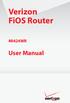 Verizon FiOS Router MI424WR User Manual Contents FiOS Router User Manual 1 Introduction 1.0 Introduction 1.1 Package Contents 1.2 System Requirements 1.3 Features 1.4 Getting to Know the FiOS Router 2
Verizon FiOS Router MI424WR User Manual Contents FiOS Router User Manual 1 Introduction 1.0 Introduction 1.1 Package Contents 1.2 System Requirements 1.3 Features 1.4 Getting to Know the FiOS Router 2
Cable Modem/Router with Wireless-N
 Cable Modem/Router with Wireless-N U S E R M A N U A L NOTICE This document contains proprietary information protected by copyright, and this Manual and all the accompanying hardware, software, and documentation
Cable Modem/Router with Wireless-N U S E R M A N U A L NOTICE This document contains proprietary information protected by copyright, and this Manual and all the accompanying hardware, software, and documentation
Belkin Wireless Cable/DSL Gateway Router
 Belkin Wireless Cable/DSL Gateway Router User Manual F5D6230-3 Table of Contents Introduction................................................ 1-3 Knowing your Belkin Router....................................
Belkin Wireless Cable/DSL Gateway Router User Manual F5D6230-3 Table of Contents Introduction................................................ 1-3 Knowing your Belkin Router....................................
Wightman Telecom Wireless Router Quick Reference Booklet
 Wightman Telecom Wireless Router Quick Reference Booklet Thank you for choosing Wightman Internet. The information in this booklet will guide you through the process of connecting to the internet with
Wightman Telecom Wireless Router Quick Reference Booklet Thank you for choosing Wightman Internet. The information in this booklet will guide you through the process of connecting to the internet with
Internet User Guide. For the VMG8324 and VMG8924 routers
 Internet User Guide For the VMG834 and VMG894 routers Internet seethelight.co.uk User Guide, VMG834 & VMG894 1 091 678 544/enquiries@seethelight.co.uk Contents Page 1. Introduction and Your Fibre Equipment
Internet User Guide For the VMG834 and VMG894 routers Internet seethelight.co.uk User Guide, VMG834 & VMG894 1 091 678 544/enquiries@seethelight.co.uk Contents Page 1. Introduction and Your Fibre Equipment
PLA4231. User s Guide. Quick Start Guide. 500 Mbps Powerline Wireless N Extender. Default Login Details. Version 1.00 Edition 1, 12/2012
 PLA4231 500 Mbps Powerline Wireless N Extender Version 1.00 Edition 1, 12/2012 Quick Start Guide User s Guide Default Login Details LAN IP Address http://192.168.1.2 Password 1234 www.zyxel.com Copyright
PLA4231 500 Mbps Powerline Wireless N Extender Version 1.00 Edition 1, 12/2012 Quick Start Guide User s Guide Default Login Details LAN IP Address http://192.168.1.2 Password 1234 www.zyxel.com Copyright
NetComm Wireless NP920 Dual Band WiFi USB Adapter. User Guide
 NetComm Wireless NP920 Dual Band WiFi USB Adapter User Guide Contents Preface... 3 Important Safety Instructions... 3 Introduction... 4 Overview... 4 Features... 4 Package Contents... 5 Minimum System
NetComm Wireless NP920 Dual Band WiFi USB Adapter User Guide Contents Preface... 3 Important Safety Instructions... 3 Introduction... 4 Overview... 4 Features... 4 Package Contents... 5 Minimum System
Internet User Guide. For the ZTE H298N routers. LAN4 LAN3 LAN2 LAN1 WAN Phone USB2 USB2 WAN WLAN WLAN WLAN
 Internet User Guide For the ZTE H298N routers LAN4 LAN3 LAN2 LAN1 WAN Phone Reset On/Off Power WLAN USB2 LAN4 LAN3 LAN2 LAN1 WAN Phone Power LAN1 Internet LAN3 LAN2 LAN4 WLAN Phone USB1 WAN Reset USB2
Internet User Guide For the ZTE H298N routers LAN4 LAN3 LAN2 LAN1 WAN Phone Reset On/Off Power WLAN USB2 LAN4 LAN3 LAN2 LAN1 WAN Phone Power LAN1 Internet LAN3 LAN2 LAN4 WLAN Phone USB1 WAN Reset USB2
Wireless Cable Gateway CG3100Dv3
 Wireless Cable Gateway CG3100Dv3 User Manual 350 East Plumeria Drive San Jose, CA 95134 USA October 2011 202-10942-01 v1.0 2011 NETGEAR, Inc. All rights reserved No part of this publication may be reproduced,
Wireless Cable Gateway CG3100Dv3 User Manual 350 East Plumeria Drive San Jose, CA 95134 USA October 2011 202-10942-01 v1.0 2011 NETGEAR, Inc. All rights reserved No part of this publication may be reproduced,
Contents. Section A Networking Basics... 1. 1 Learning the Basics... 3. Section B Wired Ethernet Networking... 17
 Contents Section A Networking Basics...................................... 1 1 Learning the Basics............................................. 3 Selecting a network connection........................................
Contents Section A Networking Basics...................................... 1 1 Learning the Basics............................................. 3 Selecting a network connection........................................
HUAWEI HG256s. Home Gateway Quick Start
 HUAWEI HG256s Home Gateway Quick Start 1 Introduction The Front Panel of the HG256s The front panel of the HG256s provides the following indicators: One power indicator: POWER One Internet indicator: INTERNET
HUAWEI HG256s Home Gateway Quick Start 1 Introduction The Front Panel of the HG256s The front panel of the HG256s provides the following indicators: One power indicator: POWER One Internet indicator: INTERNET
NBG6816. User s Guide. Quick Start Guide. Simultaneous Dual-Band Wireless AC2350 Ultra HD Media Router. Default Login Details
 NBG6816 Simultaneous Dual-Band Wireless AC2350 Ultra HD Media Router Version 1.00 Edition 1, 03/2015 Quick Start Guide User s Guide Default Login Details LAN IP http://192.168.1.1 Address (Router Mode)
NBG6816 Simultaneous Dual-Band Wireless AC2350 Ultra HD Media Router Version 1.00 Edition 1, 03/2015 Quick Start Guide User s Guide Default Login Details LAN IP http://192.168.1.1 Address (Router Mode)
Quick Installation Guide DIR-620. Multifunction Wireless Router Supporting GSM, CDMA, WiMAX with Built-in 4-port Switch
 DIR-620 Multifunction Wireless Router Supporting GSM, CDMA, WiMAX with Built-in 4-port Switch BEFORE YOU BEGIN Delivery Package Multifunction wireless router DIR-620 Power adapter DC 5V/2.5A Ethernet cable
DIR-620 Multifunction Wireless Router Supporting GSM, CDMA, WiMAX with Built-in 4-port Switch BEFORE YOU BEGIN Delivery Package Multifunction wireless router DIR-620 Power adapter DC 5V/2.5A Ethernet cable
UK Quick Install Guide
 BiPAC 7800 and 7800N ADSL2/2+ Modem/Routers QoS Firewall Wired/Wireless Multi-GigaPort Switching Hub UK Quick Install Guide i This guide covers only the initial Internet set-up. Please refer to the full
BiPAC 7800 and 7800N ADSL2/2+ Modem/Routers QoS Firewall Wired/Wireless Multi-GigaPort Switching Hub UK Quick Install Guide i This guide covers only the initial Internet set-up. Please refer to the full
Quick Installation Guide DSL-2750U. 3G/ADSL/Ethernet Router with Wi-Fi and Built-in Switch
 DSL-2750U 3G/ADSL/Ethernet Router with Wi-Fi and Built-in Switch BEFORE YOU BEGIN Delivery Package Router DSL-2750U Power adapter DC 12V/1A RJ-11 telephone cable Ethernet cable (CAT 5E) Splitter (brochure).
DSL-2750U 3G/ADSL/Ethernet Router with Wi-Fi and Built-in Switch BEFORE YOU BEGIN Delivery Package Router DSL-2750U Power adapter DC 12V/1A RJ-11 telephone cable Ethernet cable (CAT 5E) Splitter (brochure).
Wireless-N Wi-Fi Repeater/ Extender Quick Installation Guide
 Wireless-N Wi-Fi Repeater/ Extender Quick Installation Guide Introduction The Wireless-N Wi-Fi Repeater/Extender can extend and increase signal strength for 802.11n/g/b wireless networks. Features and
Wireless-N Wi-Fi Repeater/ Extender Quick Installation Guide Introduction The Wireless-N Wi-Fi Repeater/Extender can extend and increase signal strength for 802.11n/g/b wireless networks. Features and
BT Business Total Broadband User Guide
 BT Business Total Broadband User Guide Contents To install your BT Business Hub, follow your handy Quick Start guide. This User Guide contains more detailed set-up and service information, including troubleshooting.
BT Business Total Broadband User Guide Contents To install your BT Business Hub, follow your handy Quick Start guide. This User Guide contains more detailed set-up and service information, including troubleshooting.
Network Installation Guide
 Network Installation Guide Before You Begin Make sure you installed ink cartridges and loaded paper as described on the Start Here sheet. Then follow the instructions in this guide to set up the printer
Network Installation Guide Before You Begin Make sure you installed ink cartridges and loaded paper as described on the Start Here sheet. Then follow the instructions in this guide to set up the printer
Securing Your Wireless Network
 Choosing A Wireless Router You might already have a wireless router provided to you by your Internet Service Provider. Otherwise, if you are intending to get one or decide to upgrade your old router, look
Choosing A Wireless Router You might already have a wireless router provided to you by your Internet Service Provider. Otherwise, if you are intending to get one or decide to upgrade your old router, look
TL-PS310U Single USB 2.0 Port MFP and Storage Server
 TL-PS310U Single USB 2.0 Port MFP and Storage Server Rev: 2.0.0 1910010313 Contents Chapter 1 Introduction... 1 1.1 Product Overview...1 1.2 Network Management...1 1.3 Components and Features...1 1.4 Hardware
TL-PS310U Single USB 2.0 Port MFP and Storage Server Rev: 2.0.0 1910010313 Contents Chapter 1 Introduction... 1 1.1 Product Overview...1 1.2 Network Management...1 1.3 Components and Features...1 1.4 Hardware
SATO Network Interface Card Configuration Instructions
 SATO Network Interface Card Configuration Instructions Table of Contents 1. Reset of wired/wireless interface card... 3 2. Installing the All-In-One Utility (recommended)... 4 3. Configuring wired/wireless
SATO Network Interface Card Configuration Instructions Table of Contents 1. Reset of wired/wireless interface card... 3 2. Installing the All-In-One Utility (recommended)... 4 3. Configuring wired/wireless
1. Hardware Installation
 4 Port 10/100M Internet Broadband Router with USB Printer server Quick Installation Guide #4824904AXZZ0 1. Hardware Installation A. System Requirement Before you getting started, make sure that you meet
4 Port 10/100M Internet Broadband Router with USB Printer server Quick Installation Guide #4824904AXZZ0 1. Hardware Installation A. System Requirement Before you getting started, make sure that you meet
Chapter 1 Connecting the Router to the Internet
 Chapter 1 Connecting the Router to the Internet This chapter describes how to set up the router on your Local Area Network (LAN) and connect to the Internet. It describes how to set up your wireless ADSL
Chapter 1 Connecting the Router to the Internet This chapter describes how to set up the router on your Local Area Network (LAN) and connect to the Internet. It describes how to set up your wireless ADSL
Wi-Fi Settings Guide. Model No. SP 212/SP 213 Series
 Wi-Fi Settings Guide Model No. SP 212/SP 213 Series Introduction There are two wireless LAN modes: infrastructure mode for connection through an access point and ad-hoc mode for establishing direct connection
Wi-Fi Settings Guide Model No. SP 212/SP 213 Series Introduction There are two wireless LAN modes: infrastructure mode for connection through an access point and ad-hoc mode for establishing direct connection
SBG3300-N Series. Wireless N VDSL2 Combo WAN Small Business Security Gateway DEFAULT LOGIN DETAILS. Firmware Version 1.20 Edition 3, 3/2015
 1. 20 SBG3300-N Series Wireless N VDSL2 Combo WAN Small Business Security Gateway Firmware Version 1.20 Edition 3, 3/2015 DEFAULT LOGIN DETAILS IP Address: http://192.168.1.1 User Name: admin Password:
1. 20 SBG3300-N Series Wireless N VDSL2 Combo WAN Small Business Security Gateway Firmware Version 1.20 Edition 3, 3/2015 DEFAULT LOGIN DETAILS IP Address: http://192.168.1.1 User Name: admin Password:
Router Setup Manual. NETGEAR, Inc. 4500 Great America Parkway Santa Clara, CA 95054 USA 208-10060-01 2006-03-17
 NETGEAR, Inc. 4500 Great America Parkway Santa Clara, CA 95054 USA 208-10060-01 2006-03-17 2006 by NETGEAR, Inc. All rights reserved. Trademarks NETGEAR is a trademark of Netgear, Inc. Microsoft, Windows,
NETGEAR, Inc. 4500 Great America Parkway Santa Clara, CA 95054 USA 208-10060-01 2006-03-17 2006 by NETGEAR, Inc. All rights reserved. Trademarks NETGEAR is a trademark of Netgear, Inc. Microsoft, Windows,
UK Quick Install Guide
 BiPAC 8800NL ADSL2/2+ Modem VDSL2 Modem (FFTC Fibre) Wireless N Router 3 x10/100 switch plus 1 x GigaPort UK Quick Install Guide This guide covers only the initial Internet set-up and other basic configuration.
BiPAC 8800NL ADSL2/2+ Modem VDSL2 Modem (FFTC Fibre) Wireless N Router 3 x10/100 switch plus 1 x GigaPort UK Quick Install Guide This guide covers only the initial Internet set-up and other basic configuration.
CONNECTING THE RASPBERRY PI TO A NETWORK
 CLASSROOM CHALLENGE CONNECTING THE RASPBERRY PI TO A NETWORK In this lesson you will learn how to connect the Raspberry Pi computer to a network with both a wired and a wireless connection. To complete
CLASSROOM CHALLENGE CONNECTING THE RASPBERRY PI TO A NETWORK In this lesson you will learn how to connect the Raspberry Pi computer to a network with both a wired and a wireless connection. To complete
your Gateway Windows network installationguide 802.11b wireless series Router model WBR-100 Configuring Installing
 your Gateway Windows network installationguide 802.11b wireless series Router model WBR-100 Installing Configuring Contents 1 Introduction...................................................... 1 Features...........................................................
your Gateway Windows network installationguide 802.11b wireless series Router model WBR-100 Installing Configuring Contents 1 Introduction...................................................... 1 Features...........................................................
USER GUIDE AC2600 MU-MIMO GIGABIT ROUTER. Model# EA8500
 USER GUIDE AC2600 MU-MIMO GIGABIT ROUTER Model# EA8500 Table of Contents Product overview EA8500.....................................1 Setting Up Your Router Where to find more help.........................
USER GUIDE AC2600 MU-MIMO GIGABIT ROUTER Model# EA8500 Table of Contents Product overview EA8500.....................................1 Setting Up Your Router Where to find more help.........................
LW310V2 Sweex Wireless 300N Router
 LW310V2 Sweex Wireless 300N Router Please notice! On the included CD-ROM you will find the Setup Wizard. This easy install procedure will show you how to setup the router step-by-step. Do not expose the
LW310V2 Sweex Wireless 300N Router Please notice! On the included CD-ROM you will find the Setup Wizard. This easy install procedure will show you how to setup the router step-by-step. Do not expose the
A Guide To Getting Connected
 A Guide To Getting Connected Step 1 Step 2 Step 3 Step 4 Step 5 Step 6 About this installation and user guide Preparing the installation Your broadband checklist Installing the microfilters Installing
A Guide To Getting Connected Step 1 Step 2 Step 3 Step 4 Step 5 Step 6 About this installation and user guide Preparing the installation Your broadband checklist Installing the microfilters Installing
Symphony Network Troubleshooting
 Symphony Network Troubleshooting Step 1) Review the Networking 101 presentation on the CD included with the Symphony. A basic understanding of networks is essential to this procedure. Step 2) Identify
Symphony Network Troubleshooting Step 1) Review the Networking 101 presentation on the CD included with the Symphony. A basic understanding of networks is essential to this procedure. Step 2) Identify
Wireless Router Quick Start Guide Rev. 1.0a Model: WR300NQ
 Wireless Router Quick Start Guide Rev. 1.0a Model: WR300NQ 1 Step One: Hardware Connection 1. If you have xdsl Broadband internet access, connect your hardware as shown in the following diagram: 2. If
Wireless Router Quick Start Guide Rev. 1.0a Model: WR300NQ 1 Step One: Hardware Connection 1. If you have xdsl Broadband internet access, connect your hardware as shown in the following diagram: 2. If
Wireless and Wired Network Guide
 Wireless and Wired Network Guide HP all-in-one Network Guide Copyright 2004 Hewlett-Packard Development Company, L.P. The information contained herein is subject to change without notice. Reproduction,
Wireless and Wired Network Guide HP all-in-one Network Guide Copyright 2004 Hewlett-Packard Development Company, L.P. The information contained herein is subject to change without notice. Reproduction,
Quick-Start Guide 007-SE01-001. Gigaset. Residential Wireless Gateway SE567/SE568. Gigaset Communications GmbH is a trademark licensee of Siemens AG
 Quick-Start Guide 007-SE01-001 Gigaset Residential Wireless Gateway SE567/SE568 Gigaset Communications GmbH is a trademark licensee of Siemens AG Before you begin... Verify that the following items came
Quick-Start Guide 007-SE01-001 Gigaset Residential Wireless Gateway SE567/SE568 Gigaset Communications GmbH is a trademark licensee of Siemens AG Before you begin... Verify that the following items came
Go Wireless. Open up new possibilities for work and play
 Go Wireless Open up new possibilities for work and play Start with 3 pieces A typical home or small-office wireless LAN requires only 3 pieces of hardware. With these 3 pieces, you re ready to get started!
Go Wireless Open up new possibilities for work and play Start with 3 pieces A typical home or small-office wireless LAN requires only 3 pieces of hardware. With these 3 pieces, you re ready to get started!
NBG6815. User s Guide. AC2200 MU-MIMO Dual-Band Wireless Gigabit Router. Quick Start Guide. Default Login Details. Version 1.00 Edition 1, 02/2016
 NBG6815 AC2200 MU-MIMO Dual-Band Wireless Gigabit Router Version 1.00 Edition 1, 02/2016 Quick Start Guide User s Guide Default Login Details LAN IP http://192.168.1.1 Address (Router Mode) www.zyxel.comhttp://192.168.1.2
NBG6815 AC2200 MU-MIMO Dual-Band Wireless Gigabit Router Version 1.00 Edition 1, 02/2016 Quick Start Guide User s Guide Default Login Details LAN IP http://192.168.1.1 Address (Router Mode) www.zyxel.comhttp://192.168.1.2
N600 WiFi USB Adapter
 Model WNDA3100v3 User Manual December 2014 202-11470-01 350 East Plumeria Drive San Jose, CA 95134 USA Support Thank you for selecting NETGEAR products. After installing your device, locate the serial
Model WNDA3100v3 User Manual December 2014 202-11470-01 350 East Plumeria Drive San Jose, CA 95134 USA Support Thank you for selecting NETGEAR products. After installing your device, locate the serial
Configuring the WT-4 for ftp (Ad-hoc Mode)
 En Configuring the WT-4 for ftp (Ad-hoc Mode) Windows XP Introduction This document provides basic instructions on configuring the WT-4 wireless transmitter and a Windows XP Professional SP2 ftp server
En Configuring the WT-4 for ftp (Ad-hoc Mode) Windows XP Introduction This document provides basic instructions on configuring the WT-4 wireless transmitter and a Windows XP Professional SP2 ftp server
