SIP Trunking using the Optimum Business SIP Trunk Adaptor and the Grandstream UCM6102 IP-PBX
|
|
|
- Willa York
- 7 years ago
- Views:
Transcription
1 SIP Trunking using the Optimum Business SIP Trunk Adaptor and the Grandstream UCM6102 IP-PBX
2 Table of Contents Goal 3 Prerequisites 3 Grandstream UCM6102 Configuration 3 Network Access 4 SIP Trunk 7 DID/Extensions 9 Dial Plan 12 Auto Attendant 14 Backup/Restore 15 V 1.4 2
3 Goal The purpose of this configuration guide is to describe the steps needed to configure the Grandstream UCM6102 IP-PBX for proper operation with Optimum Business SIP Trunking. Prerequisites Please follow the instructions in the Optimum Business SIP Trunk Set-up Guide. The Set-up Guide was left by the Optimum Business technician at installation. If you do not have the Set-up Guide, go to to download a copy. This knowledge base solution provides the configuration steps for both PBX registration and static or non-registration modes of PBX operation. PBX Information Manufacturer: Model: Grandstream Networks UCM6102 Software Version: Does the PBX send SIP Registration messages (Yes/No)? Yes Grandstream UCM6102 Configuration The steps below describe the basic configuration required to enable the Grandstream UCM6102 IP-PBX to use Optimum Business SIP trunking for inbound and outbound calling. Please refer to the Grandstream UCM6102 documentation for other advanced PBX features. The configuration described here assumes that the PBX is already configured and operational with station side phones using assigned extensions or DIDs. This configuration is based on Grandstream UCM6102 version V 1.4 3
4 Network Access The default IP of the LAN port of the PBX was /24 and was unchanged. As for the WAN port, it was given a static IP address of /24 with the Optimum Business SIP Trunk Adaptor being /24. SIP traffic flow was via the WAN port. The default username/password of the device was admin/admin. The IP address of the PC managing the device should fall in network /24. Once configured with an appropriate PC IP, the device can be configured via a Web browser through its LAN IP address. V 1.4 4
5 To configure network settings navigate to Settings4Network Settings4 Basic Settings. Under Basic Settings next to Method select Route. Under WAN, first enter Static next to IP Method. Enter the address of the Optimum Business SIP Trunk Adaptor next to Gateway IP and the address of the PBX next to IP Address. Under LAN, enter the address of the PBX s LAN port next to the IP Address field. For the phones, the DHCP range must be specified in the Allow IP Address From and Allow IP Address To fields. V 1.4 5
6 When done click Save. Thereafter there will be a prompt to restart the device for the network settings to take effect. Click OK and upon restart the new settings will take effect. Once the system has restarted, the new network configuration can be viewed by navigating to Status4System Status4Network as shown. V 1.4 6
7 SIP Trunk To register the Optimum Business SIP Trunk Adaptor to the PBX, navigate to PBX4Basic/Call Routes4VoIP Trunks and click on Create New SIP/IAX Trunk. Select Register SIP Trunk next to Type. Enter a name for the Optimum Business SIP Trunk Adaptor next to Provider Name (EM-4552 was use in this example). The Host Name field should follow the address of the Optimum Business SIP Trunk Adaptor. Keep Trunk CID was left unchecked and is optional. If checked the Pilot DID will be the Caller ID for the calls. The Username, Password and AuthID will be the given credentials between the PBX and the Optimum Business SIP Trunk Adaptor. The Outbound Proxy should also be the address of the Optimum Business SIP Trunk Adaptor. Auto Record is optional. When done click Save then Apply Changes from above. V 1.4 7
8 For Static Mode select Peer SIP Trunk instead next to Type. Enter a name for the Optimum Business SIP Trunk Adaptor next to Provider Name and enter the address of the Optimum Business SIP Trunk Adaptor next to Host Name as shown. When done click Save then Apply Changes from above. V 1.4 8
9 DID/Extensions To provision phones and assign extensions, navigate to PBX4Basic/Call Routes4 Extensions and click Create New User. Here the basic settings for a phone can be configured. Under General, the Extension field specifies the extension for the phone. CallerID Number and CallerID Name will be the DID number that will be mapped to this extension. Permission is the permission level the user will have for outgoing calls. Internal was used for all extensions. Under Technology check SIP. Under SIP Settings enter the user s DID next to AuthID and set DTMF Mode to Inband as shown. All other settings can be configured according to preference. Note: DTMF tone duration cannot be configured on the PBX. When done click Save then Apply Changes from above. The devices can also use Auto Provisioning where the PBX will discover a device upon boot up, automatically assign it an extension, and return a URL of the config file for the device to download. To do this, from Basic/Call Routes navigate to Zero Config and click Auto Provision Settings. Once here check Enable Zero Config. Check Automatically Assign Extension and specify the beginning extension next to Start extension. A default password can also be set next to Default Password. V 1.4 9
10 When done click Save then Apply Changes from above. By clicking on Auto Discover, the PBX can automatically discover the device using a specific Scan Method of Ping, ARP, or SIP-Message. Once that is selected the Scan IP field can be filled to scan the entire network segment by entering 255. When done click Save and a message will be presented prompting to check the result. V
11 Click OK and the result will be displayed. A user may also manually enter device information prior to performing the Auto Discover step above. This can be done by clicking on Create New Device. Here an extension may be entered along with a MAC and IP Address of the device. When done click Save then Apply Changes from above. By going back to Extensions the status of this discovered phone can be viewed. It now shows green which implies that it is registered and free. When finally done click Save then Apply Changes from above. V
12 Dial Plan To configure Dial Plan, Outbound and Inbound routes need to be configured. First navigate to PBX4Basic Call Routes4Outbound Routes and click Create New Outbound Rule. Initially, a rule name needs to be given. Next to Pattern is where the dial pattern needs to be entered. All patterns are prefixed by _. Entering [12345] allows any single digit within these brackets. N allows any digit between 2 and 9. The. character matches one or more digits. The! character matches zero or more digits. X allows any digit between 0 and 9 and finally Z allows any digit between 1 and 9. In this example 9408XXXXXXX was entered to allow all numbers beginning with area code 408. The digit 9 was entered in the beginning and will be stripped by entering 1 next to Strip. Internal was selected next to Privilege Level and next to Use Trunk the trunk for the Optimum Business SIP Trunk Adaptor was selected, in this case EM When done click Save then Apply Changes from above. Other outbound rules may be configured in a similar manner. V
13 As for inbound rules, click on Inbound Routes and then Create New Inbound Rule. First select the trunk for the Optimum Business SIP Trunk Adaptor next to Trunks. With the same character values as outbound rules, enter a pattern next to DID Pattern. In this example, was entered to permit a call to extension 101. Internal was again selected next to Privilege Level. Extension was selected next to Default Destination following the extension this rule is to be forwarded to, in this case 101. Other extensions may be configured similarly. When done click Save then Apply Changes from above. V
14 Auto Attendant To configure Auto Attendant navigate to PBX4Call Features4IVR and click on Create New IVR. Enter a name next to Name and a valid extension number next to Extension. Welcome Prompt may be left as is or manually created by clicking on Prompt. A customized recording may be uploaded here. Below under Key Pressing Events is where an extension can be matched to a specific digit. In this example digit 1 was mapped to extension 100. The rest of the fields may be configured according to preference. When done click Save then Apply Changes from above. V
15 Backup/Restore To back up or restore the configuration file, navigate to Maintenance4Backup 4 Local Backup. Here the option of Create New Backup and Upload Backup File will be displayed. If Create New Backup is selected, a window will prompt for a file name. When entered simply click Backup. If Upload Backup File is selected, a window will prompt for a file to upload. When entered simply click Upload. V
3CX PBX v12.5. SIP Trunking using the Optimum Business Sip Trunk Adaptor and the 3CX PBX v12.5
 SIP Trunking using the Optimum Business Sip Trunk Adaptor and the 3CX PBX v12.5 Table of Contents 1. Overview 3 2. Prerequisites 3 3. PBX Configuration 3 4. Creating Extensions 4 5. VoIP Provider Setup
SIP Trunking using the Optimum Business Sip Trunk Adaptor and the 3CX PBX v12.5 Table of Contents 1. Overview 3 2. Prerequisites 3 3. PBX Configuration 3 4. Creating Extensions 4 5. VoIP Provider Setup
Digium IP-PBX. SIP Trunking using the Optimum Business SIP Trunk Adaptor and the Digium IP-PBX
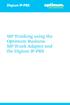 SIP Trunking using the Optimum Business SIP Trunk Adaptor and the Digium IP-PBX Table of Contents 1. Overview 3 2. Prerequisites 3 3. Digium PBX Configuration 3 3.1 SIP Trunking 4 3.2 Extensions/DID 7
SIP Trunking using the Optimum Business SIP Trunk Adaptor and the Digium IP-PBX Table of Contents 1. Overview 3 2. Prerequisites 3 3. Digium PBX Configuration 3 3.1 SIP Trunking 4 3.2 Extensions/DID 7
OfficeServ 7100 IP-PBX. SIP Trunking using the Optimum Business Sip Trunk Adaptor and the Samsung
 SIP Trunking using the Optimum Business Sip Trunk Adaptor and the Samsung OfficeServ 7100 IP-PBX 1 Table of Contents 1. Overview 3 2. Prerequisites 3 3. OfficeServ 7100 PBX Configuration 3 3.1 Network
SIP Trunking using the Optimum Business Sip Trunk Adaptor and the Samsung OfficeServ 7100 IP-PBX 1 Table of Contents 1. Overview 3 2. Prerequisites 3 3. OfficeServ 7100 PBX Configuration 3 3.1 Network
SIP Trunking using Optimum Business SIP Trunk Adaptor and the Allworx 6x IP PBX 7.1.6.1
 ALLWORX SIP Trunking using Optimum Business SIP Trunk Adaptor and the Allworx 6x IP PBX 7.1.6.1 Goal The purpose of this configuration guide is to describe the steps needed to configure the Allworx 6x
ALLWORX SIP Trunking using Optimum Business SIP Trunk Adaptor and the Allworx 6x IP PBX 7.1.6.1 Goal The purpose of this configuration guide is to describe the steps needed to configure the Allworx 6x
Wave 500 IP PBX v4.5. SIP Trunking using the Optimum Business Sip Trunk Adaptor and the Wave 500 IP PBX v4.5
 SIP Trunking using the Optimum Business Sip Trunk Adaptor and the Wave 500 IP PBX v4.5 1 Table of Contents 1. Overview 3 2. Prerequisites 3 3. PBX Configuration 3 4. Creating Extensions 4 5. Inbound/Outbound
SIP Trunking using the Optimum Business Sip Trunk Adaptor and the Wave 500 IP PBX v4.5 1 Table of Contents 1. Overview 3 2. Prerequisites 3 3. PBX Configuration 3 4. Creating Extensions 4 5. Inbound/Outbound
SIP Trunking using the Optimum Business SIP Trunk Adaptor and the FortiVoice IP-PBX
 SIP Trunking using the Optimum Business SIP Trunk Adaptor and the FortiVoice IP-PBX 1 Table of Contents 1. Overview 3 2. Prerequisites 3 3. FortiVoice Configuration 3 3.1 Global Settings 4 3.2 SIP Registration
SIP Trunking using the Optimum Business SIP Trunk Adaptor and the FortiVoice IP-PBX 1 Table of Contents 1. Overview 3 2. Prerequisites 3 3. FortiVoice Configuration 3 3.1 Global Settings 4 3.2 SIP Registration
Optimum Business SIP Trunk Set-up Guide
 Optimum Business SIP Trunk Set-up Guide For use with IP PBX only. SIPSetup 07.13 FOR USE WITH IP PBX ONLY Important: If your PBX is configured to use a PRI connection, do not use this guide. If you need
Optimum Business SIP Trunk Set-up Guide For use with IP PBX only. SIPSetup 07.13 FOR USE WITH IP PBX ONLY Important: If your PBX is configured to use a PRI connection, do not use this guide. If you need
Grandstream Networks, Inc.
 Grandstream Networks, Inc. UCM6100 Basic Configuration Guide Grandstream Networks, Inc. www.grandstream.com TABLE OF CONTENTS OVERIEW... 4 SETUP GUIDE SCENARIO... 4 QUICK INSTALLATION... 5 Connecting the
Grandstream Networks, Inc. UCM6100 Basic Configuration Guide Grandstream Networks, Inc. www.grandstream.com TABLE OF CONTENTS OVERIEW... 4 SETUP GUIDE SCENARIO... 4 QUICK INSTALLATION... 5 Connecting the
SIP Trunking using the Optimum Business SIP Trunk Adaptor and the NEC DSX-40 IP-PBX
 SIP Trunking using the Optimum Business SIP Trunk Adaptor and the NEC DSX-40 IP-PBX Table of Contents Overview 3 Prerequisites 3 NEC DSX-40 Configuration 4 Network Settings 4 SIP Programming 5 Extensions/DID
SIP Trunking using the Optimum Business SIP Trunk Adaptor and the NEC DSX-40 IP-PBX Table of Contents Overview 3 Prerequisites 3 NEC DSX-40 Configuration 4 Network Settings 4 SIP Programming 5 Extensions/DID
SIP Trunking using Optimum Business Sip Trunk Adaptor and the Zultys MX250 IP PBX
 SIP Trunking using Optimum Business Sip Trunk Adaptor and the Zultys MX250 IP PBX Table of Contents Goal 3 Prerequisites 3 Zultys MX250 Configuration 4 Network Settings 4 Phone Registration and Assignment
SIP Trunking using Optimum Business Sip Trunk Adaptor and the Zultys MX250 IP PBX Table of Contents Goal 3 Prerequisites 3 Zultys MX250 Configuration 4 Network Settings 4 Phone Registration and Assignment
SIP Trunking using Optimum Business SIP Trunk Adaptor and ShoreTel IP PBX Phone System
 SHORETEL SIP Trunking using Optimum Business SIP Trunk Adaptor and ShoreTel IP PBX Phone System Goal The purpose of this configuration guide is to describe the steps needed to configure the ShoreTel IP
SHORETEL SIP Trunking using Optimum Business SIP Trunk Adaptor and ShoreTel IP PBX Phone System Goal The purpose of this configuration guide is to describe the steps needed to configure the ShoreTel IP
SIP Trunking using Optimum Business SIP Trunk Adaptor and the Cisco Call Manager Express Version 8.5
 CISCO SIP Trunking using Optimum Business SIP Trunk Adaptor and the Cisco Call Manager Express Version 8.5 Goal The purpose of this configuration guide is to describe the steps needed to configure the
CISCO SIP Trunking using Optimum Business SIP Trunk Adaptor and the Cisco Call Manager Express Version 8.5 Goal The purpose of this configuration guide is to describe the steps needed to configure the
Digium Switchvox AA65 PBX Configuration
 Digium Switchvox SIP Trunking using Optimum Business SIP Trunk Adaptor and the Digium Switchvox AA65 IP-PBX v23695 Goal The purpose of this configuration guide is to describe the steps needed to configure
Digium Switchvox SIP Trunking using Optimum Business SIP Trunk Adaptor and the Digium Switchvox AA65 IP-PBX v23695 Goal The purpose of this configuration guide is to describe the steps needed to configure
Fonality. Optimum Business Trunking and the Fonality Trixbox Pro IP PBX Standard Edition V4.1.2- p13 Configuration Guide
 Fonality Optimum Business Trunking and the Fonality Trixbox Pro IP PBX Standard Edition V4.1.2- p13 Configuration Guide Fonality Table of Contents 1. Overview 2. SIP Trunk Adaptor Set-up Instructions 3.
Fonality Optimum Business Trunking and the Fonality Trixbox Pro IP PBX Standard Edition V4.1.2- p13 Configuration Guide Fonality Table of Contents 1. Overview 2. SIP Trunk Adaptor Set-up Instructions 3.
Grandstream Networks, Inc. UCM6510 Basic Configuration Guide
 Grandstream Networks, Inc. UCM6510 Basic Configuration Guide Index Table of Contents OVERVIEW... 4 SETUP ENVIRONMENT... 5 QUICK INSTALLATION... 6 CONNECT UCM6510... 6 ACCESS UCM6510 WEB INTERFACE... 6
Grandstream Networks, Inc. UCM6510 Basic Configuration Guide Index Table of Contents OVERVIEW... 4 SETUP ENVIRONMENT... 5 QUICK INSTALLATION... 6 CONNECT UCM6510... 6 ACCESS UCM6510 WEB INTERFACE... 6
ZULTYS. Optimum Business Trunking and the Zultys MX250 IP PBX Configuration Guide
 ZULTYS Optimum Business Trunking and the Zultys MX250 IP PBX Configuration Guide ZULTYS Table of Contents 1. Overview 2. SIP Trunk Adaptor Set-up Instructions 3. Additional Set-up Information 4. International
ZULTYS Optimum Business Trunking and the Zultys MX250 IP PBX Configuration Guide ZULTYS Table of Contents 1. Overview 2. SIP Trunk Adaptor Set-up Instructions 3. Additional Set-up Information 4. International
Toshiba IPedge. SIP Trunking using the Optimum Business SIP Trunk Adaptor and the Toshiba IPedge IP-PBX
 SIP Trunking using the Optimum Business SIP Trunk Adaptor and the Toshiba IPedge IP-PBX Table of Contents 1. Overview 3 2. Prerequisites 3 3. Toshiba IPedge PBX Configuration 3 3.1 SIP Trunking 4 3.2 Stations
SIP Trunking using the Optimum Business SIP Trunk Adaptor and the Toshiba IPedge IP-PBX Table of Contents 1. Overview 3 2. Prerequisites 3 3. Toshiba IPedge PBX Configuration 3 3.1 SIP Trunking 4 3.2 Stations
NEC DSX-40 IP-PBX. Optimum Business Trunking and the NEC DSX-40 PBX Configuration Guide
 Optimum Business Trunking and the NEC DSX-40 PBX Configuration Guide Table of Contents 1. Overview 2. SIP Trunk Adaptor Set-up Instructions 3. Additional Set-up Information 4. International Calling 5.
Optimum Business Trunking and the NEC DSX-40 PBX Configuration Guide Table of Contents 1. Overview 2. SIP Trunk Adaptor Set-up Instructions 3. Additional Set-up Information 4. International Calling 5.
SIP Trunking using the Optimum Business SIP Trunk adaptor and the AltiGen Max1000 IP PBX version 6.7
 SIP Trunking using the Optimum Business SIP Trunk adaptor and the AltiGen Max1000 IP PBX version 6.7 Goal The purpose of this configuration guide is to describe the steps needed to configure the AltiGen
SIP Trunking using the Optimum Business SIP Trunk adaptor and the AltiGen Max1000 IP PBX version 6.7 Goal The purpose of this configuration guide is to describe the steps needed to configure the AltiGen
UCM61xx Configuration
 UCM61xx Configuration Grandstream UCM61xx IPPBX firmware version 1.0.4.7 has passed SIP Trunk interoperability testing with Broadvox on February 12 th, 2014. This document introduces major configuration
UCM61xx Configuration Grandstream UCM61xx IPPBX firmware version 1.0.4.7 has passed SIP Trunk interoperability testing with Broadvox on February 12 th, 2014. This document introduces major configuration
Talkswitch. SIP Trunking using the Optimum Business SIP Trunk Adaptor and the Talkswitch 848 VS IP PBX Version 7.11.006
 SIP Trunking using the Optimum Business SIP Trunk Adaptor and the Talkswitch 848 VS IP PBX Version 7.11.006 Goal The purpose of this document is to describe the steps needed to configure the Talkswitch
SIP Trunking using the Optimum Business SIP Trunk Adaptor and the Talkswitch 848 VS IP PBX Version 7.11.006 Goal The purpose of this document is to describe the steps needed to configure the Talkswitch
SIP Trunking Configuration Guide for Mitel 5000 v6.0 IP-PBX
 October 14, 2014 SIP Trunking Configuration Guide for Mitel 5000 v6.0 IP-PBX Page 1 of 19 Table of Contents 1 Overview... 3 1.1 Prerequisites... 3 2 Network Topology... 4 3 Description of Basic Operation
October 14, 2014 SIP Trunking Configuration Guide for Mitel 5000 v6.0 IP-PBX Page 1 of 19 Table of Contents 1 Overview... 3 1.1 Prerequisites... 3 2 Network Topology... 4 3 Description of Basic Operation
SIP Trunking using the EdgeMarc Network Services Gateway and the Mitel 3300 ICP IP-PBX
 June 26th, 2014 SIP Trunking using the EdgeMarc Network Services Gateway and the Mitel 3300 ICP IP-PBX Page 1 of 30 Table of Contents 1 Overview... 3 2 Prerequisites... 3 3 Network Topology... 4 4 Description
June 26th, 2014 SIP Trunking using the EdgeMarc Network Services Gateway and the Mitel 3300 ICP IP-PBX Page 1 of 30 Table of Contents 1 Overview... 3 2 Prerequisites... 3 3 Network Topology... 4 4 Description
SIP Trunking using Optimum Business SIP Trunk Adaptor and the Panasonic KX-NCP500 IP PBX V2.0502
 PANASONIC SIP Trunking using Optimum Business SIP Trunk Adaptor and the Panasonic KX-NCP500 IP PBX V2.0502 Goal The purpose of this configuration guide is to describe the steps needed to configure the
PANASONIC SIP Trunking using Optimum Business SIP Trunk Adaptor and the Panasonic KX-NCP500 IP PBX V2.0502 Goal The purpose of this configuration guide is to describe the steps needed to configure the
Quick Installation Guide
 Quick Installation Guide PRI Gateway Version 2.4 Table of Contents Hardware Setup... 1 Accessing the WEB GUI... 2 Notification LEDs (On the Front Panel of the Gateway)... 3 Creating SIP Trunks... 4 Creating
Quick Installation Guide PRI Gateway Version 2.4 Table of Contents Hardware Setup... 1 Accessing the WEB GUI... 2 Notification LEDs (On the Front Panel of the Gateway)... 3 Creating SIP Trunks... 4 Creating
Grandstream Networks, Inc. Guide on Interconnecting Multiple
 Grandstream Networks, Inc. Guide on Interconnecting Multiple UCM6100 series IPPBX OVERVIEW This document describes basic configuration to interconnect two UCM6100s. In this example, we will be using two
Grandstream Networks, Inc. Guide on Interconnecting Multiple UCM6100 series IPPBX OVERVIEW This document describes basic configuration to interconnect two UCM6100s. In this example, we will be using two
ASTERISK. Goal. Prerequisites. Asterisk IP PBX Configuration
 ASTERISK SIP Trunking using Optimum Business SIP Trunk Adaptor and the Asterisk IP PBX Version 1.2.10 Goal The purpose of this configuration guide is to describe the steps needed to configure the Asterisk
ASTERISK SIP Trunking using Optimum Business SIP Trunk Adaptor and the Asterisk IP PBX Version 1.2.10 Goal The purpose of this configuration guide is to describe the steps needed to configure the Asterisk
Grandstream Networks, Inc. How To Manage Inbound Route/Outbound Route on UCM6510/UCM6100
 Grandstream Networks, Inc. How To Manage Inbound Route/Outbound Route on UCM6510/UCM6100 Index Table of Contents OVERVIEW... 3 MANAGING OUTBOUND ROUTE... 4 USING SOURCE CALLER ID FILTER... 4 USING PRIVILEGE
Grandstream Networks, Inc. How To Manage Inbound Route/Outbound Route on UCM6510/UCM6100 Index Table of Contents OVERVIEW... 3 MANAGING OUTBOUND ROUTE... 4 USING SOURCE CALLER ID FILTER... 4 USING PRIVILEGE
Grandstream Networks, Inc. How To Interconnect Multiple UCM6510 IPPBX
 Grandstream Networks, Inc. How To Interconnect Multiple UCM6510 IPPBX Index Table of Contents OVERVIEW... 2 CONNECT TWO UCM6510 USING PEER SIP TRUNK... 3 CREATE PEER SIP TRUNK FOR UCM6510... 3 CONFIGURE
Grandstream Networks, Inc. How To Interconnect Multiple UCM6510 IPPBX Index Table of Contents OVERVIEW... 2 CONNECT TWO UCM6510 USING PEER SIP TRUNK... 3 CREATE PEER SIP TRUNK FOR UCM6510... 3 CONFIGURE
IP-PBX Quick Start Guide
 IP-PBX Quick Start Guide Introduce... 3 Configure and set up the IP-PBX... 4 How to change the IP address... 7 Set up extensions and make internal calls... 8 How to make calls via the FXO port... 10 How
IP-PBX Quick Start Guide Introduce... 3 Configure and set up the IP-PBX... 4 How to change the IP address... 7 Set up extensions and make internal calls... 8 How to make calls via the FXO port... 10 How
Allo PRI Gateway and Elastix Server
 Allo PRI Gateway and Elastix Server Setup Guide http://www.elastix.org 1.0 Setup Diagram Figure 1-1 is a setup diagram for a single Allo PRI Gateway configuration. We re going to configure a SIP Trunk
Allo PRI Gateway and Elastix Server Setup Guide http://www.elastix.org 1.0 Setup Diagram Figure 1-1 is a setup diagram for a single Allo PRI Gateway configuration. We re going to configure a SIP Trunk
How to add a SIP server How to register a handset
 How to add a SIP server How to register a handset Contents Contents... 1 Hardware required equipment... 2 Software required equipment... 3 Add server... 3 Register handset to base... 7 1 of 12 Hardware
How to add a SIP server How to register a handset Contents Contents... 1 Hardware required equipment... 2 Software required equipment... 3 Add server... 3 Register handset to base... 7 1 of 12 Hardware
VoIPon www.voipon.co.uk sales@voipon.co.uk Tel: +44 (0)1245 808195 Fax: +44 (0)1245 808299
 VoiceGear/3CX Integration Guide Ver.0.1 Page 2 1. OVERVIEW... 3 1.1 SETTING UP 3CX PBX...4 1.2 SETTING UP VOICEGEAR GATEWAY...5 2. VOICEGEAR-3CX SIP INTEGRATION... 6 2.1 3CX CONFIGURATION...7 2.2 VOICEGEAR
VoiceGear/3CX Integration Guide Ver.0.1 Page 2 1. OVERVIEW... 3 1.1 SETTING UP 3CX PBX...4 1.2 SETTING UP VOICEGEAR GATEWAY...5 2. VOICEGEAR-3CX SIP INTEGRATION... 6 2.1 3CX CONFIGURATION...7 2.2 VOICEGEAR
Avaya IP Office 8.1 Configuration Guide
 Avaya IP Office 8.1 Configuration Guide Performed By tekvizion PVS, Inc. Contact: 214-242-5900 www.tekvizion.com Revision: 1.1 Date: 10/14/2013 Copyright 2013 by tekvizion PVS, Inc. All Rights Reserved.
Avaya IP Office 8.1 Configuration Guide Performed By tekvizion PVS, Inc. Contact: 214-242-5900 www.tekvizion.com Revision: 1.1 Date: 10/14/2013 Copyright 2013 by tekvizion PVS, Inc. All Rights Reserved.
Grandstream Networks, Inc.
 Grandstream Networks, Inc. Interoperability Tutorial: Configuring UCM6100 Series with FreePBX Grandstream Networks, Inc. www.grandstream.com FreePBX is a Registered Trademark of Schmooze Com, Inc. Index
Grandstream Networks, Inc. Interoperability Tutorial: Configuring UCM6100 Series with FreePBX Grandstream Networks, Inc. www.grandstream.com FreePBX is a Registered Trademark of Schmooze Com, Inc. Index
Configuration guide for Switchvox and Cbeyond.
 Configuration guide for Switchvox and Cbeyond. This document will guide a Switchvox administrator through configuring the system to utilize Cbeyond s BeyondVoice with SIPconnect service. After you have
Configuration guide for Switchvox and Cbeyond. This document will guide a Switchvox administrator through configuring the system to utilize Cbeyond s BeyondVoice with SIPconnect service. After you have
Quick Installation Guide
 Quick Installation Guide MegaPBX Version 2.1 Quick Installation Guide v2.1 www.allo.com 2 Table of Contents Initial Setup of MegaPBX... 4 Notification LEDs (On the Front Panel of the Gateway)... 5 Create
Quick Installation Guide MegaPBX Version 2.1 Quick Installation Guide v2.1 www.allo.com 2 Table of Contents Initial Setup of MegaPBX... 4 Notification LEDs (On the Front Panel of the Gateway)... 5 Create
Knowledgebase Solution
 Knowledgebase Solution Updated: 2/27/2014 Configuring an EdgeMarc for SIP trunking with an IP PBX This document describes the steps needed to configure an IP PBX behind the EdgeMarc which is pointing to
Knowledgebase Solution Updated: 2/27/2014 Configuring an EdgeMarc for SIP trunking with an IP PBX This document describes the steps needed to configure an IP PBX behind the EdgeMarc which is pointing to
Integrating Skype for SIP with UC500
 Integrating Skype for SIP with UC500 Version 1.1 2008 Cisco Systems, Inc. All rights reserved. 1 TABLE OF CONTENTS 1 OVERVIEW... 3 1.1 INTRODUCTION... 3 1.2 SCOPE... 3 1.3 REVISION CONTROL... 3 1.4 RESTRICTIONS...
Integrating Skype for SIP with UC500 Version 1.1 2008 Cisco Systems, Inc. All rights reserved. 1 TABLE OF CONTENTS 1 OVERVIEW... 3 1.1 INTRODUCTION... 3 1.2 SCOPE... 3 1.3 REVISION CONTROL... 3 1.4 RESTRICTIONS...
Grandstream Networks, Inc. UCM6100 Security Manual
 Grandstream Networks, Inc. UCM6100 Security Manual Index Table of Contents OVERVIEW... 3 WEB UI ACCESS... 4 UCM6100 HTTP SERVER ACCESS... 4 PROTOCOL TYPE... 4 USER LOGIN... 4 LOGIN TIMEOUT... 5 TWO-LEVEL
Grandstream Networks, Inc. UCM6100 Security Manual Index Table of Contents OVERVIEW... 3 WEB UI ACCESS... 4 UCM6100 HTTP SERVER ACCESS... 4 PROTOCOL TYPE... 4 USER LOGIN... 4 LOGIN TIMEOUT... 5 TWO-LEVEL
ZyXEL IP PBX Support Note. ZyXEL IP PBX (X2002) VoIP. Support Notes
 ZyXEL IP PBX (X2002) VoIP Support Notes Version 1.00 October 2008 1 Contents Overview ZyXEL IP PBX Support Note 1. How to manage and maintain your IPPBX?...3 1.1 Firmware Upgrade..3 1.2 Backing up your
ZyXEL IP PBX (X2002) VoIP Support Notes Version 1.00 October 2008 1 Contents Overview ZyXEL IP PBX Support Note 1. How to manage and maintain your IPPBX?...3 1.1 Firmware Upgrade..3 1.2 Backing up your
Configuring the Synapse SB67070 SIP Gateway from AT&T for Clearfly SIP Trunking. January 2013
 Configuring the Synapse SB67070 SIP Gateway from AT&T for Clearfly SIP Trunking January 2013 1 Introduction This guide was created to assist Synapse partners with configuring the Synapse SB67070 SIP Gateway
Configuring the Synapse SB67070 SIP Gateway from AT&T for Clearfly SIP Trunking January 2013 1 Introduction This guide was created to assist Synapse partners with configuring the Synapse SB67070 SIP Gateway
THINKTEL COMMUNICATIONS 3CX PHONE SYSTEM V.11. 3CX Phone System THINKTEL SIP TRUNK from scratch
 THINKTEL COMMUNICATIONS 3CX PHONE SYSTEM V.11 3CX Phone System THINKTEL SIP TRUNK from scratch TA B L E O F C O N T E N T S 1.1 INTRODUCTION... 3 2.1 REQUIREMENTS... 4 2.2 3CX PHONE SYSTEME INSTALLATION...
THINKTEL COMMUNICATIONS 3CX PHONE SYSTEM V.11 3CX Phone System THINKTEL SIP TRUNK from scratch TA B L E O F C O N T E N T S 1.1 INTRODUCTION... 3 2.1 REQUIREMENTS... 4 2.2 3CX PHONE SYSTEME INSTALLATION...
SIP Trunking Test Results for CudaTel Communication Server
 SIP Trunking Test Results for CudaTel Communication Server Table of Contents 1. Executive Summary... 2 4. Software and Hardware Equipment Requirements for Testing... 3 5. Test Configurations... 4 5.1.
SIP Trunking Test Results for CudaTel Communication Server Table of Contents 1. Executive Summary... 2 4. Software and Hardware Equipment Requirements for Testing... 3 5. Test Configurations... 4 5.1.
Internet Telephony PBX System
 Internet Telephony PBX System T1/E1 Gateway With IP PBX Application Copyright PLANET Technology Corporation. All rights reserved. Case 35: With IP PBX Application Head Office E1 PABX interconnect with
Internet Telephony PBX System T1/E1 Gateway With IP PBX Application Copyright PLANET Technology Corporation. All rights reserved. Case 35: With IP PBX Application Head Office E1 PABX interconnect with
How to Configure MTG200 with FreePBX
 How to Configure MTG200 with FreePBX A. FreePBX Setup Procedure To setup the FreePBX sever for Dinstar MTG200 A1. Login the FreePBX Open the web of the FreePBX server with its IP address, the IP is assigned
How to Configure MTG200 with FreePBX A. FreePBX Setup Procedure To setup the FreePBX sever for Dinstar MTG200 A1. Login the FreePBX Open the web of the FreePBX server with its IP address, the IP is assigned
Application Notes for Configuring Cablevision Optimum Voice SIP Trunking with Avaya IP Office - Issue 1.1
 Avaya Solution & Interoperability Test Lab Application Notes for Configuring Cablevision Optimum Voice SIP Trunking with Avaya IP Office - Issue 1.1 Abstract These Application Notes describe the procedures
Avaya Solution & Interoperability Test Lab Application Notes for Configuring Cablevision Optimum Voice SIP Trunking with Avaya IP Office - Issue 1.1 Abstract These Application Notes describe the procedures
Configuration Guide for connecting the Eircom Advantage 4800/1500/1200 PBXs to the Eircom SIP Voice platform.
 Configuration Guide for connecting the Eircom Advantage 4800/1500/1200 PBXs to the Eircom SIP Voice platform. 1 Contents Introduction.... 3 Installing the Applications Module... 4 Ordering a Licence for
Configuration Guide for connecting the Eircom Advantage 4800/1500/1200 PBXs to the Eircom SIP Voice platform. 1 Contents Introduction.... 3 Installing the Applications Module... 4 Ordering a Licence for
IP PBX. SD Card Slot. FXO Ports. PBX WAN port. FXO Ports LED, RED means online
 1 IP PBX SD Card Slot FXO Ports PBX LAN port PBX WAN port FXO Ports LED, RED means online 2 Connect the IP PBX to Your LAN Internet PSTN Router Ethernet Switch FXO Ports 3 Access the PBX s WEB GUI The
1 IP PBX SD Card Slot FXO Ports PBX LAN port PBX WAN port FXO Ports LED, RED means online 2 Connect the IP PBX to Your LAN Internet PSTN Router Ethernet Switch FXO Ports 3 Access the PBX s WEB GUI The
SIP Trunking with Elastix. Configuration Guide for Matrix SETU VTEP
 SIP Trunking with Elastix Configuration Guide for Matrix SETU VTEP Contents Setup Diagram 3 SIP Trunk Configuration in Elastix for SETU VTEP 4 Outgoing Call configuration in Elastix 7 Incoming call configuration
SIP Trunking with Elastix Configuration Guide for Matrix SETU VTEP Contents Setup Diagram 3 SIP Trunk Configuration in Elastix for SETU VTEP 4 Outgoing Call configuration in Elastix 7 Incoming call configuration
How to Configure the Cisco UC500 for use with Integra Telecom SIP Solutions
 How to Configure the Cisco UC500 for use with Integra Telecom SIP Solutions Overview: This document provides a reference for configuration of the Cisco UC500 IP PBX to connect to Integra Telecom SIP Trunks.
How to Configure the Cisco UC500 for use with Integra Telecom SIP Solutions Overview: This document provides a reference for configuration of the Cisco UC500 IP PBX to connect to Integra Telecom SIP Trunks.
ICE 008 IP PBX. 1. Product Information. 1.1. New Mini PBX. 1.2. Features 1.2.1. System Features
 1. Product Information 1.1. New Mini PBX ICE 008 IP PBX ICE008 is new generation office communication equipment that delivers traditional PBX (private branch exchange) functions and more with advanced
1. Product Information 1.1. New Mini PBX ICE 008 IP PBX ICE008 is new generation office communication equipment that delivers traditional PBX (private branch exchange) functions and more with advanced
Quick Start Guide. Cisco SPA232D Mobility Enhanced ATA
 Quick Start Guide Cisco SPA232D Mobility Enhanced ATA Package Contents Analog Telephone Adapter Ethernet Cable Phone Cable Power Adapter Quick Start Guide Product CD-ROM Welcome Thank you for choosing
Quick Start Guide Cisco SPA232D Mobility Enhanced ATA Package Contents Analog Telephone Adapter Ethernet Cable Phone Cable Power Adapter Quick Start Guide Product CD-ROM Welcome Thank you for choosing
P-2302HWUDL-P1. Quick Start Guide. 802.11g Wireless VoIP Station Gateway. with Built-in DECT Base Station
 P-2302HWUDL-P1 802.11g Wireless VoIP Station Gateway with Built-in DECT Base Station Quick Start Guide Version 3.60 Edition 1 3/2007 Overview The P-2302HWUDL-P1 model is a router with IEEE 802.11g wireless
P-2302HWUDL-P1 802.11g Wireless VoIP Station Gateway with Built-in DECT Base Station Quick Start Guide Version 3.60 Edition 1 3/2007 Overview The P-2302HWUDL-P1 model is a router with IEEE 802.11g wireless
GSM VOIP GATEWAY LEVEL. User Guide. GB 400 010 with GSM module Two-way converter between VoIP and GSM
 GSM VOIP GATEWAY GB 400 010 with GSM module Two-way converter between VoIP and GSM User Guide LEVEL 2 Dear customers, Congratulations on purchasing our product - GSM Gateway GB 400 010. You have acquired
GSM VOIP GATEWAY GB 400 010 with GSM module Two-way converter between VoIP and GSM User Guide LEVEL 2 Dear customers, Congratulations on purchasing our product - GSM Gateway GB 400 010. You have acquired
Discover the Power of 5. User s Guide. Pbx v1.0 Application
 Discover the Power of 5 User s Guide Pbx v1.0 Application Document Revision 06 October 27, 2011 Media5 Corporation User s Guide Media5 Corporation 4229 Garlock Street Sherbrooke, Québec, Canada J1L 2C8
Discover the Power of 5 User s Guide Pbx v1.0 Application Document Revision 06 October 27, 2011 Media5 Corporation User s Guide Media5 Corporation 4229 Garlock Street Sherbrooke, Québec, Canada J1L 2C8
DINSTAR DAG1000-4S4O with Elastix Setup Guide
 DINSTAR DAG1000-4S4O with Elastix Setup Guide Shenzhen Dinstar Technologies Co., Ltd. Address: Floor 6, Guoxing Building, Changxing Road, Nanshan District, Shenzhen, China 518057 Telephone: +86 755 2645
DINSTAR DAG1000-4S4O with Elastix Setup Guide Shenzhen Dinstar Technologies Co., Ltd. Address: Floor 6, Guoxing Building, Changxing Road, Nanshan District, Shenzhen, China 518057 Telephone: +86 755 2645
Cisco Unified Communications 500 Series
 Cisco Unified Communications 500 Series IP PBX Provisioning Guide Version 1.0 Last Update: 02/14/2011 Page 1 DISCLAIMER The attached document is provided as a basic guideline for setup and configuration
Cisco Unified Communications 500 Series IP PBX Provisioning Guide Version 1.0 Last Update: 02/14/2011 Page 1 DISCLAIMER The attached document is provided as a basic guideline for setup and configuration
ScopTEL TM IP PBX Software. Back to Back SIP Trunking Configuration
 Back to Back SIP Trunking Configuration Usage Cases Usage Cases Implementing DNIS: SIP TIE trunks: A private network is created to dial extensions between systems using Access Codes Tandem Dialing: PSTN
Back to Back SIP Trunking Configuration Usage Cases Usage Cases Implementing DNIS: SIP TIE trunks: A private network is created to dial extensions between systems using Access Codes Tandem Dialing: PSTN
Configuring 3CX for Spitfire SIP Trunks
 Configuring 3CX for Spitfire SIP Trunks This document is a guideline for configuring Spitfire SIP trunks onto a 3CX which includes the settings required for Inbound DDI routing and Outbound CLI presentation.
Configuring 3CX for Spitfire SIP Trunks This document is a guideline for configuring Spitfire SIP trunks onto a 3CX which includes the settings required for Inbound DDI routing and Outbound CLI presentation.
3CX Guide sip.orbtalk.co.uk
 3CX Guide sip.orbtalk.co.uk Table of Contents 1. Outbound Dialling 2. Inbound Routing 3. Outbound CLI 4. Additional Network Configuration 1. Outbound dialling: The Customer will have been provided with
3CX Guide sip.orbtalk.co.uk Table of Contents 1. Outbound Dialling 2. Inbound Routing 3. Outbound CLI 4. Additional Network Configuration 1. Outbound dialling: The Customer will have been provided with
nexvortex Setup Template
 nexvortex Setup Template ZULTYS, INC. April 2013 5 1 0 S P R I N G S T R E E T H E R N D O N V A 2 0 1 7 0 + 1 8 5 5. 6 3 9. 8 8 8 8 Introduction This document is intended only for nexvortex customers
nexvortex Setup Template ZULTYS, INC. April 2013 5 1 0 S P R I N G S T R E E T H E R N D O N V A 2 0 1 7 0 + 1 8 5 5. 6 3 9. 8 8 8 8 Introduction This document is intended only for nexvortex customers
Quick Start Guide v1.0
 Quick Start Guide v1.0 Table of contents : 01. Quick Start Guide...03 O2. Configuring your VoIPOffice appliance...14 03. Adding a VoIPtalk trunk...21 04. Configuring UADs for use with VoIPOffice...25 05.
Quick Start Guide v1.0 Table of contents : 01. Quick Start Guide...03 O2. Configuring your VoIPOffice appliance...14 03. Adding a VoIPtalk trunk...21 04. Configuring UADs for use with VoIPOffice...25 05.
Application Note Startup Tool - Getting Started Guide
 Application Note Startup Tool - Getting Started Guide 1 April 2012 Startup Tool Table of Contents 1 INGATE STARTUP TOOL... 1 2 STARTUP TOOL INSTALLATION... 2 3 CONNECTING THE INGATE FIREWALL/SIPARATOR...
Application Note Startup Tool - Getting Started Guide 1 April 2012 Startup Tool Table of Contents 1 INGATE STARTUP TOOL... 1 2 STARTUP TOOL INSTALLATION... 2 3 CONNECTING THE INGATE FIREWALL/SIPARATOR...
Configuring the Dolby Conference Phone with Cisco Unified Communications Manager
 Configuring the Dolby Conference Phone with Cisco Unified Communications Manager Version 1.2 December 10, 2015 This product is protected by one or more patents in the United States and elsewhere. For more
Configuring the Dolby Conference Phone with Cisco Unified Communications Manager Version 1.2 December 10, 2015 This product is protected by one or more patents in the United States and elsewhere. For more
THINKTEL COMMUNICATIONS CUDATEL PHONE SYSTEM 270. High Availability and SIP-TRUNK Configuration
 THINKTEL COMMUNICATIONS CUDATEL PHONE SYSTEM 270 High Availability and TABL E OF CO NTENTS 1.1 CONFIGURING TELEPHONE SERVICE PROVIDER (THINKTEL)... 3 1.2 OUTBOUND CALL ROUTING... 5 1.3 INBOUND CALL FROM
THINKTEL COMMUNICATIONS CUDATEL PHONE SYSTEM 270 High Availability and TABL E OF CO NTENTS 1.1 CONFIGURING TELEPHONE SERVICE PROVIDER (THINKTEL)... 3 1.2 OUTBOUND CALL ROUTING... 5 1.3 INBOUND CALL FROM
Link2VoIP SIP Trunk Setup
 DSX Link2VoIP SIP Trunk Setup April 23, 2011 Issue 1.00 NEC Corporation of America 4 Forest Parkway, Shelton, CT 06484 Copyright 2011 NEC Corporation of America 6535 N. State Highway 161 Irving, TX 75039-2402
DSX Link2VoIP SIP Trunk Setup April 23, 2011 Issue 1.00 NEC Corporation of America 4 Forest Parkway, Shelton, CT 06484 Copyright 2011 NEC Corporation of America 6535 N. State Highway 161 Irving, TX 75039-2402
AudioCodes Mediant 1000 Configuration Guide
 AudioCodes Mediant 1000 Configuration Guide 2010 FaxBack, Inc. All Rights Reserved. NET SatisFAXtion and other FaxBack products, brands and trademarks are property of FaxBack, Inc. Other products, brands
AudioCodes Mediant 1000 Configuration Guide 2010 FaxBack, Inc. All Rights Reserved. NET SatisFAXtion and other FaxBack products, brands and trademarks are property of FaxBack, Inc. Other products, brands
Quick Installation Guide
 Quick Installation Guide PSTN / VoIP PBX Version 2.1 Table of Contents Hardware Setup... 1 Notification LEDs (On the Front Panel of the Gateway)... 2 PSTN/VOIP PBX Quick Installation Wizard... 3 Accessing
Quick Installation Guide PSTN / VoIP PBX Version 2.1 Table of Contents Hardware Setup... 1 Notification LEDs (On the Front Panel of the Gateway)... 2 PSTN/VOIP PBX Quick Installation Wizard... 3 Accessing
Background 1 Table 1 Software & Firmware Versions Tested 1 Figure 1 Integra s Universal Access (UA) IP PBX Test Configuration 1
 1 Background 1 Table 1 Software & Firmware Versions Tested 1 Figure 1 Integra s Universal Access (UA) IP PBX Test Configuration 1 Configuration Data 2 Section 1: Initial IPitomy IP PBX Connection & Login
1 Background 1 Table 1 Software & Firmware Versions Tested 1 Figure 1 Integra s Universal Access (UA) IP PBX Test Configuration 1 Configuration Data 2 Section 1: Initial IPitomy IP PBX Connection & Login
6.40A AudioCodes Mediant 800 MSBG
 AudioCodes Mediant 800 MSBG Page 1 of 66 6.40A AudioCodes Mediant 800 MSBG 1. Important Notes Check the SIP 3 rd Party Validation Website for current validation status. The SIP 3 rd party Validation Website
AudioCodes Mediant 800 MSBG Page 1 of 66 6.40A AudioCodes Mediant 800 MSBG 1. Important Notes Check the SIP 3 rd Party Validation Website for current validation status. The SIP 3 rd party Validation Website
Configuring a Mediatrix 500 / 600 Enterprise SIP Trunk SBC June 28, 2011
 Configuring a Mediatrix 500 / 600 Enterprise SIP Trunk SBC June 28, 2011 Proprietary 2011 Media5 Corporation Table of Contents Introduction... 3 Solution Overview... 3 Network Topology... 4 Network Configuration...
Configuring a Mediatrix 500 / 600 Enterprise SIP Trunk SBC June 28, 2011 Proprietary 2011 Media5 Corporation Table of Contents Introduction... 3 Solution Overview... 3 Network Topology... 4 Network Configuration...
NF1Adv VOIP Setup Guide (for Pennytel)
 NF1Adv VOIP Setup Guide (for Pennytel) Configuring your NF1Adv for VOIP Service The following steps will take you through the process of setting up your VOIP connection. Step 1: Checking Computer Network
NF1Adv VOIP Setup Guide (for Pennytel) Configuring your NF1Adv for VOIP Service The following steps will take you through the process of setting up your VOIP connection. Step 1: Checking Computer Network
How to Connect X-lite to GSM Gateway. Version: 1.0
 How to Connect X-lite to GSM Gateway Version: 1.0 Dinstar Technologies Co., Ltd. Date: 2014. 06.16 http://www.dinstar.com 1 / 9 Contents 1. Introduction... 3 Related Gateway Series... 3 Related Firmware
How to Connect X-lite to GSM Gateway Version: 1.0 Dinstar Technologies Co., Ltd. Date: 2014. 06.16 http://www.dinstar.com 1 / 9 Contents 1. Introduction... 3 Related Gateway Series... 3 Related Firmware
IPPBX FAQ. For Firmware Version: V2.0/V3.0 2013-12-11
 For Firmware Version: V2.0/V3.0 2013-12-11 Contents 1. IPPBX Access... 3 1.1 How to access IPPBX via SSH?... 3 1.2 How to access IPPBX if I forget the IP of WAN?... 4 1.3 How to retrieve WEB password via
For Firmware Version: V2.0/V3.0 2013-12-11 Contents 1. IPPBX Access... 3 1.1 How to access IPPBX via SSH?... 3 1.2 How to access IPPBX if I forget the IP of WAN?... 4 1.3 How to retrieve WEB password via
Integrating VoIP Phones and IP PBX s with VidyoGateway
 Integrating VoIP Phones and IP PBX s with VidyoGateway Updated February 2011 INDEX: I. ABSTRACT.1 II. III. IV. VIDYOGATEWAY OVERVIEW.. 1 NETWORK TOPOLOGIES AND DEFINITIONS...2 CONNECTING TO VIDYOCONFERENCES
Integrating VoIP Phones and IP PBX s with VidyoGateway Updated February 2011 INDEX: I. ABSTRACT.1 II. III. IV. VIDYOGATEWAY OVERVIEW.. 1 NETWORK TOPOLOGIES AND DEFINITIONS...2 CONNECTING TO VIDYOCONFERENCES
Mediatrix 4404 Step by Step Configuration Guide June 22, 2011
 Mediatrix 4404 Step by Step Configuration Guide June 22, 2011 Proprietary 2011 Media5 Corporation Table of Contents First Steps... 3 Identifying your MAC Address... 3 Identifying your Dynamic IP Address...
Mediatrix 4404 Step by Step Configuration Guide June 22, 2011 Proprietary 2011 Media5 Corporation Table of Contents First Steps... 3 Identifying your MAC Address... 3 Identifying your Dynamic IP Address...
Configuring the Edgewater 4550 for use with the Bluestone Hosted PBX
 Configuring the Edgewater 4550 for use with the Bluestone Hosted PBX NOTE: This is an advisory document to be used as an aid to resellers and IT staff looking to use the Edgewater 4550 in conjunction with
Configuring the Edgewater 4550 for use with the Bluestone Hosted PBX NOTE: This is an advisory document to be used as an aid to resellers and IT staff looking to use the Edgewater 4550 in conjunction with
Configuring Positron s V114 as a VoIP gateway for a 3cx system
 Assumptions: Configuring Positron s V114 as a VoIP gateway for a 3cx system The IP address of the V114 is 192.168.1.2 The IP address of the 3CX PBX System is 192.168.1.110 3CX already has some IP phones
Assumptions: Configuring Positron s V114 as a VoIP gateway for a 3cx system The IP address of the V114 is 192.168.1.2 The IP address of the 3CX PBX System is 192.168.1.110 3CX already has some IP phones
Grandstream Networks, Inc. Mobotix T24S Door System Configuration Guide GXV3140 IP Video Phone
 Grandstream Networks, Inc. Mobotix T24S Door System Configuration Guide GXV3140 IP Video Phone GXV-3140 MOBOTIX T24S TABLE OF CONTENTS MOBOTIX T24S SYSTEM CONFIGURATION GUIDE FOR GXV3140 INTRODUCTION:...
Grandstream Networks, Inc. Mobotix T24S Door System Configuration Guide GXV3140 IP Video Phone GXV-3140 MOBOTIX T24S TABLE OF CONTENTS MOBOTIX T24S SYSTEM CONFIGURATION GUIDE FOR GXV3140 INTRODUCTION:...
Application Notes for Avaya IP Office 7.0 Integration with Skype Connect R2.0 Issue 1.0
 Avaya Solution & Interoperability Test Lab Application Notes for Avaya IP Office 7.0 Integration with Skype Connect R2.0 Issue 1.0 Abstract These Application Notes describe the steps to configure an Avaya
Avaya Solution & Interoperability Test Lab Application Notes for Avaya IP Office 7.0 Integration with Skype Connect R2.0 Issue 1.0 Abstract These Application Notes describe the steps to configure an Avaya
SIP Trunk Configuration for nexvortex
 SIP Trunk Configuration for nexvortex Document version: 1.0 Modification date: June 25, 2013 Prerequisites The nexvortex customer service provides the following communication parameters: Parameter Example
SIP Trunk Configuration for nexvortex Document version: 1.0 Modification date: June 25, 2013 Prerequisites The nexvortex customer service provides the following communication parameters: Parameter Example
Allworx Installation Course
 VPN Hello and welcome. In the VPN section we will cover the steps for enabling the VPN feature on the Allworx server and how to set up a VPN connection to the Allworx System from your PC. Page 1 VPN The
VPN Hello and welcome. In the VPN section we will cover the steps for enabling the VPN feature on the Allworx server and how to set up a VPN connection to the Allworx System from your PC. Page 1 VPN The
nexvortex Setup Guide
 nexvortex Setup Guide CUDATEL COMMUNICATION SERVER September 2012 510 S P R I N G S T R E E T H E R N D O N V A 2 0 1 7 0 + 1 8 5 5. 6 3 9. 8 8 8 8 Introduction This document is intended only for nexvortex
nexvortex Setup Guide CUDATEL COMMUNICATION SERVER September 2012 510 S P R I N G S T R E E T H E R N D O N V A 2 0 1 7 0 + 1 8 5 5. 6 3 9. 8 8 8 8 Introduction This document is intended only for nexvortex
How to set fax using Dinstar s gateway and 3CX
 How to set fax using Dinstar s gateway and 3CX Dinstar Technologies Co., Ltd. Address: Floor 6 Guoxing Building Changxing Road Nanshan District Shenzhen China 518057 Telephone: 86-755-26456664 Fax: 86-755-26456659
How to set fax using Dinstar s gateway and 3CX Dinstar Technologies Co., Ltd. Address: Floor 6 Guoxing Building Changxing Road Nanshan District Shenzhen China 518057 Telephone: 86-755-26456664 Fax: 86-755-26456659
How to Configure the Avaya IP Office 6.1 for use with Integra Telecom SIP Solutions
 How to Configure the Avaya IP Office 6.1 for use with Integra Telecom SIP Solutions Overview This document provides a reference for configuration of the Avaya IP Office to connect to Integra Telecom SIP
How to Configure the Avaya IP Office 6.1 for use with Integra Telecom SIP Solutions Overview This document provides a reference for configuration of the Avaya IP Office to connect to Integra Telecom SIP
NF1Adv VOIP Setup Guide (for Generic VoIP Setup)
 NF1Adv VOIP Setup Guide (for Generic VoIP Setup) Configuring your NF1Adv for VOIP Service The following steps will take you through the process of setting up your VOIP connection. Step 1: Checking Computer
NF1Adv VOIP Setup Guide (for Generic VoIP Setup) Configuring your NF1Adv for VOIP Service The following steps will take you through the process of setting up your VOIP connection. Step 1: Checking Computer
Hands-on MESH Network Exercise Workbook
 Hands-on MESH Network Exercise Workbook Santa Clara County RACES Date: 18 March 2015 Version: 1.0 scco_wifi_intro_exonly_v150318.docx 1 Table of Contents HANDS ON! Exercise #1: Looking at your Network
Hands-on MESH Network Exercise Workbook Santa Clara County RACES Date: 18 March 2015 Version: 1.0 scco_wifi_intro_exonly_v150318.docx 1 Table of Contents HANDS ON! Exercise #1: Looking at your Network
NETVIGATOR Wireless Modem Setup Guide. (TG789Pvn)
 NETVIGATOR Wireless Modem Setup Guide (TG789Pvn) Configure the NETVIGATOR Wireless Modem Make sure that system meets the following requirement prior to NETVIGATOR Wireless Modem usage: - Subscribers who
NETVIGATOR Wireless Modem Setup Guide (TG789Pvn) Configure the NETVIGATOR Wireless Modem Make sure that system meets the following requirement prior to NETVIGATOR Wireless Modem usage: - Subscribers who
Port: Normally 5060 is used. If you are having problems with an Application Layer Gateway (ALGs), use 5160.
 Barracuda Phone System: Flowroute SIP Trunk Configuration Methods: SIP Registration Method IP-Based Authentication Method SIP Registration Method (Simplest Method) Description: This section describes the
Barracuda Phone System: Flowroute SIP Trunk Configuration Methods: SIP Registration Method IP-Based Authentication Method SIP Registration Method (Simplest Method) Description: This section describes the
Intercommunication between two MyPBX (via VoIP Trunking)
 Intercommunication between two MyPBX (via VoIP Trunking) 1. Connect two MyPBX in the same network... 2 2. Connect two MyPBX in different locations... 8 2.1 Connect two MyPBX via SIP Trunking... 9 2.2 Connect
Intercommunication between two MyPBX (via VoIP Trunking) 1. Connect two MyPBX in the same network... 2 2. Connect two MyPBX in different locations... 8 2.1 Connect two MyPBX via SIP Trunking... 9 2.2 Connect
Intercommunication between two MyPBX (via VoIP Trunk)
 Intercommunication between two MyPBX (via VoIP Trunk) 1. Link two MyPBX in the same network... 2 2. Link two MyPBX in different location... 6 2.1 Link two MyPBX via IAX Trunk... 7 2.2 Link two MyPBX via
Intercommunication between two MyPBX (via VoIP Trunk) 1. Link two MyPBX in the same network... 2 2. Link two MyPBX in different location... 6 2.1 Link two MyPBX via IAX Trunk... 7 2.2 Link two MyPBX via
Cisco Unified Communications Manager SIP Trunk Configuration Guide for the VIP-821, VIP-822 and VIP-824
 Valcom Network Trunk Ports, models, are compatible with Cisco Unified Communications Manager as either a Third-party SIP Device (Basic or Advanced) or as a SIP Trunk. To preserve the Caller ID information
Valcom Network Trunk Ports, models, are compatible with Cisco Unified Communications Manager as either a Third-party SIP Device (Basic or Advanced) or as a SIP Trunk. To preserve the Caller ID information
Analog IP Gateway GXW410x Quick Installation Guide SW version 1.0.0.36
 Analog IP Gateway GXW410x Quick Installation Guide SW version 1.0.0.36 Updated 10/24/06 Grandstream Analog IP Gateway GXW410x Quick Installation Guide SW version 1.0.0.36 WARNING: Please DO NOT power cycle
Analog IP Gateway GXW410x Quick Installation Guide SW version 1.0.0.36 Updated 10/24/06 Grandstream Analog IP Gateway GXW410x Quick Installation Guide SW version 1.0.0.36 WARNING: Please DO NOT power cycle
Opera 240 System DECT Integration. with Gigaset N720 IP PRO Base Station. and Gigaset N720 DM PRO Manager. Installation and User Guide
 Opera 240 System DECT Integration with Gigaset N720 IP PRO Base Station and Gigaset N720 DM PRO Manager Installation and User Guide Contents 1 Introduction... 3 2 To set up the Opera 240 System and the
Opera 240 System DECT Integration with Gigaset N720 IP PRO Base Station and Gigaset N720 DM PRO Manager Installation and User Guide Contents 1 Introduction... 3 2 To set up the Opera 240 System and the
FREQUENTLY ASKED QUESTIONS
 FREQUENTLY ASKED QUESTIONS ETERNITY PE/GE/ME/LE Date: 31 st January 2015 Version: V1R1 Author: Vishal Govindiya Security options available in ETERNITY on VoIP Network Security on VoIP in Site to Site Connectivity
FREQUENTLY ASKED QUESTIONS ETERNITY PE/GE/ME/LE Date: 31 st January 2015 Version: V1R1 Author: Vishal Govindiya Security options available in ETERNITY on VoIP Network Security on VoIP in Site to Site Connectivity
Using FreePBX with Twilio Elastic SIP Trunking
 Using FreePBX with Twilio Elastic SIP Trunking FreePBX works great with Twilio! We support it, it is what many of us use. There are a few tricks, especially for Origination, that are documented here, that
Using FreePBX with Twilio Elastic SIP Trunking FreePBX works great with Twilio! We support it, it is what many of us use. There are a few tricks, especially for Origination, that are documented here, that
Ecessa Proxy VoIP Manual
 Ecessa Proxy VoIP Manual Table of Contents Introduction...1 Configuration Overview...2 VoIP failover requirements...2 Import VoIP Authentication...3 Add a user manually...3 Setup...3 Hosted setup...3 Example
Ecessa Proxy VoIP Manual Table of Contents Introduction...1 Configuration Overview...2 VoIP failover requirements...2 Import VoIP Authentication...3 Add a user manually...3 Setup...3 Hosted setup...3 Example
Cisco SPA Phones User Guide. 2003-2012 Bicom Systems
 I Table of Contents Part I Introduction 1 Part II Requirements 1 Part III Installation 3 1 Power... Adapter 3 2 Power... over Ethernet (PoE) 3 3 IP Address... 3 4 Factory... Settings 4 5 Part IV Registering
I Table of Contents Part I Introduction 1 Part II Requirements 1 Part III Installation 3 1 Power... Adapter 3 2 Power... over Ethernet (PoE) 3 3 IP Address... 3 4 Factory... Settings 4 5 Part IV Registering
Mediatrix 3000 with Asterisk June 22, 2011
 Mediatrix 3000 with Asterisk June 22, 2011 Proprietary 2011 Media5 Corporation Table of Contents Introduction... 3 Network Topology... 3 Equipment Detail... 3 Configuration of the Fax Extension... 4 Configuration
Mediatrix 3000 with Asterisk June 22, 2011 Proprietary 2011 Media5 Corporation Table of Contents Introduction... 3 Network Topology... 3 Equipment Detail... 3 Configuration of the Fax Extension... 4 Configuration
