Manual Spamfilter Version: 1.1 Date:
|
|
|
- Clementine Harrington
- 8 years ago
- Views:
Transcription
1 Manual Spamfilter Version: 1.1 Date:
2 Table of contents Introduction... 2 Quick guide... 3 Quarantine reports...3 What to do if a message is blocked inadvertently...4 What to do if a spam has not been blocked...4 General principles... 5 What you should know about spam...5 Filtered messages...5 Principles behind filtering...5 Principles behind adjustments...6 Principles behind spam processing...6 Management Center... 7 Setting the language of the interface...8 The four sections of the Management Center...8 Logging off the Management Center...8 Quarantine section... 9 Selecting the address to be examined Reviewing the quarantine Listing quarantined messages Quarantine processing tools Sorting, selecting and searching messages Maintenance tools Statistics Section Selecting the address to analyze Selecting the period to analyze Activity Statistics Table Configuration Section Configuring the interface Configuring address settings Configuring the quarantine display Configuring an address group Configuring the warn list Configuring the white list Questions Page 1 of 25
3 Introduction The spamfilter is an extremely powerful antivirus and anti-spam system. Based on the latest generation of filtering technology, the spamfilter does not need to be installed on your computer. Instead, it acts before messages reach your mailbox. The spamfilter relies on sophisticated rules that are updated daily by the engineers of Lucrasoft Systems in response to spammers' ever-changing strategies and the appearance of new viruses. Thanks to the spamfilter's unblinking surveillance, you can be assured 24 hours a day that you have the best tool to prevent viral attacks, intrusion of dangerous files and undesirable messages. This manual will help you understand how the spamfilter works and how it can be custom fit to your particular needs. Page 2 of 25
4 Quick guide Take a couple of minutes to discover how the spamfilter works This chapter contains all the necessary information to help you learn your new antivirus and anti-spam system in just a few minutes. The default configuration of the spamfilter immediately provides you with maximum protection, so you can rely on it from the very start. The spamfilter requires only minimal attention on your part. It works autonomously to eradicate viruses, identify dangerous content and remove spam from your 24 hours a day. Quarantine reports As a the spamfilter user, you can receive a quarantine report for each address that is protected by the system. Quarantine reports may be sent to you daily, weekly, or monthly, depending on the configuration chosen by your administrator. A quarantine report lists all the messages received in a given period that are identified as spam. These messages are quarantined, meaning that they are retained in a special zone outside of your system. Page 3 of 25
5 What to do if a message is blocked inadvertently It is possible that a message that you want to receive is blocked by the spamfilter. This may be caused by different factors, such as a non-standard format of the message or a compromised reputation of the mail server used to send the message. It does not mean that the spamfilter is malfunctioning, but simply that the system acts cautiously when encountering an message with unusual characteristics that cannot be correctly interpreted by a simple scan of the message contents. If you encounter such a situation, there are two things you can do: Ask for the to be released so the message from the quarantine will be allowed to reach your mailbox; notify Lucrasoft Systems so that the engineers may render the filter more tolerant towards the sender or format of the blocked message. This is referred to as filter adjustment in the spamfilters vocabulary. What to do if a spam has not been blocked If a spam slips undetected through the spamfilter system, the differences between this spam and a legitimate message are likely very small. In such a situation, the spamfilter chooses to deliver the message to your mailbox. It is better to receive spam on an exceptional basis than to miss a potentially important legitimate message. If you receive a spam message, you could request a filter adjustment to fine tune the spamfilter detection rules. Page 4 of 25
6 General principles What you should know about spam An astonishing 95% of all messages traveling through the Internet are unwanted by their recipients. Spam is the number one enemy of your system. Spam doesn t just pollute your mailbox. It costs time and money. It takes an average of ten minutes a day to manually clean up a mailbox in the absence of spam filters. This adds up to more than one week of working time per year. Moreover, the thousands of unwanted mail messages that are stored by your company or your ISP also represent a wasteful burden. The spamfilter is an efficient and indispensable tool that makes sure your system does what it is supposed to do. Filtered messages The spamfilter filters three types of unwanted messages: Viruses. The spamfilter simply deletes viruses without sending any alerts to the recipient. Dangerous content. Lucrasoft Systems must filter dangerous content as a preventive measure. Examples of such content include attachments with executable scripts (.exe) or links to suspicious web sites. The spamfilter removes potentially harmful content and delivers the remainder of the message to your mailbox. Spam. Spam does not constitute any technical threat but is simply unwanted, unsolicited . It can be seen as the electronic version of printed advertisements that fill up your postal mailbox. Principles behind filtering The spamfilter operates in a transparent fashion, without slowing down or stopping up the stream of incoming messages. The filtering relies on over thirty quality control criteria. Some criteria concern the potentially illicit aspects of a message, while others focus on issues of trust and confidence of the sending server. The spamfilter verifications belong to different categories: statistical (for example, repeated occurrences of specific terms or concepts), explicit (the sending server may be blacklisted or the message may have a specific format) or dynamic (the signatures and the volume of received mails are analyzed). A relevance score is calculated mathematically at each step of the analysis. The sum of these scores determines whether the message is classified as legitimate or as spam. Internet domains and addresses under protection The spamfilter analyzes all incoming mail for all Internet domains that are under its protection. This basic setting is configured when the spamfilter is installed by your administrator. You do not need to configure anything. All of the addresses belonging to the protected domains, including redirections, aliases and distribution lists, are handled by the spamfilter. Page 5 of 25
7 Principles behind adjustments A protection appliance such as the spamfilter is capable of filtering out nearly all spam. However, some inaccuracies may occur and specific exceptions may have to be made. Three scenarios are possible : A spam has managed to pass undetected through the spamfilter and has been delivered to your mailbox. A message that should have reached you was classified by the spamfilter as spam. An unsolicited message (commercial information, newsletter, etc.) has attracted your attention and you would like, as a personal exception, to receive future messages from the sender of this message. Principles behind spam processing As a precaution, it is not possible to modify the spamfilter features that handle viruses and dangerous content. In contrast, spam can be handled by three different modes: In quarantine mode, all spam is kept in an isolated zone outside of your mailbox. In flag mode, spam is delivered to the mailbox but is identified by adding a keyword to the message subject. In delete mode, all spam is irreversibly deleted. Quarantine mode By default, the spamfilter operates in quarantine mode. All spam is placed in a quarantine zone located outside of your computer, thus keeping your mailbox as clean as possible. In this mode you may consult a list of the spam that has been blocked and release the messages of your choice. The spamfilter may send you periodical reports that list all the s that have been intercepted. Flag mode In flag mode, all incoming mail is delivered to your mailbox. However, the spamfilter helps you identify spam by adding a keyword of your choice in front of the subject of the message (for example, {Spam?} ). Flagging makes it easy to select all spam using your software: You may simply sort your messages alphabetically, run a search or even implement an automated rule based on a keyword. Delete mode In delete mode, spam is immediately and irreversibly deleted. You should choose this mode if you prefer expediency and if you accept the fact that the spamfilter may, on rare occasion, incorrectly evaluate an incoming message as spam and erase what is in fact a legitimate message. Page 6 of 25
8 Management Center Your dedicated web space to consult your quarantine and customize the spamfilter Accessing your Management Center Note: The address of your Management Center has been given to you by your administrator. Contact the person responsible if you have not received this information. The spamfilter Management Center can be accessed like any standard web site, using your favorite web browser. The Management Center address is: The home page displays an authentication zone: You may optionally select the language of your choice (click on a flag in the lower right corner). Enter the user name and the password for your account (the spamfilter uses the same authentication data as your system). Click on OK. Once your input is validated, you are directed to the spamfilter Management Center. The main navigation bar displays four main sections to the left (Configuration, Help, Quarantine, Statistics) and to the right, your user name as well as a Logout button. Page 7 of 25
9 Setting the language of the interface When you first access your Management Center, you are invited to set your preferred language. Your choice will apply to all sections of the Management Center and to the quarantine reports that are regularly sent by the spamfilter. To choose the language: Select one of the languages in the list. Click on Save to confirm your choice. Note: If you do not save your changes, the spamfilter Management Center will use the previous configuration upon your next visit. The four sections of the Management Center The Configuration section lets you customize different settings. Customization is optional: The spamfilter is immediately operational using the default settings. The Help section contains the electronic version of this manual and different help resources. The Quarantine section lists spam that has been blocked and lets you release messages of your choice. The Statistics section displays data traffic statistics, including the volume of messages processed by the spamfilter. Logging off the Management Center To end your session in the Management Center, simply click on the Logout button located on the main navigation bar. Page 8 of 25
10 Quarantine section To avoid polluting your mailbox, spam messages are held in the quarantine zone Every address filtered by the spamfilter has an associated quarantine which contains messages identified as spam. If you have only one address, the spamfilter provides you with a single quarantine. If you have several addresses, quarantines are managed by the spamfilter for each address. (However, It is possible to group them in an address group.) Quarantined spam messages are automatically and irreversibly deleted after a retention period determined by Lucrasoft Systems (default 90 days). You can release a quarantined message at any point prior to the end of the retention period. Note: If you configure the spamfilter to operate in flag mode or delete mode, your quarantine list will remain empty. Page 9 of 25
11 Selecting the address to be examined If you have only one address that is protected by the spamfilter, its corresponding quarantine is displayed by default. However, if several addresses have been grouped in the same Management Center, the selection menu located above the list of messages allows you to examine the quarantines for each address. To choose a quarantine associated with a particular address: Select the address in the menu. The quarantine pages are immediately updated to reflect your choice. Reviewing the quarantine During the first weeks of using the spamfilter, carefully inspect the quarantine to make sure that no legitimate messages that should have reached you have been blocked by the system. After these initial checks, it is useful to inspect the quarantine if only to verify that an expected message that has not reached you has not been blocked by the spamfilter. Such verification can be accomplished in two ways: by accessing the Quarantine section in the Management Center; by examining the Quarantine reports that are automatically sent to you at a predefined frequency for each e- mail address that is filtered by the spamfilter. The two types of quarantine lists are similar. If you feel comfortable managing one of the lists, you will also feel comfortable managing the other. Listing quarantined messages The list of quarantined messages resembles a classic software interface. The reception date, the sender address and the subject are displayed for each message. Two columns are specific to the spamfilter: the Score column; the Action column which contains three different processing tools. Score Column The Score column contains visual representations of the weighted mean scores of the different analyses carried out by the spamfilter (on a scale of 1 to 4). A higher number of filled squares indicates a higher number of spam criteria. Action Column The Action column presents the three quarantine processing tools described below. Page 10 of 25
12 Quarantine processing tools Three quarantine processing tools offer the following actions: releasing a message; displaying the content of a message; requesting a filter adjustment. Releasing a message You may wish to receive a legitimate message that has been wrongfully quarantined. Releasing such a message results in immediate delivery to your mailbox. A copy of the message is kept in the quarantine should you need to release it again. Important: The fact that a message is released does not affect the future behavior of the filter. In order to alter a rule, you must make a filter adjustment request. To release a message: Click on the corresponding icon. The blocked message is sent to your mailbox. Note: Unless you decide to hide released messages in the quarantine list, they are displayed in italics. Displaying the contents of a message To display the contents of a message: Click on the date, the message subject or the preview icon. The contents of the message are displayed in a new window. Additional information is available for advanced users, including the long header (extended information about the sender and the outgoing mail server), the applied filter rules, and the associated scores. This information, which is initially hidden, is displayed by clicking on the corresponding triangular buttons. Page 11 of 25
13 Sorting, selecting and searching messages Note: These tools are not available in quarantine reports. In order to locate a quarantined message that matches specific criteria, the spamfilter includes efficient tools to sort, select and search quarantines. Navigating through the quarantine If your quarantine contains a large number of spam messages, the list is paginated using the chosen number of lines per page. To avoid displaying a large number of pages, only the most recent messages are visible by default. To navigate through the quarantine: Simply click on the page links located at the bottom of the list, a display which is similar to a search engine. Sorting the quarantine By default messages are sorted by date, with the most recent messages appearing first. If you click on the title of a column, the messages are sorted accordingly. An orange triangle next to the title indicates that the corresponding column is used to sort the quarantine. If the triangle points downwards, the sorting order is decreasing. If the triangle points upwards, the sorting order is increasing. The order may be changed by clicking on the triangle. Searching for messages To search for messages sent by a specific sender or containing specific terms in the subject, use the fields displayed on top of the list. The search results take into account the combination of both fields, the sender and the subject (and not the sender or the subject). To search for a message: Enter your criteria in the Sender and Subject fields (one of the two fields may remain empty) ; click on the Search button. The list of messages is updated. To reinitialize the list, click on the link Display the full quarantine list. Page 12 of 25
14 Maintenance tools Note: These tools are not available in quarantine reports. To help with occasional maintenance of your quarantine, the spamfilter includes specific tools to purge the quarantine and manually send quarantine reports. Manual purge This option lets you purge a quarantine linked to a specific address. The quarantine is emptied and all blocked messages are deleted. It is not necessary to use this option on a regular basis because messages are deleted automatically after a retention period defined by Lucrasoft Systems. This option is only useful if there is a very large number of blocked messages and you wish to remove all spam in a particular quarantine. To manually purge the quarantine: Click on the corresponding icon. Confirm your request. All blocked messages are irreversibly deleted. Manual quarantine report transmission The spamfilter sends quarantine reports to your mailbox(es) on a regular basis, provided that you have not disabled this function. In either case, you may generate a quarantine report manually at any time. This function also allows you to generate a replacement report if you have mistakenly deleted a report that was sent to your mailbox. To request a quarantine report transmission: Click on the corresponding icon. Confirm your request. A quarantine report is sent to the selected address. Page 13 of 25
15 Statistics Section Are you a favorite target for spammers? The spamfilter statistics will give you the answer In the Statistics section, you will find useful information about the number of spam messages, viruses and dangerous content filtered by the spamfilter. Selecting the address to analyze If you have only one address that is examined by the spamfilter, its statistics are displayed by default. However, if several addresses have been grouped in the same Management Center, the selection menu located above the list of messages allows you to display statistics for any individual individual address at will. To select the statistics for a particular address: Select the address in the menu. The statistics for this address are displayed. Note: To obtain a one-page summary of the statistics for all your addresses, choose All in the menu. Selecting the period to analyze The spamfilter statistics are calculated using calendar dates to define the period. You have the option to specify the number of days to analyze, or to define start and end dates. To select a period for your statistics: Choose the number of days to analyze or define start and end dates. Click on Refresh. The statistics are updated to reflect your choices. Page 14 of 25
16 Activity Statistics Table Activity statistics for each address are displayed in a table. A graphical representation is displayed on the left and precise numerical data are displayed on the right. These include: Total number of messages received; Number of viruses and dangerous messages; Number of spam messages; Number of legitimate messages. In addition to providing you with useful information about the nature of the mail that is sent to you, these statistics verify that the spamfilter operates correctly and illustrate the quality of its filtering system. Note: Clicking on the graph switches the view from a linear to a pie-chart graph. Page 15 of 25
17 Configuration Section The spamfilter can be easily customized to fit your needs and your working style The Configuration menu contains six sections: Interface, Address groups, Address settings, Quarantine list, Warn list and White list. Note: The Address groups, Warn list and White list sections are not necessarily present in your configuration menu. These options depend on global settings that are managed by Lucrasoft Systems. Configuring the interface The Interface section allows you to choose the language used by the Management Center. Your choice is applied to all filtered addresses and quarantine reports that are generated by the spamfilter. Language selection To choose the language of the interface: Select one of the languages in the list. Click on Save to confirm your choice. Configuring address settings The Address Settings section contains important settings that define how the spamfilter operates globally (for all of your addresses) and individually (independently for each specific address). The Settings subsection includes four zones : address selection; spam processing mode for the selected address; transmission frequency and format of quarantine reports; application and recording of new settings. Page 16 of 25
18 Selecting an address If several addresses are grouped in the same Management Center, different settings may apply to each address. For example, you may choose the quarantine mode for your main address and a flag mode for a second address or an alias. To select the settings for a specific address: Simply select the desired address in the list of available addresses. The settings that are displayed are the current settings for that address. Configuring spam processing modes After selecting a particular address, you should decide how the spamfilter should process spam sent to that mailbox. You have three options: In quarantine mode, all spam is kept in an isolated zone outside of your computer. In flag mode, spam is delivered to the mailbox but is identified by adding a keyword to the message subject (for example, {Spam?} ). In delete mode, all spam is immediately and irreversibly deleted. Reminder: The handling of viruses and dangerous content is not affected by this setting; these elements are filtered in a different manner. Page 17 of 25
19 Selecting quarantine mode To apply quarantine mode to the selected address: Check the option Quarantine messages. Click on the Save button. Selecting flag mode To apply flag mode to the selected address: Check the option Deliver the message and add a keyword to the subject. As an option, you may change the keyword to be inserted in the subject of the message (examples: {Spam?}, UNWANTEDMAIL, JUNKMAIL ). Click on the Save button. In this mode, all incoming spam is delivered to your mailbox without exception. However, the subject of each message considered to be spam is preceded by the chosen keyword. For example, if the original subject of the message is Blue pills very low price and the chosen keyword is {Spam?}, it will be flagged to become {Spam?} Blue pills very low price. Selecting delete mode To apply delete mode to the selected address: Check the option Delete the message immediately. Click on the Save button. In this mode, all spam is immediately and irreversibly deleted. Choose this mode only after testing the spamfilter in quarantine or flag mode extensively to determine whether any filter adjustments should be requested. Configuring error message retention If you check the option Retain error messages, all automated notifications generated by the mail servers of your recipients will be quarantined. To retain error messages: Check the corresponding box (depending on your operating system and your browser, an X, a check mark or a dot should be visible). Click on the Save button. Page 18 of 25
20 Note: The spamfilters quarantine delivery error messages function quarantines the automated warnings generated by the mail servers of your recipients, such as in the case of invalid addresses, bounced messages or full mailboxes. This function prevents you from receiving dozens if not hundreds or error messages in case your personal address is used by a spammer to send mails in your name worldwide (this spoofing is unfortunately a common practice). If your address is spoofed, anti-spam systems that protect recipients will send rejection notices to your mailbox, a process that can last several days. If your identity is forged and you start receiving large amounts of automated rejection notices, you can enable the quarantine delivery error messages function until the phenomenon subsides. This function should not be enabled permanently. An error message may instantly provide you with useful information, for example if you have mistyped your intended recipient s address or if the recipient s server is rejecting your message. If such a notification is quarantined, this may prevent you from becoming aware of the problem. Configuring report delivery and format If quarantine mode is chosen for a particular address, the spamfilter sends a quarantine report for this address every day, week or month. You may change the frequency or decide not to receive any reports. Note: If the chosen mode is different than quarantine, the report frequency settings are ignored. Exception: If you have chosen the option quarantine delivery error messages, a quarantine report will be sent to you when error messages are retained. Page 19 of 25
21 Selecting the frequency of quarantine reports To select the frequency of quarantine reports: Select the desired option (daily, weekly, monthly or none) in the displayed list. Click on the Save button. Configuring the format of quarantine reports The spamfilter can generate quarantine reports in two different formats: HTML or raw text. The HTML format offers the best legibility but may be incompatible with older software applications. If this is the case, you should choose the raw format. To choose the format of quarantine reports: Select the desired option (HTML or raw text) in the proposed list. Click on the Save button. Applying configuration settings to all addresses By default, the chosen settings only apply to the selected address. You may, however, decide to use the chosen settings to replace the existing settings of all the addresses grouped in the Management Center. To apply configuration settings globally: Check the option Apply settings to all addresses. Click on the Save button. Page 20 of 25
22 Configuring the quarantine display The options in this section let you customize the way in which the quarantine is displayed in the Management Center. Setting the default address If several addresses are grouped in a Management Center, a default address must be chosen. When accessing the Management Center, the first blocked messages to be displayed are for this default address. To choose the messages that are displayed by default in the quarantine list: Select the address of choice in the list of possible addresses. Click on the Save button. Setting the number of lines to display To improve legibility on your computer screen, you may change the number of lines to display on each page of the quarantine list. By default, 20 lines are shown per page. To set the default number of lines to display on each page of the quarantine: Select the number of lines among the options in the list. Click on the Save button. Setting the number of days to display To understand this setting, two points should be clarified: The quarantine retention period is the period during which spam messages are kept and may be examined. Messages that you do not release during this period are automatically and irreversibly deleted. The retention time is set by Lucrasoft Systems and cannot be modified for individual addresses. The number of days to display defines a time limit for spam messages to be displayed in the quarantine list. This time filter hides old messages without deleting them (since deletion is handled by the system when the retention period has expired). This setting avoids displaying a large number of pages in the quarantine and allows for more efficient message searches by focusing on a specific time period. The number of days to display may be identical to the retention period, in which case all currently blocked spam is displayed at all times. To set the number of days to display: Select a duration among the options in the list. Click on the Save button. Note: The retention period and number of days to display are visible at all times under the quarantine list. Hiding user-released messages A message that has been released is shown in italics in the quarantine list and can also be identified by a specific icon. You may decide to hide released messages so that the quarantine only shows messages that have never been delivered to your mailbox. To hide user-released messages in the quarantine list: Check the option Hide user-released messages. Click on the Save button. Page 21 of 25
23 Configuring an address group Note: Depending on global spamfilter settings managed by your administrator, the options below may not be available. In order to fully understand the concept of an address group, it is important to understand that the spamfilter inspects every single address that belongs to an Internet domain that is placed under its protection. The spamfilter creates a quarantine zone with its own Management Center for each unique address that is encountered. If you have several personal addresses that belong to one or more Internet domains under the spamfilter protection (including aliases, redirections, and distribution lists), you may choose for the sake of simplicity and comfort to group all of your addresses in a single, unified Management Center. To do so, you need to select one of your addresses as the main address. This option eliminates the generation of several Management Centers, yet maintains the independence of each address. Thus, different types of processing and quarantine settings may be chosen for each address. Example: Let s suppose that john@company.com and john@enterprise.com belong to the same person. It is possible to group these two addresses in the Control Panel used for john@company.com. Authentication for this unified Management Center will rely on the user name and password used for the main address john@company.com. Note: In the case of a distribution list, only one of its members may declare and manage the list address in the spamfilter. Adding a new address to a group To add a personal address to a group: Enter the address in the Add address field. Click on the Add address button. The new address is temporarily shown in the list in italics. The spamfilter sends a confirmation message to the mailbox of the added address. Click on the confirmation link in the received confirmation message. Configuration options and the quarantine associated with the newly added address can now be accessed from the Management Center of your main address. Removing an address from a group To remove one or more addresses from a group: Check the box next to each address that you want to remove (depending on your operating system and your browser, an X, a check mark or a dot should be visible). Click on the Remove selected addresses button. Page 22 of 25
Fastnet SA 2008. www.mailcleaner.net
 U S E R M A N U A L Fastnet SA 2008. Reproduction of this manual in whole or in part without the permission of Fastnet SA, St-Sulpice, Switzerland is strictly forbidden. MailCleaner is a trademark of Fastnet
U S E R M A N U A L Fastnet SA 2008. Reproduction of this manual in whole or in part without the permission of Fastnet SA, St-Sulpice, Switzerland is strictly forbidden. MailCleaner is a trademark of Fastnet
No filter is perfect. But with your help, MailCleaner may aim at perfection. Case Description Solution
 A Filter inaccuracies No filter is perfect. But with your help, MailCleaner may aim at perfection. The filtering system implemented by MailCleaner relies on automated and systematic controls that cannot
A Filter inaccuracies No filter is perfect. But with your help, MailCleaner may aim at perfection. The filtering system implemented by MailCleaner relies on automated and systematic controls that cannot
Microsoft and Windows are either registered trademarks or trademarks of Microsoft Corporation in the United States and/or other countries.
 2001 2014 EdgeWave. All rights reserved. The EdgeWave logo is a trademark of EdgeWave Inc. All other trademarks and registered trademarks are hereby acknowledged. Microsoft and Windows are either registered
2001 2014 EdgeWave. All rights reserved. The EdgeWave logo is a trademark of EdgeWave Inc. All other trademarks and registered trademarks are hereby acknowledged. Microsoft and Windows are either registered
PROOFPOINT - EMAIL SPAM FILTER
 416 Morrill Hall of Agriculture Hall Michigan State University 517-355-3776 http://support.anr.msu.edu support@anr.msu.edu PROOFPOINT - EMAIL SPAM FILTER Contents PROOFPOINT - EMAIL SPAM FILTER... 1 INTRODUCTION...
416 Morrill Hall of Agriculture Hall Michigan State University 517-355-3776 http://support.anr.msu.edu support@anr.msu.edu PROOFPOINT - EMAIL SPAM FILTER Contents PROOFPOINT - EMAIL SPAM FILTER... 1 INTRODUCTION...
Quarantined Messages 5 What are quarantined messages? 5 What username and password do I use to access my quarantined messages? 5
 Contents Paul Bunyan Net Email Filter 1 What is the Paul Bunyan Net Email Filter? 1 How do I get to the Email Filter? 1 How do I release a message from the Email Filter? 1 How do I delete messages listed
Contents Paul Bunyan Net Email Filter 1 What is the Paul Bunyan Net Email Filter? 1 How do I get to the Email Filter? 1 How do I release a message from the Email Filter? 1 How do I delete messages listed
eprism Email Security Suite
 FAQ V8.3 eprism Email Security Suite 800-782-3762 www.edgewave.com 2001 2012 EdgeWave. All rights reserved. The EdgeWave logo is a trademark of EdgeWave Inc. All other trademarks and registered trademarks
FAQ V8.3 eprism Email Security Suite 800-782-3762 www.edgewave.com 2001 2012 EdgeWave. All rights reserved. The EdgeWave logo is a trademark of EdgeWave Inc. All other trademarks and registered trademarks
E-MAIL FILTERING FAQ
 V8.3 E-MAIL FILTERING FAQ COLTON.COM Why? Why are we switching from Postini? The Postini product and service was acquired by Google in 2007. In 2011 Google announced it would discontinue Postini. Replacement:
V8.3 E-MAIL FILTERING FAQ COLTON.COM Why? Why are we switching from Postini? The Postini product and service was acquired by Google in 2007. In 2011 Google announced it would discontinue Postini. Replacement:
More Details About Your Spam Digest & Dashboard
 TABLE OF CONTENTS The Spam Digest What is the Spam Digest? What do I do with the Spam Digest? How do I view a message listed in the Spam Digest list? How do I release a message from the Spam Digest? How
TABLE OF CONTENTS The Spam Digest What is the Spam Digest? What do I do with the Spam Digest? How do I view a message listed in the Spam Digest list? How do I release a message from the Spam Digest? How
Introduction. How does email filtering work? What is the Quarantine? What is an End User Digest?
 Introduction The purpose of this memo is to explain how the email that originates from outside this organization is processed, and to describe the tools that you can use to manage your personal spam quarantine.
Introduction The purpose of this memo is to explain how the email that originates from outside this organization is processed, and to describe the tools that you can use to manage your personal spam quarantine.
Comprehensive Anti-Spam Service
 Comprehensive Anti-Spam Service Chapter 1: Document Scope This document describes how to implement and manage the Comprehensive Anti-Spam Service. This document contains the following sections: Comprehensive
Comprehensive Anti-Spam Service Chapter 1: Document Scope This document describes how to implement and manage the Comprehensive Anti-Spam Service. This document contains the following sections: Comprehensive
eprism Email Security Suite
 FAQ V8.3 eprism Email Security Suite 800-782-3762 www.edgewave.com 2001 2012 EdgeWave. All rights reserved. The EdgeWave logo is a trademark of EdgeWave Inc. All other trademarks and registered trademarks
FAQ V8.3 eprism Email Security Suite 800-782-3762 www.edgewave.com 2001 2012 EdgeWave. All rights reserved. The EdgeWave logo is a trademark of EdgeWave Inc. All other trademarks and registered trademarks
ModusMail Software Instructions.
 ModusMail Software Instructions. Table of Contents Basic Quarantine Report Information. 2 Starting A WebMail Session. 3 WebMail Interface. 4 WebMail Setting overview (See Settings Interface).. 5 Account
ModusMail Software Instructions. Table of Contents Basic Quarantine Report Information. 2 Starting A WebMail Session. 3 WebMail Interface. 4 WebMail Setting overview (See Settings Interface).. 5 Account
How to Use Red Condor Spam Filtering
 What is Spam Filtering? Spam filtering is used to detect unsolicited and unwanted email. By looking for certain words in an email's subject line, or through suspicious word patterns or word frequencies
What is Spam Filtering? Spam filtering is used to detect unsolicited and unwanted email. By looking for certain words in an email's subject line, or through suspicious word patterns or word frequencies
Symantec Hosted Mail Security. Console and Spam Quarantine User Guide
 Symantec Hosted Mail Security Console and Spam Quarantine User Guide Symantec Hosted Mail Security Console and Spam Quarantine User Guide The software described in this book is furnished under a license
Symantec Hosted Mail Security Console and Spam Quarantine User Guide Symantec Hosted Mail Security Console and Spam Quarantine User Guide The software described in this book is furnished under a license
Student Office 365 Outlook Web App OWA Quick Guide. Getting you up to speed quickly.
 Student Office 365 Outlook Web App OWA Quick Guide Getting you up to speed quickly. Information Services 9-5-2014 Contents Logging into the CWU Student Outlook Web App... 3 Getting Started with Office
Student Office 365 Outlook Web App OWA Quick Guide Getting you up to speed quickly. Information Services 9-5-2014 Contents Logging into the CWU Student Outlook Web App... 3 Getting Started with Office
Tufts Technology Services (TTS) Proofpoint Frequently Asked Questions (FAQ)
 Tufts Technology Services (TTS) Proofpoint Frequently Asked Questions (FAQ) What is Proofpoint?... 2 What is an End User Digest?... 2 In my End User Digest I see an email that is not spam. What are my
Tufts Technology Services (TTS) Proofpoint Frequently Asked Questions (FAQ) What is Proofpoint?... 2 What is an End User Digest?... 2 In my End User Digest I see an email that is not spam. What are my
Cloud Services. Email Anti-Spam. Admin Guide
 Cloud Services Email Anti-Spam Admin Guide 10/23/2014 CONTENTS Introduction to Anti- Spam... 4 About Anti- Spam... 4 Locating the Anti- Spam Pages in the Portal... 5 Anti- Spam Best Practice Settings...
Cloud Services Email Anti-Spam Admin Guide 10/23/2014 CONTENTS Introduction to Anti- Spam... 4 About Anti- Spam... 4 Locating the Anti- Spam Pages in the Portal... 5 Anti- Spam Best Practice Settings...
Outlook 2010 Essentials
 Outlook 2010 Essentials Training Manual SD35 Langley Page 1 TABLE OF CONTENTS Module One: Opening and Logging in to Outlook...1 Opening Outlook... 1 Understanding the Interface... 2 Using Backstage View...
Outlook 2010 Essentials Training Manual SD35 Langley Page 1 TABLE OF CONTENTS Module One: Opening and Logging in to Outlook...1 Opening Outlook... 1 Understanding the Interface... 2 Using Backstage View...
WEB QUARANTINE USER GUIDE VERSION 4.3
 WEB QUARANTINE USER GUIDE VERSION 4.3 WEB QUARANTINE USER GUIDE Version 4.3 The content of this manual is for informational use only and is subject to change without notice. Neither Norman nor anyone else
WEB QUARANTINE USER GUIDE VERSION 4.3 WEB QUARANTINE USER GUIDE Version 4.3 The content of this manual is for informational use only and is subject to change without notice. Neither Norman nor anyone else
USER S MANUAL Cloud Email Firewall 4.3.2.4 1. Cloud Email & Web Security
 USER S MANUAL Cloud Email Firewall 4.3.2.4 1 Contents 1. INTRODUCTION TO CLOUD EMAIL FIREWALL... 4 1.1. WHAT IS CLOUD EMAIL FIREWALL?... 4 1.1.1. What makes Cloud Email Firewall different?... 4 1.1.2.
USER S MANUAL Cloud Email Firewall 4.3.2.4 1 Contents 1. INTRODUCTION TO CLOUD EMAIL FIREWALL... 4 1.1. WHAT IS CLOUD EMAIL FIREWALL?... 4 1.1.1. What makes Cloud Email Firewall different?... 4 1.1.2.
Webmail Instruction Guide
 Webmail Instruction Guide This document is setup to guide your through the use of the many features of our Webmail system. You may either visit www.safeaccess.com or webmail.safeaccess.com to login with
Webmail Instruction Guide This document is setup to guide your through the use of the many features of our Webmail system. You may either visit www.safeaccess.com or webmail.safeaccess.com to login with
1.1.1. What makes Panda Cloud Email Protection different?... 4. 1.1.2. Is it secure?... 4. 1.2.1. How messages are classified... 5
 Contents 1. INTRODUCTION TO PANDA CLOUD EMAIL PROTECTION... 4 1.1. WHAT IS PANDA CLOUD EMAIL PROTECTION?... 4 1.1.1. What makes Panda Cloud Email Protection different?... 4 1.1.2. Is it secure?... 4 1.2.
Contents 1. INTRODUCTION TO PANDA CLOUD EMAIL PROTECTION... 4 1.1. WHAT IS PANDA CLOUD EMAIL PROTECTION?... 4 1.1.1. What makes Panda Cloud Email Protection different?... 4 1.1.2. Is it secure?... 4 1.2.
Personal Dashboard User Guide
 Version 8.1 800-782-3762 www.edgewave.com 2001 2011 EdgeWave. All rights reserved. The Red Condor and EdgeWave logos and brands are trademarks of EdgeWave. All other trademarks and registered trademarks
Version 8.1 800-782-3762 www.edgewave.com 2001 2011 EdgeWave. All rights reserved. The Red Condor and EdgeWave logos and brands are trademarks of EdgeWave. All other trademarks and registered trademarks
PANDA CLOUD EMAIL PROTECTION 4.0.1 1 User Manual 1
 PANDA CLOUD EMAIL PROTECTION 4.0.1 1 User Manual 1 Contents 1. INTRODUCTION TO PANDA CLOUD EMAIL PROTECTION... 4 1.1. WHAT IS PANDA CLOUD EMAIL PROTECTION?... 4 1.1.1. Why is Panda Cloud Email Protection
PANDA CLOUD EMAIL PROTECTION 4.0.1 1 User Manual 1 Contents 1. INTRODUCTION TO PANDA CLOUD EMAIL PROTECTION... 4 1.1. WHAT IS PANDA CLOUD EMAIL PROTECTION?... 4 1.1.1. Why is Panda Cloud Email Protection
Intercept Anti-Spam Quick Start Guide
 Intercept Anti-Spam Quick Start Guide Software Version: 6.5.2 Date: 5/24/07 PREFACE...3 PRODUCT DOCUMENTATION...3 CONVENTIONS...3 CONTACTING TECHNICAL SUPPORT...4 COPYRIGHT INFORMATION...4 OVERVIEW...5
Intercept Anti-Spam Quick Start Guide Software Version: 6.5.2 Date: 5/24/07 PREFACE...3 PRODUCT DOCUMENTATION...3 CONVENTIONS...3 CONTACTING TECHNICAL SUPPORT...4 COPYRIGHT INFORMATION...4 OVERVIEW...5
the barricademx end user interface documentation for barricademx users
 the barricademx end user interface documentation for barricademx users BarricadeMX Plus The End User Interface This short document will show you how to use the end user web interface for the BarricadeMX
the barricademx end user interface documentation for barricademx users BarricadeMX Plus The End User Interface This short document will show you how to use the end user web interface for the BarricadeMX
Green House Data Spam Firewall Administrator Guide
 Green House Data Spam Firewall Administrator Guide Spam Firewall Administrator Guide... 2 Navigating the Web Interface... 2 How to Drill Down from the DOMAINS Page to Account Level... 2 Message Logs...
Green House Data Spam Firewall Administrator Guide Spam Firewall Administrator Guide... 2 Navigating the Web Interface... 2 How to Drill Down from the DOMAINS Page to Account Level... 2 Message Logs...
Core Essentials. Outlook 2010. Module 1. Diocese of St. Petersburg Office of Training Training@dosp.org
 Core Essentials Outlook 2010 Module 1 Diocese of St. Petersburg Office of Training Training@dosp.org TABLE OF CONTENTS Topic One: Getting Started... 1 Workshop Objectives... 2 Topic Two: Opening and Closing
Core Essentials Outlook 2010 Module 1 Diocese of St. Petersburg Office of Training Training@dosp.org TABLE OF CONTENTS Topic One: Getting Started... 1 Workshop Objectives... 2 Topic Two: Opening and Closing
Configuration Information
 This chapter describes some basic Email Security Gateway configuration settings, some of which can be set in the first-time Configuration Wizard. Other topics covered include Email Security interface navigation,
This chapter describes some basic Email Security Gateway configuration settings, some of which can be set in the first-time Configuration Wizard. Other topics covered include Email Security interface navigation,
eprism Email Security Suite
 V8.4 eprism Email Security Suite 800-782-3762 www.edgewave.com 2001 2012 EdgeWave. All rights reserved. The EdgeWave logo is a trademark of EdgeWave Inc. All other trademarks and registered trademarks
V8.4 eprism Email Security Suite 800-782-3762 www.edgewave.com 2001 2012 EdgeWave. All rights reserved. The EdgeWave logo is a trademark of EdgeWave Inc. All other trademarks and registered trademarks
PureMessage for Microsoft Exchange Help. Product version: 4.0
 PureMessage for Microsoft Exchange Help Product version: 4.0 Document date: July 2013 Contents 1 About PureMessage for Microsoft Exchange...3 2 Key concepts...4 3 Administration console...7 4 Monitoring...9
PureMessage for Microsoft Exchange Help Product version: 4.0 Document date: July 2013 Contents 1 About PureMessage for Microsoft Exchange...3 2 Key concepts...4 3 Administration console...7 4 Monitoring...9
Email Spam Filtering Sophos
 SPAM FILTERING Spam, or unsolicited bulk email, is problem many email users encounter. Niagara College is no exception. Some estimates report that the volume of spam doubles every four to eight months.
SPAM FILTERING Spam, or unsolicited bulk email, is problem many email users encounter. Niagara College is no exception. Some estimates report that the volume of spam doubles every four to eight months.
WatchGuard QMS End User Guide
 WatchGuard QMS End User Guide WatchGuard QMS Overview The WatchGuard QMS device enables spam messages from the WatchGuard XCS to be directed to a local quarantine area that provides spam storage for each
WatchGuard QMS End User Guide WatchGuard QMS Overview The WatchGuard QMS device enables spam messages from the WatchGuard XCS to be directed to a local quarantine area that provides spam storage for each
Microsoft Outlook 2010. Reference Guide for Lotus Notes Users
 Microsoft Outlook 2010 Reference Guide for Lotus Notes Users ContentsWelcome to Office Outlook 2010... 2 Mail... 3 Viewing Messages... 4 Working with Messages... 7 Responding to Messages... 11 Organizing
Microsoft Outlook 2010 Reference Guide for Lotus Notes Users ContentsWelcome to Office Outlook 2010... 2 Mail... 3 Viewing Messages... 4 Working with Messages... 7 Responding to Messages... 11 Organizing
Microsoft Outlook 2013 Part 1: Introduction to Outlook
 CALIFORNIA STATE UNIVERSITY, LOS ANGELES INFORMATION TECHNOLOGY SERVICES Microsoft Outlook 2013 Part 1: Introduction to Outlook Fall 2014, Version 1.0 Table of Contents Introduction...3 Starting Outlook...3
CALIFORNIA STATE UNIVERSITY, LOS ANGELES INFORMATION TECHNOLOGY SERVICES Microsoft Outlook 2013 Part 1: Introduction to Outlook Fall 2014, Version 1.0 Table of Contents Introduction...3 Starting Outlook...3
Module One: Getting Started... 6. Opening Outlook... 6. Setting Up Outlook for the First Time... 7. Understanding the Interface...
 2 CONTENTS Module One: Getting Started... 6 Opening Outlook... 6 Setting Up Outlook for the First Time... 7 Understanding the Interface...12 Using Backstage View...14 Viewing Your Inbox...15 Closing Outlook...17
2 CONTENTS Module One: Getting Started... 6 Opening Outlook... 6 Setting Up Outlook for the First Time... 7 Understanding the Interface...12 Using Backstage View...14 Viewing Your Inbox...15 Closing Outlook...17
K12 Spam Management http://spam.k12.sd.us Blocked Emails from parents
 K12 Spam Management http://spam.k12.sd.us Blocked Emails from parents If a person (student, parent, etc ) has indicated they sent you an email, but you did not receive it, it s possible it was blocked
K12 Spam Management http://spam.k12.sd.us Blocked Emails from parents If a person (student, parent, etc ) has indicated they sent you an email, but you did not receive it, it s possible it was blocked
eprism Email Security Appliance 6.0 Intercept Anti-Spam Quick Start Guide
 eprism Email Security Appliance 6.0 Intercept Anti-Spam Quick Start Guide This guide is designed to help the administrator configure the eprism Intercept Anti-Spam engine to provide a strong spam protection
eprism Email Security Appliance 6.0 Intercept Anti-Spam Quick Start Guide This guide is designed to help the administrator configure the eprism Intercept Anti-Spam engine to provide a strong spam protection
Web Mail Guide... Error! Bookmark not defined. 1 Introduction to Web Mail... 4. 2 Your Web Mail Home Page... 5. 3 Using the Inbox...
 Powered by Table of Contents Web Mail Guide... Error! Bookmark not defined. 1 Introduction to Web Mail... 4 1.1 Requirements... 4 1.2 Recommendations for using Web Mail... 4 1.3 Accessing your Web Mail...
Powered by Table of Contents Web Mail Guide... Error! Bookmark not defined. 1 Introduction to Web Mail... 4 1.1 Requirements... 4 1.2 Recommendations for using Web Mail... 4 1.3 Accessing your Web Mail...
D3 TECHNOLOGIES SPAM FILTER
 D3 TECHNOLOGIES SPAM FILTER The D3 Technologies spam filtering provides virus, attachment, and spam filtering services for email. We check all emails for viruses and malicious content, since we feel these
D3 TECHNOLOGIES SPAM FILTER The D3 Technologies spam filtering provides virus, attachment, and spam filtering services for email. We check all emails for viruses and malicious content, since we feel these
New Features in Outlook Web Access
 New Features in Feature and functionality Logon Screen Navigation Description User logon screen for Navigation in resembles navigation in Microsoft Office Outlook 2007. Drag-and-Drop Move items by dragging
New Features in Feature and functionality Logon Screen Navigation Description User logon screen for Navigation in resembles navigation in Microsoft Office Outlook 2007. Drag-and-Drop Move items by dragging
Avira Managed Email Security AMES FAQ. www.avira.com
 Avira Managed Email Security AMES FAQ www.avira.com Can AMES be used immediately after an account for our organization has been set up in the MyAccount user portal? Using your account requires a change
Avira Managed Email Security AMES FAQ www.avira.com Can AMES be used immediately after an account for our organization has been set up in the MyAccount user portal? Using your account requires a change
If you encounter difficulty or need further assistance the Archdiocesan help desk can be reached at (410) 547-5305, option 1. Email Access Methods:
 ArchMail (www.archbalt.org/archmail) is a centrally hosted email system for the employees of the Archdiocese. To simplify employee access multiple methods for accessing email have been established. This
ArchMail (www.archbalt.org/archmail) is a centrally hosted email system for the employees of the Archdiocese. To simplify employee access multiple methods for accessing email have been established. This
PANDA CLOUD EMAIL PROTECTION 3.3.0 / Administrator s Manual / 1
 PANDA CLOUD EMAIL PROTECTION 3.3.0 / Administrator s Manual / 1 Contents 1 INTRODUCTION TO PANDA CLOUD EMAIL PROTECTION... 5 1.1 WHAT IS PANDA CLOUD EMAIL PROTECTION?... 5 1.2 FUNCTIONALITIES... 5 2 PANDA
PANDA CLOUD EMAIL PROTECTION 3.3.0 / Administrator s Manual / 1 Contents 1 INTRODUCTION TO PANDA CLOUD EMAIL PROTECTION... 5 1.1 WHAT IS PANDA CLOUD EMAIL PROTECTION?... 5 1.2 FUNCTIONALITIES... 5 2 PANDA
Outlook Web App OWA Quick Guide. Getting you up to speed quickly.
 Outlook Web App OWA Quick Guide Getting you up to speed quickly. Information Services 8-1-2014 Contents Exploring the OWA (Outlook Web App) User Interface... 2 Getting Started... 2 Mail... 6 Creating and
Outlook Web App OWA Quick Guide Getting you up to speed quickly. Information Services 8-1-2014 Contents Exploring the OWA (Outlook Web App) User Interface... 2 Getting Started... 2 Mail... 6 Creating and
WEBMAIL USER MANUAL AN INTRODUCTION TO WLINK WEBMAIL. Table of content:
 WEBMAIL USER MANUAL Table of content: An introduction to Wlink WebMail Interface guide Read/Delete Email Compose/Send Email Attachment Searching Email Message filter Spam setting Whitelist/Blacklist Email
WEBMAIL USER MANUAL Table of content: An introduction to Wlink WebMail Interface guide Read/Delete Email Compose/Send Email Attachment Searching Email Message filter Spam setting Whitelist/Blacklist Email
Mailwall Remote Features Tour Datasheet
 Management Portal & Dashboard Mailwall Remote Features Tour Datasheet Feature Benefit Learn More Screenshot Cloud based portal Securely manage your web filtering policy wherever you are without need for
Management Portal & Dashboard Mailwall Remote Features Tour Datasheet Feature Benefit Learn More Screenshot Cloud based portal Securely manage your web filtering policy wherever you are without need for
Outlook Web App OWA. Let s take a look at the new features and functionality available on OWA. Feature & Functionality Description User experience
 Outlook Web App OWA Let s take a look at the new features and functionality available on OWA. Feature & Functionality Description User experience Logon Screen User logon screen for Outlook Web App (OWA)
Outlook Web App OWA Let s take a look at the new features and functionality available on OWA. Feature & Functionality Description User experience Logon Screen User logon screen for Outlook Web App (OWA)
Using Webmail. Technical Manual: User Guide. Document Updated: 1/07. The Webmail Window. Displaying and Hiding the Full Header.
 Using Webmail Technical Manual: User Guide The Webmail Window To save an attachment: 1. Click once on the attachment name. Or, if there are multiple attachments, click the Save icon to save all attachments
Using Webmail Technical Manual: User Guide The Webmail Window To save an attachment: 1. Click once on the attachment name. Or, if there are multiple attachments, click the Save icon to save all attachments
User guide Business Internet e-mail features
 User guide Business Internet e-mail features Page 1 de 1 Table of content Page Introduction 3 1. How do I access my web based e-mail? 3 2. How do I access/alter these enhancements? 3 A. Basic Features
User guide Business Internet e-mail features Page 1 de 1 Table of content Page Introduction 3 1. How do I access my web based e-mail? 3 2. How do I access/alter these enhancements? 3 A. Basic Features
Purchase College Barracuda Anti-Spam Firewall User s Guide
 Purchase College Barracuda Anti-Spam Firewall User s Guide What is a Barracuda Anti-Spam Firewall? Computing and Telecommunications Services (CTS) has implemented a new Barracuda Anti-Spam Firewall to
Purchase College Barracuda Anti-Spam Firewall User s Guide What is a Barracuda Anti-Spam Firewall? Computing and Telecommunications Services (CTS) has implemented a new Barracuda Anti-Spam Firewall to
Outlook 2010 basics quick reference sheet
 Outlook 2010 basics Microsoft Outlook 2010 is the world s leading personal information management and communications application. Outlook 2010 delivers complete e-mail, contact, calendar, and task functionality.
Outlook 2010 basics Microsoft Outlook 2010 is the world s leading personal information management and communications application. Outlook 2010 delivers complete e-mail, contact, calendar, and task functionality.
Webmail 6.0 User guide
 Webmail 6.0 User guide Table of Contents Overview...4 What is WebMail 6.0?...4 Login to WebMail 6.0...4 The WebMail 6.0 Main Screen...5 Main Menu...6 Secondary Menu...6 Feature Details...6 Home...7 1)
Webmail 6.0 User guide Table of Contents Overview...4 What is WebMail 6.0?...4 Login to WebMail 6.0...4 The WebMail 6.0 Main Screen...5 Main Menu...6 Secondary Menu...6 Feature Details...6 Home...7 1)
1 Accessing E-mail accounts on the Axxess Mail Server
 1 Accessing E-mail accounts on the Axxess Mail Server The Axxess Mail Server provides users with access to their e-mail folders through POP3, and IMAP protocols, or OpenWebMail browser interface. The server
1 Accessing E-mail accounts on the Axxess Mail Server The Axxess Mail Server provides users with access to their e-mail folders through POP3, and IMAP protocols, or OpenWebMail browser interface. The server
Manage. Help Documentation. This document was auto-created from web content and is subject to change at any time. Copyright (c) 2016 SmarterTools Inc.
 Help Documentation This document was auto-created from web content and is subject to change at any time. Copyright (c) 2016 SmarterTools Inc. Manage Email Users An email user account represents a person's
Help Documentation This document was auto-created from web content and is subject to change at any time. Copyright (c) 2016 SmarterTools Inc. Manage Email Users An email user account represents a person's
Avira Exchange Security Small Business Edition. Quick Guide
 Avira Exchange Security Small Business Edition Quick Guide Table of contents Table of contents 1 Introduction...3 2 System requirements...4 3 The Avira Exchange Console...5 3.1 Virus Scanner status...6
Avira Exchange Security Small Business Edition Quick Guide Table of contents Table of contents 1 Introduction...3 2 System requirements...4 3 The Avira Exchange Console...5 3.1 Virus Scanner status...6
Email -- Reading and Printing Email
 Email -- Reading and Printing Email Checking for New Email By default, webmail checks for new email automatically. If you want to manually check for new email, click the Check Email button. Or, click the
Email -- Reading and Printing Email Checking for New Email By default, webmail checks for new email automatically. If you want to manually check for new email, click the Check Email button. Or, click the
Roaring Penguin User Guide
 Roaring Penguin User Guide Emails and Spam Training 2-3 The Quarantine Summary 4-5 Logging in to the Roaring Penguin Web Interface 6-8 Roaring Penguin Home Screen 9-10 Opting out of Spam Scanning 11-12
Roaring Penguin User Guide Emails and Spam Training 2-3 The Quarantine Summary 4-5 Logging in to the Roaring Penguin Web Interface 6-8 Roaring Penguin Home Screen 9-10 Opting out of Spam Scanning 11-12
Spam Filter Message Center. User Guide
 Spam Filter Message Center User Guide Powered by MX Resources, LLC 10573 W. Pico Blvd., #343 Los Angeles, CA 90064 (888) 556-7788 support@mxresources.com Introduction Introduction to the Postini Message
Spam Filter Message Center User Guide Powered by MX Resources, LLC 10573 W. Pico Blvd., #343 Los Angeles, CA 90064 (888) 556-7788 support@mxresources.com Introduction Introduction to the Postini Message
Admin Quick Start Guide Email Protection Service Anti-Virus & Anti-Spam
 Admin Quick Start Guide Email Protection Service Anti-Virus & Anti-Spam DOCUMENT REVISION DATE: January, 2010 Email Protection Admin Quick Start Guide / Table of Contents Page 2 of 17 Table of Contents
Admin Quick Start Guide Email Protection Service Anti-Virus & Anti-Spam DOCUMENT REVISION DATE: January, 2010 Email Protection Admin Quick Start Guide / Table of Contents Page 2 of 17 Table of Contents
IBM Express Managed Security Services for Email Security. Anti-Spam Administrator s Guide. Version 5.32
 IBM Express Managed Security Services for Email Security Anti-Spam Administrator s Guide Version 5.32 Table of Contents 1. Service overview... 3 1.1 Welcome... 3 1.2 Anti-Spam (AS) features... 3 1.3 How
IBM Express Managed Security Services for Email Security Anti-Spam Administrator s Guide Version 5.32 Table of Contents 1. Service overview... 3 1.1 Welcome... 3 1.2 Anti-Spam (AS) features... 3 1.3 How
PureMessage for Microsoft Exchange Help. Product version: 3.1
 PureMessage for Microsoft Exchange Help Product version: 3.1 Document date: June 2015 Contents 1 About PureMessage for Microsoft Exchange...4 2 Key concepts...5 2.1 Key concepts overview...5 2.2 Inbound,
PureMessage for Microsoft Exchange Help Product version: 3.1 Document date: June 2015 Contents 1 About PureMessage for Microsoft Exchange...4 2 Key concepts...5 2.1 Key concepts overview...5 2.2 Inbound,
ITS Spam Filtering Service Quick Guide 2: Using the Quarantine
 ITS Spam Filtering Service Quick Guide 2: Using the Quarantine The quarantine is where suspected spam messages are held on the ITS Spam Filtering server. In the graphic below, the quarantine window displays
ITS Spam Filtering Service Quick Guide 2: Using the Quarantine The quarantine is where suspected spam messages are held on the ITS Spam Filtering server. In the graphic below, the quarantine window displays
Email - Spam Spam Email Firewall How Does the Spam Firewall Work? Getting Started username Create New Password
 Email - Spam Spam Email Firewall ODU s Information Services has implemented a Spam Firewall to help you manage spam e-mail from Internet senders. Generally defined, spam e-mail is an unsolicited mailing,
Email - Spam Spam Email Firewall ODU s Information Services has implemented a Spam Firewall to help you manage spam e-mail from Internet senders. Generally defined, spam e-mail is an unsolicited mailing,
Microsoft Outlook 2013 -And- Outlook Web App (OWA) Using Office 365
 1 C H A P T E R Microsoft Outlook 2013 -And- Outlook Web App (OWA) Using Office 365 1 MICROSOFT OUTLOOK 2013 AND OUTLOOK WEB ACCESS (OWA) Table of Contents Chapter 1: Signing Into the Microsoft Email System...
1 C H A P T E R Microsoft Outlook 2013 -And- Outlook Web App (OWA) Using Office 365 1 MICROSOFT OUTLOOK 2013 AND OUTLOOK WEB ACCESS (OWA) Table of Contents Chapter 1: Signing Into the Microsoft Email System...
Outlook Web Access (OWA) User Guide
 Outlook Web Access (OWA) User Guide September 2010 TABLE OF CONTENTS TABLE OF CONTENTS... 2 1.0 INTRODUCTION... 4 1.1 OUTLOOK WEB ACCESS SECURITY CONSIDERATIONS... 4 2.0 GETTING STARTED... 5 2.1 LOGGING
Outlook Web Access (OWA) User Guide September 2010 TABLE OF CONTENTS TABLE OF CONTENTS... 2 1.0 INTRODUCTION... 4 1.1 OUTLOOK WEB ACCESS SECURITY CONSIDERATIONS... 4 2.0 GETTING STARTED... 5 2.1 LOGGING
EnterGroup offers multiple spam fighting technologies so that you can pick and choose one or more that are right for you.
 CONFIGURING THE ANTI-SPAM In this tutorial you will learn how to configure your anti-spam settings using the different options we provide like Challenge/Response, Whitelist and Blacklist. EnterGroup Anti-Spam
CONFIGURING THE ANTI-SPAM In this tutorial you will learn how to configure your anti-spam settings using the different options we provide like Challenge/Response, Whitelist and Blacklist. EnterGroup Anti-Spam
GREEN HOUSE DATA. E-Mail Services Guide. Built right. Just for you. greenhousedata.com. Green House Data 340 Progress Circle Cheyenne, WY 82007
 GREEN HOUSE DATA Built right. Just for you. E-Mail Services Guide greenhousedata.com 1 Green House Data 340 Progress Circle Cheyenne, WY 82007 Table of Contents Getting Started on Business Class Email
GREEN HOUSE DATA Built right. Just for you. E-Mail Services Guide greenhousedata.com 1 Green House Data 340 Progress Circle Cheyenne, WY 82007 Table of Contents Getting Started on Business Class Email
The Institute of Education Spam filter service allows you to take control of your spam filtering.
 CUSTOMISING THE IOE SPAM FILTER The Institute of Education Spam filter service allows you to take control of your spam filtering. The interface is very simple to access and use. Through a secure web page
CUSTOMISING THE IOE SPAM FILTER The Institute of Education Spam filter service allows you to take control of your spam filtering. The interface is very simple to access and use. Through a secure web page
BULLGUARD SPAMFILTER
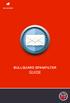 BULLGUARD SPAMFILTER GUIDE Introduction 1.1 Spam emails annoyance and security risk If you are a user of web-based email addresses, then you probably do not need antispam protection as that is already
BULLGUARD SPAMFILTER GUIDE Introduction 1.1 Spam emails annoyance and security risk If you are a user of web-based email addresses, then you probably do not need antispam protection as that is already
ContentCatcher. Voyant Strategies. Best Practice for E-Mail Gateway Security and Enterprise-class Spam Filtering
 Voyant Strategies ContentCatcher Best Practice for E-Mail Gateway Security and Enterprise-class Spam Filtering tm No one can argue that E-mail has become one of the most important tools for the successful
Voyant Strategies ContentCatcher Best Practice for E-Mail Gateway Security and Enterprise-class Spam Filtering tm No one can argue that E-mail has become one of the most important tools for the successful
Email Protection for your account
 User Guide Revision A SaaS Email Protection Email Protection for your account The Email Protection service works in the cloud to protect your email account from spam, viruses, worms, phishing scams, and
User Guide Revision A SaaS Email Protection Email Protection for your account The Email Protection service works in the cloud to protect your email account from spam, viruses, worms, phishing scams, and
Title: Spam Filter Active / Spam Filter Active : CAB Page 1 of 5
 Friday, April 18, 2008 11:24:8 AM Title: Spam Filter Active / Spam Filter Active : CAB Page 1 of 5 Name: Author: Subject: Spam Filter Active CAB Administrator Spam Filter Active Keywords: Category: The
Friday, April 18, 2008 11:24:8 AM Title: Spam Filter Active / Spam Filter Active : CAB Page 1 of 5 Name: Author: Subject: Spam Filter Active CAB Administrator Spam Filter Active Keywords: Category: The
ESET Mobile Security Business Edition for Windows Mobile
 ESET Mobile Security Business Edition for Windows Mobile Installation Manual and User Guide Click here to download the most recent version of this document Contents 1. Installation...3 of ESET Mobile Security
ESET Mobile Security Business Edition for Windows Mobile Installation Manual and User Guide Click here to download the most recent version of this document Contents 1. Installation...3 of ESET Mobile Security
FastNetSecurity SpamGuard Email Spam Filter How-To
 FastNetSecurity SpamGuard Email Spam Filter How-To Using your web browser, log on to https://spamguard.fastnetsecurity.com Tip: Add a bookmark to this page for easy access! Login credentials will incorporate
FastNetSecurity SpamGuard Email Spam Filter How-To Using your web browser, log on to https://spamguard.fastnetsecurity.com Tip: Add a bookmark to this page for easy access! Login credentials will incorporate
CITY OF BURLINGTON PUBLIC SCHOOLS MICROSOFT EXCHANGE 2010 OUTLOOK WEB APP USERS GUIDE
 CITY OF BURLINGTON PUBLIC SCHOOLS MICROSOFT EXCHANGE 2010 OUTLOOK WEB APP USERS GUIDE INTRODUCTION You can access your email account from any workstation at your school using Outlook Web Access (OWA),
CITY OF BURLINGTON PUBLIC SCHOOLS MICROSOFT EXCHANGE 2010 OUTLOOK WEB APP USERS GUIDE INTRODUCTION You can access your email account from any workstation at your school using Outlook Web Access (OWA),
Configuring, Customizing, and Troubleshooting Outlook Express
 3 Configuring, Customizing, and Troubleshooting Outlook Express............................................... Terms you ll need to understand: Outlook Express Newsgroups Address book Email Preview pane
3 Configuring, Customizing, and Troubleshooting Outlook Express............................................... Terms you ll need to understand: Outlook Express Newsgroups Address book Email Preview pane
Using Outlook WebAccess
 Using Outlook WebAccess Outlook Toolbars - Terminology Update all folders New Move/Copy Reply Forward Check for New Messages Help Show/Hide Folders Delete Reply to All Show/Hide Reading Pain Search Address
Using Outlook WebAccess Outlook Toolbars - Terminology Update all folders New Move/Copy Reply Forward Check for New Messages Help Show/Hide Folders Delete Reply to All Show/Hide Reading Pain Search Address
How do I use ProofPoint anti-spam software at the GC
 This FAQ contains: ProofPoint Login instructions Introduction to ProofPoint web interface component Views available in Proofpoint ProofPoint Web Interface Actions Introduction to ProofPoint Digest ProofPoint
This FAQ contains: ProofPoint Login instructions Introduction to ProofPoint web interface component Views available in Proofpoint ProofPoint Web Interface Actions Introduction to ProofPoint Digest ProofPoint
Table of Contents Chapter 1 INTRODUCTION TO MAILENABLE SOFTWARE... 3 MailEnable Webmail Introduction MailEnable Requirements and Getting Started
 Webmail User Manual Table of Contents Chapter 1 INTRODUCTION TO MAILENABLE SOFTWARE... 3 MailEnable Webmail Introduction MailEnable Requirements and Getting Started Chapter 2 MAILENABLE KEY FEATURES OVERVIEW...
Webmail User Manual Table of Contents Chapter 1 INTRODUCTION TO MAILENABLE SOFTWARE... 3 MailEnable Webmail Introduction MailEnable Requirements and Getting Started Chapter 2 MAILENABLE KEY FEATURES OVERVIEW...
Email Filtering Admin Guide. Guide to Administrative Functions of Spam and Virus Filtering Service
 Email Filtering Admin Guide Guide to Administrative Functions of Spam and Virus Filtering Service Table of Contents Welcome Page 3 Logon Page 3 Home Page 4 Spam Page 5 Message Searching Releasing Held
Email Filtering Admin Guide Guide to Administrative Functions of Spam and Virus Filtering Service Table of Contents Welcome Page 3 Logon Page 3 Home Page 4 Spam Page 5 Message Searching Releasing Held
CONFIGURING FUSEMAIL ANTI-SPAM
 CONFIGURING FUSEMAIL ANTI-SPAM In this tutorial you will learn how to configure your anti-spam settings using the different options we provide like FuseFilter, Challenge/Response, Whitelist and Blacklist.
CONFIGURING FUSEMAIL ANTI-SPAM In this tutorial you will learn how to configure your anti-spam settings using the different options we provide like FuseFilter, Challenge/Response, Whitelist and Blacklist.
Contents. McAfee Internet Security 3
 User Guide i Contents McAfee Internet Security 3 McAfee SecurityCenter... 5 SecurityCenter features... 6 Using SecurityCenter... 7 Fixing or ignoring protection problems... 16 Working with alerts... 21
User Guide i Contents McAfee Internet Security 3 McAfee SecurityCenter... 5 SecurityCenter features... 6 Using SecurityCenter... 7 Fixing or ignoring protection problems... 16 Working with alerts... 21
Email. Help Documentation. This document was auto-created from web content and is subject to change at any time. Copyright (c) 2013 SmarterTools Inc.
 Help Documentation This document was auto-created from web content and is subject to change at any time. Copyright (c) 2013 SmarterTools Inc. Email Email Overview SmarterMail users can send and receive
Help Documentation This document was auto-created from web content and is subject to change at any time. Copyright (c) 2013 SmarterTools Inc. Email Email Overview SmarterMail users can send and receive
Personal Spam Solution Overview
 Personal Spam Solution Overview Please logon to https://mailstop.dickinson.edu using your network logon and password. This is an overview of what you can do with this system. Common Terms used in this
Personal Spam Solution Overview Please logon to https://mailstop.dickinson.edu using your network logon and password. This is an overview of what you can do with this system. Common Terms used in this
Using Webmail. Document Updated: 11/10. Technical Manual: User Guide. The Webmail Window. Logging In to Webmail. Displaying and Hiding the Full Header
 Using Webmail Technical Manual: User Guide Webmail is supported in the following browsers: Windows Internet Explorer 6, Internet Explorer 7, Firefox 2, and Firefox 3 Mac OSX Safari 2, Safari 3, Firefox
Using Webmail Technical Manual: User Guide Webmail is supported in the following browsers: Windows Internet Explorer 6, Internet Explorer 7, Firefox 2, and Firefox 3 Mac OSX Safari 2, Safari 3, Firefox
Email Filter User Guide
 Table of Contents Subject Page Getting Started 2 Logging into the system 2 Your Home Page 2 Manage your Account 3 Account Settings 3 Change your password 3 Junk Mail Digests 4 Digest Scheduling 4 Using
Table of Contents Subject Page Getting Started 2 Logging into the system 2 Your Home Page 2 Manage your Account 3 Account Settings 3 Change your password 3 Junk Mail Digests 4 Digest Scheduling 4 Using
How To Manage Your Spam On Graymail On Pc Or Macodeo.Com
 User Guide Revision E SaaS Email Protection Email Protection for your account The Email Protection service works in the cloud to protect your email account from spam, viruses, worms, phishing scams, and
User Guide Revision E SaaS Email Protection Email Protection for your account The Email Protection service works in the cloud to protect your email account from spam, viruses, worms, phishing scams, and
Plesk for Windows Copyright Notice
 2 Plesk for Windows Copyright Notice ISBN: N/A SWsoft. 13755 Sunrise Valley Drive Suite 325 Herndon VA 20171 USA Phone: +1 (703) 815 5670 Fax: +1 (703) 815 5675 Copyright 1999-2007, SWsoft Holdings, Ltd.
2 Plesk for Windows Copyright Notice ISBN: N/A SWsoft. 13755 Sunrise Valley Drive Suite 325 Herndon VA 20171 USA Phone: +1 (703) 815 5670 Fax: +1 (703) 815 5675 Copyright 1999-2007, SWsoft Holdings, Ltd.
How does the Excalibur Technology SPAM & Virus Protection System work?
 How does the Excalibur Technology SPAM & Virus Protection System work? All e-mail messages sent to your e-mail address are analyzed by the Excalibur Technology SPAM & Virus Protection System before being
How does the Excalibur Technology SPAM & Virus Protection System work? All e-mail messages sent to your e-mail address are analyzed by the Excalibur Technology SPAM & Virus Protection System before being
Barracuda Spam Firewall
 Barracuda Spam Firewall Overview The Barracuda Spam Firewall is a network appliance that scans every piece of email our organization receives. Its main purposes are to reduce the amount of spam we receive
Barracuda Spam Firewall Overview The Barracuda Spam Firewall is a network appliance that scans every piece of email our organization receives. Its main purposes are to reduce the amount of spam we receive
School Mail System. - Access through Office 365 Exchange Online. User Guide FOR. Education Bureau (EDB)
 School Mail System - Access through Office 365 Exchange Online User Guide FOR Education Bureau (EDB) Version: 1.0 May 2015 The Government of the Hong Kong Special Administrative Region The contents of
School Mail System - Access through Office 365 Exchange Online User Guide FOR Education Bureau (EDB) Version: 1.0 May 2015 The Government of the Hong Kong Special Administrative Region The contents of
Microsoft Office 365 Outlook Web App (OWA)
 CALIFORNIA STATE UNIVERSITY, LOS ANGELES INFORMATION TECHNOLOGY SERVICES Microsoft Office 365 Outlook Web App (OWA) Winter 2015, Version 2.0 Table of Contents Introduction...3 Logging In...3 Navigation
CALIFORNIA STATE UNIVERSITY, LOS ANGELES INFORMATION TECHNOLOGY SERVICES Microsoft Office 365 Outlook Web App (OWA) Winter 2015, Version 2.0 Table of Contents Introduction...3 Logging In...3 Navigation
Overview. Accessing the User Interface. Logging In. Resetting your Password
 Overview The message filtering service lets a company easily provide real-time spam and virus filtering, attack blocking, and email-traffic monitoring across a user deployment of any size. Users receive
Overview The message filtering service lets a company easily provide real-time spam and virus filtering, attack blocking, and email-traffic monitoring across a user deployment of any size. Users receive
How To Use The Mail Control Console On A Pc Or Macbook 2.5.3 (For A Macbook)
 MX Control Console & Spam Quarantine Report User Guide Product Version: 2.5 Release Date: Document Version: ed_eug_2.5.3_gr Copyright 2004 MX Logic, Inc. RESTRICTION ON USE, PUBLICATION, OR DISCLOSURE
MX Control Console & Spam Quarantine Report User Guide Product Version: 2.5 Release Date: Document Version: ed_eug_2.5.3_gr Copyright 2004 MX Logic, Inc. RESTRICTION ON USE, PUBLICATION, OR DISCLOSURE
Plesk 7.6 For Windows E-mail User Guide
 SWsoft, Inc. Plesk 7.6 For Windows E-mail User Guide (Revision 1.0) (c) 1999-2006 ISBN: N/A SWsoft, Inc. 13755 Sunrise Valley Drive Suite 325 Herndon VA 20171 USA Phone: +1 (703) 815 5670 Fax: +1 (703)
SWsoft, Inc. Plesk 7.6 For Windows E-mail User Guide (Revision 1.0) (c) 1999-2006 ISBN: N/A SWsoft, Inc. 13755 Sunrise Valley Drive Suite 325 Herndon VA 20171 USA Phone: +1 (703) 815 5670 Fax: +1 (703)
WHAT S NEW IN OUTLOOK 2010 & HOW TO CUSTOMIZE IT
 WHAT S NEW IN OUTLOOK 2010 & HOW TO CUSTOMIZE IT THE RIBBON... 2 CONTEXTUAL TABS... 4 THE FILE TAB... 4 DIALOG BOXES... 5 MINIMIZING THE RIBBON... 5 CUSTOMIZING THE RIBBON... 6 CUSTOMIZING THE QUICK ACCESS
WHAT S NEW IN OUTLOOK 2010 & HOW TO CUSTOMIZE IT THE RIBBON... 2 CONTEXTUAL TABS... 4 THE FILE TAB... 4 DIALOG BOXES... 5 MINIMIZING THE RIBBON... 5 CUSTOMIZING THE RIBBON... 6 CUSTOMIZING THE QUICK ACCESS
Microsoft Outlook 2010 Part 1: Introduction to Outlook
 CALIFORNIA STATE UNIVERSITY, LOS ANGELES INFORMATION TECHNOLOGY SERVICES Microsoft Outlook 2010 Part 1: Introduction to Outlook Spring 2015, Version 1.4 Table of Contents Introduction...3 Starting Outlook...3
CALIFORNIA STATE UNIVERSITY, LOS ANGELES INFORMATION TECHNOLOGY SERVICES Microsoft Outlook 2010 Part 1: Introduction to Outlook Spring 2015, Version 1.4 Table of Contents Introduction...3 Starting Outlook...3
Microsoft Outlook 2010
 Microsoft Outlook 2010 Prepared by Computing Services at the Eastman School of Music July 2010 Contents Microsoft Office Interface... 4 File Ribbon Tab... 5 Microsoft Office Quick Access Toolbar... 6 Appearance
Microsoft Outlook 2010 Prepared by Computing Services at the Eastman School of Music July 2010 Contents Microsoft Office Interface... 4 File Ribbon Tab... 5 Microsoft Office Quick Access Toolbar... 6 Appearance
Web Mail Classic Web Mail
 April 14 Web Mail Classic Web Mail Version 2.2 Table of Contents 1 Technical Requirements... 4 2 Accessing your Web Mail... 4 3 Web Mail Features... 5 3.1 Home... 5 3.1.1 Mailbox Summary... 5 3.1.2 Announcements...
April 14 Web Mail Classic Web Mail Version 2.2 Table of Contents 1 Technical Requirements... 4 2 Accessing your Web Mail... 4 3 Web Mail Features... 5 3.1 Home... 5 3.1.1 Mailbox Summary... 5 3.1.2 Announcements...
