Plesk 7.6 For Windows User Guide
|
|
|
- Jesse Martin
- 8 years ago
- Views:
Transcription
1 SWsoft, Inc. Plesk 7.6 For Windows User Guide (Revision 1.0) (c)
2 ISBN: N/A SWsoft, Inc Sunrise Valley Drive Suite 325 Herndon VA USA Phone: +1 (703) Fax: +1 (703) Copyright by SWsoft, Inc. All rights reserved Distribution of this work or derivative of this work in any form is prohibited unless prior written permission is obtained from the copyright holder. MS Windows, Windows 2003 Server, Windows XP, Windows 2000, Windows NT, Windows 98, and Windows 95 are registered trademarks of Microsoft Corporation.
3 3 Contents Preface 5 Documentation Conventions...5 Typographical Conventions...5 Feedback...6 About This Guide 6 Getting Started 7 Logging in to Your Control Panel...8 Becoming Familiar with Your Control Panel...8 Setting Your Control Panel Language and Theme...10 Changing Your Password...11 If You Forgot Your Password...11 Setting Up a Mailbox 12 Removing the Mailbox Service 13 Protecting Your Mailbox from Spam 14 Switching on Spam Filter...15 Configuring the Spam Filter...15 Improving Accuracy of Spam Detection...17 Switching off Spam Filter...17 Protecting Your Mailbox from Viruses 18 Setting Up Your Program for Retrieving Mail from Your Mailbox 19 Accessing Your Mail from a Web Browser 21 Setting Up an Forwarder 22 Using a Forwarder together with Your Mailbox...22 Turning Your Mail Account into a Mail Forwarder without Mailbox...23 Switching off Mail Forwarding...23 Setting Up a Mailing List 24
4 Contents 4 Subscribing Users to Your Mailing List...24 Unsubscribing Users from Your Mailing List...25 Switching off the Mailing List Service...25 Setting Up an Automatic Reply 26 Switching off Automatic Reply...27 Deleting an Automatic Reply Template That You No Longer Need...28 Monitoring Connections to Your Control Panel 29 Using Help Desk to Request Assistance From Your Provider 30 Submitting a Problem Report to Your Provider...30 Posting a Comment to Your Problem Report...30 Closing the Ticket When Your Problem is Resolved...31
5 5 C HAPTER 1 Preface In This Chapter Documentation Conventions... 5 Typographical Conventions... 5 Feedback... 6 Documentation Conventions Before you start using this guide, it is important to understand the documentation conventions used in it. Typographical Conventions The following kinds of formatting in the text identify special information. Formatting convention Type of Information Example Special Bold Italics Monospace Preformatted Items you must select, such as menu options, command buttons, or items in a list. Titles of chapters, sections, and subsections. Used to emphasize the importance of a point, to introduce a term or to designate a command line placeholder, which is to be replaced with a real name or value. The names of commands, files, and directories. On-screen computer output in your command-line sessions; logs; source code in XML, C++, or other programming languages. Go to the QoS tab. Read the Basic Administration chapter. These are the so-called shared VPSs. msiexec /i <name of the aforementioned *.msi file or GUID> Install Plesk into the c:\plesk bin directory 05:31:49 Success. Admin John Smith was added.
6 About This Guide 6 Feedback If you spot a typo in this guide, or if you have thought of a way to make this guide better, we would love to hear from you! If you have a suggestion for improving the documentation (or any other relevant comments), try to be as specific as possible when formulating it. If you have found an error, please include the chapter/section/subsection name and some of the surrounding text so that we could find it easily. About This Guide Please submit a report by to userdocs@swsoft.com. This guide is intended for users of hosting service who were given access to Plesk control panel for managing their mail accounts.
7 7 C HAPTER 2 Getting Started In This Chapter Logging in to Your Control Panel... 8 Becoming Familiar with Your Control Panel... 8 Setting Your Control Panel Language and Theme Changing Your Password If You Forgot Your Password... 11
8 Getting Started 8 Logging in to Your Control Panel To log in to your Plesk control panel: 1 Open your web browser, and type the URL your provider gave you into the address bar. 2 Press ENTER. Plesk login screen will open. 3 Type your address into the Login box, and type the password your provider gave you into the Password box. 4 If you log in for the first time, select the language for your control panel from the Interface language drop-down list. If you had previously specified the interface language and saved it in your interface preferences, leave the User default value selected. 5 Click Log in. Your Home page will open giving access to the administrative functions available for your account. Becoming Familiar with Your Control Panel This section describes the items located on your Home page and gives an overview of the operations you can perform on your mail account and services you can subscribe to. When you need to perform a specific operation, we suggest that you refer to the table of contents to quickly find the instructions you need. You can do the following with your mail account: Use it as a standard mailbox, protect it against spam and viruses, and send/receive mail through a mail client program installed on your computer (via SMTP, POP3, and IMAP protocols), and access your mail through a Web interface. Use it as a mail forwarder to one or several recipients. Use a vacation notice when you are away and will not be able to check your mail. Use a number of automatic responses that will activate under certain conditions. Use any combination of mail services, for example, have a mailbox that will keep your mail and forward the message copies to other addresses. Now let's take a look at your Home page.
9 Getting Started 9 The navigation pane is located on the left. It contains the following shortcuts: Home. Click this shortcut to get to the main screen from which your control panel session starts. Sessions. Click this shortcut to view the list of users currently connected to your control panel and have a chance to disconnect them. The control panel allows concurrent sessions, and if you are collaborating with someone on managing your mail account, you can see if that user is currently logged in to the control panel, how long he or she has been there, and how much time the user spent in the control panel without performing any actions. Log out. Click this shortcut to log out of control panel when finished working. Help Desk. This is where you can report your problems to your provider. Help. Click this shortcut to open the online help. Below the Help icon there is a context help tip area, which gives you brief descriptions of operations you can perform on the control panel screens. When you place the mouse pointer over an icon or another control panel element, the context help tip provides additional information. The main work area is located on your right. The Info group shows the information on services currently used on your mail account. An icon shown in color indicates that the service is activated, and a grayed out icon indicates that the service is not activated. The icons in the Info group correspond to the icons located in the Tools group and they are clickable, so, for example, when you need to set up an automatic response, you can click either the Autoresponders icon in the Info group or the Autoresponders icon in the Tools group.
10 Getting Started 10 The Tools group provides the shortcuts to the following functions: Preferences. Change your password for access to control panel and your mailbox. Select a desired interface language and theme (skin). Mailbox. Switch off the mailbox function, if you do not need a mailbox on this account. You would want to do this, for example, if you are using this address as an forwarder and would not like the mail system to leave the copies of forwarded messages on the server. Switch the server-side spam filtering (provided by SpamAssassin software) on or off. Redirect. Set up mail forwarding to another address. Mail Group. Set up mail forwarding to multiple addresses. You can use this function as a simple mailing list. Groups. View the mailing lists to which you are subscribed. Autoresponders. Set up automatic responses. Spam Filter. Set up spam filtering for your mailbox, and improve spam filter accuracy by teaching the spam filter on messages in your mailbox. WebMail. Read your mail and compose new messages with Horde web mail application. The Mail aliases group at the bottom of the screen shows additional addresses associated with your mail account: you can have a number of alternative addresses that will point to your mail account. These aliases can be used as disposable addresses. For example, you have a primary address your.name@example.com and one disposable alias nickname@example.com, which points to your mailbox at the primary address your.name@example.com. When you, say, register on a forum, you specify your alias nickname@example.com, which can be used to contact you and may be visible to other users. Once you start receiving junk mail, ask your provider or server administrator to remove that alias and create a new one: this way you stop spam without losing your primary address your.name@example.com. Note: You cannot create and remove aliases from your control panel. Refer to your provider or server administrator when you need to have an alias. Setting Your Control Panel Language and Theme To select an interface language and theme (skin) for your control panel: 1 On your Home page, click Preferences in the Tools group. 2 Select the desired interface language and skin from the respective dropdown lists. 3 If labels of interface icons and buttons appear too long and overlap in your control panel, you can limit the number of symbols that will fit on the buttons. To do this, type the desired value in the Button label length box.
11 Getting Started 11 4 To disallow concurrent sessions in your control panel, deselect the Allow multiple sessions check box. 5 To avoid errors that can happen when you attempt to perform an operation on the screen while interface scripts have not completely loaded, leave the Prevent working with Plesk until page is completely loaded option selected. 6 Click OK. Changing Your Password To change your password for access to control panel and mailbox (if you have it): 1 On your Home page, click Preferences in the Tools group. 2 Type the new password into the New password and Confirm password boxes. 3 Click OK. If You Forgot Your Password If you forgot your password: 1 In your web browser s address bar, type the URL where your Plesk control panel is located. For example, 2 Press ENTER. Plesk login screen will open. 3 Click the Forgot your password? link. 4 Type your address into the Login and boxes. 5 Click OK. Your password will be sent to your address.
12 12 C HAPTER 3 Setting Up a Mailbox It is likely that your provider has already set up a mailbox on your account. If you are going to use your mail account as a mail forwarder or mailing list, you are recommended to switch off the mailbox service: a mailbox keeps all incoming messages and messages are not removed automatically after being forwarded. Therefore, if you choose to have the "mailbox + mail forwarder" configuration on your account, be sure to clean up the mailbox from time to time. To set up a mailbox: 1 On your Home page, click Mailbox in the Tools group. 2 Select the Mailbox check box. 3 Click OK. Now your mailbox is created. To receive and send through your mailbox, set up an program of your choice on your computer (see Setting Up Your Program for Retrieving Mail from Your Mailbox (on page 19)), or use a browser based Web mail interface (see Accessing Your Mail from a Web Browser (on page 21)). Credentials for accessing your mailbox are your address and password that you use for logging in to your control panel. To change your password, proceed to the section Changing Your Password (on page 11). To set up and configure your spam filter, proceed to the section Protecting Your Mailbox from Spam (on page 14). To set up and configure anti-virus protection, proceed to the section Protecting Your Mailbox from Viruses (on page 18). To set up an forwarder that will forward mail to another address, proceed to the section Setting Up an Forwarder (on page 22). To set up an forwarder to multiple recipients or to use your mail account as a mailing list, proceed to the section Setting Up a Mailing List (on page 24). To set up an automatic response, such as "on vacation" or "out of office" notice, proceed to the section Setting Up an Automatic Reply (on page 26).
13 13 C HAPTER 4 Removing the Mailbox Service To remove the mailbox service from your account discarding all messages in your mailbox: 1 On your Home page, click Mailbox in the Tools group. 2 Clear the Mailbox check box. 3 Click OK.
14 14 C HAPTER 5 Protecting Your Mailbox from Spam In This Chapter Switching on Spam Filter Configuring the Spam Filter Improving Accuracy of Spam Detection Switching off Spam Filter... 17
15 Protecting Your Mailbox from Spam 15 Switching on Spam Filter To switch on spam filtering: 1 On your Home page, click Spam Filter in the Tools group. 2 Select the Enable spam filtering check box in the Allow personal settings group. 3 Click OK. Now all the incoming mail will be filtered on the server side. By default, spam filter does not delete spam mail, it only adds the X-Spam-Flag: YES and X-Spam-Status: Yes headers to the message, and "*****SPAM*****" text string to the beginning of Subject line of each message recognized as spam. These settings are fine if you prefer to filter mail with a filtering program installed on your local computer once mail has been retrieved from your mailbox. If you rely entirely on the spam filter installed on the server, you may configure it so as to automatically delete the suspicious messages as they come. To configure the spam filter, follow the instructions below. Configuring the Spam Filter To configure the spam filter: 1 On your Home page, click Spam Filter in the Tools group. Alternatively, you can click the spam filter icon or its status in the Info group. 2 On the General tab, configure the following settings as required: Enable spam filtering. Select this option to enable spam filtering. Use server wide settings. Select this option if your provider or server administrator has prepared black and/or white lists of addresses that you would like to use together with your own restrictions. Black list, shown under Black list tab, includes addresses of spammers, and white list, shown under White list tab, includes addresses of trustworthy correspondents or entities. If the Use server wide settings check box is grayed out, i.e. not selectable, this means that there are no preconfigured spam filter settings on the server. Hits required for spam. This setting adjusts spam filter sensitivity. SpamAssassin performs a number of different tests on contents and subject line of each message. As a result, each message scores a number of points. The higher the number, the more likely a message is spam. For example, a message containing the text string BUY VIAGRA AT LOW PRICE!!! in Subject line and message body scores 8.3 points. By default, the filter sensitivity is set so that all messages that score 7 or more points are classified as spam. If you receive lots of spam messages with the current setting, to make filter more sensitive, try setting a lesser value in the Hits required for spam box; for example, 6. If you are missing your s because your spam filter thinks they are junk, try reducing filter sensitivity by setting a higher value in the Hits required for spam box.
16 Protecting Your Mailbox from Spam 16 Note: To further improve spam filter accuracy, you may want to train your spam filter on e- mail messages you receive (see the section Improving Accuracy of Spam Detection (on page 17) for instructions). What to do with spam mail. If you are sure that your spam filter is accurate, you may want to set the filter to automatically delete all incoming messages recognized as spam. To do this, select the Delete option. If you wish to filter mail with the software on your local computer, select the Mark as spam and store in mailbox option, and then specify how spam filter should mark the messages recognized as spam. X-Spam-Flag: YES and X-Spam-Status: Yes headers are added to the message source by default, and if you want, the spam filter will also include a specific text string to the beginning of Subject line. Modify spam mail subject. To help you filter out the messages identified as spam, tell spam filter to add a certain text to spam message subject. To do this, select the Modify spam mail subject check box. Enter your text into the by tag field if you wish to change the default tag. Note that even if this check box is not selected, a header "X-Spam: Yes" will be added to the headers of any mail message recognized as spam. Spam detection alert text. For a specific spam warning text to appear in a body of a spam letter, enter it into the Spam detection alert text field. 3 To save your changes, click OK. 4 If you do not want to receive from specific senders, add their addresses to the spam filter s black list. Black list, shown on the Black list tab, includes addresses of spammers To add an entry to the black list, on the Black list tab, type an address into the E- mail pattern box. For example: address@spammers.net, *@spammers.net. An asterisk (*) means any combination of symbols. Click Add. To remove an entry from the black list, select it and click Remove. 5 If you want to be sure that you will not miss from specific senders, add their addresses to the spam filter s white list. shown on the White list group, includes addresses of trustworthy correspondents or entities. To add an entry to the white list, on the White list tab, type an address into the E- mail pattern box. For example: address@mycompany.com, *@mycompany.com. An asterisk (*) means any combination of symbols. Click Add. To remove an entry from the white list, select it and click Remove.
17 Protecting Your Mailbox from Spam 17 Improving Accuracy of Spam Detection You can improve accuracy of spam detection by training the spam filter on the messages that you have in your mailbox. To improve accuracy of spam detection: 1 On your Home page, click Spam Filter in the Tools group. 2 Click Training in the Tools group. All messages you have in your mailbox are presented on the screen. Each message is accompanied by an icon in the left column, which tells if a message is recognized as spam -, non-spam -, or not recognized at all -. If you have already trained your spam filter on a message and the results were recorded in the spam filter s database, an icon is shown in the right column. 3 Train the spam filter. In most cases, you can tell if a message is spam by looking at its subject line and sender s name. If they do not give you any clue, try looking inside the message using your program or Webmail interface (Home > WebMail). To mark a message as spam, select the corresponding check box and click It s Spam!. To mark a message as not spam, select the corresponding check box and click It s Not Spam. To remove any information on a given message from the spam filter database, select the corresponding check box and click Forget It. 4 Once finished with training, you can remove spam s from your mailbox using your program or Webmail interface. 5 To remove messages from the list, select the messages you want to remove, then click Remove Selected. If you have accidentally made your spam filter learn a great number of spam s as nonspam or vice versa, your spam filter will likely produce incorrect results. In this case, clear the spam filter's database and then repeat training. Switching off Spam Filter To switch off spam filtering: 1 On your Home page, click Spam Filter in the Tools group. 2 Clear the Enable spam filtering check box, and click OK.
18 18 C HAPTER 6 Protecting Your Mailbox from Viruses To defend your system from viruses, do not open suspicious attachments, enable antivirus protection on the server side, if this service is provided by your hosting company, and be sure to have a firewall and anti-virus software installed on your personal computer. Also keep your operating system up-to-date and timely install security hot fixes and patches. You can view the status of the antivirus protection for your mail account in the Info group on your Home page. To switch on server-wide antivirus protection or to change its status, ask the administrator of your domain to do this.
19 19 C HAPTER 7 Setting Up Your Program for Retrieving Mail from Your Mailbox To set up Microsoft Outlook Express: 1 Open Microsoft Outlook Express. 2 Go to Tools > Accounts. 3 Click the Mail tab to open a list of your mail accounts. 4 Click the Add > button and select the Mail item. 5 Enter your name as you want it to appear in any messages you send, and click Next >. 6 Type your address and click Next >. 7 Select the protocol of your incoming mail server. Although Plesk supports both POP3 and IMAP protocols, we recommend that you select IMAP because this leaves your on the mail server so that it can later be accessed from other locations and by other methods, for example, browser based Webmail. 8 Specify the mail domain name as the incoming and outgoing mail server (for example: mail.your-domain.com), and click Next >. 9 Type your address in the Account name box (for example: your.name@your-domain.com). 10 Type your password. 11 Leave the Remember password box selected, if you do not wish to be prompted to enter password each time your program connects to the mail server to check for new mail, and click Next >. 12 To complete setting up your program, click Finish. To set up Mozilla Thunderbird: 1 Open Mozilla Thunderbird. 2 Go to Tools > Account Settings 3 Click Add Account. The Account Wizard will open. 4 Leave the account option selected, and click Next >. 5 Enter your name as you want it to appear in any messages you send. 6 Type your address. For example, your.name@your-domain.com. Click Next >. 7 Select the protocol of your incoming mail server.
20 Setting Up Your Program for Retrieving Mail from Your Mailbox 20 Although Plesk supports both POP3 and IMAP protocols, we recommend that you select IMAP because this leaves your on the mail server so that it can later be accessed from other locations and by other methods, for example, browser based Webmail. 8 Specify the mail domain name as the incoming and outgoing mail server (for example: mail.your-domain.com), and click Next >. 9 In the Incoming User Name box, specify your full address (for example, your.name@your-domain.com), and click Next >. 10 Enter the name by which you would like to refer to this account (for example, Work Account) and click Next >. 11 Verify that the information you entered is correct, and click Finish. 12 Click OK to close the Account Settings wizard.
21 21 C HAPTER 8 Accessing Your Mail from a Web Browser You can read your mail and compose new messages even if you are far from your home or office computer. Find a computer with Internet connection, for example, in an Internet cafe, and do any of the following: Open a web browser, and type the URL: where maildomain.com is the name of your mail domain (that is the part of your address to the right of sign). Press ENTER. A login screen will open. Type your address and password, and click Log in. Open a web browser and type the URL to access your Plesk control panel, for example: Press ENTER. Log in to Plesk, and click WebMail in the Tools group. A login screen will open and your user name will be prefilled. Type your password and click Log in.
22 22 C HAPTER 9 Setting Up an Forwarder In This Chapter Using a Forwarder together with Your Mailbox Turning Your Mail Account into a Mail Forwarder without Mailbox Switching off Mail Forwarding Using a Forwarder together with Your Mailbox To add mail forwarding service to your mail account (messages will be processed by anti-virus and spam filter, kept in your mailbox, and their copies will be forwarded to the specified address): 1 On your Home page, click Mailbox in the Tools group. 2 Make sure that the Mailbox check box is selected. Without a mailbox, you will not be able to apply anti-virus and spam filtering. 3 Click OK. 4 Click Redirect in the Tools group. 5 Select the Redirect check box. 6 Type the destination address to which you would like to forward e- mail. 7 Click OK. Note: You will need to clean up the contents of your mailbox from time to time: messages are not deleted automatically after forwarding.
23 Setting Up an Forwarder 23 Turning Your Mail Account into a Mail Forwarder without Mailbox To turn your mail account into a mail forwarder that will forward messages without keeping them on the server: 1 On your Home page, click the Mailbox in the Tools group. 2 Make sure that the Mailbox check box is not selected. 3 Click OK. 4 Click Redirect in the Tools group. 5 Select the Redirect check box. 6 Type the destination address to which you would like to forward e- mail. 7 Click OK. Switching off Mail Forwarding To switch off the mail forwarding service: 1 On your Home page, click Redirect in the Tools group. 2 Clear the Redirect check box and click OK.
24 24 C HAPTER 10 Setting Up a Mailing List To use your mail account as a mailing list: 1 On your Home page, click Mail Group in the Tools group. 2 Click Add New Member. 3 Type the address you need. 4 Click OK. 5 Repeat the steps from 2 to 4 to add as many addresses as needed. 6 Click Enable in the Tools group. In This Chapter Subscribing Users to Your Mailing List Unsubscribing Users from Your Mailing List Switching off the Mailing List Service Subscribing Users to Your Mailing List To subscribe users to the mailing list: 1 On your Home page, click Mail Group in the Tools group. 2 Click Add New Member. 3 Type the address you need. 4 Click OK.
25 Setting Up a Mailing List 25 Unsubscribing Users from Your Mailing List To unsubscribe users from the mailing list: 1 On your Home page, click Mail Group in the Tools group. 2 Select the check box corresponding to the address you wish to unsubscribe. 3 Click Remove Selected. Confirm the removal and click OK. Switching off the Mailing List Service To switch off the mailing list service: 1 On your Home page, click Mail Group in the Tools group. 2 Click Disable in the Tools group.
26 26 C HAPTER 11 Setting Up an Automatic Reply If you are going on vacation and will not be able to check your mail for a while, you may want to leave a vacation notice that will be automatically sent to your correspondents once they send to your address. This is done with automatic reply facility, also referred to as autoresponder. Aside from vacation notices, organizations can use automatic replies to notify customers that their orders or technical support requests were received and will soon be processed. Automatic replies can include prewritten messages in plain text or HTML format, and they can contain attached files as well. To set up an automatic reply for your mailbox: 1 On your Home page, click Autoresponders in the Tools group. 2 Click Add New Autoresponder in the Tools group. 3 Type a name for this automatic reply into the Autoresponder name box. For example, 'Vacation notice'. Using the Request text input box and radio buttons, you can set up the autoresponder to send an automatic response when an incoming request contains defined text in its subject line or body, or you can set it to always respond, regardless of the contained text. 4 In the Answer with subject field you can specify the subject to be included in the autoresponse. 5 The Return address field is used to specify the return address which will be set up in the mail message, so that all replies are directed to a specified . Otherwise the replies will be directed to the autoresponder. 6 The Reply with text field is used to enter the text to be included in the autoresponse. 7 You can specify the frequency at which the autoresponder responds to the same unique address, after receiving multiple s from it. You can set it to respond not more than the desired number of times per day. You can define the number of unique addresses that the autoresponder will remember. This memory enables the system to implement the responce frequency control. In the event of extremely high mail volume, to protect server performance, you can use this to limit the address memory of the system database. To do this, Enter the number of replies in the Reply to the unique address not more than... times a day input field. The default setting is to respond not more than ten times in one day to the same address. Specify the number of addresses to be stored in the Store up to... unique addresses input field. In the Forward request to field, you can specify an address to which the incoming requests are forwarded.
27 Setting Up an Automatic Reply 27 8 If required, you can attach files to be sent along with the response. To attach a new file, click Add New Attachment. 9 Click OK. 10 Click Enable in the Tools group. To attach a file to the automatic reply: 1 On your Home page, click Autoresponders in the Tools group. 2 Click Attachment Files in the Tools group. 3 Click Browse to locate the file, then click Send File. The file will be added to the attachment files storage, and you will be able to attach this file to a number of different automatic replies. 4 Once finished, click Up Level and proceed to the next step. To remove an attached file: 1 On your Home page, click Autoresponders in the Tools group. 2 Click Attachment Files in the Tools group. 3 Select the check box corresponging to the file you want to remove in the File name. 4 Click Remove Selected. 5 Confirm removal and click OK. Switching off Automatic Reply In This Chapter Switching off Automatic Reply Deleting an Automatic Reply Template That You No Longer Need... 28
28 Setting Up an Automatic Reply 28 To switch off an automatic reply: 1 On your Home page, click Autoresponders in the Tools group. 2 Click Disable. Deleting an Automatic Reply Template That You No Longer Need To delete an automatic reply configuration that you no longer need: 1 On your Home page, click Autoresponders in the Tools group. 2 Select a check box corresponding to the configuration name, and click Remove Selected. 3 Confirm removal and click OK.
29 29 C HAPTER 12 Monitoring Connections to Your Control Panel To find out who is logged in to your control panel at the moment: 1 Click the Sessions shortcut in the navigation pane. All sessions including yours will be presented and the following details will be displayed: Type. A type of control panel user who established the session: for mailbox owner. Login. The login name the user is logged in as. IP address. The IP address from which the control panel is accessed. Logon time. The date and time when the user logged in to the control panel. Idle time. The time that user was not doing anything in the control panel while being logged in. 2 To refresh the list of user sessions, click Refresh. 3 To end a user session, select the respective check box and click Remove Selected, then confirm removal and click OK.
30 30 C HAPTER 13 Using Help Desk to Request Assistance From Your Provider If your service provider offers the Help Desk solution integrated with the control panel, you can use it to report your problems to your provider s technical support staff. In This Chapter Submitting a Problem Report to Your Provider Posting a Comment to Your Problem Report Closing the Ticket When Your Problem is Resolved Submitting a Problem Report to Your Provider To submit a problem report to your service provider: 1 Click the Help Desk shortcut in the navigation pane. 2 Click Add New Ticket in the Tools group. 3 Type the ticket subject in the Ticket Subject field. Select the category the issue is related to from the respective list. 4 Type in the problem description in the Ticket Body field. 5 Click OK. The ticket is now submitted to the system and sent to your provider. You will be notified by e- mail when the issue is resolved. Posting a Comment to Your Problem Report To post a comment to your problem report: 1 Click the Help Desk shortcut in the navigation pane. 2 Locate the ticket you need and click its subject or identification number. 3 Select the Comment ticket option from the Ticket Event list, and type your comment into the New Comment input field. 4 Click OK to submit.
31 Using Help Desk to Request Assistance From Your Provider 31 Closing the Ticket When Your Problem is Resolved To close a ticket: 1 Click the Help Desk shortcut in the navigation pane. 2 Locate the ticket you need and click its subject or identification number. 3 Select the Close ticket option from the Ticket Event list, and type your comment into the New Comment input field, if required. 4 Click OK to submit.
Plesk for Windows Copyright Notice
 2 Plesk for Windows Copyright Notice ISBN: N/A SWsoft. 13755 Sunrise Valley Drive Suite 325 Herndon VA 20171 USA Phone: +1 (703) 815 5670 Fax: +1 (703) 815 5675 Copyright 1999-2007, SWsoft Holdings, Ltd.
2 Plesk for Windows Copyright Notice ISBN: N/A SWsoft. 13755 Sunrise Valley Drive Suite 325 Herndon VA 20171 USA Phone: +1 (703) 815 5670 Fax: +1 (703) 815 5675 Copyright 1999-2007, SWsoft Holdings, Ltd.
Patented hosting technology protected by U.S.Patents 7,0909,948; 7,076,633. Patents pending in the U.S.
 Copyright Notice ISBN: N/A SWsoft. 13755 Sunrise Valley Drive Suite 600 Herndon VA 20171 USA Phone: +1 (703) 815 5670 Fax: +1 (703) 815 5675 Copyright 1999-2007, SWsoft Holdings, Ltd. All rights reserved
Copyright Notice ISBN: N/A SWsoft. 13755 Sunrise Valley Drive Suite 600 Herndon VA 20171 USA Phone: +1 (703) 815 5670 Fax: +1 (703) 815 5675 Copyright 1999-2007, SWsoft Holdings, Ltd. All rights reserved
Parallels Plesk Control Panel
 Parallels Plesk Control Panel Copyright Notice ISBN: N/A Parallels 660 SW 39 th Street Suite 205 Renton, Washington 98057 USA Phone: +1 (425) 282 6400 Fax: +1 (425) 282 6444 Copyright 1999-2008, Parallels,
Parallels Plesk Control Panel Copyright Notice ISBN: N/A Parallels 660 SW 39 th Street Suite 205 Renton, Washington 98057 USA Phone: +1 (425) 282 6400 Fax: +1 (425) 282 6444 Copyright 1999-2008, Parallels,
Parallels Plesk Panel
 Parallels Plesk Panel Copyright Notice ISBN: N/A Parallels 660 SW 39th Street Suite 205 Renton, Washington 98057 USA Phone: +1 (425) 282 6400 Fax: +1 (425) 282 6444 Copyright 1999-2009, Parallels, Inc.
Parallels Plesk Panel Copyright Notice ISBN: N/A Parallels 660 SW 39th Street Suite 205 Renton, Washington 98057 USA Phone: +1 (425) 282 6400 Fax: +1 (425) 282 6444 Copyright 1999-2009, Parallels, Inc.
Parallels Plesk Panel
 Parallels Plesk Panel Copyright Notice ISBN: N/A Parallels 660 SW 39th Street Suite 205 Renton, Washington 98057 USA Phone: +1 (425) 282 6400 Fax: +1 (425) 282 6444 Copyright 1999-2010, Parallels, Inc.
Parallels Plesk Panel Copyright Notice ISBN: N/A Parallels 660 SW 39th Street Suite 205 Renton, Washington 98057 USA Phone: +1 (425) 282 6400 Fax: +1 (425) 282 6444 Copyright 1999-2010, Parallels, Inc.
Plesk 8.3 for Linux/Unix E-Mail User's Guide
 Plesk 8.3 for Linux/Unix E-Mail User's Guide Revision 1.0 Copyright Notice ISBN: N/A SWsoft. 13755 Sunrise Valley Drive Suite 600 Herndon VA 20171 USA Phone: +1 (703) 815 5670 Fax: +1 (703) 815 5675 Copyright
Plesk 8.3 for Linux/Unix E-Mail User's Guide Revision 1.0 Copyright Notice ISBN: N/A SWsoft. 13755 Sunrise Valley Drive Suite 600 Herndon VA 20171 USA Phone: +1 (703) 815 5670 Fax: +1 (703) 815 5675 Copyright
Parallels Panel. Parallels Small Business Panel 10.2: User's Guide. Revision 1.0
 Parallels Panel Parallels Small Business Panel 10.2: User's Guide Revision 1.0 Copyright Notice ISBN: N/A Parallels 660 SW 39 th Street Suite 205 Renton, Washington 98057 USA Phone: +1 (425) 282 6400 Fax:
Parallels Panel Parallels Small Business Panel 10.2: User's Guide Revision 1.0 Copyright Notice ISBN: N/A Parallels 660 SW 39 th Street Suite 205 Renton, Washington 98057 USA Phone: +1 (425) 282 6400 Fax:
Plesk 8.1 for Windows Counter-Strike Game Server
 SWsoft, Inc. Plesk 8.1 for Windows Counter-Strike Game Server Administrator Guide (revision 2.2) (c) 1999-2006 ISBN: N/A SWsoft, Inc. 13755 Sunrise Valley Drive Suite 325 Herndon VA 20171 USA Phone: +1
SWsoft, Inc. Plesk 8.1 for Windows Counter-Strike Game Server Administrator Guide (revision 2.2) (c) 1999-2006 ISBN: N/A SWsoft, Inc. 13755 Sunrise Valley Drive Suite 325 Herndon VA 20171 USA Phone: +1
SWsoft, Inc. Plesk Firewall. Administrator's Guide
 SWsoft, Inc. Plesk Firewall Administrator's Guide (c) 1999-2004 ISBN: N/A SWsoft Inc 13800 Coppermine Drive Suite 112 Herndon VA 20171 USA Tel: +1 (703) 815 5670 Fax: +1 (703) 815 5675 Copyright 1999-2004
SWsoft, Inc. Plesk Firewall Administrator's Guide (c) 1999-2004 ISBN: N/A SWsoft Inc 13800 Coppermine Drive Suite 112 Herndon VA 20171 USA Tel: +1 (703) 815 5670 Fax: +1 (703) 815 5675 Copyright 1999-2004
SWsoft, Inc. Plesk File Server. Administrator's Guide. Plesk 7.5 Reloaded
 SWsoft, Inc. Plesk File Server Administrator's Guide Plesk 7.5 Reloaded (c) 1999-2005 ISBN: N/A SWsoft Inc 13755 Sunrise Valley Drive Suite 325 Herndon VA 20171 USA Tel: +1 (703) 815 5670 Fax: +1 (703)
SWsoft, Inc. Plesk File Server Administrator's Guide Plesk 7.5 Reloaded (c) 1999-2005 ISBN: N/A SWsoft Inc 13755 Sunrise Valley Drive Suite 325 Herndon VA 20171 USA Tel: +1 (703) 815 5670 Fax: +1 (703)
Backup/Restore Utilities Guide
 SWsoft, Inc. Backup/Restore Utilities Guide Plesk 7.5 for Windows 1.0 (c) 1999-2005 SWsoft, Inc. 13755 Sunrise Valley Drive Suite 325 Herndon VA 20171 USA Phone: +1 (703) 815 5670 Fax: +1 (703) 815 5675
SWsoft, Inc. Backup/Restore Utilities Guide Plesk 7.5 for Windows 1.0 (c) 1999-2005 SWsoft, Inc. 13755 Sunrise Valley Drive Suite 325 Herndon VA 20171 USA Phone: +1 (703) 815 5670 Fax: +1 (703) 815 5675
Parallels Plesk Control Panel
 Parallels Plesk Control Panel Copyright Notice ISBN: N/A Parallels 660 SW 39 th Street Suite 205 Renton, Washington 98057 USA Phone: +1 (425) 282 6400 Fax: +1 (425) 282 6444 Copyright 1999-2008, Parallels,
Parallels Plesk Control Panel Copyright Notice ISBN: N/A Parallels 660 SW 39 th Street Suite 205 Renton, Washington 98057 USA Phone: +1 (425) 282 6400 Fax: +1 (425) 282 6444 Copyright 1999-2008, Parallels,
Counter-Strike Game Server Management Module
 SWsoft, Inc. Counter-Strike Game Server Management Module Administrator's Guide ISBN: N/A SWsoft, Inc. 13755 Sunrise Valley Drive Suite 325 Herndon VA 20171 USA Phone: +1 (703) 815 5670 Fax: +1 (703) 815
SWsoft, Inc. Counter-Strike Game Server Management Module Administrator's Guide ISBN: N/A SWsoft, Inc. 13755 Sunrise Valley Drive Suite 325 Herndon VA 20171 USA Phone: +1 (703) 815 5670 Fax: +1 (703) 815
PLESK 7 NEW FEATURES HOW-TO RESOURCES
 PLESK 7 NEW FEATURES HOW-TO RESOURCES Copyright (C) 1999-2004 SWsoft, Inc. All rights reserved. Distribution of this work or derivative of this work in any form is prohibited unless prior written permission
PLESK 7 NEW FEATURES HOW-TO RESOURCES Copyright (C) 1999-2004 SWsoft, Inc. All rights reserved. Distribution of this work or derivative of this work in any form is prohibited unless prior written permission
Plesk for Windows Copyright Notice
 2 Plesk for Windows Copyright Notice ISBN: N/A SWsoft. 13755 Sunrise Valley Drive Suite 325 Herndon VA 20171 USA Phone: +1 (703) 815 5670 Fax: +1 (703) 815 5675 Copyright 1999-2007, SWsoft Holdings, Ltd.
2 Plesk for Windows Copyright Notice ISBN: N/A SWsoft. 13755 Sunrise Valley Drive Suite 325 Herndon VA 20171 USA Phone: +1 (703) 815 5670 Fax: +1 (703) 815 5675 Copyright 1999-2007, SWsoft Holdings, Ltd.
Getting Started - The Control Panel
 Table of Contents 1. Getting Started - the Control Panel Login Navigation Bar Domain Limits Domain User Account Properties Session Management 2. FTP Management Creating and Editing Users Accessing FTP
Table of Contents 1. Getting Started - the Control Panel Login Navigation Bar Domain Limits Domain User Account Properties Session Management 2. FTP Management Creating and Editing Users Accessing FTP
Plesk 8.0 for Linux/UNIX Backup and Restore Utilities
 SWsoft, Inc. Plesk 8.0 for Linux/UNIX Backup and Restore Utilities Administrator s Guide Revision 1.1 (31 May 2006) (c) 1999-2006 ISBN: N/A SWsoft, Inc. 13755 Sunrise Valley Drive Suite 325 Herndon VA
SWsoft, Inc. Plesk 8.0 for Linux/UNIX Backup and Restore Utilities Administrator s Guide Revision 1.1 (31 May 2006) (c) 1999-2006 ISBN: N/A SWsoft, Inc. 13755 Sunrise Valley Drive Suite 325 Herndon VA
Parallels Plesk Panel. Parallels Plesk Panel 9.5 Client's Guide. Revision 1.1
 Parallels Plesk Panel Parallels Plesk Panel 9.5 Client's Guide Revision 1.1 Copyright Notice ISBN: N/A Parallels 660 SW 39th Street Suite 205 Renton, Washington 98057 USA Phone: +1 (425) 282 6400 Fax:
Parallels Plesk Panel Parallels Plesk Panel 9.5 Client's Guide Revision 1.1 Copyright Notice ISBN: N/A Parallels 660 SW 39th Street Suite 205 Renton, Washington 98057 USA Phone: +1 (425) 282 6400 Fax:
Parallels Plesk Control Panel
 Parallels Plesk Control Panel Copyright Notice ISBN: N/A Parallels 660 SW 39 th Street Suite 205 Renton, Washington 98057 USA Phone: +1 (425) 282 6400 Fax: +1 (425) 282 6444 Copyright 1999-2008, Parallels,
Parallels Plesk Control Panel Copyright Notice ISBN: N/A Parallels 660 SW 39 th Street Suite 205 Renton, Washington 98057 USA Phone: +1 (425) 282 6400 Fax: +1 (425) 282 6444 Copyright 1999-2008, Parallels,
How To Back Up Your Pplsk Data On A Pc Or Mac Or Mac With A Backup Utility (For A Premium) On A Computer Or Mac (For Free) On Your Pc Or Ipad Or Mac On A Mac Or Pc Or
 Parallels Plesk Control Panel Copyright Notice ISBN: N/A Parallels 660 SW 39 th Street Suite 205 Renton, Washington 98057 USA Phone: +1 (425) 282 6400 Fax: +1 (425) 282 6444 Copyright 1999-2008, Parallels,
Parallels Plesk Control Panel Copyright Notice ISBN: N/A Parallels 660 SW 39 th Street Suite 205 Renton, Washington 98057 USA Phone: +1 (425) 282 6400 Fax: +1 (425) 282 6444 Copyright 1999-2008, Parallels,
1 Accessing E-mail accounts on the Axxess Mail Server
 1 Accessing E-mail accounts on the Axxess Mail Server The Axxess Mail Server provides users with access to their e-mail folders through POP3, and IMAP protocols, or OpenWebMail browser interface. The server
1 Accessing E-mail accounts on the Axxess Mail Server The Axxess Mail Server provides users with access to their e-mail folders through POP3, and IMAP protocols, or OpenWebMail browser interface. The server
Plesk 7.6 For Windows
 SWsoft, Inc. Plesk 7.6 For Windows Client s Guide (Revision 2.1) (c) 1999-2006 ISBN: N/A SWsoft, Inc. 13755 Sunrise Valley Drive Suite 325 Herndon VA 20171 USA Phone: +1 (703) 815 5670 Fax: +1 (703) 815
SWsoft, Inc. Plesk 7.6 For Windows Client s Guide (Revision 2.1) (c) 1999-2006 ISBN: N/A SWsoft, Inc. 13755 Sunrise Valley Drive Suite 325 Herndon VA 20171 USA Phone: +1 (703) 815 5670 Fax: +1 (703) 815
SWsoft, Inc. Plesk VPN. Administrator's Guide. Plesk 7.5 Reloaded
 SWsoft, Inc. Plesk VPN Administrator's Guide Plesk 7.5 Reloaded (c) 1999-2004 ISBN: N/A SWsoft Inc 13800 Coppermine Drive Suite 112 Herndon VA 20171 USA Tel: +1 (703) 815 5670 Fax: +1 (703) 815 5675 Copyright
SWsoft, Inc. Plesk VPN Administrator's Guide Plesk 7.5 Reloaded (c) 1999-2004 ISBN: N/A SWsoft Inc 13800 Coppermine Drive Suite 112 Herndon VA 20171 USA Tel: +1 (703) 815 5670 Fax: +1 (703) 815 5675 Copyright
Parallels Plesk Panel
 Parallels Plesk Panel Copyright Notice ISBN: N/A Parallels 660 SW 39th Street Suite 205 Renton, Washington 98057 USA Phone: +1 (425) 282 6400 Fax: +1 (425) 282 6444 Copyright 1999-2010, Parallels, Inc.
Parallels Plesk Panel Copyright Notice ISBN: N/A Parallels 660 SW 39th Street Suite 205 Renton, Washington 98057 USA Phone: +1 (425) 282 6400 Fax: +1 (425) 282 6444 Copyright 1999-2010, Parallels, Inc.
Webmail Instruction Guide
 Webmail Instruction Guide This document is setup to guide your through the use of the many features of our Webmail system. You may either visit www.safeaccess.com or webmail.safeaccess.com to login with
Webmail Instruction Guide This document is setup to guide your through the use of the many features of our Webmail system. You may either visit www.safeaccess.com or webmail.safeaccess.com to login with
Email Getting Started Guide Unix Platform
 Edition/Issue Email Getting Started Guide Unix Platform One of the most important features of your new Web Hosting account is access to a personalized Email solution that includes individual Email addresses
Edition/Issue Email Getting Started Guide Unix Platform One of the most important features of your new Web Hosting account is access to a personalized Email solution that includes individual Email addresses
Plesk for Windows Copyright Notice
 2 Plesk for Windows Copyright Notice ISBN: N/A SWsoft. 13755 Sunrise Valley Drive Suite 325 Herndon VA 20171 USA Phone: +1 (703) 815 5670 Fax: +1 (703) 815 5675 Copyright 1999-2007, SWsoft Holdings, Ltd.
2 Plesk for Windows Copyright Notice ISBN: N/A SWsoft. 13755 Sunrise Valley Drive Suite 325 Herndon VA 20171 USA Phone: +1 (703) 815 5670 Fax: +1 (703) 815 5675 Copyright 1999-2007, SWsoft Holdings, Ltd.
VPOP3 Your email post office Getting Started Guide
 VPOP3 Your email post office Getting Started Guide VPOP3 Getting Started Guide, version 2.1 1 Copyright Statement This manual is proprietary information of Paul Smith Computer Services and is not to be
VPOP3 Your email post office Getting Started Guide VPOP3 Getting Started Guide, version 2.1 1 Copyright Statement This manual is proprietary information of Paul Smith Computer Services and is not to be
DOMAIN CENTRAL HOSTING EMAIL
 Welcome to our hosting services, we have created the following documents to help you get up and running as quickly as possible. If at any stage you encounter difficulties, you are welcome to send a help
Welcome to our hosting services, we have created the following documents to help you get up and running as quickly as possible. If at any stage you encounter difficulties, you are welcome to send a help
CHARTER BUSINESS custom hosting faqs 2010 INTERNET. Q. How do I access my email? Q. How do I change or reset a password for an email account?
 Contents Page Q. How do I access my email? Q. How do I change or reset a password for an email account? Q. How do I forward or redirect my messages to a different email address? Q. How do I set up an auto-reply
Contents Page Q. How do I access my email? Q. How do I change or reset a password for an email account? Q. How do I forward or redirect my messages to a different email address? Q. How do I set up an auto-reply
https://mail.wheelock.edu
 The Wheelock College Guide to Understanding Microsoft Outlook Web Access Maintained by: Wheelock College Department of Information Technology Version 1.1 June 2006 https://mail.wheelock.edu This document
The Wheelock College Guide to Understanding Microsoft Outlook Web Access Maintained by: Wheelock College Department of Information Technology Version 1.1 June 2006 https://mail.wheelock.edu This document
Table of Contents Chapter 1 INTRODUCTION TO MAILENABLE SOFTWARE... 3 MailEnable Webmail Introduction MailEnable Requirements and Getting Started
 Webmail User Manual Table of Contents Chapter 1 INTRODUCTION TO MAILENABLE SOFTWARE... 3 MailEnable Webmail Introduction MailEnable Requirements and Getting Started Chapter 2 MAILENABLE KEY FEATURES OVERVIEW...
Webmail User Manual Table of Contents Chapter 1 INTRODUCTION TO MAILENABLE SOFTWARE... 3 MailEnable Webmail Introduction MailEnable Requirements and Getting Started Chapter 2 MAILENABLE KEY FEATURES OVERVIEW...
If you encounter difficulty or need further assistance the Archdiocesan help desk can be reached at (410) 547-5305, option 1. Email Access Methods:
 ArchMail (www.archbalt.org/archmail) is a centrally hosted email system for the employees of the Archdiocese. To simplify employee access multiple methods for accessing email have been established. This
ArchMail (www.archbalt.org/archmail) is a centrally hosted email system for the employees of the Archdiocese. To simplify employee access multiple methods for accessing email have been established. This
Parallels Plesk Panel
 Parallels Plesk Panel Copyright Notice ISBN: N/A Parallels 660 SW 39th Street Suite 205 Renton, Washington 98057 USA Phone: +1 (425) 282 6400 Fax: +1 (425) 282 6444 Copyright 1999-2009, Parallels, Inc.
Parallels Plesk Panel Copyright Notice ISBN: N/A Parallels 660 SW 39th Street Suite 205 Renton, Washington 98057 USA Phone: +1 (425) 282 6400 Fax: +1 (425) 282 6444 Copyright 1999-2009, Parallels, Inc.
Focus On echalk Email. Introduction. In This Guide. Contents:
 Focus On echalk Email Introduction Email can be very useful in a school setting. For instance, instead of writing out a memo and delivering it to everyone s mailbox in the main office, you can simply send
Focus On echalk Email Introduction Email can be very useful in a school setting. For instance, instead of writing out a memo and delivering it to everyone s mailbox in the main office, you can simply send
Plesk 8.3 for Linux/Unix Acronis True Image Server Module Administrator's Guide
 Plesk 8.3 for Linux/Unix Acronis True Image Server Module Administrator's Guide Revision 1.0 Copyright Notice ISBN: N/A SWsoft. 13755 Sunrise Valley Drive Suite 600 Herndon VA 20171 USA Phone: +1 (703)
Plesk 8.3 for Linux/Unix Acronis True Image Server Module Administrator's Guide Revision 1.0 Copyright Notice ISBN: N/A SWsoft. 13755 Sunrise Valley Drive Suite 600 Herndon VA 20171 USA Phone: +1 (703)
Plesk 8.3 for Linux/Unix System Monitoring Module Administrator's Guide
 Plesk 8.3 for Linux/Unix System Monitoring Module Administrator's Guide Revision 1.0 Copyright Notice ISBN: N/A SWsoft. 13755 Sunrise Valley Drive Suite 600 Herndon VA 20171 USA Phone: +1 (703) 815 5670
Plesk 8.3 for Linux/Unix System Monitoring Module Administrator's Guide Revision 1.0 Copyright Notice ISBN: N/A SWsoft. 13755 Sunrise Valley Drive Suite 600 Herndon VA 20171 USA Phone: +1 (703) 815 5670
All existing accounts will be listed. 2. Click Add and select Mail to add a new E-mail account (see Figure 2). Figure 1. Figure 2
 Microsoft Outlook Express 5.x, 6.0 This section describes how to configure Outlook Express to access POP E-mail. 1. Click Tools and select Accounts from the pull-down menu (see Figure 1). Figure 1 All
Microsoft Outlook Express 5.x, 6.0 This section describes how to configure Outlook Express to access POP E-mail. 1. Click Tools and select Accounts from the pull-down menu (see Figure 1). Figure 1 All
Plesk Control Panel Adding email accounts
 Introduction This tutorial covers the procedure for setting up email accounts within your Plesk control panel. Every ProserveUK hosting account has a set limit for email accounts; you can create as many
Introduction This tutorial covers the procedure for setting up email accounts within your Plesk control panel. Every ProserveUK hosting account has a set limit for email accounts; you can create as many
Plesk 8.0 for Linux/UNIX Client s Guide
 SWsoft, Inc. Plesk 8.0 for Linux/UNIX Client s Guide Revision 1.1 (31 May 2006) (c) 1999-2006 ISBN: N/A SWsoft, Inc. 13755 Sunrise Valley Drive Suite 325 Herndon VA 20171 USA Phone: +1 (703) 815 5670
SWsoft, Inc. Plesk 8.0 for Linux/UNIX Client s Guide Revision 1.1 (31 May 2006) (c) 1999-2006 ISBN: N/A SWsoft, Inc. 13755 Sunrise Valley Drive Suite 325 Herndon VA 20171 USA Phone: +1 (703) 815 5670
Grapevine Mail User Guide
 Grapevine Mail User Guide Table of Contents Accessing Grapevine Mail...2 How to access the Mail portal... 2 How to login... 2 Grapevine Mail user guide... 5 Copying your contacts to the new Grapevine Mail
Grapevine Mail User Guide Table of Contents Accessing Grapevine Mail...2 How to access the Mail portal... 2 How to login... 2 Grapevine Mail user guide... 5 Copying your contacts to the new Grapevine Mail
BOTTOM UP THINKING EMAIL SETUP INSTRUCTIONS. Unique businesses require unique solutions CLIENT GUIDE
 BOTTOM UP THINKING Unique businesses require unique solutions EMAIL SETUP INSTRUCTIONS CLIENT GUIDE INDEX How to connect a. Deciding on best method (POP or IMAP) Setting up email on devices Webmail a.
BOTTOM UP THINKING Unique businesses require unique solutions EMAIL SETUP INSTRUCTIONS CLIENT GUIDE INDEX How to connect a. Deciding on best method (POP or IMAP) Setting up email on devices Webmail a.
Plesk for Windows Copyright Notice
 2 Plesk for Windows Copyright Notice ISBN: N/A SWsoft. 13755 Sunrise Valley Drive Suite 325 Herndon VA 20171 USA Phone: +1 (703) 815 5670 Fax: +1 (703) 815 5675 Copyright 1999-2007, SWsoft Holdings, Ltd.
2 Plesk for Windows Copyright Notice ISBN: N/A SWsoft. 13755 Sunrise Valley Drive Suite 325 Herndon VA 20171 USA Phone: +1 (703) 815 5670 Fax: +1 (703) 815 5675 Copyright 1999-2007, SWsoft Holdings, Ltd.
Legal and Copyright Notice
 Parallels Confixx Legal and Copyright Notice ISBN: N/A Parallels 660 SW 39 th Street Suite 205 Renton, Washington 98057 USA Phone: +1 (425) 282 6400 Fax: +1 (425) 282 6444 Copyright 2008, Parallels GmbH
Parallels Confixx Legal and Copyright Notice ISBN: N/A Parallels 660 SW 39 th Street Suite 205 Renton, Washington 98057 USA Phone: +1 (425) 282 6400 Fax: +1 (425) 282 6444 Copyright 2008, Parallels GmbH
Configuring, Customizing, and Troubleshooting Outlook Express
 3 Configuring, Customizing, and Troubleshooting Outlook Express............................................... Terms you ll need to understand: Outlook Express Newsgroups Address book Email Preview pane
3 Configuring, Customizing, and Troubleshooting Outlook Express............................................... Terms you ll need to understand: Outlook Express Newsgroups Address book Email Preview pane
email-lead Grabber Business 2010 User Guide
 email-lead Grabber Business 2010 User Guide Copyright and Trademark Information in this documentation is subject to change without notice. The software described in this manual is furnished under a license
email-lead Grabber Business 2010 User Guide Copyright and Trademark Information in this documentation is subject to change without notice. The software described in this manual is furnished under a license
Plesk 8.1 for Linux/UNIX
 SWsoft Plesk 8.1 for Linux/UNIX (c) 1999-2007 ISBN: N/A SWsoft. 13755 Sunrise Valley Drive Suite 325 Herndon VA 20171 USA Phone: +1 (703) 815 5670 Fax: +1 (703) 815 5675 Copyright 1999-2007 SWsoft. All
SWsoft Plesk 8.1 for Linux/UNIX (c) 1999-2007 ISBN: N/A SWsoft. 13755 Sunrise Valley Drive Suite 325 Herndon VA 20171 USA Phone: +1 (703) 815 5670 Fax: +1 (703) 815 5675 Copyright 1999-2007 SWsoft. All
Email Quick-Start Guide
 For TradeMark Media s email system Thank you for choosing TradeMark Media for your email hosting. You ve made a wise choice. TradeMark Media offers comprehensive spam and virus protection, POP3 and WebMail
For TradeMark Media s email system Thank you for choosing TradeMark Media for your email hosting. You ve made a wise choice. TradeMark Media offers comprehensive spam and virus protection, POP3 and WebMail
Changes to Skillnet Group Emails. Outlook and Outlook Express Users
 Changes to Skillnet Group Emails Skillnet Group emails are moving from the current provider to our own exchange mail server. This will mean that you will have a much improved web-mail system and almost
Changes to Skillnet Group Emails Skillnet Group emails are moving from the current provider to our own exchange mail server. This will mean that you will have a much improved web-mail system and almost
USING OUTLOOK WITH ENTERGROUP. Microsoft Outlook
 USING OUTLOOK WITH ENTERGROUP In this tutorial you will learn how to use Outlook with your EnterGroup account. You will learn how to setup an IMAP or POP account, and also how to move your emails and contacts
USING OUTLOOK WITH ENTERGROUP In this tutorial you will learn how to use Outlook with your EnterGroup account. You will learn how to setup an IMAP or POP account, and also how to move your emails and contacts
Legal and Copyright Notice
 Parallels Helm Legal and Copyright Notice ISBN: N/A Parallels 660 SW 39 th Street Suite 205 Renton, Washington 98057 USA Phone: +1 (425) 282 6400 Fax: +1 (425) 282 6444 Copyright 2008, Parallels, Inc.
Parallels Helm Legal and Copyright Notice ISBN: N/A Parallels 660 SW 39 th Street Suite 205 Renton, Washington 98057 USA Phone: +1 (425) 282 6400 Fax: +1 (425) 282 6444 Copyright 2008, Parallels, Inc.
Outlook Express POP Instructions - Bloomsburg University Students
 1. Open Outlook Express by clicking Start, All Programs, and Outlook Express. 2. Click on the Tools menu and click Accounts. 1 3. Click on Add Mail 4. Enter your name and click Next. 2 5. Enter your full
1. Open Outlook Express by clicking Start, All Programs, and Outlook Express. 2. Click on the Tools menu and click Accounts. 1 3. Click on Add Mail 4. Enter your name and click Next. 2 5. Enter your full
Copyright Notice. ISBN: N/A Parallels 660 SW 39th Street Suite 205 Renton, Washington 98057 USA Phone: +1 (425) 282 6400 Fax: +1 (425) 282 6444
 Parallels Panel Copyright Notice ISBN: N/A Parallels 660 SW 39th Street Suite 205 Renton, Washington 98057 USA Phone: +1 (425) 282 6400 Fax: +1 (425) 282 6444 Copyright 1999-2009, Parallels, Inc. All rights
Parallels Panel Copyright Notice ISBN: N/A Parallels 660 SW 39th Street Suite 205 Renton, Washington 98057 USA Phone: +1 (425) 282 6400 Fax: +1 (425) 282 6444 Copyright 1999-2009, Parallels, Inc. All rights
Parallels Plesk Control Panel
 Parallels Plesk Control Panel Copyright Notice ISBN: N/A Parallels 660 SW 39 th Street Suite 205 Renton, Washington 98057 USA Phone: +1 (425) 282 6400 Fax: +1 (425) 282 6444 Copyright 1999-2008, Parallels,
Parallels Plesk Control Panel Copyright Notice ISBN: N/A Parallels 660 SW 39 th Street Suite 205 Renton, Washington 98057 USA Phone: +1 (425) 282 6400 Fax: +1 (425) 282 6444 Copyright 1999-2008, Parallels,
User guide Business Internet e-mail features
 User guide Business Internet e-mail features Page 1 de 1 Table of content Page Introduction 3 1. How do I access my web based e-mail? 3 2. How do I access/alter these enhancements? 3 A. Basic Features
User guide Business Internet e-mail features Page 1 de 1 Table of content Page Introduction 3 1. How do I access my web based e-mail? 3 2. How do I access/alter these enhancements? 3 A. Basic Features
BULLGUARD SPAMFILTER
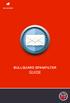 BULLGUARD SPAMFILTER GUIDE Introduction 1.1 Spam emails annoyance and security risk If you are a user of web-based email addresses, then you probably do not need antispam protection as that is already
BULLGUARD SPAMFILTER GUIDE Introduction 1.1 Spam emails annoyance and security risk If you are a user of web-based email addresses, then you probably do not need antispam protection as that is already
Setting Up Your Assisted Service Plan Dedicated Server
 Setting Up Your Assisted Service Plan Dedicated Server An informative and perky introduction to your dedicated server with Assisted Service Plan This Quick Start Guide answers that nagging What s next?
Setting Up Your Assisted Service Plan Dedicated Server An informative and perky introduction to your dedicated server with Assisted Service Plan This Quick Start Guide answers that nagging What s next?
How to Create and Send Newsletter Using G-Lock EasyMail
 How to Create and Send Newsletter Using G-Lock EasyMail Beginner s Guide 1 Page Table of Contents 1. Create E-Mail Account 3 2. Create Contact Group. 5 3. Import Contacts from External Database. 6 4. Compose
How to Create and Send Newsletter Using G-Lock EasyMail Beginner s Guide 1 Page Table of Contents 1. Create E-Mail Account 3 2. Create Contact Group. 5 3. Import Contacts from External Database. 6 4. Compose
Mozilla Mail. Created by Holly Robertson and Quinn Stewart Spring 2004 IT Lab, School of Information University of Texas at Austin
 Mozilla Mail Created by Holly Robertson and Quinn Stewart Spring 2004 IT Lab, School of Information University of Texas at Austin Mozilla is an open source suite of applications used for web browsing,
Mozilla Mail Created by Holly Robertson and Quinn Stewart Spring 2004 IT Lab, School of Information University of Texas at Austin Mozilla is an open source suite of applications used for web browsing,
MS Outlook 2002/2003. V1.0 BullsEye Telecom Email
 IMAP Settings Manual Our application allows you to access your email in many different ways. For those of you who do not wish to use the Webmail interface, you may also manage your email and custom folder
IMAP Settings Manual Our application allows you to access your email in many different ways. For those of you who do not wish to use the Webmail interface, you may also manage your email and custom folder
Parallels Plesk Panel
 Parallels Plesk Panel Copyright Notice ISBN: N/A Parallels 660 SW 39th Street Suite 205 Renton, Washington 98057 USA Phone: +1 (425) 282 6400 Fax: +1 (425) 282 6444 Copyright 1999-2009, Parallels, Inc.
Parallels Plesk Panel Copyright Notice ISBN: N/A Parallels 660 SW 39th Street Suite 205 Renton, Washington 98057 USA Phone: +1 (425) 282 6400 Fax: +1 (425) 282 6444 Copyright 1999-2009, Parallels, Inc.
Ans.: Spam Monitor support all popular email programs such as Outlook, Outlook Express, Netscape Mail, Mozilla Mail, Eudora or Opera
 Faqs > Spam Monitor General Q1. What is Spam Monitor? Ans.: Spam Monitor is an easy-to-use spam filter that detects and isolates unsolicited junk mail sent to your mailbox. Designed for computer users,
Faqs > Spam Monitor General Q1. What is Spam Monitor? Ans.: Spam Monitor is an easy-to-use spam filter that detects and isolates unsolicited junk mail sent to your mailbox. Designed for computer users,
700 Fox Glen Barrington, Illinois 60010 ph: [847] 842-9570 fx: [847] 842-0190 www.excaltech.com support@excaltech.com. Webmail System User Guide
![700 Fox Glen Barrington, Illinois 60010 ph: [847] 842-9570 fx: [847] 842-0190 www.excaltech.com support@excaltech.com. Webmail System User Guide 700 Fox Glen Barrington, Illinois 60010 ph: [847] 842-9570 fx: [847] 842-0190 www.excaltech.com support@excaltech.com. Webmail System User Guide](/thumbs/28/12481810.jpg) 700 Fox Glen Barrington, Illinois 60010 ph: [847] 842-9570 fx: [847] 842-0190 www.excaltech.com support@excaltech.com Webmail System User Guide Last Updated November 14, 2013 -2- Table of Contents Welcome
700 Fox Glen Barrington, Illinois 60010 ph: [847] 842-9570 fx: [847] 842-0190 www.excaltech.com support@excaltech.com Webmail System User Guide Last Updated November 14, 2013 -2- Table of Contents Welcome
Parallels Plesk Panel
 Parallels Plesk Panel Copyright Notice ISBN: N/A Parallels 660 SW 39th Street Suite 205 Renton, Washington 98057 USA Phone: +1 (425) 282 6400 Fax: +1 (425) 282 6444 Copyright 1999-2010, Parallels, Inc.
Parallels Plesk Panel Copyright Notice ISBN: N/A Parallels 660 SW 39th Street Suite 205 Renton, Washington 98057 USA Phone: +1 (425) 282 6400 Fax: +1 (425) 282 6444 Copyright 1999-2010, Parallels, Inc.
User Guide Online Backup
 User Guide Online Backup Table of contents Table of contents... 1 Introduction... 2 Adding the Online Backup Service to your Account... 2 Getting Started with the Online Backup Software... 4 Downloading
User Guide Online Backup Table of contents Table of contents... 1 Introduction... 2 Adding the Online Backup Service to your Account... 2 Getting Started with the Online Backup Software... 4 Downloading
How to set up your Secure Email in Outlook 2010*
 How to set up your Secure Email in Outlook 2010* This guide is for hosting clients who are hosting their email with us. If you are using a third party email, you should not use these instructions. 1. Open
How to set up your Secure Email in Outlook 2010* This guide is for hosting clients who are hosting their email with us. If you are using a third party email, you should not use these instructions. 1. Open
Parallels Plesk Panel. Parallels Plesk Panel 9.5 Quick Start Guide. Revision 1.2
 Parallels Plesk Panel Parallels Plesk Panel 9.5 Quick Start Guide Revision 1.2 Copyright Notice ISBN: N/A Parallels 660 SW 39th Street Suite 205 Renton, Washington 98057 USA Phone: +1 (425) 282 6400 Fax:
Parallels Plesk Panel Parallels Plesk Panel 9.5 Quick Start Guide Revision 1.2 Copyright Notice ISBN: N/A Parallels 660 SW 39th Street Suite 205 Renton, Washington 98057 USA Phone: +1 (425) 282 6400 Fax:
Using Webmail. Technical Manual: User Guide. Document Updated: 1/07. The Webmail Window. Displaying and Hiding the Full Header.
 Using Webmail Technical Manual: User Guide The Webmail Window To save an attachment: 1. Click once on the attachment name. Or, if there are multiple attachments, click the Save icon to save all attachments
Using Webmail Technical Manual: User Guide The Webmail Window To save an attachment: 1. Click once on the attachment name. Or, if there are multiple attachments, click the Save icon to save all attachments
Web24 Web Hosting Guide
 Web24 Web Hosting Guide Welcome Dear Web24 customer, We would like to thank you for choosing Web24 as your preferred web hosting provider. To make your experience as enjoyable as possible, we have prepared
Web24 Web Hosting Guide Welcome Dear Web24 customer, We would like to thank you for choosing Web24 as your preferred web hosting provider. To make your experience as enjoyable as possible, we have prepared
How To Configure Email Using Different Email Clients
 How To Configure Email Using Different Email Clients This document will show step by step instructions for setting up and updating email accounts using different Email Clients. Always remember to verify
How To Configure Email Using Different Email Clients This document will show step by step instructions for setting up and updating email accounts using different Email Clients. Always remember to verify
SWsoft Plesk 8.2 for Linux/Unix Backup and Restore Utilities. Administrator's Guide
 SWsoft Plesk 8.2 for Linux/Unix Backup and Restore Utilities Administrator's Guide 2 Copyright Notice ISBN: N/A SWsoft. 13755 Sunrise Valley Drive Suite 325 Herndon VA 20171 USA Phone: +1 (703) 815 5670
SWsoft Plesk 8.2 for Linux/Unix Backup and Restore Utilities Administrator's Guide 2 Copyright Notice ISBN: N/A SWsoft. 13755 Sunrise Valley Drive Suite 325 Herndon VA 20171 USA Phone: +1 (703) 815 5670
Parallels Plesk Control Panel
 Parallels Plesk Control Panel Copyright Notice ISBN: N/A Parallels 660 SW 39 th Street Suite 205 Renton, Washington 98057 USA Phone: +1 (425) 282 6400 Fax: +1 (425) 282 6444 Copyright 1999-2008, Parallels,
Parallels Plesk Control Panel Copyright Notice ISBN: N/A Parallels 660 SW 39 th Street Suite 205 Renton, Washington 98057 USA Phone: +1 (425) 282 6400 Fax: +1 (425) 282 6444 Copyright 1999-2008, Parallels,
HOW WILL I KNOW THAT I SHOULD USE THE IAS EMAIL CONTINUITY SERVICE? https://web.ias.edu/updateme/
 WHEN DO I NEED TO ACCESS THE IAS EMAIL CONTINUITY SERVICE? This service is provided to address the following actions during periods where the IAS email servers are offline: 1. If you need to check for
WHEN DO I NEED TO ACCESS THE IAS EMAIL CONTINUITY SERVICE? This service is provided to address the following actions during periods where the IAS email servers are offline: 1. If you need to check for
Microsoft and Windows are either registered trademarks or trademarks of Microsoft Corporation in the United States and/or other countries.
 2001 2014 EdgeWave. All rights reserved. The EdgeWave logo is a trademark of EdgeWave Inc. All other trademarks and registered trademarks are hereby acknowledged. Microsoft and Windows are either registered
2001 2014 EdgeWave. All rights reserved. The EdgeWave logo is a trademark of EdgeWave Inc. All other trademarks and registered trademarks are hereby acknowledged. Microsoft and Windows are either registered
TELSTRA BUSINESS MAIL QUICK REFERENCE GUIDE
 1.1 Introduction 01 1.2 The Checklist 02 1.3 Business Mail Requirements 03 1.4 Downloading & Installing Outlook 2003 04 BEFORE YOU START 1.1 INTRODUCTION 1.1.1 Who this Guide is For 1.1.2 What s in this
1.1 Introduction 01 1.2 The Checklist 02 1.3 Business Mail Requirements 03 1.4 Downloading & Installing Outlook 2003 04 BEFORE YOU START 1.1 INTRODUCTION 1.1.1 Who this Guide is For 1.1.2 What s in this
USING MS OUTLOOK. Microsoft Outlook
 USING MS OUTLOOK In this tutorial you will learn how to use Microsoft Outlook with your EmailHosting.com account. You will learn how to setup an IMAP account, and also how to move your emails and contacts
USING MS OUTLOOK In this tutorial you will learn how to use Microsoft Outlook with your EmailHosting.com account. You will learn how to setup an IMAP account, and also how to move your emails and contacts
Cloud. Hosted Exchange Administration Manual
 Cloud Hosted Exchange Administration Manual Table of Contents Table of Contents... 1 Table of Figures... 4 1 Preface... 6 2 Telesystem Hosted Exchange Administrative Portal... 7 3 Hosted Exchange Service...
Cloud Hosted Exchange Administration Manual Table of Contents Table of Contents... 1 Table of Figures... 4 1 Preface... 6 2 Telesystem Hosted Exchange Administrative Portal... 7 3 Hosted Exchange Service...
Downloading and Using Mozilla Thunderbird By Brazos Price Spring 2005
 Downloading and Using Mozilla Thunderbird By Brazos Price Spring 2005 What is Thunderbird? Why should I use it? Thunderbird is the email client portion of Mozilla, an open-source suite of applications
Downloading and Using Mozilla Thunderbird By Brazos Price Spring 2005 What is Thunderbird? Why should I use it? Thunderbird is the email client portion of Mozilla, an open-source suite of applications
P l e s k H o s t i n g V P S. An Introduction to Linux and Windows Plesk Hosting VPS
 P l e s k H o s t i n g V P S An Introduction to Linux and Windows Plesk Hosting VPS Updated November 18, 2007 ISBN: N/A Web24 Pty Ltd 5a Harnett Close, Mulgrave Victoria, 3170 Australia Tel: +61 (1300)
P l e s k H o s t i n g V P S An Introduction to Linux and Windows Plesk Hosting VPS Updated November 18, 2007 ISBN: N/A Web24 Pty Ltd 5a Harnett Close, Mulgrave Victoria, 3170 Australia Tel: +61 (1300)
Once logged in you will have two options to access your e mails
 How do I access Webmail? Webmail You can access web mail at:- http://stu.utt.edu.tt:2095 or https://stu.utt.edu.tt:2096 Enter email address i.e. user name (full email address needed eg. fn.ln@stu.utt.edu.tt
How do I access Webmail? Webmail You can access web mail at:- http://stu.utt.edu.tt:2095 or https://stu.utt.edu.tt:2096 Enter email address i.e. user name (full email address needed eg. fn.ln@stu.utt.edu.tt
FuseMail- Exchange ControlPanel Admin Guide Feb.27-14 V1.0. Exchange ControlPanel Administration Guide
 Exchange ControlPanel Administration Guide Table of Contents Top Level Portal Administration... 4 Signing In to Control Panel... 4 Restoring Account Password... 5 Change Account Details... 7 Viewing Account
Exchange ControlPanel Administration Guide Table of Contents Top Level Portal Administration... 4 Signing In to Control Panel... 4 Restoring Account Password... 5 Change Account Details... 7 Viewing Account
EasyMail Setup. User Guide. Issue 3 September 2012. Welcome to AT&T Website Solutions
 Issue 3 September 2012 EasyMail Setup User Guide Welcome to AT&T Website Solutions We are focused on providing you the very best web hosting service including all the tools necessary to establish and maintain
Issue 3 September 2012 EasyMail Setup User Guide Welcome to AT&T Website Solutions We are focused on providing you the very best web hosting service including all the tools necessary to establish and maintain
NEVER guess an e-mail address. Your mail will nearly always go to the wrong person.
 16. WebMail (E-mail) E-mail is a mechanism for sending messages and information between computer users. Individuals are identified by their e-mail address, which is used in much the same way as a postal
16. WebMail (E-mail) E-mail is a mechanism for sending messages and information between computer users. Individuals are identified by their e-mail address, which is used in much the same way as a postal
Legal and Copyright Notice
 Parallels Helm Legal and Copyright Notice ISBN: N/A Parallels 660 SW 39 th Street Suite 205 Renton, Washington 98057 USA Phone: +1 (425) 282 6400 Fax: +1 (425) 282 6444 Copyright 2008, Parallels, Inc.
Parallels Helm Legal and Copyright Notice ISBN: N/A Parallels 660 SW 39 th Street Suite 205 Renton, Washington 98057 USA Phone: +1 (425) 282 6400 Fax: +1 (425) 282 6444 Copyright 2008, Parallels, Inc.
WINDOWS LIVE MAIL FEATURES
 WINDOWS LIVE MAIL Windows Live Mail brings a free, full-featured email program to Windows XP, Windows Vista and Windows 7 users. It combines in one package the best that both Outlook Express and Windows
WINDOWS LIVE MAIL Windows Live Mail brings a free, full-featured email program to Windows XP, Windows Vista and Windows 7 users. It combines in one package the best that both Outlook Express and Windows
Plesk 8.3 for Linux/Unix Administrator's Guide
 Plesk 8.3 for Linux/Unix Administrator's Guide Revision 1.0 Copyright Notice ISBN: N/A SWsoft. 13755 Sunrise Valley Drive Suite 600 Herndon VA 20171 USA Phone: +1 (703) 815 5670 Fax: +1 (703) 815 5675
Plesk 8.3 for Linux/Unix Administrator's Guide Revision 1.0 Copyright Notice ISBN: N/A SWsoft. 13755 Sunrise Valley Drive Suite 600 Herndon VA 20171 USA Phone: +1 (703) 815 5670 Fax: +1 (703) 815 5675
eprism Email Security Suite
 FAQ V8.3 eprism Email Security Suite 800-782-3762 www.edgewave.com 2001 2012 EdgeWave. All rights reserved. The EdgeWave logo is a trademark of EdgeWave Inc. All other trademarks and registered trademarks
FAQ V8.3 eprism Email Security Suite 800-782-3762 www.edgewave.com 2001 2012 EdgeWave. All rights reserved. The EdgeWave logo is a trademark of EdgeWave Inc. All other trademarks and registered trademarks
TriCore Secure Web Email Gateway User Guide 1
 TriCore Secure Web Email Gateway User Guide This document provides information about TriCore Secure Web Email Gateway. This document is for users who are authorized to send and receive encrypted email
TriCore Secure Web Email Gateway User Guide This document provides information about TriCore Secure Web Email Gateway. This document is for users who are authorized to send and receive encrypted email
Email Migration Manual (For Outlook 2010)
 Email Migration Manual (For Outlook 2010) By SYSCOM (USA) May 13, 2013 Version 2.2 1 Contents 1. How to Change POP3/SMTP Setting for Outlook 2010... 3 2. How to Login to Webmail... 10 3. How to Change
Email Migration Manual (For Outlook 2010) By SYSCOM (USA) May 13, 2013 Version 2.2 1 Contents 1. How to Change POP3/SMTP Setting for Outlook 2010... 3 2. How to Login to Webmail... 10 3. How to Change
ModusMail Software Instructions.
 ModusMail Software Instructions. Table of Contents Basic Quarantine Report Information. 2 Starting A WebMail Session. 3 WebMail Interface. 4 WebMail Setting overview (See Settings Interface).. 5 Account
ModusMail Software Instructions. Table of Contents Basic Quarantine Report Information. 2 Starting A WebMail Session. 3 WebMail Interface. 4 WebMail Setting overview (See Settings Interface).. 5 Account
USING MS OUTLOOK WITH FUSEMAIL
 USING MS OUTLOOK WITH FUSEMAIL In this tutorial you will learn how to use Microsoft Outlook with your FuseMail account. You will learn how to setup an IMAP account, and also how to move your emails and
USING MS OUTLOOK WITH FUSEMAIL In this tutorial you will learn how to use Microsoft Outlook with your FuseMail account. You will learn how to setup an IMAP account, and also how to move your emails and
Configuring your email client to connect to your Exchange mailbox
 Configuring your email client to connect to your Exchange mailbox Contents Use Outlook Web Access (OWA) to access your Exchange mailbox... 2 Use Outlook 2003 to connect to your Exchange mailbox... 3 Add
Configuring your email client to connect to your Exchange mailbox Contents Use Outlook Web Access (OWA) to access your Exchange mailbox... 2 Use Outlook 2003 to connect to your Exchange mailbox... 3 Add
Outlook Web Access Tipsheets
 You can use a Web browser to access your Outlook mailbox from any computer with an Internet connection. You can use Outlook Web Access with Microsoft Internet Explorer, Mozilla Firefox and many other browsers.
You can use a Web browser to access your Outlook mailbox from any computer with an Internet connection. You can use Outlook Web Access with Microsoft Internet Explorer, Mozilla Firefox and many other browsers.
Web Hosting Getting Started Guide
 Web Hosting Getting Started Guide This guide describes: - Hosting Terms and Definitions - How to sync a domain with your hosting account - How to change your domain s nameservers - How to use FTP to upload
Web Hosting Getting Started Guide This guide describes: - Hosting Terms and Definitions - How to sync a domain with your hosting account - How to change your domain s nameservers - How to use FTP to upload
E M A I L S E T - U P G U I D E
 E M A I L S E T - U P G U I D E In our effort to help eliminate unwanted Spam, your email system hosted on our SplashWeb server, has additional security features. Unfortunately, this does make setting
E M A I L S E T - U P G U I D E In our effort to help eliminate unwanted Spam, your email system hosted on our SplashWeb server, has additional security features. Unfortunately, this does make setting
Apps4Rent Hosted Exchange Spam Management Interface Guide.
 Spam Management Interface Guide. Apps4Rent Hosted Exchange Spam Management Interface Guide. NOTE: This document contains functionalities and procedures which are mainly used to manage your spam settings
Spam Management Interface Guide. Apps4Rent Hosted Exchange Spam Management Interface Guide. NOTE: This document contains functionalities and procedures which are mainly used to manage your spam settings
Standard Mailbox Email Software Setup Guide
 Standard Mailbox Email Software Setup Guide Standard Mailbox Setup Guide Setting up a Standard mailbox only takes a few minutes. You can set up any email software to receive email from your mailbox. This
Standard Mailbox Email Software Setup Guide Standard Mailbox Setup Guide Setting up a Standard mailbox only takes a few minutes. You can set up any email software to receive email from your mailbox. This
Getting Started Guide
 Getting Started Guide Mulberry IMAP Internet Mail Client Versions 3.0 & 3.1 Cyrusoft International, Inc. Suite 780 The Design Center 5001 Baum Blvd. Pittsburgh PA 15213 USA Tel: +1 412 605 0499 Fax: +1
Getting Started Guide Mulberry IMAP Internet Mail Client Versions 3.0 & 3.1 Cyrusoft International, Inc. Suite 780 The Design Center 5001 Baum Blvd. Pittsburgh PA 15213 USA Tel: +1 412 605 0499 Fax: +1
Trend Micro Incorporated reserves the right to make changes to this document and to the products described herein without notice.
 Trend Micro Incorporated reserves the right to make changes to this document and to the products described herein without notice. Before installing and using the software, please review the readme files,
Trend Micro Incorporated reserves the right to make changes to this document and to the products described herein without notice. Before installing and using the software, please review the readme files,
Amicus Link Guide: Outlook/Exchange E-mail
 Amicus Link Guide: Outlook/Exchange E-mail Applies to: Amicus Premium 2015 Synchronize your Amicus and Outlook e-mail. Choose a client-side link with your local Microsoft Outlook or a Server-side link
Amicus Link Guide: Outlook/Exchange E-mail Applies to: Amicus Premium 2015 Synchronize your Amicus and Outlook e-mail. Choose a client-side link with your local Microsoft Outlook or a Server-side link
