Avaya 1120E IP Deskphone User Guide
|
|
|
- Natalie Russell
- 7 years ago
- Views:
Transcription
1 Avaya 1120E IP Deskphone User Guide Avaya Communication Server 1000 Document Status: Standard Document Version: Part Code: NN Date: March 2013
2 2013 Avaya Inc. All Rights Reserved. Notice While reasonable efforts have been made to ensure that the information in this document is complete and accurate at the time of printing, Avaya assumes no liability for any errors. Avaya reserves the right to make changes and corrections to the information in this document without the obligation to notify any person or organization of such changes. Documentation disclaimer Documentation means information published by Avaya in varying mediums which may include product information, operating instructions and performance specifications that Avaya generally makes available to users of its products. Documentation does not include marketing materials. Avaya shall not be responsible for any modifications, additions, or deletions to the original published version of documentation unless such modifications, additions, or deletions were performed by Avaya. End User agrees to indemnify and hold harmless Avaya, Avaya's agents, servants and employees against all claims, lawsuits, demands and judgments arising out of, or in connection with, subsequent modifications, additions or deletions to this documentation, to the extent made by End User. Link disclaimer Avaya is not responsible for the contents or reliability of any linked websites referenced within this site or documentation provided by Avaya. Avaya is not responsible for the accuracy of any information, statement or content provided on these sites and does not necessarily endorse the products, services, or information described or offered within them. Avaya does not guarantee that these links will work all the time and has no control over the availability of the linked pages. Warranty Avaya provides a limited warranty on its hardware and Software ( Product(s) ). Refer to your sales agreement to establish the terms of the limited warranty. In addition, Avaya s standard warranty language, as well as information regarding support for this Product while under warranty is available to Avaya customers and other parties through the Avaya Support website: Please note that if you acquired the Product(s) from an authorized Avaya reseller outside of the United States and Canada, the warranty is provided to you by said Avaya reseller and not by Avaya. Software means computer programs in object code, provided by Avaya or an Avaya Channel Partner, whether as stand-alone products or pre-installed on hardware products, and any upgrades, updates, bug fixes, or modified versions thereto. Licenses THE SOFTWARE LICENSE TERMS AVAILABLE ON THE AVAYA WEBSITE, SUPPORT.AVAYA.COM/LICENSEINFO ARE APPLICABLE TO ANYONE WHO DOWNLOADS, USES AND/OR INSTALLS AVAYA SOFTWARE, PURCHASED FROM AVAYA INC., ANY AVAYA AFFILIATE, OR AN AUTHORIZED AVAYA RESELLER (AS APPLICABLE) UNDER A COMMERCIAL AGREEMENT WITH AVAYA OR AN AUTHORIZED AVAYA RESELLER. UNLESS OTHERWISE AGREED TO BY AVAYA IN WRITING, AVAYA DOES NOT EXTEND THIS LICENSE IF THE SOFTWARE WAS OBTAINED FROM ANYONE OTHER THAN AVAYA, AN AVAYA AFFILIATE OR AN AVAYA AUTHORIZED RESELLER; AVAYA RESERVES THE RIGHT TO TAKE LEGAL ACTION AGAINST YOU AND ANYONE ELSE USING OR SELLING THE SOFTWARE WITHOUT A LICENSE. BY INSTALLING, DOWNLOADING OR USING THE SOFTWARE, OR AUTHORIZING OTHERS TO DO SO, YOU, ON BEHALF OF YOURSELF AND THE ENTITY FOR WHOM YOU ARE INSTALLING, DOWNLOADING OR USING THE SOFTWARE (HEREINAFTER REFERRED TO INTERCHANGEABLY AS YOU AND END USER ), AGREE TO THESE TERMS AND CONDITIONS AND CREATE A BINDING CONTRACT BETWEEN YOU AND AVAYA INC. OR THE APPLICABLE AVAYA AFFILIATE ( AVAYA ). Heritage Nortel Software Heritage Nortel Software means the software that was acquired by Avaya as part of its purchase of the Nortel Enterprise Solutions Business in December The Heritage Nortel Software currently available for license from Avaya is the software contained within the list of Heritage Nortel Products located at support.avaya.com/licenseinfo under the link Heritage Nortel Products. For Heritage Nortel Software, Avaya grants Customer a license to use Heritage Nortel Software provided hereunder solely to the extent of the authorized activation or authorized usage level, solely for the purpose specified in the Documentation, and solely as embedded in, for execution on, or (in the event the applicable Documentation permits installation on non-avaya equipment) for communication with Avaya equipment. Charges for Heritage Nortel Software may be based on extent of activation or use authorized as specified in an order or invoice. Copyright Except where expressly stated otherwise, no use should be made of materials on this site, the Documentation, Software, or hardware provided by Avaya. All content on this site, the documentation and the Product provided by Avaya including the selection, arrangement and design of the content is owned either by Avaya or its licensors and is protected by copyright and other intellectual property laws including the sui generis rights relating to the protection of databases. You may not modify, copy, reproduce, republish, upload, post, transmit or distribute in any way any
3 content, in whole or in part, including any code and software unless expressly authorized by Avaya. Unauthorized reproduction, transmission, dissemination, storage, and or use without the express written consent of Avaya can be a criminal, as well as a civil offense under the applicable law. Third-party components Third Party Components mean certain software programs or portions thereof included in the Software that may contain software (including open source software) distributed under third party agreements ( Third Party Components ), which contain terms regarding the rights to use certain portions of the Software ( Third Party Terms ). Information regarding distributed Linux OS source code (for those Products that have distributed Linux OS source code) and identifying the copyright holders of the Third Party Components and the Third Party Terms that apply is available in the Documentation or on Avaya s website at: You agree to the Third Party Terms for any such Third Party Components. Note to Service Provider The Product may use Third Party Components that have Third Party Terms that do not allow hosting and may need to be independently licensed for such purpose. Preventing Toll Fraud Toll Fraud is the unauthorized use of your telecommunications system by an unauthorized party (for example, a person who is not a corporate employee, agent, subcontractor, or is not working on your company's behalf). Be aware that there can be a risk of Toll Fraud associated with your system and that, if Toll Fraud occurs, it can result in substantial additional charges for your telecommunications services. Avaya Toll Fraud intervention If you suspect that you are being victimized by Toll Fraud and you need technical assistance or support, call Technical Service Center Toll Fraud Intervention Hotline at for the United States and Canada. For additional support telephone numbers, see the Avaya Support website: support.avaya.com.suspected security vulnerabilities with Avaya products should be reported to Avaya by sending mail to: securityalerts@avaya.com. Trademarks The trademarks, logos and service marks ( Marks ) displayed in this site, the Documentation and Product(s) provided by Avaya are the registered or unregistered Marks of Avaya, its affiliates, or other third parties. Users are not permitted to use such Marks without prior written consent from Avaya or such third party which may own the Mark. Nothing contained in this site, the Documentation and Product(s) should be construed as granting, by implication, estoppel, or otherwise, any license or right in and to the Marks without the express written permission of Avaya or the applicable third party. Avaya is a registered trademark of Avaya Inc. All non-avaya trademarks are the property of their respective owners, and Linux is a registered trademark of Linus Torvalds. Downloading documents For the most current versions of documentation, see the Avaya Support website: Contact Avaya Support See the Avaya Support website: support.avaya.com for product notices and articles, or to report a problem with your Avaya product. For a list of support telephone numbers and contact addresses, go to the Avaya Support website: support.avaya.com, scroll to the bottom of the page, and select Contact Avaya Support.
4 Revision history Revision history March 2013 May 2011 March 2011 October 2010 June 2010 June 2010 October 2009 Standard This document is up-issued to support Avaya Communication Server 1000 Release 7.6. Standard This document is up-issued to reflect changes in global power supply information. Standard This document is up-issued to reflect changes in the procedures for cancelling Call Forward. Standard This document is up-issued to support Unistim 5.0 and Avaya Communication Server Release 7.5. Standard This document is up-issued to reflect changes in technical content for Call Log Options. Standard This document is up-issued to support Avaya Communication Server 1000 Release 7.0. Standard Because of the similarity between Communication Server 1000 Release 6.0 for UNIStim 4.0 features and Release 5.5 features, UNIStim 4.0 Release 6.0 documentation is also used for Release
5 Revision history June 2009 June 2009 May 2009 January 2009 April 2008 May 2007 June 2006 January 2006 Standard This document is up-issued to support Communications Server 1000 Release 6.0. Standard This document is up-issued to support Communications Server 1000 Release 6.0. Standard This document is up-issued to support Communications Server 1000 Release 6.0. Standard This document is up-issued to support Communications Server 1000 Release 5.5 for UNIStim 3.0. Added technical content in the section Making a call using the Redial List. Standard This document is up-issued to support Communications Server 1000 Release 5.5 for UNIStim 3.0. Standard This document is up-issued to support CS 1000 Release 5.0.This document reflects the new document number. Standard This document is up-issued to support Communication Server 1000 Release 4.5 software. Added support for new security features. Standard This document is issued to support Communication Server 1000 Release 4.5 software. 5
6 Contents Contents About the Avaya 1120E IP Deskphone Basic features Telephone controls Telephone display License Notification Call features and Flexible Feature Codes Audio and text message broadcast Security features Using Encrypted Calling Managing your Station Control Password (SCPW) Entering and editing text Entering text using the dialpad Editing text using the soft keys Entering text using the USB keyboard Connecting the components Before you begin Connecting the components of the phone Replacing your narrowband handset with a wideband handset.. 36 Replacing your narrowband headset with a wideband headset.. 36 Virtual Private Network Before you begin Connecting your IP Deskphone QoS configuration recommendations Installing and configuring VPN
7 Contents Configuring Telephone Options Using the Telephone Options menu Adjusting the volume Adjusting the display screen contrast Selecting a language Selecting date and time format Accessing display diagnostics Choosing local dialpad tone Viewing telephone information Diagnostics Configuring call log options Choosing a ring type Enabling or disabling Call Timer Enabling OnHook Default Path Changing feature key labels Configuring the name display format Configuring Live Dialpad Configuring Caller ID display order Configuring Normal mode indication Configuring Local Menu options Preferences submenu Changing 1. Display Settings Changing 2. Language Changing 3. Headsets Local Diagnostics submenu IP Set Information Network Diagnostic Tools Ethernet Statistics IP Network Statistics USB Devices Advanced Diag Tools License Information
8 Contents 8. VPN Information Certificate Information DHCP Information Network Configuration menu Lock Menu Making a call Using Off-hook dialing Using On-hook dialing Using handsfree dialing Using the Directory applications Making a call using Corporate Directory Making a call using the Personal Directory Making a call using the Callers List Making a call using the Redial List Viewing the date and time of a call Using Predial Using AutoDial Using Ring Again Using Last Number Redial Using Speed Call Using System Speed Call Using HotLine Using intercom calling Answering a call While on an active call Placing a call on hold Transferring a call Using Timed Reminder Recall
9 Contents Using Attendant Recall Using Call Park Recording a Calling Party Number Displaying incoming call information Tracing a malicious call Incoming calls Using Automatic Answerback Using Call Pickup Using Call Waiting While away from your desk Using Call Forward Using Internal Call Forward Using Remote Call Forward Securing your IP Deskphone Talking with more than one person Using the Call Join feature Setting up a conference call Using Conferee Selectable Display Using Group Call Working without interruption Activating Make Set Busy Call Deflect Using Record On Demand key Using SAVE key Additional call features Using AutoDial Transfer
10 Contents Using the Buzz feature Using Call Page Connect to make an announcement Using Centrex/Exchange Line Switchhook Flash Charging a call or charging a forced call Using Enhanced Override Using Forced Camp-on Overriding a busy signal Using Privacy Release Using Radio Page Using Voice Call Using voice mail soft keys Additional phone features Using the Personal Directory Using the Callers List Using the Redial List Using Virtual Office Logging in to Virtual Office Using Virtual Office on your Remote IP Deskphone Using Virtual Office on your Office IP Deskphone Logging out of Virtual Office Automatic log out from Virtual Office Emergency calls on your Remote IP Deskphone Troubleshooting Virtual Office Using Media Gateway 1000B Using Test Local Mode Using Resume Normal Mode Troubleshooting MG 1000B Using Hospitality features Configuring Automatic Wake-Up
11 Contents Activating Message Registration Using Maid Identification Displaying Room Status Accessing External Server Applications Flexible Feature Codes (FFC) Quick Reference Card Feature operation Legend Services and Telephone Options menus Regulatory and safety information Other DenAn regulatory notice for Japan Third party terms Third Party Terms for UNIStim sw releases 4.1 thru 5.0 (Jan Nov 2010) GNU OpenSSL Zlib Curl Libpng Kern_random ConvertUTF Wchar functions Libjpeg Terms you should know Index
12 About the Avaya 1120E IP Deskphone About the Avaya 1120E IP Deskphone The Avaya 1120E IP Deskphone brings voice and data to the desktop by connecting directly to a Local Area Network (LAN) through an Ethernet connection. In this guide, self-labeled line/programmable feature key labels appear beside the keys, and context-sensitive soft key labels appear directly above the keys. Figure 1 shows the key labels. Figure 1: Self-labeled feature keys and context-sensitive soft keys Basic features Your Avaya 1120E IP Deskphone supports the following features: four self-labeled line/programmable feature keys with labels and indicators four context-sensitive soft keys For information about context-sensitive soft keys, see Avaya Features and Services Fundamentals (NN ). 12
13 About the Avaya 1120E IP Deskphone Note: Some Avaya 1120E IP Deskphone phones are not configured to support soft key functionality. Consult your system administrator. graphical, high-resolution LCD display, backlit, with adjustable contrast high-quality speaker phone volume control keys for adjusting ringer, speaker, handset, and headset volume six specialized feature keys: Quit Directory Message/Inbox Shift/Outbox Services Copy six call-processing fixed keys: Mute Handsfree Goodbye Expand Headset Hold gigabit Ethernet ports built-in gigabit Ethernet switch for shared PC access headset jack with an On/Off key USB port to support a keyboard, mouse, or wireless headset. Note: Powered downstream 1.1-compliant USB hubs are supported, including USB 2.0 hubs, if they offer USB 1.1 backwards compliancy. automatic network configuration Graphical XAS 13
14 About the Avaya 1120E IP Deskphone hearing aid compatibility supports wideband audio when the deskphone is equipped with a wideband-capable handset. You must supply your own widebandcapable handset. supports wideband audio when the deskphone is equipped with a wide-band capable headset. You must supply your own widebandcapable headset. Accessory Expansion Module port to connect the Avaya 1100 Series IP Deskphones. For information about using the Expansion Module, see the Avaya 1100 Series IP Deskphones User Guide (NN ). Figure 2 shows the Avaya 1120E IP Deskphone. Figure 2: Avaya 1120E IP Deskphone 14
15 About the Avaya 1120E IP Deskphone Telephone controls This section describes the controls on the Avaya 1120E IP Deskphone. In some geographic regions, the Avaya 1120E IP Deskphone is offered with key caps that have English text labels. In this document, text in parentheses indicates the labels that appear on the key caps, for example, (Services). Table 1: Telephone controls Fwd Fwd More.. Context-sensitive soft keys are located below the display area. The LCD label above each key changes based on the active feature. When a triangle appears before a soft key label, the feature is active. Press the More key to access the next layer of context-sensitive soft keys (self-labeled). The keys on either side of the LCD display area are self-labeled line/programmable feature keys, with labels on the LCD. These keys also function as line (DN) keys. A steady LCD light beside a line (DN) key indicates that the line is active. A flashing LCD light indicates the line is on hold or the feature is being programmed. GrpCl Z A steady LCD light beside a feature key indicates that the feature is active. A flashing LCD light indicates that the feature is being programmed. 15
16 About the Avaya 1120E IP Deskphone ( ) ( ) Use the Volume control buttons to adjust the volume of the ringer, handset, headset, speaker, and the Handsfree feature. Press the top button to increase the volume, and press the bottom button to decrease volume. ( ) Your Mute key functionality is enabled or disabled by your system administrator. Contact your system administrator to determine if your Mute key is enabled. If your Mute key is enabled, press the Mute key to listen to the receiving party without transmitting your voice. Press the Mute key again to return to two-way conversation. Note: If your Mute key is not enabled, pressing the Mute key places the call on hold. Press the Mute key again to restore the active call or press the line key to restore the active call. You cannot retrieve this call from hold by pressing the Hold key. The Mute key applies to handsfree, handset, and headset microphones. The Mute LED indicator, located on the Mute key, flashes to indicate that the microphone is muted. ( ) Press the Handsfree key to activate handsfree. The Handsfree LED indicator, located on the Handsfree key, lights to indicate when handsfree is active. 16
17 About the Avaya 1120E IP Deskphone Use the Navigation keys to scroll through menus and lists appearing on the LCD display screen. The outer part of this key cluster rocks for up, down, left, and right movements. Use Up and Down to scroll up and down in lists, and the Left and Right keys to position the cursor. In some dialog boxes that appear on your phone, you can also use the Left and Right keys to select editable fields; press the Right key to select the field below the current selection, or the Left key to select the one above. Press the Enter key, at the center of the Navigation key cluster, to confirm menu selections. In many cases, you can use the Enter key instead of the Select soft key. ( ) Press the Hold key to put an active call on hold. Tap the flashing line (DN) soft key to return to the caller on hold. ( ) Use the Expand key to access external server applications. ( ) Press the Headset key to answer a call using the headset or to switch a call from the handset or handsfree to the headset. The Headset LED indicator, located on the Handsfree key, lights to indicate that the headset is in use. 17
18 About the Avaya 1120E IP Deskphone ( ) Use the Goodbye key to terminate an active call. When a message is waiting, or there is an incoming call, the red Message Waiting\Incoming Call Indicator LED at the top center of the IP Deskphone flashes. The flash cadence for each alert is different. Note: You may also hear an audio Message Waiting Indicator (stutter or beeping dial tone) when you go off-hook. When your Avaya 1120E IP Deskphone firmware is being updated, the blue Feature Status Lamp flashes. To find out if additional features are supported, contact your administrator. ( ) Press the Copy Key to copy entries to your Personal Directory from other lists, such as the Caller List, Redial List, and Corporate Directory. ( ) Press the Quit/Stop key to exit an active menu or dialog. Pressing the Quit/Stop key does not affect the status of active calls. ( ) The Shift/Outbox key is a fixed key that is reserved for future feature development. 18
19 About the Avaya 1120E IP Deskphone ( ) Press the Message/Inbox key to access your voice mailbox. Note: This function is not available on all phones; consult your administrator. ( ) Press the Directory key to access directory services. 19
20 About the Avaya 1120E IP Deskphone ( ) Press the Services key to open the Services menu, and use the navigation keys to access the following items: Telephone Options: Volume adjustment Contrast adjustment Language Date/Time Display diagnostics Local Dialpad Tone Set Info Diagnostics Call Log Options Ring type Call Timer On hook default path Change Feature Key Label Name Display Format Live Dialpad Caller ID display order Normal mode indication 20
21 About the Avaya 1120E IP Deskphone Password Admin: Station Control Password The Password Admin menu is not available on all Avaya 1120E IP Deskphone sets. Display Network Diagnostics Utilities Only your system administrator or service provider can use Display Network Diagnostics Utilities to perform Internet diagnostics. Virtual Office Login and Virtual Office Logout (if Virtual Office is configured) ( ) (continued) Test Local Mode and Resume Local Mode (if Media Gateway 1000B is configured) Press the Services key to exit from any menu or menu item. ( ) ( ) Press the Services key twice to access the Local Tools menu, and use the navigation keys to access the following items: 1. Preferences 2. Local Diagnostics 3. Network Configuration 4. Lock Menu Your system administrator can establish a password for the Local Tools menu. If you attempt to access the Local Tools menu and a password prompt dialog box appears, contact your system administrator. 21
22 About the Avaya 1120E IP Deskphone Telephone display Your Avaya 1120E IP Deskphone has three display areas: The upper display area provides labels for the four self-labeled line/ programmable feature key labels. The middle display area contains single-line information for items such as caller number, caller name, Call Timer, feature prompt string, user-entered digits, date and time information, and phone information. Because the Avaya 1120E IP Deskphone only has a single-line information display area, you are prompted to scroll through any additional lines of information. For example, during an incoming call, only the Directory Number (DN) appears if the caller name is greater than 10 characters. Press the flashing arrow to display the caller name. The lower display area provides labels for the four context-sensitive soft keys. Figure 3 shows an idle LCD screen. Figure 3: Avaya 1120E IP Deskphone LCD screen 22
23 About the Avaya 1120E IP Deskphone License Notification Notify your system administrator if your phone displays a message in a pop-up window about the licensing feature or evaluation period. License notification provides details to help diagnose why the features are disabled on the phone. You can press the Stop key or lift the handset to close the window. The window redisplays every 24 hours at 1:00 AM (default). The time and time frame can be configured when you provision the phone. For information about provisioning the IP Deskphones, see Avaya IP Deskphone Fundamentals (NN ). Call features and Flexible Feature Codes Some features are not available on all IP Deskphones. Call features and Flexible Feature Codes (FFCs) must be assigned to your IP Deskphone and supported by system software. Contact your system administrator to configure these features and codes on your IP Deskphone. Audio and text message broadcast The Avaya 1120 IP Deskphone can display special messages in the display area of your telephone, and can play special audio messages through the speaker. Your administrator broadcasts these messages, which can be used to inform you of events like company news and weather bulletins. The message can be preceded by an audio alert (a series of beeps). The Avaya 1120 IP Deskphone supports the following special messages: text: a single line of text displays. If the message is too long for the display, the message is truncated, you see an ellipsis and you cannot see the rest of the message. audio: an audio message streams to the telephone When an audio message starts, the Interrupt Screen displays. While the audio message plays, you can switch to your handset or headset to listen to the message. Depending on the priority of the message, the message can barge-in during an active telephone call, during an incoming call alert, or when another message is playing. 23
24 About the Avaya 1120E IP Deskphone You can also cancel the audio using the following methods: if listening on the speaker, pressing the Handsfree key if listening on the handset, placing the handset on hook if listening on the headset, pressing the Headset key by pressing the Cancel soft key by pressing any Line or Feature key Security features The following security features are available on your Avaya 1120E IP Deskphone: Using Encrypted Calling Managing your Station Control Password (SCPW) Using Encrypted Calling Your Avaya 1120E IP Deskphone supports secure communication using SRTP media encryption. If the feature is enabled, a security icon (q) is displayed on the screen when your call is secured using SRTP media encryption. Contact your system administrator to find out if this feature is available for your use. Managing your Station Control Password (SCPW) Your Station Control Password (SCPW) enables the following security features: Electronic Lock to prevent others from making calls from your IP Deskphone password-protected IP Deskphone features (for example, Personal Directory, Redial List, and Callers List) Your system administrator defines your initial SCPW. Contact your system administrator for detailed information. 24
25 About the Avaya 1120E IP Deskphone To change your password (SCPW): ( ) 1. Press the Services key. 2. Press the Up/Down navigation keys to scroll and highlight Password Admin. 3. Press the Enter key. 4. Use the dialpad to enter your password at the prompt. 5. Press the Up/Down navigation keys to scroll and highlight New Password. 6. Press the Enter key. 7. Use the dialpad to enter the new password. 8. Press the Enter key to accept the new password. If you are locked out of your Avaya 1120E IP Deskphone, or if you forget your SCPW, contact your system administrator. 25
26 About the Avaya 1120E IP Deskphone Note: The default configuration for Password Protection is off. To turn Password Protection on or off: 1. Press the Directory key. 2. Press the Up/Down navigation keys to scroll and highlight Change Protection Mode. 3. Use the dialpad to enter your password (if Password Protection is enabled). Enter 4. Press the Enter soft key. 5. Press the Up/Down navigation keys to highlight one of the following: Enable Password Protection Disable Password Protection 6. Choose one of the following soft keys: Yes or No Yes to accept the selection No to return to the Directory menu Done 7. Press the Done soft key. 26
27 Entering and editing text Entering and editing text You can enter and edit text on your Avaya 1120E IP Deskphone using the following methods: Entering text using the dialpad on page 27 Editing text using the soft keys on page 28 Entering text using the USB keyboard on page 29 The use of any of these methods for text entry depends on the application. Table 2 shows the applications and input devices that you can use for text entry. Table 2: Application text entry For: Call Server-related applications (for example, changing feature key labels, adding personal directory entries, or dialing) Graphical applications Local Tools menu Use: Dialpad USB keyboard for numeric entries only USB keyboard USB keyboard Dialpad for numeric entries Entering text using the dialpad You can use the dialpad to enter text when you use features such as Personal Directory, Redial List, and Callers List. For example, if you want to use the letter A, press the number 2 key once. If you want the letter C, press the number 2 key three times. Note: No letters are associated with the number 1 or the 0 keys. 27
28 Entering and editing text Editing text using the soft keys You can use soft keys to edit text when you use features such as Personal Directory, Redial List, and Callers List. To edit an entry in your Personal Directory, press the Directory key, and select the desired entry from your Personal Directory. To edit text with the soft keys: 1. Press the Edit soft key. 2. Press the Left/Right navigation keys to move through the text. 3. Select the appropriate editing soft key for the operation you want to perform. 4. If the character you want is not visible, press the More soft key to access the next layer of soft keys. 5. To add non-alphanumeric symbols, press the Symbol soft key, and perform the following: a. Press the Up navigation key to access the symbols. b. Press the Left/Right navigation keys to move to a specific symbol. c. Press the Choose soft key to select a symbol. 6. Press the Next soft key to submit your changes. Table 3 describes the soft key editing functions on your Avaya 1120E IP Deskphone. Table 3: Editing soft key description (Part 1 of 2) Key Cancel Choose Clear Description Action is cancelled. Select a non-alphanumeric symbol (available only after the Symbol soft key is selected). Clear the input field. 28
29 Entering and editing text Table 3: Editing soft key description (Part 2 of 2) Key Case Delete Done/Select/Enter Description Switch the next character to either uppercase or lowercase. Backspace one character. Meaning depends on application. Entering text using the USB keyboard You can use the USB keyboard, when connected, to enter text in the tools and graphical applications. For number entry in phone applications (for example, when dialing), you can use the keyboard to enter digits (0 9), as well as * and #. Other characters are ignored. When on a call, you can use the function keys (f1, f2, f3, f4, f5, f6, f7, and f8) to control the phone. Table 4 shows the function keys and their associated action during phone calls. Table 4: USB keyboard function keys during phone calls Function key f1 f2 f3 f4 f5 f6 f7 f8 Action Go to Handsfree mode Go to Headset mode Place the current call on hold Mute the current call Volume up Volume down Copy Quit 29
30 Connecting the components Connecting the components Figure 4 shows connections on the Avaya 1120E IP Deskphone. Figure 4: Avaya 1120E IP Deskphone connections WARNING Ensure that the protective rubber cap on the Accessory Expansion Module port is in place when the port is not in use. Connecting anything other than the proper Avaya 1100 Series Expansion Module connector to this port can cause damage to the phone. 30
31 Connecting the components Before you begin CAUTION Damage to Equipment Do not plug your Avaya 1120E IP Deskphone into a regular phone jack. This results in severe damage to the IP Deskphone. Consult your system administrator to ensure that you plug your phone into a 10/100/ 1000BaseT Ethernet jack. CAUTION Your Avaya 1120E IP Deskphone is designed for use in an indoor environment only. Connecting the components of the phone WARNING Your Avaya 1120E IP Deskphone is shipped with the base locked in position. To avoid damaging your phone, press the wall-mount lever, located just under the Handsfree key as indicated in Figure 5 on page 32, to release the base and pull it away from the phone. 31
32 Connecting the components Figure 5: Release the Avaya 1120E IP Deskphone from the stand Use the following steps to connect the components of your phone. 32
33 Connecting the components 1. Remove the stand cover. Pull upward on the center catch as indicated in Figure 6 on page 33, and remove the stand cover. The cable routing tracks are now accessible. Figure 6: Remove the stand cover 2. Connect the global power supply (optional). Connect the global power supply to the AC adapter jack in the bottom of the phone. Form a small bend in the cable, and then thread the adapter cord through the channels in the stand. WARNING Use only the approved Avaya Global Power Supply with your 1120E IP Deskphone (NTYS17xxE6). Note 1: The Avaya 1120E IP Deskphone supports AC power or Power over Ethernet (PoE) options, including IEEE standard power. To use PoE, where power is delivered over the CAT5 cable, 33
34 Connecting the components your connected LAN must support PoE. If you use PoE, you do not require an AC adapter. Note 2: You must use CAT5e (or later) cables if you want to use gigabit Ethernet. 3. Install the handset. Connect the end of the handset cable with the short straight section into the handset. Connect the end of the handset cable with the long straight section to the back of the phone, using the RJ-9 handset jack marked with the symbol +. Form a small bend in the cable, and then thread the handset cord through the channels in the stand so that it exits behind the handset on the right side, in the Handset cord exit in the stand base marked, as shown in Figure 7 on page Install the headset (optional). If you are installing a headset, plug the connector into the RJ-9 headset jack on the back of the phone marked with the symbol ), and thread the headset cord along with the handset cord through the channels in the stand, so that the headset cord exits the channel. 5. Install the Ethernet cable. Connect one end of the supplied Ethernet cable to the back of your phone using the RJ-45 connector marked with the symbol %, and thread the network cable through the channel. 6. If you are connecting your PC through the phone, you require a second CAT5e cable. Only one cable is included with the Avaya 1120E IP Deskphone package. Install the Ethernet cable connecting the PC to the phone (optional). Connect one end of the PC Ethernet cable to your phone using the RJ-45 connector and thread it through the channel. Connect the other end to the LAN connector on the back of your PC. 7. Install additional cables. If applicable, plug in optional USB devices. Connect the Ethernet cable to the LAN Ethernet connection. If you are using an AC power adapter, plug the adapter into an AC outlet. 34
35 Connecting the components Figure 7: Cable routing tracks and mounting holes 8. Wall-mount your phone (optional). Your Avaya 1120E IP Deskphone can be mounted either by: (Method A) using the mounting holes on the bottom of the phone stand, or (Method B) using a traditional-style wall-mount box with an RJ-45 connector and a 15-cm (6-inch) RJ-45 cord (not provided). Complete steps 1-7, as needed, before you wall-mount your phone: Method A: Press the wall-mount lever, and pull the phone away from the stand, as shown in Figure 5 on page 32. Using the stand cover (the part you removed in step 1), mark the wall-mount holes by pressing the bottom of the stand cover firmly against the wall in the location where you wish to install the phone. Four small pins on the bottom of the stand cover make marks on the wall. Use the marks as a guideline for installing the wall-mount screws (not provided). Install the screws so that they protrude 3 mm (1/8 inch) from the wall, and then install the phone stand mounting holes over the screw heads. You may need to remove the phone from the wall to adjust the lower screws. When the lower screws are snug, install the phone on the mounting screws, and then tighten the top screws. See Figure 7 on page
36 Connecting the components Method B: Attach the 15-cm (6-inch) CAT5e cable, position the stand over the mounting rivets, and slide the phone down the wall so that the rivets fit into the slots on the stand, indicated in Figure 7 on page 35 (Method B). 9. Replace the stand cover. Ensure that all cables are neatly routed and press the stand cover into place until you hear a click. 10. Put the phone in the wall-mount position (optional). If you wallmounted your phone, put it in the wall-mount position by holding the Tilt Lever and pressing the phone towards the base until the phone is parallel with the base. Release the Tilt Lever and continue to push the phone towards the base until you hear an audible click. Ensure the phone is securely locked in position. Replacing your narrowband handset with a wideband handset In order to take advantage of wideband audio, you must replace the handset supplied with the deskphone with a wideband handset. 1. Obtain a wideband handset. 2. Unplug the handset supplied with the deskphone, leaving the handset cord attached to the phone. 3. Connect the handset cord to the wideband handset. Replacing your narrowband headset with a wideband headset In order to take advantage of wideband audio, you must replace the handset supplied with the deskphone with a wideband handset. 1. Obtain a wideband headset. 2. Unplug the handset supplied with the deskphone, leaving the headset cord attached to the phone. 3. Connect the headset cord to the wideband headset. 36
37 Connecting the components In order to use your headset, you must configure your deskphone to recognize the headset. For information on how to configure your deskphone to use the wideband headset, see Changing 3. Headsets on page
38 Virtual Private Network Virtual Private Network A Virtual Private Network (VPN) is a network that uses a public network infrastructure, such as the Internet, to provide you with secure access to the private network of your organization. The IP Deskphone VPN feature allows you to connect to your organization s private network from a public or remote network. For example, you can use your home public Internet connection to connect to your organization s private network. This chapter describes the procedure to upgrade the software of your IP Deskphone (if required) and configure the VPN on your IP Deskphone. An installation wizard helps you perform the necessary steps. Note: The Avaya Phone VPN Configuration Wizard uses the default language of the operating system of your PC. If the language is not supported by the wizard, the default wizard language is English. Your system administrator provides you with all the necessary files you require to configure your IP Deskphone for VPN, and helps you to resolve any errors that occur during configuration. Before you begin Before you upgrade the IP Deskphone software and configure VPN on your IP Deskphone, complete the following checklist: Ensure that your PC is using one of the following operating systems: Windows XP Windows Vista Macintosh OS Ensure that you received a copy of the provisioning files from your network administrator. The following files should be included: Avaya Phone VPN Configuration Wizard.jar provisioning files (for example: system.prv) 38
39 Virtual Private Network.bin files (for example: 0625C7C.bin) Java Virtual Machine (JVM) version 1.2 or later must be installed on your PC. Check Start, Settings, Control Panel, Java to see if JVM is installed on your machine and the version of it. If it is not installed, contact your system administration to help you to install it. To download the latest JVM, go to Ensure that your PC has a firewall that allows incoming communication to the following ports: UDP Port 69 (TFTP) TCP Port 80 (HTTP) UDP Port Note: The Avaya Phone VPN Configuration Wizard.jar file creates a log.txt file during execution. This file is helpful to troubleshoot problems you experience using the Avaya Phone VPN Configuration Wizard.jar. The log.txt file is located in the same directory as Avaya Phone VPN Configuration Wizard.jar. Connecting your IP Deskphone Before you connect your IP Deskphone to your PC, ensure that components of your phone are connected properly. For more information about connecting your IP Deskphone, see Connecting the components on page 30. Connect your IP Deskphone using one of the following methods: connect to your modem. See Figure 8. connect to your router. See Figure 9. connect to your wireless access point and modem. See Figure
40 Virtual Private Network Figure 8: IP Deskphone connected to the modem Figure 9: IP Deskphone connected to the router 40
41 Virtual Private Network Figure 10: IP Deskphone connected to the wireless access point and modem Note: If your home network is not configured as described in the above figures, contact your system administrator for assistance. Note: You cannot connect multiple PCs directly to the PC port on the IP Deskphone. Note: The Avaya Phone VPN Configuration Wizard requires direct communication with the IP Deskphone on the network. Ensure that your network allows devices to communicate with each other on the local network. Some network equipment allows you to isolate devices from each other. If you are unsure, it is recommended that you temporarily connect your PC to the IP Deskphone to run the initial Avaya Phone VPN Configuration Wizard. See Figure 8. QoS configuration recommendations Avaya recommends that you connect the PC to the IP Deskphones PC Ethernet Port as the IP Deskphone provides Quality of Service (QoS) on outbound traffic automatically. If other PCs share the internet connection then Avaya recommends that you configure QoS for outbound traffic and prioritize the IP Deskphone traffic. Typical QoS methods that are available are port based priority, MAC Address based Priority, and IP Address based Priority. To configure QoS, see your router documentation. 41
42 Virtual Private Network Installing and configuring VPN Use the following procedure to install and configure VPN on your IP Deskphone. Note: Depending on the version of software installed on your IP Deskphone you may need to upgrade the software on the IP Deskphone prior to configuring the VPN feature. To install and configure VPN 1. Follow the instructions provided by your system administrator to obtain the required files. 2. Power-down the IP Deskphone. 3. Run the Avaya Phone VPN Configuration Wizard.jar file. The Welcome & language selection window of the Wizard appears, as shown in Figure 11. Figure 11: Welcome & language selection window 42
43 Virtual Private Network 4. Select your language preference. The following languages are supported: Arabic Chinese - simplified Chinese - traditional Czech Danish Dutch English Finnish French German Greek Hebrew Hungarian Italian Japanese - Katakana Japanese - Kanji Korean Latvian Norwegian Polish Portuguese Russian Spanish Swedish Turkish 5. Click Next. 43
44 Virtual Private Network The Equipment Setup and VPN window appears, as shown in Figure 12. Figure 12: Equipment Setup and VPN window 6. Verify that the modem, IP Deskphone, and PC are connected properly. 7. Disconnect any VPN connection currently running on your PC. See figure 4 to confirm that your LAN Ethernet Port and PC Ethernet Port on the IP Deskphone are connected correctly. Note: Connect the IP Deskphone LAN Ethernet port, marked with the % symbol on the back of the phone to your network equipment only. Connect only 1 PC (if applicable) to the PC Ethernet port, marked with the ( symbol on the back of the phone. Note: Optional: Click More to read a description of VPN. 8. Click Next. The Locate Data Files window appears, as shown in Figure
45 Virtual Private Network Figure 13: Locate Data Files window 9. Click Browse to locate the provisioning files provided by your system administrator if the wizard was not able to locate the files. 10. Click Next. The Prepare Phone for Configuration window appears as shown in Figure
46 Virtual Private Network Figure 14: Prepare Phone for Configuration window 11. Power on your IP Deskphone. Note: Depending on the current software version on the IP Deskphone Listening Mode may not be detected. If your phone does not enter Listening Mode, follow the steps below. 12. After you hear the chimes tune and the text Avaya appears on the IP Deskphone display screen, quickly press the following keys in order. Mute Mute 13. Verify that the IP Deskphone displays Listening Mode. Note: The IP Deskphone can take up to 60 seconds for Listening Mode to appear in the display area. If the IP Deskphone displays Listening Mode, click Yes and go to Step 15. OR If the IP Deskphone does not display Listening Mode, click No. 46
Avaya 1140E IP Deskphone User Guide
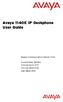 Avaya 1140E IP Deskphone User Guide Avaya Communication Server 1000 Document Status: Standard Document Version: 07.01 Part Code: NN43113-106 Date: March 2013 2013 Avaya Inc. All Rights Reserved. Notice
Avaya 1140E IP Deskphone User Guide Avaya Communication Server 1000 Document Status: Standard Document Version: 07.01 Part Code: NN43113-106 Date: March 2013 2013 Avaya Inc. All Rights Reserved. Notice
Title page. IP Phone 1120E. User Guide. Nortel Communication Server 1000
 Title page Nortel Communication Server 1000 IP Phone 1120E User Guide Revision history Revision history May 2007 Standard 01.01. This document is up-issued to support CS 1000 Release 5.0.This document
Title page Nortel Communication Server 1000 IP Phone 1120E User Guide Revision history Revision history May 2007 Standard 01.01. This document is up-issued to support CS 1000 Release 5.0.This document
Title page. IP Phone 1140E. User Guide. Nortel Communication Server 1000
 Title page Nortel Communication Server 1000 IP Phone 1140E User Guide Revision history Revision history May 2007 Standard 01.01. This document is up-issued to support CS 1000 Release 5.0. This document
Title page Nortel Communication Server 1000 IP Phone 1140E User Guide Revision history Revision history May 2007 Standard 01.01. This document is up-issued to support CS 1000 Release 5.0. This document
Title page. IP Phone 1140E. User Guide. Nortel Communication Server 1000
 Title page Nortel Communication Server 1000 IP Phone 1140E User Guide Revision history Revision history November 2006 Standard 5.00. This document is up-issued to reflect an update to Regulatory information.
Title page Nortel Communication Server 1000 IP Phone 1140E User Guide Revision history Revision history November 2006 Standard 5.00. This document is up-issued to reflect an update to Regulatory information.
Avaya 1165E IP Deskphone User Guide
 Avaya 1165E IP Deskphone User Guide Avaya Communication Server 1000 Document Status: Standard Document Version: 03.05 Part Code: NN43101-102 Date: Nov 2011 2011 Avaya Inc. All Rights Reserved. Notices
Avaya 1165E IP Deskphone User Guide Avaya Communication Server 1000 Document Status: Standard Document Version: 03.05 Part Code: NN43101-102 Date: Nov 2011 2011 Avaya Inc. All Rights Reserved. Notices
Avaya 1140E IP Deskphone User Guide
 Avaya 1140E IP Deskphone User Guide Avaya Communication Server 1000 Document Status: Standard Document Version: 06.04 Part Code: NN43113-106 Date: February 2012 2012 Avaya Inc. All Rights Reserved. Notices
Avaya 1140E IP Deskphone User Guide Avaya Communication Server 1000 Document Status: Standard Document Version: 06.04 Part Code: NN43113-106 Date: February 2012 2012 Avaya Inc. All Rights Reserved. Notices
Title page. IP Phone 1140E. User Guide. Business Communications Manager
 Title page Business Communications Manager IP Phone 1140E User Guide Revision history Revision history November 2005 Preliminary 0.22. This document is up-issued to support Nortel Business Communications
Title page Business Communications Manager IP Phone 1140E User Guide Revision history Revision history November 2005 Preliminary 0.22. This document is up-issued to support Nortel Business Communications
Title page. IP Phone 1150E. User Guide. Nortel Communication Server 1000
 Title page Nortel Communication Server 1000 IP Phone 1150E User Guide Revision history Revision history May 2007 October 2006 Standard 01.02. This document is up-issued to support Nortel Communication
Title page Nortel Communication Server 1000 IP Phone 1150E User Guide Revision history Revision history May 2007 October 2006 Standard 01.02. This document is up-issued to support Nortel Communication
Title page. IP Phone 1110. User Guide. Nortel Communication Server 1000
 Title page Nortel Communication Server 1000 IP Phone 1110 User Guide Revision history Revision history March 2007 Standard 01.01. This document is up-issued to support Communication Server 1000 Release
Title page Nortel Communication Server 1000 IP Phone 1110 User Guide Revision history Revision history March 2007 Standard 01.01. This document is up-issued to support Communication Server 1000 Release
IP Office. 1403 Phone User Guide. 15-601013 Issue 04a - (16 January 2015)
 1403 Phone User Guide 15-601013 Issue 04a - (16 January 2015) 2015 AVAYA All Rights Reserved. Notice While reasonable efforts have been made to ensure that the information in this document is complete
1403 Phone User Guide 15-601013 Issue 04a - (16 January 2015) 2015 AVAYA All Rights Reserved. Notice While reasonable efforts have been made to ensure that the information in this document is complete
Title page. IP Phone 2002. User Guide. Nortel Communication Server 1000
 Title page Nortel Communication Server 1000 IP Phone 2002 User Guide Revision history Revision history March 2006 Preliminary 5.09. This document is up-issued to support Nortel Communication Server 1000
Title page Nortel Communication Server 1000 IP Phone 2002 User Guide Revision history Revision history March 2006 Preliminary 5.09. This document is up-issued to support Nortel Communication Server 1000
Avaya 2033 IP Conference Phone User Guide. Avaya Business Communications Manager
 Avaya 2033 IP Conference Phone User Guide Avaya Business Communications Manager Document Status: Standard Document Number: NN40050-102 Document Version: 04.01 Date: May 2010 2010 Avaya Inc. All Rights
Avaya 2033 IP Conference Phone User Guide Avaya Business Communications Manager Document Status: Standard Document Number: NN40050-102 Document Version: 04.01 Date: May 2010 2010 Avaya Inc. All Rights
IP Phone 1140E User Guide. BCM Business Communications Manager
 IP Phone 1140E User Guide BCM Business Communications Manager Document Status: Standard Document Version: 03.02 Document Number: NN40050-105 Date: November 2006 Copyright Nortel Networks Limited 2006,
IP Phone 1140E User Guide BCM Business Communications Manager Document Status: Standard Document Version: 03.02 Document Number: NN40050-105 Date: November 2006 Copyright Nortel Networks Limited 2006,
Title page. IP Phone 2002. User Guide. Nortel Networks Communication Server 1000
 Title page Nortel Networks Communication Server 1000 IP Phone 2002 User Guide Revision history Revision history September 2004 Standard 3.00. This document is up-issued to support Nortel Networks Communication
Title page Nortel Networks Communication Server 1000 IP Phone 2002 User Guide Revision history Revision history September 2004 Standard 3.00. This document is up-issued to support Nortel Networks Communication
Title page. IP Phone 2004. User Guide. Nortel Communication Server 1000
 Title page Nortel Communication Server 1000 IP Phone 2004 User Guide Revision history Revision history July 2006 Standard 8.00. This document is up-issued to support Nortel Communication Server 1000 Release
Title page Nortel Communication Server 1000 IP Phone 2004 User Guide Revision history Revision history July 2006 Standard 8.00. This document is up-issued to support Nortel Communication Server 1000 Release
Title page. IP Phone 2004. User Guide. Nortel Communication Server 1000
 Title page Nortel Communication Server 1000 IP Phone 2004 User Guide Revision history Revision history August 2005 Standard 6.00. This document is up-issued to support Nortel Communication Server 1000
Title page Nortel Communication Server 1000 IP Phone 2004 User Guide Revision history Revision history August 2005 Standard 6.00. This document is up-issued to support Nortel Communication Server 1000
Title page. IP Phone 1140E. Call Center User Guide. Nortel Communication Server 1000
 Title page Nortel Communication Server 1000 IP Phone 1140E Call Center User Guide Revision history Revision history May 2007 Standard 01.01. This document is up-issued to support CS 1000 Release 5.0.
Title page Nortel Communication Server 1000 IP Phone 1140E Call Center User Guide Revision history Revision history May 2007 Standard 01.01. This document is up-issued to support CS 1000 Release 5.0.
Using Avaya B189 Conference IP Phone
 Using Avaya B189 Conference IP Phone Release 1.0 16-604295 Issue 1 January 2014 2013 Avaya Inc. All Rights Reserved. Notice While reasonable efforts have been made to ensure that the information in this
Using Avaya B189 Conference IP Phone Release 1.0 16-604295 Issue 1 January 2014 2013 Avaya Inc. All Rights Reserved. Notice While reasonable efforts have been made to ensure that the information in this
Title page. IP Phone 1140E. Call Center User Guide. Nortel Communication Server 1000
 Title page Nortel Communication Server 1000 IP Phone 1140E Call Center User Guide Revision history Revision history June 2010 May 2009 April 2008 May 2007 Standard 04.01. This document is up-issued to
Title page Nortel Communication Server 1000 IP Phone 1140E Call Center User Guide Revision history Revision history June 2010 May 2009 April 2008 May 2007 Standard 04.01. This document is up-issued to
Avaya Microsoft Lync Integration User Guide for IP Office
 Avaya Microsoft Lync Integration User Guide for IP Office Release 8.1 02-604138, 01.01 December 2012 2012 Avaya Inc. All Rights Reserved. Notice While reasonable efforts have been made to ensure that the
Avaya Microsoft Lync Integration User Guide for IP Office Release 8.1 02-604138, 01.01 December 2012 2012 Avaya Inc. All Rights Reserved. Notice While reasonable efforts have been made to ensure that the
IP Office Embedded Voicemail Mailbox User Guide
 Embedded Voicemail Mailbox User Guide 15-604067 Issue 07b - (15 May 2010) 2010 AVAYA All Rights Reserved. Notices While reasonable efforts have been made to ensure that the information in this document
Embedded Voicemail Mailbox User Guide 15-604067 Issue 07b - (15 May 2010) 2010 AVAYA All Rights Reserved. Notices While reasonable efforts have been made to ensure that the information in this document
IP Office Platform. Avaya IP Office Platform Embedded Voicemail User Guide (IP Office Mode) 15-604067 Issue 15b - (22 January 2015)
 Avaya Embedded Voicemail User Guide (IP Office Mode) 15-604067 Issue 15b - (22 January 2015) 2015 AVAYA All Rights Reserved. Notice While reasonable efforts have been made to ensure that the information
Avaya Embedded Voicemail User Guide (IP Office Mode) 15-604067 Issue 15b - (22 January 2015) 2015 AVAYA All Rights Reserved. Notice While reasonable efforts have been made to ensure that the information
Title page. IP Phone 1110. User Guide. Nortel Communication Server 1000
 Title page Nortel Communication Server 1000 IP Phone 1110 User Guide Revision history Revision history November 2006 Preliminary 00.13. Implemented revised graphics in the Connect the components section.
Title page Nortel Communication Server 1000 IP Phone 1110 User Guide Revision history Revision history November 2006 Preliminary 00.13. Implemented revised graphics in the Connect the components section.
Title page. IP Phone 1140E. User Guide. Nortel Communication Server 1000
 Title page Nortel Communication Server 1000 IP Phone 1140E User Guide Revision history Revision history June 2010 Standard 05.02. This document is up-issued to reflect changes in technical content for
Title page Nortel Communication Server 1000 IP Phone 1140E User Guide Revision history Revision history June 2010 Standard 05.02. This document is up-issued to reflect changes in technical content for
Title page. IP Phone 2007. User Guide. Nortel Communication Server 1000
 Title page Nortel Communication Server 1000 IP Phone 2007 User Guide Revision history Revision history February 2006 Preliminary 2.03. This document is up-issued to support Nortel Communications Server
Title page Nortel Communication Server 1000 IP Phone 2007 User Guide Revision history Revision history February 2006 Preliminary 2.03. This document is up-issued to support Nortel Communications Server
IP Office 8.1 Using Voicemail Pro in Intuity Mode
 Using Voicemail Pro in Intuity Mode 15-601066 Issue 13a - (12 June 2012) 2012 AVAYA All Rights Reserved. Notices While reasonable efforts have been made to ensure that the information in this document
Using Voicemail Pro in Intuity Mode 15-601066 Issue 13a - (12 June 2012) 2012 AVAYA All Rights Reserved. Notices While reasonable efforts have been made to ensure that the information in this document
Title page. SIP Firmware Release 1.1 for IP Phone 1120E. User Guide
 Title page SIP Firmware Release 1.1 for IP Phone 1120E User Guide Revision history Revision history July 2007 Standard 02.06. This document is up issued to support SIP Firmware for IP Phone 1120E Maintenance
Title page SIP Firmware Release 1.1 for IP Phone 1120E User Guide Revision history Revision history July 2007 Standard 02.06. This document is up issued to support SIP Firmware for IP Phone 1120E Maintenance
IP Office Essential Edition IP Office Essential Edition - Quick Version Phone Based Administration
 - Quick Version Phone Based Administration - Issue 3d - (31 May 2011) 2011 AVAYA All Rights Reserved. Notices While reasonable efforts have been made to ensure that the information in this document is
- Quick Version Phone Based Administration - Issue 3d - (31 May 2011) 2011 AVAYA All Rights Reserved. Notices While reasonable efforts have been made to ensure that the information in this document is
Title page. IP Phone 2004. Call Center User Guide. Nortel Communication Server 1000
 Title page Nortel Communication Server 1000 IP Phone 2004 Call Center User Guide Revision history Revision history May 2007 Standard 01.01. This document is issued to support Communication Server 1000
Title page Nortel Communication Server 1000 IP Phone 2004 Call Center User Guide Revision history Revision history May 2007 Standard 01.01. This document is issued to support Communication Server 1000
Title page. IP Phone 1140E. User Guide. Nortel Communication Server 1000
 Title page Nortel Communication Server 1000 IP Phone 1140E User Guide Revision history Revision history January 2010 October 2009 June 2009 May 2009 January 2009 Standard 04.02. This document is up-issued
Title page Nortel Communication Server 1000 IP Phone 1140E User Guide Revision history Revision history January 2010 October 2009 June 2009 May 2009 January 2009 Standard 04.02. This document is up-issued
Avaya Engagement Assistant Web Portal Administration
 Avaya Engagement Assistant Web Portal Administration Release 3.0 April 2015 2014-2015, Avaya, Inc. All Rights Reserved. Notice While reasonable efforts have been made to ensure that the information in
Avaya Engagement Assistant Web Portal Administration Release 3.0 April 2015 2014-2015, Avaya, Inc. All Rights Reserved. Notice While reasonable efforts have been made to ensure that the information in
Avaya 2033 IP Conference Phone User Guide
 Avaya 2033 IP Conference Phone User Guide Avaya Communication Server 1000 Document Status: Standard Document Version: 05.01 Part Code: NN43111-100 Date: March 2013 2013 Avaya Inc. All Rights Reserved.
Avaya 2033 IP Conference Phone User Guide Avaya Communication Server 1000 Document Status: Standard Document Version: 05.01 Part Code: NN43111-100 Date: March 2013 2013 Avaya Inc. All Rights Reserved.
IP Office. T7000 Telephone User Guide. - Issue 02d - (25 June 2014)
 T7000 Telephone User Guide - Issue 02d - (25 June 2014) 2014 AVAYA All Rights Reserved. Notice While reasonable efforts have been made to ensure that the information in this document is complete and accurate
T7000 Telephone User Guide - Issue 02d - (25 June 2014) 2014 AVAYA All Rights Reserved. Notice While reasonable efforts have been made to ensure that the information in this document is complete and accurate
Using Avaya Aura Messaging
 Using Avaya Aura Messaging 6.0 November 2011 2010 Avaya Inc. All Rights Reserved. Notice While reasonable efforts have been made to ensure that the information in this document is complete and accurate
Using Avaya Aura Messaging 6.0 November 2011 2010 Avaya Inc. All Rights Reserved. Notice While reasonable efforts have been made to ensure that the information in this document is complete and accurate
Avaya 1616/1616-I IP Deskphone User Guide
 Avaya 1616/1616-I IP Deskphone User Guide 16-601448 Issue 2 February 2010 2009 Avaya Inc. All Rights Reserved. Notice While reasonable efforts were made to ensure that the information in this document
Avaya 1616/1616-I IP Deskphone User Guide 16-601448 Issue 2 February 2010 2009 Avaya Inc. All Rights Reserved. Notice While reasonable efforts were made to ensure that the information in this document
Avaya 1608/1608-I IP Deskphone User Guide
 Avaya 1608/1608-I IP Deskphone User Guide 16-601446 Issue 2 February 2010 2009 Avaya Inc. All Rights Reserved. Notice While reasonable efforts were made to ensure that the information in this document
Avaya 1608/1608-I IP Deskphone User Guide 16-601446 Issue 2 February 2010 2009 Avaya Inc. All Rights Reserved. Notice While reasonable efforts were made to ensure that the information in this document
IP Office Release 7.0 IP Office Embedded Voicemail User Guide
 IP Office Embedded Voicemail User Guide 15-604067 Issue 09a - (21 February 2011) 2011 AVAYA All Rights Reserved. Notices While reasonable efforts have been made to ensure that the information in this document
IP Office Embedded Voicemail User Guide 15-604067 Issue 09a - (21 February 2011) 2011 AVAYA All Rights Reserved. Notices While reasonable efforts have been made to ensure that the information in this document
Avaya 9400 Series Digital Deskphone User Guide for Avaya Aura Communication Manager
 Avaya 9400 Series Digital Deskphone User Guide for Avaya Aura Communication Manager 16-603535 Issue 1 August 2011 2011 Avaya Inc. All Rights Reserved. Notice While reasonable efforts have been made to
Avaya 9400 Series Digital Deskphone User Guide for Avaya Aura Communication Manager 16-603535 Issue 1 August 2011 2011 Avaya Inc. All Rights Reserved. Notice While reasonable efforts have been made to
Avaya 1120E IP Deskphone with SIP Software Install Guide
 Welcome Welcome Avaya 1120E IP Deskphone with SIP Software Install Guide Welcome Contents Welcome Welcome... 4 Basic features... 4 Avaya 1120E IP Deskphone controls... 6 Avaya 1120E IP Deskphone display...
Welcome Welcome Avaya 1120E IP Deskphone with SIP Software Install Guide Welcome Contents Welcome Welcome... 4 Basic features... 4 Avaya 1120E IP Deskphone controls... 6 Avaya 1120E IP Deskphone display...
Nortel IP Phone 1140E User Guide
 Nortel IP Phone 1140E User Guide NN10300-023 Document status: Standard Document version: 0103 Document date: 13 April 2007 All Rights Reserved The information in this document is sourced in Canada, the
Nortel IP Phone 1140E User Guide NN10300-023 Document status: Standard Document version: 0103 Document date: 13 April 2007 All Rights Reserved The information in this document is sourced in Canada, the
IP Office Basic Edition IP Office Basic Edition - Quick Mode 1400 Series Phone User Guide
 - Quick Mode 1400 Series Phone User Guide - Issue 6b - (23 November 2011) 2011 AVAYA All Rights Reserved. Notices While reasonable efforts have been made to ensure that the information in this document
- Quick Mode 1400 Series Phone User Guide - Issue 6b - (23 November 2011) 2011 AVAYA All Rights Reserved. Notices While reasonable efforts have been made to ensure that the information in this document
IP Office. T7100 Telephone User Guide. - Issue 02d - (25 June 2014)
 T7100 Telephone User Guide - Issue 02d - (25 June 2014) 2014 AVAYA All Rights Reserved. Notice While reasonable efforts have been made to ensure that the information in this document is complete and accurate
T7100 Telephone User Guide - Issue 02d - (25 June 2014) 2014 AVAYA All Rights Reserved. Notice While reasonable efforts have been made to ensure that the information in this document is complete and accurate
IP Office Essential Edition IP Office Essential Edition - PARTNER Version 1400 Series Phone User Guide
 - PARTNER Version 1400 Series Phone User Guide - Issue 5a - (25 October 2011) 2011 AVAYA All Rights Reserved. Notices While reasonable efforts have been made to ensure that the information in this document
- PARTNER Version 1400 Series Phone User Guide - Issue 5a - (25 October 2011) 2011 AVAYA All Rights Reserved. Notices While reasonable efforts have been made to ensure that the information in this document
M7208 Telephone User Guide
 M7208 Telephone User Guide - Issue 02a - (03 October 2011) 2011 AVAYA All Rights Reserved. Notices While reasonable efforts have been made to ensure that the information in this document is complete and
M7208 Telephone User Guide - Issue 02a - (03 October 2011) 2011 AVAYA All Rights Reserved. Notices While reasonable efforts have been made to ensure that the information in this document is complete and
Telephone Training. This Course Covers: An overview of the 1140E phone. Answering calls on the 1140E. Placing calls on the 1140E
 Saint Louis University Nortel IP Phone 1140E Telephone Training This Course Covers: An overview of the 1140E phone Answering calls on the 1140E Placing calls on the 1140E Call Pilot from Nortel Voicemail
Saint Louis University Nortel IP Phone 1140E Telephone Training This Course Covers: An overview of the 1140E phone Answering calls on the 1140E Placing calls on the 1140E Call Pilot from Nortel Voicemail
Meridian 1 and Succession Communication Server for Enterprise 1000 i2004 Internet Telephone User Guide
 Meridian 1 and Succession Communication Server for Enterprise 1000 i2004 Internet Telephone User Guide Revision History November 2002 June 2001 Standard 2.00. This document is up-issued to support Meridian
Meridian 1 and Succession Communication Server for Enterprise 1000 i2004 Internet Telephone User Guide Revision History November 2002 June 2001 Standard 2.00. This document is up-issued to support Meridian
i2002 Internet Telephone User Guide
 Title page Meridian 1, Succession 1000, Succession 1000M Succession 3.0 Software i2002 Internet Telephone User Guide Revision history Revision history October 2003 Standard 2.00. This document is up-issued
Title page Meridian 1, Succession 1000, Succession 1000M Succession 3.0 Software i2002 Internet Telephone User Guide Revision history Revision history October 2003 Standard 2.00. This document is up-issued
Carrier VoIP Nortel IP Phone 2004 User Guide (CICM) Release: CICM 10.1 Document Revision: 09.01. www.nortel.com NN10300-009
 Nortel IP Phone 2004 User Guide (CICM) Release: CICM 10.1 Document Revision: 09.01 www.nortel.com NN10300-009. Release: CICM 10.1 Publication: NN10300-009 Document status: Standard Document release date:
Nortel IP Phone 2004 User Guide (CICM) Release: CICM 10.1 Document Revision: 09.01 www.nortel.com NN10300-009. Release: CICM 10.1 Publication: NN10300-009 Document status: Standard Document release date:
IP Office Contact Center Contact Recorder Configuration Task Based Guide
 IP Office Contact Center Contact Recorder Configuration Task Based Guide Release 9.0.3 Issue 1.01 10 2014 Legal 2014 Avaya Inc. All Rights Reserved. Notice While reasonable efforts have been made to ensure
IP Office Contact Center Contact Recorder Configuration Task Based Guide Release 9.0.3 Issue 1.01 10 2014 Legal 2014 Avaya Inc. All Rights Reserved. Notice While reasonable efforts have been made to ensure
IP Office. T7208 Telephone User Guide. - Issue 02d - (25 June 2014)
 T7208 Telephone User Guide - Issue 02d - (25 June 2014) 2014 AVAYA All Rights Reserved. Notice While reasonable efforts have been made to ensure that the information in this document is complete and accurate
T7208 Telephone User Guide - Issue 02d - (25 June 2014) 2014 AVAYA All Rights Reserved. Notice While reasonable efforts have been made to ensure that the information in this document is complete and accurate
Nortel IP Phone 1120E User Guide (CICM)
 Nortel IP Phone 1120E User Guide (CICM) NN10300-022 Document status: Standard Document version: 0201 Document date: 15 June 2007 All Rights Reserved Sourced in Canada, the United States of America, and
Nortel IP Phone 1120E User Guide (CICM) NN10300-022 Document status: Standard Document version: 0201 Document date: 15 June 2007 All Rights Reserved Sourced in Canada, the United States of America, and
IP Office IP Office Softphone Installation
 Softphone Installation - Issue 1a - (15 March 2010) 2010 AVAYA All Rights Reserved. Notices While reasonable efforts have been made to ensure that the information in this document is complete and accurate
Softphone Installation - Issue 1a - (15 March 2010) 2010 AVAYA All Rights Reserved. Notices While reasonable efforts have been made to ensure that the information in this document is complete and accurate
IP Office Basic Edition IP Office Basic Edition - Quick Mode Phone Based Administration
 - Quick Mode Phone Based Administration - Issue 4c - (28 November 2011) 2011 AVAYA All Rights Reserved. Notices While reasonable efforts have been made to ensure that the information in this document is
- Quick Mode Phone Based Administration - Issue 4c - (28 November 2011) 2011 AVAYA All Rights Reserved. Notices While reasonable efforts have been made to ensure that the information in this document is
Avaya Extension to Cellular User Guide Avaya Aura TM Communication Manager Release 6.0
 Avaya Extension to Cellular User Guide Avaya Aura TM Communication Manager Release 6.0 210-100-700 Issue 14 June 2010 2010 Avaya Inc. All Rights Reserved. Notice While reasonable efforts have been made
Avaya Extension to Cellular User Guide Avaya Aura TM Communication Manager Release 6.0 210-100-700 Issue 14 June 2010 2010 Avaya Inc. All Rights Reserved. Notice While reasonable efforts have been made
Introducing your Meridian Digital Telephone 1
 Contents Introducing your Meridian Digital Telephone 1 Meridian Digital Telephones 1 M3820 1 M3310 2 M3110 3 Selecting a position for your Meridian Digital Telephone 4 Parts of your Meridian Digital Telephone
Contents Introducing your Meridian Digital Telephone 1 Meridian Digital Telephones 1 M3820 1 M3310 2 M3110 3 Selecting a position for your Meridian Digital Telephone 4 Parts of your Meridian Digital Telephone
M7324 Telephone User Guide
 M7324 Telephone User Guide - Issue 02a - (03 October 2011) 2011 AVAYA All Rights Reserved. Notices While reasonable efforts have been made to ensure that the information in this document is complete and
M7324 Telephone User Guide - Issue 02a - (03 October 2011) 2011 AVAYA All Rights Reserved. Notices While reasonable efforts have been made to ensure that the information in this document is complete and
Avaya one-x Deskphone Edition for 9630/9630G IP Telephone User Guide
 Avaya one-x Deskphone Edition for 9630/9630G IP Telephone User Guide 16-300700 Issue 3 May 2007 Contents Contents Notices... 5 Introduction to the 9630/9630G IP Telephone... 7 Overview... 7 Scrolling and
Avaya one-x Deskphone Edition for 9630/9630G IP Telephone User Guide 16-300700 Issue 3 May 2007 Contents Contents Notices... 5 Introduction to the 9630/9630G IP Telephone... 7 Overview... 7 Scrolling and
IP Office one-x Portal for IP Office User Guide
 one-x Portal for User Guide 15-601131 Issue 02d - (29 April 2010) 2010 AVAYA All Rights Reserved. Notice While reasonable efforts were made to ensure that the information in this document was complete
one-x Portal for User Guide 15-601131 Issue 02d - (29 April 2010) 2010 AVAYA All Rights Reserved. Notice While reasonable efforts were made to ensure that the information in this document was complete
Using Avaya 9601 IP Deskphone SIP
 Using Avaya 9601 IP Deskphone SIP Release 6.4 June 2014 2014 Avaya Inc. All Rights Reserved. Notice While reasonable efforts have been made to ensure that the information in this document is complete and
Using Avaya 9601 IP Deskphone SIP Release 6.4 June 2014 2014 Avaya Inc. All Rights Reserved. Notice While reasonable efforts have been made to ensure that the information in this document is complete and
IP Office Avaya Radvision Interoperation Notes
 Avaya Radvision Interoperation Notes Issue 1d (02 October 2012) 2012 AVAYA All Rights Reserved. Notices While reasonable efforts have been made to ensure that the information in this document is complete
Avaya Radvision Interoperation Notes Issue 1d (02 October 2012) 2012 AVAYA All Rights Reserved. Notices While reasonable efforts have been made to ensure that the information in this document is complete
Title page. IP Phone 2001. User Guide. Nortel Communication Server 1000
 Title page Nortel Communication Server 1000 IP Phone 2001 User Guide Revision history Revision history March 2006 Preliminary 4.08. This document is up-issued to support Nortel Communication Server 1000
Title page Nortel Communication Server 1000 IP Phone 2001 User Guide Revision history Revision history March 2006 Preliminary 4.08. This document is up-issued to support Nortel Communication Server 1000
Avaya 9400 Series Digital Deskphone User Guide for Avaya Aura Communication Manager
 Avaya 9400 Series Digital Deskphone User Guide for Avaya Aura Communication Manager 16-603535 Issue 2 February 2016 2011-2016, Avaya, Inc. All Rights Reserved. Notice While reasonable efforts have been
Avaya 9400 Series Digital Deskphone User Guide for Avaya Aura Communication Manager 16-603535 Issue 2 February 2016 2011-2016, Avaya, Inc. All Rights Reserved. Notice While reasonable efforts have been
Avaya 1120E IP Deskphone with SIP Software User Guide
 Avaya 1120E IP Deskphone with SIP Software User Guide Avaya IP Office 8.1 Feature Pack 1 Document Status: Standard Document Version: 02.07 Document Number: AV40050-104 Date: November 2012 2011-2012 Avaya
Avaya 1120E IP Deskphone with SIP Software User Guide Avaya IP Office 8.1 Feature Pack 1 Document Status: Standard Document Version: 02.07 Document Number: AV40050-104 Date: November 2012 2011-2012 Avaya
T7316E Telephone User Guide
 T7316E Telephone User Guide - Issue 02a - (03 October 2011) 2011 AVAYA All Rights Reserved. Notices While reasonable efforts have been made to ensure that the information in this document is complete and
T7316E Telephone User Guide - Issue 02a - (03 October 2011) 2011 AVAYA All Rights Reserved. Notices While reasonable efforts have been made to ensure that the information in this document is complete and
IP Office. M7310 Telephone User Guide. - Issue 02d - (25 June 2014)
 M7310 Telephone User Guide - Issue 02d - (25 June 2014) 2014 AVAYA All Rights Reserved. Notice While reasonable efforts have been made to ensure that the information in this document is complete and accurate
M7310 Telephone User Guide - Issue 02d - (25 June 2014) 2014 AVAYA All Rights Reserved. Notice While reasonable efforts have been made to ensure that the information in this document is complete and accurate
Avaya Identity Engines Ignition Server Release: 8.0 2013 Avaya Inc. All Rights Reserved.
 / 8.0.1 Ignition Server Release: 8.0 2013 Avaya Inc. All Rights Reserved. Notices While reasonable efforts have been made to ensure that the information in this document is complete and accurate at the
/ 8.0.1 Ignition Server Release: 8.0 2013 Avaya Inc. All Rights Reserved. Notices While reasonable efforts have been made to ensure that the information in this document is complete and accurate at the
Using Avaya Communicator for Microsoft Lync 2010 on IP Office Platform
 Using Avaya Communicator for Microsoft Lync 2010 on IP Office Platform Release 9.1 02-604138 Issue 3 May 2015 2015 Avaya Inc. All Rights Reserved. Notice While reasonable efforts have been made to ensure
Using Avaya Communicator for Microsoft Lync 2010 on IP Office Platform Release 9.1 02-604138 Issue 3 May 2015 2015 Avaya Inc. All Rights Reserved. Notice While reasonable efforts have been made to ensure
Avaya one-x Deskphone Edition for 9620 IP Telephone User Guide
 Avaya one-x Deskphone Edition for 9620 IP Telephone User Guide 16-300699 Issue 3 January 2007 Contents Contents Notices... 5 Introduction to the 9620 IP Telephone... 7 Overview... 7 About Scrolling and
Avaya one-x Deskphone Edition for 9620 IP Telephone User Guide 16-300699 Issue 3 January 2007 Contents Contents Notices... 5 Introduction to the 9620 IP Telephone... 7 Overview... 7 About Scrolling and
Using Avaya Aura Messaging
 Using Avaya Aura Messaging Release 6.2 Issue 2.1 February 2013 2013 Avaya Inc. All Rights Reserved. Notice While reasonable efforts have been made to ensure that the information in this document is complete
Using Avaya Aura Messaging Release 6.2 Issue 2.1 February 2013 2013 Avaya Inc. All Rights Reserved. Notice While reasonable efforts have been made to ensure that the information in this document is complete
BCM Rls 6.0. Remote Access. Task Based Guide
 BCM Rls 6.0 Remote Access Task Based Guide Copyright 2010 Avaya Inc. All Rights Reserved. Notices While reasonable efforts have been made to ensure that the information in this document is complete and
BCM Rls 6.0 Remote Access Task Based Guide Copyright 2010 Avaya Inc. All Rights Reserved. Notices While reasonable efforts have been made to ensure that the information in this document is complete and
Avaya Microsoft Lync Integration User Guide for Avaya CS 1000 and Cisco Unified Communication Manager
 Avaya Microsoft Lync Integration User Guide for Avaya CS 1000 and Cisco Unified Communication Manager Release 6.2.1 NN10850-042 Issue 01.02 March 2013 2013 Avaya Inc. All Rights Reserved. Notice While
Avaya Microsoft Lync Integration User Guide for Avaya CS 1000 and Cisco Unified Communication Manager Release 6.2.1 NN10850-042 Issue 01.02 March 2013 2013 Avaya Inc. All Rights Reserved. Notice While
Title page. IP Phone 2001. User Guide. Nortel Networks Communication Server 1000
 Title page Nortel Networks Communication Server 1000 IP Phone 2001 User Guide Revision history Revision history September 2004 Standard 2.00. This document is up-issued to support Nortel Networks Communication
Title page Nortel Networks Communication Server 1000 IP Phone 2001 User Guide Revision history Revision history September 2004 Standard 2.00. This document is up-issued to support Nortel Networks Communication
Avaya one-x Deskphone Edition for 9640 IP Telephone User Guide
 Avaya one-x Deskphone Edition for 9640 IP Telephone User Guide 16-600910 Issue 1 January 2007 Contents Contents Notices... 5 Introduction to the 9640 IP Telephone... 7 Overview... 7 About Scrolling and
Avaya one-x Deskphone Edition for 9640 IP Telephone User Guide 16-600910 Issue 1 January 2007 Contents Contents Notices... 5 Introduction to the 9640 IP Telephone... 7 Overview... 7 About Scrolling and
IP Office 9600 Series Phone User Guide
 9600 Series Phone User Guide Issue 03e - (28 March 2011) 2011 AVAYA All Rights Reserved. Notices While reasonable efforts have been made to ensure that the information in this document is complete and
9600 Series Phone User Guide Issue 03e - (28 March 2011) 2011 AVAYA All Rights Reserved. Notices While reasonable efforts have been made to ensure that the information in this document is complete and
Using Avaya 9608/9608G/9611G IP Deskphones SIP
 Using Avaya 9608/9608G/9611G IP Deskphones SIP Release 6.3.1 Issue 2 January 2014 2013 Avaya Inc. All Rights Reserved. Notice While reasonable efforts have been made to ensure that the information in this
Using Avaya 9608/9608G/9611G IP Deskphones SIP Release 6.3.1 Issue 2 January 2014 2013 Avaya Inc. All Rights Reserved. Notice While reasonable efforts have been made to ensure that the information in this
IP Office Basic Edition Norstar Mode T7316E Phone User Guide
 Norstar Mode T7316E Phone User Guide - Issue 4a - (14 June 2012) 2012 AVAYA All Rights Reserved. Notices While reasonable efforts have been made to ensure that the information in this document is complete
Norstar Mode T7316E Phone User Guide - Issue 4a - (14 June 2012) 2012 AVAYA All Rights Reserved. Notices While reasonable efforts have been made to ensure that the information in this document is complete
Auto Attendant Setup & Operation
 SCS 4.0 Auto Attendant Setup & Operation Task Based Guide Copyright 2010 Avaya Inc. All Rights Reserved. Notices While reasonable efforts have been made to ensure that the information in this document
SCS 4.0 Auto Attendant Setup & Operation Task Based Guide Copyright 2010 Avaya Inc. All Rights Reserved. Notices While reasonable efforts have been made to ensure that the information in this document
Avaya one-x Deskphone SIP for 9608/9611G IP Telephone User Guide
 Avaya one-x Deskphone SIP for 9608/9611G IP Telephone User Guide 16-603595 Issue 1 August 2012 2012 Avaya Inc. All Rights Reserved. Notice While reasonable efforts have been made to ensure that the information
Avaya one-x Deskphone SIP for 9608/9611G IP Telephone User Guide 16-603595 Issue 1 August 2012 2012 Avaya Inc. All Rights Reserved. Notice While reasonable efforts have been made to ensure that the information
Avaya one-x Deskphone H.323 for 9630 and 9630G IP Deskphone User Guide
 Avaya one-x Deskphone H.323 for 9630 and 9630G IP Deskphone User Guide 3.2 16-300700 9.0 January 2013 2013 Avaya Inc. All Rights Reserved. Notice While reasonable efforts have been made to ensure that
Avaya one-x Deskphone H.323 for 9630 and 9630G IP Deskphone User Guide 3.2 16-300700 9.0 January 2013 2013 Avaya Inc. All Rights Reserved. Notice While reasonable efforts have been made to ensure that
4690 IP Conference Telephone. Release 2.0 User s Guide
 4690 IP Conference Telephone Release 2.0 User s Guide 555-233-787 Issue 2.0 February 2006 2006 Avaya Inc. All Rights Reserved. Notice While reasonable efforts were made to ensure that the information in
4690 IP Conference Telephone Release 2.0 User s Guide 555-233-787 Issue 2.0 February 2006 2006 Avaya Inc. All Rights Reserved. Notice While reasonable efforts were made to ensure that the information in
BCM Rls 6.0. Feature Codes. Task Based Guide
 BCM Rls 6.0 Feature Codes Task Based Guide Copyright 2010 Avaya Inc. All Rights Reserved. Notices While reasonable efforts have been made to ensure that the information in this document is complete and
BCM Rls 6.0 Feature Codes Task Based Guide Copyright 2010 Avaya Inc. All Rights Reserved. Notices While reasonable efforts have been made to ensure that the information in this document is complete and
Nortel IP Audio Conference Phone 2033
 Title page Nortel Communication Server 1000 Nortel IP Audio Conference Phone 2033 User Guide Revision history Revision history May 2009 Standard 02.01. This document is up-issued to support Communication
Title page Nortel Communication Server 1000 Nortel IP Audio Conference Phone 2033 User Guide Revision history Revision history May 2009 Standard 02.01. This document is up-issued to support Communication
IP Office Basic Edition Quick Mode M7324 Phone User Guide
 Quick Mode M7324 Phone User Guide - Issue 4a - (14 June 2012) 2012 AVAYA All Rights Reserved. Notices While reasonable efforts have been made to ensure that the information in this document is complete
Quick Mode M7324 Phone User Guide - Issue 4a - (14 June 2012) 2012 AVAYA All Rights Reserved. Notices While reasonable efforts have been made to ensure that the information in this document is complete
IP Office 2402/5402 Phone User Guide
 2402/5402 Phone User Guide 15-601075 Issue 05a - (16 July 2009) 2009 AVAYA All Rights Reserved. Notice While reasonable efforts were made to ensure that the information in this document was complete and
2402/5402 Phone User Guide 15-601075 Issue 05a - (16 July 2009) 2009 AVAYA All Rights Reserved. Notice While reasonable efforts were made to ensure that the information in this document was complete and
Quick Start Guide. Cisco SPA232D Mobility Enhanced ATA
 Quick Start Guide Cisco SPA232D Mobility Enhanced ATA Package Contents Analog Telephone Adapter Ethernet Cable Phone Cable Power Adapter Quick Start Guide Product CD-ROM Welcome Thank you for choosing
Quick Start Guide Cisco SPA232D Mobility Enhanced ATA Package Contents Analog Telephone Adapter Ethernet Cable Phone Cable Power Adapter Quick Start Guide Product CD-ROM Welcome Thank you for choosing
Polycom SoundPoint IP 550
 Polycom SoundPoint IP 550 User Guide For training/documentation, please visit us @ http://customertraining.verizonbusiness.com or call 1 800 662 1049 2009 Verizon. All Rights Reserved. The Verizon and
Polycom SoundPoint IP 550 User Guide For training/documentation, please visit us @ http://customertraining.verizonbusiness.com or call 1 800 662 1049 2009 Verizon. All Rights Reserved. The Verizon and
Polycom SoundPoint IP 650
 Polycom SoundPoint IP 650 User Guide For training/documentation, please visit us @ http://customertraining.verizonbusiness.com or call 1 800 662 1049 2009 Verizon. All Rights Reserved. The Verizon and
Polycom SoundPoint IP 650 User Guide For training/documentation, please visit us @ http://customertraining.verizonbusiness.com or call 1 800 662 1049 2009 Verizon. All Rights Reserved. The Verizon and
How To Use A 9640/9640G Deskphone
 Avaya one-x Deskphone H.323 for 9640 and 9640G IP Deskphone User Guide 3.2 16-601503 8.0 January 2013 2013 Avaya Inc. All Rights Reserved. Notice While reasonable efforts have been made to ensure that
Avaya one-x Deskphone H.323 for 9640 and 9640G IP Deskphone User Guide 3.2 16-601503 8.0 January 2013 2013 Avaya Inc. All Rights Reserved. Notice While reasonable efforts have been made to ensure that
IP Office Basic Edition Quick Mode M7310 Phone User Guide
 Quick Mode M7310 Phone User Guide - Issue 4a - (14 June 2012) 2012 AVAYA All Rights Reserved. Notices While reasonable efforts have been made to ensure that the information in this document is complete
Quick Mode M7310 Phone User Guide - Issue 4a - (14 June 2012) 2012 AVAYA All Rights Reserved. Notices While reasonable efforts have been made to ensure that the information in this document is complete
OfficeSuite Mitel IP Phone User Reference Guide Release 4.1
 OfficeSuite Mitel IP Phone User Reference Guide Release 4.1 2004-2009 Broadview Networks & Natural Convergence Inc. All rights reserved. Table of Contents TABLE OF CONTENTS...I INTRODUCTION...4 WHAT'S
OfficeSuite Mitel IP Phone User Reference Guide Release 4.1 2004-2009 Broadview Networks & Natural Convergence Inc. All rights reserved. Table of Contents TABLE OF CONTENTS...I INTRODUCTION...4 WHAT'S
IP Office 9600 Series User Guide
 Issue 05d - (05 April 2012) 2012 AVAYA All Rights Reserved. Notices While reasonable efforts have been made to ensure that the information in this document is complete and accurate at the time of printing,
Issue 05d - (05 April 2012) 2012 AVAYA All Rights Reserved. Notices While reasonable efforts have been made to ensure that the information in this document is complete and accurate at the time of printing,
IP Office 3.2 2402 and 5402 User Guide
 IP Office 3.2 2402 and 5402 User Guide [15-601075] Issue [11] (5 June 2006) 2006 Avaya Inc. All Rights Reserved. Notice While reasonable efforts were made to ensure that the information in this document
IP Office 3.2 2402 and 5402 User Guide [15-601075] Issue [11] (5 June 2006) 2006 Avaya Inc. All Rights Reserved. Notice While reasonable efforts were made to ensure that the information in this document
Overview of Avaya Aura System Platform
 Overview of Avaya Aura System Platform Release 6.3 Issue 5 June 2015 2015 Avaya Inc. All Rights Reserved. Notices While reasonable efforts have been made to ensure that the information in this document
Overview of Avaya Aura System Platform Release 6.3 Issue 5 June 2015 2015 Avaya Inc. All Rights Reserved. Notices While reasonable efforts have been made to ensure that the information in this document
IP Office Platform 9.1
 9500 Series User Guide Issue 10m - (05 February 2016) 2016 AVAYA All Rights Reserved. Notice While reasonable efforts have been made to ensure that the information in this document is complete and accurate
9500 Series User Guide Issue 10m - (05 February 2016) 2016 AVAYA All Rights Reserved. Notice While reasonable efforts have been made to ensure that the information in this document is complete and accurate
MITEL 5330 IP Phone User Guide. Northwestern Michigan College
 MITEL 5330 IP Phone User Guide Northwestern Michigan College The Mitel 5330 IP Phones is a full-featured, dual port, dual mode enterprise-class telephone that provides voice communication over an IP network.
MITEL 5330 IP Phone User Guide Northwestern Michigan College The Mitel 5330 IP Phones is a full-featured, dual port, dual mode enterprise-class telephone that provides voice communication over an IP network.
M3905 Call Center Meridian Digital Telephone
 Nortel Knowledge Network M3905 Call Center Meridian Digital Telephone User Guide Enterprise Voice Solutions Customer Documentation While you are away from your desk: Call Forward 38 Table of Contents Introduction
Nortel Knowledge Network M3905 Call Center Meridian Digital Telephone User Guide Enterprise Voice Solutions Customer Documentation While you are away from your desk: Call Forward 38 Table of Contents Introduction
Router - Network Address Translation (NAT)
 BCM50 Rls 6.0 Router - Network Address Translation (NAT) Task Based Guide Copyright 2010 Avaya Inc. All Rights Reserved. Notices While reasonable efforts have been made to ensure that the information in
BCM50 Rls 6.0 Router - Network Address Translation (NAT) Task Based Guide Copyright 2010 Avaya Inc. All Rights Reserved. Notices While reasonable efforts have been made to ensure that the information in
How To Use A Mitel 5340 Ip Phone
 silhouette Mitel IP Phone User Reference Guide Release 4.0 Final Contents Introduction...1 Setting your language...1 Setting your language for the web interface...1 Setting your language for the phone
silhouette Mitel IP Phone User Reference Guide Release 4.0 Final Contents Introduction...1 Setting your language...1 Setting your language for the web interface...1 Setting your language for the phone
IP Office 7.0 one-x Portal for IP Office User Guide
 one-x Portal for IP Office User Guide 15-601131 Issue 04b - (21 February 2011) 2011 AVAYA All Rights Reserved. Notices While reasonable efforts have been made to ensure that the information in this document
one-x Portal for IP Office User Guide 15-601131 Issue 04b - (21 February 2011) 2011 AVAYA All Rights Reserved. Notices While reasonable efforts have been made to ensure that the information in this document
Using Avaya 9608/9608G/9611G IP Deskphones SIP
 Using Avaya 9608/9608G/9611G IP Deskphones SIP Release 6.4 June 2014 2014 Avaya Inc. All Rights Reserved. Notice While reasonable efforts have been made to ensure that the information in this document
Using Avaya 9608/9608G/9611G IP Deskphones SIP Release 6.4 June 2014 2014 Avaya Inc. All Rights Reserved. Notice While reasonable efforts have been made to ensure that the information in this document
