Merchant Console User Manual
|
|
|
- Brianna Booth
- 8 years ago
- Views:
Transcription
1 Merchant Console User Manual
2 INDEX 1 SECTION 1 Logging into USAePay Merchant Console Page 1 SECTION 2 Sale (vterminal) Page 3 SECTION 3 Credit (vterminal) Page 4 SECTION 4 Void (vterminal) Page 5 SECTION 5 Auth Only (vterminal) Page 6 SECTION 6 Post Auth (vterminal) Page 7 SECTION 7 Quick Sale Page 8 SECTION 8 Recurring Billing Page 9 SECTION 9 Batches Page 16 SECTION 10 Batch Summary (Charts) Page 30 SECTION 11 Queued Transaction Page 33 SECTION 12 Upload Batch Page 35 SECTION 13 Reports Page 39 SECTION 14 Search Page 48 SECTION 15 Settings Page 51 SECTION 16 Users Page 52 SECTION 17 Source Key Page 55 SECTION 18 Change Password Page 60 SECTION 19 Fraud Center / Stopper Page 61 SECTION 20 Glossary Page 66 SECTION 21 Error Codes Page 85 SECTION 22 AVS Codes Page 95 SECTION 23 CVV2 / CVS Codes Page 96 SECTION 24 Commonly Asked Questions And Answers Page 97 Merchant Console User Guide i-1
3 INDEX 2 SECTION 1 Logging into USAePay Merchant Console Page 1 USAePay website Page 1 Entering username and password Page 2 SECTION 2 Sale (vterminal) Page 3 Entering credit card information Page 3 Required fields Page 3 SECTION 3 Credit (vterminal) Page 4 Entering credit card information Page 4 Required fields Page 4 SECTION 4 Void (vterminal) Page 5 Entering credit card information Page 5 Required fields Page 5 SECTION 5 Auth Only (vterminal) Page 6 Entering credit card information Page 6 Required fields Page 6 SECTION 6 Post Auth (vterminal) Page 7 Entering credit card information Page 7 Required fields Page 7 SECTION 7 Quick Sale Page 8 Entering credit card information Page 8 Required fields Page 8 SECTION 8 Recurring Billing Page 9 Adding new customer Page 9,10 Merchant Console User Guide i-2
4 INDEX 2 SECTION 8 Cont Recurring Billing Customer information Page 10 Billing schedule Page 10 Schedule enabled Page 10 Schedule Page 10 Start / End Page 10 Num left Page 10 Amount Page 10 Source Page 10 User Page 10 Credit card payment Page 11 Send customer receipt Page 11 Notes Page 11 Recent billing history Page 12,13 All customers Page 12,14 Sorting Page 14 Key (Legend) Page 14 Deleting customer Page 15 SECTION 9 Batches Page 16 Batch manager Page 17 Viewing/Unlocking credit card number Page 18 AVS Page 19 CVV2/CID Page 20 Merchant Console User Guide i-3
5 INDEX 2 SECTION 9 Cont. Batches Visa, MasterCard, Discover Page 20 American Express Page 20 Void (Quick) Page 21 Queued transaction (placing into) Page 22 Batch summary (transactions) Page 23 Summary by card type Page 23 Batch summary by source Page 23 View previous batch Page 23 Printing batch Page 24 batch Page 25 Export batch Page 26 *Closing batch Page 27 Transaction details Page 28 Transaction results Page 28 Transaction ID Page 28 Type Page 28 Status Page 28 Batch Page 29 Auth code page 29 AVS result Page 29 CVV2 result Page 29 Transaction info Page 29 Merchant Console User Guide i-4
6 INDEX 2 SECTION 9 Cont. Transaction info Date Page 29 Time Page 29 Invoice Page 29 PO# Page 29 Description Page 29 Amount Page 29 Tax Page 29 Cardholder Page 29 Card number Page 29 Expiration date Page 29 AVS street Page 29 AVS zip Page 29 User Page 29 Source Page 29 Server IP Page 29 Client IP Page 29 Billing address Page 30 Shipping address Page 30 SECTION 10 Batch summary (charts) Page 30 Printing batch summary Page 31 batch summary Page 32 SECTION 11 Queued transaction Page 33 Merchant Console User Guide i-5
7 INDEX 2 SECTION 11 Cont. Queued transaction Adjusting & posting transactions Page 34 SECTION 12 Upload batch Page 35 Import batch file Page 36 Select map fields Page 36 Save as template Page 37 Import filter Page 38 SECTION 13 Reports Page 39 Pre-made credit card reports Page 39 Time frame Page 40 Printing reports Page 41 transaction report Page 42 Export batch Page 43 Credit card transaction summary Page 44 Custom reports Page 45 Create custom report Page 45 Filter transactions Page 45 Transaction types Page 45 Transaction results Page 46 Filter on Field Page 46 Select fields Page 47 Choose sort order Page 47 Enter report title Page 48 Merchant Console User Guide i-6
8 INDEX 2 SECTION 14 Search Page 48 Search database Page 49 Advanced search Page 50 SECTION 15 Settings Page 51 System settings Page 51 Batch settings Page 51 Auto close batch every Page 51 Expire authorization after Page 51 Send batch report to Page 51 Receipt settings Page 52 from Page 52 Reply to Page 52 Subject prefix Page 52 SECTION 16 Users Page 52 Users Page 52 Add user Page 52 User Info Page 53 User Page 53 New password Page 53 Start page Page 53 Permissions Page 53 Delete user Page 54 Change password (User) Page 54 Merchant Console User Guide i-7
9 INDEX 2 SECTION 16 Cont. Users Edit user Page 54 SECTION 17 Source Key Page 55 Source Key Page 55 Source Info Page 56 Name Page 56 Pin Page 56 Disabled Page 56 Test Mode Page 56 Allowed Commands Page 56 merchant receipt to Page 56 Payment form templates Page 56 Payment form template Page 57 Form title Page 57 Custom colors Page 57 Order summary Page 57 Credit card information Page 57 Billing information Page 57 Shipping information Page 57 Custom templates Page 58 Payment form settings Page 58 Transaction result Page 58 Redirect Customer to URL Page 58 Merchant Console User Guide i-8
10 INDEX 2 SECTION 17 Cont. Transaction result Display result and POST to URL Page 58 Approved URL Page 58 Declined URL Page 58 Homepage URL Page 58 Payment methods Page 59 Declined templates Page 59 SSL client certificate Page 59 SECTION 18 Change Password (Master) Page 60 SECTION 19 Fraud Center / Stopper Page 61 Fraud settings Page 61 AVS response Page 62 Block by host or IP Page 62 CVV response Page 63 IP country blocker Page 63 Duplicate detection Page 64 blocker Page 64 Blocked s Page 64 Allowed s Page 64 Multiple card tries Page 65 Ticket Amount Page 65 Zip code verifier Page 65 Merchant Console User Guide i-9
11 INDEX 2 SECTION 20 Glossary Page 66 SECTION 21 Error Codes Page 85 SECTION 22 AVS Codes Page 95 SECTION 23 CVV2 / CVS Codes Page 96 SECTION 24 Commonly Asked Questions And Answers Page 97 Merchant Console User Guide i-10
12 SECTION 1 Logging into USAePay Merchant Console NOTE: Before proceeding with the login into USAePay Merchant Console, have your user name and password at hand. The username and password were provided to you as an attachment via . Step 1. Using your web browser, go to Step 2. Click the Merchants Login button in the upper left corner to access the merchant login window. Merchant Console User Guide 1
13 SECTION 1 Logging into USAePay Merchant Console - Cont. Step 3. In the Merchant s Login window, enter your username and password and click the Log In button. NOTE: The username and password are case sensitive. Step 4. Once logged in successfully, you will be directed to the first page in the Merchant Console, News News is where the merchant would read up on any new features, updates or any other news concerning USAePay. News is the default start up page when you log into the Merchant Console v-terminal. NOTE: To change the default start-up page, refer to page 53 Merchant Console User Guide 2
14 SECTION 2 SALE - vterminal. The Sale window of the vterminal is where a basic credit card transactions are processed. In this portion of the sale, only the minimum required information to process the sale will be asked for. Step 1. Enter the Card Holder Name 3, Card Number 3, Expiration Date 3, Charge Amount 3. These fields are required and must be entered to process a transaction. CVV2/CVC 1,2, Tax Amount 1, Invoice 1, PO# 1, Description 1, Billing Address 1,2, and Zip Code 1,2 are optional entries. Merchant Receipt 1 and Customer Receipt 1 should be entered if an confirming the sale is requested. NOTE: For receipt settings, refer to page 52 Step 2. Once all the proper information is entered, click the Process button to process the transaction. NOTE: Entering Street Address, Zip Code, and CVV2/CVC fields are strongly recommended to get the best possible transaction rate from your processing bank. Merchant Console User Guide 3
15 SECTION 3 CREDIT - vterminal. Credit is a refund. Credit only applies if a transaction has previously taken place and the funds have been transferred from the customers account in to the merchant account. A credit can only take place if a batch has been closed/settled. NOTE: If a batch has not been settled/close, then the transaction can be voided. Refer to page 21 to void a transaction. Step 1. Enter the Card Holder Name 3, Card Number 3, Expiration Date 3, Charge Amount 3. These fields are required and must be entered to process a credit. Invoice 1 and Description 1 are optional entries. Merchant Receipt 1 and Customer Receipt 1 should be entered if an confirming a credit is requested. NOTE: For receipt settings, refer to page 52 Step 2. Once all the proper information is entered, click the Credit button to process the transaction. Merchant Console User Guide 4
16 SECTION 4 VOID - vterminal. Void is a cancelation of a transaction. If a batch with a to be voided transaction has not been closed/settled and funds were not transferred from the customers account to the merchant account, then a void can be performed. NOTE: A credit must be issued if the batch has been closed/settled. Refer to page 4 process a Credit Step 1. Enter the Card Holder Name 3, Card Number 3, Expiration Date 3, Charge Amount 3. These fields are required and must be entered to process a void. Invoice 1 and Description 1 are optional entries. Merchant Receipt 1 and Customer Receipt 1 should be entered if an confirming a credit is requested. NOTE: For receipt settings, refer to page 52 Step 2. Once all the proper information is entered, click the Void button to process the transaction. Merchant Console User Guide 5
17 SECTION 5 AUTH ONLY - vterminal. AuthOnly is a pre-authorization of funds. The funds are not actually deducted from the card holders account, but are reserved for a specific transaction. AuthOnly is used mostly with products that are not given/shipped directly after a transaction/sale has taker place. (ex: Custom order, back order, special order...) NOTE: Use caution when using AuthOnly. Every time an AuthOnly is used, the amount pre-authorized will be reserved from the customers account, therefore limiting their available balance on their credit card account. Step 1. Auth Only is similar to entering a Sale. Enter the Card Holder Name 3, Card Number 3, Expiration Date 3 and Authorization Amount 3 (charge amount). These fields are required and must be entered to process an AuthOnly. Invoice 1, Description 1 Billing Street 1,2, Billing Zip 1,2 and CVV2/CVC 1,2 are optional entries. NOTE: For receipt settings, refer to page 52 Step 2. Once all the proper information is entered, click the Process button to process the transaction. When successfully processed, the AuthOnly transaction will be stored in Queued Transactions. NOTE: Refer to page 34 for Queued Transactions Merchant Console User Guide 6
18 SECTION 6 POST AUTH - vterminal. PostAuth is the post process of AuthOnly. Once a transaction has been preauthorized (Auth Only), Post Auth function allows the merchant to manually finalize the transaction. Step 1. To process a PostAuth, enter the Card Holder Name 3, Card Number 3, Authorization Amount 3 (charge amount) and the Authorization Code 3. These fields are required and must be entered to process a PostAuth. Invoice 1 and Description 1 are optional entries. NOTE: Main use for PostAuth is if a transaction was authorized via telephone where Merchant bank verbally assigns an authorization code for a particular transaction. Step 2. Once all the proper information is entered, click the Process button to process the transaction. Merchant Console User Guide 7
19 SECTION 7 QUICK SALE Quick Sale is very similar to Sale in the vterminal, except for that in the Quick Sale more information about the customer such as the billing and shipping information can be stored. Step 1. Enter the Card Holder Name 3, Card Number 3, Expiration Date 3, Charge Amount 3. These fields are required and must be entered to process a transaction. CVV2/CVC 1,2, Tax Amount 1, Invoice 1, PO# 1, Description 1, Billing Address 1,2, and Zip Code 1,2 are optional entries. Merchant Receipt 1 and Customer Receipt 1 should be entered if an confirming the sale is requested. Billing info and Shipping info fields are available for a more detailed transaction. The billing and shipping info are store in the detail of a transaction. NOTE: For receipt settings, refer to page 52 NOTE: Refer to page 16 for Batch Manager Step 2. Once all the proper information is entered, click the Process button to process the transaction. Merchant Console User Guide 8
20 SECTION 8 RECURRING BILLING Recurring Billing is the ability to bill a customer on a regular basis without having to input the customers credit card and billing information. Recurring Billing has the ability to bill daily, weekly...bi-annually and annually. When first entering the recurring billing windows, it will look very similar to the image above. There are two parts to recurring billing, one is the recent billing history and the other is all customers. Recent billing history will display the most recent transactions done within recurring billing and all customers will display just that, all customers billed through recurring billing and the status of the account. Step 1. To set up a customer for recurring billing, click the Add Customer Button. Merchant Console User Guide 9
21 Step 2. SECTION 8 RECURRING BILLING - Cont. CUSTOMER INFORMATION For the customer information, fill in all available information. This information is kept for your records and will also be available in the details of a transaction. NOTE: Refer to page 28 for transaction details Step 3. BILLING SCHEDULE Schedule Enabled: If box is checked, then recurring billing will take place for that particular customer. Schedule: In the schedule drop down menu, select the rate at which the customer will be billed. Monthly billing is set as default. Start / End: The start and next are the dates when billing will take place. In the start date enter the date when billing will begin. For the next date, enter the same value as the start date. After the first billing cycle, the next date will advance automatically to the next scheduled billing date. Num Left: The Number Left is the amount of times that the customer will be billed automatically. The default value is set to * (asterisk) which means indefinetly. For example, a customer is to be billed 18 months, then change * to 18. Once the defined duration has expired, the recurring billing for that customer will cease. Amount: Enter the dollar amount to be charged. Source: When viewing details of a transaction, a source is generated letting the merchant know where a sale/transaction was processed from. User: The individual adding the customer to recurring billing would select their username from the drop down menu. This allows a record to be kept of who added the customer to the database. Merchant Console User Guide 10
22 SECTION 8 RECURRING BILLING - Cont. Step 4. CREDIT CARD PAYMENT In the Card Num enter the customers 16 digit credit card number and the credit card expiration date in the Expiration field. The expiration date is entered as two (2) digits for the month and two (2) digits for the year. (ex:0504) Step 5. Select the Send Customer Receipt check box if a receipt is to be ed to a customer for the transaction. A receipt message can also be added if need be. Step 6. NOTES Notes can be added to any customer in the recurring billing. These notes are not ed to the customer and can only be viewed from within the customers recurring billing information. Step 7. Once all the information is entered, click the Save button to activate the recurring billing for that entry. Merchant Console User Guide 11
23 SECTION 8 RECURRING BILLING - Cont. Here is an example of an active recurring billing windows. RECENT BILLING HISTORY List 10 of the most recent recurring billing transactions. ALL CUSTOMERS Displays customers that are set up for recurring billing. Once customers are entered into recurring billing and transactions have taken place, transaction details and other options are available. Customers information can be edited at any time from within recurring billing. (ex: update customer information, update credit card information, add notes and enable or disable recurring billing for specific customers). NOTE: Recurring billing takes place at 11:55pm Pacific Standard Time (PST) on the date specified. Merchant Console User Guide 12
24 SECTION 8 RECURRING BILLING - Cont. RECENT BILLING HISTORY As mentioned previously, Recent Billing History list 10 of the most recent recurring billing C transactions. The main recent billing history window lists simplified transac- D E F G tion details for each customer. A B H (A) - Date: When a transaction occurred (B) - ID: A unique number generated by USAePay for each transaction. The ID can be used as a search variable to locate a specific transaction. (C) - Company: Customer s company name as entered in the Customer Information (D) - Last Name: Customer s last name as entered in the Customer Information (E) - Amount: Amount entered for recurring billing. (F) - Result: These are a set of transaction result codes. (A = Approved, D = Declined, E = Error) (G) - Details: Refer to page 28 for Detail description (H) - Complete History: Displays a complete history of all transactions processed from recurring billing. Unlike recent billing history which only displays the most recent transactions, billing history will display every recurring transaction from day one. Billing history also defines an error code so to let the merchant know why a credit card was not processed Merchant Console User Guide 13
25 SECTION 8 RECURRING BILLING - Cont. ALL CUSTOMERS This is a list of all customers that are set for recurring billing. Customers are color coded for easy reference of the status of their account. SORTING To sort all customers by their Company, Last Name, Amount or the Due Next (next scheduled billing date), roll the mouse over the field which to sort by, the field will then be highlighted and click the mouse. Legend (KEY) A legend (Key) is provided to define the status of the customers account. Recurring billing for customer is active and without any errors Recurring billing for customer is active but transaction was not successful. NOTE: Transaction will be retried for up to 3 times. If transaction is not successful after 3 retries, recurring billing will be automatically disabled. Recurring billing for customer is disabled. NOTE: Transaction has failed to be processed 3 times or scheduling has been disabled NOTE: To Reactivate recurring billing, click the Edit button and check the Schedule Enabled box in the customers billing schedule. Merchant Console User Guide 14
26 SECTION 8 RECURRING BILLING - Cont. DELETE Step 1. To delete/remove a customer from the recurring billing, click the Delete button. Step 2. A Delete Record? confirmation will be displayed. To continue with the deletion, click the Okay button. To cancel the the deletion, click the Cancel button. CAUTION: Once a customer has been deleted from recurring billing, they cannot be undeleted. To set for recurring billing, all information must be reinterred. Merchant Console User Guide 15
27 SECTION 9 BATCHES Think of a Batch as a register. Once a transaction is authorized/approved, it is placed into the batch. Just like a register, a batch needs to be closed on a daily basis to receive the funds. When closing a batch, you are inturn telling the processing/merchant bank to go ahead and transfer the funds from the cardholder account into your account. Batches also has sub-categories which offer many additional features such as Batch Manger, Batch Summary, Queued Transactions, Upload Batch and Upload Manager. Each sub-category provides the merchant with additional features and options. To access any of the other sub-categories within the batch, roll the mouse over the sub-tab, tab will highlighted and click the left mouse button. NOTE: If a transaction was run for an incorrect amount, it can be adjusted only if the current batch has not been closed. To adjust/change the transaction amount, refer to page 34 - Queued Transactions. Merchant Console User Guide 16
28 SECTION 9 BATCHES - Batch Manger The Batch Manager allows merchants to backtrack charges and easily Void or Credit charges with a click of the mouse. The Batch Manager also allows merchants to view complete details of their ecommerce sales such as which website it came from complete customer information (e.g. billing, shipping & address) and which sales person ran the transaction. BATCH MANAGER The Batch Manager will store all successful transactions (ex: Sales, Voids, Credits). NOTE: If a transaction has NOT been approved (declined), errored or for any other reason NOT successful, It will NOT be placed into a batch. The Batch Manager will display transaction detail such as the Date of the transaction, Cardholders first and last name, Type of credit card used (V = Visa, M = Mastercard, DS = Discover, A = American Express), Card number used during a transaction, AVS (Address Verification Service), CVV2 (Card Verification Value), Amount of the transaction and the Auth (Authorization number provided by the processing bank). The Batch Manager also provides the ability to Void a transaction, send a transaction to Q (Queued Transactions) and to view the Details of a transaction Merchant Console User Guide 17
29 SECTION 9 BATCHES - Batch Manger - Cont. : The Date column displays when a transaction took place. Whether it s a sale, a void or a credit, the date of the transaction will always be present. : The Cardholder column displays the name on the credit card entered during a transaction. NOTE: If a name is not entered during a transaction (keyed transaction), a blank field will be displayed for that transaction under the cardholder category. : The Type column displays the type of credit card during a transaction. (V = Visa, M = Mastercard, DS = Discover, A = American Express) VIEWING/UNLOCKING CREDIT CARD NUMBER : The Card number column displays the credit card number used in the transaction. The credit number will be concealed except for the last 4 digits for security purpose. To unlock and view the full credit card number including the expiration date: Step 1. Click on the pad lock Step 2. You will then be asked to enter your master password to access the credit card information. This is the same password used in logging into the Merchant Console. Step 3. Click the Continue button. The full credit card number along with the expiration date will be displayed. Merchant Console User Guide 18
30 SECTION 9 BATCHES - Batch Manger - Cont. : Address Verification Service. This is a credit card fraud prevention system which was developed to assist merchants by verifying the address of American customers. By submitting the credit card billing address and the corresponding zip code with the authorization request, payment processing systems which use AVS can compare existing records with the order. If the billing address and the zip code in the card issuer's records matches the billing address and the zip code submitted, a degree of certainty is created for the merchant that the person using the card for the order is who they claim to be. Ideally, this reduces the number of customer disputes and chargebacks for the merchant, especially since it could prove difficult to reacquire shipped merchandise.this column will display various results depending on the information submitted to and received from the Verification platform. AVS result codes are not to be confused with authorization response codes which are issued by an Acquirer and indicate whether there are available funds in the account. AVS compares the billing address and the zip code submitted with an authorization request with the card issuer's address records. NOTE: Refer to page 95 for AVS Result Codes. AVS results codes are frequently updated. If the result displayed in the Merchant Console is not listed on page95, click on the AVC or CVV2 result in the Merchant Console to view the description. Merchant Console User Guide 19
31 SECTION 9 BATCHES - Batch Manger - Cont. : Card Verification Value Mail order and telephone order (MO/TO) and other card-not-present transactions have higher fraud rates than face-to-face transactions. When a card's magnetic stripe is read by a point-of-sale (POS) terminal, Visa's Card Verification Value (CVV2) or MasterCard's Card Validation Code (CVC) can be verified during the authorization. However, when the card is not present the CVV2 or CVC cannot be validated. To help reduce fraud in the card-not-present environment, acquirers, merchants, and issuers can use the CVV2 or CVC2 program. Visa, MasterCard & Discover It is the three-digit number printed in the signature space on the back of most credit cards, such as Visa, Mastercard, and Discover cards. The CVV2 number is always the last group of numbers in the signature space on the back of the card. Visa, MasterCard & Discover American Express It is not part of your regular credit card number. It is a four-digit number on the front of American Express cards. It is printed (flat), not embossed like the card number. The CVV2/CID (Customer Card ID) number enhances fraud protection and helps to validate two things: (1) The customer has the credit card in their possession and (2) That the credit card number is legitimate. American Express Merchant Console User Guide 20
32 SECTION 9 BATCHES - Batch Manger - Cont. : This column displays the total amount of a transaction. Transactions are color coded to represent type of transaction. Black = Sale, Red = Credit, Green = Void : This column displays an authorization number of a transaction and the type of transaction. If it is a sale, then and authorization number will be displayed. If it is a credit, a Credit message will be in place of an authorization number and if it is a void, a Void message will be displayed. : This column is used ONLY for voiding transactions. A transaction can ONLY be voided if the batch that contains the to be voided transaction has not been closed. To void a transaction: Step 1. Click on the box for which a transaction is to be voided Step 2. Click on the button to continue a void. Step 3. A Confirmation will be displayed Step 4. Once a void is complete, an orange circle with a curved arrow will be placed in place of the check box which was used to select a void. NOTE: Once a batch has been closed, only a Credit can be issued. A transaction cannot be un-voided from a previously closed batch. Merchant Console User Guide 21
33 SECTION 9 BATCHES - Batch Manger - Cont. : This column allows a transaction to be placed into Queued Transactions. To place a transaction into Queued Transactions: Step 1. Click on the to be Queued Transaction icon for which a transaction is to be Queued. Step 2. A Confirmation will be displayed Step 3. To proceed with the Queuing of the transaction, click the Okay button. Merchant Console User Guide 22
34 SECTION 9 BATCHES - Batch Manger - Cont. Every batch, open or closed will contain two (2) basic reports. A Batch Summary by Card Type and a Batch Summary by Source. Batch Summary by Card Type report breaks down the number of sales, dollar amount number of credits and credit amount transaction(s) by credit card type. Batch Summary by Source report displays the source(s) where the transaction originated from. It also displays by number of sales, dollar amount number of credits and credit amount. VIEW PREVIOUS BATCH: To view a previous batch that has already been closed: Step 1. From the Batch Manager, click on the Batch drop down menu box Step 2. A list of previously closed batches will be displayed. Click on the batch to be viewed. The list is formatted with year first, then month and date. Last is the time when batch was closed. Step 3. When the proper batch is selected, click the View button to view the selected batch. Merchant Console User Guide 23
35 SECTION 9 BATCHES - Batch Manger - Cont. PRINTING CURRENT BATCH: This feature allows the printing of content in a currently viewed batch. Step 1. At the top of the Batch Manager, click the print button. Step 2. A print window will open along with a printable version of the currently viewed batch. Step 3. Select the proper printing device and click the Print button. Step 4. Click the back button in your browser to return to the Batch Manager Merchant Console User Guide 24
36 SECTION 9 BATCHES - Batch Manger - Cont. BATCH This feature allows a currently viewed batch to be ed. Step 1. At the top of the Batch Manager, click the button. Step 2. An windows will be displayed. Step 3. Enter the merchants and also enter the address where the batch will be sent to. Step 4. Click Send to send the . A confirmation will be displayed. Merchant Console User Guide 25
37 SECTION 9 BATCHES - Batch Manger - Cont. EXPORT BATCH: This feature allows a batch to be exported to a third party software. (ex: Microsoft Excel, Quicken, Quick books...). A batch can be exported in two(2) formats; comma or tab delimited. Step 1. Click on the export drop down menu. Step 2. Select the proper format for batch exporting. Step 3. A confirmation window will appear asking if the file should be download/saved. Step 4. When the Save As window opens, select where the bath file will be saved to and click the Save button. Merchant Console User Guide 26
38 SECTION 9 BATCHES - Batch Manger - Cont. CLOSING THE BATCH: The current (open) batch MUST be closed to receive processed funds. When closing a batch, you are inturn giving the processing/merchant bank the go ahead signal to withdraw funds from the customers account and place those funds into the merchants account. A batch MUST be closed to do so. Step 1. Located at the bottom of the Batch Manager is the Close This Batch button. Step 2. To close the batch, click on the Close This Batch button. Step 3. Once a batch has been closed, a Close Batch Report will be displayed. NOTE: To view a previously closed batch, refer to page 23 Merchant Console User Guide 27
USA epay Gateway Commonly Asked Questions
 USA epay Gateway Commonly Asked Questions 1. Where can I find my username and password to log into the console? A: You may find your username and password in the welcome letter/email which you received
USA epay Gateway Commonly Asked Questions 1. Where can I find my username and password to log into the console? A: You may find your username and password in the welcome letter/email which you received
I. Simplifying Payment Processing. II. Authorizing Your Transactions Correctly page 6
 Welcome to PaySimple! Congratulations on choosing PaySimple for all your payment processing needs! You will quickly notice that billing and collections is transformed into an effortless process. With PaySimple,
Welcome to PaySimple! Congratulations on choosing PaySimple for all your payment processing needs! You will quickly notice that billing and collections is transformed into an effortless process. With PaySimple,
First Data Global Gateway Virtual Terminal User Manual. Version 1.0
 First Data Global Gateway Virtual Terminal User Manual Version 1.0 Table of Contents 1 Introduction 5 1.1 First Data Global Gateway Virtual Terminal Overview 5 1.1.1 Processing Transactions 5 1.1.2 Managing
First Data Global Gateway Virtual Terminal User Manual Version 1.0 Table of Contents 1 Introduction 5 1.1 First Data Global Gateway Virtual Terminal Overview 5 1.1.1 Processing Transactions 5 1.1.2 Managing
Merchant User Manual
 PIVOTAL PAYMENTS PAYMENT SERVER Document Version 2.07.0415 Copyright 2007-2008 Pivotal Payments Inc. All Rights Reserved. Visit us at: www.pivotalpayments.com Merchant User Manual Congratulations on the
PIVOTAL PAYMENTS PAYMENT SERVER Document Version 2.07.0415 Copyright 2007-2008 Pivotal Payments Inc. All Rights Reserved. Visit us at: www.pivotalpayments.com Merchant User Manual Congratulations on the
REDFIN Document Version 2.07.0415-a
 REDFIN NETWORK PAYMENT GATEWAY Document Version 2.07.0415-a Copyright 2001-08 Secured Financial Network, Inc. All Rights Reserved Table of Contents Introduction...4 Overview...5 Ch 1: Beginning to Use
REDFIN NETWORK PAYMENT GATEWAY Document Version 2.07.0415-a Copyright 2001-08 Secured Financial Network, Inc. All Rights Reserved Table of Contents Introduction...4 Overview...5 Ch 1: Beginning to Use
Merchant Interface Online Help Files
 Merchant Interface Online Help Files REGAL t e c h n o l o g i e s t h e f u t u r e o f p a y m e n t s Table of Contents Merchant Interface Online Help Files... 1 Tools... 2 Virtual Terminal... 7 Submit
Merchant Interface Online Help Files REGAL t e c h n o l o g i e s t h e f u t u r e o f p a y m e n t s Table of Contents Merchant Interface Online Help Files... 1 Tools... 2 Virtual Terminal... 7 Submit
Wireless epay Configuration and User Guide (Jave version)
 Wireless epay Configuration and User Guide (Jave version) INDEX 1 Section 1 - Installing Cradle/Card Reader to Phone... Page 04 Section 2 - Settings... Page 06 Section 3 - Starting and Login in to Wireless
Wireless epay Configuration and User Guide (Jave version) INDEX 1 Section 1 - Installing Cradle/Card Reader to Phone... Page 04 Section 2 - Settings... Page 06 Section 3 - Starting and Login in to Wireless
Retail epay User Manual
 Retail epay User Manual USAEPAY RETAIL EPAY CHARGE Whether you are a Windows, Mac OS or Linux/Unix user, USA epay's epay Charge Retail Software is your number one solution for processing retail sales using
Retail epay User Manual USAEPAY RETAIL EPAY CHARGE Whether you are a Windows, Mac OS or Linux/Unix user, USA epay's epay Charge Retail Software is your number one solution for processing retail sales using
Alpha e-pay v2 Merchant User Manual (v1.9)
 Alpha e-pay v2 Merchant User Manual (v1.9) Overview NOTE: Alpha e-pay, Alpha Bank s e-commerce solution, is currently using the DeltaPAY e- commerce platform. Therefore, Alpha e-pay and DeltaPAY are used
Alpha e-pay v2 Merchant User Manual (v1.9) Overview NOTE: Alpha e-pay, Alpha Bank s e-commerce solution, is currently using the DeltaPAY e- commerce platform. Therefore, Alpha e-pay and DeltaPAY are used
Merchant User Manual PAYMENT GATEWAY
 PAYMENT GATEWAY Document Version 1304301 Copyright 2013 epaymentamerica, Inc. All Rights Reserved Table of Contents Introduction... 4 Overview... 5 Ch 1: Beginning to Use EPA Gateway.. 6 Logon as a Merchant...6
PAYMENT GATEWAY Document Version 1304301 Copyright 2013 epaymentamerica, Inc. All Rights Reserved Table of Contents Introduction... 4 Overview... 5 Ch 1: Beginning to Use EPA Gateway.. 6 Logon as a Merchant...6
Refer to the Integration Guides for the Connect solution and the Web Service API for integration instructions and issues.
 Contents 1 Introduction 4 2 Processing Transactions 5 2.1 Transaction Terminology 5 2.2 Using Your Web Browser as a Virtual Point of Sale Machine 6 2.2.1 Processing Sale transactions 6 2.2.2 Selecting
Contents 1 Introduction 4 2 Processing Transactions 5 2.1 Transaction Terminology 5 2.2 Using Your Web Browser as a Virtual Point of Sale Machine 6 2.2.1 Processing Sale transactions 6 2.2.2 Selecting
Merchant Interface Online Help Files
 Merchant Interface Online Help Files Table of Contents Merchant Interface Online Help Files... 5 Tools... 6 Virtual Terminal... 7 Submit a Credit Card Charge... 7 Submit a Credit Card Refund... 9 Submit
Merchant Interface Online Help Files Table of Contents Merchant Interface Online Help Files... 5 Tools... 6 Virtual Terminal... 7 Submit a Credit Card Charge... 7 Submit a Credit Card Refund... 9 Submit
Merchant e-solutions Payment Gateway Back Office User Guide. Merchant e-solutions January 2011 Version 2.5
 Merchant e-solutions Payment Gateway Back Office User Guide Merchant e-solutions January 2011 Version 2.5 This publication is for information purposes only and its content does not represent a contract
Merchant e-solutions Payment Gateway Back Office User Guide Merchant e-solutions January 2011 Version 2.5 This publication is for information purposes only and its content does not represent a contract
Virtual Terminal & Online Portal
 Authipay Gateway Virtual Terminal & Online Portal User Guide Version 5 (EMEA) Virtual Terminal & Online Portal User Guide Version 5 (EMEA) CONTENTS 1 Introduction... 5 2 Processing Transactions... 6 2.1
Authipay Gateway Virtual Terminal & Online Portal User Guide Version 5 (EMEA) Virtual Terminal & Online Portal User Guide Version 5 (EMEA) CONTENTS 1 Introduction... 5 2 Processing Transactions... 6 2.1
Virtual Terminal User Guide
 Virtual Terminal User Guide For Professional Use Only Currently only available in English. A usage Professional Uniquement Disponible en Anglais uniquement pour l'instant. Last Updated: 2005 PayPal Virtual
Virtual Terminal User Guide For Professional Use Only Currently only available in English. A usage Professional Uniquement Disponible en Anglais uniquement pour l'instant. Last Updated: 2005 PayPal Virtual
The Wells Fargo Payment Gateway Business Center. User Guide
 The Wells Fargo Payment Gateway Business Center User Guide Contents 1 Introduction 1 About the Wells Fargo Payment Gateway service Business Center 1 About this guide 2 Access the Business Center 2 Log
The Wells Fargo Payment Gateway Business Center User Guide Contents 1 Introduction 1 About the Wells Fargo Payment Gateway service Business Center 1 About this guide 2 Access the Business Center 2 Log
... What is USAePay? How does USAePay work? The Basics. Recurring Billing. Developer s Center
 What is USAePay? USAePay is an ECI Certified, Real-Time, Credit Card Processing Gateway Secure, Fast and Reliable, the USAePay Gateway is a vital solution to helping your merchants process Credit Card
What is USAePay? USAePay is an ECI Certified, Real-Time, Credit Card Processing Gateway Secure, Fast and Reliable, the USAePay Gateway is a vital solution to helping your merchants process Credit Card
PayWithIt for Android Devices User Guide Version 1.0.0
 PayWithIt for Android Devices User Guide Table of Contents About PayWithIt... 1 Installing PayWithIt... 1 Logging on to PayWithIt... 2 Logging Off from PayWithIt... 2 Configuring PayWithIt Settings...
PayWithIt for Android Devices User Guide Table of Contents About PayWithIt... 1 Installing PayWithIt... 1 Logging on to PayWithIt... 2 Logging Off from PayWithIt... 2 Configuring PayWithIt Settings...
Merchant Integration Guide
 Merchant Integration Guide Card Not Present Transactions Authorize.Net Customer Support support@authorize.net Authorize.Net LLC 071708 Authorize.Net LLC ( Authorize.Net ) has made efforts to ensure the
Merchant Integration Guide Card Not Present Transactions Authorize.Net Customer Support support@authorize.net Authorize.Net LLC 071708 Authorize.Net LLC ( Authorize.Net ) has made efforts to ensure the
Merchant Integration Guide
 Merchant Integration Guide Card Not Present Transactions January 2012 Authorize.Net Developer Support http://developer.authorize.net Authorize.Net LLC 082007 Ver.2.0 Authorize.Net LLC ( Authorize.Net )
Merchant Integration Guide Card Not Present Transactions January 2012 Authorize.Net Developer Support http://developer.authorize.net Authorize.Net LLC 082007 Ver.2.0 Authorize.Net LLC ( Authorize.Net )
Credit & Debit Application
 USER MANUAL ALL TERMINAL PRODUCTS Credit & Debit Application Magic Models: C5, X5, X8, M3, M8 V Series Models: V5, V8, V9, V8 Plus, V9 Plus 1 Dejavoo Systems Instruction Manual V429.12 Instruction Manual
USER MANUAL ALL TERMINAL PRODUCTS Credit & Debit Application Magic Models: C5, X5, X8, M3, M8 V Series Models: V5, V8, V9, V8 Plus, V9 Plus 1 Dejavoo Systems Instruction Manual V429.12 Instruction Manual
Merchant Account Service
 QuickBooks Online Edition Feature Guide Merchant Account Service C o n t e n t s Introduction............................. 2 What is a merchant account?.................. 2 What types of credit cards can
QuickBooks Online Edition Feature Guide Merchant Account Service C o n t e n t s Introduction............................. 2 What is a merchant account?.................. 2 What types of credit cards can
Volume PLANETAUTHORIZE PAYMENT GATEWAY. vtiger CRM Payment Module. User Guide
 Volume 2 PLANETAUTHORIZE PAYMENT GATEWAY vtiger CRM Payment Module User Guide S A L E M A N A G E R M E R C H A N T S E R V I C E S User Guide and Installation Procedures Information in this document,
Volume 2 PLANETAUTHORIZE PAYMENT GATEWAY vtiger CRM Payment Module User Guide S A L E M A N A G E R M E R C H A N T S E R V I C E S User Guide and Installation Procedures Information in this document,
FIRST DATA GLOBAL GATEWAY
 FIRST DATA GLOBAL GATEWAY Virtual Terminal Enhancements Spring 2010 Release Zero ($0) Dollar Authorizations Periodic Billing 9.15.2010 UPDATE QUICK REFERENCE MANUAL v4.2 September 14, 2010 Table of Contents
FIRST DATA GLOBAL GATEWAY Virtual Terminal Enhancements Spring 2010 Release Zero ($0) Dollar Authorizations Periodic Billing 9.15.2010 UPDATE QUICK REFERENCE MANUAL v4.2 September 14, 2010 Table of Contents
Virtual Terminal User s Guide
 Virtual Terminal User s Guide For Professional Use Only Currently only available in English. A usage Professional Uniquement Disponible en Anglais uniquement pour l instant. Last updated: August 2009 PayPal
Virtual Terminal User s Guide For Professional Use Only Currently only available in English. A usage Professional Uniquement Disponible en Anglais uniquement pour l instant. Last updated: August 2009 PayPal
MySagePay. User Manual. Page 1 of 48
 MySagePay User Manual Page 1 of 48 Contents About this guide... 4 Getting started... 5 Online help... 5 Accessing MySagePay... 5 Supported browsers... 5 The Administrator account... 5 Creating user accounts...
MySagePay User Manual Page 1 of 48 Contents About this guide... 4 Getting started... 5 Online help... 5 Accessing MySagePay... 5 Supported browsers... 5 The Administrator account... 5 Creating user accounts...
Elavon Payment Gateway- Reporting User Guide
 Elavon Payment Gateway- Reporting User Guide Version: v1.1 Contents 1 About This Guide... 4 1.1 Purpose... 4 1.2 Audience... 4 1.3 Prerequisites... 4 1.4 Related Documents... 4 1.5 Terminology... 4 1.6
Elavon Payment Gateway- Reporting User Guide Version: v1.1 Contents 1 About This Guide... 4 1.1 Purpose... 4 1.2 Audience... 4 1.3 Prerequisites... 4 1.4 Related Documents... 4 1.5 Terminology... 4 1.6
ANZ Secure Gateway Virtual Terminal QUICK REFERENCE GUIDE NOVEMBER 2015
 ANZ Secure Gateway Virtual Terminal QUICK REFERENCE GUIDE NOVEMBER 2015 2 Contents Welcome 3 1. Getting Started 4 1.1 Virtual Terminal Activation 4 2. Configuring the Virtual Terminal 7 2.1 General Settings
ANZ Secure Gateway Virtual Terminal QUICK REFERENCE GUIDE NOVEMBER 2015 2 Contents Welcome 3 1. Getting Started 4 1.1 Virtual Terminal Activation 4 2. Configuring the Virtual Terminal 7 2.1 General Settings
First Data Merchant Solutions Virtual Terminal & Manager
 First Data Merchant Solutions Virtual Terminal & Manager User Guide Version 2.2 firstdatams.co.uk First Data Merchant Solutions is a trading name of First Data Europe Limited, a private limited company
First Data Merchant Solutions Virtual Terminal & Manager User Guide Version 2.2 firstdatams.co.uk First Data Merchant Solutions is a trading name of First Data Europe Limited, a private limited company
WEB TERMINAL AND RECURRING BILLING
 PROCESSING TRANSACTIONS WITH WEB TERMINAL AND RECURRING BILLING Document Version 1.4 December 2013 For further information please contact Digital River customer support at 0800 756 3350 or clientsupport.uk@digitalriver.com.
PROCESSING TRANSACTIONS WITH WEB TERMINAL AND RECURRING BILLING Document Version 1.4 December 2013 For further information please contact Digital River customer support at 0800 756 3350 or clientsupport.uk@digitalriver.com.
Virtual Terminal User s Guide
 Virtual Terminal User s Guide For Professional Use Only Currently only available in English. A usage Professional Uniquement Disponible en Anglais uniquement pour l instant. Last updated: June 2008 PayPal
Virtual Terminal User s Guide For Professional Use Only Currently only available in English. A usage Professional Uniquement Disponible en Anglais uniquement pour l instant. Last updated: June 2008 PayPal
Emdeon ecashiering Manual. February 22, 2010
 Emdeon ecashiering Manual February 22, 2010 Purpose... 4 Objectives... 4 Special Symbol... 4 Introduction to Emdeon ecashiering... 5 ecashiering Access... 5 Suggested ecashiering System Roles... 5 ecashiering
Emdeon ecashiering Manual February 22, 2010 Purpose... 4 Objectives... 4 Special Symbol... 4 Introduction to Emdeon ecashiering... 5 ecashiering Access... 5 Suggested ecashiering System Roles... 5 ecashiering
RevTrak Software Training Guide
 RevTrak Software Training Guide Introduction: There should be two icons on your desktop: 1. This is the shortcut for the regular RevTrak Software. 2. This is the shortcut for RevTrak Express. If you do
RevTrak Software Training Guide Introduction: There should be two icons on your desktop: 1. This is the shortcut for the regular RevTrak Software. 2. This is the shortcut for RevTrak Express. If you do
Paymetron Troubleshooting Guide
 Paymetron Troubleshooting Guide Issues and solutions: Issue: How do I view a report of all my charges? Paymetron will generate a report automatically at the end of the Settlement process. You can also
Paymetron Troubleshooting Guide Issues and solutions: Issue: How do I view a report of all my charges? Paymetron will generate a report automatically at the end of the Settlement process. You can also
PAYLINE USER GUIDE LOGGING INTO PAYLINE PROCESSING A PURCHASE
 Payline User Guide PAYLINE USER GUIDE Payline is a web-based payment management client that can be used to process credit card transactions manually, process refunds, set up recurring payments and generate
Payline User Guide PAYLINE USER GUIDE Payline is a web-based payment management client that can be used to process credit card transactions manually, process refunds, set up recurring payments and generate
Processing and Settling Credit Cards
 13 Processing and Settling Credit Cards FTD Mercury provides the capability to process credit cards directly within the application. If you have a high-speed Internet connection (DSL, broadband, etc.),
13 Processing and Settling Credit Cards FTD Mercury provides the capability to process credit cards directly within the application. If you have a high-speed Internet connection (DSL, broadband, etc.),
My Sage Pay User Manual
 My Sage Pay User Manual Page 1 of 32 Contents 01. About this guide..4 02. Getting started.4 Online help Accessing My Sage Pay Test Servers Live Servers The Administrator account Creating user accounts
My Sage Pay User Manual Page 1 of 32 Contents 01. About this guide..4 02. Getting started.4 Online help Accessing My Sage Pay Test Servers Live Servers The Administrator account Creating user accounts
Yahoo! Merchant Solutions. Order Processing Guide
 Yahoo! Merchant Solutions Order Processing Guide Credit Card Processing How It Works The following charts provide an overview of how online credit card processing works. Credit Card processing for Yahoo!
Yahoo! Merchant Solutions Order Processing Guide Credit Card Processing How It Works The following charts provide an overview of how online credit card processing works. Credit Card processing for Yahoo!
QuickBooks Credit Card Merchant Service May 18, 2015 revised
 May 18, 2015 revised Security Awareness link http://bblearn.missouri.edu Other resources: Signup for Swipe Reader Guidelines for Credit Card Swipe Reader What is the Merchant Service? The Merchant Service
May 18, 2015 revised Security Awareness link http://bblearn.missouri.edu Other resources: Signup for Swipe Reader Guidelines for Credit Card Swipe Reader What is the Merchant Service? The Merchant Service
USER GUIDE. Rev 9/05
 USER GUIDE Rev 9/05 Document Change History Contents Contents About This Guide ii Document Change History iii Section : Transaction Central - CHAPTER : Getting Started...-3 CHAPTER 2: Credit Card Transactions...-9
USER GUIDE Rev 9/05 Document Change History Contents Contents About This Guide ii Document Change History iii Section : Transaction Central - CHAPTER : Getting Started...-3 CHAPTER 2: Credit Card Transactions...-9
United Payment Services My Merchant Console Connect Virtual Terminal User Guide
 United Payment Services My Merchant Console Connect Virtual Terminal User Guide. 1 United Payment Services, Inc ( United Payment Services ) has made efforts to ensure the accuracy and completeness of the
United Payment Services My Merchant Console Connect Virtual Terminal User Guide. 1 United Payment Services, Inc ( United Payment Services ) has made efforts to ensure the accuracy and completeness of the
Address Verification System (AVS) Checking
 Address Verification System (AVS) Checking The Address Verification System (AVS) is a service provided by credit card Issuers intended to authenticate the Purchaser (Customer) as the authorized cardholder.
Address Verification System (AVS) Checking The Address Verification System (AVS) is a service provided by credit card Issuers intended to authenticate the Purchaser (Customer) as the authorized cardholder.
Wind River Financial iprocess Setup Guide for Android Devices
 Wind River Financial iprocess Setup Guide for Android Devices Contents: iprocess account setup 2 Installing iprocess on your Android device 3 Configuring the iprocess app 8 Attaching the iprocess card
Wind River Financial iprocess Setup Guide for Android Devices Contents: iprocess account setup 2 Installing iprocess on your Android device 3 Configuring the iprocess app 8 Attaching the iprocess card
Wind River Financial iprocess Setup Guide for IOS Devices
 Wind River Financial iprocess Setup Guide for IOS Devices (Requires ios 4.3 or later. Compatible with iphone, ipad, and ipod touch. This app is optimized for iphone 5.) Table of Contents (Clickable Links):
Wind River Financial iprocess Setup Guide for IOS Devices (Requires ios 4.3 or later. Compatible with iphone, ipad, and ipod touch. This app is optimized for iphone 5.) Table of Contents (Clickable Links):
VeriFone Omni VeriFone V x
 QUICK REFERENCE GUIDE VeriFone Omni VeriFone V x This Quick Reference Guide will guide you through understanding your terminal s functionality and navigation, and will help you with troubleshooting. INDUSTRY
QUICK REFERENCE GUIDE VeriFone Omni VeriFone V x This Quick Reference Guide will guide you through understanding your terminal s functionality and navigation, and will help you with troubleshooting. INDUSTRY
TCS Payment Processing Interface 1.0
 TCS Payment Processing Interface 1.0 Purpose: Integrate Shift 4 payment card processing into TCS Reservations. Setup: To configure TCS reservations for use with Shift 4 UTG. First install the Shift4 UTG
TCS Payment Processing Interface 1.0 Purpose: Integrate Shift 4 payment card processing into TCS Reservations. Setup: To configure TCS reservations for use with Shift 4 UTG. First install the Shift4 UTG
Acceptance to Minimize Fraud
 Best Practices for Credit Card Acceptance to Minimize Fraud By implementing best practices in credit card processing, you decrease the likelihood of fraudulent transactions and chargebacks. In general,
Best Practices for Credit Card Acceptance to Minimize Fraud By implementing best practices in credit card processing, you decrease the likelihood of fraudulent transactions and chargebacks. In general,
*ROAMpay powered by ROAM
 *ROAMpay powered by ROAM Table of Contents 1. Introduction 2. Setting up Service 3. Supporting ROAMpay Customers 4. Helpful Links and Contacts 5. ROAMpay User s Guide Welcome to ROAMpay powered by ROAM!
*ROAMpay powered by ROAM Table of Contents 1. Introduction 2. Setting up Service 3. Supporting ROAMpay Customers 4. Helpful Links and Contacts 5. ROAMpay User s Guide Welcome to ROAMpay powered by ROAM!
First Data Merchant Solutions EMEA Payment Gateway
 ` First Data Merchant Solutions EMEA Payment Gateway Virtual Terminal & Online Portal User Guide Version 2.1 firstdatams.co.uk First Data Merchant Solutions is a trading name of First Data Europe Limited,
` First Data Merchant Solutions EMEA Payment Gateway Virtual Terminal & Online Portal User Guide Version 2.1 firstdatams.co.uk First Data Merchant Solutions is a trading name of First Data Europe Limited,
Credit & Debit Application
 USER MANUAL ALL TERMINAL PRODUCTS Credit & Debit Application Magic Models: C5, X5, X8, M3, M8 V Series Models: V5, V8, V9, V8 Plus, V9 Plus 1 Dejavoo Systems Instruction Manual V429.12 Instruction Manual
USER MANUAL ALL TERMINAL PRODUCTS Credit & Debit Application Magic Models: C5, X5, X8, M3, M8 V Series Models: V5, V8, V9, V8 Plus, V9 Plus 1 Dejavoo Systems Instruction Manual V429.12 Instruction Manual
Order Processing Guide
 Yahoo! Merchant Solutions Order Processing Guide Version 1.0 PROCESSING CREDIT CARD ORDERS 1 PROCESSING CREDIT CARD ORDERS Contents Note: If your store already has online credit card processing set up,
Yahoo! Merchant Solutions Order Processing Guide Version 1.0 PROCESSING CREDIT CARD ORDERS 1 PROCESSING CREDIT CARD ORDERS Contents Note: If your store already has online credit card processing set up,
Virtual Terminal User Manual for Direct Users
 Virtual Terminal User Manual for Direct Users Table of Contents 1 Introduction... 3 2 Logging In & password maintenance... 4 3 Setting up Sub-Users... 7 4 Navigation... 10 5 Virtual Terminal Profile Page...
Virtual Terminal User Manual for Direct Users Table of Contents 1 Introduction... 3 2 Logging In & password maintenance... 4 3 Setting up Sub-Users... 7 4 Navigation... 10 5 Virtual Terminal Profile Page...
Merchant Interface User Guide
 Business Gateway and Corporate Gateway Merchant Interface User Guide V5.0 May 2014 Use this guide to: Understand the Merchant Interface and the functionality it provides Learn how to use the Merchant Interface
Business Gateway and Corporate Gateway Merchant Interface User Guide V5.0 May 2014 Use this guide to: Understand the Merchant Interface and the functionality it provides Learn how to use the Merchant Interface
Version 6.0 USER MANUAL
 X-Charge Version 6.0 USER MANUAL X-Charge Version 6.0 10/10/2005 User Manual 4 Copyright 2005 by CAM Commerce Solutions, Inc. All rights reserved worldwide. This manual, as well as the software described
X-Charge Version 6.0 USER MANUAL X-Charge Version 6.0 10/10/2005 User Manual 4 Copyright 2005 by CAM Commerce Solutions, Inc. All rights reserved worldwide. This manual, as well as the software described
Resolve Disputes User Guide
 Resolve Disputes User Guide Online Merchant Services Copyright Statement Copyright 2012 by American Express Travel Related Services Company, Inc. All rights reserved. No part of this document may be reproduced
Resolve Disputes User Guide Online Merchant Services Copyright Statement Copyright 2012 by American Express Travel Related Services Company, Inc. All rights reserved. No part of this document may be reproduced
Virtual Terminal Introduction and User Instructions
 Virtual Terminal Introduction and User Instructions Trine Commerce Systems, Inc. 2613 Wilson Street Austin, TX 78704 512-586-2736 legal@trinecs.com techsupport@trinecs.com Legal Notice All content of this
Virtual Terminal Introduction and User Instructions Trine Commerce Systems, Inc. 2613 Wilson Street Austin, TX 78704 512-586-2736 legal@trinecs.com techsupport@trinecs.com Legal Notice All content of this
CyberSource Business Center
 CyberSource Business Center CS-5-123110 Copyright 2010 Harris Connect, LLC. all rights reserved. Reproduction in any form without the express written consent of Harris Connect, LLC. is strictly prohibited
CyberSource Business Center CS-5-123110 Copyright 2010 Harris Connect, LLC. all rights reserved. Reproduction in any form without the express written consent of Harris Connect, LLC. is strictly prohibited
Account Management System Guide
 Account Management System Guide Version 2.2 March 2015 Table of Contents Introduction...5 What is the Account Management System?...5 Accessing the Account Management System...5 Forgotten Password...5 Account
Account Management System Guide Version 2.2 March 2015 Table of Contents Introduction...5 What is the Account Management System?...5 Accessing the Account Management System...5 Forgotten Password...5 Account
Gateway Control Panel Quick Start Instructions
 Gateway Control Panel Quick Start Instructions Contents: 1. Virtual Terminal Functions 2. Recurring Billing 3. Batch Upload 4. Options 5. Reports 6. QuickBooks 7. Integration 8. ispyfraud 9. Customer Vault
Gateway Control Panel Quick Start Instructions Contents: 1. Virtual Terminal Functions 2. Recurring Billing 3. Batch Upload 4. Options 5. Reports 6. QuickBooks 7. Integration 8. ispyfraud 9. Customer Vault
Contents Error! Bookmark not defined.
 PayFox User Guide Contents Table of Contents... Error! Bookmark not defined. Product Overview... 3 Peripheral Devices... 3 Product Features and Functionality... 4 Account Activation Programming Enablement...
PayFox User Guide Contents Table of Contents... Error! Bookmark not defined. Product Overview... 3 Peripheral Devices... 3 Product Features and Functionality... 4 Account Activation Programming Enablement...
Online Commerce Suite Getting Started Guide
 Online Commerce Suite Getting Started Guide Revision 3.4 August 2003 Pay-Me-Now 1751 S. Pacific Coast Hwy Laguna Beach, Ca 92651 www.pay-me-now.com 2003, MerchantPartners.com LLC All Rights Reserved. Contents
Online Commerce Suite Getting Started Guide Revision 3.4 August 2003 Pay-Me-Now 1751 S. Pacific Coast Hwy Laguna Beach, Ca 92651 www.pay-me-now.com 2003, MerchantPartners.com LLC All Rights Reserved. Contents
Virtual Terminal User s Guide
 Virtual Terminal User s Guide For Professional Use Only Currently only available in English. A usage Professional Uniquement Disponible en Anglais uniquement pour l instant. Last updated: June 2009 PayPal
Virtual Terminal User s Guide For Professional Use Only Currently only available in English. A usage Professional Uniquement Disponible en Anglais uniquement pour l instant. Last updated: June 2009 PayPal
U S E R S G U I D E Last Modified: 12/06/2012 1
 USER S GUIDE Last Modified: 12/06/2012 1 Contents 2 Welcome 3 User Service Activation 4 Introduction 4 Purpose 5 Key Features 6 Activate 8 Using the System 8 Login 9 Credit Sale 10 For Swipe Capable Devices
USER S GUIDE Last Modified: 12/06/2012 1 Contents 2 Welcome 3 User Service Activation 4 Introduction 4 Purpose 5 Key Features 6 Activate 8 Using the System 8 Login 9 Credit Sale 10 For Swipe Capable Devices
Novell ZENworks Asset Management 7.5
 Novell ZENworks Asset Management 7.5 w w w. n o v e l l. c o m October 2006 USING THE WEB CONSOLE Table Of Contents Getting Started with ZENworks Asset Management Web Console... 1 How to Get Started...
Novell ZENworks Asset Management 7.5 w w w. n o v e l l. c o m October 2006 USING THE WEB CONSOLE Table Of Contents Getting Started with ZENworks Asset Management Web Console... 1 How to Get Started...
Skipjack Merchant User Guide. Quick Guide. (a supplement to the Merchant User Guide)
 Skipjack Merchant User Guide Quick Guide (a supplement to the Merchant User Guide) COPYRIGHT INFORMATION Evolve Adaptive Technology and Skipjack Financial Services are registered trademarks of the Bradley-Madison
Skipjack Merchant User Guide Quick Guide (a supplement to the Merchant User Guide) COPYRIGHT INFORMATION Evolve Adaptive Technology and Skipjack Financial Services are registered trademarks of the Bradley-Madison
ROAMpay powered by ROAM
 ROAMpay powered by ROAM Table of Contents 1. Introduction 2. Setting up Service 3. Supporting ROAMpay Customers 4. Helpful Links and Contacts 5. ROAMpay User s Guide Welcome to ROAMpay powered by ROAM!
ROAMpay powered by ROAM Table of Contents 1. Introduction 2. Setting up Service 3. Supporting ROAMpay Customers 4. Helpful Links and Contacts 5. ROAMpay User s Guide Welcome to ROAMpay powered by ROAM!
Payment Collection Gateway V+POS. User Guide 00-35-3483NSB
 Payment Collection Gateway V+POS User Guide 00-35-3483NSB This manual contains proprietary and confidential information of Bank of America and was prepared by the staff of Bank of America. This user guide
Payment Collection Gateway V+POS User Guide 00-35-3483NSB This manual contains proprietary and confidential information of Bank of America and was prepared by the staff of Bank of America. This user guide
Credit Card Overview & Processing Guide entrée Version 3
 Credit Card Overview & Processing Guide entrée Version 3 2000-2016 NECS, Inc. All Rights Reserved. I entrée V3 Credit Card Processing Guide Table of Contents Chapter I V3 Credit Card Overview 1 1 Obtain...
Credit Card Overview & Processing Guide entrée Version 3 2000-2016 NECS, Inc. All Rights Reserved. I entrée V3 Credit Card Processing Guide Table of Contents Chapter I V3 Credit Card Overview 1 1 Obtain...
MERCHANT MANAGEMENT SYSTEM
 MERCHANT MANAGEMENT SYSTEM Version: 1.2-1 - Welcome to the Retail Merchant Services Merchant Management System (MMS) user guide. In this guide we will look at the different sections of the MMS and explain
MERCHANT MANAGEMENT SYSTEM Version: 1.2-1 - Welcome to the Retail Merchant Services Merchant Management System (MMS) user guide. In this guide we will look at the different sections of the MMS and explain
PAYware Mobile. BlackBerry User Guide
 PAYware Mobile BlackBerry User Guide Notice Copyright June 2011, VeriFone Systems, Inc. All rights reserved. VeriFone, the VeriFone logo, PAYware, PAYware Mobile, PAYware Connect, and VeriShield Protect
PAYware Mobile BlackBerry User Guide Notice Copyright June 2011, VeriFone Systems, Inc. All rights reserved. VeriFone, the VeriFone logo, PAYware, PAYware Mobile, PAYware Connect, and VeriShield Protect
PAYLINE USER GUIDE. 1 Logging into Payline. 2 - Processing a Purchase
 PAYLINE USER GUIDE Payline is a web-based payment management client that can be used to process credit card transactions manually, process refunds, set up recurring payments and generate reports to name
PAYLINE USER GUIDE Payline is a web-based payment management client that can be used to process credit card transactions manually, process refunds, set up recurring payments and generate reports to name
Merchant Operating Guide
 PB 1 Merchant Operating Guide ANZ FastPay MOBILE PAYMENT SOLUTION Contents 1. Welcome 4 1.1 Merchant Agreement 4 1.2 Contact Details 4 1.3 How to get started 4 1.4 Authorisation 4 1.4.1 Authorisation Declined
PB 1 Merchant Operating Guide ANZ FastPay MOBILE PAYMENT SOLUTION Contents 1. Welcome 4 1.1 Merchant Agreement 4 1.2 Contact Details 4 1.3 How to get started 4 1.4 Authorisation 4 1.4.1 Authorisation Declined
Setting Up a CyberSource Web Payment Account
 Setting Up a CyberSource Web Payment Account Contents Setting Up a CyberSource Web Payment Account... 1 Introduction... 1 Setting Up a CyberSource Account... 2 Get Username and Password... 2 Log in to
Setting Up a CyberSource Web Payment Account Contents Setting Up a CyberSource Web Payment Account... 1 Introduction... 1 Setting Up a CyberSource Account... 2 Get Username and Password... 2 Log in to
Transaction Management
 Access Online Transaction Management User Guide Version 3.6 Cardholder and Program Administrator Contents Introduction... 2 Transaction Management Variables by Organization... 2 Procedures in This Guide...
Access Online Transaction Management User Guide Version 3.6 Cardholder and Program Administrator Contents Introduction... 2 Transaction Management Variables by Organization... 2 Procedures in This Guide...
Merchant On The Move Android Professional Edition User Guide and Tutorial
 Merchant On The Move Android Professional Edition User Guide and Tutorial Copyright (c) 2010 Primary Merchant Solutions Inc All rights reserved Merchant On The Move for Android p. 1 Requirements Merchant
Merchant On The Move Android Professional Edition User Guide and Tutorial Copyright (c) 2010 Primary Merchant Solutions Inc All rights reserved Merchant On The Move for Android p. 1 Requirements Merchant
e-connections Merchant Online Account Access User Guide
 e-connections Merchant Online Account Access User Guide 04/2010 1 e-connections User Guide Table of Contents Initial Logon. 4-5 Terms of Use... 6 Password, Personal Assurance Message And Security Answers..
e-connections Merchant Online Account Access User Guide 04/2010 1 e-connections User Guide Table of Contents Initial Logon. 4-5 Terms of Use... 6 Password, Personal Assurance Message And Security Answers..
First Data Global Gateway Connect User Manual. Version 1.3
 First Data Global Gateway Connect User Manual Version 1.3 09.18.2009 Table of Contents 1 Introduction 5 1.1 Overview 5 First Data Global Gateway Connect1.1.1 Business Features 5 1.1.2 Secure Sockets Layer
First Data Global Gateway Connect User Manual Version 1.3 09.18.2009 Table of Contents 1 Introduction 5 1.1 Overview 5 First Data Global Gateway Connect1.1.1 Business Features 5 1.1.2 Secure Sockets Layer
Web Mail Classic Web Mail
 April 14 Web Mail Classic Web Mail Version 2.2 Table of Contents 1 Technical Requirements... 4 2 Accessing your Web Mail... 4 3 Web Mail Features... 5 3.1 Home... 5 3.1.1 Mailbox Summary... 5 3.1.2 Announcements...
April 14 Web Mail Classic Web Mail Version 2.2 Table of Contents 1 Technical Requirements... 4 2 Accessing your Web Mail... 4 3 Web Mail Features... 5 3.1 Home... 5 3.1.1 Mailbox Summary... 5 3.1.2 Announcements...
Risk Management Service Guide. Version 4.2 August 2013 Business Gateway
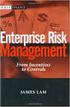 Risk Management Service Guide Version 4.2 August 2013 Business Gateway This page is intentionally blank. Table Of Contents About this Guide... 1 Change History... 1 Copyright... 1 Introduction... 3 What
Risk Management Service Guide Version 4.2 August 2013 Business Gateway This page is intentionally blank. Table Of Contents About this Guide... 1 Change History... 1 Copyright... 1 Introduction... 3 What
Merchant Account Glossary of Terms
 Merchant Account Glossary of Terms From offshore merchant accounts to the truth behind free merchant accounts, get answers to some of the most common and frequently asked questions. If you cannot find
Merchant Account Glossary of Terms From offshore merchant accounts to the truth behind free merchant accounts, get answers to some of the most common and frequently asked questions. If you cannot find
PaySaber User Guide - 1.0.11
 PaySaber User Guide - 1.0.11 Operating & Storage Precautions Please follow the precautions below to enjoy and maintain the full performance of the PaySaber. 1. Before using the PaySaber for the first time,
PaySaber User Guide - 1.0.11 Operating & Storage Precautions Please follow the precautions below to enjoy and maintain the full performance of the PaySaber. 1. Before using the PaySaber for the first time,
VERIFONE VX QUICK REFERENCE GUIDE. Review this Quick Reference Guide to. learn how to run a sale, settle your batch
 QUICK REFERENCE GUIDE VERIFONE VX Review this Quick Reference Guide to learn how to run a sale, settle your batch and troubleshoot terminal responses. INDUSTRY Retail and Restaurant APPLICATION Chase Paymentech
QUICK REFERENCE GUIDE VERIFONE VX Review this Quick Reference Guide to learn how to run a sale, settle your batch and troubleshoot terminal responses. INDUSTRY Retail and Restaurant APPLICATION Chase Paymentech
Credit/Debit Card Processing Requirements and Best Practices. Adele Honeyman Oregon State Treasury Training Specialist
 Credit/Debit Card Processing Requirements and Best Practices Adele Honeyman Oregon State Treasury Training Specialist 1 What? What do I need to know about excepting credit cards? Who s involved, how it
Credit/Debit Card Processing Requirements and Best Practices Adele Honeyman Oregon State Treasury Training Specialist 1 What? What do I need to know about excepting credit cards? Who s involved, how it
Secure Link Internet Merchant Services
 Secure Link Internet Merchant Services The Future of Credit Card Processing Today Website Quick Reference Guide Version 1.0 1 Table of Contents User Login. 3 VPOS (Virtual Point Of Sale). 4-6 (How to Process
Secure Link Internet Merchant Services The Future of Credit Card Processing Today Website Quick Reference Guide Version 1.0 1 Table of Contents User Login. 3 VPOS (Virtual Point Of Sale). 4-6 (How to Process
How To Use Webmail. Guiding you through the Universities online email
 How To Use Webmail Guiding you through the Universities online email Table of Contents LOGGING ON...2 VIEWING MESSAGES...2 SENDING A MESSAGE...3 Using the University s Address Book...3 To send a message
How To Use Webmail Guiding you through the Universities online email Table of Contents LOGGING ON...2 VIEWING MESSAGES...2 SENDING A MESSAGE...3 Using the University s Address Book...3 To send a message
Merchant One Payment Systems Integration Resources. Direct Post API Documentation June 2007
 Merchant One Payment Systems Integration Resources Direct Post API Documentation June 2007 Table of Contents Methodology... 2 Direct Post Method (Server to Server) FIG. 1... 2 Transaction Types... 3 Sale
Merchant One Payment Systems Integration Resources Direct Post API Documentation June 2007 Table of Contents Methodology... 2 Direct Post Method (Server to Server) FIG. 1... 2 Transaction Types... 3 Sale
FUTURE PROOF TERMINAL QUICK REFERENCE GUIDE. Review this Quick Reference Guide to. learn how to run a sale, settle your batch
 QUICK REFERENCE GUIDE FUTURE PROOF TERMINAL Review this Quick Reference Guide to learn how to run a sale, settle your batch and troubleshoot terminal responses. INDUSTRY Retail and Restaurant APPLICATION
QUICK REFERENCE GUIDE FUTURE PROOF TERMINAL Review this Quick Reference Guide to learn how to run a sale, settle your batch and troubleshoot terminal responses. INDUSTRY Retail and Restaurant APPLICATION
Internet Payment Gateway
 Internet Payment Gateway Merchant Administration Console Merchant Services TABLE OF CONTENTS Introduction to the Merchant Administration Console... 5 Console Overview... 5 Login Conditions... 5 Merchant
Internet Payment Gateway Merchant Administration Console Merchant Services TABLE OF CONTENTS Introduction to the Merchant Administration Console... 5 Console Overview... 5 Login Conditions... 5 Merchant
Credit & Debit Application
 USER MANUAL ALL TERMINAL PRODUCTS Credit & Debit Application Instruction Manual V525.15 Dejavoo Systems Instruction Manual V525.15 1 ABOUT THIS MANUAL This manual provides basic instructions for user of
USER MANUAL ALL TERMINAL PRODUCTS Credit & Debit Application Instruction Manual V525.15 Dejavoo Systems Instruction Manual V525.15 1 ABOUT THIS MANUAL This manual provides basic instructions for user of
Ingenico QUICK REFERENCE GUIDE
 QUICK REFERENCE GUIDE Ingenico This Quick Reference Guide will guide you through understanding your terminal s functionality and navigation, and will help you with troubleshooting. INDUSTRY Retail and
QUICK REFERENCE GUIDE Ingenico This Quick Reference Guide will guide you through understanding your terminal s functionality and navigation, and will help you with troubleshooting. INDUSTRY Retail and
Last Modified June 2008
 Payment Gateway Virtual Terminal Last Modified June 2008 E-Business the easy way! Website: www.vcs.co.za Contact: +27 (0) 11 257 6222 E-mail: sales@vcs.co.za Virtual Card Services (Pty) Ltd Registration
Payment Gateway Virtual Terminal Last Modified June 2008 E-Business the easy way! Website: www.vcs.co.za Contact: +27 (0) 11 257 6222 E-mail: sales@vcs.co.za Virtual Card Services (Pty) Ltd Registration
Payco, Inc. Evolution and Employee Portal. Payco Services, Inc.., 2013. 1 Home
 Payco, Inc. Evolution and Employee Portal Payco Services, Inc.., 2013 1 Table of Contents Payco Services, Inc.., 2013 Table of Contents Installing Evolution... 4 Commonly Used Buttons... 5 Employee Information...
Payco, Inc. Evolution and Employee Portal Payco Services, Inc.., 2013 1 Table of Contents Payco Services, Inc.., 2013 Table of Contents Installing Evolution... 4 Commonly Used Buttons... 5 Employee Information...
Akada Software, Inc.
 Akada Software, Inc. Credit Card Processing 1994-2008 by Akada Software, Inc. All Rights Reserved This software and documentation is copyrighted. All rights reserved. No part of this manual or the products
Akada Software, Inc. Credit Card Processing 1994-2008 by Akada Software, Inc. All Rights Reserved This software and documentation is copyrighted. All rights reserved. No part of this manual or the products
Powering e-commerce Globally. What Can I Do to Minimize E-Commerce Chargebacks?
 Powering e-commerce Globally What Can I Do to Minimize E-Commerce Chargebacks? Chargebacks are not going away. And now there are new rules. Selling products and services online and using credit cards for
Powering e-commerce Globally What Can I Do to Minimize E-Commerce Chargebacks? Chargebacks are not going away. And now there are new rules. Selling products and services online and using credit cards for
Credit Card Processing
 Microsoft Dynamics AX 2009 Credit Card Processing Technical White Paper This white paper is intended for professionals who are involved in the implementation and support of the Credit Card Processing functionality
Microsoft Dynamics AX 2009 Credit Card Processing Technical White Paper This white paper is intended for professionals who are involved in the implementation and support of the Credit Card Processing functionality
Skipjack Merchant Services Guide
 Skipjack Merchant Services Guide COPYRIGHT INFORMATION Skipjack Financial Services and Skipjack Transaction Network are registered trademarks of the Bradley-Madison Company. It is the policy of Skipjack
Skipjack Merchant Services Guide COPYRIGHT INFORMATION Skipjack Financial Services and Skipjack Transaction Network are registered trademarks of the Bradley-Madison Company. It is the policy of Skipjack
EFT Processing. (Automatic Electronic Payment Processing) Section Contents
 EFT Processing Accounts Receivable (Automatic Electronic Payment Processing) Section Contents EFT Processing Concepts & Terminology Related Setup Tables User Group Security Options How To Setup customer
EFT Processing Accounts Receivable (Automatic Electronic Payment Processing) Section Contents EFT Processing Concepts & Terminology Related Setup Tables User Group Security Options How To Setup customer
Global Transport Secure ecommerce Decision Tree
 Global Transport Secure ecommerce Decision Tree Development work* or software configuration** is required. Please be prepared to engage a webmaster/developer for assistance Are you looking for a hosted
Global Transport Secure ecommerce Decision Tree Development work* or software configuration** is required. Please be prepared to engage a webmaster/developer for assistance Are you looking for a hosted
TABLE OF CONTENTS. Legend:
 user guide Android Ed. 1.1 TABLE OF CONTENTS 1 INTRODUCTION... 4 1.1 Indicators on the top tool bar... 5 1.2 First control bar... 7 1.3 Second control bar... 7 1.4 Description of the icons in the main
user guide Android Ed. 1.1 TABLE OF CONTENTS 1 INTRODUCTION... 4 1.1 Indicators on the top tool bar... 5 1.2 First control bar... 7 1.3 Second control bar... 7 1.4 Description of the icons in the main
VIRTUAL TERMINAL (OVERVIEW)
 Customization Required fields and adding/deleting fields. Step 1. Merchant can add or delete non-required fields by clicking the GEAR. Fields with red asterisks are required fields as set by the Affiliate.
Customization Required fields and adding/deleting fields. Step 1. Merchant can add or delete non-required fields by clicking the GEAR. Fields with red asterisks are required fields as set by the Affiliate.
