Instructors Manual Finite Element Method Laboratory Sessions
|
|
|
- Alberta Young
- 7 years ago
- Views:
Transcription
1 Instructors Manual Finite Element Method Laboratory Sessions Dr. Waluyo Adi Siswanto 6 July 2010 Universiti Tun Hussein Onn Malaysia (UTHM) This document is written in LYX a frontend of LATEX
2
3 Contents List of Figures List of Tables ix xiii 1 Introductory Objective FEM Laboratory Sessions Assessment Scheme Students Report: Task and Project Task Report Project Report FEM Software for Laboratory Sessions Where to find LISA How to install LISA What is the license of LISA LISA Working Environment Getting Started Problem definition Preliminary Analysis Analysis selection Material properties Creating nodes Creating an element Refining element Changing elements to higher order Apply constraints Apply loads Running the solver iii
4 Contents 1.7 Viewing Results / Post Processing Various viewing features Using mouse buttons Axial Problem Axial element, Exercise Problem definition Solution approach Finite element calculation Modelling in LISA Solving problem and viewing results Axial element, Exercise Problem definition Finite element calculation LISA Modelling Laboratory Task Lab Task1 calculation LISA simulation results Truss and Frame Elements Truss Elements Plane (2D) Truss Space (3D) Truss Plane truss element, Exercise Problem definition Plane truss calculation Analysis in LISA Space truss element, Exercise Problem definition Space truss calculation LISA analysis result Frame Elements Beam element Plane Frame element Grid element Space Frame element iv
5 Contents 3.5 Beam element, Exercise Problem definition Beam Calculation LISA analysis result Space frame, Exercise Laboratory Task Static Analysis Using Plate, Shell and Solid Elements Plate Membrane Plate membrane in LISA Plate bending Plate Bending in LISA Shell Shell in LISA Plane Stress and Plane Strain Plane Stress Plane Strain Plane Stress and Plane Strain in LISA Solid Solid in LISA Exercise Problem description Modelling approach Exercise Exercise Exercise Problem definition Modelling approach Result Handling composite materials Exercise Problem description Material modelling approach Exercise Problem definition v
6 Contents Modelling approach Laboratory Task Natural Frequency and Dynamic Response Analysis Two dimensional, Exercise Three dimensional, Exercise Space frame, Exercise Transient Dynamic Response Transient method, Exercise Springback simulation, Exercise Initial velocity, Example Laboratory Task Steady and Unsteady State Heat Transfer One Dimensional Heat Transfer Fin problem, Exercise Problem definition Finite element calculation Modelling approach Results Isolated problem, Exercise Problem definition Finite element calculation Modelling approach Result Two Dimensional Heat Transfer Two dimensional problem, Exercise Problem definition Modelling approach Finite element calculation Results Unsteady/Transient problem, Exercise Problem definition Modelling approach Results Laboratory Task vi
7 Contents 6.8 Project Description Fluid Networks (Piping Systems) Flow in pipe Example 1, piping network Example 2, transition duct (pressure drop) Example 3, Flow around cylinder vii
8 Contents viii
9 List of Figures 1.1 LISA working environment Cantilever beam under concentrated load Post processor window Axial (bar) element Axial four elements Simple axial problem FEM model of simple axial problem Axial exercise-1 displacement result Axial exercise-1 stress result Compound axial problem Displacement of axial compound problem Tensile stress of axial compond problem Lab Task Task 1, x-displacement Plane Truss element Plane truss structure example Plane truss x-displ result Plane truss displacement result Plane truss element result Space truss Space truss analysis model Space truss displacement result Space truss displacement detail Space truss element detail Beam element Plane frame element ix
10 List of Figures 3.12 Distributed loading convertion Grid element Beam exercise 3 structure Building structure Thickness at node for plate and shell elements Plate membrane elements (triangular) Plate membrane elements (quadrilateral) Analysis using plate membrane element Element selection Change element to higher order Plate bending elements Static analysis using plate element Triangular shell element Quadrilateral shell element Static analysis type using shell elements Plane Stress and Plain Strain Tetrahedron elements Hexahedron elements Wedge elements Pyramid elements Plate under loading Erroneous result due to connectivity problem Symmetrical problem Shell benchmark problem Twisting benchmark problem result, LISA Quad Benchmark result data from other software Twisting benchmark problem result, LISA Quad Quad4 and Quad8 meshing Solid structure Hollow plate Sandwich plate Fiber reinforce (Laminate 9) Fiber reinforce 3 layers Plate composite x
11 List of Figures 5.1 Cantilever beam Axial structure on transient load Impulse function Node 2, Comparison displacement Node 3, displacement x Force function Bridge structure D-heat element Fin Composite wall Rectangular heat transfer element Triangular heat transfer element Chimney structure New types of fin Piping network Piping network element Flow around cylinder xi
12 List of Figures xii
13 List of Tables 1.1 FEM Lab Session Schedules Assessment Scheme Calculation data Node data Material properties Comparison result, x-displacement Task 1, x-displacement comparison Task 1, stress comparison Space truss node data Node and element data of beam Node data (unit m) and element data Frame properties Loading conditions Fiber orientation configuration Natural frequencies of cantilever beam Newmark s result by Bathe xiii
14 List of Tables xiv
15 Module 1 Introductory WEEK-2, Instructor: Week 1 is for the lecturer to introduce Finite Element Method and explaining how the course will be conducted. The lecturer should inform about laboratory sessions that will be conducted. Here in Week 2, the laboratory session should commence. Instructor must inform the information here clearly to students. Please note that this document is not designed for students but for instructors conducting FEM laboratory sessions. 1.1 Objective The objectives of the introductory session are to explain how the FEM laboratory sessions will be conducted to explain the assessment scheme that will be used and how to do the assessment to explain the laboratory session tasks for students to do and how to make the task reports to explain the FEM software that will be used during the laboratory sessions, how to obtain the software and how to install the software. Students should be well informed about the license of the software to explain how to use the software by demonstrating in a simple case 1
16 Module 1 Introductory 1.2 FEM Laboratory Sessions The laboratory session is part of the Finite Element Method (FEM) Course (BDA 4033 or BDA 40303) for bachelor degree students. Students learns FEM software that assist them to have a better comprehension in addition of the lecture sessions. Students use FEM software that can be used and implemented in engineering applications, especially in Mechanical Engineering field. During the laboratory sessions, there are 9 modules to be used. The number of tasks are five consisting of basic comprehension. A comprehensive project is assigned for groups. In one group consists of a number students. The results of the project must be presented in the end of the course. The detail schedules of the laboratory sessions are listed in Table 1.1. There are 9 modules. All tasks given to students are all in basic levels. Intermediate levels are taught to students using Module No. 6 to No. 9, however no tasks are given to students. 1.3 Assessment Scheme Students are assessed based on their tasks accomplished. There are 5 individual tasks and 1 group project. This laboratory sessions contribute to 15 % of the total marks of the Finite Element Method Course. The individual tasks contribute to 5 % and the project is accounted for 5 %. The detail of the assessment scheme and the explanation is shown in Table Students Report: Task and Project Task Report The task report is a simple report. The contents of the report should include at least 1. Model/Problem Description 2. Finite Element Model (Element Model, Constraints and Loadings) 3. Results and Short Discussion and 2
17 1.5 FEM Software for Laboratory Sessions 4. Conclusion. It would be helpful for students if the example of Task Report is shown Project Report Project (or Case Study) Report is basically similar to that in Task Report. Whenever necessary, Introduction and references sections can be included in the report. In project report, there should be a cover page to write the names of group members. The number of total pages should not less than 5 pages and not more than 10 pages. In this project report a CD containing all data relevant to the project and used in the report, including LISA model data should be attached. A presentation file must be prepared by students. The duration of the presentation of each group is limited 10 minutes, followed by answer and question session after the presentation. One of the group member must be acting as the moderator during the presentation of the group. 1.5 FEM Software for Laboratory Sessions The mainsoftware that will be used during the laboratory session is LISA Finite Element Technology, developed by Sonnenhof Holdings, Canada. LISA is a user-friendly finite element analysis package with an integrated modeler, multi-threaded solver and graphical post-processor. There are several types of analysis can be performed in LISA: Statics, Modal Vibration, Thermal, Fluid, Dynamics Response, Electromagnetic and Electric, also Acoustics. LISA is a Windows based software which means it can only be run in Microsoft Windows Operating System. Running on Virtual Machine in different operating system is also possible. However it has not been tested the performance running in a Virtual Machine Where to find LISA LISA information can be found from it website htm. The latest installer of LISA can be downloaded from com/download.htm. There are two program dependencies that must be installed in the computer: 3
18 Module 1 Introductory 1. Microsoft.Net The installer can be found by following the link from LISA download site mentioned above 2. DirectX End-User Runtime Web The installer can be found by following the link from LISA download site mentioned above How to install LISA Installing LISA in Windows system is very simple and straight forward, just double click the installer file and follow the instructions without changing any recommended default installation folder What is the license of LISA LISA is a proprietary software. This software is affordable to everyone with the price is only CAN $50 (or comparable to RM150). LISA also provides a full functional FREE version with a limitation of 1300 nodes. Removing the node limitation is by purchasing CAN $50. Once a license has been purchased, multiple LISA installations are permitted without any additional payments. Using LISA in UTHM for educational purpose is not violating any licenses. All students are also entitled to use the free version. LISA headquarter has already acknowledged LISA being used in UTHM. Here the respond from LISA: Hello Dr. Siswanto, > Can I use this software for educational purpose and students use the free > ( limited 1300 nodes ) to do their lab tasks and assignments. Yes, most certainly. Best regards, Karl LISA - Support LISA Working Environment LISA Working window is simple. Menus and Icons are self explanatory. The working environment is depicted in Figure 1.1. To introduce LISA to students as new users, preparing an analysis model can follow the menu from left to right 4
19 1.5 FEM Software for Laboratory Sessions Figure 1.1: LISA working environment Model The type of analysis and material properties are prepared first Nodes When the drawing analysis model is performed in LISA, here is where to start Elements A simple element can be defined and refined for better meshing Constraints Once the nodes are already defined the constraints can be defined in the specific nodes. In LISA, you have to pick the nodes before you click the Constraints menu Loads It similar with Constraints, it requires the nodes. Once you have nodes than Loads can be applied to the nodes. Nodes should be selected then click Loads menu 5
20 Module 1 Introductory Figure 1.2: Cantilever beam under concentrated load 1.6 Getting Started Now it is time to guide students to feel and touch LISA by following steps guide by the instructor. Instructor should not only clicking buttons and asking students to follow, but should be together with a clear explanation in every step why doing that Problem definition The cantilever beam shown below is loaded by a single point load of magnitude 100 N at it s free end and in the negative Y-direction. The beam is of length 10 m, and crosssection 4 4 m. It is rigidly fixed at it s left end. The material properties are Young s modulus, E N /m 2, Poisson ratio The stress distribution is required to be determined. The illustration is shown in Figure Preliminary Analysis At this stage a preliminary analysis must be made based on an engineering understanding of the expected response. Expected Deformation The beam will flex downward, with the maximum deflection at it s tip. The maximum stresses are expected in the region of the fixed end. The stresses along the bottom edge of the beam will be compressive and along the top edge of the stresses will be tensile. 6
21 1.6 Getting Started Model Size The stress distribution will be the same in any plain parallel to the X-Y Plane, which means that conditions of plane stress prevail. Therefore a 2D analysis with plain stress elements will be sufficient instead of a 3D analysis. Element Selection The axial strain in the beam fibres will vary as we move along the Y -axis and also as we move along the X-axis. The 4 node bilinear quadrilateral element (quad4) would not be suitable for the analysis as the axial strain field of the element is a function of Y but not X. While in this example we could improve the results by using smaller and more quad4 elements it would not be proper practice as real life problems could result in so many elements being used that the computation time would be unreasonably long. Better yet we select the 8 node, quadratic quadrilateral element (quad8) as the strain field in this element varies linearly in both X and Y. Hand Calculations We need to have a rough estimate of the expected stresses/deflections. In this case, from beam theory, the maximum tip deflection can be determined as y m = F L3 3EI (1.1) where F is the concentrated force at the tip of the cantilever beam, L is the length of the beam, E is the modulus of elasticity (Young s modulus) and I is the moment of inertia. For a square cross section, the moment of inertia can be calculated by following a formula I = 1 12 w4 (1.2) where w is the side of the square cross section. Since w = 4m the I can be calculated and found I = m 2. Substituting to Eq. 1.1 and considering other known variables, the maximum deflection can be found, y = m. Arbitrarily the longitudinal stress at the outermost fiber on the tensile side at a distance of 5 m from the free end will be calculated for comparison with the computed values. 7
22 Module 1 Introductory The bending moment at this point, M = F d = 500 Nm (1.3) The longitudinal stress σ x = M y I (1.4) where y is the neutral axis. The neutral axis in this case passes through the outmost centroid of the square cross-section, so its value is 2 m. Therefore, σ x at the midle span of upper surface, (the lower surface will be negative) σ x = = N /m Analysis selection From the Model menu then select Type of Analysis A dialog appears, then select 2D and under Static selection, click General. The reason to select 2D (two dimensional) is the beam will be seen from planar view (as a plate) and the cross section can be defined as the thickness of a plate Material properties Material definitions in this step, will later be associated with elements that are going to be created. Select Materials menu from the Model menu. 8
23 1.6 Getting Started A blank material dialog appear, click Add then in Geometric tab, select Plate /shell/ membrane and enter a corresponding thickness. In this case the thickness for the plate is 4 m, so you just need to enter 4. Switch to Mechanical tab, select Isotropic option. Enter the Young s modulus and the Poisson ration value then Close to exit the dialog Creating nodes From the Nodes menu, select Add Single menu then enter the coordinates of the corners of the beam seen from x-y plane. On the displayed dialog enter the following nodes: (0, 0), (10, 0), (10, 4) and (0, 4). Hit Cancel button when you have entered the nodes to exit the dialog. 9
24 Module 1 Introductory To re-size the view to fill out the monitor screen use or To view the XY plane parallel to monitor screen, select or To view the node numbers select Options from the view menu and select the check-box for the Node Numbers. All nodes are now numbered. 10
25 1.6 Getting Started For clarity, the co-ordinate axis has been hidden by un-checking Origin in the options dialog. or Creating an element To create the 8 node elements, we could create more nodes in-between the 4 existing nodes and then join them up to form 8 node elements or we could create 4 node quadrilateral elements, and use a feature in LISA s pre-processor to automatically convert the 4 node elements into 8 node elements. We shall choose the latter alternative. Use the Add Single menu from the Elements menu or On the displayed dialog, select the quad4 plane element and verify that the material associated with the element being created is material 1, as defined in section Click the nodes that you want to use to define an element. In this case click nodes 1, 2, 3, and 4. Alternatively you can write 1, 2, 3,4 in the node field. Now you have an element. 11
26 Module 1 Introductory To display the element number, go to menu Elements Options then in the dialog select the check box for Element Numbers or you can just hit the icon Refining element A single element is too coarse to obtain any meaningful results, therefore it will be divided into smaller elements to more accurately capture the strain variations in the structure. From menu Elements Refine Custom, then in the dialog enter the number of vertical divisions as 10, horizontal divisions as 4 and element number 1. All mesh generating operations create duplicate nodes which have to eliminated either now or later. To eliminate duplicate nodes in this step, an arbitrary small value of has been used. This is the radius within which any nodes found will be merged into a single node. Click Apply button to create the mesh. You will have mesh as follows: 12
27 1.6 Getting Started Changing elements to higher order To change the mesh to 8 node elements, select Change Shape from the Elements menu. Select the radio button to change from quad4 to quad8 and enter an arbitrary small value of to delete duplicate nodes created from the mesh conversion, then OK to exit the dialog. 13
28 Module 1 Introductory Now the all quad4 elements have been converted to quad8. You can see this by looking at the nodes in every element, or from the Elements menu then List Info, your elements are all quad Apply constraints Constraints are the most critical part of an FE analysis and must correctly model the physical restraints. A minimum number of constraints must also be provided to eliminate rigid body motion. The material at the left edge will remain in the vertical plane which means the displacement along the X-axis for these nodes must be constrained to be zero. In accordance with Poisson s law displacement along the Y -axis is however permitted as the material will expand or contract laterally as it is stretched or compressed, so no constraint along the Y -axis will be applied. To eliminate translational rigid body motion along the Y -axis a single constraint along this axis will be applied at the bottom left corner node Using the mouse, select the lower left corner node (number 1) Select Add/Edit from the constraints menu, then in the dialog Select displx in the drop-down list. 14
29 1.6 Getting Started Click the Add button and a child dialog will appear Check that the node number, property and value is correct and click OK to dismiss this child dialog. The parent dialog will update to show the information has been added. From the drop-down list select disply and repeat the above steps. 15
30 Module 1 Introductory constraints Click Close to exit the dialog and the model will update to show the applied Using the mouse, stretch a rectangle over over nodes 4,75,38,143,27,103,16,63 to select them. Repeat the above steps to apply a displx constraint. The fully constrained model is shown below 16
31 1.6 Getting Started Apply loads A vertical load of magnitude 100 N acts in the negative Y -direction and has to be applied at the right tip of the beam. Select the node at the top right corner (node number 3). From the Loads menu select Add/Edit, and on the displayed dialog, select forcey from the drop-down list. Click, the Add button and enter -100 in the text-box for the value. 17
32 Module 1 Introductory Click OK to dismiss the child dialog. The parent dialog will update to list the applied force. Click OK to exit the parent dialog. The model display will update to show the applied load Running the solver Once you have already the complete analysis model as explain from section to section you can simulate the problem by solving it. To solve the model, go to File menu then select Solve. Don t forget to save your work, File Save or File Save as if you want to save as different name. or After the solver has finished, click the Post Processor button to see the result to to animation and other viewing results. 18
33 1.7 Viewing Results / Post Processing 1.7 Viewing Results / Post Processing Viewing results in the post processor can be called from menu Tools Post Processor. The post processor window is illustrated in Figure 1.3. Any FE analysis, even a wrong one will produce pretty pictures, therefore as a discipline you must always have a way of validating the analysis results so that any inferences taken from them can be trusted. In the preliminary analysis we did a hand calculation for the longitudinal stress at the outermost fiber at 5m from either end (mid-span) and obtained a tensile value of N /m 2. The bottom fiber would be compressive and of the same magnitude Various viewing features To re-orient the view to be parallel to the monitor use the following menu item or tool-button. 19
34 Module 1 Introductory Figure 1.3: Post processor window or To fill the screen with the model. or The first thing to check is whether or not the part has deformed in a the way that it was expected to. 20
35 1.7 Viewing Results / Post Processing or Click OK to the default values The left edge is in the vertical plane which is correct and the rest of the model is bent downwards as expected. The little bulge where the point load was applied has no effect on the results of the model away from that region. To return to an undeformed view, click the following tool-button: To check the value of the longitudinal stress, select stress xx from the dropdown list, and change the view to isometric view from the isometric view button. 21
36 Module 1 Introductory To check the result of the stress at the mid-point of the outer-most fiber, click the node at that location. The value will appear in the status bar at the bottom left corner of the window. As can be observed, the computed tensile value of is exactly equal to the expected value at that position in the model. Similarly the stress at the mid-point of the bottom fiber is of the same magnitude but compressive. Having validated the analysis results one can now begin to draw inferences from the computed results. The color of the contour can be controlled and adjusted from menu Settings Colors. For black and white printing, greyscale can give a better result than color Using mouse buttons Mouse buttons can be very useful to zoom in and out, to translate or to dynamically rotate the object. Left button Click and hold the left button while moving the mouse translates the object Middle button Scrolling the middle button zooms in and out the object. Click and hold the middle button and move the middle button rotates the object 22
37 1.7 Viewing Results / Post Processing Right button Right button has a similar effects with that of left button 23
38 Module 1 Introductory Week Module to use Topic 1 Lecture Introduction 2 1 Introductory 3 2 1D Axial, Statics 4 3 Truss and Frame 5 4 Plate, Statics (Part 1) 6 4 Shell and Solid, Statics (Part 2) 7 5 Natural Frequency (Part 1) 8 5 Natural Frequency, Dynamics (Part 2) Table 1.1: FEM Lab Session Schedules Task Given Task Due Task 1 (axial) exercises Task 1 Task 2 (Frame) Task 3 Task 2 (Plate) exercises Task 3 Task 4 (Nat Freq) Project 9 6 Heat Transfer Task 5 (Heat problem) Task 4 Propose Project 10 6 Fluid Problem exercises Task Axysimmetric exercises Prob (opt) 12 8 Impact Prob exercises (opt) 13 9 Acoustics Prob exercises (opt) 14 Presentation 24
39 1.7 Viewing Results / Post Processing Table 1.2: Assessment Scheme Assessment Remarks Contribution Task 1 Task 2 Task 3 Task 4 Task 5 Project basic, simple report: exercise given students do on their own in different case basic, simple report: exercise given students do on their own in different case basic, simple report: exercise given students do on their own in different case basic, simple report: exercise given students do on their own in different case basic, simple report: exercise given students do on their own in different case comprehensive: students propose their case study, prepare a report and present their work 1 % 1 % 1 % 1 % 1 % 10 % 25
40 Module 1 Introductory 26
41 Module 2 Axial Problem WEEK-3, Instructor: A brief introduction of the most simple element in Finite Element Method is required. Students should have a good comprehension in regard the element they want to use. For the next modules in which higher elements are in use, students has already learned from this basic element. Explaining the nodes and degree of freedoms should be sufficient. In this module instructor must provide two examples; a simple axial model and an intermediate complexity level in axial problem. Comparing with finite element calculations from lecture sessions improves students confidence to use the software. This module discusses one dimensional problem where a structure is loaded axially and the response of the structure is also in axial direction only. The element that has one axial degree freedom is illustrated in Figure 2.1. In some references this element is sometimes called bar or rod element. Figure 2.1: Axial (bar) element The element consists of two nodes and every node has only one degree of freedom. The element properties are cross sectional area A, modulus of elasticity (Young s modulus) E, and the length of element L. 27
42 Module 2 Axial Problem Figure 2.2: Axial four elements The stiffness of the element can be represented by an equation k = AE L (2.1) This value k is also called spring constant, so when it is referred to spring system the spring constant k can be used directly instead of AE L. The elemental stiffness matrix for the axial element can be written in terms of spring constant of every element e, [k e ] = ke k e k e k e (2.2) or expressed in a general structure having elemental properties of A e, E e and L e [k e ] = Ae E e L e (2.3) The structural stiffness matrix is assembled from all elemental matrices. For n number of elements, the stiffness matrix of the structure can be defined as [K] = [ k 1] + [ k 2] + + [k n ] (2.4) however, the additional operation of the matrices must be performed selectively on common nodes only. Computationally, this can be done by storing the elemental matrix in a global structural system. Once they are all in global system, the additional operation of all elemental matrices can be performed in the assembling process. For an illustration to students, four axial elements shown in Figure 2.2 is given. The typical of stiffness matrix of the structure is shown in Eq
43 2.1 Axial element, Exercise 1 u 1 u 2 u 3 u 4 u 5 [K] = k 1 11 k 1 12 k21 1 k k22 2 k23 2 k32 2 k k33 3 k34 3 k43 3 k k44 4 k45 4 k54 4 k55 4 u 1 u 2 u 3 u 4 u 5 (2.5) When an axial element stretched or compressed there will be an elongation as expressed by the strain of the element due to this elongation δ e = u e j u e i (2.6) ɛ e = δe L e (2.7) Considering the strain and the property of Young s modulus E, the axial elemental stress then can be expressed as σ e = E e ɛ e (2.8) If the cross sectional area of the element e is known A, the force of element can be determined by F e = σ e A e (2.9) 2.1 Axial element, Exercise Problem definition Figure 2.3 shows a simple axial problem. The cross section is not uniform. This gives a good understanding to students how they approach using axial elements with constant cross sections Solution approach When using axial element, the element has constant cross section. In order to solve this problem, either outer or inner cross sectional approach can be applied. 29
44 Module 2 Axial Problem Figure 2.3: Simple axial problem In outer approach using 3 elements, the cross sections used are A 1, A 2 and A 3 whereas in inner approach A 2, A 3 and A 4. During the lab session, instructor may ask half of students to use the outer approach while others use the inner approach. In this manual, the instructor uses the inner approach. Figure 2.4: FEM model of simple axial problem The information given is only the cross section areas. It is assume the element is square bar, the sides for A 1, A 2, A 3 and A 4 are 0.06 m, 0.05 m, 0.03 m and 0.02 m, respectively Finite element calculation Instructor can explain how to do the finite element calculation starting from elemental stiffness matrix, followed by stiffness matrix assembling, calculating node displacements the determining the elemental stresses. Spreadsheet, either OpenOffice Calc or Microsoft Excel can be employed to do this. The summary of the data (3 elements) is collated here 30
45 2.1 Axial element, Exercise 1 Considering the material properties and the geometrical data, the stiffness matrix of each element can be calculated. The elemental stiffness matrices [k 1 ], [k 2 ] and [k 3 ] written in global matrix and the corresponding force vector {f 1 }, {f 2 } and {f 3 } are as follows: By assembling all elemental stiffness matrix and implementing the constraints by penalty constant, the stiffness matrix after constrained result is Solving the displacement equation {u} = [K] 1 {F }, the vector displacement and the strain, stress force in every element is as follows: 31
46 Module 2 Axial Problem Modelling in LISA LISA preparation finite element model is mainly performed in four Menus; Model, Nodes, Elements, Constraints and Loads. The guideline are given in the same order, starting from Nodes until Loads then solve the problem before viewing using postprocessor. Model: 1. Model Type of Analysis The problem is axial problem (1D) under static loads, select 1D and Static 2. Model Materials There are three different cross sections. In this case three materials should be prepared Click Add, and select Rectangular bar, then type in a and b entries,
47 2.1 Axial element, Exercise 1 Go to Mechanical tab Enter Young s modulus: Enter Poisson s ratio: 0.3 Click Add, and select Rectangular bar, then type in a and b entries,
48 Module 2 Axial Problem Go to Mechanical tab Enter Young s modulus: Enter Poisson s ratio: 0.3 Click Add, and select Rectangular bar, then type in a and b entries, 0.02 Go to Mechanical tab Enter Young s modulus: Enter Poisson s ratio: 0.3 Nodes: 1. Nodes Add Single In the dialog, enter 0 in each coordinate, and Add. This create node number 1. From Module 1, you have learned how to show the node number. You can demonstrate how to view the node numbers on and off. For other nodes: node 2 (0.25,0,0); node 3 (0.5,0,0) and node 4 (0.75,0,0) Elements: Since you have defined the nodes already, then the next step is to create elements. The number of elements that will be created is three. The two adjacent nodes are defined 1 node. 1. Elements Add Single then select Line2 Select Material 1 Pick the nodes by clicking node 1 and node 2 in sequence. It defines element 1 Pick node 2 and node 3. It creates element 2 34
49 2.1 Axial element, Exercise 1 Pick node 3 and node 4. It creates element Click Close button to exit the dialog. You have created 3 elements. Constraints: 1. Node 1 is restrained which is not allowed to move. Since this is axial problem, restraining in x and y translations should be sufficient to define the fixed condition. Pick the node to be restrained, i.e. node 1, then go to menu Constraints Add/Edit and a Node Properties dialog appears 2. Select the Property selection bar to displx then click Add then OK to accept displx=0 and exit the dialog and back to the previous dialog. 3. Select the Property selection bar to disply then click Add then OK to accept disply=0 and exit the dialog and back to the previous dialog. Click the the Close button to exit the Node Properties dialog. The constraint symbols should appear Loads: There are two nodes will be loaded. One is located at node 2 with a load of 250 N to the left and another one located at node 4 with a load of 1000 N to the right. Since the x direction is going to the right direction, the loading at node 2 should be indicated as negative. 1. Pick node 2 by clicking on it, then from the menu Loads Add/Edit. A dialog appears waiting your response 35
50 Module 2 Axial Problem 2. Select the Property selection bar to forcex then click Add then in the Value field enter 250 then press OK to accept forcex=-250 and exit the dialog and back to the previous dialog. Click the Close button to close the dialog 3. Now you have to do the same thing for node 4 to define a load of 1000 N is applied to the node. Pick node 4, then from the menu Loads Add/Edit 4. Select the Property selection bar to forcey then click Add then in the Value field enter 1000 then press OK to accept forcey=1000 and exit the dialog and back to the previous dialog. Click the Close button to close the dialog You should see the green arrows; one going to the left at node 2 and another one right arrow at node 4. If you want to see the element faces to view the real appearance of the difference cross sentions, go to the menu View Options then enable Shaded Element Faces Solving problem and viewing results The analysis model is now ready to solve. It has been discussed in Module 1 how to run and solve the analysis model. You can refer back to section in case you have forgotten how to run the solver. After the solver completing doing the analysis successfully, then click the Post Processor button to open the viewing result environment. You will see the default Displacement Magnitude contour shown in Figure 2.5. If you change the the viewing result to Displacement in X the result is exactly the same, because the displacement 36
51 2.1 Axial element, Exercise 1 is in x direction only. Since other directions are all zeros, the displacement magnitude which calculates the average of all directions gets the same result with that in x direction. Figure 2.5: Axial exercise-1 displacement result Hand calculation performed in section shows that the displacement at node 4 is 1.40E 05 m and LISA gives very close result 1.397E 05 m. The tensile stress result is shown in Figure 2.6. At element 3, the calculation result obtained in section is 2.50E+06 N /m 2. LISA analysis result shows also exactly the same at the tip of element 3, 2.50E+06 N /m 2. Figure 2.6: Axial exercise-1 stress result 37
52 Module 2 Axial Problem 2.2 Axial element, Exercise 2 Exercise 1 is a simple example. Now the complexity is increased. This is very important to students to start using LISA creatively, they can try various ways to prepare the analysis model. Instructor should demonstrate how to do this exercise, but now the focus is to guide students so they can do this exercise on their own without guidance from the instructor. 20cm E=69GPa E=101GPa E=73GPa D A2 A B C E F 1 kn A3 A1 E=101GPa A2 25cm 25cm 40cm 50cm A1=5cm 2 A2=2cm 2 A3=5cm 2 Figure 2.7: Compound axial problem Problem definition A compond structure is shown in Figure 2.7. An axial load is of 1000 N applied at point F with the direction as shown in the figure. It is intended to investigate the displacement at points A, B, C, D, E and F. Despite the displacements the information of axial stress in every segment is also required. The length of every segment, the cross section and the modulus of elasticity is shown in the figure Finite element calculation Finite element analysis of this compond axial problem is performed by using the data table as collated in Table 2.1 and Table 2.2. The stiffness matrix of every element and the corresponding the force vector in global storage are then calculated by using the standard axial stiffness matrix. 38
53 Table 2.1: Calculation data 2.2 Axial element, Exercise 2 Table 2.2: Node data The stiffness matrix of element 1 and the force vector of element 1: The stiffness matrix of element 2 and the force vector of element 2: The stiffness matrix of element 3 and the force vector of element 3: The stiffness matrix of element 4 and the force vector of element 4: 39
54 Module 2 Axial Problem The stiffness matrix of element 5 and the force vector of element 5: The stiffness matrix of element 6 and the force vector of element 6: After assembling all elemental matrices and applying penalty method using a penalty constant 10 20, the simultaneous equations to be solved is as follows: Solving this equation resulting the displacement of all nodes found. By using the displacement result, the elemental stress, strain and forces can be 40
55 2.2 Axial element, Exercise LISA Modelling Model Since this axial problem will be analyzed by using axial (line) elements, the type analysis is one dimensional under static. This is defined from the menu Model Type of Analysis the select the radio button 1D and the solver Static. In this model three material properties are defined to accommodate the combination of cross section and the Young s modulus. In axial element, only the cross section (A) area is considered. Rectangular bar a b is then chosen to represent the cross section area. Defining the material properties is conducted from the menu Model Materials. The summary of the 3 material properties is shown in Table 2.3. Nodes There are many ways to draw elements from nodes. As an example nodes at A, C, E and F are firstly defined using Add Single menu accessed from the menu Nodes. Elements From the menu Elements Add Single, define elements by connecting points A and C, C and E, C and E, then E and F. Please note that there are two elements connecting point C and point E, therefore you have to define it twice When you define an element, don t forget to select the proper material in the Table 2.3: Material properties No A a(m) b(m) E(P a) ν 1 5 cm E cm E cm E
56 Module 2 Axial Problem Material entry field. Now you should see your model below (after enabling the Shaded Element Faces from the menu View Options) Refining the element connecting point A and C, also one of element connecting C and E will get all examination nodes as shown in Figure 2.7. To refine an element, go to menu Elements Refine. Constraints Pick the node at the left end of the model, then from the menu Constraints select Add/Edit. Alternatively just click button In the Property field, select displx and press Add button and confirm it by clicking the OK button Select the Property field to disply, press Add button, then OK. After you close the dialog you should see the constraint symbols in your model Loads After picking the node at the right end of the model, then you can define the load from the menu Loads Add/Edit or by pressing button. The load is forcex and the magnitude is 1000 N to the left. Your analysis model is completed including the load. 42
57 2.2 Axial element, Exercise 2 Results Run the solver, from the menu File Solve or just pressing the solve button. Following a successful run, click the Post Processor to view the output. The displacement result at the right end of the model is 3.809E 05 m. This result is the same with the displacement calculation result found in section The tensile stress is shown in Figure 2.9. The stress at the right end as high as 2E+06 N/m 2 (compression) at the tip has been predicted in the calculation in section Figure 2.8: Displacement of axial compound problem Figure 2.9: Tensile stress of axial compond problem The detail result output in LISA can be obtained from the post processor menu Extras Table. Field values and the layout of the table can be selected to suit your preference, the click Update. All nodal output data will be listed. 43
58 Module 2 Axial Problem By looking at the output table and comparing with the calculation in section 6.2.2, for example the x-displacement at control points A to C are all comparable. There is no difference between them as shown in Figure 2.4. Table 2.4: Comparison result, x-displacement Control Point Calculation LISA difference(%) A -1E B E E-6 0 C E E-5 0 D E E-5 0 E E E-5 0 F E E Laboratory Task 1 In this task students should demonstrate their comprehension in doing analysis of axial problem in complex problem, including initial constraint set in point F. While applying the load at C, at the same time point F is displaced 1 cm and maintained. The illustration of Task 1 is depicted in Figure
59 2.3 Laboratory Task 1 20cm E=69GPa E=101GPa E=73GPa D A2 A B C E F 1 kn A3 A1 E=101GPa A2 x 25cm 25cm 40cm 50cm 1cm A1=5cm 2 A2=2cm 2 A3=5cm 2 Figure 2.10: Lab Task-1 For marking purpose, instructor may refer to the finite element calculation and from LISA simulation results discussed in the following subsections. 400 N Lab Task1 calculation In this laboratory task 1, the geometrical data as well as the material properties are 650 N similar with those in1.5 exercise m 2 as discussed in A1=5 section 10-4 m The constraints and the loading condition have different definition. An axial load is applied at point C and there are two constraints applied, at point A, the node is restrained, and point F must be displaced 1 cm to the right and maintained touching the wall. 1.5 m 800 N A2= m 2 The stiffness matrix of each element does not change. After assembling all elements, applying penalty constant at constrained nodes, the equation to solve is as follows: 3 m A3= m 2 The displacement vector then can be calculated directly {u} = [K] 1 {f} 45
60 Module 2 Axial Problem Considering the displacement results, the elemental strain, stress and the force can be determined LISA simulation results The x-displacement contour is shown in Figure The detail of the displacement on every node, can be seen from the post processor menu Extras Table Update. The nodal displacement results are all the same with the theoretical calculation as shown in Table 2.5. Figure 2.11: Task 1, x-displacement Theoretically, the stress calculation is based on elemental calculation. To get the element results, before running the solver the element output must be requested. Go to menu Model Global Properties, then select the Output Options tab and enable Element field values (non-averaged). 46
61 2.3 Laboratory Task 1 Table 2.5: Task 1, x-displacement comparison Control Point Calculation LISA A 2.619E-15 0 B 1.898E E-03 C 3.796E E-03 D 5.097E E-03 E 6.399E E-03 F 1.000E E-02 The stress output can be recalled from the post processor menu Extras Table. Change the radio button to Element values (non-averaged) and disable all field values except stress variables. The detail of the stress in every element can be seen in a more detail. 47
62 Module 2 Axial Problem The comparison to the theoretical calculation in every element represented by connecting points is collated in Table 2.6. In Table 2.6 the elements are represented by the control points. In LISA, element 1 is AB, element 2 is CD, element, 3 is EF, element 4 is DE, element 5 is BC and element 6 is CE. All LISA simulation results are all exactly the same with that from the theoretical calculations Table 2.6: Task 1, stress comparison Element Calculation LISA AB 5.238E E+08 BC 5.238E E+08 CD 6.573E E+08 DE 6.573E E+08 CE 6.573E E+08 EF 5.258E E+08 48
63 Module 3 Truss and Frame Elements WEEK-4, Instructor: Instructor please make sure that the laboratory Task 1 must be submitted before the laboratory session of Module 3. Submitting the laboratory tasks is compulsory, any late submission must be penalized. Students who do not submit any laboratory task must be considered fail in the laboratory session, and therefore no marks given. In this week, four example problems should be trained to students. However instructor should minimize the demonstration approach but let students to do on their own since they have already gained sufficient skills in using the software. The finite element method calculations are only for instructor s reference. It is not necessary to explain them to students. This kind of calculations are discussed in lecture sessions. No task will be given in this week to allow students focusing on theoretical basis given in the lecture session. The laboratory task for this module will be given next week. 3.1 Truss Elements Basically truss element is the extension of axial (or bar) element for two and three dimensional problems. The characteristic of truss element is that the degree of freedoms of each node are only in translations. Truss element does not have any rotational freedoms. In axial element, each node has one degree of freedom. For Plane (2D) Truss, each node accommodate two translational degrees of freedoms, whereas in Space (3D) Truss the number of degrees of freedoms is three translations. 49
64 Module 3 Truss and Frame Elements Figure 3.1: Plane Truss element Plane (2D) Truss A general representative of Plane Truss is shown in Figure 3.1. The stiffness matrix of a plane truss element in global system is written as [K e ] = Ae E e L e u i v i u j v j C 2 CS C 2 CS CS S 2 CS S 2 C 2 CS C 2 CS CS S 2 CS S 2 u i v i u j v j (3.1) where C = x j x i L e (3.2) and L e is the length of the element L e = S = y j y i L e (3.3) (x j x i ) 2 + (y j y i ) 2 (3.4) When the nodes are displaced, there will be stress and strain occur in the element. 50
65 3.1 Truss Elements The stress and the strain should be calculated by considering the local coordinates. The local displacement u can be expressed in terms of u, v and θ. u = u cos (θ) + v sin (θ) (3.5) or it can be written in terms of C and S u = Cu + Sv (3.6) which applicable in both i and j u i = Cu i + Sv i (3.7) u j = Cu j + Sv j (3.8) By using the local displacement u j and u i, the elongation of the element δ e can be calculated, which further used in the determination of the elemental strain ɛ e, elemental stress σ e and elemental force f e. δ e = ( u j) e (u i ) e (3.9) ɛ e = δe L e (3.10) σ e = E e ɛ e (3.11) F e = σ e A e (3.12) Space (3D) Truss When z coordinate is considered the plane truss can be extended in three dimensional and becomes Space (3D) Truss. The translation displacement in global z axis is symbolized by w. If displacement is considered in local element coordinate, it is written as w. The stiffness matrix of the space truss in global coordinate system is considered the third (z) coordinate 51
66 Module 3 Truss and Frame Elements where u i v i w i u j v j w j C 2 CS CZ C 2 CS CZ u i CS S 2 SZ CS S 2 SZ v i [K e CZ SZ Z ] = 2 CZ SZ Z 2 w i C 2 CS CZ C 2 CS CZ u j CS S 2 SZ CS S 2 SZ v j CZ SZ Z 2 CZ SZ Z 2 w j and the length L e must consider the third coordinate L e = (3.13) Z = z j z i L e (3.14) (x j x i ) 2 + (y j y i ) 2 + (z j z i ) 2 (3.15) The stress and the strain should be calculated by considering the local coordinates. The local displacement u can be expressed in terms of u, v and w. u = Cu + Sv + Zw (3.16) which applicable in both i and j u i = Cu i + Sv i + Zw i (3.17) u j = Cu j + Sv j + Zw j (3.18) By using the local displacement u j and u i, the elongation of the element δ e can be calculated, which further used in the determination of the elemental strain ɛ e, elemental stress σ e and elemental force f e. The equations to calculate the elongation, strain, stress and force in every element are written in Eq.3.9, Eq.3.10, Eq.3.11 and 3.12, respectively. 52
67 3.2 Plane truss element, Exercise 1 2 y 1 Node x (m) y (m) P=1000 kn δ=50 mm x Figure 3.2: Plane truss structure example 3.2 Plane truss element, Exercise Problem definition For the two-bar truss shown in Figure 3.2. A force of 1000 N is applied at node 1, while node 1 is settled an amount 50 mmdownward. Let the Young s modulus E = 210 GPa and the cross section of the bar A = 6E 04 m 2 for each element, determine the displacement of node 1 and the axial stress and force of each element Plane truss calculation The stiffness matrix of every element is firstly calculated and stored in global system. The stiffness matrix of the first element is The matrix is then rearranged and stored in the global storage The stiffness matrix of the second element is calculated and the result is 53
68 Module 3 Truss and Frame Elements and in global storage Summing up all stiffness matrices, applying boundary conditions with penalty function, the simultaneous equation is now ready to solve The displacement vector in complete Considering the displacement of every node, the elongation of the element, stress, strain and the force can be calculated 54
69 3.2 Plane truss element, Exercise 1 Figure 3.3: Plane truss x-displ result Analysis in LISA After completing the exercise in Module 2, modelling this problem in LISA should not be a problem. Students should be able to do this quickly. One thing that should be remembered is in controlling the elemental output. To get the element results, before running the solver the element output must be requested. Go to menu Model Global Properties, then select the Output Options tab and enable Element field values (non-averaged). This has been discussed in the previous module, in section In defining the truss element from the menu Elements Add Single, truss element must be enable. This is to make sure that the element is truss element without considering rotational freedoms. After successfully running the solver, the result of displacement in X should show what is captured in Figure
70 Module 3 Truss and Frame Elements Figure 3.4: Plane truss displacement result The displacement detail results (Figure 3.4) can be acquired from the post processor, from the menu Extra Table. Node 1 is displaced m in negative direction and 0.05 m downward. Theoretical calculation in section shows the same results. For elemental results as shown in Figure 3.5, element 1 is stretched with the stress as high as N/m 2 and element 2 is in compression at N/m 2. LISA elemental results are all well confirmed by the theoretical calculation in section Space truss element, Exercise Problem definition The members of three dimensional truss shown in Figure 3.6 have a cross sectional area of 15 cm 2 and are made of steel (E = 200 GPa). Calculate the deformation of point A, the stress in each member, and the reaction forces. The point data of A, B, C and D is listed in Table 3.1. In this problem, the geometrical points are also defined as the analysis nodes. Node 1 is at point B, node 2 at point A, node 3 at point C, and node 4 is representing point D. 56
71 3.3 Space truss element, Exercise 2 Figure 3.5: Plane truss element result Table 3.1: Space truss node data Node Definition x(m) y(m) z(m) B(1) A(2) C(3) D(4) Space truss calculation Calculating stiffness matrix of every element requires several constant values, such as L, C, S, and Z. These constants are firsly determined and stored in a memory to enable other formulas recall them whenever necessary The calculated stiffness matrix of element 1 is 57
72 4 Module 3 Truss and Frame Elements Figure 3.6: Space truss and in the global storage, it will be in a form of For element 2, the obtained stiffness matrix is or saved in the global matrix as 58
73 3.3 Space truss element, Exercise 2 Similarly, the form of the stiffness matrix is Restructuring in global matrix storage, becomes Assembling all stiffness matices in global system and applying penalty function to all constraints, resulting a new global stiffness matrix After modification the force vector because of the constraints involvement, the force vector can be written as 59
74 Module 3 Truss and Frame Elements Solving the equation, all node displacements can be obtained. The elemental information is then listed LISA analysis result This is a three dimensional model. You have to make sure that you select 3D general static solver in the Type of Analysis under the menu Model. When defining elements, truss option must be enable to avoid any involvement of angular or torsional displacements. The complete model of the space truss problem in this exercise is depicted in Figure 3.7. Similar to the previous exercise, the element output should be requested. By default, LISA will not give elemental output but averaged at nodes. Users should request the element outputs from the output options. One of the displacement results that can be viewed in post processor is shown in Figure 3.9. The detail can be extracted and showed in Figure 3.9. Node 2 is deformed m in x-axis (negative) and moved downward m. These results are the same with those obtained from theoretical calculation. 60
75 3.4 Frame Elements Figure 3.7: Space truss analysis model Looking at the element results from Figure 3.10, element 3 has been stretched whereas elements 1 and 2 are compressed. The value of element stresses and forces are all confirmed by the theoretical calculation. 3.4 Frame Elements Frame elements accommodate rotations. Frame, Grid and Space Frame. Among frame elements are Beam, Plane Beam element Beam element can be categorized as the simplest element in frame family. It has two dof in every node, one is vertical translation freedom and the other one is a freedom of 61
76 Module 3 Truss and Frame Elements Figure 3.8: Space truss displacement result Figure 3.9: Space truss displacement detail 62
77 3.4 Frame Elements Figure 3.10: Space truss element detail y vi vj θi i θj j x Figure 3.11: Beam element rotation about z axis, as shown in Figure This beam element can only be applied for cases when the x local axis is parallel with x global axis. The stiffness matrix of beam element has 4 order matrix 12 6L 12 6L [K] = EI 6L 4L 2 6L 2L 2 L L 12 6L 6L 2L 2 6L 4L 2 (3.19) with the corresponding displacement (including rotation) vector to the beam stiffness matrix is {u} = { v i θ i v j θ j } T (3.20) When distributed loading is applied to a frame element (not only beam element), the distributed loading can be transferred to the nodes as concentrated loads and 63
78 Module 3 Truss and Frame Elements y' y vi' vj' ui' θj' jj uj' x' θi' ii x Figure 3.13: Plane frame element moments as illustrated in Figure P P L2 12 P L 2 P L 2 P L 2 12 Figure 3.12: Distributed loading convertion Plane Frame element A higher level of beam element that can be applied in any orientation, not only horizontal position is Plane Frame element. This element is only for plane surface (two dimensional) only. There is an additional translation in xdirection so that the number of degrees of freedoms in one node is now three as shown in Figure The stiffness matrix for plane frame element is written as [K] = 12S 2 12SC 6LS 12S 2 12SC 6LS 12SC 12C 2 6LC 12SC 12C 2 6LC 6LS 6LC 4L 2 6LS 6LC 2L 2 12S 2 12SC 6LS 12S 2 12SC 6LS 12SC 12C 2 6LC 12SC 12C 2 6LC 6LS 6LC 2L 2 6LS 6LC 4L 2 (3.21) 64
79 3.4 Frame Elements with the corresponding displacement vector for this stiffness matrix is {u} = { u i v i θ i u j v j θ j } T (3.22) Grid element This element is a beam element in three dimensional. An additional rotation in axial axis is introduced. This grid element is usually applied for horizontal structure considering rotation about x direction which is the axis of the element. vi vj i θxi j θxj θzi θzj Figure 3.14: Grid element The stiffness matrix of grid element is expressed as [K] = [R] T 12EI 6EI 0 L 3 L 2 GJ 0 12EI 0 6EI L 3 L 2 L 0 0 GJ 6EI 4EI 0 L 2 L 12EI L 3 0 6EI L 2 0 GJ 6EI 2EI 0 L 2 L 0 L 6EI 2EI 0 L 2 L 12EI 0 6EI L 3 L 2 L 0 0 GJ L 0 6EI 4EI 0 L 2 L [R] (3.23) where C S S C [R] = (3.24) C S S C G is the shear modulus of material and J is the torsional constant of the element. 65
80 Module 3 Truss and Frame Elements Space Frame element The most complete of line element is Space Frame, the node in space frame has a complete of 3 three translations and 3 rotations, so altogether the stiffness matrix is in order of 12 12, shown in Eq This stiffness matrix is corresponding with displacements in the order of translation followed by rotations for node i then node j. The order of the displacement follows the following sequence: u i, v i, w i, θ xi, θ yi, θ zi, u j, v j, w j, θ xj, θ yj, θ zj. In the global stiffness matrix of space frame element written in Eq. 3.25, there is a multiplication with the transformation matrix [T ] where λ is given by λ 0 0 [T ] = 0 λ λ [λ] = C S Z S D C 0 D CZ D SZ D D (3.26) (3.27) The definition C, S and Z is already written in Eq.3.2, Eq.3.3 and Eq.3.14, respectively, while D is given by D = C 2 + S 2 (3.28) 3.5 Beam element, Exercise Problem definition Determine the nodal rotations at 2 and the vertical deflection at the mid point of the distributed load. It is given the modulus of elasticity of the material E = 200 GPa and cross section inertia I = m 4. The illustration of the beam structure is shown in Figure Beam Calculation It requested to analyze at point 2 and at the middle of the distributed load. To be able to acquire analysis result at the middle span of the distributed load, a node must 66
81 3.5 Beam element, Exercise 3 [K] = [T ] T AE AE L L EIZ L 3 6EIZ 0 12EI L 2 Z L 3 12EIY 0 6EI L 3 Y EI L 2 Y 0 6EI L 3 Y 0 L 2 GJ GJ 0 0 L L 0 0 6EI Y 0 L 2 0 6EIZ L 4EIY L 6EIY 0 L 2 4EIZ 0 6EI Z L L 2 6EIZ L 2 2EIY 0 L AE AE L L 0 12EI Z EI L 3 Z 0 L EI Y 0 L 3 6EIY L 2 2EIZ L 12EIZ EI L 3 Z L 2 12EIY 0 L 3 6EIY 0 L GJ GJ L L 0 0 6EI Y 0 L 2 0 6EIZ L 2EIY L 6EIY 0 L 2 2EIZ 0 6EI Z L L 4EIY 0 L 4EIZ L [T ] (3.25) 67
82 Module 3 Truss and Frame Elements 12 kn/m m 1m Figure 3.15: Beam exercise 3 structure be defined between point 2 and 3. The definition of element and nodes are listed in Table.3.2. Table 3.2: Node and element data of beam Node x(m) y(m) Element Node i Node j Converting the distributed load into concentrated loads and moments follows the equations as shown in Figure The stiffness matrix of every element following Eq The stiffness matrix and the force vector of element 1 can be written as when it written in global storage system The stiffness matrix and the force vector of element 2 can be written as 68
83 3.5 Beam element, Exercise 3 or can be stored in global storage The stiffness matrix and the force vector of element 3 can be written as Rearranging in global storage system, Implementing penalty method for constrained nodes in the global stiffness matrix and the global force vector, the simultaneous equations can be obtained Solving the equation, {u} = [K c ] {F c } all displacement can be obtained 69
84 Module 3 Truss and Frame Elements and the reaction force vector can be obtained, {RF } = [K] {u} {F } LISA analysis result Considering the nodes and elements data shown in Table 3.2, defining the constraints and the loading conditions, the model visualization of the model should be similar with here When defining the Materials from the menu Model, use uniform general section geometric option. Only cross section inertia is required as written in stiffness matrix for beam element in Eq The cross sectional area will not be used in the calculation. The cross sectional area is only for visualization purpose. If you ignore the cross sectional area, the LISA post processor only show as a line. 70
85 3.5 Beam element, Exercise 3 The displacement results for all nodes extracted from the menu Extras Table is shown as follows. and the displacement results are all well-matched with the theoretical calculation made in the previous section (section 3.5.2). If users want to see the reaction force vector, in post processor go to menu Extras Sum Reaction Forces. You will see that that LISA gives the same results with that of theoretical results. 71
86 Module 3 Truss and Frame Elements 3.6 Space frame, Exercise 4 A building structure is shown in Figure The node and element data is documented in Table 3.3. The properties of the elements as seen in Table 3.3 are listed in Table 3.4. The attachment of the structure to the foundation uses pin at nodes 1, 6, 7, 12, 13 and 18. The pin attachment prevent the node to move in all translation axes while allowing the node to rotate. The respresentation of loading condition at the roof at node 3, 4, 9, 10, 15 and 72
87 3.7 Laboratory Task 2 Figure 3.16: Building structure 16 is summarized in Table 3.5. You need to analyze the displacement of this building structure by using space frame elements. 3.7 Laboratory Task 2 Note to Instructor: This laboratory task 2 should not be issued this week, since students need time to re-study this topic. This task should be issued next week (in week 5). Please refer to Table 1.1 to see the time schedules. Students are requested to do further investigation of the space frame structure in exercise 4 using more elements. At least every structure member shown Figure 3.16 there must be at least 2 elements. Students are also requested to give comments about the results compared with that from exercise 4. 73
88 Module 3 Truss and Frame Elements Table 3.3: Node data (unit m) and element data Table 3.4: Frame properties Material Number E (GPa) Iyy (m 4 ) Izz (m 4 ) A (m 2 ) J (m 4 ) E E E E E E E E E-06 Table 3.5: Loading conditions 74
89 Module 4 Static Analysis Using Plate, Shell and Solid Elements Week-5 and Week-6, Instructor: This module should be delivered to students in week-5 and week-6. As a reminder for the instructors, in week-5, task 2 from the topic of previous module should be issued. Instructors should explain to students in regards the degrees of freedom of the elements they use and how to select the element they want to use. There is a common mistake for FEM software user who do not understand degrees of freedom of the elements they use. In thin wall structure for example usually CAD people drawing the geometry of the structure including the thickness of the wall. When an automatic mesh generating is employed in pre-processor level to create finite element meshing, then because of the thickness presence, then as a result the thin wall structure will be modelled as solid elements. They will think this is ok, but actually not. Solid elements do not have rotational degrees of freedom. The displacements of all nodes follow only translations. The structure must be modeled by using shell elements which accommodate all translations and rotations. Users should also aware that the shell nodes are located at the mid surface of the thickness. Results however can be obtained in any through thickness integration points, not always at the node. In week-5 there is no task given from this module. The task (Task 3) should be given in week-6. There are several exercises. As usual in the beginning do exercise in a demonstration mode, then let students do with minimum guidance. People usually say that plate is a flat material that the thickness is so small compared to the surface. When we are dealing with finite element method, plate 75
90 Module 4 Static Analysis Using Plate, Shell and Solid Elements Figure 4.1: Thickness at node for plate and shell elements should be represented by joining small elements to become a plate structure. There are various elements can be used to represent the plate: plate membrane, plate bending or plate, shell or even solid. Finite element users should be familiar with those kind of elements to avoid any modelling mistakes that lead to erroneous results or improper finite element analysis model. 4.1 Plate Membrane Plate membrane element is an element that represent a thin plate with a constant thickness of t and every node of the element has only two translational degrees of freedom along the x and y-axis directions. The thickness information t is informed at the node level located at the middle of the thickness. The location of node at the middle of the thickness as illustrated in Figure 4.1 is also applicable in plate bending, plate and shell elements. The element can be in a form of quadrilateral or triangular shape. The triangular element, can be three nodes (Tri3) or 6 nodes (Tri6). The plate membrane elements in a form of Tri3 and Tri6 are illustrated in Figure 4.2. The family of quadrilateral element varies from the linear 4 nodes (Quad4) or in higher order elements with more number of nodes in one element; 8 nodes (Quad8), 9 nodes (Quad9) and 12 nodes (Quad12). These elements are depicted in Figure 4.2. In Figure 4.2 and Figure 4.3, the symbols of the degrees of freedom in every node are drawn only the basic element. Other higher elements the nodal degrees of freedom are all the same with that in basic elements, i.e. Tri3 and Quad4. 76
91 4.2 Plate membrane in LISA Figure 4.2: Plate membrane elements (triangular) 4.2 Plate membrane in LISA The coordinate axes used in plate membrane elements are x and y. It is therefore the problem is two dimensional problem. When using plate element, the loads should be in plane and the elements do not give any response to z direction. Static analysis using plate membrane elements is basically a two dimensional problem. The analysis type (Model Type of Analysis) must be selected in 2D and the option for this type of element is under General, as shown in Figure 4.4. Using this option every node of quadrilateral elements (Quad4, Quad8, Quad12) and triangular elements (Tri3, Tri6) has two translational degrees of freedom as expected (shown in Figure 4.3 and Figure 4.2). Defining the the plate element follows a standard element definition from the menu Elements Add Single. In the dialog shown in Figure 4.5, it is recommended to select the basic element, such as Tri3 or Quad4. If you want to use higher order elements, you can do that by refining the existing elements from the menu Elements Change Shape, then select the new element shape. The change shape of elements is shown in Figure 4.6. The way you change the shape of existing elements has been demonstrated in section
92 Module 4 Static Analysis Using Plate, Shell and Solid Elements Figure 4.3: Plate membrane elements (quadrilateral) 78
93 4.2 Plate membrane in LISA Figure 4.4: Analysis using plate membrane element Figure 4.5: Element selection 79
94 Module 4 Static Analysis Using Plate, Shell and Solid Elements Figure 4.6: Change element to higher order 4.3 Plate bending Plate bending is sometimes called plate. Similar to plate membrane, this element is for two dimensional problems. Each node has one translational and two rotational degrees of freedom. The first degree of freedom is translational along the Z-axis (w i ) and requires that the model be created in the X-Y plane. The second and third degrees of freedom are rotational about the Y -axis (θ yi ) and X-axis (θ zi ). The illustration of the degrees of freedom is shown in Figure 4.7. A plate carries transverse loads by bending action much like a beam. However, there are important differences between a plate and a beam. A beam may be straight or curved, but a plate must be flat. A beam typically has a single bending moment, but a plate has two bending moments and a twisting moment. A beam has a narrow cross-section, so that when it is bent, the top and bottom edges of a cross-section become curved in the X-Z plane on account of Poisson effect, but a plate has a wide cross-section and the top and bottom edges of a cross-section remain straight when the plate is bent. If the plate is thin (plate thickness less than 1/10th plate width), the deformation due to the transverse shear stresses may be neglected according to Kirchoff s theory of plates. However, when the deformation due to the shear forces cannot be neglected, Mindlin s Theory of Plates must be used to account for it. The plate element in LISA is formulated according to Mindlin plate theory, which accounts for transverse shear 80
95 4.4 Plate Bending in LISA deformation. Deflection due to shear can constitute a considerable portion of the total deflection in circular plates with large openings. This is the case according to Wahl if the thickness is greater than 1/3rd the difference in inner and outer diameters for plates with simply supported edges (only the Z-axis translational degree of freedom is constrained) or greater than 1/6th the difference for plates with one or both edges fixed. When the deflection becomes larger than about 1/2 the thickness of the plate, the middle surface becomes appreciably strained and the stress cannot be ignored. This stress is called diaphragm stress or direct stress and enables the plate to carry part of the load as a diaphragm in direct tension. When this condition of large deflection occurs, the load-deflection and load-stress relations become nonlinear. LISA cannot be used to analyze plates involving nonlinear large deflections. 4.4 Plate Bending in LISA Static analysis using plate element can be defined from the type of analysis (Model Type of Analysis). By selecting 2D and Plate under static analysis (Figure 4.8) will define a static analysis employing plate elements. One thing that should be informed to students is that plate bending (or plate) element is only for quadrilateral. Triangular element cannot provide rotational freedoms. New finite element users should understand about this. If you want to perform a static analysis defined as 2D, Plate in Analysis Type dialog (see Figure 4.8) you must use quadrilateral elements only. If you are using Triangular elements, it means your analysis is just like a static analysis on plate membrane elements, because triangular element has only two translational degrees of freedom only. 4.5 Shell The shell element has four nodes, and each node has three translational degrees of freedom along the X-, Y -, Z- axes, and three rotary degrees of freedom about the X-, Y - and Z axes. The degrees of freedom in every node therefore can be written as u i, v i, w i, θ xi, θ yi and θ zi. This type of element the most flexible one since it has all possible degrees of freedom and by nature it is three dimensional element. 81
96 Module 4 Static Analysis Using Plate, Shell and Solid Elements Figure 4.7: Plate bending elements Figure 4.8: Static analysis using plate element 82
97 4.5 Shell Figure 4.9: Triangular shell element Typical structures modelled with shell elements include housings and cabinets for electrical components, thin metal platforms, pressure vessels, turbine blades and body parts of motor vehicles. In most shell (and plate) problems, in-plane rotation is not significant. In cases where in-plane rotation is significant, other element types ought to be used. Shell elements can be represented by triangular element Tri3 as illustrated Figure 4.9 or by quadrilateral elements Quad4, Quad8 and Quad9 as drawn in Figure The geometry of a shell is defined by the thickness and the mid-surface, which is a curved surface in space. The nodes are located in the mid surface and every node carries information of the thickness. Load is carried by a combination of membrane action and bending action. A thin shell can be very strong if membrane action dominates, just as a wire can carry a great load in tension. However, it can carry only a very small load in bending if a lateral load is applied. No shell is completely free from bending stresses, however, these appear at or near point loads, line loads, reinforcements, junctures, changes of curvature, and supports, in other words any concentration of load or geometric discontinuity can be expected to produce bending stresses, often much larger than membrane stresses, but these are usually localized and a rough rule of thumb for the initial FE model, is to calculate the effect of the load or geometry discontinuity as affecting a region within. There are two principal radii for shell structures of surfaces of revolution - the meridian radius which is the line representing the intersection of the structure and a 83
98 Module 4 Static Analysis Using Plate, Shell and Solid Elements Figure 4.10: Quadrilateral shell element plane containing the axis of the vessel and the other is the circumferential radius which is the line representing the intersection of the structure and a plane normal to the axis of the structure. Thus, there is a meridional membrane stress acting parallel to the meridian, and a circumferential (or hoop) membrane stress acting parallel to the circumference. There is also a small radial stress varying through the thickness of the shell. For thin shells where the thickness is 1/10 the smaller principal radii of curvature, and in regions free of loading and geometric discontinuities, the meridian and circumferential stresses are the significant stresses and are uniform through the shell thickness. In such instances, the radial stresses are small and do not make significant contributions and can thus be neglected. 4.6 Shell in LISA To enable all degrees of freedom of shell elements in static analysis, the selection of analysis type should be in 3D as shown in Figure Defining the the shell element follows a standard element definition from the 84
99 4.7 Plane Stress and Plane Strain Figure 4.11: Static analysis type using shell elements menu Elements Add Single. In the dialog shown in Figure 4.5, you can select the basic element Tri3 or Quad4. If you want to use higher order elements, you can do that by refining the existing elements from the menu Elements Change Shape, then select the new element shape. 4.7 Plane Stress and Plane Strain In linear elastic of axial element the relationships of stress ans strain is influenced by a single value of Young s modulus in axial direction only σ x = E ε x (4.1) In two dimensional problems, the strain is only in xdirection but in y direction. When a two dimensional element undergoes deformation there will be strains in normal x and y direction also a possibility of combination ofx and y which normally called shear strain. So there will be three components, i.e. ɛ x, ε y and ε xy. In another word, the strain can be expressed as {ε} = ε x ɛ y ε xy (4.2) As a consequence, the stresses of the deformed two dimensional element are two 85
100 Module 4 Static Analysis Using Plate, Shell and Solid Elements normal stresses (σ x, σ y ) and shear stress (σ xy ). In a vector expression, it can be written as {σ} = σ x σ y σ xy (4.3) The relationships of stress and strain then cannot be expresses as a simple equation as appeared in Eq.4.1 but now depending on Constitutive Matrix [D] that has a similar function with that in Eq.4.1 to relate the stress and strain vectors. {σ} = [D] {ɛ} (4.4) There are two possibilities when dealing with two dimensional problems. The first case is when analyzing a thin surface structure under surface tractions T (pressure acting on the surface edge). This kind of problem is then classified as plane stress problem. The second case is when long bodies (in z direction) subjected to loads that act only in x and/or y and do not vary in z direction. This second case is then referred to as plane strain problem. The illustration of plain stress and plain strain problems is shown in Figure (a) Plane stress (b) Plane strain Figure 4.12: Plane Stress and Plain Strain Plane Stress Technically when an element of isotropic in plane stress condition, all stresses associated with z direction are zero. The corresponding shear strains associatedz are zero, but 86
101 4.7 Plane Stress and Plane Strain the normal strain z is not zero. σ z = σ xz = σ yz = 0 (4.5) The constitutive matrix for plane stress is expresses as ɛ xz = ɛ yz = 0 (4.6) ɛ z 0 (4.7) [D] = 1 ν 0 E ν ν ν 2 (4.8) Plane Strain For plane strain, the the dimension of z direction is very thick so that all strains associated with z direction are all zero. The shear stresses associated with z direction are also zero. The normal stress however is not zero to hold the normal strain in z direction is always zero. ɛ z = ε xz = ε yz = 0 (4.9) σ xz = σ yz = 0 (4.10) ε z 0 (4.11) The constitutive matrix for plane strain is expresses as [D] = E (1 + ν) (1 2ν) 1 ν ν 0 ν 1 ν ν 2 (4.12) Plane Stress and Plane Strain in LISA The default setting in LISA is plane stress. Plane strain static analysis can be only be conducted whenever it is two dimensional problem and only in plate membrane elements. The type of analysis must be in plane membrane. From the menu Model Type of Analysis select 2D, Static-General. 87
102 Module 4 Static Analysis Using Plate, Shell and Solid Elements The setting of plane strain is from the materials. Go to menu Model Materials, select Plate/Shell/Membrane and enter the thickness also enable the plane strain. 4.8 Solid The name Solid has already implied that solid element is representing three dimensional object. Each node of solid element has three translational degrees of freedom along the X, Y and Z-axis directions. Rotational degrees of freedom are not available in any solid elements. Modelling thin plate by using solid element will not be appropriate if the thickness direction is only modeled by one element. However if the meshing of thickness direction is several elements, the number of elements would be increased significantly and consequently implied on the computational cost. Modelling thin structures with solid elements therefore should be avoided. In general, solid element can be represented by various form of solids: Tetrahedron, Hexahedron, Wedge and Pyramid. Tetrahedron can be in a form of 4 nodes or 10 nodes. The formulations of the 4- node tetrahedron (Tet4) element are derived from that of the two dimensional Constant Strain Triangle (CST) element, but with additional formulations for thez-coordinate. Thus, the response of the element can be expected to be similar to that of the constant 88
103 4.8 Solid Figure 4.13: Tetrahedron elements strain triangle element, which is, the element sides remain straight during bending and that the strain field does not vary within the element. This element gives good results in a region of the FE model where there is little strain gradient, but is poor at representing fields of bending or twisting if the axis of bending or twisting either intersects the element or is close to it. The formulations of 10-node tetrahedron (Tet10) are derived from that of the two dimensional Linear Strain Triangle Element, but with additional formulations for the Z-coordinate. Thus, the response of the element can be expected to be similar to that of the linear strain triangle element, i.e., the displacement field is quadratic in x, y and z, thus resulting in a linear strain field variation within the element. This means it can be used to represent fields of pure bending exactly. Also, element edges are allowed to be initially curved before deformation. The illustration of 3-node tetrahedron (Tet3) and 10-node tetrahedron (Tet10) is depicted in Figure Another shape of solid elements is 8-node hexahedron (Hex8) shown in Figure The formulations of the Hex8 element are derived from that of the two dimensional Bilinear Quadrilateral Element, but with the addition of a formulation that allows for the strain field to vary in the Z-axis direction. Thus, the response of the element can be expected to be similar to that of the bi-linear quadrilateral element, which is, in pure bending the top and bottom surfaces of the element remain straight instead of becoming arc s due to the bending moment as required by Beam Theory. Because of this it is unable to represent pure bending exactly, but the correct results are approached with mesh refinement. 89
104 Module 4 Static Analysis Using Plate, Shell and Solid Elements Figure 4.14: Hexahedron elements Higher order version of hexahedron is 20-node hexahedron (Hex20). The formulations of the Hex20 element (see Figure 4.14) are derived from that of the two dimensional Quadratic Quadrilateral Element, but with the addition of a formulation that allows for the strain field to vary in the Z-axis direction. Thus, the response of the element can be expected to be similar to that of the bi-linear quadrilateral element, in being able to represent linear strain fields exactly. Moreover, the edges of the element can be given an initial curvature. The third form of solid element is wedge. Special shape functions are used in this element. The basic version of wedge element is 6-node wedge (Wedge6) and higher order element is 15-node wedge (Wedge15). The wedge elements are illustrated in Figure The shape functions of the wedge faces are compatible with the deformation modes of the faces of the 4-node tetrahedron, 8-node hexahedron so that the elements can be mixed (must have the same face shape and number of nodes when joined to each other). This element is poor at representing bending and twisting, which means finer meshes will have to be used to converge to the correct values. The last form of solid element is pyramid. The basic pyramid element consists of 5 nodes (Pyr5). LISA uses special shape functions for pyramid elements and does not use degenerate (collapsed) hexahedron. The shape functions of the pyramid faces are compatible with the deformation modes of the faces of the 4-node tetrahedron, 8-node hexahedron and 6-node wedge element so that the elements can be mixed (must have the same face shape and number of nodes when joined to each other). This element is poor at representing bending and twisting, which means finer meshes will have to be used to converge to the correct values. The illustration of 90
105 4.8 Solid Figure 4.15: Wedge elements Figure 4.16: Pyramid elements pyramid elements is shown in Figure The isotropic constitutive law for solid element is written as a matrix of order 6 6. This matrix relates the stress vector ( σ x σ y σ y σ xy σ yz σ zx ) T and the strain vector ( ε x ε y ε y ε xy ε yz ε zx ) T [D] = E (1 + ν) (1 2ν) 1 ν ν ν ν ν ν ν ν ν 2 (4.13) 91
106 Module 4 Static Analysis Using Plate, Shell and Solid Elements Figure 4.17: Plate under loading 4.9 Solid in LISA To enable all degrees of freedom of shell elements in static analysis, the selection of analysis type should be in 3D as shown in Figure Defining the the solid element follows a standard element definition from the menu Elements Add Single. In the dialog shown in Figure 4.5, you can select the basic element Tet4, Hex8, Pyr5 or Wedge6. If you want to use higher order elements, you can do that by refining the existing elements from the menu Elements Change Shape, then select the new element shape Exercise Problem description A square plate 5 cm 5 cm with a hole at the center (radius 1 cm) is rigidly fixed at the wall. On the opposite edge is stretched with a force of 1000 N along the edge. The thickness of the plate is 1 mm. The plate s material has a characteristics of Young s modulus 70 GPa and the Poisson s ration is 0.3. Students are requested to examine which part of the plate is will be under high stressed that might lead to crack if the stress is above the allowable stress. 92
107 4.10 Exercise Modelling approach The problem is purely two dimensional problem, the loading is a plane loading and the structure is a flat plate. To model this problem than plate membrane is the choice that can be effective. Analysis type In order to use plate membrane element, go to menu Model than select 2D, Static and General. Material properties From menu Model Materials Add. In Geometric tab, choose Plate/shell/membrane and enter the thickness Do not enable Plain Strain, because this problem is a case of Plain Stress In Mechanical tab, enter the data of Young s modulus and Poisson s ratio, then Close to save the data and exit the dialog Geometrical model and meshing LISA has several useful modelling tool that can generate various basic geometry structures with basic surface elements. These tools can be found on the right side of the LISA modeler environment. Click on Rectangular plate with hole or from the icon A window popped up with self explained illustration that can be easily understood. Type 0.05, 0.01 to define 0.05 m of the rectangular sides and 0.01 m for the hole s radius 93
108 Module 4 Static Analysis Using Plate, Shell and Solid Elements Pressing OK button to confirm your selection, another dialog appears that allow you to select the color of the surface. This is the color of the shaded surface (from menu View Options Shaded element faces). If you do not wish to change the default color, just accept it by pressing OK button in the dialog. A basic meshing is shown Assuming that you are not satisfied with this meshing and you would like to have smaller elements, then you can do refining all elements. Select all elements using your left button of your mouse; click it drag your mouse. The square area 94
109 4.10 Exercise 1 indicates the selection area. All nodes within the selected area will turn to blue. Go to menu Elements Refine. You should see the selected element in the entry area (will appear, for example 1-64), then confirm it by clicking the OK button. Assigning material to elements You have done the meshing! congratulations. Finite element meshing means the definition of elements and corresponding nodes. In the analysis elements must have material properties. You have defined and prepared material database (Model Materials), however you have not defined this material is used by elements. Or another word there is no elements that refer to one of your defined material database. You can see the the properties you the elements from the menu Elements List info. The material data are all 0, which means not linked to any material database that you have crated. 95
110 Module 4 Static Analysis Using Plate, Shell and Solid Elements You can assign material to selected elements from this dialog. If you want to assign all elements to element properties no 1 in your material database, click at the beginning of the list, shift and scroll until the end of the list, then press Edit. An element properties dialog appears. Go to material entry and select the number material that you wish to assign to the selected elements. You can see the detail of the material by clicking the Material entry name. Click OK you will see the material now changed to 1. It means all elements have been assigned as material 1. 96
111 4.10 Exercise 1 Constraints and Loading Defining constrains and loadings should not be a problem. The left edge, is in total restraint. Select all nodes on the left, then definition of the constraints from the menu Constraints Add/Edit. For a total restraints of this 2D elements, set displx, disply and rotz to 0. Similarly for the loading condition, select all nodes on the right edge, the go to menu Loads Add/Edit. 97
112 Module 4 Static Analysis Using Plate, Shell and Solid Elements Solve and view the result Since you have complete all analysis model, then what you need is just solving the problem and see the output. You will learn here about element connectivity. Once the solver has completed the analysis and open the post processor you will be surprised to see weird result as shown in Figure 4.18a. If you click the deformed icon you will see very strange result, as shown in Figure 4.18b. (a) Undeformed (b) Deformed Figure 4.18: Erroneous result due to connectivity problem There is a problem with the element connectivity. In meshing process, the rectangular plate with hole is made of four quadrant and combine into one structure. When this individual quadrant is meshed the connecting lines might have nodes that have not been merged. FEA software users should be aware of this. Some software can be set the global tolerance, so any very close nodes will be automatically merged. In case the tolerance is too small, the expected nodes to merge cannot be found. On the other way, if the value of the tolerance is too high, then it will ruin the meshing since all neighboring nodes will be merged. In LISA you can do this way to make get all elements satisfy the node connectivity 98
113 4.10 Exercise 1 Go to menu Nodes and select sub-menu Merge Nearby Nodes. In this example problem the tolerance used is You can try a larger value, for example 0.01 and see what happens (use undo to return it back). You will learn about the tolerance by trying it. Accept the tolerance that you enter by clicking OK button and see the result. You will see that on the left edge you have lost one of the constraints that you have defined located at the connecting line of quadrant 2 and 3. On the right edge, you have lost the load you have defined at the connecting line of quadrant 4 and 1. The nodes that you defined the constraint or load have been deleted and replaced by new nodes. From this experience, you should learn that it better to do make sure all element connectivity in the meshing stage before defining any constraints or loadings. Solve it again by clicking the solve button and see the output in the post processor following a successful run. Now you should see the result of the rectangular 99
114 Module 4 Static Analysis Using Plate, Shell and Solid Elements plate with hole under static loading. The quickest way to see the stress condition of the structure is by looking at the Von Misses Stress contour. Von Misses stress is basically the square root of all square stresses in all directions. Therefore the Von Mises stress give always positive values and indicative of stress condition. The result shows that the upper and lower parts of the hole are highly stressed. The crack propagation might be initiated in this region. Interpretation of the result is very important so students should be trained to read the finite element results. The detail of the results either in nodes or elements can be viewed from the menu Extras Table. Elemental output must be requested from LISA modeler; go to menu Model Global Properties Output Options, and enable Element field values Exercise 2 Problem definition The rectangular plate with hole used in exercise 1 is now under symmetrical loadings as seen in Figure 4.19a. In this exercise modelling symmetrical problem is introduced to do the analysis effectively and efficiently. Because of the symmetry of geometry, loadings and constraints, finite element analysis can be conducted only in the first quadrant shown in Figure 4.19b. The analysis therefore is conducted on the quarter model. Results on other quadrants can be only the mirror of that obtained in the first quadrant. 100
115 4.11 Exercise 2 (a) Full model (b) Quarter model Figure 4.19: Symmetrical problem Modelling approach This is a quarter model of rectangular plate with hole. You can use similar technique used in Exercise 2. Click on Rectangular plate with hole or from the icon A window popped up with self explained illustration that can be easily understood. Type 0.05, 0.01 to define 0.05 m of the rectangular sides and 0.01 m for the hole s radius The quadrant selection, however now you have to select only the first quadrant (0-90 ) and disable other quadrants Plate membrane is used to analyze the problem, thefore the analysis type in use is 2D general. Since the basic meshing is too coarse, you can refine it by a standard refining approach. Select all nodes (meaning includes all elements associated with them), then from the menu Elements Refine and accept OK to confirm and to exit the dialog. Try to do it twice to refine. You need to select all elements again then refine all selected elements To implement symmetrical condition, the nodes at horizontal line are only allowed to moved along x direction (disply=0), while nodes at vertical line are free to move vertically (displx=0). 101
116 Module 4 Static Analysis Using Plate, Shell and Solid Elements At the right edge 1000 N load is applied to all nodes along the line except at one node located symmetrical line. The force applied to this node is 500 N, assuming this is half load at the sharing node to the mirror of quadrant 4. Additional result outputs such as elemental results can be requested from the menu Model Global Properties. The optional results can be enabled from the Output Options. Result On successful running the solver, you should be able to see the Von Misses stress from the post processor. The symmetrical conditions have been properly defined. The vertical symmetrical line can only displace in y translational direction, while the horizontal symmetrical line moves along x direction. 102
117 4.12 Exercise 3 High stress area is located around the upper hole. This implies to the horizontal and vertical mirrors Exercise 3 Problem definition This problem is taken from ABAQUS benchmark manual to test shell element. The material is linear elastic with a Young s modulus of and a Poisson s ratio of Nodes along edge AD are clamped. The plate is twisted by applying a force of 1.0 at node B, and an equal and opposite force at node C. The length selected is 8. In the benchmark problem, the length is tested from 2 to 10. Figure 4.20: Shell benchmark problem 103
118 Module 4 Static Analysis Using Plate, Shell and Solid Elements Modelling approach In this problem, the loads at B and C are the opposite directions. This will twist the structure. Plate element will not be sufficient to accommodate complicated twisting problem. The most complete thin element, shell 3D should be used. To obtain 3D analysis type, make sure you select 3D static general, from the menu Model Type of Analysis There are many ways to create the model. Since this is just a simple rectangular, you can use the rectangular tool by clicking the quick quadrilateral button on the right of LISA modeler window. You can edit the coordinate of every node by clicking it and change the coordinate data. Press Close button once you have modified the coordinate data. In this problem the corner nodes: (0,0); (8,0); (8,1); (0,1). Your element is now only one with 4 node, so this is a shell element Quad4. Now you can refine this element into 100 Quad4 elements. From the menu Elements Refine Custom and divide element 1 with 24 subdivisions of R and 4 subdivisions of S. The T subdivision is not important and will not be considered for plate/shell element. Any value of T does not have any effects. 104
119 4.12 Exercise 3 At point B the load is -1 and at C the load is 1 All nodes along line AD must be restrained (displx=0, disply=0, displz=0, rotx=0, roty=0, rotz=0) Figure 4.21: Twisting benchmark problem result, LISA Quad4 Result LISA displacement result of point C using 100 Quad4 elements is (Figure 4.21). Other simulation results (different software) using different shell formulation for length 105
120 Module 4 Static Analysis Using Plate, Shell and Solid Elements 8 (see Figure 4.22) gave the displacement in the range of to Figure 4.22: Benchmark result data from other software Figure 4.23: Twisting benchmark problem result, LISA Quad8 106
121 4.13 Exercise 4 When the problem is defined by using 40 Quad8 elements, the displacement of point C is (Figure 4.23). There is no significant different with that of Quad4 result. The Quad8 meshing approach was conducted in the following steps. Create a single Quad4 element with 4 basic corner nodes Change the shape of the element from Quad4 to Quad8 (Elements Change Shape) Refine the element into 40 Quad8 elements (Elements Refine Custom) and use the option Geometrically increasing, so that the meshing close to the fixed line is smaller with the other end. The meshing difference of Quad4 and Quad8 is shown in Figure Exercise Problem definition A solid structure as seen in Figure 4.25 pin (cannot translate in all direction) on the ground. The coordinate data (unit cm) of the corners are as follows: A(0,0,0), B(0,0,20), C(0,20,20), D(0,20,0), E(20,0,20), F(20,20,20), G(15,20,5), H(15,20,0), I(20,20,5), J(15,30,5), K(10,30,5), L(20,33,0), M(15,33,0). Points J, K, L and M are loaded with concentrated load: At J, K and M forcez= N, at L forcex=-500 and forcez=-500. The material has Young s modulus E = N /cm 2 and Poisson s ratio ν =
122 Module 4 Static Analysis Using Plate, Shell and Solid Elements (a) 100 Quad4 elements (b) 40 Quad8 elements Figure 4.24: Quad4 and Quad8 meshing Figure 4.25: Solid structure 108
123 4.14 Handling composite materials Modelling approach This structure can be modelled by standard Hex8 elements and Wedge6. Connectivity of the element must be taken into account Result 4.14 Handling composite materials There are five type of material definitions in LISA that can be used to model composite materials: Hollow plate, Sandwich plate, Laminate 9, Laminate 10 and Laminate 11. Hollow plate The structure consists of two thin isotropic elastic plates. In between the two plates there are walls (stiffeners) made of the same of isotropic elastic material as the plates. Normally this kind of structure is for roof or floor structure. The illustration of the hollow plate is shown in Figure To model the hollow plate, it should be in plate bending and using Quad9 Midlin Heterosis formulation. Setting type of analysis: Model Type of Analysis, then select 2D and Static-Plate Setting material properties Define material: Model Materials, then select Add 109
124 Module 4 Static Analysis Using Plate, Shell and Solid Elements Figure 4.26: Hollow plate In Geometric tab, select Plate/shell/membrane just disregard the thickness, because the thickness will be defined from the Mechanical tab. Choose the Hollow plate material under the Mechanical tab Enter the data of Young s modulus and Poisson s ratio. Other data should refer to Figure Setting Mindlin Heterosis of Quad9 formulation Mindlin Heterosis formulation is for Quad9 element. If your elements are in standard Quad4, make sure you have to change to Quad9. To get Quad9 from Quad4, you have to do it in two stages; change to Quad8 first then change Quad8 to Quad9. Changing element shape can be perform from the menu Elements Change shape Go to menu Elements List info, select all elements (click top of the list scroll down the scrolling bar while pressing the shift button) then click Edit button. Disable default formulation and enable Mindlin Heterosis and Full Integration. 110
125 4.14 Handling composite materials Figure 4.27: Sandwich plate Sandwich plate Sandwich plate consists of inner kernel covered by skins. The data of the skin is the Young s modulus and Poisson s ratio whereas the kernel should be characterized by the shear modulus and its thickness. The static analysis using sandwich should be performed on 2D plate bending of Quad9 Midlin Heterosis formulation. The settings should follow Setting type of analysis: Model Type of Analysis, then select 2D and Static-Plate Setting material properties 111
126 Module 4 Static Analysis Using Plate, Shell and Solid Elements Define material: Model Materials, then select Add In Geometric tab, select Plate/shell/membrane just disregard the thickness, because the thickness will be defined from the Mechanical tab. Choose the Sandwich plate material under the Mechanical tab Enter the data of Young s modulus and Poisson s ratio of the skin also the shear modulus and the thickness of the kernel, see Figure Setting Mindlin Heterosis of Quad9 formulation Mindlin Heterosis formulation is for Quad9 element. If your elements are in standard Quad4, make sure you have to change to Quad9. To get Quad9 from Quad4, you have to do it in two stages; change to Quad8 first then change Quad8 to Quad9. Changing element shape can be perform from the menu Elements Change shape Go to menu Elements List info, select all elements (click top of the list scroll down the scrolling bar while pressing the shift button) then click Edit button. Disable default formulation and enable Mindlin Heterosis and Full Integration. Laminate composite LISA has a feature to define composite material. There are three materials model can be used: Laminate 9, Laminate 10 and Laminate 11. Mindlin shell elements can be used together with any of laminate composites, therefore laminate composite materials are applicable for all quadrilateral elements including the basic quadrilateral Quad4. Laminate 9 accommodates fiber reinforced laminate. It is assumed that every layer consists of the same matrix and fiber material. Although every layer has the same matrix, the thickness of every layer can be defined independently. The reinforce fiber orientation in every layer can also be defined individually. The orientation of the fiber is defined by the angle between the global matrix longitudinal direction with the longitudinal direction of the fiber. The illustration of the laminate fiber reinforced composite is shown in Figure In Laminate 10, there are no parameters for fibres, so it can be used for layers of the same orthotropic metal/plastic bonded together, as well as actual composites. Laminate 11 is composite laminates defined by elasticity coefficients. 112
127 4.15 Exercise 5 Figure 4.28: Fiber reinforce (Laminate 9) 4.15 Exercise Problem description A material sample of thin structure (1.2 mm thickness) consist of three layers. The thickness of each layer is 0.4 mm. All layers are made of the same matrix with different fiber orientation. The fiber of the first layer is oriented 90 angle with the matrix longitudinal (x) direction, whereas the second and the third layers are oriented at 60 and 0, respectively. The illustration of the material structure is shown Figure The mechanical properties of the fiber are already known. The modulus elasticity in longitudinal direction (axial direction) of the fiber is E L = N /mm 2 and the modulus of elasticity in transverse direction is E T = N /mm 2. The shear modulus of the fiber is G = N /mm 2 and the fiber has a Poisson s ratio of ν = 0.1. The mechanical properties of the matrix has been also obtained from an experiment and the data are the following: E L = N /mm 2, E T = N /mm 2, G = N /mm 2 and ν = 0.3. The shear flexibility of the composite G 44 = 23 N /mm 2 and G 55 = 23 N /mm 2. The volume ratio of fiber to the structure (fiber and matrix) is
128 Module 4 Static Analysis Using Plate, Shell and Solid Elements Figure 4.29: Fiber reinforce 3 layers A static analysis of thin composite structure will be conducted in LISA by using Shell elements. You are required to prepare the analysis type and the material properties to conduct static analysis Material modelling approach Since shell elements will be employed to perform the static analysis, then 3D should be chosen to activate all degrees of freedom of the nodes. Go to menu Model then select Type of Analysis; choose 3D, Static-General. In order to define composite material with fiber reinforce, the material should be Laminate 9. The selection of the thickness and the properties should be performed as follows: Go to menu Model Materials and click Add button to start defining the material In Geometric tab, select Plate/shell/membrane, and enter the thickness of the structure, i.e The unit for this is mm, other units must follow consistently 114
129 4.16 Exercise 6 In Mechanical tab, enter all data in the appropriate field. The unit should be consistent. For example, the unit of Youg s modulus must be in N /mm Exercise Problem definition A specimen of a composite plate is made of 3 reinforce layers. The dimension of the specimen is 50 mm 20 mm as illustrated in Figure Edge AD is complete fixed and at edge BC, longitudinal loads (x direction) are applied 1000 N. The thickness of the specimen is 1.2 mm and each layer is 0.4 mm. The mechanical properties of the fiber and matrix are all the same with those in Exercise 5. The volume fraction of fibers is 0.5. The orientation of the fibers of every layer: 45, 0 and 45. You need to examine the displacement of the specimen when it is under static loading condition. For your reminder, you need to use shell elements with Mindlin 115
130 Module 4 Static Analysis Using Plate, Shell and Solid Elements Figure 4.30: Plate composite full integration formulation. This is to make sure that all integration points of shell elements are all calculated. You have to use at least 40 shell elements, either Quad4 or Quad8. You have to do another test, which is bending test. Along edge BC is applied with the load of 10 N at z direction Modelling approach In this exercise students will learn a new feature in LISA to run multi loading condition in one run by using loadcases. Most finite element software have loadcases so multirun of several cases are performed in single run. The case results can be viewed from the post processor from one result database file. Setting multi loadcases and analysis type It is intended that one structure will be tested under two cases; one is tension case and the other is bending case. From the menu Model Global Properties. In General tab, now change the default number of loadcases from 1 to 2. It means you are preparing 2 loadcases From this dialog, you can set the analysis type from here. Click the Analysis Type button, then select 3D, Static-General. It means you can use shell elements since all 3D degrees of freedom have been activated 116
131 4.16 Exercise 6 Material properties The material properties (from the menu Model Materials) are the same with those in exercise 5 so you can always refer to exercise 5. The difference in exercise 6 is the orientation of the fiber. The first layer is 45, the second and the third layers are 0 and 45, respectively. Students should aware about the consistent units. In this exercise the units are not written in m but mm. Geometrical model and meshing There are many ways to prepare the geometrical model and meshing. Students have learned to prepare finite element meshing. Let them to do that on their preference way. The steps below are only for a reference using very basic and simple approach, starting from 1 element. Create 4 corner nodes (Nodes Add Single): (0,0,0), (50,0,0), (50,20,0) and (0,20,0). Please note the unit he is mm. Instructors need to explain consistent unit in case students are confuse about unit. LISA and any other FEM software do not have 117
132 Module 4 Static Analysis Using Plate, Shell and Solid Elements particular units. Users should always use consistent units. Incorrect unit means fatal and will create erroneous results Create one Quad4 element (Elements Add Single) from 4 nodes. Don t forget to select the proper material that you have created (for example 1) WARNING: Now this is important, you need to you full integration of the Mindlin shell element in composite. Go to Elements List Info, then select the element and click Edit button, enable Default and select the Full Integration Now refine the Quad4 meshing to become 40 elements. Go to Elements Refine Custom then set R=10, S=4 and T=0. T is actually not important since in shell element there is no thickness, therefor any value here will be ignored. 118
133 4.16 Exercise 6 The meshing appearance of 40 Quad4 elements should appear here: Boundary condition and loadcases All nodes along edge AD must be restrained in all translations and rotations. The longitudinal load (forcex) for tension test is defined as loadcase 1 and bending load (forcez) is defined as loadcase 2. Once you have defined the loadcase 1 and loadcase 2, you can see it individually from the loadcase toolbar selection. Try to click 1 or 2, and see the loading definition appear according to the loadcase that you have defined. This two loadcases will be run at once! 119
134 Module 4 Static Analysis Using Plate, Shell and Solid Elements Solve and post processing After completing all analysis model, you can run the solver. Since you have two loadcases, these will be run at once. You do not need to run one by one. In post processor, it containts the two simulation results. The loadcase selection in post processor, you can find at the upper left of the toolbar. You can change the loadcase 1 or 2. The detail of the two results can be seen and compared each other from the menu Table Extras 120
135 4.17 Laboratory Task Laboratory Task 3 Students are requested to do investigation to find the best fiber orientation configuration of the composite structure with reinforced fiber by employing LISA. The specimen to investigate is similar with that of exercise Find the best configuration for longitudinal loading 2. Find the best configuration for bending loading The configuration of the fiber orientation is listed in Table.4.1 Table 4.1: Fiber orientation configuration Configuration No φ 1 φ 2 φ 3 A B C D
136 Module 4 Static Analysis Using Plate, Shell and Solid Elements 122
137 Module 5 Natural Frequency and Dynamic Response Analysis Week-7 and Week-8, Instructor: This module should be delivered to students in Week-7 and Week-8. Instructors should make sure that students submit their laboratory task 3 in Week-7. No task is issued in Week-7 but in Week-8. Instructors should explain in regard the interpretation of natural frequencies and the corresponding mode shapes generated by finite element software including LISA. There is a common mistake for users who do not have sufficient knowledge in vibrations. Users will think the displacement results and other results generated in every mode shape are absolute values. They will interpret and read the result as seen in the contour. The displacements, stresses, strains calculations of every mode are based on relative or normalized values. The mode shapes represent relative amplitudes of vibration rather than absolute displacements. Since there are no uniquely defined forces in eigenvalue analysis, the displacements are arbitrary but proportional to each other to properly define the mode shape. There is a special note that although shell element is three dimensional, however LISA does not define shell element for dynamic analysis. Therefore whenever three dimensional of modal/dynamic analysis is concerned, shell elements cannot be used. Solid elements should replace the shell elements. The unit natural frequency in LISA is rad /s if you want to use Hz then you should divide it by 2π. Instructors should cover 3 exercises in Week-7 and 3 exercises in Week
138 Module 5 Natural Frequency and Dynamic Response Analysis Figure 5.1: Cantilever beam 5.1 Two dimensional, Exercise 1 Problem definition A cantilever beam as illustrated in Figure 5.1. The length of the beam is 1.2 mand cross-section 0.2 m x 0.05 m. The material properties of the beam are Young s modulus E = 200 GPa, Poisson ratio ν = 0.3, density ρ = 7860 kg /m 3. Natural frequency of the cantilever beam should be identified. Calculation prediction The stiffness of cantilever beam can be calculated where I is the cross section inertia of the beam k = 3EI L 3 (5.1) I = 1 12 bh3 (5.2) 124
139 5.1 Two dimensional, Exercise 1 Considering the data, I = m 4 and k = N/m. The natural frequency of the simple bending of cantilever beam then can be calculated as f = 3.52 k 2π 3m (5.3) where mass m is the density multiply by the volume, or m = kg, m = kg. The natural frequency of the bending f = Hz Modelling approach Calculating the natural frequencies of this structure will be approached by two dimensional approach using two dimensional plate membrane element. To investigate the mode shapes in bending mode, the model will be a square 1.2 m x 0.05 m with thickness of 0.2 m. There are 160 Quad4 elements are used to model. (40 4 meshing) Type of analysis In this two dimensional analysis, Analysis Type for this model is 2D, Modal Vibration, Plain and Truss To calculate natural frequencies of a structure, the number of natural frequencies that will be extracted must be defined. Go to menu Model Global Properties then decide how many natural frequencies of interest. 125
140 Module 5 Natural Frequency and Dynamic Response Analysis Define the material properties by following the data Create the basic geometrical model and do the meshing 40 4 of Quad4 elements Run the solver and go to the post-processor to see the results. Results Mode 1: The first natural frequency is rad /s or Hz (the calculation prediction is Hz). At this frequency the cantilever beam will vibrate in a simple bending mode. Mode 2: The second mode is at frequency of rad /s or Hz. The vibration mode at this frequency is bending at the middle of the beam span. 126
141 5.2 Three dimensional, Exercise 2 Mode 3: The third mode is at frequency of rad /s or Hz. The vibration mode at this frequency is vibration with bending at the quarter of the length span. 5.2 Three dimensional, Exercise 2 Problem definition The same problem with that of Exercise 1. Modelling approach Three dimensional approach is used. Since LISA does not have shell elements for modal analysis, therefore three dimensional solid elements are selected. There are 800 Hex8 elements and 1230 nodes in the model in meshing configuration of The number of natural frequencies that will be extracted is
142 Module 5 Natural Frequency and Dynamic Response Analysis Results Mode 1: The first natural frequency is rad /s or Hz At this frequency the cantilever beam will vibrate in a simple bending mode. This vibration mode shape can be capture in the previous exercise using 2 dimensional approach. This indicates that this mode is a pure bending y direction, which can be captured in two dimensional approach. Mode 2: The second natural frequency is rad /s or Hz. This mode is transverse vibration mode, which is not possible to be seen in two dimensional approach. 128
143 5.2 Three dimensional, Exercise 2 Mode 3: The third natural frequency is rad /s or Hz. This is a bending vibration mode at the middle of the span. This mode can also be capture by 2 dimensional approach meaning that it is purely two dimensional bending vibration. Mode 4: The fourth natural frequency is rad /s or Hz. This is a twisting vibration mode. Two dimensional approach cannot capture this twisting phenomenon. Only three dimensional approach can see this vibration mode. 129
144 Module 5 Natural Frequency and Dynamic Response Analysis Mode 5: The fifth natural frequency is rad /s or Hz. This is another bending mode but there are two points of bending at the quarter of the span. Since this is purely bending, it can be captured by two dimensional approach. The first five natural frequencies of the cantilever beam compared with two dimensional approach are listed in Table 5.1. It is now clear that three dimensional approach can capture natural frequencies of the structure better than two dimensional approach. 5.3 Space frame, Exercise 3 Problem definition A building structure as seen in module 3 exercise 4 will be analyzed its natural frequencies. In this exercise every member is divided into two elements. The roof is 130
145 5.3 Space frame, Exercise 3 Table 5.1: Natural frequencies of cantilever beam Mode 3D Nat freq (Hz) 2D Nat freq (Hz) Remarks simple bending transverse bending bending at middle span twisting bending at quarter span represented by several concentrated mass as illustrated below. The concentrated mass is 100 kg each. Find the first four natural frequencies. All supported foundations are rigidly fixed (all translations and rotations are fixed). The mass density of the the materials are all 8000 kg /m 3. Modelling approach Modification of the previous model (exercise 4 of module 3) is required In material properties, the data of mass density 8000 kg /m 3 must be included in material 1, 2 and 3 In this exercise, the supporting foundations are all completely fixed. It means the rotational restraint should be added to the existing translational restraints Refine the element to divide every member into two elements. Select all and do element refinement, from the menu Elements Refine 131
146 Module 5 Natural Frequency and Dynamic Response Analysis Delete all concentrated loads, and put the concentrated mass at the nodes as described in the problem definition. Concentrated mass can be found from the load. So the way to define the concentrated mass is similar in load definition but select mass instead of force The analysis type (Model Type of Analysis) must be set to 3D, Modal Vibration, Frame The number of natural frequencies set to 4 (Model Global Properties, Number of modes = 4) Run the solver and see the results from the post processor Results Mode 1: The structure has a pure swaying mode in x direction. The frequency in this mode is 1.53 Hz. Mode 2: The building structure shows a pure swaying mode in y direction. The frequency in this mode is 1.54 Hz. Mode 1 and mode 2 are very close. When an external dynamic force distrub this structure around Hz, the structure will vibrate in swaying modes of y and xdirections. 132
147 5.4 Transient Dynamic Response Mode 3: The building structure is twisting mode of the building with the supporting roof vibrate in straight mode. The frequency in this mode is 2.13 Hz. Mode 4: The building structure is twisting mode of the building with complex roof vibration where the supporting roof vibrate in bending. The frequency in this mode is Hz. 5.4 Transient Dynamic Response When a structure is in dynamic loadings or it is intended to calculate dynamic response of structure, the loadings are not statics but as a function of time. The finite element results, as consequence, can be viewed in every time step of the loading time. Since the calculation and the results are dependent of time, this is called the Transient Dynamic Response. This kind of analysis is more realistic and represent the real condition of applying load to the structure. 133
148 Module 5 Natural Frequency and Dynamic Response Analysis As an illustration, in material specimen test using UTM (Universal Tensile Machine). The specimen is placed and secured in the attachment grip. The tensile load is then applied to the specimen by pulling it to longitudinal direction of the speciemen. The force is applied as a function of time. The results can be observed during the time duration when the force is applied. There are several methods can be used to solve transient dynamic problems: Central difference method This is an explicit extrapolation procedure consists of expressing the displacement at time t j+1 in terms of displacements, velocities, or accelerations at previous time stations. The central difference method requires that the time step be smaller than the critical time step. The critical time-step = 2/largest undamped natural frequency of the system. If the time step is larger than the critical time step, the integration becomes unstable because the errors from the numerical integration or round-off in the computations go on increasing as the calculation proceeds, thus, rendering the nodal displacement values as meaningless in most of the cases. The central difference method should be used for shock loading/blasting problems because a small time-step is needed by both the solver and the actual analysis and the response needed to be observed over only a short period. The total degrees of freedom of a system is calculated as the number of degrees of freedom of a single element x total number of elements. For e.g a 3D hexahedron element has six degrees of freedom (three translational & three rotational rigid body motions), if the model is made of 1000 elements, the total degree of freedom of the system is 6 x 1000 = So the modal vibration should calculate for at least 6000 x 2/3 = 4000 modes and use the highest computed frequency to calculate the critical time-step. It means this method will be highly use the computer processor to do the calculations. This method is conditionally stable. Houbolt method The Houbolt method uses a backward difference formula to compute time dependent nodal displacements. This method requires the initial displacements for the first and second time steps to be specified. The time steps following these will then be computed. If no initial displacements have been specified, the displacement vectors for the first and second time steps will be pre-computed approximately, using the central difference method. Wilson θ method The Wilson method assumes that the acceleration between time steps, increases or decreases linearly. Here, the velocities and accelerations are 134
149 5.5 Transient method, Exercise 4 computed in addition to the nodal displacements for each time step. Newmark method The Newmark integration uses beta and gamma parameters. These parameters are determined according to the required solution stability and accuracy. Here, the velocities and accelerations are computed in addition to the nodal displacements for each time step. Originally, Newmark suggested the following values for beta and gamma: beta = 1/2 gamma = 1/4. According to Klaus-Juergen Bathe 1, these parameters should lead to a stable solution. The parameters beta and gamma cannot be modified. The Newmark method is suitable for general dynamic response problems without shock loading. Since Newmark s method is applicable to most general applications, most FEM software use this for the default method in transient dynamics. LISA use also this for the default transient solver and provide other methods. 5.5 Transient method, Exercise 4 The objective of this example problem here is to get familiar with various methods that can be applied. The problem is taken from the finite element procedure book written by Klaus-Juergen Bathe. The numerical example here is represented by physical model that comparable with that of Bathe s numerical example. The mechanical properties and other dimensions are only for numerical examples and do not associate with any specific units. Problem definition An axial structure as illustrated in Figure 5.2 consists of three materials. The left and the right ends of the structure is fixed (restrained, cannot move to x direction). An impulse force is applied to this structure at the location in between material 2 and material 3. The function of this impulse force is shown in Figure 5.3. You have to investigate the displacement by using all available solver algorithms in two locations: at node between material 1 and material 2 at node between material 2 and material 3 1 Klause-Jurgen Bathe, The Finite Element Procedures, Prentice Hall,
150 Module 5 Natural Frequency and Dynamic Response Analysis Figure 5.2: Axial structure on transient load Compare the results by plotting in a single plot. For benchmarking comparison purpose, the calculation results performed by Bathe is listed in Table 5.2. Modelling approach This is one dimensional axial problem, so you have to use 1D element. The analysis is transient problem, so this is a dynamic response problem. Go to the menu Model Analysis Type, then select 1D, Dynamic Response - General. Figure 5.3: Impulse function 136
151 5.5 Transient method, Exercise 4 Table 5.2: Newmark s result by Bathe time 1 t 2 t 3 t 4 t 5 t 6 t 7 t 8 t 9 t 10 t 11 t 12 t u u Defining the time for time function and solver selection: Model Global Properties, in General tab: Number of Time Steps: 12 and Timestep:0.28 Model Global Properties, in Solvers tab: select Newmark Method by clicking the radio button Create the model as usual. In this case create 3 elements only Assign constraints at the end nodes 137
152 Module 5 Natural Frequency and Dynamic Response Analysis In order to apply loading as a function of time, select the node (node 3) that you want to apply load, then go to the menu Loads Time Step Load List, then entry 12 load data of forcex every increment of the timestep The time step loading can be seen from the load case tool. You will see 12 time steps here (because you have defined 12 time steps) Results extraction Run your model and in the post processor, go to the menu Extras Table, then extract the displacement x for node 2 and 3. You can copy the results and paste to your spreadsheet 138
153 5.5 Transient method, Exercise 4 Now you have to change the solver to another method, say Wilson Method. Go to Model Global Properties and in Solvers tab, change the solver to Wilson. Run it again and extract the results and copy to your spreadsheet Do the same thing by changing the solver to Houbolt, then Central Difference Plot all results for node 2 and plot them in a single comparison plot (include the calculation from Bathe in Table 5.2) Plot all results for node 3 and plot them in a single comparison plot (include the calculation from Bathe in Table 5.2) Now you can see all methods will give almost similar results (see Figure 5.4 and Figure 5.5), so you can use any of them. However, it is recommended to choose Newmark method since this method is unconditionally stable. 139
154 Module 5 Natural Frequency and Dynamic Response Analysis Figure 5.4: Node 2, Comparison displacement 2 Figure 5.5: Node 3, displacement x 140
155 5.6 Springback simulation, Exercise 5 Figure 5.6: Force function 5.6 Springback simulation, Exercise 5 Problem definition A cantilever structure (used in Exercise 2). The exercise here is a simulation of springback of an elastic structure. The theory says that whenever an elastic material is loaded, then the loading is released, the deformed part will return back to its original shape. The only possibility to define such a loading is by using applying of loading as a function of time. The the loading is applied only 5 seconds then after that the loading is released (see Figure 5.6). The simulation time is set 10 seconds. Modelling approach Recall the model from exercise 2 Change the Analysis type to: Dynamic Response - General Set the the number of time steps 10 and the timestep 1. This can be achieved from Global Properties Define the loading function: go to the menu Loads Time Step Load List, choose forcey then entry load data every increment of the timestep: 0,-100,-500,-1000,- 1000,-1000,
156 Module 5 Natural Frequency and Dynamic Response Analysis Results extraction In the post processor, you can see the analysis results in every increment. (by selecting the time step, on the top left selection button). You will see that the structure will show the springback phenomenon after 7 seconds then it returns back to the original shape. In some of finite element software, non-linear materials with plasticity are provided. In this case, when the stress of the elements exceed the yield stresses, then permanent deformation due plasticity occur. After springback the shape will not go to the original shape because of plastic permanent deformation. At the moment, LISA version does not have plasticity definition. To obtain the detail response of the the cantilever beam, the displacement y at the tip of the beam can be observed, from the post processor (Extras Table). You can request only for e specific node of interest (at the tip). Of course you need to no the exact node number that you want to observe. Plot in the result using your spreadsheet. You can compare with the result if you analyze by using static load on static analysis type. 142
157 5.7 Initial velocity, Example Initial velocity, Example 6 Problem definition Using the previous model, but now you have to apply initial condition without any loads. At the tip of the cantilever bean, an initial velocity 10 m /s is applied (downward direction). You need to investigate the behavior of the structure every s (1 ms) for the duration of 0.05 s. Modelling approach If you are using the previous model, then you have to make sure that you have to delete the applied force. Select the nodes at the tip of the beam. Selected nodes will be in blue color. Go to Loads Add/Edit, replace the time step to 1, then apply filter. This will show all definitions of the load at time step 1. Select all of them and click the Delete button 143
158 Module 5 Natural Frequency and Dynamic Response Analysis Replace the time step to 2 and click the Apply Filters button. You have to delete all information that associate with the force function. Because in this exercise only initial velocity will be applied Now select all nodes at the tip of the structure, where the initial velocity will be applied. Go to menu Loads Add/Edit, in the dialog select the property to Vely then click Add button. A new dialog will appear set the value -10 and the time step must be changed to 0. This 0 time step indicates the initial velocity at 0 second. Accept it by clicking the OK button and close the node properties dialog 144
159 5.7 Initial velocity, Example 6 Results Now you can see the vibration response of the structure after being initiated by an initial velocity at the tip. 145
160 Module 5 Natural Frequency and Dynamic Response Analysis 5.8 Laboratory Task 4 A bridge structure and the loading condition is illustrated in Figure 5.7. All elements have E = 200 GP a and the cross section area A = m 2. The mass density of the material is 8000 kg /m 2. As a design engineer you are requested to provide an information in regard the vibration characteristics of the preliminary design of the bridge. 1. Provide the first 5 natural frequencies and the corresponding mode shapes 2. Since your report is a printed paper, the mode shapes are not only plotted but also described technically so the reader understand the mode of the vibrations without looking at the animation 3. If your client is not satisfied with the first natural frequency and wants to have higher natural frequency of the first mode, what will be your recommendation. Your recommendation must be convincing and based on the data that you have. 146
161 5.8 Laboratory Task 4 Figure 5.7: Bridge structure 147
162 Module 5 Natural Frequency and Dynamic Response Analysis 148
163 Module 6 Steady and Unsteady State Heat Transfer Week-9, Instructor: Instructor should be able to convey basic exercises in steady and unsteady state heat transfers. The mode of heat transfers should cover conduction and convection. Several exercises (four) must be conducted by students. A minimum demonstration approach can be used to teach this module to students. Students are already familiar with modelling in LISA, as well as transient concept learned in the previous module. In the end of this module Task 5 (the last task) must be issued. There will be no other individual tasks after this. There are more modules to cover, but no compulsory tasks will be given. Starting this week students are also asked to proposed their group project proposals. Students have 5 weeks to do the project and every group must present orally in the end of the semester, in Week One Dimensional Heat Transfer Considering conduction and convection problems, one dimensional element accommodates two types of heat transfer modes; conduction and convection modes. At node i and j (as seen in Figure 6.1 )convection heat transfer may occur. The convection condition at node i and j can be described by the condition of the temperature and it convection coefficient. 149
164 Module 6 Steady and Unsteady State Heat Transfer Figure 6.1: 1D-heat element In the body of element, if the surface is not isolated, convection and conduction heat transfer modes may also occur. The convection environment is described by its convection coefficient h f and the fluid temperature T f. The properties of the element is identified by the length of element L, the cross section of element A and the perimeter of the cross section p. The surface area of the element can be calculated by p multiply by L. The elemental conductance matrix in a complete form can be written as [k e ] = h fia ka L h f pl h fj A (6.1) and the heat load vector is described as {f e h fi AT fi } = 0 + QAL + q p L + h f p L T f h fj AT fj (6.2) where Q is heat source and q is heat flux. 6.2 Fin problem, Exercise Problem definition Aluminum fins of a rectangular profile, shown in Figure 6.2, are used to remove heat from a surface whose temperature is 100 C. The temperature of the ambient air is 20 C. The thermal conductivity of the aluminum is 168 W /m C. The natural convective 150
165 6.2 Fin problem, Exercise 1 Figure 6.2: Fin heat transfer coefficient associated with the surrounding air is 30 W /m 2 C. The fins are 80 mmlong, 5 mm wide, and 1 mm thick. Determine the temperature distribution along the fin using 4 elements Finite element calculation By using the equations 6.1 and 6.2 the conductance matrix and the corresponding force vector on each element can be calculated. Element 1: 151
166 Module 6 Steady and Unsteady State Heat Transfer Element 2: Element 3: Element 4: Assembling all elements and applying the constraint at node 1 then implementing penalty method, the global stiffness matrix and the force vector are modified before solving it to calculate the temperature distribution The temperature distribution is as follows 152
167 6.2 Fin problem, Exercise Modelling approach The analysis type to calculate the distribution load is Thermal-Steady state. The base temperature of 100 C is considered as the constraint at node 1. The cross section and the material conductivity are entered from the menu Model Materials. The cross section is defined under Geometric tab, while the material conductivity is entered from the Thermal tab. The convection in each element and the last node must be properly defined. This convection in LISA is considered as the elemental load, accessible from the menu Loads Convection then Add Single. The complete convection should appear as follows The convection symbols can be seen in the following picture. 153
168 Module 6 Steady and Unsteady State Heat Transfer Results The temperature distribution can be viewed in LISA post processor and the detail can be acquired from the menu Extras Table as shown below. The results show a very good agreement with that from the finite element calculation conducted in section Isolated problem, Exercise Problem definition A wall of industrial oven consists of three different material, as seen in Figure 6.3. The first layer is composed of 5 cm of insulating cement with a clay binder that has a thermal conductivity of 0.08 W /m C. The second layer is made from 15 cm of 6-ply asbestos board with a thermal conductivity of W /m C. The exterior consists of 10 cm common 154
169 6.3 Isolated problem, Exercise 2 Figure 6.3: Composite wall brick with a thermal conductivity of 0.72 W /m C. The inside wall temperature of the oven is 200 C and the outside air is 30 C with a convection coefficient of 40 W /m 2 C. Determine the temperature distribution along the composite wall Finite element calculation Element 1: Element 2: Element 3: After assembling all elements and implementing penalty method: 155
170 Module 6 Steady and Unsteady State Heat Transfer The temperature distribution along the composite wall: Modelling approach Three elements are defined to model this composite wall. Node 1 represents the inner side of the oven while node 4 is located at the outer side of the oven and exposed to the air. Since at node 1 is maintained at 200 C. This node is constrained. Node 4 is loaded by convection heat transfer. The illustration of the finite element model is shown below: 3 at face 3 In order to have a convection at node 4, the convection is defined from element 156
171 6.4 Two Dimensional Heat Transfer Result Running the LISA solver, the temperature distribution can be obtained: 6.4 Two Dimensional Heat Transfer There are two types of element can be used in two dimensional heat transfer problem; one is rectangular element and the other one is triangular element. Rectangular element A rectangular two-dimensional heat transfer element with all environment condition is illustrated in Figure 6.4. This element consists of 4 nodes i, j, m, n and the corresponding temperatures on each node are T i, T j, T m and T n, respectively. The dimension of the element is L (length) and W (width). The material conductivity of the element is represented by k. In general sense, the conductivity can be orthotropic represented by k x and k y. For isotropic k x and k y are identical. All convection possibilities on the edges are represented by the convection parameters on the edges: T 1 and h 1 on edge ij, T 2 and h 2 on edge jm, T 3 and h 3 on edge mn and T 4 and h 4 on edge ni. In terms of thermal loading; the convection may create a thermal loading at the 157
172 Module 6 Steady and Unsteady State Heat Transfer Figure 6.4: Rectangular heat transfer element edge of the element. Beside that, the heat source Q and the heat flux q are also the sources of the element. The conductance matrix of the rectangular element [K e ]consists of conduction and convection parts [K e ] = [K cond ] + [K conv ] (6.3) where [K cond ] = k xw 6L k yl 6W (6.4) and the convection depends on each edge [K conv ] = [K ij ] + [K jm ] + [K mn ] + [K ni ] (6.5) 158
173 6.4 Two Dimensional Heat Transfer where [K ij ] = h 1L ij (6.6) [K jm ] = h 2L jm (6.7) [K mn ] = h 3L mn (6.8) [K ni ] = h 4L ni (6.9) In terms of thermal loading, there are three possibilities in the element: heat source, heat flux along the edges, and due to convection heat loss along the edges {F e } = {F Q } + {F q } + {F h } (6.10) where {F Q } = QA (6.11) {F q } = q 1L ij q 2L jm q 3L mn q 4L ni (6.12) 159
174 Module 6 Steady and Unsteady State Heat Transfer Triangular element {F h } = h 1T f1 L ij 2 + h 3T f3 L mn h 2T f2 L jm 2 + h 4T f4 L ni (6.13) A triangular two-dimensional heat transfer element with all environment condition is illustrated in Figure 6.5. This element consists of 3 nodes 1, 2, and 3. The corresponding temperatures on each node are T 1, T 2 and T 3, respectively. The material conductivity of the element is represented by k. In general sense, the conductivity can be orthotropic represented by k x and k y. For isotropic k x and k y are identical. All convection possibilities on the edges are represented by the convection parameters on the edges: T 1 and h 1 on edge 12, T 2 and h 2 on edge 23 and T 3 and h 3 on edge 31. In terms of thermal loading; the convection may create a thermal loading at the edge of the element. Beside that, the heat source Q and the heat flux q are also the sources of the element. The conductance matrix of the rectangular element [K e ]consists of conduction and convection parts [K e ] = [K cond ] + [K conv ] (6.14) where [K cond ] = k x 4A y 2 23 y 31 y 23 y 12 y 23 y 23 y 31 y 2 31 y 12 y 31 y 23 y 12 y 31 y 12 y 12 + k y 4A x 2 32 x 13 x 32 x 21 x 32 x 32 x 13 x 2 13 x 21 x 13 x 32 x 21 x 13 x 21 x 21 (6.15) the calculation of x ij and y ij follows the rules x ij = x i x j (6.16) 160
175 6.4 Two Dimensional Heat Transfer Figure 6.5: Triangular heat transfer element and the calculation of the triangular area y ij = y i y j (6.17) A = 1 1 x 1 y 1 1 x 2 2 y 2 1 x 3 y 3 and the convection depends on each edge (6.18) [K conv ] = [K 12 ] + [K 23 ] + [K 31 ] (6.19) where [K 12 ] = h 1L (6.20) [K 23 ] = h 2L (6.21) 161
176 Module 6 Steady and Unsteady State Heat Transfer [K 31 ] = h 3L (6.22) In terms of thermal loading, there are three possibilities in the element: heat source, heat flux along the edges, and due to convection heat loss along the edges {F e } = {F Q } + {F q } + {F h } (6.23) where {F Q } = QA (6.24) {F q } = q 1L q 2L q 3L (6.25) {F h } = h 1T f1 L h 2T f2 L h 3T f3 L (6.26) 6.5 Two dimensional problem, Exercise Problem definition A small industrial chimney constructed from concrete with a thermal conductivity value of k = 1.4 W /m C as shown in Figure 6.6. The inside structure temperature of the chimney is constant at 100 C. The exterior surface is exposed to the surrounding air, which is at 30 C with a corresponding natural convection heat transfer coefficient of h = 20 W /m 2 C. Determine the temperature distribution of 1/8 model of the cross sectional chimney as shown in Figure 6.6. You have to use node and element numbers as suggested in the figure. 162
177 6.5 Two dimensional problem, Exercise 3 Figure 6.6: Chimney structure Modelling approach A minimum modelling can be defined only 1/8 model. The distribution temperature can mirrored for the complete model. This modelling technique will save the computational cost and obtain the result efficiently and faster. The nodes are defined as follows: 163
178 Module 6 Steady and Unsteady State Heat Transfer The elements consist of rectangular and triangular elements. Node 1 and 2 are constrained at temperature 100 C and on edges 67, 78 and 89 are influenced by convection heat transfer to the air. The model in LISA should like this 164
179 6.5 Two dimensional problem, Exercise Finite element calculation Implementing the equations in section 6.4, Element 1: Element 2: Element 3: Element 4: 165
180 Module 6 Steady and Unsteady State Heat Transfer Element 5: Assembling all elements and implementing the boundary temperature conditions, then appplying penalty method Solving the equation, the temperature distribution at all nodes can be found Results 166
181 6.6 Unsteady/Transient problem, Exercise Unsteady/Transient problem, Exercise Problem definition A plate is of cross-section thickness L = 0.1 m has an initial temp of T 0 = 250 C, when it is suddenly immersed into an oil bath of temperature T a = 50 C with heat transfer coefficient of h = 80 W /m 2 C. The plate material properties are thermal conductivity k = 204 W /m C, density ρ = 2707 kg /m 3 and specific heat C p = 896 J /kg C. It is required to determine the time taken for the slab to cool to a temperature of 200 C Modelling approach Analysis definition and material properties Type of analysis, from the menu Model Type of Analysis, select 2D-Thermal- Transient From the menu Model Global Properties enter the Number of Steps 500 and Timestep
182 Module 6 Steady and Unsteady State Heat Transfer Enter the material properties (Model Materials): click Add button and put the information of the material properties in Mechanical and Thermal tabs for thermal conductivity, density and the specific heat. Leave the Geometric tab as None. Creating elements The thickness of the wall is L = 0.1 m. For two dimensional analysis it requires the height. For this reason it is selected 0.2 m. However it is should be understood, this dimension is randomly selected, and the results would not be affected by this. Define basic nodes (Nodes Add Single) node x y Define element (Elements Add Single), select Quad4 then select the nodes: 1,2,3,4 Refine the element to 32 elements (Elements Refine Custom): 4,8,0 Convection definition Select all nodes on the left edge of the model Go to menu Loads Convection then click Add to Selected Faces then enter the data of the convection oil medium 168
183 6.6 Unsteady/Transient problem, Exercise 4 Do the same thing for the right edge, then the model should be like the following: Defining initial temperature Select all nodes, go to menu Constraints Add/Edit, then in the Properties field select temperature, then select Add button. Enter the initial temperature and set the time step at 0, which means at initial state. Confirm it by clicking OK button. 169
184 Module 6 Steady and Unsteady State Heat Transfer It is ready to run the solver Results After successfully solve the analysis model, then scroll the time step on the left top corner to search the surface of the wall to decrease to 200 C. It can be found that surface of the wall will decrease its temperature to 200 C after 430 seconds. The detail information can be extracted at one of the node on the surface (for example node 25). Go to menu Extras Table and select at node
185 6.6 Unsteady/Transient problem, Exercise 4 If you want to plat the history of the temperature of the plate when it is quenched into an oil bath, copy the table into your spreadsheet and plot it. You can see here when time duration to reach 200 C. 171
186 Module 6 Steady and Unsteady State Heat Transfer 6.7 Laboratory Task 5 Figure 6.7: New types of fin As a research engineer in a company you are requested to investigate two types of aluminum fins as illustrated in Figure 6.7 that will be implemented to remove heat from a surface whose temperature is 150 C. The temperature of surrounding air is 25 C. The natural heat transfer coefficient associated with the surrounding air is 30 W /m 2 C. The thermal conductivity of aluminum is 168 W /m C. Determine which one of the fin that you would suggest. Your report should be concise, attractive and very convincing. 6.8 Project Description This is a group project. One group consists of maximum 7 students, except S6 class section maximum 3 students. Every group should propose to the lecturer the project that will be conducted, by submitting a proposal (1 page proposal). The project should be a case study of real problem/application that can be analyzed by implementing finite element approach. At the end of the every group must present their work and submit a formal report. 172
187 Module 7 Fluid Networks (Piping Systems) Week-11, Instructor: Week-10 is allocated for setting up the students project. No laboratory module is required in Week-10. In Week-11 students will be studying Fluid Networks. Students should do all exercises guided by the laboratory instructor. Starting Week-11 students should do their group assignment (project), no individual assignments will be given to students. 7.1 Flow in pipe A general illustration of piping network is shown in Figure 7.1. In terns of finite element, the elemental description is shown in Figure 7.2. The behavior of the fluid inside a pipe section is modelled by an element with 2 nodes. The flow rate (Q) of in the element can be calculated by Q = or can be expressed by a simple equation of πd4 128µL (P i P j ) (7.1) Q = C (P i P j ) (7.2) where P is the pressure, D is the inner diameter of the pipe, L is the length of the element, µ is the dynamic viscosity of the fluid and C is flow-resistance coefficient, C = πd4 128µL (7.3) 173
188 Module 7 Fluid Networks (Piping Systems) Figure 7.1: Piping network Figure 7.2: Piping network element The elemental flow-resistance matrix is then given by [R e ] = C (7.4) The problem matrix equation is therefore [R] {P } = {Q} (7.5) 174
189 7.2 Example 1, piping network 7.2 Example 1, piping network Problem definition Oil with dynamic viscosity of µ = 0.3 Ns /m 2 below. flows through the piping network shown The inner diameter and the length of the pipes are shown in the figure. Determine the pressure distribution in the network and calculate the flow rate in every pipe element, if the network is divided into 6 elements. The node numbers are also shown in the figure. There is information that the pressure on node 1 is Pa and on node 6 is 4000 Pa. Finite element calculation Element 1: Element 2: Element 3: 175
190 Module 7 Fluid Networks (Piping Systems) Element 4: Element 5: Element 6: Global matrix with constraints consideration Results 176
191 7.2 Example 1, piping network Modelling approach To analyze the piping network, the nodes must be described in terms of coordinates to get the correct length of the element. Therefore it should be in three dimensional. Go to Model Type of Analysis, then select Fluid-Pipe Network. Since flow rate is intended to be the output, therefore this elemental output must be requested. From the menu Model Global Properties, click Output Options and enable Element field values. Three materials are considered. The first material has an inner diameter 0.1 m and viscosity µ = 0.3 Ns /m 2. The second and the third material have m and 0.05 m, respectively. The material properties definition is accessed from Model Materials. The inner diameter is defined under Geometric tab The fluid viscosity is defined under Fluid tab 177
192 Module 7 Fluid Networks (Piping Systems) Creating elements starts from node definition. The correct length of each element can be approached by the following node data Once the elements have been defined following the element definition as seen in problem definition, then pressures should be defined from Constraints menu Click node 1, go to menu Constraints Add/Edit. In the dialog you have to define the pressure 4000 Do the same procedure for node 6 At the end of modelling you should be able to see the model below. Please note even you are activating the shaded element faces, you cannot see the faces of the element because the diameter is too small compared to the length of the elements. Results Pressure distribution 178
193 7.2 Example 1, piping network Flowrate in each element 179
194 Module 7 Fluid Networks (Piping Systems) 7.3 Example 2, transition duct (pressure drop) Problem definition In a transition duct as seen in the figure below, the total length form one end to another end is 40 m. This transition duct starts at diameter 2 m with the length of 10 m, the diameter changes to 1 m at the distance of 20 m The pressore drop of the inlet and outlet is Pa, starting Pa in the inlet to 0 Pa in the outlet. You have to find the distribution along the transition duct. The fluid viscosity is known as µ = 20 Ns /m 2. Modelling approach To analyze the piping network, the nodes must be described in terms of coordinates to get the correct length of the element. Therefore it should be in three dimensional. Go to Model Type of Analysis, then select Fluid-Pipe Network. Since flow rate is intended to be the output, therefore this elemental output must be requested. From the menu Model Global Properties, click Output Options and enable Element field values. Three materials are considered. The first material is a uniform circular tube with inner diameter of 1 m and viscosity µ = 20 Ns /m 2.The second material is a uniform circular tube with with inner diameter of 2 m and the third material is a tapered circular tube with inner diameter starting from 2 m to 1 m. The material properties definition is accessed from Model Materials. 180
195 7.3 Example 2, transition duct (pressure drop) Creating nodes and elements. Create 5 nodes at x = 0, 10,20, 30 and 40, then assign the pipe element between two nodes. The model should show the following: 181
196 Module 7 Fluid Networks (Piping Systems) Results The pressure distribution along the transition duct should show as follows: The detail of the results can be extracted, as usual, from the menu Extras Table. 7.4 Example 3, Flow around cylinder Problem definition A confined flow around a cylinder will be analyzed for the flow potentials and velocity distributions around the cylinder. The inward flow velocity is 1 m /s. The ambient pressure, P 0 = 10 5 Pa, fluid density, ρ = 1000 kg /m 3. The illustration of the model is 182
197 7.4 Example 3, Flow around cylinder Figure 7.3: Flow around cylinder shown in Figure 7.3. Assume the Darcy s constant is 1.0, you have to investigate the velocity potential and the velocity distribution of the two dimensional channel. Modelling approach From the Model menu select Type of Analysis. On the displayed dialog, first specify that this is going to be a 2D analysis. The list of analysis types will update to reflect the above choice. Now, select the Velocity Potential option under Fluid. Click OK to exit the dialog. Material definitions in this step, will later be associated with elements that are going to be created. Call the Materials command from the Model menu. Click the Add button at the bottom left corner of the displayed dialog. In the Fluid tab, select isotropic and enter the Darcy constant 1. Click Close to exit the dialog. Select Global Properties from the model menu. enter the ambient pressure Click OK to exit the dialog. Switch to the Physics tab and The problem can be modelled in a quarter model. You should be able to create a model as shown below. 183
198 Module 7 Fluid Networks (Piping Systems) At the right nodes, all velocity potential should be 0. This condition can be set as a constraint. Select all nodes on the right edge. Select Add/Edit from the constraints menu Select velocitypotential from the drop-down list Click the Add button. A child dialog will appear. Verify that the node numbers, property and value 0 are correct. Click OK to exit the child dialog. Click Close to dismiss the parent dialog The load should be calculated from the inlet velocity. In this example each element on the inlet edge has a length of 1 m. The flow rate in each element can be calculated as 1 m /s 1 m 1 m the last dimension is 1 unit thickness for two dimensional element. Since the edge of element consists of 2 nodes, then every nodes has 0.5 m3 /s. Every node the left edge has two contributions from the adjacent element except the last nodes, which are nodes 88 and 117. In these node the load is 0.5 and others 1.0. The complete analysis model should show as follows 184
199 7.4 Example 3, Flow around cylinder Results Velocity potential: Velocity magnitude 185
COMPUTATIONAL ENGINEERING OF FINITE ELEMENT MODELLING FOR AUTOMOTIVE APPLICATION USING ABAQUS
 International Journal of Advanced Research in Engineering and Technology (IJARET) Volume 7, Issue 2, March-April 2016, pp. 30 52, Article ID: IJARET_07_02_004 Available online at http://www.iaeme.com/ijaret/issues.asp?jtype=ijaret&vtype=7&itype=2
International Journal of Advanced Research in Engineering and Technology (IJARET) Volume 7, Issue 2, March-April 2016, pp. 30 52, Article ID: IJARET_07_02_004 Available online at http://www.iaeme.com/ijaret/issues.asp?jtype=ijaret&vtype=7&itype=2
Tutorial for Assignment #2 Gantry Crane Analysis By ANSYS (Mechanical APDL) V.13.0
 Tutorial for Assignment #2 Gantry Crane Analysis By ANSYS (Mechanical APDL) V.13.0 1 Problem Description Design a gantry crane meeting the geometry presented in Figure 1 on page #325 of the course textbook
Tutorial for Assignment #2 Gantry Crane Analysis By ANSYS (Mechanical APDL) V.13.0 1 Problem Description Design a gantry crane meeting the geometry presented in Figure 1 on page #325 of the course textbook
Piston Ring. Problem:
 Problem: A cast-iron piston ring has a mean diameter of 81 mm, a radial height of h 6 mm, and a thickness b 4 mm. The ring is assembled using an expansion tool which separates the split ends a distance
Problem: A cast-iron piston ring has a mean diameter of 81 mm, a radial height of h 6 mm, and a thickness b 4 mm. The ring is assembled using an expansion tool which separates the split ends a distance
Begin creating the geometry by defining two Circles for the spherical endcap, and Subtract Areas to create the vessel wall.
 ME 477 Pressure Vessel Example 1 ANSYS Example: Axisymmetric Analysis of a Pressure Vessel The pressure vessel shown below is made of cast iron (E = 14.5 Msi, ν = 0.21) and contains an internal pressure
ME 477 Pressure Vessel Example 1 ANSYS Example: Axisymmetric Analysis of a Pressure Vessel The pressure vessel shown below is made of cast iron (E = 14.5 Msi, ν = 0.21) and contains an internal pressure
ABAQUS/CAE Tutorial: Analysis of an Aluminum Bracket
 H. Kim FEA Tutorial 1 ABAQUS/CAE Tutorial: Analysis of an Aluminum Bracket Hyonny Kim last updated: August 2004 In this tutorial, you ll learn how to: 1. Sketch 2D geometry & define part. 2. Define material
H. Kim FEA Tutorial 1 ABAQUS/CAE Tutorial: Analysis of an Aluminum Bracket Hyonny Kim last updated: August 2004 In this tutorial, you ll learn how to: 1. Sketch 2D geometry & define part. 2. Define material
Introduction to Solid Modeling Using SolidWorks 2012 SolidWorks Simulation Tutorial Page 1
 Introduction to Solid Modeling Using SolidWorks 2012 SolidWorks Simulation Tutorial Page 1 In this tutorial, we will use the SolidWorks Simulation finite element analysis (FEA) program to analyze the response
Introduction to Solid Modeling Using SolidWorks 2012 SolidWorks Simulation Tutorial Page 1 In this tutorial, we will use the SolidWorks Simulation finite element analysis (FEA) program to analyze the response
The elements used in commercial codes can be classified in two basic categories:
 CHAPTER 3 Truss Element 3.1 Introduction The single most important concept in understanding FEA, is the basic understanding of various finite elements that we employ in an analysis. Elements are used for
CHAPTER 3 Truss Element 3.1 Introduction The single most important concept in understanding FEA, is the basic understanding of various finite elements that we employ in an analysis. Elements are used for
Learning Module 6 Linear Dynamic Analysis
 Learning Module 6 Linear Dynamic Analysis What is a Learning Module? Title Page Guide A Learning Module (LM) is a structured, concise, and self-sufficient learning resource. An LM provides the learner
Learning Module 6 Linear Dynamic Analysis What is a Learning Module? Title Page Guide A Learning Module (LM) is a structured, concise, and self-sufficient learning resource. An LM provides the learner
The Basics of FEA Procedure
 CHAPTER 2 The Basics of FEA Procedure 2.1 Introduction This chapter discusses the spring element, especially for the purpose of introducing various concepts involved in use of the FEA technique. A spring
CHAPTER 2 The Basics of FEA Procedure 2.1 Introduction This chapter discusses the spring element, especially for the purpose of introducing various concepts involved in use of the FEA technique. A spring
Linear Static Analysis of a Cantilever Beam Using Beam Library (SI Units)
 APPENDIX A Linear Static Analysis of a Cantilever Beam Using Beam Library (SI Units) Objectives: Create a geometric representation of a cantilever beam. Use the geometry model to define an MSC.Nastran
APPENDIX A Linear Static Analysis of a Cantilever Beam Using Beam Library (SI Units) Objectives: Create a geometric representation of a cantilever beam. Use the geometry model to define an MSC.Nastran
Understand the Sketcher workbench of CATIA V5.
 Chapter 1 Drawing Sketches in Learning Objectives the Sketcher Workbench-I After completing this chapter you will be able to: Understand the Sketcher workbench of CATIA V5. Start a new file in the Part
Chapter 1 Drawing Sketches in Learning Objectives the Sketcher Workbench-I After completing this chapter you will be able to: Understand the Sketcher workbench of CATIA V5. Start a new file in the Part
Learning Module 4 - Thermal Fluid Analysis Note: LM4 is still in progress. This version contains only 3 tutorials.
 Learning Module 4 - Thermal Fluid Analysis Note: LM4 is still in progress. This version contains only 3 tutorials. Attachment C1. SolidWorks-Specific FEM Tutorial 1... 2 Attachment C2. SolidWorks-Specific
Learning Module 4 - Thermal Fluid Analysis Note: LM4 is still in progress. This version contains only 3 tutorials. Attachment C1. SolidWorks-Specific FEM Tutorial 1... 2 Attachment C2. SolidWorks-Specific
Introduction to Beam. Area Moments of Inertia, Deflection, and Volumes of Beams
 Introduction to Beam Theory Area Moments of Inertia, Deflection, and Volumes of Beams Horizontal structural member used to support horizontal loads such as floors, roofs, and decks. Types of beam loads
Introduction to Beam Theory Area Moments of Inertia, Deflection, and Volumes of Beams Horizontal structural member used to support horizontal loads such as floors, roofs, and decks. Types of beam loads
Finite Element Formulation for Plates - Handout 3 -
 Finite Element Formulation for Plates - Handout 3 - Dr Fehmi Cirak (fc286@) Completed Version Definitions A plate is a three dimensional solid body with one of the plate dimensions much smaller than the
Finite Element Formulation for Plates - Handout 3 - Dr Fehmi Cirak (fc286@) Completed Version Definitions A plate is a three dimensional solid body with one of the plate dimensions much smaller than the
Introduction to COMSOL. The Navier-Stokes Equations
 Flow Between Parallel Plates Modified from the COMSOL ChE Library module rev 10/13/08 Modified by Robert P. Hesketh, Chemical Engineering, Rowan University Fall 2008 Introduction to COMSOL The following
Flow Between Parallel Plates Modified from the COMSOL ChE Library module rev 10/13/08 Modified by Robert P. Hesketh, Chemical Engineering, Rowan University Fall 2008 Introduction to COMSOL The following
CATIA V5 FEA Tutorials Releases 12 & 13
 CATIA V5 FEA Tutorials Releases 12 & 13 Nader G. Zamani University of Windsor SDC PUBLICATIONS Schroff Development Corporation www.schroff.com www.schroff-europe.com Visit our website to learn more about
CATIA V5 FEA Tutorials Releases 12 & 13 Nader G. Zamani University of Windsor SDC PUBLICATIONS Schroff Development Corporation www.schroff.com www.schroff-europe.com Visit our website to learn more about
An Overview of the Finite Element Analysis
 CHAPTER 1 An Overview of the Finite Element Analysis 1.1 Introduction Finite element analysis (FEA) involves solution of engineering problems using computers. Engineering structures that have complex geometry
CHAPTER 1 An Overview of the Finite Element Analysis 1.1 Introduction Finite element analysis (FEA) involves solution of engineering problems using computers. Engineering structures that have complex geometry
Learning Module 1 Static Structural Analysis
 LM-ST-1 Learning Module 1 Static Structural Analysis What is a Learning Module? Title Page Guide A Learning Module (LM) is a structured, concise, and self-sufficient learning resource. An LM provides the
LM-ST-1 Learning Module 1 Static Structural Analysis What is a Learning Module? Title Page Guide A Learning Module (LM) is a structured, concise, and self-sufficient learning resource. An LM provides the
Finite Element Method (ENGC 6321) Syllabus. Second Semester 2013-2014
 Finite Element Method Finite Element Method (ENGC 6321) Syllabus Second Semester 2013-2014 Objectives Understand the basic theory of the FEM Know the behaviour and usage of each type of elements covered
Finite Element Method Finite Element Method (ENGC 6321) Syllabus Second Semester 2013-2014 Objectives Understand the basic theory of the FEM Know the behaviour and usage of each type of elements covered
Workshop. Tennis Racket Simulation using Abaqus
 Introduction Workshop Tennis Racket Simulation using Abaqus In this workshop you will become familiar with the process of creating a model interactively by using Abaqus/CAE. You will create the tennis
Introduction Workshop Tennis Racket Simulation using Abaqus In this workshop you will become familiar with the process of creating a model interactively by using Abaqus/CAE. You will create the tennis
TABLE OF CONTENTS. INTRODUCTION... 5 Advance Concrete... 5 Where to find information?... 6 INSTALLATION... 7 STARTING ADVANCE CONCRETE...
 Starting Guide TABLE OF CONTENTS INTRODUCTION... 5 Advance Concrete... 5 Where to find information?... 6 INSTALLATION... 7 STARTING ADVANCE CONCRETE... 7 ADVANCE CONCRETE USER INTERFACE... 7 Other important
Starting Guide TABLE OF CONTENTS INTRODUCTION... 5 Advance Concrete... 5 Where to find information?... 6 INSTALLATION... 7 STARTING ADVANCE CONCRETE... 7 ADVANCE CONCRETE USER INTERFACE... 7 Other important
Back to Elements - Tetrahedra vs. Hexahedra
 Back to Elements - Tetrahedra vs. Hexahedra Erke Wang, Thomas Nelson, Rainer Rauch CAD-FEM GmbH, Munich, Germany Abstract This paper presents some analytical results and some test results for different
Back to Elements - Tetrahedra vs. Hexahedra Erke Wang, Thomas Nelson, Rainer Rauch CAD-FEM GmbH, Munich, Germany Abstract This paper presents some analytical results and some test results for different
MECHANICS OF SOLIDS - BEAMS TUTORIAL 2 SHEAR FORCE AND BENDING MOMENTS IN BEAMS
 MECHANICS OF SOLIDS - BEAMS TUTORIAL 2 SHEAR FORCE AND BENDING MOMENTS IN BEAMS This is the second tutorial on bending of beams. You should judge your progress by completing the self assessment exercises.
MECHANICS OF SOLIDS - BEAMS TUTORIAL 2 SHEAR FORCE AND BENDING MOMENTS IN BEAMS This is the second tutorial on bending of beams. You should judge your progress by completing the self assessment exercises.
Embankment Consolidation
 Embankment Consolidation 36-1 Embankment Consolidation In this tutorial, RS2 is used for a coupled analysis of a road embankment subject to loading from typical daily traffic. Model Start the RS2 9.0 Model
Embankment Consolidation 36-1 Embankment Consolidation In this tutorial, RS2 is used for a coupled analysis of a road embankment subject to loading from typical daily traffic. Model Start the RS2 9.0 Model
PRO-MECHANICA. Lesson One < Structural > Beam Cantilever Beam
 PRO-MECHANICA Pro-Mechanica is a product of PTC. It works with Creo Pro/E in integrated mode to allow users to perform structural and thermal analyses. This tutorial was originally written for UNIX platform,
PRO-MECHANICA Pro-Mechanica is a product of PTC. It works with Creo Pro/E in integrated mode to allow users to perform structural and thermal analyses. This tutorial was originally written for UNIX platform,
Finite Elements for 2 D Problems
 Finite Elements for 2 D Problems General Formula for the Stiffness Matrix Displacements (u, v) in a plane element are interpolated from nodal displacements (ui, vi) using shape functions Ni as follows,
Finite Elements for 2 D Problems General Formula for the Stiffness Matrix Displacements (u, v) in a plane element are interpolated from nodal displacements (ui, vi) using shape functions Ni as follows,
Getting Started with ANSYS ANSYS Workbench Environment
 Getting Started with ANSYS ANSYS Workbench Environment Overview The purpose of this tutorial is to get you started with the ANSYS Workbench environment. We will use a simple, static analysis of a single
Getting Started with ANSYS ANSYS Workbench Environment Overview The purpose of this tutorial is to get you started with the ANSYS Workbench environment. We will use a simple, static analysis of a single
INTRODUCTION TO BEAMS
 CHAPTER Structural Steel Design LRFD Method INTRODUCTION TO BEAMS Third Edition A. J. Clark School of Engineering Department of Civil and Environmental Engineering Part II Structural Steel Design and Analysis
CHAPTER Structural Steel Design LRFD Method INTRODUCTION TO BEAMS Third Edition A. J. Clark School of Engineering Department of Civil and Environmental Engineering Part II Structural Steel Design and Analysis
. Address the following issues in your solution:
 CM 3110 COMSOL INSTRUCTIONS Faith Morrison and Maria Tafur Department of Chemical Engineering Michigan Technological University, Houghton, MI USA 22 November 2012 Zhichao Wang edits 21 November 2013 revised
CM 3110 COMSOL INSTRUCTIONS Faith Morrison and Maria Tafur Department of Chemical Engineering Michigan Technological University, Houghton, MI USA 22 November 2012 Zhichao Wang edits 21 November 2013 revised
Applying a circular load. Immediate and consolidation settlement. Deformed contours. Query points and query lines. Graph query.
 Quick Start Tutorial 1-1 Quick Start Tutorial This quick start tutorial will cover some of the basic features of Settle3D. A circular load is applied to a single soil layer and settlements are examined.
Quick Start Tutorial 1-1 Quick Start Tutorial This quick start tutorial will cover some of the basic features of Settle3D. A circular load is applied to a single soil layer and settlements are examined.
Introduction to Autodesk Inventor for F1 in Schools
 Introduction to Autodesk Inventor for F1 in Schools F1 in Schools Race Car In this course you will be introduced to Autodesk Inventor, which is the centerpiece of Autodesk s digital prototyping strategy
Introduction to Autodesk Inventor for F1 in Schools F1 in Schools Race Car In this course you will be introduced to Autodesk Inventor, which is the centerpiece of Autodesk s digital prototyping strategy
MECHANICS OF SOLIDS - BEAMS TUTORIAL 1 STRESSES IN BEAMS DUE TO BENDING. On completion of this tutorial you should be able to do the following.
 MECHANICS OF SOLIDS - BEAMS TUTOIAL 1 STESSES IN BEAMS DUE TO BENDING This is the first tutorial on bending of beams designed for anyone wishing to study it at a fairly advanced level. You should judge
MECHANICS OF SOLIDS - BEAMS TUTOIAL 1 STESSES IN BEAMS DUE TO BENDING This is the first tutorial on bending of beams designed for anyone wishing to study it at a fairly advanced level. You should judge
List of Problems Solved Introduction p. 1 Concept p. 1 Nodes p. 3 Elements p. 4 Direct Approach p. 5 Linear Spring p. 5 Heat Flow p.
 Preface p. v List of Problems Solved p. xiii Introduction p. 1 Concept p. 1 Nodes p. 3 Elements p. 4 Direct Approach p. 5 Linear Spring p. 5 Heat Flow p. 6 Assembly of the Global System of Equations p.
Preface p. v List of Problems Solved p. xiii Introduction p. 1 Concept p. 1 Nodes p. 3 Elements p. 4 Direct Approach p. 5 Linear Spring p. 5 Heat Flow p. 6 Assembly of the Global System of Equations p.
CONCEPT-II. Overview of demo examples
 CONCEPT-II CONCEPT-II is a frequency domain method of moment (MoM) code, under development at the Institute of Electromagnetic Theory at the Technische Universität Hamburg-Harburg (www.tet.tuhh.de). Overview
CONCEPT-II CONCEPT-II is a frequency domain method of moment (MoM) code, under development at the Institute of Electromagnetic Theory at the Technische Universität Hamburg-Harburg (www.tet.tuhh.de). Overview
Finite Element Formulation for Beams - Handout 2 -
 Finite Element Formulation for Beams - Handout 2 - Dr Fehmi Cirak (fc286@) Completed Version Review of Euler-Bernoulli Beam Physical beam model midline Beam domain in three-dimensions Midline, also called
Finite Element Formulation for Beams - Handout 2 - Dr Fehmi Cirak (fc286@) Completed Version Review of Euler-Bernoulli Beam Physical beam model midline Beam domain in three-dimensions Midline, also called
MCE380: Measurements and Instrumentation Lab. Chapter 9: Force, Torque and Strain Measurements
 MCE380: Measurements and Instrumentation Lab Chapter 9: Force, Torque and Strain Measurements Topics: Elastic Elements for Force Measurement Dynamometers and Brakes Resistance Strain Gages Holman, Ch.
MCE380: Measurements and Instrumentation Lab Chapter 9: Force, Torque and Strain Measurements Topics: Elastic Elements for Force Measurement Dynamometers and Brakes Resistance Strain Gages Holman, Ch.
ABAQUS Tutorial. 3D Modeling
 Spring 2011 01/21/11 ABAQUS Tutorial 3D Modeling This exercise intends to demonstrate the steps you would follow in creating and analyzing a simple solid model using ABAQUS CAE. Introduction A solid undergoes
Spring 2011 01/21/11 ABAQUS Tutorial 3D Modeling This exercise intends to demonstrate the steps you would follow in creating and analyzing a simple solid model using ABAQUS CAE. Introduction A solid undergoes
CATIA Tubing and Piping TABLE OF CONTENTS
 TABLE OF CONTENTS Introduction...1 Manual Format...2 Tubing and Piping design...3 Log on/off procedures for Windows...4 To log on...4 To logoff...8 Pull-down Menus...9 Edit...9 Insert...12 Tools...13 Analyze...16
TABLE OF CONTENTS Introduction...1 Manual Format...2 Tubing and Piping design...3 Log on/off procedures for Windows...4 To log on...4 To logoff...8 Pull-down Menus...9 Edit...9 Insert...12 Tools...13 Analyze...16
A Beginner s Guide to PowerPoint 2010
 A Beginner s Guide to PowerPoint 2010 I. The Opening Screen You will see the default opening screen is actually composed of three parts: 1. The Slides/Outline tabs on the left which displays thumbnails
A Beginner s Guide to PowerPoint 2010 I. The Opening Screen You will see the default opening screen is actually composed of three parts: 1. The Slides/Outline tabs on the left which displays thumbnails
Shell Elements in ABAQUS/Explicit
 ABAQUS/Explicit: Advanced Topics Appendix 2 Shell Elements in ABAQUS/Explicit ABAQUS/Explicit: Advanced Topics A2.2 Overview ABAQUS/Explicit: Advanced Topics ABAQUS/Explicit: Advanced Topics A2.4 Triangular
ABAQUS/Explicit: Advanced Topics Appendix 2 Shell Elements in ABAQUS/Explicit ABAQUS/Explicit: Advanced Topics A2.2 Overview ABAQUS/Explicit: Advanced Topics ABAQUS/Explicit: Advanced Topics A2.4 Triangular
Introduction to CATIA V5
 Introduction to CATIA V5 Release 16 (A Hands-On Tutorial Approach) Kirstie Plantenberg University of Detroit Mercy SDC PUBLICATIONS Schroff Development Corporation www.schroff.com www.schroff-europe.com
Introduction to CATIA V5 Release 16 (A Hands-On Tutorial Approach) Kirstie Plantenberg University of Detroit Mercy SDC PUBLICATIONS Schroff Development Corporation www.schroff.com www.schroff-europe.com
DESIGN OF SLABS. 3) Based on support or boundary condition: Simply supported, Cantilever slab,
 DESIGN OF SLABS Dr. G. P. Chandradhara Professor of Civil Engineering S. J. College of Engineering Mysore 1. GENERAL A slab is a flat two dimensional planar structural element having thickness small compared
DESIGN OF SLABS Dr. G. P. Chandradhara Professor of Civil Engineering S. J. College of Engineering Mysore 1. GENERAL A slab is a flat two dimensional planar structural element having thickness small compared
Visualization of 2D Domains
 Visualization of 2D Domains This part of the visualization package is intended to supply a simple graphical interface for 2- dimensional finite element data structures. Furthermore, it is used as the low
Visualization of 2D Domains This part of the visualization package is intended to supply a simple graphical interface for 2- dimensional finite element data structures. Furthermore, it is used as the low
ANSYS TUTORIAL ANSYS 8.1 Analysis of a Spring System. John R. Baker; phone: 270-534-3114; email: jbaker@engr.uky.edu
 Copyright 2001-2005, John R. Baker ANSYS TUTORIAL ANSYS 8.1 Analysis of a Spring System John R. Baker; phone: 270-534-3114; email: jbaker@engr.uky.edu This exercise is intended only as an educational tool
Copyright 2001-2005, John R. Baker ANSYS TUTORIAL ANSYS 8.1 Analysis of a Spring System John R. Baker; phone: 270-534-3114; email: jbaker@engr.uky.edu This exercise is intended only as an educational tool
CosmosWorks Centrifugal Loads
 CosmosWorks Centrifugal Loads (Draft 4, May 28, 2006) Introduction This example will look at essentially planar objects subjected to centrifugal loads. That is, loads due to angular velocity and/or angular
CosmosWorks Centrifugal Loads (Draft 4, May 28, 2006) Introduction This example will look at essentially planar objects subjected to centrifugal loads. That is, loads due to angular velocity and/or angular
Steady Flow: Laminar and Turbulent in an S-Bend
 STAR-CCM+ User Guide 6663 Steady Flow: Laminar and Turbulent in an S-Bend This tutorial demonstrates the flow of an incompressible gas through an s-bend of constant diameter (2 cm), for both laminar and
STAR-CCM+ User Guide 6663 Steady Flow: Laminar and Turbulent in an S-Bend This tutorial demonstrates the flow of an incompressible gas through an s-bend of constant diameter (2 cm), for both laminar and
511 - Creating Structural Frame Designs
 4 th Generation VLC courtesy of Edison2 511 - Creating Structural Frame Designs Rahul Kulkarni, Manager, Product Design, Pune Center, Siemens PLM Software #SEU13 Agenda: 511 - Creating Structural Frame
4 th Generation VLC courtesy of Edison2 511 - Creating Structural Frame Designs Rahul Kulkarni, Manager, Product Design, Pune Center, Siemens PLM Software #SEU13 Agenda: 511 - Creating Structural Frame
New approaches in Eurocode 3 efficient global structural design
 New approaches in Eurocode 3 efficient global structural design Part 1: 3D model based analysis using general beam-column FEM Ferenc Papp* and József Szalai ** * Associate Professor, Department of Structural
New approaches in Eurocode 3 efficient global structural design Part 1: 3D model based analysis using general beam-column FEM Ferenc Papp* and József Szalai ** * Associate Professor, Department of Structural
FUNDAMENTAL FINITE ELEMENT ANALYSIS AND APPLICATIONS
 FUNDAMENTAL FINITE ELEMENT ANALYSIS AND APPLICATIONS With Mathematica and MATLAB Computations M. ASGHAR BHATTI WILEY JOHN WILEY & SONS, INC. CONTENTS OF THE BOOK WEB SITE PREFACE xi xiii 1 FINITE ELEMENT
FUNDAMENTAL FINITE ELEMENT ANALYSIS AND APPLICATIONS With Mathematica and MATLAB Computations M. ASGHAR BHATTI WILEY JOHN WILEY & SONS, INC. CONTENTS OF THE BOOK WEB SITE PREFACE xi xiii 1 FINITE ELEMENT
GAMBIT Demo Tutorial
 GAMBIT Demo Tutorial Wake of a Cylinder. 1.1 Problem Description The problem to be considered is schematically in fig. 1. We consider flow across a cylinder and look at the wake behind the cylinder. Air
GAMBIT Demo Tutorial Wake of a Cylinder. 1.1 Problem Description The problem to be considered is schematically in fig. 1. We consider flow across a cylinder and look at the wake behind the cylinder. Air
Chapter 9. Editing Features. Learning Objectives
 Chapter 9 Editing Features Learning Objectives After completing this chapter, you will be able to: Edit features. Edit sketches of the sketch based features. Edit the sketch plane of the sketch based features.
Chapter 9 Editing Features Learning Objectives After completing this chapter, you will be able to: Edit features. Edit sketches of the sketch based features. Edit the sketch plane of the sketch based features.
Stresses in Beam (Basic Topics)
 Chapter 5 Stresses in Beam (Basic Topics) 5.1 Introduction Beam : loads acting transversely to the longitudinal axis the loads create shear forces and bending moments, stresses and strains due to V and
Chapter 5 Stresses in Beam (Basic Topics) 5.1 Introduction Beam : loads acting transversely to the longitudinal axis the loads create shear forces and bending moments, stresses and strains due to V and
CAE -Finite Element Method
 16.810 Engineering Design and Rapid Prototyping Lecture 3b CAE -Finite Element Method Instructor(s) Prof. Olivier de Weck January 16, 2007 Numerical Methods Finite Element Method Boundary Element Method
16.810 Engineering Design and Rapid Prototyping Lecture 3b CAE -Finite Element Method Instructor(s) Prof. Olivier de Weck January 16, 2007 Numerical Methods Finite Element Method Boundary Element Method
Learning Module 5 Buckling Analysis
 Learning Module 5 Buckling Analysis Title Page Guide What is a Learning Module? A Learning Module (LM) is a structured, concise, and self-sufficient learning resource. An LM provides the learner with the
Learning Module 5 Buckling Analysis Title Page Guide What is a Learning Module? A Learning Module (LM) is a structured, concise, and self-sufficient learning resource. An LM provides the learner with the
ETABS. Integrated Building Design Software. Composite Floor Frame Design Manual. Computers and Structures, Inc. Berkeley, California, USA
 ETABS Integrated Building Design Software Composite Floor Frame Design Manual Computers and Structures, Inc. Berkeley, California, USA Version 8 January 2002 Copyright The computer program ETABS and all
ETABS Integrated Building Design Software Composite Floor Frame Design Manual Computers and Structures, Inc. Berkeley, California, USA Version 8 January 2002 Copyright The computer program ETABS and all
EFFECTS ON NUMBER OF CABLES FOR MODAL ANALYSIS OF CABLE-STAYED BRIDGES
 EFFECTS ON NUMBER OF CABLES FOR MODAL ANALYSIS OF CABLE-STAYED BRIDGES Yang-Cheng Wang Associate Professor & Chairman Department of Civil Engineering Chinese Military Academy Feng-Shan 83000,Taiwan Republic
EFFECTS ON NUMBER OF CABLES FOR MODAL ANALYSIS OF CABLE-STAYED BRIDGES Yang-Cheng Wang Associate Professor & Chairman Department of Civil Engineering Chinese Military Academy Feng-Shan 83000,Taiwan Republic
Copyright 2011 Casa Software Ltd. www.casaxps.com. Centre of Mass
 Centre of Mass A central theme in mathematical modelling is that of reducing complex problems to simpler, and hopefully, equivalent problems for which mathematical analysis is possible. The concept of
Centre of Mass A central theme in mathematical modelling is that of reducing complex problems to simpler, and hopefully, equivalent problems for which mathematical analysis is possible. The concept of
Chapter 1. Creating Sketches in. the Sketch Mode-I. Evaluation chapter. Logon to www.cadcim.com for more details. Learning Objectives
 Chapter 1 Creating Sketches in Learning Objectives the Sketch Mode-I After completing this chapter you will be able to: Use various tools to create a geometry. Dimension a sketch. Apply constraints to
Chapter 1 Creating Sketches in Learning Objectives the Sketch Mode-I After completing this chapter you will be able to: Use various tools to create a geometry. Dimension a sketch. Apply constraints to
Create a Poster Using Publisher
 Contents 1. Introduction 1. Starting Publisher 2. Create a Poster Template 5. Aligning your images and text 7. Apply a background 12. Add text to your poster 14. Add pictures to your poster 17. Add graphs
Contents 1. Introduction 1. Starting Publisher 2. Create a Poster Template 5. Aligning your images and text 7. Apply a background 12. Add text to your poster 14. Add pictures to your poster 17. Add graphs
FEMM 4.2 Magnetostatic Tutorial 1. David Meeker dmeeker@ieee.org. January 25, 2006. 1. Introduction
 FEMM 4.2 Magnetostatic Tutorial 1 David Meeker dmeeker@ieee.org January 25, 2006 1. Introduction Finite Element Method Magnetics (FEMM) is a finite element package for solving 2D planar and axisymmetric
FEMM 4.2 Magnetostatic Tutorial 1 David Meeker dmeeker@ieee.org January 25, 2006 1. Introduction Finite Element Method Magnetics (FEMM) is a finite element package for solving 2D planar and axisymmetric
8.2 Elastic Strain Energy
 Section 8. 8. Elastic Strain Energy The strain energy stored in an elastic material upon deformation is calculated below for a number of different geometries and loading conditions. These expressions for
Section 8. 8. Elastic Strain Energy The strain energy stored in an elastic material upon deformation is calculated below for a number of different geometries and loading conditions. These expressions for
Introduction to Autodesk Inventor for F1 in Schools
 F1 in Schools race car Introduction to Autodesk Inventor for F1 in Schools In this course you will be introduced to Autodesk Inventor, which is the centerpiece of Autodesk s Digital Prototyping strategy
F1 in Schools race car Introduction to Autodesk Inventor for F1 in Schools In this course you will be introduced to Autodesk Inventor, which is the centerpiece of Autodesk s Digital Prototyping strategy
Creating a Poster in PowerPoint 2010. A. Set Up Your Poster
 View the Best Practices in Poster Design located at http://www.emich.edu/training/poster before you begin creating a poster. Then in PowerPoint: (A) set up the poster size and orientation, (B) add and
View the Best Practices in Poster Design located at http://www.emich.edu/training/poster before you begin creating a poster. Then in PowerPoint: (A) set up the poster size and orientation, (B) add and
The following is an overview of lessons included in the tutorial.
 Chapter 2 Tutorial Tutorial Introduction This tutorial is designed to introduce you to some of Surfer's basic features. After you have completed the tutorial, you should be able to begin creating your
Chapter 2 Tutorial Tutorial Introduction This tutorial is designed to introduce you to some of Surfer's basic features. After you have completed the tutorial, you should be able to begin creating your
Solved with COMSOL Multiphysics 4.3
 Vibrating String Introduction In the following example you compute the natural frequencies of a pre-tensioned string using the 2D Truss interface. This is an example of stress stiffening ; in fact the
Vibrating String Introduction In the following example you compute the natural frequencies of a pre-tensioned string using the 2D Truss interface. This is an example of stress stiffening ; in fact the
Structural Axial, Shear and Bending Moments
 Structural Axial, Shear and Bending Moments Positive Internal Forces Acting Recall from mechanics of materials that the internal forces P (generic axial), V (shear) and M (moment) represent resultants
Structural Axial, Shear and Bending Moments Positive Internal Forces Acting Recall from mechanics of materials that the internal forces P (generic axial), V (shear) and M (moment) represent resultants
Vehicle-Bridge Interaction Dynamics
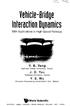 Vehicle-Bridge Interaction Dynamics With Applications to High-Speed Railways Y. B. Yang National Taiwan University, Taiwan J. D. Yau Tamkang University, Taiwan Y. S. Wu Sinotech Engineering Consultants,
Vehicle-Bridge Interaction Dynamics With Applications to High-Speed Railways Y. B. Yang National Taiwan University, Taiwan J. D. Yau Tamkang University, Taiwan Y. S. Wu Sinotech Engineering Consultants,
Deflections. Question: What are Structural Deflections?
 Question: What are Structural Deflections? Answer: The deformations or movements of a structure and its components, such as beams and trusses, from their original positions. It is as important for the
Question: What are Structural Deflections? Answer: The deformations or movements of a structure and its components, such as beams and trusses, from their original positions. It is as important for the
METHODS FOR ACHIEVEMENT UNIFORM STRESSES DISTRIBUTION UNDER THE FOUNDATION
 International Journal of Civil Engineering and Technology (IJCIET) Volume 7, Issue 2, March-April 2016, pp. 45-66, Article ID: IJCIET_07_02_004 Available online at http://www.iaeme.com/ijciet/issues.asp?jtype=ijciet&vtype=7&itype=2
International Journal of Civil Engineering and Technology (IJCIET) Volume 7, Issue 2, March-April 2016, pp. 45-66, Article ID: IJCIET_07_02_004 Available online at http://www.iaeme.com/ijciet/issues.asp?jtype=ijciet&vtype=7&itype=2
ETABS. Integrated Building Design Software. Concrete Shear Wall Design Manual. Computers and Structures, Inc. Berkeley, California, USA
 ETABS Integrated Building Design Software Concrete Shear Wall Design Manual Computers and Structures, Inc. Berkeley, California, USA Version 8 January 2002 Copyright The computer program ETABS and all
ETABS Integrated Building Design Software Concrete Shear Wall Design Manual Computers and Structures, Inc. Berkeley, California, USA Version 8 January 2002 Copyright The computer program ETABS and all
AN INTRODUCTORY ANSYS TUTORIAL: SOLVING A STATIC TRUSS PROBLEM
 AN INTRODUCTORY ANSYS TUTORIAL: SOLVING A STATIC TRUSS PROBLEM Rajesh Bhaskaran Cornell University E-mail: rb88@cornell.edu This is a quick-and-dirty introductory tutorial to the ANSYS software package
AN INTRODUCTORY ANSYS TUTORIAL: SOLVING A STATIC TRUSS PROBLEM Rajesh Bhaskaran Cornell University E-mail: rb88@cornell.edu This is a quick-and-dirty introductory tutorial to the ANSYS software package
Nonlinear Analysis Using Femap with NX Nastran
 Nonlinear Analysis Using Femap with NX Nastran Chip Fricke, Principal Applications Engineer, Agenda Nonlinear Analysis Using Femap with NX Nastran Who am I? Overview of Nonlinear Analysis Comparison of
Nonlinear Analysis Using Femap with NX Nastran Chip Fricke, Principal Applications Engineer, Agenda Nonlinear Analysis Using Femap with NX Nastran Who am I? Overview of Nonlinear Analysis Comparison of
Elasticity Theory Basics
 G22.3033-002: Topics in Computer Graphics: Lecture #7 Geometric Modeling New York University Elasticity Theory Basics Lecture #7: 20 October 2003 Lecturer: Denis Zorin Scribe: Adrian Secord, Yotam Gingold
G22.3033-002: Topics in Computer Graphics: Lecture #7 Geometric Modeling New York University Elasticity Theory Basics Lecture #7: 20 October 2003 Lecturer: Denis Zorin Scribe: Adrian Secord, Yotam Gingold
ENGINEERING SCIENCE H1 OUTCOME 1 - TUTORIAL 3 BENDING MOMENTS EDEXCEL HNC/D ENGINEERING SCIENCE LEVEL 4 H1 FORMERLY UNIT 21718P
 ENGINEERING SCIENCE H1 OUTCOME 1 - TUTORIAL 3 BENDING MOMENTS EDEXCEL HNC/D ENGINEERING SCIENCE LEVEL 4 H1 FORMERLY UNIT 21718P This material is duplicated in the Mechanical Principles module H2 and those
ENGINEERING SCIENCE H1 OUTCOME 1 - TUTORIAL 3 BENDING MOMENTS EDEXCEL HNC/D ENGINEERING SCIENCE LEVEL 4 H1 FORMERLY UNIT 21718P This material is duplicated in the Mechanical Principles module H2 and those
Introductory Examples. InfoCAD Program System
 Introductory Examples InfoCAD Program System The description of program functions within this documentation should not be considered a warranty of product features. All warranty and liability claims arising
Introductory Examples InfoCAD Program System The description of program functions within this documentation should not be considered a warranty of product features. All warranty and liability claims arising
Tutorial for Assignment #3 Heat Transfer Analysis By ANSYS (Mechanical APDL) V.13.0
 Tutorial for Assignment #3 Heat Transfer Analysis By ANSYS (Mechanical APDL) V.13.0 1 Problem Description This exercise consists of an analysis of an electronics component cooling design using fins: All
Tutorial for Assignment #3 Heat Transfer Analysis By ANSYS (Mechanical APDL) V.13.0 1 Problem Description This exercise consists of an analysis of an electronics component cooling design using fins: All
Tutorial for laboratory project #2 Using ANSYS Workbench. For Double Pipe Heat Exchanger
 Tutorial for laboratory project #2 Using ANSYS Workbench For Double Pipe Heat Exchanger 1. Preparing ANSYS Workbench Go to Start Menu/All Programs/Simulation/ANSYS 12.1/Workbench. In the toolbox menu in
Tutorial for laboratory project #2 Using ANSYS Workbench For Double Pipe Heat Exchanger 1. Preparing ANSYS Workbench Go to Start Menu/All Programs/Simulation/ANSYS 12.1/Workbench. In the toolbox menu in
CATIA Electrical Harness Design TABLE OF CONTENTS
 TABLE OF CONTENTS Introduction...1 Electrical Harness Design...2 Electrical Harness Assembly Workbench...4 Bottom Toolbar...5 Measure...5 Electrical Harness Design...7 Defining Geometric Bundles...7 Installing
TABLE OF CONTENTS Introduction...1 Electrical Harness Design...2 Electrical Harness Assembly Workbench...4 Bottom Toolbar...5 Measure...5 Electrical Harness Design...7 Defining Geometric Bundles...7 Installing
A simple three dimensional Column bar chart can be produced from the following example spreadsheet. Note that cell A1 is left blank.
 Department of Library Services Creating Charts in Excel 2007 www.library.dmu.ac.uk Using the Microsoft Excel 2007 chart creation system you can quickly produce professional looking charts. This help sheet
Department of Library Services Creating Charts in Excel 2007 www.library.dmu.ac.uk Using the Microsoft Excel 2007 chart creation system you can quickly produce professional looking charts. This help sheet
Equivalent Spring Stiffness
 Module 7 : Free Undamped Vibration of Single Degree of Freedom Systems; Determination of Natural Frequency ; Equivalent Inertia and Stiffness; Energy Method; Phase Plane Representation. Lecture 13 : Equivalent
Module 7 : Free Undamped Vibration of Single Degree of Freedom Systems; Determination of Natural Frequency ; Equivalent Inertia and Stiffness; Energy Method; Phase Plane Representation. Lecture 13 : Equivalent
Tutorial: 3D Pipe Junction Using Hexa Meshing
 Tutorial: 3D Pipe Junction Using Hexa Meshing Introduction In this tutorial, you will generate a mesh for a three-dimensional pipe junction. After checking the quality of the first mesh, you will create
Tutorial: 3D Pipe Junction Using Hexa Meshing Introduction In this tutorial, you will generate a mesh for a three-dimensional pipe junction. After checking the quality of the first mesh, you will create
Plates and Shells: Theory and Computation - 4D9 - Dr Fehmi Cirak (fc286@) Office: Inglis building mezzanine level (INO 31)
 Plates and Shells: Theory and Computation - 4D9 - Dr Fehmi Cirak (fc286@) Office: Inglis building mezzanine level (INO 31) Outline -1-! This part of the module consists of seven lectures and will focus
Plates and Shells: Theory and Computation - 4D9 - Dr Fehmi Cirak (fc286@) Office: Inglis building mezzanine level (INO 31) Outline -1-! This part of the module consists of seven lectures and will focus
Using Microsoft Word. Working With Objects
 Using Microsoft Word Many Word documents will require elements that were created in programs other than Word, such as the picture to the right. Nontext elements in a document are referred to as Objects
Using Microsoft Word Many Word documents will require elements that were created in programs other than Word, such as the picture to the right. Nontext elements in a document are referred to as Objects
Intermediate PowerPoint
 Intermediate PowerPoint Charts and Templates By: Jim Waddell Last modified: January 2002 Topics to be covered: Creating Charts 2 Creating the chart. 2 Line Charts and Scatter Plots 4 Making a Line Chart.
Intermediate PowerPoint Charts and Templates By: Jim Waddell Last modified: January 2002 Topics to be covered: Creating Charts 2 Creating the chart. 2 Line Charts and Scatter Plots 4 Making a Line Chart.
820446 - ACMSM - Computer Applications in Solids Mechanics
 Coordinating unit: 820 - EUETIB - Barcelona College of Industrial Engineering Teaching unit: 737 - RMEE - Department of Strength of Materials and Structural Engineering Academic year: Degree: 2015 BACHELOR'S
Coordinating unit: 820 - EUETIB - Barcelona College of Industrial Engineering Teaching unit: 737 - RMEE - Department of Strength of Materials and Structural Engineering Academic year: Degree: 2015 BACHELOR'S
Introduction to the TI-Nspire CX
 Introduction to the TI-Nspire CX Activity Overview: In this activity, you will become familiar with the layout of the TI-Nspire CX. Step 1: Locate the Touchpad. The Touchpad is used to navigate the cursor
Introduction to the TI-Nspire CX Activity Overview: In this activity, you will become familiar with the layout of the TI-Nspire CX. Step 1: Locate the Touchpad. The Touchpad is used to navigate the cursor
Mesh Moving Techniques for Fluid-Structure Interactions With Large Displacements
 K. Stein Department of Physics, Bethel College, St. Paul, MN 55112 T. Tezduyar Mechanical Engineering, Rice University, MS 321, Houston, TX 77005 R. Benney Natick Soldier Center, Natick, MA 01760 Mesh
K. Stein Department of Physics, Bethel College, St. Paul, MN 55112 T. Tezduyar Mechanical Engineering, Rice University, MS 321, Houston, TX 77005 R. Benney Natick Soldier Center, Natick, MA 01760 Mesh
Animations in Creo 3.0
 Animations in Creo 3.0 ME170 Part I. Introduction & Outline Animations provide useful demonstrations and analyses of a mechanism's motion. This document will present two ways to create a motion animation
Animations in Creo 3.0 ME170 Part I. Introduction & Outline Animations provide useful demonstrations and analyses of a mechanism's motion. This document will present two ways to create a motion animation
Stress Recovery 28 1
 . 8 Stress Recovery 8 Chapter 8: STRESS RECOVERY 8 TABLE OF CONTENTS Page 8.. Introduction 8 8.. Calculation of Element Strains and Stresses 8 8.. Direct Stress Evaluation at Nodes 8 8.. Extrapolation
. 8 Stress Recovery 8 Chapter 8: STRESS RECOVERY 8 TABLE OF CONTENTS Page 8.. Introduction 8 8.. Calculation of Element Strains and Stresses 8 8.. Direct Stress Evaluation at Nodes 8 8.. Extrapolation
 Edinburgh COLLEGE of ART ARCHITECTURE 3D Modelling in AutoCAD - tutorial exercise The screen The graphics area This is the part of the screen in which the drawing will be created. The command prompt area
Edinburgh COLLEGE of ART ARCHITECTURE 3D Modelling in AutoCAD - tutorial exercise The screen The graphics area This is the part of the screen in which the drawing will be created. The command prompt area
MET 306. Activity 8a. Mechanism Design Creo 2.0 Level 7 POINT A GROUND LINK LINK 1 LINK 2 LINK 3 POINT B 10/15/2010 1
 Mechanism Design Creo 2.0 Level 7 POINT A LINK 1 GROUND LINK LINK 2 LINK 3 POINT B 10/15/2010 1 Download parts ground, key, link_1, link_2, link_3 and pulley from the V:/MET_306/Activity_8_Creo drive.
Mechanism Design Creo 2.0 Level 7 POINT A LINK 1 GROUND LINK LINK 2 LINK 3 POINT B 10/15/2010 1 Download parts ground, key, link_1, link_2, link_3 and pulley from the V:/MET_306/Activity_8_Creo drive.
CATIA for Design and Engineering. Version 5 Releases 14 & 15. David S. Kelley. Central Michigan University SDC
 CATIA for Design and Engineering ersion 5 Releases 4 & 5 David S. Kelley Central Michigan University SDC PUBLICATIONS Schroff Development Corporation www.schroff.com www.schroff-europe.com TUTORIAL Extruded
CATIA for Design and Engineering ersion 5 Releases 4 & 5 David S. Kelley Central Michigan University SDC PUBLICATIONS Schroff Development Corporation www.schroff.com www.schroff-europe.com TUTORIAL Extruded
Excel -- Creating Charts
 Excel -- Creating Charts The saying goes, A picture is worth a thousand words, and so true. Professional looking charts give visual enhancement to your statistics, fiscal reports or presentation. Excel
Excel -- Creating Charts The saying goes, A picture is worth a thousand words, and so true. Professional looking charts give visual enhancement to your statistics, fiscal reports or presentation. Excel
Mastercam X6 Basic 3D Design
 Basic 3D Design mastercam x getting started tutorials Mastercam X6 Basic 3D Design December 2011 Be sure you have the latest information! Information might have been changed or added since this document
Basic 3D Design mastercam x getting started tutorials Mastercam X6 Basic 3D Design December 2011 Be sure you have the latest information! Information might have been changed or added since this document
2013 Getting Started Guide
 2013 Getting Started Guide The contents of this guide and accompanying exercises were originally created by Nemetschek Vectorworks, Inc. Vectorworks Fundamentals Getting Started Guide Created using: Vectorworks
2013 Getting Started Guide The contents of this guide and accompanying exercises were originally created by Nemetschek Vectorworks, Inc. Vectorworks Fundamentals Getting Started Guide Created using: Vectorworks
STRESS AND DEFORMATION ANALYSIS OF LINEAR ELASTIC BARS IN TENSION
 Chapter 11 STRESS AND DEFORMATION ANALYSIS OF LINEAR ELASTIC BARS IN TENSION Figure 11.1: In Chapter10, the equilibrium, kinematic and constitutive equations for a general three-dimensional solid deformable
Chapter 11 STRESS AND DEFORMATION ANALYSIS OF LINEAR ELASTIC BARS IN TENSION Figure 11.1: In Chapter10, the equilibrium, kinematic and constitutive equations for a general three-dimensional solid deformable
Course in. Nonlinear FEM
 Course in Introduction Outline Lecture 1 Introduction Lecture 2 Geometric nonlinearity Lecture 3 Material nonlinearity Lecture 4 Material nonlinearity continued Lecture 5 Geometric nonlinearity revisited
Course in Introduction Outline Lecture 1 Introduction Lecture 2 Geometric nonlinearity Lecture 3 Material nonlinearity Lecture 4 Material nonlinearity continued Lecture 5 Geometric nonlinearity revisited
Petrel TIPS&TRICKS from SCM
 Petrel TIPS&TRICKS from SCM Knowledge Worth Sharing Import and Digitize from a Bitmap Using Petrel Often a map with culture lines, contours or well spots is provided in paper form and must be entered into
Petrel TIPS&TRICKS from SCM Knowledge Worth Sharing Import and Digitize from a Bitmap Using Petrel Often a map with culture lines, contours or well spots is provided in paper form and must be entered into
Figure 1 - Delta Theta Input Selection
 Creating Cams in Pro/Engineer Wildfire Using DYNACAM Mechanical Engineering Mechanical Design Created by: David E. Yamartino M.S. Mechanical Engineering May 2004 April 12, 2004 Objective: The objective
Creating Cams in Pro/Engineer Wildfire Using DYNACAM Mechanical Engineering Mechanical Design Created by: David E. Yamartino M.S. Mechanical Engineering May 2004 April 12, 2004 Objective: The objective
