Learning Module 6 Linear Dynamic Analysis
|
|
|
- Magdalene Taylor
- 7 years ago
- Views:
Transcription
1 Learning Module 6 Linear Dynamic Analysis What is a Learning Module? Title Page Guide A Learning Module (LM) is a structured, concise, and self-sufficient learning resource. An LM provides the learner with the required content in a precise and concise manner, enabling the learner to learn more efficiently and effectively. It has a number of characteristics that distinguish it from a traditional textbook or textbook chapter: An LM is learning objective driven, and its scope is clearly defined and bounded. The module is compact and precise in presentation, and its core material contains only contents essential for achieving the learning objectives. Since an LM is inherently concise, it can be learned relatively quickly and efficiently. An LM is independent and free-standing. Module-based learning is therefore nonsequential and flexible, and can be personalized with ease. Presenting the material in a contained and precise fashion will allow the user to learn effectively, reducing the time and effort spent and ultimately improving the learning experience. This is the first module on structural analysis and covers a static structural study in FEM. It goes through all of the steps necessary to successfully complete an analysis, including geometry creation, material selection, boundary condition specification, meshing, solution, and validation. These steps are first covered conceptually and then worked through directly as they are applied to an example problem. Estimated Learning Time for This Module Estimated learning time for this LM is equivalent to three 50-minute lectures, or one week of study time for a 3 credit hour course. How to Use This Module The learning module is organized in sections. Each section contains a short explanation and a link to where that section can be found. The explanation will give you an idea of what content is in each section. The link will allow you to complete the parts of the module you are interested in, while being able to skip any parts that you might already be familiar with. The modularity of the LM allows for an efficient use of your time. 1
2 1. Learning Objectives The objective of this module is to introduce the user to the process of Linear Dynamic analysis using FEM. Upon completion of the module, the user should have a good understanding of the necessary logical steps of an FEM analysis, and be able to perform the following tasks: Creating the solid geometry Assigning material properties Imposing displacement boundary conditions Applying external forces Meshing Running the analysis Verifying model correctness Processing needed results 2. Prerequisites In order to complete the learning module successfully, the following prerequisites are required: By subject area: o Dynamics, o Mechanics & vibrations of Materials. By topic: Knowledge of o Displacement o Velocity o Acceleration o Force balance o Types of Vibrations o Harmonic vibrations o Modal analysis o Damping o Free vibrations o Forced vibrations o Degrees of Freedom o Mode shapes 3. Pre-test The pre-test should be taken before taking other sections of the module. The purpose of the pre-test is to assess the user's prior knowledge in subject areas relevant to static structural analysis such as Mechanics of Materials. Questions are focused towards 2
3 fundamental concepts including stress, strain, displacement, kinematic relationship, constitutive relationship, equilibrium, and material properties. Pre-test 1. What is a free harmonic motion? 2. Define a) critical damping b) under damping c) over damping 3. Differentiate free vibration and forced vibration. 4. What is steady state vibration? 5. Define Natural Frequency. 6. What is transient state vibration? 7. What is single Degree of Freedom? 8. What is a mode and its shape? 9. Differentiate Linear and Nonlinear vibrations. 10. What is torsional vibration? 3
4 4. Tutorial Problem Statements A good tutorial problem should focus on the logical steps in FEM modeling and demonstrate as many aspects of the FEM software as possible. It should also be simple in mechanics with an analytical solution available for validation. Three tutorial problems are covered in this learning module. Tutorial Problem 1 A Uniform Cantilever beam of 10 inches length, 2 inches breadth and 0.3 inches height is fixed at one end as shown in the Figure 1. The other end of the beam is subjected to a transverse end loading of 250 lbf in the direction as shown. The end loading varies with time as a square wave for 0.1s. The beam is elastic and is made up of Alloy Steel. Perform a Modal Analysis for the cantilever beam for both no damping and with damping cases. And plot time history response. Figure 1. A Cantilever beam fixed on one end and loaded on the other end 5. Conceptual Analysis 4
5 Conceptual analysis is the abstraction of the logical steps in performing a task or solving a problem. Conceptual analysis for FEM simulation is problem type dependent but software-independent, and is fundamental in understanding and solving the problem. Conceptual analysis for a Linear Dynamics problem using finite element analysis reveals that the following logical steps and sub-steps are needed: 1. Pre-processing (building the model) 1. Geometry creation 2. Material property assignment 3. Boundary condition specification o Prescribed displacement boundary condition (holding the model) o Applied force boundary condition (loading the model) 4. Mesh generation 2. Solution (running the simulation) 3. Post-processing (getting results) 4. Validation (checking) The above steps are explained in some detail as follows. 1. Pre-processing The pre-processing in FEM simulation is analogous to building the structure or making the specimen in physical testing. Several sub-steps involved in pre-processing are geometry creation, material property assignment, boundary condition specification, and mesh generation. The geometry of the structure to be analyzed is defined in the geometry creation step. After the solid geometry is created, the material properties of the solid are specified in the material property assignment step. The material required for the FEM analysis depends on the type of analysis. For example, in the elastic deformation analysis of an isotropic material under isothermal condition, only the modulus of elasticity and the Poisson s ratio are needed. For most novice users of FEM, the boundary condition specification step is probably the most challenging of all pre-processing steps. Two types of boundary conditions are possible. The first is prescribed displacement boundary condition which is analogous to holding or supporting the specimen in physical testing. The second is applied force boundary condition which is analogous to loading the specimen. Several factors contribute to the challenge of applying boundary conditions correctly: 1) Prescribed displacement boundary conditions expressed in terms such as u u const or const are mathematical simplifications, and boundarya x boundaryb frequently only represent supports in real structures approximately. As a result, choosing a good approximate mathematical representation can be a challenge. 5
6 2) How a boundary is restrained depends also on the element type. For example, for the "clamped" or "built-in" support, a boundary should be restrained as having zero nodal displacement if solid element is used, while for the same support, the boundary should be restrained as having zero nodal displacement and zero nodal rotation if shell element is used. 3) Frequently, the structure to be analyzed is not fully restrained from rigid body motion in the original problem statement. In order to obtain an FEM solution, auxiliary restraints become necessary. Over-restraining the model, however, leads to spurious stress results. The challenge is then adding auxiliary restraints to eliminate the possibility of rigid body motion without over-restraining the structure. Because of the above challenges, one learning module will be devoted to boundary condition specification. Mesh generation is the process of discretizing the body into finite elements and assembling the discrete elements into an integral structure that approximates the original body. Most FEM packages have their own default meshing parameters to mesh the model and run the analysis while providing ways for the user to refine the mesh. 2. Solution The solution is the process of solving the governing equations resulting from the discretized FEM model. Although the mathematics for the solution process can be quite involved, this step is transparent to the user and is usually as simple as clicking a solution button or issuing the solution command. 3. Post-processing The purpose of an FEM analysis is to obtain wanted results, and this is what the postprocessing step is for. Typically, various components or measures of stress, strain, and displacement at any given location in the structure are available for putout. Additional quantities for output may include factory of safety, energy norm error, contact pressure, reaction force, strain energy density, etc. The way a quantity is outputted depends on the FEM software. 4. Validation Although validation is not a formal part of the FEM analysis, it is important to be included. Blindly trusting a simulation without checking its correctness can be dangerous. The validation usually involves comparing FEM results at one or more selected positions with exact or approximate solutions using classical approaches such as elasticity or mechanics of materials. Going through validation strengthens conceptual understanding and enhances learning. Conceptual Analysis of the Given Problem 6
7 The goal of the FEM simulation is to analyze the behavior of the solid with the given forces acting on it. The problem shows a uniform cantilever beam which is fixed at one end and has a traverse loading of 250 lbf acting at the other end. Conceptual analysis of the current problem is described as follows. 1. Pre-processing (building the model) The geometry of the structure is first created using the design feature of the FEM package. Next, a material is assigned to the solid model. In the given problem, the material of the beam is given as Alloy steel. Depending on the software, the material is either directly selected as Alloy steel from the material library, or the properties of the material given in the problem are inputted directly. After assigning the material properties, the boundary conditions are specified. The end that is attached to the wall will need a fixed restraint, which means zero displacement for all boundary nodes due to the solid mesh. The load is applied on the other end. The loading varies as a square wave with respect to time. The next step is to mesh the solid to discretize it into finite elements. Generally, commercial FEA software has automatic default meshing parameters such as average element size of the mesh, quality of the mesh, etc. Here the default parameters provided by the software is used. 2. Solution (running the simulation) The next step is to run the simulation and obtain a solution. Usually the software provides several solver options. The default solver usually works well. For some problems, a particular solver may be faster or give more accurate results. 3. Post-processing (getting results) After the analysis is complete, the post-processing steps are performed. Results such as von Mises stress, various stresses, displacements, and strains can be viewed. 4. Validation (checking) Validation is the final step in the analysis process. In this step, the stresses acting on the beam are calculated by hand. These analytical solutions are compared with the software generated results to check the validity of the analysis. 6. Abstract Modeling Abstract modeling is a process pioneered by CometSolutions Inc. Abstract modeling enables all attributes of an FEM model (such as material properties, constraints, loads, mesh, etc.) to be defined independently in an abstract fashion, thus reducing model 7
8 complexity without affecting model accuracy with respect to the simulation objective. It detaches attributes from one another, and emphasizes conceptual understanding rather than focusing on software specifics. Evidently, abstract modeling is independent of the specific software being used. This is a fundamental departure from the way most FEM packages operate. Conceptual analysis focuses on the abstraction of steps necessary for an FEM simulation, while abstract modeling focuses on the abstraction and modularization of attributes that constitute an FEM model. They are powerful enabling instruments in FEM teaching and learning. 7. Software-Specific FEM Tutorials In software-specific FEM tutorial section, the tutorial problem is solved step by step in a particular software package. This section fills in the details of the conceptual analysis as outlined in previous section. It provides step by step details that correspond to the preprocessing, solution, post-processing and validation phases using a particular software package. 8. Post-test The post-test will be taken upon completion of the module. The first part of the post-test is from the pre-test to test knowledge gained by the user, and the second part is focused on the FEM simulation process covered by the tutorial. 9. Assessment The assessment is provided as a way to receive feedback about the module. The user evaluates several categories of the learning experience, including interactive learning, the module format, its effectiveness and efficiency, the appropriateness of the sections, and the overall learning experience. There is also the opportunity to give suggestions or comments about the module. 10. Practice Problems The user should be able to solve practice problems after taking the module. The practice problems provide a good reinforcement of the knowledge and skills learned in the module, and can be assigned as homework problems in teaching or self study problems to enhance learning. These problems are similar to the tutorial problem worked in the module, but they involve different geometries and loading modes, stress concentration, and statically indeterminate beams. 8
9 Tutorial Problems Overview: In this section, three tutorial problems will be solved using the commercial FEM software SolidWorks. Although the underlying principles and logical steps of an FEM simulation identified in the Conceptual Analysis section are independent of any particular FEM software, the realization of conceptual analysis steps will be software dependent. The SolidWorks-specific steps are described in this section. This is a step-by-step tutorial. However, it is designed such that those who are familiar with the details in a particular step can skip it and go directly into the next step. Tutorial Problem 1. A uniform cantilever beam fixed at one end and under a transverse end square loading. 0. Launching SolidWorks SolidWorks Simulation is an integral part of the SolidWorks computer aided design software suite. The general user interface of SolidWorks is shown in Figure 4. Main menu Frequently used command icons Help icon Roll over to display File, Tools and other menus Figure 4: General user interface of SolidWorks. 9
10 In order to perform FEM analysis, it is necessary to enable the FEM component, called SolidWorks Simulation, in the software. Step 1: Enabling SolidWorks Simulation o Click "Tools" in the main menu. Select "Add-ins...". The Add-ins dialog window appears, as shown in Figure 2. o Check the boxes in both the Active Add-ins and Start Up columns corresponding to SolidWorks Simulation. o Checking the Active Add-ins box enables the SolidWorks for the current session. Checking the Start Up box enables the SolidWorks for all future sessions whenever SolidWorks starts up. 1. Pre-Processing Figure 2: Location of the SolidWorks icon and the boxes to be checked for adding it to the panel. Purpose: The purpose of pre-processing is to create an FEM model for use in the next step of the simulation, Solution. It consists of the following sub-steps: Geometry creation Material property assignment Boundary condition specification Mesh generation. 1.1 Geometry Creation The purpose of Geometry Creation is to create a geometrical representation of the solid object or structure to be analyzed in FEM. In SolidWorks such a geometric model is called a part. In this tutorial, the necessary part has already been created in SolidWorks. The following steps will open up the part for use in the FEM analysis. Step 1: Opening the part for simulation. One of the following two options can be used. 10 Check SolidWorks Simulation boxes
11 o Option1: Double click the following icon to open the embedded part file, part1.sldprt, in SolidWorks. Click SolidWorks part file icon to open it ==> o Option 2: Download the part file part1.sldprt from the web site Use the File menu in SolidWorks to open the downloaded part. The SolidWorks model tree will appear with the given part name at the top. Above the model tree, there should be various tabs labeled Features, Sketch, etc. If the Simulation tab is not visible, go back to steps 1 and 2 to enable the SolidWorks Simulation package. Step 2: Creating a Study o Click the Simulation tab above the model tree o Click on the drop down arrow under Study and select New Study as in Figure 3 o In the Name panel, give the study the name Frequency o Select Frequency in the Type panel to study the static equilibrium of the part under the load o Click OK to accept and close the menu Figure 3: The SolidWorks Study menu. 11
12 1.2 Material Property Assignment The Material Property Assignment sub-step assigns materials to different components of the part to be analyzed. All components must be assigned with appropriate material properties. Step 3: Opening the material property manager o In the upper left hand corner, click Apply Material. o The Material window appears as shown in Figure 4. Figure 4: The Material window. This will apply one material to all components. If the part is made of several components with different materials, open the model tree and apply this process to individual components. SolidWorks has a built-in material library that can be directly selected for the part. Alloy Steel is selected in the Material List. 12
13 1.3 Boundary Condition Specification In the Boundary Condition Specification sub-step, the restraints and loads on the part are defined. Here, the face of the beam attached to the wall needs to be restrained, and the force in the proper direction needs to be applied on the other end of the beam. Step 5: Opening the fixtures property manager o Right click on Fixtures in the model tree and select Fixed Geometry o Move the cursor into the graphic window. As the cursor traverses the image of the model, notice a small icon accompany the cursor. This icon will change shapes when the cursor is at different locations on the part. This indicates that SolidWorks is in graphical selection mode, and different shapes indicate different identities would be selected: a square (icon) indicates the surface to be selected if the mouse is clicked, a line (icon) for an edge or a line, and a dot (icon) for a point. In this tutorial problem, the entire end surface is restrained. Figure 5: Applying an immovable restraint to the beam. At the initial orientation, the end to be restrained is not visible, and cannot be selected. The model should be rotated to make the fixed end visible. To rotate the model either hold down the scroll bar and rotate with the mouse or change the orientation by clicking on the View Orientation icon in the top middle area of the workspace. Once the desired face is visible, select the face on which to apply the restraint. Note that in the display panel, within the second box in the Type panel, Face<1> appears, indicating that one surface is being selected. Clicking on this face in the graphics panel would deselect the face. 13
14 Step 6: Restraining the member o Select the face as in Figure 5 o Once the face has been selected, click OK to close the Fixture menu 1.4 Creation of Point: o Click on Insert icon from the pull down menu and select Reference Geometry and select Point. o Then select the face as shown in the below figures. o Then the midpoint of the face is created. o This point is used for defining the sensor to obtain the response graph. Figure. Creation of point in 3D-coordinates using center of face Figure. Creation of point in 3D-coordinates using center of face 14
15 1.5 Defining the Part properties: o Right click on the frequency study on the feature tree and then select properties, next click on the options window as shown in the below figure. o Then enter 3 for number of frequencies. o Select Direct Sparse for the solver. o Then click on run icon. o Three frequency plots can be identified in the results folder. o Now we need to incorporate these frequency results to our actual problem. 1.6 Creation of a New Dynamic Study: Step 1: A new dynamic study is created by using the results from the frequency study. o Right click on the frequency study icon in the study tree. o Then select the copy to new dynamic study. o Then name the new study as Modal Analysis-Without Damping and select study type as Modal time History analysis. Then a new dynamic study is created with the existing frequency study results. The figures shown below depict the procedure to be followed. 15
16 1.7 Defining the Part properties: o Right click on the Modal Analysis-Without Damping study on the feature tree and then select properties, next click on the options window as shown in the below figure. o Then enter 3 for number of frequencies. o Select Direct Sparse for the solver. o Then click on dynamic options, there we need to define the start time, end time and frequency as shown in the figure. The next step is to apply a load of 250 lb force vertically downwards on the face of the beam as shown in the below figure. 16
17 After selecting the face and the direction, we need to define the curve parameter as the loading here we are going to define is a square wave loading with time interval of 0.1 seconds. The load curve is defined similar to the figure shown below. After the load is defined, the result options are defined by right clicking on the results options and are updated as shown in the below figure. 17
18 1.8 Mesh Generation Purpose: The purpose of the Mesh Generation sub-step is to discretize the part into elements. The mesh consists of a network of these elements. Step 9: Creating the mesh o Right click Mesh in the model tree and select Create mesh o Leave the mesh bar on its default value o Expand the Advanced menu and ensure the mesh is high quality, not draft quality, by making sure the Draft Quality Mesh checkbox is unchecked o Figure shows the completed mesh Click OK to close the menu and generate the mesh 18
19 Mesh Control in SolidWorks may be used to refine the mesh locally. The guiding principle is to refine mesh at locations of high stress gradient, such as regions around stress concentrators and locations of geometric changes. For the current problem, local mesh refinement is not pursued. 2. Solution Purpose: The Solution step is where the computer solves the simulation problem and generates results for use in the Post-Processing step. Step 1: Running the simulation o At the top of the screen, click Run o When the analysis is complete, the Results icon will appear on the model tree 3. Post-Processing Purpose: The purpose of the Post-Processing step is to process the results of interest. For this problem, the Displacement plots in Y-direction for various modes of vibration and the time response graph are of interest. The following plots are obtained: 19
20 Figure. Displacement in Y direction for the first mode of vibration. Figure. Displacement in Y direction for the Second mode of vibration. 20
21 Figure. Displacement in Y direction for the Third mode of vibration. 1. We need to plot the Time History response graph. For that we need to right click on the results folder and then select Define Response Graph. And then follow the procedure shown in the below figure. The following plot represents the time history plot for the model which we have done analysis. 21
22 2. Then the Absolute maximum Y-displacement is plotted as shown below. And this value is being compared with the analytic results. Next our task is to do analysis for a Damped case. Where, a Damping coefficient of 0.02 is defined in the analysis. 22
23 Creation of a new study for the Damped case: o We can create a new study and follow the same procedure we have done in the previous study or we can create a duplicate of the existing study and we can modify it by defining the damping ratio. o Either wise we can do the following study. So the procedure followed for the above analysis holds good for this case also. Except we need to define the damping coefficient. We can define the damping like as shown in the Figure. o Right click on the damping icon in the study tree. o Then select modal damping and enter 0.02 for damping ratios. o Then hit ok. 23
24 Then similar to the previous study, we will run the solution and observe the results as shown below. Figure. Displacement in Y direction for the first mode of vibration. Figure. Displacement in Y direction for the Second mode of vibration. 24
25 Figure. Displacement in Y direction for the Third mode of vibration. The above plot represents the time history plot for the model which we have done analysis. 25
26 Then the Absolute maximum Y-displacement is plotted as shown below. And this value is being compared with the analytic results. 4. Validation Purpose: The purpose of the Validation step is to compare FEM solutions with analytical solutions, or known published results, to validate the correctness of the FEM model. For the current problem, closed form solutions based on beam analysis from vibrations of Materials by using the Mat Lab software are computed and compared with the FEM results. This will reveal whether or not the results of the finite element analysis are reasonable. From Lumped Parameter Modeling, K equivalent = = From the above equation, the K equivalent can be calculated. For a cantilever beam, the mass equivalent is given by: m equivalent = = m = then natural frequency of the cantilever beam is calculated by using the following equation: 26
27 ω n = = by using the above equations we calculate the natural frequency of the cantilever beam. And by considering the periodic loading for mass-spring dashpot system, we will find out the fourier expansion and corresponding Mat Lab codes are written and executed as follows: The given cantilever beam can be assumed as a spring system then, For Without-Damping Case: o The following figure shows the program code in Mat Lab to determine the frequency response. o The Frequency response plot is shown below. 27
28 o The plot matches with the input square wave frequency hence our results achieved so far are considered to be acceptable. Now we look into the With-Damping case. For With-Damping Case: o The following figure shows the program code in Mat Lab to determine the frequency response. o The Frequency response plot is shown below. 28
29 Tutorial Problem 2. Harmonic analysis of a uniform cantilever beam having a mass and loaded at one end and the other end is fixed. 3. Launching SolidWorks SolidWorks Simulation is an integral part of the SolidWorks computer aided design software suite. The general user interface of SolidWorks is shown in Figure 4. Main menu Frequently used command icons Help icon Roll over to display File, Tools and other menus General user interface of SolidWorks. In order to perform FEM analysis, it is necessary to enable the FEM component, called SolidWorks Simulation, in the software. Step 1: Enabling SolidWorks Simulation o Click "Tools" in the main menu. Select "Add-ins...". The Add-ins dialog window appears, as shown in Figure 2. o Check the boxes in both the Active Add-ins and Start Up columns corresponding to SolidWorks Simulation. o Checking the Active Add-ins box enables the SolidWorks for the current session. Checking the Start Up box enables the SolidWorks for all future sessions whenever SolidWorks starts up. 29
30 Check SolidWorks Simulation boxes Location of the SolidWorks icon and the boxes to be checked for adding it to the panel. 1. Pre-Processing Purpose: The purpose of pre-processing is to create an FEM model for use in the next step of the simulation, Solution. It consists of the following sub-steps: Geometry creation Material property assignment Boundary condition specification Mesh generation. 1.1 Geometry Creation The purpose of Geometry Creation is to create a geometrical representation of the solid object or structure to be analyzed in FEM. In SolidWorks such a geometric model is called a part. In this tutorial, the necessary part has already been created in SolidWorks. The following steps will open up the part for use in the FEM analysis. Step 1: Opening the part for simulation. One of the following two options can be used. Download the part file part2.sldassm from the web site Use the File menu in SolidWorks to open the downloaded part. The SolidWorks model tree will appear with the given part name at the top. Above the model tree, there should be various tabs labeled Features, Sketch, etc. If the Simulation tab is not visible, go back to steps 1 and 2 to enable the SolidWorks Simulation package. Step 2: Creating a Study o Click the Simulation tab above the model tree 30
31 o Click on the drop down arrow under Study and select New Study as in Figure 3 o In the Name panel, give the study the name Frequency o Select Frequency in the Type panel to study the static equilibrium of the part under the load o Click OK to accept and close the menu 1.2 Material Property Assignment The SolidWorks Study menu. The Material Property Assignment sub-step assigns materials to different components of the part to be analyzed. All components must be assigned with appropriate material properties. Step 3: Opening the material property manager o In the upper left hand corner, click Apply Material. o The Material window appears as shown in the below figure. 31
32 The Material window. This will apply one material to all components. If the part is made of several components with different materials, open the model tree and apply this process to individual components. SolidWorks has a built-in material library that can be directly selected for the part. Alloy Steel is selected in the Material List. 1.3 Boundary Condition Specification In the Boundary Condition Specification sub-step, the restraints and loads on the part are defined. Here, the face of the beam attached to the wall needs to be restrained, and the force in the proper direction needs to be applied on the other end of the beam. Step 5: Opening the fixtures property manager o Right click on Fixtures in the model tree and select Fixed Geometry o Move the cursor into the graphic window. 32
33 As the cursor traverses the image of the model, notice a small icon accompany the cursor. This icon will change shapes when the cursor is at different locations on the part. This indicates that SolidWorks is in graphical selection mode, and different shapes indicate different identities would be selected: a square (icon) indicates the surface to be selected if the mouse is clicked, a line (icon) for an edge or a line, and a dot (icon) for a point. In this tutorial problem, the entire end surface is restrained. Applying an immovable restraint to the beam. At the initial orientation, the end to be restrained is not visible, and cannot be selected. The model should be rotated to make the fixed end visible. To rotate the model either hold down the scroll bar and rotate with the mouse or change the orientation by clicking on the View Orientation icon in the top middle area of the workspace. Once the desired face is visible, select the face on which to apply the restraint. Note that in the display panel, within the second box in the Type panel, Face<1> appears, indicating that one surface is being selected. Clicking on this face in the graphics panel would deselect the face. Step 6: Restraining the member o Select the face as in Figure 5 o Once the face has been selected, click OK 1.5 Defining the Part properties: to close the Fixture menu o Right click on the frequency study on the feature tree and then select properties, next click on the options window as shown in the below figure. o Then enter 3 for number of frequencies. o Select Direct Sparse for the solver. 33
34 o Then click on run icon. o Three frequency plots can be identified in the results folder. o Now we need to incorporate these frequency results to our actual problem. 1.6 Creation of a New Dynamic Study: Step 1: A new dynamic study is created by using the results from the frequency study. o Right click on the frequency study icon in the study tree. o Then select the copy to new dynamic study. o Then name the new study as Harmonic Analysis and select study type as Harmonic analysis. Then a new dynamic study is created with the existing frequency study results. The figures shown below depict the procedure to be followed. 34
35 1.7 Defining the Part properties: o Right click on the Harmonic analysis study on the feature tree and then select properties, next click on the options window as shown in the below figure. o Then enter 3 for number of frequencies. o Select Direct Sparse for the solver. o Then click on dynamic options, there we need to define the start time, end time and frequency as shown in the figure. The next step is to apply a load of 250 lb force vertically downwards on the face of the beam as shown in the below figure. Similar to the previous tutorial, the loading is defined. After selecting the face and the direction, we need to define the curve parameter as the loading here we are going to define is a square wave loading with time interval of 0.1 seconds. 35
36 After the load is defined, the result options are defined by right clicking on the results options and are updated as shown in the below figure. 36
37 Defining Damping coefficient: Damping coefficient is being defined as shown in the following figure. 37
38 1.8 Mesh Generation Purpose: The purpose of the Mesh Generation sub-step is to discretize the part into elements. The mesh consists of a network of these elements. Step 9: Creating the mesh o Right click Mesh in the model tree and select Create mesh o Leave the mesh bar on its default value o Expand the Advanced menu and ensure the mesh is high quality, not draft quality, by making sure the Draft Quality Mesh checkbox is unchecked o Figure shows the completed mesh Click OK to close the menu and generate the mesh Mesh Control in SolidWorks may be used to refine the mesh locally. The guiding principle is to refine mesh at locations of high stress gradient, such as regions around stress concentrators and locations of geometric changes. For the current problem, local mesh refinement is not pursued. 2. Solution Purpose: The Solution step is where the computer solves the simulation problem and generates results for use in the Post-Processing step. Step 1: Running the simulation o At the top of the screen, click Run 38
39 o When the analysis is complete, the Results icon will appear on the model tree 3. Post-Processing Purpose: The purpose of the Post-Processing step is to process the results of interest. For this problem, the Displacement plots in Y-direction for various modes of vibration and the time response graph are of interest. The following plots are obtained: Displacement in Y direction for the first mode of vibration. 39
40 Displacement in Y-direction for the second mode of vibration. Displacement in Y-direction for the third mode of vibration. 4. The Response plot for displacement is being plotted similar to the method we followed in the previous tutorial. 40
41 1. The Response plot for acceleration is being plotted similar to the method we followed in the previous tutorial. 41
42 A continuous solution can be obtained for the cantilever beam or an analytical model can be developed using the finite element technique in a software package such as MATLAB [3]. (Reference 4 contains some brief notes concerning the finite element modeling process as well as some rudimentary MATLAB script files for the generation of a simple cantilever beam model). Using some basic strength of materials approximations along with the continuous beam vibration equation, an equivalent model can be developed for analysis purposes. 42
43 43
44 44
45 Tutorial Problem 3. A uniform cantilever beam fixed at one end and having a mass at other end with a transverse end sinusoidal loading. 5. Launching SolidWorks SolidWorks Simulation is an integral part of the SolidWorks computer aided design software suite. The general user interface of SolidWorks is shown in Figure 4. Main menu Frequently used command icons Help icon Roll over to display File, Tools and other menus General user interface of SolidWorks. In order to perform FEM analysis, it is necessary to enable the FEM component, called SolidWorks Simulation, in the software. Step 1: Enabling SolidWorks Simulation o Click "Tools" in the main menu. Select "Add-ins...". The Add-ins dialog window appears, as shown in Figure 2. o Check the boxes in both the Active Add-ins and Start Up columns corresponding to SolidWorks Simulation. o Checking the Active Add-ins box enables the SolidWorks for the current session. Checking the Start Up box enables the SolidWorks for all future sessions whenever SolidWorks starts up. 45
46 Check SolidWorks Simulation boxes Location of the SolidWorks icon and the boxes to be checked for adding it to the panel. 1. Pre-Processing Purpose: The purpose of pre-processing is to create an FEM model for use in the next step of the simulation, Solution. It consists of the following sub-steps: Geometry creation Material property assignment Boundary condition specification Mesh generation. 1.1 Geometry Creation The purpose of Geometry Creation is to create a geometrical representation of the solid object or structure to be analyzed in FEM. In SolidWorks such a geometric model is called a part. In this tutorial, the necessary part has already been created in SolidWorks. The following steps will open up the part for use in the FEM analysis. Step 1: Opening the part for simulation. One of the following two options can be used. Download the part file part3.sldassm from the web site Use the File menu in SolidWorks to open the downloaded part. The SolidWorks model tree will appear with the given part name at the top. Above the model tree, there should be various tabs labeled Features, Sketch, etc. If the Simulation tab is not visible, go back to steps 1 and 2 to enable the SolidWorks Simulation package. Step 2: Creating a Study o Click the Simulation tab above the model tree 46
47 o Click on the drop down arrow under Study and select New Study as in Figure 3 o In the Name panel, give the study the name Frequency o Select Frequency in the Type panel to study the static equilibrium of the part under the load o Click OK to accept and close the menu 1.2 Material Property Assignment The SolidWorks Study menu. The Material Property Assignment sub-step assigns materials to different components of the part to be analyzed. All components must be assigned with appropriate material properties. Step 3: Opening the material property manager o In the upper left hand corner, click Apply Material. o The Material window appears as shown in Figure 4. 47
48 The Material window. This will apply one material to all components. If the part is made of several components with different materials, open the model tree and apply this process to individual components. SolidWorks has a built-in material library that can be directly selected for the part. Alloy Steel is selected in the Material List. 1.3 Boundary Condition Specification In the Boundary Condition Specification sub-step, the restraints and loads on the part are defined. Here, the face of the beam attached to the wall needs to be restrained, and the force in the proper direction needs to be applied on the other end of the beam. Step 5: Opening the fixtures property manager o Right click on Fixtures in the model tree and select Fixed Geometry o Move the cursor into the graphic window. 48
49 As the cursor traverses the image of the model, notice a small icon accompany the cursor. This icon will change shapes when the cursor is at different locations on the part. This indicates that SolidWorks is in graphical selection mode, and different shapes indicate different identities would be selected: a square (icon) indicates the surface to be selected if the mouse is clicked, a line (icon) for an edge or a line, and a dot (icon) for a point. In this tutorial problem, the entire end surface is restrained. Applying an immovable restraint to the beam. At the initial orientation, the end to be restrained is not visible, and cannot be selected. The model should be rotated to make the fixed end visible. To rotate the model either hold down the scroll bar and rotate with the mouse or change the orientation by clicking on the View Orientation icon in the top middle area of the workspace. Once the desired face is visible, select the face on which to apply the restraint. Note that in the display panel, within the second box in the Type panel, Face<1> appears, indicating that one surface is being selected. Clicking on this face in the graphics panel would deselect the face. Step 6: Restraining the member o Select the face as in Figure 5 o Once the face has been selected, click OK 1.5 Defining the Part properties: to close the Fixture menu o Right click on the frequency study on the feature tree and then select properties, next click on the options window as shown in the below figure. o Then enter 3 for number of frequencies. o Select Direct Sparse for the solver. 49
50 o Then click on run icon. o Three frequency plots can be identified in the results folder. o Now we need to incorporate these frequency results to our actual problem. 1.6 Creation of a New Dynamic Study: Step 1: A new dynamic study is created by using the results from the frequency study. o Right click on the frequency study icon in the study tree. o Then select the copy to new dynamic study. o Then name the new study as Modal Analysis-Without Damping and select study type as Modal time History analysis. Then a new dynamic study is created with the existing frequency study results. The figures shown below depict the procedure to be followed. 50
51 1.7 Defining the Part properties: o Right click on the Modal Analysis-Without Damping study on the feature tree and then select properties, next click on the options window as shown in the below figure. o Then enter 3 for number of frequencies. o Select Direct Sparse for the solver. o Then click on dynamic options, there we need to define the start time, end time and frequency as shown in the figure. The next step is to apply a load of 250 lb force vertically downwards on the face of the beam as shown in the below figure. 51
52 After selecting the face and the direction, we need to define the curve parameter as the loading here we are going to define is a square wave loading with time interval of 0.1 seconds. The load curve is defined similar to the figure shown below. After the load is defined, the result options are defined by right clicking on the results options and are updated as shown in the below figure. 52
53 1.8 Mesh Generation Purpose: The purpose of the Mesh Generation sub-step is to discretize the part into elements. The mesh consists of a network of these elements. Step 9: Creating the mesh o Right click Mesh in the model tree and select Create mesh o Leave the mesh bar on its default value o Expand the Advanced menu and ensure the mesh is high quality, not draft quality, by making sure the Draft Quality Mesh checkbox is unchecked o Figure shows the completed mesh Click OK to close the menu and generate the mesh Mesh Control in SolidWorks may be used to refine the mesh locally. The guiding principle is to refine mesh at locations of high stress gradient, such as regions around stress concentrators and locations of geometric changes. For the current problem, local mesh refinement is not pursued. 2. Solution Purpose: The Solution step is where the computer solves the simulation problem and generates results for use in the Post-Processing step. Step 1: Running the simulation o At the top of the screen, click Run o When the analysis is complete, the Results icon will appear on the model tree 53
54 3. Post-Processing Purpose: The purpose of the Post-Processing step is to process the results of interest. For this problem, the Displacement plots in Y-direction for various modes of vibration and the time response graph are of interest. The following plots are obtained: Displacement in Y direction for the first mode of vibration. 54
55 Displacement in Y-direction for the second mode of vibration. Displacement in Y-direction for the third mode of vibration. 55
56 6. We need to plot the Time History response graph. For that we need to right click on the results folder and then select Define Response Graph. And then follow the procedure shown in the below figure. The following plot represents the time history plot for the model which we have done analysis. 56
57 7. Then the Absolute maximum Y-displacement is plotted as shown below. And this value is being compared with the analytic results. 57
58 Next our task is to do analysis for a Damped case. Where, a Damping coefficient of 0.02 is defined in the analysis. Creation of a new study for the Damped case: o We can create a new study and follow the same procedure we have done in the previous study or we can create a duplicate of the existing study and we can modify it by defining the damping ratio. o Either wise we can do the following study. So the procedure followed for the above analysis holds good for this case also. Except we need to define the damping coefficient. We can define the damping like as shown in the Figure. o Right click on the damping icon in the study tree. o Then select modal damping and enter 0.1 for damping ratios. o Then hit ok. 58
59 Then similar to the previous study, we will run the solution and observe the results as shown below. Displacement in Y-direction for the First mode of vibration. 59
60 Displacement in Y-direction for the Second mode of vibration. Displacement in Y-direction for the third mode of vibration. The following plot represents the time history plot for the model which we have done analysis. 60
61 Then the Absolute maximum Y-displacement is plotted as shown below. And this value is being compared with the analytic results. 61
62 4. Validation Purpose: The purpose of the Validation step is to compare FEM solutions with analytical solutions, or known published results, to validate the correctness of the FEM model. For the current problem, closed form solutions based on beam analysis from vibrations of Materials by using the Mat Lab software are computed and compared with the FEM results. This will reveal whether or not the results of the finite element analysis are reasonable. From Lumped Parameter Modeling, K equivalent = = From the above equation, the K equivalent can be calculated. For a cantilever beam, the mass equivalent is given by: m equivalent = = m = then natural frequency of the cantilever beam is calculated by using the following equation: ω n = = by using the above equations we calculate the natural frequency of the cantilever beam. And by considering the periodic loading for mass-spring dashpot system, we will find out the fourier expansion and corresponding Mat Lab codes are written and executed as follows: The given cantilever beam can be assumed as a spring system then, For Frequency F=0.1*(natural frequency): o The following figure shows the program code in Mat Lab to determine the frequency response. 62
63 o The Frequency response plot is shown below. o The plot matches with the input square wave frequency hence our results achieved so far are considered to be acceptable. For Frequency F=1.0*(natural frequency): o The following figure shows the program code in Mat Lab to determine the frequency response. 63
64 o The Frequency response plot is shown below. 64
65 For Frequency F=10*(natural frequency): o The following figure shows the program code in Mat Lab to determine the frequency response. o The Frequency response plot is shown below. 65
66 Post-test 2. What is a harmonic analysis? 2. Define d) critical damping e) under damping f) over damping 3. Differentiate free vibration and forced vibration. 4. Define Damping Ratio. 5. Define Natural Frequency. 6. What are the effects of resonance? 7. What is single Degree of Freedom? 8. List the types of damping techniques available. 9. Differentiate Linear and Nonlinear vibrations. 10. what is torsional vibration? 66
67 Attachment F. Assessment 1. Do you feel it was bad to not have a teacher there to answer any questions you might have? O It didn t matter O It would have been nice O I really wanted to ask a question 2. How did the interactivity of the program affect your learning? O Improved it a lot O Improved it some O No difference O Hurt it some O Hurt it a lot 3. The six levels of Bloom s Taxonomy are listed below. Rank how well this learning module covers each level. 5 meaning exceptionally well and 1 meaning very poor. 1. Knowledge (remembering previously learned material) O 5 O 4 O 3 O 2 O 1 2. Comprehension (the ability to grasp the meaning of the material and give examples) O 5 O 4 O 3 O 2 O 1 3. Application (the ability to use the material in new situations) O 5 O 4 O 3 O 2 O 1 67
68 4. Analysis (the ability to break down material into its component parts so that its organizational structure may be understood) O 5 O 4 O 3 O 2 O 1 5. Synthesis (the ability to put parts together to form a new whole) O 5 O 4 O 3 O 2 O 1 6. Evaluation (the ability to judge the value of the material for a given purpose) O 5 O 4 O 3 O 2 O 1 4. Do you think the mixed text and video format works well? O Yes O Indifferent O No 5. Do you think the module presents an affective method of learning FEA? O Yes O Indifferent O No 6. Did you prefer this module over the traditional classroom learning experience? Why or why not. 68
Learning Module 5 Buckling Analysis
 Learning Module 5 Buckling Analysis Title Page Guide What is a Learning Module? A Learning Module (LM) is a structured, concise, and self-sufficient learning resource. An LM provides the learner with the
Learning Module 5 Buckling Analysis Title Page Guide What is a Learning Module? A Learning Module (LM) is a structured, concise, and self-sufficient learning resource. An LM provides the learner with the
Learning Module 1 Static Structural Analysis
 LM-ST-1 Learning Module 1 Static Structural Analysis What is a Learning Module? Title Page Guide A Learning Module (LM) is a structured, concise, and self-sufficient learning resource. An LM provides the
LM-ST-1 Learning Module 1 Static Structural Analysis What is a Learning Module? Title Page Guide A Learning Module (LM) is a structured, concise, and self-sufficient learning resource. An LM provides the
Learning Module 4 - Thermal Fluid Analysis Note: LM4 is still in progress. This version contains only 3 tutorials.
 Learning Module 4 - Thermal Fluid Analysis Note: LM4 is still in progress. This version contains only 3 tutorials. Attachment C1. SolidWorks-Specific FEM Tutorial 1... 2 Attachment C2. SolidWorks-Specific
Learning Module 4 - Thermal Fluid Analysis Note: LM4 is still in progress. This version contains only 3 tutorials. Attachment C1. SolidWorks-Specific FEM Tutorial 1... 2 Attachment C2. SolidWorks-Specific
Introduction to Solid Modeling Using SolidWorks 2012 SolidWorks Simulation Tutorial Page 1
 Introduction to Solid Modeling Using SolidWorks 2012 SolidWorks Simulation Tutorial Page 1 In this tutorial, we will use the SolidWorks Simulation finite element analysis (FEA) program to analyze the response
Introduction to Solid Modeling Using SolidWorks 2012 SolidWorks Simulation Tutorial Page 1 In this tutorial, we will use the SolidWorks Simulation finite element analysis (FEA) program to analyze the response
Tutorial for Assignment #2 Gantry Crane Analysis By ANSYS (Mechanical APDL) V.13.0
 Tutorial for Assignment #2 Gantry Crane Analysis By ANSYS (Mechanical APDL) V.13.0 1 Problem Description Design a gantry crane meeting the geometry presented in Figure 1 on page #325 of the course textbook
Tutorial for Assignment #2 Gantry Crane Analysis By ANSYS (Mechanical APDL) V.13.0 1 Problem Description Design a gantry crane meeting the geometry presented in Figure 1 on page #325 of the course textbook
Linear Static Analysis of a Cantilever Beam Using Beam Library (SI Units)
 APPENDIX A Linear Static Analysis of a Cantilever Beam Using Beam Library (SI Units) Objectives: Create a geometric representation of a cantilever beam. Use the geometry model to define an MSC.Nastran
APPENDIX A Linear Static Analysis of a Cantilever Beam Using Beam Library (SI Units) Objectives: Create a geometric representation of a cantilever beam. Use the geometry model to define an MSC.Nastran
COMPUTATIONAL ENGINEERING OF FINITE ELEMENT MODELLING FOR AUTOMOTIVE APPLICATION USING ABAQUS
 International Journal of Advanced Research in Engineering and Technology (IJARET) Volume 7, Issue 2, March-April 2016, pp. 30 52, Article ID: IJARET_07_02_004 Available online at http://www.iaeme.com/ijaret/issues.asp?jtype=ijaret&vtype=7&itype=2
International Journal of Advanced Research in Engineering and Technology (IJARET) Volume 7, Issue 2, March-April 2016, pp. 30 52, Article ID: IJARET_07_02_004 Available online at http://www.iaeme.com/ijaret/issues.asp?jtype=ijaret&vtype=7&itype=2
Piston Ring. Problem:
 Problem: A cast-iron piston ring has a mean diameter of 81 mm, a radial height of h 6 mm, and a thickness b 4 mm. The ring is assembled using an expansion tool which separates the split ends a distance
Problem: A cast-iron piston ring has a mean diameter of 81 mm, a radial height of h 6 mm, and a thickness b 4 mm. The ring is assembled using an expansion tool which separates the split ends a distance
ABAQUS/CAE Tutorial: Analysis of an Aluminum Bracket
 H. Kim FEA Tutorial 1 ABAQUS/CAE Tutorial: Analysis of an Aluminum Bracket Hyonny Kim last updated: August 2004 In this tutorial, you ll learn how to: 1. Sketch 2D geometry & define part. 2. Define material
H. Kim FEA Tutorial 1 ABAQUS/CAE Tutorial: Analysis of an Aluminum Bracket Hyonny Kim last updated: August 2004 In this tutorial, you ll learn how to: 1. Sketch 2D geometry & define part. 2. Define material
CATIA V5 Tutorials. Mechanism Design & Animation. Release 18. Nader G. Zamani. University of Windsor. Jonathan M. Weaver. University of Detroit Mercy
 CATIA V5 Tutorials Mechanism Design & Animation Release 18 Nader G. Zamani University of Windsor Jonathan M. Weaver University of Detroit Mercy SDC PUBLICATIONS Schroff Development Corporation www.schroff.com
CATIA V5 Tutorials Mechanism Design & Animation Release 18 Nader G. Zamani University of Windsor Jonathan M. Weaver University of Detroit Mercy SDC PUBLICATIONS Schroff Development Corporation www.schroff.com
Embankment Consolidation
 Embankment Consolidation 36-1 Embankment Consolidation In this tutorial, RS2 is used for a coupled analysis of a road embankment subject to loading from typical daily traffic. Model Start the RS2 9.0 Model
Embankment Consolidation 36-1 Embankment Consolidation In this tutorial, RS2 is used for a coupled analysis of a road embankment subject to loading from typical daily traffic. Model Start the RS2 9.0 Model
An Overview of the Finite Element Analysis
 CHAPTER 1 An Overview of the Finite Element Analysis 1.1 Introduction Finite element analysis (FEA) involves solution of engineering problems using computers. Engineering structures that have complex geometry
CHAPTER 1 An Overview of the Finite Element Analysis 1.1 Introduction Finite element analysis (FEA) involves solution of engineering problems using computers. Engineering structures that have complex geometry
CosmosWorks Centrifugal Loads
 CosmosWorks Centrifugal Loads (Draft 4, May 28, 2006) Introduction This example will look at essentially planar objects subjected to centrifugal loads. That is, loads due to angular velocity and/or angular
CosmosWorks Centrifugal Loads (Draft 4, May 28, 2006) Introduction This example will look at essentially planar objects subjected to centrifugal loads. That is, loads due to angular velocity and/or angular
The Basics of FEA Procedure
 CHAPTER 2 The Basics of FEA Procedure 2.1 Introduction This chapter discusses the spring element, especially for the purpose of introducing various concepts involved in use of the FEA technique. A spring
CHAPTER 2 The Basics of FEA Procedure 2.1 Introduction This chapter discusses the spring element, especially for the purpose of introducing various concepts involved in use of the FEA technique. A spring
Solved with COMSOL Multiphysics 4.3
 Vibrating String Introduction In the following example you compute the natural frequencies of a pre-tensioned string using the 2D Truss interface. This is an example of stress stiffening ; in fact the
Vibrating String Introduction In the following example you compute the natural frequencies of a pre-tensioned string using the 2D Truss interface. This is an example of stress stiffening ; in fact the
PRO-MECHANICA. Lesson One < Structural > Beam Cantilever Beam
 PRO-MECHANICA Pro-Mechanica is a product of PTC. It works with Creo Pro/E in integrated mode to allow users to perform structural and thermal analyses. This tutorial was originally written for UNIX platform,
PRO-MECHANICA Pro-Mechanica is a product of PTC. It works with Creo Pro/E in integrated mode to allow users to perform structural and thermal analyses. This tutorial was originally written for UNIX platform,
Getting Started with ANSYS ANSYS Workbench Environment
 Getting Started with ANSYS ANSYS Workbench Environment Overview The purpose of this tutorial is to get you started with the ANSYS Workbench environment. We will use a simple, static analysis of a single
Getting Started with ANSYS ANSYS Workbench Environment Overview The purpose of this tutorial is to get you started with the ANSYS Workbench environment. We will use a simple, static analysis of a single
CATIA V5 FEA Tutorials Releases 12 & 13
 CATIA V5 FEA Tutorials Releases 12 & 13 Nader G. Zamani University of Windsor SDC PUBLICATIONS Schroff Development Corporation www.schroff.com www.schroff-europe.com Visit our website to learn more about
CATIA V5 FEA Tutorials Releases 12 & 13 Nader G. Zamani University of Windsor SDC PUBLICATIONS Schroff Development Corporation www.schroff.com www.schroff-europe.com Visit our website to learn more about
511 - Creating Structural Frame Designs
 4 th Generation VLC courtesy of Edison2 511 - Creating Structural Frame Designs Rahul Kulkarni, Manager, Product Design, Pune Center, Siemens PLM Software #SEU13 Agenda: 511 - Creating Structural Frame
4 th Generation VLC courtesy of Edison2 511 - Creating Structural Frame Designs Rahul Kulkarni, Manager, Product Design, Pune Center, Siemens PLM Software #SEU13 Agenda: 511 - Creating Structural Frame
Finite Element Method (ENGC 6321) Syllabus. Second Semester 2013-2014
 Finite Element Method Finite Element Method (ENGC 6321) Syllabus Second Semester 2013-2014 Objectives Understand the basic theory of the FEM Know the behaviour and usage of each type of elements covered
Finite Element Method Finite Element Method (ENGC 6321) Syllabus Second Semester 2013-2014 Objectives Understand the basic theory of the FEM Know the behaviour and usage of each type of elements covered
This tutorial provides a recipe for simulating L
 Pipe Flow Tutorial for STAR-CCM+ ME 448/548 February 5, 2014 Gerald Recktenwald gerry@me.pdx.edu 1 Overview This tutorial provides a recipe for simulating laminar flow in a pipe with STAR- L CCM+. The
Pipe Flow Tutorial for STAR-CCM+ ME 448/548 February 5, 2014 Gerald Recktenwald gerry@me.pdx.edu 1 Overview This tutorial provides a recipe for simulating laminar flow in a pipe with STAR- L CCM+. The
Pro/ENGINEER Wildfire 4.0 Basic Design
 Introduction Datum features are non-solid features used during the construction of other features. The most common datum features include planes, axes, coordinate systems, and curves. Datum features do
Introduction Datum features are non-solid features used during the construction of other features. The most common datum features include planes, axes, coordinate systems, and curves. Datum features do
Back to Elements - Tetrahedra vs. Hexahedra
 Back to Elements - Tetrahedra vs. Hexahedra Erke Wang, Thomas Nelson, Rainer Rauch CAD-FEM GmbH, Munich, Germany Abstract This paper presents some analytical results and some test results for different
Back to Elements - Tetrahedra vs. Hexahedra Erke Wang, Thomas Nelson, Rainer Rauch CAD-FEM GmbH, Munich, Germany Abstract This paper presents some analytical results and some test results for different
MET 306. Activity 8a. Mechanism Design Creo 2.0 Level 7 POINT A GROUND LINK LINK 1 LINK 2 LINK 3 POINT B 10/15/2010 1
 Mechanism Design Creo 2.0 Level 7 POINT A LINK 1 GROUND LINK LINK 2 LINK 3 POINT B 10/15/2010 1 Download parts ground, key, link_1, link_2, link_3 and pulley from the V:/MET_306/Activity_8_Creo drive.
Mechanism Design Creo 2.0 Level 7 POINT A LINK 1 GROUND LINK LINK 2 LINK 3 POINT B 10/15/2010 1 Download parts ground, key, link_1, link_2, link_3 and pulley from the V:/MET_306/Activity_8_Creo drive.
Plates and Shells: Theory and Computation - 4D9 - Dr Fehmi Cirak (fc286@) Office: Inglis building mezzanine level (INO 31)
 Plates and Shells: Theory and Computation - 4D9 - Dr Fehmi Cirak (fc286@) Office: Inglis building mezzanine level (INO 31) Outline -1-! This part of the module consists of seven lectures and will focus
Plates and Shells: Theory and Computation - 4D9 - Dr Fehmi Cirak (fc286@) Office: Inglis building mezzanine level (INO 31) Outline -1-! This part of the module consists of seven lectures and will focus
Tutorial for Assignment #3 Heat Transfer Analysis By ANSYS (Mechanical APDL) V.13.0
 Tutorial for Assignment #3 Heat Transfer Analysis By ANSYS (Mechanical APDL) V.13.0 1 Problem Description This exercise consists of an analysis of an electronics component cooling design using fins: All
Tutorial for Assignment #3 Heat Transfer Analysis By ANSYS (Mechanical APDL) V.13.0 1 Problem Description This exercise consists of an analysis of an electronics component cooling design using fins: All
Tutorial: 2D Pipe Junction Using Hexa Meshing
 Tutorial: 2D Pipe Junction Using Hexa Meshing Introduction In this tutorial, you will generate a mesh for a two-dimensional pipe junction, composed of two inlets and one outlet. After generating an initial
Tutorial: 2D Pipe Junction Using Hexa Meshing Introduction In this tutorial, you will generate a mesh for a two-dimensional pipe junction, composed of two inlets and one outlet. After generating an initial
Mesh Discretization Error and Criteria for Accuracy of Finite Element Solutions
 Mesh Discretization Error and Criteria for Accuracy of Finite Element Solutions Chandresh Shah Cummins, Inc. Abstract Any finite element analysis performed by an engineer is subject to several types of
Mesh Discretization Error and Criteria for Accuracy of Finite Element Solutions Chandresh Shah Cummins, Inc. Abstract Any finite element analysis performed by an engineer is subject to several types of
ANALYTICAL AND EXPERIMENTAL EVALUATION OF SPRING BACK EFFECTS IN A TYPICAL COLD ROLLED SHEET
 International Journal of Mechanical Engineering and Technology (IJMET) Volume 7, Issue 1, Jan-Feb 2016, pp. 119-130, Article ID: IJMET_07_01_013 Available online at http://www.iaeme.com/ijmet/issues.asp?jtype=ijmet&vtype=7&itype=1
International Journal of Mechanical Engineering and Technology (IJMET) Volume 7, Issue 1, Jan-Feb 2016, pp. 119-130, Article ID: IJMET_07_01_013 Available online at http://www.iaeme.com/ijmet/issues.asp?jtype=ijmet&vtype=7&itype=1
DYNAMIC ANALYSIS ON STEEL FIBRE
 International Journal of Civil Engineering and Technology (IJCIET) Volume 7, Issue 2, March-April 2016, pp. 179 184, Article ID: IJCIET_07_02_015 Available online at http://www.iaeme.com/ijciet/issues.asp?jtype=ijciet&vtype=7&itype=2
International Journal of Civil Engineering and Technology (IJCIET) Volume 7, Issue 2, March-April 2016, pp. 179 184, Article ID: IJCIET_07_02_015 Available online at http://www.iaeme.com/ijciet/issues.asp?jtype=ijciet&vtype=7&itype=2
Generative Part Stress Analysis
 Generative Part Stress Analysis Preface What's new? Getting Started Basic Tasks Workbench Description Glossary Index Dassault Systèmes 1994-99. All rights reserved. Preface CATIA - Generative Part Structural
Generative Part Stress Analysis Preface What's new? Getting Started Basic Tasks Workbench Description Glossary Index Dassault Systèmes 1994-99. All rights reserved. Preface CATIA - Generative Part Structural
TABLE OF CONTENTS. INTRODUCTION... 5 Advance Concrete... 5 Where to find information?... 6 INSTALLATION... 7 STARTING ADVANCE CONCRETE...
 Starting Guide TABLE OF CONTENTS INTRODUCTION... 5 Advance Concrete... 5 Where to find information?... 6 INSTALLATION... 7 STARTING ADVANCE CONCRETE... 7 ADVANCE CONCRETE USER INTERFACE... 7 Other important
Starting Guide TABLE OF CONTENTS INTRODUCTION... 5 Advance Concrete... 5 Where to find information?... 6 INSTALLATION... 7 STARTING ADVANCE CONCRETE... 7 ADVANCE CONCRETE USER INTERFACE... 7 Other important
Tutorial for Tracker and Supporting Software By David Chandler
 Tutorial for Tracker and Supporting Software By David Chandler I use a number of free, open source programs to do video analysis. 1. Avidemux, to exerpt the video clip, read the video properties, and save
Tutorial for Tracker and Supporting Software By David Chandler I use a number of free, open source programs to do video analysis. 1. Avidemux, to exerpt the video clip, read the video properties, and save
. Address the following issues in your solution:
 CM 3110 COMSOL INSTRUCTIONS Faith Morrison and Maria Tafur Department of Chemical Engineering Michigan Technological University, Houghton, MI USA 22 November 2012 Zhichao Wang edits 21 November 2013 revised
CM 3110 COMSOL INSTRUCTIONS Faith Morrison and Maria Tafur Department of Chemical Engineering Michigan Technological University, Houghton, MI USA 22 November 2012 Zhichao Wang edits 21 November 2013 revised
The elements used in commercial codes can be classified in two basic categories:
 CHAPTER 3 Truss Element 3.1 Introduction The single most important concept in understanding FEA, is the basic understanding of various finite elements that we employ in an analysis. Elements are used for
CHAPTER 3 Truss Element 3.1 Introduction The single most important concept in understanding FEA, is the basic understanding of various finite elements that we employ in an analysis. Elements are used for
ABAQUS Tutorial. 3D Modeling
 Spring 2011 01/21/11 ABAQUS Tutorial 3D Modeling This exercise intends to demonstrate the steps you would follow in creating and analyzing a simple solid model using ABAQUS CAE. Introduction A solid undergoes
Spring 2011 01/21/11 ABAQUS Tutorial 3D Modeling This exercise intends to demonstrate the steps you would follow in creating and analyzing a simple solid model using ABAQUS CAE. Introduction A solid undergoes
Introduction to COMSOL. The Navier-Stokes Equations
 Flow Between Parallel Plates Modified from the COMSOL ChE Library module rev 10/13/08 Modified by Robert P. Hesketh, Chemical Engineering, Rowan University Fall 2008 Introduction to COMSOL The following
Flow Between Parallel Plates Modified from the COMSOL ChE Library module rev 10/13/08 Modified by Robert P. Hesketh, Chemical Engineering, Rowan University Fall 2008 Introduction to COMSOL The following
CHAPTER 4 4 NUMERICAL ANALYSIS
 41 CHAPTER 4 4 NUMERICAL ANALYSIS Simulation is a powerful tool that engineers use to predict the result of a phenomenon or to simulate the working situation in which a part or machine will perform in
41 CHAPTER 4 4 NUMERICAL ANALYSIS Simulation is a powerful tool that engineers use to predict the result of a phenomenon or to simulate the working situation in which a part or machine will perform in
Structural Analysis - II Prof. P. Banerjee Department of Civil Engineering Indian Institute of Technology, Bombay. Lecture - 02
 Structural Analysis - II Prof. P. Banerjee Department of Civil Engineering Indian Institute of Technology, Bombay Lecture - 02 Good morning. Today is the second lecture in the series of lectures on structural
Structural Analysis - II Prof. P. Banerjee Department of Civil Engineering Indian Institute of Technology, Bombay Lecture - 02 Good morning. Today is the second lecture in the series of lectures on structural
Objectives. Experimentally determine the yield strength, tensile strength, and modules of elasticity and ductility of given materials.
 Lab 3 Tension Test Objectives Concepts Background Experimental Procedure Report Requirements Discussion Objectives Experimentally determine the yield strength, tensile strength, and modules of elasticity
Lab 3 Tension Test Objectives Concepts Background Experimental Procedure Report Requirements Discussion Objectives Experimentally determine the yield strength, tensile strength, and modules of elasticity
Nonlinear Analysis Using Femap with NX Nastran
 Nonlinear Analysis Using Femap with NX Nastran Chip Fricke, Principal Applications Engineer, Agenda Nonlinear Analysis Using Femap with NX Nastran Who am I? Overview of Nonlinear Analysis Comparison of
Nonlinear Analysis Using Femap with NX Nastran Chip Fricke, Principal Applications Engineer, Agenda Nonlinear Analysis Using Femap with NX Nastran Who am I? Overview of Nonlinear Analysis Comparison of
Microsoft Excel Tutorial
 Microsoft Excel Tutorial by Dr. James E. Parks Department of Physics and Astronomy 401 Nielsen Physics Building The University of Tennessee Knoxville, Tennessee 37996-1200 Copyright August, 2000 by James
Microsoft Excel Tutorial by Dr. James E. Parks Department of Physics and Astronomy 401 Nielsen Physics Building The University of Tennessee Knoxville, Tennessee 37996-1200 Copyright August, 2000 by James
Steady Flow: Laminar and Turbulent in an S-Bend
 STAR-CCM+ User Guide 6663 Steady Flow: Laminar and Turbulent in an S-Bend This tutorial demonstrates the flow of an incompressible gas through an s-bend of constant diameter (2 cm), for both laminar and
STAR-CCM+ User Guide 6663 Steady Flow: Laminar and Turbulent in an S-Bend This tutorial demonstrates the flow of an incompressible gas through an s-bend of constant diameter (2 cm), for both laminar and
FEMM 4.2 Magnetostatic Tutorial 1. David Meeker dmeeker@ieee.org. January 25, 2006. 1. Introduction
 FEMM 4.2 Magnetostatic Tutorial 1 David Meeker dmeeker@ieee.org January 25, 2006 1. Introduction Finite Element Method Magnetics (FEMM) is a finite element package for solving 2D planar and axisymmetric
FEMM 4.2 Magnetostatic Tutorial 1 David Meeker dmeeker@ieee.org January 25, 2006 1. Introduction Finite Element Method Magnetics (FEMM) is a finite element package for solving 2D planar and axisymmetric
Help. Contents Back >>
 Contents Back >> Customizing Opening the Control Panel Control Panel Features Tabs Control Panel Lists Control Panel Buttons Customizing Your Tools Pen and Airbrush Tabs 2D Mouse and 4D Mouse Tabs Customizing
Contents Back >> Customizing Opening the Control Panel Control Panel Features Tabs Control Panel Lists Control Panel Buttons Customizing Your Tools Pen and Airbrush Tabs 2D Mouse and 4D Mouse Tabs Customizing
Workshop. Tennis Racket Simulation using Abaqus
 Introduction Workshop Tennis Racket Simulation using Abaqus In this workshop you will become familiar with the process of creating a model interactively by using Abaqus/CAE. You will create the tennis
Introduction Workshop Tennis Racket Simulation using Abaqus In this workshop you will become familiar with the process of creating a model interactively by using Abaqus/CAE. You will create the tennis
Weld Design. CATIA V5 Training Foils. Weld Design. Copyright DASSAULT SYSTEMES 1. Instructor Notes:
 CATIA V5 Training Foils Weld Design Version 5 Release 19 January 2009 EDU_CAT_EN_WD1_FI_V5R19 1 About this course Objectives of the course Upon completion of this course you will be able to: - Weld parts,
CATIA V5 Training Foils Weld Design Version 5 Release 19 January 2009 EDU_CAT_EN_WD1_FI_V5R19 1 About this course Objectives of the course Upon completion of this course you will be able to: - Weld parts,
Creating a Poster in PowerPoint 2010. A. Set Up Your Poster
 View the Best Practices in Poster Design located at http://www.emich.edu/training/poster before you begin creating a poster. Then in PowerPoint: (A) set up the poster size and orientation, (B) add and
View the Best Practices in Poster Design located at http://www.emich.edu/training/poster before you begin creating a poster. Then in PowerPoint: (A) set up the poster size and orientation, (B) add and
FREE FALL. Introduction. Reference Young and Freedman, University Physics, 12 th Edition: Chapter 2, section 2.5
 Physics 161 FREE FALL Introduction This experiment is designed to study the motion of an object that is accelerated by the force of gravity. It also serves as an introduction to the data analysis capabilities
Physics 161 FREE FALL Introduction This experiment is designed to study the motion of an object that is accelerated by the force of gravity. It also serves as an introduction to the data analysis capabilities
Finding Drag Coefficient using Solidworks Flow Simulation
 Finding Drag Coefficient using Solidworks Flow Simulation Using solidworks to find the drag coefficient of shapes is a very useful way to cut down on the design time of a project, as it can remove tests.
Finding Drag Coefficient using Solidworks Flow Simulation Using solidworks to find the drag coefficient of shapes is a very useful way to cut down on the design time of a project, as it can remove tests.
CHAPTER 3. INTRODUCTION TO MATRIX METHODS FOR STRUCTURAL ANALYSIS
 1 CHAPTER 3. INTRODUCTION TO MATRIX METHODS FOR STRUCTURAL ANALYSIS Written by: Sophia Hassiotis, January, 2003 Last revision: February, 2015 Modern methods of structural analysis overcome some of the
1 CHAPTER 3. INTRODUCTION TO MATRIX METHODS FOR STRUCTURAL ANALYSIS Written by: Sophia Hassiotis, January, 2003 Last revision: February, 2015 Modern methods of structural analysis overcome some of the
Introduction to CATIA V5
 Introduction to CATIA V5 Release 16 (A Hands-On Tutorial Approach) Kirstie Plantenberg University of Detroit Mercy SDC PUBLICATIONS Schroff Development Corporation www.schroff.com www.schroff-europe.com
Introduction to CATIA V5 Release 16 (A Hands-On Tutorial Approach) Kirstie Plantenberg University of Detroit Mercy SDC PUBLICATIONS Schroff Development Corporation www.schroff.com www.schroff-europe.com
List of Problems Solved Introduction p. 1 Concept p. 1 Nodes p. 3 Elements p. 4 Direct Approach p. 5 Linear Spring p. 5 Heat Flow p.
 Preface p. v List of Problems Solved p. xiii Introduction p. 1 Concept p. 1 Nodes p. 3 Elements p. 4 Direct Approach p. 5 Linear Spring p. 5 Heat Flow p. 6 Assembly of the Global System of Equations p.
Preface p. v List of Problems Solved p. xiii Introduction p. 1 Concept p. 1 Nodes p. 3 Elements p. 4 Direct Approach p. 5 Linear Spring p. 5 Heat Flow p. 6 Assembly of the Global System of Equations p.
Atomic Force Microscope and Magnetic Force Microscope Background Information
 Atomic Force Microscope and Magnetic Force Microscope Background Information Lego Building Instructions There are several places to find the building instructions for building the Lego models of atomic
Atomic Force Microscope and Magnetic Force Microscope Background Information Lego Building Instructions There are several places to find the building instructions for building the Lego models of atomic
GeoGebra. 10 lessons. Gerrit Stols
 GeoGebra in 10 lessons Gerrit Stols Acknowledgements GeoGebra is dynamic mathematics open source (free) software for learning and teaching mathematics in schools. It was developed by Markus Hohenwarter
GeoGebra in 10 lessons Gerrit Stols Acknowledgements GeoGebra is dynamic mathematics open source (free) software for learning and teaching mathematics in schools. It was developed by Markus Hohenwarter
Understand the Sketcher workbench of CATIA V5.
 Chapter 1 Drawing Sketches in Learning Objectives the Sketcher Workbench-I After completing this chapter you will be able to: Understand the Sketcher workbench of CATIA V5. Start a new file in the Part
Chapter 1 Drawing Sketches in Learning Objectives the Sketcher Workbench-I After completing this chapter you will be able to: Understand the Sketcher workbench of CATIA V5. Start a new file in the Part
Number of Edges on Excavated Boundaries : What does it mean?
 As with all of Rocscience software, RS 3 is developed to be an easy-to-use, quick-to-learn 3D FEM software that takes care of tedious modeling tasks so the user may concentrate on simulating the geomechanical
As with all of Rocscience software, RS 3 is developed to be an easy-to-use, quick-to-learn 3D FEM software that takes care of tedious modeling tasks so the user may concentrate on simulating the geomechanical
ANSYS TUTORIAL ANSYS 8.1 Analysis of a Spring System. John R. Baker; phone: 270-534-3114; email: jbaker@engr.uky.edu
 Copyright 2001-2005, John R. Baker ANSYS TUTORIAL ANSYS 8.1 Analysis of a Spring System John R. Baker; phone: 270-534-3114; email: jbaker@engr.uky.edu This exercise is intended only as an educational tool
Copyright 2001-2005, John R. Baker ANSYS TUTORIAL ANSYS 8.1 Analysis of a Spring System John R. Baker; phone: 270-534-3114; email: jbaker@engr.uky.edu This exercise is intended only as an educational tool
CONSTRUCTING SINGLE-SUBJECT REVERSAL DESIGN GRAPHS USING MICROSOFT WORD : A COMPREHENSIVE TUTORIAL
 CONSTRUCTING SINGLE-SUBJECT REVERSAL DESIGN GRAPHS USING MICROSOFT WORD : A COMPREHENSIVE TUTORIAL PATRICK GREHAN ADELPHI UNIVERSITY DANIEL J. MORAN MIDAMERICAN PSYCHOLOGICAL INSTITUTE This document is
CONSTRUCTING SINGLE-SUBJECT REVERSAL DESIGN GRAPHS USING MICROSOFT WORD : A COMPREHENSIVE TUTORIAL PATRICK GREHAN ADELPHI UNIVERSITY DANIEL J. MORAN MIDAMERICAN PSYCHOLOGICAL INSTITUTE This document is
Tutorial Plate Concrete
 Tutorial Plate Concrete Release: SCIA Engineer 2008.0 Req. Module: ESA.00 Base Modeller ESA.01 ESAS.00 ESA.08.x 2D Surfaces Linear Statics 2D a language module Manual: SCIA Engineer Tutorial Plate Concrete
Tutorial Plate Concrete Release: SCIA Engineer 2008.0 Req. Module: ESA.00 Base Modeller ESA.01 ESAS.00 ESA.08.x 2D Surfaces Linear Statics 2D a language module Manual: SCIA Engineer Tutorial Plate Concrete
Create a Poster Using Publisher
 Contents 1. Introduction 1. Starting Publisher 2. Create a Poster Template 5. Aligning your images and text 7. Apply a background 12. Add text to your poster 14. Add pictures to your poster 17. Add graphs
Contents 1. Introduction 1. Starting Publisher 2. Create a Poster Template 5. Aligning your images and text 7. Apply a background 12. Add text to your poster 14. Add pictures to your poster 17. Add graphs
Finite Element Method
 16.810 (16.682) Engineering Design and Rapid Prototyping Finite Element Method Instructor(s) Prof. Olivier de Weck deweck@mit.edu Dr. Il Yong Kim kiy@mit.edu January 12, 2004 Plan for Today FEM Lecture
16.810 (16.682) Engineering Design and Rapid Prototyping Finite Element Method Instructor(s) Prof. Olivier de Weck deweck@mit.edu Dr. Il Yong Kim kiy@mit.edu January 12, 2004 Plan for Today FEM Lecture
Introduction to the TI-Nspire CX
 Introduction to the TI-Nspire CX Activity Overview: In this activity, you will become familiar with the layout of the TI-Nspire CX. Step 1: Locate the Touchpad. The Touchpad is used to navigate the cursor
Introduction to the TI-Nspire CX Activity Overview: In this activity, you will become familiar with the layout of the TI-Nspire CX. Step 1: Locate the Touchpad. The Touchpad is used to navigate the cursor
ME 24-688 Week 11 Introduction to Dynamic Simulation
 The purpose of this introduction to dynamic simulation project is to explorer the dynamic simulation environment of Autodesk Inventor Professional. This environment allows you to perform rigid body dynamic
The purpose of this introduction to dynamic simulation project is to explorer the dynamic simulation environment of Autodesk Inventor Professional. This environment allows you to perform rigid body dynamic
Magnetic Fields and Their Effects
 Name Date Time to Complete h m Partner Course/ Section / Grade Magnetic Fields and Their Effects This experiment is intended to give you some hands-on experience with the effects of, and in some cases
Name Date Time to Complete h m Partner Course/ Section / Grade Magnetic Fields and Their Effects This experiment is intended to give you some hands-on experience with the effects of, and in some cases
CHEG 3128 Heat, Mass, & Kinetics Laboratory Diffusion in Laminar Flow Regimes Modeling and COMSOL Tutorial Tutorial by Andrea Kadilak
 CHEG 3128 Heat, Mass, & Kinetics Laboratory Diffusion in Laminar Flow Regimes Modeling and COMSOL Tutorial Tutorial by Andrea Kadilak Introduction COMSOL is a computer modeling software package that will
CHEG 3128 Heat, Mass, & Kinetics Laboratory Diffusion in Laminar Flow Regimes Modeling and COMSOL Tutorial Tutorial by Andrea Kadilak Introduction COMSOL is a computer modeling software package that will
The simulation of machine tools can be divided into two stages. In the first stage the mechanical behavior of a machine tool is simulated with FEM
 1 The simulation of machine tools can be divided into two stages. In the first stage the mechanical behavior of a machine tool is simulated with FEM tools. The approach to this simulation is different
1 The simulation of machine tools can be divided into two stages. In the first stage the mechanical behavior of a machine tool is simulated with FEM tools. The approach to this simulation is different
DYNAMICAL ANALYSIS OF SILO SURFACE CLEANING ROBOT USING FINITE ELEMENT METHOD
 International Journal of Mechanical Engineering and Technology (IJMET) Volume 7, Issue 1, Jan-Feb 2016, pp. 190-202, Article ID: IJMET_07_01_020 Available online at http://www.iaeme.com/ijmet/issues.asp?jtype=ijmet&vtype=7&itype=1
International Journal of Mechanical Engineering and Technology (IJMET) Volume 7, Issue 1, Jan-Feb 2016, pp. 190-202, Article ID: IJMET_07_01_020 Available online at http://www.iaeme.com/ijmet/issues.asp?jtype=ijmet&vtype=7&itype=1
Universal Simple Control, USC-1
 Universal Simple Control, USC-1 Data and Event Logging with the USB Flash Drive DATA-PAK The USC-1 universal simple voltage regulator control uses a flash drive to store data. Then a propriety Data and
Universal Simple Control, USC-1 Data and Event Logging with the USB Flash Drive DATA-PAK The USC-1 universal simple voltage regulator control uses a flash drive to store data. Then a propriety Data and
AN INTRODUCTORY ANSYS TUTORIAL: SOLVING A STATIC TRUSS PROBLEM
 AN INTRODUCTORY ANSYS TUTORIAL: SOLVING A STATIC TRUSS PROBLEM Rajesh Bhaskaran Cornell University E-mail: rb88@cornell.edu This is a quick-and-dirty introductory tutorial to the ANSYS software package
AN INTRODUCTORY ANSYS TUTORIAL: SOLVING A STATIC TRUSS PROBLEM Rajesh Bhaskaran Cornell University E-mail: rb88@cornell.edu This is a quick-and-dirty introductory tutorial to the ANSYS software package
Autodesk Fusion 360: Assemblies. Overview
 Overview In this module you will learn how different components can be put together to create an assembly. We will use several tools in Fusion 360 to make sure that these assemblies are constrained appropriately
Overview In this module you will learn how different components can be put together to create an assembly. We will use several tools in Fusion 360 to make sure that these assemblies are constrained appropriately
AASHTOWare Bridge Design and Rating Training. STL8 Single Span Steel 3D Example (BrDR 6.6)
 AASHTOWare Bridge Design and Rating Training STL8 Single Span Steel 3D Example (BrDR 6.6) Last Modified: 4/28/2015 STL8-1 AASHTOWare BrDR 6.5 AASHTOWare Bridge Design and Rating Training STL8 Single Span
AASHTOWare Bridge Design and Rating Training STL8 Single Span Steel 3D Example (BrDR 6.6) Last Modified: 4/28/2015 STL8-1 AASHTOWare BrDR 6.5 AASHTOWare Bridge Design and Rating Training STL8 Single Span
http://school-maths.com Gerrit Stols
 For more info and downloads go to: http://school-maths.com Gerrit Stols Acknowledgements GeoGebra is dynamic mathematics open source (free) software for learning and teaching mathematics in schools. It
For more info and downloads go to: http://school-maths.com Gerrit Stols Acknowledgements GeoGebra is dynamic mathematics open source (free) software for learning and teaching mathematics in schools. It
SAP2000 Getting Started Tutorial
 SAP2000 Getting Started Tutorial Learn how to define materials, sections, grids, and supports with basic modeling concepts for creating and modifying a concrete bent structure model using a nonprismatic
SAP2000 Getting Started Tutorial Learn how to define materials, sections, grids, and supports with basic modeling concepts for creating and modifying a concrete bent structure model using a nonprismatic
Maple Quick Start. Introduction. Talking to Maple. Using [ENTER] 3 (2.1)
![Maple Quick Start. Introduction. Talking to Maple. Using [ENTER] 3 (2.1) Maple Quick Start. Introduction. Talking to Maple. Using [ENTER] 3 (2.1)](/thumbs/19/376447.jpg) Introduction Maple Quick Start In this introductory course, you will become familiar with and comfortable in the Maple environment. You will learn how to use context menus, task assistants, and palettes
Introduction Maple Quick Start In this introductory course, you will become familiar with and comfortable in the Maple environment. You will learn how to use context menus, task assistants, and palettes
CATIA Tubing and Piping TABLE OF CONTENTS
 TABLE OF CONTENTS Introduction...1 Manual Format...2 Tubing and Piping design...3 Log on/off procedures for Windows...4 To log on...4 To logoff...8 Pull-down Menus...9 Edit...9 Insert...12 Tools...13 Analyze...16
TABLE OF CONTENTS Introduction...1 Manual Format...2 Tubing and Piping design...3 Log on/off procedures for Windows...4 To log on...4 To logoff...8 Pull-down Menus...9 Edit...9 Insert...12 Tools...13 Analyze...16
Lap Fillet Weld Calculations and FEA Techniques
 Lap Fillet Weld Calculations and FEA Techniques By: MS.ME Ahmad A. Abbas Sr. Analysis Engineer Ahmad.Abbas@AdvancedCAE.com www.advancedcae.com Sunday, July 11, 2010 Advanced CAE All contents Copyright
Lap Fillet Weld Calculations and FEA Techniques By: MS.ME Ahmad A. Abbas Sr. Analysis Engineer Ahmad.Abbas@AdvancedCAE.com www.advancedcae.com Sunday, July 11, 2010 Advanced CAE All contents Copyright
HOW TO VIEW AND EDIT PICTURES
 Get started Shutterfly can help you make your pictures look their best. We re going to show you the different ways to view and edit your pictures using our easy-to-use tools. To begin, sign in to your
Get started Shutterfly can help you make your pictures look their best. We re going to show you the different ways to view and edit your pictures using our easy-to-use tools. To begin, sign in to your
Excel 2007 Basic knowledge
 Ribbon menu The Ribbon menu system with tabs for various Excel commands. This Ribbon system replaces the traditional menus used with Excel 2003. Above the Ribbon in the upper-left corner is the Microsoft
Ribbon menu The Ribbon menu system with tabs for various Excel commands. This Ribbon system replaces the traditional menus used with Excel 2003. Above the Ribbon in the upper-left corner is the Microsoft
Embroidery Fonts Plus ( EFP ) Tutorial Guide Version 1.0505
 Embroidery Fonts Plus ( EFP ) Tutorial Guide Version 1.0505 1 Contents Chapter 1 System Requirements.................. 3 Chapter 2 Quick Start Installation.................. 4 System Requirements................
Embroidery Fonts Plus ( EFP ) Tutorial Guide Version 1.0505 1 Contents Chapter 1 System Requirements.................. 3 Chapter 2 Quick Start Installation.................. 4 System Requirements................
EFFECTS ON NUMBER OF CABLES FOR MODAL ANALYSIS OF CABLE-STAYED BRIDGES
 EFFECTS ON NUMBER OF CABLES FOR MODAL ANALYSIS OF CABLE-STAYED BRIDGES Yang-Cheng Wang Associate Professor & Chairman Department of Civil Engineering Chinese Military Academy Feng-Shan 83000,Taiwan Republic
EFFECTS ON NUMBER OF CABLES FOR MODAL ANALYSIS OF CABLE-STAYED BRIDGES Yang-Cheng Wang Associate Professor & Chairman Department of Civil Engineering Chinese Military Academy Feng-Shan 83000,Taiwan Republic
Figure 3.5: Exporting SWF Files
 Li kewhatyou see? Buyt hebookat t hefocalbookst or e Fl ash + Af t eref f ect s Chr i sjackson ISBN 9780240810317 Flash Video (FLV) contains only rasterized images, not vector art. FLV files can be output
Li kewhatyou see? Buyt hebookat t hefocalbookst or e Fl ash + Af t eref f ect s Chr i sjackson ISBN 9780240810317 Flash Video (FLV) contains only rasterized images, not vector art. FLV files can be output
Fluid structure interaction of a vibrating circular plate in a bounded fluid volume: simulation and experiment
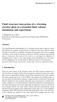 Fluid Structure Interaction VI 3 Fluid structure interaction of a vibrating circular plate in a bounded fluid volume: simulation and experiment J. Hengstler & J. Dual Department of Mechanical and Process
Fluid Structure Interaction VI 3 Fluid structure interaction of a vibrating circular plate in a bounded fluid volume: simulation and experiment J. Hengstler & J. Dual Department of Mechanical and Process
Drawing a histogram using Excel
 Drawing a histogram using Excel STEP 1: Examine the data to decide how many class intervals you need and what the class boundaries should be. (In an assignment you may be told what class boundaries to
Drawing a histogram using Excel STEP 1: Examine the data to decide how many class intervals you need and what the class boundaries should be. (In an assignment you may be told what class boundaries to
Visual Tutorial Basic Edition 1. Visual. Basic Edition Tutorial. www.visuallightingsoftware.com
 Visual Tutorial Basic Edition 1 Visual Basic Edition Tutorial www.visuallightingsoftware.com Visual Tutorial Basic Edition 2 Basic Edition Tutorial Introduction In this tutorial, you will use the Visual
Visual Tutorial Basic Edition 1 Visual Basic Edition Tutorial www.visuallightingsoftware.com Visual Tutorial Basic Edition 2 Basic Edition Tutorial Introduction In this tutorial, you will use the Visual
Computer Aided Design (CAD), ME 530.414, JHU Professor Dan Stoianovici, dss@jhu.edu
 Computer Aided Design (CAD), ME 530.414, JHU Professor Dan Stoianovici, dss@jhu.edu COURSE DESCRIPTION: The course outlines modern solid modeling design, analysis, simulation, and manufacturing of mechanical
Computer Aided Design (CAD), ME 530.414, JHU Professor Dan Stoianovici, dss@jhu.edu COURSE DESCRIPTION: The course outlines modern solid modeling design, analysis, simulation, and manufacturing of mechanical
Describing, Exploring, and Comparing Data
 24 Chapter 2. Describing, Exploring, and Comparing Data Chapter 2. Describing, Exploring, and Comparing Data There are many tools used in Statistics to visualize, summarize, and describe data. This chapter
24 Chapter 2. Describing, Exploring, and Comparing Data Chapter 2. Describing, Exploring, and Comparing Data There are many tools used in Statistics to visualize, summarize, and describe data. This chapter
Soil Dynamics Prof. Deepankar Choudhury Department of Civil Engineering Indian Institute of Technology, Bombay
 Soil Dynamics Prof. Deepankar Choudhury Department of Civil Engineering Indian Institute of Technology, Bombay Module - 2 Vibration Theory Lecture - 8 Forced Vibrations, Dynamic Magnification Factor Let
Soil Dynamics Prof. Deepankar Choudhury Department of Civil Engineering Indian Institute of Technology, Bombay Module - 2 Vibration Theory Lecture - 8 Forced Vibrations, Dynamic Magnification Factor Let
Shell Elements in ABAQUS/Explicit
 ABAQUS/Explicit: Advanced Topics Appendix 2 Shell Elements in ABAQUS/Explicit ABAQUS/Explicit: Advanced Topics A2.2 Overview ABAQUS/Explicit: Advanced Topics ABAQUS/Explicit: Advanced Topics A2.4 Triangular
ABAQUS/Explicit: Advanced Topics Appendix 2 Shell Elements in ABAQUS/Explicit ABAQUS/Explicit: Advanced Topics A2.2 Overview ABAQUS/Explicit: Advanced Topics ABAQUS/Explicit: Advanced Topics A2.4 Triangular
Section 5.0 : Horn Physics. By Martin J. King, 6/29/08 Copyright 2008 by Martin J. King. All Rights Reserved.
 Section 5. : Horn Physics Section 5. : Horn Physics By Martin J. King, 6/29/8 Copyright 28 by Martin J. King. All Rights Reserved. Before discussing the design of a horn loaded loudspeaker system, it is
Section 5. : Horn Physics Section 5. : Horn Physics By Martin J. King, 6/29/8 Copyright 28 by Martin J. King. All Rights Reserved. Before discussing the design of a horn loaded loudspeaker system, it is
Applying a circular load. Immediate and consolidation settlement. Deformed contours. Query points and query lines. Graph query.
 Quick Start Tutorial 1-1 Quick Start Tutorial This quick start tutorial will cover some of the basic features of Settle3D. A circular load is applied to a single soil layer and settlements are examined.
Quick Start Tutorial 1-1 Quick Start Tutorial This quick start tutorial will cover some of the basic features of Settle3D. A circular load is applied to a single soil layer and settlements are examined.
A Determination of g, the Acceleration Due to Gravity, from Newton's Laws of Motion
 A Determination of g, the Acceleration Due to Gravity, from Newton's Laws of Motion Objective In the experiment you will determine the cart acceleration, a, and the friction force, f, experimentally for
A Determination of g, the Acceleration Due to Gravity, from Newton's Laws of Motion Objective In the experiment you will determine the cart acceleration, a, and the friction force, f, experimentally for
5. Tutorial. Starting FlashCut CNC
 FlashCut CNC Section 5 Tutorial 259 5. Tutorial Starting FlashCut CNC To start FlashCut CNC, click on the Start button, select Programs, select FlashCut CNC 4, then select the FlashCut CNC 4 icon. A dialog
FlashCut CNC Section 5 Tutorial 259 5. Tutorial Starting FlashCut CNC To start FlashCut CNC, click on the Start button, select Programs, select FlashCut CNC 4, then select the FlashCut CNC 4 icon. A dialog
Blender Notes. Introduction to Digital Modelling and Animation in Design Blender Tutorial - week 9 The Game Engine
 Blender Notes Introduction to Digital Modelling and Animation in Design Blender Tutorial - week 9 The Game Engine The Blender Game Engine This week we will have an introduction to the Game Engine build
Blender Notes Introduction to Digital Modelling and Animation in Design Blender Tutorial - week 9 The Game Engine The Blender Game Engine This week we will have an introduction to the Game Engine build
DESIGN AND ANALYSIS OF BRIDGE WITH TWO ENDS FIXED ON VERTICAL WALL USING FINITE ELEMENT ANALYSIS
 International Journal of Civil Engineering and Technology (IJCIET) Volume 7, Issue 2, March-April 2016, pp. 34-44, Article ID: IJCIET_07_02_003 Available online at http://www.iaeme.com/ijciet/issues.asp?jtype=ijciet&vtype=7&itype=2
International Journal of Civil Engineering and Technology (IJCIET) Volume 7, Issue 2, March-April 2016, pp. 34-44, Article ID: IJCIET_07_02_003 Available online at http://www.iaeme.com/ijciet/issues.asp?jtype=ijciet&vtype=7&itype=2
Investigating Area Under a Curve
 Mathematics Investigating Area Under a Curve About this Lesson This lesson is an introduction to areas bounded by functions and the x-axis on a given interval. Since the functions in the beginning of the
Mathematics Investigating Area Under a Curve About this Lesson This lesson is an introduction to areas bounded by functions and the x-axis on a given interval. Since the functions in the beginning of the
HOW TO ORGANIZE PICTURES
 Get started When you upload your pictures to Shutterfly, you can do much more than view them. Our workspace offers tools that let you quickly and easily organize your photos as well. We re going to show
Get started When you upload your pictures to Shutterfly, you can do much more than view them. Our workspace offers tools that let you quickly and easily organize your photos as well. We re going to show
NAPA/MAESTRO Interface. Reducing the Level of Effort for Ship Structural Design
 NAPA/MAESTRO Interface Reducing the Level of Effort for Ship Structural Design 12/3/2010 Table of Contents Introduction... 1 Why Create a NAPA/MAESTRO Interface... 1 Level of Effort Comparison for Two
NAPA/MAESTRO Interface Reducing the Level of Effort for Ship Structural Design 12/3/2010 Table of Contents Introduction... 1 Why Create a NAPA/MAESTRO Interface... 1 Level of Effort Comparison for Two
Scientific Graphing in Excel 2010
 Scientific Graphing in Excel 2010 When you start Excel, you will see the screen below. Various parts of the display are labelled in red, with arrows, to define the terms used in the remainder of this overview.
Scientific Graphing in Excel 2010 When you start Excel, you will see the screen below. Various parts of the display are labelled in red, with arrows, to define the terms used in the remainder of this overview.
Feature Commercial codes In-house codes
 A simple finite element solver for thermo-mechanical problems Keywords: Scilab, Open source software, thermo-elasticity Introduction In this paper we would like to show how it is possible to develop a
A simple finite element solver for thermo-mechanical problems Keywords: Scilab, Open source software, thermo-elasticity Introduction In this paper we would like to show how it is possible to develop a
