Troubleshoot downloading files or assessments from the OLS Microsoft Users
|
|
|
- Asher Greer
- 7 years ago
- Views:
Transcription
1 Troubleshoot downloading files or assessments from the OLS Microsoft Users Table of Contents Identify the download problem 2 Problems downloading a PDF 2 Clearing Your Cache 2 Internet Explorer Internet Explorer 7 3 Internet Explorer 8 4 Allow Pop-ups and add OLS to Exceptions List 5 Windows Internet Explorer 7 and Windows Internet Explorer 8 5 Add a website to the list of trusted sites 6 Internet Explorer Internet Explorer 7 7 Internet Explorer 8 9 Add OLS to your Internet Security Firewall 9 Yahoo 7 Toolbar 10 Google Chrome 11 Uninstall instructions for Windows 11 How can I get further help? 11 Troubleshoot downloading files or assessments from the OLS - Mac Users 1 New South Wales Technical and Further Education Commission, 2013 (TAFE NSW WSI), Version 2, August 2015
2 Identify the download problem Try to identify the extent of your download problem. If you do not have the correct software, you will not be able to download files. Refer to Software requirements below. Can you download assessments for other subjects? Can you download from OTHER websites? If you are only experiencing a problem with one particular file download (and can download other assessments), please contact your teaching section and advise there may be a problem with the link. It is essential that you refer to OLS > Getting Started > Technical Help > Computer requirements for information about minimum system requirements, suitable internet browsers, purchasing Microsoft Office at student rates and downloading other required software. If your computer does not meet the minimum specifications, you may not be able to download files. If you do not have the correct software, you will not be able to open files. Problems downloading a PDF Ensure that you have at least version 6.0 of Acrobat Reader loaded on your computer. You may see a blank screen after downloading the PDF file. If this is the case, you may need to "clear your cache (instruction provided below). Another solution to downloading and printing problems is to "save" the PDF file to your hard-drive and then open it from there (instead of opening it directly from the Internet). Refer to Adobe Reader Help and Support for additional trouble shooting assistance including: Can't download Adobe Reader Can't open a PDF Can't view a PDF on the web Printing problems Clearing Your Cache The cache is a Temporary Internet Files folder that contains a kind of travel record of items you have seen, heard or downloaded, including images, sounds, web pages, even cookies. You could be wasting a lot of hard disk space with unnecessary file storage. This can slow down your computer and even make it difficult to access some websites. It is recommended that you clean out your temporary internet files on a regular basis to free up disc space and ensure that you are viewing the most recent version of websites that you visit regularly. Note: Deleting everything can free hard disk space, solve problems with your web browser, and provide some additional privacy, but it might inconvenience you by removing information you might need on the Internet. For example, you will have to retype passwords that were previously stored on your computer. 2 Troubleshoot downloading files or assessments from the OLS - Microsoft Users
3 Internet Explorer On the Tools menu, click Internet Options 2. On the General tab, in the Temporary Internet Files section, click the Delete Files and Delete cookies... buttons. This will delete all the files that are currently stored in your cache. 3. Click OK twice Tip: You can adjust your Internet Explorer 6 settings to automatically clear the cache whenever you close Internet Explorer 6. Go to the Tools menu, and click Internet Options. Click the Advanced tab. In the "Settings" box, scroll down to the section labelled "Security," and click to check the box next to the "Empty Temporary Internet Files folder when browser is closed" option. Click OK to finish. This option does not delete cookies, but it will clear your cache of other files when you close your browser. Internet Explorer 7 1. On the Tools menu, click Internet Options. The Internet Options box should open to the General tab. Troubleshoot downloading files or assessments from the OLS Microsoft Users 3
4 2. On the General tab, in the Browsing history section, click the Delete... button. This will bring up the Delete Browsing History Box. Delete files... deletes Temporary Internet Files Delete cookies... deletes Cookies Delete history... deletes your browsing history 3. Click Yes and then click Close and OK again. Internet Explorer 8 1. In Internet Explorer, choose Tools from the: Menu or the Toolbar 2. Then choose Internet Options (last item on the list) 3. Then choose General tab, Browsing History, Delete 4. Then choose Temporary Internet Files, Delete files 4 Troubleshoot downloading files or assessments from the OLS - Microsoft Users
5 5. When prompted, choose Yes 6. When finished, choose Close, OK. 7. Back at the General tab, Choose Settings 8. Choose Check for new versions of stored pages Every time I visit the webpage. 9. Choose OK 10. Close the window. Allow Pop-ups and add OLS to Exceptions List Windows Internet Explorer 7 and Windows Internet Explorer 8 If you are unable to download content, it could be that Pop-Blocker is turned on. A pop-up is a small web browser window that appears on top of the website you're viewing. Pop-up windows often open as soon as you visit a website and are usually created by advertisers. When Pop-up Blocker is turned on, the Information bar displays a message saying: "Pop-up blocked. To see this pop-up or additional options click here." Troubleshoot downloading files or assessments from the OLS Microsoft Users 5
6 To allow pop-ups from the OLS: 1. Open Internet Explorer by clicking the Start button, and then clicking Internet Explorer. 2. Click the Tools button, click Pop-up Blocker, and then click Pop-up Blocker Settings. 3. In the Address of website to allow box, type and then click Add. 4. Click Close. Pop-up Blocker is turned on in Internet Explorer by default. To turn it off or to turn it on again if you've already turned it off, follow these steps: 1. Open Internet Explorer by clicking the Start button, and then clicking Internet Explorer. 2. Click the Tools button, and then click Pop-up Blocker. 3. Do one of the following: To turn off Pop-up Blocker, click Turn Off Pop-up Blocker. To turn on Pop-up Blocker, click Turn On Pop-up Blocker. Add a website to the list of trusted sites Only add a site to this zone if you trust that it would never cause harm to your computer. Internet Explorer 6.0 Add OLS website to the Trusted Sites. 1. Go the Web site you want to add to a zone. OLS website is 2. Press ALT+D to select the Web address, and press CTRL+C to copy it to the Windows Clipboard. This saves you from having to type it later. 3. On the Tools menu, click Internet Options. 4. Click the Security tab, and then click the security zone where you want to add the site: Trusted sites 5. Click the Sites button. See step 5 in the image below. 6. In the Add this Web site to the zone box, press CTRL+V to paste in the Web address. 7. Click the Add button. 8. Click OK twice. 6 Troubleshoot downloading files or assessments from the OLS - Microsoft Users
7 Tip: To see the list of Web sites you ve added to Trusted and Restricted sites, on the Internet Explorer 6 Tools menu, click Internet Options. Click the Security tab, and then click either Trusted sites or Restricted sites. Click the Sites button to see the list. When you re finished, click Cancel twice. Internet Explorer 7 Add OLS website to the Trusted Sites. 1. Open the Internet Options Dialog Box from the Tools menu 2. Click the Security Tab Troubleshoot downloading files or assessments from the OLS Microsoft Users 7
8 3. Select the Trusted Sites Zone and click on Sites 4. Add Sites to the Trusted Zone 5. Continue adding the sites you trust. When you are finished, click OK 6. Click OK to close the Internet Options dialog box. 8 Troubleshoot downloading files or assessments from the OLS - Microsoft Users
9 Internet Explorer 8 Add OLS website to the Trusted Sites. 1. Navigate to the website you want to add to a zone. OLS website is au 1. Click the Tools button, and then click Internet Options. 2. Click the Security tab, and then click the security zone where you want to add the site: Trusted sites 3. Click Sites. The website should be shown in the Add this website to the zone field 4. Click Add. 5. Click Close 6. Click OK. Add OLS to your Internet Security Firewall The settings in your Internet Security software may cause problems when using the OLS. The firewall within your Internet Security software prevents unauthorised data being transferred from and to your computer. If you are experiencing difficulty in viewing pages on our site, try adding the OLS to your Trusted Sites in your firewall application. Other commonly used terms for trusted sites include secure sites or managed sites. Always refer to the Help menu in the Internet Security software loaded on your PC for instructions on configuring your firewall. Here are guidelines for two commonly used firewall applications. Troubleshoot downloading files or assessments from the OLS Microsoft Users 9
10 In some Security Software programs, you may have to add the site through the parental control option. For example, in the McAfee filtered web site (parental control): 1. Click on Config on the right panel. 2. Click on the Advance button. 3. Click on Filtered web sites on the left had panel 4. Add the OLS url 5. Allow the website. Below are settings for Zone Alarm, which will give you an understanding of the process. The Site List is an exception list to your default privacy settings 1. Close all Internet browsers 2. Open ZoneAlarm 3. Click the Privacy Panel, Main tab, turn all items to Off. 4. Open your browser and make sure the site is working as expected. 5. Close your browser. 6. Turn your Privacy settings back to the settings you would like them 7. Click the Site List tab. 8. Open your browser to the web site that was not working (ie the OLS ). 9. ZoneAlarm will add the OLS to the Site List. 10. Right click on the OLS in the Site List and choose Options. 11. Remove the ticks from the Cookies, Ad Blocking, and Mobile Code tabs 12. Click OK. Note: You should shut down and restart your computer to activate the new settings. Yahoo 7 Toolbar This toolbar may block OLS downloads. If you have it installed on your computer, you should uninstall it. Option 1: From the Control Panel Option 2: Via the toolbar 1. Click the Windows "Start" button 1. Select Uninstall from the pencil button (Toolbar Settings). 2. Select "Control Panel" 2. Click "Uninstall" on the uninstall page. 3. Double-click on "Add/Remove Programs". 3. Close any open Internet Explorer Windows 10 Troubleshoot downloading files or assessments from the OLS - Microsoft Users
11 4. Click on the "Yahoo! Toolbar" entry 4. Due to Internet Explorer being integrated with Windows, you need to restart your computer to fully uninstall Yahoo 7 Toolbar 5. Click on "Change/Remove 6. Close any open Internet Explorer windows. Yahoo 7 Toolbar is now uninstalled. When you restart Internet Explorer, Yahoo! Toolbar will no longer be present. Google Chrome This toolbar may block OLS downloads and interfere with uploads to OLS. If you have it installed on your computer, you should uninstall it. Uninstall instructions for Windows You can remove Google Chrome like any other Windows program. Follow these steps: 1. Go to Start > All Programs > Google Chrome > Uninstall Google Chrome. 2. If you want to delete your user profile information, like your browser preferences, bookmarks, and history, select the "Also delete browser data" checkbox. 3. Select the default browser you'd like to use. 4. Click OK in the confirmation prompt. The uninstall process will begin. How can I get further help? If you are still having problems downloading documents, contact your Internet Support Provider (ISP) or your Technical Support person for further assistance. Troubleshoot downloading files or assessments from the OLS Microsoft Users 11
Internet Explorer Browser Clean-up
 Follow the steps below to determine your Internet Explorer version number and access browser clean-up procedures specific to your version. 1. From Internet Explorer, click the Help menu and choose About
Follow the steps below to determine your Internet Explorer version number and access browser clean-up procedures specific to your version. 1. From Internet Explorer, click the Help menu and choose About
Internet Explorer Security Settings. Help Sheet. Client Services. Version 4 Definitive 21 July 2009
 Internet Explorer Security Settings Help Sheet Client Services Contents About this document 2 Audience... 2 Scope... 2 Related documentation... 2 Adding Præmium to your list of trusted sites 3 Pop up blocker
Internet Explorer Security Settings Help Sheet Client Services Contents About this document 2 Audience... 2 Scope... 2 Related documentation... 2 Adding Præmium to your list of trusted sites 3 Pop up blocker
MyReports Recommended Browser Settings MYR-200a
 MyReports Recommended Browser Settings MYR-200a Note: If you have installed an additional Tool Bar on your browser, such as Yahoo Tool Bar or Google Tool Bar, be sure that it is also configured to allow
MyReports Recommended Browser Settings MYR-200a Note: If you have installed an additional Tool Bar on your browser, such as Yahoo Tool Bar or Google Tool Bar, be sure that it is also configured to allow
BROWSER TIPS FOR PEOPLESOFT
 BROWSER TIPS FOR PEOPLESOFT Please note: This document is designed to be used online and has a number of embedded links to processes and additional information. We discourage the printing of these documents
BROWSER TIPS FOR PEOPLESOFT Please note: This document is designed to be used online and has a number of embedded links to processes and additional information. We discourage the printing of these documents
Configuring Internet Explorer for CareLogic
 Configuring Internet Explorer for CareLogic March 19, 2014 1 P a g e Table of Contents Configuring Internet Explorer for CareLogic... 3 Configuring Internet Explorer Security Settings... 4 Internet Explorer
Configuring Internet Explorer for CareLogic March 19, 2014 1 P a g e Table of Contents Configuring Internet Explorer for CareLogic... 3 Configuring Internet Explorer Security Settings... 4 Internet Explorer
Infor Xtreme Browser References
 Infor Xtreme Browser References This document describes the list of supported browsers, browser recommendations and known issues. Contents Infor Xtreme Browser References... 1 Browsers Supported... 2 Browser
Infor Xtreme Browser References This document describes the list of supported browsers, browser recommendations and known issues. Contents Infor Xtreme Browser References... 1 Browsers Supported... 2 Browser
TxEIS on Internet Explorer 7
 TxEIS on Internet Explorer 7 General Set Up Recommendations: Several modifications will need to be made to the computer settings in Internet Explorer to ensure TxEIS runs smoothly, reports pop up as desired,
TxEIS on Internet Explorer 7 General Set Up Recommendations: Several modifications will need to be made to the computer settings in Internet Explorer to ensure TxEIS runs smoothly, reports pop up as desired,
Pop up blocker test XP Service Pack 2 - Pop Up Blocker
 Help with online tests In order to run SHL ability tests the test machine might need some configuration: You need to make sure that you have Java and Flash player installed on your machine, as well that
Help with online tests In order to run SHL ability tests the test machine might need some configuration: You need to make sure that you have Java and Flash player installed on your machine, as well that
Student ANGEL FAQs. General Issues: System Requirements:
 Student ANGEL FAQs General Issues: What is ANGEL? How do I log in? What is my username and password? How do I activate my account? I forgot my C number/password, what do I do? I registered after the first
Student ANGEL FAQs General Issues: What is ANGEL? How do I log in? What is my username and password? How do I activate my account? I forgot my C number/password, what do I do? I registered after the first
STUDENT ADMINISTRATION TRAINING GUIDE SETTING YOUR BROWSER FOR PEOPLESOFT DOWNLOADS
 STUDENT ADMINISTRATION TRAINING GUIDE SETTING YOUR BROWSER FOR PEOPLESOFT DOWNLOADS Table of Contents How to check the browser version... 3 PC - Internet Explorer... 8 Internet Explorer V9 Compatibility
STUDENT ADMINISTRATION TRAINING GUIDE SETTING YOUR BROWSER FOR PEOPLESOFT DOWNLOADS Table of Contents How to check the browser version... 3 PC - Internet Explorer... 8 Internet Explorer V9 Compatibility
How To Use Senior Systems Cloud Services
 Senior Systems Cloud Services In this guide... Senior Systems Cloud Services 1 Cloud Services User Guide 2 Working In Your Cloud Environment 3 Cloud Profile Management Tool 6 How To Save Files 8 How To
Senior Systems Cloud Services In this guide... Senior Systems Cloud Services 1 Cloud Services User Guide 2 Working In Your Cloud Environment 3 Cloud Profile Management Tool 6 How To Save Files 8 How To
SmartGrant Web Browser Set-Up
 SmartGrant Web Browser Set-Up TABLE OF CONTENTS SmartGrant Supported Web Browsers for Windows... 2 Configuring Your Web Browser for SmartGrant... 3 Internet Explorer... 3 Firefox... 10 Chrome... 15 Safari...
SmartGrant Web Browser Set-Up TABLE OF CONTENTS SmartGrant Supported Web Browsers for Windows... 2 Configuring Your Web Browser for SmartGrant... 3 Internet Explorer... 3 Firefox... 10 Chrome... 15 Safari...
1. To ensure the appropriate level of security, you will need Microsoft Windows XP or above.
 System Requirements This section describes the resources you will need on your computer and how to configure your system to use @venture. Because individual systems widely vary, these guidelines are general
System Requirements This section describes the resources you will need on your computer and how to configure your system to use @venture. Because individual systems widely vary, these guidelines are general
Passport Installation. Windows XP + Internet Explorer 8
 Passport Installation Windows XP + Internet Explorer 8 OS Version Windows XP System Type 32bit or 64bit Browser & version Internet Explorer 8 Before you begin.. Make sure you have Anti Virus software installed
Passport Installation Windows XP + Internet Explorer 8 OS Version Windows XP System Type 32bit or 64bit Browser & version Internet Explorer 8 Before you begin.. Make sure you have Anti Virus software installed
1. TURN OFF UAC SETTINGS
 AKOYA INSTALLATION TECHNICAL REQUIREMENTS INTERNET EXPLORER CONFIGURATION FOR AKOYA.NET 1. TURN OFF UAC SETTINGS Before making the following changes in Internet Explorer, you must be a local administrator
AKOYA INSTALLATION TECHNICAL REQUIREMENTS INTERNET EXPLORER CONFIGURATION FOR AKOYA.NET 1. TURN OFF UAC SETTINGS Before making the following changes in Internet Explorer, you must be a local administrator
I N R O A D S, I N C. T R A I N I N G A N D D E V E L O P M E N T
 I N R O A D S, I N C. T R A I N I N G A N D D E V E L O P M E N T Intern E- Learning Guide 2015 1 Introduction Welcome to another valuable piece of your INROADS development experience, e-learning! If you
I N R O A D S, I N C. T R A I N I N G A N D D E V E L O P M E N T Intern E- Learning Guide 2015 1 Introduction Welcome to another valuable piece of your INROADS development experience, e-learning! If you
PC Requirements and Technical Help. Q1. How do I clear the browser s cache?
 Q1. How do I clear the browser s cache? A1. Clear your browser's cache, and close all other applications that are running in your PC to free up memory space. For instructions on clearing cache (temporary
Q1. How do I clear the browser s cache? A1. Clear your browser's cache, and close all other applications that are running in your PC to free up memory space. For instructions on clearing cache (temporary
MetroHealth Information Services
 METROHEALTH SSLVPN FAQ s What is the address I use to access SSLPN?... 2 What Browser will SSLVPN work with?... 2 What Operating systems will SSLVPN support?... 2 What User Name do I use on the main SSLVPN
METROHEALTH SSLVPN FAQ s What is the address I use to access SSLPN?... 2 What Browser will SSLVPN work with?... 2 What Operating systems will SSLVPN support?... 2 What User Name do I use on the main SSLVPN
Configuring Internet Explorer for CareLogic Use
 Configuring Internet Explorer for CareLogic Use July 30, 2013 1 P a g e Table of Contents Configuring Internet Explorer for CareLogic Use... 3 Configuring Internet Explorer Security Settings... 4 Internet
Configuring Internet Explorer for CareLogic Use July 30, 2013 1 P a g e Table of Contents Configuring Internet Explorer for CareLogic Use... 3 Configuring Internet Explorer Security Settings... 4 Internet
BIGPOND ONLINE STORAGE USER GUIDE Issue 1.1.0-18 August 2005
 BIGPOND ONLINE STORAGE USER GUIDE Issue 1.1.0-18 August 2005 PLEASE NOTE: The contents of this publication, and any associated documentation provided to you, must not be disclosed to any third party without
BIGPOND ONLINE STORAGE USER GUIDE Issue 1.1.0-18 August 2005 PLEASE NOTE: The contents of this publication, and any associated documentation provided to you, must not be disclosed to any third party without
Optimal Browser Settings for Internet Explorer Running on Microsoft Windows
 Optimal Browser Settings for Internet Explorer Running on Microsoft Windows If you have Internet Explorer 7 or 8: Each time you log in to our web site, it evaluates whether you are using the same computer
Optimal Browser Settings for Internet Explorer Running on Microsoft Windows If you have Internet Explorer 7 or 8: Each time you log in to our web site, it evaluates whether you are using the same computer
Employee Quick Reference Guide
 Employee Quick Reference Guide Thank you for using ADP's ipaystatements to view your payroll information. Use this Quick Reference Guide to learn how to view your pay statements, W-2s, 1099s, and adjustments.
Employee Quick Reference Guide Thank you for using ADP's ipaystatements to view your payroll information. Use this Quick Reference Guide to learn how to view your pay statements, W-2s, 1099s, and adjustments.
Checking Browser Settings, and Basic System Requirements for QuestionPoint
 Checking Browser Settings, and Basic System Requirements for QuestionPoint This document covers basic IE settings and system requirements necessary for QuestionPoint. These settings and requirements apply
Checking Browser Settings, and Basic System Requirements for QuestionPoint This document covers basic IE settings and system requirements necessary for QuestionPoint. These settings and requirements apply
How To Use Moodle Online Class On A Pc Or Mac Or Ipad (For Acedo) On A Computer Or Mac) On Your Computer Or Ipod Or Ipo (For An Ipo) For Acedor Or Mac (
 Welcome to Stanly Online, This document has been sent to you to supply the information you need to: access our online learning system AND find help, should the need arise Accessing : Your online class
Welcome to Stanly Online, This document has been sent to you to supply the information you need to: access our online learning system AND find help, should the need arise Accessing : Your online class
The UC Learning Center: Disabling Pop-Up Blockers
 The UC Learning Center: Disabling Pop-Up Blockers In order to launch online courses within the UC Learning Center all pop-up blockers must be turned off. This guide will walk you through disabling pop-up
The UC Learning Center: Disabling Pop-Up Blockers In order to launch online courses within the UC Learning Center all pop-up blockers must be turned off. This guide will walk you through disabling pop-up
Internet Explorer Settings for Optum CareTracker
 Internet Explorer Settings for Optum CareTracker CareTracker (aka Optum PM and Physician EMR) is a web-based application, which currently only runs on the 32 -bit version of Internet Explorer (to tell,
Internet Explorer Settings for Optum CareTracker CareTracker (aka Optum PM and Physician EMR) is a web-based application, which currently only runs on the 32 -bit version of Internet Explorer (to tell,
BROWSER SETTINGS- TROUBLESHOOTING GUIDE. Internet Explorer. Firefox. Safari. Google Chrome. 1 Browser Settings- troubleshooting Guide Back to top
 BROWSER SETTINGS- TROUBLESHOOTING GUIDE Internet Explorer Firefox Safari Google Chrome 1 Browser Settings- troubleshooting Guide Back to top INTERNET EXPLORER IE- Tools>Internet Options GENERAL TAB *Delete
BROWSER SETTINGS- TROUBLESHOOTING GUIDE Internet Explorer Firefox Safari Google Chrome 1 Browser Settings- troubleshooting Guide Back to top INTERNET EXPLORER IE- Tools>Internet Options GENERAL TAB *Delete
How to Log in to LDRPS-Web v10 (L10) https://enterprise.strohlservices.com
 How to Log in to LDRPS-Web v10 (L10) https://enterprise.strohlservices.com Contents First Time Login Instructions... 1 1) Use the Internet Explorer (IE) Web browser*... 1 2) Install the.net Framework...
How to Log in to LDRPS-Web v10 (L10) https://enterprise.strohlservices.com Contents First Time Login Instructions... 1 1) Use the Internet Explorer (IE) Web browser*... 1 2) Install the.net Framework...
How to Disable Common Pop-Up Blockers
 How to Disable Common Pop-Up Blockers Listed below are some of the more popular Pop-up Blocking software packages and the workarounds that should be followed in order to disable the Pop-Up blocking feature
How to Disable Common Pop-Up Blockers Listed below are some of the more popular Pop-up Blocking software packages and the workarounds that should be followed in order to disable the Pop-Up blocking feature
Section 1.0 Getting Started with the Vālant EMR. Contents
 Section 1.0 Getting Started with the Vālant EMR Contents Getting Started with the Valant EMR application:... 2 Hardware Requirements for the Vālant EMR:... 3 Software Requirements for the Vālant EMR:...
Section 1.0 Getting Started with the Vālant EMR Contents Getting Started with the Valant EMR application:... 2 Hardware Requirements for the Vālant EMR:... 3 Software Requirements for the Vālant EMR:...
Batch Scanning. 70 Royal Little Drive. Providence, RI 02904. Copyright 2002-2011 Ingenix. All rights reserved.
 70 Royal Little Drive Providence, RI 02904 Copyright 2002-2011 Ingenix. All rights reserved. Updated: December 13, 2011 Table of Contents 1 Batch Scanning... 1 1.1 Installing the CareTracker Client...
70 Royal Little Drive Providence, RI 02904 Copyright 2002-2011 Ingenix. All rights reserved. Updated: December 13, 2011 Table of Contents 1 Batch Scanning... 1 1.1 Installing the CareTracker Client...
Instructions for Configuring Your Browser Settings and Online Security FAQ s. ios8 Settings for iphone and ipad app
 Instructions for Configuring Your Browser Settings and Online Security FAQ s ios8 Settings for iphone and ipad app General Settings The following browser settings and plug-ins are required to properly
Instructions for Configuring Your Browser Settings and Online Security FAQ s ios8 Settings for iphone and ipad app General Settings The following browser settings and plug-ins are required to properly
TxEIS Browser Settings
 TxEIS Browser Settings Updated May 2016 The TxEIS Browser Settings document lists supported browsers and recommended browser settings which will allow you to utilize the TxEIS system at its fullest potential
TxEIS Browser Settings Updated May 2016 The TxEIS Browser Settings document lists supported browsers and recommended browser settings which will allow you to utilize the TxEIS system at its fullest potential
THE GOVERNMENT OF THE REPUBLIC OF SINGAPORE MINISTRY OF MANPOWER WP ONLINE. Technical Guidelines
 THE GOVERNMENT OF THE REPUBLIC OF SINGAPORE MINISTRY OF MANPOWER WP ONLINE Technical Guidelines Last Updated: 12-July-2013 Content 1. Technical Guidelines... 3 1.1 Minimum PC Configuration... 4 1.2 Internet
THE GOVERNMENT OF THE REPUBLIC OF SINGAPORE MINISTRY OF MANPOWER WP ONLINE Technical Guidelines Last Updated: 12-July-2013 Content 1. Technical Guidelines... 3 1.1 Minimum PC Configuration... 4 1.2 Internet
Installation and Troubleshooting Guide for SSL-VPN CONNECTIONS Access
 Installation and Troubleshooting Guide for SSL-VPN CONNECTIONS Access Version 1 Revised 11/29/2007 Table of Contents Java Installation:...4 Browser Configuration:...4 Citrix Client Installation:...8 Attempting
Installation and Troubleshooting Guide for SSL-VPN CONNECTIONS Access Version 1 Revised 11/29/2007 Table of Contents Java Installation:...4 Browser Configuration:...4 Citrix Client Installation:...8 Attempting
Learning Management System (LMS) Quick Tips. Contents LMS REFERENCE GUIDE
 Learning Management System (LMS) Quick Tips Contents Process Overview... 2 Sign into the LMS... 3 Troubleshooting... 5 Required Software... 5 Mobile devices are not supported... 5 Using the Check System
Learning Management System (LMS) Quick Tips Contents Process Overview... 2 Sign into the LMS... 3 Troubleshooting... 5 Required Software... 5 Mobile devices are not supported... 5 Using the Check System
PC Troubleshooting Steps
 PC Troubleshooting Steps This FAQ is designed to help PC users to go through various troubleshooting steps to allow them to view the FerrisConnect Learn/Vista sites appropriately. Compatible Browsers Check
PC Troubleshooting Steps This FAQ is designed to help PC users to go through various troubleshooting steps to allow them to view the FerrisConnect Learn/Vista sites appropriately. Compatible Browsers Check
INROADS, INC. TRAINING AND DEVELOPMENT. Intern E- Learning Guide 2012 (rev. 4.2012)
 INROADS, INC. TRAINING AND DEVELOPMENT Intern E- Learning Guide 2012 (rev. 4.2012) 1 Introduction Welcome to another valuable piece of your INROADS development experience, e learning! If you are unfamiliar
INROADS, INC. TRAINING AND DEVELOPMENT Intern E- Learning Guide 2012 (rev. 4.2012) 1 Introduction Welcome to another valuable piece of your INROADS development experience, e learning! If you are unfamiliar
Blackboard: Help & Guidance
 Blackboard: Help & Guidance Solving problems experienced when using Blackboard 9.1 STUDENT GUIDE 1 Introduction This document covers Internet Explorer 7 (or later. We do not currently support Internet
Blackboard: Help & Guidance Solving problems experienced when using Blackboard 9.1 STUDENT GUIDE 1 Introduction This document covers Internet Explorer 7 (or later. We do not currently support Internet
Rural Development Help Desk
 Rural Development Help Desk Data Collection System (DCS) Technical User Guide Version: 2.0 Last Revision: 02.24.15 CHANGE HISTORY Version Date Name Change History 1.0 01/24/2014 SZ Initial Draft 1.1 03.19.14
Rural Development Help Desk Data Collection System (DCS) Technical User Guide Version: 2.0 Last Revision: 02.24.15 CHANGE HISTORY Version Date Name Change History 1.0 01/24/2014 SZ Initial Draft 1.1 03.19.14
Passport Installation. Windows 8 + Internet Explorer 10
 Passport Installation Windows 8 + Internet Explorer 10 OS Version Windows 8 System Type 32bit and 64bit Browser Name & version Internet Explorer 10 Before you begin Make sure you have Anti Virus software
Passport Installation Windows 8 + Internet Explorer 10 OS Version Windows 8 System Type 32bit and 64bit Browser Name & version Internet Explorer 10 Before you begin Make sure you have Anti Virus software
Intelligent Office: Web Optimisation Guide. Published Date: 06/11/2015. Version: 3.3
 Intelligent Office: Web Optimisation Guide Published Date: 06/11/2015 Version: 3.3 Table of Contents System Requirements:... 3 Introduction... 3 Difficulties Logging on to Intelligent Office (io)... 3
Intelligent Office: Web Optimisation Guide Published Date: 06/11/2015 Version: 3.3 Table of Contents System Requirements:... 3 Introduction... 3 Difficulties Logging on to Intelligent Office (io)... 3
Using desktop ANYWHERE
 Using desktop ANYWHERE A facility for students and staff which provides access to University IT facilities from most computers which have a connection to the Internet. Using a web browser you can access:
Using desktop ANYWHERE A facility for students and staff which provides access to University IT facilities from most computers which have a connection to the Internet. Using a web browser you can access:
Banner Frequently Asked Questions (FAQs)
 Banner Frequently Asked Questions (FAQs) How do I install Java?...1 Banner prompts me to download and install Java. Is this OK?....1 What Java version should I use?...2 How do I check what version of Java
Banner Frequently Asked Questions (FAQs) How do I install Java?...1 Banner prompts me to download and install Java. Is this OK?....1 What Java version should I use?...2 How do I check what version of Java
How to install and use the File Sharing Outlook Plugin
 How to install and use the File Sharing Outlook Plugin Thank you for purchasing Green House Data File Sharing. This guide will show you how to install and configure the Outlook Plugin on your desktop.
How to install and use the File Sharing Outlook Plugin Thank you for purchasing Green House Data File Sharing. This guide will show you how to install and configure the Outlook Plugin on your desktop.
User Guide. Copyright 2003 Networks Associates Technology, Inc. All Rights Reserved.
 Copyright 2003 Networks Associates Technology, Inc. All Rights Reserved. Table of Contents Getting Started... 4 New Features... 4 System Requirements... 4 Configuring Microsoft Internet Explorer... 4 Configuring
Copyright 2003 Networks Associates Technology, Inc. All Rights Reserved. Table of Contents Getting Started... 4 New Features... 4 System Requirements... 4 Configuring Microsoft Internet Explorer... 4 Configuring
XCM Internet Explorer Settings
 XCM Internet Explorer Settings For best results, you must prepare your Internet Explorer (IE) browser so that interactions with the XCM site are fully trusted (XCM only supports Microsoft s Internet Explorer).
XCM Internet Explorer Settings For best results, you must prepare your Internet Explorer (IE) browser so that interactions with the XCM site are fully trusted (XCM only supports Microsoft s Internet Explorer).
GrandView. Web Client Software Requirements and Recommendations. Revision 2012.9.26
 GrandView Web Client Software Requirements and Recommendations Revision 2012.9.26 RoviSys 1455 Danner Drive Aurora, OH 44202 330-562-8600 grandviewbusinesssolutions.com TABLE OF CONTENTS Introduction...
GrandView Web Client Software Requirements and Recommendations Revision 2012.9.26 RoviSys 1455 Danner Drive Aurora, OH 44202 330-562-8600 grandviewbusinesssolutions.com TABLE OF CONTENTS Introduction...
Access your Insurance Agent s web site using the URL the agency has provided you. Click on the Service 24/7 Link.
 1 Access your Insurance Agent s web site using the URL the agency has provided you. Click on the Service 24/7 Link. You will need to enter your Email Address and Password assigned to you by your Agent.
1 Access your Insurance Agent s web site using the URL the agency has provided you. Click on the Service 24/7 Link. You will need to enter your Email Address and Password assigned to you by your Agent.
If you are experiencing difficulty joining a session, determine which scenario is applicable to you and follow the recommended guidelines.
 Join Help If you are experiencing difficulty joining a session, determine which scenario is applicable to you and follow the recommended guidelines. I can't join a session. If you're having trouble joining
Join Help If you are experiencing difficulty joining a session, determine which scenario is applicable to you and follow the recommended guidelines. I can't join a session. If you're having trouble joining
Using WinSCP to Transfer Data with Florida SHOTS
 Using WinSCP to Transfer Data with Florida SHOTS Purpose: This document contains instructions for downloading, installing and using WinSCP, a free software download that enables the basic transfer of data
Using WinSCP to Transfer Data with Florida SHOTS Purpose: This document contains instructions for downloading, installing and using WinSCP, a free software download that enables the basic transfer of data
PDF Bookmarks Help Page: When clicking on a Bookmark and Nothing Happens (or sometimes 'File Not Found' Error)
 PDF Bookmarks Help Page: When clicking on a Bookmark and Nothing Happens (or sometimes 'File Not Found' Error) Causes: Part 1: Acrobat or Adobe Reader has not been enabled to display PDFs in your Browser.
PDF Bookmarks Help Page: When clicking on a Bookmark and Nothing Happens (or sometimes 'File Not Found' Error) Causes: Part 1: Acrobat or Adobe Reader has not been enabled to display PDFs in your Browser.
Downloading and Installing Interactive Reporting (Hyperion) Web Client
 Use the links below to skip to a specific section in the document: Downloading and Installing Interactive Reporting (Hyperion) Web Client... 1 Introduction... 1 Setup... 1 Identifying the version of Internet
Use the links below to skip to a specific section in the document: Downloading and Installing Interactive Reporting (Hyperion) Web Client... 1 Introduction... 1 Setup... 1 Identifying the version of Internet
Basic Browser Troubleshooting Tips for Fidelity WealthCentral
 Basic Browser Troubleshooting Tips for Fidelity WealthCentral Quick Links The following are quick links to the various sections in this document. Symptoms...1 Operating Requirements...1 Recommended System
Basic Browser Troubleshooting Tips for Fidelity WealthCentral Quick Links The following are quick links to the various sections in this document. Symptoms...1 Operating Requirements...1 Recommended System
Vodafone PC SMS 2010. (Software version 4.7.1) User Manual
 Vodafone PC SMS 2010 (Software version 4.7.1) User Manual July 19, 2010 Table of contents 1. Introduction...4 1.1 System Requirements... 4 1.2 Reply-to-Inbox... 4 1.3 What s new?... 4 2. Installation...6
Vodafone PC SMS 2010 (Software version 4.7.1) User Manual July 19, 2010 Table of contents 1. Introduction...4 1.1 System Requirements... 4 1.2 Reply-to-Inbox... 4 1.3 What s new?... 4 2. Installation...6
Checking IE Settings, and Basic System Requirements for QuestionPoint
 Checking IE Settings, and Basic System Requirements for QuestionPoint This document covers basic IE settings and system requirements necessary for QuestionPoint. These settings and requirements apply to
Checking IE Settings, and Basic System Requirements for QuestionPoint This document covers basic IE settings and system requirements necessary for QuestionPoint. These settings and requirements apply to
First Settings Check for your Internet Explorer 7.0. Please make sure that you follow the settings process on all pages attached
 First Settings Check for your Internet Explorer 7.0 Please make sure that you follow the settings process on all pages attached This Web Site undergoes daily changes due to the complexity of laws governing
First Settings Check for your Internet Explorer 7.0 Please make sure that you follow the settings process on all pages attached This Web Site undergoes daily changes due to the complexity of laws governing
isupplygw Site Login Troubleshooting
 Site Login Troubleshooting Tips User name is administrator s email address Password requirements: o Passwords must be at least 8 characters long and can be as long as 30 characters. o Passwords must contain
Site Login Troubleshooting Tips User name is administrator s email address Password requirements: o Passwords must be at least 8 characters long and can be as long as 30 characters. o Passwords must contain
WINDOWS 7 EXPLORE INTERNET EXPLORER 8
 WINDOWS 7 EXPLORE INTERNET EXPLORER 8 Windows 7 Explore Internet Explorer 8 Last Edited: 2012-07-10 1 Explore changes in the UI... 3 Enhance with built-in Search engine... 3 Manage and Organize IE with
WINDOWS 7 EXPLORE INTERNET EXPLORER 8 Windows 7 Explore Internet Explorer 8 Last Edited: 2012-07-10 1 Explore changes in the UI... 3 Enhance with built-in Search engine... 3 Manage and Organize IE with
NS Employee Resource Center: Problems and Solutions Accessing the Mainframe (Crewcall, Memo, Realtime, etc.)
 NS Employee Resource Center: Problems and Solutions Accessing the Mainframe (Crewcall, Memo, Realtime, etc.) Below is a list of the solutions for the most common problems when trying to access the mainframe
NS Employee Resource Center: Problems and Solutions Accessing the Mainframe (Crewcall, Memo, Realtime, etc.) Below is a list of the solutions for the most common problems when trying to access the mainframe
P&WC Portal Settings. 1) Portal Language Setting:
 P&WC Portal Settings In order to set your Internet Explorer Browser and to resolve a few specific issues that users of the P&WC Portal might have, we recommend that you change a few settings in your browser.
P&WC Portal Settings In order to set your Internet Explorer Browser and to resolve a few specific issues that users of the P&WC Portal might have, we recommend that you change a few settings in your browser.
MSOW. MSO for the Web MSONet Workstation Configuration Guide
 MSOW MSO for the Web MSONet Workstation Configuration Guide For personal and public computer users accessing MSOW Practitioner Home Page (PHP) and Primary Source Verification (PSV) Updated June 4, 2013
MSOW MSO for the Web MSONet Workstation Configuration Guide For personal and public computer users accessing MSOW Practitioner Home Page (PHP) and Primary Source Verification (PSV) Updated June 4, 2013
CONNECT-TO-CHOP USER GUIDE
 CONNECT-TO-CHOP USER GUIDE VERSION V8 Table of Contents 1 Overview... 3 2 Requirements... 3 2.1 Security... 3 2.2 Computer... 3 2.3 Application... 3 2.3.1 Web Browser... 3 2.3.2 Prerequisites... 3 3 Logon...
CONNECT-TO-CHOP USER GUIDE VERSION V8 Table of Contents 1 Overview... 3 2 Requirements... 3 2.1 Security... 3 2.2 Computer... 3 2.3 Application... 3 2.3.1 Web Browser... 3 2.3.2 Prerequisites... 3 3 Logon...
Create a PDF File. Tip. In this lesson, you will learn how to:
 Create a PDF File Now that you ve seen what an ETD looks like and how to browse the contents, it s time to learn how to convert your own thesis or dissertation into a PDF file. There are several different
Create a PDF File Now that you ve seen what an ETD looks like and how to browse the contents, it s time to learn how to convert your own thesis or dissertation into a PDF file. There are several different
Installing a Browser Security Certificate for PowerChute Business Edition Agent
 Installing a Browser Security Certificate for PowerChute Business Edition Agent The Agent component of PowerChute Business Edition has a "self-signed" security certificate. This means that when you access
Installing a Browser Security Certificate for PowerChute Business Edition Agent The Agent component of PowerChute Business Edition has a "self-signed" security certificate. This means that when you access
Using Internet Explorer 8 and Windows 7 with Administrative Applications
 Using Internet Explorer 8 and Windows 7 with Administrative Applications (CAADS, CREW, GMAS, HUBS, ID Card, IRB, Oracle Financials, SIS, PeopleSoft ) Revised: March 2012 Contents Recommended Version of
Using Internet Explorer 8 and Windows 7 with Administrative Applications (CAADS, CREW, GMAS, HUBS, ID Card, IRB, Oracle Financials, SIS, PeopleSoft ) Revised: March 2012 Contents Recommended Version of
Online Payslip Self-Service User Guide. Midlands, Midwest and Northwest Payroll Regions
 Online Payslip Self-Service User Guide Midlands, Midwest and Northwest Payroll Regions 1. Registration... 2 2. Activating your Online Payslip Account... 3 3. Logging In... 4 4. View Your Payslip... 5 4.1.
Online Payslip Self-Service User Guide Midlands, Midwest and Northwest Payroll Regions 1. Registration... 2 2. Activating your Online Payslip Account... 3 3. Logging In... 4 4. View Your Payslip... 5 4.1.
CougarTrack Troubleshooting - Internet Explorer 8
 CougarTrack Troubleshooting - Internet Explorer 8 If you are having difficulty accessing pages in CougarTrack, please read through the following information and make any applicable changes to your computer.
CougarTrack Troubleshooting - Internet Explorer 8 If you are having difficulty accessing pages in CougarTrack, please read through the following information and make any applicable changes to your computer.
INSTALLING MÜSE UPDATES FOR ISTAN
 INSTALLING MÜSE UPDATES FOR ISTAN System updates are available periodically and can be downloaded using any computer with an Internet connection. CAE Healthcare Instructor Workstations should NOT be connected
INSTALLING MÜSE UPDATES FOR ISTAN System updates are available periodically and can be downloaded using any computer with an Internet connection. CAE Healthcare Instructor Workstations should NOT be connected
https://weboffice.edu.pe.ca/
 NETSTORAGE MANUAL INTRODUCTION Virtual Office will provide you with access to NetStorage, a simple and convenient way to access your network drives through a Web browser. You can access the files on your
NETSTORAGE MANUAL INTRODUCTION Virtual Office will provide you with access to NetStorage, a simple and convenient way to access your network drives through a Web browser. You can access the files on your
Setting up Client Browsers Oracle FLEXCUBE Universal Banking Release 11.3.0 [May] [2011]
![Setting up Client Browsers Oracle FLEXCUBE Universal Banking Release 11.3.0 [May] [2011] Setting up Client Browsers Oracle FLEXCUBE Universal Banking Release 11.3.0 [May] [2011]](/thumbs/40/21522540.jpg) Setting up Client Browsers Oracle FLEXCUBE Universal Banking Release 11.3.0 [May] [2011] Table of Contents 1. SETTING UP CLIENT BROWSERS... 1-1 1.1 INTRODUCTION... 1-1 1.2 LIST OF CLIENT BROWSERS... 1-1
Setting up Client Browsers Oracle FLEXCUBE Universal Banking Release 11.3.0 [May] [2011] Table of Contents 1. SETTING UP CLIENT BROWSERS... 1-1 1.1 INTRODUCTION... 1-1 1.2 LIST OF CLIENT BROWSERS... 1-1
User Support Resource
 User Support Resource Clearing Browser Cache To optimize your experience in the MyUNLV system, it may be necessary to clear your browser cache. While it is not necessary to clear you cache every time you
User Support Resource Clearing Browser Cache To optimize your experience in the MyUNLV system, it may be necessary to clear your browser cache. While it is not necessary to clear you cache every time you
Frequently Asked Questions Cabinet WEB 9.0
 Frequently Asked Questions Cabinet WEB 9.0 Quick Start Guide December 2013 Page 1 Frequently Asked Questions None of my documents will download. When I try to view document a popup is displayed briefly
Frequently Asked Questions Cabinet WEB 9.0 Quick Start Guide December 2013 Page 1 Frequently Asked Questions None of my documents will download. When I try to view document a popup is displayed briefly
Cognos 10 Getting Started with Internet Explorer and Windows 7
 Browser/Windows Settings There are several Internet Explorer browser settings required for running reports in Cognos. This document will describe specifically how to set those in Internet Explorer 9 and
Browser/Windows Settings There are several Internet Explorer browser settings required for running reports in Cognos. This document will describe specifically how to set those in Internet Explorer 9 and
Personal Computer Checklist (Google Chrome) RealPage, Inc.
 Personal Computer Checklist (Google Chrome) RealPage, Inc. IMPORTANT NOTICE: YOUR USE OF THESE MATERIALS SHALL BE DEEMED TO CONSTITUTE YOUR AGREEMENT THAT SUCH USE SHALL BE GOVERNED BY THE MUTUAL NON-
Personal Computer Checklist (Google Chrome) RealPage, Inc. IMPORTANT NOTICE: YOUR USE OF THESE MATERIALS SHALL BE DEEMED TO CONSTITUTE YOUR AGREEMENT THAT SUCH USE SHALL BE GOVERNED BY THE MUTUAL NON-
CareLogic Recommended Settings for Internet Explorer
 CareLogic Recommended Settings for Internet Explorer October 16, 2012 1 P age Table of Contents CareLogic Recommended Settings for Internet Explorer... 3 Configuring Internet Explorer Security Settings...
CareLogic Recommended Settings for Internet Explorer October 16, 2012 1 P age Table of Contents CareLogic Recommended Settings for Internet Explorer... 3 Configuring Internet Explorer Security Settings...
Internet Explorer 7. Getting Started The Internet Explorer Window. Tabs NEW! Working with the Tab Row. Microsoft QUICK Source
 Microsoft QUICK Source Internet Explorer 7 Getting Started The Internet Explorer Window u v w x y { Using the Command Bar The Command Bar contains shortcut buttons for Internet Explorer tools. To expand
Microsoft QUICK Source Internet Explorer 7 Getting Started The Internet Explorer Window u v w x y { Using the Command Bar The Command Bar contains shortcut buttons for Internet Explorer tools. To expand
SmartOffice Configuration Guide for Microsoft Windows XP with Internet Explorer 7
 SmartOffice Configuration Guide for Microsoft Windows XP with Internet Explorer 7 Copyright 1998-2007, E-Z Data, Inc. All Rights Reserved No part of this documentation may be copied, reproduced, or translated
SmartOffice Configuration Guide for Microsoft Windows XP with Internet Explorer 7 Copyright 1998-2007, E-Z Data, Inc. All Rights Reserved No part of this documentation may be copied, reproduced, or translated
This guide will walk you through the process of disabling pop-up blockers found in three popular web browsers.
 Disable Pop-Up Blockers for MyCPD This guide will walk you through the process of disabling pop-up blockers found in three popular web browsers. Popup blockers interfere with proper functioning of the
Disable Pop-Up Blockers for MyCPD This guide will walk you through the process of disabling pop-up blockers found in three popular web browsers. Popup blockers interfere with proper functioning of the
Schools Remote Access Server
 Schools Remote Access Server This system is for school use only. Not for personal or private file use. Please observe all of the school district IT rules. 6076 State Farm Rd., Guilderland, NY 12084 Phone:
Schools Remote Access Server This system is for school use only. Not for personal or private file use. Please observe all of the school district IT rules. 6076 State Farm Rd., Guilderland, NY 12084 Phone:
How to Disable Common Pop-Up Blockers
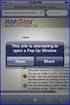 How to Disable Common Pop-Up Blockers Listed below are some of the most popular pop-up blocking software packages, and instructions to enable pop-up windows with them. Pop-up windows must be enabled to
How to Disable Common Pop-Up Blockers Listed below are some of the most popular pop-up blocking software packages, and instructions to enable pop-up windows with them. Pop-up windows must be enabled to
Job Form Processing Via GJAPCTL (Job Submission)
 Job Form Processing Via GJAPCTL (Job Submission) Job forms for the UA system are processed by the regional and extended campuses on a weekly basis. Since the forms are run in Banner using this process,
Job Form Processing Via GJAPCTL (Job Submission) Job forms for the UA system are processed by the regional and extended campuses on a weekly basis. Since the forms are run in Banner using this process,
Dartmouth College Technical Support Document for Kronos PC version
 Dartmouth College Technical Support Document for Kronos PC version Contents How to Save the Kronos URL as a Favorite or Bookmark... 2 Internet Explorer... 2 Firefox... 4 Possible Problems When Logging
Dartmouth College Technical Support Document for Kronos PC version Contents How to Save the Kronos URL as a Favorite or Bookmark... 2 Internet Explorer... 2 Firefox... 4 Possible Problems When Logging
Regain Your Privacy on the Internet
 Regain Your Privacy on the Internet by Boris Loza, PhD, CISSP from SafePatrol Solutions Inc. You'd probably be surprised if you knew what information about yourself is available on the Internet! Do you
Regain Your Privacy on the Internet by Boris Loza, PhD, CISSP from SafePatrol Solutions Inc. You'd probably be surprised if you knew what information about yourself is available on the Internet! Do you
Optum Patient Portal. 70 Royal Little Drive. Providence, RI 02904. Copyright 2002-2013 Optum. All rights reserved. Updated: 3/7/13
 Optum Patient Portal 70 Royal Little Drive Providence, RI 02904 Copyright 2002-2013 Optum. All rights reserved. Updated: 3/7/13 Table of Contents 1 Patient Portal Activation...1 1.1 Pre-register a Patient...1
Optum Patient Portal 70 Royal Little Drive Providence, RI 02904 Copyright 2002-2013 Optum. All rights reserved. Updated: 3/7/13 Table of Contents 1 Patient Portal Activation...1 1.1 Pre-register a Patient...1
Webline offers intuitive Quote forms for a number of the markets most integral Insurance products. These include:
 Version 1.1 Contents 1 Creating Quotes... 3 1.1.1 Term Assurance... 4 1.1.2 Business Protection... 7 1.1.3 Term Additions... 7 1.1.4 Whole of Life... 10 1.1.5 Multi Benefit... 11 1.1.6 Multi Policy...
Version 1.1 Contents 1 Creating Quotes... 3 1.1.1 Term Assurance... 4 1.1.2 Business Protection... 7 1.1.3 Term Additions... 7 1.1.4 Whole of Life... 10 1.1.5 Multi Benefit... 11 1.1.6 Multi Policy...
MetroHealth Information Services
 METROHEALTH SSLVPN INSTALLATION INSTRUCTIONS REQUIREMENTS:... 2 VPN INSTALLATION... 3 OK, I M CONNECTED NOW WHAT DO I DO?... 5 Set up a connection to the Application Portal:... 5 Logging off the VPN Clinical
METROHEALTH SSLVPN INSTALLATION INSTRUCTIONS REQUIREMENTS:... 2 VPN INSTALLATION... 3 OK, I M CONNECTED NOW WHAT DO I DO?... 5 Set up a connection to the Application Portal:... 5 Logging off the VPN Clinical
Setting up Millennium on your Computer February 4, 2016
 Setting up Millennium on your Computer February 4, 2016 Millennium Address: https://dbweb.serv.usu.edu/mill/login.htm 1 - Installing and Configuring Java Uninstall all instances of Java that are currently
Setting up Millennium on your Computer February 4, 2016 Millennium Address: https://dbweb.serv.usu.edu/mill/login.htm 1 - Installing and Configuring Java Uninstall all instances of Java that are currently
Speeding up PDF display in Acrobat
 Speeding up PDF Display (Firefox 2) Speeding up PDF display in Acrobat WHY CHANGE THE PDF DISPLAY BEHAVIOUR?...1 FIREFOX 2...2 INTERNET EXPLORER 7...5 Why change the PDF display behaviour? Why? Because
Speeding up PDF Display (Firefox 2) Speeding up PDF display in Acrobat WHY CHANGE THE PDF DISPLAY BEHAVIOUR?...1 FIREFOX 2...2 INTERNET EXPLORER 7...5 Why change the PDF display behaviour? Why? Because
Victoria College Online Course Guide
 Victoria College Online Course Guide DO NOT LOSE THIS GUIDE!! IT CONTAINS IMPORTANT INFORMATION THAT YOU WILL NEED TO HELP YOU ACCESS YOUR COURSE!!! YOU HAVE ENROLLED IN THE FOLLOWING COURSE/COURSES: COURSE
Victoria College Online Course Guide DO NOT LOSE THIS GUIDE!! IT CONTAINS IMPORTANT INFORMATION THAT YOU WILL NEED TO HELP YOU ACCESS YOUR COURSE!!! YOU HAVE ENROLLED IN THE FOLLOWING COURSE/COURSES: COURSE
ACCOUNT SERVICES HELP
 ACCOUNT SERVICES HELP 1. How do I create an on line account? Before you can view your on line account information you first need to register a username profile. You do this by clicking on the Register
ACCOUNT SERVICES HELP 1. How do I create an on line account? Before you can view your on line account information you first need to register a username profile. You do this by clicking on the Register
Senior Systems Cloud Services
 Senior Systems Cloud Services In this guide... Senior Systems Cloud Services 1 Cloud Services User Guide 2 Working In Your Cloud Environment 3 Cloud Profile Management Tool 6 How To Save Files 8 How To
Senior Systems Cloud Services In this guide... Senior Systems Cloud Services 1 Cloud Services User Guide 2 Working In Your Cloud Environment 3 Cloud Profile Management Tool 6 How To Save Files 8 How To
BC OnLine. Configuring Your Web Browser for BC OnLine. Last Updated January 27, 2016
 BC OnLine Configuring Your Web Browser for BC OnLine Last Updated January 27, 2016 Copyright Copyright 2016 Province of British Columbia. All rights reserved. This user s guide is for users of the BC OnLine
BC OnLine Configuring Your Web Browser for BC OnLine Last Updated January 27, 2016 Copyright Copyright 2016 Province of British Columbia. All rights reserved. This user s guide is for users of the BC OnLine
Applying to Working at Western
 Applying to Working at Western Contents Applying to Working at Western - Introduction... 1 1. Logging in... 2 Updating personal/contact information... 2 2. Viewing career opportunities... 3 3. Applying
Applying to Working at Western Contents Applying to Working at Western - Introduction... 1 1. Logging in... 2 Updating personal/contact information... 2 2. Viewing career opportunities... 3 3. Applying
8x8 Virtual Office Telephony Interface for Salesforce
 8x8 Virtual Office Telephony Interface for Salesforce Administrator Guide May 2014 The Champion For Business Communications Table of Contents 8x8 Virtual Office Telephony Interface for Salesforce.... 3
8x8 Virtual Office Telephony Interface for Salesforce Administrator Guide May 2014 The Champion For Business Communications Table of Contents 8x8 Virtual Office Telephony Interface for Salesforce.... 3
Microsoft Windows Installation and Troubleshooting Guide
 Remote Access Services Microsoft Windows - Installation and Troubleshooting Guide Version 2.1 February 19, 2013 1 P age TABLE OF CONTENTS 1 MICROSOFT WINDOWS XP INSTALLATION PROCEDURES... 3 2 MICROSOFT
Remote Access Services Microsoft Windows - Installation and Troubleshooting Guide Version 2.1 February 19, 2013 1 P age TABLE OF CONTENTS 1 MICROSOFT WINDOWS XP INSTALLATION PROCEDURES... 3 2 MICROSOFT
New Online Banking Guide for FIRST time Login
 New Online Banking Guide for FIRST time Login Step 1: Login Enter your existing Online Banking User ID and Password. Click Log-In. Step 2: Accepting terms and Conditions to Proceed Click on See the terms
New Online Banking Guide for FIRST time Login Step 1: Login Enter your existing Online Banking User ID and Password. Click Log-In. Step 2: Accepting terms and Conditions to Proceed Click on See the terms
Adobe Reader Settings
 Adobe Reader Settings Table of Contents Adobe 9 and X (10) Reader Settings...2 For Adobe Reader X (10)... 5 Adobe Reader XI (11)...7 Internet Explorer 8 and 9... 8 Google Chrome... 9 Mozilla Firefox...
Adobe Reader Settings Table of Contents Adobe 9 and X (10) Reader Settings...2 For Adobe Reader X (10)... 5 Adobe Reader XI (11)...7 Internet Explorer 8 and 9... 8 Google Chrome... 9 Mozilla Firefox...
Problem: Logging on to UT Southwestern Student Center
 FAQ UT Southwestern Student Center Page 1 If you are experiencing problems logging into the site or accessing a data link, please try the remedies listed here first. Most problems can be quickly resolved
FAQ UT Southwestern Student Center Page 1 If you are experiencing problems logging into the site or accessing a data link, please try the remedies listed here first. Most problems can be quickly resolved
Labour Market Programs Support System. LaMPSS Computer Compatibility Guide
 Labour Market Programs Support System LaMPSS Computer Compatibility Guide Prepared by: LaMPSS Operations Support June 2012 Version: 1.1 2011 Nova Scotia Department of Labour and Advanced Education This
Labour Market Programs Support System LaMPSS Computer Compatibility Guide Prepared by: LaMPSS Operations Support June 2012 Version: 1.1 2011 Nova Scotia Department of Labour and Advanced Education This
